Grandstream Networks GXV-3000 Quick Installation Manual
Add to my manuals
5 Pages
Grandstream Networks GXV-3000 is a next-generation IP video phone with advanced features for clear communication and a user-friendly experience. With its large 5.6-inch adjustable LCD screen and VGA camera, it delivers high-quality video at a modest bandwidth. It supports real-time video at up to 30fps and offers a wide range of viewing angles for enhanced visual communication.
advertisement
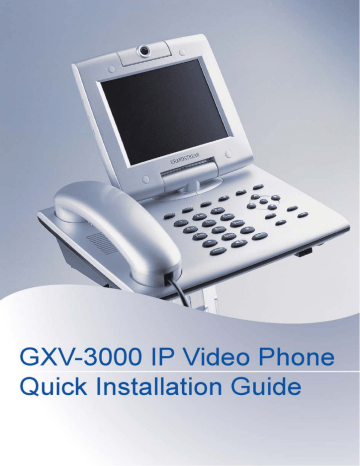
1
GXV-3000 IP Video Phone
Quick Installation Guide
WARNING: Please DO NOT power cycle the GXV when LED lights are flashing during system boot up or firmware upgrade. You may corrupt firmware images and cause the unit to malfunction.
WARNING: use only the power adapter included in the GXV package.
Using an alternative non-qualified power adapter may possibly damage the unit.
Overview
The GXV-3000 IP Video Phone is a next generation IP video phone based on SIP standard and H.264/H.263 video codec, the codec of choice for high-quality video. The GXV-3000 supports real-time (up to 30fps) high-quality video at very modest bandwidth level (as low as 32kbps, up to
1Mbps). The phone allows nearly all viewing angles via a large 5.6 inch
TFTP adjustable LCD screen and a VGA camera, delivering a high quality visual communication experience.
Equipment Packaging
Unpack and check all accessories
1. One GXV-3000 Main Case
2. One Handset
3. One Phone Cord
4. One Universal Power Adaptor
5. One Ethernet Cable
6. Two Wall Mount Sustaining Brackets
7. Quick Installation Guide
Connect the GXV-3000 Video Phone
Please use the equipment included in the packaging. Using any other power source may damage the product.
2
1. Connect the handset and main phone case with the phone cord.
2. Connect the LAN port of the phone to the RJ-45 socket of a hub/switch or a router (LAN side of the router) using the Ethernet cable.
3. Connect the 12V DC output plug to the power jack on the phone; plug the power adapter into an electrical outlet.
4. The LCD will display provisioning or firmware upgrade information.
Before continuing, wait for the date/time icon to light up. (date/time display “1900-01-02, 00:00” without a live network connection).
5. Using the phone embedded web server or keypad configuration menu, you can further configure the phone using either a static IP or DHCP.
Configuring the GXV-3000 using a Web Browser
• If DHCP is enabled in your network, the phone’s IP address will be displayed.
• Type the IP address (from the display) in the URL of your browser (PC must be on the same network).
You will need the following information to configure the GXV via the web browser:
1. IP address, subnet mask and gateway IP or available DHCP.
2. SIP server and/or Outbound Proxy FQDN or IP address.
3. User subscriber information: User ID, Authentication ID, Password
(provided by your VoIP service provider).
4. GXV-3000 supports “Plug-n-Call” if your ITSP (Internet Telephony Service
Provider) provides this automatic provisioning service. Ensure the phone
3
has an internet connection (either DHCP or static IP in your internet ready network), then power up the phone.
5. Please contact your ITSP for additional settings that may be necessary to configure the phone.
Configure the GXV using the Keypad
1. Make sure the phone is idle.
2. Press the “OK” button to enter the keypad MENU to configure the phone.
3. Follow MENU options to configure the basic features of the phone – for example: the IP address if using a static IP. For details, please check
GXP Series User Manual.
Using the Keypad
1. To select/confirm a selection on the LCD, press the OK key.
2. To browse the menu on the LCD, use the UP and DOWN arrow keys.
3. To select an input, uses the LEFT and RIGHT arrow keys to move the cursor then select input.
4. To delete a selection, move the cursor to the appropriate selection then use the MUTE/DEL key.
GXV3000 Quick Key Pad Configuration Menu
Config
Phone Book
Call History
Web Browser
Displays configuration sub-menu, such as
Network, SIP account, audio/Video codec,
Upgrade, Factory Reset.
Displays the phonebook information.
Displays histories of incoming, dialed and missed calls.
Start general purpose HTML web browser.
RTSP Video Streaming Start RTSP video streaming.
Displays the IP-call options menu. Direct IP call
Preference
Status
Turn Off LCD
Displays user preference sub-menu, like ring tone, ring volume, customized XML idle screen or logo
Displays the network status, account statuses, software version and MAC-address of the phone.
Turns off LCD display.
4
Factory Functions
Reboot
About
Exit
Extra diagnostic tools reside here.
Makes the phone reboot itself.
Displays product information.
Exit from this menu.
Grandstream Networks, Inc. Corporate Headquarters www.grandstream.com 1297 Beacon Street, 2 nd
Floor, [email protected] Brookline, MA USA 02446
Tel : +1 (617) 566 – 9300
Fax: +1 (617) 247 – 1987
About Grandstream Networks
Grandstream Networks, Inc. is an award-winning designer and manufacturer of next generation IP voice & video products for broadband networks. Grandstream’s products deliver superb sound and picture quality, rich telephony features, full compliance with industry standards, and broad interoperability with most service providers and 3 rd
party SIP based VoIP products. Grandstream is consistently recognized in the VoIP industry for their innovation, affordability and superior value in their products. Grandstream Networks is a private company headquartered in
Brookline, MA with offices in Los Angeles, Dallas and China. For more information, please visit www.grandstream.com.
5
advertisement
* Your assessment is very important for improving the workof artificial intelligence, which forms the content of this project
Related manuals
advertisement