User manual | Secutron MR-2100 Operator`s manual
Add to my manuals
20 Pages
Secutron MR-2100 is an advanced fire alarm control unit designed to protect your premises from fire hazards. With its comprehensive monitoring capabilities, it can detect and alert you to various fire-related incidents, including alarms, supervisory issues, and malfunctions. The panel features a user-friendly interface with a backlit LCD display and intuitive keypad for easy operation. It also offers customizable settings, allowing you to tailor the system to your specific needs.
advertisement
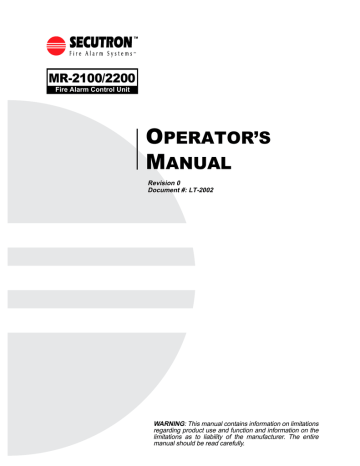
MR-2100/2200
Fire Alarm Control Unit
O
PERATOR’S
M
ANUAL
Revision 0
Document #: LT-2002
WARNING: This manual contains information on limitations regarding product use and function and information on the limitations as to liability of the manufacturer. The entire manual should be read carefully.
Copyrights and Trademarks
The installer is to hand over this manual to the owner of the system upon completion of work.
This manual is copyright 1994 - 2004 by Secutron Inc.
No part of this publication may be reproduced, transmitted, transcribed, stored in a retrieval system, or translated into any language or computer language, in any form by any means electronic, magnetic, optical, chemical, manual, or otherwise without the prior consent of Secutron Inc.
Secutron Inc.
25 Interchange Way
Vaughan, ON L4K 5W3
Please call us at 1-888-695-3545 if problems arise with the installation or operation of these panels. For general product information, visit the Secutron web site: www.secutron.com.
MR-2100/2200 Operator’s Manual
Contents
1.0 Unit Operation .......................................................................................................................................... 1
1.1 Power Up Sequence ....................................................................................................................... 1
1.2 Types of Inputs ............................................................................................................................... 1
1.3 Status Display ................................................................................................................................. 1
1.4 Zone LEDs ...................................................................................................................................... 2
1.5 Buzzer............................................................................................................................................. 2
1.6 Operator Keys................................................................................................................................. 2
1.7 Alarm List ........................................................................................................................................ 5
1.8 LCD and Keypad............................................................................................................................. 6
2.0 Supplementary Information ...................................................................................................................... 9
2.1 Condition Codes and Zone Numbers.............................................................................................. 9
2.2 Miscellaneous Troubles .................................................................................................................. 10 i
MR-2100/2200 Operator’s Manual ii
MR-2100/2200 Operator’s Manual
1.0 Unit Operation
1.1 Power Up Sequence
The power up sequence of the MR 2100/2200 (hereafter referred to as the MR 2200) panel is started in the following ways: power is applied to the panel; the hard reboot button at the top of the main board is pressed; a Network Reboot command is issued; or the panel has a fault that triggers the internal watch-dog.
The LCD will first display configuration information, then "INITIALIZING MEMORY PLEASE
WAIT". The panel will not respond to key presses or to zone activity. Once this step is done the panel will start to beep (buzzer does not sound after a Network Reboot). Press Acknowledge to silence the panel.
When the initialization is complete, the Main Menu will be displayed on the LCD. At this time the panel is fully operational.
1.2 Types of Inputs
There are a number of types of inputs that can be used in the system. Each has different uses and limitations. They are:
• Alarm: This type of input is the normal inputs to the system from smoke detectors, heat detectors, etc. They are required to activate bells and/or strobes, as well as an LED. They can optionally operate relays and control modules on a network panel. It displays
**ALARM** in the Alarm List.
• Pull Station: This type of input is for pull stations. They are required to activate bells and/ or strobes, as well as an LED. They can optionally operate relays and control modules on a network panel. This type cannot have a retard time. It displays **PULL STATION** in the
Alarm List.
• Waterflow: This type of input is for water flow detectors. They are required to activate bells and/or strobes, as well as an LED. They can optionally operate relays and control modules on a network panel. This type displays **WATERFLOW** in the Alarm List.
Through programming, Waterflow type alarms can make the bell circuits they activate to be non-silenceable.
• Supervisory: This type of input is for items such as Shut-Off valves and Pressure sensors for sprinkler systems. They are required to operate an LED. They cannot operate bells/ strobes but can optionally operate relays and control modules on a network panel.
• Halt: This type of input can only stop the operation of a releaser type output. An LED if there is an annunciator with LEDs in the system is required for annunciation of the Halt function. It will use the supervisory LED. Note: Use of this type of input must be limited access to maintain UL listing.
• Abort: This type of input can only delay the operation of a releaser type output. The Abort function maintains the current state of the releaser. The delay timer will continue to run until 10 seconds are left. The releaser will resume normal operation as soon as the input restores. If there is an annunciator with LEDs in the system, an LED is required for annunciation of the abort function. It will use the supervisory LED.
• Monitor: This type of input is used to monitor the action of items such as dampers, door, fans, etc. The supervisory LED is used. Monitor inputs can operate relays and control modules.
• Non-Reporting: These are non-latching inputs. They use the supervisory LED for annunciation. They can operate only relays and control modules. The LEDs, relays and control modules will follow the non-reporting input's status. The LEDs, relays and control modules operated by non-reporting inputs cannot also be operated by Fire, Supervisory or
Abort type inputs.
1
MR-2100/2200 Operator’s Manual
1.3 Status Display
The status display is located in the middle of the main display. It consists of 8 LEDs. The alarm
(red), supervisory (yellow), trouble (yellow), ground fault (yellow), and NAC trouble (yellow) LEDs will flash for any new condition and will be latched by the Acknowledge key. The AC LED (green) will be on while the panel has AC power applied to it. The monitor LED (green) will turn on if any monitor type input is active. The bypass LED (yellow) will turn on if any addressable device has been bypassed.
1.4 Zone LEDs
The optional zone LEDs are across the bottom of the main display. They are visible through the front door. Each zone has an alarm (red), supervisory (yellow), and trouble (yellow) LED. The alarm and supervisory LEDs will turn on as required by the inputs. The trouble LED will light for either an input trouble condition, a ground fault or if there is a bypass present. Use the LCD and keypad (see Section 1.8 below) to determine the exact condition. A new condition is shown by a flashing LED. After the Acknowledge button (see Section 1.6 below) has been pressed, the LED will be lit steadily. Note: If the buzzer is sounding on the panel, Acknowledge will silence the buzzer, but not latch the LEDs. Press Acknowledge again to latch the LEDs.
Each set of zone LEDs is programmed via the database to represent whatever logical zoning is required.
1.5 Buzzer
The buzzer gives audible indication of any conditions in the panel. It may sound in any of four modes. Pressing Acknowledge will silence the buzzer. (Acknowledge will need to be pressed again to latch flashing LEDs.)
The four buzzer modes are:
• Steady: This indicates any new fire alarm conditions.
• Fast: This indicates any critical failures that must be attended to. These failures can include, but are not limited to memory overflow, network reboot required, database mismatch, etc. The pattern is 50ms on/off.
• Medium: This indicates any new supervisory conditions. The pattern is 200ms on/off.
• Slow: This indicates any new trouble conditions. The pattern is 500ms on/off.
2
MR-2100/2200 Operator’s Manual
1.6 Operator Keys
There are 8 operator keys. In the figure below, the keys are located on the lower left and are labelled “System Controls” The LEDs associated with these keys are used to display function status. The top three keys (Acknowledge, Signal Silence, and System Reset) are not userassignable. The bottom 5 keys are user-assignable for the functions listed in the following table.
The panel will beep once when a valid key is pressed and beep three times if an invalid
(unavailable) key is pressed. The panel will record every key press in the history.
INSTRUCTIONS:
SYSTEM CONTROLS
Acknowledge
Signal Silence
System Reset
User Assigned
ALARM
SUPERVISORY
TROUBLE
AC
MONITOR
BYPASS
GROUND FAULT
NAC TROUBLE
SYSTEM DISPLAY AND PROGRAMMING
ALARM SUPERV TROUBLE MONITOR
1
4
7
2
5
8
3
6
9
ENTER
CLEAR
HOME
LAMP
TEST
The keys and their functions are as follows:
Key
Action
Acknowledge Silences the buzzer and acknowledges new troubles and alarms. If the buzzer is on, Acknowledge will silence it. If the buzzer is not on, any flashing LEDs will become steady. The yellow LED will flash when there is something to acknowledge.
Signal
Silence
Silences the bells. The yellow LED to the right will flash when Signal Silence is available. The yellow LED to the left flashes when the bells have been silenced.
The bells will reactivate if the panel receives a subsequent alarm.
3
MR-2100/2200 Operator’s Manual
Key
System
Reset
Relay
Disconnect
Test Mode
Signal
Disconnect
Action
System Reset resets part or all of the system.
• The rightmost green LED flashes when the system, or part of the system, can be reset.
• The leftmost green LED flashes if the ground fault relay is activated.
Press System Reset to deactivate the ground fault relay to check for restores and additional ground faults. If ground faults remain, the relay will be reactivated after 5 to 30 seconds.
Pressing System Reset with no LEDs flashing will operate any relays that are not used by the system and deactivate any Aux Power outputs. The time they remain open is determined by the Duration time programmed. If the Duration is
0, the relay or Aux Power output will not operate.
Notes:
1.
The system cannot be reset until all circuits and devices are reset.
2.
If both LEDs are flashing, the rightmost LED function has precedence.
3.
The green LED will remain flashing after System Reset is pressed until addressable devices have had their LEDs reset.
Causes the local function relays and control modules to ignore any new alarms.
Press again to restore normal operation. The yellow LED will flash while active.
If no relays nor control modules can be disconnected, Relay Disconnect will do nothing. This function can be set to Privilege Level 0 or 1.
Places the panel into test mode. Press again to return to normal mode. The yellow LED will flash while in test mode. This function can be set to Privilege
Level 0 or 1. It follows the Disconnect privilege level (set in MHI). During test mode, the panel annunciator becomes non-latching for the zone(s) under test.
The common indicators, bells, relays are not activated, and no signal is sent out of Port 3. Test signals can be archived or not as required.
Before beginning testing, the circuits/devices to be tested must be selected. All unselected circuits/devices will operate normally. Be sure that the panel is in test mode. To select circuits/devices, select PROGRAM from the Main Menu on the LCD. The arrow keys move the cursor and the <Enter> key selects the item.
Then select ADDRESSABLE. Then select TEST. For addressable devices, enter the device circuit and address for each device to be tested. <Clear> will return to the previous menu.
When test mode is ended, all devices selected for testing automatically return to normal operation.
Note: There is no Ground Fault isolation while Test Mode is active.
Disables sounding of the bells. The buzzer beeps every 2 seconds while the bells are disabled. This beeping is suppressed while a privileged level is entered in the panel. Press Signal Disconnect again to re-enable the bells. The yellow LED will flash while the bells are disabled. Signal Disconnect is not available if the bells are already activated. This function can be set to Privilege
Level 0 or 1.
4
MR-2100/2200 Operator’s Manual
Key
Action
Common
Disconnect
General
Alarm
Switch n On
This function is configurable. It can be programmed to disable the relays or to disable a City Tie module (MRCTYB). When an MRCTYB module is disconnected, a trouble will be reported to the city and then any subsequent signals will not be reported until the card is re-enabled. When the relays are disabled, the yellow LED flashes while the relays are disabled. If no relays are selected for disabling, Common Disconnect is unavailable. This function can be set to Privilege Level 0 or 1. Common disconnect also disconnects the city module MRCTY-B if present and generates a system trouble to indicate that the module is disconnected.
Initiates the general evacuation sequence. All bells are activated in Evacuation mode, selected function relays are activated and the common alarm relay is activated. The yellow LED will flash when activated. Press System Reset to cancel the General Alarm. Note: General Alarm is recorded in the panel archive.
Change the state of the software switch n between Auto and On. The yellow
LED will flash while the switch is forced On. The green LED will flash whenever the switch is on, either automatically or forced. Switches can affect relays, control modules and LEDs. This function can be set to Privilege Level 1 or 2.
Switch n Off Change the state of the software switch n between Auto and Off. The yellow
LED will flash while the switch is forced Off. The green LED will flash whenever the switch is off, either automatically or forced. Switches can affect relays, control modules and LEDs. This function can be set to Privilege Level 1 or 2.
Manual
Restart
This will cause the programmed control modules to reset after the system has been reset in general. This is an MEA (New York City) requirement.
Relay Disconnect, Signal Disconnect, Common Disconnect and Test Mode can be made to time out automatically after 4 hours. Relay Disconnect, Signal Disconnect, Test Mode and Common
Disconnect all use the same privilege level.
1.7 Alarm List
The Alarm List contains all the current Alarms, Supervisory Conditions and Troubles. Each panel can be configured for one of three modes of operation: In Local mode, each panel only logs events generated from devices that are directly connected to it. For example, a trouble generated on
Panel #1 will not be reflected in the alarm list of Panel #2. Each archive only stores locally generated events. In Master mode, the panel defined as the master collects all network data and maintains an alarm list of all events generated in every panel. If set to Global, every panel displays all other panel’s events.
In all modes, the first/last entry of highest priority will be shown, instead of the Main Menu, if there are any entries in the Alarm List. Alarms are the highest priority, Supervisory Conditions are the
2nd priority and Troubles the 3rd priority. The LCD back light will turn on if any new entry is received. The back light will automatically turn off in 5 minutes (30 seconds if no AC) if there is no activity.
Each entry in the Alarm List consists of one to three screens. Each entry will include an event screen giving a short description of the event. Also, device and panel message screens as required.
For more control in viewing the Alarm List, when the summary screen is showing press <Enter>.
Options for viewing All, Alarm, Supervisory, Trouble entries are provided. Display can begin with
5
MR-2100/2200 Operator’s Manual the First or Last entry. Once viewing the events, one can look at the next one using the <Right
Arrow> or the previous one with the <Left Arrow>. <Enter> will act as either <Left Arrow> or <Right Arrow>, whichever was pressed last. <Up Arrow> and <Down Arrow> will rotate between pages of the event.
The event screen of an entry shows one of two forms:
1) Line 1: time, sequence number, and Condition
Code
Line 2: date and Zone Number
Line 4: description of event (alarm, trouble, ground, restore, etc.)
or 2) Line 1: time, sequence number, and Condition
Code
Line 2: date and Zone Number
Line 3: description of event
Line 4: circuit/device type
The device and panel message screens, if any, show:
Line 1: time, sequence number, and Condition Code
Lines 2 to 4: description from the database
See Section 2.1 for a description of Condition Codes and Zone Numbers.
The summary screen shows either the number of alarm, supervisory and trouble entries in the Alarm
List (shown).
1.8 LCD and Keypad
The LCD is located in the top centre of the front panel. The keypad is to the right of the LCD. They are used to view the status of the panel, to view the latest events, to set the date and time and to enter a passcode. The panel will beep once when a valid key is pressed, and three times if an invalid or unavailable key is pressed. The LCD back light will turn on when any key is pressed. The back light will automatically turn off in 5 minutes (30 seconds if no AC) if there is no activity.
Pressing the Lamp Test button causes all panel LEDs to flash. Pressing Lamp Test again will stop the flashing. Timeout for this option is 30 seconds. The LCD will show Lamp Test active.
Information is presented to the user through a series of menus and information screens. The menus present options to display other menus, show information, or request information. The Main
Menu is displayed under normal conditions. If a privilege level has been entered into the panel, it will be displayed on the Main Menu as well instead of the time. Menus have a ">" or "<" next to the description of each item. Use the arrow keys on the keypad to move the cursor and press
<Enter> to select. <Clear> returns to the previous menu without changing any information and
<Home> returns to the Main Menu without changing any information.
The second line of the display is a clock which shows the current time in 24 hour format. If a privilege level other than zero has been entered, that privilege level will be shown instead of the time. The flashing colon shows that the panel is functioning correctly. All the digits of the clock flash if the time has not been set after a Hard reboot of the panel; also if the time is not set, the panel will show a common trouble. If any memory error occurs (Program Checksum Error,
Database Mismatch, FIFO Overflow, etc.) the clock will display 4 dashes instead of the time. The buzzer will also beep rapidly to indicate the memory error. The clock will also display 4 dashes if any configuration parameter is changed which requires a Hard reboot.
6
MR-2100/2200 Operator’s Manual
The Main Menu has the following selections:
Status: Displays the current status of various parts of the panel. The following options are available:
More: Displays the next screen of menu options. When the last screen of the menu is displayed the next screen will be the first one again.
Misc. Trouble: Displays any troubles with the bells, releasers, AC power, batteries, etc., that are not shown elsewhere. Only sections in trouble will be displayed. Press <Enter> to go to the next screen. See section 2.2 for a list of all possible messages.
Alarm List: Displays the Alarm List under manual control. See Alarm List above, Using the Keypad.
Addressable: This menu has the following options:
Select: Displays the current status of a single device. The device address is entered into the screen saying "circuit or circuit.device". If only a circuit number is entered, the first programmed device on that circuit will be displayed. If <Enter> is pressed without any entry, the first addressable device will be displayed. <Clear> will remove any values entered. If there is no value entered, <Clear> will return to the Status
Menu. If the selected device is not in the database, the next device in the database is shown.
The display shows the device address in the top left corner and the current condition codes in the top right corner (see section 2.0 for a description of the condition codes).
The second line shows the headings for the third line, which contains the analog values sent from the device. Press <Enter> to view the next device or <Clear> to get the address input screen.
Print Sensors: Prints the analog value for every addressable smoke and thermal detector. This is the value of the detector at the time the command is issued.
Identification: Displays a sequence of screens that provide the program and version, the panel's serial number, database version, etc. Press <Enter> to go to the next screen.
Print Database: This function is restricted to Level 1. Print the current configuration
(values entered through the LCD menu) and downloaded database of the panel to screen
14 of the service terminal.
Print Archive: This function is restricted to Level 1. Prints all or part of the history. A selection menu is presented to select which kinds of events to print. The choices are: All,
Alarms, Supervisory, Trouble, Monitor, Bypass and Non-reporting.
Each entry consists of one or two lines. The information provided on the first line, from the left, is:
1. Event Number
2. Time (24 Hour Clock)
3. Date (MM/DD/YY Format)
4. Condition Code and Zone Number (see section 2.1)
5. Description
A second line will be printed for addressable devices if a message exists in the database.
This history is sent to the service terminal port if Screen 14 is active. Screen 14 of the service terminal is a copy of all items sent to the printer port.
Archive: The archive is a list of the last 1000 events (approx.). These include all signals, programming changes, time/date changes, etc., that have occurred. Test signals may or may not be recorded but "Test On" and "Test Off" are. The archive is not lost when there is a loss of both
AC and battery power. Each entry includes a short description of the event, and the date and time
7
MR-2100/2200 Operator’s Manual of occurrence for events occurring at or to the panel. There may be a second screen including information from the database. You can start by looking at either the last event (newest) or the first event (oldest). When viewing the events, scroll to the next one using the <Right Arrow> or the previous one with the <Left Arrow>. <Enter> will act as the last Left or Right arrow key pressed. <Up Arrow> and <Down Arrow> will flip between pages of the event.
The screen of a single screen event shows:
Line 1: time, sequence number, and date
Line 2: Condition Code and Zone Number (see section 2.1)
Line 4: description of event (alarm, trouble, ground, restore, etc.)
The first screen of a two screen event shows:
Line 1: time, sequence number, and date
Line 2: Condition Code and Zone Number (see section 2.1)
Line 3: description of event (alarm, trouble, ground, restore, etc.)
Line 4: device type
The second screen shows:
Line 1: time, sequence number, and date
Lines 2 to 4: description from the database
Program: Displays the Clock Menu. This menu has 2 options:
Date: View or change the date. The date is entered in MM.DD.YY format. Each section of the date must be separated by a dot. Press <Enter> to accept date typed. <Clear> will remove any digits typed. If no digits are displayed, <Clear> will return to the Clock Menu.
The date change is recorded in the history.
Time: Change the time. The time is entered in HH.MM.SS format. Each section of the time must be separated by a dot. All times are in 24 hour format. Press <Enter> to accept time typed. <Clear> will remove any digits typed. If no digits are displayed,
<Clear> will return to the Clock Menu. The new time entered will be sent to all units on the network, if any. A time change of greater than 5 minutes will be recorded in the archive.
8
MR-2100/2200 Operator’s Manual
2.0 Supplementary Information
53
54
60
61
64
1
65
1
66
67
69
1
80
2
Panel
Zone
0
1
2
50
51
52
2.1 Condition Codes and Zone Numbers
The History and Archive use the following formats for condition codes and zone numbering.
Condition Code
T
U
W
P
Q
R
S
I
J
M
N
D
E
G
H
Archive Alarm List
A ALARM
B
C bypass com dupl alert ground ilgl msng nofire
M.PULL
abort halt spv trbl wrong
WFLOW
Description
Alarm
Bypass
Comlink
Duplicate Addressable Device
Maintenance Alert
Ground Fault
Hot Key Pressed
Illegal Addressable Device
Switch
Missing Addressable Device
Non-Fire/Non-Reporting
Pull Station Alarm
Releaser Abort
Releaser Halt
Supervisory
Trouble or Parameter Change
Wrong Device Type
Waterflow Alarm
A plus sign (+) refers to a new or on condition, a minus sign (-) refers to a restoral or off condition, and an equal sign (=) refers to a one time event.
Zone Number
PPP:ZZ.SSS Format:
PPP Control Panel Number
ZZ Panel Zone
Description
General Alarm
Initiating Circuit 1
Initiating Circuit 2
Network Verify
Comlink 1
Comlink 2
Comlink 3
Comlink 6
Output (bell/releaser) Supervision
Auxiliary Power Supervision
Program Checksum
Database Checksum
AC Power
Low Battery
Program Restart
Privilege Level
Panel
Zone
86
3
87
88
1
89
1
90
1
91
1
81
82
83
84
85
1
92
1
93
1
94
1
95
1
Description
1st Stage Alarm
2nd Stage Alarm
Switch
Test Mode
Erase Configuration
Change Configuration
Passcode Tamper
Database Loaded
Time/Date Change
Hot Key Activation
Memory Overflow
Network Reboot
New Program
Network Reboot Required who
Network Reboot Required why
9
MR-2100/2200 Operator’s Manual
Notes:
1.
These zones do not restore.
2.
Privilege Level 0 generates a restore signal; all others generate a trouble signal.
3.
This zone does not restore and is not repeated sequentially in the archive.
SSS Sub-Zone Number
Addressable Circuit: Device Number
Comlink 1 (Zone 51): Unit Netowork ID number
Comlink 3 (Zone 53): Unit ID number
Note: Only MR-2614 Annunciators use IDs other than 000.
Comlink 6 (Zone 54): 000 to 008 - MR-2614
009 to 016 - MR-2644
239 - MR-2801
240 - MRDL
Output Supervision (Zone 60): Output Circuit Number
Program Re-start (Zone 69): 000 - Power On/Hard reboot
001 - Watchdog
002 - Clock Monitor
003 - Illegal Instruction
004 - Unused Interrupt
005 - Orphan Interrupt
Privilege Level (Zone 80): Level Set
Switch (Zone 83): Switch Number
Hot Key Activation (Zone 90): Function Number of the Hot key pressed
Network Reboot (Zone 92): Unit ID of panel broadcasting the command
Network Reboot Required who (Zone 94): Unit ID of panel generating the Network Reboot
Required trouble
Network Reboot Required why (Zone 95): Reason the panel generated the Network
Reboot Required
001 -- network
002 -- network
003 -- port 3
006 -- negative counter
008 -- memory overflow
All Others: Always 000
10
MR-2100/2200 Operator’s Manual
2.2 Miscellaneous Troubles
This is a list of all possible messages that can be displayed by Miscellaneous Trouble on the LCD.
Only those conditions that are in trouble will be shown. Some of the messages are always displayed if the panel is in Test Mode.
Message Description
PROGRAM checksum
EEPROM checksum
DATABASE checksum
EEPROM failure not enough EEPROM to save addressable settings
The memory chip containing the operating program has an error in it.
Reloading the operating program will correct this problem. If this error keeps reoccurring, the unit will need replacement.
The memory chip containing the configuration information has an error in it. Changing a value of an item set through the LCD menu will cause the panel to create a new checksum. If this error keeps reoccurring, the unit will need replacement.
The memory chip containing the downloaded database has an error in it. Reloading the database will correct this problem. If this error keeps occurring, the unit will need replacement.
The memory chip containing the configuration information is not working correctly. It will need to be erased. This requires a Level 9 passcode.
Erasing the EEPROM will lose ALL information in the EEPROM. This includes the configuration information, the panel serial number and the archive. Be sure to record this information before you erase the
EEPROM. Contact a service representative for help and a Level 9 passcode.
The panel has a 64k EEPROM. The addressable device bypasses and the manual operation of control modules requires a 256k EEPROM for the settings to be retained when the panel is rebooted. Note: This will not cause a common trouble on the panel.
program mismatch hardware mismatch no database loaded
The version number stored in the EEPROM is different from the version number in the program. Either reload the old program or erase the
EEPROM. Erasing the EEPROM requires Privilege Level 9. Erasing the
EEPROM will lose ALL information in the EEPROM. This includes the configuration information, the panel serial number and the archive. Be sure to record this information before you erase the EEPROM. Contact a service representative for help and a Level 9 passcode.
The hardware listed in the database does not match the hardware listed in the panel. Correct the database and reload.
The panel does not have a database in memory. Load a database into the panel.
wrong database version or database mismatch no database for this panel low battery
The database is the incorrect version for the operating program running.
Download a database with the same version number as the operating program.
The panel contains a valid database, but the database does not contain the information for this panel. Either change the panel ID to the correct value, or load a database that includes the panel's ID.
The battery needs recharging or replacement.
11
MR-2100/2200 Operator’s Manual
Message Description
BBBBBBAA
1234567812
Network module not installed
List the status of the 8 bell circuits and the 2 auxiliary power circuits.
Each column represents one circuit. A dot (.) indicates a normal condition, an S indicates a short, an O indicates an open and a G indicates a ground. Auxiliary power circuits are not supervised for opens. A bell that has been installed with the polarity the wrong way may appear as a short on the bell circuit. Note: This message will always be shown if the panel is in Test Mode. Bells 3-8 indicates status on the optional NAC expansion modules.
The MR22NTWR Network Board has not been installed. The network cannot be used unless this board is installed.
This Control or Annunciator Unit is not reporting in over network port 1.
This message will be repeated for each panel that is off line.
port 1 panel ?
off line port 2 off line The network communications on port 2 have stopped.
The communications on port 3 have stopped.
port 3 off line wrong port 3 program The port 3 selections in the MHI database do not match the firmware option. Either correct the database or load the correct firmware.
BBBBBBBBFFFF
123456781234ASTWGL
The current status of the relays in the system. Each column represents one relay. A dot (.) will appear under each relay that is off and an asterisk (*) will appear under each relay that is currently switched on.
Note: This message appears in Test Mode only.
B Bell Circuit 1 to 8 T Trouble Relay
F Function Relay 1 to 4 W Walk Test Relay
A Alarm Relay
S Supervisory Relay
G
L
Ground Fault Relay
LCD Back Light Relay passcode tamper watchdog disabled
There have been 3 consecutive attempts to enter an invalid passcode.
The watchdog causes the panel to be reset if it fails to operate correctly.
If the watchdog is disabled, the panel will not automatically reboot if it fails to operate correctly.
NETWORK REBOOT required time not set illegal addressable devices network verify ? missing
There has been a loss of communications on the network resulting in lost frames. The panel ID listed is the panel that detected the problem.
This trouble will be sent to all other panels and annunciators on the network. Select PROGRAM/PORTS/NETWORK/REBOOT from the
LCD menu to send the reboot command to all panels.
The time has not been set since the panel has been Rebooted. The time displayed on the clock may be wrong. Enter the correct time.
There are addressable devices connected to the panel that are not included in the downloaded database.
The Network Verify feature has detected that the panel listed is not reporting in. This is indicative of a communications error.
12
MR-2100/2200 Operator’s Manual network verify ? illegal
Message network verify ? version addressable devices bypassed manual control modules manual function relays manual switches
MEMORY OVERFLOW memory lockout not enough ram
Description
The Network Verify feature has detected that the panel listed is not this panel’s database. Update the database in this panel. Remember that it is recommended that all panels be downloaded with the same database for correct operation.
The Network Verify feature has detected that the panel listed is running a different version of operating program and database. Update all panels in the network to use the same operating program and database.
One or more addressable devices have been bypassed. To view which devices have been bypassed, select PROGRAM/ADDRESSABLE/
BYPASS/OFF from the LCD menu.
One or more control modules have been forced either on or off. To view which control modules are forced, select PROGRAM/ADDRESSABLE/
CONTROL MODULES/OFF from the LCD menu.
One or more general function relays have been forced either on or off.
To view which relays are forced, select PROGRAM/RELAYS/MODES/
INDIVIDUAL from the LCD menu.
One or more switches with timers have been forced either on or off. This is not shown for switches that do not have timers. To view which switches are forced, select PROGRAM/SWITCHES/INDIVIDUAL from the LCD menu.
An event happened that caused an out of memory condition. This means that an event has been lost by the panel. The printer and Port 3 will discard frames to help relieve the memory problem. The panel will have to have a Hard reboot done.
The extended memory lockout has timed out. The panel will need a
Hard Reboot to correct this problem. Please notify Secutron of the occurrence of this error. Include in your report the panel serial number and the name, date and time of the operating program.
The operating program requires more extend RAM then the panel actually has. Certain addressable functions and/or the alarm list may not work. Basic fire detection will continue to operate. Upgrade the RAM in the panel to clear this trouble. This should only appear when upgrading the operating program of panels that have been in the field for a number of years.
13
© 2005 Secutron, Inc.
No part of this publication may be reproduced, transmitted, transcribed, stored in a retrieval system, or translated into any language or computer language, in any form by any means electronic, magnetic, optical, chemical, manual, or otherwise without the prior consent of Secutron.
Canada
Secutron Inc.
25 Interchange Way
Vaughan, ON L4K 5W3
Tel: (905)-695-3545
Fax: (905)-660-4113
USA
60 Industrial Parkway
Cheektowaga, New York 14227
Tel: (888)-660-4655
Fax:(888) 660-4113
advertisement
* Your assessment is very important for improving the workof artificial intelligence, which forms the content of this project
