- Computers & electronics
- Computer components
- System components
- Motherboards
- Advantech
- AIMB-203
- User's manual
advertisement
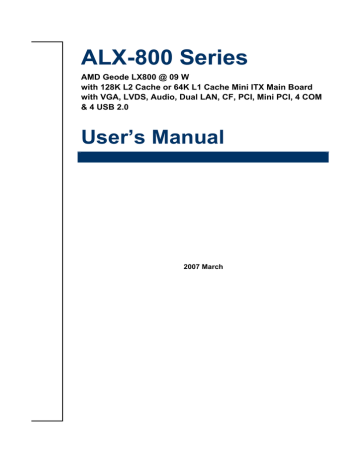
ALX-800 Series
AMD Geode LX800 @ 09 W with 128K L2 Cache or 64K L1 Cache Mini ITX Main Board with VGA, LVDS, Audio, Dual LAN, CF, PCI, Mini PCI, 4 COM
& 4 USB 2.0
User’s Manual
2007 March
AIMB-220
FCC Statement
THIS DEVICE COMPLIES WITH PART 15 FCC RULES. OPERATION IS
SUBJECT TO THE FOLLOWING TWO CONDITIONS:
(1) THIS DEVICE MAY NOT CAUSE HARMFUL INTERFERENCE.
(2) THIS DEVICE MUST ACCEPT ANY INTERFERENCE RECEIVED INCLUDING
INTERFERENCE THAT MAY CAUSE UNDESIRED OPERATION.
THIS EQUIPMENT HAS BEEN TESTED AND FOUND TO COMPLY WITH THE LIMITS
FOR A CLASS "A" DIGITAL DEVICE, PURSUANT TO PART 15 OF THE FCC RULES.
THESE LIMITS ARE DESIGNED TO PROVIDE REASONABLE PROTECTION AGAINST
HARMFUL INTERFERENCE WHEN THE EQUIPMENT IS OPERATED IN A
COMMERCIAL ENVIRONMENT. THIS EQUIPMENT GENERATES, USES, AND CAN
RADIATE RADIO FREQUENCY ENERGY AND, IF NOT INSTATLLED AND USED IN
ACCORDANCE WITH THE INSTRUCTION MANUAL, MAY CAUSE HARMFUL
INTERFERENCE TO RADIO COMMUNICATIONS.
OPERATION OF THIS EQUIPMENT IN A RESIDENTIAL AREA IS LIKELY TO CAUSE
HARMFUL INTERFERENCE IN WHICH CASE THE USER WILL BE REQUIRED TO
CORRECT THE INTERFERENCE AT HIS OWN EXPENSE.
Notice
This guide is designed for experienced users to setup the system within the shortest time.
For detailed information, please always refer to the electronic user's manual.
Copyright Notice
Copyright © 2005-2006 Advantech Corp., ALL RIGHTS RESERVED.
No part of this document may be reproduced, copied, translated, or transmitted in any form or by any means, electronic or mechanical, for any purpose, without the prior written permission of the original manufacturer.
Trademark Acknowledgement
Brand and product names are trademarks or registered trademarks of their respective owners.
2 AIMB-220 User’s Manual
User’s Manual
Disclaimer
Advantech Corp. reserves the right to make changes, without notice, to any product, including circuits and/or software described or contained in this manual in order to improve design and/or performance. Advantech Corp. assumes no responsibility or liability for the use of the described product(s), conveys no license or title under any patent, copyright, or masks work rights to these products, and makes no representations or warranties that these products are free from patent, copyright, or mask work right infringement, unless otherwise specified. Applications that are described in this manual are for illustration purposes only. Advantech Corp. makes no representation or warranty that such application will be suitable for the specified use without further testing or modification.
Life Support Policy
ADVANTECH CORP. PRODUCTS ARE NOT FOR USE AS CRITICAL COMPONENTS IN
LIFE SUPPORT DEVICES OR SYSTEMS WITHOUT THE PRIOR WRITTEN APPROVAL
OF ADVANTECH CORP..
As used herein:
1. Life support devices or systems are devices or systems which, (a) are intended for surgical implant into body, or (b) support or sustain life and whose failure to perform, when properly used in accordance with instructions for use provided in the labeling, can be reasonably expected to result in significant injury to the user.
2. A critical component is any component of a life support device or system whose failure to perform can be reasonably expected to cause the failure of the life support device or system, or to affect its safety or effectiveness.
A Message to the Customer
Advantech Customer Services
Each and every Advantech product is built to the most exacting specifications to ensure reliable performance in the harsh and demanding conditions typical of industrial environments. Whether your new Advantech device is destined for the laboratory or the factory floor, you can be assured that your product will provide the reliability and ease of operation for which the name Advantech has come to be known.
Your satisfaction is our primary concern. Here is a guide to Advantech customer services.
To ensure you get the full benefit of our services, please follow the instructions below carefully.
User’s Manual 3
AIMB-220
Technical Support
We want you to get the maximum performance from your products. So if you run into technical difficulties, we are here to help. For the most frequently asked questions, you can easily find answers in your product documentation. These answers are normally a lot more detailed than the ones we can give over the phone. So please consult the user’s manual first.
To receive the latest version of the user’s manual; please visit our Web site at: http://www.Advantech.com.tw/
If you still cannot find the answer, gather all the information or questions that apply to your problem, and with the product close at hand, call your dealer. Our dealers are well trained and ready to give you the support you need to get the most from your Advantech products.
In fact, most problems reported are minor and are able to be easily solved over the phone.
In addition, free technical support is available from Advantech engineers every business day. We are always ready to give advice on application requirements or specific information on the installation and operation of any of our products. Please do not hesitate to call or e-mail us.
Headquarters
Advantech Corp.
No.1 Alley 20, Lane 26, Rueiguang Road,
Neihu District, Taipei 114,
Taiwan
Tel : +886-2-2792-7818
Fax : +886-2-2794-7306 http://www.Advantech.com.tw
E-mail: [email protected]
4 AIMB-220 User’s Manual
User’s Manual
Product Warranty
Advantech warrants to you, the original purchaser, that each of its products will be free from defects in materials and workmanship for two years from the date of purchase.
This warranty does not apply to any products which have been repaired or altered by persons other than repair personnel authorized by Advantech, or which have been subject to misuse, abuse, accident or improper installation. Advantech assumes no liability under the terms of this warranty as a consequence of such events. Because of Advantech high quality-control standards and rigorous testing, most of our customers never need to use our repair service. If any of Advantech products is defective, it will be repaired or replaced at no charge during the warranty period. For out-of-warranty repairs, you will be billed according to the cost of replacement materials, service time, and freight. Please consult your dealer for more details. If you think you have a defective product, follow these steps:
1. Collect all the information about the problem encountered. (For example, CPU type and speed, Advantech products / model name, hardware & BIOS revision number, other hardware and software used, etc.) Note anything abnormal and list any on-screen messages you get when the problem occurs.
2. Call your dealer and describe the problem. Please have your manual, product, and any helpful information available.
3. If your product is diagnosed as defective, obtain an RMA (return material authorization) number from your dealer. This allows us to process your good return more quickly.
4. Carefully pack the defective product, a complete Repair and Replacement Order Card and a photocopy proof of purchase date (such as your sales receipt) in a shippable container. A product returned without proof of the purchase date is not eligible for warranty service.
5. Write the RMA number visibly on the outside of the package and ship it prepaid to your dealer.
User’s Manual 5
AIMB-220
Contents
1. Getting Started............................................................................................................9
1.1
Safety Precautions ....................................................................................................9
1.2
Packing List ...............................................................................................................9
1.3
Document Amendment History ...............................................................................10
1.4
Manual Objectives ...................................................................................................11
1.5
System Specifications .............................................................................................12
1.6
Architecture Overview .............................................................................................14
1.6.1
Block Diagram ................................................................................................................................ 14
1.6.2
AMD Geode GX3 & CS5536.......................................................................................................... 15
1.6.3
Realtek ALC203 Audio Codec ....................................................................................................... 19
1.6.4
Ethernet.......................................................................................................................................... 20
1.6.5
Winbond W83627HF-AW LPC Super I/O ...................................................................................... 21
1.6.6
NS DS90C385 LVDS Transmitter .................................................................................................. 21
1.6.7
Fintek F81216D LPC to 4UART..................................................................................................... 22
2. Hardware Configuration...........................................................................................23
2.1
Product Overview ....................................................................................................24
2.2
Installation Procedure .............................................................................................25
2.2.1
Main Memory.................................................................................................................................. 26
2.3
Jumper and Connector List .....................................................................................28
2.4
Setting Jumpers & Connectors ...............................................................................30
2.4.1
Clear CMOS (JBAT1)..................................................................................................................... 30
2.4.2
COM1 RS-232/422/485 Select (JP1, JP3)..................................................................................... 30
2.4.3
COM1 Pin 9 Signal Select (JP2) .................................................................................................... 31
2.4.4
CF Master/Slave Mode Select (JP4).............................................................................................. 31
2.4.5
ATX Power Used (JS3V2).............................................................................................................. 32
2.4.6
4/5/8-wire Touch Screen Select (SW1) (Optional) ......................................................................... 32
2.4.7
Micro DOC Select (SW2) ............................................................................................................... 33
2.4.8
CPU/Memory Frequency Select (SW3) ......................................................................................... 34
2.4.9
ATX Power Connector (ATXPWR1)............................................................................................... 35
2.4.10
Parallel Port Connector & VGA Connector (CN1) ..................................................................... 36
2.4.11
Serial Port 1 Connector in RS-232 Mode (CN1)........................................................................ 37
2.4.12
Serial Port 1 Connector in RS-422 Mode (CN1)........................................................................ 38
2.4.13
Serial Port 1 Connector in RS-485 Mode (CN1)........................................................................ 39
2.4.14
Audio Connector (CN2).............................................................................................................. 40
2.4.15
RJ-45 Ethernet / USB 3, 4, 1 & 2 Connectors (CN3, CN4) ....................................................... 40
2.4.16
4/5/8-Wire Touch Screen Connector (CN5) (Optional) .............................................................. 40
2.4.17
Floppy Connector (FLP1)........................................................................................................... 41
6 AIMB-220 User’s Manual
User’s Manual
2.4.18
IDE Connector (IDE_1) .............................................................................................................. 43
2.4.19
LCD Inverter Connector (JBKL1)............................................................................................... 45
2.4.20
CD-ROM Audio Input Connector (JCD1)................................................................................... 46
2.4.21
Serial Port 2, 3 & 4 Connector (JCOM2, JCOM3, JCOM4)....................................................... 47
2.4.22
General Purpose Input/Output Connector (JDIO1) ................................................................... 48
2.4.23
Front Panel Connector (JFP1)................................................................................................... 49
2.4.24
IrDA Connector (JIR1) ............................................................................................................... 50
2.4.25
LVDS Connector (JLVDS1) ....................................................................................................... 51
2.4.26
TFT Panel Connector (JTFT1)................................................................................................... 52
2.4.27
Micro DOC Connector (JUSB1)................................................................................................. 54
2.4.28
LCD Backlight Brightness Adjustment Connector (JVR1) ......................................................... 54
3. BIOS Setup ................................................................................................................55
3.1
Starting Setup .........................................................................................................56
3.2
Using Setup ............................................................................................................57
3.3
Getting Help ............................................................................................................58
3.4
In Case of Problems ................................................................................................58
3.5
Main Menu ..............................................................................................................59
3.5.1
Standard CMOS Features.............................................................................................................. 60
3.5.2
Advanced BIOS Features .............................................................................................................. 62
3.5.3
Advanced Chipset Features........................................................................................................... 66
3.5.4
Integrated Peripherals.................................................................................................................... 68
3.5.5
Power Management Setup............................................................................................................. 70
3.5.6
PnP / PCI Configuration ................................................................................................................. 71
3.5.7
PC Health Status............................................................................................................................ 72
3.5.8
Load Fail-Safe Defaults.................................................................................................................. 72
3.5.9
Load Optimized Defaults................................................................................................................ 73
3.5.10
Set Supervisor / User Password................................................................................................ 73
3.5.11
Save & Exit Setup ...................................................................................................................... 75
3.5.12
Exit Without Save....................................................................................................................... 75
4. Drivers Installation ...................................................................................................76
4.1
Install Chipset Driver (For AMD GX3) .....................................................................77
4.2
Install Audio Driver (For AMD GX3) ........................................................................79
4.3
Install Display Driver (For AMD GX3) ......................................................................81
4.4
Install Ethernet Driver (For Realtek RTL810x, RTL813x Family) ............................83
5. Measurement Drawing .............................................................................................84
Appendix A: AWARD BIOS POST Messages ................................................................86
Overview ............................................................................................................................87
Post Beep ..........................................................................................................................87
Error Messages .................................................................................................................87
1.
CMOS BATTERY HAS FAILED ......................................................................................................... 87
User’s Manual 7
AIMB-220
2.
CMOS CHECKSUM ERROR ............................................................................................................. 87
3.
DISK BOOT FAILURE, INSERT SYSTEM DISK AND PRESS ENTER ............................................ 87
4.
DISKETTE DRIVES OR TYPES MISMATCH ERROR - RUN SETUP.............................................. 87
5.
DISPLAY SWITCH IS SET INCORRECTLY...................................................................................... 88
6.
DISPLAY TYPE HAS CHANGED SINCE LAST BOOT ..................................................................... 88
7.
EISA Configuration Checksum Error PLEASE RUN EISA CONFIGURATION UTILITY................... 88
8.
EISA Configuration Is Not Complete PLEASE RUN EISA CONFIGURATION UTILITY ................... 88
9.
ERROR ENCOUNTERED INITIALIZING HARD DRIVE.................................................................... 88
10.
ERROR INITIALIZING HARD DISK CONTROLLER ..................................................................... 88
11.
FLOPPY DISK CNTRLR ERROR OR NO CNTRLR PRESENT ................................................... 88
12.
Invalid EISA Configuration PLEASE RUN EISA CONFIGURATION UTILITY .............................. 89
13.
KEYBOARD ERROR OR NO KEYBOARD PRESENT ................................................................. 89
14.
Memory Address Error at ... ........................................................................................................... 89
15.
Memory parity Error at ................................................................................................................... 89
16.
MEMORY SIZE HAS CHANGED SINCE LAST BOOT ................................................................. 89
17.
Memory Verify Error at ... ............................................................................................................... 89
18.
OFFENDING ADDRESS NOT FOUND ......................................................................................... 89
19.
OFFENDING SEGMENT: .............................................................................................................. 89
20.
PRESS A KEY TO REBOOT ......................................................................................................... 90
21.
PRESS F1 TO DISABLE NMI, F2 TO REBOOT ........................................................................... 90
22.
RAM PARITY ERROR - CHECKING FOR SEGMENT ... ............................................................. 90
23.
Should Be Empty But EISA Board Found PLEASE RUN EISA CONFIGURATION UTILITY....... 90
24.
Should Have EISA Board But Not Found PLEASE RUN EISA CONFIGURATION UTILITY ....... 90
25.
Slot Not Empty ............................................................................................................................... 90
26.
SYSTEM HALTED, (CTRL-ALT-DEL) TO REBOOT ... ................................................................. 90
27.
Wrong Board In Slot PLEASE RUN EISA CONFIGURATION UTILITY........................................ 91
28.
FLOPPY DISK(S) fail (80) → Unable to reset floppy subsystem................................................... 91
29.
FLOPPY DISK(S) fail (40) → Floppy Type dismatch..................................................................... 91
30.
Hard Disk(s) fail (80) → HDD reset failed.................................................................................... 91
31.
Hard Disk(s) fail (40) → HDD controller diagnostics failed.......................................................... 91
32.
Hard Disk(s) fail (20) → HDD initialization error.......................................................................... 91
33.
Hard Disk(s) fail (10) → Unable to recalibrate fixed disk............................................................. 91
34.
Hard Disk(s) fail (08) → Sector Verify failed................................................................................ 91
35.
Keyboard is locked out - Unlock the key. ....................................................................................... 91
36.
Keyboard error or no keyboard present. ........................................................................................ 91
37.
Manufacturing POST loop.............................................................................................................. 91
38.
BIOS ROM checksum error - System halted. ................................................................................ 91
39.
Memory test fail. ............................................................................................................................. 91
40.
POST Codes .................................................................................................................................. 92
8 AIMB-220 User’s Manual
User’s Manual
1. Getting Started
1.1 Safety Precautions
Warning!
Always completely disconnect the power cord from your chassis whenever you work with the hardware. Do not make connections while the power is on. Sensitive electronic components can be damaged by sudden power surges. Only experienced electronics personnel should open the PC chassis.
Caution!
Always ground yourself to remove any static charge before touching the CPU card. Modern electronic devices are very sensitive to static electric charges. As a safety precaution, use a grounding wrist strap at all times. Place all electronic components in a static-dissipative surface or static-shielded bag when they are not in the chassis.
1.2 Packing List
Before you begin installing your single board, please make sure that the following materials have been shipped: z
1 x AIMB-220 AMD Geode LX800 Mini ITX Motherboard Board z z
1 x Quick Installation Guide
1 x CD-ROM or DVD-ROM contains the followings: z
— User’s Manual (this manual in PDF file)
— Ethernet driver and utilities
— VGA drivers and utilities
— Audio drivers and utilities
1 x Cable set contains the followings:
— 1 x IDE HDD cable (40-pin, pitch 2.54mm)
— 1 x FDD cable (34-pin, pitch 2.54mm)
— 3 x Serial port cable (10-pin, pitch 2.54mm)
— 1 x I/O Bracket
— 1 x Startup Manual
— 1 x Warranty Card
User’s Manual 9
AIMB-220
1.3 Document Amendment History
Revision Date
1 st March, 2006 Initial Release
Comment
10 AIMB-220 User’s Manual
User’s Manual
1.4 Manual Objectives
This manual describes in detail the Advantech AIMB-220 Single Board.
We have tried to include as much information as possible but we have not duplicated information that is provided in the standard IBM Technical References, unless it proved to be necessary to aid in the understanding of this board.
We strongly recommend that you study this manual carefully before attempting to interface with AIMB-220 series or change the standard configurations. Whilst all the necessary information is available in this manual we would recommend that unless you are confident, you contact your supplier for guidance.
Please be aware that it is possible to create configurations within the CMOS RAM that make booting impossible. If this should happen, clear the CMOS settings, (see the description of the Jumper Settings for details).
If you have any suggestions or find any errors concerning this manual and want to inform us of these, please contact our Customer Service department with the relevant details.
User’s Manual 11
AIMB-220
1.5 System Specifications
System
CPU
Onboard AMD Geode [email protected] with 128K L2 Cache & 64K L1
Cache CPU
BIOS Award 512 KB Flash BIOS
System Chipset
I/O Chip
System Memory
SSD
Watchdog Timer
H/W Status Monitor
Expansion
I/O
AMD Geode LX series/CS5536
Winbond W83627HG-AW
One 184-pin DIMM socket supports up to 1GB DDR 266/333 SDRAM
One CompactFlash Type I/II socket
Reset: 1 sec.~255 min. and 1 sec. or 1 min./step
Monitoring CPU temperature, voltage
One PCI slot (PCI Rev. 2.2 compliant), One Mini PCI Slot
MIO
IrDA
USB
DIO
2 x EIDE (Ultra DMA 100), 1 x FDD, 1 x LPT, 3 x RS-232,
1 x RS-232/422/485, 1 x K/B, 1 x Mouse
115k bps, IrDA 1.0 compliant
4 x USB 2.0 ports
16-bit General Purpose I/O for DI and DO
Display
Chipset
Display Memory
Resolution
VGA/LCD Interface
LVDS
Audio
AMD Geode LX800 with integrated graphics engine
8/16 MB frame buffer using system memory
CRT mode: 1920 x 1440 @ 32 bpp (85 Hz)
LCD mode: 1600 x 1200 @ 32 bpp (60 Hz)
Supports 18/24-bit TFT panel
Single channel 24-bit LVDS
AC97 Codec
Audio Interface
Relteck ALC203 supports 2CH
Mic in, Line in, CD Audio in, Line out
12 AIMB-220 User’s Manual
User’s Manual
Ethernet
Ethernet Interface 100Base-Tx Fast Ethernet compatible
Mechanical & Environmental
+5 V @ 0.84 A, +12 V @ 0.06 A, +3.3 V @ 0.37 A, 5 Vsb @ 0.02 A (with
Power Requirement
AMD LX800 433 MHz & 512 MB DDR SDRAM)
Power Type
Operation Temperature
Operating Humidity
ATX
0~60oC (32~140o F)
0%~90% relative humidity, non-condensing
Size ( L x W ) 6.69" x 6.69" (17 mm x 17 mm)
Weight 0.88 lbs (0.4 Kg)
User’s Manual 13
AIMB-220
1.6 Architecture Overview
The following block diagram shows the architecture and main components of AIMB-220.
The following sections provide detail information about the functions provided onboard.
14 AIMB-220 User’s Manual
User’s Manual
1.6.2 AMD Geode GX3 & CS5536
The AMD Geode™ GX3 processors are integrated x86 processors specifically designed to power embedded devices for entertainment, education, and business. Serving the needs of consumers and business professionals alike, it’s an excellent solution for embedded applications, such as thin clients, interactive set-top boxes, single board computers, and mobile computing devices.
LX Processor General Features:
• 0.13 micron process
•
•
•
•
•
•
481-Terminal BGU (Ball Grid Array Cavity Up) with internal heatspreader x86/x87-compatible CPU core
Processor frequency: up to 500 MHz
Dhrystone 2.1 MIPs: 150 to 450
Split I/D cache/TLB (Translation Look-aside Buffer):
64 KB I-cache/64 KB D-cache
128 KB L2 cache configurable as I-cache, D-cache, or both
Efficient pre-fetch and branch prediction
•
•
•
•
•
•
•
•
Integrated FPU that supports the MMX® and
AMD 3DNow!™ instruction sets
Fully pipelined single precision FPU hardware with microcode support for higher precisions
JTAG interface:
ATPG, Full Scan, BIST on all arrays
1149.1 Boundary Scan compliant
ICE (in-circuit emulator) interface
Reset and clock control
Designed for improved software debug methods and performance analysis
Power Management:
Thermal Design Power (TDP) 2.4W, 1.6W typical @ 500 MHz max power
(projected)
GeodeLink active hardware power management
Hardware support for standard ACPI software power management
I/O companion SUSP/SUSPA power controls
Lower power I/O
Wakeup on SMI/INTR
User’s Manual 15
AIMB-220
GeodeLink™ Memory Controller
• High bandwidth packetized uni-directional bus for internal peripherals
•
•
•
Standardized protocol to allow variants of products to be developed by adding or removing modules
GeodeLink Control Processor (GLCP) for diagnostics and scan control
Dual GeodeLink Interface Units (GLIUs) for device interconnect
GeodeLink™ Memory Controller
• Integrated memory controller for low latency to CPU and on-chip peripherals
• 64-bit wide DDR SDRAM bus operating frequency:
200 MHz, 400 MT/S
•
•
Supports unbuffered DDR DIMMS using up to 1 GB
DRAM technology
• Supports up to 2 DIMMS (32 devices max)
2D Graphics Processor
•
•
•
High performance 2D graphics controller
Alpha BLT
Microsoft® Windows® GDI GUI acceleration:
Hardware support for all Microsoft RDP codes
•
•
Command buffer interface for asynchronous BLTs
Second pattern channel support
• Hardware screen rotation
Display Controller
•
•
•
•
•
Hardware frame buffer compression improves Unified
Memory Architecture (UMA) memory efficiency
CRT resolutions supported:
Supports up to 1920x1440x32 bpp at 85 Hz
Supports up to 1600x1200x32 bpp at 100 Hz
Supports up to 1600x1200x32 bpp at 60 Hz for TFT
Standard Definition (SD) resolution for Video Output Port (VOP):
720x482 at 59.94 Hz interlaced for NTSC
•
•
•
•
768x576 at 50 Hz interlaced for PAL
High Definition (HD) resolution for Video Output Port (VOP):
Up to 1920x1080 at 30 Hz interlaced (1080i HD) (74.25 MHz)
Up to 1280x720 at 60 Hz progressive (720p HD) (74.25 MHz)
Supports down to 7.652 MHz Dot Clock (320x240 QVGA)
Hardware VGA
Hardware supported 48x64 32-bit cursor with alpha blending
16 AIMB-220 User’s Manual
User’s Manual
Video Processor
•
•
Supports video scaling, mixing and VOP
Hardware video up/down scalar
•
•
•
•
Graphics/video alpha blending and color key muxing
Digital VOP (SD and HD) or TFT outputs
Legacy RGB mode
VOP supports SD and HD 480p, 480i, 720p, and 1080i
• VESA 1.1, 2.0 and BT.601 24-bit (out only), BT.656 compliant
GeodeLink™ PCI Bridge
•
•
PCI 2.2 compliant
3.3V signaling and 3.3V I/Os
•
•
33 to 66 MHz operation
32-bit interface
• Supports virtual PCI headers for GeodeLink devices
Video Input Port (VIP)
•
•
•
•
•
•
•
•
VESA 1.1 and 2.0 compliant, 8 or 16-bit
Video Blanking Interval (VBI) support
8 or 16-bit 80 MHz SD or HD capable
Security Block
Serial EEPROM interface for 2K bit unique ID and AES
(Advanced Encryption Standard) hidden key storage
(EEPROM optional inside package)
Electronic Code Book (ECB) or Cipher Block Chaining (CBC)128-bit AES hardware
• support
True random number generator (TRNG)
The AMD Geode™ CS5536 companion device is designed to work with an integrated processor North Bridge component such as the AMD Geode™ LX processor. Together, the
Geode LX processor and Geode CS5536 companion device provide a system-level solution well suited for the high-performance and low-power needs of a host of embedded devices including digital set-top boxes, mobile computing devices, thin client applications, and single board computers.
The internal architecture uses a single, high-performance modular structure based on
GeodeLink™ architecture. This architecture yields high internal speed (over 4 GB/s) data movement and extremely versatile internal power management. The GeodeLink architecture is transparent to application software. Communication with the Geode Geode
LX processor is over a 33/66 MHz PCI bus.
User’s Manual 17
AIMB-220
The Geode CS5536 companion device incorporates many I/O functions, including some found in typical superI/O chips, simplifying many system designs. Since the graphics subsystem is entirely contained in the Geode GX3 processor, system interconnect is simplified. The device contains state-of-the-art power management that enables systems, especially battery powered systems, to significantly reduce power consumption.
Audio is supported by an internal controller, designed to connect to multiple AC97 compatible codecs. An IR (infrared) port supports all popular IR communication protocols.
The IR port is shared with one of two industry-standard serial ports that can reach speeds of 115.2 kbps. An LPC (low pin count) port is provided to facilitate connections to a superI/O should additional expansion, such as a floppy drive, be necessary, and/or to an
LPC ROM for the system BIOS.
The hard disk controller is compatible to the ATA-6 specification. The bus mastering IDE controller includes support for two ATA-compliant devices on one channel. The CS5536 companion device provides four Universal Serial Bus (USB) 2.0 compliant ports, supporting low speed, full speed, and high speed connections. All four ports are individually automatically associated with either the Open Host Controller Interface (OHCI) or the
Enhanced Host Controller Interface (EHCI) depending on the attached device type. A battery-backed real-time clock (RTC) keeps track of time and provides calendar functions.
A suite of 82xx devices provides the legacy PC functionality required by most designs, including two PICs (programmable interrupt controllers), one PIT (programmable interval timer) with three channels, and DMA (direct memory access) functions. The CS5536 companion device contains eight MFGPTs (multi-function general purpose timers) that can be used for a variety of functions. A number of GPIOs (general purpose input/outputs) are provided, and are assigned to system functions on power-up (i.e., LPC port).
State-of-the-art power management features are attained with the division of the device into two internal power domains. The GPIOs and multi-function timers are distributed into each domain allowing them to act as wakeup sources for the device. The device provides full
ACPI (Advanced Configuration Power Interface) compliance and supports industry-standard Wakeup and Sleep modes.
For implementation details and suggestions for this device, see the supporting documentation (i.e., application notes, schematics, etc.) on the AMD Alchemy™ and
Geode™ Developer Support web site.
18 AIMB-220 User’s Manual
User’s Manual
1.6.3 Realtek ALC203 Audio Codec
The ALC203 is a 20-bit DAC and 18-bit ADC full-duplex AC'97 2.3 compatible stereo audio
CODEC designed for PC multimedia systems, including host/soft audio, and AMR/CNR based designs.
The ALC203 incorporates proprietary converter technology to achieve a high SNR (greater than 100 dB), sensing logics for device reporting, and a Universal Audio Jack® for improved user convenience. The ALC203 AC'97 CODEC supports multiple CODEC extensions with independent variable sampling rates and built-in 3D effects. The ALC203
CODEC provides two pairs of stereo outputs with independent volume controls, a mono output, multiple stereo and mono inputs, along with flexible mixing, gain, and mute functions to provide a complete integrated audio solution for PCs.
The circuitry of the ALC203 CODEC operates from a 3.3V digital and 3.3V/5V analog power supply with EAPD (External Amplifier Power Down) control for use in notebook and
PC applications. The ALC203 integrates a 50mW/20Ohm headset audio amplifier into the
CODEC, saving BOM costs. The ALC203 also supports the S/PDIF out function (complies with AC'97 2.3) that offers easy connection of PCs to consumer electronic products, such as AC3 decoders/speakers and mini disk devices.
The ALC203 CODEC supports host/soft audio from Intel ICHx chipsets as well as audio controller based VIA/SIS/ALI/AMD/nVIDIA/ATI chipsets. Bundled Windows series drivers
(Win98/ME/NT/2000/XP, EAX/Direct Sound 3D/I3DL2/A3D compatible sound effect utilities
(supporting Karaoke, 26-kinds of environment sound emulation, 10-band equalizer), HRTF
3D positional audio and Sensaura™ 3D (optional) provide an excellent entertainment package and game experience for PC users. An internal 14.318MHz -> 24.576MHz PLL circuit generates required timing signals, eliminating the need for external crystal, whilst a built-in PCBEEP generator removes the need for an external buzzer.
User’s Manual 19
AIMB-220
1.6.4 Ethernet
The Realtek RTL8100C(L) is enhanced with an ACPI (Advanced Configuration Power
Interface) management function for PCI in order to provide efficient power management for advanced operating systems with OSPM (Operating System Directed Power Management).
It also supports remote wake-up (including AMD Magic Packet™ and Microsoft® Wake-up frame) to increase cost-efficiency in network maintenance and management.
• 128-pin PQFP/LQFP (PQFP package pin-to-pin compatible with Realtek
•
RTL8110S-32 Single-Chip Gigabit Ethernet Controller)
Supports PCI/mini-PCI interfaces
•
•
•
•
•
•
•
•
Integrates Fast Ethernet MAC, physical chip, and transceiver onto a single chip
10Mbps and 100Mbps operation supporting N-way auto-negotiation
Supports 25MHz Crystal or 25MHz OSC as the internal clock source
Complies with PC99/PC2001 standards
Supports ACPI power management
Provides PCI bus master data transfer
Provides PCI memory space or I/O space mapped data transfer
Supports PCI clock speed of 16.75MHz-40MHz
•
•
•
•
•
•
•
•
•
Advanced power saving mode
Supports Wake-on-LAN and remote wake-up (AMD Magic Packet™, Link Change, and Microsoft® Wake-up frame)
Half/Full duplex capability
Supports Full Duplex Flow Control (IEEE 802.3x)
Provides interface to 93C46 EEPROM to store resource configuration and ID parameters
Provides PCI clock run pin
Provides LED pins for network operation status indication
2.5/3.3V power supply with 5V tolerant I/Os
0.25µm CMOS process
1.6.4.2 LAN (RJ-45) Port
This port allows Gigabit connection to a Local Area Network (LAN) through a network hub.
Refer to the table below for the LAN port LED indications.
20 AIMB-220 User’s Manual
User’s Manual
1.6.5 Winbond W83627HF-AW LPC Super I/O
The Winbond W83627F/HF is made to fully comply with Microsoft PC98 and PC99
Hardware Design Guide. Moreover, W83627F/HF is made to meet the specification of
PC98/PC99’s requirement in the power management: ACPI and DPM (Device Power
Management). Super I/O chip provides features as the following:
• Meet LPC Spec. 1.0
• Support LDRQ# (LPC DMA), SERIRQ (serial IRQ)
• Include all features of Winbond I/O W83977TF and W83977EF
• Integrate Hardware Monitor functions
• Compliant with Microsoft PC98/PC99 Hardware Design Guide.
• Support DPM (Device Power Management), ACPI
• Programmable configuration settings
• Single 24 or 48 MHz clock input
1.6.6 NS DS90C385 LVDS Transmitter
The DS90C385 transmitter converts 28 bits of LVCMOS/LVTTL data into four LVDS (Low
Voltage Differential Signaling) data streams. A phase-locked transmit clock is transmitted in parallel with the data streams over a fifth LVDS link. Every cycle of the transmit clock 28 bits of input data are sampled and transmitted. At a transmit clock frequency of 85 MHz, 24 bits of RGB data and 3 bits of LCD timing and control data (FPLINE, FPFRAME, DRDY) are transmitted at a rate of 595 Mbps per LVDS data channel. Using a 85 MHz clock, the data throughput is 297.5 Mbytes/sec. Also available is the DS90C365 that converts 21 bits of LVCMOS/LVTTL data into three LVDS (Low Voltage Differential Signaling) data streams.
Both transmitters can be programmed for Rising edge strobe or Falling edge strobe through a dedicated pin. A Rising edge or Falling edge strobe transmitter will interoperate with a
Falling edge strobe Receiver (DS90CF386/DS90CF366) without any translation logic.
User’s Manual 21
AIMB-220
1.6.7 Fintek F81216D LPC to 4UART
The F81216D mainly provides 3 pure UART ports and one UART+ IR port through LPC.
Each UART includes 16-byte send/receive FIFO, a programmable baud rate generator, complete modem control capability and an interrupt system.
One watch dog timer is provided for system controlling and the time interval can be programmed by register or hardware power on setting pin. One clock 24/48MHz input is necessary, and default is 24MHz. Powered by 3.3V voltage, the F81216D is in the small
48pin LQFP package (7mm x 7mm).
• Supports LPC interface
• Totally provides 4 UART (16550 asynchronous) ports
• 3 Pure UART
• 1 UART+IR
• 1 watch dog timer with WDTOUT# signal
• 1 frequency input 24/48MHz
• Powered by 3Vcc
• 48-LQFP(7mm x 7mm)
22 AIMB-220 User’s Manual
2. Hardware
Configuration
User’s Manual
User’s Manual 23
AIMB-220
2.1 Product Overview
24 AIMB-220 User’s Manual
User’s Manual
2.2 Installation Procedure
This chapter explains you the instructions of how to setup your system.
1. Turn off the power supply.
2. Insert the DIMM module (be careful with the orientation).
3. Insert all external cables for hard disk, floppy, keyboard, mouse, USB etc. except for flat panel. A CRT monitor must be connected in order to change CMOS settings to support flat panel.
4. Connect power supply to the board via the ATXPWR.
5. Turn on the power.
6. Enter the BIOS setup by pressing the delete key during boot up. Use the “LOAD BIOS
DEFAULTS” feature. The Integrated Peripheral Setup and the Standard CMOS Setup
Window must be entered and configured correctly to match the particular system configuration.
7. If TFT panel display is to be utilized, make sure the panel voltage is correctly set before connecting the display cable and turning on the power.
User’s Manual 25
AIMB-220
AIMB-220 provides one 184-pin DIMM socket to support DDR SDRAM. The total maximum memory size is 1GB.
Make sure to unplug the power supply before adding or removing DIMMs or other system components. Failure to do so may cause severe damage to both the board and the components.
26 AIMB-220 User’s Manual
User’s Manual
• Locate the DIMM slot on the board.
• Hold two edges of the DIMM module carefully. Keep away of touching its connectors.
• Align the notch key on the module with the rib on the slot.
• Firmly press the modules into the slot automatically snaps into the mounting notch. Do not force the DIMM module in with extra force as the DIMM module only fit in one direction.
• To remove the DIMM module, push the two ejector tabs on the slot outward simultaneously, and then pull out the DIMM module.
Note: (1) Please do not change any DDR SDRAM parameter in BIOS setup to increase your system’s performance without acquiring technical information in advance.
(2) Static electricity can damage the electronic components of the computer or optional boards. Before starting these procedures, ensure that you are discharged of static electricity by touching a grounded metal object briefly.
User’s Manual 27
AIMB-220
2.3 Jumper and Connector List
You can configure your board to match the needs of your application by setting jumpers. A jumper is the simplest kind of electric switch.
It consists of two metal pins and a small metal clip (often protected by a plastic cover) that slides over the pins to connect them. To “close” a jumper you connect the pins with the clip.
To “open” a jumper you remove the clip. Sometimes a jumper will have three pins, labeled 1,
2, and 3. In this case, you would connect either two pins.
The jumper settings are schematically depicted in this manual as follows:
A pair of needle-nose pliers may be helpful when working with jumpers.
Connectors on the board are linked to external devices such as hard disk drives, a keyboard, or floppy drives. In addition, the board has a number of jumpers that allow you to configure your system to suit your application.
If you have any doubts about the best hardware configuration for your application, contact your local distributor or sales representative before you make any changes.
The following tables list the function of each of the board's jumpers and connectors.
Jumpers
Label
JBAT1
JP1, JP3
JP2
JP4
JS3V2
SW1
SW2
SW3
Function
Clear CMOS
Note
3 x 1 header, pitch 2.54mm
COM1 RS-232/422/485 select 3 x 2 header, pitch 2.54mm
4 x 3 header, pitch 2.54mm
3 x 2 header, pitch 2.54mm COM1 pin 9 signal select
CF master/slave mode select 2 x 1 header, pitch 2.54mm
ATX power used 2 x 2 header, pitch 2.54mm
4/5/8-wire touch screen select (Optional) Switch
Micro DOC select
CPU/Memory frequency select
Switch
Switch
28 AIMB-220 User’s Manual
User’s Manual
Connectors
Label Function
ATXPWR1
ATX Power connector
CN1
CN2
CN3
CN4
CN5
DIMM1
FAN1
FAN2
FLP1
IDE1
JBKL1
JCD1
JCOM2
JCOM3
JCOM4
JDIO1
JFP1
JIR1
JLVDS1
JTFT1
JUSB1
JVR1
KB_MS1
MPCI1
PCI1
SN1
Parallel port connector
Serial port 1 connector
VGA connector
Audio connector
RJ-45 Ethernet / USB 2 & 3 connector
Note
D-sub 25-pin, female
D-sub 9-pin, male
D-sub 15-pin, female
Phone Jack X 3
9 x 1 wafer, pitch 2.0 mm
RJ-45 Ethernet / USB 0 & 1 connector
4/5/8-wire touch screen connector
(Optional)
184-pin DDR SDRAM DIMM socket
System fan connector 1
System fan connector 2
Floppy connector
Primary IDE connector
LCD inverter connector
CD-ROM audio input connector
Serial port 2 connector
Serial port 3 connector
Serial port 4 connector
3 x 1 wafer, pitch 2.54mm
3 x 1 wafer, pitch 2.54mm
17 x 2 header, pitch 2.54mm
20 x 2 header, pitch 2.54mm
5 x 1 wafer, pitch 2.0mm
4 x 1 wafer, pitch 2.0mm
5 x 2 header, pitch 2.54mm
5 x 2 header, pitch 2.54mm
5 x 2 header, pitch 2.54mm
General purpose input/output connector 10 x 2 header, pitch 2.54mm
Front panel connector 8 x 2 header, pitch 2.54mm
IrDA connector
LVDS connector
5 x 1 header, pitch 2.54mm
HIROSE DF13-40DP-1.25V
TFT panel connector
Micro DOC connector
LCD backlight brightness adjustment connector
PS/2 Keyboard & mouse connector
HIROSE DF13-40DP-1.25V
5 x 2 header, pitch 2.54mm
3 x 1 header, pitch 2.54mm
Mini PCI slot
PCI slot
CompactFlash card connector
6-pin Mini-DIN x 2
User’s Manual 29
AIMB-220
2.4 Setting Jumpers & Connectors
2.4.1 Clear CMOS (JBAT1)
* Default
* Default
JP1
JP3
Protect*
Clear CMOS
(JP1)
RS-232*
(JP3)
RS-232*
RS-422
RS-485
RS-422
RS-485
30 AIMB-220 User’s Manual
2.4.3 COM1 Pin 9 Signal Select (JP2)
* Default
2.4.4 CF Master/Slave Mode Select (JP4)
Ring*
User’s Manual
+5V
+12V
Master
Slave*
* Default
User’s Manual 31
AIMB-220
2.4.5 ATX Power Used (JS3V2)
Note: JS3V2 is set for ATX power used, please do not remove the jumpers of 1-2, 3-4 while using.
2.4.6 4/5/8-wire Touch Screen Select (SW1) (Optional)
Wire
* 4, 8
BIT1
OFF
BIT2
ON
* Default
32 AIMB-220 User’s Manual
2.4.7 Micro DOC Select (SW2)
Default*
User’s Manual
Micro DOC
* Default
Note:
JUSB1
(Micro DOC connector) uses the same port with the USB connector
3 (the bottom deck of CN3), and SW2 is to select the USB connector 3 or
Micro DOC function. The default setting of SW2 is for USB connector 3 used.
User’s Manual 33
AIMB-220
2.4.8 CPU/Memory Frequency Select (SW3)
* Default
LX800
(CPU @ 500 MHz)
266 MHz*
Memory
333 MHz
Memory
400 MHz
Memory
34 AIMB-220 User’s Manual
User’s Manual
2.4.9 ATX Power Connector (ATXPWR1)
Signal
+12V
PIN PIN Signal
10 20 +5V
VCCSB 9 19 +5V
PWROK 8 18 -5V
+5V 6 16 GND
+5V
+3.3V
4 14 PS_ON
2 12 -12V
User’s Manual 35
AIMB-220
2.4.10 Parallel Port Connector & VGA Connector (CN1)
Port
Parallel
VGA
Parallel
COM
Description
Connects a parallel printer, a scanner, or other devices.
For pointing devices or other serial devices
COM VGA
Signal PIN Signal
RED 1
6 GND
11 NC
GREEN 2
7 GND
12 DAT
GND
BLUE 3
8
NC 4
9 VCC
GND 5
10 GND
15 DCK
2.4.10.1 Signal Description – VGA Connector (CN1)
Signal
HSYNC
VSYNC
DCK
DAT
RED
GREEN
BLUE
Signal Description
CRT horizontal synchronisation output.
CRT vertical synchronisation output.
Display Data Channel Clock. Used as clock signal to/from monitors with DDC interface.
Display Data Channel Data. Used as data signal to/from monitors with DDC interface.
Analog output carrying the red colour signal to the CRT. For 75 Ω cable impedance.
Analog output carrying the green colour signal to the CRT. For 75 Ω cable impedance.
Analog output carrying the blue colour signal to the CRT. For 75 Ω cable impedance.
36 AIMB-220 User’s Manual
User’s Manual
2.4.11 Serial Port 1 Connector in RS-232 Mode (CN1)
Signal
DCD
PIN PIN Signal
1 2 RxD
GND 5 6 DSR
RI/+5V/+12V 9 10 NC
2.4.11.1 Signal Description – Serial Port 1 Connector in RS-232 Mode (CN1)
Signal
TxD
RxD
DTR
DSR
RTS
CTS
DCD
RI
Signal Description
Serial output. This signal sends serial data to the communication link. The signal is set to a marking state on hardware reset when the transmitter is empty or when loop mode operation is initiated.
Serial input. This signal receives serial data from the communication link.
Data Terminal Ready. This signal indicates to the modem or data set that the on-board UART is ready to establish a communication link.
Data Set Ready. This signal indicates that the modem or data set is ready to establish a communication link.
Request To Send. This signal indicates to the modem or data set that the on-board
UART is ready to exchange data.
Clear To Send. This signal indicates that the modem or data set is ready to exchange data.
Data Carrier Detect. This signal indicates that the modem or data set has detected the data carrier.
Ring Indicator. This signal indicates that the modem has received a telephone ringing signal.
User’s Manual 37
AIMB-220
2.4.12 Serial Port 1 Connector in RS-422 Mode (CN1)
Signal
TxD-
PIN PIN Signal
1 2 RxD+
GND 5 6 NC
NC 9 10 NC
2.4.12.1 Signal Description – Serial Port 1 Connector in RS-422 Mode (CN1)
Signal
TxD+/-
RxD+/-
Signal Description
Serial output. This differential signal pair sends serial data to the communication link. Data is transferred from Serial Port 2 Transmit Buffer Register to the communication link, if the RTS register of the Serial Port 2 is set to LOW.
Serial input. This differential signal pair receives serial data from the communication link. Received data is available in Serial Port 2 Receiver Buffer
Register.
38 AIMB-220 User’s Manual
User’s Manual
2.4.13 Serial Port 1 Connector in RS-485 Mode (CN1)
Signal
DATA-
PIN PIN Signal
1 2 NC
DATA+ 3 4 NC
GND 5 6 NC
NC 9 10 NC
2.4.13.1 Signal Description – Serial Port 1 Connector in RS-485 Mode (CN1)
Signal
DATA+/-
Signal Description
This differential signal pair sends and receives serial data to the communication link. The mode of this differential signal pair is controlled through the RTS register of Serial Port 2. Set the RTS register of the Serial Port 2 to LOW for transmitting, HIGH for receiving.
Do not select a mode different from the one used by the connected peripheral, as this may damage CPU board and/or peripheral.
The transmitter drivers in the port are short circuit protected by a thermal protection circuit. The circuit disables the drivers when the die temperature reaches 150 °C.
RS-422 mode is typically used in point to point communication. Data and control signal pairs should be terminated in the receiver end with a resistor matching the cable impedance (typical 100-120 Ω). The resistors could be placed in the connector housing.
RS-485 mode is typically used in multi drop applications, where more than 2 units are communicating. The data and control signal pairs should be terminated in each end of the communication line with a resistor matching the cable impedance (typical 100-120 Ω). Stubs to substations should be avoided.
User’s Manual 39
AIMB-220
2.4.14 Audio Connector (CN2)
Audio-In
Port Description
Audio-In
Connects a tape player or other audio sources.
Audio-Out
Microphone
Audio-Out
Connects a headphone or a speaker.
Microphone Connects a microphone.
2.4.15 RJ-45 Ethernet / USB 3, 4, 1 & 2 Connectors (CN3, CN4)
Port Description
CN3
Allows connection to a Local
CN4
RJ-45 Area Network (LAN) through a network hub.
USB 2.0
For connecting USB port 3,
4 (CN3), 1, 2 (CN4)
Touch (Optional)
PIN 4-Wire 5-Wire
1 NA NA
4
5
2
3
NA
NA
NA
Right
8
9
6 Left
7 Bottom
Top
GND
NA
NA
Sense
LR
LL
UR
UL
GND
8-Wire
Right Sense
Left Sense
Bottom Sense
Top Sense
Right Excite
Left Excite
Bottom Excite
Top Excite
GND
40 AIMB-220 User’s Manual
2.4.17 Floppy Connector (FLP1)
User’s Manual
Signal PIN PIN Signal
GND 1 2 REDWC
GND 5 6 NC
GND 9 10 MOTSA
GND 11 12 DRVSB
GND 13 14 DRVSA
GND 15 16
GND 17 18 DIR
GND 19 20 STEP
GND 21 22 WDATA
GND 23 24
GND 25 26 TK00
GND 27 28 WPT
GND 29 30 RDATA
GND 31 32 SIDE1
GND 33 34 DSKCHG
User’s Manual 41
STEP
REDWC
TK00
INDEX
WPT
DSKCHG
AIMB-220
RDATA
Signal
WDATA
WGATE
MOATSA
MOTEB
DRVSA
DRVSB
SIDE1
DIR
Signal Description
The read data input signal from the FDD.
Write data. This logic low open drain writes pre-compensation serial data to the selected FDD. An open drain output.
Write enable. An open drain output.
Motor A On. When set to 0, this pin enables disk drive 0. This is an open drain output.
Motor B On. When set to 0, this pin enables disk drive 1. This is an open drain output.
Drive Select A. When set to 0, this pin enables disk drive A. This is an open drain output.
Drive Select B. When set to 0, this pin enables disk drive B. This is an open drain output.
This output signal selects side of the disk in the selected drive.
Direction of the head step motor. An open drain output
Logic 1 = outward motion
Logic 0 = inward motion
Step output pulses. This active low open drain output produces a pulse to move the head to another track.
This output indicates whether a low drive density (250/300kbps at low level) or a high drive density (500/1000kbps at high level) has been selected.
Track 0. This Schmitt-triggered input from the disk drive is active low when the head is positioned over the outermost track.
This Schmitt-triggered input from the disk drive is active low when the head is positioned over the beginning of a track marked by an index hole.
Write protected. This active low Schmitt input from the disk drive indicates that the diskette is write-protected.
Diskette change. This signal is active low at power on and whenever the diskette is removed.
42 AIMB-220 User’s Manual
2.4.18 IDE Connector (IDE_1)
User’s Manual
Signal PIN PIN Signal
RESET# 1 2 GND
PDD6 5 6 PDD9
PDD4 9 10 PDD11
PDD3 11 12
PDD2 13 14 PDD13
PDD1 15 16
PDD0 17 18 PDD15
GND 19 20 NC
PDREQ 21 22 GND
PDIOW# 23 24 GND
PDIOR# 25 26 GND
PIORDY 27 28 GND
PDDACK# 29 30 GND
IRQ14 31 32 NC
PDA1 33 34 PATADET
PDA0 35 36 PDA2
PDCS1# 37 38 PDCS3#
IDEACTP# 39 40 GND
User’s Manual 43
AIMB-220
The IDE interface supports PIO modes 0 to 4 and Bus Master IDE. Data transfer rates up to
100 MB/Sec is possible.
Signal
DA [2:0]
DCS1#, DCS3#
D [15:0]
IOR#
IOW#
IORDY
RESET#
IRQ14
DREQ
DACK#
DACT#
Signal Description
IDE Address Bits. These address bits are used to access a register or data port in a device on the IDE bus.
IDE Chip Selects. The chip select signals are used to select the command block registers in an IDE device. DCS1# selects the primary hard disk.
IDE Data Lines. D [15:0] transfers data to/from the IDE devices.
IDE I/O Read. Signal is asserted on read accesses to the corresponding IDE port addresses.
IDE I/O Write. Each signal is asserted on write accesses to corresponding the IDE port addresses.
When deasserted, these signals extend the transfer cycle of any host register access when the device is not ready to respond to the data transfer request.
IDE Reset. This signal resets all the devices that are attached to the IDE interface.
Interrupt line from hard disk. Connected directly to PC-AT bus.
The DREQ is used to request a DMA transfer from the South Bridge. The direction of the transfers is determined by the IOR#/IOW# signals.
DMA Acknowledge. The DACK# acknowledges the DREQ request to initiate DMA transfers.
Signal from hard disk indicating hard disk activity. The signal level depends on the hard disk type, normally active low. The signal is routed directly to the LED1.
PATADET,
SATADET
Primary/Secondary IDE detected.
44 AIMB-220 User’s Manual
User’s Manual
2.4.19 LCD Inverter Connector (JBKL1)
Signal
+12V
PIN
1
GND 2
ENBKL 3
VR 4
+5V 5
Note:
For inverters with adjustable Backlight function, it is possible to control the
LCD brightness through the VR signal controlled by JVR1. Please see the
JVR1 section for detailed circuitry information.
2.4.19.1 Signal Description – LCD Inverter Connector (JBKL1)
VR
ENBKL
Signal Signal Description
Vadj = 0.75V ~ 4.25V (Recommended: 4.7KΩ, >1/16W)
LCD backlight ON/OFF control signal
User’s Manual 45
AIMB-220
2.4.20 CD-ROM Audio Input Connector (JCD1)
CD_R
CD_L
Signal
Right CD-IN signal
Left CD-IN signal
Signal Description
Signal
NC
PIN
1
CD_L 2
GND 3
CD_R 4
46 AIMB-220 User’s Manual
2.4.21 Serial Port 2, 3 & 4 Connector (JCOM2, JCOM3, JCOM4)
User’s Manual
Signal
DCD
PIN PIN Signal
1 2 RxD
JCOM4
JCOM2
GND 5 6 DSR
RI 9 10 NC
2.4.21.1 Signal Description – Serial Port 2/3/4 Connector (JCOM2, JCOM3, JCOM4)
Signal
TxD
RxD
DTR
DSR
RTS
CTS
DCD
RI
Signal Description
Serial output. This signal sends serial data to the communication link. The signal is set to a marking state on hardware reset when the transmitter is empty or when loop mode operation is initiated.
Serial input. This signal receives serial data from the communication link.
Data Terminal Ready. This signal indicates to the modem or data set that the on-board UART is ready to establish a communication link.
Data Set Ready. This signal indicates that the modem or data set is ready to establish a communication link.
Request To Send. This signal indicates to the modem or data set that the on-board
UART is ready to exchange data.
Clear To Send. This signal indicates that the modem or data set is ready to exchange data.
Data Carrier Detect. This signal indicates that the modem or data set has detected the data carrier.
Ring Indicator. This signal indicates that the modem has received a telephone ringing signal.
User’s Manual 47
AIMB-220
2.4.22 General Purpose Input/Output Connector (JDIO1)
Signal
GPO20
PIN PIN
1 2
Signal
GPI10
GPO21 3 4 GPI11
GPO22 5 6 GPI12
GPO23 7 8 GPI13
GPO30 9 10 GPI14
GPO32 13 14 GPI16
SMB_CLK_S 17 18 SMB_DATA_S
Signal
DI [0:17]
SMB_CLK
SMB_DATA
Signal Description
Digital Input/Output Data Bit 0 to Bit 17
Data input for I
2
C input, 5V tolerant
Data input for I 2 C serial input, 5V tolerant
48 AIMB-220 User’s Manual
2.4.23 Front Panel Connector (JFP1)
User’s Manual
Signal
RESET
GND
PIN PIN
1 2
Signal
SYS_LED+
3 4 SYS_LED-
HDD_LED+ 5
HDD_LED-
6 PWR_LED+
7 8 PWR_LED-
GND 9 10 SUS_LED+
PWR_BUT 11 12 SUS_LED-
SUS_BUT 13 14 SPK+
GND 15 16 SPK-
2.4.23.1 Signal Description – Front Panel Connecter (JFP1)
Description
1, 3
2, 4
5, 7
6, 8
9, 11
10, 12
13, 15
14, 16
PIN No.
Reset SW
System LED
HDD LED
Power-On LED
Power SW
Suspend LED
Suspend SW
Speaker
User’s Manual 49
AIMB-220
2.4.24 IrDA Connector (JIR1)
IRRX
Signal
Infrared Receiver input
Signal Description
Signal
+5V
PIN
1
NC 2
IRRX 3
GND 4
IRTX 5
50 AIMB-220 User’s Manual
User’s Manual
2.4.25 LVDS Connector (JLVDS1)
Signal
+5V
PIN PIN Signal
2 1 +3.3V
I
2
C_DAT 6 5 I
2
C_CLK
Txout0 10 9 Txout1
Txout0# 12 11 Txout1#
GND 14 13 GND
Txout2 16 15 Txout3
Txout2# 18 17 Txout3#
NC 22 21 NC
GND 26 25 GND
NC 30 29 NC
Txclk 34 33 NC
Txclk# 36 35 NC
GND 38 37 GND
2.4.25.1 Signal Description – LVDS Connector (JLVDS1)
Signal
I 2 C_DAT, I 2 C_CLK
Description
I 2 C interface for panel parameter EEPROM. This EERPOM is mounted on the
LVDS receiver. The data in the EEPROM allows the EXT module to automatically set the proper timing parameters for a specific LCD panel.
User’s Manual 51
AIMB-220
2.4.26 TFT Panel Connector (JTFT1)
Signal
+5V
PIN PIN Signal
2 1 +5V
+3.3V
P1
6 5
10 9
+3.3V
P0
P5
P9
14
18
13
17
P4
P8
P13
P17
22 21 P12
26 25 P16
P21 30 29 P20
GND 34 33 GND
LP 38 37 M
P [0:23]
Signal
SHFCLK
LP
FLM
M
ENBKL
52 AIMB-220 User’s Manual
Description
Flat panel data output for 18/24 bit TFT flat panels. Refer to table below for configurations for various panel types. The flat panel data and control outputs are all on-board controlled for secure power-on/off sequencing
Shift Clock. Pixel clock for flat panel data
Flat panel equivalent of HSYNC (horizontal synchronization)
Flat panel equivalent of VSYNC (vertical synchronization)
Multipurpose signal, function depends on panel type. May be used as AC drive control signal or as BLANK# or Display Enable signal
Enable backlight signal. This signal is controlled as a part of the panel power sequencing
User’s Manual
Signal 18-bit TFT
P0 -
P1 -
P2 B0
P3 B1
P4 B2
P5 B3
P6 B4
P7 B5
P8 -
P9 -
P10 G0
P11 G1
P12 G2
P13 G3
P14 G4
P15 G5
P16 -
P17 -
P18 R0
P19 R1
P20 R2
P21 R3
P22 R4
P23 R5
24-bit TFT
B0
B1
B2
B3
B4
B5
B6
B7
G0
G1
G2
G3
G4
G5
G6
G7
R0
R1
R2
R3
R4
R5
R6
R7
User’s Manual 53
AIMB-220
2.4.27 Micro DOC Connector (JUSB1)
Signal
+5V
PIN PIN
1 2
Signal
NC
ISUSB3+ 5 6
NC 9 10
NC
NC
Note:
JUSB1
uses the same port with the USB connector 3 (the bottom deck of
CN3 ), so please set SW2 to Micro DOC mode if JUSB1 is used.
2.4.28 LCD Backlight Brightness Adjustment Connector (JVR1)
Signal
+5V
VR
GND
PIN
1
2
3
VCC
JVR1
1
2
3
JBKL1 pin 4
Variation Resistor
(Recommended: 4.7KΩ, >1/16W)
54 AIMB-220 User’s Manual
3. BIOS Setup
User’s Manual
User’s Manual 55
AIMB-220
3.1 Starting Setup
The AwardBIOS™ is immediately activated when you first power on the computer. The
BIOS reads the system information contained in the CMOS and begins the process of checking out the system and configuring it. When it finishes, the BIOS will seek an operating system on one of the disks and then launch and turn control over to the operating system.
While the BIOS is in control, the Setup program can be activated in one of two ways:
By pressing <Del> immediately after switching the system on, or
By pressing the <Del> key when the following message appears briefly at the bottom of the screen during the POST (Power On Self Test).
Press DEL to enter SETUP
If the message disappears before you respond and you still wish to enter Setup, restart the system to try again by turning it OFF then ON or pressing the "RESET" button on the system case. You may also restart by simultaneously pressing <Ctrl>, <Alt>, and <Delete> keys. If you do not press the keys at the correct time and the system does not boot, an error message will be displayed and you will again be asked to.
Press F1 to Continue, DEL to enter SETUP
56 AIMB-220 User’s Manual
User’s Manual
3.2 Using Setup
In general, you use the arrow keys to highlight items, press <Enter> to select, use the
PageUp and PageDown keys to change entries, press <F1> for help and press <Esc> to quit. The following table provides more detail about how to navigate in the Setup program using the keyboard.
Button
↑
↓
←
→
Esc key
PgUp key
PgDn key
+ key
- key
Description
Move to previous item
Move to next item
Move to the item in the left hand
Move to the item in the right hand
Main Menu -- Quit and not save changes into CMOS
Status Page Setup Menu and Option Page Setup Menu -- Exit current page and return to Main Menu
Increase the numeric value or make changes
Decrease the numeric value or make changes
Increase the numeric value or make changes
Decrease the numeric value or make changes
F1 key General help, only for Status Page Setup Menu and Option Page Setup Menu
(Shift) F2 key
F3 key
F4 key
F5 key
Change color from total 16 colors. F2 to select color forward, (Shift) F2 to select color backward
Calendar, only for Status Page Setup Menu
Reserved
Restore the previous CMOS value from CMOS, only for Option Page Setup Menu
F6 key
Load the default CMOS value from BIOS default table, only for Option Page Setup
Menu
F7 key
F8 key
F9 key
Load the default
Reserved
Reserved
F10 key Save all the CMOS changes, only for Main Menu
•
Navigating Through The Menu Bar
Use the left and right arrow keys to choose the menu you want to be in.
Note: Some of the navigation keys differ from one screen to another.
User’s Manual 57
AIMB-220
•
To Display a Sub Menu
Use the arrow keys to move the cursor to the sub menu you want. Then press
<Enter>. A “¾” pointer marks all sub menus.
3.3 Getting Help
Press F1 to pop up a small help window that describes the appropriate keys to use and the possible selections for the highlighted item. To exit the Help Window press <Esc> or the F1 key again.
3.4 In Case of Problems
If, after making and saving system changes with Setup, you discover that your computer no longer is able to boot, the AwardBIOS™ supports an override to the CMOS settings which resets your system to its defaults.
The best advice is to only alter settings which you thoroughly understand. To this end, we strongly recommend that you avoid making any changes to the chipset defaults. These defaults have been carefully chosen by both Award and your systems manufacturer to provide the absolute maximum performance and reliability. Even a seemingly small change to the chipset setup has the potential for causing you to use the override.
58 AIMB-220 User’s Manual
User’s Manual
3.5 Main Menu
Once you enter the AwardBIOS™ CMOS Setup Utility, the Main Menu will appear on the screen. The Main Menu allows you to select from several setup functions and two exit choices. Use the arrow keys to select among the items and press <Enter> to accept and enter the sub-menu.
Note that a brief description of each highlighted selection appears at the bottom of the screen.
Note: The BIOS setup screens shown in this chapter are for reference purposes only, and may not exactly match what you see on your screen.
Visit the Advantech website ( www.Advantech.com.tw
) to download the latest product and BIOS information.
User’s Manual 59
AIMB-220
3.5.1 Standard CMOS Features
The items in Standard CMOS Setup Menu are divided into few categories. Each category includes no, one or more than one setup items. Use the arrow keys to highlight the item and then use the <PgUp> or <PgDn> keys to select the value you want in each item.
3.5.1.1 Main Menu Selection
This reference table shows the selections that you may make on the Main Menu.
Item
Time
IDE Primary Master
IDE Primary Slave
Options
HH : MM : SS
Options are in 3.5.1.2
Description
Set the system time
Press <Enter> to enter the sub menu of detailed options
Drive A
Drive B
Video
Halt On
None
360K, 5.25 in
1.2M, 5.25 in
720K, 3.5 in
1.44M, 3.5 in
2.88M, 3.5 in
EGA/VGA
CGA 40
CGA 80
MONO
All Errors
No Errors
All, but Keyboard
All, but Diskette
All, but Disk/Key
Select the type of floppy disk drive installed in your system
Select the default video device
Select the situation in which you want the BIOS to stop the POST process and notify you
60 AIMB-220 User’s Manual
User’s Manual
3.5.1.2 IDE Adapter Setup
The IDE adapters control the hard disk drive. Use a separate sub menu to configure each hard disk drive. The below Figure will shows the IDE primary master sub menu.
Item
IDE HDD Auto-detection
IDE Primary Master
IDE Primary Slave,
Options
Press Enter
None
Auto
Manual
Description
Press Enter to auto-detect the HDD on this channel. If detection is successful, it fills the remaining fields on this menu.
Selecting ‘manual’ lets you set the remaining fields on this screen.
Selects the type of fixed disk. "User
Type" will let you select the number of cylinders, heads, etc. Note:
PRECOMP=65535 means NONE !
Access Mode
CHS
LBA
Large
Auto
Choose the access mode for this hard disk
The following options are selectable only if the ‘IDE Channel …’ item is set to ‘Manual’
Cylinder
Min = 0
Max = 65535
Set the number of cylinders for this hard disk.
Head
Precomp
Landing zone
Sector
Min = 0
Max = 255
Min = 0
Max = 65535
Min = 0
Max = 65535
Min = 0
Max = 255
Set the number of read/write heads
**** Warning: Setting a value of 65535 means no hard disk
****
Number of sectors per track
User’s Manual 61
AIMB-220
3.5.2 Advanced BIOS Features
This section allows you to configure your system for basic operation. You have the opportunity to select the system’s default speed, boot-up sequence, keyboard operation, shadowing and security.
Allows you to choose the VIRUS Warning feature for IDE Hard Disk boot sector protection.
If this function is enabled and someone attempt to write data into this area, BIOS will show a warning message on screen and alarm beep.
Item
Enabled
Disabled
Description
Activates automatically when the system boots up causing a warning message to appear when anything attempts to access the boot sector or hard disk partition table.
No warning message will appear when anything attempts to access the boot sector or hard disk partition table.
3.5.2.2 CPU Internal Cache
This category speeds up memory access. However, it depends on CPU/chipset design.
The default value is en able.
Item Description
3.5.2.3 Quick Power On Self Test
This category speeds up Power On Self Test (POST) after you power up the computer. If it is set to Enable, BIOS will shorten or skip some check items during POST.
Item
Enabled Enable quick POST
Description
62 AIMB-220 User’s Manual
User’s Manual
3.5.2.4 First/Second/Third/Other Boot Device
The BIOS attempts to load the operating system from the devices in the sequence selected in these items.
Item Description
HDD-0~1 Hard Disk Device 0~1
USB-FDD
USB-ZIP
USB-CDROM
USB-HDD
USB Floppy Device
USB ZIP Device
USB CDROM Device
USB Hard Disk
Disabled Disabled any boot device
3.5.2.5 Swap Floppy Drive
While system has two floppy drivers installed, this item will be affected. This function is to assign physical drive B to logical drive A.
Item
Enabled
Description
Assign physical drive B to logical drive A
3.5.2.6 Boot Up Floppy Seek
Select whether the system seeks for a floppy driver every time the system boots.
Item
Enabled
Disabled
Seek for a floppy driver
Skip driver seeking
Description
3.5.2.7 Boot Up NumLock Status
Select power on state for NumLock.
Item Description
3.5.2.8 Gate A20 Option
Select if chipset or keyboard controller should control Gate A20.
Item
Normal
Fast
Description
A pin in the keyboard controller controls Gate A20
Lets chipset control Gate A20
3.5.2.9 Typematic Rate Setting
Key strokes repeat at a rate determined by the keyboard controller. When enabled, the typematic rate and typematic delay can be selected.
Item
Enabled
Disabled
Enable typematic rate/delay setting
Description
Disable typematic rate/delay setting
User’s Manual 63
AIMB-220
3.5.2.10 Security Option
Select whether the password is required every time the system boots or only when you enter setup.
Item
System
Setup
Description
The system will not boot and access to Setup will be denied if the correct password is not entered at the prompt.
The system will boot, but access to Setup will be denied if the correct password is not entered at the prompt.
Note: To disable security, select PASSWORD SETTING at Main Menu and then you will be asked to enter password. Do not type anything and just press
<Enter>, it will disable security. Once the security is disabled, the system will boot and you can enter Setup freely.
3.5.2.11 OS Select for DRAM > 64MB
Select the operating system that is running with greater than 64MB of RAM on the system.
Item
Non-OS2
OS2
Disable OS for over 64 MB DRAM
Enable OS for over 64 MB DRAM
Description
3.5.2.12 Full Screen LOGO Show
If the BIOS had the full screen logo in it, this item could allow enable/ disable the full screen logo show on display.
Item
Enable
Disable
Enable full screen logo show
Disable full screen logo show
Description
3.5.2.13 Small Logo (EPA) Show
This item allows you enabled/disabled the small EPA logo show on screen at the POST step.
Item
Enabled
Disabled
EPA Logo show is enabled
EPA Logo show is disabled
Description
64 AIMB-220 User’s Manual
User’s Manual
3.5.2.14 Onboard Lan Boot ROM
This item allows to boot over the network when system POST and shorten the booting time by set disabled
Item
Enabled
Disabled
Enable Onboard LAN boot.
Disabled Onboard LAN boot.
Description
User’s Manual 65
AIMB-220
3.5.3 Advanced Chipset Features
This section allows you to configure the system based on the specific features of the installed chipset. This chipset manages bus speeds and access to system memory resources, such as DRAM and the external cache. It also coordinates communications between the conventional ISA bus and the PCI bus. It must be stated that these items should never need to be altered. The default settings have been chosen because they provide the best operating conditions for your system. The only time you might consider making any changes would be if you discovered that data was being lost while using your system.
The first chipset settings deal with CPU access to dynamic random access memory
(DRAM). The default timings have been carefully chosen and should only be altered if data is being lost. Such a scenario might well occur if your system had mixed speed DRAM chips installed so that greater delays may be required to preserve the integrity of the data held in the slower memory chips.
This item allows to select CPU/Memory/PCI frequency.
The choices: Auto, 200/333/400/433/500
This item allows to select CAS Latency.
The choices: Auto, 1.5, 2.0, 2.5, 3.0, 3.5.
3.5.3.3 Video Memory Size
This item allows to select video memory size.
The choices: None , 8 M, 16M, 32 M, 64 M, 128 M, 254 M.
This item allows to select output display.
The choices: Flat Panel, CRT, Panel & CRT.
66 AIMB-220 User’s Manual
User’s Manual
Item
Flat Panel Type
Resolution
Data Bus Type
Refresh Rate
HSYNC Polarity
VSYNC Polarity Active
SHFCLK Active Period
LP Active Period
Options Description
TFT
This item allows to select the flat panel type.
320x240, 640x480, 800x600,
1024x768, 1152x864,
1280x1024, 1600x1200
This item allows to select the resolution.
9-24 bits, 1ppc
60Hz, 65Hz, 70Hz,
72Hz, 75Hz, 85Hz
High, Low
High, Low
This item allows to select the data bus type
This refresh rate is only the number of time the image is being refreshed on the monitor screen.
Select polarity of HSYNC signals.
Set the polarity of VSYNC signals active.
Active only,
Free running
Active running
Free running
Shift clock or pixel clock for the flat panel data.
Latch Pulse is the line pulse or latch pulse for the flat panel data.
This item allows you to enable the onboard audio function.
The choices: Enabled, Disabled.
User’s Manual 67
AIMB-220
Use this menu to specify your settings for integrated peripherals.
Item
On-Chip IDE Channel 1
Master Drive PIO Mode
Slave Drive PIO Mode
IDE Primary Master UDMA
IDE Primary Slave UDMA
IDE DMA Transfer
IDE HDD Block Mode
68 AIMB-220 User’s Manual
Options
Enabled
Disabled
Auto
Mode 0
Mode 1
Mode 2
Mode 3
Mode 4
Auto
Disabled
Enabled
Disabled
Enabled
Disabled
Description
This item allows to enable On-chip IDE channel.
The IDE PIO (Programmed Input/Output) fields let you set a PIO mode (0-4) for each of the four
IDE devices that the onboard IDE interface supports. Modes 0 through 4 provide successively increased performance. In Auto mode, the system automatically determines the best mode for each device.
Ultra DMA implementation is possible only if your IDE hard drive supports it and the operating environment includes a DMA driver
(Windows 95 OSR2 or a third-party IDE bus master driver). If the hard drive and the system software both support Ultra DMA, select Auto to enable BIOS support.
This feature allows you to enable or disable
DMA (Direct Memory Access) support for all
IDE devices. If you disable this BIOS feature, the BIOS will disable DMA transfers for all IDE drives. They will revert to PIO mode transfers. If you enable this BIOS feature, the BIOS will enable DMA transfers for all IDE drives. The proper DMA mode will be detected at boot-up.
If the drive does not support DMA transfers, then it will use PIO mode instead.
Block mode is also called block transfer, multiple commands, or multiple sector read/write. If the IDE hard drive supports block mode (most new drives do), select Enabled for automatic detection of the optimal number of block read/writes per sector the drive can support.
User’s Manual
Item
Onboard FDC Controller
Onboard Serial Port 1
Onboard Serial Port 2
UART Mode Select
RxD , TxD Active
IR Transmission Delay
UR2 Duplex Mode
Use IR Pins
Onboard Parallel Port
Parallel Port Mode
EPP Mode Select
ECP Mode Use DMA
Watch Dog Timer Select
Onboard Serial Port 3
Onboard Serial Port 4
Options
Enabled
Disabled
Description
Select Enabled if your system has a floppy disk controller (FDC) installed on the system board and you wish to use it. If you are not going to use FDC or the system has no floppy drive, select Disabled in this field.
Disable
3F8/IRQ4
2F8/IRQ3
3E8/IRQ4
2E8/IRQ3
IrDA
ASKIR
Normal
Hi,Hi
Hi,Lo
Lo,Hi
Lo,Lo
Enabled
Disabled
Select an address and corresponding interrupt for the first and second serial ports.
Select UART2 mode as standard serial port or
IR port.
This item allows you to determine the active of
RxD, TxD level.
Half
Full
This item allows you to enable/disable the IR
Transmission Delay.
Select the value required by the IR device connected to the IR port. Full-duplex mode permits simultaneous two-direction transmission. Half-duplex mode permits transmission in one direction only at a time.
This item allows you to determine the pin definition.
RxD2,TxD2
IR-Rx2Tx2
Disabled
378/IRQ7
278/IRQ5
3BC/IRQ7
Select a matching address and interrupt for the physical parallel (printer) port.
SPP
EPP
ECP
ECP+EPP
Normal
Select an operating mode for the onboard parallel port. Select Compatible or Extended unless you are certain both your hardware and software support EPP or ECP mode.
EPP1.9
EPP1.7
1
3
Select EPP port type 1.7 or 1.9.
Select a DMA channel for the port.
Disabled,
10, 20, 30, 40 Sec.
1, 2, 4 Min.
This option will determine watch dog timer
Disable
3F8/2F8/3E8/2E8
IRQ5/IRQ7/IRQ10/IRQ11
Select an address and corresponding interrupt for the third and fourth serial ports.
User’s Manual 69
AIMB-220
The Power Management Setup allows you to configure you system to most effectively save energy while operating in a manner consistent with your own style of computer use.
3.5.5.1 ACPI Suspend Type
This item will set which ACPI suspend type will be used.
The choice: S1(POS), S3(STR).
This category allows you to select the type (or degree) of power saving.
The choices: Disabled, Legacy, APM, ACPI.
3.5.5.3 MODEM Use IRQ
This determines the IRQ in which the MODEM can use .
The choices: NA, 3, 4, 5, 7, 9, 10, 11.
3.5.5.4 Soft-Off by PWR-BTTN
Pressing the power button for more than 4 seconds forces the system to enter the Soft-Off state when the system has “hung”.(Only could working on ATX Power supply)
The choices: Delay 4 Sec, Instant-Off.
70 AIMB-220 User’s Manual
User’s Manual
3.5.6 PnP / PCI Configuration
This section describes configuring the PCI bus system. PCI, or Personal Computer
I nterconnect, is a system which allows I/O devices to operate at speeds nearing the speed the CPU itself uses when communicating with its own special components. This section covers some very technical items and it is strongly recommended that only experienced users should make any changes to the default settings.
3.5.6.1 PNP OS Installed
The operation system environment is Plug-and-Play aware sets “YES”
The choices: Yes, No.
3.5.6.2 Init Display First
This item allows you to decide to active whether PCI Slot or AGP first.
The choices: PCI Slot, Onboard.
Normally, you leave this field Disabled. Select Enabled to reset Extended System
Configuration Data (ESCD) when you exit Setup if you have installed a new add-on and the system reconfiguration has caused such a serious conflict that the operating system cannot boot.
The choices: Enabled, Disabled.
3.5.6.4 Resources Controlled By
The Award Plug and Play BIOS has the capacity to automatically configure all of the boot and Plug and Play compatible devices. However, this capability means absolutely nothing unless you are using a Plug and Play operating system such as Windows ®95. If you set this field to “manual” choose specific resources by going into each of the sub menu that follows this field (a sub menu is preceded by a “¾”).
The choices: Auto(ESCD), Manual.
User’s Manual 71
AIMB-220
3.5.6.5 PCI/VGA Palette Snoop
This item is to set non-standard VGA display adapters such as graphics accelerators or
MPEG video cards showing colors properly.
The choices: Enabled, Disabled.
3.5.7 PC Health Status
This section shows the status of your CPU, Fan & System.
3.5.8 Load Fail-Safe Defaults
Use this menu to load the BIOS default values for the minimal/stable performance for your system to operate.
Press <Y> to load the BIOS default values for the most stable, minimal-performance system operations.
72 AIMB-220 User’s Manual
User’s Manual
3.5.9 Load Optimized Defaults
Use this menu to load the BIOS default values that are factory settings for optimal performance system operations. While Award has designed the custom BIOS to maximize performance, the factory has the right to change these defaults to meet their needs.
Press <Y> to load the default values setting for optimal performance system operations.
3.5.10 Set Supervisor / User Password
You can set either supervisor or user password, or both of them.
Supervisor Password: able to enter/change the options of setup menus.
User’s Manual 73
AIMB-220
User Password: able to enter but no right to change the options of setup menus.
Type the password, up to eight characters in length, and press <Enter>. The password typed now will clear any previously entered password from CMOS memory. You will be asked to confirm the password. Type the password again and press <Enter>. You may also press <Esc> to abort the selection and not enter a password. To disable a password, just press <Enter> when you are prompted to enter the password. A message will confirm the password will be disabled. Once the password is disabled, the system will boot and you can enter Setup freely.
PASSWORD DISABLED.
When a password has been enabled, you will be prompted to enter it every time you try to enter Setup. This prevents an unauthorized person from changing any part of your system configuration. Additionally, when a password is enabled, you can also require the BIOS to request a password every time your system is rebooted. This would prevent unauthorized use of your computer. You determine when the password is required within the BIOS
Features Setup Menu and its Security option (see Section 3). If the Security option is set to
“System”, the password will be required both at boot and at entry to Setup. If set to “Setup”, prompting only occurs when trying to enter Setup
74 AIMB-220 User’s Manual
User’s Manual
3.5.11 Save & Exit Setup
Save CMOS value changes to CMOS and exit setup.
Enter <Y> to store the selection made in the menus in CMOS, a special section in memory that stays on after turning the system off. The BIOS configures the system according to the
Setup selection stored in CMOS when boot the computer next time.
The system is restarted after saving the values.
3.5.12 Exit Without Save
Abandon all CMOS value changes and exit setup, and the system is restarted after exiting.
User’s Manual 75
AIMB-220
4. Drivers Installation
Note
: Installation procedures and screen shots in this section are for your reference and may not be exactly the same as shown on your screen.
76 AIMB-220 User’s Manual
User’s Manual
4.1 Install Chipset Driver (For AMD GX3)
Insert the Supporting CD-ROM to
CD-ROM drive, and it should show the index page of Advantech’s products automatically. If not, locate Index.htm and choose the product from the menu left, or link to \AIMB-220\Drv_AMD GX3
Note: The installation procedures and screen shots in this section are based on Windows XP operation system.
Step 3.
Select Entertainment… to
Reinstall Driver .
Step1.
Click Start of the task bar, then the
System of Performance and
Maintenance
in Control Panel.
Step 4.
Select the Advanced item and click Next.
Step 2.
Click Device Manager of
Hardware .
Step 5.
Select the specific location to
Next .
User’s Manual 77
AIMB-220
Step6.
The setup will install automatically.
Step7.
Click Finish to complete the setup.
78 AIMB-220 User’s Manual
User’s Manual
4.2 Install Audio Driver (For AMD GX3)
Insert the Supporting CD-ROM to
CD-ROM drive, and it should show the index page of Advantech’s products automatically. If not, locate Index.htm and choose the product from the menu left, or link to \AIMB-220\Drv_Audio.
Note: The installation procedures and screen shots in this section are based on Windows XP operation system.
Step 3.
Select Multimedia Audio
Controller to Reinstall Driver.
Step1.
Click Start of the task bar, then the
System of Performance and
Maintenance
in Control Panel.
Step 4.
Select the Advanced item and click Next.
Step 2.
Click Device Manager of
Hardware .
Step 5.
Select the specific location to
Next .
User’s Manual 79
AIMB-220
Step6.
Click Continue Anyway to run the installation.
Step7.
Click Finish to complete the setup.
80 AIMB-220 User’s Manual
User’s Manual
4.3 Install Display Driver (For AMD GX3)
Insert the Supporting CD-ROM to
CD-ROM drive, and it should show the index page of Advantech products automatically. If not, locate Index.htm and choose the product from the menu left, or link to \AIMB-220\Drv_VGA.
Note: The installation procedures and screen shots in this section are based on Windows XP operation system.
Step 3.
Select Video Controller (VGA
Compatible to Reinstall Driver.
Step1.
Click Start of the task bar, then the
System of Performance and
Maintenance
in Control Panel.
Step 4.
Select the Advanced item and click Next.
Step 2.
Click Device Manager of
Hardware .
Step 5.
Select the specific location to
Next .
User’s Manual 81
AIMB-220
Step6.
Click Continue Anyway to run the installation.
Step7.
Click Finish to complete the setup.
82 AIMB-220 User’s Manual
User’s Manual
4.4 Install Ethernet Driver (For Realtek RTL810x, RTL813x Family)
Insert the Supporting CD-ROM to CD-ROM drive, and it should show the index page of Advantech products automatically. If not, locate Index.htm and choose the product from the menu left, or link to
\AIMB-220\Drv_Netwo
Note: The installation procedures and screen shots in this section are based on Windows
XP operation system.
Step 3.
Click Yes to continue the installation.
Step 1.
Locate 「\Driver_Network\Realtek\
RTL810x_813X Family\Setup.exe」.
Step 4.
Click Finish to complete the setup.
Step 2. Setup executing.
User’s Manual 83
AIMB-220
5. Measurement
Drawing
84 AIMB-220 User’s Manual
User’s Manual
(Unit: mm)
User’s Manual 85
AIMB-220
Appendix A:
AWARD BIOS POST
Messages
86 AIMB-220 User’s Manual
User’s Manual
Overview
During the Power On Self-Test (POST), if the BIOS detects an error requiring you to do something to fix, it will either sound a beep code or display a message.
If a message is displayed, it will be accompanied by:
PRESS F1 TO CONTINUE OR PRESS DEL TO ENTER SETUP
Post Beep
Currently there are two kinds of beep codes in BIOS. This code indicates that a video error has occurred and the BIOS cannot initialize the video screen to display any additional information. This beep code consists of a single long beep followed by two short beeps.
The other code indicates that your DRAM error has occurred. This beep code consists of a single long beep repeatedly.
Error Messages
The following messages are examples of messages including errors detected by the BIOS during POST and a description of what they mean and/or what you may do to correct the error.
1. CMOS BATTERY HAS FAILED
CMOS battery is no longer functional. It should be replaced.
2. CMOS CHECKSUM ERROR
Checksum of CMOS is incorrect. This can indicate that CMOS has become corrupt. This error may have been caused by a weak battery. Check the battery and replace if necessary.
3. DISK BOOT FAILURE, INSERT SYSTEM DISK AND PRESS ENTER
No boot device was found. This could mean that either a boot drive was not detected or the drive does not contain proper system boot files. Insert a system disk into Drive A: and press <Enter>. If you assumed the system would boot from the hard drive, make sure the controller is inserted correctly and all cables are properly attached. Also be sure the disk is formatted as a boot device. Then reboot the system.
4. DISKETTE DRIVES OR TYPES MISMATCH ERROR - RUN SETUP
Type of diskette drive installed in the system is different from the CMOS definition. Run
Setup to reconfigure the drive type correctly.
User’s Manual 87
AIMB-220
5. DISPLAY SWITCH IS SET INCORRECTLY
Display switch on the motherboard can be set to either monochrome or color. This indicates the switch is set to a different setting than indicated in Setup. Determine which setting is correct, and then either turn off the system and change the jumper, or enter Setup and change the VIDEO selection.
6. DISPLAY TYPE HAS CHANGED SINCE LAST BOOT
Since last powering off the system, the display adapter has been changed. You must configure the system for the new display type.
PLEASE RUN EISA CONFIGURATION UTILITY
The EISA non-volatile RAM checksum is incorrect or cannot correctly read the EISA slot.
This can indicate either the EISA non-volatile memory has become corrupt or the slot has been configured incorrectly. Also be sure the card is installed firmly in the slot.
8. EISA Configuration Is Not Complete
PLEASE RUN EISA CONFIGURATION UTILITY
The slot configuration information stored in the EISA non-volatile memory is incomplete.
Note: When either of these errors appears, the system will boot in ISA mode, which allows you to run the EISA Configuration Utility.
9. ERROR ENCOUNTERED INITIALIZING HARD DRIVE
Hard drive cannot be initialized. Be sure the adapter is installed correctly and all cables are correctly and firmly attached. Also be sure the correct hard drive type is selected in Setup.
10. ERROR INITIALIZING HARD DISK CONTROLLER
Cannot initialize controller. Make sure the cord is correctly and firmly installed in the bus.
Be sure the correct hard drive type is selected in Setup. Also check to see if any jumper needs to be set correctly on the hard drive.
11. FLOPPY DISK CNTRLR ERROR OR NO CNTRLR PRESENT
Cannot find or initialize the floppy drive controller. Make sure the controller is installed correctly and firmly. If there are no floppy drives installed, be sure the Diskette Drive selection in Setup is set to NONE.
88 AIMB-220 User’s Manual
User’s Manual
12. Invalid EISA Configuration
PLEASE RUN EISA CONFIGURATION UTILITY
The non-volatile memory containing EISA configuration information was programmed incorrectly or has become corrupt. Re-run EISA configuration utility to correctly program the memory.
Note: When either of these errors appears, the system will boot in ISA mode, which allows you to run the EISA Configuration Utility.
13. KEYBOARD ERROR OR NO KEYBOARD PRESENT
Cannot initialize the keyboard. Make sure the keyboard is attached correctly and no keys are being pressed during the boot.
If you are purposely configuring the system without a keyboard, set the error halt condition in Setup to HALT ON ALL, BUT KEYBOARD. This will cause the BIOS to ignore the missing keyboard and continue the boot.
14. Memory Address Error at ...
Indicates a memory address error at a specific location. You can use this location along with the memory map for your system to find and replace the bad memory chips.
15. Memory parity Error at ...
Indicates a memory parity error at a specific location. You can use this location along with the memory map for your system to find and replace the bad memory chips.
16. MEMORY SIZE HAS CHANGED SINCE LAST BOOT
Memory has been added or removed since the last boot. In EISA mode use Configuration
Utility to reconfigure the memory configuration. In ISA mode enter Setup and enter the new memory size in the memory fields.
17. Memory Verify Error at ...
Indicates an error verifying a value already written to memory. Use the location along with your system's memory map to locate the bad chip.
18. OFFENDING ADDRESS NOT FOUND
This message is used in conjunction with the I/O CHANNEL CHECK and RAM PARITY
ERROR messages when the segment that has caused the problem cannot be isolated.
19. OFFENDING SEGMENT:
This message is used in conjunction with the I/O CHANNEL CHECK and RAM PARITY
ERROR messages when the segment that has caused the problem has been isolated.
User’s Manual 89
AIMB-220
20. PRESS A KEY TO REBOOT
This will be displayed at the bottom screen when an error occurs that requires you to reboot.
Press any key and the system will reboot.
21. PRESS F1 TO DISABLE NMI, F2 TO REBOOT
When BIOS detects a Non-maskable Interrupt condition during boot, this will allow you to disable the NMI and continue to boot, or you can reboot the system with the NMI enabled.
22. RAM PARITY ERROR - CHECKING FOR SEGMENT ...
Indicates a parity error in Random Access Memory.
23. Should Be Empty But EISA Board Found
PLEASE RUN EISA CONFIGURATION UTILITY
A valid board ID was found in a slot that was configured as having no board ID.
Note: When either of these errors appears, the system will boot in ISA mode, which allows you to run the EISA Configuration Utility.
24. Should Have EISA Board But Not Found
PLEASE RUN EISA CONFIGURATION UTILITY
The board installed is not responding to the ID request, or no board ID has been found in the indicated slot.
Note: When either of these errors appears, the system will boot in ISA mode, which allows you to run the EISA Configuration Utility.
25. Slot Not Empty
Indicates that a slot designated as empty by the EISA Configuration Utility actually contains a board.
Note: When either of these errors appears, the system will boot in ISA mode, which allows you to run the EISA Configuration Utility.
26. SYSTEM HALTED, (CTRL-ALT-DEL) TO REBOOT ...
Indicates the present boot attempt has been aborted and the system must be rebooted.
Press and hold down the CTRL and ALT keys and press DEL.
90 AIMB-220 User’s Manual
User’s Manual
27. Wrong Board In Slot
PLEASE RUN EISA CONFIGURATION UTILITY
The board ID does not match the ID stored in the EISA non-volatile memory.
Note: When either of these errors appears, the system will boot in ISA mode, which allows you to run the EISA Configuration Utility.
28. FLOPPY DISK(S) fail (80)
→ Unable to reset floppy subsystem.
29. FLOPPY DISK(S) fail (40)
→ Floppy Type dismatch.
30. Hard Disk(s) fail (80)
→ HDD reset failed.
31. Hard Disk(s) fail (40)
→ HDD controller diagnostics failed.
32. Hard Disk(s) fail (20)
→ HDD initialization error.
33. Hard Disk(s) fail (10)
→ Unable to recalibrate fixed disk.
34. Hard Disk(s) fail (08)
→ Sector Verify failed.
35. Keyboard is locked out - Unlock the key.
BIOS detect the keyboard is locked. P17 of keyboard controller is pulled low.
36. Keyboard error or no keyboard present.
Cannot initialize the keyboard. Make sure the keyboard is attached correctly and no keys are being pressed during the boot.
37. Manufacturing POST loop.
System will repeat POST procedure infinitely while the P15 of keyboard controller is pull low. This is also used for M/B burn in test.
38. BIOS ROM checksum error - System halted.
The checksum of ROM address F0000H-FFFFFH is bad.
39. Memory test fail.
BIOS reports the memory test fail if the onboard memory is tested error.
User’s Manual 91
AIMB-220
40. POST Codes
Please take reference to Phoenix-Award website for the latest post codes. http://www.phoenix.com/en/Customer+Services/BIOS/AwardBIOS/Award+Error+Codes.ht
m
40.1 Normal POST Code
Note: EISA POST codes are typically output to port address 300h. ISA POST codes are output to port address 80h.
Code (hex)
C0
C1
C3
Name
Turn Off Chipset and
CPU test
Description
OEM Specific-Cache control cache
Processor Status (1FLAGS) Verification. Tests the following processor status flags: Carry, zero, sign, overflow, the BIOS sets each flag, verifies They are set, then turns each flag off and verifies it is off.
Read/Write/Verify all CPU registers except SS, SP, and BP with data pattern FF and 00. RAM must be periodically refreshed to keep the memory from decaying. This function ensures that the memory refresh function is working properly.
Memory Presence First block memory detect OEM Specific-Test to size on-board memory. Early chip set initialization Memory presence test OEM chip set routines clear low 64K of memory Test first 64K memory.
Memory OEM Specific- Board Initialization
Initialization
Extend Memory DRAM select
OEM Specific- Turn on extended memory Initialization
Cyrix CPU initialization, Cache initialization
C5
C6
CF
B0
B1
BF
E1-EF
1
Handling
Early Shadow
Cache presence test
CMOS Check
Spurious
Unclaimed NMI
Program Chip Set
Setup Pages
Force load Default to chipset handling display switch errors never occurs
OEM specific- Early shadow enable for fast boot
External cache size detection
CMOS checkup
If interrupt occurs in protected mode.
If unmasked NMI occurs, display Press F1 to disable NMI, F2 reboot.
To program chipset from defaults values
E1- Page 1, E2 - Page 2, etc.
Chipset defaults program
2 Reserved
92 AIMB-220 User’s Manual
User’s Manual
Code (hex) Name
3 Early Superio Init
Description
Early Initialized the super IO
4 Reserved
5 Blank video Reset Video controller
6 Reserved
7
8
Init KBC
KB test
Keyboard controller init
Test the Keyboard
9 Reserved
A Mouse Init Initialized the mouse
B Onboard Audio init Onboard audio controller initialize if exist
C Reserved
D Reserved
E CheckSum Check Check the intergraty of the ROM, BIOS and message
F Reserved
10 Auto detec EEPROM Check Flash type and copy flash write/erase routines to 0F000h segments
11 Reserved
12 Cmos Check Check Cmos Circuitry and reset CMOS
13 Reserved
14 Chipset Default load Program the chipset registers with CMOS values
15 Reserved
16 Clock Init Init onboard clock generator
17 Reserved
18 Identify the CPU Check the CPU ID and init L1/L2 cache
19 Reserved
1A Reserved
1B Setup Interrupt Vector
Table
Initialize first 120 interrupt vectors with SPURIOUS_INT_HDLR and initialize INT 00h-1Fh according to INT_TBL
1C Reserved
1D Early PM Init First step initialize if single CPU onboard
1E Reserved
1F Re-initial KB Re-init KB
20 Reserved
21 HPM init If support HPM, HPM get initialized here
22 Reserved
23 Test CMOS Interface and battery Status
Verifies CMOS is working correctly, detects bad battery. If failed, load CMOS defaults and load into chipset
24 Reserved
User’s Manual 93
AIMB-220
Code (hex) Name Description
25 Reserved
26 Reserved
27 KBC final Init Final Initial KBC and setup BIOS data area
28 Reserved
29 Initialize Video Interface Read CMOS location 14h to find out type of video in use. Detect and Initialize Video Adapter.
2A Reserved
2B Reserved
2C Reserved
2D Video memory test Test video memory, write sign-on message to screen. Setup shadow RAM - Enable shadow according to Setup.
2E Reserved
2F Reserved
30 Reserved
31 Reserved
32 Reserved
33 PS2 Mouse setup Setup PS2 Mouse and reset KB
34 Reserved
35 Test DMA Controller 0 Test DMA Controller 0
36 Reserved
37 Test DMA Controller 1 Test DMA Controller 1
38 Reserved
39 Test DMA Page
Registers
Test DMA Page Registers.
3A Reserved
3B Reserved
3C Test Timer Counter 2 Test 8254 Timer 0 Counter 2.
3D Reserved
3E Test 8259-1 Mask Bits Verify 8259 Channel 1 masked interrupts by alternately turning off and on the interrupt lines.
3F Reserved
40 Test 8259-2 Mask Bits Verify 8259 Channel 2 masked interrupts by alternately turning off and on the interrupt lines.
41 Reserved
42 Reserved
94 AIMB-220 User’s Manual
User’s Manual
Code (hex) Name
43 Test Stuck 8259's
Interrupt Bits
Test 8259 Interrupt
Functionality
Description
Turn off interrupts then verify no interrupt mask register is on.
Force an interrupt and verify the interrupt occurred.
44 Reserved
45 Reserved
46 Reserved
47 Set EISA Mode If EISA non-volatile memory checksum is good, execute EISA initialization. If not, execute ISA tests an clear EISA mode flag.
48 Reserved
49 Size Base and
Extended Memory
Size base memory from 256K to 640K and extended memory above 1MB.
4A Reserved
4B Reserved
4C Reserved
4D Reserved
4E Test Base and
Extended Memory
Test base memory from 256K to 640K and extended memory above 1MB using various patterns.
NOTE: This test is skipped in EISA mode and can be skipped with ESC key in ISA mode.
4F Reserved
50 USB init Initialize USB controller
51 Reserved
52 Memory Test Test all memory of memory above 1MB using Virtual 8086 mode, page mode and clear the memory
53 Reserved
54 Reserved
55 CPU display Detect CPU speed and display CPU vendor specific version string and turn on all necessary CPU features
56 Reserved
57 PnP Init Display PnP logo and PnP early init
58 Reserved
59 Setup Virus Protect Setup virus protect according to Setup
5A Reserved
5B Awdflash Load If required, will auto load Awdflash.exe in POST
5C Reserved
5D Onboard I/O Init Initializing onboard superIO
User’s Manual 95
AIMB-220
Code (hex) Name Description
5E Reserved
5F Reserved
60 Setup enable Display setup message and enable setup functions
61 Reserved
62 Reserved
63 Initialize & Install Detect if mouse is present, initialize mouse, install interrupt
Mouse vectors.
64 Reserved
65 PS2 Mouse special Special treatment to PS2 Mouse port
66 Reserved
67 ACPI init ACPI sub-system initializing
68 Reserved
69 Setup Cache Controller Initialize cache controller.
6A Reserved
6B Setup Entering Enter setup check and auto-
6C Reserved configuration check up
6D Initialize Floppy Drive &
Controller
Initialize floppy disk drive controller and any drives.
6E Reserved
6F FDD install Install FDD and setup BIOS data area parameters
70 Reserved
71 Reserved
72 Reserved
73 Initialize Hard Drive &
Controller
Initialize hard drive controller and any drives.
74 Reserved
75 Install HDD IDE device detection and install
76 Reserved
77 Detect & Initialize
Serial/Parallel Port
Initialize any serial and parallel ports (also game port).
78 Reserved
79 Reserved
7A Detect & Initialize Math
Coprocessor
Initialize math coprocessor.
7B Reserved
7C HDD Check for Write protection
HDD check out
96 AIMB-220 User’s Manual
User’s Manual
Code (hex) Name Description
7D Reserved
7E Reserved
7F POST error check Check POST error and display them and ask for user intervention
80 Reserved
81 Reserved
82 Security Check Ask password security (optional).
83
84
Write CMOS
Pre-boot Enable
Write all CMOS values back to RAM and clear screen.
Enable parity checker. Enable NMI, Enable cache before boot.
85 Initialize Option ROMs Initialize any option ROMs present from C8000h to EFFFFh.
NOTE: When FSCAN option is enabled, ROMs initialize from
C8000h to F7FFFh.
86 Reserved
87 Reserved
88 Reserved
89 Reserved
8A Reserved
8B Reserved
8C Reserved
8D Reserved
8E Reserved
8F Reserved
90 Reserved
91 Reserved
92 Reserved
93 Boot Medium detection Read and store boot partition head and cylinders values in RAM
94
95
Final Init
Special KBC patch
96 Boot Attempt
FF Boot
Final init for last micro details before boot
Set system speed for boot. Setup NumLock status according to
Setup
Set low stack Boot via INT 19h.
User’s Manual 97
AIMB-220
40.2 Quick POST Codes
Code (hex)
65
Name
Init onboard device
Description
Early Initialized the super IO. Reset Video controller. Keyboard controller init
Test the Keyboard Initialized the mouse Onboard audio controller initialize if exist. Check the intergraty of the ROM, BIOS and message Check Flash type and copy flash write/erase routines to
0F000h segments Check Cmos Circuitry and reset CMOS
Program the chipset registers with CMOS values Init onboard clock generator
66
67
68
69
6A
6B
Early Sytem setup
KBC and CMOS Init
Check the CPU ID and init L1/L2 cache. Initialize first 120 interrupt vectors with SPURIOUS_INT_HDLR and 10 initialize
INT 00h-1Fh according to INT_TBL First step initialize if single
CPU onboard. Re-init KB If support HPM, HPM get initialized here.
Verifies CMOS is working correctly, detects bad battery. If failed, load CMOS defaults and load into chipset. Final Initial KBC and setup BIOS data area.
Video Init Read CMOS location 14h to find out type of video in use. Detect and Initialize Video Adapter. Test video memory, write sign-on message to screen. Setup shadow RAM - Enable shadow according to Setup.
Init 8259 channel 1 and mask IRQ 9
Quick Memory Test
8259 Init
Memory test
CPU Detect and IO init CPU vendor specific version string and turn on all necessary CPU features Display PnP logo and PnP early init Setup virus protect according to Setup. If required, will auto load Awdflash.exe in
POST Initializing onboard superIO
6C Reserved
6D Reserved
6E Reserved
6F Reserved
70 Setup Init Display setup message and enable setup functions Detect if mouse is present, initialize mouse, install interrupt vectors.
Special treatment to PS2 Mouse port ACPI sub-system initializing
71 Setup Cache Controller Initialize cache controller.
98 AIMB-220 User’s Manual
User’s Manual
Code (hex)
72
Name
Install FDD
Description
Enter setup check and auto11 configuration check up Initialize floppy disk drive controller and any drives. Install FDD and setup
BIOS data area parameters
73 Install FDD Initialize hard drive controller and any drives. IDE device detection and install Initialize any serial and parallel ports (also game port).
Initialize math coprocessor. 74
75
Detect & Initialize Math
Coprocessor
HDD Check for Write protection
HDD check out
76 Reserved
77 Display POST error Check POST error and display them and ask for user intervention
Ask password security (optional).
78 CMOS and Option
ROM Init
Write all CMOS values back to RAM and clear screen. Enable parity checker Enable NMI, Enable cache before boot. Initialize any option ROMs present from C8000h to EFFFFh.
NOTE: When FSCAN option is enabled, ROMs initialize from
C8000h to F7FFFh.
79 Reserved
7A Reserved
7B Reserved
7C Reserved
7D Boot Medium detection Read and store boot partition head and cylinders values in RAM
7E
7F
80
Final Init
Special KBC patch
Boot Attempt
FF Boot
Final init for last micro details before boot
Set system speed for boot. Setup NumLock status according to
Setup.
Set low stack Boot via INT 19h.
User’s Manual 99
AIMB-220
40.3 S4 POST Codes
67
68
69
Code (hex)
5A
5B
5C
5D
5E
5F
60
61
62
63
64
65
66
Name
Early Chipset Init
Cmos Check
Chipset default Prog
Identify the CPU
Description
Early Initialized the super IO. Reset Video controller. Keyboard controller init. Test the Keyboard Initilized the mouse
Check Cmos Circuitry and reset CMOS
Program the chipset registers with CMOS values. Init onboard clock generator
Check the CPU ID and init L1/L2 cache Initialize first 120 interrupt vectors with SPURIOUS_INT_HDLR and INT 00h-1Fh according to INT_TBL. First step initialize if single CPU Onboard. Re-init KB
If support HPM, HPM get initialized Here.
Setup Interrupt Vector
Table
Initialize first 120 interrupt vectors with SPURIOUS_INT_HDLR and INT 00h-1Fh according to INT_TBL. First step initialize if single CPU Onboard. Re-init KB If support HPM, HPM get initialized here.
Verifies CMOS is working correctly, detects bad battery. If failed, load CMOS defaults and load into chipset.
Test CMOS Interface and Battery status
KBC final Init Final Initial KBC and setup BIOS data area
Initialize Video Interface Read CMOS location 14h to find out type of video in use. Detect and Initialize Video Adapter.
Video memory test
Setup PS2 mouse and test DMA
Test video memory, write sign-on Test video memory, write sign-on message to screen. Setup shadow RAM - Enable shadow according to Setup.
Setup PS2 Mouse and reset KB Test DMA channel 0
Test 8259
Init Boot Device
Test 8259 channel 1 and mask IRQ 9
Detect if mouse is present, initialize mouse, install interrupt vectors. Special treatment to PS2 Mouse port ACPI sub-system initializing Initialize cache controller.
Install Boot Devices
Cache Init
PM init
PM final Init and issue
SMI
Enter setup check and auto-configuration check up Initialize floppy disk drive controller and any drives. Install FDD and setup
BIOS data area Parameters Initialize hard drive controller and any drives. IDE device detection and install
Cache init and USB init
PM initialization
Final init Before resume
100 AIMB-220 User’s Manual
User’s Manual
40.4 BootBlock POST Codes
Code (hex) Name
1 Base memory test
5
12
0D
41
FF
KB init
Install interrupt vectors
Init Video
Init FDD
Boot
Description
Clear base memory area (0000:0000--9000:ffffh)
Initialized KBC
Install int. vector (0-77), and initialized 00-1fh to their proper place
Video initializing
Scan floppy and media capacity for onboard superIO
Load boot sector
advertisement
Related manuals
advertisement
Table of contents
- 14 Block Diagram
- 15 AMD Geode GX3 & CS
- 19 Realtek ALC203 Audio Codec
- 20 Ethernet
- 21 Winbond W83627HF-AW LPC Super I/O
- 21 NS DS90C385 LVDS Transmitter
- 22 Fintek F81216D LPC to 4UART
- 26 Main Memory
- 30 Clear CMOS (JBAT1)
- 30 COM1 RS-232/422/485 Select (JP1, JP3)
- 31 COM1 Pin 9 Signal Select (JP2)
- 31 CF Master/Slave Mode Select (JP4)
- 32 ATX Power Used (JS3V2)
- 33 Micro DOC Select (SW2)
- 34 CPU/Memory Frequency Select (SW3)
- 35 ATX Power Connector (ATXPWR1)
- 36 Parallel Port Connector & VGA Connector (CN1)
- 37 Serial Port 1 Connector in RS-232 Mode (CN1)
- 38 Serial Port 1 Connector in RS-422 Mode (CN1)
- 39 Serial Port 1 Connector in RS-485 Mode (CN1)
- 40 Audio Connector (CN2)
- 40 RJ-45 Ethernet / USB 3, 4, 1 & 2 Connectors (CN3, CN4)
- 41 Floppy Connector (FLP1)
- 43 IDE Connector (IDE_1)
- 45 LCD Inverter Connector (JBKL1)
- 46 CD-ROM Audio Input Connector (JCD1)
- 47 Serial Port 2, 3 & 4 Connector (JCOM2, JCOM3, JCOM4)
- 48 General Purpose Input/Output Connector (JDIO1)
- 49 Front Panel Connector (JFP1)
- 50 IrDA Connector (JIR1)
- 51 LVDS Connector (JLVDS1)
- 52 TFT Panel Connector (JTFT1)
- 54 Micro DOC Connector (JUSB1)
- 54 LCD Backlight Brightness Adjustment Connector (JVR1)
- 60 Standard CMOS Features
- 62 Advanced BIOS Features
- 66 Advanced Chipset Features
- 68 Integrated Peripherals
- 70 Power Management Setup
- 71 PnP / PCI Configuration
- 72 PC Health Status
- 72 Load Fail-Safe Defaults
- 73 Load Optimized Defaults
- 73 Set Supervisor / User Password
- 75 Save & Exit Setup
- 75 Exit Without Save
- 87 CMOS BATTERY HAS FAILED
- 87 CMOS CHECKSUM ERROR
- 87 DISK BOOT FAILURE, INSERT SYSTEM DISK AND PRESS ENTER
- 87 DISKETTE DRIVES OR TYPES MISMATCH ERROR - RUN SETUP
- 88 DISPLAY SWITCH IS SET INCORRECTLY
- 88 DISPLAY TYPE HAS CHANGED SINCE LAST BOOT
- 88 EISA Configuration Checksum Error PLEASE RUN EISA CONFIGURATION UTILITY
- 88 EISA Configuration Is Not Complete PLEASE RUN EISA CONFIGURATION UTILITY
- 88 ERROR ENCOUNTERED INITIALIZING HARD DRIVE
- 88 ERROR INITIALIZING HARD DISK CONTROLLER
- 88 FLOPPY DISK CNTRLR ERROR OR NO CNTRLR PRESENT
- 89 Invalid EISA Configuration PLEASE RUN EISA CONFIGURATION UTILITY
- 89 KEYBOARD ERROR OR NO KEYBOARD PRESENT
- 89 Memory Address Error at
- 89 Memory parity Error at
- 89 MEMORY SIZE HAS CHANGED SINCE LAST BOOT
- 89 Memory Verify Error at
- 89 OFFENDING ADDRESS NOT FOUND
- 89 OFFENDING SEGMENT
- 90 PRESS A KEY TO REBOOT
- 90 PRESS F1 TO DISABLE NMI, F2 TO REBOOT
- 90 RAM PARITY ERROR - CHECKING FOR SEGMENT
- 90 Should Be Empty But EISA Board Found PLEASE RUN EISA CONFIGURATION UTILITY
- 90 Should Have EISA Board But Not Found PLEASE RUN EISA CONFIGURATION UTILITY
- 90 Slot Not Empty
- 90 SYSTEM HALTED, (CTRL-ALT-DEL) TO REBOOT
- 91 Wrong Board In Slot PLEASE RUN EISA CONFIGURATION UTILITY
- 91 → Unable to reset floppy subsystem
- 91 → Floppy Type dismatch
- 91 → HDD reset failed
- 91 → HDD controller diagnostics failed
- 91 → HDD initialization error
- 91 → Unable to recalibrate fixed disk
- 91 → Sector Verify failed
- 91 Keyboard is locked out - Unlock the key
- 91 Keyboard error or no keyboard present
- 91 Manufacturing POST loop
- 91 BIOS ROM checksum error - System halted
- 91 Memory test fail
- 92 POST Codes
