Secure Computing | SG550 | User manual | Quick Start Guide
Add to My manuals16 Pages
Secure Computing SG550 is an advanced security appliance offering comprehensive protection for your networks and computers. This powerful device safeguards your data with a range of features including firewall, intrusion prevention, web filtering, anti-spam, and more. The SG550 provides secure remote access for teleworkers and mobile users through its integrated VPN capabilities. It also simplifies network management with its user-friendly web-based interface and centralized policy management.
advertisement
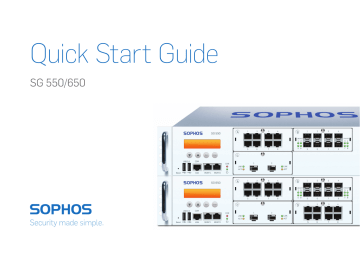
Quick Start Guide
SG 550/650
SG 550/650 Quick Start Guide
Before you begin please confirm that you have a working
Internet connection and make sure you have the account information available that was provided by your ISP.
1. Preparation
Congratulations on your purchase of the Sophos SG appliance to protect your data networks and computers. This Quick Start Guide describes in short steps how to assemble the appliance and explains how to open the web-based WebAdmin configuration tool on the security system from your administration client PC. WebAdmin allows you to configure every aspect of the security system.
Scope of Supply
SG 550/650
(2U rack mount chassis)
Quick Start Guide
SG 550/650
Security Notes and
Regulatory Compliance
Sophos Access Points
2 rack mount brackets
This Quick
Start Guide and
Security Notes
2 rack mount rails
RJ45 to DB9 adapter cable
RJ45 Ethernet cable,
2 power cables
License
The security appliances are delivered with a 30-day trial version. During or after the trial period, you can activate the full license you purchased from your Sophos partner by creating an account at https://myutm.sophos.com, activating the provided activation and upgrade keys, and uploading the created license file into your appliance.
Support & Documentation
For more information and technical support please visit www.sophos.com/en-us/support or contact your local reseller.
SG 550/650 Quick Start Guide
Internet any port e.g.,
DSL modem
UTM Appliance
MGMT1
Switch
Internal network
admin client PC
SG 550/650 Quick Start Guide
2. Mount and connect the device
Connect the ports to the internal and external networks.
1) Connect the MGMT1 port via a hub or switch to the internal network. For this purpose, please use the RJ45 Ethernet cable of the scope of supply.
Note that your administration client PC must also be connected to this network.
2) Connect an Ethernet port from any LAN module to the external network.
The connection to the WAN depends on the type of Internet access.
Note: We recommend to use the MGMT interfaces for connecting the administration PC (i.e., WebAdmin) and all other network interfaces for regular network traffic.
The UTM appliances are shipped with the following default settings:
Internal network card (MGMT1)
IP address: 192.168.0.1
Network mask: 255.255.255.0
Default gateway: None
DNS proxy: Enabled
Firewall: Block all
DHCP service: Disabled
Mount the appliance to the rack
Please follow the rack mounting instructions as described in the UTM
Operating Instructions** or the seperate instructions provided with your rack mount rails.
** Available at www.sophos.com/en-us/support
Power switch
Workstation connection properties:
IP address: Any address in the range
192.168.0.2 through 192.168.0.254
Netmask: Enter 255.255.255.0
Standard gateway: Enter the IP address of the appliance’s internal network card
(MGMT1): 192.168.0.1
DNS server: Enable this option and enter the IP address of the internal network card
(MGMT1): 192.168.0.1
SG 550/650 Quick Start Guide
3. Power it on
Connect the appliance to the power socket and turn it on
Connect the appliance to the power socket using the power cable(s) from the scope of supply.
Turn the appliance on. The power switch is on the back side of the housing next to the power supply plug. Once the security system has booted completely, you’ll hear an acoustic signal: five beeps in a row.
4. Configure the device
Use your browser to make the initial connection to the WebAdmin GUI
You will need to configure a workstation with the necessary LAN properties to access WebAdmin. You can change these settings later to match your existing network. The location of the menu for these settings depends on the operating system of your client.
Example: With Windows 7, the menu can be found under Start >> Control
Panel >> Network and Sharing Center
Start the browser and enter the management IP address of the appliance: https://192.168.0.1:4444
Accept the security notice by clicking OK (Mozilla Firefox) or Yes (MS Internet
Explorer).
For configuration you can follow the initial setup wizard described in the
WebAdmin Quick Start Guide** or cancel it and perform a manual setup (see the UTM Administration Guide*).
* Available via WebAdmin >> Support >> Manual
** Available at www.sophos.com/en-us/support
1. Vorbereitung
Bevor Sie beginnen, stellen Sie bitte sicher, dass Sie eine funktions- bereite Internetverbindung sowie die Zugangsinformationen Ihres ISP zur Verfügung haben.
Wir beglückwünschen Sie zum Kauf einer SG Appliance zum Schutz Ihres Netzwerkes und Ihrer Computer. Dieser Quick Start Guide beschreibt in kurzen Schritten den Aufbau der Appliance sowie den Zugang zum web-basierten Konfigurationstool WebAdmin von ihrem Administrations-PC.
Lieferumfang
SG 550/650
(2U rack mount chassis)
Quick Start Guide
SG 550/650
Security Notes and
Regulatory Compliance
Sophos Access Points
2 Halterungen für
Rackmontage
Dieser Quick
Start Guide und
Sicherheitshinweise
2 Rackmount Rails
RJ45 zu DB9 Adapterkabel
RJ45 Ethernetkabel,
2 Stromkabel
Lizenz
Die Sicherheits-Appliances werden mit einer 30 Tage gültigen Testversion ausgeliefert.
Während oder nach der Probezeit können Sie die Lizenz, die Sie von Ihrem Sophos
Partner erworben haben, aktivieren. Legen Sie hierzu unter https://myutm.sophos.com ein Benutzerkonto an, erzeugen Sie mit dem erhaltenen Aktivierungs-Schlüssel Ihre
Lizenzdatei und laden Sie diese in die Appliance hoch.
Support & Documentation
Weitere Information und technischen Support finden Sie unter www.sophos.com/de-de/ support oder kontaktieren Sie Ihren lokalen Sophos Partner.
SG 550/650 Quick Start Guide
Internet bel. port e.g.,
DSL modem
UTM Appliance
MGMT1
Switch
Internal network
admin client PC
2. Montieren und Verbindung herstellen
Verbinden Sie die Ports zum internen und externen Netzwerk.
1) Verbinden Sie den MGMT1-Anschluss über einen Hub oder Switch mit dem internen Netzwerk. Verwenden Sie hier hierfür das mitgelieferte RJ45-
Ethernetkabel. Beachten Sie, dass Ihr Administrations-PC ebenfalls an diesem Netzwerk angeschlossen sein muss.
2) Verbinden Sie beliebigen Port der LAN-Module mit dem externen Netzwerk.
Die Art der Verbindung hängt von Ihrem Internetanschluss ab.
Hinweis: Wir empfehlen die Verwendung eiens MGMT-Ports für die
Verbindung zum Administrations-PC (d.h. WebAdmin) und alle anderen
Netzwerkanschlüsse für regulären Datenverkehr.
UTM Appliances werden mit folgenden Standardeinstellungen ausgeliefert:
Internal network card (MGMT1)
IP address: 192.168.0.1
Network mask: 255.255.255.0
Default gateway: None
DNS proxy: Enabled
Firewall: Block all
DHCP service: Disabled
Montieren Sie die Appliance in einem Rack.
Bitte folgen Sie den Anweisungen für Rackmontage in der
UTM-Bedienungsanleitung** oder der separaten Montageanleitung für
Rackmount Rails
SG 550/650 Quick Start Guide
Netzschalter
Workstation LAN-Eigenschaften
IP Adresse: Beliebige Adresse zwischen
192.168.0.2 und 192.168.0.254
Netzmaske: 255.255.255.0
Standard Gateway: IP Adresse der Appliance internal network card (MGMT1): 192.168.0.1
DNS Server: Aktivieren Sie diese Option und geben Sie die IP Adresse der internal network card (MGMT1) ein: 192.168.0.1
3. Gerät anschalten
Verbinden Sie die Appliance mit der Netzsteckdose und schalten Sie sie ein
Benutzen Sie für den Netzanschluss die mitgelieferten Stromkabel.
Schalten Sie die Appliance ein. Die Netzschalter befinden sich auf der Rückseite neben dem Netzanschluss. Sobald das System komplett gebootet hat, hören Sie fünf Pieptöne nacheinander.
4. Konfiguration
Starten Sie Ihren Browser für den Zugriff auf die WebAdmin-Oberfläche
Sie müssen die LAN-Einstellungen Ihres PCs evtl. temporär ändern, um auf den
WebAdmin zugreifen zu können. Diese können später wieder geändert werden.
Die Einstellungen variieren je nach Betriebssystem.
Beispiel: Mit Windows 7 finden Sie das Menü unter Start > Systemsteuerung >
Netzwerk und Freigabecenter
Starten Sie danach den Browser und geben Sie die IP Adresse der Appliance ein: https://192.168.0.1:4444
Akzeptieren Sie die Sicherheitswarnung durch Klicken auf OK (Mozilla Firefox) oder JA (MS Internet Explorer).
Die initiale Konfiguration können Sie per Setup Wizard (beschrieben im
WebAdmin Quick Start Guide**) oder manuell durchführen (siehe UTM
Administration Guide*).
SG 550/650 Quick Start Guide
* Verfügbar unter WebAdmin >> support >> manual
** Verfügbar unter www.sophos.com/de-de/support
开始前,请确认您拥有有效的因
特网连接,并且确保您的 ISP
所提供的账户信息可用。
1.准备工作
恭喜您购买 Sophos SG 设备来保护您的数据网络和计算机。本“快速入门指南”简要
地分步介绍了设备的组装,并对 如何通过您的管理客户端 PC 打开安全系统中基于 web 的 WebAdmin 配置工具进行了说明。WebAdmin 可用于配置安全 系统的各个方面
供货范围
SG 550/650
(2U 机架装载底盘)
Quick Start Guide
SG 550/650
Security Notes and
Regulatory Compliance
Sophos Access Points
2 个机架装载支架
快速安装指南和
安全说明
2 个机架装载导轨
RJ45 至 DB9 适配器线缆
RJ45 以太网线缆,
2 个电源线
许可证
此设备包含了30天的试用许可。在试用期期间或之后,您可以登录 https://myutm.
sophos.com 网站创建一个账户,激活提供的激活和升级密钥,并将创建的许可证文件
上传到您的设备中,这样您就可以激活从您的 Sophos 合作伙伴购买的完全许可证。
支持与文档
有关详细信息和技术支持,请访问 www.sophos.com/en-us/support 或联系您的本地
分销商。
SG 550/650 Quick Start Guide
内部
任何端口
例如,
DSL 调制解调器
UTM Appliance
MGMT1
开关
内部网络 管理客
户端 PC
2.安装并连接设备
将端口与内部网络 (LAN) 和外部网络 (WAN) 相连
1) 通过集线器或交换机将 MGMT1 端口连接到内部网络。为此,请使用供应
范围内的 RJ45 以太网线缆。请注意,您的管理客户端 PC 也必须连接
到这个网络。
2) 从任何 LAN 模块者以太网端口连接到外部网络。WAN 的连接方式取决于
Internet 访问的类型。
注意:我们建议使用 MGMT 接口来连接管理 PC(即 WebAdmin)以及所有其
他用于常规网络流量的网络接口。
所交付的 Sophos UTM 设备具有以下默认设置:
内部网卡 (MGMT1)
IP 地址:192.168.0.1
网络掩码:255.255.255.0
默认网关:无
DNS 代理:启用
防火墙:全部阻止
DHCP 服务已禁用
将设备安装在机架上
请遵循 UTM 操作说明书**或机架安装导轨随附单独说明书中的机架安装说
明。
SG 550/650 Quick Start Guide ** 请登录 www.sophos.com/en-us/support
电源开关
3.打开电源
将设备连接到电源插座并将其打开
用供货范围中的电源电缆将设备连接到电源插 座。
打开设备。电源开关位于壳体背面的电源插头旁。安全系统完全启动后,
您将听到声音信号:连续五声哔哔响
工作站连接属性
IP 地址:192.168.0.2 至 192.168.0.254
范围内的任何地址
子网掩码:输入 255.255.255.0
标准网关:输入设备的内部网卡的 IP 地址
(MGMT1):192.168.0.1
DNS 服务器:启用此选项,并输入内部网卡
的 IP 地址 (MGMT1):192.168.0.1
4.配置设备
利用您的浏览器创建到 WebAdmin GUI 的初始连接
您需要为工作站配置必要的 LAN 属性以访问 WebAdmin。稍后可更改这些
属性以匹配您现有 的网络。 这些设置的菜单位置取决于您的客户端的操
作系统。
示例:在 Windows 7 中,可在“开始”>>“控制面板”>>“ 网络和共享
中心”下找到该菜单
启动浏览器,然后输入该设备的管理 IP 地
址: https://192.168.0.1:4444
单击“确定”(Mozilla Firefox) 或“是”(MS Internet Explorer) 接受
安全声明。
在配置时,您可以遵循“WebAdmin 快速入门指南”** 中所 述的初始设置
向导进行操作, 或将其取消进行手动设置(请 参见“UTM 管理指南”*)
SG 550/650 Quick Start Guide
* 访问 WebAdmin >> 支持 >> 手册
** 请登录 www.sophos.com/en-us/support
作業を始める前に、有効なイン
ターネット接続と ISP から提供
されたアカウント情報があるこ
とを確認してください。
1. 使用前の準備
Sophos UTM アプライアンスをご購入いただきありがとうございます。本製品は、お客
様のデータネットワークとコンピュータを保護します。このクイック スタート ガイドで
は、アプライアンスの接続方法と、お客様の管理クライアント PC から、セキュリティ
システム上の Web ベースの WebAdmin 設定ツールを開く方法について説明していま
す。WebAdmin では、セキュリティシステムに関するあらゆる設定が可能です。
製品に含まれる内容
Quick Start Guide
SG 550/650
Security Notes and
Regulatory Compliance
Sophos Access Points
ラックマウント用の
ブラケット (2個)
SG 550/650
(2U ラックマウントシャーシ)
本書クイック スタ
ート ガイドおよび
セキュリティ ノート
ラックマウント用の
レール (2個)
RJ45-DB9 アダプタケーブル
RJ45 イーサネットケーブル、
電源ケーブル (2組)
ライセンス
セキュリティ アプライアンスは 30日間の無償評価版として提供されます。評価期間中
または期間後に、ソフォスパートナーから購入した Sophos UTM のフルライセンスを有
効化します。ライセンスファイルはMyUTM(https://myutm.sophos.com)でアカウ
ントを作成して、購入後に提供されるアクティベーション/アップグレードキーを有効に
し、作成されたライセンスファイルをお客様のアプライアンスへアップロードします。
サポートおよびドキュメント
詳細情報およびテクニカルサポートについては、 www.sophos.com/ja-jp/support ま
たはソフォス営業部にお問い合わせください。
SG 550/650 Quick Start Guide
インターネット
任意のポート
例:
DSL モデム
UTM アプライアンス
MGMT1
社内ネットワーク
管理クライアント PC
スイッチ
SG 550/650 Quick Start Guide
2.デバイスの取り付けおよび接続
ポートを内部および外部ネットワークに接続する
1) ハブまたはスイッチ経由で MGMT1 ポートを内部ネットワークに接続しま
す。この接続には、本製品に付属の RJ45 イーサネットケーブルを使用し
てください。また、管理用クライアント PC も、このネットワークに接続
してください。
2) LAN モジュールからのイーサネットポートを外部ネットワークに接続しま
す。WAN への接続はインターネットアクセスの種類によって異なります。
注:管理 PC (WeAdmin) の接続には MGMT インターフェースを使用し、その
他すべてのネットワーク インターフェースは通常のネットワークトラフィッ
ク用に使用することをお勧めします。
UTM アプライアンスは以下のデフォルト設定で提供されます。
内部ネットワークカード (MGMT1)
IP アドレス: 192.168.0.1
ネットワークマスク:255.255.255.0
デフォルトゲートウェイ:なし
DNSプロキシ:有効
ファイアウォール:すべてをブロック
DHCP サービス:無効
アプライアンスをラックに取り付ける
UTM の取扱説明書 ** に記載されているラックへの取り付けに関する指
いる指示に従ってください。
示に
従うか、お客様がご利用のラックマウントの取り扱い説明書に記載されて
** www.sophos.com/ja-jp/support から取得可能
電源スイッチ
3.電源を入れる
アプライアンスを電源ソケットに接続してスイッチを入れる
付属の電源ケーブルを使用してアプライアンスを電源ソケットに接続しま
す。
アプライアンスの電源をオンにします。電源スイッチはデバイス背面、電源
接続口の横にあります。セキュリティシステムが完全に起動するとビープ音
が連続して 5回鳴ります。
クライアントコンピュータの接続プロパテ
ィ:
IP アドレス:192.168.0.2 ~
192.168.0.254 の範囲内のアドレス
ネットマスク:255.255.255.0 を入力
標準ゲートウェイ:アプライアンスの内部ネ
ットワークカード (MGMT1) の IP アドレス
を入力: 192.168.0.1
DNS サーバー: 内部ネットワークカード
(eth0) の IP アドレス: 192.168.0.1 を入
力
4.デバイスを設定する
ブラウザを使用して WebAdmin GUI への初期接続を行う
WebAdmin にアクセスするには、クライアントコンピュータで必要な LAN
プロパティを設定する必要があります。既存のネットワークに合わせてこれ
らの設定を後で変更できます。これらの設定のメニューの場所は、クライア
ントの OS によって異なります。
例:Windows 7 の場合、メニューは「スタート」-「コントロール パ
ネル」-「ネットワークと共有センター」の下にあります。ブラウ
ザを起動し、以下のアプライアンスの管理 IP アドレスを入力しま
す。 https://192.168.0.1:4444
セキュリティに関する確認があった場合、「OK」 (Mozilla Firefox の場合)
または「はい」 (MS Internet Explorer の場合) をクリックします。
設定に関しては、WebAdmin のクイックスタートガイド (英語)** に説明
されている初期セットアップウィザード従うか、ウィザードをキャンセルし
て手動セットアップを実行できます (「UTM 管理ガイド」* を参照)。
SG 550/650 Quick Start Guide ** www.sophos.com/ja-jp/support から取得可能
SG 550/650 Quick Start Guide
SG 550/650
Quick Start Guide
Sales DACH
Deutschland, Österreich,
Schweiz
Tel: +49 (0) 611 5858-0
Tel: +49 (0)721 255 16-0
E-Mail: [email protected]
Japan Sales:
Tel: +81 3 3568 7550
Email: [email protected]
United Kingdom Sales:
Tel: +44 (0)8447 671131
Email: [email protected]
China Sales:
Tel: +86-10 - 6567 5820
North American Sales:
Toll Free: 1-866-866-2802
Email: [email protected]
Boston, USA | Oxford, UK
© Copyright 2014. Sophos Ltd. All rights reserved.
All trademarks are the property of their respective owners.
Sophos Quick Start Guide 07.14.GH.qsg.simple
Shanghai Sales:
Tel: +86-21-32517160
Australia & New Zealand Sales
Tel: +61 2 9409 9100
Email: [email protected]
advertisement