advertisement
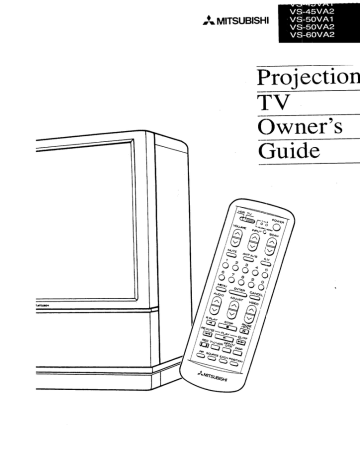
-3
Proj e,ctlon
TV
Owner's
Guide
RISK OF ELECTRIC SHOCK
DO NOT OPEN
CAUTION: TO REDUCE THE RISK OF ELECTRIC SHOCK,
DO NOT REMOVE COVER (OR BACK)
NO USER-SERVICEABLE PARTS INSIDE
REFER SERVICING TO QUALIFIED SERVICE PERSONNEL.
The lightning flash with arrowhead symbol, within an equilateral triangle, is intended to alert the user to the presence ofuninsulated "dangerous voltage" within the product's enclosure that may be of sufficient magnitude to constitute a risk of electric shock.
The exclamation point within an equilateral triangle is intended to alert the user to the presence of important operating and maintenance (servicing) instructions in the literature accompanying the appliance.
WARNING :
TO PREVENT FIRE OR SHOCK HAZARD, DO NOT EXPOSE THIS AiPPLIANCE
TO RAIN OR MOISTURE.
CAUTION :
TO PREVENT ELECTRIC SHOCK DO NOT USE THIS (POLARIZED) PLUG WITH
AN EXTENSION CORD, RECEPTACLE OR OTHER OUTLET UNLESS
BLADES CAN BE FULLY INSERTED TO PREVENT BLADE EXPOSUR:E.
THE
NOTE TO CATV SYSTEM INSTALLER :
THIS REMINDER
A'ITENTION
IS PROVIDED
TO ARTICLE 820-40
TO CALL
OF THE
THE
NEC
CATV
THAT
SYSTEM
PROVIDES
INSTALLER'S
GUIDELINES
FOR PROPER GROUNDING AND, IN PARTICULAR,
CABLE GROUND SHALL BE CONNECTED TO THE
SPECIFIES
GROUNDING
THAT
SYSTEM
THE
THE BUILDING, AS CLOSE TO THE POINT OF CABLE ENTRY AS PRACTICAL.
OF
MITSUBISHI OWNER'S GUIDE
of onte-- s
Important Safeguards ..........................................................
Preface: Welcome to Mitsubishi .................................................
Summary of Special Features ...............................................
Unpacking Your Projection TV .............................................
What you'll fred .......................................................
A few suggestions ......................................................
What's in Each Chapter ....................................................
Some Conventions Used in This Guide .......................................
Chapter 1: Getting to Know Your Projection TV ................................
Overview of the Front Panel ...............................................
Overview of the Remote Control .............................................
Getting ready to use the remote control ....................................
Remote control buttons and functions ......................................
Chapter 2: Connecting Your Projection TV .....................................
Overview of the Back Panel ................................................
Basic Connections ........................................................
Projection TV + external speakers ...........
.............................
Projectaon TV + antenna or cable without a decoder box .....................
Projection TV + antenna or cable with a decoder box ........................
Projectaon TV + separate UHF and VHF antennas ..........................
Projection TV + VCR + antenna or cable without a decoder box ..............
Projecuon TV + VCR + antenna or cable with a decoder box ................
Projectxon TV + home theater receiver (A/V receiver) .......................
Projecuon TV + audio system ............................................
Projecuon TV + external speaker with subwoofer out termfiaal ................
Projecuon TV + an amplifier that has a center channel O[.EC terminal
(VS-50VA1, VS-50VA2, and VS-60VA2 only.) .............................
4
9
10
11
11
11
12
13
15
16
18
18
20
25
26
28
29
30
40
42
43
31
33
34
37
44
3
Chapter
3: Operating Your Projection TV ...........................
Getting Started ................................................
Programming the remote control ................................
Turning the Projection TV on/off ..............................
Selecting the input source .....................................
Changing channels ...........................................
Setting the clock .............................................
Memorizing channels .........................................
Adding and deleting channels .................................
Using home theater ...........................................
Renaming the inputs ...........................................
Adjusting the color alignment ..................................
Adjusting the sound ..........................................
Adjusting the picture ..........................................
Using the Advanced Features .....................................
Setting the timer .............................................
Using the parental lock ........................................
Using the super quick view tuning ..............................
Using Video Mute ............................................
Using the power restore feature .................................
Chapter 4: Using the Special Features ................................
Understanding the On-Screen Displays .............................
Using the Off-Timer ...........................................
Setting the off-timer ..........................................
Changing or canceling the off-timer .............................
Using the Picture-in-Picture (PIP) Mode ............................
Selecting the PIP image .......................................
Selecting the source .........................................
Exchanging the PIP image .....................................
Freezing the PIP image .......................................
Moving the PIP image ........................................
Chapter 5: Troubleshooting ......................................
Using the VCR Tray .........................................
Caution and Care ...........................................
Calling for Service ..........................................
Appendix: Automatic Procedure for the Parental Lock ..............
Index ..........................................................
87
90
92
93
75
76
78
79
80
81
82
83
84
85
86
95
97
47
54
57
58
,59
60
61
48
49
52
53
62
63
65
70
72
73
67
68
69
Table of Contents
IMPORTANT SAFEGUARDS
PLEASE READ ALL THESE INSTRUCTIONS
YOUR TELEVISION SET AND RETAIN
REGARDING
FOR FUTURE
REFERENCES.
FOLLOW ALL WARNINGS AND INSTRUC-
TIONS MARKED ON THE TV RECE]VER.
I.Read Instructions
2. Retain Instructions
The safety and operating instructions ture reference.
°
._hould be retained for fu-
3. Heed Warnings
All warnings on the appliance and in the operating instructions should be adhered to.
4. Follow Instructions
All operating and use instructions should be followed.
°
Cleaning
Unplug this Projection TV from the wall outlet before cleaning.
Do not use liquid or aerosol cleaners.
Use a damp cloth for cleaning.
.
Attachment and Equipment
Never add any attachments of the manufacturer and/or equipment without approval as such additions may result in the risk of fire, electric shock or other personal injury.
.
Water and Moisture
Do not use this Projection TV where contact with or immersion in water is a possibility.
Do not use near: bath tubs, mash bowls, kitchen sinks, laundry tubs, or swimming pools, etc.
4
.
Accessories
Do not place this Projection TV on an unstable cart, stand, tripod, bracket, or table.
The Projection TV may fall, causing serious injury to a child or adult, and serious damage to the applia:ace.
Use only with a cart, stand, tripod bracket, or table recommended by the manufacturer, or sold with the Projection TV. Any mounting of the appliance should follow the manufacturer's and should manufacturer.
use a mounting ia_l_ctions, accessory recommended by the
An appliance and cart combination should be moved w:ith care.
Quick stops, excessive force, and uneven surfaces may cause the appliance and cart combination to overturn.
S3126A
.
Ventilation
Slots and openings in the cabinet are provided for ventilation and to ensure reliable operation of the Projection TV and to protect it from overheating.
Do not block these openings or allow them to be blocked by placing the Projection TV on a bed, sofa, rug, or other similar surface.
Nor should it be placed over a radiator or heat register.
If the Projection TV is to be placed in a rack or bookcase, insure that there is adequate ventilation and that the manufacturer's instructions have been adhered to.
10.PowerSources
source indicated on the marking label.
If you are not sure of the type of power supply to your home, consult your appliance dealer or local power company.
11. Grounding or Polarization
For your safety, this Projection TV is equipped with a polarized alternating current line plug having one blade wider th an the other.
This plug will fit into the power outlet; o:aly one way. ]£you are unable to insert the plug fully into the outlet, try reversing the plug.
If the plug should still fail to fit, contact :your electrician to replace your obsolete outlet.
Do :not defeat the _'_ety purpose of the polarized plug.
12. Power-Cord Protection
Power-supply cords should be routed :30that they are not likely to be walked on or pinched by items placed upon or against them, paying particular attention to cords at plugs, convenience receptacles, and the point where they exit from the appliance.
13. Lightning
For added protection for this Projection TV during; a lightning storm, or when it is left unattended and unused for long periods of time, unplug it from the wall outlet and disconnect the antenna or cable system.
This will prevent damage to the video product due to lightning and power-line surges.
14. Power Lines
An outside antenna system should not t>elocated in the vicinity of overhead power lines or other electric light or power circuits, or where it can fall into such power line,_ o r circuits.
When installing an outside antenna system, extreme care should be taken to keep from touching such power lines or c:Lrcuits as contact with them might be fatal.
6
15. Overloading
Donotoverloadwall outletandextensioncordsasthis canresult in a risk offire or electricshock.
16.
Object and Liquid Entry
Never push objects of any kind into this Prqje(,_ion TV through openings as they may touch dangerous voltage points or short-out parts that could result in a fire or electric shock. :Never spill liquid of any kind on the Projection TV.
17.
Outdoor Antenna Grounding
If an outside antenna or cable system is connected to the Projection TV be sure the antenna or cable system is I,rrounded so as to provide some protection against voltage surges and built-up static charges.
Section 810 of the National Electrical Code,., ANSIiNFPA No.
70-1984, provides information with respect to proper grotmding of the mast and supporting structure, grounding of the lead-in wire to an antenna discharge unit, size of grounding conductors, ]ocation of antenna-discharge unit, connection to grounding electrodes, and requirements for the grounding electrode.
EXAMPLE OF ANTENNA GROUNDING
AS PER NATIONAL ELECTRICAL CODE
_
II F
II.
I
ANTENNA
LEAOI_
WIRE
I
I
I
I_
]
L
_
ELECtRiC
SERVICE
EQUIPMENT_
NEC -NATIONAL ELECTRICAL CODE
_
-
. "
_
]_J/
_
J _"
I / /I
_
/ [7"
I
/ /
/ L I
I
AN'I'ENNA
UNIT
//_..._
/ /_ GROUNDIIqG CONDUCTORS
(NEC S;C"ION 810--21)
GROUND CLAMP_:
_--4--"------------------POWER SERVICE 3ROUNDING
ELECTRODE SYSTEM
(NEC ART 250, ?AFrr
H)
18. Servicing
Do not attempt to service this Projection TV yourself as opening or removing covers may expose you to dangerous voltage or other hazards.
Refer all servicing to qualified service personnel.
19. Damage Requiring Service
Unplug this Projection TV from the wall outlet and refer servicing to qualified service personnel under th_ following conditions:
(a) When the power-supply cord or plug is damaged..
(b) If liquid has been spilled, or objects have fallen into the Projection TV.
(c) If the Projection TV has been expo,;ed to rain or water.
(d) If the Projection TV does not operate normally by following the operating instructions.
Adjust only those controls that are covered by the operating instruc_icns as an improper adjustment of other controls may result in damage and will often require extensive work by a qualifie d technician _o restore the
Projection TV to its normal operation.
(e) If the Projection TV ihas been dropped or the cabinet has been damaged.
(f) When the Projection TV exhibits a distinct change in performance -- this indicates a need for _ervice.
20. Replacement Parts
When replacement parts are required, be sure the service technician has used replacement parts specified by the manufacturer have the same characteristics as the original part. Unauthorized or substitutions may result in fLre, electri.c
shock or ot:her hazards.
21. Safety Check
Upon completion of any service or repairs to this l:_ojection TV ask the service technician to perform safety checks to determine that the Projection TV is in a safe o_erating conditions.
8
PREFACE
Telcome
to Mitsubishi
Congratulations on your purchase of the Mitsubishi Projection TV. Your
Projection TV is designed for superb viewing pleasure as well as continued reliability.
To familiarize you with your new Projection TV and owner's guide, we suggest that you read through the preface, which provides the following important information.
• Summary
• Unpacking of Special
Your
Features
Projection TV
• What's in Each Chapter
• Some Conventions Used in This Guide
Mitsubishi has strived to create your Project2.on TV so that it will bring you years of viewing enjoyment.
Similarly, your owner's guide is designed with a "user friendly" philosophy that will help you take advantage of all of your equipment's feam:;es.
Once again, thank you for selecting our product and welcome to Mitsubishi!
Summary of Special Features
Your top rated Mitsubishi Projection TV delivers:
• 181-Channel Capacitymprograms up to 181 channels, ensuring your continued viewing pleasure as cable services continue to expand.
• Two-Speaker Sound System--a special speaker system produces clear, stereo sound.
• Expanded Sound Capabilitymallows you to connect the Projection TV to an external audio system for enhanc_ listening pleasur[.
In addition to the standard features found on most advanced Projection
TVs, Mitsubishi is proud to offer the following distinctive features:
• Remote Control with VCR/TV Ftmction--us_s a single re:mote control transmitter for the television and select Mitsubishi VCRs.
• Learning Remote Control Unit---can learn the functions of other remote control unit.
• On-Screen Displays--indicates the status of various functions and appears whenever a function is adjusted.
• Picture-in-Picture at the same time.
Mode--allows you to view _o different sources
Each of these features will be explained in more detail in Chapter 3,
"Operating Your Projection TV."
10 Preface
Unpacking Your
Projection TV
What you will find
As you unpack your new Mitsubishi Projection TV, please check to be sure that the following items are included:
• an owner's guide,
• a remote control transmitter,
• a set of two size AAA batteries for the remote control and,
• a belt for VCR (VS-45VA 1, VS-45VA2, VS-50VA1 and VS-50VA2 only).
"
A few suggestions
Before you hook up your new Projection TV p:.ease take a few minutes to:
0 Complete the registration card.
The registration card asks for the
Projection TV's serial number, which you'll find on the back of the unit.
0 Keep the box and packing materials fo:: furore use.
0 File your sales receipt and warranty card.
0 Place the Projection TV on a stable surface with sufficient fighting to do the hook-up.
Unpacking Your Projection II
What's in Each Chapter
Here's what you will find in this owner's guide::
Chapter 1, "Getting to Know Your Projection TV", introduces you to the location and functions of the buttons, conuols and terminals of your Projection TV.
Chapter 2, "Connecting Your Projection TV", explains how to connect a VCR, antenna, decoder and other equipment to yeur Projection TV.
Chapter 3,"Operating Your Projection TV", provides the step-by-step instructions you need in order to use your Projection TV.
Chapter 4, "Using the Special Features", of your Projection TV's special features.
explains how to use some
Chapter 5, "Troubleshooting", summarizes the problLems you may have along with the suggestions for remedying these problems.
The appendix explains an automatic procedure for the channel lock.
You'll also find a detailed index at the back of r.he book.
12 Preface
Some Conventions Used in this Guide
main topic or task
Mitsubishi has gone to great effort to provide users with an easy-tofollow, useful owner's guide. Different _ype_; of information is treated in different ways.
Users should read information labeled.im]portant and information which is boxed and labeled warning.
The owner's guide uses these terms sparingly, and should be read carefully.
all information hig:hlighted in this manner related topic or task
I
,i-wDto w._
F._,,.-,_-rv
• >,,,,_ w lw
_, _, etc.
Procedures, the step-by-step instructions on how to accomplish a particular task, are signalled by white numbers set in a black background.
D Important:
This cue indicates information critical to the operation
Projection
of your new
TV.
Some Conventions Used in this Guide
Warning
This cue alerts you to information describing dangerous situations which could ruAn your equipment or cause electrical shock.
13
CHAPTER 1
Getting to Know Your Projection TV
Now that you've unpacked your Projection TV, read through the safety information, and glanced at the overview explaining how this owner's guide is organized, it's time to become familiar with the buttons and controls you'll be using when you operate the TV. This chapter will introduce the range of options available by using the buttons on the front panel of the TV or the remote control. It also offers some general guideline., for using the remote control.
Most functions can be controlled by using either the front panel or the remote control, but certain specialized functions require the use of one or the other.
This chapter, which will familiarize you with the full range of button functions, contains the following sections:
• Overview of the Front Panel
• Overview of the Remote Control
Overview of the Front Panel
16
.S-_O _,IDEO
(MONO)
L-AUI_O.-R
L._
F'I:_:_Fr IN (EX'F-'T)------------;
PROGRAM
TIMER
0 0 0
E> Important:
(_) S-VIDEO input terminal
Use to connect the video output of a Super VHS (S-VHS) VCR to the
Projection TV.
If you connect Super VHS equipment (S-VHS), EXT-1 will automatically be the input for viewing S-VHS VCR.
video input terminals
Use to connect the video output from a VCR or aJ_other video component.
audio input terminals
Use to connect the audio output from a VCR o:: other equipment
AV reset button
Press to reset all audio and video functions except volume, reception mode (Stereo/SAP/Mono) and Projection TV Speaker (Intelmali
External) to their normal level or setting.
(_)test button (TEST)
This button is used to adjust optimum convergence.
audio and video controls
These buttons are used in pairs to adjust rear,ares of the image or sound (other than volume) with a two-step process: using one of the audio or video buttons to select a function, an5 then using the adjust buttons.
Chapter 1: Getting to Know Your Projection TV
audio function buttons (AUDIO) -- Use either the • buuon or the • button to select one of the following audio functions:
-- listen to stereo/sap/mono,
-- monitor out variable/fixed,
-- extra bass,
-- speaker internal/external,
-- audio expansion on/off,
-- balance,
-- treble, or bass.
.
video function buttons (VIDEO) -- Use either button to select one of the following video functions:
-- tint,
-- color,
-contrast,
-- brighmess,
-- sharpness,
-- video noise reduction on/off,
-- notch filter,
-- color temperature, or
-- color bias.
adjust buttons (ADJUST) -- After selecting the audio or video function, use either the • button or the • button to adjust the function you've selected.
The adjust buttons ca_ be used to:
-- turn the function on or off (e.g., expansion),
-- increase or decrease the function (e.g., color),
-- shift from one end of a scale to the other (e.g., balance), or
-- select a position (e.g., stereo).
@ input buttons (INPUT)
Use either button to select the input so'arce to view:
• Antenna A,
• Antenna B, or
• External 1 or 2.
@ channel controls (SCAN)
Use the • button to switch to a channel with a higher number and the T button to switch to a channel with a lower mtmber.
@ volume controls (VOL)
Press the • button to turn up the volume and the • button to turn down the volume.
(D timer reset button
Use to change all the settings to the imti,'d factory set-up.
Any programs in memory and the clock-time a:re erased.
@ power button (POWER)
Use to mrn the Projection TV on or off.
@ program timer indicator (PROGRAM-TIIVIER)
Lights up when the Projection TV is programmed to turn on at a particular time.
Overview of the Front Panel 17
Overview of the Remote Control
Getting ready to use the remote control
This section explains general information about using tae remote control.
installing the batteries
O Take the box containing two size AAA batteries from the packing bag.
O Remove the back cover of the remote contrc,1.
O
Load the battieres as indicated in the illustration: making sure that they are positioned correctly ( + to +, and - ':o -).
O Replace the back cover of the remote control.
18
For best results, use Duracell AAA (MN2400) bazteries.
Chapter 1: Getting to Know Your Projection TV
some dos and don'ts
To ensure that your remote control will continue working properly, follow these guidelines:
• Don't press two or more buttons at the same time.
• Don't allow the remote control to get we_ or become heated.
• Avoid dropping the remote control on a hard surface.
• When cleaning the remote control, don't use any harsh chemicals.
Use only a soft, slightly moistened cloth.
general instructions
When using the remote control to operate the Projection TV or VCR, follow these procedures:
O Be within 20 feet of the Projection TV.
Point the top of the remote control towa::d the Projection TV.
O Press the appropriate button or group 3 c,fbuttons.
The following section explains more about t he range of options available by using the remote control.
Overview of the Remote Control 19
@
©
®
@
@
@
@
@
20
Remote control buttons and functions
VCR TV
MUTE
I 0
6
©
0
2
AUDIO ADJUST VIDE.O
R F_I-AY STOP j PAUSE
REVV/_ -PLAY -_/FF
REC VCR/TV,
OFF-T//
OTR/DISP
PiP SOURCE EXCH POSITION
_.MITSUBISHI
Chapter 1: Getting To Know Your TV
@
,9
@
©
@
Q
VCR/TV control (VCR/TV)
Setto "VCR" to operate the VCR and "TV" to opera.te the Projection 'IV.
©
learn button (LEARN/NORM)
Use to program the remote control, See "Programming the remote control," page 49.
®
learning indicators
See "Programming the remote contcoY' page 49.
®
power button (POWER)
Use to turn the Projection TV on or off.
®
volume control (VOL)
Press the top part of the button to turn up the volume; press the lower part of the button to reduce the volume.
This button works for the Projection TV even if the VCR/'IV control is set to "VCR".
® input button (INPUT)
Use to select the input source to be monitored:
TV, or
External 1 or 2.
® channel control (SCAN)
Press the top part of the button to change to a channel with a higher number; press the bottom part to change to a channe]l with a lower number.
® mute control (MUTE)
Use to turn the sound off completely or restore it _:oits original volume.
This button works for the Projection TV even if the VCRiTV control is set to "VCR".
® antenna button (ANT A/B)
Press to switch antenna between A ard B.
@ quick view (Q.V.)
Press to switch between the current &Larmel and the last one viewed.
When the super-quick-view tuning is set, it is used to view selected channels programmed into super quick view memory.
@
number buttons (0-9)
Use to select a channel number, and to enter the parental lock code.
@
menu button (MENU)
Projects an on-screen menu with additional instructions for special functions.
® enter button (ENTER)
May be used after selecting a channel number, an item from the on-screen menu, parenta2t lock code, or for entering the desired channel number into super quick view memory.
Overview of the Remote Control 21
22
Remote control buttons and functions (cont.)
®
®
®
®
® cancel button (CANCEL)
This button is used to cancel the entered channel n_mber within ldaree seconds, to erase the parental lock code during the parental lock sequence, and to clear the channel programmed into super quick view memory.
audio and video controls
These buttons are used in pairs to adjust features of the image or sc,und
(other than volume) with a two-step process: using one of the audio or video buttons to select a function, and then ushag the adjust buttons.
audio function buttons (AUDIO)--Use either the top or the boatorn part of the button to select one of the following audio functions:
-listen to stereo/SAP/mono,
-monitor out variable/fixed,
-extra bass,
-speaker internal/external,
-audio expansion on/off,
-balance,
-treble, or
-bass.
video function buttons (VIDEO)--Use ing video functions:
-tint,
-color,
-contrast,
-brightness
-sharpness,
-video noise reduction on/off,
-notch filter on/off,
-color temperature high/mid/low, or
-color bias.
to select one of the foE.owadjust buttons (ADJUST)--After selecting an audio or video fimction, use either the A button or the ¥ button to adjust the function you've selected.
The adjust button can be used to:
-turn the function on or off (e.g. :. expansion),
-increase or decrease the function (e.g., color),
-shift from one end of a scale to the other (e.g., balance), or
-select a position (e.g., stereo).
These are also used to select an item from the on-screen menu.
VCR buttons
Can be used to control most Mitsubishi VCRs (See your VCR's owner's guide for additional information).
These buttons work with the VCR even if the VCPUTV control is set to "TV".
off-timer button (OFF-T/OTR)
Use to program the TV to turn off automatically at a later tJ.me.
display button (DISP)
Use to view an on-screen summary of the current settings for Projection TV or cable functions.
Chapter 1: Getting to Know Your Projection TV
® picture-in-picture controls
Use to control the special picture-in--picture (PIP) fumction.
PIP button (PIP)-Press to see the reduced PIP image or cancel it. pause button 0PAUSE)-Press to freeze the reduced PIP image or cancel the image freezing.
source button (SOURCE)-Press reI_ttedly to switch the source of the reduced PIP image between the TV and the external inputs.
exchange button (EXCH)-Press to :,'witch back and forth between the reduced PIP image and the main image.
position button (POSITION)-Press reduced PIP image.
to move the position of the
Overview of the Remote Control 23
A CHAPTER 2
Connecting Your Projection TV
This chapter offers step-by-step instructions for completimg the most common hook-ups.
It contains the following sections: ,
• Overview of the Back Panel
• Basic Connections
Overview of the Back Panel
9.6
ANT
(VHF/UHF)
-0
A
@
®
CAUTION:
CONNECT TO
EXTERNAL SPEAKERS ONLY.
DO NOT MAKE ANY OTHER
CONNECTIONS INCLUDING
EXTERNAL AMPLIFIER.
NOTE:
TURN OFF THE SET BEFORE
SWITCHING SPEAKERS.
LJ
°t
OUTPUT .
INPUT
EXT-1 EXT-2 TUNER MONITOR
I I I
Important:
@ antenna terminals (ANT-A, ANT-B)
Use to connect VHF/UHF antennas.
(_) S-VIDEO input terminal
Use to connect the video output of a Super _[S (S-VHS) VCR to the Projection TV.
If you connect Super VHS equipment (S-VHS), EXT-1 will automatically be the input for viewing your VCR.
Chapter 2: Connecting Your Projection TV
• Warning:
® video input terminals
Use to connect the video output from a standard VCR or another component to the Projection TV.
®
audio input terminals
Use to connect the audio from a VCR or other equipment.
®
video tuner output terminal
Use to connect the video to a Home Theater Receiver.
®
audio tuner output terminals
Use to transmit the audio to a Home Theater Receiver.
®
video monitor output terminal
Use to connect the video of the Projection TV to a VCR, Video Copy
Processor, etc.
® audio monitor output terminals
Use to connect the audio of the Projectior_ TV to an audio amplifier.
®
center channel •input terminal (VS-50VA1,
VS-60VA2 only)
VS-50VA2 and
Use to connect the central channel output from an amplifier that delivers surround sound, such as an HTS-100.
If you make this connection, your television's speakers will play only the center channel signal from your amplifier.
® subwoofer out terminal
A subwoofer is a speaker designed for very low frequencies.
Connect the subwoofer out terminal to an amplifier and then connect the amplifier to the subwoofer.
If the subwoofer cont_fins a built-in amplifier, then connect to the input of the subwoofer directly.
®
external speaker terminals
Use to connect spearate external speakers.
(Only use ,;peakers with
a nominal impedance of 8 ohms.)
Never connect equipment other than speakers to the external speaker terminals.
Don't connect speakers that are ab:eady hooked up to an amplifier.
Overview of the Back Panel 27
Basic Connections
This section explains the basic connections you will need to make be- tween your Projection TV, antennas, and VCR.
You will see there are different connections shown depending upon whether you have a decoder box and the type of antenna you are using. Choose the type of cormection for the type of equipment you have.
• Projection TV + external speakers,
• Projection TV + antenna or cable without a decoder box,
• Projection TV + antenna or cable with a decoder box,
• Projection TV + separate UIIF and VHF antennas,
• Projection TV + VCR + antenna or cable without a decoder box,
• Projection TV + VCR + antenna or cable with a decoder box,
• Projection
• Projection
TV
TV
+ home theater
+ audio system, receiver (A/V receiver),
• Projection TV + external speaker with subwoofer out terminal, and
• Projection TV + an amplifier that has a cente:v channel olYr terminal (VS-50VA1, VS-50VA2, and VS-60VA2 only).
28 Chapter 2: Connecting Your Projection TV
Projection TV + external speakers
equipment you'll need
To complete this hook-up, you'll need:
• 1 set of speaker lead wires
--EXT-SP
(_) ExternalSpesker
Wires
0
Tab (Push Hem}
• Warnmg: procedure
O Push down on the tab oft;he external speaker (EXT-SP) terminal on the back panel of the Projection TV.
Insert the appropriate speaker lead irLtothe terminal. Be sure that the + and leads from the speakers are connected to the corresponding + (red) and - (black) exteraal speaker terminals.
To Listen to external speakers, set the Sl_.aJ:er to "External" using the audio and adjust buttons.
Never connect equipment speaker terminals.
other than speakers to the external
WRONG
RIGHT m
D
AMPLIRER SPEAKER
Basic Connections
If you wish to connect the PTV to the amplifier, use only' the method shown in "Projection TV + audio system".
29
Projection decoder box
TV + antenna or cable without a
equipment you will need
If you have a standard 75-ohm coaxial cable, you x_l: _.not need ad,iitional equipment.
If your antenna has two leads (called flat twLu leads), you'll need:
• 1 75-300 ohm transformer.
30
A
=-75 Ohm
Coaxial Cable
300 Ohm Flat
Twin Lead
ANT _
5_'_PJH_
0
A
B
Optional 300 Ohm to 75 Ohm
Matching Transformer
Projection TV Rear Terminals connecting a cable
O Push or screw the end of the cable onto the ANT-A '_erminal on the
Projection TV.
connecting an antenna with fiat twin leads
O Use a screwdriver to connect the leads to the tra_;former.
Push or screw the transformer
Projection TV.
onto the ANT-A terminal on the
Chapter 2: Connecting Your Projection TV
Projection box
TV + antenna or cable with a decoder equipment you_l need
Use this hook-up if you need a decoder box to descramble cable signals.
This hook-up wil!
allow you to use the remote control to change channels.
To complete the hook-up, you'll need:
1 two-way splitter, and
3 lengths of 75 ohm coaxial cable.
procedure
(See illustration on the following page.)
O Connect the incoming cable to the ]:N terminal on the two-way splitter.
O Connect a coaxial cable to one of the OUT terminals on the same splitter; connect the other end of this cable to the ANT-A terminal on the back of the Projection TV.
Connect the second coaxial cable to the s_,cond OUT terminal on the same splitter; connect the other end of this cable to the IN terminal on the decoder box.
O Connect the third coaxial cable to the OUT terminal on the back of the decoder box, and the other end of this cable to the _'_qT-B terminal on the back of the Projection TV.
Basic Connections 31
Projection TV + antenna box (continued) or cable with.
a decoder
O
|
___ _r-_.__lncoming
=:_L_r or Antenna
Cable
®
O
Cable Decoder Box
Rear Terminals
/
/
@
Projection TV Rear Terminals
ANT
_--_HF,_HF_---I
32 Chapter 2: Connecting Your Projection TV
J
Projection TV + separate UHF and VHF antennas
equipment you will need
If UI-]:F and VHF signals are brought into your home with two separate antennas, you'll need to combine the antennas into a single wire to connect them to the Projection _IuJ. To do this you will need a
UHF/VI-]:F combiner.
(There are different combiners for different kinds of leads.
Check with :your local electronics store fbr the kind of combiner you need.)
Pictured below is a standard combiner.
UHF
® ®
.!1
To connect separate UHF and VI-IF antem_as to your Projection TV.
O Connect the antenna leads to the UHFiVI-IF combiner.
Press the combiner onto the ANT-A terminal on the P_ojection TV.
VHF ANTENNA
(CHANNELS 2-13)
UHF ANTENNA
(CHANNELS !4-69)
I
1
-_ FLATTWIN LEAD
4
EXTERNAL
ANTENNA
OR CABLE
300 Ohm to 75 Ohm
Combiner
Basic Connections
--FLAT
TWIN LEAD
._ANT
_
(VHF/UHF)
(_ACK_ ISI_E]
B
O
ProjeclionTV
Rear Terminals
33
34
Projection decoder box
TV + VCR ÷ antenna or cable without a
equipment you will need
You may want to connect a VCR along with your antennas or cable. To complete this hook-up, you may need the following equipment.
2 lengths of coaxial cable, i two-way splitter,
1 set of RCA pin-type audio cables,
1 RCA pin type video cable, (if_ connecting a standard VCR), or
1 Super Video cable (S-VHS) for Super VHS VCRs.
Chapter 2: Connecting Your Projection TV
_>
Important:
Important: procedure
(See illustration on the following page.)
O Connect the incoming antenna to the IN terminal on the two-way splitter.
O Connect a coaxial cable to one of the OU:? terminals on the two-way splitter; connect the other end of this cable to the ANT-A terminal on the back of the television.
Connect a second coaxial cable to the ol:her OUT terminal on the two-way splitter.
Connect the other end of this cable to the VHF-IN terminal on the back of the VCR.
Connect an RCA pin type video cable _o the VIDEO OUT terminal on the back of the VCR. Connect the other end of this cable to the
VIDEO INPUT terminal on the back of the televisio_a.
If you are connecting a Super VHS (S-VHS)VCR, use a Super Video cable instead of an RCA pin type video cable.
Connect a Super Video c_ ble to the S-VIDEO OUT terminal on the VCR. Connect the other end of this cable to the S-VIDEO INPUT terminal on the back of the
Projection TV.
O
Connect a set of RCA pin type audio cables to the AUDIO OUTPUT terminals on the back of the VCR. Use the red cable to connect the right (R) channel and the white cable :."or connecting the left (L) channel.
O Connect the other ends of this cable to the AUDIO INPUT terminals on the back of the Projection TV.
If your VCR is monaural (non-stereo), you will only connect a single
RCA pin type audio cable. Connect the cable to the VCR, then connect the other end to the L (LEFT) audio input on the back of the Projection
TV.
Set the VCR to the playback mode.
0 Select the desired external input source on the TV (1 or 2) by using the
INPUT buttons on the front panel or remote control.
Basic Connections 35
36 o
Projection TV + VCR -_ antenna decoder box (continued) or cable without a
Incoming Cable or Antenna
VCR Rear Terminals
White Lead
Red Lead
YellowLead, i
J
AUDIO OUT
VCR Rear Terminals
AUDIO _"--'-----_ VIDEO (ZP,.,rT
CH-1
One
Projection TV Rear Terminals
Projection TV Rear Terminals
INPUT
S-VIDEO _9(r.I
OUTPUT
_,'T-2 TUNER MONffOR
I I
j'
CAUTION: CONNECT TO
EXTERNAL SPEAKERS ONLY.
DO NOT k_AXE ANY OTHE_
CONNEC_ONS
_('T£_NAL
{NCLUDING
_,MPURE_.
NOTE:
T_JRN OF_ THE SET 6EF<_RE swrr CHING SPEAKERS
Chapter 2: Connecting Your Projection TV
Projection decoder box
TV + VCR + antenna or cable with a
equipment you'll need
This hook-up will allow you to record scrambled cable channels while viewing another channel.
To complete the hook-up, you'll need:
5 lengths of coaxial cables,
2 two-way splitter,
1 set of RCA pin type audio
1RCA pin type video cable (if or
--___
1 Super Video cable (S-VHS) for Super VHS VCRs.
Basic Connections 37
38
_>
Important:
_>
Important:
Projection
TV
+ VCR + antenna or cable with a decoder box (continued)
procedure
(See illustration on the following page.)
0 Connect the incoming cable to the IN terminal on the first two-way splitter.
O Connect a coaxial cableto one of the OUT termiasls on the same splitter; connect the other end of this cable to the ANT-A terminal on the back of the Projection TV.
O Connect a second coaxial cable to the other OUT terminal on the same splitter; connect the other end of this cable to the IN terminal on the decoder box.
"
O Connect the third coaxial cable to the OUT termi sal on the back of the decoder box; connect the other end of this cab].e to the IN terminal on the second two-way splitter.
Connect the fourth coaxial cable to one of the Ol.Y]:terminals on title second two-way splitter.
Connect the other end of this cable to the
ANT-B terminal on the back of the .Projection
TV.
0 Connect the fifth coaxial cable to the other OUT terminal on the same splitter.
Connect the other end of this cable to the VHF-IN terminal on the back of the VCR.
0 Connect an RCA pin type video cable to the VIDE() OUT terminal on the back of the VCR. Connect the other end of this cable to the
VIDEO INPUT terminal on the back of the Projection TV.
If you are connecting a Super VHS (S-VHS) VCR, use a Super Video cable instead of an RCA pin type video cable.
Connect a Super Video cable to the S-VIDEO OUT terminal on t:he VCR. Connect the other end of this cable to the S-VIDEO INPUT terminal on the back of the
Projection TV.
0 Connect a set of RCA pin type audio cables to the AUDIO OUTPUT terminals on the back of the VCR. Use the red cable to connect :_he right (R) channel and the white cable for connecting the left (L) channel.
0 Connect the other ends of this cable to the AUDIO INPUT terminals on the back of the Projection TV.
If your VCR is monaural (non-stereo), you will only connect a single
RCA pin type audio cable. Connect the cable to the VCR, then connect the other end to the L (LEFT) audio input on the back of the Projection
TV.
O Set the VCR to the playback mode.
Select the desired external input source on the TV (1 or 2) by using the
INPUT buttons on the control panel or remote conlxol.
Chapter 2: Connecting Your ProjectionTV
e _-_ Incoming Cable
I,
Coaxial Cab____F:
I
0
_ •
]
-@ @
Rear Terminals
Cable Decoder Box
/
\
VCR Rear Terminals
]
!
White Lead
Red Lead-
.... 75 Ohm
Coaxial Cables VCR Rear Terminals
YellowLead i d '-------: -----: J
Connect Either One #
•
0
White Lead--
Red Lead
Basic Connections
ANT _
(VHF_JH_
A
Projection TV Rear Terminals
INPUT
\ S-_DEO EXI._
-:XT.2
Y ,' ,A I
OUTPUT
TUNER MCNITOR
1
J
B
OUT i
__
39
40
Projection receiver)
TV + home theater receiver (A/V
equipment you will need
To hook-up a home theater receiver, you will need:
1 set of RCA pin-type audio cables,
2 RCA pin-type video cables,
(if connecting a standard VCR), or
• 1 Super Video cable (S-VHS) for a Super VHS home theater receiver.
=C3= u procedure
(See illustration on the following page.)
O Connect one end of an RCA pin-type video cable to the Projection TV
VIDEO INPUT terminal of the home theater receiveJ:. Connect the other end of this cable to the VIDEO TUNER OUTPUT terminal on the back of the Projection TV.
O Connect a Super Video cable to the S-VIDEO OUTPUT terminal of the home theater receiver.
Connect the other end of this c_,ble to the EXT-1
S-VIDEO INPUT terminal on the back of the Proj_clion TV.
Connect one end of an RCA pin-type video cable to fae VIDEO OUT-
PUT terminal of the home theater receiver. Connect the other end of this cable to the EXT-1 VIDEO INPUT terminal on the back of the Projection
TV.
O Connect a set of RCA pin-type audio cables to the Projection TV AUDIO
INPUT terminal of the home theater receiver. Use the red cable to connect the right (R) channel and the white cable: for connecting rite left (L) channel.
O Connect the other ends of this cable to the left and right AUDIO TUNER
OUTPUT terminals on the back of the Projection 'I_'.
Chapter 2: Connecting Your Projection TV
Home Theater Receiver Rear
II ,=,]=Lo_=q
®®@@
.TAr'E AUX I I
VCR _ VC,_2
IN IN e.G°®® vCR; MO',ItTOR
_c) I
I
L®®®®_Oe®
_®®® ®/®®9
@@o
VCR'I
OuT
]APE
_'IEC
White Lead
Red Lead"--_
O
0
/
Projection TV Rear Terminals
INPUT OUTPUT
®
@
CAUTION: CONNECT TO
---EXT-SP(8 _)----
(_) (_
CONNECTIONS
EXTERNAL
INCLUDtNG
AMPLIFIER.
TURN O:F THE SET BEFORE
SWITCHING SPEAKERS.
Basic Comzections
Red Lea
41
42
Projection TV + audio system
equipment you will need
To hook-up an audio system you will need:
• 1 set of RCA pin type audio cables.
procedure
O Connect one end of the RCA pin type audio cables to the AUDIO
MONITOR OUTPUT terminals on the back of 1:he Projection TV.
Use the red cable to connect the right (R) channel and the white cable to connect the left (L) channel.
Connect the other ends of this cable to the AUX IN terminals on the back of the audio system.
OTurn off the Projection TV's speakers.
To do this, press the AUDIO function buttons on the front panel or remote control[ until you see the
SPEAKER display.
Set the speakers to "External" by pressing the
ADJUST button.
Set the audio system's input to the AUX position.
Audio System Real'Terminals
AUX
Projection TV
Rear Terminals
INPUT
D S-VIDEO _T-1 EXT.2
0
OUT
®®®
)_ CAUTION: CONNECTTO I"---EXT'SP(8£_
_ NOT M._E _d_YOT_ER
CONN ECT[CNS INCLUDING
EXTERNAL AMPUF_ER.
TURN OFF TM=. SET _EFORE
SWITCHING SPEAKERS.
Chapter 2: Connecting Your Projection TV
1
Projection out terminal
TV + external speaker with sub woofer
equipment you will need
To hook-up a external speaker, you will need:
• 1 RCA pin type audio cable.
q
Important:
Procedure
O Connect an RCA pin type audio cable to the SUB WOOFER OUT
(MONO) terminal on the back of the te:Levision. Connect the other end of this cable to the AUX IN terminal on the back of the audio system.
Set the audio system input to the AUX posit£on.
Adjust the volume of the sound of the television through the audio system.
If a powered subwoofer is used, connect this terminal to the input of the subwoofer directly.
AUDIO SYSTEMREAR PANEL
AUX
0 _
,_: ANT
I
I
0
A
B
Projection TV Rear Ten_inals
0
v
tN =UT OUTPUT
S-vi3E EXT-1 EXT.2
® ,
TUNER £1ON(TOR
I I
®®
_--_1-----
U IN
SUB !
O WOOFER
OUT
OAUT]ON: _..ONNE_'? TO
EXTERNAL $PF.AKEI_SONLY.
DO NOT MAKE ANY OTHER
CONNECTIONS INCLUDING
EXTERNAL AMPURER.
NOTE:
TURN OFF TH£ SET BEFORE
SWIT C_-IING SP_C_R&
-EXT-SP(8 _)----h
NN NNI
Basic Connections 43
,14
Projection TV + an amplifier that has a center charmel out terminal (VS-50VA1, VS-50VA2 and VS.-60VA2 only)
equipment you'll need
• 1 RCA pin type audio cable
E>Important:
Using the PTV speakers as center channels speakers
If you are using a system that delivers Dolby Pro-Logic* surround sound, such as the HTS-100, you will probably want to use the PTV speakers° as center channel speakers.
A center channel speaker adds to the realism of surround sound systems such as Dolby Pro-Logic It does this by allowing certain sounds, such as voice, to be directed to the center channel. In this way, the voices appear to be coming directly from the screen, in the exact location you would hear them in a mov:.e theater.
If you make this connection, the volume for your speal:ers will be controlled by the amplifier.
If you are using an "invisible." system, such as an HTS-IO0, this will not change the way you operate your TV. If you are using another system, it may change the way you raise and lower the volume.
Procedure:
O Connect the end of an RCA pin type cable to the CENTER IN terminal on the back of the Projection TV.
O Connect the other end of this cable to the center channel OUT terminal on the back of the audio amplifier.
_ AN7"
(VHF/UHF) I
V
I
D
E
O
INPUT
S-VIDEOEXT-1 EX3".2
@
I ISUB
CAUTION: CONNECT "O
EXTERNAL SPEAKERS ONLY.
DO NOT MAKE ANY OTHER
CONNECTIONS iNCLUDING
EXTERNAL AMPLIFIER.
----EXT-SP(8
®
NOTE:
TURN OFF THE SET BEFORE
©
Q )---
7St i'
*"Dolby,'" the double-D symbol [I] and "'Dolby Surround," rl"l[i_t_'=_,_H "'Dolb
Pro-Logic," are trademarks of Dolby Laboratories Licensing Corporation.
Chapter 2: Connecting Your Projection TV
CHAPTER 3
Operating Your Projection TV
Now that your TV is connected to the cable, antennas, or e_:temal components, it's time to enjoy your equipment. Tkis chapter will explain how to operate the TV, first focusing on functions thai: are basic and easy and then explaining some advanced features.
This chapter explains:
• Getting Started
• Using the Advanced Features
_ Getting
Started
This section is designed to get you started enjoying your new Projection
TV. If you follow these procedures one by one, you will soon have a picture and
can begin
discovering everylhing your Prc,je.:tion TV can do.
You will fred information on:
• Programming the remote control,
• Turning the Projection TV on/off,
• Selecting the input source,
• Changing channels,
• Setting the clock,
• Memorizing channels,
• Adding/deleting channels,
• Using home theater
• Renaming the inputs,
• Adjusting the color alignment
• Adjusting the sound, and
• Adjusting the picture
48 Chapter 3: Operating Your Projection TV
Programming the remote control
The remote control unit is capable of learning the functions of other remote controls you may have.
This fearare allows operation of other components with this remote control uni;.
For learning _:otake place, the other remote control unit must be of the infra-red type.
how to learn another unit's remote functions
O Place the two remote control units head to head about 2 inches apart.
O Press the learn button (LEARN/NOI_tM) using a pen. The learning indicators "1" and "2" will light up, and the remol:e control will enter the learning mode.
O Set the VCR/TV control to "VCR" or' 'TV" position that the other remote controls.
O
Press the desired button to learn on this Projection TV's remote control unit.
The learning indicator "1" will light up.
Getting Started 49
Programming the remote control (cont.)
O Press and hold the corresponding button on the other remote conl_'ol unit until the learning indicator "1" turns off. "¢_en the button is released, the learning indicator "2" will light up.
Repeat steps @ -- @ for learning other funclioas.
• Press the learn button again. The learning indicators "1" and "2" will turn off.
Depending on the unit, some commands may not be learned by steps
@ to @.
In this case, try steps @ -- @ once again, and press and hold the same button again until both learning indicators "1" and "2" light up.
If the distance between two remote control units in step (_) is too short or too long, the learning process may not be completed.
In this case, changethe distance between the two remote control umts a little and then repeat steps @ --- @ once ag_a.
• The buttons can re-learn new commands by following the steps (3
-(_) again.
canceling the learned functions
To erase the learned function of each button:
• Press the learn button (LEARN/NORM) indicators "1" and "2"' will light up.
using a pen. The learnfllg
O Press the button whose learned function is to be erased.
Press the learn button again.
50
Chapter 3: Operating Your Projection TV
_> Important: 0 Change the batteries regularly.
If you don't, you may lose the learned memory.
We suggest you change the batteries after about 10 months of use (though their life is approximately one year).
The learning in step _ may not be completed when the learning indicators "1" and "2" flash under the following conditions:,
• Ifthe batteries ofthe remote control unit whose commands are to be learned have run low
-- Replace with new fresh batteries.
• If all or some commands cannot be learned by the remote control unit.
If the command is difficult to learn or _;he memory capacity of the unit has been exceeded (that is, if the leveled command code is complex, the learnable number of commands :may become less than the learnable number of buttons).
-- Erase all the commands that have already been learned, and start over again.
(It is recommended used commands be learned first.)
Lhat the most frequently
If the units are far apart or too close, the unit may misread the light from the other and fill its memory capacity with meaningless commands.
-- Erase all learned commands, change slightly the distance between the units and start over again.
O Similar problems can also arise when the sensor i_'; exposed to strong light from fluorescent fLxtures and other powe:fful sources.
Getting Started 51
Turning the Projection TV on]off
E> Im_rtant:
_> Important:
Before using the remote control to operate the Projection TV, press the "I31 select button.
Use the POWER button on either the front panel or the remote control to tuna the Projection TV on and off.
Even with the power turned off, there is a small current that: continues to flow into the Projection TV. This maintains any changes to the setting as well as operates the built-in clock and timing functions. Unplugging the set will erase these settings requiring that you set them again. Unplug lhe Projection TV ° only when it won't be used for a long time.
O00OO
OOOO0
52 Chapter 3: Operating Your Projection TV
• <: "_ .
Selecting the input source
Press the input button (INPUT) on the fi'ont panel or oil the remote control to select the input source: ANT-A or ANT-B, EXT-I or EXT-2.
I ......
_J
Getting Started 53
Changing channels
Your Mitsubishi Projection TV offers you three way,,; of changing channels once their numbers have been programmed into channel memo13r:
• selecting a channel using the automatic channel scan feature,
• directly accessing a channel by pressing the nttmber buttons,
• using the special quick view option _o alternate between the current channel and the last channel viewed, and
• using the super quick view function to alternate between special channels programmed for quick viewing.
_> Important:
E> Important:
To change channels faster, use either of the following procedures:
• Enter three digits for every channelnumber, using zeros where needed.
(For example, enter "004" to view channel4 and "028" to view c_lanel 28.)
• Press the ENTER button after selecting the number of the channel.
(For example, press "4" and "ENTER" to vJ.ew channel 4.)
Cable stations (CATV) channel numbers 0 and greater than 126 are unassigned.
TV stations (TV) 0, 1 and 70 through 999 are unassigned.
If these channel numbers are pressed, the channel re:_a_tins unchanged.
54 Chapter 3: Operating Your Projection TV
.°O1
I
OOOOOi
O0000[ changing ically channels
To change channels: automat-
O Press one of the channel controls (SCAN) on the front panel or on the remote control.
The
Projection TV aatomatically goes to the next broadcasting station.
,_ 0 0 0 0 o
100(:71t0 changhag channels directly
To move directly to a particular channel without going through the prcgrammed ch_mnels:
O Use the remote control to select the numbe: of the channel you want to view.
O }h'ess the ENTE}_ button.
Getting Started 55
,56 using the quick: view option
To alternate between the currer.t
channel and the last one viewed:
O Press the quick view (Q.V.) button on the remote control.
O Press the Q.V. button again to view the original channel.
D Important: Quick view (Q.V.) is not available when you operate tkLe Super Quick
View (SQV).
ooooo ooooo using the super quick view option
To view selected channels progr_mmed into super quick view memory:
O Enter the desired channel into super quick _Lew memory.
(F_,e
"Super quick view tuning", page 70.)
Press Q.V. button to view tl._e
desired cham_e:Ls in sequence.
Chapter 3: Operating Your Projection TV
Setting the clock
Your Mitsubishi Projection TV contains an on-screen clock to indicate the current time.
To set the clock:
O
,,_TV Main Menu
Your choices are:
First Time Set-Up
Advanced Features
Press the MENU button on the remote: control.
The TV menu will appear on the screen.
O
Use ADJUST to select.
Then press ENTER.
Select "First Time Set-Up" using the ,M2,JUST button; then press the
ENTER button.
•
Press MENU to exit menus.
O First Time Set-Up
Set the clock
Memorize channels
Add / delete channels
Use Home Theater: off
Rename the inputs
Color alignment
Use ADJUST to select.
Then press ENTER.
Press MENU to return to "IV Main Menu.
O You will see the "First Time Set-
Up" screen. Select" Set the clock" using the ADJUST button; then press the ENTER button.
Set the clock
Day
Clock
: - -
: - -
Use ADJUST to select.
Then press ENTER.
Press MENU to return to
First Time Set-Up Menu.
O Follow the additio:aal on-screen instructions.
O
To view the time, press the display
(DISP) button on the remote control
E> Important: After setting Day & Clock, press the ENTER button when the precise minute arrives to start clock.
Getting Started 57
58
Memorizing channels
_> Important:
Your Projection TV automatically memorizes the channels you can receive.
Once channels are memorized, you can scan through them using the channel control on the remote control and front panel. To memorize channels:
0 First Time Set-Up
Set the clock
_- Memorize channels
Add/delete channels
Use Home Theater: off
Rename the inputs
Color alignment
Use ADJUST 1o select.
Then press ENTER.
Press MENU to return to
TV Main Menu.
O
Press the MENU button on the remote contro!.
The TV menu will appear on the :_creen.
O
Select "First Tiime Set-Up" using the ADJUST button; then press _:he
ENTER button.
O Select "Memorize channels" using the ADJUST button; then press the ENTER button.
O
The instructiorts for starting l:he channel memory will appear.
Memorize channels
On which input would you like to memorize?
Ant-A
Ant-B
Use ADJUST to select
Then press ENTER.
Press MENU to return to
First Time Set-Up Menu.
O
Choosing either antenna A (Ant-
A) or antenna B (Ant-B) to memorize channels.
Choose whichever input you connected your antenna or ,:able to. If you connected an antenna to each input, then you should :.Tlemorize the channels for the orktez input later.
Use the ADJUST button to ch(x_se the type of antenna you connected: cable antenna or indoor/outdc_r antenna.
Then press the ENTER button.
Memorize channels
What is connected to your "IV on Ant-A?
P- Cable antenna
Inctoor/outdoor antenna
Use ADJUST to select.
Then press ENTER.
Press MENU to return to
First 3qme Set-Up Menu.
O
You will see a message that states that channel memorization is in pJ'ogross.
The channel in memori:,ation will appear in the bottom right comer of the screen. You may stop channel memorization at any time by pressing the CANCEL button.
The channel controls (SCAN) will work only after channels have been programmed into memory.
After memorizing, use tile channel controls
(SCAN) on the front panel or on the remote control :o automatically advance to the next memorized channel.
Use the NUMBER buttons to select individual channels.
Chapter 3: Operating Your Projection TV
Adding and deleting channels
Either "In memory" or
"Not in memory" will appear.
After all available channels have been programmed automatically, channels with weaker signals can be added or delete5 by using the following procedure.
First Time Set-Up
Set the clock
Memorize channels
Add/delete channels
Use Home Theater: off
Rename the inputs
Color alignment
Use ADJUST to select
Then press ENTER.
Press MENU to return to
TV Main Menu.
Add/delete channels
Antenna
Channel
Ant-A
119
In memory
Use ADJUST to select another channel,
Press CANCEL to delete.
Press MENU to return to
First Time Set-Up Menu.
0 Press the MENU button on the remote control.
The TV menu will appear c,n the screen.
O Select "iFirst Time SeT:-Up" using theADJUST button; then press the
ENTER button.
O Select "Add / delete charmels" using the ADJUST button; then press the ENTER button.
O
The "Add/delete channels" screen will appear.
Channels that are in memory have the word "In memory" under the channel number; channels not in memory say "Not in memory".
O
Followhlg the additional on-screen instruztions, add a channel into channel memory or delete a channel if, am channel memory.
_> Important:
_>Important:
The (SCAN) A button changes to a chatm_l with a higher number one by one; the SCAN • button changes to a channel with a lower number one by one.
You may switch between the antennas (A_t-A and Ant-B) by pressing the input button (INPUT) or antenna button (ANT A/B).
Getting Started 59
60
Using home theater
Use this feature if you connected a Home Theater Receiver.
It will fix your Projection TV to external 1 (EXT-1)
• First Time Set-Up
Set the clock
Memorize channels
Acid / delete channels
Use Home Theater:.
off
Rename the inputs
Color alignment
Use ADJUST to select.
Then press ENTER.
Press MENU to return to
3"4 Main Menu.
Use home theater
This feature lets you control all input switching from a Home Theater Receiver.
Press ENTER to continue.
Press MENU to return to
First Time Set-Up Menu.
O
Press the MENU button on the remote control.
The TV menu will appear on the screen.
O
Select ' 'First Time Set-Up" using the ADJUST butten; then press the"
ENTER button.
O Press the ADJUST button to select
"Use home theater".
Then press the', ENTER button.
O The message that confirms whether yo a wish to use dais feature appears.
Press the ENTER button to continue.
Use home theater
Before using this mode, make sure you have a Home Theater Receiver connected.
Press ENTER to confirm
or press MENU for
First Time Set-Up.
Press MENU to return to
First Time Set-Up Menu.
O Press the ENTER button to ta:rn home theater ON.
The screen will return to the' 'First
Time Set-Up" menu.
_> Important: When you set this feature to "on",
--the input source will be f_ed to external 1 (Ext-1).
--the input button (INPUT) will switch between aatennas A and B
(Ant-A/B), and
--all input switching is controlled by a Home Theater Receiver.
(See your Home Theater Receiver's owner's grade for more information.)
Chapter 3: Operating Your Projection TV
Renaming the inputs
This feature allows you to rename the external inputs.
After renaming, the new name will appear on the screen display.
• First Time Set-Up
Set the clock
Memorize channels
Add ldelete channels
Use Home The_ater: off
_- Rename the inputs
Color alignment
Use ADJUST to select.
Then press ENTER.
Press MENU to return to
"IV Main Menu.
Rename the inputs
Input label New name m- Ext-1
Ext-2
Use ADJUST to select.
Then press ENTER.
Press MENU to return to
First Time Set-Up Menu.
O Press the MENU button on the realole control. The TV :menu will
appear on the screen.
O Selec:: "First Time Set-Up" using the ADJUST button; then press the ENTER button.
O Select: "Rename the inputs" ushag the ADJUST button; then press the ENTER button.
O Use the ADJUST bunon to select eitkter Ext-1 or Ext--2 to rename.
Then press the ENTER button.
Rename the inputs
Input label
D.-Ext-1
Ext-2
New name
Use ADJUST to rename.
Then press ENTER.
Press CANCEL to clear.
Press MENU to return to
First T_me Set-Up Menu.
O
Set t_e new nan=e using the
ADYUST button.
Follow the additional on-screen inslxuctions.
_> Important: You can rename the inPuts using letters (A-Z), numbers (0-9), or symbols (colon, slash, period, comma, pareatheses, blank and hyphen).
Getting Started 6I
62
Adjusting the color alignment
_> Important:
_> Important:
Your Mitsubishi Projection TV has three picture tubes and large diameter lenses which are arranged in-line to project the light beams.
Each picture tube projects only one color: red, green or blue. For the best color picture, the three colors should be converged at the center of screen.
Here is the procedure for converging the color beams:
• First Time Set-Up
Set the clock
Memorize channels
Add/delete channels
Use Home Theater:. off
Rename the inputs
Color alignment
Use ADJUST to select.
Then press ENTER.
Press MENU to return to
TV Main Menu.
Adjust color alignment
Press VIDEO to select
Red or Blue. Then on each screen press
ADJUST until the crosshairs appear white.
Press MENU to return to
First Time Set-Up Menu.
Red with remote controh
0 Press the MENU button. The TV ° menu will appear on the screen.
O Select "First Time Set-Up"asing the ADJUST button.
Then press the ENTER button.
• Select "Color alignment" using the ADJUST button. Then press the ENTER bu_ton.
O
The "Color alignment" screen
,will appear.
O
Select Red or Blue using VIDEO button, then coverge the red and blue lines onto the green until the
,green line will turn white.
with control buttons on the front panel:
O Press the test button.
0 Following the additional on-
:screen instructions, adjust the color alignment.
The cross-bar pattern is intended for use only as a converge aid. It should not be left on for a long period of time, since damage to the picture tubes could occur.
Convergence of the light beams can be affected by external factors over time and convergence readjustment may become necessary.
Ifa cha:age in the color quality of the picture becomes noticable, check the convergence adjustment with the test pattern and readjust as required.
Chapter 3: Operating Your Projection TV
Adjusting the sound
You can adjust all of your Projection TV's sound functions by using a pair of buttons: select a function witkL the AUDIO button and adjust the function with the ,ADJUST butto:a.
You use tile ADJUST button to:
• select a position (e.g., stereo),
• increase or decrease the function (e.g., bass),
• shift from one end of a scale to the other (e.g., balance), or
• mrn the function on or off (e.g., expanzion).
After adjusting the sound, an on-screen display will ind:_care the function and level you've selected.
E> Important: what you will adjust
"Listen to: stereo/SAP/mono" allows yOrLto change the audio reception mode to stereo, separate audio programming (SAP), or monaural (mono), depending on the type of broadcast you are receiving.
As you select the reception m,_e, remember the following:
• The "Stereo" setting allows you to receive both mono and stereo broadcasts.
The separate audio programming ("SAP") setting ol.:fers you the option of listening to either of two separate audio programs.
For example, a combination television!radio
station may broadcast through the Projection TV.
The "Mono" setting reduces unwanted background noise when a stereo broadcast is coming in weak.
"_v_aenyou use the "Mono" setting, you will hear the broadcast in monaural even when the broadcast signal is in stereo.
An on-screen display appears when programs are broadcast in stereo or when separate audio programming (SAP) is available.
"Bass" controls the volume of low-frequency sound.
"Treble" controls the volume of high-fiegLuency sound.
"Balance" adjusts the level of sound between, the left and right speakers.
"Audio stations.
Expansion: On/Off" creates a ste:veo effect with non-stereo
"Speaker: Internal / External" controsl wbicia speaker (built-in or external) is available.
Set to "Internal" for norraal operation using output from the speaker system.
When connected to an external audio system, the speakers can be turned off by setting thJ.s function to "External"
"Extra Base" controls the volume of very low frequency sounds.
These sounds are lower than those, controlled by "Bass".
Getting Started 63
"Monitor out: Variable/Fixed" lets you set-up the Projection TV for use with a home theater receiver or audio system. Choose "Variable" when you wish to use the television remote control for such functions as volume and mute.
Choose "Fixed" if you connected a home theater receive:r or audio systera.
This lets you control functions such as volume and mute through the receiver or audio system.
adjusting the audio functions
O Use either the AUDIO butto:as on the front lc,anel or on the remote control to ,;elect one oft]ae functions.
Use either the ADJUST buttons on the front panel or on the remote control to adju.st
the function.
0 0 0 0 ° I
I_4 Chapter 3: Operating Your Projection TV
Adjusting the picture
Important:
You can adjust all of your Projection TV's video functions by using a pair of buttons: select a function with the VIDEO button and adjust the function with the .ADJUST
button.
You use the ADJUST button to:
• shift from one end of a scale to the other (e.g., tint),
* increase or decrease the function (e.g., color),
• turn the function on or off (e.g., video noise reduction), or
• select a position (e.g., color tempurature).
what you will adjust
"Tint" adjusts the proportion of red to green that determines the delicate tones of color.
"Color" determines the intensity of the color.
"Contrast"
"Bright(ness)" controls the level of white-to-black in the picture.
controls the light level of the image on screen.
"Sharpness" adjusts the detail and clarity of the picture:.
"Video N(oise) R(eduction): on/off'' is used to reduce background noise that can occur with weak signals.
Usually this function is set to "off''.
"Notch filter:on/off'' is used in special cases to stabilize the color of striped or checked patterns.
"Color temp.(erature): High/Middle/Low" relative warmth of the picture.
is used to change the
"Color bias: Average/Skin-tone/Accurate" is used to improve the color reproduction depending to the input source.
"Video NR" and "Color Bias" are automatically set to "off" or
"Average" when turning the Projection TV off, or changing a channel or an input source.
Getting Started 65
0
adjusting the video functions
00000
O Use either the VIDEO buttom_ on the front panel or on the re.mote control to select one o:[the functions.
O Use either the ADJUST but.tons on the front panel o:r on the remote, c:ontrol to adjust: the function, o
0 0 0 o
0 0 0 0
,36
Chapter 3: Operating Your Projection TV
Using the Advanced Features
This section explains how to use some of the more advanced functions.
You will learn:
• setting the timer,
• using the parental lock,
• using the super-quick-_iew
• using Video Mute, and tuning,
• using the power restore feature.
Using the Advanced Features 67
68
Setting the timer
This special feature allows you to program your Mitsubishi Projecti.on
TV to turn on automatically at a preset time.
To set the timer:
N%.TV Main Menu
Your choices are:
First Time Set-UP
Advanced Features
Use ADJUST to select.
Then press ENTER.
Press MENU to exit menus.
0 Press the MENU button on abe remote control.
Ti0e TV menu will appear on the _';creen.
O Select "Advanced Features" us:rag the ADJUST button; then press the
ENTER button.
O Select "Set the timer" using the
ADJUST button; then press the
ENTER buttor...
_1_Advanced Features
_,- Set the timer:
Parental lock: off off
Super quick view (SQV)
Video mute: off
Power restore: off
Use ADJUST to select.
Then press ENTER.
Press MENU to return to
"IV Main Menu.
Set the timer
Day
Start time
Input
Channel
:--
: - -
: - -
: - -
Use ADJUST to select.
Then press ENTER.
Press MENU to return to
Advanced Features Menu.
O
Following the additional on-screen instructions, set Day, Start trine,
Input and Channel
ADJUST button, using the
After setting the timer, confirm the program timer indicator lights up.
Important:
When the timer turns the Projection "IV on, the display will flash as a warning.
If you do not press a TV function button for about 5 minutes, the Projection TV will automatically rum off. Pressi:ag a TV function button (ex. display button) causes the Projection TV to remain on and the display to stop flashing.
Chapter 3: Operating Your Projection TV
_7
Using the parentallock
This special feature locks the entire TV to prevent others from watching it.
@ Advanced Features
Set the timer:
Parental lock: off off
Super quick view (SQV)
Video mute:
Power restore: off off
Use ADJUST to select.
Then press ENTER.
Press MENU to return to
-rv Main Menu.
O Press the MENU button on the remote control.
The TV menu will appear on the screen.
O Select"Advanced the ADJUST
ENTER button; then press the button,
Features" o using tB Selecl; "parental lock" using the
ADJUST button; then press the
ENTER button.
Parental lock
Now, the lock is off.
Enter your personal code
using NUMBER buttons.
Then press ENTER to turn the lock on,
Press MENU to return to
Advanced Features Menu.
O The me:_sage for setting the parental lo:k
Following will appear.
instructions the additional on-screen
Important:
2> Important:
You must f'n-st unlock the Projection TV beIbre you can use it with the timer.
When you set the parental lock "on," you w:kllsee a lock message when you next try to turn the Projection TV on. The only button you can operate is the POWER button.
The Projection TV will automatically turn off again if you do not operate the Projection TV in 5 minutes.
Using the Advanced Features 69
70
Using the super quick view tuning
You can set the Super-Quick-View from the menus of by using the ENTER and CANCEL buttons.
See "using the quick view option" page 56.
_, Advanced Features
Set the timer: off
Parental lock: off
_- Super quick view (SQV)
Video mute:
Power restore: off off
Use ADJUST to select.
Then press ENTER.
Press MENU to return to
"iV Main Menu.
O
Press the MENU button on the remote control.
"]?heTV menu will appear on the screen.
O
Select _'Advanc_5 Features" u,;ing the ADJUST button; then press the
ENTER button.
O Select"Super,quick view (SQV)" using the AD.IUST
button; then press the ENTER button.
Super quick view (SQV)
ID- ................
O
The instructions for setting Super quick view will appear.
Use the
ADJUST button:; to select a position to store a TV channel, then press the ENTER button.
Use ADJUST to select.
Then press ENTER.
Press MENU to return to
Advanced Features Menu.
Super quick view (SQV)
Input
Channel
.....
- - -
Use ADJUST to select.
Then press ENTER.
Press MENU to return to
Advanced Features Menu.
O
Set the input source by using the
ADJUST button, then press the
ENTER button.
Super quick view (SQV)
Input
_- Channel
.....
- - -
Use ADJUST to select.
Then press ENTER.
Press MENU to return to
Advanced Features Menu.
O Select the channel number to program into Super quick view memory using the ADJUST bun:on.
Follow the additional on-screen instructions.
Chapter 3: Operating Your Projection TV
Using the super quick view tuning (continued)
[;> Important:
_> Important:
D Important: using the enter/cancel button
< setting the super quick view tuning >
0 Select your desired channel with charmel control (SCAN).
0 While the channel number is still displayed on the screen, press
ENTER.
The letters"SQV" will appear under the channel number.
If "SQV'" does not appear, press ENTER until it does'.
0 Repeat steps 0 0 until all desired channels are memorized.
0 Press the quick view (Q.V.) button to cycle through the channels you have selected.
Up to ten channels can be memorized in Super Quick View.
If you try to memorize more than ten channels, the letters"SQV" will flash telling you that the memory is full. Your must delete a channel from :memory before adding a new one.
< cancelling the super quick view tuning >
0 Select the channel you wish to delete flora Super QuickView memory by pressing the channel control (SCAN) or the quick "view (Q.V.) button.
O
While the channel number is still displayed on the screen, press the CANCEL button. The letters "SQV" will disappe,_r from under the channel number, and the channel will be deleted from the Super
Quick View memory.
When there are channels in the super quick view (SQV) memory, quick view (Q.V.) is not available.
If the channel number is not displayed on the screen, or if :itdisappears before you press the ENTER or CANCEL button, press the DISPLAY button.
Using the Advanced Features 71
Using Video Mute
With video mute on, any blank section of video tape or any station with a weak signal is replaced by a blue screen.
The sound is also turned off. If there is a case where you might wish to try tuning in a station that would otherwise be mute, you can turn the video mute off.
Ik Advanced Features
Set the timer:
Parental lock: off off
Super quick view (SQV)
Video mute: off
Power restore: off
Use ADJUST to select.
Then press ENTER.
Press MENU to return to
"rv Main Menu.
O Press the MENU button on the remote control.
The TV menu will appear on the screen.
O Select ' 'Advancex[ Features" using the ADJUST button; then press the
ENTER button.
O Select "Video Mute" using the
ADJUST button.
O Press the ADJUST button to select
'"Video Mute: o:a".
Follow the additional instructions.
on-screen
72 Chapter 3: Operating Your Projection TV
Using the power restore feature
When this feature is used, the Projection TV will automaticaliy turn on when electric current is supplied.
This feature is useful when, for example,, your Projection TV is plugged into an outlet that you control with a wall switch.
To use the power restore feature:
Advanced Feature
Set the timer:
Parental lock:
Off off
Super quick view (SQV)
Video mute: off
=,- Power restore: off
Use ADJUST to select.
Then press ENTER.
Press MENU to return to "IV Main Menu.
O Press che MENU button on the remote control. The TV menu will appear on the screen.
O
Select "Advanced Peature" using the ADJUST button; then press _he ENTER button.
O
Select' 'Power restore" using the
AD.IV ST button.
O Use the ENTER button to switch tO On.
Press MENU to turn to 'IN Main
Menu.
D Important: In order for this feature to work, you must leave the Projection TV turned on when you turn off the electric current.
Using the Advanced Features 73
__llkC
Using the Special Features
In addition to the basic and advanced functions explained in the previous chapter, your Mitsubishi Projection TV offers you several SlC_cjalfeatures not generally available on other brand Projection TVs.
This chapter will explain how to use these distinctive featau-es. It contains the followhag topics:
•
Understanding
the On-Screen
Displays;
•
Using the Off-Timer
• Using the Picture-in-Picture (PIP) Mode
76
Understanding
the On-Screen
Displays
Your Mitsubishi Projection TV provides an on-screen summary of the current settings for the Projection TV or cable charmels.
This on-screen display can also be used to check the status of various functions without adjusting them.
To check a function, press the display button (DISP) on the remote control.
This section describes the displays in the order that they occur.
Ant-A 023 ESPN
Stereo & SAP SQV
Thursday 10:23 am
0 This setting indicates the fouowmg:
• input source (antenna and chmmel number, and channel name)
• stereo and/or SAP are available for reception on fin.i,;channel,
• this channel is programmed super quick view memory,
• current day of the week, and
• time.
into
Ext-1 Front
S-VIDEO SQV
Thursday 10:23 am
This setting indicates the following:
• input source (external source, and input name),
• S-VHS cable has been connected to Projection "IW,
• this channel is programmed super quick view memory,
• current day of the week, and
• time.
into
TV Off-timer 120 rain.
O This setting indicates the status of the off-timer Jmlcdon.
TV program timer: off
O This setting indicates the status of the timer, which can be use,] to program the TV to turn on automatically.
Chapter 4: Using the Special Features
O Tl_is setting indicates the currerLt volume setting of the
Projection TV.
TV Volume _EZ'-I
This setting indicates that the
Projection TV speaker system has been turned off.
"IV Volume
Speaker:. off _---"1
This setting indicates that
Projection TV vol_ne has been muted.
TV Mute
O This setting indicates the current reception mode (Cable or
Indoor/outdoor).
Antenna: Indoor/outdoor
Understanding the On-Screen Displays 77
Using the Off-Timer
This special function aUows you to set the Projection TV to turn off automatically. You can set the Projection TV to turn off from 10 to 120 minute:_ (2 hours). In this section you'll learn:
• setting the off-timer, and
• changing or canceling the off-timer.
78 Chapter 4: Using the Special Features
Setting the off-timer
O Press the off-tiraer button
(OFF-T) on the remote control.
Important:
TV Off timer 120 min.
O Select how long you want the
Projection TV to stay on by repeatedly pressing the offtimer button (OFF-T).
The time will decrease in 10 minute intervals each time you press the button.
To view the amount of time: press the off-timer
(OFF-T) once, or button press the display button (DISP) on the remote control antil the on-screen display indicates
"Off timer" and shows the amozmt of time remaining.
During the last minute before the Projectiion TV is set to turn off, "Off timer 1 min." will flash in red to remind you that the off:timer is set.
%_ ] jf
TV Off timer I min. --
/ I \
Setting the off-timer 79
Changing or canceling, the off-timer
TV Off timer 10 rain
O Press the off timer button
(OFF-T) on the remote control.
An on-screen display will indicate the aJ_ount of time remaining un_il the Projection
TV will turn off.
O Continue pressing the off timer button (OFF-T) repeatedly to cha_.ge
the remain:rag time or to cancel the off-timer.
The off-timer is canceled when
"---" appears instead of the remaining t:[n_.e.
80 Chapter 4: Using the Special Features
Using
the Picture-in-Picture (PIP) Mode
One of the special features of your Mitsubishi l:Tojection TV is the picturein-picture (PIP) mode, which allows you to view two different sources at the same time. In this section you'll lem-n:
• selecting the PIP image,
• selecting the source,
• exchanging the PIP image,
• freezing the PIP image, and
• moving the PIP image.
Important: You must have a VCR connected to the P_ojection TV to see two different live action pictures when using P]_P.
Using the Picture-in-Picture (PIP) Mode 81
Selecting the PIP image
O0000i
O Select the number of the TV channel you want to view by using
(SCAN).
the channel control[
_Press the :PIP button.
A.
reduced image will appear in the bottom right corner of' the screen.
Ant-A 023 ESPN
Stet'eo & SAP SQV
A023 l i
_> Important: When the main image is monochrome (black and white), the PIP image will also appear in monochrome even if the PIP source is in color.
82 Chapter 4: Using the Special Features
Selecting the source
F
° ° 0
-7 ooooo o0ooo
O T_az_ your VCR on and select a charnel on the VCR that is different than the channel you see on your Projection sc]_een.
TV
OPress the source button
(SOIYRCE) on the remote control repeatedly to select the source of the PIP ilztage: TV,
EXT-1, or EXT-2.
The PIP image will change as follows.
E> Important: To change the background image in PIP mode, press the input button
(LN-PUT) on the front panel or on the remote control.
Using the Picture-in-Picture (PIP) Mode 83
Exchanging the PIP image
f o_0
888
OOOO0
00000
,888
Press the exchange button
(EXCH) on the remote control to exchange the positions of the background image and the reduced image.
Ant-A 02"3 ESPN
Stereo & SAP SQV
Ext-1 t
Ar_t-A023 ESPN
Stere{) & SAP SQV
A023
]
84 Chapter 4: Using the Special Features
Freezing the PIP image
_ oo 0
OPress the pause button
(PAUSE) to freeze the reduced image on the screen.
O Pres_ again to cancel, the image freezing.
00000
00000
0
Using the Picture-in-Picture (PIP) Mode 85
Moving the PIP image.
Press the position button (POSIq_ION) repeatedly.
The position of' the reduced ima_e will change in each corner c,f the screen in a counterclockwise fashion.
Ant-A 023 ESPN
Stereo & SAP SQV
Ext-1
86 Chapter 4: Using the Special Features
A
Troubleshooting
Even though you're now familiar with the t,asic and advanced operations of your Mitsubishi Projection TV, you may run into trouble from time to time as you become accustomed to the raany features.
This chapter offers solutions to some of the common problems you may encounter.
We suggest that you consult this chart be:tore contacting a Mitsubishi service representative.
Troubleshooting (continued)
Problems
The remote control doesn't work.
Possible Solutions
* Check that the batteries are installed correctly.
Check that the select button is set to TV.
For More IJ_formation
See"Getti_ng ready to use the remote co:at::ol" in Chapter 1 for an explanation of how to install batteries in the remote control.
See "Remote control buttons and functiol_s" in Chapt_,r I, which explains where the select button is located.
Be sure that you are pointing the top of the remote control toward the Projection TV from a distance of no more than 20 feet.
See "Getting ready to use the remote con'_rol" in Chapter
1, which contains pointers for using the remote conl;rol.
The Projection TV takes several seconds to respond to button commands.
You can't access a channel.
• Use the ENTER delays.
key to avoid See "Chan_,4ng channel,€_" irL
Chapter 3, which explain,,; the function of the ENTER key.
• Be sure that want the channel you to view is programmed into memory.
Check that the Projection TV is tuned to the correct input source (antenna) for that channel.
See "Memorizing chanr._els" in Chapter 3, which explains how to program into the Projection charLnels
TV's memory.
See "Selecting the I:nput source" :in Chapter 3, which explains how to change the input so_arce.
88 Chapter 5: Troubleshooting
Problems Possible Solutions
On-screen displays appear each time you adjust a function.
* This is part of the normal operation of the Projection
TV
For More Information
See "Understanding the On-
Screen displays" in Chapter
4 for a full explanation of the on-screen displays.
There's no sound even when the volume is turned up.
• Check that the MUTE button isn't on.
• Check
"Speaker function.
the setting
Internal/External" of the
See "Remote control buttons and functions" in Chapter 1, whi=h explains the location and function of the MUTE button.
See "Adjusting the sound" in Chapter 3, wh:Lchexplains ho_ to set the speaker to
Int_xnal or Extel_al.
• You forget the code you used • Use the alternate procedure to set the parental lock.
that doesn't require the code.
the use of
• See the Appendix "Automatic Procedure for the Parental
Lock."
• You can't program the TV to • The Projection TV may be • _ee "Usingtheparentallock" turn on automatically, locked, of :'Advanced Features" in
Chapter 3
The sound doesn't match the image on screen
• The Projection TV's reception mode may be set to "separate audio program (SAP)"
See "Adjusting in Chapter reception mode.
the sound"
3, which explains how to select the appropriate
Troubleshooting 89
Using the VCR tray (VS-45VA1, VS-45VbL2, VS-50VA1 and VS-50VA2 only)
Your Mitsubishi Projection TV has a built-in VCR tray for your conve-nience.
To use the tray:
O
Pull the VCR tray in an upright position.
°L_-_-J_j--
\
\
Open the legs on both sides of the tray and place them into the ribs.
\
@
Fix the VCR to the tray by passhag the band through the hole on the upper side of both legs.
90
I_- Warning: To make sure the VCR is stable at all times, fax it to the: Projection TV as shown in the illustration.
Chapter 5: Troubleshooting
O Join the band together as shown.
BELT
[_ Important: To make sure the VCR is stable at all times, fix it to the Projection
TV as shown in the illustration.
• Warning:
• Do not place a VCR over 16kg [35 lb] on the tray.
• Do not place more than one VCR on the tray.
• Take the VCR off the tray before moving the Projection TV.
• For keeping set from toppling under the influence of earthquake or the other emergency, fix the set using the clamp attached on the set back as shown.
CLAMP
Troubleshooting 91
Caution and care
• Warning: Don't leave stationary images, such as those ge:aerated from stock market reports or video games, on screen for more than 10 minutes.
Still patterns can scar the Projection TV c,'msing permanent damage to the picture tube.
E> Important: If you plan to place speakers next to the Projection TV, make sure they are the magnetically shielded.
Ordinary speakers will cause distortion in the picture due to their strong magnets.
This distortion., however, will not harm the picture tube.
"
For maximum enjoyment and safe ,operation of your MITSUB:[SHI
Projection TV, please read the "IMPORTANT S.._EGUARDS" section carefully and apply them properly.
92 Chapter 5: Troubleshooting
Calling for service.
If you are unable to correct the problem, consult your MITSUBISHI dealer or MITSUBISHI Authorized Wan-amy Service Center.
Do not adjust any controls not described in this owner':; guide.
Do not remove the protective back cover of this unit.
If you see the following display on you sc:reen, you should not change any settings.
This is a special display used by the factory.°
Option Menu
Hotel
Initial
3Dia
Syn¢
:off
:on tint
Use ADJUST to select.
Then press ENTER.
Press MENU to return to
"IV Main Menu.
If this display appears, make sure that all of the on/off settings are the same as the illustration above and then turn the Projection TV off. If any of the settings are different than the illustration above, turn the Projection TV off and consult your MITSUBIStLI dealer or MITSUBISHI
Authorized Warranty Service Center.
Troubleshooting 9 3
A
A- oma-tic Procedure for the Parental Lock
Cut along dotted line and file after reading
95
Important:
You will need to enter the code when:
O viewing the locked TV, or
O canceling the lock.
If you forget the code, you can change, cancel, or view the locked channels without entering the code. To do this, simply press the buttons labeled "Q.V." and "9" at the same time.
Unlocking made in this procedure is only temporary.
After finishing the procedure, follow the instructions shown in "Using the parental lock" in Chapter 3 to cancel or view the locked TV.
A
Adding and deleting channels
59 adjust buttons (ADJUST)
17, 22
Adjusting the color alignment 62
Adjusting the picture 65 adjusting the brightness adjusting the color adjusting the sharpness adjusting the tint changing the color bias changing the color temperature changing the contrast improving the color aperture reducing the video noise
Adjusting the sound 63 adjusting the balance adjusting the graphic equalizer setting the monitor out to variable/fixed setting the reception mode setting the speaker to
Internal/External turning the expansion on/off antenna button 22 antenna terminals 26
Audio and VCR buttons 22 audio and video controls
16, 22 audio function buttons
(AUDIO) 17, 22 audio input terminals 16, 27 audio monitor output
terminals 27 audio tuner output terminals 27
Automatic Procedure for the
Parental Lock 95
A/V reset button 16
B
Basic Connections 28
Projection TV + an amplifier that has a center channel OUT terminal 44
Projection TV + antenna or cable with a decoder box 31
Projection TV + antenna or cable without a decoder box 30
Projection TV + audio system 42
Projection TV + external speakers 29
Projection TV + extern_d speaker with subwoofer out termianl 43
Projection TV + home theater receiver (A / V receiver) 40
Projection TV + separate
UHF and VHF antennas 33
ProjeCtion TV + VCR + antenna or cable with a decoder box 37
ProjectionTV + VCR + antenna or cable without a decoder box 34
c
Calling for Service 93 cancel button 22
Caution and Care 92
Changing channels 54
Changing or canceling the offtimer 80 channel controls (SCAN)
17, 21
Connecting Your Projection
TV 25
Basic connections 28
Overview of the Back
Panel 26
D
display button (DISP) 22
E; enter button (ENTER) 21
Exclaanging the PIP inaage 84 external speaker terminals 27
Freezing the PIP image 85
Getting ready to use the remote control 18 general instructions 19 installing the batteries 18 some dos and some don'ts 19
Getting Started 48
Adding and deleting channels 59
Adjusting the color alignment 62
Adjusting the picture 65
Adjusting the sound 63
Changing chxanels 54
Memorizing channels 58
Programming the remote control 49
Renaming the inputs 61
Selecting the input source 53
Setting the clcx:k :57
Turning the Projection TV on/off 52
Using home taeater 60
Geving to Know Your
Projection TV 15
Overview of the Front
Panel 16
Overview of 1tae Remote
Control 18
I
I/lumination button 21
ImFortant Safeguards 4 input buttons (INPUT) 17, 2 ] installing the batteries 18
Index 97
L
learn switch 21 learning indicators 21
M
Memorizing channels 58 menu button (MENU) 21
Moving the PIP image 86 mute control 21
N
number buttons (0-9) 21
O off-timer button (OFF-T) 22
Operating Your Projection
TV 47
Getting Started 48
Using the Advanced
Features 67
Overview of the Back Panel 26
Overview of the Front Panel
16
Overview of the Remote control 18
Getting ready to use the remote control 18
Remote control buttons and functions 20
P
picture-in-picture controls 23 power button (POWER) 17, 21
Programming the remote control 49 program timer indicator 17
Projection TV + antenna or cable with a decoder box 31
Projection TV + antenna or cable without a decoder box 30
Projection TV + audio system
42
Projection TV + external
speakers 29
Projection TV + external speaker with subwoofer out terminal 43
Projection TV + home theater receiver (A/V receiver) 40
Projection TV + separate
UHF and VHF antennas 33
Projection TV + VCR + antenna or cable with a decoder box 37
Projection TV + VCR + antenna or cable without a decoder box 34
Q
quick view (Q. v.) 21
R
Renaming the inputs 61
Remote control buttons and fianctions 20
S
select buttons 21
Selecting the PIP image 82
Selecting the input source 53
Selecting the source 83
Setting the clock 57
Setting the off-timer 79
Setting the timer 68
Some Conventions Used in
This Guide 13 subwoofer out terminal 27
Summary of Special Features 10
S-VIDEO input terminals 16, 27
T
test button 16 timer reset button 17
Troubleshooting 87
Calling for Service 93
Caution and Care 92
Turning the Projection TV
on / off 52
U
Unpacking Your Projection TV
11
Understanding the On-Screen
Displays 76
Using home theater 60
Using the Advanced Features
67
Setting the timer 72
Using ':he parental lock 73
Using :he super quick view tuning 74
Using Video Mute 72
Using '_e Power Restore feature 73
Using the Oif-Timer 78
Changing or canceling the off-timer
Setting the off-timer
Using the Picture-in-Picture
(PIP) Mode 81
Selectiag the PIP image
Exchar_ging the PIP images
Freezing the PIP images
Moving the PIP images
Selecti:ag the source
Using the Special Features 75
Using the VCR tray 90
¥
video ftmclion buttons
(VIDEO) 17,22 videomonitoroutputterminal
27 volume controls (VOL) 1.7, 21
W
What's in Each Chapter 12
98 Index
,,,*_MITSUBISHI
MITSUBISHI ELECTRONICS AMERICA, INC.
5757 Plaza Drive, P.O. Box 6007
Cypress, CA 90630-0007
871D174A3 Printed in USA
advertisement
* Your assessment is very important for improving the workof artificial intelligence, which forms the content of this project
Related manuals
advertisement