- No category
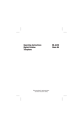
advertisement
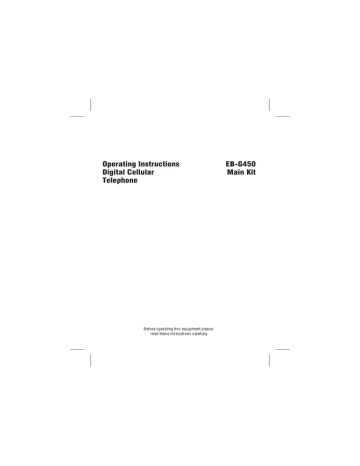
Operating Instructions
Digital Cellular
Telephone
EB-G450
Main Kit
Before operating this equipment please read these instructions carefully
Contents
Before You Start
Symbols Used . . . . . . . . . . . . . . . . . . . . . 1
Safety Information . . . . . . . . . . . . . . . . . . . 1
Fitting/Removing the SIM . . . . . . . . . . . . . . . 2
Fitting/Removing the Battery . . . . . . . . . . . . . . 2
Your Telephone
. . . . . . . . . . . . . . . . . . . . . . . . . . . . 3
Basic Operation
Power on/off. . . . . . . . . . . . . . . . . . . . . . 4
Making a Call . . . . . . . . . . . . . . . . . . . . . 4
Ending a Call. . . . . . . . . . . . . . . . . . . . . . 5
Answering a Call . . . . . . . . . . . . . . . . . . . . 5
Adjusting Volume . . . . . . . . . . . . . . . . . . . 6
Automatic Redial. . . . . . . . . . . . . . . . . . . . 6
Advanced Operation
Concept of Operation . . . . . . . . . . . . . . . . . 7
DTMF Tones . . . . . . . . . . . . . . . . . . . . . . 7
Call Hold. . . . . . . . . . . . . . . . . . . . . . . . 8
. . . . . . . . . . . . . . . . . . . . 9
Stored Numbers
Note Pad . . . . . . . . . . . . . . . . . . . . . . . 10
. . . . . . . . . . . . . . . . . 10
Phonebook . . . . . . . . . . . . . . . . . . . . . . 11
. . . . . . . . . . . . . . . . . . . . 13
. . . . . . . . . . . . . . . . . 13
Alpha Entry
. . . . . . . . . . . . . . . . . . . . . . . . . . . . . . 15
Additional Features
Key-guard s
. . . . . . . . . . . . . . . . . . . . . . . 16
. . . . . . . . . . . . . . . . . . . . . . 16
. . . . . . . . . . . . . . . . . . . . . 17
. . . . . . . . . . . . . . . . . . . . . . 17
. . . . . . . . . . . . . . . . . . . . . 18
. . . . . . . . . . . . . . . . . . . . . . . . 18
. . . . . . . . . . . . . . . . . . . . . . 19
. . . . . . . . . . . . . . . . . . . . . . 19
Battery Information
Charging the Battery. . . . . . . . . . . . . . . . . . . . 20
Care and Maintenance
. . . . . . . . . . . . . . . . . . . . . . . . . . . . . . 21
Other Information
Glossary of Terms. . . . . . . . . . . . . . . . . . . . . 22
Trouble Shooting . . . . . . . . . . . . . . . . . . . . . 23
Error Messages . . . . . . . . . . . . . . . . . . . . . . 24
Specifications
. . . . . . . . . . . . . . . . . . . . . . . . . . . . . . 25
Notes
. . . . . . . . . . . . . . . . . . . . . . . . . . . . . . 26
Before You Start
Before You Start
Thank you for purchasing this Panasonic G450 digital cellular telephone. This telephone is designed to operate on the Global System for Mobile Communications
(GSM).
These operating instructions detail use of the equipment contained in the Main Kit.
Symbols Used
F
Shows that you should press the following key(s).
<
Shows that a service is network dependent or may only be available on a subscription basis. For more information contact your Service Provider.
>
Shows that a function is SIM dependent. For more information contact your Service Provider.
Safety Information
This equipment is intended for use when supplied with power from the built-in charger or dual charger (EB-CR500) through the AC Adaptor (EB-CR400).
Other usage will invalidate any approval given to this apparatus and may be dangerous.
Switch off your cellular telephone when in an aircraft. The use of cellular telephones in an aircraft may be dangerous to the operation of the aircraft, disrupt the cellular network and may be illegal. Failure to observe this instruction may lead to the suspension or denial of cellular telephone services to the offender, or legal action or both.
You are advised not to use the equipment at a refuelling point. You are reminded of the need to observe restrictions on the use of radio equipment in fuel depots, chemical plants or where blasting operations are in progress.
You MUST exercise proper control of your vehicle at all times. Do not use a hand-held telephone or microphone while you are driving. Find a safe place to stop first. Do not speak into a hands-free microphone if it will take your mind off the road. Acquaint yourself thoroughly with restrictions concerning the use of cellular telephones within the country you are driving and observe them at all times.
Care must be taken when using the telephone in close proximity to personal medical devices, such as pacemakers and hearing aids.
1
2
Before You Start
Fitting/Removing the SIM
The SIM is fitted into a holder at the back of the telephone underneath the battery.
Avoid touching the gold contacts of the SIM.
Fitting the SIM
1
2 3
Contacts
Removing the SIM
To remove the SIM follow the above steps in reverse.
Fitting/Removing the Battery
Fit a fully charged battery pack. If the battery pack is not fully charged then it must be
charged as shown in Charging the Battery page 24.
To maintain maximum performance always use until the low battery warning and then fully recharge the battery.
Switch off the telephone and turn face downwards.
Fitting the Battery
Removing the Battery
Your Telephone
Antenna
Your Telephone
Location of Controls
Incoming/ charging indicator g
Navigation key
B
Select key
A
Phonebook key browses through the
Phonebook or stores a number in the
Phonebook
Earpiece
Display
D
Send key makes a call
C
Clear key clears the last digit entered, clears all digits when pressed and held or returns to the previous display
External connector
Microphone
E
End key ends a call or switches the telephone on/off when pressed and held
Digit keys
0 appropriate the to
9
0
,
* and
#
. Where key will enter the international access code +, wild numbers or pauses when pressed and held
Display
Received signal strength
weak signal, strong signal
Character area
Menu number
Indicates the battery level
H full,
K low battery
12345 \\\\\|
123456789012
8
123456789012
S 023456
Menu Icon
Option area
Indicates that the g key can be pressed
Following some operations the display will automatically clear after three seconds or after pressing any key except
E
.
3
4
Basic Operation
Basic Operation
Power on/off
F E and hold to switch power on
F E and hold to switch power off.
Welcome to
Panasonic
GSM
Registered
\\\\\|
GSM 001
Menu
Making a Call
Make sure that the signal strength meter is displayed.
1
2
F area code and telephone number
F D
Call successful
00:01 \\\\\|
Voice call
Hold
Emergency Calls
To make an emergency call ensure that the antenna symbol (|) is present. However, the presence of the antenna symbol does not guarantee that an emergency call can be made.
F 1 1 2 D
\\\\\|
Calling
Emergency
Basic Operation
International Dialling
Using the Automatic International Access Code + you will be able to dial international numbers without having to know the code for the international exchange. Dialling national numbers using the + will have no affect on call charges.
1
2
F 0 and hold until a + appears
F international access code or e to scroll through the abbreviated international names
+AU
\\\\\|
3
4
F area code and telephone number
F D
NOTE: Many countries include an initial 0 in the area code. This should, in most cases, be left out when dialling international numbers. If you have difficulties making international calls, contact your Service Provider.
Ending a Call
F E
Answering a Call
To receive a call the telephone must be switched on and the signal strength meter must be displayed.
F any key except
E or g
F E to reject the call
RING!
\\\\\|
Incoming
Accept
Calling Line Identification <
This feature allows you to identify incoming calls and accept or reject them. The callers telephone number will be displayed. If the telephone number is stored in the
Phonebook then the name for that number will be displayed.
\\\\\|
Home
+01234567890
Accept
5
Basic Operation
Adjusting Volume
Earpiece Volume
Four levels of earpiece volume are available.
During a call:
F a to decrease b to increase
Ear
\\\\\|
volume
Ok
Ring and Key Volume
Ring and key volume be set to a preferred level and type by using Personalise in the
Automatic Redial
When a call is unsuccessful the telephone will ask if you want to redial the telephone number again automatically. Before each redial attempt the telephone will beep.
F any key to cancel
\\\\\|
Auto re-dial
0:05
Cancel
If a call is repeatedly unsuccessful you will not be able to automatically redial the telephone number. In this case you must redial the telephone number manually.
6
Advanced Operation
Advanced Operation
Concept of Operation
There is a close relationship between the select key, navigation key and the display.
Messages
Call Divert
Call Bar
Calls
Security
Enable Disable
Pressing up and down ( e
) will move the pointer up and down and scroll through more information in the main area of the display.
Pressing left and right ( f
) will scroll through options in the option area of the display.
To choose the option press the select key.
DTMF Tones
DTMF tones can be sent during conversation. These are often used to access voice mail, paging and computerised home banking.
Send DTMF Tones During a Call
F digits (0 to 9, # and *)
Pause Dial
Using pauses allows you to send DTMF tones automatically. Each pause will last for three seconds.
1
F telephone number
2
3
F 0 and hold to display P
F
DTMF digits after the pause
\\\\\|
+012345P
4
Repeat 2 for more pauses
F D
When the call is successful DTMF tones will be sent every
3 seconds or when
D is pressed
7
Advanced Operation
Call Hold
You can make a second call while speaking to an existing caller.
Holding/Resume a Call
F f to display Hold in the option area of the display and press
B
F f to display Resume in the option area of the display and press
B
Making a Second Call
1
2
F telephone number, or recall from Phonebook
F D
Operation During Two Calls
Held call
Current call
Home
Call 2
2
\\\\\|
Swap
End Both Calls
F E
Swap Between Calls
F f to display Swap in the option area of the display followed by
B
End A Call
F f to display End in the option area of the display followed by
B
8
Advanced Operation
Call Waiting
<
A second call can be received, if call waiting is switched on. It is not possible to have more than one fax or data call. All voice calls must be ended before you can make or receive a fax or data call.
Receiving a Second Call
Accept a Second Call
F B to accept the call
When you accept the incoming call the current call will be placed on hold.
Reject a Second Call
F f to display Reject
F B
\\\\\|
Incoming
Accept
End Existing Call and Receive Second Call
1
F E with a waiting call
2
F D
9
Stored Numbers
Stored Numbers
Note Pad
During a call you can enter numbers which you may wish to dial when the call has ended.
During a call:
F telephone number
When the call has ended
F D
Recent Numbers
<
Recently dialled telephone numbers will be stored in Last dialled.
If Calling Line Identification is available the callers telephone number for an answered call will be stored in Answered and an unanswered call will be stored in
Unanswered.
When the store is full the next telephone number will overwrite the oldest.
3
4
5
1
2
F D
F e to point at Last dialled, Answered or
Unanswered
B
F e to point at the telephone number you wish to dial
F D
Quick Tip for Calling Last Dialled Number
To redial your last called telephone number
F D D
2
3
Quick Tip for Returning an Unanswered Call
<
When the display shows that you have received calls but not answered them.
1
F B
The last callers telephone number will be displayed.
F e to point at the telephone number you wish to dial
F D
10
Stored Numbers
Phonebook
Telephone numbers are stored on your SIM. Therefore, the number of locations, length of name and number of telephone numbers that can be stored are dependent on your SIM.
Adding a Telephone Number
1
F telephone number
2
3
4
5
6
7
F A
F edit the displayed number
F B to enter the telephone number
F
name see Alpha Entry page 17.
F B to enter the name
F location number
Location:
(1-250)
_
X Any
Automatic Location
The telephone number can be stored automatically at the first available location. This can be done instead of entering a location number.
F B when Any is displayed in the option area of the display
Overwrite Protection
If a location is occupied you will be asked if you wish to overwrite the current information.
F B to overwrite the selected location
F C to choose another location number
Overwrite?
Home
(181)
M Ok
11
Stored Numbers
Retrieving a Telephone Number
Browse Through the Phonebook
1
2
F A
F e to browse through the Phonebook
When searching through the Phonebook telephone numbers will be listed in the order that was last used by
Phonebook/Browse see page 20.
When the telephone number has been retrieved it can be sent, edited or deleted.
Send a Retrieved Number
F D
Edit Retrieved Telephone Number
1
F f to display Edit in the option area
2
F B
3
4
5
6
F new telephone number
F B
F new name tag
F B
Delete
1
F f to display Delete in the option area
2
F B
M
\\\\\|
Home
+01234567890
Edit
M
\\\\\|
Home
+01234567890
Delete
Speed Dial
1
2
F location number leading zeros may be left out
F #
3
F D
12
Stored Numbers
Fixed Dial
>
The Fixed Dial Store is part of the Phonebook. However, the Fixed Dial Store has additional security. When the security feature Fixed Dial is switched on it is only possible to make calls with telephone numbers that are in the Fixed Dial Store.
Fixed Dial telephone numbers cannot be edited before they are dialled but wild numbers can be used.
The start of a telephone number can be stored in the Fixed Dial Store and when recalled the remainder added, e.g. calls made to a specific area code.
When Fixed Dial is switched on any manually dialled telephone numbers must match a telephone number in the Fixed Dial Store.
To add, edit or delete a telephone number in the Fixed Dial Store Fixed Dial must be
switch on see Security page 22. With Fixed Dial switched on all telephone
numbers can be added to the Phonebook, edited or deleted as normal, but you will be asked for PIN2.
“Wild” Numbers
Wild numbers are spaces that can be stored in a telephone number. The wild numbers must be filled before the telephone number is dialled. In this way a call can be restricted to a specific area. The wild numbers can be anywhere within a stored telephone number.
F 0 and hold until _ appears to enter a
wild number
\\\\\|
+012345_
When the telephone number is recalled pressing a numeric key will fill in a wild number.
Service Numbers
>
Your Service Provider may program some special telephone numbers into the Service
Dial area of the Phonebook. It is not possible to modify the telephone numbers stored in the Service Dial part of the Phonebook.
F A and hold
F g to browse through the Service Dial list of telephone numbers
The telephone number pointed to can only be recalled or dialled.
13
Stored Numbers
“Hot Key” Telephone Numbers
>
It is possible to dial telephone numbers from the Phonebook or Service Dial part of
Phonebook very quickly. Some Hot Key telephone numbers may be reserved by the
Service Provider, for example the first three Hot Key telephone numbers may be linked to the Service Dial part of the Phonebook. To select a source for the Hot Key
telephone numbers see Personalise page 23.
F 1 to
9 and hold
14
Alpha Entry
Alpha Entry
Alpha entry is used to enter alphanumeric characters into Phonebook, Short
Messages and the Greeting Message.
Key
5
6
7
8
1
2
3
4
[
Character/Operation
\ ]
@ , . ; : ! ¡ ? ¿ ( ) & % + / < > = £ $ ¥ ¤ §
A B C a b c
A B G
A Ä Å Æ B C Ç a à b c
D E F d e f
G H I g h i
J K L j k l
M N O m n o
P Q R S p q r s P R S
T U V t u v
D E Z
H Q I
K L M
N X O
T U F
D E É F d e è é f
G H I g h i ì
J K L j k l
M N Ñ O Ö ø m n ñ o ò ö
P Q R S p q r s ß
T U Ü V t u ù ü v
1
2
3
4
5
6
7
8
^
9 W X Y Z w x y z X Y W W X Y Z w x y z 9
C
Deletes the character to the left of the cursor when or clears the entire entry when pressed and held
Each time a key is pressed it will display the next character. When another key is pressed or no key is pressed for a short time the cursor will move to the next position.
(
To cycle between numerals (
^
), Greek characters (
\
), extended characters
]
) and standard characters (
[
) press
A
.
Editing Alpha Entry
Pressing e will move you up or down one line. Pressing right one character.
f will move you left or
When the cursor is moved over a character and another key pressed this will insert the new character.
Pressing
C will delete the character to the left of the cursor.
15
Additional Features
Additional Features
When the word Menu is in the option area of the display pressing the select key will display a menu of telephone features. To select a features press the up or down ( so that that pointer is showing next to the feature you require then press the feature number.
B e or enter
)
A quick way of selecting the menu is to enter the menu number.
To leave the menu press
C repeatedly.
A menu item may not be available because the telephone is not in a service area or the SIM being used does not support that feature.
Key-guard s
Key-guard will prevent any keys from being accidentally pressed e.g. when the telephone is being carried.
When a call is received key-guard will be disabled allowing you to press any key to answer the call. After the call has finished key-guard will be restored.
When the telephone is mounted in the optional Car Mount Kit key-guard will be disabled.
Emergency calls can still be made.
Phonebook u
1
2
3
4
1
2
3
4
1
2
3
4
1
2
3
4
Browse
Create
Review
My Numbers
In the Phonebook menu you are able to browse through the Phonebook by location number or name, add more entries to the Phonebook and review how much space you have available.
Most common use of the Phonebook is covered in Phonebook see
16
Additional Features
Messages
? <
3 Messages 1
2
3
4
5
6
Receive list
Send list
Create
Review
Parameters
Broadcasts 1
2
3
4
Receive
Message list
Topics
Languages
1
2
3
4
5
Auto delete
Lifetime
Messge Centre
Report
Protocol
You can receive, display, edit and/or send short text messages, of up to 160 characters.
New messages will automatically be stored in the message area of your SIM. If the message area is full a new message will be rejected. To receive new messages you will have to erase unwanted messages, this can be done automatically.
Before you can send a message you must enter the Message Centre number into the parameters. The Message Centre number will be supplied by your Service Provider.
Broadcast messages can display information about your area, such as traffic or weather information the information that is available is dependent on your network.
Call Service
:
1
2
3
4
5
6
1
2
3
4
5
6
1
2
3
4
5
6
1
2
3
4
5
6
Last call
All calls
Call waiting
Display caller's ID
Withhold my ID
Call charge
1
2
3
4
1
2
3
4
1
2
3
4
1
2
3
4
Cost left
Price/unit
Maximum cost
Warning at
If you are given call charge information by your Service Provider the cost of your calls can be calculated. The call charge is specified in a price for each unit. The duration of one unit may vary during the day, peak and off-peak times. Therefore, the call charge can be calculated accordingly.
PIN2 is required to modify call charge information.
Call times are indicated as: hours (0-99), minutes (0-59), seconds (0-59) HH:MM:SS.
NOTE: Call charge information may not give an accurate reflection of the tariffs charged by the Service Provider.
17
Additional Features
Call Divert w <
1
2
3
4
5
1
2
3
4
5
1
2
3
4
5
1
2
3
4
5
Voice calls
Fax calls
Data calls
Cancel all
Status
Divert can be used to forward incoming calls to mail box or another telephone, not necessarily a GSM telephone.
You can divert voice, fax and data call using different circumstances and to different telephone numbers.
When updating or checking the status of call divert the telephone must be registered with a network.
Security t
1
2
3
4
5
1
2
3
4
5
1
2
3
4
5
1
2
3
4
5
Phone lock
Call bar
PIN
PIN2
Fixed Dial
1
2
3
4
5
6
1
2
3
4
5
6
1
2
3
4
5
6
1
2
3
4
5
6
Bar voice calls
Bar fax calls
Bar data calls
Cancel all
Status
Password
There are three types of security code for your telephone:
Phone Lock: Control by the lock code and controls telephone security. Factory-set to
0000.
PIN: Controls SIM security.
PIN2: Controls security for Fixed Dial Store and call charge metering.
It is recommended that you memorise your security codes. If you forget them contact your dealer for the lock code or your Service Provider for PIN and PIN2.
Call Bar is used to restrict certain outgoing and/or incoming calls. Any combination of call restrictions can be set. Different call bar restrictions can be used for voice, fax and data calls. Call Bar is controlled by a security password that is supplied by your
Service Provider.
When updating or checking the status of call bar the telephone must be registered with a network.
When the telephone is locked enter the lock code to restore normal operation.
If the PIN is enabled it will be necessary to enter the PIN every time that the telephone is switched on.
18
Additional Features
Network v
1
2
3
New Network
Search Mode
Network List
When not in your home country you may use a network that you do not directly subscribe to, this is called ROAMING. Roaming between networks in your home country may not be permitted by National Law.
When the search mode is set to automatic the telephone will search through the preferred network list and select a new network automatically. However, if the search mode is set to manual you will be asked to select a network from a list.
Personalise z
1 Language
2 Tones
3 In car
4 Greeting
5 Backlight
6 DTMF tone length
7
Defaults
1
2
6 DTMF tone length
7
Defaults
Keep alive
Auto answer
1
2
3
4
5
1
2
3
4
5
1
2
3
4
5
1
2
3
4
5
All tones
Ring volume
Ring type
Key volume
Warning tones
1
2
3
4
1
2
3
4
1
2
3
4
1
2
3
4
Voice calls
Fax calls
Data calls
Messages
The personalise feature will enable you to customise the telephone to operate in a way that suits you.
The language that the telephone will use for display messages can be changed.
Tones will personalise sounds that the telephone will make during operation. A different ring can be used for voice, fax, data and messages.
The keep alive timer will delay switching off the telephone, when the telephone is mounted in the optional Car Mount Kit and the vehicle ignition is turned off. If a call is in progress after the ignition timer has elapsed the call will be maintained.
When automatic answer is switched on, and the telephone is mounted in the optional
Car Mount Kit, a call can be answered without pressing any keys.
A personalised greeting message can be programmed for when the telephone is switched on.
Battery life can be increased by changing the brightness of the backlight.
Defaults will return your personal settings to their factory default.
The source for the Hot Key telephone numbers can be set using the Hot Key Dial menu.
19
Battery Information
Battery Information
Low Battery
When the battery power is low a warning tone will sound and a
LOW BATTERY message will flash. The power will automatically shut off shortly after the battery warning tone. Fully charge the battery pack or replace it with a fully charged one.
\\\\\|
LOW
BATTERY
During Conversation
Finish your call immediately and fully charge the battery pack or replace it with a fully charged one.
During Standby
Incoming calls will be rejected and it is not possible to make a call.
Charging the Battery
The battery pack must be attached to the telephone followed the AC Adaptor or charging will not start.
To maintain maximum performance always use until the low battery warning and then fully recharge the battery.
To AC power
Press lock buttons to release
Charge indicator will be red while charging
Battery level indicator will show the status see table below
NOTE: DO NOT apply force to the connector as this may damage the telephone and/or the AC Adaptor.
Operation of Battery Level Indicator
While charging Charging complete
Telephone on G
Telephone off
G
When charging is complete remove the AC Adaptor.
H
OFF
20
Care and Maintenance
Care and Maintenance
l
Pressing any of the keys may produce a loud tone. Avoid holding the telephone close to the ear while pressing the keys.
l
Extreme temperatures may have a temporary effect on the operation of your telephone. This is normal and does not indicate a fault.
l
Do not disassemble the equipment. There are no user-serviceable parts.
l
Do not subject the equipment to excessive vibration or shock.
l
Avoid contact with liquids. If the equipment becomes wet immediately remove the power and contact your dealer.
l
Always use approved accessories in order to maintain optimum performance and avoid damage.
l
The equipment may be cleaned with a soft cloth dampened with a mild detergent and water. Petroleum based cleaners may damage the equipment.
l
Do not leave the equipment in direct sunlight or a humid, dusty or hot area.
l
Keep metallic items that may accidentally touch the terminals away from the equipment.
l
Always charge the battery pack in a well ventilated area, not in direct sunlight, between +5°C and +35°C. It is not possible to recharge the battery pack if it is outside this temperature range.
l
Avoid recharging battery packs for longer than recommended.
l
Do not incinerate or dispose of the battery packs as ordinary rubbish. The battery packs must be disposed of in accordance with local legislation and may be recycled.
l
When disposing of any packing materials or old equipment check with your local authorities for information on recycling.
21
Other Information
Glossary of Terms
Other Information
DTMF Dual Tone Multiple Frequency tones. The numeric keys 0 to 9, and
* and # will generate different DTMF tones when pressed during conversation. These are used to access voice mail, paging and computerised home banking.
GSM Global System for Mobile communications. The name given to the advanced digital technology that your telephone uses.
Home country The country where your home network operates.
Home network The GSM network on which your subscription details are held.
Lock code Used for security of your telephone. Factory set to 0000.
Message Centre Where messages are sent before they are forwarded onto their destination. The Message Centre number may be programmed into your SIM or supplied by your Service Provider.
Network operator
Password
PIN
The organisation responsible for operating a GSM network. Each country will have a different network operator.
Used for the control of the call bar. Supplied by your Service
Provider.
Personal Identification Number used for SIM security. Supplied by your Service Provider.
PIN2 Personal Identification Number used for the control of Fixed Dial
Store and call charge metering. Supplied by your Service Provider.
PUK/ PUK2
Registration
PIN/PIN2 Unblocking Key. Used to unblock the PIN/PIN2. Supplied by your Service Provider.
The act of locking on to a GSM network. This is usually performed automatically by your telephone.
Roaming The ability to use your telephone on networks other than your
Home network.
Service Provider The organisation responsible for providing access to the GSM network.
22
Other Information
SIM Subscriber Identification Module. A small smart-card which stores unique subscriber and user-entered information such as
Phonebook, Fixed Dial Store and short messages. Supplied by your Service Provider.
Supplementary service
Network-controlled GSM functions which your telephone will support. Supplementary services may only be available on a subscription basis.
Wild numbers Spaces in a stored telephone number. When the telephone number is recalled pressing a numeric key will fill in a space. This can be used to restrict dialling.
Trouble Shooting
Should any problem persist contact your dealer.
Problem Causes and Solutions
Telephone will not switch on
Check that the battery pack is fully charged and correctly connected to the telephone.
Short battery life Battery life is affected by the network you are using and the condition of the battery pack.
The life of the battery pack is affected by improper charging, this is inherent in all Ni-MH batteries. To maintain maximum performance always use until the low battery warning and then fully recharge the battery pack. To revive the battery pack use the telephone until it switches off and then fully recharge three times. However, the battery pack will eventually wear out and must be replaced with a new one.
Battery level indicator (
H does not light when charging
)
If a battery is deeply discharged it will take a short time before there is sufficient power in the telephone to light the battery level indicator (
H
).
The battery pack must be charged in a temperature no lower than +5°C and no higher than +35°C.
Calls cannot be made
Calls cannot be made when the telephone is locked (Menu:
Security/Mobile Lock) or outgoing calls are barred (Menu: Call
Bar).
Check that the telephone is registered to a network. Move to a coverage area and operate your telephone after it has registered with a network.
23
Other Information
Calls cannot be made from Fixed
Dial Store
Calls cannot be received
Emergency calls cannot be made
Telephone numbers cannot be recalled
Check the telephone number is stored in the Fixed Dial Store or your SIM supports Fixed Dial.
To receive a call the telephone must be switched on.
Calls cannot be received when incoming calls are barred
(Menu: Personalise/Call Bar).
Check that the telephone is registered to a network. Move to a coverage area and operate your telephone after it has registered with a network.
Check that the antenna symbol (|) is displayed. Move to a coverage area and operate your telephone when the antenna symbol is displayed.
Phonebook cannot be recalled when the telephone is locked
(Menu: Security/Mobile Lock) or Fixed Dial is switched on
(Menu: Security/Fixed Dial).
Error Messages
Area not allowed Roaming in the selected area is not allowed
Enter PUK The PIN has been entered incorrectly 10 times. To enter a new
PIN you must first enter a PUK.
Network not allowed
PUK blocked
Roaming with the selected network is not allowed
Security failure
SIM blocked
SIM error
The PUK has been entered incorrectly 10 times. Contact your
Service Provider.
The network has detected authentication failure because your
SIM is not registered with that network. Contact your Service
Provider
The SIM is blocked because the wrong PUK has been entered ten times. Contact your Service Provider
The telephone has detected a problem with the SIM. Switch the telephone off and then back on. If the message does not disappear contact your Service Provider
24
Specifications
Specifications
Telephone
Type
SIM Type
Temperature range
Charging
Storage
GSM Class 4
Plug in type
+5°C to +35°C
-20°C to +60°C
AC Adaptor
Output voltage 6.7V DC, 550mA
Battery — Attached to Telephone
Battery pack
(EB-BS500)
Battery pack
(EB-BS450)
Battery pack
(EB-BM500)
210 g
Battery pack
(EB-BX500)
250 g Weight
Dimensions
Height
Width
Depth
185 g
141 mm
46 mm
21 mm
Supply voltage 4.8 V DC,
600mAh
Ni-MH
175 g
141 mm
46 mm
25 mm
4.8 V DC
650mAh
Ni-MH
141 mm
46 mm
23 mm
4.8 V DC,
850mAh
Ni-MH
141 mm
46 mm
32 mm
4.8 V DC,
1600mAh
Ni-MH
Standby time
Talk time
Charge time upto 70 h
3.0 h
90 min upto 80 h
3.5 h
100 min upto 100 h
4.5 h
140 min upto 200 h
8.5 h
260 min
NOTE:
Charge time will be longer when the telephone is turned on.
Battery life is affected by the network you are using and the condition of the battery pack.
25
Notes
Notes
26
The Serial Number can be found on the outside of the telephone under the battery.
For your convenience we recommend that you note the following details as a record of your purchase.
Part Number EB-G450
Serial Number
Dealer Name
Purchase Date
BULL CP8 PATENT
Matsushita Communication Industrial UK Limited
Printed in UK *ZD71785C*
advertisement
* Your assessment is very important for improving the workof artificial intelligence, which forms the content of this project