Digital Equipment DIGITAL Personal Workstation Upgrade Manual
Add to my manuals
25 Pages
Digital Equipment DIGITAL Personal Workstation is designed to elevate your computing experience with its exceptional capabilities. Equipped with a high-performance processor, it seamlessly handles demanding tasks and applications. The workstation's advanced graphics capabilities make it ideal for visually intensive work, allowing you to create stunning visuals and designs with ease. Additionally, its ample memory ensures smooth multitasking and handling of large datasets.
advertisement
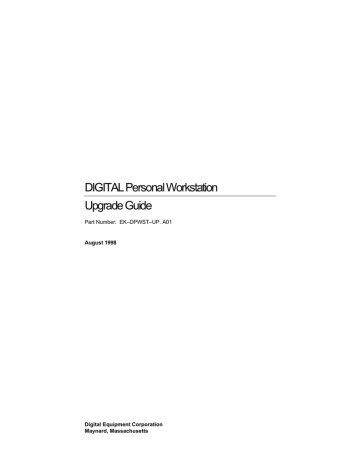
DIGITAL Personal Workstation
Upgrade Guide
Part Number: EK–DPWST–UP. A01
August 1998
Digital Equipment Corporation
Maynard, Massachusetts
August 1998
Digital Equipment Corporation makes no representations that the use of its products in the manner described in this publication will not infringe on existing or future patent rights, nor do the descriptions contained in this publication imply the granting of licenses to make, use, or sell equipment or software in accordance with the description.
Possession, use, or copying of the software described in this publication is authorized only pursuant to a valid written license from DIGITAL or an authorized sublicensor.
© Digital Equipment Corporation 1998. All rights reserved.
The following are trademarks of Digital Equipment Corporation: DIGITAL, OpenVMS, PATHWORKS, VAX
DOCUMENT, and the DIGITAL logo.
The following are third-party trademarks:
Adobe and PostScript are registered trademarks of Adobe Systems, Incorporated.
Helvetica and Times are registered trademarks of Linotype Co.
QLogic is a trademark of QLogic Corporation.
Microsoft and MS-DOS are registered trademarks and Windows is a trademark of Microsoft Corporation.
Table of Contents
Reference Document............................................................................................ v
1 The Upgrade .............................................................................. 1–1
Overview ................................................................................................................ 1–1
Kit Components ............................................................................................... 1–1
Upgrade Procedures ......................................................................................... 1–2
Installation.............................................................................................................. 1–3
Prior to Installation .......................................................................................... 1–3
Begin the Installation ....................................................................................... 1–4
Removing the Riser Card ................................................................................. 1–5
Remove old fan pipe ........................................................................................ 1–6
Install new fan pipe.......................................................................................... 1–7
Reinstall Fan Assembly.................................................................................... 1–7
Install new Riser and cables ............................................................................. 1–9
A Operating System Considerations.......................................... A–1
Introduction ........................................................................................................... A–1
OpenVMS.............................................................................................................. A–1
UNIX..................................................................................................................... A–1
Windows NT ......................................................................................................... A–2
Important steps to perform before upgrading - HAL Code............................... A–2
Important steps after upgrading - Device Drivers ............................................ A–2
Procedure to change the CD-ROM device drivers ........................................... A–2 iii
Figures
Figure 1-1 Unlocking and Removing the System Cover......................................... 1–4
Figure 1-2 Removing the MLB .............................................................................. 1–5
Figure 1-3 Removing Old Fan Pipe........................................................................ 1–6
Figure 1-4 Installing the new Fan Pipe................................................................... 1–7
Figure 1-5 Installing Fan Assembly ....................................................................... 1–8
Figure 1-6 Installing the Memory .........................................................................1–10
Figure 1-7 Installing the New MLB ......................................................................1–11
Figure 1-8 Replacing the Speed Button.................................................................1–12
Figure 1-9 Replacing the Cover ............................................................................1–13
Tables
Table 1-1 SN-PBXBB Kit List............................................................................... 1–1
Table A–1 Minimum Required Firmware and Software Versions ..........................A–1 iv
Preface
Welcome
This guide describes how to upgrade your DIGITAL Personal Workstation with the latest hardware enhancements by replacing the fan pipe, main logic board (MLB) and riser card.
Audience
Field service and other persons wishing to upgrade a DIGITAL Personal Workstation will find the information in this document helpful.
Organization of the Information
This guide contains information on upgrading DIGITAL Personal Workstation.
The following topics (see the Table of Contents for a detailed listing) are covered:
•
The Upgrade provides step-by-step instructions for replacing the main logic board
(MLB) riser card and performing the upgrade.
•
Appendix A - Operating Considerations provides additional information related to the
OpenVMS, UNIX and Windows NT operating systems.
Reference Document
This upgrade document will refer to illustrations in your DIGITAL Personal Workstation
User Guide (part number EK-ALMIG-SI). Please have it available for reference.
v
vi
Conventions
This guide uses the following conventions:
Example
c:\windows
[Enter]
[Ctrl]+[R]
)
Description
Monospaced text indicates file names, path names, directories, or screen text. Each operating system has its own specific syntax.
Square brackets surrounding text represent a key on the keyboard.
A plus sign indicates that you press both the keys shown at the same time.
A pointing hand indicates a reference to additional information.
Abbreviations
This guide uses the following abbreviations:
Abbreviation
CD
CD-ROM
CPU
DIMM
DMA
DRAM
DROM
EIDE
FDC flashROM
GB
IRQ
ISA
Meaning
Compact disc.
Compact disc read-only memory.
Central processing unit.
Dual inline memory module.
Direct memory access.
Dynamic random access memory.
Diagnostic read only memory.
Enhanced integrated drive electronics.
Floppy disk controller.
Electrically erasable, rewriteable, nonvolatile memory.
A GB suffix to a numerical value indicates size in gigabytes (for example, 1 GB). A gigabyte equals 1,073,741,824 bytes.
Interrupt request.
Industry-standard architecture.
Abbreviations
(continued)
Abbreviation
Kb
KB
LED
MAU
Mb
MB
MHz
MII
MLB ns
NVRAM
PCI
RISC
ROM
SCSI
SDRAM
ZIF
Meaning
A Kb suffix to a numerical value indicates size in kilobits (for example,
512 Kb). A kilobit equals 1024 bits.
A KB suffix to a numerical value indicates size in kilobytes (for example, 640 KB). A kilobyte equals 1024 bytes.
Light-emitting diode.
Media adapter unit.
An Mb suffix to a numerical value indicates size in megabits (for example, 10 Mb). A megabit equals 1,048,576 bits.
A MB suffix to a numerical value indicates size in megabytes (for example, 550 MB). A megabyte equals 1,048,576 bytes.
Megahertz.
Media independent interface.
Main logic board.
Nanoseconds.
Nonvolatile random access memory.
Peripheral component interconnect.
Reduced instruction set computing.
Read only memory.
Small computer system interface.
Synchronous dynamic random access memory.
Zero Insertion Force
Special Notices
This guide uses four kinds of notices to emphasize specific information.
WARNING: A WARNING indicates the presence of a hazard that can cause personal injury.
CAUTION: A CAUTION indicates the presence of a hazard that can damage hardware or corrupt software.
NOTE: A NOTE gives general information, such as compatibility with other products or pointers to other information.
HINT: A HINT includes suggestions to make your computing tasks easier.
vii
viii
Additional Information Resources
You may wish to consult the following information resources on your DIGITAL Personal
Workstation which were included in your original your DIGITAL Personal Workstation documentation kit:
•
DIGITAL Personal Workstation User Set Up & Installation Guide (order number EK-
ALMIG-SI. A01) provides detailed user information for the installation, operation, and maintenance of your DIGITAL Personal Workstation.
For other product-related information, we suggest that you consult our Web site at
http://www.workstation.digital.com/. Your distributor or DIGITAL representative also can provide you with information on products and services.
Feedback
Our readers' opinions about this guide or any other DIGITAL manual is important to us. If you have any comments, we'd appreciate your taking the time to send us electronic mail at
Please reference order number EK-DPWST-UP. A01 in your correspondence about this manual.
1
The Upgrade
Overview
This manual describes the upgrade of your DIGITAL Personal Workstation with the latest hardware enhancements.
Kit Components
Table 1-1 list the parts included in the SN-PBXBB Upgrade Kit for the AA, AB and CA variations.
For further information, see the DIGITAL Systems and Options Catalog (SOC).
Table 1-1 SN-PBXBB Kit List
Description
Main Logic Board 500 MHz EV56
Main Logic Board 600 MHz EV56
Main Logic Board w/o CPU
Speed button 500a
Speed button 500au
Speed button 600a
Speed button 600au
PC164 Riser
Fan pipe 600 MHz
Part Number
54-25222-02
54-25222-03
54-25222-04
74-51176-39
74-51176-50
74-51176-55
74-51176-56
54-25166-01
74-52419-01
Used on Model
Variation
-AA
-BA
-CA
-AA
-AA
-BA
-BA
-AA, -BA, -CA
-AA, -BA, -CA
DIGITAL Personal Workstation Upgrade Guide 1–1
The Upgrade
Table 1-1 SN-PBXBB Kit List (continued)
Description
Wrist grounding strap
DIGITAL Personal Workstation
Upgrade Guide (this document)
DIGITAL Personal Workstation
User Set Up & Installation Guide
DPWS A Series Backup Software
Alpha Workstation NTA
SRL/RX23 (“HAL” Floppy)
Supplemental WNT Lic/RX23 PKG
(Service Pack 3)
Washers, Flat Sticky
Screw, Sems 6-32 Pan Hd
ATAPI Driver Floppy
Part Number
12-36175-01
Used on Model
Variation
-AA, -BA, -CA
EK-DPWST-UP -AA, -BA, -CA
EK-ALMIG-SI
75-00413-02
QB-4FAAB-SA
QB-5VRAA-WA
90-40324-01
90-09984-00
-AA, -BA, -CA
-AA, -BA, -CA
-AA, -BA, -CA
-AA, -BA, -CA
-AA, -BA, -CA
-AA, -BA, -CA
AK-RC1YA-CA -AA, -BA, -CA
Upgrade Procedures
You will perform the following general steps to upgrade your system.
•
Backup all applications and data
•
Update the HAL Code (Windows NT systems only)
•
Shut down the system
•
Remove the present Main Logic Board (MLB)
•
Remove Option Cards
•
Remove Riser Card
•
Remove the present fan pipe
•
Attach new fan pipe
•
Install the new riser
•
Move old CPU chip (-CA Variation only)
•
Install the new MLB
•
Replace the speed button (-AA and -AB variations only)
1–2 DIGITAL Personal Workstation Upgrade Guide
The Upgrade
•
Power on the system and make O/S changes
Installation
________________________ CAUTION ___________________________
Do not touch any electronic component unless you are safely grounded. Wear the grounded wrist strap provided, or touch an exposed metal part of the system unit chassis. A static discharge from your fingers can result in permanent damage to electronic components.
____________________________________________________________
Prior to Installation
Before upgrading your DIGITAL Personal Workstation, it is important that you follow these procedures:
1. Backup all applications and data.
______________Important - Windows NT Systems ________________
For Windows NT systems only: At this point, you must install a new version of “HAL”
code before performing this upgrade.
Turn now to Appendix A, page A-1, and follow the procedure to update the HAL code.
____________________________________________________________
2. Shut down your system and all peripheral devices.
3. Unplug the power cord.
________________________WARNING __________________________
Allow at least 15 seconds for the power supply capacitors to discharge safely.
____________________________________________________________
4. Remove the system lock, if necessary.
DIGITAL Personal Workstation Upgrade Guide 1–3
The Upgrade
Begin the Installation
1. Locate and loosen the three thumb screws
Ê that fasten the system cover to the rear panel (see Figure 1-1). Place your thumbs on the upper corners of the system cover, pull back on the cover, and slide the cover back and away from the system enclosure.
Then lift the cover up and away from the system.
1
MLO-013575
Figure 1-1 Unlocking and Removing the System Cover
________________________ CAUTION __________________________
To avoid static discharge damage to sensitive components, wear the wrist grounding strap provided in your kit.
___________________________________________________________
1–4 DIGITAL Personal Workstation Upgrade Guide
The Upgrade
2. Remove the keyboard, mouse, and any other external cables attached to the MLB, and release the two MLB-retaining clips on top of the MLB. (See Figure 1-2.)
3. Hold onto either end of the MLB as you slide it up and out of the system chassis.
4. Carefully place the MLB onto a static-free, flat surface.
ML014655
Figure 1-2 Removing the MLB
Removing the Riser Card
5. Unplug all cables and option cards.
Because the new riser card comes with an integrated Ultra SCSI controller, the plug-in disk controller from the old system will be unused.
This extra disk controller may be used for future external storage expansion or the controller may be discarded.
6. Remove the six screws.
7. Remove riser card.
HINT: Refer to your DIGITAL Personal WorkStation User Guide, EK-ALMIG-SI,
Chapter 4, for illustrations of cable locations and removal.
DIGITAL Personal Workstation Upgrade Guide 1–5
The Upgrade
Remove old fan pipe
8. Remove old fan pipe by separating it from the fan assembly. Refer to Figure 1-3.
There is no need to remove the fan.
Figure 1-3 Removing Old Fan Pipe
ML014652
1–6 DIGITAL Personal Workstation Upgrade Guide
The Upgrade
Install new fan pipe
9. Slide the new fan pipe into place on the fan assembly. Refer to Figure 1-4.
ML014653
Figure 1-4 Installing the new Fan Pipe
Reinstall Fan Assembly
10. With the new fan pipe in place, re-install the fan assembly into the enclosure using the snap fits. Position in the orientation shown in Figure 1-5. Run the fan cable to the riser card and connect the cable to the fan connector.
DIGITAL Personal Workstation Upgrade Guide 1–7
The Upgrade
ML014654
Figure 1-5 Installing Fan Assembly
11. Carefully remove the new MLB from its ESD-protected bag and place it onto a staticfree, flat surface.
12. Move memory and Bcache option a) Install new MLB -AA/-BA Speed Upgrade b) Move CPU Chip from “old” MLB to “new” MLB. (For -CA option only) c) Place both modules on a static free flat surface.
d) To remove the CPU and heat sink assembly from the old MLB, unlatch ZIF handle by depressing down and slightly away from ZIF socket.
e) Raise the ZIF handle to a vertical position.
f) Remove CPU and heat sink, and note the orientation for re-installation.
g) Open ZIF socket on new MLB by unlatching and raising handle as in Step D.
h) Install CPU and heat sink in the new MLB with the same orientation as the old
MLB.
i) Push the handle down until it latches on the side of the ZIF socket.
1–8 DIGITAL Personal Workstation Upgrade Guide
The Upgrade
__________________________ Note _____________________________
Move the DIMMs and Bcache option module onto the new MLB BEFORE moving CPU chip.
____________________________________________________________
13. Move Memory from old MLB to new MLB.
14. Move Bcache option from old MLB to new MLB.
Install new Riser and cables
It will be helpful during the installation to refer to your DIGITAL Personal
WorkStation User Guide, EK-ALMIG-SI, Chapter 4, for illustrations of cable locations and connections.
15. Move the plastic module guides from the old riser to the new riser card.
16. Install the six sticky washers on the etch side of new riser card.
17. Install new riser card with new 3/8 inch long screws.
18. Re-connect power, audio, network and storage cables.
19. Install option cards
__________________________ Note _____________________________
Because the new riser card comes with an integrated Ultra SCSI controller, the plug-in disk controller from the old system will be unused.
This extra disk controller may be used for future external storage expansion or the controller may be discarded.
____________________________________________________________
20. To add memory modules (DIMMs), refer to Figure 1-6 as you perform the following steps: a) Install the DIMM
Ë straight into the socket. Position the DIMM so that both the retaining clips
Ê at the socket ends engage. Pay close attention to the keying on the DIMM and the socket.
b) Repeat for the remaining module.
DIGITAL Personal Workstation Upgrade Guide 1–9
The Upgrade
J6
J5
J4
J3
J2
J1
2
1
MLO-013643
Figure 1-6 Installing the Memory
21. Hold onto either end of the new MLB as you slide it down into the system chassis.
(See Figure 1-7.)
22. Carefully seat the new MLB onto the connectors inside the system chassis.
23. Lock the MLB-retaining clips over the MLB to secure it.
24. Reconnect the keyboard, mouse, and any other external cables you removed to the new MLB.
1–10 DIGITAL Personal Workstation Upgrade Guide
The Upgrade
ML014014
Figure 1-7 Installing the New MLB
25. To replace the speed button for a speed upgrade, you must first remove the front bezel. Refer to Figure 1-8 and follow these steps: a) From the top of the workstation, looking down toward the bottom of the front of the chassis, view the two tabs from the front bezel that hold the bezel in place and secure it to the chassis. Find both tabs (one on the left and one on the right).
b) Push both tabs toward the center of the workstation to release the top of the bezel.
c) Gently pull the top of the bezel approximately 1 inch away from the top of the chassis.
d) Gently, but firmly, pull up on the bezel to unhook the bottom bezel mounts.
DIGITAL Personal Workstation Upgrade Guide 1–11
The Upgrade
1
ML014000
Figure 1-8 Replacing the Speed Button
e) From the inside of the bezel, compress the tabs on the speed button
Ê and slide it through the bezel to the front.
f) To install the new speed button, reverse the procedure above.
1–12 DIGITAL Personal Workstation Upgrade Guide
The Upgrade
26. Line up the flanges on the inside of the bottom-left portion of the cover so that they overlap the edge of the chassis body. (See Figure 1-9.)
27. Slide the cover forward to secure it into place. Fasten the system cover with the three thumbscrews
Ê provided.
1
28. Plug in the power cord.
Figure 1-9 Replacing the Cover
29. Power on the system.
See section A-1 for specific operating system considerations.
MLO-013605
DIGITAL Personal Workstation Upgrade Guide 1–13
A
Operating System Considerations
Introduction
The information in this Appendix provides specific details about the minimum operating system version required to support this new hardware upgrade. Additionally, the procedure to upgrade the HAL code on Windows NT systems (required action prior to upgrade).
Table A–1 Minimum Required Firmware and Software Versions
Operating System
OVMS
UNIX
NT
Software Version
7.1-1H2 Open 3D Rev 4.7
4.0D Open 3D Rev 4.7
4.0 with Service Pack 3
Firmware Version
AlphaBIOS V5.65
SRM V6.8-20
P.O.S.T V5.90
Note: Your MLB will come with the Firmware Versions listed or greater.
OpenVMS
No changes to Version 7.1-1H1 or 7.1-1H2 are required.
UNIX
If you are running less than version 4.0D, you must install a new copy of 4.0D plus any layered applications.
DIGITAL Personal Workstation 600a Upgrade Guide A–1
Windows NT
Important steps to perform before upgrading - HAL Code
You must update the “HAL” code prior to performing this upgrade of your Windows NT system
To Update the Hall Code :
1. Open NT Explorer
2. Open OS folder
3. Open WINN40 folder
4. Rename the file, HAL.DLL , to OLDHAL.DLL , in case the old HAL file is needed later.
drive.
6. Open the contents of the hardware support floppy.
7. Copy the file HALMIATA.DLL from the hardware support disk to the WINN40 folder.
8. Rename HALMIATA.DLL to HAL.DLL
9. Shut the system down.
Important steps after upgrading - Device Drivers
After the upgrade is completed, you must
•
Change CD-ROM device drivers
•
Upgrade other device drivers as needed.
Procedure to change the CD-ROM device drivers
To change the CD-ROM device drivers:
1. Open the Control Panel.
2. Double click on “Devices”
4. Click on “Startup...”
5. Click on “Startup Type” ; “Disabled”
6. Click on “OK”
A–2 DIGITAL Personal Workstation 600a Upgrade Guide
The Upgrade
7. Select device “ATAPI” (This is the new CD-ROM device driver.)
8. Click on “Startup...”
9. Click on “Startup Type” ; “Boot”
10. Click on “OK”
11. Click on “Close”
12. System will reboot.
__________________________ Note _____________________________
It is recommended the following device drivers be updated, using the backup
CD provided, part number QC-06LAA-H8.
____________________________________________________________
•
QLogic SCSI
•
Graphics
•
Sound
•
Ethernet (See Caution)
_________________________ Caution ___________________________
Do not use the default setting “Autosense” in the media type selection menu.
You must select the appropriate media type manually, in this menu.
____________________________________________________________
__________________________ Note _____________________________
Because of a minor problem with the ATAPI Driver, you will see error log entries in the system log:
“Event ID 22, Source: ATAPI, Type: Error
A conflict has been detected between two drives which claimed overlapping
ID Port Regions. . . “
This error entry can be ignored.
____________________________________________________________
DIGITAL Personal Workstation Upgrade Guide A–3
advertisement
* Your assessment is very important for improving the workof artificial intelligence, which forms the content of this project
Related manuals
advertisement
