advertisement
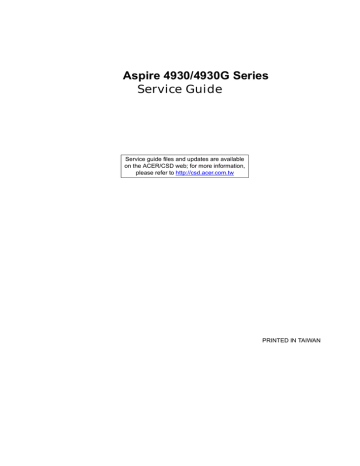
Aspire 4930/4930G Series
Service Guide
Service guide files and updates are available on the ACER/CSD web; for more information, please refer to http://csd.acer.com.tw
PRINTED IN TAIWAN
II
Revision History
Please refer to the table below for the updates made on Aspire 4930 Series service guide.
Date Chapter Updates
Copyright
Copyright © 2008 by Acer Incorporated. All rights reserved. No part of this publication may be reproduced, transmitted, transcribed, stored in a retrieval system, or translated into any language or computer language, in any form or by any means, electronic, mechanical, magnetic, optical, chemical, manual or otherwise, without the prior written permission of Acer Incorporated.
Disclaimer
The information in this guide is subject to change without notice.
Acer Incorporated makes no representations or warranties, either expressed or implied, with respect to the contents hereof and specifically disclaims any warranties of merchantability or fitness for any particular purpose. Any Acer Incorporated software described in this manual is sold or licensed "as is". Should the programs prove defective following their purchase, the buyer (and not Acer Incorporated, its distributor, or its dealer) assumes the entire cost of all necessary servicing, repair, and any incidental or consequential damages resulting from any defect in the software.
Acer is a registered trademark of Acer Corporation.
Intel is a registered trademark of Intel Corporation.
Pentium and Pentium II/III are trademarks of Intel Corporation.
Other brand and product names are trademarks and/or registered trademarks of their respective holders.
III
Conventions
The following conventions are used in this manual:
SCREEN MESSAGES
NOTE
WARNING
CAUTION
IMPORTANT
Denotes actual messages that appear on screen.
Gives bits and pieces of additional information related to the current topic.
Alerts you to any damage that might result from doing or not doing specific actions.
Gives precautionary measures to avoid possible hardware or software problems.
Reminds you to do specific actions relevant to the accomplishment of procedures.
IV
Preface
Before using this information and the product it supports, please read the following general information.
1.
This Service Guide provides you with all technical information relating to the BASIC CONFIGURATION decided for Acer's "global" product offering. To better fit local market requirements and enhance product competitiveness, your regional office MAY have decided to extend the functionality of a machine (e.g. add-on card, modem, or extra memory capability). These LOCALIZED FEATURES will NOT be covered in this generic service guide. In such cases, please contact your regional offices or the responsible personnel/channel to provide you with further technical details.
2.
Please note WHEN ORDERING FRU PARTS, that you should check the most up-to-date information available on your regional web or channel. If, for whatever reason, a part number change is made, it will not be noted in the printed Service Guide. For ACER-AUTHORIZED SERVICE PROVIDERS, your Acer office may have a DIFFERENT part number code to those given in the FRU list of this printed Service
Guide. You MUST use the list provided by your regional Acer office to order FRU parts for repair and service of customer machines.
V
VI
Table of Contents
System Specifications 1
Lock Keys and embedded numeric keypad . . . . . . . . . . . . . . . . . . . . . . . . . . . .13
Empowering Technology password . . . . . . . . . . . . . . . . . . . . . . . . . . . . . . . . . .17
Acer eDataSecurity Management (for selected models) . . . . . . . . . . . . . . . . . .23
System Utilities 39
Machine Disassembly and Replacement 57
VII
Table of Contents
External Modules Disassembly Flowchart . . . . . . . . . . . . . . . . . . . . . . . . . . . . .59
Removing the ExpressCard dummy card . . . . . . . . . . . . . . . . . . . . . . . . . . . . . .62
Removing the WLAN Board Module . . . . . . . . . . . . . . . . . . . . . . . . . . . . . . . . . .66
LCD Module Disassembly Flowchart . . . . . . . . . . . . . . . . . . . . . . . . . . . . . . . .118
Removing the LCD Brackets and FPC Cable . . . . . . . . . . . . . . . . . . . . . . . . . .126
VIII
Table of Contents
Replacing the Express and SD Card Trays . . . . . . . . . . . . . . . . . . . . . . . . . . .149
Troubleshooting 151
Jumper and Connector Locations 169
Clearing Password Check and BIOS Recovery . . . . . . . . . . . . . . . . . . . . . . . . . . . .171
FRU (Field Replaceable Unit) List 173
Model Definition and Configuration 182
Test Compatible Components 205
Online Support Information 209
Index 211
IX
X
Table of Contents
Chapter 1
System Specifications
Features
Below is a brief summary of the computer’s many feature:
Operating System
•
Windows® Vista™
Platform
•
•
•
•
Intel® Centrino® 2 processor technology, featuring:
Intel® Core™2 Duo processor*
Mobile Intel® PM45/GM45 Express Chipset*
Intel® Wireless WiFi Link 5100/5300, 5150/5350*
System Memory
•
•
Dual-Channel DDR2 SDRAM support
Up to 2 GB of DDR2 667 MHz memory, upgradeable to 4 GB using two soDIMM modules*
TV Tuner
•
Digital TV-tuner supporting DVB-T*
Display and graphics
•
14.1" WXGA 1280 x 800
Mobile Intel® GM45 Express Chipset
•
•
NVIDIA GeForce 9300M GS / 9600M GT ( For Aspire 4390G only)
Storage subsystem
•
•
•
2.5" hard disk drive
Optical drive options:
•
Blu-ray Disc™ /DVD-Super Multi double-layerdrive
DVD-Super Multi double-layer drive
•
5-in-1 card reader
Audio
•
•
•
Dolby-certified surround sound system with two built-in stereo speakers and one subwoofer supporting low-frequency effects
S/PDIF (Sony/Philips Digital Interface) support for digital speakers
Acer PureZone technology with two built-in stereo microphones
Chapter 1 1
Dimensions and Weight
•
•
340.4 (W) x 247 (D) x 22.9/42.3 (H) mm (13.4 x 9.7 x 0.9/1.6 inches)
2.4 kg (5.29 lbs.)
Communication
•
•
•
•
•
•
•
•
•
Acer Video Conference, featuring:
Integrated Acer Crystal Eye webcam
Acer Video Conference Manager software
Acer PureZone technology
•
Optional Acer Xpress VoIP phone
WLAN: Intel® Wireless WiFi Link 5100/5300*
WiFi®/WiMAX™: Intel® Wireless WiFi Link 5150/5350*
WPAN: Bluetooth® 2.0+EDR (Enhanced Data Rate)
LAN: Gigabit Ethernet; Wake-on-LAN ready
Modem: 56K ITU V.92
Privacy control
•
•
•
Acer Bio-Protection fingerprint solution
BIOS user, supervisor, HDD passwords
Kensington lock slot
Power subsystem
•
•
•
•
•
ACPI 3.0
48.8 W 4400 mAh*
3-pin 90 W AC adapter*
3-pin 65 W AC adapter*
Energy Star 4.0
Special keys and controls
•
•
•
•
•
•
•
88-/89-/93-key keyboard
Touch Pad pointing device
Empowering Key
Easy-launch buttons: WLAN, Internet, email, Bluetooth, Acer Arcade™
Acer MediaTouch keys: play/pause, stop, previous, next and record keys
Volume wheel
Acer Media Center remote control*
I/O interface
•
•
•
Acer EasyPort IV connector
ExpressCard™/54 slot
5-in-1 card reader (SD/MMC/MS/MS PRO/xD)
2 Chapter 1
•
•
•
•
•
•
•
•
•
•
3 USB 2.0 ports
HDMI™ port with HDCP support
Consumer infrared (CIR) port
External display (VGA) port
Headphones/speaker/line-out port with S/PDIF support
Microphone-in jack
Line-in jack
Ethernet (RJ-45) port
Modem (RJ-11) port
DC-in jack for AC adapter
Environment
•
•
Temperature:
Operating: 5 °C to 35 °C
•
Non-operating: -20 °C to 65 °C
Humidity (non-condensing):
•
•
Operating: 20% to 80%
•
Non-operating: 20% to 80%
NOTE: Items marked with * denote only selected models.
Chapter 1 3
System Block Diagram
4 Chapter 1
Your Acer Notebook tour
After knowing your computer features, let us show you around your new computer.
Front View
7
8
5
6
2
3
4
1
No.
Icon Item
Acer PureZone
Acer Crystal Eye
Display screen
Status indicators
Empowering key
Easy-launch buttons
Palmrest
Touch Pad
Description
Two internal stereo microphones for sound recording.
Web camera for video communication.
Also called Liquid-Crystal Display (LCD), displays computer output.
Light-Emitting Diodes (LEDs) that light up to show the status of the computer's functions and components.
Launch Acer Empowering Technology
Buttons for launching frequently used program.
Comfortable support area for your hands when you use the computer.
Touch-sensitive pointing device which functions like a computer mouse.
Chapter 1 5
6
10
11
12
13
14
9
No.
Icon
Click buttons
(left, center* and right)
Item
Status indicators
Keyboard
Speakers
Acer MediaTouch keys
Power button
Description
The left and right buttons function like the left and right mouse buttons. *The center button serves as Acer Bio-Protection fingerprint reader supporting Acer FingerNav 4-way control function.
Light-Emitting Diodes (LEDs) that light up to show the status of the computer's functions and components.
For entering data into your computer.
Left and right speakers deliver stereo audio output.
For use with Acer Arcade and other media playing programs.
Turns the computer on and off.
Closed Front View
1
No.
2
3
Icon Item
CIR receiver
5-in-1 card reader
Latch
Description
Receives signals from a remote control.
Accepts Secure Digital (SD), MultiMediaCard
(MMC), Memory Stick (MS), Memory Stick
PRO (MS PRO), xD-Picture Card (xD).
Locks and releases the lid
Chapter 1
Left View
9
10
4
5
6
7
2
3
1
No.
8
Icon
HDMI
Item
Acer EasyPort IV connector
Ethernet (RJ-45) port
External display
(VGA) port
HDMI
USB 2.0 ports
Line-in jack
Description
Connects to Acer EasyPort IV.
Connects to an Ethernet 10/100/1000-based network.
Connects to a display device
(e.g. external monitor, LCD projector).
Connects to a television or display device with
HDMI input.
Connect to USB 2.0 devices (e.g. USB mouse,
USB camera).
Accepts audio line-in devices (e.g. audio CD player, stereo walkman).
Accepts input from external microphones.
Microphone-in jack
Headphones/ speaker/line-out jack with S/PDIF support
Unlimited volume control wheel
ExpressCard/54 slot
Connects to audio line-out devices
(e.g. speakers, headphones).
Adjust the volume of the audio-out.
Accepts one ExpressCard/54 module.
Chapter 1 7
8
Right View
4
5
2
3
1
No.
6
7
8
Rear View
Icon Item
Kensington lock slot
Description
Connects to a Kensington-compatible computer security lock.
Optical drive
Optical disk access indicator
Optical drive eject button
Emergency eject hole
Internal optical drive; accepts CDs or DVDs.
Lights up when the optical drive is active.
Ejects the optical disk from the drive.
Ejects the optical drive tray when the computer is turned off. Note: Insert a paper clip into the emergency eject hole to eject the optical drive tray when the computer is off.
Connects to a phone line.
Modem (RJ-11) port
USB 2.0 port
DC-in jack
Connect to USB 2.0 devices (e.g. USB mouse,
USB camera).
Connects to an AC adapter
1
No.
Icon Item
Ventilation slots
Description
Enable the computer to stay cool, even after prolonged use.
Chapter 1
Bottom View
1
4
5
6
2
3
No.
Icon Item
Battery bay
Battery release latch
Memory compartment
Hard disk bay
Battery lock
Ventilation slots and cooling fan
Description
Houses the computer's battery pack.
Releases the battery for removal.
Houses the computer's main memory.
Houses the computer's hard disk (secured with screws).
Locks the battery in position.
Enable the computer to stay cool, even after prolonged use.
Note: Do not cover or obstruct the opening of the fan.
Chapter 1 9
Indicators
The computer has several easy-to-read status indicators:
10
The front panel indicators are visible even when the computer cover is closed.
Icon
Power
Function Description
Indicates the computer's power status.
Battery
HDD
Num Lock
Caps Lock
Indicates the computer's battery status.
Indicates when the hard disk drive is active.
Lights up when Num Lock is activated.
Lights up when Caps Lock is activated.
NOTE: 1. Charging: The light shows amber when the battery is charging. 2. Fully charged: The light shows green when in AC mode.
Chapter 1
Easy-Launch Buttons
Located beside the keyboard are application buttons. These buttons are called easy-launch buttons. They are:
WLAN, Internet, email, Bluetooth, Arcade and Acer Empowering Technology.
The mail and Web browser buttons are pre-set to email and Internet programs, but can be reset by users. To set the Web browser, mail and programmable buttons, run the Acer Launch Manager.
Icon Function
Empowering Technology
Acer Arcade
Description
Launch Acer Empowering Technology.
(user-programmable)
Launch Acer Arcade utility
Wireless communication button/indicator
Web browser
Bluetooth communication button/indicator
Enables/disables the wireless function. Indicates the status of wireless LAN communication.
Internet browser (user-Programmable)
Email application (user-Programmable)
Enables/disables the Bluetooth function. Indicates the status of Bluetooth communication.
Chapter 1 11
Touch Pad Basics (with fingerprint reader)
The following items show you how to use the Touch Pad with Acer Bio-Protection fingerprint reader:
12
•
•
•
Move your finger across the Touch Pad (2) to move the cursor.
Press the left (1) and right (4) buttons located beneath the Touch Pad to perform selection and execution functions. These two buttons are similar to the left and right buttons on a mouse.
Tapping on the Touch Pad is the same as clicking the left button.
Use Acer Bio-Protection fingerprint reader (3) supporting Acer FingerNav 4-way control function
(only for certain models) or the 4-way scroll (3) button (only for certain models) to scroll up or down and move left or right a page. This fingerprint reader or button mimics your cursor pressing on the right scroll bar of Windows applications.
Function
Execute
Select
Drag
Left Button (1)
Quickly click twice.
Click once.
Click and hold, then use finger on the Touch Pad to drag the cursor.
Right Button (3) Main Touch Pad (2)
Tap twice (at the same speed as double-clicking a mouse button).
Tap once.
Tap twice (at the same speed as double-clicking a mouse button); rest your finger on the Touch Pad on the second tap and drag the cursor.
Access context menu
Click once.
NOTE: When using the Touch Pad, keep it - and your fingers - dry and clean. The Touch Pad is sensitive to finger movement; hence, the lighter the touch, the better the response. Tapping too hard will not increase the Touch Pad’s responsiveness.
Chapter 1
Using the Keyboard
The keyboard has full-sized keys and an embedded numeric keypad, separate cursor, lock, Windows, function and special keys.
Lock Keys and embedded numeric keypad
The keyboard has three lock keys which you can toggle on and off.
Lock key
Caps Lock
Num Lock
<Fn> + <F11>
Scroll Lock <Fn> +
<F12>
Description
When Caps Lock is on, all alphabetic characters typed are in uppercase.
When Num Lock is on, the embedded keypad is in numeric mode. The keys function as a calculator (complete with the arithmetic operators +, -, *, and /). Use this mode when you need to do a lot of numeric data entry. A better solution would be to connect an external keypad.
When Scroll Lock is on, the screen moves one line up or down when you press the up or down arrow keys respectively. Scroll Lock does not work with some applications.
The embedded numeric keypad functions like a desktop numeric keypad. It is indicated by small characters located on the upper right corner of the keycaps. To simplify the keyboard legend, cursor-control key symbols are not printed on the keys.
Desired access
Number keys on embedded keypad
Cursor-control keys on embedded keypad
Main keyboard keys
Num Lock on
Type numbers in a normal manner.
Hold <Shift> while using cursorcontrol keys.
Hold <Fn> while typing letters on embedded keypad.
Num Lock off
Hold <Fn> while using cursorcontrol keys.
Type the letters in a normal manner.
Chapter 1 13
Windows Keys
The keyboard has two keys that perform Windows-specific functions.
Key Description
Windows key Pressed alone, this key has the same effect as clicking on the Windows Start button; it launches the Start menu. It can also be used with other keys to provide a variety of functions:
< > : Open or close the Start menu
<
<
<
<
<
> + <D>: Display the desktop
> + <E>: Open Windows Explore
>
>
+ <F>: Search for a file or folder
+ <G>: Cycle through Sidebar gadgets
> + <L>: Lock your computer (if you are connected to a network domain), or switch users (if you're not connected to a network domain)
> + <M>: Minimizes all windows
<
<
<
<
<
<
<
>
>
>
>
>
>
+ <R>: Open the Run dialog box
+ <T>: Cycle through programs on the taskbar
+ <U>: Open Ease of Access Center
+ <X>: Open Windows Mobility Center
+ <BREAK>: Display the System Properties dialog box
+ <SHIFT+M>: Restore minimized windows to the desktop
Application key
<
<
> + <TAB>: Cycle through programs on the taskbar by using Windows Flip 3-D
>
+ <SPACEBAR>: Bring all gadgets to the front and select Windows Sidebar
<CTRL> +
< > + <F>: Search for computers (if you are on a network)
<CTRL> +
< >
+ <TAB>: Use the arrow keys to cycle through programs on the taskbar by using Windows Flip 3-D
Note: Depending on your edition of Windows Vista, some shortcuts may not function as described.
This key has the same effect as clicking the right mouse button; it opens the application's context menu.
14 Chapter 1
Hot Keys
The computer employs hotkeys or key combinations to access most of the computer’s controls like screen brightness, volume output and the BIOS utility.
To activate hot keys, press and hold the <Fn> key before pressing the other key in the hotkey combination.
Hotkey
<Fn> + <F1>
<Fn> + <F2>
<Fn> + <F3>
<Fn> + <F4>
<Fn> + <F5>
<Fn> + <F6>
<Fn> + <F7>
<Fn> + <F8>
<Fn> + < >
<Fn> + < >
<Fn> + <F1>
<Fn> + <F2>
Icon Function
Hotkey help
Acer eSettings
Management
Acer ePower
Management
Sleep
Display toggle
Screen blank
Touch Pad toggle
Speaker toggle
Brightness up
Brightness down
Hotkey help
Acer eSettings
Management
Description
Displays help on hotkeys.
Launches Acer eSettings Management in Acer
Empowering Technology.
Launches Acer ePower Management in Acer
Empowering Technology.
Puts the computer in Sleep mode.
Switches display output between the display screen, external monitor (if connected) and both.
Turns the display screen backlight off to save power. Press any key to return.
Turns the internal Touch Pad on and off.
Turns the speakers on and off.
Increases the screen brightness.
Decreases the screen brightness.
Displays help on hotkeys.
Launches Acer eSettings Management in Acer
Empowering Technology.
Chapter 1 15
Special Key
You can locate the Euro symbol and the US dollar sign at the upper-center and/or bottom-right of your keyboard.
The Euro symbol
1.
Open a text editor or word processor.
2.
Hold <Alt Gr> and then press the <5> key at the upper-center of the keyboard.
NOTE: Note: Some fonts and software do not support the Euro symbol. Please refer to www.microsoft.com/
typography/faq/faq12.htm for more information.
The US dollar sign
1.
Open a text editor or word processor.
2.
Hold <Shift> and then press the <4> key at the upper-center of the keyboard.
NOTE: This function varies by the operating system version.
16 Chapter 1
Acer Empowering Technology
The Empowering Technology toolbar makes it easy for you to access frequently used functions and manage your new Acer system. Displayed by default in the upper half of your screen, it provides access to the following utilities:
•
•
Acer eNet Management hooks up to location-based networks intelligently.
Acer ePower Management optimizes battery usage via customizable power plans.
•
•
•
•
•
Acer ePresentation Management connects to a projector and adjusts display settings.
Acer eDataSecurity Management protects data with passwords and encryption.
Acer eLock Management limits access to external storage media.
Acer eRecovery Management backs up and recovers data flexibly, reliably and completely.
Acer eSettings Management accesses system information and adjusts settings easily.
For more information, right click on the Empowering Technology toolbar, then select the "Help" or "Tutorial" function.
Empowering Technology password
Before using Acer eLock Management and Acer eRecovery Management, you must initialize the Empowering
Technology password. Right-click on the Empowering Technology toolbar and select "Password Setup" to do so. If you have not initialized the Empowering Technology password and run Acer eLock Management or Acer eRecovery Management, you will be asked to create it.
NOTE: If you lose the Empowering Technology password, there is no way to reset it except by reformatting your system. Make sure to remember or write down your password!
Chapter 1 17
Acer eNet Management
Acer eNet Management helps you quickly connect to both wired and wireless networks in a variety of locations. To access this utility, select "Acer eNet Management" from the Empowering Technology toolbar or run the program from the Acer Empowering Technology program group in Start menu. You can also set Acer eNet Management to start automatically when you boot up your PC.
Acer eNet Management automatically detects the best settings for a new location, while offering you the option to manually adjust the settings to match your needs.
18 Chapter 1
Acer eNet Management can save network settings for a location to a profile, and automatically switch to the appropriate profile when you move from one location to another. Settings stored include network connection settings (IP and DNS settings, wireless AP details, etc.), as well as default printer settings. Security and safety concerns mean that Acer eNet Management does not store username and password information.
Acer ePower Management
Acer ePower Management features a straightforward user interface for configuring your power management options. To access this utility, select "Acer ePower Management" from the Empowering Technology toolbar, run the program from the Acer Empowering Technology program group in Start menu, or right-click the
Windows power icon in the system tray and select "Acer ePower Management".
Using power plans
Acer ePower Management comes with three predefined power plans: Balanced, High performance and Power saver. You can also create customized power plans. You can create, switch between, edit, delete and restore power plans, as described below.
View and adjust settings for On Battery and Plugged In modes by clicking the appropriate tabs. You can open
Windows power options by clicking "More Power Options".
NOTE: You cannot delete the predefined power plans.
To create a new power plan:
Creating customized power plans allows you to save and quickly switch to a personalized set of power options.
1.
Click the Create Power Plan icon.
2.
Enter a name for your new power plan.
3.
Choose a predefined power plan to base your customized plan on.
Chapter 1 19
20
4.
If necessary, change the display and sleep settings you want your computer to use.
5.
Click "OK" to save your new power plan.
To switch between power plans:
1.
Select the power plan you wish to switch to from the drop-down list.
2.
Click "Apply".
To edit a power plan:
Editing a power plan allows you to adjust system settings like LCD brightness and CPU speed. You can also turn on/off system components to extend battery life.
1.
Switch to the power plan you wish to edit
2.
Adjust settings as required.
3.
Click "Apply" to save your new settings.
To delete a power plan:
You cannot delete the power plan you are currently using. If you want to delete the active power plan, switch to another one first.
1.
Select the power plan you wish to delete from the drop-down list.
2.
Click the Delete Power Plan icon.
Battery status
For real-time battery life estimates based on current usage, refer to the panel in the upper half of the window.
Click the to view estimated battery life in sleep and hibernate modes.
Chapter 1
Acer eAudio Management
Acer eAudio Management allows you to easily control the enhanced sound effects of Dolby® Home Theater™ on your system. Select "Movie" or "Game" mode to experience the awesome realism of 5.1-channel surround sound from just 2 speakers, via Dolby Virtual Speaker technology. "Music" mode lets you enjoy your favorite tunes, in vivid detail.
Chapter 1 21
Acer ePresentation Management
Acer ePresentation Management lets you project your computer's display to an external display device or projector using the hotkey: <Fn> + <F5>. If auto-detection hardware is implemented in the system and the external display supports it, your system display will be automatically switched out when an external display is connected to the system. For projectors and external devices that are not auto-detected, launch Acer ePresentation Management to choose an appropriate display setting.
22
NOTE: If the restored resolution is not correct after disconnecting a projector, or you need to use an external resolution that is not supported by Acer ePresentation Management, adjust your display settings using
Display Properties or the utility provided by the graphics vendor.
Chapter 1
Acer eDataSecurity Management (for selected models)
Acer eDataSecurity Management is an encryption utility that protects your files from being accessed by unauthorized persons. It is conveniently integrated with Windows Explorer as a shell extension for quick data encryption/decryption and also supports on-the-fly file encryption for Lotus Notes and Microsoft Outlook.
The Acer eDataSecurity Management setup wizard will prompt you for a supervisor password and default encryption password. This password will be used to encrypt files by default, or you can choose to enter your own password when encrypting a file.
NOTE: The password used to encrypt a file is the unique key that the system needs to decrypt it. If you lose the password, the supervisor password is the only other key capable of decrypting the file. If you lose both passwords, there will be no way to decrypt your encrypted file! Be sure to safeguard all related
passwords!
Chapter 1 23
Acer eLock Management
Acer eLock Management is simple yet effective utility that allows you to lock removable storage, optical and floppy drive devices to ensure that data can't be stolen while your system is unattended.
•
Removable Storage Devices — includes USB disk drives, USB pen drives, USB flash drives, USB
MP3 drives, USB memory card readers, IEEE 1394 disk drives, and any other removable storage devices that can be mounted as a file system when plugged into the system.
•
Optical Drive Devices — includes any kind of CD-ROM, DVD-ROM, HD-DVD or Blu-ray drive devices.
Floppy Drive Devices — 3.5-inch floppy drives only.
•
To use Acer eLock Management, the Empowering Technology password must be set first. Once set, you can apply locks to any of the devices types. Lock(s) will immediately be set without any reboot necessary, and will remain after rebooting, until removed.
NOTE: If you lose the Empowering Technology password, there is no method to reset it except by reformatting your system. Make sure to remember or write down your password.
24 Chapter 1
Acer eRecovery Management
Acer eRecovery Management is a versatile backup utility. It allows you to create full or incremental backups, burn the factory default image to optical disc, and restore from previously created backups or reinstall applications and drivers. By default, user-created backups are stored to the D:\ drive.
Acer eRecovery Management provides you with:
•
Password protection (Empowering Technology password)
•
•
•
•
Full and incremental backups to hard disk or optical disc
Creation of backups:
Factory default image
User backup image
•
•
•
•
•
•
Current system configuration
Application backup
•
Restore and recovery:
Factory default image
User backup image
From previously-created CD/DVD
Reinstall applications/drivers
NOTE: If your computer did not come with a Recovery CD or System CD, please use Acer eRecovery
Management's "System backup to optical disc" feature to burn a backup image to CD or DVD. To ensure the best results when recovering your system using a CD or Acer eRecovery Management, detach all peripherals (except the external Acer ODD, if your computer has one), including your Acer ezDock.
Chapter 1 25
Acer eSettings Management
Acer eSettings Management allows you to inspect hardware specifications, set BIOS passwords and modify boot options.
Acer eSettings Management also:
•
Provides a simple graphical user interface for navigation.
•
•
Prints and saves hardware specifications.
Lets you set an asset tag for your system.
26 Chapter 1
Windows Mobility Center
The Windows Mobility Center collects key mobile-related system settings in one easy-to-find place, so you can quickly configure your Acer system to fit the situation as you change locations, networks or activities. Settings include display brightness, power plan, volume, wireless networking on/off, external display settings, display orientation and synchronization status.
Windows Mobility Center also includes Acer-specific settings like Bluetooth Add Device (if applicable), sharing folders overview/sharing service on or off, and a shortcut to the Acer user guide, drivers and utilities.
To launch Windows Mobility Center:
•
•
•
Use the shortcut key <
> + <X>
Start Windows Mobility Center from the Control panel
Start Windows Mobility Center from the Accessories program group in the Start menu.
Chapter 1 27
Using the System Utilities
Acer Bio-Protection (only for certain models) Acer Bio-Protection Fingerprint Solution is a multi-purpose fingerprint software package integrated with the Microsoft Windows operating system. Utilizing the uniqueness of one's fingerprint features, Acer Bio-Protection Fingerprint Solution has incorporated protection against unauthorized access to your computer with centralized password management with Password Bank, easy music player launching with Acer MusicLaunch, secure Internet favorites via Acer MyLaunch, and fast application/website launching and login with Acer FingerLaunch, while Acer ProfileLaunch can launch up to three applications/websites from a single finger swipe.
Acer Bio-Protection Fingerprint Solution also allows you to navigate through web browsers and documents using Acer FingerNav. With Acer Bio-Protection Fingerprint Solution, you can now enjoy an extra layer of protection for your personal computer, as well as the convenience of accessing your daily tasks with a simple swipe of your finger!
For more information refer to the Acer Bio-Protection help files.
Note:
Acer GridVista (dual-display compatible)
NOTE: This feature is only available on certain models.
To enable the dual monitor feature of the notebook, first ensure that the second monitor is connected, then display box and then click the check box Extend my windows desktop onto this monitor. Finally, click
Apply to confirm the new settings and click OK to complete the process.
Apply OK
28
Acer GridVista is a handy utility that offers four pre-defined display settings so you can view multiple windows on the same screen. To access this function, please go to Start
´ All Programs and click on Acer GridVista.
You may choose any one of the four display settings indicated below:
Chapter 1
Double (vertical), Triple (primary at left), Triple (primary at right), or Quad Acer Gridvista is dual-display compatible, allowing two displays to be partitioned independently.
Acer Gridvista is dual-display compatible, allowing two displays to be partitioned independently.
AcerGridVista is simple to set up:
1. Run Acer GridVista and select your preferred screen configuration for each display from the task bar.
2.
Drag and drop each window into the appropriate grid.
3.
Enjoy the convenience of a well-organized desktop.
NOTE: Please ensure that the resolution setting of the second monitor is set to the manufacturer's recommended value.
Launch Manager
Launch Manager allows you to set the four easy-launch buttons located above the keyboard. You can access the Launch Manager by clicking on Start > All Programs > Launch Manager to start the application.
Chapter 1 29
Norton Internet Security
Norton Internet Security is an anti-virus utility that can protect against viruses, keeping your data safe and secure.
How do I check for viruses?
1.
Double-click the Norton Internet Security icon on the Windows desktop.
2.
Select Tasks & Scans.
3.
Select Run Scan to scan your system.
4.
When the scan is complete, review the results of the scan.
NOTE: For optimal security, run a Full System Scan when scanning your computer for the first time.
You can schedule customized virus scans that run unattended on specific dates and times or at periodic intervals. If you are using the computer when the scheduled scan begins, it runs in the background so that you do not have to stop working.
For more information refer to the Norton Internet Security help files.
30 Chapter 1
Hardware Specifications and Configurations
Processor
CPU type
Item Specification
Intel® Core™2 Duo mobile processor, supporting Intel® 64 architecture
Mobile Intel® GM45/PM45 + ICH9M
Socket M (FCPGA6)
1.0375V to 1.3V
Core logic
CPU package
CPU core voltage
CPU Fan True Value Table
58
66
74
85
100
CPU Temperature
Core 0 Core 1
58
66
74
85
100
Fan Speed (rpm)
2500
3000
3400
3800
4200
29
31
34
37
40
SPL Spec (dBA)
•
•
Throttling 50%: On= 100°C; OFF=90°C
OS shut down at 105°C; H/W shut down at 96°C
BIOS
Item
BIOS vendor
BIOS Version
BIOS ROM type
BIOS ROM size
BIOS package
Supported protocols
BIOS password control
Insyde
1.00 (MP version)
Specification
Macronix_MX25L8005/ EON_EN25F80
1M bytes
SPI Flash part
ACPI 1.0b/2.0/3.0
PCI 2.2 or later
System/HDD Password Security Control
INT 13h Extensions
PnP BIOS 1.0a
SMBIOS 2.4 or later·
BIOS Boot Specification (Compal, Phoenix, Intel)
Simple Boot Flag 1.0
Boot Block
PCI Bus Power Management Interface Specification
USB Specification 1.1/2.0
USB Boot Up support
Support HD audio
WfM 2.0
Preboot Execution Environment (PXE) 2.1
Boot Integrity Service Application Program Interface (BIS) 1.0·
PC2002/2005 compliant
Intel Enhanced SpeedStep Technology
AHCI support.
Set by setup manual
Chapter 1 31
32
Cache
Item
Cache controller
Cache size
System Memory
Built-in CPU
Specification
Up to 6-MB second-level shared cache (See CPU type)
Item
Memory controller
Memory size
Specification
Built-in
0MB (no on-board memory)
DIMM socket number 2 sockets
Supports memory size per socket 2 GB
Supports maximum memory size
Supports DIMM type
4G for 64bit OS (with two 2GB SODIMM)
DDR 2 Synchronous DRAM
Supports DIMM Speed
Supports DIMM voltage
Supports DIMM package
Memory module combinations
667/800 MHz
1.8V and 0.9V
200-pin soDIMM
You can install memory modules in any combinations as long as they match the above specifications.
Memory Combinations
Slot 1
512MB
512MB
512MB
512MB
1024MB
1024MB
1024MB
1024MB
0MB
0MB
0MB
0MB
256MB
256MB
256MB
256MB
1024MB
2048MB
2048MB
2048MB
2048MB
2048MB
256MB
512MB
1024MB
2048MB
256MB
512MB
1024MB
2048MB
256MB
512MB
1024MB
2048MB
0MB
256MB
512MB
1024MB
2048MB
0MB
256MB
512MB
1024MB
2048MB
Slot 2
256MB
512MB
1024MB
2048MB
512MB
768MB
1280MB
2304MB
768MB
1024MB
1536MB
2560MB
1024MB
1280MB
1536MB
2048MB
3072MB
2048MB
2304MB
2560MB
3072MB
4096MB
Total Memory
NOTE: Above table lists some system memory configurations. You may combine DIMMs with various capacities to form other combinations. On above table, the configuration of slot 1 and slot 2 could be reversed.
Chapter 1
LAN Interface
LAN Chipset
Supports LAN protocol
LAN connector type
LAN connector location
Features
Item Specification
Realtek RTL8111C-GR
10/100/1000 Mbps
RJ45
Left side
PCI-E Giga LAN
Support Wake-On-Lan (AC mode S5)
No ASF 2.0/iAMT 4.0
Bluetooth Interface
Item
Chipset
Data throughput
Protocol
Interface
Connector type
Wireless Module 802.11b/g
Item
Chipset
Data throughput
Protocol
Interface
Hard Disk Drive Interface
Item
Vendor &
Model
Name
HGST 2.5”
HTS542580K9SA0
0 BRONCO-B
SATA II, WD 2.5”
WD800BEVS-
22RST0 ML80
SATA
Capacity
(MB)
Bytes per sector
80000
512
Data heads 2
Drive Format
Disks 1
Spindle speed
(RPM)
5400 RPM
Performance Specifications
Buffer size
Interface
8MB
SATA
Mini USB
Specification
Broadcom 2045 & Broadcom 2070
723 bps (full speed data rate)
Bluetooth 2.0
Mini USB module and built-in antenna
Specification
Intel Shirley Peak and Echo Peak (for Centrino platform)
Atheros WLAN XB63 and Broadcom WLAN BCM4312 (for
Non-Centrino)
11~54 Mbps, up to 270 Mbps for Draft-N
802.11b+g, Draft-N
PCI bus (mini PCI socket for wireless module)
HGST 2.5”
HTS542512K9SA00
BRONCO-B SATA II
120000
512
3
2
5400 RPM
8MB
SATA
WD 2.5”
WD1600BEVS-
22RST0 ML80
SATA, HGST 2.5”
HTS542516K9SA0
0 BRONCO-B
SATA II
160000
512
3/4
2
5400 RPM
8MB
SATA
HGST 2.5”
HTS542525K9SA0
0 BRONCO-B
SATA II, WD 2.5”
WD2500BEVS-
22UST0 ML80
SATA
250000
512
4
2
5400 RPM
8MB
SATA
Chapter 1 33
34
Item
Max. media transfer rate (diskbuffer,
Mbytes/s)
Data transfer rate
(host~buffe r, Mbytes/s)
540
100 MB/Sec.
Ultra DMA mode-5
DC Power Requirements
Voltage tolerance
5V(DC) +/- 5%
Combo Drive Module
Item
Vendor & model name
Performance Specification
Transfer rate (KB/sec)
Buffer Memory
Interface
Applicable disc format
Loading mechanism
540
150 MB/Sec.
Ultra DMA mode-5
5V(DC) +/- 5%
540
150 MB/Sec.
Ultra DMA mode-5
5V(DC) +/- 5%
540
150 MB/Sec.
Ultra DMA mode-5
5V(DC) +/- 5%
Specification
PLDS Corp./DS-8A2S, Pioneer/DVR-TD08RS, Hitachi/GSA-T50N,
Acer/UJ870ABAA-A, Sony/BC-5500S-AR, Toshiba/TS-L633A
With CD Diskette
Sustained:
Max 3.6Mbytes/sec
2MB
With DVD Diskette
Sustained:
Max 10.8Mbytes/sec
SATA
Applicable media types:
CD-ROM, CD-R and CD-RW
DVD-ROM (4.7G/8.54G) single layer on single/double side (Read Only),
DVD-ROM dual layer (PTP/OTP) on single/double side, (Read Only)
DVD-R (3.9G, 4.7G for General and Authoring),
DVD-RW, DVD+RW (4.7G),
DVD+R, DVD+R DL, DVD-R DL
DVD-RAM
CD-DA, CD-TEXT, CD ROM Mode-1,
CD-ROM/XA Mode-2 Form-1 and Form-2,
CD-I Ready, Video-CD (MPEG-1),
Photo-CD, Enhance CD,
CD extra, I-Trax CD and UDF
DVD-ROM, DVD-Video, DVD-Audio,
DVD-R single/multi border(s)
DVD+R single/multi session(s)
DVD-RW
DVD+RW
DVD-RAM
Drawer (Solenoid Open)
Tact SW (Open)
Emergency Release (draw open hole)
Power Requirement
Input Voltage DC 5 V +/- 0.25V
Chapter 1
Audio Interface
Item
Audio Controller
Audio onboard or optional
Mono or Stereo
Resolution
Compatibility
Sampling rate
Internal microphone
Internal speaker / Quantity
Video Memory
Item
Chipset
Memory size
USB Interface
Item
Chipset
USB Compliancy Level
OHCI
Number of USB port
Location
Serial port function control
System Board Major Chips
Item
Core logic
VGA
LAN
USB 2.0
Super I/O controller
MODEM
Bluetooth
Wireless 802.11 b+g
Audio Codec
Keyboard
Item
Keyboard controller
Total number of keypads
Windows logo key
Internal & external keyboard work simultaneously
Specification
Realtek ALC888S-VC
Built-in
Stereo
True 5.1
Headphone-out/Line-out/SPDIF-out: UAA
Supports Dolby Home Theater
1Hz resolution VSR (Variable Sampling Rate)
Mic Array (ForteMedia, Digital Mic type)
2.0 Watt speaker/10cc chamber/speaker size 18 phi, x2
Specification
UMA NB9PGE2-256MB-GDDR3/NB9MGS-256MB-
GDDR2
256 MB
Specification
ICH9M
2.0
USB 1.1 and USB 2.0 Host controller
3
Two on the left side/one on the right side
Enable/Disable by BIOS Setup
Controller
Intel® Cantiga (GM-45 & PM-45)/ICH9M Express Chipset
UMA
Realtek RTL8111C-GR
Intel ICH9M
N/A
Foxconn/LSI AM5 V2 1.5_3.3V
Broadcom 2045 & Broadcom 2070
Atheros WLAN XB63 and Broadcom WLAN BCM4312
Realtek ALC888S-VC
Specification
LPC interface
88-/89-/93-key
Yes
Plug USB keyboard to the USB port directly: Yes
Chapter 1 35
36
Battery
Item
Vendor & model name
Battery Type
Pack capacity
Number of battery cell
Package configuration
Specification
Sanyo AS07A
Sony AS07A
Simplo AS07A
Panasonic AS07A
Li-ion
4400 mAh
6
3 cells in series, 2 series in parallel
11.1V (Panasonic 10.8V)
12.6V
Normal voltage
Charge voltage
LCD 14.1”
Item
Vendor/model name
Screen Diagonal (mm)
Active Area (mm)
Display resolution (pixels)
Pixel Pitch
Pixel Arrangement
Display Mode
Typical White Luminance (cd/m
2
) also called Brightness
Luminance Uniformity
Contrast Ratio
Response Time (Optical Rise
Time/Fall Time) msec
Nominal Input Voltage VDD
Typical Power Consumption (watt)
Weight (without inverter)
Physical Size (mm)
Electrical Interface
Support Color
Viewing Angle (degree)
Horizontal: Right/Left
Vertical: Upper/Lower
Temperature Range (°C)
Operating
Storage (shipping)
Specification
LG.Philips/LP141WX3, AUO/B141EW04 V4,
Chimei/N141I3 - L02, Samsung/LTN141W3-L01
14.1 inches
303.74 x 189.84 mm
1280 x 800 WXGA
0.2373 × 0.2373 mm
R.G.B. Vertical Stripe
Transmissive mode, normally white
200 cd/m2(Typ.5 point)
1.3 max.
300 minimum
16
+3.3V
1.4W max.
400g max.
319.5 (±0.5) x 205.5 (± 0.5) x 5.5 max.
3.3V LVDS interface with 1 pixel/clock greater than 262144
Minimum: 40/40, Typical: 45/45
Minimum: 10/30, Typical: 20/35
0 to +50
-20 to +60
Chapter 1
LCD Inverter
Item
Vendor & model name
Brightness conditions
Input voltage (V)
Input current (mA)
Output voltage (V, rms)
Output current (mA, rms)
Output voltage frequency (k Hz)
AC Adapter
Item
Input rating
Maximum input AC current
Inrush current
Efficiency
System Power Management
Mech. Off (G3)
ACPI mode
Soft Off (G2/S5)
Working (G0/S0)
Suspend to RAM (S3)
Save to Disk (S4)
YEC YNV-C01H
N/A
9~20(V)
Typical 0.33(mA)
Typical 650 Vrms
MAX. 6.8mA
45~65 (KHz)
Specification
Specification
100~240Vac/ 50-60Hz
1.5A
No damage
Meet EPA level-4 requirement
Power Management
All devices in the system are turned off completely.
OS initiated shutdown. All devices in the system are turned off completely.
Individual devices such as the CPU and hard disk may be power managed in this state.
CPU set power down
VGA Suspend
PCMCIA Suspend
Audio Power Down
Hard Disk Power Down
CD-ROM Power Down
Super I/O Low Power mode
Also called Hibernation Mode. System saves all system states and data onto the disc prior to power off the whole system.
Chapter 1 37
38 Chapter 1
Chapter 2
System Utilities
BIOS Setup Utility
The BIOS Setup Utility is a hardware configuration program built into your computer’s BIOS (Basic Input/
Output System).
Your computer is already properly configured and optimized, and you do not need to run this utility. However, if you encounter configuration problems, you may need to run Setup. Please also refer to Chapter 4
Troubleshooting when problem arises.
To activate the BIOS Utility, press F2 during POST (when “Press <F2> to enter Setup” message is prompted on the bottom of screen).
Press F2 to enter setup. The default parameter of F12 Boot Menu is set to “disabled”. If you want to change boot device without entering BIOS Setup Utility, please set the parameter to “enabled”.
Press <F12> during POST to enter multi-boot menu. In this menu, user can change boot device without entering BIOS SETUP Utility.
Navigating the BIOS Utility
There are six menu options: Information, Main, Advanced, Security, Boot, and Exit.
Follow these instructions:
•
•
To choose a menu, use the left and right arrow keys.
To choose an item, use the up and down arrow keys.
•
•
To change the value of a parameter, press F5 or F6.
A plus sign (+) indicates the item has sub-items. Press Enter to expand this item.
•
Press Esc while you are in any of the menu options to go to the Exit menu.
•
In any menu, you can load default settings by pressing F9. You can also press F10 to save any changes made and exit the BIOS Setup Utility.
NOTE: You can change the value of a parameter if it is enclosed in square brackets. Navigation keys for a particular menu are shown on the bottom of the screen. Help for parameters are found in the Item
Specific Help part of the screen. Read this carefully when making changes to parameter values. Please
note that system information is subject to different models.
Chapter 2 39
Information
The Information screen displays a summary of your computer hardware information.
InsydeH20 Setup Utility
Information
Main Advanced Security Power Boot Exit
CPU Type:
CPU Speed:
HDD Model Name:
HDD Serial Number:
ATAPI Model Name:
System BIOS Version:
VGA BIOS Version:
Serial Number:
Asset Tag Number:
Product Name:
Manufacturer Name:
UUID:
Intel (R) Core (TM)2 Duo CPU @ 2.40GHz
2.40GHz
Hitachi HTS543516K9SA00
071129BB0C02WGHDKKGC
Slimtype DVD A DS8A2S
V0.15T2
Intel V1588
Aspire 4930
Acer
864BD4BE-6B22-5843-38D2-001B38D637FC
Rev. 3.5
F1 Help
↑↓
Select Item F5/F6 Change Item F9 Setup Default
ESC Exit
←→
Select Menu Enter SelectXSubmenu F10 Save and Exit
NOTE: The system information is subject to different models.
Parameter
CPU Type
CPU Speed
HDD Model Name
HDD Serial Number
ATAPI Model Name
System BIOS Version
VGA BIOS Version
Serial Number
Asset Tag Number
Product Name
Manufacturer Name
UUID Number
Description
This field shows the CPU type and speed of the system.
This field shows the speed of the CPU.
This field shows the model name of HDD installed on primary IDE master.
This field displays the serial number of HDD installed on primary IDE master.
This field shows the model name of the Optical device installed in the system.
Displays system BIOS version.
This field displays the VGA firmware version of the system.
This field displays the serial number of this unit.
This field displays the asset tag number of the system.
This field shows product name of the system.
This field displays the manufacturer of this system.
Universally Unique Identifier (UUID) is an identifier standard used in software construction, standardized by the Open Software Foundation (OSF) as part of the Distributed Computing Environment (DCE).
40 Chapter 2
Main
The Main screen allows the user to set the system time and date as well as enable and disable boot option and recovery.
InsydeH20 Setup Utility
Information
Main
Advanced Security Power Boot Exit
System Time
System Date
[13:
04:04]
[04/21/2008] hour field. Valid range is from 0 to 23.
Rev. 3.5
Item Specific Help
This is the help for the
Total Memory
Video Memory
3017 MB
[32MB]
INCREASE/REDUCE : F5/F6
Quick Boot
Network Boot
F12 Boot Menu
D2D Recovery
SATA Mode
[Enabled]
[Enabled]
[Disabled]
[Enabled]
[ACHI]
F1 Help
↑↓
Select Item F5/F6 Change Item F9 Setup Default
ESC Exit
←→
Select Menu Enter SelectXSubmenu F10 Save and Exit
NOTE: The screen above is for your reference only. Actual values may differ.
The table below describes the parameters in this screen. Settings in boldface are the default and suggested parameter settings.
Parameter
System Time
System Date
System Memory
Video Memory
Quick Boot
Network Boot
F12 Boot Menu
D2D Recovery
SATA Mode
Description
Sets the system time. The hours are displayed with 24hour format.
Sets the system date.
Format/Option
Format: HH:MM:SS
(hour:minute:second)
Format MM/DD/YYYY
(month/day/year)
N/A This field reports the memory size of the system.
Memory size is fixed to 3071 MB.
Shows the video memory size. VGA Memory size=32 MB N/A
Allows startup to skip certain tests while booting, decreasing the time needed to boot the system.
Option: Enabled or
Disabled
Enables, disables the system boot from LAN (remote server).
Enables, disables Boot Menu during POST.
Option: Enabled or
Disabled
Option: Disabled or
Enabled
Enables, disables D2D Recovery function. The function allows the user to create a hidden partition on hard disc drive to store operation system and restore the system to factory defaults.
Control the mode in which the SATA controller should operate.
Option: Enabled or
Disabled
Option: AHCI Mode or IDE
Mode
NOTE: The sub-items under each device will not be shown if the device control is set to disable or auto. This is because the user is not allowed to control the settings in these cases.
Chapter 2 41
Advanced
The Advanced screen allows the user to configure the various advanced BIOS options.
IMPORTANT:Making incorrect settings to items on these pages may cause the system to malfunction. Unless you have experience adjusting these items, we recommend that you leave these settings at the default values. If making settings to items on these pages causes your system to malfunction or prevents the system from booting, open BIOS and choose Load Optimal Defaults in the Exit menu to boot up normally.
InsydeH20 Setup Utility
Information Main
Advanced
Security Power Boot Exit
Item Specific Help
XBoot Configuration
XPeripheral Configuration
XIDE Configuration
XVideo Configuration
XUSB Configuration
XChipset Configuration
XACPI Table/Features Control
Configures Boot
Settings.
Rev. 3.5
Express Card
XPCI Express Root Port 1
XPCI Express Root Port 2
XPCI Express Root Port 3
XPCI Express Root Port 4
XPCI Express Root Port 5
XPCI Express Root Port 6
[Disabled]
XASF Configuration
F1 Help
↑↓
Select Item F5/F6 Change Item F9 Setup Default
ESC Exit
←→
Select Menu Enter SelectXSubmenu F10 Save and Exit
The table below describes the items, menus, and submenus in this screen. Settings in boldface are the default and suggested parameter settings.
Parameter
Boot
Configuration
Peripheral
Configuration
IDE
Configuration
Video
Configuration
Description
Enter the Boot Configuration menu.
Enter the Peripheral Configuration menu.
Enter the IDE Configuration menu.
Enter the Video Configuration menu.
Submenu Items
• Numlock
• Zip Emulation Type
• Serial Port A
• Infrared Port
• Azalia
• LAN
• IDE Controller
• HDC Configure as
• ACHI Option ROM Support
• SATA Port 0, 1, 4, and 5 Hotplug
• Channel 1 to 4 Master and Slave
• IGD Device2, Function1
• IGD Pre-allocate Memory
• IGD DVMT Size
• Clock Chip Intialize
• Enabled CK SSC
• IGD Boot Type
• IGD LCD Panel Type
• IGD TV
42 Chapter 2
Parameter
USB
Configuration
Description
Enter the USB Configuration menu.
Chipset
Configuration
Enter the Chipset Configuration menu.
ACPI Table/
Features Control
Enter the ACPI Table/Features Control menu.
Express Card
PCI Express
Root Port 1 to 6
ASF
Configuration
Disable or Enable the Express Card solution for windows Standby and
Hibernation.
Enter the PCI Port 1 to 6 configuration menus.
Enter the ASF Configuration menu.
Submenu Items
• USB Driver Select
• EHCI 1 and 2
• UHCI 1 to 5
• Per-Port Control
• Port 80h Cycles
• DMI Link ASPM Control
• PCI Latency Timer
• VT-d
• FACP C2 Latency Value
• FACP C3 Latency Value
• FACP RTC S4 Wakeup
• APIC IO APIC Mode
• HPET Support
• Base Address Select
N/A
• VC1 Enable
• ASPM
• URR
• FER
• NFER
• CER
• CTO
• SEFE
• SENFE
• SECE
• PME Interrupt
• PME SCI
• Hot Plug SCI
• Mini Watchdog Timeout
• BIOS Boot Timeout
• OS Boot Timeout
• Power-on wait time
Chapter 2 43
Security
The Security screen contains parameters that help safeguard and protect your computer from unauthorized use.
InsydeH20 Setup Utility
Information Main Advanced
Security
Power Boot Exit
Supervisor Password Is: Clear
Rev. 3.5
Item Specific Help
Install or Change the
User Password Is:
HDD Password Is:
Clear
Clear
password and the length of password must be less than eight words.
Set Supervisor Password
Set User Password
Set Hdd Password
Power on password
[32MB]
[Enabled]
44
F1 Help
↑↓
Select Item F5/F6 Change Item F9 Setup Default
ESC Exit
←→
Select Menu Enter SelectXSubmenu F10 Save and Exit
The table below describes the parameters in this screen. Settings in boldface are the default and suggested parameter settings.
Parameter
Supervisor Password Is
User Password Is
HDD Password Is
Set Supervisor Password
Set User Password
Set HDD Password
Password on Boot
Description
Shows the setting of the Supervisor password
Shows the setting of the user password.
Shows the setting of the hard disk password.
Press Enter to set the supervisor password. When set, this password protects the BIOS Setup Utility from unauthorized access. The user can not either enter the Setup menu nor change the value of parameters.
Press Enter to set the user password. When user password is set, this password protects the BIOS
Setup Utility from unauthorized access. The user can enter Setup menu only and does not have right to change the value of parameters.
Enter HDD Password.
Defines whether a password is required or not while the events defined in this group happened. The following sub-options are all requires the Supervisor password for changes and should be grayed out if the user password was used to enter setup.
Option
Clear or Set
Clear or Set
Clear or Set
Disabled or
Enabled
NOTE: When you are prompted to enter a password, you have three tries before the system halts. Don’t forget your password. If you forget your password, you may have to return your notebook computer to your dealer to reset it.
Chapter 2
Setting a Password
Follow these steps as you set the user or the supervisor password:
1.
Use the
↑ and ↓ keys to highlight the Set Supervisor Password parameter and press the Enter key. The
Set Supervisor Password box appears:
2.
Type a password in the “Enter New Password” field. The password length can not exceeds 8 alphanumeric characters (A-Z, a-z, 0-9, not case sensitive). Retype the password in the “Confirm New
Password” field.
IMPORTANT:Be very careful when typing your password because the characters do not appear on the screen.
3.
Press Enter. After setting the password, the computer sets the User Password parameter to “Set”.
4.
If desired, you can opt to enable the Password on boot parameter.
5.
When you are done, press F10 to save the changes and exit the BIOS Setup Utility.
Removing a Password
Follow these steps:
1.
Use the w and y keys to highlight the Set Supervisor Password parameter and press the Enter key. The
Set Password box appears:
2.
Type the current password in the Enter Current Password field and press Enter.
3.
Press e twice without typing anything in the Enter New Password and Confirm New Password fields. The computer then sets the Supervisor Password parameter to “Clear”.
4.
When you have changed the settings, press u to save the changes and exit the BIOS Setup Utility.
Chapter 2 45
Changing a Password
1.
Use the
↑ and ↓ keys to highlight the Set Supervisor Password parameter and press the Enter key. The
Set Password box appears.
2.
Type the current password in the Enter Current Password field and press Enter.
3.
Type a password in the Enter New Password field. Retype the password in the Confirm New Password field.
4.
Press Enter. After setting the password, the computer sets the User Password parameter to “Set”.
5.
If desired, you can enable the Password on boot parameter.
6.
When you are done, press F10 to save the changes and exit the BIOS Setup Utility.
If the verification is OK, the screen will display as following.
The password setting is complete after the user presses Enter.
If the current password entered does not match the actual current password, the screen will show you the
Setup Warning.
If the new password and confirm new password strings do not match, the screen will display the following message.
46 Chapter 2
Power
The Power screen allows the user to configure various CPU and power management options and device wakeup behavior.
InsydeH20 Setup Utility
Information Main Advanced Security
Power
Boot Exit
XAdvanced CPU Control
XPlatform Power Management
Item Specific Help
These items control
Rev. 3.5
various CPU parameters.
ACPI S3:
Wake on PME
Wake on Modem Ring
Auto wake on S5
Quickly S4 Resume
[Enabled]
[Enabled]
[Enabled]
[Disabled]
[Disabled]
F1 Help
↑↓
Select Item F5/F6 Change Item F9 Setup Default
ESC Exit
←→
Select Menu Enter SelectXSubmenu F10 Save and Exit
The table below describes the items, menus, and submenus in this screen. Settings in boldface are the default and suggested parameter settings.
Parameter
Advanced CPU
Control
Description
Enter the Advanced CPU Control menu.
Submenu Items
• P-States (IST)
• Boot performance mode
• Thermal Mode
• CMP Support
• Use XD capability
• VT Support
• C-States
• Enhanced C-States
• C-State Pop Up Mode
• C-State Pop Down Mode
• C4 Exit Timing Mode
• DeepC4
• Hard C4E
• Enable C6
• EMTTM
• Bi-directional PROCHOT#
• Dynamic FSB Switching
• Turbo Mode
• ACPI 3.0 T-States
• DTS
• DTS Calibration
• Thermal Trip Points Setting (Fan
On Temp., Throttle On Temp.)
Chapter 2 47
Parameter
Platform Power management
Enter the Platform Power Management menu.
Description
ACPI S3
Wake on PME
Wake on Modem
Ring
Enable or Disable ACPI S1/S3 Sleep State
Enable or Disable wake up when the system power is off and a PCI Power
Management Enable wake up event occurs.
Enable or Disable wake up when the system power is off and a modem attached to the serial port is ringing.
Auto wake on S5 Disable or Enable auto wake up by date and time or at a fixed time everyday.
Quickly S4
Resume
Disable or Enable optional quick boot from
S4 Resume.
• PCI Clock Run
• _CST - C4 Latency Value
• C4 on C3 - Deeper Sleep
N/A
N/A
Submenu Items
N/A
N/A
N/A
48 Chapter 2
Boot
This menu allows the user to decide the order of boot devices to load the operating system. Bootable devices includes the USB diskette drives, the onboard hard disk drive and the DVD drive in the module bay.
InsydeH20 Setup Utility
Information Main Advanced Security Power
Boot
Exit
Boot priority order:
Rev. 3.5
Item Specific Help
Use <
↑> or <↓> to select
1. IDE0 : Hitachi HTS542516K9SA00
2. IDE1 : Slimtype DVD A DS8A2S
3 . USB FDD : a device, then press
<F5> to move it down the list, or <F6> to move it up the list. Press
<Esc> to escape the menu 4. Network Boot : Realtek Boot Agent
5. USB HDD :
6. USB CDROM :
F1 Help
↑↓
Select Item F5/F6 Change Item F9 Setup Default
ESC Exit
←→
Select Menu Enter SelectXSubmenu F10 Save and Exit
Chapter 2 49
Exit
The Exit screen allows you to save or discard any changes you made and quit the BIOS Utility.
InsydeH20 Setup Utility
Information Main Advanced Security Power Boot
Exit
Item Specific Help
Exit Saving Changes
Exit Discarding Changes
Load Setup Defaults
Discard Changes
Save Changes
Rev. 3.5
Exit System Setup and save your changes to
CMOS.
F1 Help
↑↓
Select Item F5/F6 Change Item F9 Setup Default
ESC Exit
←→
Select Menu Enter SelectXSubmenu F10 Save and Exit
The table below describes the parameters in this screen.
Parameter
Exit Saving Changes
Exit Discarding
Changes
Load Setup Default
Discard Changes
Save Changes
Description
Exit System Setup and save your changes to CMOS.
Exit utility without saving setup data to CMOS.
Load default values for all SETUP item.
Load previous values from CMOS for all SETUP items.
Save Setup Data to CMOS.
50 Chapter 2
BIOS Flash Utility
The BIOS flash memory update is required for the following conditions:
•
New versions of system programs
•
New features or options
Restore a BIOS when it becomes corrupted.
•
Use the Phlash utility to update the system BIOS flash ROM.
NOTE: If you do not have a crisis recovery diskette at hand, then you should create a Crisis Recovery
Diskette before you use the Phlash utility.
NOTE: Do not install memory-related drivers (XMS, EMS, DPMI) when you use the Phlash.
NOTE: Please use the AC adaptor power supply when you run the Phlash utility. If the battery pack does not contain enough power to finish BIOS flash, you may not boot the system because the BIOS is not completely loaded.
Fellow the steps below to run the Phlash.
1.
Prepare a bootable diskette.
2.
Copy the flash utilities to the bootable diskette.
3.
Then boot the system from the bootable diskette. The flash utility has auto-execution function.
Chapter 2 51
Remove HDD/BIOS Utility
This section provide you with removing HDD/BIOS method:
Remove HDD Password:
•
If you key in wrong HDD password for three time, “HDD password error code” would display on the screen. See the image below.
•
If you need to solve HDD password locked problem, you can run HDD_PW.EXE
1.
Key in “hdd_pw 15494 0”
2.
Select “2”
3.
Choose one upper-case string
52
•
Reboot system and key in “0KJFN42” or “UVEIQ96” to HDD user password.
Chapter 2
Chapter 2 53
Remove BIOS Password:
•
If you key in wrong Supervisor Password for three time, “System Disabled” would display on the screen. See the image below.
•
If you need to solve BIOS password locked problem, you can run BIOS_PW.EXE
1.
Key in “bios_pw 14452 0”
2.
Choose one upper-case string
54
•
Reboot the system and key in “qjjg9vy” or “07yqmjd” to BIOS user password.
Chapter 2
Chapter 2 55
56 Chapter 2
Chapter 3
Machine Disassembly and Replacement
This chapter contains step-by-step procedures on how to disassemble the notebook computer for maintenance and troubleshooting.
Disassembly Requirements
To disassemble the computer, you need the following tools:
•
Wrist grounding strap and conductive mat for preventing electrostatic discharge
•
•
Flat screwdriver
Philips screwdriver
•
•
Hex screwdriver
Plastic flat screwdriver
•
Plastic tweezers
NOTE: The screws for the different components vary in size. During the disassembly process, group the screws with the corresponding components to avoid mismatch when putting back the components.
Chapter 3 57
General Information
Pre-disassembly Instructions
Before proceeding with the disassembly procedure, make sure that you do the following:
1.
Turn off the power to the system and all peripherals.
2.
Unplug the AC adapter and all power and signal cables from the system.
3.
Place the system on a flat, stable surface.
4.
Remove the battery pack.
Disassembly Process
The disassembly process is divided into the following stages:
•
•
•
External module disassembly
Main unit disassembly
LCD module disassembly
The flowcharts provided in the succeeding disassembly sections illustrate the entire disassembly sequence.
Observe the order of the sequence to avoid damage to any of the hardware components. For example, if you want to remove the main board, you must first remove the keyboard, then disassemble the inside assembly frame in that order.
Main Screw List
M2.5*8 (NL)
Screw
M2.5*5 (NL)
M2.5*3 (NL)
M2*3 (NL)
M2.5*4 (NL)
M2*6 (NL)
M2*4-NI (NL)
M3*3 (NL)
M2*6.5
M2.5*5.0
M2.5*6.5
15
22
2
36
2
4
5
4
4
2
4
Quantity Part Number
MA000005YG0
MA000007YG0
MA000005WG0
MA0000060G0
MA0000005G0
MMCK20060G0
MACK20040G0
MAAA03032G0
MA0000096G0
MA000002NG0
MA000006C00
58 Chapter 3
External Module Disassembly Process
External Modules Disassembly Flowchart
The flowchart below gives you a graphic representation on the entire disassembly sequence and instructs you on the components that need to be removed during servicing. For example, if you want to remove the main board, you must first remove the keyboard, then disassemble the inside assembly frame in that order.
Screw List
Item Screw Color Part No.
Chapter 3 59
Removing the Battery Pack
1.
Turn computer over.
2.
Slide the battery lock/unlock latch to the unlock position.
3.
Slide and hold the battery release latch to the release position (1), then slide out the battery pack from the main unit (2).
60 Chapter 3
Removing the SD dummy card
1.
Push the SD dummy card all the way in to eject it (1, 2).
2.
Pull it out from the slot.
Chapter 3 61
Removing the ExpressCard dummy card
1.
Push the ExpressCard dummy card all the way in to eject it.
2.
Pull it out from the slot.
62 Chapter 3
Removing the Lower Covers
1.
See “Removing the Battery Pack” on page 60.
2.
See “Removing the SD dummy card” on page 61.
3.
See “Removing the ExpressCard dummy card” on page 62.
4.
Remove the five screws from the memory, HDD, and WLAN bays.
Step
Memory Cover
HDD Cover
WLAN Cover
Size (Quantity)
M2.5*8 NL (2)
M2*6 NL (2)
M2.5*8 NL (1)
5.
Carefully open the memory cover.
Black
Black
Black
Color Torque
Chapter 3 63
6.
Remove the HDD cover as shown.
7.
Remove the WLAN cover as shown.
64 Chapter 3
Removing the DIMM Module
1.
See “Removing the Battery Pack” on page 60.
2.
Remove the Memory Module cover See “Removing the Lower Covers” on page 63.
3.
Push out the release latches on both sides of the DIMM socket to release the DIMM module.
4.
Remove the DIMM module.
5.
Repeat steps for the second DIMM module if present.
Chapter 3 65
Removing the WLAN Board Module
1.
See “Removing the Battery Pack” on page 60.
2.
Remove the WLAN cover. See “Removing the Lower Covers” on page 63.
3.
Disconnect the antenna cables from the WLAN board.
4.
Move the antenna away and remove the two screws (A) on the WLAN board to release the WLAN board.
66
1~2
Step Size (Quantity)
M2 x L3 (2) Black
Color Torque
1.6 kgf-cm
Chapter 3
5.
Detach the WLAN board from the WLAN socket.
NOTE: When attaching the antenna back to the WLAN board, make sure the cables are arranged properly.
Chapter 3 67
Removing the Hard Disk Drive Module
1.
See “Removing the Battery Pack” on page 60.
2.
Remove the HDD cover, See “Removing the Lower Covers” on page 63.
3.
Use the mylar tab to slide and lift up the hard disk drive module to remove.
68
NOTE: To prevent damage to device, avoid pressing down on it or placing heavy objects on top of it.
4.
Remove the four screws securing the hard disk to the carrier.
Chapter 3
5.
Remove the HDD from the carrier.
Chapter 3 69
Removing the Optical Drive Module
1.
See “Removing the Battery Pack” on page 60.
2.
Remove the Memory cover. See “Removing the Lower Covers” on page 63.
3.
Remove the screw securing the ODD module.
4.
Carefully use a plastic screw driver to release the locking catch.
70 Chapter 3
5.
Pull the optical drive module out from the main unit.
6.
Remove the two screws (A) securing the ODD bracket and remove the ODD bracket from the optical disk drive module.
Chapter 3 71
7.
Insert a pin in the eject hole of the ODD to eject the ODD tray.
8.
Press down on the locking catch to release the ODD cover, and remove.
72
1
5
Step Size (Quantity)
M2.5 x L5 (1)
M2 x L4 (3)
Black
Black
Color Torque
1.6 Kgf-cm
Chapter 3
Main Unit Disassembly Process
Main Unit Disassembly Flowchart
Screw List
Item
A
D
F
H
Screw
M2 x L3
M2 x L5
M2 x L4
M2.5 x L8
Color
Black
Black
Black
Black
Part No.
86.00D29.620
86.00E32.725
86.00F24.724
86.00E34.738
Chapter 3 73
Removing the Switch Cover
CAUTION: Using tools to remove the Switch Cover may cause damage to the outer casing. It is recommended that only fingers are used to remove the Switch Cover.
1.
See “Removing the Battery Pack” on page 60.
2.
Locate and remove the two securing screws as shown.
2
Step Size (Quantity)
M2.5 x 5 (2) Black
Color Torque
3.
Turn the computer over and open the LCD module fully to expose the Switch Cover.
4.
Lift the Switch Cover as shown, leftside first.
74 Chapter 3
5.
Turn the Switch Cover over to expose the interface cable and detach it using the tweezers.
6.
Lift the Switch Cover clear of the chassis.
Chapter 3 75
Removing the Keyboard
1.
See “Removing the Battery Pack” on page 60..
2.
Push down on the two latches securing the keyboard to the upper case.
3.
Lift the keyboard away from the chassis as shown.
76 Chapter 3
4.
Turn over the keyboard on the Touch Pad area.
5.
Disconnect both sides of the keyboard cable from the mainboard to remove the keyboard.
Chapter 3 77
Removing the Antenna
1.
Remove the Antenna Cables from the securing pins as shown.
78 Chapter 3
2.
Turn the computer over. Remove the adhesive tape from the antenna cable.
3.
Feed the antenna cables from the underside of the computer.
Chapter 3 79
4.
Remove the Antenna Cables from the securing pins as shown.
5.
Pull the cables under the speaker panel as shown.
80 Chapter 3
6.
Place the antenna cable as shown to avoid damaging them.
Chapter 3 81
Removing the LCD Module
1.
See “Removing the Battery Pack” on page 60.
2.
See “Removing the Lower Covers” on page 63.
3.
See “Removing the WLAN Board Module” on page 66.
4.
See “Removing the Keyboard” on page 76.
5.
See “Removing the Antenna” on page 78.
6.
Remove the two securing screws from the bottom of the chassis.
6
Step Size (Quantity)
M2.5*5 NL (2) Black
Color Torque
7.
Turn the computer over. Disconnect the three LCD interface cables from the chassis.
82 Chapter 3
8.
Remove the six securing screws from the LCD module.
8
8
Step Size (Quantity)
M2.5*8 NL (4)
M2.5*5 NL (2)
Black
Black
Color
9.
Carefully remove the LCD module from the chassis.
Torque
Chapter 3 83
Removing the Upper Cover
1.
See “Removing the Battery Pack” on page 60.
2.
See “Removing the SD dummy card” on page 61.
3.
See “Removing the ExpressCard dummy card” on page 62.
4.
See “Removing the Lower Covers” on page 63.
5.
See “Removing the DIMM Module” on page 65.
6.
See “Removing the WLAN Board Module” on page 66.
7.
See “Removing the Hard Disk Drive Module” on page 68.
8.
See “Removing the Optical Drive Module” on page 70.
9.
See “Removing the Switch Cover” on page 74.
10. See “Removing the Keyboard” on page 76.
11. See “Removing the LCD Module” on page 82.
12. Turn the computer over. Remove the eight screws on the bottom panel.
84
12
Step Size (Quantity)
M2.5*8 NL (8) Black
Color Torque
Chapter 3
13. Turn the computer over. Remove the seven screws on the top panel.
13
Step Size (Quantity)
M2.5*5 NL (7) Black
Color
14. Disconnect the five cables from the mainboard as shown.
A B
Torque
E
C
D
Chapter 3 85
86
Disconnect A as shown.
Release the securing latches and disconnect B as shown.
Release the securing latches and disconnect C as shown.
Release the securing latches and disconnect D as shown.
Release the securing latches and disconnect E as shown.
Chapter 3
15. Remove the upper cover by lifting upward from the chassis, rear edge first.
16. Turn the upper cover over. The upper cover appears as follows.
Chapter 3 87
Removing the Touch Pad Bracket
1.
See “Removing the Battery Pack” on page 60.
2.
See “Removing the SD dummy card” on page 61.
3.
See “Removing the ExpressCard dummy card” on page 62.
4.
See “Removing the Lower Covers” on page 63.
5.
See “Removing the DIMM Module” on page 65.
6.
See “Removing the WLAN Board Module” on page 66.
7.
See “Removing the Hard Disk Drive Module” on page 68.
8.
See “Removing the Optical Drive Module” on page 70.
9.
See “Removing the Keyboard” on page 76.
10. See “Removing the LCD Module” on page 82.
11. See “Removing the Upper Cover” on page 84.
12. Disconnect the Touch Pad cable from the Touch Pad board.
88 Chapter 3
13. Move the Finger Print Reader FFC cable out of the way to prevent damage.
14. Remove the two securing screws from the Touch Pad bracket.
14
Step Size (Quantity)
M2*3 NL (2) Black
Color Torque
Chapter 3 89
15. Remove the Touch Pad bracket.
IMPORTANT:The Touch Pad cannot be removed individually. To replace the Touch Pad, replace the entire
Upper Cover.
90 Chapter 3
Removing the Finger Print Reader
1.
See “Removing the Battery Pack” on page 60.
2.
See “Removing the SD dummy card” on page 61.
3.
See “Removing the ExpressCard dummy card” on page 62.
4.
See “Removing the Lower Covers” on page 63.
5.
See “Removing the DIMM Module” on page 65.
6.
See “Removing the WLAN Board Module” on page 66.
7.
See “Removing the Hard Disk Drive Module” on page 68.
8.
See “Removing the Optical Drive Module” on page 70.
9.
See “Removing the Keyboard” on page 76.
10. See “Removing the LCD Module” on page 82.
11. See “Removing the Upper Cover” on page 84.
12. Remove the securing screw from the Finger Print Reader board.
Chapter 3 91
13. Remove the Finger Print Reader board from the Upper Cover.
92 Chapter 3
Removing the Launch Board
1.
See “Removing the Battery Pack” on page 60.
2.
See “Removing the SD dummy card” on page 61.
3.
See “Removing the ExpressCard dummy card” on page 62.
4.
See “Removing the Lower Covers” on page 63.
5.
See “Removing the DIMM Module” on page 65.
6.
See “Removing the WLAN Board Module” on page 66.
7.
See “Removing the Hard Disk Drive Module” on page 68.
8.
See “Removing the Optical Drive Module” on page 70.
9.
See “Removing the Keyboard” on page 76.
10. See “Removing the LCD Module” on page 82.
11. See “Removing the Upper Cover” on page 84.
12. Remove the two screws from the Launch Board.
12
Step Size (Quantity)
M2*3 NL (2) Black
Color Torque
Chapter 3 93
13. Remove the Launch Board from the Upper Cover.
94 Chapter 3
Removing the Speaker Module
1.
See “Removing the Battery Pack” on page 60.
2.
See “Removing the SD dummy card” on page 61.
3.
See “Removing the ExpressCard dummy card” on page 62.
4.
See “Removing the Lower Covers” on page 63.
5.
See “Removing the DIMM Module” on page 65.
6.
See “Removing the WLAN Board Module” on page 66.
7.
See “Removing the Hard Disk Drive Module” on page 68.
8.
See “Removing the Optical Drive Module” on page 70.
9.
See “Removing the Keyboard” on page 76.
10. See “Removing the LCD Module” on page 82.
11. See “Removing the Upper Cover” on page 84.
12. Remove the adhesive tape from the speaker cable.
Chapter 3 95
13. Remove the four screws holding the Speaker Module in place.
13
Step Size (Quantity)
M2*3 NL (4) Black
14. Remove the Speaker Module from the upper case.
Color Torque
96 Chapter 3
Removing the Switch Board
1.
See “Removing the Battery Pack” on page 60.
2.
See “Removing the SD dummy card” on page 61.
3.
See “Removing the ExpressCard dummy card” on page 62.
4.
See “Removing the Lower Covers” on page 63.
5.
See “Removing the DIMM Module” on page 65.
6.
See “Removing the WLAN Board Module” on page 66.
7.
See “Removing the Hard Disk Drive Module” on page 68.
8.
See “Removing the Optical Drive Module” on page 70.
9.
See “Removing the Keyboard” on page 76.
10. See “Removing the LCD Module” on page 82.
11. See “Removing the Upper Cover” on page 84.
12. Ensure the Switch Board cable is free from any obstructions.
13. Turn the Upper Cover. Remove the Switch Board as shown.
Chapter 3 97
Removing the Touch Pad Board
IMPORTANT:The Touch Pad board is integrated into the design of the Upper Cover. To replace the Touch Pad board, remove all components from the Upper Cover and install an entirely new Upper Cover.
IMPORTANT:The MOSFET pad is attached to the Upper Cover and is reusable. If the replacement Upper
Cover does not have a MOSFET pad (see highlighted area below), remove the MOSFET pad from the replaced Upper Cover and stick it to the new Upper Cover.
98
1.
See “Removing the Battery Pack” on page 60.
2.
See “Removing the SD dummy card” on page 61.
3.
See “Removing the ExpressCard dummy card” on page 62.
4.
See “Removing the Lower Covers” on page 63.
5.
See “Removing the DIMM Module” on page 65.
6.
See “Removing the WLAN Board Module” on page 66.
7.
See “Removing the Hard Disk Drive Module” on page 68.
8.
See “Removing the Optical Drive Module” on page 70.
9.
See “Removing the Keyboard” on page 76.
10. See “Removing the LCD Module” on page 82.
11. See “Removing the Upper Cover” on page 84.
12. See “Removing the Touch Pad Bracket” on page 88.
13. See “Removing the Finger Print Reader” on page 91.
14. See “Removing the Launch Board” on page 93.
15. See “Removing the Speaker Module” on page 95.
16. See “Removing the Switch Board” on page 97.
Chapter 3
Removing the I/O Board
1.
See “Removing the Battery Pack” on page 60.
2.
See “Removing the SD dummy card” on page 61.
3.
See “Removing the ExpressCard dummy card” on page 62.
4.
See “Removing the Lower Covers” on page 63.
5.
See “Removing the DIMM Module” on page 65.
6.
See “Removing the WLAN Board Module” on page 66.
7.
See “Removing the Hard Disk Drive Module” on page 68.
8.
See “Removing the Optical Drive Module” on page 70.
9.
See “Removing the Keyboard” on page 76.
10. See “Removing the LCD Module” on page 82.
11. See “Removing the Upper Cover” on page 84.
12. Remove the securing screw from the I/O Board.
12
Step Size (Quantity)
M2.5*5 NL (1) Silver
Color Torque
Chapter 3 99
13. Lift the I/O Board clear of the Lower cover.
14. Disconnect the I/O Board cable and remove the board.
100 Chapter 3
Removing the Bluetooth board
1.
See “Removing the Battery Pack” on page 60.
2.
See “Removing the SD dummy card” on page 61.
3.
See “Removing the ExpressCard dummy card” on page 62.
4.
See “Removing the Lower Covers” on page 63.
5.
See “Removing the DIMM Module” on page 65.
6.
See “Removing the WLAN Board Module” on page 66.
7.
See “Removing the Hard Disk Drive Module” on page 68.
8.
See “Removing the Optical Drive Module” on page 70.
9.
See “Removing the Keyboard” on page 76.
10. See “Removing the LCD Module” on page 82.
11. See “Removing the Upper Cover” on page 84.
12. Remove the securing screw from the Bluetooth board.
14
Step Size (Quantity)
M2*3 NL (1) Black
Color Torque
Chapter 3 101
13. Lift the Bluetooth board away from the main board and disconnect the mainboard cable.
14. Disconnect the cable from the mainboard.
102 Chapter 3
Removing the Modem Module
1.
See “Removing the Battery Pack” on page 60.
2.
See “Removing the SD dummy card” on page 61.
3.
See “Removing the ExpressCard dummy card” on page 62.
4.
See “Removing the Lower Covers” on page 63.
5.
See “Removing the DIMM Module” on page 65.
6.
See “Removing the WLAN Board Module” on page 66.
7.
See “Removing the Hard Disk Drive Module” on page 68.
8.
See “Removing the Optical Drive Module” on page 70.
9.
See “Removing the Keyboard” on page 76.
10. See “Removing the LCD Module” on page 82.
11. See “Removing the Upper Cover” on page 84.
12. Remove the adhesive tape securing the Modem cable to the Lower Cover.
Chapter 3 103
13. Remove the RJ-11 port from the leftside of the Lower Cover.
14. Disconnect the Modem cable from the Modem module.
104 Chapter 3
15. Remove the two screws securing the Modem module.
17
Step Size (Quantity)
M2*3 NL (2) Black
16. Remove the Modem module from the Lower Cover.
Color Torque
Chapter 3 105
Removing the Main Board
1.
See “Removing the Battery Pack” on page 60.
2.
See “Removing the SD dummy card” on page 61.
3.
See “Removing the ExpressCard dummy card” on page 62.
4.
See “Removing the Lower Covers” on page 63.
5.
See “Removing the DIMM Module” on page 65.
6.
See “Removing the WLAN Board Module” on page 66.
7.
See “Removing the Hard Disk Drive Module” on page 68.
8.
See “Removing the Optical Drive Module” on page 70.
9.
See “Removing the Keyboard” on page 76.
10. See “Removing the LCD Module” on page 82.
11. See “Removing the Upper Cover” on page 84.
12. Disconnect the power jack from the power port on the Lower Cover.
13. Lift the cabling clear of the securing pins and ensure it is free of obstruction.
106 Chapter 3
14. Remove the securing screw from the Mainboard.
16
Step Size (Quantity)
M2.5*5 NL (1) Black
15. Remove the main board, rightside first, as shown.
Color Torque
Chapter 3 107
16. Release the securing latches and remove the Switch Cover FFC.
17. Turn the Mainboard over. Disconnect the I/O Cable from the Mainboard.
108 Chapter 3
18. Disconnect the DC IN Cable from the Mainboard.
Chapter 3 109
Removing the Thermal Module
1.
See “Removing the Battery Pack” on page 60.
2.
See “Removing the SD dummy card” on page 61.
3.
See “Removing the ExpressCard dummy card” on page 62.
4.
See “Removing the Lower Covers” on page 63.
5.
See “Removing the DIMM Module” on page 65.
6.
See “Removing the WLAN Board Module” on page 66.
7.
See “Removing the Hard Disk Drive Module” on page 68.
8.
See “Removing the Optical Drive Module” on page 70.
9.
See “Removing the Keyboard” on page 76.
10. See “Removing the LCD Module” on page 82.
11. See “Removing the Upper Cover” on page 84.
12. See “Removing the Main Board” on page 106.
13. Remove the four securing screws from the Thermal Module.
110
15
Step Size (Quantity)
M2.5*6.5 (4) Black
Color Torque
Chapter 3
14. Lift the Thermal Module clear of the Mainboard.
Chapter 3 111
Removing the CPU
1.
See “Removing the Battery Pack” on page 60.
2.
See “Removing the SD dummy card” on page 61.
3.
See “Removing the ExpressCard dummy card” on page 62.
4.
See “Removing the Lower Covers” on page 63.
5.
See “Removing the DIMM Module” on page 65.
6.
See “Removing the WLAN Board Module” on page 66.
7.
See “Removing the Hard Disk Drive Module” on page 68.
8.
See “Removing the Optical Drive Module” on page 70.
9.
See “Removing the Keyboard” on page 76.
10. See “Removing the LCD Module” on page 82.
11. See “Removing the Upper Cover” on page 84.
12. See “Removing the Main Board” on page 106.
13. See “Removing the Thermal Module” on page 110.
14. Using a flat screwdriver, turn the CPU socket latch counter-clockwise to release the CPU.
112 Chapter 3
15. Lift the CPU clear of the Mainboard.
Chapter 3 113
Removing the CPU Fan
1.
See “Removing the Battery Pack” on page 60.
2.
See “Removing the SD dummy card” on page 61.
3.
See “Removing the ExpressCard dummy card” on page 62.
4.
See “Removing the Lower Covers” on page 63.
5.
See “Removing the DIMM Module” on page 65.
6.
See “Removing the WLAN Board Module” on page 66.
7.
See “Removing the Hard Disk Drive Module” on page 68.
8.
See “Removing the Optical Drive Module” on page 70.
9.
See “Removing the Keyboard” on page 76.
10. See “Removing the LCD Module” on page 82.
11. See “Removing the Upper Cover” on page 84.
12. See “Removing the Main Board” on page 106.
13. Disconnect the Fan cable from the Mainboard.
114 Chapter 3
14. Remove the three securing screws from the Fan module.
16
Step Size (Quantity)
M2*4-NI NL (3)
15. Lift the Fan module clear of the Mainboard.
Black
Color Torque
Chapter 3 115
Removing the HDMI Module
1.
See “Removing the Battery Pack” on page 60.
2.
See “Removing the SD dummy card” on page 61.
3.
See “Removing the ExpressCard dummy card” on page 62.
4.
See “Removing the Lower Covers” on page 63.
5.
See “Removing the DIMM Module” on page 65.
6.
See “Removing the WLAN Board Module” on page 66.
7.
See “Removing the Hard Disk Drive Module” on page 68.
8.
See “Removing the Optical Drive Module” on page 70.
9.
See “Removing the Keyboard” on page 76.
10. See “Removing the LCD Module” on page 82.
11. See “Removing the Upper Cover” on page 84.
12. See “Removing the Main Board” on page 106.
13. Remove the two securing screws from the HDMI Module.
116
15
Step Size (Quantity)
M2*4-NI NL (2) Black
Color Torque
Chapter 3
14. Remove the HDMI Module as shown.
Chapter 3 117
LCD Module Disassembly Process
LCD Module Disassembly Flowchart
118
Screw List
Item
E
G
I
Screw
M2.5 x L5
M2 x L3
M2.5 x L4
Color
Black
Silver
Silver
Part No.
86.00F87.735
86.9A552.3R0
86.00E41.134
Chapter 3
Removing the LCD Bezel
1.
See “Removing the Battery Pack” on page 60.
2.
See “Removing the SD dummy card” on page 61.
3.
See “Removing the ExpressCard dummy card” on page 62.
4.
See “Removing the Lower Covers” on page 63.
5.
See “Removing the WLAN Board Module” on page 66.
6.
See “Removing the Keyboard” on page 76.
7.
See “Removing the LCD Module” on page 82.
8.
Remove the two upper and two lower bezel screw caps.
9.
Remove the four securing screws from the LCD module.
9
Step
Chapter 3
Size (Quantity)
M2.5*5 NL (4) Black
Color Torque
119
10. Lift up the bezel, rightside first, and remove it from the LCD Module.
120 Chapter 3
Removing the Inverter Board
1.
See “Removing the Battery Pack” on page 60.
2.
See “Removing the SD dummy card” on page 61.
3.
See “Removing the ExpressCard dummy card” on page 62.
4.
See “Removing the Lower Covers” on page 63.
5.
See “Removing the WLAN Board Module” on page 66.
6.
See “Removing the Keyboard” on page 76.
7.
See “Removing the LCD Module” on page 82.
8.
See “Removing the LCD Bezel” on page 119.
9.
Disconnect the left and right Inverter board cables as shown.
Chapter 3 121
122
10. Remove the securing screw from the Inverter board.
10
Step Size (Quantity)
M2.5*5 NL (1) Black
11. Lift the Inverter board clear of the LCM Module.
Color Torque
Chapter 3
Removing the Camera Module
1.
See “Removing the Battery Pack” on page 60.
2.
See “Removing the SD dummy card” on page 61.
3.
See “Removing the ExpressCard dummy card” on page 62.
4.
See “Removing the Lower Covers” on page 63.
5.
See “Removing the WLAN Board Module” on page 66.
6.
See “Removing the Keyboard” on page 76.
7.
See “Removing the LCD Module” on page 82.
8.
See “Removing the LCD Bezel” on page 119.
9.
Disconnect the Camera Module cable as shown.
10. Remove the two securing screws from the Camera Module.
10
Chapter 3
Step Size (Quantity)
M2*3 NL (2) Black
Color Torque
123
11. Lift the Camera Module clear of the LCD Module.
124 Chapter 3
Removing the LCD Panel
1.
See “Removing the Battery Pack” on page 60.
2.
See “Removing the SD dummy card” on page 61.
3.
See “Removing the ExpressCard dummy card” on page 62.
4.
See “Removing the Lower Covers” on page 63.
5.
See “Removing the WLAN Board Module” on page 66.
6.
See “Removing the Keyboard” on page 76.
7.
See “Removing the LCD Module” on page 82.
8.
See “Removing the LCD Bezel” on page 119.
9.
Remove the two securing screws from the LCD Module.
9
Step Size (Quantity)
M2.5*5 NL (2)
10. Lift the LCD Panel clear of the LCD Module.
Black
Color Torque
Chapter 3 125
Removing the LCD Brackets and FPC Cable
1.
See “Removing the Battery Pack” on page 60.
2.
See “Removing the SD dummy card” on page 61.
3.
See “Removing the ExpressCard dummy card” on page 62.
4.
See “Removing the Lower Covers” on page 63.
5.
See “Removing the WLAN Board Module” on page 66.
6.
See “Removing the Keyboard” on page 76.
7.
See “Removing the LCD Module” on page 82.
8.
See “Removing the LCD Bezel” on page 119.
9.
See “Removing the LCD Panel” on page 125.
10. Turn the LCD panel over to expose the rear. Grip the FPC cable and lift upward to detach the adhesive pads.
126 Chapter 3
11. Remove the eight securing screws (four on each side) from the LCD Panel brackets.
11
Step Size (Quantity)
M2*3 NL (8) Silver
Color Torque
Chapter 3 127
12. Remove the LCD brackets by pulling away from the LCD Panel as shown.
128 Chapter 3
Removing the Antennas
1.
See “Removing the Battery Pack” on page 60.
2.
See “Removing the SD dummy card” on page 61.
3.
See “Removing the ExpressCard dummy card” on page 62.
4.
See “Removing the Lower Covers” on page 63.
5.
See “Removing the WLAN Board Module” on page 66.
6.
See “Removing the Keyboard” on page 76.
7.
See “Removing the LCD Module” on page 82.
8.
See “Removing the LCD Bezel” on page 119.
9.
See “Removing the LCD Panel” on page 125.
10. Remove the strips holding the antenna cables in place. Ensure the cables are free from obstuctions.
Chapter 3 129
11. Remove the tab securing the left and right antennas to the LCD module.
130
12. Remove the antenna cables and assembly from the LCD module.
Chapter 3
Removing the MIC Module
1.
See “Removing the Battery Pack” on page 60.
2.
See “Removing the SD dummy card” on page 61.
3.
See “Removing the ExpressCard dummy card” on page 62.
4.
See “Removing the Lower Covers” on page 63.
5.
See “Removing the WLAN Board Module” on page 66.
6.
See “Removing the Keyboard” on page 76.
7.
See “Removing the LCD Module” on page 82.
8.
See “Removing the LCD Bezel” on page 119.
9.
See “Removing the LCD Panel” on page 125.
10. See “Removing the Antennas” on page 129.
11. Remove the mylar strips holding the MIC Module cable in place. Ensure the cable is free from obstuctions.
12. Remove the MIC cable and Module from the LCD module.
Chapter 3 131
LCM Module Reassembly Procedure
Replacing the LCD Panel
1. Align the LCD brackets with the four screw holes (two on each side) on the LCD Panel as shown.
2. Secure the LCD brackets to the LCD panel.
3. Turn the panel over. Insert the LCD Panel cable into the LCD Panel as shown.
4. Align the LCD Panel cable as shown and press down to engage the adhesive pads.
132 Chapter 3
5. Replace the MIC cable under the mylar tab strips, and replace the MIC as shown. Secure the cable by pressing down on the strips.
6. Replace the antenna cable as shown. Ensure that the cable is inserted under each tab strip.
7. Secure the cable by pressing down on the securing strip.
8. Place the LCD Panel in the back cover.
9. Secure the LCD module with the two securing screws.
10. Insert the Camera Module (adhesive side down), and secure by pressing down to insure cohesion.
11. Replace the two securing screws. 12. Connect the Camera Module cable.
Chapter 3 133
13. Replace the Inverter board and secure with the single screw.
14. Connect the left and right Inverter cables.
Replacing the LCM Bezel
1. Locate the bezel correctly and press down the edges until there are no gaps between the bezel and the
LCM Module,
2. Replace the four screws and the rubber screw caps provided.
134 Chapter 3
Main Module Reassembly Procedure
Replacing the CPU
1. Carefully turn the mainboard upside down (CPU side up), and insert the CPU into the CPU bracket as shown.
2. Using a plastic screw driver, lock the CPU in the socket as shown.
Replacing the Thermal Module
1. Align and place the Thermal Module in the mounting as shown.
2. Replace the four securing screws to secure the Thermal Module.
Chapter 3 135
Replacing the CPU Fan Module
1. Align the Fan Module on the screw brackets.
2. Replace the 3 screws and secure.
3. Connect the Fan cable to the Mainboard.
Replacing the HDMI Module
1. Insert the HDMI Module as shown, and press down to locate in place.
2. Replace the 2 screws to secure.
136 Chapter 3
Replacing the Mainboard
1. Turn the Mainboard over (CPU side). Connect the I/O cable.
2. Replace the Switch Cover FFC and lock the securing latches in place.
3. Ensure that the Mainboard is face up (the Heatsink and CPU are not visible). Place the Mainboard in the chassis, rear edge first, and press down to install. Replace the two securing screws as shown.
NOTE: Make sure the I/O ports are positioned correctly through the lower cover, and the screw sockets are visible through the mainboard.
4. Replace the securing screw.
5. Replace the cabling through the securing pins.
6. Connect the power jack to the power port on the Lower Cover.
Chapter 3 137
Replacing the I/O Board
1. Connect the FFC to the I/O Board 2. Locate the I/O over the lower cover and replace.
3. Replace the single securing screw.
Replacing the Bluetooth Board
1. Connect one end of the Bluetooth cable to the mainboard as shown.
2. Connect the other end of the Bluetooth cable to the Bluetooth Module as shown.
3. Locate the Bluetooth Module and replace the single securing screw.
138 Chapter 3
Replacing the Modem Module
1. Locate and replace the Modem Module as shown.
2. Connect the Modem cable to the Modem Module as shown.
3. Connect the RJ-11 port to the leftside of the
Lower Cover.
4. Replace the adhesive tape to secure the Modem cable to the Lower Cover.
Chapter 3 139
Replacing the Finger Print Reader
1. Replace the Finger Print Reader board in the upper cover.
2. Replace the securing screw.
3. Secure the FFC to the upper cover by using the adhesive tape.
140 Chapter 3
Replacing the Touch Pad
IMPORTANT:The Touch Pad cannot be removed individually. To replace the Touch Pad, replace the entire Upper Cover.
1. Replace the Touch Pad bracket.
2. Replace the two securing screws from the Touch
Pad bracket.
3. Replace the Finger Print reader FFC and secure with the adhesive strips.
4. Replace the Touch Pad FFC and secure with the adhesive strips.
5. Connect the Touch Pad cable to the Touch Pad board.
Chapter 3 141
Replacing the Launch Board
1. Replace the Speaker Module on the upper case.
2. Replace the four securing screws.
3. Replace adhesive strip to secure the cables to the upper case.
Replacing the Switch Board
1. Turn the Upper Cover over and insert the FFC through the cover as shown.
2. Flip the Upper Cover over and replace the Switch
Board as shown.
142 Chapter 3
Replacing the Antenna Cables
Ensure that the three Antenna cables pass through the Mainboard and are accessible from the underside of lower cover.
1. Insert the Antenna Cables through the Upper
Cover. Make sure they are accessible from the underside.
2. Secure the cables in place as seen.
3. Pull the cables through.
4. Place the cabling in the wiring conduit as shown.
Chapter 3 143
Replacing the Speaker Module
1. Align and replace the Speaker Module to the upper case.
2. Replace the four securing screws.
3. Attach the adhesive strip on the speaker cabling to secure in place.
Replacing the Keyboard
1. Replace keyboard cable to the mainboard, and secure the locking latch.
2. Turn the keyboard over and place the front edge first in the mounting.
3. Press down on the areas marked below to secure in place.
144 Chapter 3
Replacing the Switch Cover
1. Connect the Switch Cover FFC as shown.
2. Replace the Switch cover, and press down to secure in place.
3. Turn the computer over and replace the two securing screws.
Replacing the WLAN Module
1. Insert the WLAN board into the WLAN socket.
2. Replace the two screws to secure the module.
Chapter 3 145
3. Connect the two antenna cables to the module.
Replacing the Hard Disk Drive Module
1. Place the HDD in the HDD carrier.
2. Replace the four screws to secure the carrier.
3. Insert the HDD, interface side first, until HDD firmly slides in place.
4. Push the HDD down to secure in place.
146 Chapter 3
Replacing the DIMM Modules
NOTE: To replace DIMM Module 2, first remove DIMM Module 1. In this procedure, only DIMM Module 1 is shown.
1. Insert the DIMM Module in place.
2. Press down to lock DIMM module.
Chapter 3 147
Replacing the ODD Module
1. With the ODD tray in the eject position, replace the ODD cover on the new ODD Module.
2. Press the cover into the tray, bottom edge first, to secure.
3. Turn ODD Module around and secure bracket with two screws.
4. Slide Module in chassis and press until Module is flush with chassis.
5. Replace the single screw to secure Module.
Replacing the Lower Covers
1. Replace the Memory Cover.
2. Replace the two screws to secure in place.
148 Chapter 3
3. Replace the WLAN Cover.
4. Replace the screw to secure in place.
5. Replace HDD Cover.
6. Replace the two screws to secure in place.
Replacing the Express and SD Card Trays
1. Insert the Express Card and push into the slot until flush with the chassis cover.
2. Insert the SD Card and push into the slot until flush with the chassis cover.
Chapter 3 149
150 Chapter 3
Chapter 4
Troubleshooting
Common Problems
Use the following procedure as a guide for computer problems.
NOTE: The diagnostic tests are intended to test only Acer products. Non-Acer products, prototype cards, or modified options can give false errors and invalid system responses.
1.
Obtain the failing symptoms in as much detail as possible.
2.
Verify the symptoms by attempting to re-create the failure by running the diagnostic test or by repeating the same operation.
3.
Use the following table with the verified symptom to determine which page to go to.
Symptoms (Verified)
Power On Issue
No Display Issue
LCD Failure
Internal Keyboard Failure
Touch Pad Failure
Internal Speaker Failure
Internal Microphone Failure
ODD Failure
Rightside USB Failure
Modem Failure
WLAN Failure
Acer EasyLaunch Button Failure
Acer MediaTouch Failure
Fingerprint Reader Failure
Thermal Unit Failure
HDTV Switch Failure
Other Functions Failure
Intermittent Failures
Undermined Failures
Go To
4.
If the Issue is still not resolved, see “Online Support Information” on page 209.
Chapter 4 151
Power On Issue
If the system doesn’t power on, perform the following actions one at a time to correct the problem. Do not replace a non-defective FRUs:
Computer Shutsdown Intermittently
If the system powers off at intervals, perform the following actions one at a time to correct the problem.
1.
Check the power cable is properly connected to the computer and the electrical outlet.
2.
Remove any extension cables between the computer and the outlet.
3.
Remove any surge protectors between the computer and the electrical outlet. Plug the computer directly into a known good electrical outlet.
4.
166) and fan airways are free of obstructions.
5.
Disable the power management settings in the BIOS to ensure they are not the cause of the problem (see
6.
Remove all external and non-essential hardware connected to the computer that are not necessary to boot the computer to the failure point.
7.
Remove any recently installed software.
8.
If the Issue is still not resolved, see “Online Support Information” on page 209.
152 Chapter 4
No Display Issue
If the Display doesn’t work, perform the following actions one at a time to correct the problem. Do not replace a non-defective FRUs:
No POST or Video
If the POST or video doesn’t display, perform the following actions one at a time to correct the problem.
1.
Make sure that the internal display is selected. On this notebook model, switching between the internal display and the external display is done by pressing Fn+F5. Reference Product pages for specific model procedures.
2.
Make sure the computer has power by checking at least one of the following occurs:
•
Fans start up
•
Status LEDs light up
If there is no power, see “Power On Issue” on page 152.
3.
Drain any stored power by removing the power cable and battery and holding down the power button for
10 seconds. Reconnect the power and reboot the computer.
4.
Connect an external monitor to the computer and switch between the internal display and the external display is by pressing Fn+F5 (on this model).
If the POST or video appears on the external display, see “LCD Failure” on page 155.
5.
Disconnect power and all external devices including port replicators or docking stations. Remove any memory cards and CD/DVD discs. Restart the computer.
If the computer boots correctly, add the devices one by one until the failure point is discovered.
6.
Reseat the memory modules.
7.
Remove the drives (see “Disassembly Process” on page 58).
8.
If the Issue is still not resolved, see “Online Support Information” on page 209.
Chapter 4 153
Abnormal Video Display
If video displays abnormally, perform the following actions one at a time to correct the problem.
1.
Reboot the computer.
2.
If permanent vertical/horizontal lines or dark spots display in the same location, the LCD is faulty and
should be replaced. See “Disassembly Process” on page 58.
3.
If extensive pixel damage is present (different colored spots in the same locations on the screen), the LCD
is faulty and should be replaced. See “Disassembly Process” on page 58.
4.
Adjust the brightness to its highest level. See the User Manual for instructions on adjusting settings.
NOTE: Ensure that the computer is not running on battery alone as this may reduce display brightness.
If the display is too dim at the highest brightness setting, the LCD is faulty and should be replaced. See
“Disassembly Process” on page 58.
5.
Check the display resolution is correctly configured:
a.
Minimize or close all Windows.
b.
If display size is only abnormal in an application, check the view settings and control/mouse wheel zoom feature in the application.
c.
If desktop display resolution is not normal, right-click on the desktop and select
Personalize
´ Display Settings.
d.
Click and drag the Resolution slider to the desired resolution.
e.
Click Apply and check the display. Readjust if necessary.
6.
Roll back the video driver to the previous version if updated.
7.
Remove and reinstall the video driver.
8.
Check the Device Manager to determine that:
•
The device is properly installed. There are no red Xs or yellow exclamation marks.
•
There are no device conflicts.
No hardware is listed under Other Devices.
•
9.
If the Issue is still not resolved, see “Online Support Information” on page 209.
10. Run the Windows Memory Diagnostic from the operating system DVD and follow the onscreen prompts.
11. If the Issue is still not resolved, see “Online Support Information” on page 209.
Random Loss of BIOS Settings
If the computer is experiencing intermittent loss of BIOS information, perform the following actions one at a time to correct the problem.
1.
If the computer is more than one year old, replace the CMOS battery.
2.
Run a complete virus scan using up-to-date software to ensure the computer is virus free.
3.
If the computer is experiencing HDD or ODD BIOS information loss, disconnect and reconnect the power and data cables between devices.
If the BIOS settings are still lost, replace the cables.
4.
If HDD information is missing from the BIOS, the drive may be defective and should be replaced.
5.
Replace the Motherboard.
6.
If the Issue is still not resolved, see “Online Support Information” on page 209.
154 Chapter 4
LCD Failure
If the LCD fails, perform the following actions one at a time to correct the problem. Do not replace a nondefective FRUs:
Built-In Keyboard Failure
If the built-in Keyboard fails, perform the following actions one at a time to correct the problem. Do not replace a non-defective FRUs:
Chapter 4 155
Touch Pad Failure
If the Touch Pad doesn’t work, perform the following actions one at a time to correct the problem. Do not replace a non-defective FRUs:
Internal Speaker Failure
If the internal Speakers fail, perform the following actions one at a time to correct the problem. Do not replace a non-defective FRUs:
156 Chapter 4
Sound Problems
If sound problems are experienced, perform the following actions one at a time to correct the problem.
1.
Reboot the computer.
2.
Navigate to Start
´ Control Panel´ System and Maintenance´ System´ Device Manager. Check the Device Manager to determine that:
•
•
The device is properly installed.
There are no red Xs or yellow exclamation marks.
•
There are no device conflicts.
No hardware is listed under Other Devices.
•
3.
Roll back the audio driver to the previous version, if updated recently.
4.
Remove and reinstall the audio driver.
5.
Ensure that all volume controls are set mid range:
a.
Click the volume icon on the taskbar and drag the slider to 50. Ensure that the volume is not muted.
b.
Click Mixer to verify that other audio applications are set to 50 and not muted.
6.
Navigate to Start
´ Control Panel´ Hardware and Sound´ Sound. Ensure that Speakers are selected as the default audio device (green check mark).
NOTE: If Speakers does not show, right-click on the Playback tab and select Show Disabled Devices
(clear by default).
7.
Select Speakers and click Configure to start Speaker Setup. Follow the onscreen prompts to configure the speakers.
8.
Remove and recently installed hardware or software.
9.
Restore system and file settings from a known good date using System Restore.
If the issue is not fixed, repeat the preceding steps and select an earlier time and date.
10. Reinstall the Operating System.
11. If the Issue is still not resolved, see “Online Support Information” on page 209.
Chapter 4 157
Internal Microphone Failure
If the internal Microphone fails, perform the following actions one at a time to correct the problem. Do not replace a non-defective FRUs:
Microphone Problems
If internal or external Microphones do no operate correctly, perform the following actions one at a time to correct the problem.
1.
Check that the microphone is enabled. Navigate to Start
´ Control Panel´ Hardware and Sound´
Sound and select the Recording tab.
2.
Right-click on the Recording tab and select Show Disabled Devices (clear by default).
3.
The microphone appears on the Recording tab.
4.
Right-click on the microphone and select Enable.
5.
Select the microphone then click Properties. Select the Levels tab.
6.
Increase the volume to the maximum setting and click OK.
7.
Test the microphone hardware:
a.
Select the microphone and click Configure.
b.
Select Set up microphone.
c.
Select the microphone type from the list and click Next.
d.
Follow the onscreen prompts to complete the test.
8.
If the Issue is still not resolved, see “Online Support Information” on page 209.
158 Chapter 4
HDD Not Operating Correctly
If the HDD does not operate correctly, perform the following actions one at a time to correct the problem.
1.
Disconnect all external devices.
2.
Run a complete virus scan using up-to-date software to ensure the computer is virus free.
3.
Run the Windows Vista Startup Repair Utility:
a.
insert the Windows Vista Operating System DVD in the ODD and restart the computer.
b.
When prompted, press any key to start to the operating system DVD.
c.
The Install Windows screen displays. Click Next.
d.
Select Repair your computer.
e.
The System Recovery Options screen displays. Click Next.
f.
Select the appropriate operating system, and click Next.
NOTE: Click Load Drivers if controller drives are required.
g.
Select Startup Repair.
h.
Startup Repair attempts to locate and resolve issues with the computer.
i.
When complete, click Finish.
If an issue is discovered, follow the onscreen information to resolve the problem.
4.
Run the Windows Memory Diagnostic Tool. For more information see Windows Help and Support.
5.
Restart the computer and press F2 to enter the BIOS Utility. Check the BIOS settings are correct and that
CD/DVD drive is set as the first boot device on the Boot menu.
6.
Ensure all cables and jumpers on the HDD and ODD are set correctly.
7.
Remove any recently added hardware and associated software.
8.
Run the Windows Disk Defragmenter. For more information see Windows Help and Support.
9.
Run Windows Check Disk by entering chkdsk /r from a command prompt. For more information see
Windows Help and Support.
10. Restore system and file settings from a known good date using System Restore.
If the issue is not fixed, repeat the preceding steps and select an earlier time and date.
11. Replace the HDD. See “Disassembly Process” on page 58.
Chapter 4 159
ODD Failure
If the ODD fails, perform the following actions one at a time to correct the problem. Do not replace a nondefective FRUs:
ODD Not Operating Correctly
If the ODD exhibits any of the following symptoms it may be faulty:
•
Audio CDs do not play when loaded
•
•
DVDs do not play when loaded
Blank discs do not burn correctly
•
•
•
•
DVD or CD play breaks up or jumps
Optical drive not found or not active:
Not shown in My Computer or the BIOS setup
LED does not flash when the computer starts up
•
•
The tray does not eject
Access failure screen displays
•
The ODD is noisy
Perform the following general solutions one at a time to correct the problem.
1.
Reboot the computer and retry the operation.
2.
Try an alternate disc.
3.
Navigate to Start
´ Computer. Check that the ODD device is displayed in the Devices with Removable
Storage panel.
4.
Navigate to Start
´ Control Panel´ System and Maintenance´ System´ Device Manager.
160 Chapter 4
a.
Double-click lDE ATA/ATAPI controllers. If a device displays a down arrow, right-click on the device and click Enable.
b.
Double-click DVD/CD-ROM drives. If the device displays a down arrow, right-click on the device and click Enable.
c.
Check that there are no yellow exclamation marks against the items in lDE ATA/ATAPI controllers. If a device has an exclamation mark, right-click on the device and uninstall and reinstall the driver.
d.
Check that there are no yellow exclamation marks against the items in DVD/CD-ROM drives. If a device has an exclamation mark, right-click on the device and uninstall and reinstall the driver.
e.
If the exclamation marker is not removed from the item in the lists, try removing any recently installed software and retrying the operation.
Discs Do Not Play
If discs do not play when inserted in the drive, perform the following actions one at a time to correct the problem.
1.
Check that the disc is correctly seated in the drive tray and that the label on the disc is visible.
2.
Check that the media is clean and scratch free.
3.
Try an alternate disc in the drive.
4.
Ensure that AutoPlay is enabled:
a.
Navigate to Start
´ Control Panel´ Hardware and Sound´ AutoPlay.
b.
Select Use AutoPlay for all media and devices.
c.
In the Audio CD and DVD Movie fields, select the desired player from the drop down menu.
5.
Check that the Regional Code is correct for the selected media:
IMPORTANT:Region can only be changed a limited number of times. After Changes remaining reaches zero, the region cannot be changed even Windows is reinstalled or the drive is moved to another computer.
a.
Navigate to Start
´ Control Panel´ System and Maintenance´ System´ Device Manager.
b.
Double-click DVD/CD-ROM drives.
c.
Right-click DVD drive and click Properties, then click the DVD Region tab.
d.
Select the region suitable for the media inserted in the drive.
Discs Do Not Burn Properly
If discs can not be burned, perform the following actions one at a time to correct the problem.
1.
Ensure that the default drive is record enabled:
a.
Navigate to Start
´ Computer and right-click the writable ODD icon. Click Properties.
b.
Select the Recording tab. In the Desktop disc recording panel, select the writable ODD from the drop down list.
c.
Click OK.
2.
Ensure that the software used for burning discs is the factory default. If using different software, refer to the software's user manual.
Playback is Choppy
If playback is choppy or jumps, perform the following actions one at a time to correct the problem.
1.
Check that system resources are not running low:
a.
Try closing some applications.
b.
Reboot and try the operation again.
2.
Check that the ODD controller transfer mode is set to DMA:
a.
Navigate to Start
´ Control Panel´ System and Maintenance´ System´ Device Manager.
Chapter 4 161
162
b.
Double-click IDE ATA/ATAPI controllers, then right-click ATA Device 0.
c.
Click Properties and select the Advanced Settings tab. Ensure that the Enable DMA box is checked and click OK.
d.
Repeat for the other ATA Devices shown if applicable.
Drive Not Detected
If Windows cannot detect the drive, perform the following actions one at a time to correct the problem.
1.
Restart the computer and press F2 to enter the BIOS Utility.
2.
Check that the drive is detected in the ATAPI Model Name field on the Information page.
NOTE: Check that the entry is identical to one of the ODDs specified in “Hardware Specifications and
3.
Turn off the power and remove the cover to inspect the connections to the ODD. See “Disassembly
a.
Check for broken connectors on the drive, motherboard, and cables.
b.
Check for bent or broken pins on the drive, motherboard, and cable connections.
c.
Try an alternate cable, if available. If the drive works with the new cable, the original cable should be replaced.
4.
Reseat the drive ensuring and all cables are connected correctly.
5.
Replace the ODD. See “Disassembly Process” on page 58.
Drive Read Failure
If discs cannot be read when inserted in the drive, perform the following actions one at a time to correct the problem.
1.
Remove and clean the failed disc.
2.
Retry reading the CD or DVD.
d.
Test the drive using other discs.
e.
Play a DVD movie
f.
Listen to a music CD
If the ODD works properly with alternate discs, the original disc is probably defective and should be replaced.
3.
Turn off the power and remove the cover to inspect the connections to the ODD. See “Disassembly
a.
Check for broken connectors on the drive, motherboard, and cables.
b.
Check for bent or broken pins on the drive, motherboard, and cable connections.
c.
Try an alternate cable, if available. If the drive works with the new cable, the original cable should be replaced.
4.
Replace the ODD. See “Disassembly Process” on page 58.
Chapter 4
USB Failure (Rightside)
If the rightside USB port fails, perform the following actions one at a time to correct the problem. Do not replace a non-defective FRUs:
Modem Function Failure
If the internal Modem fails, perform the following actions one at a time to correct the problem. Do not replace a non-defective FRUs:
Chapter 4 163
Wireless Function Failure
If the WLAN fails, perform the following actions one at a time to correct the problem. Do not replace a nondefective FRUs:
EasyTouch Button Failure
If the Acer EasyTouch buttons fail, perform the following actions one at a time to correct the problem. Do not replace a non-defective FRUs:
164 Chapter 4
MediaTouch Button Failure
If the Acer MediaTouch buttons fail, perform the following actions one at a time to correct the problem. Do not replace a non-defective FRUs:
Fingerprint Reader Failure
If the Fingerprint Reader fails, perform the following actions one at a time to correct the problem. Do not replace a non-defective FRUs:
Chapter 4 165
Thermal Unit Failure
If the Thermal Unit fails, perform the following actions one at a time to correct the problem. Do not replace a non-defective FRUs:
HDTV Switch Failure
If the HDTV Switch fails, perform the following actions one at a time to correct the problem. Do not replace a non-defective FRUs:
166 Chapter 4
External Mouse Failure
If an external Mouse fails, perform the following actions one at a time to correct the problem.
1.
Try an alternative mouse.
2.
If the mouse uses a wireless connection, insert new batteries and confirm there is a good connection. See the mouse user manual.
3.
If the mouse uses a USB connection, try an alternate USB port.
4.
Try an alternative program to verify mouse operation. Reinstall the program experiencing mouse failure.
5.
Restart the computer.
6.
Remove any recently added hardware and associated software.
7.
Remove any recently added software and reboot.
8.
Restore system and file settings from a known good date using System Restore.
If the issue is not fixed, repeat the preceding steps and select an earlier time and date.
9.
Run the Event Viewer to check the events log for errors. For more information see Windows Help and
Support.
10. Roll back the mouse driver to the previous version if updated recently.
11. Remove and reinstall the mouse driver.
12. Check the Device Manager to determine that:
•
The device is properly installed. There are no red Xs or yellow exclamation marks.
•
•
There are no device conflicts.
No hardware is listed under Other Devices.
13. If the Issue is still not resolved, see “Online Support Information” on page 209.
Other Failures
If the CRT Switch, Dock, LAN Port, external MIC or Speakers, PCI Express Card, 5-in-1 Card Reader or
Volume Wheel fail, perform the following general steps to correct the problem. Do not replace a non-defective
FRUs:
1.
Check Drive whether is OK.
2.
Check Test Fixture is ok.
3.
Swap M/B to Try.
Chapter 4 167
Intermittent Problems
Intermittent system hang problems can be caused by a variety of reasons that have nothing to do with a hardware defect, such as: cosmic radiation, electrostatic discharge, or software errors. FRU replacement should be considered only when a recurring problem exists.
When analyzing an intermittent problem, do the following:
1.
Run the advanced diagnostic test for the system board in loop mode at least 10 times.
2.
If no error is detected, do not replace any FRU.
3.
If any error is detected, replace the FRU. Rerun the test to verify that there are no more errors.
Undetermined Problems
The diagnostic problems does not identify which adapter or device failed, which installed devices are incorrect, whether a short circuit is suspected, or whether the system is inoperative.
Follow these procedures to isolate the failing FRU (do not isolate non-defective FRU).
NOTE: Verify that all attached devices are supported by the computer.
1.
Power-off the computer.
2.
Visually check them for damage. If any problems are found, replace the FRU.
3.
Remove or disconnect all of the following devices:
•
Non-Acer devices
•
•
•
•
Printer, mouse, and other external devices
Battery pack
Hard disk drive
DIMM
•
•
CD-ROM/Diskette drive Module
PC Cards
4.
Power-on the computer.
5.
Determine if the problem has changed.
6.
If the problem does not recur, reconnect the removed devices one at a time until you find the failing FRU.
7.
If the problem remains, replace the following FRU one at a time. Do not replace a non-defective FRU:
•
•
System board
LCD assembly
168 Chapter 4
Chapter 5
Jumper and Connector Locations
Top View
1
2
3 4
19
18
17
16
5
6
7
8
15
9
10
7
8
9
10
4
5
6
2
3
1
No.
Item
SW1
JP1
JLVDS1
JP14
JP2
JP4
JP6
JP8
JP10
JMDC1
14 13 12
Description
e-Key Button
Digital MIC Connector
LCD Connector
Acer backlight Connector 14
Media/B Connector 15
Internal Keyboard
Connector
16
No.
11
12
13
Power/B Connector
FP/B Connector
Bluetooth Connector
MDC Connector
17
18
19
Item
SW3
SW2
LED2
LED1
JEXP1
U9
JP7
JP5
JP3
11
Description
Touch pad (right) Button
Touch pad (left) Button
Battery LED
Power/SUSP LED
Express Card Socket
South Bridge
Touch Pad Connector
Fun/B Connector
Speaker Connector
Chapter 5 169
Bottom View
1 2 3 4
5
25
24
23
22
21
20 19 18 17
16
7
8
9
10
11
12
13
5
6
3
4
1
2
No.
Item
PJP1
PJP2
JCPU1
JMXM1
JP12
JDOCK1
JRJ45
JCRT1
JHDMI1
JUSB1
JUSB2
JLINE1
JMIC1
Description
AC-IN Connector
Battery Connector
CPU Socket
MXM Board Connector
Fan Connector
Dock Connector
RJ45 Connector
CRT Connector
HDMI Connector
USB Connector
USB Connector
Line-In Jack
MIC-In Jack
20
21
22
23
24
25
16
17
18
19
No.
14
15
Item
JHP1
U39
IR1
JREAD1
U31
JDIMM2
JSATA2
JMINI2
JMINI1
JSATA1
JDIMM1
JP11
Description
Head-Phone Connector
Volume control wheel
IR receiver
Card Reader Socket
North Bridge
Memory DIMM2
Connector
HDD Connector
Wireless Card Connector
Robson II Connector
ODD Connector
Memory DIMM1
Connector
USB/B Connector
6
7
8
9
10
11
12
13
14
15
170 Chapter 5
Clearing Password Check and BIOS Recovery
This section provide you the standard operating procedures of clearing password and BIOS recovery for
Aspire 4930. Aspire 4930 provide one Hardware Open Gap on main board for clearing password check, and one Hotkey for enabling BIOS Recovery.
Clearing Password Check
Hardware Open Gap Description
Item
R347 (RTC_RST)
Description
Clear CMOS Jumper
Steps for Clearing BIOS Password Check
If users set BIOS Password (Supervisor Password and/or User Password) for a security reason, BIOS will ask the password during systems POST or when systems enter to BIOS Setup menu. However, once it is necessary to bypass the password check, users need to short the HW Gap to clear the password by the following steps:
•
•
Power Off a system, and remove HDD, AC and Battery from the machine.
Open the back cover of the machine, and find out the HW Gap on M/B as picture.
•
•
Use an electric conductivity tool to short the two points of the HW Gap.
Plug in AC, keep the short condition on the HW Gap, and press Power Button to power on the system till BIOS POST finish. Then remove the tool from the HW Gap.
Restart system. Press F2 key to enter BIOS Setup menu.
•
•
If there is no Password request, BIOS Password is cleared. Otherwise, please follow the steps and try again.
NOTE: The steps are only for clearing BIOS Password (Supervisor Password and User Password).
Chapter 5 171
BIOS Recovery by Crisis Disk
BIOS Recovery Boot Block:
BIOS Recovery Boot Block is a special block of BIOS. It is used to boot up the system with minimum BIOS initialization. Users can enable this feature to restore the BIOS firmware to a successful one once the previous
BIOS flashing process failed.
BIOS Recovery Hotkey:
The system provides a function hotkey: Fn+Esc, for enable BIOS Recovery process when system is powered on during BIOS POST. To use this function, it is strongly recommended to have the AC adapter and Battery present. If this function is enabled, the system will force the BIOS to enter a special BIOS block, called Boot
Block.
Steps for BIOS Recovery from USB Storage:
Before doing this, prepare the Crisis USB key. The Crisis USB key could be made by executing the Crisis Disk program in another system with Windows XP OS.
Follow the steps below:
1.
Save ROM file (file name: JAL90x64.fd) to the root directory of USB storage.
2.
Plug USB storage into USB port.
3.
Press Fn + ESC button then plug in AC.
The Power button flashes once.
4.
Press Power button to initiate system CRISIS mode.
When CRISIS is complete, the sytem auto restarts with a workable BIOS.
5.
Update the latest version BIOS for this machine by regular BIOS flashing process.
172 Chapter 5
Chapter 6
FRU (Field Replaceable Unit) List
This chapter gives you the FRU (Field Replaceable Unit) listing in global configurations of Aspire 4930. Refer to this chapter whenever ordering for parts to repair or for RMA (Return Merchandise Authorization).
Please note that WHEN ORDERING FRU PARTS, you should check the most up-to-date information available on your regional web or channel. For whatever reasons a part number change is made, it will not be noted on the printed Service
Guide. For ACER AUTHORIZED SERVICE PROVIDERS, your Acer office may have a DIFFERENT part number code from those given in the FRU list of this printed Service Guide. You MUST use the local FRU list provided by your regional Acer office to order FRU parts for repair and service of customer machines.
NOTE: To scrap or to return the defective parts, you should follow the local government ordinance or regulations on how to dispose it properly, or follow the rules set by your regional Acer office on how to return it.
Chapter 6 173
Aspire 4930 Exploded Diagram
Aspire 4930 FRU List
Category
Adapter
ADAPTER
ADAPTER
ADAPTER
ADAPTER
Battery
Description
ADAPTER 65W 3PIN DELTA SADP-65KB DFA
ADAPTER 65W 3PIN LITE-ON PA-1650-02AC
ADAPTER 90W 3PIN DELTA ADP-90SB BBEA
ADAPTER 90W 3PIN LITE-ON PA-1900-24AR
Part Number
AP.06501.013
AP.06503.016
AP.09001.013
AP.09003.011
174
BATTERY
BATTERY
BATTERY
BATTERY
BATTERY
Board
BATTERY LI-ION 6CELLS 4.4KAH SANYO 3S2P 4.4AH 7 043 0FA
BATTERY LI-ION 6CELLS 4.4KAH SONY 3S2P 4.4AH 7 043 0FA
BATTERY LI-ION 6CELLS 4.4KAH PANASONIC 3S2P 4.4AH 7 043
0FA
BATTERY LI-ION 6CELLS 4.4KAH SIMPLO LG 3S2P 4.4AH 7 043
0FA
BATTERY LI-ION 6CELLS 4.4KAH SIMPLO PA 3S2P 4.4AH 7 043
0FA
BT.00603.041
BT.00604.024
BT.00605.020
BT.00607.019
BT.00607.015
Chapter 6
BOARD
BOARD
BOARD
BOARD
Cables
CABLE
CABLE
CABLE
CABLE
CABLE
CABLE
CABLE
Chapter 6
Category
BOARD MODEM BOARD
Description
BOARD
BOARD
BOARD
BOARD
BOARD
BOARD
MODEM BOARD-AUS
MEDIA BOARD
MINI WLAN/B 802.11 B/G FOXCONN ATHEROS
BLUETOOTH BOARD
USB BOARD
POWER BOARD
FUNCTION BOARD
FINGER PRINT BOARD
VGA BOARD-NB9M-GS
HDMI BOARD-UMA
RJ11 CABLE
MEDIA BOARD FFC
BLUETOOTH CABLE
USB CABLE
T/P FFC
ANTENNA R
ANTENNA L
55.AR102.004
55.AR102.005
VG.9MG06.002
55.AR102.006
50.AR102.001
50.AR102.002
50.AR102.003
50.AR102.004
50.AR102.005
50.AR102.007
50.AR102.008
175
Part Number
FX.22500.022
FX.22500.023
55.AR102.001
NI.23600.007
54.AR102.001
55.AR102.002
55.AR102.003
176
CABLE
CABLE
CABLE
CABLE
CABLE
CABLE
CABLE
CABLE
Category
CABLE
CABLE
CABLE
CABLE
CABLE
CABLE
CABLE
Assembly Parts
CASE/COVER/
BRACKET ASSEMBLY
CASE/COVER/
BRACKET ASSEMBLY
CASE/COVER/
BRACKET ASSEMBLY
CASE/COVER/
BRACKET ASSEMBLY
CASE/COVER/
BRACKET ASSEMBLY
CASE/COVER/
BRACKET ASSEMBLY
CASE/COVER/
BRACKET ASSEMBLY
CASE/COVER/
BRACKET ASSEMBLY
CASE/COVER/
BRACKET ASSEMBLY
CASE/COVER/
BRACKET ASSEMBLY
CPU
Description
POWER CORD US 3 PIN
POWER CORD EU 3 PIN
POWER CORD AUS 3 PIN
POWER CORD UK 3 PIN
POWER CORD CHINA 3 PIN
POWER CORD SWISS 3 PIN
POWER CORD ITALIAN 3 PIN
POWER CORD DENMARK 3 PIN
POWER CORD JP 3 PIN
POWER CORD SOUTH AFRICA 3 PIN
POWER CORD KOERA 3 PIN
POWER CORD ISRAEL 3 PIN
POWER CORD INDIA 3 PIN
POWER CORD TWN 3 PIN
POWER CORD ARGENTINA 3 PIN
MIDDLE COVER
UPPER CASE ASSY W/FP FUNCTION
UPPER CASE ASSY W/O FP FUNCTION
LOWER CASE
MEDIA BUTTON
FINGER PRINT BOARD BRACKET
T/P BRACKET
RAM DOOR
HDD DOOR
MINI DOOR
CPU/PROCESSOR
CPU/PROCESSOR
Combo Drive
42.AR102.001
60.AR102.001
TBD
60.AR102.002
42.AR102.002
33.AR102.001
33.AR102.002
42.AR102.003
42.AR102.004
42.AR102.005
Part Number
27.TAVV5.001
27.TAVV5.002
27.TAVV5.003
27.TAVV5.004
27.TAVV5.005
27.TAVV5.006
27.TAVV5.007
27.TAVV5.008
27.TAVV5.009
27.TAVV5.010
27.TAVV5.011
27.TAVV5.012
27.TAVV5.013
27.TAVV5.014
27.AR102.001
Chapter 6
Category
COMBO DRIVE
COMBO DRIVE
COMBO DRIVE
COMBO DRIVE
COMBO DRIVE
COMBO DRIVE
CASE/COVER/
BRACKET ASSEMBLY
CASE/COVER/
BRACKET ASSEMBLY
COMBO DRIVE
COMBO DRIVE
CASE/COVER/
BRACKET ASSEMBLY
CASE/COVER/
BRACKET ASSEMBLY
Hard Disk
Description
DVD SUPER MULTI MODULE TRAY IN
DVD SUPER MULTI DRIVE PANASONIC UJ-870A 0FA
DVD SUPER MULTI DRIVE PIONEER DVR-TD08RS 0FA
DVD SUPER MULTI DRIVE PLDS DS-8A2S 0FA
DVD SUPER MULTI DRIVE SONY AD-7560S 0FA
DVD SUPER MULTI DRIVE TOSHIBA TS-L633A 0FA
ODD BEZEL-SUPER MULTI
ODD BRACKET
BLUE RAY MODULE
BLUE RAY DRIVE SONY DL 2X BC-5500S
ODD BEZEL-BLUE RAY
ODD BRACKET
Part Number
6M.AR102.001
KU.00807.059
KU.00805.044
KU.0080F.001
KU.0080E.009
KU.00801.021
42.AR102.006
33.AR102.003
6M.AR102.002
KO.0020E.002
42.AR102.007
33.AR102.003
HDD/HARD DISK
DRIVE
HDD/HARD DISK
DRIVE
HDD/HARD DISK
DRIVE
HDD/HARD DISK
DRIVE
HDD/HARD DISK
DRIVE
HDD/HARD DISK
DRIVE
HDD/HARD DISK
DRIVE
HDD/HARD DISK
DRIVE
HDD/HARD DISK
DRIVE
HDD/HARD DISK
DRIVE
HDD/HARD DISK
DRIVE
HDD/HARD DISK
DRIVE
HDD/HARD DISK
DRIVE
HDD/HARD DISK
DRIVE
HDD/HARD DISK
DRIVE
HDD SATA 120G 5400RPM HGST HTS542512K9SA00 0FA
HDD SATA 120G 5400RPM TOSHIBA MK1246GSX 0FA
HDD SATA 120G 5400RPM SEAGATE ST9120817AS 0FA
HDD SATA 120G 5400RPM WD WD1200BEVS-22UST0 0FA
HDD SATA 160G 5400RPM HGST HTS542516K9SA00 0FA
HDD SATA 160G 5400RPM TOSHIBA MK1646GSX 0FA
HDD SATA 160G 5400RPM SEAGATE ST9160827AS 0FA
HDD SATA 160G 5400RPM WD WD1600BEVT-22ZCT0 0FA
HDD SATA 250G 5400RPM HGST HTS542525K9SA00 0FA
HDD SATA 250G 5400RPM TOSHIBA MK2546GSX 0FA
HDD SATA 250G 5400RPM SEAGATE ST9250827AS 0FA
HDD SATA 250G 5400RPM WD WD2500BEVS-22UST0 0FA
HDD SATA 320G 5400RPM TOSHIBA MK3252GSX 0FA
HDD SATA 320G 5400RPM WD WD3200BEVT-22ZCT0 0FA
HDD SATA 320G 5400RPM HGST HTS543232L9A300 0FA
Chapter 6
KH.12007.014
KH.12004.007
KH.12001.032
KH.12008.019
KH.16007.016
KH.16004.002
KH.16001.029
KH.16008.022
KH.25007.011
KH.25004.001
KH.25001.011
KH.25008.018
KH.32004.001
KH.32008.013
KH.32007.004
177
Category
HDD/HARD DISK
DRIVE
CASE/COVER/
BRACKET ASSEMBLY
Keyboard
Description
HDD SATA 320G 5400RPM SEAGATE ST9320320AS 0FA
HDD BRACKET
Part Number
KH.32001.008
33.AR102.004
178
KEYBOARD
KEYBOARD
KEYBOARD
KEYBOARD
KEYBOARD
KEYBOARD
KEYBOARD
KEYBOARD
KEYBOARD
KEYBOARD
KEYBOARD
KEYBOARD
LCD Panel
LCD
KEYBOARD
KEYBOARD
KEYBOARD
KEYBOARD
KEYBOARD
KEYBOARD
KEYBOARD
KEYBOARD
KEYBOARD
KEYBOARD
KEYBOARD
KEYBOARD
KEYBOARD
KEYBOARD
KEYBOARD
KEYBOARD
LCD
LCD
LCD
LCD
BOARD
CABLE
KEYBOARD INTE(UI) BLACK AS
KEYBOARD ARABIC/ENGLISH BLACK AS
KEYBOARD BELGIUM BLACK AS
KEYBOARD BRAZILIAN BLACK AS
KEYBOARD CANADIAN/FRENCH BLACK AS
KEYBOARD CHINESE BLACK AS
KEYBOARD CZECH BLACK AS
KEYBOARD DENMARK BLACK AS
KEYBOARD NETHERLANDS BLACK AS
KEYBOARD FRENCH BLACK AS
KEYBOARD GERMAN BLACK AS
KEYBOARD GREEK BLACK AS
KEYBOARD HUNGARY BLACK AS
KEYBOARD ITALY BLACK AS
KEYBOARD KOREAN BLACK AS
KEYBOARD NORWEGIAN BLACK AS
KEYBOARD PORTUGUESE BLACK AS
KEYBOARD RUSSIAN BLACK AS
KEYBOARD SPANISH BLACK AS
KEYBOARD SWEDISH BLACK AS
KEYBOARD SWITZERLAND BLACK AS
KEYBOARD THAILAND BLACK AS
KEYBOARD TURKISH BLACK AS
KEYBOARD UK BLACK AS
KEYBOARD HEBREW BLACK AS
KEYBOARD JP BLACK AS
KEYBOARD ARABIC/FRENCH BLACK AS
KEYBOARD CANADIAN/ENGLISH BLACK AS
ASSY LCD MODULE 15.4 IN. WXGA GLARE FOR CCD 0.3M W/
ANTENNA
LCD PANEL G 14.1 WXGA AUO B141EW04 V4
LCD PANEL G 14.1 WXGA SAMSUNG LTN141W3-L01-J
LCD PANEL G 14.1 WXGA CMO N141I3-L02
LCD PANEL G 14.1 WXGA LPL LP141WX3-TLN1
INVERTER BOARD
LCD CABLE
KB.INT00.442
KB.INT00.474
KB.INT00.473
KB.INT00.472
KB.INT00.471
KB.INT00.470
KB.INT00.469
KB.INT00.468
KB.INT00.467
KB.INT00.465
KB.INT00.464
KB.INT00.463
KB.INT00.462
KB.INT00.459
KB.INT00.457
KB.INT00.455
KB.INT00.453
KB.INT00.452
KB.INT00.449
KB.INT00.448
KB.INT00.447
KB.INT00.446
KB.INT00.445
KB.INT00.444
KB.INT00.443
KB.INT00.458
KB.INT00.475
KB.INT00.477
6M.AR102.003
LK.14105.018
LK.14106.014
LK.1410D.016
LK.14108.014
19.AR102.001
50.AR102.006
Chapter 6
MEMORY
MEMORY
MEMORY
MEMORY
MEMORY
MEMORY
MEMORY
MEMORY
MEMORY
Fan
Category
CASE/COVER/
BRACKET ASSEMBLY
CASE/COVER/
BRACKET ASSEMBLY
CASE/COVER/
BRACKET ASSEMBLY
CASE/COVER/
BRACKET ASSEMBLY
DIGITAL LIGHT
DEVICE
DIGITAL LIGHT
DEVICE
CASE/COVER/
BRACKET ASSEMBLY
Memory
Description
LCD COVER ASSY W/BACKLIGHT
LCD BEZEL
LCD BRACKET-R
LCD BRACKET-L
CAMERA 0.3M
CAMERA 1.3M
CAMERA BRACKET
RAM 512MB DDRII 667 NANYA NT512T64UH8B0FN-3C
RAM 512MB DDRII 667 SAMSUNG M470T6464QZ3-CE6
RAM 512MB DDRII 667 HYNIX HYMP164S64CP6-Y5
RAM 1GB DDRII 667 NANYA NT1GT64U8HB0BN-3C
RAM 1GB DDRII 667 SAMSUNG M470T2864QZ3-CE6
RAM 1GB DDRII 667 HYNIX HYMP112S64CP6-Y5
RAM 1GB DDRII 667 INFINEON HYS64T128021EDL-3S-B2
RAM 2GB DDRII 667 HYNIX HYMP125S64CP8-Y5
RAM 2GB DDRII 667 SAMSUNG M470T5663QZ3-CE6
Part Number
60.AR102.005
60.AR102.003
33.AR102.005
33.AR102.006
57.AR102.001
57.AR102.002
33.AR102.007
KN.51203.032
KN.5120B.026
KN.5120G.024
KN.1GB03.014
KN.1GB0B.016
KN.1GB0G.012
KN.1GB02.036
KN.2GB0G.004
KN.2GB0B.003
FAN
Heatsink
FAN-UMA 23.AR102.001
HEATSINK
HEATSINK
HEATSINK
Speaker
CPU THERMAL MODULE NB9M-DIS
CPU THERMAL MODULE NB9P-DIS
CPU THERMAL MODULE-UMA
SPEAKER
SPEAKER
Accessory
ACCESSORY
Chapter 6
SPEAKER
MIC SET
REMOTE CONTROLLER EN
60.AQL02.001
60.AR202.001
60.AR102.004
23.AR102.002
23.AR102.003
25.AR102.001
179
Category
ACCESSORY
ACCESSORY
ACCESSORY
MISCELLANEOUS
Screw List
Category
Screw List
SCREW
SCREW
SCREW
SCREW
SCREW
SCREW
SCREW
SCREW
SCREW
SCREW
SCREW
SCREW
Description
REMOTE CONTROLLER EU
REMOTE CONTROLLER TC
REMOTE CONTROLLER SC
NAME PLATE-AS4930
Description
SCREW M2.5*8(NL)
SCREW M2.5*5(NL)
SCREW M2.5*3(NL)
SCREW M2*3(NL)
SCREW M2*2.3(NL)
SCREW M2.5*4(NL)
SCREW M2*6(NL)
SCREW M2*4(NL)
SCREW M3*3(NL)
SCREW M2*6.5
SCREW M2*3.2
SCREW M2.5*6.5
0
5
0
2
15
22
2
31
0
0
0
0
Quantity
Part Number
25.AR102.002
25.AR102.003
25.AR102.004
40.AR102.001
Part Number
86.AR102.001
86.AR102.002
86.AR102.003
86.AR102.003
86.AR102.005
86.AR102.006
86.AR102.007
86.AR102.006
86.AR102.009
86.AR102.010
86.AR102.011
86.AR102.012
180 Chapter 6
Chapter 6 181
Appendix A
Model Definition and Configuration
Aspire 4930 Series
Model RO
AS505
1ANW
XMi
AAP
AS505
1ANW
XMi
AS505
1ANW
XMi
AS505
1ANW
XMi
AS505
1ANW
XMi
AS505
1ANW
XMi
AS505
1ANW
XMi
AAP
AAP
AAP
AAP
AAP
AAP
Country
India
Indonesia
Malaysia
Philippines
Singapore
Thailand
Vietnam
Acer
Part no
LX.AV
30C.0
02
LX.AV
30C.0
03
LX.AV
30C.0
05
LX.AV
30C.0
04
LX.AV
30C.0
01
LX.AV
30C.0
06
LX.AV
30C.0
07
Descriptio n
CPU
AS5051AN
WXMi
LINPUSSG
1 UMAC
1*512/80/
6L/5R/
CB_bg_0.3
C_AN
AS5051AN
WXMi
LINPUSTH
2 UMAC
1*512/80/
6L/5R/
CB_bg_0.3
C_AN
AS5051AN
WXMi
LINPUSVN
1 UMAC
1*512/80/
6L/5R/
CB_bg_0.3
C_AN
AS5051AN
WXMi
LINPUSIL1
UMAC
1*512/80/
6L/5R/
CB_bg_0.3
C_AN
ATMK
36
AS5051AN
WXMi
LINPUSIN1
UMAC
1*512/80/
6L/5R/
CB_bg_0.3
C_AN
ATMK
36
AS5051AN
WXMi
LINPUSMA
2 UMAC
1*512/80/
6L/5R/
CB_bg_0.3
C_AN
AS5051AN
WXMi
LINPUSPH
1 UMAC
1*512/80/
6L/5R/
CB_bg_0.3
C_AN
ATMK
36
ATMK
36
ATMK
36
ATMK
36
ATMK
36
LCD
N14.1
WXGA
G
DIMM
1
DIMM
2
SO512
MBII5
N
N14.1
WXGA
G
SO512
MBII5
N
N14.1
WXGA
G
SO512
MBII5
N
N14.1
WXGA
G
SO512
MBII5
N
N14.1
WXGA
G
SO512
MBII5
N
N14.1
WXGA
G
SO512
MBII5
N
N14.1
WXGA
G
SO512
MBII5
N
HDD 1
(GB)
X
ODD
N80G
B5.4K
NSM8
X
N80G
B5.4K
N80G
B5.4K
N80G
B5.4K
N80G
B5.4K
N80G
B5.4K
N80G
B5.4K
NSM8
X
NSM8
X
NSM8
X
NSM8
X
NSM8
NSM8
X
Wirele ss
LAN
ABT_
ATH54
13BG
Blueto oth
VOIP
Phone
N N
ABT_
ATH54
13BG
ABT_
ATH54
13BG
ABT_
ATH54
13BG
ABT_
ATH54
13BG
ABT_
ATH54
13BG
ABT_
ATH54
13BG
N
N
N
N
N
N
N
N
N
N
N
N
Appendix A 182
183
Model
AS505
1AWX
Mi
PA
RO
AS505
1AWX
Mi
AS505
1AWX
Mi
AS505
1AWX
Mi
AS505
1AWX
Mi
AS505
1AWX
Mi
AS505
1AWX
Mi
AS505
1AWX
Mi
AS505
1AWX
Mi
PA
AAP
PA
PA
PA
AAP
AAP
AAP
Country
1
Acer
Part no
LX.AV
30J.00
Descriptio n
CPU
USA/
Canada -
Canadian
French
USA/
Canada -
Canadian
French
Australia/
New
Zealand
USA/
Canada
ACLA-
Spanish
USA/
Canada
Indonesia
Malaysia
LX.AV
30J.00
2
LX.AV
305.00
1
LX.AV
305.00
8
LX.AV
305.01
0
LX.AV
305.00
9
LX.AV
305.00
7
LX.AV
305.00
3
Philippines LX.AV
305.00
2
AS5051AW
XMi
XPHES1
UMAC
1*512/120/
6L/5R/
CB_bg_0.3
C_AN
AS5051AW
XMi
XPHFR1
UMAC
1*512/120/
6L/5R/
CB_bg_0.3
C_AN
ATMK
36
ATMK
36
AS5051AW
XMi
XPHIN1
UMAC
1*512/120/
6L/5R/
CB_bg_0.3
C_AN
AS5051AW
XMi
XPHMA2
UMAC
1*512/120/
6L/5R/
CB_bg_0.3
C_AN
ATMK
36
ATMK
36
AS5051AW
XMi
XPHPH1
UMAC
1*512/120/
6L/5R/
CB_bg_0.3
C_AN
ATMK
36
AS5051AW
XMi
MCECF
UMAC
2*512/120/
6L/5R/
CB_bg_0.3
C_AN
AS5051AW
XMi
MCEUS
UMAC
2*512/120/
6L/5R/
CB_bg_0.3
C_AN
ATMK
36
ATMK
36
AS5051AW
XMi
XPHAU1
UMAC
1*512/120/
6L/5R/
CB_bg_0.3
C_AN
AS5051AW
XMi
XPHEN1
UMAC
1*512/120/
6L/5R/
CB_bg_0.3
C_AN
ATMK
36
ATMK
36
LCD
X
ODD
N14.1
WXGA
G
SO512
MBII5
SO512
MBII5
N120
GB5.4
K
NSM8
X
N14.1
WXGA
G
DIMM
1
DIMM
2
SO512
MBII5
SO512
MBII5
N14.1
WXGA
G
SO512
MBII5
N
N14.1
WXGA
G
SO512
MBII5
N
N14.1
WXGA
G
SO512
MBII5
N
N14.1
WXGA
G
SO512
MBII5
N
N14.1
WXGA
G
SO512
MBII5
N
N14.1
WXGA
G
SO512
MBII5
N
N14.1
WXGA
G
SO512
MBII5
N
HDD 1
K
K
K
K
K
K
(GB)
N120
GB5.4
K
N120
GB5.4
N120
GB5.4
N120
GB5.4
N120
GB5.4
N120
GB5.4
N120
GB5.4
K
N120
GB5.4
NSM8
X
NSM8
X
NSM8
X
NSM8
X
NSM8
X
NSM8
X
NSM8
X
NSM8
Wirele ss
LAN
ABT_
ATH54
13BG
Blueto oth
VOIP
Phone
N N
ABT_
ATH54
13BG
ABT_
ATH54
13BG
ABT_
ATH54
13BG
ABT_
ATH54
13BG
ABT_
ATH54
13BG
ABT_
ATH54
13BG
ABT_
ATH54
13BG
ABT_
ATH54
13BG
N
N
N
N
N
N
N
N
N
N
N
N
N
N
N
N
Appendix A
i i
Model RO
AS505
1AWX
Mi
AAP
AS505
1AWX
Mi
AS505
1AWX
Mi
AS505
1AWX
Mi
AS505
1AWX
Mi
AS505
2WXM
AS505
5WXM
AS505
1AWX
Ci
AS505
1AWX
Ci
AAP
AAP
PA
TWN
TWN
TWN
China
China
Country
Thailand
Vietnam
Acer
Part no
LX.AV
305.00
4
LX.AV
305.00
5
Singapore LX.AV
305.00
6
ACLA-
Portuguese
LX.AV
305.01
1
GCTWN
GCTWN
GCTWN
S2.AV
305.00
1
S2.AV
305.00
2
S2.AV
305.00
3
Hong Kong LX.AV
305.01
6
China LX.AV
305.01
5
Descriptio n
CPU
AS5051AW
XMi
XPHTC1
UMAC
2*512/120/
BT/6L/5R/
CB_bg_0.3
C_AN
AS5052WX
Mi
XPHTC1
UMAC
2*512/100/
BT/6L/5R/
CB_bg_0.3
C_AN
ATMK
36
ATTL5
0
AS5055WX
Mi
XPHTC1
UMAC
2*1G/160/
BT/6L/5R/
CB_bg_0.3
C_AN
AS5051AW
XCi
XPHHK9
UMAC
1*512/120/
6L/5R/
CB_bg_0.3
C_AN
ATTL6
0
ATMK
36
AS5051AW
XCi
XPHSC7
UMAC
1*512/120/
6L/5R/
CB_bg_0.3
C_AN
ATMK
36
AS5051AW
XMi
XPHTH2
UMAC
1*512/120/
6L/5R/
CB_bg_0.3
C_AN
AS5051AW
XMi
XPHVN1
UMAC
1*512/120/
6L/5R/
CB_bg_0.3
C_AN
ATMK
36
ATMK
36
AS5051AW
XMi
XPHWSG2
1W UMAC
1*512/120/
6L/5R/
CB_bg_0.3
C_AN
AS5051AW
XMi
XPHXC1
UMAC
1*512/120/
6L/5R/
CB_bg_0.3
C_AN
ATMK
36
ATMK
36
G
LCD
N14.1
WXGA
G
SO512
MBII5
N
N14.1
WXGA
G
SO512
MBII5
N
N14.1
WXGA
G
SO512
MBII5
N
N14.1
WXGA
G
SO512
MBII5
N
N14.1
WXGA
N14.1
WXGA
G
DIMM
1
SO512
MBII6
SO512
MBII6
N14.1
WXGA
G
SO1G
BII5
DIMM
2
SO512
MBII6
SO512
MBII6
SO1G
BII5
N14.1
WXGA
G
SO512
MBII5
N
N14.1
WXGA
G
SO512
MBII5
N
HDD 1
N120
GB5.4
K
N120
GB5.4
K
N120
GB5.4
K
N120
GB5.4
K
K
(GB)
N120
GB5.4
K
N100
GB5.4
K
N160
GB5.4
KS
N120
GB5.4
K
N120
GB5.4
X
X
X
X
NSM8
X
X
ODD
NSM8
NSM8
NSM8
NSM8
NSM8
X
NSM8
NCB2
4X
NCB2
4X
Wirele ss
LAN
ABT_
ATH54
13BG
Blueto oth
VOIP
Phone
N N
ABT_
ATH54
13BG
N
ABT_
ATH54
13BG
N
ABT_
ATH54
13BG
N
ABT_
ATH54
13BG
ABT_
ATH54
13BG
ABT_
BRM4
318BG
FOX_
BRM_
2.0
FOX_
BRM_
2.0
FOX_
BRM_
2.0
ABT_
ATH54
13BG
N
ABT_
ATH54
13BG
N
N
N
N
N
N
N
N
N
Appendix A 184
185
Model RO
AS505
1AWX
Mi
TWN
AS505
1AWX
Mi
AS505
1AWX
Mi
AS505
1AWX
Mi
AS505
1AWX
Mi
AS505
1AWX
Mi
AS505
1AWX
Mi
AS505
1AWX
Mi
AS505
1AWX
Mi
TWN
TWN
AAP
AAP
AAP
AAP
AAP
AAP
Country
GCTWN
GCTWN
GCTWN
Australia/
New
Zealand
Singapore
India
Indonesia
Philippines
Malaysia
Acer
Part no
LX.AV
305.01
2
LX.AV
305.01
4
LX.AV
305.01
3
LX.AV
30J.01
1
LX.AV
30J.01
2
LX.AV
30J.01
3
LX.AV
30J.01
4
LX.AV
30J.01
5
LX.AV
30J.01
6
Descriptio n
CPU
AS5051AW
XMi
MCESG1
UMAC
1*1G/120/
6L/5R/
CB_bg_0.3
C_AN
AS5051AW
XMi
MCEIL1
UMAC
1*1G/120/
6L/5R/
CB_bg_0.3
C_AN
ATMK
36
ATMK
36
AS5051AW
XMi
MCEIN1
UMAC
1*1G/120/
6L/5R/
CB_bg_0.3
C_AN
AS5051AW
XMi
MCEPH1
UMAC
1*1G/120/
6L/5R/
CB_bg_0.3
C_AN
ATMK
36
ATMK
36
AS5051AW
XMi
MCEMA1
UMAC
1*1G/120/
6L/5R/
CB_bg_0.3
C_AN
ATMK
36
AS5051AW
XMi
XPHTC1
UMAC
1*512/120/
BT/6L/5R/
CB_bg_0.3
C_AN
AS5051AW
XMi
XPHTC1
UMAC
1*512/60/
BT/6L/5R/
CB_bg_0.3
C_AN
ATMK
36
ATMK
36
AS5051AW
XMi
XPHTC1
UMAC
1*512/80/
BT/6L/5R/
CB_bg_0.3
C_AN
AS5051AW
XMi
MCEAU1
UMAC
1*1G/120/
6L/5R/
CB_bg_0.3
C_AN
ATMK
36
ATMK
36
LCD
N14.1
WXGA
G
DIMM
1
DIMM
2
SO512
MBII5
N
N14.1
WXGA
G
SO512
MBII5
N
N14.1
WXGA
G
SO512
MBII5
N
N14.1
WXGA
G
N14.1
WXGA
G
N14.1
WXGA
G
N14.1
WXGA
G
N14.1
WXGA
G
N14.1
WXGA
G
SO1G
BII6
SO1G
BII6
SO1G
BII6
SO1G
BII6
SO1G
BII6
SO1G
BII6
N
N
N
N
N
N
HDD 1
K
(GB)
X
X
ODD
N120
GB5.4
K
NSM8
X
N60G
B5.4K
N80G
B5.4K
N120
GB5.4
K
N120
GB5.4
K
N120
GB5.4
K
N120
GB5.4
K
N120
GB5.4
N120
GB5.4
K
NSM8
NSM8
X
NSM8
X
NSM8
X
NSM8
X
NSM8
X
NSM8
NSM8
X
Wirele ss
LAN
ABT_
ATH54
13BG
Blueto oth
VOIP
Phone
FOX_
BRM_
2.0
N
ABT_
ATH54
13BG
ABT_
ATH54
13BG
ABT_
ATH54
13BG
ABT_
ATH54
13BG
ABT_
ATH54
13BG
ABT_
ATH54
13BG
ABT_
ATH54
13BG
ABT_
ATH54
13BG
FOX_
BRM_
2.0
FOX_
BRM_
2.0
N
N
N
N
N
N
N
N
N
N
N
N
N
N
Appendix A
i i i i i i
Model RO
AS505
1AWX
Mi
AAP
AS505
1AWX
Mi
AS505
1AWX
Mi
AS505
2WXM
AS505
2WXM
AS505
2WXM
AS505
2WXM
AS505
2WXM
AS505
2WXM
AAP
AAP
AAP
AAP
AAP
AAP
AAP
AAP
Country
7
Acer
Part no
LX.AV
30J.01
Descriptio n
CPU
Thailand
Vietnam
Australia/
New
Zealand
Australia/
New
Zealand
India
Indonesia
Singapore
Philippines
Malaysia
LX.AV
30J.01
8
LX.AV
306.00
2
LX.AV
30J.00
3
LX.AV
30J.00
5
LX.AV
30J.00
6
LX.AV
30J.00
4
LX.AV
30J.00
7
LX.AV
30J.00
8
AS5052WX
Mi MCEIL1
UMAC
1*1G/120/
6L/5R/
CB_bg_0.3
C_AN
AS5052WX
Mi MCEIN1
UMAC
1*1G/120/
6L/5R/
CB_bg_0.3
C_AN
ATTL5
0
ATTL5
0
AS5052WX
Mi
MCESG1
UMAC
1*1G/120/
6L/5R/
CB_bg_0.3
C_AN
AS5052WX
Mi
MCEPH1
UMAC
1*1G/120/
6L/5R/
CB_bg_0.3
C_AN
ATTL5
0
ATTL5
0
AS5052WX
Mi
MCEMA1
UMAC
1*1G/120/
6L/5R/
CB_bg_0.3
C_AN
ATTL5
0
AS5051AW
XMi
MCETH1
UMAC
1*1G/120/
6L/5R/
CB_bg_0.3
C_AN
AS5051AW
XMi
MCEVN1
UMAC
1*1G/120/
6L/5R/
CB_bg_0.3
C_AN
ATMK
36
ATMK
36
AS5051AW
XMi
XPPAU1
UMAC
1*1G/120/
6L/5R/
CB_bg_0.3
C_AN
AS5052WX
Mi
MCEAU1
UMAC
1*1G/120/
6L/5R/
CB_bg_0.3
C_AN
ATMK
36
ATTL5
0
LCD
DIMM
1
N14.1
WXGA
G
SO1G
BII6
N14.1
WXGA
G
SO1G
BII6
N14.1
WXGA
G
SO1G
BII6
N14.1
WXGA
G
SO1G
BII6
N14.1
WXGA
G
SO1G
BII6
N14.1
WXGA
G
SO1G
BII6
N14.1
WXGA
G
SO1G
BII6
N14.1
WXGA
G
SO1G
BII6
N14.1
WXGA
G
SO1G
BII6
DIMM
2
N
N
N
N
N
N
N
N
N
HDD 1
(GB)
ODD
N120
GB5.4
K
NSM8
X
N120
GB5.4
K
NSM8
X
N120
GB5.4
K
NSM8
X
N120
GB5.4
K
NSM8
X
N120
GB5.4
K
NSM8
X
N120
GB5.4
K
NSM8
X
N120
GB5.4
K
NSM8
X
N120
GB5.4
K
NSM8
X
N120
GB5.4
K
NSM8
X
Wirele ss
LAN
ABT_
ATH54
13BG
Blueto oth
VOIP
Phone
N N
ABT_
ATH54
13BG
N
ABT_
ATH54
13BG
N
ABT_
ATH54
13BG
N
ABT_
ATH54
13BG
N
ABT_
ATH54
13BG
N
ABT_
ATH54
13BG
N
ABT_
ATH54
13BG
N
ABT_
ATH54
13BG
N
N
N
N
N
N
N
N
N
Appendix A 186
187 i i
Model RO
i
AS505
2WXM
AAP
AS505
2WXM
AS505
2WXM
AS505
1ANW
XMi
AS505
1ANW
XMi
AS505
1ANW
XMi
AS505
1ANW
XMi
AS505
1ANW
XMi
AS505
1ANW
XMi
AAP
AAP
AAP
AAP
AAP
AAP
AAP
AAP
Country
9
Acer
Part no
LX.AV
30J.00
Descriptio n
CPU
Thailand
Vietnam
Australia/
New
Zealand
India
Vietnam
Thailand
Singapore
India
Indonesia
LX.AV
30J.01
0
LX.AV
306.00
1
LX.AV
30C.0
15
LX.AV
30C.0
14
LX.AV
30C.0
16
LX.AV
30C.0
08
LX.AV
30C.0
09
LX.AV
30C.0
10
AS5052WX
Mi
MCETH1
UMAC
1*1G/120/
6L/5R/
CB_bg_0.3
C_AN
AS5052WX
Mi
MCEVN1
UMAC
1*1G/120/
6L/5R/
CB_bg_0.3
C_AN
ATTL5
0
ATTL5
0
AS5051AN
WXMi
LINPUSVN
1 UMAC
1*512/60/
6L/5R/
CB_bg_0.3
C_AN
AS5051AN
WXMi
LINPUSTH
2 UMAC
1*512/80/
BT/6L/5R/
CB_bg_0.3
C_AN
AS5052WX
Mi XPPAU1
UMAC
1*1G/120/
6L/5R/
CB_bg_0.3
C_AN
AS5051AN
WXMi
LINPUSIL1
UMAC
1*256/60/
6L/5R/
CB_bg_0.3
C_AN
ATTL5
0
ATMK
36
ATMK
36
ATMK
36
AS5051AN
WXMi
LINPUSSG
1 UMAC
1*512/60/
6L/5R/
CB_bg_0.3
C_AN
AS5051AN
WXMi
LINPUSIL1
UMAC
1*512/60/
6L/5R/
CB_bg_0.3
C_AN
ATMK
36
ATMK
36
AS5051AN
WXMi
LINPUSIN1
UMAC
1*512/60/
6L/5R/
CB_bg_0.3
C_AN
ATMK
36
LCD
DIMM
1
N14.1
WXGA
G
SO1G
BII6
N14.1
WXGA
G
SO1G
BII6
N14.1
WXGA
G
SO1G
BII6
DIMM
2
N
N
N
N14.1
WXGA
G
SO256
MBII5
N
N14.1
WXGA
G
SO512
MBII5
N
N14.1
WXGA
G
SO512
MBII5
N
N14.1
WXGA
G
SO512
MBII5
N
N14.1
WXGA
G
SO512
MBII5
N
N14.1
WXGA
G
SO512
MBII5
N
HDD 1
(GB)
NSM8
X
NSM8
X
NSM8
X
NSM8
X
NSM8
X
NSM8
X
ODD
N120
GB5.4
K
NSM8
X
N120
GB5.4
K
NSM8
X
N120
GB5.4
K
NSM8
X
N60G
B5.4K
N60G
B5.4K
N80G
B5.4K
N60G
B5.4K
N60G
B5.4K
N60G
B5.4K
Wirele ss
LAN
ABT_
ATH54
13BG
Blueto oth
VOIP
Phone
N N
ABT_
ATH54
13BG
N
ABT_
ATH54
13BG
N
ABT_
ATH54
13BG
N
ABT_
ATH54
13BG
N
ABT_
ATH54
13BG
FOX_
BRM_
2.0
ABT_
ATH54
13BG
N
ABT_
ATH54
13BG
N
ABT_
ATH54
13BG
N
N
N
N
N
N
N
N
N
Appendix A
i
Model
AS505
1ANW
XMi
AS505
1ANW
XMi
AS505
1ANW
XMi
AS505
2WXM
RO
AAP
AAP
AAP
AAP
AS505
1AWX
Mi
EMEA
AS505
1AWX
Mi
EMEA
AS505
1AWX
Mi
EMEA
AS505
1AWX
Mi
EMEA
AS505
1AWX
Mi
EMEA
Country
Acer
Part no
Philippines LX.AV
30C.0
11
Malaysia
Thailand
Thailand
Belgium
Middle
East
Middle
East
Italy
Spain
LX.AV
30C.0
12
LX.AV
30C.0
13
LX.AV
30J.01
9
LX.AV
30J.03
2
LX.AV
30J.04
3
LX.AV
30J.04
4
LX.AV
30J.04
0
LX.AV
30J.03
9
Descriptio n
CPU
AS5051AW
XMi
MCEBE6
UMAC
2*512/100/
6L/
5R_bg_0.3
C_AN
AS5051AW
XMi
MCEAR1
UMAC
2*512/100/
6L/
5R_bg_0.3
C_AN
ATMK
36
ATMK
36
AS5051AW
XMi
MCEAR2
UMAC
2*512/100/
6L/
5R_bg_0.3
C_AN
AS5051AW
XMi
MCEIT7
UMAC
2*512/100/
6L/
5R_bg_0.3
C_AN
ATMK
36
ATMK
36
AS5051AW
XMi
MCEESJ
UMAC
2*512/100/
6L/
5R_bg_0.3
C_AN
ATMK
36
AS5051AN
WXMi
LINPUSPH
1 UMAC
1*512/60/
6L/5R/
CB_bg_0.3
C_AN
AS5051AN
WXMi
LINPUSMA
2 UMAC
1*512/60/
6L/5R/
CB_bg_0.3
C_AN
ATMK
36
ATMK
36
AS5051AN
WXMi
LINPUSTH
2 UMAC
1*512/60/
6L/5R/
CB_bg_0.3
C_AN
AS5052WX
Mi
MCETH1
UMAC
1*1G/120/
BT/6L/5R/
CB_bg_0.3
C_AN
ATMK
36
ATTL5
0
LCD
N14.1
WXGA
G
SO512
MBII5
N
N14.1
WXGA
G
SO512
MBII5
N
N14.1
WXGA
G
SO512
MBII5
N
N14.1
WXGA
G
SO1G
BII6
N14.1
WXGA
N14.1
WXGA
N14.1
WXGA
N14.1
WXGA
N14.1
WXGA
DIMM
1
SO512
MBII6
SO512
MBII6
SO512
MBII6
SO512
MBII6
SO512
MBII6
DIMM
2
N
SO512
MBII6
SO512
MBII6
SO512
MBII6
SO512
MBII6
SO512
MBII6
HDD 1
N60G
B5.4K
N60G
B5.4K
N60G
B5.4K
N120
GB5.4
K
N100
GB5.4
K
N100
GB5.4
K
N100
GB5.4
K
K
(GB)
N100
GB5.4
N100
GB5.4
K
NSM8
X
NSM8
X
NSM8
X
NSM8
X
NSM8
X
NSM8
X
NSM8
X
NSM8
X
ODD
NSM8
X
Wirele ss
LAN
ABT_
ATH54
13BG
Blueto oth
VOIP
Phone
N N
ABT_
ATH54
13BG
N
ABT_
ATH54
13BG
N
ABT_
ATH54
13BG
FOX_
BRM_
2.0
ABT_
BRM4
318BG
N
ABT_
BRM4
318BG
N
ABT_
BRM4
318BG
N
ABT_
BRM4
318BG
N
ABT_
BRM4
318BG
N
N
N
N
N
N
N
N
N
Appendix A 188
189
Model
AS505
1AWX
Mi
RO
EMEA
AS505
1AWX
Mi
EMEA
AS505
1AWX
Mi
EMEA
AS505
1AWX
Mi
EMEA
AS505
1AWX
Mi
EMEA
AS505
1AWX
Mi
EMEA
AS505
1AWX
Mi
EMEA
AS505
1AWX
Mi
EMEA
AS505
1AWX
Mi
EMEA
Country
Eastern
Europe
Denmark
France
Germany
Germany
Holland
Norway
Russia
Eastern
Europe
Acer
Part no
LX.AV
30J.03
0
LX.AV
30J.02
4
LX.AV
30J.02
5
LX.AV
30J.02
7
LX.AV
30J.02
8
LX.AV
30J.03
3
LX.AV
30J.03
4
LX.AV
30J.03
5
LX.AV
30J.03
6
Descriptio n
CPU
AS5051AW
XMi
MCEDEB
UMAC
2*512/100/
6L/
5R_bg_0.3
C_AN
AS5051AW
XMi
MCENL6
UMAC
2*512/100/
6L/
5R_bg_0.3
C_AN
ATMK
36
ATMK
36
AS5051AW
XMi
MCENO5
UMAC
2*512/100/
6L/
5R_bg_0.3
C_AN
AS5051AW
XMi
MCERU9
UMAC
2*512/100/
6L/
5R_bg_0.3
C_AN
ATMK
36
ATMK
36
AS5051AW
XMi
MCEPL7
UMAC
2*512/100/
6L/
5R_bg_0.3
C_AN
ATMK
36
AS5051AW
XMi
MCECS5
UMAC
2*512/100/
6L/
5R_bg_0.3
C_AN
AS5051AW
XMi
MCEDK6
UMAC
2*512/100/
6L/
5R_bg_0.3
C_AN
ATMK
36
ATMK
36
AS5051AW
XMi
MCEFRF
UMAC
2*512/100/
6L/
5R_bg_0.3
C_AN
AS5051AW
XMi
MCEDEA
UMAC
2*512/100/
6L/
5R_bg_0.3
C_AN
ATMK
36
ATMK
36
LCD
DIMM
1
DIMM
2
HDD 1
(GB)
ODD
N14.1
WXGA
SO512
MBII6
SO512
MBII6
N100
GB5.4
K
NSM8
X
Wirele ss
LAN
Blueto
ABT_
BRM4
318BG
N
oth
VOIP
Phone
N
N14.1
WXGA
N14.1
WXGA
N14.1
WXGA
N14.1
WXGA
N14.1
WXGA
N14.1
WXGA
N14.1
WXGA
N14.1
WXGA
SO512
MBII6
SO512
MBII6
SO512
MBII6
SO512
MBII6
SO512
MBII6
SO512
MBII6
SO512
MBII6
SO512
MBII6
SO512
MBII6
SO512
MBII6
SO512
MBII6
SO512
MBII6
SO512
MBII6
SO512
MBII6
SO512
MBII6
SO512
MBII6
N100
GB5.4
K
N100
GB5.4
K
N100
GB5.4
K
N100
GB5.4
K
N100
GB5.4
K
N100
GB5.4
K
N100
GB5.4
K
N100
GB5.4
K
NSM8
X
NSM8
X
NSM8
X
NSM8
X
NSM8
X
NSM8
X
NSM8
X
NSM8
X
ABT_
BRM4
318BG
ABT_
BRM4
318BG
ABT_
BRM4
318BG
ABT_
BRM4
318BG
ABT_
BRM4
318BG
ABT_
BRM4
318BG
ABT_
BRM4
318BG
ABT_
BRM4
318BG
N
N
N
N
N
N
N
N
N
N
N
N
N
N
N
N
Appendix A
Model
AS505
1AWX
Mi
RO
EMEA
AS505
1AWX
Mi
EMEA
AS505
1AWX
Mi
EMEA
AS505
1AWX
Mi
EMEA
AS505
1AWX
Mi
EMEA
AS505
1AWX
Mi
EMEA
AS505
1AWX
Mi
EMEA
AS505
1AWX
Mi
EMEA
AS505
1AWX
Mi
EMEA
Country
Slovenia/
Croatia
Portugal
Sweden/
Finland
Turkey
Acer
Part no
LX.AV
30J.03
7
LX.AV
30J.03
8
LX.AV
30J.02
9
LX.AV
30J.04
1
Switzerland LX.AV
30J.04
5
UK
UK
Italy
Germany
LX.AV
30J.04
6
LX.AV
30J.04
7
LX.AV
30J.04
2
LX.AV
30J.03
1
Descriptio n
CPU
AS5051AW
XMi
MCESW8
UMAC
2*512/100/
6L/
5R_bg_0.3
C_AN
AS5051AW
XMi
MCEUK5
UMAC
2*512/100/
6L/
5R_bg_0.3
C_AN
ATMK
36
ATMK
36
AS5051AW
XMi
MCEWUK1
1W UMAC
2*512/100/
6L/
5R_bg_0.3
C_AN
AS5051AW
XMi
MCEWIT11
W UMAC
2*512/100/
6L/
5R_bg_0.3
C_AN
ATMK
36
ATMK
36
AS5051AW
XMi
MCEWDE1
1W UMAC
2*512/100/
6L/
5R_bg_0.3
C_AN
ATMK
36
AS5051AW
XMi
MCESI1
UMAC
2*512/100/
6L/
5R_bg_0.3
C_AN
AS5051AW
XMi
MCEPT6
UMAC
2*512/100/
6L/
5R_bg_0.3
C_AN
ATMK
36
ATMK
36
AS5051AW
XMi
MCESV5
UMAC
2*512/100/
6L/
5R_bg_0.3
C_AN
AS5051AW
XMi
MCETR5
UMAC
2*512/100/
6L/
5R_bg_0.3
C_AN
ATMK
36
ATMK
36
LCD
DIMM
1
DIMM
2
HDD 1
(GB)
ODD
N14.1
WXGA
SO512
MBII6
SO512
MBII6
N100
GB5.4
K
NSM8
X
Wirele ss
LAN
Blueto
ABT_
BRM4
318BG
N
oth
VOIP
Phone
N
N14.1
WXGA
N14.1
WXGA
N14.1
WXGA
N14.1
WXGA
N14.1
WXGA
N14.1
WXGA
N14.1
WXGA
N14.1
WXGA
SO512
MBII6
SO512
MBII6
SO512
MBII6
SO512
MBII6
SO512
MBII6
SO512
MBII6
SO512
MBII6
SO512
MBII6
SO512
MBII6
SO512
MBII6
SO512
MBII6
SO512
MBII6
SO512
MBII6
SO512
MBII6
SO512
MBII6
SO512
MBII6
N100
GB5.4
K
N100
GB5.4
K
N100
GB5.4
K
N100
GB5.4
K
N100
GB5.4
K
N100
GB5.4
K
N100
GB5.4
K
N100
GB5.4
K
NSM8
X
NSM8
X
NSM8
X
NSM8
X
NSM8
X
NSM8
X
NSM8
X
NSM8
X
ABT_
BRM4
318BG
ABT_
BRM4
318BG
ABT_
BRM4
318BG
ABT_
BRM4
318BG
ABT_
BRM4
318BG
ABT_
BRM4
318BG
ABT_
BRM4
318BG
ABT_
BRM4
318BG
N
N
N
N
N
N
N
N
N
N
N
N
N
N
N
N
Appendix A 190
191
Model
AS505
1AWX
Mi
RO
EMEA
AS505
1AWX
Mi
EMEA
AS505
1AWX
Mi
EMEA
AS505
1AWX
Mi
EMEA
AS505
1AWX
Mi
EMEA
AS505
1AWX
Mi
EMEA
AS505
1AWX
Mi
EMEA
AS505
1AWX
Mi
EMEA
AS505
1AWX
Mi
EMEA
Country
France
Belgium
Middle
East
Eastern
Europe
Germany
Greece
Israel
Italy
Denmark
6
Acer
Part no
LX.AV
30J.02
Descriptio n
CPU
LX.AV
305.01
9
LX.AV
305.03
8
LX.AV
305.02
7
LX.AV
305.02
3
LX.AV
305.03
3
LX.AV
305.03
4
LX.AV
305.03
5
LX.AV
305.01
8
AS5051AW
XMi
XPHDE7
UMAC
2*512/100/
6L/
5R_bg_0.3
C_AN
AS5051AW
XMi
XPHEL1
UMAC
2*512/100/
6L/
5R_bg_0.3
C_AN
ATMK
36
ATMK
36
AS5051AW
XMi
XPHIS1
UMAC
2*512/100/
6L/
5R_bg_0.3
C_AN
AS5051AW
XMi
XPHIT1
UMAC
2*512/100/
6L/
5R_bg_0.3
C_AN
ATMK
36
ATMK
36
AS5051AW
XMi
XPHDK1
UMAC
2*512/100/
6L/
5R_bg_0.3
C_AN
ATMK
36
AS5051AW
XMi
MCEWFR1
1W UMAC
2*512/100/
6L/
5R_bg_0.3
C_AN
AS5051AW
XMi
XPHBE1
UMAC
2*512/100/
6L/
5R_bg_0.3
C_AN
ATMK
36
ATMK
36
AS5051AW
XMi
XPHAR1
UMAC
2*512/100/
6L/
5R_bg_0.3
C_AN
AS5051AW
XMi
XPHCS2
UMAC
2*512/100/
6L/
5R_bg_0.3
C_AN
ATMK
36
ATMK
36
LCD
DIMM
1
DIMM
2
HDD 1
(GB)
ODD
N14.1
WXGA
SO512
MBII6
SO512
MBII6
N100
GB5.4
K
NSM8
X
Wirele ss
LAN
Blueto
ABT_
BRM4
318BG
N
oth
VOIP
Phone
N
N14.1
WXGA
N14.1
WXGA
N14.1
WXGA
N14.1
WXGA
N14.1
WXGA
N14.1
WXGA
N14.1
WXGA
N14.1
WXGA
SO512
MBII6
SO512
MBII6
SO512
MBII6
SO512
MBII6
SO512
MBII6
SO512
MBII6
SO512
MBII6
SO512
MBII6
SO512
MBII6
SO512
MBII6
SO512
MBII6
SO512
MBII6
SO512
MBII6
SO512
MBII6
SO512
MBII6
SO512
MBII6
N100
GB5.4
K
N100
GB5.4
K
N100
GB5.4
K
N100
GB5.4
K
N100
GB5.4
K
N100
GB5.4
K
N100
GB5.4
K
N100
GB5.4
K
NSM8
X
NSM8
X
NSM8
X
NSM8
X
NSM8
X
NSM8
X
NSM8
X
NSM8
X
ABT_
BRM4
318BG
ABT_
BRM4
318BG
ABT_
BRM4
318BG
ABT_
BRM4
318BG
ABT_
BRM4
318BG
ABT_
BRM4
318BG
ABT_
BRM4
318BG
ABT_
BRM4
318BG
N
N
N
N
N
N
N
N
N
N
N
N
N
N
N
N
Appendix A
Model
AS505
1AWX
Mi
RO
EMEA
AS505
1AWX
Mi
EMEA
AS505
1AWX
Mi
EMEA
AS505
1AWX
Mi
EMEA
AS505
1AWX
Mi
EMEA
AS505
1AWX
Mi
EMEA
AS505
1AWX
Mi
EMEA
AS505
1AWX
Mi
EMEA
AS505
1AWX
Mi
EMEA
Country
Holland
France
Eastern
Europe
Spain
Slovenia/
Croatia
Eastern
Europe
Portugal
Acer
Part no
LX.AV
305.02
0
LX.AV
305.02
1
LX.AV
305.02
8
LX.AV
305.03
1
LX.AV
305.03
0
LX.AV
305.02
9
LX.AV
305.03
2
Switzerland LX.AV
305.03
9
Turkey LX.AV
305.03
6
Descriptio n
CPU
AS5051AW
XMi
XPHSLO2
UMAC
2*512/100/
6L/
5R_bg_0.3
C_AN
AS5051AW
XMi
XPHPL6
UMAC
2*512/100/
6L/
5R_bg_0.3
C_AN
ATMK
36
ATMK
36
AS5051AW
XMi
XPHPT1
UMAC
2*512/100/
6L/
5R_bg_0.3
C_AN
AS5051AW
XMi
XPHSW5
UMAC
2*512/100/
6L/
5R_bg_0.3
C_AN
ATMK
36
ATMK
36
AS5051AW
XMi
XPHTR1
UMAC
2*512/100/
6L/
5R_bg_0.3
C_AN
ATMK
36
AS5051AW
XMi
XPHNL1
UMAC
2*512/100/
6L/
5R_bg_0.3
C_AN
AS5051AW
XMi
XPHFRA
UMAC
2*512/100/
6L/
5R_bg_0.3
C_AN
ATMK
36
ATMK
36
AS5051AW
XMi
XPHHU6
UMAC
2*512/100/
6L/
5R_bg_0.3
C_AN
AS5051AW
XMi
XPHESA
UMAC
2*512/100/
6L/
5R_bg_0.3
C_AN
ATMK
36
ATMK
36
LCD
DIMM
1
DIMM
2
HDD 1
(GB)
ODD
N14.1
WXGA
SO512
MBII6
SO512
MBII6
N100
GB5.4
K
NSM8
X
Wirele ss
LAN
Blueto
ABT_
BRM4
318BG
N
oth
VOIP
Phone
N
N14.1
WXGA
N14.1
WXGA
N14.1
WXGA
N14.1
WXGA
N14.1
WXGA
N14.1
WXGA
N14.1
WXGA
N14.1
WXGA
SO512
MBII6
SO512
MBII6
SO512
MBII6
SO512
MBII6
SO512
MBII6
SO512
MBII6
SO512
MBII6
SO512
MBII6
SO512
MBII6
SO512
MBII6
SO512
MBII6
SO512
MBII6
SO512
MBII6
SO512
MBII6
SO512
MBII6
SO512
MBII6
N100
GB5.4
K
N100
GB5.4
K
N100
GB5.4
K
N100
GB5.4
K
N100
GB5.4
K
N100
GB5.4
K
N100
GB5.4
K
N100
GB5.4
K
NSM8
X
NSM8
X
NSM8
X
NSM8
X
NSM8
X
NSM8
X
NSM8
X
NSM8
X
ABT_
BRM4
318BG
ABT_
BRM4
318BG
ABT_
BRM4
318BG
ABT_
BRM4
318BG
ABT_
BRM4
318BG
ABT_
BRM4
318BG
ABT_
BRM4
318BG
ABT_
BRM4
318BG
N
N
N
N
N
N
N
N
N
N
N
N
N
N
N
N
Appendix A 192
193 i
Model
AS505
1AWX
Mi
RO
EMEA
AS505
1AWX
Mi
EMEA
AS505
1AWX
Mi
EMEA
AS505
1AWX
Mi
EMEA
AS505
1AWX
Mi
EMEA
AS505
1AWX
Mi
EMEA
AS505
1AWX
Mi
EMEA
AS505
1AWX
Mi
EMEA
AS505
2WXM
PA
Country
South
Africa
Norway
Russia
Sweden/
Finland
France
Italy
UK
UK
USA/
Canada -
Canadian
French
Acer
Part no
LX.AV
305.01
7
LX.AV
305.02
4
LX.AV
305.02
5
LX.AV
305.02
6
LX.AV
305.02
2
LX.AV
305.03
7
LX.AV
305.04
0
LX.AV
305.04
1
LX.AV
30J.02
0
Descriptio n
CPU
AS5051AW
XMi
XPHWFRB
1W UMAC
2*512/100/
6L/
5R_bg_0.3
C_AN
AS5051AW
XMi
XPHWIT21
W UMAC
2*512/100/
6L/
5R_bg_0.3
C_AN
ATMK
36
ATMK
36
AS5051AW
XMi
XPHUK1
UMAC
2*512/100/
6L/
5R_bg_0.3
C_AN
AS5051AW
XMi
XPHWUK2
1W UMAC
2*512/100/
6L/
5R_bg_0.3
C_AN
ATMK
36
ATMK
36
AS5052WX
Mi MCECF
UMAC
2*512/120/
6L/5R/
CB_bg_0.3
C_AN
ATTL5
0
AS5051AW
XMi
XPHSA1
UMAC
2*512/100/
6L/
5R_bg_0.3
C_AN
AS5051AW
XMi
XPHNO1
UMAC
2*512/100/
6L/
5R_bg_0.3
C_AN
ATMK
36
ATMK
36
AS5051AW
XMi
XPHRU2
UMAC
2*512/100/
6L/
5R_bg_0.3
C_AN
AS5051AW
XMi
XPHSV1
UMAC
2*512/100/
6L/
5R_bg_0.3
C_AN
ATMK
36
ATMK
36
LCD
N14.1
WXGA
N14.1
WXGA
N14.1
WXGA
N14.1
WXGA
N14.1
WXGA
N14.1
WXGA
N14.1
WXGA
N14.1
WXGA
G
DIMM
1
SO512
MBII6
SO512
MBII6
SO512
MBII6
SO512
MBII6
SO512
MBII6
SO512
MBII6
SO512
MBII6
SO512
MBII5
DIMM
2
SO512
MBII6
SO512
MBII6
SO512
MBII6
SO512
MBII6
SO512
MBII6
SO512
MBII6
SO512
MBII6
SO512
MBII5
HDD 1
K
(GB)
N100
GB5.4
K
N100
GB5.4
K
N100
GB5.4
K
N100
GB5.4
K
N100
GB5.4
K
N100
GB5.4
K
N100
GB5.4
N120
GB5.4
K
NSM8
X
NSM8
X
NSM8
X
NSM8
X
NSM8
X
NSM8
X
NSM8
X
NSM8
X
ODD
N14.1
WXGA
SO512
MBII6
SO512
MBII6
N100
GB5.4
K
NSM8
X
Wirele ss
LAN
Blueto
ABT_
BRM4
318BG
N
oth
VOIP
Phone
N
ABT_
BRM4
318BG
N
ABT_
BRM4
318BG
N
ABT_
BRM4
318BG
N
ABT_
BRM4
318BG
N
ABT_
BRM4
318BG
N
ABT_
BRM4
318BG
N
ABT_
BRM4
318BG
N
ABT_
ATH54
13BG
N
N
N
N
N
N
N
N
N
Appendix A
i
Model
i
AS505
2WXM
AS505
2WXM
AS505
1AWX
Mi
AS505
1ANW
XCi
AS505
1AWX
Ci
AS505
1ANW
XCi
PA
PA
PA
RO
AAP
AAP
AAP
AS505
1AWX
Mi
EMEA
AS505
1AWX
Mi
EMEA
AS505
1AWX
Mi
EMEA
Country
USA/
Canada -
Canadian
French
ACLA-
Spanish
ACLA-
Spanish
Australia/
New
Zealand
Malaysia
Malaysia
Sweden/
Finland
Slovenia/
Croatia
Holland
1
Acer
Part no
LX.AV
30J.02
Descriptio n
CPU
LX.AV
30J.02
2
LX.AV
30J.04
8
LX.AV
30C.0
17
LX.AV
305.04
2
LX.AV
30C.0
18
LX.AV
30J.04
9
LX.AV
30J.05
0
LX.AV
30J.05
1
AS5051AW
XCi
XPHMA2
UMAC
1*512/80/
6L/5R/
CB_bg_0.3
C_AN
AS5051AN
WXCi
LINPUSMA
2 UMAC
1*512/80/
6L/5R/
CB_bg_0.3
C_AN
ATMK
36
ATMK
36
AS5051AW
XMi
MCESV5
UMAC
1*512/100/
BT/6L/5R/
CB_bg_VP
_0.3C_AN
AS5051AW
XMi
MCESI1
UMAC
1*512/100/
BT/6L/5R/
CB_bg_VP
_0.3C_AN
ATMK
36
ATMK
36
AS5051AW
XMi
MCENL6
UMAC
1*512/100/
BT/6L/5R/
CB_bg_VP
_0.3C_AN
ATMK
36
AS5052WX
Mi MCEUS
UMAC
2*512/120/
6L/5R/
CB_bg_0.3
C_AN
AS5052WX
Mi
MCEES1
UMAC
2*512/120/
6L/5R/
CB_bg_0.3
C_AN
ATTL5
0
ATTL5
0
AS5051AW
XMi
MCEES1
UMAC
2*512/120/
6L/5R/
CB_bg_0.3
C_AN
AS5051AN
WXCi
LINPUSAU
1 UMAC
1*512/80/
6L/5R/
CB_bg_0.3
C_AN
ATMK
36
ATMK
36
G
G
LCD
N14.1
WXGA
N14.1
WXGA
N14.1
WXGA
G
DIMM
1
SO512
MBII5
SO512
MBII5
SO512
MBII5
N14.1
WXGA
G
SO512
MBII5
N
N14.1
WXGA
G
SO512
MBII5
N
N14.1
WXGA
G
SO512
MBII5
N
N14.1
WXGA
G
SO512
MBII6
N
N14.1
WXGA
G
SO512
MBII6
N
N14.1
WXGA
G
SO512
MBII6
N
DIMM
2
SO512
MBII5
SO512
MBII5
SO512
MBII5
HDD 1
K
K
K
(GB)
N120
GB5.4
K
N120
GB5.4
N120
GB5.4
K
N80G
B5.4K
N80G
B5.4K
N80G
B5.4K
N100
GB5.4
N100
GB5.4
N100
GB5.4
K
NSM8
X
NSM8
X
NSM8
X
NSM8
X
NSM8
X
ODD
NSM8
X
NCB2
4X
NCB2
4X
NCB2
4X
Wirele ss
LAN
ABT_
ATH54
13BG
Blueto oth
VOIP
Phone
N N
ABT_
ATH54
13BG
N
ABT_
BRM4
318BG
N
ABT_
BRM4
318BG
N
ABT_
BRM4
318BG
N
ABT_
BRM4
318BG
N
ABT_
BRM4
318BG
ABT_
BRM4
318BG
ABT_
BRM4
318BG
FOX_
BRM_
2.0
FOX_
BRM_
2.0
FOX_
BRM_
2.0
N
N
N
N
N
BT
VoIP
PCMC
IA
BT
VoIP
PCMC
IA
BT
VoIP
PCMC
IA
Appendix A 194
195 i
Model
AS505
1AWX
Mi
RO
EMEA
AS505
1AWX
Mi
EMEA
AS505
1AWX
Mi
EMEA
AS505
1AWX
Mi
EMEA
AS505
1AWX
Mi
EMEA
AS505
2NWX
Mi
AS505
3WXM
AAP
AAP
AS505
1ANW
XMi
EMEA
AS505
1ANW
XMi
EMEA
Country
Russia
Holland
Russia
Sweden/
Finland
Slovenia/
Croatia
Thailand
Thailand
Middle
East
Middle
East
2
Acer
Part no
LX.AV
30J.05
Descriptio n
CPU
LX.AV
30J.05
4
LX.AV
305.04
3
LX.AV
30J.05
5
LX.AV
30J.05
3
LX.AV
30C.0
19
LX.AV
30J.05
6
LX.AV
30C.0
22
LX.AV
30C.0
24
AS5051AW
XMi
MCESI1
UMAC
1*512/100/
BT/6L/
5R_bg_VP
_0.3C_AN
AS5052N
WXMi
LINPUSTH
2 UMAC
1*512/120/
BT/6L/5R/
CB_bg_0.3
C_AN
ATMK
36
ATTL5
0
AS5053WX
Mi
MCETH1
UMAC
1*1G/120/
BT/6L/5R/
CB_bg_0.3
C_AN
AS5051AN
WXMi
LINPUSAR
9 UMAC
1*512/60/
BT/6L/
5R_bg_0.3
C_AN
AS5051AN
WXMi
LINPUSAR
9 UMAC
1*512/60/
BT/6L/5R/
CB_bg_0.3
C_AN
ATTL5
2
ATMK
36
ATMK
36
AS5051AW
XMi
MCERU9
UMAC
1*512/100/
BT/6L/5R/
CB_bg_VP
_0.3C_AN
AS5051AW
XMi
MCENL6
UMAC
1*512/100/
BT/6L/
5R_bg_VP
_0.3C_AN
ATMK
36
ATMK
36
AS5051AW
XMi
XPHRU2
UMAC
1*512/100/
6L/
5R_bg_0.3
C_AN
AS5051AW
XMi
MCESV5
UMAC
1*512/100/
BT/6L/
5R_bg_VP
_0.3C_AN
ATMK
36
ATMK
36
LCD
DIMM
1
N14.1
WXGA
G
SO512
MBII6
N
N14.1
WXGA
SO512
MBII6
N
N14.1
WXGA
SO512
MBII6
N
N14.1
WXGA
SO512
MBII6
N
N14.1
WXGA
SO512
MBII6
N
N14.1
WXGA
G
SO512
MBII5
N
N14.1
WXGA
G
SO1G
BII6
DIMM
2
N
N14.1
WXGA
SO512
MBII5
N
N14.1
WXGA
G
SO512
MBII5
N
HDD 1
(GB)
NSM8
X
NSM8
X
ODD
N100
GB5.4
K
NSM8
X
N100
GB5.4
K
NSM8
X
N100
GB5.4
K
NSM8
X
N100
GB5.4
K
NSM8
X
N100
GB5.4
K
NSM8
X
N120
GB5.4
K
NSM8
X
N120
GB5.4
K
NSM8
X
N60G
B5.4K
N60G
B5.4K
Wirele ss
LAN
Blueto oth
ABT_
BRM4
318BG
FOX_
BRM_
2.0
VOIP
Phone
BT
VoIP
PCMC
IA
ABT_
BRM4
318BG
FOX_
BRM_
2.0
ABT_
BRM4
318BG
N
ABT_
BRM4
318BG
ABT_
BRM4
318BG
ABT_
BRM4
318BG
ABT_
BRM4
318BG
ABT_
BRM4
318BG
ABT_
BRM4
318BG
FOX_
BRM_
2.0
FOX_
BRM_
2.0
FOX_
BRM_
2.0
FOX_
BRM_
2.0
FOX_
BRM_
2.0
FOX_
BRM_
2.0
BT
VoIP
PCMC
IA
N
BT
VoIP
PCMC
IA
BT
VoIP
PCMC
IA
N
N
N
N
Appendix A
i i
Model
AS505
1ANW
XMi
RO
EMEA
AS505
1ANW
XMi
EMEA
AS505
1ANW
XMi
EMEA
AS505
1AWX
Mi
EMEA
AS505
1AWX
Mi
EMEA
AS505
1AWX
Mi
EMEA
AS505
2WXM
AS505
2WXM
TWN
TWN
AS505
1AWX
Mi
EMEA
Country
Middle
East
France
Russia
Middle
East
Eastern
Europe
Russia
GCTWN
GCTWN
Switzerland
LX.AV
30C.0
20
LX.AV
30C.0
21
LX.AV
30C.0
23
LX.AV
305.04
4
LX.AV
30J.05
7
LX.AV
305.04
5
LX.AV
30J.05
8
LX.AV
305.04
6
LX.AV
30J.05
9
Acer
Part no
Descriptio n
CPU
AS5051AN
WXMi
LINPUSRU
5 UMAC
1*512/60/
6L/
5R_bg_0.3
C_AN
AS5051AW
XMi
XPHAR8
UMAC
1*512/60/
BT/6L/5R/
CB_bg_0.3
C_AN
AS5051AN
WXMi
LINPUSAR
7 UMAC
1*512/60/
BT/6L/
5R_bg_0.3
C_AN
AS5051AN
WXMi
LINPUSFR
A UMAC
1*512/60/
6L/
5R_bg_0.3
C_AN
ATMK
36
ATMK
36
ATMK
36
ATMK
36
AS5051AW
XMi
MCEPL7
UMAC
1*512/100/
BT/6L/
5R_bg_VP
_0.3C_AN
AS5051AW
XMi
XPHRU1
UMAC
1*512/100/
BT/6L/
5R_bg_VP
_0.3C_AN
ATMK
36
ATMK
36
AS5052WX
Mi
MCETC9
UMAC
1*512/120/
BT/6L/5R/
CB_bg_0.3
C_AN
AS5052WX
Mi
XPHTC1
UMAC
1*512/120/
BT/6L/5R/
CB_bg_0.3
C_AN
ATTL5
0
ATTL5
0
AS5051AW
XMi
MCESW8
UMAC
2*512/120/
BT/6L/5R/
CB_bg_0.3
C_AN
ATMK
36
N14.1
WXGA
SO512
MBII5
N
N14.1
WXGA
SO512
MBII5
N
N14.1
WXGA
SO512
MBII5
N
N14.1
WXGA
G
SO512
MBII5
N
N14.1
WXGA
SO512
MBII6
N
N14.1
WXGA
SO512
MBII6
N
N14.1
WXGA
G
SO512
MBII5
N
N14.1
WXGA
G
SO512
MBII5
N
N14.1
WXGA
G
LCD
DIMM
1
SO512
MBII5
DIMM
2
SO512
MBII5
HDD 1
K
(GB)
N60G
B5.4K
N60G
B5.4K
N60G
B5.4K
N60G
B5.4K
N100
GB5.4
K
N100
GB5.4
K
N120
GB5.4
N120
GB5.4
K
N120
GB5.4
K
NSM8
X
NSM8
X
NSM8
X
NSM8
X
NSM8
X
NSM8
X
NSM8
X
NSM8
X
ODD
NSM8
X
Wirele ss
LAN
Blueto oth
ABT_
BRM4
318BG
FOX_
BRM_
2.0
VOIP
Phone
N
ABT_
BRM4
318BG
N
ABT_
BRM4
318BG
N
ABT_
BRM4
318BG
ABT_
BRM4
318BG
ABT_
BRM4
318BG
ABT_
BRM4
318BG
ABT_
ATH54
13BG
ABT_
BRM4
318BG
FOX_
BRM_
2.0
FOX_
BRM_
2.0
FOX_
BRM_
2.0
FOX_
BRM_
2.0
FOX_
BRM_
2.0
FOX_
BRM_
2.0
N
N
N
BT
VoIP
PCMC
IA
BT
VoIP
PCMC
IA
N
N
N
Appendix A 196
197
Model
AS505
1AWX
Mi
RO
EMEA
AS505
1AWX
Mi
EMEA
AS505
1AWX
Mi
EMEA
AS505
1AWX
Mi
EMEA
AS505
1AWX
Mi
EMEA
AS505
1AWX
Mi
EMEA
AS505
1AWX
Mi
EMEA
AS505
1AWX
Mi
EMEA
AS505
1AWX
Mi
EMEA
Country
Acer
Part no
Switzerland LX.AV
30J.06
0
Portugal
Spain
Germany
Germany
Middle
East
Middle
East
Belgium
Eastern
Europe
LX.AV
30J.06
1
LX.AV
30J.06
2
LX.AV
30J.06
4
LX.AV
30J.06
5
LX.AV
30J.07
0
LX.AV
30J.08
4
LX.AV
30J.06
6
LX.AV
30J.07
9
Descriptio n
CPU
AS5051AW
XMi
MCEDEB
UMAC
2*512/120/
6L/
5R_bg_0.3
C_AN
AS5051AW
XMi
MCEAR1
UMAC
2*512/120/
6L/
5R_bg_0.3
C_AN
ATMK
36
ATMK
36
AS5051AW
XMi
MCEAR2
UMAC
2*512/120/
6L/
5R_bg_0.3
C_AN
AS5051AW
XMi
MCEBE6
UMAC
2*512/120/
6L/
5R_bg_0.3
C_AN
ATMK
36
ATMK
36
AS5051AW
XMi
MCECS5
UMAC
2*512/120/
6L/
5R_bg_0.3
C_AN
ATMK
36
AS5051AW
XMi
MCESW8
UMAC
2*512/120/
6L/5R/
CB_bg_0.3
C_AN
AS5051AW
XMi
MCEPT6
UMAC
2*512/120/
6L/
5R_bg_0.3
C_AN
ATMK
36
ATMK
36
AS5051AW
XMi
MCEESJ
UMAC
2*512/120/
6L/
5R_bg_0.3
C_AN
AS5051AW
XMi
MCEDEA
UMAC
2*512/120/
6L/
5R_bg_0.3
C_AN
ATMK
36
ATMK
36
LCD
DIMM
1
DIMM
2
HDD 1
(GB)
ODD
N14.1
WXGA
G
SO512
MBII5
SO512
MBII5
N120
GB5.4
K
NSM8
X
Wirele ss
LAN
Blueto
ABT_
BRM4
318BG
N
oth
VOIP
Phone
N
N14.1
WXGA
N14.1
WXGA
N14.1
WXGA
N14.1
WXGA
N14.1
WXGA
N14.1
WXGA
N14.1
WXGA
N14.1
WXGA
SO512
MBII5
SO512
MBII5
SO512
MBII5
SO512
MBII5
SO512
MBII5
SO512
MBII5
SO512
MBII5
SO512
MBII5
SO512
MBII5
SO512
MBII5
SO512
MBII5
SO512
MBII5
SO512
MBII5
SO512
MBII5
SO512
MBII5
SO512
MBII5
N120
GB5.4
K
N120
GB5.4
K
N120
GB5.4
K
N120
GB5.4
K
N120
GB5.4
K
N120
GB5.4
K
N120
GB5.4
K
N120
GB5.4
K
NSM8
X
NSM8
X
NSM8
X
NSM8
X
NSM8
X
NSM8
X
NSM8
X
NSM8
X
ABT_
BRM4
318BG
ABT_
BRM4
318BG
ABT_
BRM4
318BG
ABT_
BRM4
318BG
ABT_
BRM4
318BG
ABT_
BRM4
318BG
ABT_
BRM4
318BG
ABT_
BRM4
318BG
N
N
N
N
N
N
N
N
N
N
N
N
N
N
N
N
Appendix A
Model
AS505
1AWX
Mi
RO
EMEA
AS505
1AWX
Mi
EMEA
AS505
1AWX
Mi
EMEA
AS505
1AWX
Mi
EMEA
AS505
1AWX
Mi
EMEA
AS505
1AWX
Mi
EMEA
AS505
1AWX
Mi
EMEA
AS505
1AWX
Mi
EMEA
AS505
1AWX
Mi
EMEA
Country
Holland
Italy
Denmark
France
Norway
Norway
Russia
Slovenia/
Croatia
Acer
Part no
LX.AV
30J.06
9
LX.AV
30J.07
1
LX.AV
30J.07
4
LX.AV
30J.06
3
LX.AV
30J.07
3
LX.AV
30J.07
5
LX.AV
30J.08
0
LX.AV
30J.08
5
Switzerland LX.AV
30J.08
6
Descriptio n
CPU
AS5051AW
XMi
MCENO5
UMAC
1*512/80/
6L/
5R_bg_0.3
C_AN
AS5051AW
XMi
MCENO5
UMAC
2*512/120/
6L/
5R_bg_0.3
C_AN
ATMK
36
ATMK
36
AS5051AW
XMi
MCERU9
UMAC
2*512/120/
6L/
5R_bg_0.3
C_AN
AS5051AW
XMi
MCESI1
UMAC
2*512/120/
6L/
5R_bg_0.3
C_AN
ATMK
36
ATMK
36
AS5051AW
XMi
MCESW8
UMAC
2*512/120/
6L/
5R_bg_0.3
C_AN
ATMK
36
AS5051AW
XMi
MCENL6
UMAC
2*512/120/
6L/
5R_bg_0.3
C_AN
AS5051AW
XMi
MCEIT7
UMAC
2*512/120/
6L/
5R_bg_0.3
C_AN
ATMK
36
ATMK
36
AS5051AW
XMi
MCEDK6
UMAC
2*512/120/
6L/
5R_bg_0.3
C_AN
AS5051AW
XMi
MCEFRF
UMAC
2*512/120/
6L/
5R_bg_0.3
C_AN
ATMK
36
ATMK
36
LCD
DIMM
1
DIMM
2
HDD 1
(GB)
X
ODD
N14.1
WXGA
SO512
MBII5
SO512
MBII5
N120
GB5.4
K
NSM8
X
N14.1
WXGA
N14.1
WXGA
N14.1
WXGA
SO512
MBII5
SO512
MBII5
SO512
MBII5
SO512
MBII5
SO512
MBII5
SO512
MBII5
N14.1
WXGA
SO512
MBII6
N
N14.1
WXGA
N14.1
WXGA
N14.1
WXGA
N14.1
WXGA
SO512
MBII5
SO512
MBII5
SO512
MBII5
SO512
MBII5
SO512
MBII5
SO512
MBII5
SO512
MBII5
SO512
MBII5
N120
GB5.4
K
N120
GB5.4
K
N120
GB5.4
K
N80G
B5.4K
N120
GB5.4
K
N120
GB5.4
K
N120
GB5.4
K
N120
GB5.4
K
NSM8
X
NSM8
X
NSM8
X
NSM8
X
NSM8
X
NSM8
X
NSM8
X
NSM8
Wirele ss
LAN
Blueto
ABT_
BRM4
318BG
N
oth
VOIP
Phone
N
ABT_
BRM4
318BG
ABT_
BRM4
318BG
ABT_
BRM4
318BG
ABT_
BRM4
318BG
ABT_
BRM4
318BG
ABT_
BRM4
318BG
ABT_
BRM4
318BG
ABT_
BRM4
318BG
N
N
N
N
N
N
N
N
N
N
N
N
N
N
N
N
Appendix A 198
199
Model
AS505
1AWX
Mi
RO
EMEA
AS505
1AWX
Mi
EMEA
AS505
1AWX
Mi
EMEA
AS505
1AWX
Mi
EMEA
AS505
1AWX
Mi
EMEA
AS505
1AWX
Mi
EMEA
AS505
1AWX
Mi
EMEA
AS505
1AWX
Mi
EMEA
AS505
1AWX
Mi
EMEA
Country
Eastern
Europe
Sweden/
Finland
UK
UK
Turkey
Italy
UK
France
Germany
Acer
Part no
LX.AV
30J.06
8
LX.AV
30J.06
7
LX.AV
30J.08
1
LX.AV
30J.08
7
LX.AV
30J.07
2
LX.AV
30J.07
6
LX.AV
30J.08
8
LX.AV
30J.07
7
LX.AV
30J.07
8
Descriptio n
CPU
AS5051AW
XMi
MCETR5
UMAC
2*512/120/
6L/
5R_bg_0.3
C_AN
AS5051AW
XMi
MCEWIT11
W UMAC
2*512/120/
6L/
5R_bg_0.3
C_AN
ATMK
36
ATMK
36
AS5051AW
XMi
MCEUK6
UMAC
2*512/120/
6L/
5R_bg_0.3
C_AN
AS5051AW
XMi
MCEWFR1
1W UMAC
2*512/120/
6L/
5R_bg_0.3
C_AN
ATMK
36
ATMK
36
AS5051AW
XMi
MCEWDE1
1W UMAC
2*512/120/
6L/
5R_bg_0.3
C_AN
ATMK
36
AS5051AW
XMi
MCEPL7
UMAC
2*512/120/
6L/
5R_bg_0.3
C_AN
AS5051AW
XMi
MCESV5
UMAC
2*512/120/
6L/
5R_bg_0.3
C_AN
ATMK
36
ATMK
36
AS5051AW
XMi
MCEUUK1
1U UMAC
2*512/120/
6L/
5R_bg_0.3
C_AN
AS5051AW
XMi
MCEUK5
UMAC
2*512/120/
6L/
5R_bg_0.3
C_AN
ATMK
36
ATMK
36
LCD
DIMM
1
DIMM
2
HDD 1
(GB)
ODD
N14.1
WXGA
SO512
MBII5
SO512
MBII5
N120
GB5.4
K
NSM8
X
Wirele ss
LAN
Blueto
ABT_
BRM4
318BG
N
oth
VOIP
Phone
N
N14.1
WXGA
N14.1
WXGA
N14.1
WXGA
N14.1
WXGA
N14.1
WXGA
N14.1
WXGA
N14.1
WXGA
N14.1
WXGA
SO512
MBII5
SO512
MBII5
SO512
MBII5
SO512
MBII5
SO512
MBII5
SO512
MBII5
SO512
MBII5
SO512
MBII5
SO512
MBII5
SO512
MBII5
SO512
MBII5
SO512
MBII5
SO512
MBII5
SO512
MBII5
SO512
MBII5
SO512
MBII5
N120
GB5.4
K
N120
GB5.4
K
N120
GB5.4
K
N120
GB5.4
K
N120
GB5.4
K
N120
GB5.4
K
N120
GB5.4
K
N120
GB5.4
K
NSM8
X
NSM8
X
NSM8
X
NSM8
X
NSM8
X
NSM8
X
NSM8
X
NSM8
X
ABT_
BRM4
318BG
ABT_
BRM4
318BG
ABT_
BRM4
318BG
ABT_
BRM4
318BG
ABT_
BRM4
318BG
ABT_
BRM4
318BG
ABT_
BRM4
318BG
ABT_
BRM4
318BG
N
N
N
N
N
N
N
N
N
N
N
N
N
N
N
N
Appendix A
Model
AS505
1AWX
Mi
RO
EMEA
AS505
1AWX
Mi
EMEA
AS505
1AWX
Mi
EMEA
AS505
1AWX
Mi
EMEA
AS505
1AWX
Mi
EMEA
AS505
1AWX
Mi
EMEA
AS505
1AWX
Mi
EMEA
AS505
1AWX
Mi
EMEA
AS505
1AWX
Mi
EMEA
Country
Germany
Middle
East
Denmark
Belgium
Eastern
Europe
UK
UK
Eastern
Europe
Spain
Acer
Part no
LX.AV
305.05
7
LX.AV
305.06
1
LX.AV
305.04
7
LX.AV
305.05
6
LX.AV
305.05
2
LX.AV
30J.08
3
LX.AV
30J.08
2
LX.AV
305.05
1
LX.AV
305.05
9
Descriptio n
CPU
AS5051AW
XMi
XPHCS2
UMAC
2*512/120/
6L/
5R_bg_0.3
C_AN
AS5051AW
XMi
MCEWUK1
1W UMAC
2*512/120/
6L/
5R_bg_0.3
C_AN
ATMK
36
ATMK
36
AS5051AW
XMi
MCEWUK2
1W UMAC
2*512/120/
6L/
5R_bg_0.3
C_AN
AS5051AW
XMi
XPHHU6
UMAC
2*512/120/
6L/
5R_bg_0.3
C_AN
ATMK
36
ATMK
36
AS5051AW
XMi
XPHESA
UMAC
2*512/120/
6L/
5R_bg_0.3
C_AN
ATMK
36
AS5051AW
XMi
XPHDE7
UMAC
2*512/120/
6L/
5R_bg_0.3
C_AN
AS5051AW
XMi
XPHAR1
UMAC
2*512/120/
6L/
5R_bg_0.3
C_AN
ATMK
36
ATMK
36
AS5051AW
XMi
XPHDK1
UMAC
2*512/120/
6L/
5R_bg_0.3
C_AN
AS5051AW
XMi
XPHBE1
UMAC
2*512/120/
6L/
5R_bg_0.3
C_AN
ATMK
36
ATMK
36
LCD
DIMM
1
DIMM
2
HDD 1
(GB)
ODD
N14.1
WXGA
SO512
MBII5
SO512
MBII5
N120
GB5.4
K
NSM8
X
Wirele ss
LAN
Blueto
ABT_
BRM4
318BG
N
oth
VOIP
Phone
N
N14.1
WXGA
N14.1
WXGA
N14.1
WXGA
N14.1
WXGA
N14.1
WXGA
N14.1
WXGA
N14.1
WXGA
N14.1
WXGA
SO512
MBII5
SO512
MBII5
SO512
MBII5
SO512
MBII5
SO512
MBII5
SO512
MBII5
SO512
MBII5
SO512
MBII5
SO512
MBII5
SO512
MBII5
SO512
MBII5
SO512
MBII5
SO512
MBII5
SO512
MBII5
SO512
MBII5
SO512
MBII5
N120
GB5.4
K
N120
GB5.4
K
N120
GB5.4
K
N120
GB5.4
K
N120
GB5.4
K
N120
GB5.4
K
N120
GB5.4
K
N120
GB5.4
K
NSM8
X
NSM8
X
NSM8
X
NSM8
X
NSM8
X
NSM8
X
NSM8
X
NSM8
X
ABT_
BRM4
318BG
ABT_
BRM4
318BG
ABT_
BRM4
318BG
ABT_
BRM4
318BG
ABT_
BRM4
318BG
ABT_
BRM4
318BG
ABT_
BRM4
318BG
ABT_
BRM4
318BG
N
N
N
N
N
N
N
N
N
N
N
N
N
N
N
N
Appendix A 200
201
Model
AS505
1AWX
Mi
RO
EMEA
AS505
1AWX
Mi
EMEA
AS505
1AWX
Mi
EMEA
AS505
1AWX
Mi
EMEA
AS505
1AWX
Mi
EMEA
AS505
1AWX
Mi
EMEA
AS505
1AWX
Mi
AAP
AS505
1AWX
Mi
EMEA
AS505
1AWX
Mi
EMEA
Country
Greece
Israel
France
Italy
Eastern
Europe
Holland
Malaysia
Norway
South
Africa
Acer
Part no
LX.AV
305.05
4
LX.AV
305.06
9
LX.AV
305.04
8
LX.AV
305.05
5
LX.AV
305.05
3
LX.AV
305.06
7
LX.AV
305.06
6
LX.AV
305.05
8
LX.AV
305.06
2
Descriptio n
CPU
AS5051AW
XMi
XPHPL6
UMAC
2*512/120/
6L/
5R_bg_0.3
C_AN
AS5051AW
XMi
XPHNL1
UMAC
2*512/120/
6L/
5R_bg_0.3
C_AN
ATMK
36
ATMK
36
AS5051AW
XMi
XPHMA2
UMAC
1*512/80/
6L/5R/
CB_bg_0.3
C_AN
AS5051AW
XMi
XPHNO1
UMAC
2*512/120/
6L/
5R_bg_0.3
C_AN
ATMK
36
ATMK
36
AS5051AW
XMi
XPHSA1
UMAC
2*512/120/
6L/
5R_bg_0.3
C_AN
ATMK
36
AS5051AW
XMi
XPHEL1
UMAC
2*512/120/
6L/
5R_bg_0.3
C_AN
AS5051AW
XMi
XPHIS1
UMAC
2*512/120/
6L/
5R_bg_0.3
C_AN
ATMK
36
ATMK
36
AS5051AW
XMi
XPHFRA
UMAC
2*512/120/
6L/
5R_bg_0.3
C_AN
AS5051AW
XMi
XPHIT1
UMAC
2*512/120/
6L/
5R_bg_0.3
C_AN
ATMK
36
ATMK
36
LCD
DIMM
1
DIMM
2
HDD 1
(GB)
X
ODD
N14.1
WXGA
SO512
MBII5
SO512
MBII5
N120
GB5.4
K
NSM8
X
N14.1
WXGA
N14.1
WXGA
N14.1
WXGA
N14.1
WXGA
N14.1
WXGA
SO512
MBII5
SO512
MBII5
SO512
MBII5
SO512
MBII5
SO512
MBII5
SO512
MBII5
SO512
MBII5
SO512
MBII5
SO512
MBII5
SO512
MBII5
N14.1
WXGA
G
SO512
MBII5
N
N14.1
WXGA
N14.1
WXGA
SO512
MBII5
SO512
MBII5
SO512
MBII5
SO512
MBII5
N120
GB5.4
K
N120
GB5.4
K
N120
GB5.4
K
N120
GB5.4
K
N120
GB5.4
K
N80G
B5.4K
N120
GB5.4
K
N120
GB5.4
K
NSM8
X
NSM8
X
NSM8
X
NSM8
X
NSM8
X
NSM8
X
NSM8
X
NSM8
Wirele ss
LAN
Blueto
ABT_
BRM4
318BG
N
oth
VOIP
Phone
N
ABT_
BRM4
318BG
ABT_
BRM4
318BG
ABT_
BRM4
318BG
ABT_
BRM4
318BG
ABT_
BRM4
318BG
ABT_
ATH54
13BG
ABT_
BRM4
318BG
ABT_
BRM4
318BG
N
N
N
N
N
N
N
N
N
N
N
N
N
N
N
N
Appendix A
Model
AS505
1AWX
Mi
RO
EMEA
AS505
1AWX
Mi
EMEA
AS505
1AWX
Mi
EMEA
AS505
1AWX
Mi
EMEA
AS505
1AWX
Mi
EMEA
AS505
1AWX
Mi
EMEA
AS505
1AWX
Mi
EMEA
AS505
1ANW
XMi
EMEA
AS505
1AWX
Mi
EMEA
Country
Russia
Sweden/
Finland
Slovenia/
Croatia
Portugal
UK
Turkey
Turkey
Turkey
Acer
Part no
LX.AV
305.04
9
LX.AV
305.05
0
LX.AV
305.06
3
LX.AV
305.06
8
Switzerland LX.AV
305.06
4
LX.AV
305.06
5
LX.AV
305.07
0
LX.AV
30C.0
25
LX.AV
305.07
1
Descriptio n
CPU
AS5051AW
XMi
XPHSW5
UMAC
2*512/120/
6L/
5R_bg_0.3
C_AN
AS5051AW
XMi
XPHUK1
UMAC
2*512/120/
6L/
5R_bg_0.3
C_AN
ATMK
36
ATMK
36
AS5051AW
XMi
XPHTR1
UMAC
2*512/120/
6L/
5R_bg_0.3
C_AN
AS5051AN
WXMi
LINPUSTR
1 UMAC
1*512/60/
6L/5R/
CB_bg_0.3
C_AN
ATMK
36
ATMK
36
AS5051AW
XMi
XPHTR1
UMAC
1*512/60/
6L/5R/
CB_bg_0.3
C_AN
ATMK
36
AS5051AW
XMi
XPHRU2
UMAC
2*512/120/
6L/
5R_bg_0.3
C_AN
AS5051AW
XMi
XPHSV1
UMAC
2*512/120/
6L/
5R_bg_0.3
C_AN
ATMK
36
ATMK
36
AS5051AW
XMi
XPHSLO2
UMAC
2*512/120/
6L/
5R_bg_0.3
C_AN
AS5051AW
XMi
XPHPT1
UMAC
2*512/120/
6L/
5R_bg_0.3
C_AN
ATMK
36
ATMK
36
LCD
X
ODD
N14.1
WXGA
SO512
MBII5
SO512
MBII5
N120
GB5.4
K
NSM8
X
N14.1
WXGA
N14.1
WXGA
N14.1
WXGA
N14.1
WXGA
N14.1
WXGA
N14.1
WXGA
DIMM
1
DIMM
SO512
MBII5
SO512
MBII5
SO512
MBII5
SO512
MBII5
SO512
MBII5
SO512
MBII5
SO512
MBII5
SO512
MBII5
SO512
MBII5
SO512
MBII5
SO512
MBII5
SO512
MBII5
N14.1
WXGA
G
SO512
MBII5
N
N14.1
WXGA
G
SO512
MBII5
N
2
HDD 1
(GB)
N120
GB5.4
K
N120
GB5.4
K
N120
GB5.4
K
N120
GB5.4
K
N120
GB5.4
K
N120
GB5.4
K
N60G
B5.4K
N60G
B5.4K
NSM8
X
NSM8
X
NSM8
X
NSM8
X
NSM8
X
NSM8
X
NSM8
NSM8
X
Wirele ss
LAN
Blueto
ABT_
BRM4
318BG
N
oth
VOIP
Phone
N
ABT_
BRM4
318BG
ABT_
BRM4
318BG
ABT_
BRM4
318BG
ABT_
BRM4
318BG
ABT_
BRM4
318BG
ABT_
BRM4
318BG
ABT_
BRM4
318BG
ABT_
BRM4
318BG
N
N
N
N
N
N
N
N
N
N
N
N
N
N
N
N
Appendix A 202
Model RO
AS505
2NWX
Mi
AAP
Country
India
Acer
Part no
LX.AV
30C.0
26
Descriptio n
CPU
AS5052N
WXMi
LINPUSIL1
UMAC
1*512/80/
BT/6L/5R/
CB_bg_0.3
C_AN
ATTL5
0
LCD
DIMM
1
N14.1
WXGA
G
SO512
MBII5
N
DIMM
2
HDD 1
(GB)
N80G
B5.4K
ODD
NSM8
X
Wirele ss
LAN
ABT_
ATH54
13BG
Blueto oth
VOIP
Phone
FOX_
BRM_
2.0
N
203 Appendix A
Appendix A 204
Appendix B
Test Compatible Components
This computer’s compatibility is tested and verified by Acer’s internal testing department. All of its system functions are tested under Windows
®
XP Home, Windows
®
XP Pro environment.
Refer to the following lists for components, adapter cards, and peripherals which have passed these tests.
Regarding configuration, combination and test procedures, please refer to the Aspire 4930 series
Compatibility Test Report released by the Acer Mobile System Testing Department.
Appendix B 205
Microsoft
®
Windows
®
Vista Environment Test
CRT Port Test
CRT Monitor
LCD Monitor
Item
Projector
USB Port Test
USB Keyboard/Mouse
USB Speaker/Joystick
USB Storage Drive
USB Camera
USB HUB and Others
USB Printer/Scanner
USB Flash Drive
USB ODD
1394 Camera
Access Point 802.11a
Access Point 802.11g
Specification
Acer 211c 21”, ViewSonic G220F, ViewSonic PF790 19”
Acer FP751 17” TFT LCD, Acer AL1521, Acer AL1721, ViewSonic
VD201b, Westinghouse W37G, HP LP2065, HP S9500
Dell 3300MP
Microsoft Natural Keyboard Pro
Dell USB Keyboard
Logicool USB Mouse (OWCM-USB)
Logitech USB Wheel Mouse
Logitech First Wheel Mouse
Dell by Logitech
Dell Internet Navigator Keyboard
Dell Smart Card Keyboard
HP USB Optical Austin Mouse
Belkin Miniglow Optical USB Mouse
HP USB Optical Mouse (RB129AA)
Aiwa Multimedia Digital Speaker (SC-UC78)
Panasonic USB Speaker EAB-MPC57USB
Iomega USB Zip 250MB
Transcend 80G HDD
Plextor DVD+R/RW
LG DVD+R/RW
Sony DVD+R/RW
Intel Easy PC Camera (A20953-001)
Orange Micro USB 2.0 Web Cam
A TEN UH-204
IOGEAR 4-Port Hub
Corega CG-WLUSBST11
HP 450WBT Deskjet Printer
Sony Memory Key 128MB
Sony Micro Vault Pro USD-5G
IBM 128MB Memory Key
IBM 512MB Memory Key
Apacer Handy Drive
Apacer The USB Flash Drive 256MB
Logitec CDRW+DVDROM combo
LG DVD+R/RW
Sony DVD+R/RW
Sony DV-TRV10
Intel Pro/Wireless 5000
NetGear HE 102
D-Link Building Networks People WiFi Certified a/b/g Wireless
108AG
206 Appendix B
Item
Access Point 802.11n
Bluetooth Device
Specification
Belkin N1MIMO Wireless Router High Performance wireless 802.11n
Sony Ericsson Wireless Headset
Sony Ericsson T610
X Bridge Bluetooth Access Point BT300
PCMCIA Test
LAN/Modem Card
Storage Card
1394 Card
USB2.0 Card
Wireless Lan Card
(Not recommended for wireless ready model)
ISDN Card
GPRS Card
TDK CardBus Ethernet 10/100 32-Bit CBE-10/100BTX
Hitachi Microdrive 4G
Buffalo 1394 Interface Cardbus (IFC-ILCB/DV)
IBM EtherJet CardBus Adapter 10/100
Cisco Wireless LAN Card 802.11a
NETGEAR Wireless LAN card 802.11a
Toshiba Type B for Bluetooth 128K ISDN Card
Vodafone QL1ACC-21581 3G/GPRS card
Sony Ericsson GC83 GPRS card
Sony Ericsson GC89 GPRS card
ExpressCard Test
Express Card
Memory Card Test (SD/MS/MMC/SM/CF/Microdrive/XD)
SD Card Apacer 128/256MB
SanDisk 256MB
Apacer 2GB (150x Hi-Speed)
KINGMAX 1GB (66x Hi-Speed)
SanDisk 1GB
RiDATA 4GB SD PRO Memory Card
MS Card
MMC Card
Sony 512 MS PRO
Lexar 512MB MS PRO
Lexar 1GB MS PRO
Sony 2GB MS PRO
SanDisk 32MB
Transcend 64/128MB
Transcend 256MB
SanDisk RS-MMC 128MB
PQI RS-MMC 256MB
Transcend 512MB
A-DATA Turbo 200X 2GB MMC Card
XD Card
CF Card
Abcom 5-in-1 Adapter ExpressCard Reader
Abcom GigaLan ExpressCard
Sunix ECF2400 2 Ports 1394A ExpressCard
Apacer 256/512MB
SanDisk 2GB
Olympus 512MB
Apacer 256/512
SanDisk 2GB
Appendix B 207
208 Appendix B
Appendix C
Online Support Information
This section describes online technical support services available to help you repair your Acer Systems.
If you are a distributor, dealer, ASP or TPM, please refer your technical queries to your local Acer branch office. Acer Branch Offices and Regional Business Units may access our website. However some information sources will require a user i.d. and password. These can be obtained directly from Acer CSD Taiwan.
Acer's Website offers you convenient and valuable support resources whenever you need them.
In the Technical Information section you can download information on all of Acer's Notebook, Desktop and
Server models including:
•
•
•
•
Service guides for all models
User's manuals
Training materials
Bios updates
•
•
Software utilities
Spare parts lists
•
TABs (Technical Announcement Bulletin)
For these purposes, we have included an Acrobat File to facilitate the problem-free downloading of our technical material.
Also contained on this website are:
•
Detailed information on Acer's International Traveler's Warranty (ITW)
•
•
Returned material authorization procedures
An overview of all the support services we offer, accompanied by a list of telephone, fax and email contacts for all your technical queries.
We are always looking for ways to optimize and improve our services, so if you have any suggestions or comments, please do not hesitate to communicate these to us.
Appendix C 209
210 Appendix C
A
B
C
Battery Pack
BIOS package
ROM size
vendor
Version
BIOS Supports protocol
Boot
Exit
Navigating
Security
Bluetooth board
Board Layout
brightness
Cache
caps lock
computer
D
AFLASH Utility
Index
DIMM Module
Display
display
E
EasyTouch Failure
External Module Disassembly
F
Features
Flash Utility
FPC Cable
FRU (Field Replaceable Unit) List
H
Hard Disk Drive Module
HDTV Switch Failure
Hibernation mode hotkey
I
J
K
Jumper and Connector Locations
Top View
Keyboard
Keyboard Failure
L
Internal Microphone Failure
Internal Speaker Failure
inverter board
211
M
N
O
Notebook Manager hotkey
num lock
Online Support Information
P
Main Unit Disassembly
Flowchart
Mainboard
media access
Memory Check
Modem Board
Modem Failure
left
S
LCD Failure
LCD Module Disassembly
Flowchart
speakers
212 hotkey
System
Block Diagram
T
Test Compatible Components
Top
Touch Pad hotkey
Touch Pad Board Plate
Troubleshooting
Fingerprint Reader
HDTV Switch
Internal Microphone
Internal Speakers
LCD Failure
MediTouch Buttons
No Display
ODD
Touch Pad
WLAN
U
W
USB Failure (Rightside)
utility
Windows 2000 Environment Test
Wireless Function Failure
WLAN Board
advertisement
* Your assessment is very important for improving the workof artificial intelligence, which forms the content of this project
Related manuals
advertisement
Table of contents
- 11 Features
- 14 System Block Diagram
- 15 Your Acer Notebook tour
- 15 Front View
- 16 Closed Front View
- 17 Left View
- 18 Right View
- 18 Rear View
- 19 Bottom View
- 20 Indicators
- 21 Easy-Launch Buttons
- 22 Touch Pad Basics (with fingerprint reader)
- 23 Using the Keyboard
- 23 Lock Keys and embedded numeric keypad
- 24 Windows Keys
- 25 Hot Keys
- 26 Special Key
- 27 Acer Empowering Technology
- 27 Empowering Technology password
- 28 Acer eNet Management
- 29 Acer ePower Management
- 31 Acer eAudio Management
- 32 Acer ePresentation Management
- 33 Acer eDataSecurity Management (for selected models)
- 34 Acer eLock Management
- 35 Acer eRecovery Management
- 36 Acer eSettings Management
- 37 Windows Mobility Center
- 38 Using the System Utilities
- 38 Acer GridVista (dual-display compatible)
- 39 Launch Manager
- 40 Norton Internet Security
- 41 Hardware Specifications and Configurations
- 49 BIOS Setup Utility
- 49 Navigating the BIOS Utility
- 50 Information
- 52 Advanced
- 54 Security
- 57 Power
- 61 BIOS Flash Utility
- 62 Remove HDD/BIOS Utility
- 67 Disassembly Requirements
- 68 General Information
- 68 Pre-disassembly Instructions
- 68 Disassembly Process
- 69 External Module Disassembly Process
- 69 External Modules Disassembly Flowchart
- 70 Removing the Battery Pack
- 71 Removing the SD dummy card
- 72 Removing the ExpressCard dummy card
- 73 Removing the Lower Covers
- 75 Removing the DIMM Module
- 76 Removing the WLAN Board Module
- 78 Removing the Hard Disk Drive Module
- 80 Removing the Optical Drive Module
- 83 Main Unit Disassembly Process
- 83 Main Unit Disassembly Flowchart
- 84 Removing the Switch Cover
- 86 Removing the Keyboard
- 88 Removing the Antenna
- 92 Removing the LCD Module
- 94 Removing the Upper Cover
- 98 Removing the Touch Pad Bracket
- 101 Removing the Finger Print Reader
- 103 Removing the Launch Board
- 105 Removing the Speaker Module
- 107 Removing the Switch Board
- 108 Removing the Touch Pad Board
- 109 Removing the I/O Board
- 111 Removing the Bluetooth board
- 113 Removing the Modem Module
- 116 Removing the Main Board
- 120 Removing the Thermal Module
- 122 Removing the CPU
- 124 Removing the CPU Fan
- 126 Removing the HDMI Module
- 128 LCD Module Disassembly Process
- 128 LCD Module Disassembly Flowchart
- 129 Removing the LCD Bezel
- 131 Removing the Inverter Board
- 133 Removing the Camera Module
- 135 Removing the LCD Panel
- 136 Removing the LCD Brackets and FPC Cable
- 139 Removing the Antennas
- 141 Removing the MIC Module
- 142 LCM Module Reassembly Procedure
- 142 Replacing the LCD Panel
- 144 Replacing the LCM Bezel
- 145 Main Module Reassembly Procedure
- 145 Replacing the CPU
- 145 Replacing the Thermal Module
- 146 Replacing the CPU Fan Module
- 146 Replacing the HDMI Module
- 147 Replacing the Mainboard
- 148 Replacing the I/O Board
- 148 Replacing the Bluetooth Board
- 149 Replacing the Modem Module
- 150 Replacing the Finger Print Reader
- 151 Replacing the Touch Pad
- 152 Replacing the Launch Board
- 152 Replacing the Switch Board
- 153 Replacing the Antenna Cables
- 154 Replacing the Speaker Module
- 154 Replacing the Keyboard
- 155 Replacing the Switch Cover
- 155 Replacing the WLAN Module
- 156 Replacing the Hard Disk Drive Module
- 157 Replacing the DIMM Modules
- 158 Replacing the ODD Module
- 158 Replacing the Lower Covers
- 159 Replacing the Express and SD Card Trays
- 161 Common Problems
- 162 Power On Issue
- 163 No Display Issue
- 164 Random Loss of BIOS Settings
- 165 LCD Failure
- 165 Built-In Keyboard Failure
- 166 Touch Pad Failure
- 166 Internal Speaker Failure
- 168 Internal Microphone Failure
- 169 HDD Not Operating Correctly
- 170 ODD Failure
- 173 USB Failure (Rightside)
- 173 Modem Function Failure
- 174 Wireless Function Failure
- 174 EasyTouch Button Failure
- 175 MediaTouch Button Failure
- 175 Fingerprint Reader Failure
- 176 Thermal Unit Failure
- 176 HDTV Switch Failure
- 177 External Mouse Failure
- 177 Other Failures
- 178 Intermittent Problems
- 178 Undetermined Problems
- 179 Top View
- 180 Bottom View
- 181 Clearing Password Check and BIOS Recovery
- 181 Clearing Password Check
- 182 BIOS Recovery by Crisis Disk
- 184 Aspire 4930 Exploded Diagram
- 192 Aspire 4930 Series
- 216 Microsoft® Windows® Vista Environment Test