advertisement
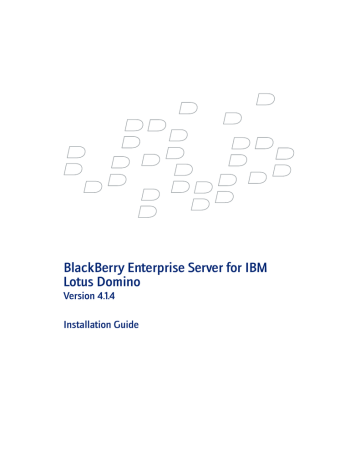
BlackBerry Enterprise Server for IBM
Lotus Domino
Version 4.1.4
Installation Guide
BlackBerry Enterprise Server Version 4.1.4 for IBM Lotus Domino Installation Guide
Last modified: 25 June 2007
Document ID: 12787735 Version 6
At the time of publication, this documentation is based on BlackBerry Enterprise Server Version 4.1.4 for IBM Lotus Domino.
Send us your comments on product documentation: https://www.blackberry.com/DocsFeedback .
©2007 Research In Motion Limited. All Rights Reserved. The BlackBerry and RIM families of related marks, images, and symbols are the exclusive properties of Research In Motion Limited. RIM, Research In Motion, BlackBerry, “Always On, Always Connected” and the “envelope in motion” symbol are registered with the U.S. Patent and Trademark Office and may be pending or registered in other countries.
Adobe, Acrobat, and Reader are trademarks of Adobe Systems Incorporated. IBM, Lotus, Domino, Lotus Notes, DB2 Universal Database, and
Sametime are trademarks of International Business Machines Corporation. Internet Explorer, Microsoft, SQL Server, Windows, Windows Media,
Windows Server, and Live Communications Server 2005 are trademarks of Microsoft Corporation. Novell and GroupWise are trademarks of
Novell, Inc. Ace/Agent is a trademark of Security Dynamics Technologies, Inc. RSA and SecurID are trademarks of RSA Security Inc. Java,
JavaScript, and J2SE are trademarks of Sun Microsystems, Inc. VMware is a trademark of VMware. All other brands, product names, company names, trademarks and service marks are the properties of their respective owners.
The BlackBerry device and/or associated software are protected by copyright, international treaties, and various patents, including one or more of the following U.S. patents: 6,278,442; 6,271,605; 6,219,694; 6,075,470; 6,073,318; D445,428; D433,460; D416,256. Other patents are registered or pending in various countries around the world. Visit www.rim.com/patents for a list of RIM [as hereinafter defined] patents.
This document is provided “as is” and Research In Motion Limited and its affiliated companies (“RIM”) assume no responsibility for any typographical, technical, or other inaccuracies in this document. In order to protect RIM proprietary and confidential information and/or trade secrets, this document may describe some aspects of RIM technology in generalized terms. RIM reserves the right to periodically change information that is contained in this document; however, RIM makes no commitment to provide any such changes, updates, enhancements, or other additions to this document to you in a timely manner or at all. RIM MAKES NO REPRESENTATIONS, WARRANTIES, CONDITIONS, OR
COVENANTS, EITHER EXPRESS OR IMPLIED (INCLUDING WITHOUT LIMITATION, ANY EXPRESS OR IMPLIED WARRANTIES OR
CONDITIONS OF FITNESS FOR A PARTICULAR PURPOSE, NON-INFRINGEMENT, MERCHANTABILITY, DURABILITY, TITLE, OR RELATED TO
THE PERFORMANCE OR NON-PERFORMANCE OF ANY SOFTWARE REFERENCED HEREIN OR PERFORMANCE OF ANY SERVICES
REFERENCED HEREIN). IN CONNECTION WITH YOUR USE OF THIS DOCUMENTATION, NEITHER RIM NOR ITS RESPECTIVE DIRECTORS,
OFFICERS, EMPLOYEES, OR CONSULTANTS SHALL BE LIABLE TO YOU FOR ANY DAMAGES WHATSOEVER BE THEY DIRECT, ECONOMIC,
COMMERCIAL, SPECIAL, CONSEQUENTIAL, INCIDENTAL, EXEMPLARY, OR INDIRECT DAMAGES, EVEN IF RIM HAS BEEN ADVISED OF THE
POSSIBILITY OF SUCH DAMAGES, INCLUDING WITHOUT LIMITATION, LOSS OF BUSINESS REVENUE OR EARNINGS, LOST DATA,
DAMAGES CAUSED BY DELAYS, LOST PROFITS, OR A FAILURE TO REALIZE EXPECTED SAVINGS.
This document might contain references to third-party sources of information, hardware or software, products or services and/or third-party web sites (collectively the “Third-Party Information”). RIM does not control, and is not responsible for, any Third-Party Information, including, without limitation the content, accuracy, copyright compliance, compatibility, performance, trustworthiness, legality, decency, links, or any other aspect of Third-Party Information. The inclusion of Third-Party Information in this document does not imply endorsement by RIM of the
Third-Party Information or the third-party in any way. Installation and use of Third-Party Information with RIM's products and services may require one or more patent, trademark, or copyright licenses in order to avoid infringement of the intellectual property rights of others. Any dealings with Third-Party Information, including, without limitation, compliance with applicable licenses and terms and conditions, are solely between you and the third-party. You are solely responsible for determining whether such third-party licenses are required and are responsible for acquiring any such licenses relating to Third-Party Information. To the extent that such intellectual property licenses may be required, RIM expressly recommends that you do not install or use Third-Party Information until all such applicable licenses have been acquired by you or on your behalf. Your use of Third-Party Information shall be governed by and subject to you agreeing to the terms of the Third-Party Information licenses. Any Third-Party Information that is provided with RIM's products and services is provided “as is”. RIM makes no representation,
warranty or guarantee whatsoever in relation to the Third-Party Information and RIM assumes no liability whatsoever in relation to the Third-
Party Information even if RIM has been advised of the possibility of such damages or can anticipate such damages.
Research In Motion Limited
295 Phillip Street
Waterloo, ON N2L 3W8
Canada
Published in Canada
Research In Motion UK Limited
Centrum House, 36 Station Road
Egham, Surrey TW20 9LF
United Kingdom
Contents
Checklist: BlackBerry Enterprise Server with the BlackBerry MDS Services system requirements
Enabling the messaging environment to communicate with the BlackBerry Enterprise Server ........ 25
Configure the connection between the BlackBerry MDS Connection Service and a remote Black-
1
Planning your BlackBerry environment
Choosing a BlackBerry Enterprise Server setup type
Upgrading the BlackBerry Enterprise Server
Choosing a BlackBerry Enterprise Server setup type
The BlackBerry® Enterprise Server consists of services and components. The BlackBerry services are designed to provide productivity tools—such as email, instant messaging, and organizer functionality—and data from enterprise applications to mobile users. The BlackBerry components are designed to monitor BlackBerry services; process, route, compress, and encrypt data; and communicate with the wireless network.
You can install all BlackBerry components on one computer, or you can install particular components on separate computers. Consider any impacts on system resources when deciding where to install a component.
You can choose only one setup type for each computer in your environment.
Warning: After you choose a setup type, you cannot modify it. You must remove one setup type before you can install another.
Setup type
BlackBerry
Enterprise Server
BlackBerry MDS
Services
Description
This setup type installs all BlackBerry components, except the BlackBerry MDS Services.
This setup type installs the BlackBerry Controller and the following BlackBerry MDS Services on a remote computer:
• BlackBerry MDS Application Integration Service
• BlackBerry MDS Data Optimization Service
• BlackBerry MDS Provisioning Service
• BlackBerry MDS Administrative and Management
Service
• BlackBerry® MDS Studio Application Repository
This setup type installs all BlackBerry components, including the BlackBerry MDS Services.
Considerations
—
A remote instance of the BlackBerry MDS Services can support multiple BlackBerry Enterprise Servers and one
BlackBerry MDS Studio Application Repository.
The BlackBerry MDS Services might use increased system resources when it processes content requests. Install an instance of the BlackBerry MDS Services on a remote computer to minimize the impact on message delivery.
You must install the BlackBerry MDS Studio Application
Repository on the same database server as the BlackBerry
Configuration Database.
— BlackBerry
Enterprise Server with BlackBerry
MDS Services
BlackBerry
Attachment
Service
This setup type installs the BlackBerry Attachment Service and the BlackBerry Controller on a remote computer.
A remote BlackBerry Attachment Service can support multiple BlackBerry Enterprise Servers.
The BlackBerry Attachment Service might use increased system resources when it processes concurrent conversion requests. Install the BlackBerry Attachment Service on a remote computer to increase the number of concurrent conversions without impacting message delivery.
BlackBerry Enterprise Server for IBM Lotus Domino Installation Guide
Setup type
BlackBerry
Manager
Description
This setup type installs the BlackBerry Manager on a remote computer.
BlackBerry Router This setup type installs the BlackBerry Router and the
BlackBerry Controller on a remote computer.
BlackBerry MDS
Connection
Service
This setup type installs the BlackBerry MDS Connection
Service and the BlackBerry Controller on a remote computer.
Considerations
A remote BlackBerry Manager enables you to manage multiple BlackBerry Domains from your computer.
A remote BlackBerry Router can support multiple
BlackBerry Enterprise Servers and is designed to provide wireless network bypass to BlackBerry devices.
The BlackBerry Router does not use many system resources, but it is a critical connection point for the BlackBerry®
Enterprise Solution. You can install several standby
BlackBerry Routers as failover locations in case your primary BlackBerry Router is unavailable.
A remote BlackBerry MDS Connection Service can support multiple BlackBerry Enterprise Servers.
The BlackBerry MDS Connection Service might use increased system resources when it processes content requests. Install the BlackBerry MDS Connection Service on a remote computer to minimize the impact on message delivery.
8
1: Planning your BlackBerry environment
Setup type
BlackBerry
Collaboration
Service
Description
This setup type installs the BlackBerry Collaboration
Service, the BlackBerry Instant Messaging Connector, and the BlackBerry Controller on a remote computer.
Considerations
A remote BlackBerry Collaboration Service can support multiple BlackBerry Enterprise Servers.
Your instant messaging environment can be IBM® Lotus®
Sametime®, Microsoft® Live Communications Server
2005™, or Novell® GroupWise® Messenger. Your choice is not limited by your messaging server.
You can install only one type of the BlackBerry
Collaboration Service, and users can use only one type of enterprise instant messaging application on the BlackBerry device.
The BlackBerry Collaboration Service requires the following persistent connections, based on your instant messaging environment:
• If your instant messaging server is Microsoft Live
Communications Server 2005 and you are using
Transport Layer Security (TLS) as the communication protocol, you require one persistent socket connection for each instant messaging session.
• If your instant messaging server is Microsoft Live
Communications Server 2005 and you are using
Transmission Control Protocol (TCP) as the communication protocol, you require three persistent socket connections for each instant messaging session.
• If your instant messaging server is Microsoft Live
Communications Server 2005 and you are using
Hypertext Transfer Protocol over Secure Sockets Layer
(HTTPS) as the communication protocol, you require three persistent socket connections to create one TCP connection, and all instant messaging sessions use that connection.
• If your instant messaging server is Sametime, you require three persistent socket connections to create one TCP connection, and all instant messaging sessions use that connection.
• If your instant messaging server is GroupWise
Messenger, you require one persistent socket connection for each instant messaging session.
Install the BlackBerry Collaboration Service on a remote computer to maximize the number of available sockets.
Upgrading the BlackBerry Enterprise Server
See the BlackBerry Enterprise Server Version 4.1.4 Upgrade Guide for more information.
9
BlackBerry Enterprise Server for IBM Lotus Domino Installation Guide
10
2
System requirements
System requirements for the BlackBerry Enterprise Server
System requirements for your corporate environment
System requirements for remote components
Hardware requirements
Visit www.blackberry.com/knowledgecenterpublic to read the BlackBerry Enterprise Server Version 4.1 for IBM
Lotus Domino Server Capacity Calculator and the BlackBerry Enterprise Server Version 4.1 for IBM Lotus Domino
Performance Benchmarking for more information about calculating hardware requirements based on the expected use of the BlackBerry Enterprise Server in your environment.
System requirements for the BlackBerry Enterprise Server
You must confirm that the computer on which you plan to install the BlackBerry Enterprise Server meets the system requirements.
Checklists
Checklist: Operating system requirements
Checklist: Messaging and collaboration server software requirements
Checklist: Security support requirements
Description
This checklist describes the operating system software and settings that are required on the computer on which you plan to install the
BlackBerry Enterprise Server.
Reference
This checklist describes the messaging server software and settings that are required on the computer on which you plan to install the
BlackBerry Enterprise Server.
This checklist describes the security software that is required on the computer on which you plan to install the BlackBerry Enterprise Server, if you want to support specific security features.
Checklist: Multidomain support requirements This checklist describes the configuration that is required on the computer on which you plan to install the BlackBerry Enterprise Server, if you have a multidomain messaging environment.
Checklist: Multilanguage support requirements
This checklist describes the configuration that is required on the computer on which you plan to install the BlackBerry Enterprise Server, if you want to support localized message content.
Checklist: Virtual computer support requirements
This checklist describes the configuration that is required on the computer on which you plan to install the BlackBerry Enterprise Server, if you have a virtual computer environment.
BlackBerry Enterprise Server for IBM Lotus Domino Upgrade Guide
Checklists Description
Checklist: Additional software requirements This checklist describes the additional software that is required on the computer on which you plan to install the BlackBerry Enterprise Server, if you want to read the documentation and help file, or if you want to implement multiple BlackBerry devices from a single computer.
Reference
Checklist: Operating system requirements
Note:
You must install the most current service pack for each Microsoft product.
Considerations
Install one of the following operating systems on the computer on which you plan to install the BlackBerry Enterprise Server:
• Microsoft® Windows® 2000 Service Pack (SP) 4 (Server or Advanced Server editions)
• Microsoft® Windows Server® 2003 (SP1 is required for Microsoft Windows Messenger support)
Install Microsoft Messaging Queue (MSMQ) Version 3.0 (required for Microsoft Windows Messenger support).
Note: If you install MSMQ separately from Windows Server 2003, clear the default Active Directory Integration and Triggers subcomponents and select only the Common subcomponent.
Install Microsoft® .NET Framework Version 1.1 (SP1 is required for Microsoft Windows Messenger support). You can install this program during the BlackBerry Enterprise Server installation.
If Microsoft .NET Framework Version 2.0 is installed, the setup program still installs Version 1.1 or Version 1.1 SP1.
If Microsoft .NET Framework Version 1.1 is installed in a language other than English, you must download and install SP1 in the appropriate language.
Visit www.microsoft.com/netframework/downloads/ for more information.
Install one of the following Microsoft Data Access Component (MDAC) versions on the computer on which you plan to install the
BlackBerry Enterprise Server:
• MDAC Version 2.8 with Security Patch MS04-003 (Version 2000.85.1025.00)
• MDAC Version 2.8 SP2 (Version 2000.86.1830.00)
Note: MDAC Version 2.8 SP2 is shipped only with Microsoft Windows Server 2003 SP1.
Install Java® 2 Platform, Standard Edition (J2SE™) Runtime Environment Version 5.0 update 9. You can install this program during the BlackBerry Enterprise Server installation.
If you are using IBM® DB2® Universal Database (DB2 UDB), install the IBM DB2 Universal Database Runtime Client Lite. You can install this program during the BlackBerry Enterprise Server installation.
12
2: System requirements
Checklist: Messaging and collaboration server software requirements
Warning:
Do not install IBM® Lotus® Notes® client software on the same computer as the BlackBerry Enterprise Server.
Considerations
Install one of the following messaging and collaboration servers on the computer on which you plan to install the BlackBerry
Enterprise Server:
• IBM® Lotus® Domino® server Version 5.0.3 or later (Version 5.0.12 recommended)
• IBM Lotus Domino server Version 6.0.1 Critical Fixpack 2 or later (Primary Domino Directory required)
• IBM Lotus Domino server Version 6.5 or later (Primary Domino Directory required; Version 6.5.1 required to support organizer data synchronization for roaming users)
• IBM Lotus Domino server Version 7.0 (required to support encrypted message display)
Note: Do not install the BlackBerry Enterprise Server on a partitioned IBM Lotus Domino server.
Verify that the Notes.ini file has read/write permission.
Verify that the Notes.ini file does not include the full path information for the SERVERKEYFILENAME value. You require only the name of the server.id.
Verify that the IBM Lotus Domino server is a member of the LocalDomainServers group.
Verify that the IBM Lotus Domino server has permission to run agents.
Verify that the IBM Lotus Domino server has manager-level access to the mail files for BlackBerry users (required to display read or unread message status on the BlackBerry device).
If your instant messaging environment supports Microsoft Windows Messenger and you are using TLS as the communication protocol, you must install or import one of the following certificates on the computer on which you plan to install the BlackBerry
Enterprise Server:
• If your instant messaging server is Microsoft Live Communications Server 2005, you must install or import a Mutual TLS
(MTLS) certificate.
• If your instant messaging server is Microsoft Live Communications Server 2005 SP1, you must install or import a server authentication certificate under the computer account.
Visit www.office.microsoft.com/en-us/FX011526591033.aspx
for more information about configuring certificates on Microsoft
Live Communications Server 2005.
If your instant messaging server is , you must add the IP address of each computer on which you plan to install the BlackBerry
Collaboration Service to the CommunityConnectivity document on the Sametime server.
If your instant messaging server is Messenger, you must turn on support for Secure Sockets Layer (SSL) authentication of the
Novell GroupWise Messenger agents on the computer on which you plan to install the BlackBerry Collaboration Service. Visit www.novell.com/documentation to read the Messenger 1.0 Administration Guide for more information.
Checklist: Security support requirements
Considerations
If you are using RSA® SecurID® authentication, you must install the Security Dynamics Technologies Ace/Agent® for Microsoft
Windows Version 5.0 on the computer on which you plan to install the BlackBerry MDS Connection Service.
13
BlackBerry Enterprise Server for IBM Lotus Domino Upgrade Guide
14
Checklist: Multidomain support requirements
Considerations
Verify that the IBM Lotus Domino server contains connection documents from the IBM Lotus Domino servers in the domains from which it replicates.
Verify that the IBM Lotus Domino server is a member of the LocalDomainServers group in all the domains in your environment.
Establish cross-certification (at a server or organization level) between the messaging and directory servers in other domains.
Checklist: Multilanguage support requirements
Considerations
Set your language preferences in Microsoft® Internet Explorer® to display encoded web pages correctly.
Checklist: Virtual machine support requirements
Considerations
Install VMware® ESX Server Version 2.5.2 on the computer on which you plan to install the BlackBerry Enterprise Server.
Checklist: Additional software requirements
Considerations
If you run a Universal Serial Bus (USB) hub to implement BlackBerry devices while connected to the BlackBerry Manager, verify that the USB driver supports USB1.1-compliant hubs.
Install Adobe® Acrobat® Reader® Version 3.0 or later so that you can view the product guides.
Set Microsoft Internet Explorer Version 4.0 or later with Java or JavaScript® enabled as your default browser so that you can view the online help.
Install Microsoft® XML Parser Version 4.0 SP2 or later. You can install this program during the BlackBerry Enterprise Server installation.
If you are using SNMP monitoring, you must install the SNMP service before you install the BlackBerry Enterprise Server. Visit www.microsoft.com/technet/itsolutions/network/deploy/confeat/snmp.mspx
for more information about installing and configuring the SNMP service.
Install Microsoft® Windows Media® Player Version 9 or later to support audio attachments.
System requirements for your corporate environment
You must confirm that settings in your network, messaging and collaboration, instant messaging, and database environments are configured to support the BlackBerry Enterprise Server.
Checklists
Checklist: Network environment settings
Checklist: Messaging and collaboration environment settings
Description
This checklist describes how your BlackBerry Enterprise Server must connect to your firewall.
Reference
This checklist describes the software and settings that are required on your messaging server and your desktop email program.
2: System requirements
Checklists
Checklist: Instant messaging environment settings
Checklist: Terminal service settings
Checklist: Database environment settings
Description
This checklist describes the software and settings that are required on your instant messaging server.
Reference
This checklist describes the supported software and settings for installing the BlackBerry Enterprise Server using a terminal or remote desktop session.
This checklist describes the software and settings that are required on your database server.
Checklist: Network environment settings
Considerations
Verify that the BlackBerry Enterprise Server is physically close to the messaging servers. Use a high-speed switched connection between the BlackBerry Enterprise Server and the messaging servers. Network latency impacts the performance of the BlackBerry
Enterprise Server.
Verify that the BlackBerry Enterprise Server is not installed in a perimeter network (demilitarized zone). Visit www.blackberry.com/knowledgecenterpublic to read article TAE-00038 for more information.
Verify that you have configured the corporate firewall or proxy to permit the BlackBerry Enterprise Server to initiate and maintain an outbound connection to the BlackBerry® Infrastructure on TCP port 3101.
Verify that the corporate firewall can resolve Internet addresses using the Domain Name System (DNS).
Verify that the proxy server is transparent, if you are using a proxying firewall.
Checklist: Messaging and collaboration environment settings
Considerations
Your messaging environment must be one of the following:
• IBM Lotus Domino server Version 5.0.3 or later (Version 5.0.12 recommended)
• IBM Lotus Domino server Version 6.0 or later (required to support encrypted message display; Version 6.0.4 and higher or
Version 6.5.4 and higher are required to display read or unread message status on the BlackBerry device)
• IBM Lotus Domino server Version 6.5 or later
• IBM Lotus Domino server Version 7.0
Your client software must be one of the following:
• IBM Lotus Notes Version 5.0.3 or later (Version 5.0.12 recommended)
• IBM Lotus Notes Version 6.0 or later
• IBM Lotus Notes Version 6.5 or later
• IBM Lotus Notes Version 7.0 (required to support encrypted message display when the user.id file is stored in the BlackBerry
Desktop Manager Version 4.1)
15
BlackBerry Enterprise Server for IBM Lotus Domino Upgrade Guide
Checklist: Instant messaging environment settings
Considerations
Your instant messaging server must be one of the following:
• Sametime Version 3.0 Community Server
• Sametime Version 3.1 Community Server
• Sametime Version 6.5.1 Community Server (Version 6.5.1 or later is required to support dormant mode.)
• Sametime Version 7.0 Community Server
• Sametime Version 7.5 Community Server
• Microsoft Live Communications Server 2005 (SP1 is required to support Microsoft Office Communicator and dormant mode.)
• Novell GroupWise Messenger Server Version 1.0.2 or later
• Novell GroupWise Messenger Server Version 2.0
If your instant messaging environment supports Microsoft Office Communicator, your environment must also include a Microsoft
Office Communicator Web Access Server.
Verify that your Communicator Web Access Server meets the following criteria:
• includes the MTLS and HTTPS certificates required for communication with your Microsoft Live Communications Server
Visit office.microsoft.com/en-us/assistance/HA100240791033.aspx
for more information.
If your instant messaging environment supports Microsoft Office Communicator, you must download and install the following hotfixes to support the AJAX Service:
• visit www.support.microsoft.com/kb/911996 to install the hotfix on your Microsoft Live Communications Server
• visit www.support.microsoft.com/kb/915066 to install the hotfix on your Communicator Web Access server
If your instant messaging environment supports Microsoft Office Communicator, you must install or configure an additional virtual server to support the AJAX Service on your Communicator Web Access server that meets the following criteria:
• uses all unassigned IP addresses
• uses forms-based authentication only (RIM does not recommend using integrated authentication when supporting HTTPS connections)
• supports HTTPS browser connections
• contains an Internet Server API (ISAPI) filter for both the cwaauth.dll file and the ajax.dll file
Visit office.microsoft.com/en-us/assistance/HA100240791033.aspx
to read the Microsoft Office Communicator Web Access
Planning and Deployment Guide for more information about enabling the AJAX Service for Communicator Web Access.
Checklist: Terminal service settings
Considerations
If your operating system is Microsoft Windows Server 2000, you can install and access the BlackBerry Enterprise Server using the
Terminal Services program.
You must install the Terminal Services program using Remote Administration mode. Visit www.support.microsoft.com/kb/306624 for more information.
Note: RIM does not recommend using Application Server mode. If you install the Terminal Services program using Application
Server mode and then install the BlackBerry Enterprise Server, unpredictable results might occur.
If your operating system is Microsoft Windows Server 2003, you can install and access the BlackBerry Enterprise Server using the
Microsoft Remote Desktop Connection program that is included with Microsoft Windows Server 2003.
Note: Do not install the Terminal Services program. If you install the Terminal Services program on Microsoft Windows Server
2003, the Terminal Services program installs in Application Server mode automatically, which RIM does not recommend.
16
2: System requirements
Checklist: Database environment settings
Considerations
Install one of the following database programs on the computer on which you plan to install the BlackBerry Configuration
Database:
• Microsoft SQL Server 2000 Desktop Engine (MSDE 2000)
• Microsoft SQL Server 2000 SP3a
• Microsoft SQL Server 2005 (Standard, Enterprise, or Express)
• DB2 UDB Version 8.2 (Express or Enterprise)
Notes: If you are installing BlackBerry MDS Services, you cannot use Microsoft SQL Server 2005 Express as your database program.
You can install MSDE 2000 during the BlackBerry Enterprise Server installation.
Install one of the following MDAC versions on the computer on which you plan to install the BlackBerry Configuration Database:
• MDAC Version 2.8 with Security Patch MS04-003 (Version 2000.85.1025.00)
• MDAC Version 2.8 SP2 (Version 2000.86.1830.00)
MDAC Version 2.8 SP2 is shipped only with Microsoft Windows Server 2003 SP1.
You must manage the BlackBerry Configuration Database using a BlackBerry Manager that is configured to support the database management system (DBMS) type. You select the DBMS type of the BlackBerry Manager during the BlackBerry Enterprise Server installation.
The version of MSDE 2000 (MSDE 2000 Release A) provided with the BlackBerry Enterprise Server does not support upgrading from a previous version of MSDE. Visit www.support.microsoft.com/kb/829925 for more information.
If you are using Microsoft SQL Server, install the program using the default case-insensitive collation setting. The collation setting for the BlackBerry Configuration Database must be the same as the collation setting for the database server.
If you are using Microsoft SQL Server, you can install the BlackBerry Configuration Database on a nondefault instance. During the installation process, you can specify servername\instancename.
If you are using Microsoft SQL Server and if you are using Windows authentication between the BlackBerry Enterprise Server and the BlackBerry Configuration Database, you must set the Microsoft SQL Server to run under the Local System account.
If you are using DB2 UDB, do not install the database program on a mainframe computer.
If you are using DB2 UDB and you want to create the BlackBerry Configuration Database using an account name that is longer than the database schema name (by default, BESADMIN), you must first apply DB2 UDB Version 8.2 FixPak 5 to your database server. Visit www-1.ibm.com/support/docview.wss?uid=swg1LI70002 for more information.
If the BlackBerry Configuration Database is on a remote computer or you want to use a remote BlackBerry Manager, you must enable named pipes and TCP/IP network protocols.
If you are installing the BlackBerry MDS Services, you must install the BlackBerry MDS Services databases on the same DBMS and on the same database server as the BlackBerry Configuration Database.
If you are installing the BlackBerry MDS Services and if you are using Microsoft SQL Server, the Microsoft SQL Server must support mixed-mode authentication. If you install the BlackBerry Configuration Database on MSDE 2000, you receive a prompt to accept this change in authentication.
If you are installing the BlackBerry MDS Services and if you are using DB2 UDB, you must create the database user account before you create the BlackBerry MDS Services databases.
17
18
BlackBerry Enterprise Server for IBM Lotus Domino Upgrade Guide
Considerations
If you are installing the BlackBerry MDS Services, you must use SQL authentication to create the BlackBerry MDS Services databases.
If you are using SQL authentication to create the BlackBerry Configuration Database, you must use a different SQL account to create the BlackBerry MDS Services databases.
Note: The BlackBerry MDS Services store their BlackBerry MDS Services database access credentials in plain text form in
<installation directory>\MDSS\jakarta-tomcat-5.5.9\conf\server.xml. To protect the access credentials in that storage location, you must limit read and write control to that location.
System requirements for remote components
If you plan to install BlackBerry components on remote computers, you must confirm that those computers meet the system requirements.
Checklists
Checklist: BlackBerry MDS Services system requirements
Checklist: BlackBerry Enterprise Server with the BlackBerry MDS Services system requirements
Checklist: BlackBerry Attachment Service system requirements
Checklist: BlackBerry Manager system requirements
Checklist: BlackBerry Router system requirements
Checklist: BlackBerry MDS Connection
Service system requirements
Checklist: BlackBerry Collaboration Service system requirements
Description
This checklist describes the software and settings that are required on the computer on which you plan to install the BlackBerry MDS Services.
Reference
This checklist describes the software and settings that are required on the computer on which you plan to install the BlackBerry Enterprise
Server with BlackBerry MDS Services.
This checklist describes the software and settings that are required on the computer on which you plan to install the BlackBerry Attachment
Service.
This checklist describes the software and settings that are required on the computer on which you plan to install the BlackBerry Manager.
This checklist describes the software and settings that are required on the computer on which you plan to install the BlackBerry Router.
This checklist describes the software and settings that are required on the computer on which you plan to install the BlackBerry MDS
Connection Service.
This checklist describes the software and settings that are required on the computer on which you plan to install the BlackBerry Collaboration
Service.
2: System requirements
Checklist: BlackBerry MDS Services system requirements
System requirement operating system additional software
Considerations
Install one of the following operating systems on the computer on which you plan to install the BlackBerry MDS
Services:
• Microsoft Windows 2000 (Server or Advanced Server editions)
• Microsoft Windows Server 2003 (Standard, Enterprise or Small Business Server)
• Microsoft Windows XP
Verify that the operating system is installed in one of English, French, German, Italian, or Spanish.
If you are using DB2 UDB, install the IBM DB2 Universal Database Runtime Client Lite. You can install this program during the BlackBerry Enterprise Server installation.
Install Adobe Acrobat Reader Version 3.0 or later so that you can view the product guides.
Checklist: BlackBerry Enterprise Server with the BlackBerry MDS Services system requirements
System requirement operating system
Considerations
Install one of the following operating systems on the computer on which you plan to install the BlackBerry
Enterprise Server with BlackBerry MDS Services:
• Microsoft Windows 2000 SP4 (Server or Advanced Server editions)
• Microsoft Windows Server 2003 (Standard, Enterprise or Small Business Server)
Install MSMQ Version 3.0 (required for Microsoft Windows Messenger support).
Note: If you install MSMQ separately from Windows Server 2003, clear the default Active Directory Integration and Triggers
subcomponents and select only the Common subcomponent.
Install Microsoft .NET Framework Version 1.1 SP1. You can install this program during the BlackBerry Enterprise
Server installation.
If Microsoft .NET Framework Version 2.0 is installed, the setup program still installs Version 1.1 or Version 1.1 SP1.
If Microsoft .NET Framework Version 1.1 is installed in a language other than English, you must download and install SP1 in the appropriate language. Visit www.microsoft.com/netframework/downloads/ for more information.
Install one of the following MDAC versions:
• MDAC Version 2.8 with Security Patch MS04-003 (Version 2000.85.1025.00)
• MDAC Version 2.8 SP2 (Version 2000.86.1830.00)
Note: MDAC Version 2.8 SP2 is shipped only with Microsoft Windows Server 2003 SP1.
Install J2SE Runtime Environment Version 5.0 update 9. You can install this program during the BlackBerry
Enterprise Server installation.
If you are using DB2 UDB, install the IBM DB2 Universal Database Runtime Client Lite. You can install this program during the BlackBerry Enterprise Server installation.
19
BlackBerry Enterprise Server for IBM Lotus Domino Upgrade Guide
System requirement messaging and collaboration server software
Considerations
Install one of the following messaging servers on the computer on which you plan to install the BlackBerry
Enterprise Server with BlackBerry MDS Services:
• IBM Lotus Domino server Version 5.0.3 or later (Version 5.0.12 recommended)
• IBM Lotus Domino server Version 6.0.1 Critical Fixpack 2 or later (Primary Domino Directory required)
• IBM Lotus Domino server Version 6.5 or later (Primary Domino Directory required; Version 6.5.1 required to support organizer synchronization for roaming users)
• IBM Lotus Domino server Version 7.0 (required to support encrypted message display)
Note: Do not install the BlackBerry Enterprise Server on a partitioned IBM Lotus Domino server.
Verify that the Notes.ini file has read/write permission.
Verify that the Notes.ini file does not include the full path information for the SERVERKEYFILENAME value. You require only the name of the server.id.
Verify that the IBM Lotus Domino server is a member of the LocalDomainServers group.
Verify that the IBM Lotus Domino server has permission to run agents.
• Verify that the IBM Lotus Domino server has manager-level access to the mail files for BlackBerry device user accounts (required to display read or unread message status on the BlackBerry device).
If your instant messaging environment supports Microsoft Windows Messenger and you are using TLS as the communication protocol, you must install or import one of the following certificates on the computer on which you plan to install the BlackBerry Collaboration Service:
• If your instant messaging server is Microsoft Live Communications Server 2005, you must install or import an MTLS certificate.
• If your instant messaging server is Microsoft Live Communications Server 2005 SP1, you must install or import a server authentication certificate under the computer account.
Visit www.office.microsoft.com/en-us/FX011526591033.aspx
for more information about configuring certificates on Microsoft Live Communications Server 2005.
If your instant messaging server is Sametime, you must add the IP address of each computer on which you plan to install the BlackBerry Collaboration Service to the CommunityConnectivity document on the Sametime server.
If your instant messaging server is Novell GroupWise Messenger, you must turn on support for SSL authentication of the Novell GroupWise Messenger agents on the computer on which you plan to install the
BlackBerry Collaboration Service. Visit www.novell.com/documentation to read the Messenger 1.0
Administration Guide for more information.
Set your language preferences in Microsoft Internet Explorer to display encoded web pages correctly.
multilanguage support security support
If you are using RSA SecurID authentication, you must install the Security Dynamics Technologies Ace/Agent for Microsoft Windows Version 5.0 on the computer on which you plan to install the BlackBerry MDS Connection
Service.
20
2: System requirements
System requirement additional software
Considerations
If you run a USB hub to implement BlackBerry devices that are connected to the BlackBerry Manager, verify that the USB driver supports USB1.1-compliant hubs.
Install Adobe Acrobat Reader Version 3.0 or later so that you can view the product guides.
Set Microsoft Internet Explorer Version 4.0 or later with Java or JavaScript enabled as your default browser so that you can view the online help.
Install Microsoft XML Parser Version 4.0 SP2 or later. You can install this program during the BlackBerry
Enterprise Server installation.
If you are using SNMP monitoring, you must install the SNMP service before you install the BlackBerry
Enterprise Server. Visit www.microsoft.com/technet/itsolutions/network/deploy/confeat/snmp.mspx
for more information about installing and configuring the SNMP service.
Install Microsoft Windows Media Player Version 7.1 or later so that you can support audio attachments.
Checklist: BlackBerry Attachment Service system requirements
System requirement operating system multilanguage support additional software
Considerations
Install one of the following operating systems on the computer on which you plan to install the BlackBerry
Attachment Service:
• Microsoft Windows 2000 SP4 (Server or Advanced Server editions)
• Microsoft Windows Server 2003
• Microsoft Windows XP
Set your language preferences in Microsoft Internet Explorer to display encoded web pages correctly.
Install Adobe Acrobat Reader Version 3.0 or later so that you can view the product guides.
Set Microsoft Internet Explorer Version 4.0 or later with Java or JavaScript enabled as your default browser so that you can view the online help.
Install Microsoft XML Parser Version 4.0 SP2 or later. You can install this program during the BlackBerry
Enterprise Server installation.
Install Microsoft Windows Media Player Version 7.1 or later so that you can support audio attachments.
21
BlackBerry Enterprise Server for IBM Lotus Domino Upgrade Guide
Checklist: BlackBerry Manager system requirements
System requirement operating system
Considerations
Install one of the following operating systems on the computer on which you plan to install the BlackBerry
Manager:
• Microsoft Windows 2000 (Professional, Server, or Advanced Server editions)
• Microsoft Windows Server 2003
• Microsoft Windows XP Professional
Install Microsoft .NET Framework Version 1.1 SP1. You can install this program during the BlackBerry Enterprise
Server installation.
If Microsoft .NET Framework Version 2.0 is installed, the setup program still installs Version 1.1 or Version 1.1 SP1.
If Microsoft .NET Framework Version 1.1 is installed in a language other than English, you must download and install SP1 in the appropriate language. Visit www.microsoft.com/netframework/downloads/ for more information.
In the operating system, turn on printer and file sharing to implement BlackBerry devices.
messaging and collaboration server software
If you are using IBM DB2 UDB, install the IBM DB2 Universal Database Runtime Client Lite. You can install this program during the BlackBerry Enterprise Server installation.
Install one of the following on the computer on which you plan to install the BlackBerry Manager:
• IBM Lotus Domino server Version 5.0.3 or later (Version 5.0.12 recommended)
• IBM Lotus Domino server Version 6.0.1 Critical Fixpack 2 or later (Primary Domino Directory required)
• IBM Lotus Domino server Version 6.5 or later (Primary Domino Directory required; Version 6.5.1 required to support organizer synchronization for roaming users)
• IBM Lotus Domino server Version 7.0 (required to support encrypted message display)
• IBM Lotus Notes Version 5.0.3 or later (Version 5.0.12 recommended)
• IBM Lotus Notes Version 6.0 or later
• IBM Lotus Notes Version 6.5 or later
• IBM Lotus Notes Version 7.0
multilanguage support additional software
Set your language preferences in Microsoft Internet Explorer to display encoded web pages correctly.
Install Adobe Acrobat Reader Version 3.0 or later so that you can view the product guides.
Set Microsoft Internet Explorer Version 4.0 or later with Java or JavaScript enabled as your default browser so that you can view the online help.
Install Microsoft XML Parser Version 4.0 SP2 or later. You can install this program during the BlackBerry
Enterprise Server installation.
22
2: System requirements
Checklist: BlackBerry Router system requirements
System requirement operating system additional software network environment settings
Considerations
Install one of the following operating systems on the computer on which you plan to install the BlackBerry
Router:
• Microsoft Windows 2000 (Server or Advanced Server editions)
• Microsoft Windows Server 2003
• Microsoft Windows XP
Install Adobe Acrobat Reader Version 3.0 or later so that you can view the product guides.
Install Microsoft XML Parser Version 4.0 SP2 or later. You can install this program during the BlackBerry
Enterprise Server installation.
You can install the BlackBerry Router in a perimeter network (demilitarized zone).
Verify that the firewall settings permit the BlackBerry Router computer to initiate a two-way TCP/IP connection to an external server on port 3101.
Verify that the corporate firewall can resolve Internet addresses using the DNS.
Verify that the proxy is transparent, if you are using a proxying firewall.
Checklist: BlackBerry MDS Connection Service system requirements
System requirement operating system security support additional software
Considerations
Install one of the following operating systems on the computer on which you plan to install the BlackBerry MDS
Connection Service:
• Microsoft Windows 2000 (Server or Advanced Server editions)
• Microsoft Windows Server 2003
• Microsoft Windows XP
If you are using RSA SecurID authentication, you must install the Security Dynamics Technologies Ace/Agent for Microsoft Windows Version 5.0 on the computer on which you plan to install the BlackBerry MDS Connection
Service.
Install Adobe Acrobat Reader Version 3.0 or later so that you can view the product guides.
23
BlackBerry Enterprise Server for IBM Lotus Domino Upgrade Guide
Checklist: BlackBerry Collaboration Service system requirements
System requirement operating system additional software requirement
Considerations
Install one of the following operating systems on the computer on which you plan to install the BlackBerry
Collaboration Service:
• Microsoft Windows 2000 (Server or Advanced Server editions)
• Microsoft Windows Server 2003 SP1 (required for Microsoft Windows Messenger support)
• Microsoft Windows XP
Install Microsoft .NET Framework Version 1.1 SP1 (required for Microsoft Windows Messenger support). You can install this program during the BlackBerry Enterprise Server installation.
If Microsoft .NET Framework Version 2.0 is installed, the setup program still installs Version 1.1 or Version 1.1 SP1
If Microsoft .NET Framework Version 1.1 is installed in a language other than English, you must download and install SP1 in the appropriate language. Visit www.microsoft.com/netframework/downloads/ for more information.
messaging and collaboration server software
Install MSMQ Version 3.0 (required for Microsoft Windows Messenger support).
Note: If you install MSMQ separately from Windows Server 2003, clear the default Active Directory Integration and Triggers
subcomponents and select only the Common subcomponent.
If your instant messaging environment supports Microsoft Windows Messenger and you are using TLS as the communication protocol, you must install or import one of the following certificates on the computer on which you plan to install the BlackBerry Collaboration Service:
• If your instant messaging server is Microsoft Live Communications Server 2005, you must install or import a MTLS certificate.
• If your instant messaging server is Microsoft Live Communications Server 2005 SP1, you must install or import a server authentication certificate under the computer account.
Visit www.office.microsoft.com/en-us/FX011526591033.aspx
for more information about configuring certificates on Microsoft Live Communications Server 2005.
If your instant messaging server is Sametime, you must add the IP address of each computer on which you plan to install the BlackBerry Collaboration Service to the CommunityConnectivity document on the Sametime server.
If your instant messaging server is Novell GroupWise Messenger, you must turn on support for SSL authentication of the Novell GroupWise Messenger agents on the computer on which you plan to install the
BlackBerry Collaboration Service. Visit www.novell.com/documentation to read the Messenger 1.0
Administration Guide for more information.
Install Adobe Acrobat Reader Version 3.0 or later so that you can view the product guides.
24
3
Configuring your environment
Enabling the messaging environment to communicate with the BlackBerry Enterprise Server
Configure remote authentication for the local system account
Create Windows groups to support administrative roles
Enabling the messaging environment to communicate with the BlackBerry Enterprise Server
You must configure the IBM Lotus Domino messaging environment to permit access to BlackBerry-specific databases from both the BlackBerry Enterprise Server and from BlackBerry Manager remote installations.
Verify that the LocalDomainServers group includes the server on which you plan to install the BlackBerry
Enterprise Server.
Create the BlackBerryAdmins group
1.
In the IBM Lotus Domino administration server directory, create an IBM Lotus Domino group with the following attributes:
• Name: BlackBerryAdmins
• Group type: Access Control List only
• Description: users who can add, remove, and modify BlackBerry user settings
• Members: LocalDomainServers, any groups or users who might administer the BlackBerry Enterprise
Server
2.
On the server on which you plan to install the BlackBerry Enterprise Server, replicate the group in the Domino
Directory.
Modify the server document to permit moving users within a BlackBerry
Domain
1.
Open the server document for the IBM Lotus Domino server on which you plan to install the BlackBerry
Enterprise Server.
26
BlackBerry Enterprise Server for IBM Lotus Domino Installation Guide
2.
Perform one of the following actions:
Action
Set permissions in an IBM Lotus
Domino server Version 6.
Set permissions in an IBM Lotus
Domino server Version 5.
Procedure
> In the Run unrestricted methods and operations field, add the LocalDomainServers group.
> In the Run unrestricted Java/Javascript/COM field, add the LocalDomainServers group.
Setting database permissions
When you run the setup program, the account that you use must have permissions on the database server. The type of permission depends on the setup type that you choose and whether you are creating the BlackBerry
Configuration Database on the same computer as the BlackBerry Enterprise Server or on a remote database server.
If you create the BlackBerry Configuration Database on the same computer as the BlackBerry Enterprise Server, you also install a custom event-based notification system that is designed to reduce the number of database queries that the BlackBerry Enterprise Server makes to the BlackBerry Configuration Database. You require a higher level of permission for this installation because you must register this database notification system.
If you create the BlackBerry Configuration Database on a remote database server, you do not install the database notification system automatically, so you require a lower level of permission. You can install the database
If you install the BlackBerry MDS Services, you must use a database login instead of a Microsoft Windows account to create and access the BlackBerry MDS Services databases. If you are using a database login to create the
BlackBerry Configuration Database, you must use a different login for the BlackBerry MDS Services databases.
The BlackBerry MDS Services store their BlackBerry MDS Service database access credentials in plain text form in
<installation directory>\MDSS\jakarta-tomcat-5.5.9\conf\server.xml. To protect the access credentials in that storage location, you must limit read and write control to that location.
If you install MSDE 2000 during the BlackBerry Enterprise Server installation, you do not need to set additional permissions. When you select Windows (trusted) authentication during the BlackBerry Enterprise Server installation, the required permissions are given to the account that you used to run the setup program .
Visit http://msdn2.microsoft.com/en-us/library/aa905156(SQL.80).aspx
for more information about Microsoft
SQL Server security.
3: Configuring your environment
Set Microsoft SQL Server permissions
> Perform one of the following actions:
Action
Create the BlackBerry Configuration Database on the same computer as the BlackBerry Enterprise Server and register the database notification system.
Create the BlackBerry Configuration Database on a remote database server during the BlackBerry Enterprise Server installation.
Procedure
> Assign System Administrator permissions.
> Assign Server Administrator and Database Creator permissions. If you are using Microsoft SQL Server 2005, also assign the System Administrator permission or the following roles: SQLAgentUserRole,
SQLAgentReaderRole, and SQLAgentOperatorRole.
> Assign System Administrator permissions.
Create the BlackBerry MDS Services databases during the BlackBerry
MDS Services or BlackBerry Enterprise Server with BlackBerry MDS
Services installations.
Set DB2 UDB permissions
1.
On the database server, create a local system account with a password that does not expire.
2.
Assign Database Administrator (DB2ADMN) permission to that account.
Configure remote authentication for the local system account
If you install and use the IBM Lotus Domino server—and by extension the BlackBerry Enterprise Server—using the local system account and you want to use a remote server for the BlackBerry Configuration Database, you must provide the local system account with credentials for authentication.
> Perform one of the following actions:
Action
Configure the local system account for Windows (trusted) authentication.
Procedure
1.
In the Microsoft SQL Server Enterprise Manager, browse to the database server where you plan to install the BlackBerry Configuration Database.
2. Right-click Logins.
3. Click New Login.
4. Type the name of the computer to host the BlackBerry Enterprise Server. Use the format
<Domain>\<computer_name>$.
5. Click Windows Authentication.
6. On the Server Roles tab, set the required database permissions.
7.
Click
OK.
27
28
BlackBerry Enterprise Server for IBM Lotus Domino Installation Guide
Action
Configure the local system account for database authentication.
Procedure
1.
On the computer where you plan to install the BlackBerry Enterprise Server, open the
Registry Editor.
2. In the left pane, browse to HKEY_USERS\.DEFAULT.
3. Create the following nested keys (if they do not exist already):
• Software
• Research In Motion
• BlackBerry Enterprise Server
• Database
4. Right-click Database.
5. Create the following string values:
• Login: Type a database account that has the required database permissions.
• Password: Type the password for the database account.
Create Windows groups to support administrative roles
If you are using DB2 UDB, you cannot manage administrative roles using the BlackBerry Manager. You must create Windows groups on the database server for each administrative role and then assign Windows users or groups to those administrative role Windows groups.
Warning:
Do not assign users or groups to more than one administrative role’s Windows group. If you do, the permissions of the highest role are applied.
1.
On your database server, open the Microsoft Windows Computer Management console.
2.
Create the following Windows groups:
• rim_db_admin_audit_enterprise
• rim_db_admin_audit_handheld
• rim_db_admin_audit_jr_helpdesk
• rim_db_admin_audit_sr_helpdesk
• rim_db_admin_enterprise
• rim_db_admin_handheld
• rim_db_admin_jr_helpdesk
• rim_db_admin_sr_helpdesk
3. Assign Windows users or groups to each administrative role Windows group.
Enable authentication for administrative roles on remote BlackBerry Managers
> Use the DB2 UDB Control Center to configure the following settings:
• control authentication at the client
• trust the client authenticating at the server
• search locally for the administrative role Windows groups you created
3: Configuring your environment
29
BlackBerry Enterprise Server for IBM Lotus Domino Installation Guide
30
4
Installing the BlackBerry Enterprise Server software
Checklist: Confirm BlackBerry Enterprise Server installation requirements
Install the BlackBerry Enterprise Server
Install a BlackBerry component on a remote computer
Install the database notification system
Installing the Hosted BlackBerry for IBM Lotus Domino
Troubleshooting the BlackBerry Enterprise Server installation process
Checklist: Confirm BlackBerry Enterprise Server installation requirements
Use the following checklist to confirm that you are ready to start the installation:
Step
Note: The setup program adds the administrative account automatically to the Security administrator role in the BlackBerry
Configuration Database.
If the IBM Lotus Domino server is newly installed, you must start it and stop it before you install the BlackBerry Enterprise Server.
Turn off the IBM Lotus Domino server automatic start before you install and configure the BlackBerry Enterprise Server.
Turn off the IBM Lotus Domino server.
Confirm that you have the following required credentials from the BlackBerry Enterprise Server installation media:
• client access license key
• SRP identifier
• SRP key
• SRP host
BlackBerry Enterprise Server for IBM Lotus Domino Installation Guide
32
Step
Confirm that you have the following required installation credentials from your environment:
• computer name and port number of the instant messaging server (use the virtual server name and port number where the
AJAX service is installed, if applicable in your environment)
• computer name and port of the proxy server
Note: If you are using a .pac file to configure the connection, you can specify that file after you complete the installation process.
Install the BlackBerry Enterprise Server
You add BlackBerry Enterprise Servers to a BlackBerry Domain by specifying a shared BlackBerry Configuration
Database during the installation process.
1.
Log in to the computer using an administrative account with the appropriate database permissions.
2.
Double-click setup.exe.
3. Complete the instructions on the screen.
4. When prompted to restart the computer, click Yes.
5. Log in using the same account that you used for the setup program.
6. Complete the instructions on the screen.
7.
If you are using Microsoft Exchange 2003 and use calendars with unicode text, complete the following actions: a) On the BlackBerry Enteprise Server, open the Registry Editor.
b) In the left pane, navigate to \\HKEY_LOCAL_MACHINE\software\Research In Motion\BlackBerry
Enterprise Server\Agents.
c) Create a DWORD value named SetLocaleIDs.
d) Set the value to 1.
e) In the Microsoft Windows Services, restart the BlackBerry Messaging Agent.
Install a BlackBerry component on a remote computer
1.
Log in to the computer using an administrative account with the appropriate database permissions.
2.
Double-click setup.exe.
3. Complete the instructions on the screen.
4. When prompted to restart the computer, click Yes.
5. Log in using the same account that you used for the setup program.
6. Complete the instructions on the screen.
Install the database notification system
4: Installing the BlackBerry Enterprise Server software
1.
Connect to the Microsoft SQL Server instance using an account with System Administration permission.
2.
Copy RimEsp.dll to C:\Program Files\Microsoft SQL Server\MSSQL\Binn.
3. In the SQL Query Analyzer, browse to the <drive>\Database\DBInstallScripts\SQLServer\4.1 folder on the installation media.
4. Open NotifyInstall.sql and replace <_DATABASENAME_> with the name of your BlackBerry Configuration
Database.
5. Run the script.
6. Confirm that the SQL Query Analyzer displays the message “Function dbo.xp_RIM_xxxx registered.”
7.
Repeat steps 1 through 6 for additional BlackBerry Configuration Databases in your environment.
Installing the Hosted BlackBerry for IBM Lotus Domino
If you are installing the Hosted BlackBerry® for IBM Lotus Domino, the installation recommendations, requirements, and procedures are identical to those for the BlackBerry Enterprise Server. The Hosted BlackBerry for IBM Lotus Domino is a version of the BlackBerry Enterprise Server that you can provide to an organization. It includes all of the services and components of the BlackBerry Enterprise Server, but uses a different licensing model.
Depending on how you set up your hosted environment, additional configurations might be required after installation. See the BlackBerry Enterprise Server Version 4.1.4 System Administration Guide for more information about configuring a hosted environment.
Troubleshooting the BlackBerry Enterprise Server installation process
Resolving issues during the installation process
Symptom
When you start the setup program, the message
“Could not open ID file” appears and the setup program ends.
One of the third-party tools installed by the setup program does not install successfully and the setup program ends.
Possible solution
1.
If you recently installed the IBM Lotus Domino server and you have not started it yet, start it and stop it.
2. Restart the setup program.
1.
In the BlackBerry Enterprise Server installation media, open the Tools folder and locate the program that you want to install.
2. Install the third-party tool manually.
3. Restart the setup program.
33
BlackBerry Enterprise Server for IBM Lotus Domino Installation Guide
Symptom
When you start the setup program, the message
“Previous version detected but no database available” appears and the setup program ends.
Possible solution
Verify that the registry keys identifying your BlackBerry Configuration Database are present.
1.
On the computer on which you plan to install the BlackBerry Enterprise Server, start the Registry Editor.
2. In the left pane, browse to HKEY_LOCAL_MACHINE\Research In Motion\
BlackBerry Enterprise Server\Database.
3. Create the following string values (if they do not exist):
• DatabaseName: Type the name of the BlackBerry Configuration Database.
• DatabaseServerMachineName: Type the computer name of the database server.
Note: These values are case sensitive.
4. Restart the setup program.
After you attempt to add the client access license key, the “Failed to write License Key to the Database” message appears.
Verify that you logged in to the computer using the same account after restarting the computer.
1.
Cancel the setup program.
2. Log off the computer.
When you install SP1 to a previously installed version of Microsoft .NET Framework Version 1.1, the setup program prompts you for access to the original installation media for Microsoft .NET Framework
Version 1.1.
3. Log in to the computer using the same account that you used to start the installation process.
4. Restart the setup program.
1.
When the setup program prompts you for the location of netfx.msi, browse to the
Tools folder in the BlackBerry Enterprise Server installation media.
2. Click the file.
Resolving issues after the installation process completes
Symptom
The BlackBerry Collaboration Service is not connecting to
Microsoft Live Communications Server 2005.
Possible solution
If your instant messaging environment supports Microsoft Windows
Messenger and you are using TLS as the communication protocol, verify that authentication is configured.
1.
Visit www.microsoft.com/downloads to download Microsoft Office
Communicator 2005 Trial Edition.
2. Install the Microsoft Office Communicator 2005 client on the computer where the BlackBerry Collaboration Service is located.
3. Use Microsoft Office Communicator 2005 to connect to Microsoft Live
Communications Server 2005.
4. If a connection cannot be made, confirm that you have installed or imported the required authentication certificates.
34
4: Installing the BlackBerry Enterprise Server software
Postinstallation tasks
Action
Add administrators to roles.
Add users to the BlackBerry Enterprise Server.
Implement BlackBerry devices.
Configure a connection between the BlackBerry Enterprise
Server and the BlackBerry MDS Services.
Resource
BlackBerry Enterprise Server Version 4.1.4 System Administration Guide
BlackBerry Enterprise Server Version 4.1.4 System Administration Guide
BlackBerry Enterprise Server Version 4.1.4 System Administration Guide
BlackBerry Enterprise Server Version 4.1.4 System Administration Guide
Configure the connection between the BlackBerry MDS Connection Service and a remote BlackBerry Attachment Service
1.
On the computer on which the BlackBerry MDS Connection Service is running, browse to C:\Program
Files\Research In Motion\BlackBerry Enterprise Server\MDS\Servers\Instance\config.
2.
Open rimpublic.property in a text editor.
3. Add the following lines:
Attachment.Server.host=<attachment_server_hostname>
Attachment.Server.port.asp=1900
Attachment.Server.port.rqp=2000
4. Save and close the file.
5. In the Microsoft Windows Services window, restart the BlackBerry MDS Connection Service service.
6. Complete steps 1 through 5 for every BlackBerry MDS Connection Service that is connecting to a remote
BlackBerry Attachment Service.
7.
On the computer on which the remote BlackBerry Attachment Service is running, open the Registry Editor.
8. In the HKEY_LOCAL_MACHINE\SOFTWARE\Research In Motion\BBAttachServer\BBAttachBESExtension key, change the AllowRemoteServices value to 1.
9. In the Microsoft Windows Services window, restart the BlackBerry Attachment Service service.
35
BlackBerry Enterprise Server for IBM Lotus Domino Installation Guide
36
5
Removing the BlackBerry Enterprise Server software
Remove the BlackBerry Enterprise Server software
Remove registry entries from your computer
Remove the database notification system
Remove the BlackBerry Enterprise Server software
The Java Runtime Environment and Java Web Start software is not removed when you remove the BlackBerry
Enterprise Server from your computer. You must remove these applications manually.
1.
Shut down the IBM Lotus Domino server.
2.
On the taskbar, click Start > Settings > Control Panel > Add/Remove Programs.
3. Click BlackBerry Enterprise Server.
4. Click Remove.
5. Click Yes.
6. Perform one of the following actions:
Procedure
> Click No.
> Click Yes.
Action
Save all logs that are stored in the root log file path.
Delete all logs that are stored in the root log file path.
7.
Perform one of the following actions:
Action
Save user information for a future installation of the
BlackBerry Enterprise Server.
Delete all user information.
Procedure
> Click No.
> Click Yes.
Remove registry entries from your computer
1.
On the computer from which you removed the BlackBerry Enterprise Server software, start the Registry Editor.
2.
Delete any of the following registry entries:
Entry
Research In Motion
Location
HKEY_LOCAL_MACHINE\Software\
38
BlackBerry Enterprise Server for IBM Lotus Domino Installation Guide
Entry
BBAttachServer and any keys starting with “BES” or
“BlackBerry”
Research In Motion any keys named BlackBerryServer, BlackBerry Server
Management, or listed as the name of your BlackBerry
Enterprise Server
Research In Motion any key in which the ProductName is BlackBerry Enterprise
Server
Location
HKEY_LOCAL_MACHINE\System\CurrentControlSet\Services\
HKEY_LOCAL_MACHINE\System\ControlSet001\Services\
HKEY_LOCAL_MACHINE\System\ControlSet002\Services\
HKEY_CURRENT_USER\Software\
HKEY_CURRENT_USER\Software\Microsoft\Windows NT\
CurrentVersion\Windows Messaging SubSystem\Profiles\
HKEY_USERS\.DEFAULT\Software\
HKEY_CLASSES_ROOT\Installer\Products\
Remove the database notification system
You might have to restart the Microsoft SQL Server to complete the removal of the database notification system. If you do not want to restart the server, rename the RimEsp.dll file (for example, to RimEspXXX.tmp).
1.
In the SQL Query Analyzer, browse to the <drive>\Database\DBInstallScripts\SQLServer\4.1 folder on the installation media.
2.
Open NotifyUnInstall.sql.
3. Perform one of the following actions:
Action
Remove the database notification system from one
BlackBerry Configuration Database.
Procedure
1.
Remove all commands after -- delete notification stored procedures and -- delete notification tables.
Remove the database notification system from all BlackBerry
Configuration Databases.
2. Run the script.
1.
Run the script.
2. At C:\Program Files\Microsoft SQL Server\MSSQL\Binn, remove RimEsp.dll.
©2007 Research In Motion Limited
Published in Canada.
advertisement
Related manuals
advertisement
Table of contents
- 5 Contents
- 7 Planning your BlackBerry environment
- 7 Choosing a BlackBerry Enterprise Server setup type
- 9 Upgrading the BlackBerry Enterprise Server
- 11 System requirements
- 11 Hardware requirements
- 11 System requirements for the BlackBerry Enterprise Server
- 12 Checklist: Operating system requirements
- 13 Checklist: Messaging and collaboration server software requirements
- 13 Checklist: Security support requirements
- 14 Checklist: Multidomain support requirements
- 14 Checklist: Multilanguage support requirements
- 14 Checklist: Virtual machine support requirements
- 14 Checklist: Additional software requirements
- 14 System requirements for your corporate environment
- 15 Checklist: Network environment settings
- 15 Checklist: Messaging and collaboration environment settings
- 16 Checklist: Instant messaging environment settings
- 16 Checklist: Terminal service settings
- 17 Checklist: Database environment settings
- 18 System requirements for remote components
- 19 Checklist: BlackBerry MDS Services system requirements
- 19 Checklist: BlackBerry Enterprise Server with the BlackBerry MDS Services system requirements
- 21 Checklist: BlackBerry Attachment Service system requirements
- 22 Checklist: BlackBerry Manager system requirements
- 23 Checklist: BlackBerry Router system requirements
- 23 Checklist: BlackBerry MDS Connection Service system requirements
- 24 Checklist: BlackBerry Collaboration Service system requirements
- 25 Configuring your environment
- 25 Enabling the messaging environment to communicate with the BlackBerry Enterprise Server
- 25 Create the BlackBerryAdmins group
- 25 Modify the server document to permit moving users within a BlackBerry Domain
- 26 Setting database permissions
- 27 Set Microsoft SQL Server permissions
- 27 Set DB2 UDB permissions
- 27 Configure remote authentication for the local system account
- 28 Create Windows groups to support administrative roles
- 28 Enable authentication for administrative roles on remote BlackBerry Managers
- 31 Installing the BlackBerry Enterprise Server software
- 31 Checklist: Confirm BlackBerry Enterprise Server installation requirements
- 32 Install the BlackBerry Enterprise Server
- 32 Install a BlackBerry component on a remote computer
- 32 Install the database notification system
- 33 Installing the Hosted BlackBerry for IBM Lotus Domino
- 33 Troubleshooting the BlackBerry Enterprise Server installation process
- 33 Resolving issues during the installation process
- 34 Resolving issues after the installation process completes
- 35 Postinstallation tasks
- 35 Configure the connection between the BlackBerry MDS Connection Service and a remote BlackBerry Attachment Service
- 37 Removing the BlackBerry Enterprise Server software
- 37 Remove the BlackBerry Enterprise Server software
- 37 Remove registry entries from your computer
- 38 Remove the database notification system