advertisement
▼
Scroll to page 2
of 8
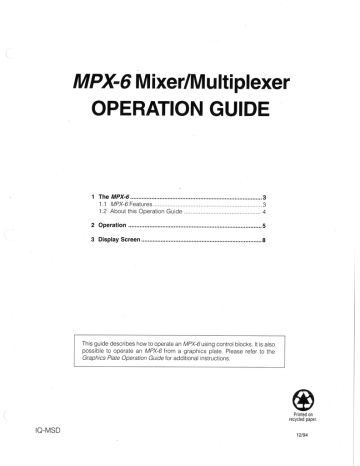
IQ-MSD
MPX-6 Mixer/Multiplexer
OPERATION GUIDE
1 The MPX-G vessrrseereeennsennnEnnnEEREERKKERKNKUKUEUE 3
1.1 MPX-6 Features... ee a rererer arre. 3
1.2 About this Operation Guide... re 4
2 Operation .........ici rere 5
3 Display SCr@@N eee rss risen essere esses eee. 8
This guide describes how to operate an MPX-6 using control blocks. It is also
possible to operate an MPX-6 from a graphics plate. Please refer to the
Graphics Plate Operation Guide for additional instructions.
Printed on
recycled paper.
12/94
MPX-6 Mixer/Multiplexer Operation Guide Crown
1 The MPX-6
The MPX-6 is a 6x2 mixer/multiplexer with six mic/line inputs, two main line-level
outputs and two switchable bus outputs. Under computer control, it can switch the
inputs on or off, control their levels, route them to two main and two bus outputs.
Multiple MPX-6s can be connected together to create larger systems.
Because the MPX-6 is controlled by computer software, it can be located in out-of-
the-way places. The computer software is designed for use by audio people—not
computer hacks.
Crown
1.1 MPX-6 Features
Software controls:
The software features are controlled in the control block screen.
В Increase / decrease each input level in Ye dB steps over a 125 dB range.
D Independently switch each audio bus output on and off.
4 Independently mute each input (mute = full attenuation).
A Turn any auxiliary device connected to the AUX port on or off.
- Force the DSPI (Data Signal Presence Indicator) to remain on. (A trouble-
shooting feature for Crown Bus loop communication.)
Hardware controls:
The hardware controls are located on the back panel of the unit.
D Individual three-position input level control for each input. The positions are
for line, mic and phantom powered mic level signals.
Individual preamp gain control for each input. (Can be used to equalize
differing input levels.)
Protection features:
d Automatic microprocessor reset if noise spikes, power dropouts or other
disturbances are encountered.
В DSPI (Data Signal Presence Indicator) provides swift isolation of wiring
problems, improper addresses and disconnected or off-line components.
LU NiCad battery and built-in charger maintain all settings. When fully
charged, the unit can be disconnected from power for 60+ days.
Rev. 1 MPX Page 3
Croun | MPX-6 Mixer/Multiplexer Operation Guide
Digitally controlled analog circuitry:
0 Digital control also permits precise calibration. The дат сей! Ings of the
MPX-6 are accurate to +1.0 dB.
Communication features:
D The MPX-6 can function as an IQ interface for one Crown Bus loop.
1.2 About this Operation Guide...
This Operation Guide describes how to use IQ software to control an MPX-6 mixer/
multiplexer. This Operation Guide does not discuss the hardware installation or hard-
ware controls. Please refer to the /Q Mixer/Multiplexer Hardware Installation Manual
for those details. Nor does this Operation Guide discuss the general features of the
IQ software. Please refer to the User's Manual for your IQ software for that informa-
tion.
Please also consult the MPX-6 ; Application Notes for additional detail on how to use
an MPX-6 in a variety of different applications.
Page 4 MPX | Rev. 1
MPX-6 Mixer/Multiplexer Operation Guide ВЕ ССЭ
2 Operation
The MPX-6 is controlled with the control block screen of the IQ software. To switch to
the MPX-6 control block screen, press | F1) to access the Device menu then press
av
(M). (1(1) can also be used to select the MPX-6 control block screen from the Device
i
MT
(ET CES
menu followed by (Enter—| to execute the selection. A mouse ([) can also be used.
An MPX-6 control block screen is shown below:
Location
Purpose
Purpose
Multiplexer
Model
Location
Purpose
Please refer to the IQ software User's Manual for general instruction on how to navi-
gate around a control block screen and how to select and change a control.
A description of each control in an MPX-6 control block follows:
information Area:
Each control block contains an information area. When a roll call is run, a control
block will be automatically created for all components. In it the roll call will enter the
IQ address and zone number for each component. The IQ address and zone can
also be manually entered or changed by selecting either number and entering a new
one. The IQ address is limited to 1-250. The zone is limited to 1-8.
Under the IQ address and zone number is a line for the Model, Location, and
Purpose. These lines are provided for you to enter information which will help you
identify which MPX-6 is controlled by the control block and what its function is.
The phrase “On Line” will be displayed with green letters in the upper right corner of
the information area of all MPX-6s which are found by the IQ software. This makes it
easy to tell which control blocks are controlling active units and which are not.
DSPI:
The DSPI or Data Signal Presence Indicator is an LED on the front panel of the unit
which flashes whenever a data signal, addressed to it, is received. It can be forced
to stay on as an aid to troubleshooting by turning the DSPI control on. If the DSP! is
forced on by the IQ software and the indicator does not light on the unit, it signifies
that there is a break in communication before it or the unit is defective.
Rev. 1 MPX Page 5
Croun MPX-6 Mixer/Multiplexer Operation Guide
Tip: Use the DSPI light to verify that all units in the system are responding to IQ
commands. For example, turn all DSP! lights on before a show to verify that all equip-
ment is operating properly.
Tip: When there are more than one MPX-6 units in a system, use the DSPI light to
quickly identify a particular one. For example, turn the DSPI light on to help a techni-
cian quickly locate a particular unit in a large equipment rack.
Aux:
The AUX port of the MPX-6 is turned on and off with the Aux control. When turned on,
the AUX port supplies +10 VDC across pins 3 (+) and 1 (gnd) of the 3-pin AUX
connector located on the back panel of the unit. This can be used to signal non-lQ
devices or it can be used to turn non-lQ components on and off (with the use of a
solid state relay). For example, an auxiliary rack cooling system can be manually
turned on with the Aux feature.
The AUX port also has the ability to sense the presence of an external signal. When
a logic “high” is detected across pins 2 (+) and 1 (gnd) of the AUX connector, an
asterisk will appear beside the Aux control to signal its presence. Normally, the AUX
port is left to float. This means an asterisk may appear most of the time and can be
disregarded. To use this function, the AUX port must be held “low” until a legitimate
logic “high” is received.
Sel:
An MPX-6 is selected with the Sel control. This feature is presently used by the Turbo
version of the IQ-MSD software only. When switching to the graphics mode, a graph-
ics display module will be automatically created and displayed for all selected units.
The Display control of the Graphics control block must also be switched to the “Se-
lected” position. The Sel control serves no purpose for other versions of the IQ-MSD
software.
Input:
The gain of each input is controlled separately for each output channel. When a gain
control is turned down as far as it will go (-100 dB) each input control will say “Off”.
The range of the input level controls is +25 to —100 dB.
Keyboard: The Input gain can be incremented and decremented in % dB steps by
pressing (+) [-). A whole number can be entered directly by first selecting the de-
sired Input gain control and then entering a level with the number keys. Do not use
(-] to enter a negative number. Instead, use (Ss). (*S” means “sign” to the 1Q pro-
gram.) For example, press (s) (1) (0) to enter a level of -10 dB. A level change is not
sent to the MPX-6 until either (Enter—) is pressed or the cursor is moved to another
control.
Mouse: Press and hold [+ shift] and move the mouse () upward to increment and
downward to decrement. Do not click or drag while moving the mouse.
The Input gain control has its own “emergency mute” feature. Pressing when
an Input gain control is selected immediately mutes the gain (sets it to -100 dB). This
feature is a toggle. If the control is still selected, press the (Spacebar) again to toggle
back to the previous setting. The previous level setting is lost if the cursor is moved
to another control.
Page 6 MPX Rev. 1
MPX-6 Mixer/Multiplexer Operation Guide Cr СШ
All:
The level of each output channel can be increased or decreased in 3 dB increments
with the All controls. To do so, select one of the controls labelled “03” under the “All”
heading and press [+] or (-] to increment or decrement it. The output level change
will be reflected by an appropriate increase or decrease of each input gain setting.
Bus:
The MPX-6 has two switchable “bus” outputs (one for each output channel). They
receive the exact same post-fader audio signal which the main outputs receive.
They are each turned on and off with the Bus controls.
The purpose for the audio bus outputs is twofold: First, to provide a switchable out-
put for each channel; Second, to make it possible to connect many mixer/multiplex-
ers together to the same audio bus without loading down the outputs of each one.
The first capability is very handy for small installations which want an on/off output for
recording. The latter capability enables large number of mixer/multiplexers to be
connected, for example, to an airport paging bus. The bus outputs would be off until
an airport terminal gate needs to make an announcement. When this happens, the
appropriate bus output of only the affected mixer/multiplexer is turned on, allowing
the announcement to be sent to the paging bus.
Rev. 1
MPX Page 7
Crown a | MPX-6 Mixer/Multiplexer Operation Guide
3 Display Screen
Pressing [F2 | from the MPX-6 control block screen switches to the Display screen of
the selected MPX-6. Only one unit can be shown in the Display screen at a ti ime.
The Display screen provides a visual representation of the gain settings of each
input and output channel. |
When you are ready to leave the Display screen, press (Esc), [F1 ) or 3) (right mouse
button) to return to the control block screen.
Gain:
The gain of each input is shown by the blue bar graphs which flank either side of an
input column. The input columns are numbered 1-6 from left to right. There two gain
bar graphs for each input because the net gain for each channel is controlled sepa-
rately.
The input gain can be controlled from the Display screen with the keyboard or a
mouse as described below:
Keyboard: Use (+) (+) to select the input gain you want to change. The selected
input gain will have a small up arrow displayed below its bar. Use (1){1) to increment
or decrement the input level in 2 dB steps. |
Mouse: Move the mouse (©) sideways to select the input gain you want to change.
Move the mouse (©) upward to increment and downward to decrement. Do not click
or drag while moving the mouse.
Page 8 MPX Rev. 1
advertisement
* Your assessment is very important for improving the workof artificial intelligence, which forms the content of this project
Related manuals
advertisement