Epson EMP Monitor Computer Monitor Operating Guide
Add to My manuals12 Pages
Epson EMP Monitor is a software tool that allows you to monitor and control multiple Epson projectors connected to a network.
advertisement
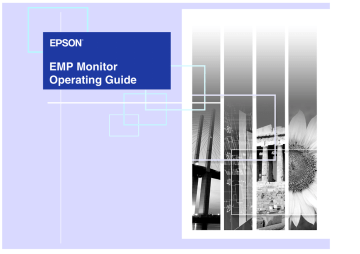
EMP Monitor
Operating Guide
Meanings of symbols used
CAUTION
TIP
[ (Name) ]
Indicates something that may cause injury or damage to the projector.
Indicates information that is related to a topic or which may be useful to know.
Indicates a page where a related topic or more a detailed explanation is provided.
Indicates the name of a projector port or a computer menu or item name.
Example: [InputA] [Start]
1
Contents
Meanings of symbols used 1
Operating Environment 3
Compatible computers ............................................................ 3
Before starting operations ....................................................... 3
Registering projectors for monitoring 4
Registration using automatic detection ................................... 5
Registration using IP address (Manual registration) ............... 6
Editing the manually-registered projector list .......................... 6
Deleting a projector from the projector list............................... 6
Main EMP Monitor window 7
Button functions....................................................................... 7
Understanding the projector list............................................... 8
Displaying detailed information ............................................... 9
A projector cannot be monitored or controlled using
EMP Monitor 10
2
Operating Environment
You can display status information on a computer screen for multiple projectors that are connected to a network and also carry out batch operations on all projectors such as turning the power on and off and changing the image source. A maximum of 64 projectors can be monitored and controlled by batch operations.
Projector A
Projector B
EMP Monitor
Turn on projector B
Compatible computers
* Macintosh computers cannot be used.
OS*
CPU
98SE/Me/NT4.0/2000 Professional/XP Home Edition/XP
Professional
Pentium MMX 166 MHz or higher (Pentium II 233 MHz or higher recommended)
64 MB or more (128 MB or more recommended) Memory capacity
Free hard disk space
Display
6 MB or more
XGA (1024
×768) or higher resolution, 16 bit or higher display colour
3
Projector C
System configuration example
TIP
If the projector's "Network Monitoring" or "Standby Mode" configuration menu is set to "ON" or "Network ON", the projector can still be monitored when it is in standby mode (when the (Power) indicator is lit orange).
Before starting operations
Check the following points before starting up EMP Monitor.
• EMP Monitor must be installed in the computer to be used for monitoring and control.
• The computer and the projectors must be connected to the network.
• If using Windows 2000, NT4.0 or XP, the computer must be started up in
Administrator mode.
Registering projectors for monitoring
This operation is carried out when starting EMP Monitor for the first time after it has been installed and when you would like to add projectors. Once a projector has been registered, the status for the projector will be displayed automatically each time EMP Monitor is started from that point onwards.
PROCEDURE
1 Click [Start] - [Programs] (or [All Programs]) - [EPSON
Projector] - [EMP Monitor] in that order to start EMP
Monitor.
2 Click [Register projector].
Use the "Registration using automatic detection" ( p.5
"Registration using IP address (Manual registration)" ( p.6
) procedure to register projectors.
4
Click to add a projector to be monitored
The [Register projector] dialogue box will be displayed.
Registering projectors for monitoring
Registration using automatic detection
PROCEDURE
1 Click [Auto detect] in the [Register projector] dialogue box.
2
Select the projector(s) to be registered, and then click
[Add].
You can select several projectors at the same time.
If a projector does not appear in the list, use "Registration using
IP address (Manual registration)". p.6
TIP
• Projectors that have been registered using automatic detection will be re-detected on the basis of projector name and the IP addresses for these projectors will be displayed each time EMP Monitor is started.
• If a password entry screen is displayed, enter the password for the projector's Administrator and then click [OK].
If more than one projector was selected, the password entry screens for each projector will be displayed in succession.
3
Click [Close] to return to the main EMP Monitor window.
Refer to "Main EMP Monitor window" for details on using the
main window.
5
Registering projectors for monitoring
Registration using IP address (Manual registration)
PROCEDURE
1 Click [Manual registration] in the [Register projector] dialogue box.
2
Enter the IP address for the projector to be registered in the [IP address] box, and then click [Confirm].
If a projector with the specified IP address is found on the network, the projector's name will be displayed, so check that it is the target projector. If it is not the target projector, re-enter the IP address.
Editing the manually-registered projector list
Use the following procedure to change the projector name or IP address for projectors that have been registered manually.
PROCEDURE
1 Select the projector to be edited in the [Register projector] dialogue box, and then click [Edit].
2
If the projector name has changed, simply click
[Confirm].
If the IP address has changed, enter the new IP address and then click [Confirm].
Check that the projector name is correct.
3
Click [Update].
6
3
Click [Add].
TIP
If a password entry screen is displayed, enter the password for the projector's Administrator and then click [OK].
Deleting a projector from the projector list
Select the projector to be deleted from the list in the
[Register projector] dialogue box, and then click [Delete].
More than one projector can be selected at the same time.
Main EMP Monitor window
The main window shows the status information for each projector. To carry our operations for projectors, select the projectors from the projector list and then click the buttons.
To close the window, click the in the top-right corner.
Buttons
Projector list
Button functions
The power can be turned on or off and the image source can be changed for the projectors that are selected from the projector list. The same operations can also be carried out using the commands in the [Tools] menu.
Detail display Shows detailed information for the selected projectors.
Power ON Turns the projector power on.
Power OFF Turns the projector power off.
PC1,
InputA
Switches to the images source connected to the
[Computer] port, [Computer1] port or [InputA] port.
PC2,
InputB
BNC
Switches to the images source connected to the
[Computer 2] port or [InputB] port.
Switches the input source to the [BNC] port.
S-Video Switches the input source to the [S-Video] port.
Video Switches the input source to the [Video] port.
D4 Switches the input source to the [D4] port.
DVI,
HDMI
Switches to the images source connected to the [DVI] port or [HDMI] port.
EasyMP Switches to EasyMP or EasyMP.net.
TIP
Some connected projectors may not be equipped with all of the above ports or functions. If you click a button for a port or function that is not available, nothing will happen.
7
Main EMP Monitor window
Understanding the projector list
The projector list uses the following icons to show the projector statuses.
Status:Shows the projector status.
Power on and normal status
Power off and normal status
Power on and abnormal status
Power off and abnormal status
Network error (such as not connected to network or power cord not connected)
Name:Shows the projector name.
Image source:Shows the selected image source.
Computer, Computer1 or InputA
Computer2 or InputB
S-Video
Video
D4 (Digital)
DVI or HDMI (Digital)
8
Error information: Uses the following icons to show the status if an error occurs with a projector.
End of lamp life warning
Replace with a new lamp.
"Replacing the Lamp" in the "Replacing
Consumables" section of the accessory User's Guide.
Lamp problem
High internal temperature
(overheating)
Temperature warning
"Reading the Indicators"
Refer to the
"Troubleshooting" section of the accessory User's
Guide and carry out the suggested remedy.
Internal problem
Fan problem
Temperature sensor problem
The projector information that is generated when a problem is detected is stored until EMP Monitor is closed. The EMP Monitor displays will not be updated automatically even if the projector status returns to normal. Click
[Refresh] in the main window to update the status.
Main EMP Monitor window
Displaying detailed information
You can check detailed information on the status of individual projectors that are connected.
PROCEDURE
1 Select the projector to be checked in the main window.
2
Click [View details].
Click to display details.
The details that are displayed may vary slightly depending on the projector connected.
9
Detailed status information will be displayed in the [Details] dialogue box.
A projector cannot be monitored or controlled using EMP Monitor
10
Cause
Is the projector connected to the network correctly?
Has the projector been set up correctly for connection to the network?
Has EMP Monitor been installed to the computer correctly?
Have all projectors that are to be monitored and controlled been registered in the projector list?
Is the projector's "Network
Monitoring" or "Standby
Mode" configuration menu set to "ON" or "Network
ON"?
Remedy
Connect the network cable correctly.
"Network Cable Connections" in the accessory User's Guide
Check the settings for the "Network" configuration menu command.
Uninstall EMP Monitor and then re-install it.
Accessory User's Guide
Register the projector in the projector list.
In order to use EMP Monitor to monitor and control the projector when it is in standby mode, the projector's "Network
Monitoring" or "Standby Mode" configuration menu must be set to "ON" or
"Network ON".
Accessory User's Guide
11
All rights reserved. No part of this publication may be reproduced, stored in a retrieval system, or transmitted in any form or by any means, electronic, mechanical, photocopying, recording, or otherwise, without the prior written permission of SEIKO EPSON CORPORATION. No patent liability is assumed with respect to the use of the information contained herein. Neither is any liability assumed for damages resulting from the use of the information contained herein.
Neither SEIKO EPSON CORPORATION nor its affiliates shall be liable to the purchaser of this product or third parties for damages, losses, costs, or expenses incurred by purchaser or third parties as a result of: accident, misuse, or abuse of this product or unauthorized modifications, repairs, or alterations to this product, or (excluding the U.S.) failure to strictly comply with SEIKO EPSON CORPORATION’s operating and maintenance instructions.
SEIKO EPSON CORPORATION shall not be liable against any damages or problems arising from the use of any options or any consumable products other than those designated as Original EPSON
Products or EPSON Approved Products by SEIKO EPSON
CORPORATION.
General Notice:
EPSON is a registered trademark of SEIKO EPSON CORPORATION.
Windows and Windows NT are trademarks of Microsoft Corporation in the United States of America and other countries.
Macintosh is a registered trademark of Apple Computer, Inc.
EasyMP and EasyMP.net are trademarks of SEIKO EPSON
CORPORATION.
Other product names used herein are also for identification purposes only and may be trademarks of their respective owners. EPSON disclaims any and all rights in those marks.
Copyright 2003 by SEIKO EPSON CORPORATION
advertisement
Related manuals
Frequently Answers and Questions
What is EMP Monitor?
What are the system requirements for using EMP Monitor?
How do I register projectors for monitoring?
How do I control projectors using EMP Monitor?
What do the icons in the projector list represent?
How do I display detailed information about a projector?
advertisement
Table of contents
- 2 Meanings of symbols used
- 3 Contents
- 4 Operating Environment
- 4 Compatible computers
- 4 Before starting operations
- 5 Registering projectors for monitoring
- 6 Registration using automatic detection
- 7 Registration using IP address (Manual registration)
- 7 Editing the manually-registered projector list
- 7 Deleting a projector from the projector list
- 8 Main EMP Monitor window
- 8 Button functions
- 9 Understanding the projector list
- 10 Displaying detailed information
- 11 A projector cannot be monitored or controlled using EMP Monitor