advertisement
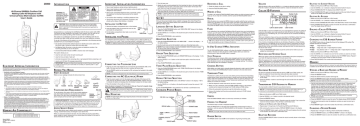
40-Channel 900MHz Cordless Call
Waiting Caller ID Telephone with
Universal Voice Mail Indicator (UVMI)
User's Guide
< +
_
>
REDIAL
TALK
CALL BACK
FORMA
T
1
GHI
4
ABC
2
JKL 5
DEF
3
MNO
6
PQRS
7
CANCEL
TONE
*
TUV
8
0
DELETE
CHANNEL
MEMORY
RINGER
OFF ON
WXYZ
9
PAUSE
#
PROGRAM
FLA
SH charge/in use
26900
E
QUIPMENT
A
PPROVAL
I
NFORMATION
Your telephone equipment is approved for connection to the Public Switched Telephone Network and is in compliance with parts 15 and 68, FCC Rules and Regulations and the Technical Requirements for Telephone
Terminal Equipment published by ACTA.
1 Notification to the Local Telephone Company
On the bottom of this equipment is a label indicating, among other information, the US number and Ringer
Equivalence Number (REN) for the equipment. You must, upon request, provide this information to your telephone company.
The REN is useful in determining the number of devices you may connect to your telephone line and still have all of these devices ring when your telephone number is called. In most (but not all) areas, the sum of the RENs of all devices connected to one line should not exceed 5. To be certain of the number of devices you may connect to your line as determined by the REN, you should contact your local telephone company.
A plug and jack used to connect this equipment to the premises wiring and telephone network must comply with the applicable FCC Part 68 rules and requirements adopted by the ACTA. A compliant telephone cord and modular plug is provided with this product. It is designed to be connected to a compatible modular jack that is also compliant. See installation instructions for details.
Notes
• This equipment may not be used on coin service provided by the telephone company.
• Party lines are subject to state tariffs, and therefore, you may not be able to use your own telephone equipment if you are on a party line. Check with your local telephone company.
• Notice must be given to the telephone company upon permanent disconnection of your telephone from your line.
• If your home has specially wired alarm equipment connected to the telephone line, ensure the installation of this product does not disable your alarm equipment. If you have questions about what will disable alarm equipment, consult your telephone company or a qualified installer.
2 Rights of the Telephone Company
Should your equipment cause trouble on your line which may harm the telephone network, the telephone company shall, where practicable, notify you that temporary discontinuance of service may be required. Where prior notice is not practicable and the circumstances warrant such action, the telephone company may temporarily discontinue service immediately. In case of such temporary discontinuance, the telephone company must: (1) promptly notify you of such temporary discontinuance; (2) afford you the opportunity to correct the situation; and (3) inform you of your right to bring a complaint to the Commission pursuant to procedures set forth in Subpart E of Part 68, FCC Rules and Regulations.
The telephone company may make changes in its communications facilities, equipment, operations or procedures where such action is required in the operation of its business and not inconsistent with FCC Rules and
Regulations. If these changes are expected to affect the use or performance of your telephone equipment, the telephone company must give you adequate notice, in writing, to allow you to maintain uninterrupted service.
H
EARING
A
ID
C
OMPATIBILITY
This telephone system meets FCC standards for Hearing Aid Compatibility.
US NUMBER IS LOCATED ON THE CABINET BOTTOM
REN NUMBER IS LOCATED ON THE CABINET BOTTOM
Model 26900A
16179610 (Rev. 2 DOM E)
03-43
Printed in China
I
NTRODUCTION
WARNING: TO
PREVENT FIRE OR
ELECTRICAL SHOCK
HAZARD, DO NOT
EXPOSE THIS
PRODUCT TO RAIN
OR MOISTURE.
THE LIGHTNING
FLASH AND ARROW
HEAD WITHIN THE
TRIANGLE IS A
WARNING SIGN
ALERTING YOU OF
“DANGEROUS
VOLTAGE” INSIDE
THE PRODUCT.
CAUTION:
RISK OF ELECTRIC SHOCK
DO NOT OPEN
CAUTION: TO REDUCE THE
RISK OF ELECTRIC SHOCK, DO
NOT REMOVE COVER (OR
BACK). NO USER
SERVICEABLE PARTS INSIDE.
REFER SERVICING TO
QUALIFIED SERVICE
PERSONNEL.
THE EXCLAMATION
POINT WITHIN THE
TRIANGLE IS A
WARNING SIGN
ALERTING YOU OF
IMPORTANT
INSTRUCTIONS
ACCOMPANYING
THE PRODUCT.
SEE MARKING ON BOTTOM / BACK OF PRODUCT
CAUTION: When using telephone equipment, there are basic safety instructions that should always be followed. Refer to the IMPORTANT
SAFETY INSTRUCTIONS provided with this product and save them for future reference.
Congratulations on purchasing this Call Waiting Caller ID phone system with UVMI.
This phone has been designed to be simple to use, however, you can reach its full potential more quickly by taking a few minutes to read this User’s Guide.
This system is a multifunction product for use with the Call Waiting Caller ID and
Universal Voice Mail (UVMI) services available from your local telephone company.
To use all of the features of this system, you must subscribe to the following services available from your local telephone company:
• the standard name/number Caller ID service to identify and screen callers when the phone rings or know who called while you were away
• Call Waiting Caller ID service to view the name and telephone number of an incoming call while you are on the phone
• Universal Voice Mail Indicator (UVMI) to receive voice mail messages
The system allows you to:
• view the name and number of each incoming call
• view the time and date of each call
• eliminate harassment from annoying calls, or get prepared before answering a call
• record up to 40 Caller ID messages sequentially
IMPORTANT: Because cordless phones operate on electricity, you should have at least one phone in your home that isn’t cordless, in case the power in your home goes out.
B
EFORE
Y
OU
B
EGIN
P
ARTS
C
HECKLIST
Make sure your package includes the items shown here.
Handset battery
PAGE charge/in use cid/vol
+ redia
TALK
CALL BACK
_ form at
1
4
GHI
2
ABC 3 DEF
5 JKL 6
MNO
7 PQRS cancel
* TONE delete chan
8
0
TUV
OPER off mem ringer on
9 WXYZ
# PAUSE program flash
Base Handset Belt clip Wall mounting pedestal
AC power supply
T
ELEPHONE
J
ACK
R
EQUIREMENTS
To use this phone, you need an RJ11C type modular telephone jack, which might look like the one pictured here, installed in your home. If you don’t have a modular jack, call your local phone company to find out how to get one installed.
Telephone line cord
Modular telephone line jack
Wall plate
INSTALLATION NOTE: Some cordless telephones operate at frequencies that may cause interference to nearby TVs, microwave ovens, and VCRs. To minimize or prevent such interference, the base of the cordless telephone should not be placed near or on top of a TV, microwave ovens, or VCR. If such interference continues, move the cordless telephone farther away from these appliances.
D
IGITAL
S
ECURITY
S
YSTEM
Your cordless phone uses a digital security system to provide protection against false ringing, unauthorized access, and charges to your phone line.
When you place the handset in the base, the unit verifies its security code. After a power outage or battery replacement, you should place the handset in the base for about 20 seconds to reset the code.
I
MPORTANT
I
NSTALLATION
I
NFORMATION
• Never install telephone wiring during a lightning storm.
• Never install telephone jacks in wet locations unless the jack is specifically designed for wet locations.
• Never touch uninsulated telephone wires or terminals, unless the telephone line has been disconnected at the network interface.
• Use caution when installing or modifying telephone lines.
• Temporarily disconnect any equipment connected to the phone such as faxes, other phones, or modems.
I
NSTALLING THE
B
ATTERY
1. Remove the battery compartment door on the handset.
2. Insert the battery pack, and connect the cord into the jack inside the compartment.
3. Put the battery compartment door back on and set the handset aside.
Battery jack
Battery plug
I
NSTALLING THE
P
HONE
Your telephone should be placed on a level surface such as a desk or table top, or you can mount it on a wall. A wall mounting pedestal is packaged with your phone.
NOTE: For desktop charging only, the handset may be charged facing up.
C
ONNECTING THE
T
ELEPHONE
L
INE
• Plug the one end of the telephone line cord into the jack marked TEL LINE on the back of the base and the other end into a modular wall phone jack.
• Set the RINGER switch (on the handset) to ON, and place the handset in the cradle on the base.
NOTE: The phone is shipped from the manufacturer in tone dialing mode.
C
ONNECTING THE
AC (E
LECTRICAL
) P
OWER
• Plug the power supply cord into the power jack on the back of the base and the other end into an electrical outlet. The IN USE/CHARGE/V-MAIL indicator turns on to indicate the battery is charging when the handset is placed on the base cradle.
• Place the handset in the cradle on the base.
Allow the phone to charge for 12 hours prior to first use. If you don’t properly charge the phone, battery performance is compromised.
CAUTION: Use only the ATLINKS USA, Inc. 5-2558 (white) power supply that came with this unit. Using other power supplies may damage the unit.
W
ALL
M
OUNTING
NOTE: For best results, before you hang the phone on the wall, charge the phone on a flat surface.
1. Turn the base over.
2. Attach the wall mounting pedestal by first inserting the tabs on the open edge of the pedestal into the slots on the lower portion of the bottom of the base. Then push down and snap the pedestal into place.
3. Slip the mounting holes (on the back of the base and pedestal) over the wall plate posts and slide the unit down into place. (Wall plate not included.)
NOTE: If desired, gather the extra telephone line and power supply cord together, fasten with a wire tie, and store inside the wall mounting pedestal.
S
ET
U
P
There are five programmable menus available: Language, Area Code, Ringer Tone,
Tone/Pulse Dialing, and Default Setting. Set up should be done when the phone is
OFF (not in TALK mode).
L
ANGUAGE
S
ETTING
S
ELECTION
1. Press the FLASH/PROGRAM button until 1ENG 2FRA 3ESP shows in the display.
1ENG is the default setting.
2. Use the CID/VOL (< or >) button or the touch-tone pad to move the arrow to your selection.
3. Press FLASH/PROGRAM to store selection.
A
REA
C
ODE
S
ELECTION
1. Press the FLASH/PROGRAM button until AREA CODE - - - shows in the display. - - - is the default setting.
2. Use the touch-tone pad on the handset to enter your three digit area code.
NOTE: If you make a mistake, press the CHANNEL/DELETE button to erase the wrong area code and repeat step 2.
3. Press FLASH/PROGRAM to store selection.
R
INGER
T
ONE
S
ELECTION
1. Press the FLASH/PROGRAM button until RINGER TONE shows in the display. 1 is the default setting.
2. Use the CID/VOL (< or >) button or the touch-tone pad to move the arrow to
1, 2, or 3.
3. Press FLASH/PROGRAM to store selection.
T
ONE
/P
ULSE
D
IALING
S
ELECTION
1. Press the FLASH/PROGRAM button until 1TONE 2PULSE shows in the display.
1TONE is the default setting.
2. Use the CID/VOL (< or >) button or the touch-tone pad to move the arrow to 1TONE or 2PULSE.
3. Press FLASH/PROGRAM to store selection.
D
EFAULT
S
ETTING
S
ELECTION
1. Press the FLASH/PROGRAM button until DEFAULT shows in the display. 1 NO is the default setting.
2. Use the CID/VOL (< or >) button or the touch-tone pad to move the arrow to 1 NO or 2 YES.
3. Press FLASH/PROGRAM to store selection. You will hear a confirmation tone.
C
ORDLESS
P
HONE
B
ASICS
CID/VOL (< or >) buttons
Display
TALK/CALL
BACK button
FORMAT button
REDIAL button
TONE */CANCEL button
CHANNEL/DELETE button
RINGER switch
< +
_
>
REDIAL
TALK
CALL BACK
FORM
AT
1
ABC
2
DEF
3
MNO
6
GHI
4
JKL
5
TUV
8
PQRS
7
CANCEL
TONE *
DEL
ETE
CH
AN
NE
L
WXYZ
9
OPER
0
MEMORY
RINGER
OFF ON
PRO
GRA
M
FLAS
H
PAUSE # button
FLASH/PROGRAM button
MEMORY button
R
ECEIVING A
C
ALL
1. Check the display to see who is calling.
2. Press the TALK/CALLBACK button.
M
AKING A
C
ALL
To make a call, press the TALK/CALLBACK button before you dial and press it again to hang up. Or you may dial a number, and then press the TALK/CALLBACK button.
R
EDIAL
While the phone is on, press the REDIAL button to quickly redial the last number you dialed (up to 32 digits). If you get a busy signal, and want to keep dialing the number, just press REDIAL again (you don't have to turn the phone off and back on). Or you may press the REDIAL button, and then press the TALK/CALLBACK button.
F
LASH
If you subscribe to the combined Call Waiting Caller ID service from your local telephone company, you will receive Caller ID information (if available) on Call Waiting calls. During a phone call, you will hear a beep to indicate another call is waiting on the line and Caller
ID information for the waiting call shows on the handset display. To connect to the waiting call, press the flash button on the handset and your original call is put on hold.
You may switch back and forth between the two calls by pressing the flash button.
TIP: Don’t use the TALK/CALLBACK button to activate custom calling services such as call waiting, or you’ll hang up the phone.
I
N
U
SE
/C
HARGE
/V-M
AIL
I
NDICATOR
The IN USE/CHARGE/V-MAIL indicator is lit when the handset is charging in the cradle on the base or when the phone is ON. It flashes when you receive an incoming call or when the PAGE button is pressed.
V
OICE
M
ESSAGING
Provided your phone company offers voice messaging service (voice mail) and you have subscribed to it, the IN USE/CHARGE/V-MAIL indicator on the base flashes when the phone is not in use to indicate there is a message waiting. The indicator stops flashing when the message is reviewed.
C
HANNEL
B
UTTON
While talking, you might need to manually change the channel in order to get rid of static.
Press and release the CHANNEL/DELETE button to advance to the next clear channel.
T
EMPORARY
T
ONE
This feature is useful only if you have pulse dialing service. Temporary Tone Dialing enables pulse (rotary) service phone users to access touch-tone services offered by banks, credit card companies, etc. For example, when you call your bank you may need to enter your bank account number. Temporarily switching to Touch Tone mode allows you to send your number.
1. Dial the telephone number and wait for the line to connect.
2. When your call is answered, press the TONE*/CANCEL button on the handset number pad to temporarily change from PULSE dialing to TONE dialing.
3. Follow the automated instructions to get the information you need.
4. Hang up the handset and the phone automatically returns to PULSE (rotary) dialing mode.
C
ANCEL
Press the TONE*/CANCEL button to cancel any command you initiated.
F
INDING THE
H
ANDSET
This feature helps to locate a misplaced handset.
Press the PAGE button on the base. The handset beeps continuously for about 2 minutes or until you press the TALK/CALLBACK on the handset or the page button on the base.
NOTE: The ringer does not have to be on for this feature to work.
R
INGER
S
WITCH
The RINGER switch must be ON for the handset to ring during incoming calls.
V
OLUME
While the phone is ON, use the CID/VOL (< or >) button to adjust the receiver volume.
Press the > button to increase the volume and the < button to decrease the volume.
C
ALLER
ID F
EATURES
Time Date Number of calls
Caller ID phone number Caller ID name
Caller ID (CID) is a service available from your local telephone company. For Caller ID to work on this system, you must subscribe to Caller ID service. To receive Caller ID information for a Call Waiting call, you must subscribe to the combined Call Waiting
Caller ID service.
When your telephone rings, and you are subscribed to Call Waiting Caller ID service, you will receive information (if available) transmitted by your local telephone company. You will also receive Caller ID information from Call Waiting calls.
If you receive an incoming call and you are already on the phone, a beep indicates the presence of a Call Waiting Call on the line, and Caller ID information for the Call
Waiting call shows on the display. This information may include the phone number, date and time; or the name, phone number, and date and time. The unit stores up to
40 calls for later review.
• Press the PROGRAM/FLASH button to put the current call on hold so you can answer the incoming call.
R
ECEIVING AND
S
TORING
C
ALLS
When you receive a call, the information is transmitted by the phone company to your Caller ID telephone between the first and second ring.
When the memory is full, a new call automatically replaces the oldest call in memory. NEW appears in the display for calls received that have not been reviewed.
REPT indicates that a new call from the same number was received more than once.
NOTE: Check with your local phone company regarding name service availability.
R
EVIEWING
R
ECORDS
As calls are received and stored while the phone is OFF (not in TALK mode), the display is updated to let you know how many calls have been received.
• Press the CID/VOL < button to scroll through the call records from the most recent to the oldest.
• Press the CID/VOL > button to scroll through the call records from the oldest to the newest.
T
RANSFERRING
CID R
ECORDS TO
M
EMORY
You may transfer a Caller ID record to your phone’s memory.
NOTE: It is important that you format CID records correctly before storing in memory. It is not possible to re-format CID records stored in memory.
1. Make sure the phone is OFF (not in TALK mode).
2. Use the CID/VOL (< or >) button to scroll to the desired record.
3. Press the MEMORY button.
4. Press the desired memory location. Example, press the number 1 key to store the record in memory location 1. You will hear a confirmation tone.
To Replace an Old Memory with a New CID Record:
1. Repeat steps 1 through step 4 in Transferring CID Records To Memory.
2. After entering the memory location, REPLACE MEMO? shows in the display.
3. Press the MEMORY button again, and the new CID record replaces the old memory in that location. You will hear a confirmation tone.
D
ELETING
R
ECORDS
Use the CHANNEL/DELETE button to erase the record currently shown in the display or all records.
D
ELETING THE
C
URRENT
R
ECORD
1. Make sure the phone is OFF (not in TALK mode).
2. Use the CID/VOL (< or >) buttons to display the desired Caller ID record.
3. Press CHANNEL/DELETE. The display shows DELETE CALL ID?
4. Press CHANNEL/DELETE again to erase the record and the next Caller ID record shows in the display. You will hear a confirmation tone.
D
ELETING
A
LL
R
ECORDS
1. Make sure the phone is OFF (not in TALK mode).
2. Use the CID/VOL (< or >) buttons to display any Caller ID record.
3. Press and hold CHANNEL/DELETE button until DELETE ALL? shows in the display.
4. Press CHANNEL/DELETE again to erase all records. You will hear a confirmation tone. The display shows NO CALLS.
D
IALING A
C
ALLER
ID N
UMBER
1. Make sure the phone is OFF (not in TALK mode).
2. Use the CID/VOL (< or >) buttons to display the desired Caller ID record.
3. Press TALK/CALLBACK. The number dials automatically.
C
HANGING THE
CID N
UMBER
F
ORMAT
The FORMAT button lets you change the format of the displayed CID number. The available formats are as follows.
7-digit 7-digit telephone number.
10-digit 3-digit area code + 7-digit telephone number.
11-digit long distance code “1” + 3-digit area code + 7-digit telephone number.
1. Make sure the phone is OFF (not in TALK mode).
2. Use the CID/VOL (< or >) buttons to scroll to the number you want to call back.
3. If the CID format does not appear as desired, press the FORMAT button. Repeat if necessary, until the correct number of digits are shown.
4. Press TALK/CALLBACK. The number dials automatically.
M
EMORY
Store up to ten 24-digit numbers in memory for quick dialing. This memory feature is in addition to the 40 Caller ID records that can be stored in the Caller ID memory log.
S
TORING A
N
AME AND
N
UMBER IN
M
EMORY
1. Make sure the phone is OFF (not in TALK mode).
2. Press the MEMORY button.
3. Press the desired memory location (0 through 9).
4. Press the MEMORY button again. The display shows ENTER NAME.
NOTE: If you don't want to enter the name, skip step 5.
5. Use the touch-tone pad on the handset to enter the name (up to 15 characters) and press the memory button to save. More than one letter is stored in each of the number keys. For example, to enter the name Bill Smith, press the 2 key twice for the letter B. Press the 4 key 3 times for the letter I. Press the 5 key 3 times for the letter L.
Wait for 1 second, and then press the 5 key 3 times for the second letter L. Press the 1 key to insert a space between the L and the S. Press the 7 key 4 times for the letter S; press the 6 key once for the letter M; press the 4 key 3 times for the letter I; press the 8 key for the letter T; press the 4 key twice for the letter H.
NOTE: The cursor will automatically move to the next position if another number key is pressed.
6. Press the MEMORY button to save the name. The display shows ENTER NUMBR.
7. Use the touch-tone pad to enter the telephone number you want to store (up to
24 digits).
8. Press MEMORY again to store the number. You will hear a confirmation tone.
C
HANGING A
S
TORED
N
UMBER
1. Repeat steps 1 through 7 in Storing a Name and Number in Memory.
2. Press the MEMORY button, and " REPLACE MEMO? " shows in the display.
3. Press the MEMORY button to store the number. You will hear a confirmation tone.
S
TORING A
R
EDIAL
N
UMBER
1. Repeat steps 1 through 6 in Storing a Name and Number in Memory.
2. Press the REDIAL button.
3. Press the MEMORY button to store the number. You will hear a confirmation tone.
To Replace an Old Memory with a New Redial Number:
1. Repeat steps 1 through 6 in Storing a Name and Number in Memory.
2. Press the REDIAL button.
3. Press the MEMORY button, and REPLACE MEMO? shows in the display.
4. Press the MEMORY button to replace the old number with the new redial number.
You will hear a confirmation tone.
D
IALING A
S
TORED
N
UMBER
1. Make sure the phone is ON by pressing the TALK/CALLBACK button.
2. Press the MEMORY button.
3. Press the number (0-9) for the desired memory location. The number dials automatically.
- OR -
1. Make sure the phone is OFF (not in talk mode).
2. Press MEMORY button.
3. Use the CID/VOL (< or >) buttons to scroll through the numbers stored in memory until the desired number is shown.
4. Press TALK/CALLBACK. The numbers dial automatically.
IMPORTANT: If you make test calls to emergency numbers stored in memory, remain on the line and briefly explain the reason for the call to the dispatcher.
Also, it’s a good idea to make these calls in off-peak hours, such as early morning or late evening.
I
NSERTING A
P
AUSE IN THE
D
IALING
S
EQUENCE
Press the PAUSE# button twice to insert a delay in the dialing sequence of a stored telephone number when a pause is needed to wait for a dial tone (for example after you dial 9 for an outside line, or to wait for a computer access tone). PAUSE shows on the display as a “P. “ Each pause counts as 1 digit in the dialing sequence.
R
EVIEWING AND
D
ELETING
S
TORED
N
UMBERS
NOTE: When the stored telephone number is over 15 characters long, you may press the FORMAT button to view the remaining numbers.
1. Press mem, then use the CID/VOL (< or >) buttons to view the entry. Or use the touch tone pad on your handset to enter the memory location.
2. While the entry is displayed, press CHANNEL/DELETE to delete the entry. The display shows DELETE?
3. Press CHANNEL/DELETE a second time to delete the entry. The display shows
DELETED. You will hear a confirmation tone.
C
HAIN
D
IALING FROM
M
EMORY
Use this feature to make calls which require a sequence of numbers such as using a calling card for a frequently called long distance number. You dial each part of the sequence from memory. The following example shows how you can use chain dialing to make a call through a long distance service:
The Number For Memory Location
Long distance access number
Authorization code
Frequently called long distance number
7
8
9
1. Make sure the phone is ON.
2. Press MEMORY and then press 7.
3. When you hear the access tone, press MEMORY, and then press 8.
4. At the next access tone, press MEMORY and then 9.
TIP: Wait for the access tones before pressing the next memory button, or your call might not go through.
H
EADSET AND
B
ELT
C
LIP
O
PERATION
C
ONNECTING AN
O
PTIONAL
H
EADSET TO THE
H
ANDSET
The handset can be used with an optional headset for hands free operation.
Headset jack cid/vol
1. Connect the headset to the HEADSET jack on the side of the handset The handset receiver and microphone are disabled when the headset is connected.
delete redia form at
1
2
ABC 3
DEF
4
GHI
5
JKL
7
PQRS cancel
*
TONE delete chan
8
0
TUV
OPER mem ringer off on
6
MNO
9
WXYZ
#
PAUSE program flash
2. Adjust the headset to rest comfortably on top of your head and over your ear. Move the microphone to approximately two to three inches from your mouth.
Headset plug
3. Press the TALK/CALLBACK button to answer a call or make calls using the headset.
Slot for belt clip
4. To return to normal operation, unplug the headset from the jack.
C
ONNECTING THE
B
ELT
C
LIP
To attach the belt clip, insert the sides of the belt clip into the slots on each side of the handset. Snap the ends of the belt clip into place.
C
HANGING THE
B
ATTERY
Make sure the telephone is OFF before you replace battery.
1. Remove the battery compartment door.
2. Disconnect the battery plug from the jack inside the battery compartment and remove the battery pack from the handset.
3. Insert the new battery pack and connect the cord to the jack inside the handset.
4. Put the battery compartment door back on.
5. Place handset in the base to charge.
Allow the handset battery to properly charge (for 12 hours) prior to first use or when you install a new battery pack. If you do not properly charge the phone, battery performance will be compromised.
CAUTION: To reduce the risk of fire or personal injury, use only the battery listed in the instruction book.
B
ATTERY
S
AFETY
P
RECAUTIONS
• Do not burn, disassemble, mutilate, or puncture. Like other batteries of this type, toxic materials could be released which can cause injury.
• To reduce the risk of fire or personal injury, use only the battery listed in the
User’s Guide.
• Keep batteries out of the reach of children.
• Remove batteries if storing over 30 days.
G
ENERAL
P
RODUCT
C
ARE
To keep your telephone working and looking good, follow these guidelines:
• Avoid putting the phone near heating appliances and devices that generate electrical noise (for example, motors or fluorescent lamps).
• DO NOT expose to direct sunlight or moisture.
• Avoid dropping and other rough treatment to the phone.
• Clean with a soft cloth.
• Never use a strong cleaning agent or abrasive powder because this will damage the finish.
• Retain the original packaging in case you need to ship the phone at a later date.
C
AUSES OF
P
OOR
R
ECEPTION
• Aluminum siding.
• Foil backing on insulation.
• Heating ducts and other metal construction can shield radio signals.
• You’re too close to appliances such as microwaves, stoves, computers, etc.
• Atmospheric conditions, such as strong storms.
• Base is installed in the basement or lower floor of the house.
• Base is plugged into an AC outlet with other electronic devices.
• Baby monitor is using the same frequency.
• Handset battery is low.
• You’re out of range of the base.
D
ISPLAY
M
ESSAGES
The following indicators show the status of a message or of the unit.
INCOMPLETE
DATA
Caller information has been interrupted during transmission or the phone is excessively noisy.
ENTER NAME
ENTER TEL
NUMBER
DELETE ALL?
DELETE?
END OF LIST
Prompt telling you to enter a name for one of the 10 memory locations.
Prompt telling you to enter the telephone number for one of the
10 memory locations.
Prompt asking if you want to erase all Caller ID records.
Prompt asking if you want to erase one of the 10 numbers stored in the phone's outgoing memory.
Indicates there is no additional information in the Caller ID memory log.
Indicates call or calls have not been reviewed.
The incoming call is from an area not serviced by
Caller ID or the information was not sent.
NEW
UNKNOWN
NUMBER/
NAME/CALLER
PAGING Someone has pressed the PAGE button on the base.
BLOCKED NUMBER/ The caller’s name and number is blocked from transmission.
NAME/CALL
REPT Repeat call message. Indicates that a new call from the same number was received more than once.
NO DATA
MESSAGE
WAITING
DELETED
No Caller ID information was received.
Indicates a message is available.
Prompt indicating the Caller ID/Memory record is erased.
BLOCKED CALL The name and number of a calling person has been blocked from transmission.
BLOCKED NAME The person’s name is blocked from transmission.
EMPTY There is no data stored in that memory location.
NO CALLS There are no caller ID records in the call log.
H
ANDSET
S
OUND
S
IGNALS
Signal
A long warbling tone
(with ringer on)
One short beep and one long beep
One beep every 7 seconds
Two long beeps
Three short beeps
Meaning
Signals an incoming call
Page signal
Low battery warning
Confirmation tone
Error tone
T
ROUBLESHOOTING
T
IPS
C
ALLER
ID S
OLUTIONS
No Display
• The battery may need to be charged or replaced. Charge the battery for 12 hours or replace the battery. Make sure the battery is properly installed and connected.
• If you are using AC (electrical) power, make sure that the unit is connected to a nonswitched electrical outlet. Disconnect the unit from the plug and plug it in again.
• Are you subscribed to Caller ID service from your local telephone company?
Caller ID incomplete data message
• The unit displays this message if it detects anything other than valid Caller ID information during the silent period after the first ring. This message indicates the presence of noise on the line.
T
ELEPHONE
S
OLUTIONS
No dial tone
• Check or repeat installation steps:
Make sure the base power cord is connected to a working electrical outlet.
Make sure the telephone line cord is connected to the base and the modular telephone line jack.
• Disconnect the base from the modular telephone line jack and connect another phone to the same jack. If there is no dial tone on the second phone, the problem might be your wiring or local service.
• The handset may be out of range of the base. Move closer to the base.
• Make sure the battery is properly charged (for 12 hours).
• Ensure the battery pack is installed correctly.
• Did the handset beep when you pressed the talk/callback button? Did the in use indicator come on? The battery may need to be charged.
Dial tone is OK, but can't dial out
• Make sure the tone/pulse setting is programmed correctly.
Handset does not ring
• Make sure the RINGER switch on the handset is turned to ON.
• You may have too many extension phones on your line. Try unplugging some phones.
• See solutions for “No dial tone.”
IN USE/CHARGE/V-MAIL Indicator on the base flashes
• Provided your phone company offers voice messaging service and you subscribe to it, the charge/in use indicator on the base flashes when the phone is not in use to indicate there is a message waiting. It stops flashing after the message has been reviewed.
Phone dials in pulse with tone service
• Make sure the PHONE is in TONE dialing mode.
Phone won’t dial out with pulse service
• Make sure the PHONE is in PULSE dialing mode.
You experience static, noise, or fading in and out
• Change channels.
• The handset may be out of range of the base. Move closer to the base.
• Relocate the base.
• Charge the battery.
• Make sure base is not plugged into an electrical outlet with another household appliance.
Unit beeps
• Place handset in base cradle for 20 seconds to reset the security code. If that doesn’t work, charge the battery for 12 hours.
• Clean the charging contacts on the handset and base with a soft cloth or an eraser.
• See solutions for “No dial tone.”
• Replace the battery.
Memory Dialing
• Did you program the memory location keys correctly?
• Did you follow the proper dialing sequence?
• Make sure the tone/pulse setting is programmed correctly.
• Did you reprogram numbers into memory after a power outage or battery replacement?
S
ERVICE
FCC requires this product be serviced only by the manufacturer or its authorized service agents. In accordance with FCC requirements, changes or modifications not expressly approved by ATLINKS USA, Inc. could void the user’s authority to operate this product.
Attach your sales receipt to the booklet for future reference or jot down the date this product was purchased or received as a gift. This information will be valuable if service should be required during the warranty period.
Purchase date __________________________________________________________________
Name of store __________________________________________________________________
I
NTERFERENCE
I
NFORMATION
This device complies with Part 15 of the FCC Rules. Operation is subject to the following two conditions: (1) This device may not cause harmful interference; and (2)
This device must accept any interference received, including interference that may cause undesired operation.
This equipment has been tested and found to comply with the limits for a Class B digital device, pursuant to Part 15 of the FCC Rules. These limits are designed to provide reasonable protection against harmful interference in a residential installation.
This equipment generates, uses, and can radiate radio frequency energy and, if not installed and used in accordance with the instructions, may cause harmful interference to radio communications. However, there is no guarantee that interference will not occur in a particular installation.
If this equipment does cause harmful interference to radio or television reception, which can be determined by turning the equipment off and on, the user is encouraged to try to correct the interference by one or more of the following measures:
• Reorient or relocate the receiving antenna (that is, the antenna for radio or television that is “receiving” the interference).
• Reorient or relocate and increase the separation between the telecommunications equipment and receiving antenna.
• Connect the telecommunications equipment into an outlet on a circuit different from that to which the receiving antenna is connected.
If these measures do not eliminate the interference, please consult your dealer or an experienced radio/television technician for additional suggestions. Also, the Federal
Communications Commission has prepared a helpful booklet, “How To Identify and
Resolve Radio/TV Interference Problems.” This booklet is available from the U.S.
Government Printing Office, Washington, D.C. 20402. Please specify stock number
004-000-00345-4 when ordering copies.
L
IMITED
W
ARRANTY
What your warranty covers:
• Defects in materials or workmanship.
For how long after your purchase:
• One year, from date of purchase.
(The warranty period for rental units begins with the first rental or 45 days from date of shipment to the rental firm, whichever comes first.)
What we will do:
• Provide you with a new or, at our option, a refurbished unit. The exchange unit is under warranty for the remainder of the original product’s warranty period.
How to make a warranty claim:
• For information regarding a warranty claim, call the toll free number located on the bottom of your unit.
What your warranty does not cover:
• Customer instruction. (Your Owner’s Manual provides information regarding operating instructions and user controls. For additional information, ask your dealer.)
• Installation and setup service adjustments.
• Batteries.
• Damage from misuse or neglect.
• Products which have been modified or incorporated into other products.
• Products purchased or serviced outside the USA.
• Acts of nature, such as but not limited to lightning damage.
Limitation of Warranty:
• THE WARRANTY STATED ABOVE IS THE ONLY WARRANTY APPLICABLE TO THIS
PRODUCT. ALL OTHER WARRANTIES, EXPRESS OR IMPLIED (INCLUDING ALL
IMPLIED WARRANTIES OF MERCHANTABILITY OR FITNESS FOR A PARTICULAR
PURPOSE) ARE HEREBY DISCLAIMED. NO VERBAL OR WRITTEN INFORMATION
GIVEN BY ATLINKS USA, INC., ITS AGENTS, OR EMPLOYEES SHALL CREATE A
GUARANTY OR IN ANY WAY INCREASE THE SCOPE OF THIS WARRANTY.
• REPAIR OR REPLACEMENT AS PROVIDED UNDER THIS WARRANTY IS THE
EXCLUSIVE REMEDY OF THE CONSUMER. ATLINKS USA, INC. SHALL NOT BE
LIABLE FOR INCIDENTAL OR CONSEQUENTIAL DAMAGES RESULTING FROM THE
USE OF THIS PRODUCT OR ARISING OUT OF ANY BREACH OF ANY EXPRESS OR
IMPLIED WARRANTY ON THIS PRODUCT. THIS DISCLAIMER OF WARRANTIES
AND LIMITED WARRANTY ARE GOVERNED BY THE LAWS OF THE STATE OF
INDIANA. EXCEPT TO THE EXTENT PROHIBITED BY APPLICABLE LAW, ANY
IMPLIED WARRANTY OF MERCHANTABILITY OR FITNESS FOR A PARTICULAR
PURPOSE ON THIS PRODUCT IS LIMITED TO THE APPLICABLE WARRANTY
PERIOD SET FORTH ABOVE.
How state law relates to this warranty:
• This warranty gives you specific legal rights, and you also may have other rights that vary from state to state.
If you purchased your product outside the USA:
• This warranty does not apply. Contact your dealer for warranty information.
A
CCESSORY
O
RDER
F
ORM
DESCRIPTION
Headset
AC Power supply
Belt clip
Replacement battery black
MODEL NO.
white
5-2425 5-2444
5-2559
5-2567
5-2461
5-2558
PRICE*
$19.95
$11.15
$3.25
$14.95
QTY.
TOTAL
To order, call 1-800-338-0376 (for accessories only) or complete this order form.
For credit card purchases
Your complete charge card number, its expiration date and your signature are necessary to process all charge card orders.
Copy your complete account number from your VISA card.
My card expires:
Copy your complete account number from your
Master Card or Discover.
Copy the number above your name on the Master Card.
My card expires:
____________________________________________________________________
Authorized Signature
*Prices are subject to change without notice.
Total Merchandise.........................................$_______________
Sales Tax........................................................$_______________
We are required by law to collect the appropriate sales tax for each individual state, county, and locality to which the merchandise is being sent.
Use VISA or Master Card or Discover preferably. Money order or check must be in U.S. currency only. No COD or Cash. All accessories are subject to availability. Where applicable, we will ship a superseding model.
Total Amount Enclosed.................................$_______________
Mail order form and money order or check (in U.S. currency) made payable to Thomson to:
Thomson
Mail Order Department
P.O. Box 8419
Ronks, PA 17573-8419
Name_______________________________________________________
Address_____________________________________ Apt.____________
City ________________________State________ ZIP_________________
Daytime Phone Number ( )_______________________________
Please make sure that this form has been filled out completely.
advertisement
Related manuals
advertisement
