advertisement
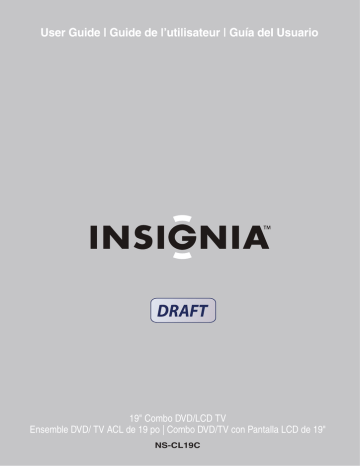
19" Combo DVD/LCD TV
Ensemble DVD/ TV ACL de 19 po | Combo DVD/TV con Pantalla LCD de 19"
NS-CL19C
Insignia NS-CL19C
19" Combo
DVD/LCD TV
Contents
Welcome. . . . . . . . . . . . . . . . . . . . . . . . . . . . . . . . . .3
Safety information. . . . . . . . . . . . . . . . . . . . . . . . . . .3
Features . . . . . . . . . . . . . . . . . . . . . . . . . . . . . . . . . .5
Accessories . . . . . . . . . . . . . . . . . . . . . . . . . . . . . . . . . 5
Front view . . . . . . . . . . . . . . . . . . . . . . . . . . . . . . . . . . 5
Rear view - connectors . . . . . . . . . . . . . . . . . . . . . . . . 6
Rear view - DVD player . . . . . . . . . . . . . . . . . . . . . . . . 6
Remote control . . . . . . . . . . . . . . . . . . . . . . . . . . . . . . 7
Setting up your TV . . . . . . . . . . . . . . . . . . . . . . . . . .8
Installing the remote control batteries . . . . . . . . . . . . . 8
Using the remote control . . . . . . . . . . . . . . . . . . . . . . . 8
Connecting to video sources . . . . . . . . . . . . . . . . . . . . 8
Using your TV. . . . . . . . . . . . . . . . . . . . . . . . . . . . .10
Turning the power on and off. . . . . . . . . . . . . . . . . . . 10
Changing the volume . . . . . . . . . . . . . . . . . . . . . . . . 10
Changing the video source . . . . . . . . . . . . . . . . . . . . 10
Changing channels . . . . . . . . . . . . . . . . . . . . . . . . . . 10
Changing the picture mode . . . . . . . . . . . . . . . . . . . . 10
Programming channels into memory. . . . . . . . . . . . . 11
Displaying status information . . . . . . . . . . . . . . . . . . 11
Adding a channel label . . . . . . . . . . . . . . . . . . . . . . . 11
Setting the sleep timer. . . . . . . . . . . . . . . . . . . . . . . . 11
Viewing closed captions . . . . . . . . . . . . . . . . . . . . . . 11
Setting parental controls . . . . . . . . . . . . . . . . . . . . . . 11
Using the DVD player . . . . . . . . . . . . . . . . . . . . . . .13
Playing a DVD . . . . . . . . . . . . . . . . . . . . . . . . . . . . . . 13
Playing a CD . . . . . . . . . . . . . . . . . . . . . . . . . . . . . . . 14
Playing a JPEG disc . . . . . . . . . . . . . . . . . . . . . . . . . 15
Customizing TV settings. . . . . . . . . . . . . . . . . . . . .15
Opening and navigating the on-screen menus . . . . . 15
Using the on-screen menu . . . . . . . . . . . . . . . . . . . . 15
On-screen menus . . . . . . . . . . . . . . . . . . . . . . . . . . . 15
Customizing DVD player settings . . . . . . . . . . . . . .16
Using the setup menu . . . . . . . . . . . . . . . . . . . . . . . . 16
Changing DVD settings . . . . . . . . . . . . . . . . . . . . . . . 17
Troubleshooting . . . . . . . . . . . . . . . . . . . . . . . . . . .17
Maintaining . . . . . . . . . . . . . . . . . . . . . . . . . . . . . . .18
Specifications . . . . . . . . . . . . . . . . . . . . . . . . . . . . .18
Legal Notices . . . . . . . . . . . . . . . . . . . . . . . . . . . . .19
1 Year Limited Warranty . . . . . . . . . . . . . . . . . . . . .21
Français. . . . . . . . . . . . . . . . . . . . . . . . 23
Español . . . . . . . . . . . . . . . . . . . . . . . . 25
Welcome
Congratulations on your purchase of a high-quality Insignia product. Your NS-CL15C represents the state of the art in television and
DVD player design, and is designed for reliable and trouble-free performance.
Safety information
Antenna connections
If an outside antenna is connected to the television equipment, make sure that the antenna system is grounded to provide protection against voltage surges and built-up static electricity charges. Section 810 of the
National Electrical Code provides information on proper grounding of the mast and supporting structure, grounding of the lead-in wire to an antenna discharge unit, size of the grounding conductors, location of the antenna discharge unit, connection to grounding electrodes, and requirements for the grounding electrode.
EXAMPLE OF ANTENNA GROUNDING AS SPECIFIED
BY NATIONAL ELECTRICAL CODE (NEC)
GROUND
CLAMP
ANTENNA
LEAD-IN
WIRE
ANTENNA
DISCHARGE UNIT
(NEC SECTION 810-20)
ELECTRIC
SERVICE
EQUIPMENT
GROUNDING CONDUCTORS
(NEC SECTION 810-21)
GROUND CLAMPS
POWER SERVICE GROUNDING
ELECTRODE SYSTEM
(NEC ART 250, PART H)
• For added protection during a lightning storm, or when the product is left unattended and unused for long periods of time, unplug it from the power outlet and disconnect the antenna. This will prevent damage to the equipment due to lightning and power line surges.
• An outside antenna system should not be located near overhead power lines or other electric light or power circuits, or where it can fall into such power lines or circuits. When installing an outside antenna system, extreme care should be taken to keep from touching such power lines or circuits, because contact with them can be fatal.
Risk of shock
To prevent fire or shock hazard, do not expose this appliance to rain or moisture.
CAUTION:
TO REDUCE THE RISK OF
ELECTRIC SHOCK, DO NOT REMOVE
COVER (OR BACK). NO USER-SERVICEABLE
PARTS INSIDE. REFER SERVICING TO
QUALIFIED SERVICE PERSONNEL.
3
www.insignia-products.com
The lightning flash with arrowhead symbol, within an equilateral triangle is intended to alert the user to the presence of uninsulated dangerous voltage within the product’s enclosure that may be of sufficient magnitude to constitute a risk of electric shock.
The exclamation point within an equilateral triangle is intended to alert the user to the presence of important operating and maintenance (servicing) instructions in the literature accompanying the appliance.
Caution:
This product employs a laser system. To ensure correct use of this product, read this owner’s manual carefully and retain it for future reference. Should the DVD/VCR require maintenance, contact qualified service personnel.
Making adjustments to controls or performing procedures other than those specified herein may result in hazardous radiation exposure.
To prevent direct exposure to laser beam, do not try to open the enclosure. DO NOT STARE INTO
BEAM.
Caution:
Your DVD/VCR should not be exposed to water
(dripping or splashing) and no objects filled with liquids, such as vases, should be placed on the apparatus.
Caution:
Class 2M visible and invisible laser radiation when open and interlocks defeated. Do not stare into the beam or look at it directly with an optical instrument.
Caution
Most recorder manufacturers recommend their recorders be placed upon a dedicated circuit. That is, a single outlet circuit which powers only that recorder and has no additional outlets or branch circuits.
Do not overload wall outlets. Overloaded wall outlets, loose or damaged wall outlets, overloaded extension cords, frayed power cords, or damaged or cracked wire insulation are dangerous. Any of these conditions could result in electric shock or fire. Periodically examine the cord of your recorder, and if its appearance indicates damage or deterioration, unplug it, discontinue use of the recorder, and have the cord replaced with an exact replacement part by an authorized servicer.
Protect the power cord from physical or mechanical abuse, such as being twisted, kinked, pinched, closed in a door, or walked upon. Pay particular attention to plugs, wall outlets, and the point where the cord exits the recorder.
To disconnect power from the power outlet, pull out the power cord plug. When installing the product, make sure that the plug is easily accessible.
Insignia NS-CL19C 19" Combo DVD/LCD TV
Important safeguards
This product has been designed and manufactured to ensure personal safety.
Improper use can result in electric shock or fire hazard. The safeguards incorporated in this product will protect you if you observe the following procedures in installing, using and servicing. The internal components of this product cannot be serviced or repaired by the user.
• Read these instructions—Read and understand all operating instructions before operating the product.
• Keep these instructions—These safety and operating instructions must be kept in a safe place for future reference.
• Heed all warnings—All warnings on the product and in these instructions must be closely followed.
• Follow instructions—All operating instructions must be followed.
• Accessories—Do not use attachments or accessories not recommended by Insignia.
Use of improper accessories can result in accidents.
• Power source—This product must operate on a power source specified on the device label.
If you are not sure of the type of power supply used in your home, ask your dealer or local power company.
• AC power cord protection—The AC power cords must be routed correctly to prevent damage from people stepping on them or from objects resting on them. Check the cord connections at the power outlet and where the cord attaches to the product.
• Overloading—Do not overload AC power outlets or extension cords. Overloading can cause fire or electric shock.
• Intrusions and spills—Never insert an object into the product through vents or openings.
High voltage flows in the product, and inserting an object can cause electric shock and damage electrical components. For the same reason, do not spill water or liquid on the product.
• Servicing—Do not attempt to service the product yourself. Removing covers can expose you to high voltage and other dangerous conditions. Ask a qualified service technician to perform servicing.
• Repair—If any of the following conditions occur, unplug the AC power cord from the
AC power outlet, then request a qualified service technician to perform repairs.
• When the AC power cord or plug is damaged.
• When liquid has spilled on the product or when objects have fallen into the product.
• When the product has been exposed to rain or water.
• When the product does not operate normally as described in these operating instructions. Do not touch controls other than those described in these instructions. Incorrect adjustment of
4
www.insignia-products.com
Insignia NS-CL19C 19" Combo DVD/LCD TV controls not described in these instructions can cause damage, which often requires extensive adjustment work by a qualified technician.
• When the product has been dropped or damaged.
• When the product displays an abnormal condition. Any noticeable abnormality in the product indicates that the product needs servicing.
• Replacement parts—In case the product needs replacement parts, make sure that the service person uses replacement parts specified by the manufacturer, or those with the same characteristics and performance as the original parts. Use of unauthorized parts can result in fire, electric shock, and other danger.
• Safety checks—After completion of service or repair work, ask the service technician to perform safety checks to make sure that the product is in proper operating condition.
• Wall or ceiling mounting—When mounting the product on a wall or ceiling, make sure to install the product according to the method recommended by the manufacturer of the mounting or support device.
• Speakers—Unplug the AC power cord from the AC power outlet before installing the speakers.
• Cleaning—Unplug the AC power cord from the AC power outlet before cleaning the product. Clean only with a dry cloth. Do not use liquid or aerosol cleaners.
• Water and moisture—Do not use this product near wet or moist environments, such as near a bathtub, washbasin, sink, laundry tub, swimming pool, or wet basement. Do not expose this product to dripping or splashing.
Do not place objects filled with liquid on this product.
• Shelves and carts—Do not place this product on an unstable cart, stand, tripod, or table.
Unstable installation is likely to make the product fall, resulting in serious injuries as well as damage to the product. Use only the cart, stand, tripod, bracket, or table specified by Insignia, or sold with the product. When you use a cart, exercise caution when moving the cart and device to avoid injury from them tipping over.
• Ventilation—The vents and other openings in the cabinet are designed for ventilation. Do not cover or block them, because insufficient ventilation can overheat and shorten the product’s life span. Do not place the product on a bed, sofa, rug, or other soft surfaces, because they can block ventilation openings.
This product is not designed for built-in installation. Do not place the product in an enclosed place, such as a bookcase or rack, unless you provide proper ventilation and the manufacturer’s instructions are closely followed.
• Fragile—The LCD panel used in this product is made of glass, and can easily be broken when the product is dropped or receives an impact. If the panel becomes broken, exercise extreme caution to prevent injury from the broken glass.
4
5
6
7
2
3
Item
1
• Non-active pixels—The LCD panel contains almost 3 million thin-film transistors, which provide exceptionally sharp video quality.
Occasionally, a few non-active pixels may appear on the screen as a fixed blue, green, or red point. These non-active pixels do not adversely affect the performance of your product, and are not considered defects.
• Heat sources—Do not install this product near any heat sources such as radiators, heat registers, stoves, amplifiers, or other devices that produce heat.
Features
Accessories
Make sure that the following accessories are provided in the packaging:
• Remote control
• Batteries (two - AA)
• User Guide
Front view
1 2 3
4 5
INPUT
6 7
Description
INPUT button. Press to select the AV signal input between TV, AV, S-VIDEO, PC, COMPONENT, and DVD.
MENU button. Press to open the main on screen menu.
VOL -/+ buttons. Press to decrease or increase the volume.
CH -/+ buttons. Press to change the channel.
POWER button. Press to turn on and turn off the TV.
Remote sensor. Receives signals from the remote control.
Power Indicator LED. Turns green when the TV is turned on and turns red when the TV is in standby mode.
www.insignia-products.com
5
Rear view - connectors
1
2
3
4
5
6
7
Item
5
6
7
3
4
1
2
Description
RF (75 ohm) antenna connector
Headphone jack
PC audio input jack
Composite video/audio input jacks
S-Video input jack
Component (YPbPr) input jacks
VGA video input (PC) jack
Insignia NS-CL19C 19" Combo DVD/LCD TV
Rear view - DVD player
1
2
3
4 5
3
4
5
Item
1
2
Description
STOP button. Press to stop disc playback.
PLAY/PAUSE button. Press to begin playback, press again to pause playback. press again to resume playback.
OPEN/CLOSE button. Press to open the disc tray.
Press again to close the disc tray.
PREV button. Press to go to the previous chapter or track. Press again to skip back by chapter or track.
NEXT button. Press to go to the next chapter or track. Press again to skip forward by chapter or track.
6
www.insignia-products.com
Insignia NS-CL19C 19" Combo DVD/LCD TV
Remote control
6
7
16
17
18
19
10
11
12
13
14
15
8
9
1
2
3
4
5
20
21
22
23
24
25
26
27
35
36
37
38
32
33
34
28
29
30
31
8
9
10
11
12
13
14
5
6
3
4
7
Item
1
2
Description
POWER button. Press to turn the TV on and off.
INPUT button. Press to select the AV signal input between TV, AV, S-VIDEO, PC, COMPONENT, and DVD.
SCAN button. Press to scan through memorized TV channels.
MTS/SAP button. Press to select Stereo, Mono, or SAP mode.
Number buttons: Press to directly enter channel numbers, DVD chapter numbers, and CD track numbers.
RECALL button. While in TV mode, press to return to the previous channel.
CH +/- buttons. Press to skip to the previous or next channel while in TV mode. In other modes (except DVD mode), press to change to TV mode.
VOL+/- buttons. Press to change the volume.
MENU button. Press to open the TV menu. Press again to exit.
EXIT button. Press to turn off the on screen display.
TITLE button. Press to display the current DVD title.
DISPLAY button. Press to show information about the
DVD playing.
REV button. Press to fast reverse a DVD.
FWD button. Press to fast forward a DVD.
DVD MENU button. Press to open the DVD root menu.
20
31
32
33
23
24
25
21
22
26
27
28
29
30
34
35
36
37
38
17
18
19
Item
15
16
Description
PLAY/ENTER button. Press to begin disc playback, or in menu mode to confirm your selections.
/ / / cursor buttons: Press to navigate in on screen menus.
ANGLE button. Press to change the DVD viewing angle.
AUDIO button. Press to change the DVD audio language/ options.
PROGRAM button. Press to enter DVD program mode.
In CD mode, pressing this button switches between
"Folder" and "Filelist" . Folder means play the tracks in current folder, and Filelist means play all tracks on the disk.
OPEN/CLOSE button. Press to open or close the disc tray.
TV/DVD button. Press to switch between the current inputs and DVD.
PICTURE button. Press to cycle through the picture modes (Personal, Standard, Mild, and Fresh).
SLEEP button. Press to set the sleep timer.
CCD button. Press to select Close Captions modes while in TV mode.
10+ button. If the track or channel number is over 10, press this button once, then a button 1-9.
MUTE button. Press to mute the sound.
DISPLAY button. Press to show TV channel information.
SUBTITLE button. Press repeatedly until the subtitle language you want is selected.
SETUP button. Press to open the DVD Setup menu.
NEXT button. Press to go to the next chapter or track. Press again to skip forward by chapter or track.
PREV button. Press to go to the previous chapter or track. Press again to skip back by chapter or track.
STOP button. Press to stop DVD and CD playback.
PAUSE/STEP button. Press to pause DVD playback.
Press again to step through a DVD one frame at a time.
SLOW button. Press to decrease the DVD playback speed.
SEARCH button. Press to go to DVD search mode.
ZOOM button. Press to zoom the DVD display image in on the picture.
A-B button. Press to repeat a selected portion of a DVD.
REPEAT button. Press to go to DVD repeat mode.
www.insignia-products.com
7
Insignia NS-CL19C 19" Combo DVD/LCD TV
Setting up your TV
Installing the remote control batteries
To install the batteries:
1 Open the battery compartment on the back of the remote control.
Note
Objects between the remote control and the sensor may weaken the remote control’s IR signal.
Range can be diminished by direct sunlight shining on the TV’s IR sensor.
Cautions
Do not expose the remote control to liquids, direct sunlight, or shock.
The remote control may not work correctly if the
TV’s IR sensor is under direct sunlight or strong lighting. In these cases, change the angle of the lighting or the TV screen, or operate the remote control closer to the IR sensor.
Connecting to video sources
Connecting to an antenna or cable/satellite receiver
3
1
2 Insert the two AA batteries (provided) into the battery compartment. Make sure that the (+) and (-) symbols on the batteries match the diagram inside the compartment.
Using the remote control
To use the remote control:
• Point it directly at the TV, within a 30° angle of the IR sensor on the front of the TV, and within 20 feet.
4
2
To connect an external antenna or cable/ satellite receiver:
1 Connect the antenna cable (1) from an antenna (2) or cable/satellite receiver (3) to the antenna input jack (4) on the TV.
2 Press the INPUT button to set the TV’s signal input to TV.
Notes
• To improve picture quality in a poor signal area, you can purchase and install a signal amplifier.
• To split the signal from an antenna, you will need a 2-way signal splitter.
8
www.insignia-products.com
Insignia NS-CL19C 19" Combo DVD/LCD TV
Connecting to a VCR or other AV source
2
Connecting to a cable box
2
1
1
To connect your TV to a VCR or other AV source:
1 Turn off the TV and the VCR (or other source).
2 Connect an RCA video cable to the VCR (1), then to the VIDEO IN jack on the back of the
TV (2).
- OR -
Connect an S-Video cable to the VCR, then to the S-VIDEO jack on the back of the TV.
3 Connect RCA audio cables to the VCR’s audio output jacks, then to the AUDIO L and
R jacks on the back of the TV.
4 Turn on the TV and the VCR.
5 Set the VCR output switch to channel 3 or 4, then tune your TV to the same channel.
6 Press the INPUT button to set the TV’s signal input to AV or S-VIDEO.
To connect your TV to a cable box with an RF cable (1):
1 Turn off the TV and the cable box.
2 Connect a 75 ohm RF cable from the cable box to the ANT IN jack on the back of your
TV.
3 Set the cable box output switch to channel 3 or 4, then tune your TV to the same channel.
4 Turn on the TV and the cable box.
5 Change channels at the cable box or with the cable box remote.
To connect your TV to a cable box with a AV cables (2):
1 Turn off the TV and the cable box.
2 Connect RCA video and audio cables from the cable box to the VIDEO and AUDIO IN jacks on the back of your TV.
• Yellow - Video
• White - Audio left
• Red - Audio right
3 Turn on the TV and the cable box.
4 Press the INPUT button to set the TV’s signal input to AV or S-VIDEO.
5 Change channels at the cable box or with the cable box remote.
www.insignia-products.com
9
Insignia NS-CL19C 19" Combo DVD/LCD TV
Connecting to a computer
1
3
2
To connect a computer video source to the
VGA jacks:
1 Connect a VGA cable from the computer to the VGA IN port on the TV.
2 Connect a male-to-male audio cable from the computer to the PC AUDIO IN port on the TV.
3 Turn on the TV, then turn on the PC.
4 Press the INPUT button to set the TV’s signal input to PC.
See “ADJUST” on page 16 to adjust the picture.
Using your TV
Turning the power on and off
To turn the power on and off:
1 Press the POWER button on the front panel of the TV or on the remote control. The
POWER indicator turns green.
2 To turn off the TV, press the POWER button again. The screen image disappears and the
POWER indicator turns red.
Note
A small amount of electric power is consumed even when the power is turned off.
Changing the volume
You can change the volume using the TV’s front panel or the remote control.
To change the volume:
1 Press VOL+ or VOL- .
2 Press MUTE on the remote control to mute the sound, and press it again (or the VOL+ or
VOL- ) to restore the sound.
Changing the video source
Your TV supports multiple video sources.
To select the video source:
• Press the INPUT button to select from the following input modes:
• TV
• AV
• S-VIDEO
• PC
• COMPONENT
• DVD
The name of the input source appears on the screen when it is selected.
Changing channels
To change channels:
• Press CH+ or CH-.
To enter a channel number directly:
• Press the number buttons on the remote control.
To switch between two channels:
1 Press RECALL to change from the currently tuned channel to the previous channel.
2 Press RECALL again to change back to the originally tuned channel.
To scan through memorized channels:
1 Press SCAN on the remote control. The picture pauses for about two seconds on each memorized channel.
2 To stop the Scan function, press SCAN again.
Changing the picture mode
To change the picture mode:
• Press PICTURE on the remote control to cycle through the following modes:
• PERSONAL
• STANDARD
• MILD
• FRESH
10
www.insignia-products.com
Insignia NS-CL19C 19" Combo DVD/LCD TV
Programming channels into memory
To automatically program channels into memory:
1 Press MENU on the TV or remote control, then press VOL+/VOL- to display the
TUNING
menu.
Adding a channel label
To add a label to a channel:
1 Press MENU on the TV or remote control, then press VOL+/VOL- to display the
TUNING
menu.
73. 12MHZ
73. 12MHZ
2 Press CH+/CH- to enter the
TUNING
menu and to highlight AUTO PROGRAM, then press VOL+ to enter the
AUTO PROGRAM
submenu.
3 Press VOL+ highlight YES, then press MENU to confirm your selection.
4 The TV searches and memorizes all channels on the selected antenna input available in your area.
Note
If your TV is connected to cable, select CATV in the ANTENNA submenu.
5 To stop the auto search, press MENU.
Displaying status information
To display status information:
• Press the DISPLAY button. Your TV displays status information, such as the channel number or signal source.
2 Press CH+/CH- to enter the
TUNING
menu and to highlight CHANNEL LABEL, then press VOL+ to enter the menu.
3 Press VOL+/VOL- to select the position and
CH+/CH- to select the letters or symbols to set.
4 Press MENU to confirm.
Setting the sleep timer
The sleep timer lets you select the amount of time before your TV turns off automatically.
To set the sleep timer:
• Press the SLEEP button on the remote control repeatedly until the time duration you want is shown on the screen. Options include:
• SLEEP 240 MIN
• SLEEP 180 MIN
• SLEEP 120 MIN
• SLEEP 90 MIN
• SLEEP 60 MIN
• SLEEP 45 MIN
• SLEEP 30 MIN
• SLEEP 15 MIN
• SLEEP 10 MIN
• SLEEP 5 MIN
• SLEEP 0 MIN
Viewing closed captions
To view closed captions:
• Press the CCD button to toggle the closed captions on or off.
Setting parental controls
Your TV has a V-chip that lets you control the type of programs your children can watch.
Parental controls include two ratings: MPAA
(based on age) and TV Parental Guidelines
(based on content and age). A TV program may have an MPAA or TV Parental Guidelines rating, so you should set controls for both ratings.
www.insignia-products.com
11
Insignia NS-CL19C 19" Combo DVD/LCD TV
Before you can select ratings, you need to set up a parental controls password.
To set up a password:
1 Press MENU on the TV or remote control, then press VOL+/VOL- to display the
FUNCTION
menu.
Setting the Parental Control level
To set the Parental Control level:
1 Press MENU on the TV or remote control, then press VOL+/VOL- to display the
FUNCTION
menu.
2 Press CH+/CH- to enter the
FUNCTION
menu and to highlight PARENTAL, then press VOL+ to enter the
PARENTAL
submenu. The
PASSWORD
box opens.
3 Press the number buttons to enter 0000. The
PARENTAL
menu opens.
2 Press CH+/CH- to enter the
FUNCTION
menu and to highlight PARENTAL, then press VOL+ to enter the
PARENTAL
submenu. The
PASSWORD
box opens.
3 Press the number buttons to enter your password. The
PARENTAL
menu opens.
12
4 Press CH+/CH- to select
CHANGE
PASSWORD
, then press VOL+ to enter the
CHANGE PASSWORD
submenu.
5 Press the number buttons to enter a password.
6 Press the number buttons to enter the new password again, to confirm.
Caution
Write down your password and save it for future use.
Note
If you forget your password, enter 9443 for the old password, then enter a new password. This password always remains valid for resetting your password.
4 Press CH+/CH- to select the option you want to change, then press VOL+/VOL- to change the option.
5 Press MENU or EXIT button to close the menu.
American MPAA ratings
Rating Description
NONE or NR Not rated.
G
PG
PG 13
General audiences.
Parental guidance suggested. Some material may not be suitable for children.
Parental guidance strongly suggested.
Some material may not be suitable for children under 13 years of age.
R
NC 17
X
Restricted. Not suitable for children under 17 years of age unless accompanied by a parent or guardian.
Not suitable for children under 17 years of age.
Adults only.
www.insignia-products.com
Insignia NS-CL19C 19" Combo DVD/LCD TV
Rating
OFF
Description
No controls
Canadian MPAA Ratings
Rating Description
E
C*
G**
8+**
C8+*
G*
PG
13+**
14+*
16+**
18+
OFF
Exempt - includes news, sports, documentaries, talk shows.
Children (English)
Children (French)
Children 8 years and above (French)
Children 8 years and above (English)
General audience (English)
Parental guidance suggested.
13 years old and above (French)
14 years old and above (English)
16 years old and above (French)
Adult programming
No controls
* Can. English only
** Can. French only
TV Parental Guidelines ratings
Rating Description
NONE or NR Not rated.
TV-Y All children.
TV-Y7
TV-G
Children over seven years of age.
General audiences.
TV-PG
TV-14
TV-MA
Parental guidance suggested.
Parents strongly cautioned.
Mature audiences only.
Some of the age-based TV Parental Guidelines ratings also have PG Content-based ratings.
Rating
FANTASY VIOLENCE.
DIALOGUE
LANGUAGE.
SEX
VIOLENCE.
Using the DVD player
Playing a DVD
To play a DVD:
1 Press POWER to turn on the TV.
2 Press TV/DVD to select DVD.
3 Press OPEN/CLOSE to open the disc tray.
4 Place the DVD in the disc tray, then press
OPEN/CLOSE to close the disc tray. The
DVD player reads the DVD and displays the opening menu.
5 Press the and buttons to highlight menu items, and press PLAY/PAUSE on the player, or PLAY/ENTER on the remote, to select.
6 During playback:
• Press PLAY/PAUSE on the player, or
PAUSE/STEP on the remote, to pause playback. Press PLAY/PAUSE on the player, or PLAY/ENTER on the remote, to resume playback.
• Press to fast review, and press to fast forward. Each time you press the fast reverse or fast forward button, the speed changes.
• Press and press
to skip to the previous chapter,
to skip to the next chapter.
Press repeatedly to continue skipping back or forward.
• To advance a movie frame by frame, press PAUSE/STEP, then press
PAUSE/STEPagain. Each time you press PAUSE/STEP, the movie advances by one frame.
• To play in slow motion, press SLOW.
• To search for a specific scene, press
SEARCH to open the
SEARCH
menu, press the number buttons to indicate the scene you want.
• To completely stop DVD playback, press
STOP twice.
7 Press OPEN/CLOSE to remove the DVD.
Accessing the root DVD menu
To access the root DVD menu:
1 Press DVD MENU on the remote control.
2 Select and change the options you want.
Note
This function is not available on DVDs with multi-layer menus.
Displaying DVD information
To display DVD information:
• Press DISPLAY on the remote control repeatedly to cycle through
Title Elapsed
,
Title Remain
,
Chapter Elapsed
,
Chapter
Remain
, and
Display Off
.
Selecting the subtitle language
If the DVD was created with subtitles, you can change the subtitle language.
To change the subtitle language:
1 Press SUBTITLE repeatedly until the desired language is selected.
www.insignia-products.com
13
Insignia NS-CL19C 19" Combo DVD/LCD TV
2 To remove subtitles, press SUBTITLE until
“Off” appears on the screen.
Note
Changing the subtitle language using this method only affects the DVD currently being played. When the DVD is removed or the player is turned off, the subtitle language reverts to the language setting specified through the DVD player’s main menu.
Tip
The subtitle language can also be changed through the DVD player’s main menu or the DVD’s own subtitle settings.
Using repeat play
You can repeat chapters, titles, or the entire DVD using Repeat Play.
To repeat a segment:
1 While the DVD is playing, press REPEAT to scroll through the options:
• Chapter (repeats the current chapter)
• Title (repeats the current title)
• All (repeats all content on the DVD)
2 To stop repeat playback, do one of the following:
• Press REPEAT until “ALL” disappears from the screen.
• Press STOP twice.
• Eject the DVD.
To repeat selected parts of a DVD:
1 Set a starting point by pressing A-B.
2 Set an end point by pressing A-B again.
3 The player plays from point A to point B.
4 To stop the repeat function, press A-B again.
Changing the camera angle
Some DVDs contain multiple angles of a scene or sequence. If the DVD has only one angle, this feature does not work.
To change the camera angle:
1 Press ANGLE repeatedly until the desired camera angle is selected.
2 To resume normal playback, press ANGLE until the original angle is selected.
Magnifying the image
You can enlarge or reduce the display image while the DVD is playing or while it is paused.
To magnify the image:
1 While a DVD is playing, press ZOOM. The image is magnified 2×. Continue pressing
ZOOM to magnify the image 3×, then 4×.
• While the image is magnified, press the
and buttons to move the picture on the screen.
2 To return to normal picture size, press ZOOM until the picture returns to normal.
Program play
To play chapters and titles in a custom order, you can create a playback program.
To program playback:
1 Press PROGRAM while a disc is playing to enter Program mode.
2 Press the number buttons on the remote control to enter the title and chapter you want to play first. The title and chapter number you entered appears in the box.
3 The cursor jumps to the next spot in the program list section. Make sure the box is highlighted and enter your next title and chapter.
4 Continue adding titles and chapters until your program is finished.
5 Highlight Start, then press PLAY/ENTER to start playing the program.
6 To stop the programmed playback, press
STOP twice during program play.
Changing the audio options
If the DVD was created with multiple language tracks (recorded in different languages), or multiple sound options, you can temporarily change the DVD player’s Audio settings.
To change the audio options:
1 Press AUDIO. The OSD shows the current audio setting.
2 If multiple audio options are available, press
AUDIO again to select the next audio track.
Note
This feature only works if the DVD was created with multiple audio tracks. When you choose an audio language, you only temporarily override the audio language setting in the DVD player’s main menu.
Allow a three second interval between selections.
Tip
The audio language can also be changed through the DVD player’s main menu or the DVD’s own audio settings.
Playing a CD
To play a CD:
1 Press POWER to turn on the player.
2 Press TV/DVD to select DVD.
3 Press OPEN/CLOSE to open the disc tray.
4 Place the CD in the disc tray, then press
OPEN/CLOSE to close the disc tray. The
DVD player begins playing the CD.
5 During playback:
• Press PLAY/PAUSE on the player, or
PAUSE/STEP on the remote, to pause playback. Press PLAY/PAUSE on the player, or PLAY/ENTER on the remote, to resume playback.
• Press to fast review, and press to fast forward.
• Press to skip to the previous track, and press to skip to the next track.
Press repeatedly to continue skipping back or forward.
• To completely stop CD playback, press
STOP.
6 Press OPEN/CLOSE to remove the CD.
14
www.insignia-products.com
Insignia NS-CL19C 19" Combo DVD/LCD TV
Using repeat play
You can repeat tracks or the entire CD using repeat play.
To use repeat play:
1 While the CD is playing, press REPEAT to scroll through the options:
• Single - (play current track)
• Repeat One - (repeat current track)
• Repeat Folder - (repeat current folder)
• Folder - (play current folder)
2 To stop repeat playback, do one of the following:
• Press REPEAT until “Folder” disappears from the screen.
• Press STOP twice.
• Eject the CD.
Changing the audio mode
To change the audio output of a multi-channel CD:
• During CD playback, press AUDIO. The setting changes each time you press the button:
• Mono Left
• Mono Right
• Mix-Mono
• Stereo
Selecting a track for playback
To select a specific track for playback:
• After you load a CD into the player, and after the player finishes reading the disc, press the number buttons to enter the track number, then press PLAY/ENTER to play the track.
Tip
If the track number is under 10, press buttons 1-9 to select it. If the track number is 10, press 10+ once, then button 0 to select it. If the track number is over 10, press 10+ once, then a button 1-9.
Playing a JPEG disc
To play a JPEG disc:
1 Press POWER to turn on the player.
2 Press TV/DVD to select DVD.
3 Press OPEN/CLOSE to open the disc tray.
4 Place the disc in the disc tray, then press
OPEN/CLOSE to close the disc tray. The disc navigation menu opens.
5 Press to select the file you want, then press PLAY/ENTER to confirm. The slideshow begins.
6 During playback:
• Press stop the picture and press PLAY/ENTER resume normal play.
• Press picture, and press NEXT to skip to the next picture. Press repeatedly to continue skipping back or forward.
• To completely stop disc playback, press
STOP twice.
7 Press OPEN/CLOSE to remove the disc.
Customizing TV settings
Opening and navigating the on-screen menus
Using the on-screen menu
Your TV has an on-screen menu that lets you adjust TV settings, such as video and audio settings.
To use the on-screen menu:
1 Press MENU on the TV or remote control, then press VOL+/VOL- to display the menu you want.
2 Press CH+/CH- to enter the menu and to highlight option you want, then press VOL+/
VOL- to change the setting.
3 If a submenu is available, press VOL+ to enter the submenu, the press VOL+/VOL- to change the setting.
4 Press MENU or EXIT to close the on-screen menu.
On-screen menus
On-screen menu
TUNING
Options
CHANNEL–The current channel selected. Press
VOL+/VOL- to change the setting.
CHANNEL LABEL–Lets you add a label to a channel.
CHANNEL LOCK–Lets you lock a channel.
SKIP–Setting this to ON causes the current channel (see CHANNEL above) to be skipped on the channel list. You can select a skipped channel by inputting the channel number using the number keys.
AFC–Auto frequency control. Select ON to automatically improve image quality.
FINE TUNE–Use to manually adjust tuning to improve image and sound quality. Do not use unless reception is poor.
ANTENNA–Selects the TV antenna source (AIR or CATV).
AUTO PROGRAM–Automatically sets up a list of the channels available in your area for the antenna type selected. For more information, see “Programming channels into memory” on page 11.
www.insignia-products.com
15
Insignia NS-CL19C 19" Combo DVD/LCD TV
On-screen menu
Options
PICTURE
(Options may vary in different modes.)
SOUND
FUNCTION
CONTRAST–Increases the picture level to adjust the white areas of the picture. Decreases the picture level to adjust the black areas of the picture. (0 ~ 100)
BRIGHTNESS–Increases the brightness to add more light to dark areas of the picture.
Decreases the brightness to add more dark to light areas of the picture. (0 ~ 100)
SHARPNESS–Increases the sharpness for a cleaner and clearer image. Decreases the sharpness for a smoother picture. (0-4)
COLOR TEMP–Adjusts the overall color of the picture. (NEUTRAL, WARM, COOL)
COLOR–Adjusts the color saturation of the picture.
H POSITION–Adjusts the horizontal position of the picture. Component mode only.
V POSITION–Adjusts the vertical position of the picture. Component mode only.
NOISE REDUCTION–Adjusts the quality of the picture (OFF, LOW. MID, or HIGH). TV/AV/
S-VIDEO/DVD modes only.
HUE–Adjusts the tone of the picture.
VOLUME–Adjusts the volume of the TV.
BALANCE–Adjusts the right and left speaker volumes.
BASS–Adjusts the low sounds (bass). Available in Personal mode only.
TREBLE–Adjusts the high sounds (treble).
Available in Personal mode only.
AUDIO MODE–Selects an audio equalization mode for the TV sound (PERSONAL, VOICE,
MUSIC, or THEATRE)
AVL–Automatic Volume Limit Control. Reduces the effect of high volume by limiting volume peaks across all channels.
INPUT SOURCE–Shows the currently selected
TV signal source (TV, AV, S-VIDEO, PC,
COMPONENT, or DVD).
LANGUAGE–Selects the language for the on-screen display (OSD).
CC MODE–Selects the Closed Captioning mode. Options include:
• OFF–Turns off Closed Captioning
• ON WHEN MUTE–Turns on Closed
Captioning when the sound is muted.
• ON–Turns on Closed Captioning.
CC CAPTION–Selects the Closed Caption type for viewing.
• CC1–Turns on Closed Captioning in the primary language of your area
• CC2-CC4–Turns on other modes of video-related broadcase information in a secondary language.
• TT1–Turns on the program guide provided by broadcasters.
• TT2-TT4–Turns on other types of information provided by broadcasters.
PARENTAL–Accesses V-chip controls. For more information, see “Setting parental controls” on page 11.
BLUE SCREEN–Sets the option to turn on the blue screen if there is no signal for three seconds.
ASPECT RATIO–Selects the aspect ratio of the picture. Choices include:
• FULL SCREEN
• 4:3
• 16:9
• ZOOM
RESET–Restores the settings to factory default.
On-screen menu
ADJUST
(Only available in
PC mode)
Options
AUTO CONFIG–Automatically adjusts the picture frequency and phase parameters for use with a PC.
PHASE–Adjusts the phase of the PC image to remove horizontal distortion and sharpen characters.
CLOCK–Adjusts the TFT-LCD to match the PC input source clock frequency.
H POSITION–Adjusts the horizontal position of the picture.
V POSITION–Adjusts the vertical position of the picture.
Customizing DVD player settings
Using the setup menu
Use your remote control to navigate the setup menu, where you can configure DVD player settings.
To open and navigate the Setup menu:
1 Press SETUP on the remote control. The
General Setup Page
opens.
4:3/Ps
4:3/Lb
16:9
Hdcd Off
Last Memory On
2 If no disc is playing, press SETUP again. The
Preference Page
opens.
..Preference Page..
Parental
Password
Default
1 Kid Saf
2 G
3 Pg
4 Pg 13
5 Pgr
6 R
7 Nc17
8 Adult
3 Press to highlight a selection or submenu, then press to show the options available.
4 Press to select the option/setting you want, then press PLAY/ENTER to confirm.
5 To exit the Setup menu, press SETUP.
16
www.insignia-products.com
Insignia NS-CL19C 19" Combo DVD/LCD TV
Changing DVD settings
On-screen menu
Options
GENERAL SETUP
TV DISPLAY–Sets the aspect ratio of the TV display.
• 4:3/PS (Pan and Scan - may be used with external TVs) Widescreen images are shown on the screen, but with some parts automatically cut off the ends.
• 4:3/LB (Letter Box - use with internal
TV) Widescreen images are shown on the screen with black bars on the top and bottom of the screen.
• 16:9 (may be used with external TVs)
Widescreen images fill the entire screen.
ANGLE MARK–Lets you turn the Angle option
On or Off. If you set this to On, you can use the
ANGLE button on the remote to select an alternate viewing angle on the DVD.
OSD Lang.–Lets you select the language for the On Screen Display (OSD).
CAPTION–Lets you turn the caption On or Off.
SCREEN SAVER–Lets you turn on the screen saver, which displays when the DVD player is idle for more than three minutes.
Hdcd–Lets you set Hdcd to "OFF","1X","2X" to switch the CD play mode between "Normal
CD","HDCD with 44.1K","HDCD with 88.2K". You can play normal CDs when "HDCD" is set to off.
You can play 44.1K CDs when HDCD is set to
1X, and 88.2K CDs when HDCD is set to 2X to enhance the audio quality.
Last Memory–Lets you turn the last memory option On or Off. When set to On, the DVD player remembers the chapter that you were viewing when you turn the DVD player off and starts the DVD at that chapter when you turn the DVD player back on.
PREFERENCE
(only available when no disc is in the player)
TV Type–Lets you select the TV output.
Choices include:
• NTSC (default)–Standard for America.
• AUTO–Automatically changes based on the DVD in the player.
• PAL–Standard for Europe.
PARENTAL–Lets you set Parental Controls for watching DVDs. Initial password is 1234
Options include:
• Off
• 1 Kid Safe
• 2 G
• 3 Pg
• 4 Pg 13
• 5 Pgr
• 6 R
• 7 Nc 17
• 8 Adult
PASSWORD CHANGE–Lets you change the password used to set or change Parental
Controls. The initial password is 1234. Use the number buttons to enter, then confirm the new password.
Note: If you forget your password, enter 1369.
DEFAULT–Resets all settings (except Parental
Controls and the password) to factory default.
Press ENTER to confirm.
Troubleshooting
Please check the following items before asking for repair service:
Problem Solution
No picture or sound.
Picture is OK, but no sound.
No picture
Sound is OK, but no color.
Check all cable connections.
Make sure that the TV is plugged in and turned on.
Make sure that electricity is available at the AC power outlet.
Check the volume level and mute settings.
Switch to another channel to determine if the station is the problem.
Make sure that the TV is working properly.
Press the INPUT button to select TV input.
Make sure the color system is set correctly.
Check the color control and adjust it.
Check the program’s color features, because it may be a black and white movie.
The picture has overlapped images.
Make sure that the antenna is installed correctly. If not, adjust the antenna toward the broadcasting station.
Picture has “snow.” Check the antenna and its connection. If there are problems, correct them. If all connections are tight, the problem may be with a faulty antenna or cable.
Check whether car traffic or neon signs disturb the image.
Stripes on picture.
Check for interference from other electronic devices, such as radios and televisions, and keep magnetic or electronic devices away from the TV.
Bad stereo or SAP sound.
Long distance from the station or interfering radio waves can result in bad sound reception.
If so, change the mode to Mono.
Remote control does not work.
Point the remote control at the TV’s IR sensor.
Change the batteries in the remote control.
Remove any obstacles between the TV’s IR sensor and the remote control.
Image is not clear.
Adjust the NOISE REDUCTION function.
Image is not centered.
Adjust the Horizontal or Vertical control.
Bad sound quality Make sure that the audio output mode is set correctly.
Make sure that the audio connection between the unit and amplifier (if used) is secure.
Disc cannot be played
Make sure the disc is inserted with the label facing forward.
Clean the disc.
Moisture has condensed in the player.
Remove the disc and leave the player on for about an hour.
The player doesn’t operate normally
Disconnect the power plug for ten seconds, then reconnect it.
If the problem persists, contact Insignia or your dealer for help.
www.insignia-products.com
17
Insignia NS-CL19C 19" Combo DVD/LCD TV
Maintaining
Handling and cleaning the TV/DVD
Shipping the DVD/VCR
Please save the original shipping carton and packing materials. If you need to ship the TV/
DVD, for maximum protection, re-pack the it as it was originally packed at the factory.
Keeping the exterior surfaces clean
•
Do not use volatile liquids such as insecticide spray near the TV/DVD.
•
Do not leave rubber or plastic products in contact with the TV/DVD for a long period of time because they can leave marks on the surface.
Cleaning the case
• To clean the player, use a soft, dry cloth. If the surfaces are extremely dirty, use a soft cloth lightly moistened with a mild detergent solution.
• Do not use strong solvents such as alcohol, benzine, or thinner, as these might damage the surface of the player.
Maintaining the TV/DVD
This
TV/DVD
is a high-tech, precision device. If the optical pick-up lens and disc drive parts are dirty or worn, the picture quality could be diminished.
Depending on the operating environment, regular inspection and maintenance are recommended after every 1,000 hours of use.
For details, please contact your nearest authorized service center.
Care and handling of discs
Handling discs
Do not touch the playback side of the disc. Hold the disc by the edges so that fingerprints do not get on the surface. Never stick paper or tape on the disc.
Storing discs
After playing, store the disc in its case. Do not expose the disc to direct sunlight or sources of heat and never leave it in a parked car exposed to direct sunlight.
Cleaning discs
Fingerprints and dust on the disc can cause poor picture quality and sound distortion. Before playing, clean the disc with a clean cloth. Wipe the disc from the center out.
Do not use strong solvents such as alcohol, benzine, thinner, commercially available cleaners, or anti-static spray intended for older vinyl records.
Note
Never operate this product immediately after moving it from a cold location to a warm location.
Leave it for two or three hours without operating it.
If you use this product in such a situation, it may damage tapes, discs, or internal parts.
Specifications
Model
NS-CL19C
NTSC
Picture and sound system
Audio output
1.5 W + 1.5 W
External input
AV, PC, S-Video, PC audio, YPbPr, Antenna
Power requirements
~ 120 V 60 Hz
Power consumption
80 W
Temperature
Accessories
Working: 41° F ~ 95° F (+5° C ~ +35° C)
Storage: 5° F ~ 113° F (-15° C ~ +45° C)
Remote control
Batteries (two - AA)
User Guide
Playable discs
The following discs, and only the following discs, can be played in the DVD player.
Discs
DVD
CD
Label Contents
Audio + Video
(moving picture)
Audio
Dimension
12 cm
12 cm
HDCD
MPEG-4
JPEG
KODAK CD
Audio 12 cm
Audio + Video
(moving picture)
Video (picture)
12 cm
12 cm
Video (picture) 12 cm
18
www.insignia-products.com
Insignia NS-CL19C 19" Combo DVD/LCD TV
Discs
CD-R
CD-RW
CD+G
Label Contents Dimension
Audio or Video
(moving picture)
Audio or Video
(moving picture)
12 cm
12 cm
Audio (picture) 12 cm
Legal Notices
Macrovision statement
This product incorporates copyright protection technology that is protected by method claims of certain U.S. patents and other intellectual property rights owned by Macrovision Corporation and other rights owners. Use of this copyright protection technology must be authorized by Macrovision
Corporation, and is intended for home and other limited viewing uses only unless otherwise authorized by
Macrovision Corporation. Reverse engineering or disassembly is prohibited.
Copyright
© 2007 Insignia. Insignia and the Insignia logo are trademarks of Best Buy Enterprise Services, Inc. Other brands and product names are trademarks or registered trademarks of their respective holders.
Specifications and features are subject to change without notice or obligation.
For service and support call (877) 467-4289.
www.insignia-products.com
19
Insignia NS-CL19C 19" Combo DVD/LCD TV
1 Year Limited Warranty
Insignia Products (“Insignia”) warrants to you, the original purchaser of this new 19” Combo DVD/LCD TV
(“Product”), that the Product shall be free of defects in the original manufacture of the material or workmanship for a period of one (1) year from the date of your purchase of the Product (“Warranty Period”). This
Product must be purchased from an authorized dealer of
Insignia brand products and packaged with this warranty statement. This warranty does not cover refurbished
Product. If you notify Insignia during the Warranty Period of a defect covered by this warranty that requires service, terms of this warranty apply.
H
OW LONG DOES THE COVERAGE LAST
?
The Warranty Period lasts for 1 year (365 days) from the date you purchased the Product. The purchase date is printed on the receipt you received with the Product.
W
HAT DOES THIS WARRANTY COVER
?
During the Warranty Period, if the original manufacture of the material or workmanship of the Product is determined to be defective by an authorized Insignia repair center or store personnel, Insignia will (at its sole option): (1) repair the Product with new or rebuilt parts; or (2) replace the Product at no charge with new or rebuilt comparable products or parts. Products and parts replaced under this warranty become the property of
Insignia and are not returned to you. If service of
Products or parts are required after the Warranty Period expires, you must pay all labor and parts charges. This warranty lasts as long as you own your Insignia Product during the Warranty Period. Warranty coverage terminates if you sell or otherwise transfer the Product.
H
OW TO OBTAIN WARRANTY SERVICE
?
If you purchased the Product at a retail store location, take your original receipt and the Product to the store you purchased it from. Make sure that you place the
Product in its original packaging or packaging that provides the same amount of protection as the original packaging. If you purchased the Product from an online web site, mail your original receipt and the Product to the address listed on the web site. Make sure that you put the Product in its original packaging or packaging that provides the same amount of protection as the original packaging.
To obtain in-home warranty service for a television with a screen 25 inches or larger, call 1-888-BESTBUY. Call agents will diagnose and correct the issue over the phone or will have an Insignia-approved repair person dispatched to your home.
W
HERE IS THE WARRANTY VALID
?
This warranty is valid only to the original purchaser of the product in the United States and Canada.
W
HAT DOES THE WARRANTY NOT COVER
?
This warranty does not cover:
•
Customer instruction
•
Installation
•
Set up adjustments
•
Cosmetic damage
•
Damage due to acts of God, such as lightning strikes
•
Accident
•
Misuse
•
Abuse
•
Negligence
•
Commercial use
•
Modification of any part of the Product, including the antenna
•
Plasma display panel damaged by static
(non-moving) images applied for lengthy periods
(burn-in).
This warranty also does not cover:
•
Damage due to incorrect operation or maintenance
•
Connection to an incorrect voltage supply
•
Attempted repair by anyone other than a facility authorized by Insignia to service the Product
•
Products sold as is or with all faults
•
Consumables, such as fuses or batteries www.insignia-products.com
•
Products where the factory applied serial number has been altered or removed
REPAIR REPLACEMENT AS PROVIDED UNDER THIS
WARRANTY IS YOUR EXCLUSIVE REMEDY.
INSIGNIA SHALL NOT BE LIABLE FOR ANY
INCIDENTAL OR CONSEQUENTIAL DAMAGES FOR
THE BREACH OF ANY EXPRESS OR IMPLIED
WARRANTY ON THIS PRODUCT, INCLUDING, BUT
NOT LIMITED TO, LOST DATA, LOSS OF USE OF
YOUR PRODUCT, LOST BUSINESS OR LOST
PROFITS. INSIGNIA PRODUCTS MAKES NO OTHER
EXPRESS WARRANTIES WITH RESPECT TO THE
PRODUCT, ALL EXPRESS AND IMPLIED
WARRANTIES FOR THE PRODUCT, INCLUDING, BUT
NOT LIMITED TO, ANY IMPLIED WARRANTIES OF
AND CONDITIONS OF MERCHANTABILITY AND
FITNESS FOR A PARTICULAR PURPOSE, ARE
LIMITED IN DURATION TO THE WARRANTY PERIOD
SET FORTH ABOVE AND NO WARRANTIES,
WHETHER EXPRESS OR IMPLIED, WILL APPLY
AFTER THE WARRANTY PERIOD. SOME STATES,
PROVINCES AND JURISDICTIONS DO NOT ALLOW
LIMITATIONS ON HOW LONG AN IMPLIED
WARRANTY LASTS, SO THE ABOVE LIMITATION MAY
NOT APPLY TO YOU. THIS WARRANTY GIVES YOU
SPECIFIC LEGAL RIGHTS, AND YOU MAY ALSO
HAVE OTHER RIGHTS, WHICH VARY FROM STATE
TO STATE OR PROVINCE TO PROVINCE.
Contact Insignia:
For customer service please call 1-877-467-4289 www.insignia-products.com
INSIGNIA™ is a trademark of Best Buy Enterprise
Services, Inc.
Distributed by Best Buy Purchasing, LLC.
Insignia, 7601 Penn Avenue South, Richfield, Minnesota,
U.S.A.
21
2007
2007
2007
advertisement
* Your assessment is very important for improving the workof artificial intelligence, which forms the content of this project
Related manuals
advertisement
Table of contents
- 2 Welcome
- 2 Safety information
- 4 Features
- 4 Accessories
- 4 Front view
- 5 Rear view - connectors
- 5 Rear view - DVD player
- 6 Remote control
- 7 Setting up your TV
- 7 Installing the remote control batteries
- 7 Using the remote control
- 7 Connecting to video sources
- 9 Using your TV
- 9 Turning the power on and off
- 9 Changing the volume
- 9 Changing the video source
- 9 Changing channels
- 9 Changing the picture mode
- 10 Programming channels into memory
- 10 Displaying status information
- 10 Adding a channel label
- 10 Setting the sleep timer
- 10 Viewing closed captions
- 10 Setting parental controls
- 12 Using the DVD player
- 12 Playing a DVD
- 13 Playing a CD
- 14 Playing a JPEG disc
- 14 Customizing TV settings
- 14 Opening and navigating the on-screen menus
- 14 Using the on-screen menu
- 14 On-screen menus
- 15 Customizing DVD player settings
- 15 Using the setup menu
- 16 Changing DVD settings
- 16 Troubleshooting
- 17 Maintaining
- 17 Specifications
- 18 Legal Notices
- 20 1 Year Limited Warranty