advertisement
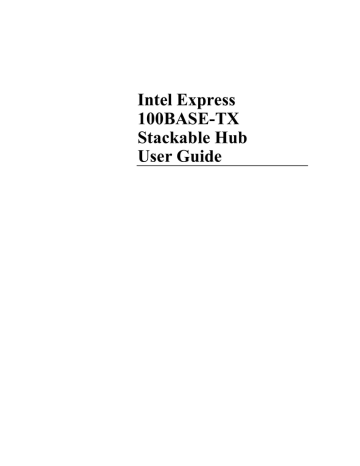
Intel Express
100BASE-TX
Stackable Hub
User Guide
© 1995 by Intel Corporation. All rights reserved.
†Other brand and product names are registered trademarks or trademarks of their respective holders.
Statement of Conditions
In the interest of improving internal design, operational function, or reliability, Intel Corp.
reserves the right to make changes to the products described in this document without notice.
Intel Corp. does not assume any liability that may occur due to the use or application of the products or circuit layouts described herein.
Federal Communications Commission (FCC) Statement
Note: This equipment has been tested and found to comply with the limits for a Class A digital device, pursuant to Part 15 of the FCC rules. These limits are designed to provide reasonable protection against harmful interference when the equipment is operated in a commercial environment. This equipment generates, uses, and can radiate radio frequency energy. If it is not installed and used in accordance with the instruction manual, it may cause harmful interference to radio communications. Operation of this equipment in a residential area is likely to cause harmful interference, in which case users will be required to take whatever measures may be necessary to correct the interference at their own expense.
EN 55 022 Declaration of Conformance
This is to certify that the Intel Express 100BASE-TX Stackable Hub is shielded against the generation of radio interference in accordance with the application of Council Directive
89/336/EEC, Article 4a. Conformity is declared by the application of EN 55 022:1987 Class B
(CISPR 22:1985/BS 6527:1988).
Compliance with the applicable regulations is dependent upon the use of shielded cables.
Bestätigung des Herstellers/Importeurs
Es wird hiermit bestätigt, daß das 100BASE-TX Stackable Hub gemäß der im BMPT-AmtsblVfg
243/1991 und Vfg 46/1992 aufgeführten Bestimmungen entstört ist. Das vorschriftsmäßige
Betreiben einiger Geräte (z.B. Testsender) kann jedoch gewissen Beschränkungen unterliegen.
Lesen Sie dazu bitte die Anmerkungen in der Betriebsanleitung.
Das Bundesamt für Zulassungen in der Telekommunikation wurde davon unterrichtet, daß dieses
Gerät auf den Markt gebracht wurde und es ist berechtigt, die Serie auf die Erfüllung der
Vorschriften hin zu überprüfen.
Die Erfüllung der zutreffenden Vorschriften hängt von der Benutzung geschirmter Kabel ab. Der
Benutzer ist für den Erwerb der entsprechenden Kabel verantwortlich.
iii
iv
Certificate of the Manufacturer/Importer
It is hereby certified that the 100BASE-TX Stackable Hub has been suppressed in accordance with the conditions set out in the BMPT-AmtsblVfg 243/1991 and Vfg 46/1992. The operation of some equipment (for example, test transmitters) in accordance with the regulations may, however, be subject to certain restrictions. Please refer to the notes in the operating instructions.
Federal Office for Telecommunications Approvals has been notified of the placing of this equipment on the market and has been granted the right to test the series for compliance with the regulations.
Compliance with the applicable regulations is dependent upon the use of shielded cables. It is the responsibility of the user to procure the appropriate cables.
Voluntary Control Council for Interference (VCCI) Statement
This equipment is in the 1st category (information equipment to be used in commercial and/or industrial areas) and conforms to the standards set by the Voluntary Control Council for
Interference by Data Processing Equipment and Electronic Office Machines that are aimed at preventing radio interference in commercial and/or industrial areas.
Consequently, when this equipment is used in a residential area or in an adjacent area thereto, radio interference may be caused to equipment such as radios and TV receivers.
Compliance with the applicable regulations is dependent upon the use of shielded cables. The user is responsible for procuring the appropriate cables. Read instructions for correct handling.
Electromagnetic Emissions
Meets requirements of:
FCC Part 15, Subpart B, Class A
EN 55 022 (CISPR 22:1985), Class B
General License VDE 0871, Class B (AmtsblVfg No. 243/1991 and Vfg 46/1992)
VCCI Class 1 ITE
Limited 1-year hardware warranty
Intel warrants to the original owner that the hardware product delivered in this package will be free from defects in material and workmanship. This warranty does not cover the product if it is damaged in the process of being installed or improperly used.
THE ABOVE WARRANTY IS IN LIEU OF ANY OTHER WARRANTY, WHETHER EXPRESS, IMPLIED OR STATUTORY, INCLUDING
BUT NOT LIMITED TO ANY WARRANTY OF MERCHANTABILITY, FITNESS FOR A PARTICULAR PURPOSE ARISING OUT OF
ANY PROPOSAL, SPECIFICATION, OR SAMPLE.
This warranty does not cover replacement of products damaged by abuse, accident, misuse, neglect, alteration, repair, disaster, improper installation, or improper testing. If the product is found to be defective within one year of purchase, Intel, at its option, will replace or repair the product at no charge except as set forth below, or refund your purchase price provided that you deliver the product along with a Return Material Authorization (RMA) number (see below), along with proof of purchase (if not registered), either to the dealer from whom you purchased it or to Intel with an explanation of any deficiency. If you ship the product, you must assume the risk of damage or loss in transit. You must use the original container (or the equivalent) and pay the shipping charge.
Intel may replace or repair the product with either new or reconditioned parts, and any part or product replaced becomes Intel’s property. Repaired or replaced products will be returned at the same revision level as received or higher, at Intel’s option. Intel reserves the right to replace discontinued product with an equivalent current generation product.
Returning a defective product
From North America:
Before returning any product, contact Intel Customer Support and obtain a Return Material Authorization (RMA) number by calling
+1 503 264-7000.
If the Customer Support Group verifies that the product is defective, they will have the RMA department issue you an RMA number to place on the outer package of the product. Intel cannot accept any product without an RMA number on the package.
All other locations:
Return the product to the place of purchase for a refund or replacement.
Limitation of liability and remedies
INTEL SHALL HAVE NO LIABILITY FOR ANY INDIRECT, SPECULATIVE, CONSEQUENTIAL, INCIDENTAL, PUNITIVE OR SPECIAL
DAMAGES ARISING FROM THE USE OF OR INABILITY TO USE THIS PRODUCT INCLUDING, WITHOUT LIMITATION, LOSS OF
USE, BUSINESS INTERRUPTIONS, LOSS OF PROFITS, AND LOSS OF GOODWILL, WHETHER ANY SUCH DAMAGES ARISE OUT
OF CONTRACT NEGLIGENCE, TORT, OR UNDER ANY WARRANTY, IRRESPECTIVE OF WHETHER INTEL HAS ADVANCE NOTICE
OF THE POSSIBILITY OF ANY SUCH DAMAGES. NOTWITHSTANDING THE FOREGOING, INTEL’S TOTAL LIABILITY FOR ALL
CLAIMS UNDER THIS AGREEMENT SHALL NOT EXCEED THE PRICE PAID FOR THE PRODUCT. THESE LIMITATIONS ON
POTENTIAL LIABILITIES WERE AN ESSENTIAL ELEMENT IN SETTING THE PRODUCT PRICE. INTEL NEITHER ASSUMES NOR
AUTHORIZES ANYONE TO ASSUME FOR IT ANY OTHER LIABILITIES.
Some states do not allow the exclusion or limitation of incidental or consequential damages, so the above limitations may not apply to you.
Software provided with the hardware product is not covered under the hardware warranty described above. See the applicable software license agreement which shipped with the product for details on any software warranty.
August 23, 1995 v
Contents
Chapter 1 Overview .................................................... 1
Features............................................................................................... 1
Physical Description........................................................................... 2
Chassis ............................................................................................ 3
Front Panel...................................................................................... 4
Rear Panel....................................................................................... 9
Chapter 2 Installing and Removing the
Express Hub ......................................... 11
Site Preparation ................................................................................ 12
Package Contents.............................................................................. 13
Required Tools and Materials .......................................................... 13
Installing an Express hub ................................................................. 14
Installing the Hub in a Rack......................................................... 14
Installing the Hub on a Table or Shelf ......................................... 15
Completing the Installation.......................................................... 15
Installing Multiple Hubs .................................................................. 17
Stacking and Cascading Hubs ...................................................... 17
Physical Requirements for Installing Multiple Hubs .................. 17
Installing and Connecting Multiple Hubs.................................... 19
Removing an Express hub ................................................................ 20
Removing and Installing Filler Panels............................................. 21
Chapter 3 Physical Configuration Guidelines ........ 23
Making Connections to 100BASE-T Ports ...................................... 23
Network Configuration Decisions................................................ 24
100 Mbps Network Devices ......................................................... 24
Connecting Cables to the Hub...................................................... 25
Verifying Installation ....................................................................... 26
Checking the LEDs....................................................................... 26
Other Items To Check .................................................................. 27
Unit Numbering Convention ............................................................ 28
100BASE-T Network Configurations .............................................. 29
100BASE-T Shared LAN ............................................................. 29
100BASE-T Switched LAN.......................................................... 31 i
ii
Appendix A Technical Specifications and Optional
Equipment................................................ 33
Technical Specifications .................................................................. 33
Optional Equipment ......................................................................... 35
Media Adapters ............................................................................ 35
Network Management Module..................................................... 36
100BASE-TX Host Modules ........................................................ 36
Appendix B 100BASE-T Topology Rules and
Guidelines................................................. 39
Physical Layer Media Specifications............................................... 39
Repeater Rules.................................................................................. 40
Network Topology Extensions ..................................................... 41
Calculating Round Trip Collision Delay ..................................... 44
Index ................................................................... 46
Intel customer support.................................................... 52
Overview
This chapter introduces the Intel Express 100BASE-TX stackable hub and covers the following topics:
•
A summary of the key features of the Express hub
•
A physical description of the Express hub and its components
•
A description of the upcoming optional equipment supported by the Express hub
Features
The key features of the Express hub are
•
IEEE 802.3u standard for Fast (100 Mbps) Ethernet conformity
•
Scaleable architecture that allows up to six hubs to be stacked for a total of 144 fixed ports per single, shared repeater or collision domain.
•
Stackable, self-contained chassis equipped with:
– 12 100BASE-TX fixed ports.
– LED matrix that provides at-a-glance status for the individual ports on a hub, the hub, or an entire stack of hubs, and provides network utilization status for the Ethernet segment in a stack of hubs.
– Expansion slot to accommodate modules supporting management and additional connectivity capabilities.
1
2
C H A P T E R 1 Intel Express 100BASE-TX Stackable Hub
– 100BASE-T Media adapter slot to accommodate an optional media adapter that allows the repeater to be connected to other
100BASE-T network devices.
– MDI/MDI-X push-button switch that allows 100BASE-T port 1 to be configured to connect to a 100BASE-T switch or other
100BASE-T internetworking device, such as a router, using a straight-through cable.
Physical Description
The Express hub is a stackable hub that is designed to efficiently handle both the needs of your 100BASE-T network today and the increasing needs of your network as it expands in the future. The
Express hub provides 12 100BASE-T ports with RJ-45 connectors for connection to 12 end stations operating at 100 Mbps. In addition, the hub provides slots that accommodate various modules to further your network capabilities.
This section provides physical descriptions of the chassis and the front and rear panels of the Express hub. See Appendix A “Technical
Specifications and Optional Equipment” for a description of optional modules supported by the Express hub.
C H A P T E R 1 Overview
Chassis
The Express hub components are enclosed in a 19-inch (48.26centimeter) wide chassis, which is 1.5 EIA rack-mount spaces high.
The chassis consists of a metal frame and a plastic front panel, and it contains components that are pertinent to the operation of the hub.
Cover
Motherboard
Technology by
Bay Networks
Intel
Express
Fans
Power supply
Front panel
5905
Express 100BASE-TX stackable hub
Major Components
The chassis contains the following major components:
•
Motherboard
•
AC power supply
•
Two fans
The motherboard in the Express hub contains the circuitry that drives and processes all 100BASE-T repeater functions.
The Express hub is equipped with a 120/240 V AC universal power supply. All components and plug-in modules derive their power from the AC power supply.
The hub is equipped with two fans that cool the hub components and ensure normal operation.
3
4
C H A P T E R 1 Intel Express 100BASE-TX Stackable Hub
Front Panel
The front panel of the Express hub provides 12 100BASE-T ports, an
MDI/MDI-X switch, an LED matrix, a media adapter slot, and an expansion slot.
9 10 11 12
Media Adapter
MDI-X/MDI
1
2 3 4 5 6 7 8
100 BASE-TX
Intel Express
100BASE-TX Stackable Hub
Technology by
Bay Networks
Pwr
1
1
13
Stat RPS
Media Adapter
Port Status
2
14
3
15
Col
4
16
5
17
Data %
6
18
²1
7
19
5 10 15 25 ³30
Expansion Slot
Management Stat Mstr
Stat
Enbl
8
20
9
21
10
22
11
23
12
24
Expansion Slot
5895
Front panel of the Express 100BASE-TX stackable hub
RJ-45 100BASE-TX Ports
The front panel of the Express hub provides 12 100BASE-TX ports with fixed RJ-45 connectors for connectivity to 100BASE-T network devices. These standard RJ-45 connectors accept Category 5 unshielded twisted pair (UTP) or 100-ohm shielded twisted pair (STP) cable. The RJ-45 interface consists of an 8-pin connector configured for MDI-X wiring.
This table provides the pinout information for the standard RJ-45 connector configured for MDI-X wiring, and the pinout information for port 1 RJ-45 connector when configured for MDI wiring.
1 8
3165.1
Pin # MDI-X signal
7
8
5
6
3
4
1
2
Receive data + (RD+)
Receive data - (RD-)
Transmit data + (TD+)
Not assigned
Not assigned
Transmit data - (TD-)
Not assigned
Not assigned
MDI signal
(port 1)
TD+
TD-
RD+
Not assigned
Not assigned
RD-
Not assigned
Not assigned
C H A P T E R 1 Overview
The maximum cable distance between the port and the attached device is 100 meters (328 feet), including all patch cables, panels, and connectors.
MDI/MDI-X Switch
The MDI/MDI-X switch on the front panel of the Express hub is a recessed push-button switch that allows you to select MDI or MDI-X wiring for port 1. As indicated on the front panel, port 1 is configured for MDI-X wiring when the push button is in the out position. When the push button is pressed in, port 1 is configured for MDI wiring.
The MDI/MDI-X switch eliminates the need to use a crossover cable if you are connecting similar devices. Use the following guidelines to configure port 1 for MDI or MDI-X wiring:
•
Configure port 1 for MDI-X wiring if the remote end of the cable is connecting to an MDI-wired device (such as a network station or a router).
•
Configure port 1 for MDI wiring if the remote end of the cable is connecting to an MDI-X device, such as a 10/100 Mbps switch.
MDI-X ports 2 through 12 cannot be configured for MDI wiring. If you are using one of these ports to connect to another MDI-X port, you must use an RJ-45 crossover cable to connect the two ports.
LED Matrix
The LED matrix on the front panel of the Express hub allows you to identify:
•
The status of the hub AC power supply.
•
The operational status of the hub.
•
A collision occurrence on an Ethernet segment in a standalone hub or a stack of hubs.
•
The network utilization of the Ethernet segment in a standalone hub or a stack of hubs.
•
The status of the expansion module or the status and mode of a network management module (NMM) installed in the expansion slot.
•
The status for all ports in the hub, including port 1 on the optional media adapter when installed in the media adapter slot.
5
C H A P T E R 1 Intel Express 100BASE-TX Stackable Hub
This shows the LED matrix on the Express hub.
Pwr Stat RPS Col
1 Media Adapter
1
13
Port Status
2 3
14 15
4
16
5
17
Data %
6
18
1
7
5
100BASE-T Hub
10 20 35 50
Expansion Slot
Management
Stat Mstr
Stat
Enbl
8 9 10 11 12
19 20 21 22 23 24
5897
Type Label
Hub power supply status Pwr
Hub status
Not used
Collision status
Stat
RPS
Col
LED matrix on the Express hub
Color
Green
Off
Green
Amber
Off
N/A
Amber
Meaning
Hub is receiving AC power.
Hub is not receiving AC power.
Hub is powered, has passed the confidence test, and is operating normally.
At initial power up, this LED lights to indicate the hub is running its confidence test. If this LED lights after the confidence test is performed, it indicates the hub is not operating normally due to a fan failure, a hub power supply failure, or a confidence test failure.
Hub is not receiving power.
N/A
A collision event has been detected.
Network utilization Data %
Off
Blinking green
Solid green
Collisions are not detected on the segment.
The
≤
1% LED blinks green to indicate there is traffic on the segment that is utilizing less than 1% of the network.
The Data % LEDs light solid green to indicate the percentage of the network utilization for the Ethernet segment in a standalone hub or a stack of hubs. These
LEDs operate as a bar graph to provide you with a continuous indication of the network utilization. For example, if the 1% and 5% Data LED light green, the
Ethernet segment in that stack of hubs is utilizing 5% of the network.
6
C H A P T E R 1 Overview
Type
100BASE-T Media adapter status
Label
Media
Adapter 1
Color
Green
Amber
Off
Expansion slot module status
Management status
Port status
(hub ports)
Port status
(optional ports)
Expansion
Slot Stat
Green
Stat
Amber
Off
Green
Mstr
Amber
Green
Enbl
Port
Status
1—12
13—24
Off
Green
Off
Green
Amber
Off
Meaning
A media adapter is installed in the media adapter slot, link status is good, and the port is not partitioned.
Link status is good and the port is partitioned.
Link status is not detected or a media adapter is not installed in the media adapter slot.
The module in the expansion slot has passed the confidence test and is operating normally.
The module in the expansion slot has failed.
There is no module installed in the expansion slot.
The NMM has passed the confidence test and is operating normally.
The NMM has failed.
The NMM installed in the hub is the master NMM for a stack of hubs.
The NMM installed in the hub is not the master
NMM for that stack of hubs.
The hub is properly connected to the other hubs in the stack and is actively managed by an NMM.
The hub is not managed by an NMM.
Link status is good; port is not partitioned.
Link status is good; port is partitioned.
Link status is not detected; port may or may not be partitioned.
7
C H A P T E R 1 Intel Express 100BASE-TX Stackable Hub
100BASE-T Media Adapter Slot
The media adapter slot is located in the upper left-hand corner of the
Express hub and accommodates an optional 100BASE-T media adapter. A 100BASE-T media adapter allows you to connect to other
100BASE-T network devices using a different media.
Media adapter slot Expansion slot
Technology by
Bay Networks
Inte
E
5906
Media adapter and expansion slots in the Express hub
For more information about the optional media adapter, see “Media
Adapters” later in this chapter.
Expansion Slot
The expansion slot is located in the lower half of the Express hub and accommodates several optional 100BASE-T modules that extend your networking capabilities.
The following 100BASE-T modules can be installed in the expansion slot:
•
100BASE-T NMM
•
100BASE-TX host module
For information about these modules, see “Optional Equipment” in
Appendix A.
8
C H A P T E R 1 Overview
Rear Panel
The rear panel of the Express hub provides an AC power receptacle, a
Redundant Power connector, and two cascade cable connectors.
Cascade Down
Unit Position
1
2
3
Cascade Up
Redundant Power
100-240V
5.0-3.0A
47-63HZ
Rear panel of the Express hub
5898
Power Receptacle
The AC power receptacle is provided for connection to the AC power outlet. The Express hub accepts between 100 and 240 V AC.
Cascade Connectors
The Cascade Down and Cascade Up connectors and an Intel cascade cable allow you to stack and link multiple Express hubs so you can expand port connections at a particular workgroup in your network.
The cascade cable connects to the Cascade Down cable on the top hub and the Cascade Up cable on the bottom hub.
Cascade down
Cascade up
Cascade cable connections
5903
9
C H A P T E R 1 Intel Express 100BASE-TX Stackable Hub
The cascade cable extends the functionality of one hub to a maximum of six hubs in a stack. This stack then functions as a single repeater or collision domain. The cascade cable daisy chain creates a cascade bus that carries the following information to each hub in the stack:
•
Multidrop repeater Ethernet segment information—allows you to have a total of 72 fixed ports on one segment. When the optional
100BASE-T host module is installed in the expansion slot on each hub, the Ethernet segment supports up to 144 ports.
•
Stack management information—allows one NMM to manage every hub in the stack.
•
Port statistics—distributes configuration and status information for each port in the stack to an NMM and network management system.
•
Daisy chain unit number information—provides a sequential numbering convention for a stack of up to six hubs. For information about the unit numbering convention, see “Unit
Numbering Convention” in Chapter 3, “Physical Configuration
Guidelines.”
10
NOTE
Only qualified technicians should install and maintain this equipment.
Installing and
Removing the
Express Hub
This chapter describes
•
Preparing the installation site.
•
Unpacking the equipment.
•
Meeting tool and materials requirements.
•
Installing the hub.
•
Installing multiple hubs.
•
Removing a hub.
•
Installing and removing filler panels.
11
C H A P T E R 2 Intel Express 100BASE-TX Stackable Hub
Site Preparation
Before you install the Express hub, prepare the installation site. Make sure the operating environment meets the physical requirements of the equipment.
Operating environment
Requirement
Temperature
Humidity
Ventilation
Operating conditions
Service access
Ambient temperature between 5° C and 40° C
(41° F and 104° F)
No nearby heat sources such as direct sunlight, warm air exhausts, or heaters
Between 5% and 85% noncondensing
Minimum 2 in (5.08 cm) on all sides for cooling
Adequate airflow in room or wiring closet
At least 6 ft (1.83 m) to nearest source of electromagnetic noise (such as photocopy machine or arc welder)
Minimum 12 in (19.68 cm) front and rear for service access and maintenance
Power
Table and shelf installation requirements
Front and rear clearance for cables and wiring hardware such as punchdown blocks
Adequate power source within 6 ft (1.83 m)
Approximately 13.25-in. (33.66 cm) by 19.25-in.
(48.90 cm) area on a level tabletop or shelf
Support for at least 10 lbs (4.5 kg) per Express hub with filler panels installed in expansion and media adapter slots
Rack installation requirements
Support for at least 12.3 lbs (5.6 kg) per Express hub with an optional NMM installed the expansion slot and an optional media adapter module installed in the media adapter slot
Standard 19-in (48.26 cm) EIA equipment rack
1.5 EIA rack-mount spaces available for each
Express hub
Wiring hardware Wiring hardware, such as punchdown blocks or patch panels, in place before installing the hub
12
C H A P T E R 2 Installing and Removing the Express Hub
Package Contents
Before you install the Express hub, check to see that you have these items:
Power cord
100BASE-T hub
Technology by
Bay Networks
Intel
100BASE-TX Stackable Hub
Feet
&
Screws
10 bracket screws,
4 rack screws with nylon washers
2 mounting brackets User guide
Package contents
If any items are missing or damaged, contact the sales or customer service representative from whom you purchased your equipment.
5907.1
Required Tools and Materials
To install the Express hub, you need the following tools and materials:
•
Cascade cable (Intel order number EC100CC) for connecting two stacked hubs (a full stack of six hubs requires five cascade cables).
•
#1 Phillips screwdriver for attaching mounting brackets
•
#2 Phillips screwdriver for tightening mounting screws
•
Antistatic mat and wrist strap (attached to an antistatic leash) to protect electronic components from static electricity damage
13
C H A P T E R 2 Intel Express 100BASE-TX Stackable Hub
Installing an Express hub
This section provides information and instructions for installing a single Express hub in a rack or on a table or shelf. For instructions on installing multiple Express hubs, see “Installing Multiple Hubs” later in this chapter.
Installing the Hub in a Rack
To install the hub in a rack, follow these steps:
1. Attach the mounting brackets to the sides of the hub.
a. Hold a mounting bracket against each side of the hub, as shown in the illustration below, and align the countersunk screw holes in the bracket with the bracket mounting holes in the hub.
b. Insert the screws provided with the mounting brackets through each bracket and into the bracket mounting holes in the hub.
c. Using a #1 Phillips screwdriver, tighten the screws to secure each bracket.
2. Hold the hub with the mounting holes in the brackets aligned with holes in the rack.
Installing the hub in an equipment rack
Technology by
Bay Networks
Intel
Express
5908
14
C H A P T E R 2 Installing and Removing the Express Hub
3. Insert two pan-head screws with nylon washers through each mounting bracket and into the rack.
4. Using a #2 Phillips screwdriver, tighten the screws to secure the hub to the rack.
5. Continue with “Completing the Installation” to finish this installation procedure.
Installing the Hub on a Table or Shelf
To install the hub on a table or shelf, follow these steps:
1. Install self-adhesive feet on the bottom of the hub.
Peel off the protective backing from the rubber feet and apply one at each marked location on the bottom of the hub.
Feet placement guides
4642
Attaching feet
2. Set the hub on a table or shelf so that it has at least 2 inches of space on all sides.
3. Continue with “Completing the Installation” to finish this installation procedure.
CAUTION
Do not connect the power cords to the hubs until all the units in the stack are installed and hubs are connected by cascade cables and are ready for operation.
Completing the Installation
After you have installed the Express hub, connect power to the hub and verify the installation.
To complete the installation of your Express hub, follow these steps:
1. Install any additional units in your stack (such as Express hubs).
For instructions on installing multiple hubs, see “Installing
Multiple Hubs” later in this chapter.
15
C H A P T E R 2 Intel Express 100BASE-TX Stackable Hub
CAUTION
The power cord is a North
American type, UL-listed/
CSA-certified power supply cord. Immediately discard this cord if it is inappropriate for the electrical system of your country, and obtain the proper cord as required by your national electrical codes or ordinances.
2. Install any optional modules in the media adapter and/or expansion slots in the hub.
a. Remove the filler panel from the slot.
For instructions on removing filler panels, see “Installing and
Removing Filler Panels” later in this chapter.
b. Install the module in the appropriate slot.
The media adapter fits into the media adapter slot. For instructions on installing a media adapter, refer to the documentation that shipped with your media adapter.
The NMM fits into the expansion slot. For instructions on installing an NMM, refer to the documentation that shipped with your NMM.
The 100BASE-TX Host Module fits into the expansion slot.
For instructions on installing a 100BASE-TX Host Module, refer to the documentation that shipped with your host module.
3. Make the connections to the ports on the hub and optional installed media adapter and host module.
For instructions on making connections to ports, see “Making
Connections to 100BASE-T Ports” in Chapter 3.
4. When installation for each unit in your stack is complete, connect the power cord(s) to the hub.
Connect the power cord(s), first to the power entry receptacle on the hub rear panel and then to the wall.
5. Verify the installation.
For instructions on verifying the installation, see “Verifying
Installation” in Chapter 3.
16
C H A P T E R 2 Installing and Removing the Express Hub
Installing Multiple Hubs
This section describes building a stack of Express hubs. Included in this section are the guidelines for stacking and cascading Express hubs and the physical requirements for installing multiple hubs. Review the guidelines and requirements before installing your equipment.
Stacking and Cascading Hubs
You can connect multiple hubs together to increase the number of connections to your network. A stack of a maximum of six hubs can be installed in the standard 19-in (48.26-cm) equipment rack or on a shelf or a table. Once the hubs are stacked and secured either in the rack or on a table or shelf, you can connect them in the stack using
Intel cascade cables.
The cascade cable is a unique cable for the Express hub. Use this cable to connect two adjacent hubs in a stack. You can connect two adjacent hubs as long as the distance between the two hubs is not greater than 2 inches (0.05 meters).
Physical Requirements for Installing
Multiple Hubs
When you install a stack of Express hubs, consider the following installation requirements:
•
The mounting requirements for installing multiple hubs
•
The requirements for installing NMMs
17
C H A P T E R 2 Intel Express 100BASE-TX Stackable Hub
Mounting Requirements for Installing Multiple
Hubs
Position the hub you want to be numbered 1 at the top of the stack.
When an NMM is installed in the stack, it assigns unit numbers starting from the top of the stack. For information about the unit numbering convention, see “Unit Numbering Convention” in
Chapter 3.
For rack installations, you should leave enough room in the rack to expand the stack to six hubs. Each hub occupies 1.5 EIA rack-mount spaces. For table or shelf installations, make sure the shelf or table can support the weight of six fully equipped hubs. See “Site Preparation,” earlier in this chapter, for a list of table and shelf installation requirements.
Installing Optional Modules in the Hub
You can install an optional 100BASE-T media adapter in the media adapter slot and an optional 100BASE-T host module or 100BASE-T
NMM in the expansion slot. You should install the modules in the hub before connecting power to the hub. If the modules are installed in these slots when the hub is powered, the hub may reset when the module is inserted into the slot. During a reset, you will temporarily lose port connectivity in the hub that is reset. In nonredundant management configurations, if you reset a hub equipped with an
NMM, you will temporarily lose management to the entire stack of hubs.
Installing Network Management Modules
Any Express hub in a stack can accommodate the 100BASE-T NMM, however, it is recommended that you install the NMM in the hub at the top of your stack. When an NMM is installed in the stack, it automatically assigns and stores the numbers of the hubs in the stack.
In a redundant management configuration, you can install two
100BASE-T NMMs in two separate hubs in the stack. One of the
NMMs is designated the master NMM and actively manages the stack, while the second NMM operates in a standby mode. For more information about the NMM and redundant management configuration, refer to the documentation that shipped with your
NMM.
18
C H A P T E R 2 Installing and Removing the Express Hub
CAUTION
Do not connect the power cord to the hub until all the hubs are installed, connected together through the cascade cable, and ready for operation.
Installing and Connecting Multiple
Hubs
The procedure for installing and connecting multiple hubs is similar for rack installations and table or shelf installations. When installing multiple hubs, follow this sequence:
•
Install the hubs.
•
Connect the hubs together using the cascade cables.
•
Connect the power cords to the hubs.
To install multiple hubs, follow these steps:
1. Install one hub at a time in the rack or on the shelf or table.
Refer to “Installing the Hub in a Rack” or “Installing the Hub on a
Table or Shelf” earlier in this chapter.
2. Connect the hubs using the cascade cables.
To install the cascade cable: a. Ensure the power cords are not connected to the hubs you are connecting.
The Pwr LED on the front panels of the hubs should be off.
b. Connect one end of the cascade cable to the Cascade Down connector on the rear panel of the hub on the top.
Cascade down Cascade up
Cascade cable
5912
Installing a cascade cable c. Connect the other end of the cascade cable to the Cascade Up connector on the rear panel of the hub on the bottom.
19
C H A P T E R 2 Intel Express 100BASE-TX Stackable Hub
CAUTION
Check that the screw locks on the cable connectors are fully tightened and the cable connection is secure. A faulty cable connection could disrupt the operation of the entire stack.
d. Tighten the screw locks on the cable connectors to secure the plug to the hub.
e. Repeat steps a through d for all the hubs in the stack.
3. Connect the power cords to the AC power receptacles on the rear panel of all the hubs in the stack.
Connect the power cord to the AC power receptacles on the hub and then to the power outlet.
NOTE
You may need an assistant to remove a hub from a stack that is located on a table or a shelf.
CAUTION
Removing a hub removes port connectivity for that hub from the network. When you remove a hub from the middle of the stack (a hub that is in the middle of the stack is any hub that is located between two operating hubs), you split the
Ethernet segment into two separate segments.
Removing an Express hub
This section provides instructions for removing an Express hub from a stack. When removing an Express hub from a stack, follow this sequence:
1. Disconnect power cords from the AC power receptacle on the hub rear panel.
All power sources should be disconnected. To verify that power sources are disconnected, check that the Pwr LED on the hub front panel is off.
2. Disconnect the cascade cables from the Cascade Down and
Cascade Up connectors on the hub rear panel.
Save the cascade cable that was removed with the inoperable hub for later use.
3. Connect the free end of the cable connected to the Cascade Down connector on the hub above the inoperable hub to the Cascade Up connector on the hub below the inoperable hub.
Cascade down Cascade up
Cascade cable
5912
Installing a cascade cable
20
C H A P T E R 2 Installing and Removing the Express Hub
CAUTION
Check that the screw locks on the cable connectors are fully tightened and the cable connection is secure. A faulty cable connection could disrupt the operation of the entire stack.
For hubs that are mounted on a rack, you may have to remove the inoperable hub from the stack and move the adjacent hub up one rack mounting space, or install a replacement hub in the rack, before connecting the cascade cable to the new hub.
For hubs that are mounted on a table or shelf, remove the inoperable hub before connecting the cascade cable to the new hub.
4. To remove the hub from the rack, follow these steps: a. Use a #2 Phillips screwdriver, loosen the screws that secure each mounting bracket to the rack.
b. Remove the screws from the mounting bracket while supporting the bottom of the hub, then carefully remove the hub from the rack.
5. To remove the hub from a stack that is mounted on a table or shelf, gently lift the hub or hubs that are stacked on top of the hub to be replaced, and carefully remove that hub from the stack.
Removing and Installing Filler
Panels
The Express hub is shipped with filler panels installed in the media adapter and expansion slots. The filler panels serve the following functions:
•
Provide a safety barrier against reaching into an operating hub
•
Maintain proper airflow for cooling the hub
The filler panels can easily be removed when you are ready to install modules in the media adapter and expansion slots. Remember to keep your filler panels for future use; you should reinstall the filler panel if you have to remove a module from a slot for an extended length of time. This section describes how to remove and install filler panels.
21
C H A P T E R 2 Intel Express 100BASE-TX Stackable Hub
To remove a filler panel, loosen the screws on the front of the filler panel, grasp the tab on the front of the panel, and pull the filler panel out of the slot.
Technology by
Bay Networks
Intel
100BASE
5914
Removing a filler panel
To install a filler panel, follow these steps:
1. Align the left and right edges of the filler panel in the card guides at the left and right of the slot.
2. Slide the filler panel in until the front panel of the filler panel is flush with the front panel of the hub.
3. Tighten the screws to secure the filler panel to the hub.
Technology by
Bay Networks
Inte
100BASE-
T
Installing filler panels
22
Physical
Configuration
Guidelines
This chapter describes
•
Making connections to ports on the Express hub.
•
Verifying the installation.
•
The unit numbering convention.
•
Typical 100BASE-T network configurations.
Making Connections to
100BASE-T Ports
This section provides the information you need to know before you connect cables to the 100BASE-T ports on the hub and the optional
100BASE-T Media Adapters and 100BASE-T Host Modules. This information covers the following topics:
•
Making decisions about your network configuration
•
Ensuring your network devices are configured for 100 Mbps operation
This section also provides information about making cable connections to 100BASE-T ports on the Express hub.
23
C H A P T E R 3 Intel Express 100BASE-TX Stackable Hub
Network Configuration Decisions
Before connecting your network devices to the ports on the Express hub, make sure you have made the following network configuration decisions:
•
Ensure that the new connections are within the simple Fast
Ethernet repeater rules.
•
Ensure that all 100BASE-T connections are within their cable length limits.
•
Determine what kinds of cables you will use for 100BASE-T port connections. Ensure that the cables you choose comply with the type of port you are connecting to.
•
Determine which 100BASE-T modules you will need to install in the hub (if any) for connecting your network devices.
Refer to Appendix B to review the guidelines that can help you determine your network configuration.
100 Mbps Network Devices
To connect 100BASE-T network devices (such as, workstations, servers, and printers) to the 100BASE-T Hub, you must ensure that each device is physically and logically configured to operate at 100
Mbps Fast Ethernet.
Your 100BASE-T network devices should include 10/100 Mbps adapter cards or 100 Mbps adapter cards that allow the device to transmit and receive data over 100 Mbps pipes. To enable the 100
Mbps “pipes” to be used efficiently, you may have to modify the device configuration files.
If the network devices have not been configured for 100 Mbps Fast
Ethernet operation, make sure you plan an adequate amount of time to rearchitect your network.
For instructions on installing adapter cards and configuring network devices, refer to the documentation that shipped with your adapter card. If these instructions do not include instructions regarding the reconfiguring of your device, check the documentation that shipped with that device for this information.
24
C H A P T E R 3 Physical Configuration Guidelines
Connecting Cables to the Hub
You can connect devices directly to ports on the Express hub, or to ports on installed media adapter and host modules. This illustration shows how to connect UTP or STP cable to RJ-45 connectors and fiber optic cable to SC connectors.
UTP or STP cable connection to RJ-45 port Fiber optic cable connection to SC port
5919.1
Connecting cables to the hub
The 100BASE-T ports on the Express hub and optional 100BASE-T modules can be connected to the following network devices that are operating at 100 Mbps Fast Ethernet:
•
Workstations
•
Servers
•
Printers
•
Transceivers
•
Switching hubs
•
Routers
See “100BASE-T Network Configurations” later in this chapter for information about making cable connections to 100 Mbps switching hubs. For information about making connections to other 100BASE-T devices, refer to the documentation that shipped with the device.
25
C H A P T E R 3 Intel Express 100BASE-TX Stackable Hub
Verifying Installation
After you complete all port and power connections to the Express hub, verify that the installation is successful by observing the LEDs on the front panel of the hub.
This section provides information about the operating conditions of the LEDs after power is first applied to a newly installed Express hub.
Pwr Stat RPS Col
1 Media Adapter
1
13
Port Status
2 3
14 15
4
16
5
17
Data %
6
18
1
7
5
100BASE-T Hub
10 20 35 50
Expansion Slot
Management
Stat Mstr
Stat
Enbl
8 9 10 11 12
19 20 21 22 23 24
5897
LED matrix on the Express hub
Checking the LEDs
When power is first applied to the Express hub, a confidence test is performed. During the confidence test, the hub Stat LED lights amber to indicate the confidence test is in progress.
When the confidence test is successfully completed, the LEDs on the hub front panel should appear as follows:
•
The Pwr LED lights green to indicate the hub is receiving power from the hub AC power supply.
•
The Stat LED lights green to indicate the hub has passed the confidence test and is operating normally.
•
The Data % LEDs light green on each individual hub to indicate the overall network utilization percentage of the Ethernet segment for a standalone hub or a stack of hubs.
•
If an optional media adapter module is installed in the media adapter slot, the appropriate cable is connected to the media adapter port, and the link status is good, the Media Adapter 1 LED lights green.
26
C H A P T E R 3 Physical Configuration Guidelines
•
If an optional module is installed in the expansion slot, the
Expansion Slot Stat LED lights green to indicate the module in the expansion slot has passed the confidence test and is operating normally.
•
If an optional NMM is installed in the expansion slot, the
Management LEDs light as follows:
– The Stat LED lights green to indicate the NMM has passed the confidence test and is operating normally.
– The Mstr LED lights green to indicate the NMM is the master
NMM in the stack.
•
The Enbl LEDs on each hub in the stack lights green to indicate that the hub is properly connected to the other hubs in the stack and is actively managed by an NMM located in one of the hubs in the stack.
•
A Port Status LED for each port on the hub (1-12) and each port on an optional installed host module (13-24) provides port status.
LED
Hub ports 1–12 and 100BASE-T host module ports 13-24
Color
Green
Amber
Off
Status indications
Link is good, port is not partitioned.
Link is good, port is partitioned.
Link is not detected, port is either partitioned or not.
Other Items To Check
You can check the following additional items:
•
Verify that each connected station operates properly.
•
If an NMM is installed:
– Verify that the NMM is installed properly (refer to the documentation that shipped with your NMM).
– Refer to the documentation that shipped with your 100BASE-T
NMM to verify the operation of the hub through its service port.
27
C H A P T E R 3 Intel Express 100BASE-TX Stackable Hub
Unit Numbering Convention
This section provides information about the hub unit numbering convention. The unit numbering convention is invoked when an NMM is installed in one of the Express hubs in a stack.
When Express hubs are stacked, cascaded, and powered, they are assigned “unit” numbers that are stored in nonvolatile memory on the hub motherboard. The NMM assigns units numbers from the top down—the hub at the top of the stack is assigned unit 1, the hub below unit 1 is assigned unit 2, and so on. Unit numbers are assigned according to the physical location of the hub in the stack.
In a fully equipped stack, hubs are assigned unit numbers 1 through 6.
You can identify the unit numbers of the hubs in the stack through your network management software.
As you build your stack to include more hubs, each hub that is added to the stack is assigned a unit number that relates to the position of the unit in the stack. For example, if you have four hubs in your stack and you add a hub to the bottom of the stack, the new unit is assigned unit 5. If you install your new hub at the top of the stack, the new hub is assigned unit 1 and the hubs below the new hub are reset and renumbered in sequence.
28
C H A P T E R 3 Physical Configuration Guidelines
In a stack of four hubs, if you remove a hub that is assigned unit 2 and connect the cascade cable of unit 1 to unit 3, the hub that was assigned unit 3 will reset and be renumbered as unit 2.
CAUTION
Removing a hub removes port connectivity for that hub from the network. In nonredundant management configurations, removing a hub equipped with an NMM removes management from the entire stack. When you remove a hub from the middle of the stack (a hub that is in the middle of the stack is any hub that is located between two operating hubs), you split the
Ethernet segment into two separate segments when the cascade cable is disconnected from the top and bottom hubs.
100BASE-T Network
Configurations
This section provides information about the typical 100BASE-T network configurations that incorporate the Express hub. The versatile repeater plays a key role in a 100BASE-T shared local area network
(LAN) and a 100BASE-T switched LAN. In both high-speed network configurations, the repeater is installed in the wiring closet to greatly increase the performance of your network.
100BASE-T Shared LAN
Users who are operating network intensive applications on powerful workstations require more bandwidth than the conventional 10BASE-
T network can offer, therefore requiring the need for expanded bandwidth. By migrating users who require more bandwidth to devices that operate at 100 Mbps Fast Ethernet, you can greatly increase their bandwidth and response times. By installing the Express hub in your network, you can create a power workgroup with many users who can share access to centralized network devices, such as servers and printers, that are operating at 100 Mbps.
29
C H A P T E R 3 Intel Express 100BASE-TX Stackable Hub
Connecting 100BASE-T Workstations to the Hub
You can connect up to 12 workstations to 12 fixed ports with RJ-45 connectors on the Express hub, provided that the workstations are configured to operate at 100 Mbps (see “100 Mbps Network Devices” earlier in this chapter). This illustration shows a UTP cable that is connected to an RJ-45 connector on a 100 Mbps adapter card installed in a workstation. The other end of the 100 meter maximum UTP cable is connected to one of the RJ-45 connectors on the hub (see
“Connecting Cables to the Hub” earlier in this chapter).
Network adapter with
RJ-45 jack
UTP cable with RJ-45 plug
Connecting 100BASE-T workstations to the hub
2013.6
The flexible and scaleable architecture of the Express hub allows you to stack up to six hubs for connection to 72 network devices that share one Fast Ethernet segment. In addition, an optional media adapter module can be installed in the hub to provide you with an alternate type of port connectivity for port 1.
If you install optional 100BASE-T host modules in each expansion slot in a fully equipped stack, you can connect up to 132 network devices to the shared Fast Ethernet segment. As you connect more nodes to the stack, you may want to integrate a 100 Mbps switching hub into your shared LAN. Each 100BASE-T workgroup can be connected to an individual port on the 100 Mbps switching hub to provide 100 Mbps dedicated bandwidth to the workgroup.
30
C H A P T E R 3 Physical Configuration Guidelines
100BASE-T Switched LAN
Integrating switching into the network enables network microsegmentation, which increases the total capacity and performance of the network. You can add 100 Mbps workgroups to the network and connect them to individual ports on the switch. For those networks that still support 10BASE-T workstations, an Ethernet switching hub provides configurable ports for 10 Mbps or 100 Mbps connections. When a port is configured to operate at 10 Mbps, the workstations running applications across 10 Mbps links can access centralized servers through the switching hub.
Here is how the 100BASE-T Hub in the wiring closet interfaces with a switching hub in the mid-tier network center to increase the total capacity and performance of an entire network.
Mid-tier network center
System 5000 hub
•
•
100 Mb/s fiber link (port 1)
Stack of
100BASE-T hubs
100 m
•
•
•
•
•
•
100BASE-T engineering workgroup
1 m transceiver
10BASE-T workstations
100BASE-TX switching hub
Servers with 100 Mb/s adapters Router
100BASE-T switched LAN
Stack of
100BASE-T hubs
100BASE-T administrative workgroup
Legend
10 Mb/s UTP
100 Mb/s UTP
100 Mb/s fiber
5877.1
As you can see, two groups of 100 Mbps workstations are connected to two separate repeaters in the wiring closet. The 100BASE-T Hubs can be stacked to provide multiple ports per repeater. This network shows two repeater stacks that support individual workgroups.
A 100BASE-FX media adapter is installed in the 100BASE-T Hub and allows you to connect a repeater or repeater stack to the switching hub through a 100 Mbps fiber link. Two servers equipped with 100 Mbps adapter cards and a router equipped with a 100BASE-T interface are also located in the network center to provide centralized services to workstations that are operating at 100 Mbps and 10 Mbps. Users with
10 Mbps workstations are connected to a System 5000 hub that is also located in the mid-tier network center.
31
C H A P T E R 3 Intel Express 100BASE-TX Stackable Hub
By integrating the switching hub into the network that populates both
10 Mbps and 100 Mbps workstations, both groups experience the benefits of high-speed networking, even if they are not operating at the faster data transmission speed—both groups receive dedicated bandwidth (10 Mbps or 100 Mbps) that allows for quicker access to the servers and router connected to the switch.
32
Appendix A:
Technical
Specifications and
Optional Equipment
This appendix provides technical specification for the Express
100BASE-TX stackable hub. It also describes optional equipment supported by the Express hub.
Technical Specifications
Network Protocol and Standards Compatibility
IEEE 802.3u 100BASE-T
Data Rate
TX: 100 Mbps with 4B/5B coding scheme
FX: 100 Mbps with 4B/5B coding scheme
Electrical Specifications
Input power:
Thermal rating:
AC line frequency:
Input voltage (rms):
Volt amperes rating:
160 W
550 BTU/hr
47–63 Hz
90–264 V AC
250 VA
33
A P P E N D I X A Intel Express 100BASE-TX Stackable Hub
Physical Specifications
Dimensions:
Weight:
11.18 (l) by 17.25 (w) by 2.57 (h) in
28.40 (l) by 43.82 (w) by 6.53 (h) cm
10.0 lbs (4.5 kg) with filler panels installed 12.3 lbs
(5.6 kg) with an NMM and a media adapter installed
(optional equipment)
Environmental Specifications
Operating temperature: 5° to 40° C
Storage temperature:
Operating humidity:
–25° to 70° C
85% maximum relative humidity, noncondensing
Storage humidity:
Operating altitude:
Storage altitude:
95% maximum relative humidity, noncondensing
10,000 ft (3,000 m) maximum
10,000 ft (3,000 m) maximum
Electromagnetic Emissions
Meets requirements of:
FCC Part 15, Subpart B, Class A
EN 55 022 (CISPR 22:1985), Class B
General License VDE 0871, Class B (AmtsblVfg No. 243/1991) VCCI
Class 1 ITE
Electromagnetic Susceptibility
Electrostatic discharge (ESD): IEC 801-2, Level 3/2
Electrical fast transient/burst: IEC 801-4, Level 2
Electrical surge: IEC 801-5, Level 2/1
Safety Agency Approvals
UL listed (UL 1950)
UL 94-V1
CSA certified (CSA 22.2 #950)
IEC 950/EN 60 950 (TUV)
34
A P P E N D I X A Technical Specifications and Optional Equipment
Interface Options
RJ-45 connectors for Category 5 UTP (2-pair wire) and 100-ohm STP
(2-pair wire) 100BASE-TX Ethernet interface
Fiber optic SC connectors for 100BASE-FX Ethernet interface with installed 100BASE-FX media adapter
Optional Equipment
The Express hub offers two slots for additional modules that expand the dimensions of your network. The Express hub is shipped with filler panels installed in the media adapter and expansion slots. The filler panels can be easily removed to accommodate optional
100BASE-T modules.
This section provides a brief description of the optional modules that are available for installation in these slots.
NOTE
When a media adapter is installed in the media adapter slot, it automatically disables
100BASE-TX port 1 and the
Port 1 Status LED on the hub.
In this case, the 100BASE-T port on the installed media adapter provides the connectivity for port 1 and the
Media Adapter LED provides port status for the media adapter port.
Media Adapters
The 100BASE-T Media Adapters fit into the media adapter slot and provide a connection to other 100BASE-T equipment in your network.
A 100BASE-FX Media Adapter is available for installation into the media adapter slot.
The 100BASE-FX Media Adapter provides a standard SC connector for 62.5/125 µm multimode fiber optic cable. The maximum distance between the port and the attached device is 160 meters (including all patch cables, panels, and connectors) when only one fiber optic cable is used in the entire stack or segment.
For instructions on how to install a media adapter in the hub, refer to the documentation that shipped with your media adapter.
35
A P P E N D I X A Intel Express 100BASE-TX Stackable Hub
Network Management Module
The 100BASE-T NMM fits into the expansion slot and allows you to extend per-port advanced Simple Network Management Protocol
(SNMP) management functions to each Express hub in your stack.
Advanced SNMP management allows you to:
•
View configuration and status information for each port in the stack (up to 72 fixed ports, or up to 132 ports when 100BASE-T host modules are installed in five expansion slots and one NMM is installed in one expansion slot).
•
Gather information on network communications and activities, and then analyze, reduce, and store the information.
•
Communicate with SNMP-compatible network management software—to observe and configure:
– Flow and quality of network data.
– Network topology.
– Physical components.
– Fault, errors, and hardware status.
•
Detect and correct network faults, as well as to isolate, monitor, and reconfigure specific network branches.
The advanced level of network management also supports Intel
LANDesk network management software. The NMM agent software contains embedded management features that allow you to query important information from existing nodes.
For more information about the 100BASE-T NMM, refer to the documentation that shipped with your NMM.
100BASE-TX Host Modules
The 100BASE-TX Host Module allows you to expand your port density from 12 to 24 ports per Express 100BASE-TX stackable hub.
The 100BASE-TX Host Module is equipped with 12 100BASE-TX ports (with standard RJ-45 connectors) that allow you to connect up to
12 100BASE-TX end stations. These 100BASE-TX ports accept
Category 5 UTP cable and 100-ohm STP cable that extends up to 100 meters (328 feet) for connection to the network device.
36
A P P E N D I X A Technical Specifications and Optional Equipment
You can install up to six 100BASE-TX Host Modules in an unmanaged stack to provide you with 144 ports per Fast Ethernet segment. In a managed stack, you can install up to five host modules to provide you with 132 ports per Fast Ethernet segment.
For instructions on how to install a 100BASE-TX Host Module in the hub, refer to the documentation that shipped with your host module.
37
Appendix B:
100BASE-T Topology
Rules and Guidelines
This appendix describes
•
100BASE-T physical layer media specifications
•
Repeater rules
For a complete explanation of the set of 100BASE-T rules and guidelines, refer to the Institute of Electronics Engineers (IEEE)
100BASE-T 802.3u standard.
For information about cables for Ethernet networks, refer to the
Electronic Industries Association/Telecommunications Industry
Association (EIA/TIA) wiring standard EIA/TIA 568.
Physical Layer Media
Specifications
These three media specifications are associated with 100BASE-T.
•
100BASE-TX
•
100BASE-FX
•
100BASE-T4
39
A P P E N D I X B Intel Express 100BASE-TX Stackable Hub
The following table lists the cable and connector types and the coding scheme that each media specification uses:
Media specification
100BASE-TX
100BASE-FX
100BASE-T4
Cable type(s) Connector type(s)
Coding scheme
Cat. 5 UTP
(2-pair wire)
100-ohm STP
(2-pair wire)
RJ-45
RJ-45
4B/5B
62.5/125 micron fiber optic cable
(2 multimode fibers)
Cat. 3, 4, 5 UTP
(4-pair wire)
SC or ST 4B/5B
RJ-45 8B6T
Repeater Rules
There are two types of repeaters defined in the 100BASE-T standard—
Class I and Class II repeaters. The Express hub is a Class I repeater.
Class I repeaters (sometimes called “translational repeaters”) limit the number of repeaters in a physical domain to one, because both signaling systems are typically supported (that is, both 100BASE-
TX/100BASE-FX and 100BASE-T4).
However, the one repeater maximum for Class I repeaters does not limit the port density of 100BASE-T networks when stackable hubs are used. The Express hubs can be stacked to form a single, largenumber port repeater where each repeater (or repeater stack) can be managed like a singular repeater unit.
40
A P P E N D I X B 100BASE-T Topology Rules and Guidelines
This table lists the maximum diameter of Class I repeater collision domains when copper, fiber, and mixed copper and fiber media types are used:
Repeater
Model
Copper links only
Fiber links only
Multiple copper links
(TX) & one fiber link (FX)
Multiple copper links
(T4) & one fiber link (FX)
✝
Class I repeater between two devices
200 m 272 m 260.8 meters
(100 m TX and
160.8 FX)
231 meters
(100 m T4 and 131
FX)
In a 100BASE-TX/FX environment: If you have multiple fiber links of equal lengths and multiple balanced 100 meter UTP links connected to the
100BASE-T Hub, the maximum distance of each balanced fiber link is 136 meters. The fiber lengths are limited to comply with worst case path requirements.
Make sure you calculate each path in your 100BASE-T network to ensure the path falls within round trip collision delay requirements.
Network Topology Extensions
You can extend the network topology by connecting repeaters to different internetworking devices using different media types.
In the next illustration, the network topology is extended to a maximum of 400 meters. In this network, a LattisSwitch switching hub interconnects two separate repeater stacks to form two separate collision domains. Since each Category 5 copper link, from workstation to repeater, and repeater to switch, does not exceed 100 meters, the collision domains do not exceed 200 meters. Integrating the switch into the network to form two collision domains of 200 meters extends the network topology to 400 meters.
41
A P P E N D I X B Intel Express 100BASE-TX Stackable Hub
400 m total network topology
Wiring closet
100BASE-TX
Switching hub
Stack of
100BASE-T hubs
Stack of
100BASE-T hubs
100BASE-T workstations 100BASE-T workstations
Collision domain 1
100 meter Category 5 UTP
Collision domain 2
5872.1
100BASE-T network topology of 400 meters
In the next illustration, the network topology is extended to a maximum distance of 521.6 meters. In this network, two 160.8 meter fiber links connect two repeaters to a switch in the wiring closet. 100 meter Category 5 copper links connect workstations and servers to the
100BASE-T repeater. Each collision domain in this network is a maximum of 260.8 meters. When the collision domains are interconnected through the switch, the network topology is extended to a total of 521.6 meters.
42
A P P E N D I X B 100BASE-T Topology Rules and Guidelines
100 m
160.8 m
Wiring closet
521.6 m total network topology
100BASE-TX switching hub
160.8 m
Stack of
100BASE-T hubs
Stack of
100BASE-T hubs
100 m
100BASE-T workstations 100BASE-T workstations
Collision domain 1 Collision domain 2
100 meter Category 5 UTP
160.8 meter fiber
100BASE-T network topology of 521.6 meters
5872.2
You can extend the 100BASE-T network topology further by interconnecting the switches using fiber links. Interconnecting two switches creates a network that contains four separate collision domains. The overall network topology grows while each collision domain can be modeled after the extended collision domains illustrated in previous two illustrations.
The next illustration shows how two separate 100BASE-T networks, each supporting different workgroups in different physical locations, are interconnected using a 2-km fiber link.
43
A P P E N D I X B Intel Express 100BASE-TX Stackable Hub
Router
Stack of
100BASE-T hubs
400 m total network topology
100BASE-TX switching hub
1 m transceiver
Stack of
100BASE-T hubs
Up to 2 km fiber cable
(Full duplex)
521.6 m total network topology with two collision domains transceiver
1 m
100BASE-TX switching hub
160.8 m
Stack of
100BASE-T hubs
Stack of
100BASE-T hubs
100BASE-T workstations
Domain 1
100BASE-T workstations
Domain 2
Server 100BASE-T workstations
Domain 3
100 meter Category 5 UTP
160.8 meter fiber cable
Interconnecting repeaters and switches in multiple domains
100BASE-T workstations
Domain 4
5874.2
Calculating Round Trip Collision
Delay
Calculating the round trip collision delay between all pairs of DTEs in a 100BASE-T network ensures that the network is not violating the
CSMA/CD protocol. This calculation involves selecting the worst case path delay (PDV) to determine if your network falls within round trip collision requirements. The worst case path is usually the path between the two DTEs at the opposite ends of the network and the transmissions between them have the longest round trip time.
To qualify the DTE-to-DTE path in terms of worst-case delay, you must ensure that the maximum length fragment contains less than 512 bits after the start of the frame delimiter. To determine if the DTE-to-
DTE paths fall within PDV requirements for a 100BASE-T network, calculate the delay values for the following network devices:
•
Link segment delay values (LSDV)
•
Repeater delay values
•
DTE delay values
•
Safety margin value
These values can be plugged into the following formula to calculate the worst case PDV for each path:
PDV = Sum of LSDVs + sum of repeater delays + DTE delays + safety margin
44
A P P E N D I X B 100BASE-T Topology Rules and Guidelines
After you calculate values for each network device in the path, use these values to determine the PDV for all paths in your network. If your path delays exceed 512 bit times, your network may suffer from late collisions or cyclic redundancy check (CRC) errors.
To calculate the worst case PDV, follow these steps:
1. Determine the delay value for each link segment (LSDV), including inter repeater links.
The LSDV is a delay value associated with a particular network segment. LSDV is similar to the segment delay value (SDV) used in calculating PDV for 10BASE-T networks, except that it does not include any delay values associated with the attached DTEs or repeaters. These delay values are calculated separately and applied to the total PDV calculation. The formula for calculating the
LSDV for a particular segment is:
LSDV = 2 (round trip delay) x segment length (in meters) x cable delay (in bit times per meter) for the segment
To determine the total segment length, use the following formula:
Segment length = sum of all cable lengths between the physical layer interfaces at the repeater and the farthest DTE for end segments + sum of the cable lengths between the physical layer interfaces for inter repeater links. Use meters for measurements.
Use the DTE delay values shown with step 4 to find the round trip delay value in bit times per meter (bt/m) for the type of cable used for a particular segment. That table also provides the round trip delay value in bit times. You can use this value if you do not know the actual cable lengths or propagation delays for each link segment. However, because the round trip delay value of 412 bit times for fiber optic cables will not apply to most applications, delays for fiber optic cables should always be calculated.
Cable type Round trip delay value in bit times per meter
Round trip delay value in bit times
Category 3 UTP 1.14 bt/m
Category 4 UTP 1.14 bt/m
Category 5 UTP 1.112 bt/m
STP 1.112 bt/m
Fiber optic 1.0 bt/m
114 bit times (100 meters)
114 bit times (100 meters)
111.2 bit times(100 meters)
111.2 bit times (100 meters)
412 bit times (412 meters)
45
A P P E N D I X B Intel Express 100BASE-TX Stackable Hub
NOTE
Media Independent Interface
(MII) cables for 100BASE-T devices do not exceed 0.5
meters. These delay values are incorporated into the repeater and DTE delay values, therefore, it is not necessary to calculate the MII cable delay values separately.
2. Add the LSDVs for all the segments in the path.
3. Determine the delay for each repeater in the path.
Repeater delay values are specified in bit times. The default maximum repeater delay value for a Class 1 repeater is 140 bit times. There is a one repeater maximum for networks using Class
I repeaters.
4. Determine the DTE delay values for the path.
DTE delay values are specified in bit times. The maximum DTE delay values for the different DTEs in a path are shown here:
DTE types Maximum round trip delay value
Two TX/FX DTEs
Two T4 DTEs
100 bit times
138 bit times
One TX/FX DTE and
✝ one T4 DTE
127 bit times
✝
Worst case values are used (TX/FX values for MAC transmit start and MDI input to collision detect); T4 value for MDI input to MDI output.
5. Determine the appropriate safety margin for the path.
A safety margin of 4 bit times is recommended. This safety margin is used to provide additional margin to accommodate unanticipated delay elements in the path. If 4 bit times is not an appropriate safety margin for your path, you can choose between 0 and 5 bit times.
6. Insert the delay values determined using the calculations listed above into the following PDV expression:
Sum of LSDVs + sum of repeater delays + DTE delay + safety margin
If the PDV is less than 512 bit times, the path is qualified in terms of worst-case path delay.
46
Index
100 Mbps adapter cards, 24, 30 workgroups, 31
100BASE-FX Media Adapter description, 35 in media adapter slot, 8 installation guidelines, 18 network configuration, 31
100BASE-FX media specification, 40
100BASE-T network configurations
100BASE-T shared LAN, 29
100BASE-T switched LAN, 31
100BASE-T network devices, 24–25
100BASE-T network topologies
400 meters, 41
521.6 meters, 3
100BASE-T shared LAN, 29
100BASE-T switched LAN, 31
100BASE-T4 media specification, 40
100BASE-TX Host Module description, 36 in expansion slot, 8 installation guidelines, 18
100BASE-TX media specification, 40
100BASE-TX ports connecting cables, 25 description, 4 interface options, 35
10BASE-T workstations, 31
120/240 V AC power supply (see AC power supply), 3
A – C
AC line frequency, 33
AC power receptacle connecting cable, 20 description, 9 disconnecting cable, 20 location, 9
AC power supply description, 3
Pwr LED, 26 adapter cards, 24, 30 advanced SNMP management, 36 agent software, 36 altitude, operating and storage, 34 antistatic mat, 13 brackets, rack-mounting removing, 21 calculating round trip collision delay, 14–
15 cascade cable description, 10 installation considerations, 17 installing, 19–20
Cascade Down connector disconnecting cable, 20 location, 9
Cascade Up connector disconnecting cable, 20 location, 9
47
I N D E X chassis, internal components, 3
Class I and Class II repeaters, 40
Class I repeater collision domains, 41 coding schemes, media specifications, 40
Col LED, operating conditions, 6 collision domains, Class I repeaters, 41 confidence test, 26 configuring network devices, 24 connecting cables to 100BASE-T ports, 25 customer support, 51
D – F
Data % (utilization) LED operating conditions, 6 verifying installation, 26 data rate, TX and FX, 33 determining
DTE delay values, 46 link segment delay values (LSDV), 45 repeater delay values, 46 dimensions, physical, 34 disconnecting power cords, 20
DTE delay values, 46
EIA/TIA 568 wiring standard, 39 electrical specifications, 33 electromagnetic emissions, 34 electromagnetic susceptibility specifications, 34
Enbl LED verifying installation, 27 environmental specifications, 34
Ethernet segment cascade cable, 10 collision occurrence, 5 network device support, 30 network utilization status, 5, 6, 26 expansion slot, 8
Expansion Slot Stat LED operating conditions, 7 verifying installation, 27 fans, 3
48 filler panels installation requirements, 21 installing, 22 removing, 22 ventilation, 21 front panel features
100BASE-TX ports, 4
LED matrix, 5
MDI/MDI-X switch, 5
H – L high-speed networking, 32 humidity, operating and storage, 34
IEEE 100BASE-T 802.3u standard, 39 input power specification, 33 input voltage (rms) specification, 33 installation tools required, 13 installing cascade cable, 19–20 filler panels, 22 hub in a rack, 3 on a table or shelf, 15 mounting brackets, 14–15 multiple hubs, 19
NMM, 18 optional modules, 16, 18 power cords, 20
Intel customer support, 51 interface options, 35
LattisSwitch switching hub, 31
LED matrix, 5
LEDs
Col operating conditions, 6
Data % (utilization) operating conditions, 6 verifying installation, 26
Enbl verifying installation, 27
I N D E X
Expansion Slot Stat operating conditions, 7 verifying installation, 27
Management Mstr verifying installation, 27
Management Stat operating conditions, 7 verifying installation, 27
Media Adapter 1 operating conditions, 7 verifying installation, 26
Port Status operating conditions, 7 verifying installation, 27
Pwr operating conditions, 6 removing a hub, 20 verifying installation, 26
Stat confidence test, 26 operating conditions, 6 verifying installation, 26 link segment delay values (LSDV), 45
M – P
Management Mstr LED verifying installation, 27
Management Stat LED operating conditions, 7 verifying installation, 27
MDI/MDI-X switch, 5
Media Adapter 1 LED operating conditions, 7 verifying installation, 26 media adapter slot, 8 media specification coding schemes, 40 mid-tier network center, switching hub, 31 motherboard, 3 mounting brackets removing, 21 network devices, 24–25 network microsegmentation, 31 network protocol and standards compatibility, 33
NMM advanced SNMP management, 36 agent software, 36 description, 14–15 in expansion slot, 8 installation guidelines, 18 redundant management configuration, 18 unit numbering convention, 18 verifying installation, 27 operating environment requirements, 12 package contents, 13
PDV formula, 46 physical specifications, 34 port 1 MDI-X/MDI wiring, 5
Port Status LEDs operating conditions, 7 verifying installation, 27 power cords connecting, 16, 20 disconnecting, 20 restrictions, 15, 16, 19 product features, 1
Pwr LED operating conditions, 6 removing a hub, 20 verifying installation, 26
R – W rear panel features
AC power receptacle, 9
Cascade Down connector, 9
Cascade Up connector, 9 redundant management configuration, 18
Redundant Power connector location, 9
49
I N D E X removing filler panels, 22 hub rack installations, 21 table or shelf installations, 21 mounting brackets, 21 repeater delay values, 46 repeater rules for Class I repeaters, 40 requirements filler panels, 21 installation tools, 13 restrictions, power cords, 15–16, 19
RJ-45 connectors
100BASE-TX host module, 36 connecting cable, 25 hub front panel, 4 interface options, 35 media specification parameters, 40 port 1 MDI-X/MDI wiring, 5 safety agency approvals, 34
SC connectors, 35, 40
100BASE-FX media adapter, 35 connecting cable, 25 stacking and cascading units, 17 standard, IEEE 100BASE-T 802.3u, 39
Stat LED confidence test, 26 operating conditions, 6 verifying installation, 26 technical support, 51 temperature operating and storage, 34 thermal rating, 33 tools, required for installation, 13 unit numbering convention description, 14–15 mounting requirements, 18 ventilation, filler panels, 21 volt amperes rating, 33 weight, 34 wiring closet, hub, 31 wiring standard, EIA/TIA 568, 39 workgroups, 100 Mbps, 31 worst case path delay (PDV), 44 wrist strap, 13
50
Intel customer support
Internet FTP and CompuServe*
World Wide Web
Download files or other information from Intel’s
World Wide Web site or by anonymous FTP.
Intel Forum. Must be a
CompuServe subscriber.
Dial in by modem (7-E-
1, up to 28.8Kbps).
Intel BBS
Connect to Intel’s bulletin board service.
Dial in by modem (8-
N-1, up to 14.4Kpbs).
FaxBack*
Have documents faxed to you.
Troubleshooting
Software updates
Yes
Yes
Yes
Yes
Yes
Yes Installation notes
Product information
Technical documents
24-hour access
How to access:
Yes
Yes
Yes
Yes
Yes
World Wide Web http://www.intel.com
FTP
Host: ftp.intel.com
Directory:
/pub/PCandNetworkSupport
Login: anonymous
Password: your email address
Yes
Check local listings or contact CompuServe.
Once connected, select or type
GO INTEL to reach the Intel
Corporation Forum.
Yes
Yes
Yes
Yes
Yes
Yes
US and Canada
1-503-264-7999
Europe
+44-1793-432955
Singapore
+65-256-4776
Hong Kong
+852-2-530-4116
Taiwan
+886-2-718-6422
Korea
+822-784-3430
Australia
+61-2-975-3066
Worldwide
+1-503-264-7999
Yes not available
Yes
Yes
Yes
Yes
US and Canada
1-800-525-3019
Europe
+44-1793-432509
Singapore
+65-256-5350
Hong Kong
+852-2-844-4448
Taiwan
+886-2-514-0815
Korea
+822-767-2594
Australia
+61-2-975-3922
Worldwide
+1-503-264-6835
If you still need help
U.S. & Canada: Call 1-503-264-7000. Hours 7–5:00, Mon-Wed & Fri; 7–3:00, Thur. All U.S. Pacific time.
Europe: In English, call +44-1793-431144, 8–midnight, daily. In French, call +44-1793-421777. In German, call +44-1793-
421333, 8–17:30, 8–15:45 Tues. All times British.
Asia-Pacific: From Australia, call +1-800-649-931, 8–18:00. From Singapore, call +65-831-1311, 8–18:00. From Japan, call +81-298-47-1841, or toll-free 0120-868686, 9–12:00 & 13–17:00, Mon–Fri. From Hong Kong, call +852-2-844-4456,
8–18:00.
From Korea, call +822-767-2595, 8–18:00. From Taiwan, call +886-2-718-9915, 8–18:00. All local times. You can also contact your local dealer or distributor.
Worldwide: Call +1-503-264-7354, 7–5:00, Mon-Wed & Fri; 7–3:00, Thur. All U.S. Pacific time.
*Brand, name, or trademark owned by another company.
51
advertisement
* Your assessment is very important for improving the workof artificial intelligence, which forms the content of this project
Related manuals
advertisement
Table of contents
- 9 Overview
- 9 Features
- 10 Physical Description
- 11 Chassis
- 12 Front Panel
- 17 Rear Panel
- 19 Express Hub
- 20 Site Preparation
- 21 Package Contents
- 21 Required Tools and Materials
- 22 Installing an Express hub
- 22 Installing the Hub in a Rack
- 23 Installing the Hub on a Table or Shelf
- 23 Completing the Installation
- 25 Installing Multiple Hubs
- 25 Stacking and Cascading Hubs
- 25 Physical Requirements for Installing Multiple Hubs
- 27 Installing and Connecting Multiple Hubs
- 28 Removing an Express hub
- 29 Removing and Installing Filler Panels
- 31 Physical Configuration Guidelines
- 31 Making Connections to 100BASE-T Ports
- 32 Network Configuration Decisions
- 32 100 Mbps Network Devices
- 33 Connecting Cables to the Hub
- 34 Verifying Installation
- 34 Checking the LEDs
- 35 Other Items To Check
- 36 Unit Numbering Convention
- 37 100BASE-T Network Configurations
- 37 100BASE-T Shared LAN
- 39 100BASE-T Switched LAN
- 41 Equipment
- 41 Technical Specifications
- 43 Optional Equipment
- 43 Media Adapters
- 44 Network Management Module
- 44 100BASE-TX Host Modules
- 47 Guidelines
- 47 Physical Layer Media Specifications
- 48 Repeater Rules
- 49 Network Topology Extensions
- 52 Calculating Round Trip Collision Delay