advertisement
◉
Touch to zoom
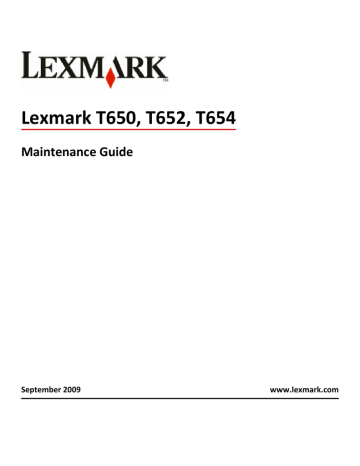
Lexmark T650, T652, T654 Maintenance Guide September 2009 www.lexmark.com Contents Maintaining the printer................................................................................3 Cleaning the exterior of the printer..........................................................................................................3 Storing supplies.........................................................................................................................................3 Conserving supplies...................................................................................................................................3 Checking the status of supplies.................................................................................................................4 Checking the status of supplies from the printer control panel.........................................................................4 Checking the status of supplies from a network computer................................................................................4 Ordering supplies......................................................................................................................................4 Ordering print cartridges....................................................................................................................................4 Ordering a maintenance kit................................................................................................................................6 Ordering charge rolls...........................................................................................................................................6 Ordering a fuser..................................................................................................................................................6 Ordering a fuser wiper........................................................................................................................................6 Ordering pick rollers............................................................................................................................................7 Ordering staple cartridges...................................................................................................................................7 Ordering a transfer roller....................................................................................................................................7 Recycling Lexmark products......................................................................................................................7 Moving the printer....................................................................................................................................7 Before moving the printer...................................................................................................................................7 Moving the printer to another location..............................................................................................................8 Shipping the printer............................................................................................................................................8 Contents 2 Maintaining the printer Periodically, certain tasks are required to maintain optimum print quality. Cleaning the exterior of the printer 1 Make sure that the printer is turned off and unplugged from the wall outlet. CAUTION—SHOCK HAZARD: To avoid the risk of electric shock when cleaning the exterior of the printer, unplug the power cord from the wall outlet and disconnect all cables to the printer before proceeding. 2 Remove paper from the standard exit bin. 3 Dampen a clean, lint-free cloth with water. Warning—Potential Damage: Do not use household cleaners or detergents, as they may damage the finish of the printer. 4 Wipe only the outside of the printer, making sure to include the standard exit bin. Warning—Potential Damage: Using a damp cloth to clean the interior may cause damage to your printer. 5 Make sure the paper support and standard exit bin are dry before beginning a new print job. Storing supplies Choose a cool, clean storage area for the printer supplies. Store supplies right side up in their original packing until you are ready to use them. Do not expose supplies to: • • • • • • Direct sunlight Temperatures above 35°C (95°F) High humidity above 80% Salty air Corrosive gases Heavy dust Conserving supplies There are some settings you can change from the printer control panel that will help you conserve toner and paper. For more information, see “Supplies menu,” “Quality menu,” and “Finishing menu.” If you need to print several copies, you can conserve supplies by printing the first copy and checking it for accuracy before printing the remaining copies. Maintaining the printer 3 Checking the status of supplies A message appears on the display when a replacement supply item is needed or when maintenance is required. Checking the status of supplies from the printer control panel 1 Make sure the printer is on and Ready appears. 2 From the printer control panel, press the arrow buttons until Status/Supplies appears, and then press . 3 Press the arrow buttons until View supplies appears, and then press . The status of each supply appears. Checking the status of supplies from a network computer Note: The computer must be connected to the same network as the printer. 1 Type the printer IP address into the address field of your Web browser. Note: If you do not know the IP address of the printer, print a network setup page and locate the IP address in the TCP/IP section. 2 Click Device Status. The Device Status page appears, displaying a summary of supply levels. Ordering supplies To order supplies in the U.S., contact Lexmark at 1-800-539-6275 for information about Lexmark authorized supplies dealers in your area. In other countries or regions, visit the Lexmark Web Site at www.lexmark.com or contact the place where you purchased the printer. Note: All life estimates for printer supplies assume printing on letter- or A4-size plain paper. Ordering print cartridges When 88 Cartridge low appears or when the print becomes faded: 1 Remove the print cartridge. 2 Firmly shake the cartridge side-to-side and front-to-back several times to redistribute toner. 3 Reinsert the cartridge and continue printing. Note: Repeat this procedure multiple times until the print remains faded, and then replace the cartridge. Maintaining the printer 4 Recommended print cartridges Part name Lexmark Return Program Cartridge Regular cartridge Print Cartridge T650A11A T650A21A High Yield Print Cartridge T650H11A T650H21A Extra High Yield Print Cartridge* T654X11A T654X21A High Yield Print Cartridge for Label Applications T650H04A Not applicable Extra High Yield Print Cartridge for Label T654X04A Applications* Not applicable For the US and Canada For Europe, the Middle East, and Africa Print Cartridge T650A11E T650A21E High Yield Print Cartridge T650H11E T650H21E Extra High Yield Print Cartridge* T654X11E T654X21E High Yield Print Cartridge for Label Applications T650H04E Not applicable Extra High Yield Print Cartridge for Label T654X04E Applications* Not applicable For the Asia Pacific Region Print Cartridge T650A11P T650A21P High Yield Print Cartridge T650H11P T650H21P Extra High Yield Print Cartridge* T654X11P T654X21P High Yield Print Cartridge for Label Applications T650H04P Not applicable Extra High Yield Print Cartridge for Label T654X04P Applications* Not applicable For Latin America Print Cartridge T650A11L T650A21L High Yield Print Cartridge T650H11L T650H21L Extra High Yield Print Cartridge* T654X11L T654X21L High Yield Print Cartridge for Label Applications T650H04L Not applicable Extra High Yield Print Cartridge for Label T654X04L Applications* Not applicable * Available for the T654 models. Maintaining the printer 5 Ordering a maintenance kit When 80 Routine maintenance needed appears, order a maintenance kit. The maintenance kit contains all the items necessary to replace the pick rollers, the charge roll, the transfer roller, and the fuser. Notes: • Using certain types of paper may require more frequent replacement of the maintenance kit. The charge roll, fuser, pick rollers, and transfer roller can also be individually ordered and replaced as necessary. • To check the fuser type (T1 or T2) installed in the printer, remove the print cartridge to view the label on the fuser. Part name Part number Maintenance kit 40X4723 (100 V T1 fuser) 40X4724 (110 V T1 fuser) 40X4765 (220 V T1 fuser) 40X4766 (100 V T2 fuser) 40X4767 (110 V T2 fuser) 40X4768 (220 V T2 fuser) Ordering charge rolls When toner fog or background shading appears on printed pages, order replacement charge rolls. Part name Part number Charge roll assembly 40X5852 Ordering a fuser To check the fuser type (T1 or T2) installed in the printer, remove the print cartridge to view the label on the fuser. Part name Part number T1 fuser 40X1870 (100 V) 40X4418 (110 V) 40X1871 (220 V) T2 fuser 40X5853 (100 V) 40X5854 (110 V) 40X5855 (220 V) Ordering a fuser wiper When Replace wiper appears on the display, order a fuser wiper. Part name Part number Fuser wiper 40X4417 Maintaining the printer 6 Ordering pick rollers When the paper fails to properly feed from the tray, order new pick rollers. Part name Part number Pick rollers 40X4308 Ordering staple cartridges When Staples Low or Staples Empty appears, order the specified staple cartridge. For more information, see the illustrations inside the stapler door. Part name Part number Staple Cartridges–3 pack 25A0013 Ordering a transfer roller When toner smudges appear on the front or back of printed pages, order a replacement transfer roller. Part name Part number Transfer roll assembly 40X1886 Recycling Lexmark products To return Lexmark products to Lexmark for recycling: 1 Visit our Web site at www.lexmark.com/recycle. 2 Find the product type you want to recycle, and then select your country from the list. 3 Follow the instructions on the computer screen. Moving the printer Before moving the printer Remove all printer options before moving the printer. CAUTION—POTENTIAL INJURY: The printer weight is greater than 18 kg (40 lb) and requires two or more trained personnel to move it safely. Maintaining the printer 7 CAUTION—POTENTIAL INJURY: Before moving the printer, follow these guidelines to avoid personal injury or printer damage: • Turn the printer off using the power switch, and then unplug the power cord from the wall outlet. • Disconnect all cords and cables from the printer before moving it. • Lift the printer off of the optional drawer and set it aside instead of trying to lift the drawer and printer at the same time. Note: Use the handholds located on both sides of the printer to lift it off the optional drawer. Warning—Potential Damage: Damage to the printer caused by improper moving is not covered by the printer warranty. Moving the printer to another location The printer and options can be safely moved to another location by following these precautions: • Any cart used to move the printer must have a surface able to support the full footprint of the printer. Any cart used to move the options must have a surface able to support the dimensions of the options. • Keep the printer in an upright position. • Avoid severe jarring movements. Shipping the printer When shipping the printer, use the original packaging or call the place of purchase for a relocation kit. Maintaining the printer 8
advertisement
* Your assessment is very important for improving the workof artificial intelligence, which forms the content of this project
Related manuals
advertisement