advertisement
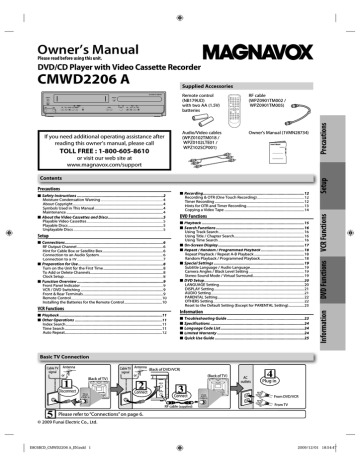
Owner’s Manual
Please read before using this unit.
DVD/CD Player with Video Cassette Recorder
CMWD2206 A
Supplied Accessories
STANDBY-ON
POWER ON
VIDEO AUDIO
REW F.FWD
STOP/EJECT PLAY
IR
CHANNEL
OPEN/CLOSE
VCR
SOURCE
DVD
PREV
DISC IN
STOP PLAY
PLAY
NEXT
DVD PLAYER / VCR CMWD 2206
Remote control
(NB179UD) with two AA (1.5V) batteries
RF cable
(WPZ0901TM002 /
WPZ0901TM005)
If you need additional operating assistance after reading this owner’s manual, please call
TOLL FREE : 1-800-605-8610
or visit our web site at www.magnavox.com/support
Contents
Precautions
■ Safety Instructions ..............................................................................2
Moisture Condensation Warning ....................................................................... 4
About Copyright ....................................................................................................... 4
Symbols Used in This Manual.............................................................................. 4
Maintenance .............................................................................................................. 4
■ About the Video Cassettes and Discs ..................................................5
Playable Video Cassettes ....................................................................................... 5
Playable Discs ............................................................................................................ 5
Unplayable Discs ...................................................................................................... 5
■ Connections.........................................................................................6
RF Output Channel .................................................................................................. 6
Hint for Cable Box or Satellite Box ..................................................................... 6
Connection to an Audio System......................................................................... 6
7
■ Preparation for Use.............................................................................8
Turn on the Unit for the First Time .................................................................... 8
To Add or Delete Channels................................................................................... 8
Clock Setup................................................................................................................. 8
■ Function Overview ..............................................................................
9
Front Panel Indicator .............................................................................................. 9
VCR / DVD Switching .............................................................................................. 9
Front & Rear Terminals........................................................................................... 9
Remote Control........................................................................................................10
Installing the Batteries for the Remote Control...........................................10
VCR Functions
■ Playback .............................................................................................
11
■ Other Operations ...............................................................................11
Index Search..............................................................................................................11
Time Search ...............................................................................................................11
Auto Repeat ...............................................................................................................12
Audio/Video cables
(WPZ0102TM018 /
WPZ0102LTE01 /
WPZ102SCP001)
Owner’s Manual (1VMN28734)
Owner’s Manual
■ Recording............................................................................................12
Recording & OTR (One Touch Recording)......................................................12
Timer Recording ......................................................................................................12
Hints for OTR and Timer Recording..................................................................13
Copying a Video Tape ...........................................................................................14
DVD Functions
k 15
■ Search Functions ................................................................................16
Using Track Search ..................................................................................................16
Using Title / Chapter Search ................................................................................16
Using Time Search ..................................................................................................16
y 17
■ Repeat / Random / Programmed Playback ....................................... k
18
18
18
■ Special Settings ..................................................................................19
Subtitle Language / Audio Language..............................................................19
Camera Angles / Black Level Setting ...............................................................19
Stereo Sound Mode / Virtual Surround...........................................................19
■ DVD Setup...........................................................................................20
LANGUAGE Setting.................................................................................................20
DISPLAY Setting.......................................................................................................21
AUDIO Setting ..........................................................................................................21
PARENTAL Setting...................................................................................................22
OTHERS Setting........................................................................................................22
Reset to the Default Setting (Except for PARENTAL Setting) ..................23
Information
■ Troubleshooting Guide ......................................................................23
■ Specifications .....................................................................................24
■ Language Code List............................................................................
y
24
24
■ Quick Use Guide .................................................................................25
Basic TV Connection
Antenna
Cable TV signal or
1
Disconnect
(Back of TV)
Cable TV signal
Antenna
(Back of DVD/VCR) or
2
Connect
ANT-IN
ANT-OUT
3
Connect
RF cable
(supplied)
5
Please refer to “Connections” on page 6.
© 2009 Funai Electric Co., Ltd.
(Back of TV)
AC outlets
4
Plug in
From DVD/VCR
From TV
Precautions
Safety Instructions
The model and serial numbers of this unit may be found on the cabinet.
You should record and retain those numbers for future reference.
Model No.:
Serial No.:
WARNING:
TO REDUCE THE RISK OF FIRE OR ELECTRIC SHOCK, DO NOT EXPOSE THIS APPARATUS
TO RAIN OR MOISTURE.
APPARATUS SHALL NOT BE EXPOSED TO DRIPPING OR SPLASHING AND NO OBJECTS
FILLED WITH LIQUIDS, SUCH AS VASES, SHALL BE PLACED ON THE APPARATUS.
CAUTION
RISK OF ELECTRIC SHOCK
DO NOT OPEN
CAUTION:
TO REDUCE THE RISK OF ELECTRIC SHOCK,
DO NOT REMOVE COVER (OR BACK). NO USER SERVICEABLE
PARTS INSIDE. REFER SERVICING TO QUALIFIED SERVICE
PERSONNEL.
The important note is located on the rear or bottom of the cabinet.
The lightning flash with arrowhead symbol, within an equilateral triangle, is intended to alert the user to the presence of uninsulated “dangerous voltage” within the product’s enclosure that may be of sufficient magnitude to constitute a risk of electric shock to persons.
The exclamation point within an equilateral triangle is intended to alert the user to the presence of important operating and maintenance (servicing) instructions in the literature accompanying the appliance.
The symbol for CLASS ll (Double Insulation)
IMPORTANT SAFETY INSTRUCTIONS
1. Read these instructions.
2. Keep these instructions.
3. Heed all warnings.
4. Follow all instructions.
5. Do not use this apparatus near water.
6. Clean only with dry cloth.
7. Do not block any ventilation openings. Install in
accordance with the manufacturer’s instructions.
8. Do not install near any heat sources such as radiators, heat
registers, stoves, or other apparatus (including amplifiers)
10. Protect the power cord from being walked on or
pinched particularly at plugs, convenience receptacles, and the point where they exit from the apparatus.
11. Only use attachments/accessories specified by the
manufacturer.
12. Use only with the cart, stand, tripod,
bracket, or table specified by the manufacturer, or sold with the apparatus.
When a cart is used, use caution when moving the cart/apparatus combination that produce heat.
9. Do not defeat the safety purpose of the polarized or
grounding-type plug. A polarized plug has two blades with one wider than the other. A grounding type plug has two blades and a third grounding prong. The wide to avoid injury from tip-over.
13. Unplug this apparatus during lightning storms or when
unused for long periods of time.
14. Refer all servicing to qualified service personnel.
Servicing is required when the apparatus has been blade or the third prong are provided for your safety. If the provided plug does not fit into your outlet, consult an electrician for replacement of the obsolete outlet.
damaged in any way, such as power-supply cord or plug is damaged, liquid has been spilled or objects have fallen into the apparatus, the apparatus has been exposed to rain or moisture, does not operate normally, or has been dropped.
This Class B digital apparatus complies with Canadian ICES-003.
Disconnect the mains plug to shut off when find trouble or not in use. The mains plug shall remain readily operable.
– 2 –
EN
CAUTION: Danger of explosion if battery is incorrectly replaced. Replace only with the same or equivalent type.
WARNING: Batteries (Battery pack or battery installed) shall not be exposed to excessive heat such as sunshine, fire, or the like.
LASER SAFETY
This apparatus employs a laser. Only a qualified service person should remove the cover or attempt to service this apparatus, due to possible eye injury.
in hazardous radiation exposure.
CAUTION:
Visible and invisible laser radiation when open and interlocks defeated. Do not stare into beam.
LOCATION: Inside, near the deck mechanism.
IMPORTANT COPYRIGHT INFORMATION
Unauthorized copying, broadcasting, public performance and lending of discs are prohibited. This product incorporates copyright protection technology that is protected by U.S. patents and other intellectual property rights.
Use of this copyright protection technology must be authorized by Macrovision, and is intended for home and other limited viewing uses only unless otherwise authorized by Macrovision. Reverse engineering or disassembly is prohibited.
Do not place the unit on the furniture that is capable of being tilted by a child and an adult leaning, pulling, standing or climbing on it. A falling unit can cause serious injury or even death.
To Avoid the Hazards of Electrical Shock and Fire
• Do not handle the power cord with wet hands.
• Do not pull on the power cord when disconnecting it from an AC outlet. Grasp it by the plug.
• Do not put your fingers or objects into the unit.
Location and Handling
• Do not install the unit in direct sunlight, near strong magnetic fields, or in a place subject to dust or strong vibration.
• Avoid a place with drastic temperature changes.
• Install the unit in a horizontal and stable position. Do not place anything directly on top or bottom of the unit.
Depending on your external devices, noise or disturbance of the picture and/or sound may be generated if the unit is placed too close to them. In this case, please ensure enough space between the external devices and the unit.
• Depending on the environment, the temperature of this unit may increase slightly. This is not a malfunction.
• Be sure to remove the disc and unplug the AC power cord from the outlet before carrying the unit.
Dew Condensation Warning
• Dew condensation may form inside the unit in the following conditions. If so, do not use this unit at least for a few hours until its inside gets dry.
- The unit is moved from a cold place to a warm place.
- Under conditions of high humidity.
Note about Recycling
• This unit’s packaging materials are recyclable and can be reused. Please dispose of any materials in accordance with your local recycling regulations.
• Batteries should never be thrown away or incinerated but disposed of in accordance with your local regulations concerning chemical wastes.
Notice for Progressive Scan Output
• Consumers should note that not all high definition television sets are fully compatible with this product and may
cause artifacts to be displayed in the picture. In case of picture problems with 525(480) progressive scan output,
it is recommended that the user switch the connection to the ‘standard defi nition’ output. If there are questions
– 3 –
EN
Moisture Condensation Warning
• Immediately after a heater is turned on.
• In a steamy or humid room.
• When this unit is suddenly moved from a cold to warm environment.
If moisture forms inside this unit, it may not operate properly or damage the cassette tape. In such case, do not use this unit at least for 2 hours until its inside gets dry.
About Copyright
lending of discs are prohibited.
This product incorporates copyright protection technology that is protected by U.S. patents and other intellectual property rights.
Use of this copyright protection technology must be authorized by
Macrovision, and is intended for home and other limited viewing uses only unless otherwise authorized by Macrovision. Reverse engineering or disassembly is prohibited.
Symbols Used in This Manual
: Description refers to video cassette tapes.
Description refers to DVD-Video.
: Description refers to Audio CD.
Note to CATV system installer
This reminder is provided to call the CATV system installer’s attention to Article 820-40 of the NEC that provides guidelines for proper grounding and, in particular, specifies that the cable ground should be connected to the grounding system of the building, as close to the point of cable entry as practical.
Maintenance
• Please refer to relevant topics on the “Troubleshooting Guide” on page 23 before returning the product.
• If this unit becomes inoperative, do not try to correct the problem by yourself. There are no user-serviceable parts inside.
Turn off, unplug the power plug, and please call our toll free customer support line found on the cover of this manual to locate an authorized service center.
• Wipe the front panel and other exterior surfaces of the unit with a soft cloth.
• Never use a solvent, thinner, benzene or alcohol to clean the unit. Do not spray insecticide liquid near the unit. Such chemicals may discolor the surface or damage the unit.
• When a disc becomes dirty, clean it with a cleaning cloth. Wipe the disc from the center to out. Do not wipe in a circular motion.
• Do not use solvents such as benzine, thinner, commercially available cleaners, detergent, abrasive cleaning agents or antistatic spray intended for analog records.
• If this unit continues to perform improperly even after you have referred to the relevant sections and to the “Troubleshooting
Guide” in this manual, the laser optical pickup unit may be dirty.
Consult your dealer or an authorized service center for inspection and cleaning of the laser optical pickup unit.
Disc Handlingg
• When you handle a disc, hold it by its edge and try not to touch the surface of the disc.
• Always store the disc in its protective case when not in use.
Auto Head Cleaningg
• Automatically cleans video heads as you insert or remove a cassette tape, so you can see a clear picture.
• Playback picture may become blurred or interrupted while the
TV program reception is clear. Dirt accumulated on the video heads after a long period of use, or the usage of rental or worn cassette tapes can cause this problem. If a streaky or snowy picture appears during playback, the video heads in your unit may need to be cleaned.
1. Please visit your local audio/video store and purchase a good quality VHS video head cleaner.
2. If a Video head cleaner does not solve the problem, please call our toll free customer support line found on the cover of this manual to locate an authorized service center.
Hint
• Remember to read the instructions along with the video head cleaner before use.
• Clean video heads only when problems occur.
© 2009 Funai Electric Co., Ltd.
All rights reserved. No part of this manual may be reproduced, copied, transmitted, disseminated, transcribed, downloaded or stored in any storage medium, in any form or for any purpose without the express prior written consent of Funai. Furthermore, any unauthorized commercial distribution of this manual or any revision hereto is strictly prohibited.
Information in this document is subject to change without notice.
Funai reserves the right to change the content herein without the obligation to notify any person or organization of such changes.
with the design is a registered trademark of Funai
Electric Co., Ltd. and may not be used in any way without the express written consent of Funai. All other trademarks used herein remain the exclusive property of their respective owners.
Nothing contained in this manual should be construed as granting, by implication or otherwise, any license or right to use any of the trademarks displayed herein. Misuse of any trademarks or any other content in this manual is strictly prohibited. Funai shall aggressively enforce its intellectual property rights to the fullest extent of the law.
Manufactured under license from Dolby Laboratories. “Dolby” and the double-D symbol are trademarks of Dolby Laboratories.
– 4 –
EN
About the Video Cassettes and Discs
Playable Video Cassettes
Use only cassettes marked with this unit.
Playable Discs
Playable discs
DVD-Video
*1, 2, 4, 6, 10
Mark (logo) Region code
or
Recorded signals
Disc size
DVD-RW
DVD-R
*1, 3, 4, 5, 6, 7,
8, 9, 10
DVD+RW
DVD+R
*1, 3, 4, 5, 6, 8,
9, 10
Audio CD
*4, 6, 10
Digital video
(MPEG2)
12 cm or
8 cm
CD-RW
CD-R
*4, 5, 6, 9, 10
Digital audio
Digital audio
12 cm or
8 cm
Disc types e.g.) title 1 title 2
chapter 1 chapter 2 chapter 3 chapter 4 chapter 1 chapter 2
e.g.)
track 1 track 2 track 3 track 4 track 5 track 6 is a trademark of DVD Format/Logo Licensing Corporation.
If you cannot play back a disc which bears one of the marks above, check the following notes.
*1: This unit conforms to the NTSC color system. Discs recorded in other color systems such as PAL cannot be played back.
*2: Certain DVD-Video discs do not operate as described in this manual due to the intentions of the disc’s producers.
*3: Discs Recorded in the VR (Video Recording) format cannot be played back.
*4: Scratched or stained discs may not be played back.
*5: Some discs cannot be played back because of incompatible recording conditions, characteristics of the recorder or special properties of discs.
*6: You can play back discs which bear the marks above. If you use non-standardized discs, this unit may not play them back. Even if they are played back, the sound or video quality will be compromised.
*7: You may play back the unfinalized DVD-R/RW disc recorded in the video format on our brand’s DVD recorder. However, depending on the recording status of a disc, the disc may not be played back at all or normally (the picture or sound may not be smooth, etc.). In this case, you need to finalize the disc with the DVD recorder. Refer to the manual accompanying the DVD recorder.
Unfinalized discs cannot be played back. Depending on the recording status of a disc, the disc may not be played back at all. (the picture or sound may not be smooth, etc.)
*9: If the recorded portion of the disc is too small (less than 2 3/16 inches (55 mm) across), it may not play back properly.
*10: Do not glue paper or put stickers on to the disc. These may damage the disc, and the unit may not read it correctly.
Unplayable Discs
NEVER play back the following discs. Otherwise, malfunction may result!
DVD-RAM / DVD-Audio / CD-i / Photo CD / Video CD / DVD with region codes other than 1 or ALL / DTS-CD / DVD-ROM for personal computers / CD-ROM for personal computers
On the following disc, the sound MAY NOT be heard.
Super Audio CD
NOTE: Only the sound recorded on the normal CD layer can be delivered.
The sound recorded on the high density Super Audio CD layer cannot be delivered.
Any other discs without compatibility indications
– 5 –
EN
Setup
Connections
Please refer to “Basic TV Connection” on the front page before you use this unit.
RF Output Channel
If channel 3 has been already occupied for broadcasting,
1) Set your TV to channel 4.
2) Insert a pre-recorded tape into this unit.
3) Press [SOURCE] on the unit so that the VCR
SOURCE light is lit.
• If noise appears on the TV screen, press
[VCR/TV] on the remote control.
4) Press [PLAY B] once.
5) After a few seconds, press and hold
[PLAY B] on the unit for 3 seconds.
• The RF output channel will change to channel 4 from channel 3 and you will see a playback picture.
• When a picture does not appear on the TV screen, repeat step 4.
6) Press [STOP C] to stop playback.
Hint for Cable Box or Satellite Box
Satellite or
Cable TV signal
IN
(Cable box or
Satellite box)
OUT
ANT-IN
ANT-OUT
(Back of DVD/VCR)
RF cable
(supplied)
(Back of TV)
Select this connection when you want to view or record a scrambled channel. With this connection, channels cannot be changed on the unit. You can view or record ONLY the channels you have selected on the cable box or the satellite box.
• While you are recording, only the recorded channel can be viewed.
Hint
• The RF output channel does not change when you adjust tracking during playback. In case RF output channel changes, you can easily switch it back. Start the playback again then press and hold
[PLAY B] on the unit for 3 seconds.
To select channels of the cable box or satellite box
1) Turn on the unit by pressing [STANDBY-ON], then press
[VCR/TV]. The STANDBY-ON indicator on the front panel will light, then press [SKIP/CH. G/K, H/L] to select channel 3 or 4 (the same channel as the output channel of the cable box or satellite box).
• If you use the channel 4, you need to change the unit’s RF output to channel 4. Refer to “RF Output Channel”.
2) At the TV, select channel 3 or 4 (the same channel as you have selected at step 1).
3) On the cable box or satellite box, select the channel you want to view or record.
Connection to an Audio System
Audio
Method 1
Stereo system
L R
Analog audio input jacks
Audio cable
Method 2
Dolby Digital decoder,
MD deck or DAT deck
COAXIAL
Digital audio input jack
Audio Coaxial Digital cable
(commercially available)
DVD/VCR
AUDIO OUT
(Analog)
DVD/VCR
AUDIO OUT
L
VCR
R
DIGITAL
AUDIO OUT or
DVD
AUDIO
OUT
S-VIDEO
OUT
L
R
(DVD mode only)
DIGITAL
AUDIO OUT
DVD
AUDIO
OUT
S-VIDEO
OUT
COMPONENT
VIDEO OUT
– 6 –
DIGITAL
AUDIO OUT
COAXIAL
Connection
Setting
SETUP > AUDIO >
DOLBY DIGITAL
Connecting to a Dolby Digital decoder for Dolby Digital audio output.
BITSTREAM
Connecting to other equipment (an MD deck or DAT deck etc.) without Dolby Digital decoder.
* To complete these settings, refer to pages 20-21.
PCM
Hint
• The audio source on a disc in a Dolby Digital Multi channel surround format cannot be recorded as digital sound by an MD or DAT deck.
• By hooking this unit up to a Multi channel Dolby Digital decoder, you can enjoy high-quality Dolby Digital Multi channel surround sound as heard in the movie theaters.
• Playing a DVD using incorrect settings may generate noise distortion and may also damage the speakers.
EN
Connection to a TV
TV
Basic Audio
AUDIO IN
L R
Method 1
Good picture
VIDEO IN
Method 2
Better picture
S-VIDEO IN
Method 3
Best picture
COMPONENT
VIDEO IN
Y
C B
C R
Audio cable
(supplied)
Video cable
(supplied)
S-Video cable
(commercially available)
DVD/VCR
DIGITAL
AUDIO OUT
COAXIAL
DVD
AUDIO
OUT
S-VIDEO
OUT
COMPONENT
VIDEO OUT
Y
DVD/VCR
AUDIO OUT
L
L
VCR
CB R
AUDIO IN
R VIDEO OUT VIDEO IN
CR
DVD/VCR
AUDIO OUT
L
VCR
R
ANT-IN
ANT-OUT
Component Video cable
(commercially available)
AUDIO OUT
(Analog)
DIGITAL
AUDIO OUT or
DVD
AUDIO
OUT
S-VIDEO
OUT
COMPON
VIDEO O
L
R
DVD/VCR VCR
VIDEO OUT
DIGITAL
AUDIO OUT
DVD
AUDIO
OUT
S-VIDEO
OUT
COMPONENT
VIDEO OUT
COAXIAL
DIGITAL
AUDIO OUT
DVD
AUDIO
OUT
S-VIDEO
OUT
COMPONENT
VIDEO OUT
Y
COAXIAL
C
B
C
R
COMPONENT VIDEO OUT VIDEO OUT S-VIDEO OUT
Hint
• Connect this unit directly to the TV. If the Audio/Video cables are connected to a VCR, pictures may be distorted due to the copy protection
system.
• The COAXIAL, DVD AUDIO OUT, S-VIDEO OUT and COMPONENT VIDEO OUT jacks are only useful in DVD mode.
After you have completed connections
Press the input selector button (usually TV/VIDEO, INPUT or AUX) on your TV to switch an appropriate external input channel (usually near channel 0) for viewing the picture from this unit. If the picture does not appear, also refer to the manual accompanying your TV.
INPUT MODES FOR COMMON TV BRANDS
Listed below are inputs for common brand name TV’s.
Admiral: AUX
Curtis Mathis: LINE1, LINE2, 00, 90, 91, 92, 93
GE: INPUT, TV/VCR, 00, 90, 91, 92, 93
Hitachi: INPUT, AUX
JVC: VIDEO, VIDEO1, VIDEO2, VIDEO3
Kenwood: AUX
LXI-Series: 00
Panasonic: TV/VIDEO
RCA: INPUT, TV/VCR, 00, 90, 91, 92, 93
Samsung: TV/VIDEO
Sanyo: VIDEO
Sharp: 00
Toshiba: TV/GAME
Zenith: 00
– 7 –
EN
Turn on the Unit for the First Time
VCR
mainly based on the remote control.
1
Turn on the TV and set it to channel 3.
• If channel 3 has been already occupied for broadcasting, see “RF Output Channel” section on page 6.
2
Select your language when turning this unit on for the first time.
Then press [
B
] to go to next step.
LANGUAGE SELECT
STANDBY-ON
B ENGLISH
FRANCAIS
ESPAÑOL
[ON] or
3
Press [
B
] to start Auto Set Up.
AUTO SET UP
CH 01
Do you connect the cable from the cable box or the satellite box to the unit’s ANT-IN jack?
YES
Yes
Press [MENU] to exit.
• Refer to “Hint for Cable Box or Satellite Box” section on page 6.
NO
No
Please wait for a few minutes.
After scanning...
• The tuner stops on the lowest memorized channel.
• You can select only the channels memorized in this unit by using
[SKIP/CH. G///K, H/L] (or [CHANNEL K//L]).
• If “AUTO SET UP” appears on the TV screen again, check the cable connections. Then, press [B] once again.
Hint
• Repeat these steps only if either there was a power failure or this unit has been unplugged for more than 30 seconds.
To Select a Channel
You can select a channel by using the number buttons or
[SKIP/CH. G/K, H/L].
Notes for using the number buttons:
• When selecting cable channels which are higher than 99, enter channel numbers as a three-digit number.
(for example: 117, press [1], [1], [7])
• You must precede single-digit channel numbers with a zero. (for example: 02, 03, 04 and so on)
To Add or Delete Channels
VCR
2) Select “CHANNEL SET UP” by using [K/L], then press [B].
3) Select “AUTO SET UP” by using [K/L], then press [B]. After scanning, the tuner stops on the lowest memorized channel.
1) Press [MENU] until the main menu appears.
2) Select “LANGUAGE SELECT” by using [K/L], then press [B].
L] then press [CLEAR/C.RESET].
Hint
• If you accidentally select Spanish or French and need English: Press
[MENU] and choose SELEC. IDIOMA or SELECTION LANGUE. Press [B] and select ENGLISH. Finally, press [CLEAR/C.RESET].
• To add or delete channels in this unit, [SKIP/CH. G/K, H/L] button works on the channel number memorized in this unit, [K/L] works on all.
Clock Setup
VCR
1
Press [MENU] and select “CLOCK SET”.
Then press [B] to go to next step.
3
4
MENU or
Select the current day.
Then press [B] to go to next step.
Select the current year.
Then press [B] to go to next step.
- M E N U -
TIMER PROGRAMMING
AUTO REPEAT [OFF]
CHANNEL SET UP
B CLOCK SET
LANGUAGE SELECT
• If the clock is not set, the CLOCK SET screen appears when you press [MENU]. In this case, go to step 2.
2
Select the current month.
Then press [B] to go to next step.
or or or
CLOCK SET
MONTH DAY
1 0 / – –
YEAR
– – – –
HOUR MINUTE
– – : – –
AM/PM
– –
CLOCK SET
MONTH DAY
1 0 / 0 5
YEAR
– – – –
HOUR MINUTE
– – : – –
AM/PM
– –
CLOCK SET
MONTH DAY
1 0 / 0 5
YEAR
2 0 0 9
HOUR MINUTE
– – : – –
AM/PM
– –
1
Press [MENU] to select “CHANNEL SET UP”.
Then press [B] to go to next step.
MENU or
- M E N U -
AUTO REPEAT [OFF]
B CHANNEL SET UP
CLOCK SET
LANGUAGE SELECT
5
Select the current hour.
Then press [B] to go to next step.
or
CLOCK SET
MONTH DAY YEAR
1 0 / 0 5 MON 2 0 0 9
HOUR MINUTE
0 5 : – –
AM/PM
– –
• If the clock is not set, the “CLOCK SET” screen appears when you press [MENU]. In this case, press [MENU] again.
2
Select “MANUAL SET UP”.
Then press [B] to go to next step.
CHANNEL SET UP
AUTO SET UP
B MANUAL SET UP or
3
4
5
Select the channel to be added or deleted.
or
To exit the menu or
Select “ADD” or “DELETE”.
or
CLEAR/
C. RESET or
6
Select the current minute.
Then press [B] to go to next step.
or
CLOCK SET
MONTH DAY YEAR
1 0 / 0 5 MON 2 0 0 9
HOUR MINUTE
0 5 : 4 0
AM/PM
– –
MANUAL SET UP
CHANNEL 30
ADD
(CATV)
7
Select “AM” or “PM”.
or
CLOCK SET
MONTH DAY YEAR
1 0 / 0 5 MON 2 0 0 9
HOUR MINUTE
0 5 : 4 0
AM/PM
P M AM
B PM
8
To exit the CLOCK SET screen
MANUAL SET UP
CHANNEL 30
DELETE
(CATV)
– 8 –
Hint
• To go back one step, press [s] (during steps 2 to 7).
• Your clock setting will be lost if either there is a power failure or this unit has been unplugged for more than 30 seconds.
EN
Function Overview
Front Panel Indicator
Lights up during a recording.
Blinks when a recording is paused.
STANDBY-ON
POWER ON
VIDEO AUDIO
REW F.FWD
STOP/EJECT PLAY
IR
Lights up when the disc is inserted.
Lights up when the inserted disc is being played back.
Blinks when an unacceptable disc is inserted.
DVD PLAYER / VCR CMWD 2206
OPEN/CLOSE
CHANNEL
VCR
SOURCE
DVD
PREV
DISC IN
STOP PLAY
PLAY
NEXT
VCR / DVD Switching
You must first select which component you wish to operate with
[SOURCE], as this product is a combination of a VCR and a DVD player.
VCR MODE
Press [VCR] on the remote control.
(Verify that the VCR SOURCE light is lit.)
DVD MODE
Press [DVD] on the remote control.
(Verify that the DVD SOURCE light is lit.)
Hint
Lights up when power is on.
Lights up when the Timer Recording or an OTR recording has been set.
Lights up when this unit is in the DVD mode.
Lights up when this unit is in the VCR mode.
• Pressing only [SOURCE] on the front panel DOES NOT switch the mode of the remote control. You MUST select the correct mode on the remote control.
OPEN/CLOSE
CHANNEL
VCR
SOURCE
DVD
PREV
DISC IN
STOP PLAY
PLAY
NEXT
VCR
SOURCE
DVD
DVD PLAYER / VCR CMWD 2206
VCR button
DVD button
SOURCE button
DVD SOURCE light
VCR SOURCE light
STANDBY-ON
SPEED AUDIO
OPEN/CLOSE
/EJECT
1 2
4
7
DISPLAY
0
VCR
5
8
3
SKIP/CH.
6
9
+10
DVD
VCR/TV
SLOW
PAUSE
PLAY
STOP
RECORD
MENU ENTER
SETUP
MODE
TOP MENU
ZOOM
SEARCH
MODE
RETURN
CLEAR/
C. RESET
SUBTITLE
T-SET
ANGLE REPEAT A-B
Front & Rear Terminals
1
10
9
2 3
DIGITAL
AUDIO OUT
DVD
AUDIO
OUT
COAXIAL
L
R
S-VIDEO
OUT
DVD/VCR
COMPONENT
VIDEO OUT
Y
DIGITAL
AUDIO OUT
AUDIO
OUT
L
COAXIAL
R
VCR
L
R
S-VIDEO
OUT
DVD/VCR
AUDIO OUT
VCR
AUDIO IN
Y
C
B
L
R
AUDIO IN
VIDEO OUT VIDEO IN
C R
VIDEO OUT VIDEO IN
[Rear Panel]
8 7 6
1: DVD AUDIO OUT (analog) jacks
Connect the supplied audio cable here through the audio in jacks of a television or other audio equipment. (DVD only)
2: DVD/VCR AUDIO OUT jacks
Connect the supplied audio cable here through the audio in jacks of a television or other audio equipment.
3: AUDIO IN jack
Connect audio cable coming from the audio out jack of a camcorder, another VCR or an audio source here.
4: ANT-IN jack
Connect your antenna or cable box here.
5: ANT-OUT jack
Connect the supplied RF cable to the antenna input jack of a television.
ANT-IN
ANT-OUT
ANT-IN
ANT-OUT
5
4
VIDEO
6
AUDIO
3
REW F.FWD
STOP/EJECT PLAY
[Front Panel]
– 9 –
6: VIDEO IN jack
Connect a cable coming from the video out jack of a camcorder, another
VCR or an audio-visual source (laser disc player, video disc player, etc.) here.
7: DVD/VCR VIDEO OUT jack
Connect the supplied video cable here through the video in jack of a television.
8: COMPONENT VIDEO OUT jacks
Connect optional COMPONENT VIDEO cables here through the COMPO-
NENT VIDEO in jacks of a television. (DVD only)
9: S-VIDEO OUT jack
Connect an optional S-VIDEO cable here through the S-VIDEO in jack of a television. (DVD only)
10: DIGITAL AUDIO OUT COAXIAL jack
Connect an optional coaxial digital audio cable here through the coaxial digital audio in jack of a decoder or audio receiver. (DVD only)
EN
Remote Control
Installing the Batteries for the
Remote Control
Install two AA (1.5V) batteries (supplied) matching the polarity indicated inside battery compartment of the remote control.
1
Keep in mind the following when using the remote control:
• Make sure that there is no obstacle between the remote control and the remote sensor on the unit.
• The maximum operable ranges from the unit are as follows.
- Line of sight: approx. 23 feet (7m)
- Either side of center: approx. 16 feet (5m) within 30°
- Above: approx. 16 feet (5m) within 15°
- Below: approx. 10 feet (3m) within 30°
Hint
STANDBY-ON
SPEED AUDIO
OPEN/CLOSE
/EJECT
1
4
7
DISPLAY
8
0
VCR
2
5
RECORD
MENU
STANDBY-ON
POWER ON
VIDEO AUDIO
REW F.FWD
STOP/EJECT PLAY
TIMER REC
RECORD
IR
PLAY
STOP
SETUP TOP MENU
9
+10
DVD
3
6
SKIP/CH.
VCR/TV
SLOW
PAUSE
ENTER
SUBTITLE
T-SET
ANGLE REPEAT
RETURN
MODE ZOOM
SEARCH
MODE
CLEAR/
C. RESET
A-B
OPEN/CLOSE
CHANNEL
VCR
SOURCE
DVD
PREV
DISC IN
STOP PLAY
PLAY
NEXT
3
DVD PLAYER / VCR CMWD 2206
• Do not mix alkaline, standard (carbonzinc), or rechargeable (ni-cad, ni-mh, etc) batteries.
• Do not mix old and new batteries.
• Always remove batteries from remote control if they are dead or if the remote control is not to be used for an extended period of time. This will prevent battery acid from leaking into the battery compartment.
DVD mode VCR mode
Button
(Alphabetical order)
Disc/Tape
1 2 3
4
7
5
8
0
6
9
+10
• To select chapter or title directly.
A-B
ANGLE
AUDIO
CLEAR/
C. RESET
DISPLAY
DVD
ENTER
• To select track directly.
• To select channel.
• The +10 button has no effect in VCR mode.
• To search forward/backward through a disc.
• To begin slow forward playback in the pause mode.
• To repeat between your chosen point of A and B.
• To select camera angles on a disc.
• To search forward/backward through a disc.
• To repeat between your chosen point of A and B.
• To forward/backward a tape.
• To select audio languages on a disc.
• To remove status number in program input.
• To clear the numbers entered incorrectly.
• To cancel the point for A-B repeat.
• To display the current disc mode.
• To select the DVD output mode.
• To activate the remote control in DVD mode.
• To move the cursor and determine its position.
• To select STEREO, L-ch or R-ch.
• To remove status number in program input.
• To clear the numbers entered incorrectly.
• To cancel the point for A-B repeat.
• To display the current disc mode.
• To select the DVD output mode.
• To activate the remote control in DVD mode.
• To exit the VCR Menu.
• To reset the tape counter.
• To display the current time, tape counter, and channel.
• To move the cursor and determine its position.
• To select an item on the VCR Menu.
• To advance to the next VCR Menu.
• To go back one step during clock and timer setting.
MENU
• To call up the Menu on a disc.
• To call up the VCR Menu.
MODE
OPEN/CLOSE
/EJECT
PAUSE
• To arrange the playing order or play randomly.
• To set black level on/off.
• To set virtual surround on/off.
• To arrange the playing order or play randomly.
• To set virtual surround on/off.
• To open or close the disc tray. • To open or close the disc tray.
• To eject the video cassette from the VCR.
• To pause disc playback.
• To advance playback one frame at a time.
• To pause disc playback.
• To pause tape playback or recording.
• To advance playback one frame at a time.
• To begin disc playback.
• To begin disc playback.
• To begin tape playback.
PLAY
RECORD
REPEAT
RETURN
SEARCH
MODE
SETUP
SKIP/CH.
SKIP/CH.
SLOW
• To play a chapter or title repeatedly.
• To return to the previous operation in menu.
• To search chapter, title or time.
• To set or search the markers.
• To call up the DVD setup menu.
• To skip chapters or titles.
• To start a recording or One
Touch Recording.
• To play a track or disc repeatedly.
• To return to the previous operation in menu.
• To search track.
• To search time.
• To set or search the markers.
• To call up the DVD setup menu.
• To call up the index or time search menu.
• To skip tracks.
• To change channels.
• To adjust the tracking manually during playback.
• To view the tape in slow motion.
SPEED
STANDBY-ON
STOP
SUBTITLE
T-SET
TOP MENU
VCR
VCR/TV
ZOOM
• To select the recording speed.
• To turn the unit on or to turn the unit into the standby mode. (To completely turn off the unit, you must unplug the
AC power cord.)
• To stop playback.
• To turn the unit on or to turn the unit into the standby mode. (To completely turn off the unit, you must unplug the
AC power cord.)
• To stop playback.
• To turn the unit on or to turn the unit into the standby mode. (To completely turn off the unit, you must unplug the
AC power cord.)
• To stop playback or recording.
• To select subtitles on a disc.
• To put the VCR into standby mode for a Timer Recording.
• To call up the Top Menu on a disc.
• To select DVD position or TV position.
• To magnify part of a picture.
(x2 / x4)
• To select CD position or TV position.
• To select the VCR output mode.
• To activate the remote control in VCR mode.
• To select VCR position or TV position.
– 10 –
EN
VCR Functions
Before:
Turn on the TV and set it to channel 3.
• If channel 3 has been already occupied for broadcasting, see “RF Output Channel” section on page 6.
VCR
4
1
Insert a video cassette into this unit.
2
To start playback
STANDBY-ON
SPEED AUDIO
OPEN/CLOSE
/EJECT
STANDBY-ON
1 2 3
PLAY
SKIP/CH.
POWER ON
3
To stop playback
STOP
4
To eject the cassette
OPEN/CLOSE
/EJECT
2
4
7
5
8
DISPLAY
0
VCR
PLAY
STOP
6
9
+10
DVD
VCR/TV
SLOW
PAUSE
3
VIDEO AUDIO
REW F.FWD
STOP/EJECT PLAY
3
4
2
1
IR
Hint
• When a tape without record tab is inserted, the unit will start playback automatically.
• Tracking will be automatically adjusted upon playback.
To adjust the tracking manually, press
[SKIP/
CH. G/K, H/L] (or
[CHANNEL K/L]) during playback.
Use [g] or [h]([F.FWD g] or [REW h]).
• Press it again and the unit will search in super high speed. (in the
SLP mode only)
Counter Reset
Press [CLEAR/C.RESET].
Press [PAUSE F]. Each time you press the button, the picture will be forwarded by one frame.
• If the picture begins to vibrate vertically in the still mode, stabilize the picture by using [SKIP/CH. G/K, H/L]
(or [CHANNEL K/L]).
• If the picture is distorted or rolling vertically, adjust the vertical hold control on your TV if equipped.
Press [SLOW] during playback or the still mode.
• If the noise bars appear on the TV screen, you can reduce it by using
[
SKIP/CH. G/K, H/L] (or [CHANNEL K/L]).
Auto Rewind
When a tape reaches its end during playback, fast-forward or recording (except Timer Recording and One Touch Recording), the tape will automatically rewind to the beginning. After rewinding finishes, the unit will eject the tape.
Hint
• Still/Slow mode will be automatically canceled after 5 minutes to prevent damage to the tape and the video head.
• To return to playback from the Picture Search/Still/Slow mode, press [PLAY B].
Index Search
Mark.
VCR
• Insert a tape into this unit.
1
Press [SEARCH MODE] once.
SEARCH
MODE
– –
Time Search
You can search backward and forward a specific length of time on a tape.
VCR
• Insert a tape into this unit.
1
Press [SEARCH MODE] twice.
SEARCH
MODE
2
To select Index Mark or
INDEX SEARCH
0 3
01 ~ 20
CURRENT PROGRAM
Beginning of the tape
End of the tape
Pro.1
Pro.2
Pro.3
Pro.4
Pro.5
02 01 01 02 03
INDEX MARK
2
Select the desired length of time for fast forwarding or rewinding.
TIME SEARCH
2 : 5 0
3
To rewind or
0:01~ 9:59
(1 minute~9 hours and 59 minutes) ss
3
To rewind ss
To fast forward
BB
To fast forward
BB
4
After searching, it automatically starts playback.
PLAYB
4
After searching, it automatically starts playback.
PLAYB
Hint
• The Index Mark will be made automatically at the beginning of each recording.
• The time gap between Index Marks should be greater than 1 minute for
SP mode, 2 minutes for LP mode and 3 minutes for SLP mode.
– 11 –
Hint for Index Search & Time Search
• These functions are not available during recording.
• Press [STOP C] to stop the search.
• If a tape ends during a search, your search will be canceled and the tape will rewind to the beginning.
EN
Auto Repeat
This function will playback a tape repeatedly from the beginning when the tape reaches the end.
VCR
1
Press [MENU], and choose
“AUTO REPEAT” during playback.
MENU or
- M E N U -
PROGRAMMING
B AUTO REPEAT [OFF]
CHANNEL SET UP
CLOCK SET
LANGUAGE SELECT
2
Press [B] for
“AUTO REPEAT”, “ON” or “OFF”.
- M E N U -
TIMER PROGRAMMING
B AUTO REPEAT [ON]
CHANNEL SET UP
CLOCK SET
LANGUAGE SELECT
Hint
• To cancel Auto Repeat, follow step 1 above. Then, press [B] so that “OFF” appears beside “AUTO REPEAT”. Press [CLEAR/C.RESET] to exit.
• If menu remains on the TV screen after step 2, press [CLEAR/C.RESET] to exit.
• The Auto Repeat playback will start automatically if you select “AUTO REPEAT” to “ON” in the stop mode.
Recording & OTR (One Touch Recording)
Before: Turn on the TV and set it to channel 3.
• If channel 3 has been already occupied for broadcasting, see “RF Output Channel” section on page 6.
VCR
1
Insert a cassette with tab into this unit.
3
Press [SPEED] to select the desired tape speed.
SPEED
SP
Tape Speed
Type of tape
SP mode
SLP mode
2
Select the channel to record.
1 2 3
4
7
5
8
0
6
9 or
SKIP/CH.
Recording/Playback Time
T60
1hour
3hours
T120
2hours
6hours
T160
2-2/3hours
8hours
3 6
1 2
STANDBY-ON OPEN/CLOSE
STANDBY-ON
SPEED AUDIO
OPEN/CLOSE
/EJECT
2
5
4
1
4
7
DISPLAY
8
0
VCR
2
5
9
+10
DVD
3
6
SKIP/CH.
VCR/TV
SLOW
PAUSE
POWER ON
VIDEO AUDIO
REW F.FWD
STOP/EJECT PLAY
IR
CHANNEL
VCR
SOURCE
DVD
PREV
DISC IN
STOP P
PLAY
STOP
RECORD
MENU
SETUP TOP MENU
ENTER
RETURN
5 6 4
Accidental erasure prevention
To prevent accidental recording on a recorded cassette, remove its record tab. To record on it later, cover the hole with adhesive tape.
Record tab
You CANNOT dub a DVD to a videotape.
4
Press [RECORD] repeatedly to select the desired recording length.
RECORD
REC
REC OTR(0:30) OTR(1:00).....
(Normal recording)
OTR(8:00) OTR(7:30)
5
To stop recording
6
To eject the recorded cassette
OPEN/CLOSE
/EJECT
STOP
Timer Recording
VCR
• Insert a tape with its record tab into the unit.
1
Press [MENU], then select “TIMER PROGRAMMING”.
- M E N U TIMER PROGRAMMING
MENU
B TIMER PROGRAMMING
AUTO REPEAT [OFF]
CHANNEL SET UP
CLOCK SET
LANGUAGE SELECT
DATE
START TIME
END TIME
CHANNEL
REC SPEED or
Available program number flashes.
2
Select an empty program number.
Then press [B] to go to next step.
PROGRAM NUMBER 1
DATE – – / – –
START TIME – – : – –
END TIME – – : – –
CHANNEL –
REC
– –
– –
3
Select “ONCE”, “DAILY” (Mon-Fri), or “WEEKLY”.
Then press [B] to go to next step.
or
Press [PAUSE F].
• During the rec-pause mode, five C marks appear on the TV screen. Each C mark represents one minute.
• Press it again to resume recording.
• Pause mode will be automatically canceled after 5 minutes to prevent damage to the tape and the video head.
Hint
• If you want to watch one channel while recording another...
1) If noise appears on the TV screen, press [VCR/TV] to put the unit in TV position.
2) You cannot record one channel while watching another if you have a cable box or satellite receiver.
PROGRAM NUMBER 1
B ONCE
DAILY
WEEKLY
4
Select the desired date.
Then press [B] to go to next step.
or or
ONE TIME PROGRAM
PROGRAM NUMBER 1
DATE 1 0 / 0 5 MON
START TIME – – –
– – –
CHANNEL –
REC or
• You can set a program one year in advance.
5
Select the desired start time (hour)
.
Then press [B] to go to next step.
or
ONE TIME PROGRAM
PROGRAM NUMBER 1
START TIME 0 7 : 3 0
END TIME – – : – –
CHANNEL –
REC
– –
– –
– 12 –
EN
6
Select “AM” or “PM”.
Then press [B] to go to next step.
or
ONE TIME PROGRAM
PROGRAM NUMBER 1
DATE
START TIME 0 7 : 3 0
END TIME – – : – –
CHANNEL –
REC
– –
B
AM
PM
7
Repeat the procedure in steps 5 and 6 to set the end time.
10
Press [SUBTITLE/T-SET] to set timer standby mode.
SUBTITLE
T-SET
• TIMER indicator on the front panel lights up. The unit will change to the DVD mode.
Hint
• To go back one step, press [s] during steps 3 to 9.
8
Select the desired channel.
Then press [B] to go to next step.
or
ONE TIME PROGRAM
PROGRAM NUMBER 1
START
END
TIME 0 7 : 3 0 PM
TIME 0 8 : 3 0 PM
CHANNEL 6
REC
• If you have connected the unit to a cable box or satellite box
as the connection on page 6, select the VCR to channel 3 or
4 (the RF output channel of the VCR). Then, select the desired channel at the cable box or satellite box. Leave the cable box or satellite box on for Timer Recording.
2) Select main menu by pressing [MENU].
3) Select “TIMER PROGRAMMING” by using [K/L], then press
[B].
4) Select the program number which you want to check by using [K/L]. The details of the program you selected will appear on the TV screen.
• Go to the digit you want to change by using [s/ B]. Then, enter correct numbers by using [K/L].
• You may cancel the entire program by pressing [s] while the program number blinks.
9
Select the desired recording speed, then press
[CLEAR/C.RESET].
ONE TIME PROGRAM
CLEAR/
C. RESET
PROGRAM NUMBER 1
1
START TIME 0 7 : 3 0 PM or
CHANNEL 6
REC SPEED SP
B SP
SLP
• To set another program after step 9, press [
B
].
Then, continue with step 2.
Press [STOP/EJECT C A] on the unit.
Hints for OTR and Timer Recording
• Press [VCR] on the remote control before you set Timer Recording. Make sure the remote control is in the VCR mode, then
press [SUBTITLE/T-SET].
• If a tape is not in the unit or does not have the record tab, TIMER indicator on the front panel blinks and Timer Recording cannot be performed. Please insert a recordable tape.
• When Timer Recordings are set, TIMER indicator on the front panel lights up. To use the VCR as usual until the time for the recording, press [SUBTITLE/T-SET] so that TIMER indicator light turns off. Press [VCR/TV] to choose the VCR position. Select either VCR or DVD mode, then continue with the other features as described in this manual.
• If a tape runs out before an OTR or a Timer Recording is finished, the unit ejects the tape. Press [SUBTITLE/T-SET] on the remote control or [STOP/EJECT C A] on the unit, then press [VCR] to activate the VCR function again.
• Once the unit turns to the timer standby mode, no VCR functions are available until [SUBTITLE/T-SET] is pressed.
• To cancel the timer standby mode, press [SUBTITLE/T-SET] on the remote control or [STOP/EJECT C A] on the unit, then press
[VCR] to activate the VCR function again.
• The mode of the unit and the remote control may differ (VCR mode or DVD mode) when you set Timer Recording or after you canceled Timer Recording. Press [VCR] or [DVD] on the remote control to select your desired mode before you operate.
• If Auto Power Off for DVD has been activated and there are Timer Recordings on standby, the unit turns off automatically, and TIMER indicator on the front panel lights to indicate the unit is in the timer standby mode.
• TIMER indicator on the front panel flashes if there are no more Timer Recordings on standby.
All the DVD functions are available during OTR, timer standby mode and Timer Recording.
• Press [STOP/EJECT C A] on the front panel or [SUBTITLE/T-SET] on the remote control to use the VCR when the unit is off.
• Press [SOURCE] on the front panel or [VCR] on the remote control to use the VCR when the unit is on. In case Timer Recording is in standby mode, press [STOP/EJECT C A] on the front panel or [SUBTITLE/T-SET] on the remote control, and then press [SOURCE] on the front panel or [VCR] on the remote control.
• Press [STANDBY-ON] to turn on the unit. Press [DVD] on the remote control to choose DVD mode, then continue with the other
DVD features as described in this manual.
NOTE (for Timer Recording) :
• If there is a power failure or the unit is unplugged for more than 30 seconds, clock and all timer settings will be lost.
– 13 –
EN
Copying a Video Tape
Warning: Unauthorized recordings of copyrighted video tapes may be an infringement of copyright laws.
(Back of TV)
(Back of another source) or
COMPONENT
VIDEO OUT
Y
DVD/VCR VCR
L
AUDIO IN
R
VIDEO OUT
(Back of DVD/VCR*)
1
ANT-IN DIGITAL
AUDIO OUT
Connect
ANT-OUT COAXIAL
DVD
AUDIO
OUT
L
R
COMPONENT
VIDEO OUT
Y
DVD/VCR
AUDIO OUT
L
VCR
AUDIO IN
C B R
VIDEO OUT
C
R
VIDEO IN
ANT-IN
Audio/Video cables
(commercially available)
2
Connect
ANT-OUT
RF cable
(supplied)
*Front input jacks are also available
1) Insert a pre-recorded tape into another VCR for playing.
2) Insert a tape with its record tab into this unit for recording.
select the desired recording speed (SP/SLP).
4) Select the “L1” or “L2” position on the recording unit.
• To use the input jacks on the back of this unit, select “L1” position by pressing [0], [0], [1] on the remote control or [CHANNEL K/L] on this unit.
• To use the input jacks on the front of this unit, select “L2” position by pressing [0], [0], [2] on the remote control or [CHANNEL K/L] on this unit.
6) Begin playback of the tape in another source.
7) To stop recording, press [STOP/EJECT C A] on the recording unit, then stop playback of the tape in another source.
Hint
• For best results during dubbing, use the front panel controls whenever possible. The remote control might affect another source’s operation.
• Always use video-quality shielded cables with RCA-type connectors.
Standard audio cables are not recommended.
• You can use a video disc player, satellite receiver or other audio/video component with Audio / Video outputs.
• “L1” or “L2” is found below the lowest memorized channel.
(Example: CH02)
• “L2” input jacks are on the front of this unit.
– 14 –
EN
DVD Functions
Operations described in this section are mainly based on the remote control use. Some operations can be carried out on main unit.
Before: Turn on the TV, amplifier and any other equipment which are connected to this unit. Make sure the TV and audio receiver
(commercially available) are set to the correct channel.
DVD
1 Press
[STANDBY-ON] to turn on the
DVD/CD Player.
2 Press [OPEN/CLOSE A] and insert a disc with label facing up.
3 Press [PLAY B] to start playback.
4 Press [STOP C] to stop playback.
2
3
4
2
1
STANDBY-ON
SPEED AUDIO
OPEN/CLOSE
/EJECT
1
4
7 8
DISPLAY
0
VCR
2
5
3
6
SKIP/CH.
9
+10
DVD
VCR/TV
SLOW
PAUSE
PLAY
STOP
DVD menu
DVD
playback. Use [K / L / s / B] to select an item, then press
[ENTER] (or [PLAY B]).
DVD
[MENU] to call up the DVD menu.
• Press [TOP MENU] to call up the title menu.
Hint
• Menu operations may vary depending on the disc. Refer to the manual accompanying the disc for more details.
Resume
DVD
Press [STOP C] during playback.
Resume message will appear on the
TV screen. Press [PLAY B], playback will resume from the point at which playback was stopped.
Resume ON
Press 'PLAY' to play from here.
To play the beginning, press 'STOP' first and then 'PLAY'.
Hint
• To cancel resume, press [STOP C] one more time in the stop mode.
• The resume information will be kept even when unit is in standby mode.
DVD
Press [PAUSE F] during playback.
To continue playback, press [PLAY B].
DVD
[PAUSE F] is pressed in the pause mode.
To continue playback, press [PLAY B].
• Set “STILL MODE” to “FIELD” in the DISPLAY menu if pictures in the pause mode are blurred. (Refer to pages 20-21.)
To use
[PREV H / E], [NEXT D / G] on this unit
DVD
Press once to skip chapters or tracks to a desired point.
Press and hold to change forward or reverse playback speed.
STANDBY-ON
POWER ON
VIDEO AUDIO
REW F.FWD
STOP/EJECT PLAY
IR
OPEN/CLOSE
CHANNEL
VCR
SOURCE
DVD
PREV
DISC IN
STOP PLAY
PLAY
NEXT
1
Lights up when power is on.
2 4 3
Hint
• A “prohibited icon” may appear at the top-right on the TV screen when the operation is prohibited by the disc or this unit.
• Some DVDs may start playback from title 2 or 3 due to specific programs.
• During the playback of a two-layered disc, pictures may stop for a
moment. This happens while the 1st layer is being switched to the
2nd layer. This is not a malfunction.
TIP: You can change the On-Screen language in “PLAYER MENU” setting.
(Refer to page 20.)
Fast Forward / Reverse Search
DVD
Use [g] or [h] repeatedly during playback to select the required forward or reverse speed.
To continue playback, press [PLAY B].
E
1
Hint
• For DVDs, fast forward or reverse search speed is different depending on the disc. Approximate speed is 1(x2), 2(x8), 3(x20), 4(x50), 5(x100).
• For Audio CDs, approximate speed is 1(x2), 2(x8), 3(x30).
Slow Forward Reverse
DVD
1
[g] or [h] repeatedly in the pause mode to select the required forward speed.
To continue playback, press [PLAY B].
Hint
• Slow forward speed is different depending on the disc.
Approximate speed is 1(1/16), 2(1/8) and 3(1/2).
• Set “STILL MODE” to “FIELD” in the DISPLAY menu if pictures in the slow playback mode are blurred. (Refer to pages 20-21.)
Zoom
DVD
[ZOOM] repeatedly during playback to select the required zoom factor: x2, x4 or OFF.
x2 x4
2) Use [K / L / s / B] to slide the zoomed picture across the screen.
3) To exit zoom function, press [ZOOM] repeatedly to select OFF.
Hint
• Zooming function does not work while the disc menu is displayed.
• x4 zoom is not available on some discs.
• The picture may be distorted when you press [PAUSE F] or [h] repeatedly in the zoom mode.
• In the zoom mode, it automatically changes position guide.
x2 (x4) to the zoomed
– 15 –
EN
Search Functions
SEARCH MODE does not work during Programmed or Random Playback.
Using Time Search Using Track Search
DVD
mainly based on the remote control.
1
1
SEARCH
MODE
/29
DVD
[SEARCH MODE] repeatedly until the Time Search display appears.
SEARCH
MODE
TOTAL
1:29:00
PLAY
2
1
4
7 8
0
2
5
9
+10
3
6
/29 within 30 seconds
• For the disc with less than 10 tracks, press the track number directly.
• For discs with more than 10 but less than 99 tracks, to play singledigit track, press [0] first, then the track number (e.g. for track 3, press [0], [3]). To play a double-digit track, press the track number.
• For discs with more than 100 tracks, to play a single or a doubledigit track, press [0] first, then the track number (e.g. for track
3, press [0], [0], [3], and for track 26, press [0], [2], [6]). To play a triple-digit track, press the track number.
1
4
7
2
5
8
0
3
6
9
TOTAL
1:29:00 within 30 seconds
Hint
• When there is no need to enter a number, “0” appears automatically.
For example, “0: 0_: _ _” appears in the Time Search display if the total time of the title or track is less than 10 minutes.
• Press [CLEAR/C.RESET] to erase the incorrect input at step 2.
Marker Setup
DVD
1
PLAY
SKIP/CH.
SKIP/CH.
Current Track
TR 1 TR 2 TR 3 TR 4
SKIP SKIP
Hint
• [+10] can also bring the Track search display, except for the disc with less than 10 tracks. For such a disc, track search can be done by just pressing the track number.
Using Title / Chapter Search
DVD
This feature allows you to assign a specific point on a disc to be called back later.
To set a marker
1
Press [SEARCH MODE] repeatedly until the marker display appears.
SEARCH
MODE
PLAY
2
ENTER
3
1
Press [SEARCH MODE] once for the chapter search.
Press [SEARCH MODE] twice for the title search.
SEARCH
MODE
/12
PLAY
To return to the marker later
1
[SEARCH MODE] repeatedly until the marker display appears.
SEARCH
MODE
2
1
4
7
2
5
8
0
3
6
9
+10
/12
2
ENTER within 30 seconds
3
Press [ENTER] at the desired marker.
1
Current Chapter
PLAY
SKIP/CH.
SKIP/CH.
CH 1 CH 2 CH 3 CH 4
SKIP
or
SKIP
Current Title
(TT)
SKIP
TT 1 TT2 TT3 TT4
SKIP
To exit the marker screen
1
Press [RETURN].
RETURN
Hint
• Depending on the disc being played, this function can also be performed by directly entering the desired chapter number with
the
number buttons. Refer to the manual accompanying the disc.
– 16 –
Hint
• The Marker display will disappear in about 30 seconds when there is no output.
• To clear a marker, select the marker to be cleared at step 2 in the section “To set a marker” or “To return to the marker later” and then press [CLEAR/C.RESET].
• Opening the disc tray or turning off the power will erase all markers.
• Selecting “AC” at step 2 in the section “To set a marker” or “To return to the marker later” will also erase all markers.
EN
You can check the information about the current disc by pressing [DISPLAY] on the remote control.
DVD DVD
1
11/16 0:00:00 - 0:03:30
DISPLAY
CH(Chapter):
Current chapter number / Total chapters
Remaining time of the current chapter
Current playback status
Angle icon appears only in a case multi-angel is available on the DVD.
Elapsed time of the current chapter
1
4/12 0:03:21 - 0:02:15 T
DISPLAY
TT(Title):
Current title number / Total titles
Remaining time of the current title
2
1/3 0:00:00 - 1:23:45
2
4/12 0:13:45 - 0:45:40
T
Elapsed time of the current title
DISPLAY
DISPLAY
3
DISPLAY
T L1
BIT RATE:
The amount of audio and video data currently being read
Layer numbers appears only when playing a two-layered disc.
L0: Layer 0 is playing
L1: Layer 1 is playing
Current repeat setting appears only when the repeat setting is active.
C: Chapter repeat
T: Title repeat
A B: A-B repeat
3
4
TR(Track):
Current track number / Total tracks
Remaining time of the current track
Current playback status
Elapsed time of the current track
ALL:
Current track number / Total tracks
Remaining time of the entire disc
Current repeat setting appears only when the repeat setting is active.
T: Track repeat
A: All Tracks repeat
A B: A-B repeat
Elapsed time of the entire disc
Hint
• When you are playing a disc in PROGRAM or RANDOM mode,
PROGRAM (or RANDOM) will be displayed instead of
2
.
– 17 –
EN
Repeat Playback
DVD
Repeat function is available only during playback.
1
PLAY
CHAPTER
REPEAT
<Example : DVD>
Each time you press [REPEAT], repeat function changes as example below.
Repeat A-B Playback
DVD
1
PLAY
2
A-B
Aat your desired starting point (A)
2
A-B
Hint
PLAY
A-B
Hint
OFF
CHAPTER
(current chapter repeat)
TITLE
(repeat off)
(current title repeat)
(repeat off) at your desired ending point (B)
• Point B should be in the same title or track as point A.
Hint
• To exit the sequence, press [A-B] so that OFF appears.
• To cancel Point A, press [CLEAR/C.RESET] at step 1.
• This function does not work in the other repeat modes.
OFF
TRACK
(current track repeat)
Random Playback
DVD
ALL
(entire disc repeat)
• Repeat setting (except “ALL”) will be cleared when moving to another title, chapter or track.
• Repeat playback may not function with some discs or during repeat A-B playback.
This function shuffles the playing order of chapters or tracks instead of playback in sequence.
1
Press [MODE] twice during stop mode.
RANDOM
CD-DA TOTAL 0:45:55
MODE
RANDOM PROGRAM
--no indication--
PLAY
• To repeat the current track in the random selections, press [REPEAT] repeatedly until
“ TRACK” appears during playback.
• To repeat the entire random selections, press [REPEAT] repeatedly until “ ALL” appears during playback.
• During random playback, you cannot go back to the previous track.
Programmed Playback
DVD
You may determine the order in which chapters or tracks will play.
1
Press [MODE] once during stop mode.
MODE
CD-DA TOTAL 0:00:00
2
Use [K / L] to select desired track. Press
[ENTER].
or
CD-DA TOTAL 1:03:30
1 3:30
5 5:10
10 4:20
11 3:00
12 3:20
17 4:10
22 2:50
2/3
• Up to 99 tracks can be ordered.
• If eight or more tracks were in a to see all the tracks.
3
PLAY
Hint
• Press [CLEAR/C.RESET] at step 2 to erase the most recently entered track.
• To erase all programs at once, select
“ALL CLEAR’’ and press [ENTER] at step 2.
• While a program is being played back,
[STOP C] works as follows;
Press [STOP C] and [PLAY B] next, so that the programmed playback restarts.
(CD playback restarts from the current point.)
Press [STOP C] twice and [PLAY B] next, so that playback restarts from the first track in the original order. However, your programmed playback can be restarted when you follow the above steps. (Your programs are still stored until either the disc is removed or the power is turned off.)
• To repeat the current track in the program, press [REPEAT] repeatedly until “ TRACK’’ appears during playback.
• To repeat the entire program, press [REPEAT] repeatedly until “ ALL’’ appears during playback.
– 18 –
EN
Subtitle Language
DVD
This unit allows you to select a subtitle language (if available) during DVD playback.
1
PLAY
1. ENG/6
SUBTITLE
T-SET
Each time you press [SUBTITLE/T-SET], subtitle language changes as example below.
OFF
(no subtitles)
ENG
(English subtitles)
FRE
(French subtitles)
To set subtitle ON/OFF
1
PLAY
2
SUBTITLE
T-SET
ENTER
1. ENG/6
Hint
• If your language is not shown after pressing
[SUBTITLE/T-SET] several times, the disc may not have that language. However, some discs have the subtitle language setting on the disc menu. (Operation varies depending on the disc, so refer to the manual along with the disc.)
• When “ NOT AVAILABLE ” appears on the TV screen, it means no subtitle is recorded on the scene.
• If you choose a language that has a threeletter-language code, the code will be displayed every time you change the subtitle language setting. If you choose any other languages, ‘---’ will be displayed instead.
(Refer to page 24.)
• Some discs will only allow you to change the subtitle from the disc menu. Refer to the manual accompanying the discs for details.
Audio Language
DVD
OFF language (if multiple languages are avail-
able on disc) during DVD playback.
1
PLAY
1. ENG Dolby D 5.1ch 48k/3
AUDIO
Each time you press [AUDIO], the audio language changes as example below.
ENG
(English audio)
SPA
(Spanish audio)
FRE
(French audio)
Stereo Sound Mode
DVD
This unit allows you to select a sound mode during CD playback.
1
PLAY
STEREO
AUDIO
Hint
• Some discs will only allow you to change the audio setting from the disc menu. Refer to the manual accompanying the discs for details.
• When “OFF” appears on the TV screen, it means audio language is not available.
• If your language is not shown after pressing
[AUDIO] several times, the disc may not have that language. However, some disc allow audio language setting on the disc menu.
(Operation varies depending on the disc, so refer to the manual along with the disc.)
Camera Angles
DVD
Each time you press [AUDIO], sound mode changes as example below.
STEREO
(right and left channels are active)
L-ch
(left channel is active)
R-ch
Virtual Surround
(right channel is active)
DVD
Some DVD discs may contain scenes which have been shot simultaneously from various angles. You can change the camera angle if the appears on the screen. If the “ANGLE
icon
ICON” setting is “OFF” in the OTHERS menu, the icon will not appear. (Refer to pages 20-22.)
1
PLAY
1/8
ANGLE
You can enjoy stereophonic virtual world on your existing 2 channel stereo system.
1
PLAY
OFF
MODE
Press twice.
(once for CD)
2
Press [ENTER] for the desired effect.
1
Black Level Setting
DVD
Adjust the Black Level Setting to make the dark areas of the TV picture brighter.
1
PLAY
ON
MODE
2
OFF
3
1:
2:
OFF:
Natural effect
Emphasized effect
No effects (original sound)
RETURN
Hint
For CD play back only
• Virtual Surround will not be effective if the sound mode is set to something other than
STEREO. Refer to “Stereo Sound Mode”.
• When playing back 96kHz with Virtual
Surround function, the sound will be down sampling at 48kHz and output as digital audio.
ON: Makes the dark areas brighter.
OFF: Shows the original picture as recorded.
3
RETURN
– 19 –
EN
DVD
QUICK SETUP Menu
You can select the “PLAYER MENU”, “TV ASPECT” or “DOLBY DIGITAL” from the QUICK SETUP menu quickly.
1
Press [SETUP] in the stop mode.
2
Select the desired item.
SETUP or
STOP
<SETUP MENU>
Confirm that “QUICK” is selected.
SETUP
QUICK
CUSTOM
INITIALIZE
SETUP
PLAYER MENU
TV ASPECT
DOLBY DIGITAL
QUICK
ENGLISH
4:3 LETTER BOX
BITSTREAM
P20
A
Step 5
P21
B
Step 5
P21
C
Step 5
• Refer to the sections “PLAYER MENU”, “TV ASPECT” or “DOLBY DIGITAL” section on page 20 or 21.
CUSTOM Menu
You can change the settings of the unit.
•
QUICK on pages 20-21 indicates DVD Setup menus also accessible from the QUICK SETUP menu.
1
Press [SETUP] in the stop mode.
STOP
SETUP
2
Select “CUSTOM”.
3
Select the desired item.
or or
<SETUP MENU>
SETUP
QUICK
CUSTOM
INITIALIZE
SETUP
QUICK
CUSTOM
INITIALIZE
SETUP
LANGUAGE
DISPLAY
AUDIO
PARENTAL
OTHERS
CUSTOM
LANGUAGE menu
SETUP LANGUAGE
AUDIO
SUBTITLE
DISC MENU
PLAYER MENU
ORIGINAL
OFF
ENGLISH
ENGLISH
DISPLAY menu
SETUP DISPLAY
TV ASPECT
STILL MODE
4:3 LETTER BOX
AUTO
SETUP
AUDIO menu
AUDIO
DRC
DOWN SAMPLING
DOLBY DIGITAL
ON
ON
BITSTREAM page 20
A
A
LANGUAGE Setting
4
Select the desired item.
page 21
B
or
LANGUAGE menu
SETUP LANGUAGE
AUDIO
SUBTITLE
DISC MENU
PLAYER MENU
ORIGINAL
OFF
ENGLISH
ENGLISH page 21
C
5
Select the desired language.
or
AUDIO: *1 *2
(Default: ORIGINAL)
Sets the audio language.
SUBTITLE: *1 *2
(Default: OFF)
Sets the subtitle language.
DISC MENU: *1
(Default: ENGLISH)
Sets the language for DVD menu.
PLAYER MENU:
QUICK
(Default: ENGLISH)
Sets the language for the
On-screen display.
AUDIO
ORIGINAL
ENGLISH
FRENCH
SUBTITLE
OFF
ENGLISH
FRENCH
DISC MENU
ENGLISH
FRENCH
SPANISH
PLAYER MENU
ENGLISH
FRANÇAIS
ESPAÑOL
– 20 –
PARENTAL menu
SETUP PARENTAL
PASSWORD
Please enter a 4-digit password.
OTHERS menu
SETUP OTHERS
ANGLE ICON
AUTO POWER OFF
ON
ON page 22
D
page 22
E
6
To exit the menu
SETUP
Hint
*1
• Language options are not available with some discs.
• If OTHER is selected on the AUDIO,
SUBTITLE or DISC MENU screen, press four-digit number to enter the code for the desired language. (Refer to the language code list on page 24.)
• Only the languages supported by the disc can be selected.
*2
• Language Setting for Audio and Subtitle are not available with some discs. Then use [AUDIO] and [SUBTITLE/T-SET].
Details are on page 19.
EN
B
DISPLAY Setting
You can change the display functions. Follow steps 1 to 3 in the “CUSTOM Menu” section on page 20.
4
Select the desired item.
5
or
TV ASPECT:
QUICK
(Default: 4:3 LETTER BOX)
See Hint on the right.
TV ASPECT 4:3 LETTER BOX
STILL MODE AUTO
TV ASPECT
4:3 LETTER BOX
4:3 PAN & SCAN
16:9 WIDE
Select the desired setting.
or
DISPLAY menu
6
To exit the menu
SETUP
SETUP
TV ASPECT
STILL MODE
DISPLAY
4:3 LETTER BOX
AUTO
STILL MODE:
(Default: AUTO)
See Hint on the right.
TV ASPECT 4:3 LETTER BOX
STILL MODE AUTO
STILL MODE
AUTO
FIELD
FRAME
Select the desired setting.
or
C
AUDIO Setting
Choose the appropriate audio settings for your equipment. It only affects during the playback of DVD discs. Follow steps 1 to 3 in the
“CUSTOM Menu” section on page 20.
4
Select the desired item
.
5
DRC (Dynamic Range Control):
(Default: ON)
Set to “ON” to compress the range between soft and loud sounds.
6
To exit the menu
SETUP or
DRC ON
DOWN SAMPLING ON
DOLBY DIGITAL BITSTREAM
OFF
ON
BITSTREAM
AUDIO menu
SETUP AUDIO
DRC
DOWN SAMPLING
DOLBY DIGITAL
ON
ON
BITSTREAM
DOWN SAMPLING:
(Default: ON)
Set to “ON” when outputting in 48kHz.
Set to “OFF” when outputting the original sound.
DRC ON
DOWN SAMPLING ON
DOLBY DIGITAL BITSTREAM
ON
OFF
BITSTREAM
DOLBY DIGITAL:
QUICK
(Default: BITSTREAM)
Set to “BITSTREAM” when the unit is connected to a Dolby Digital decoder.
• BITSTREAM: outputs a Dolby Digital Signals.
• PCM: converts the Dolby Digital into PCM (2 channel).
Hint
DRC:
• This function is available only on the discs which are recorded in the Dolby Digital format.
DOWN SAMPLING:
• When playing back a 96kHz disc with the copyright protection, or when Virtual Surround is set to “1” or “2”, the sound will be down sampled at 48kHz and output as digital audio even if the “DOWN SAM-
PLING” is set to “OFF”.
• This function is available only on digital outputting of a disc recorded in 96kHz.
DRC ON
DOWN SAMPLING ON
DOLBY DIGITAL BITSTREAM
ON
ON
PCM
Hint
TV ASPECT:
• Select “4:3 LETTER BOX”, so that black bars may appear on the top and bottom of the screen.
• Select “4:3 PAN & SCAN” for a full height picture with both sides adjusted.
• Select “16:9 WIDE” if a wide-screen TV is connected to this unit.
STILL MODE:
• Select “AUTO” usually.
• If you select “AUTO”, automatically select the best resolution setting (FRAME or FIELD) based on the data characteristics of the pictures. (default)
• If you select “FIELD”, the picture in the still mode will be stabilized.
• If you select “FRAME”, the picture in the still mode will be highly defined.
• An individual picture on TV screen is called a “frame”, which consists of two separate images called as “field”.
• Some pictures may be blurred if you select “AUTO” in the still mode due to their date characteristics.
– 21 –
EN
D
PARENTAL Setting
Parental Control limits the disc viewing that exceed your settings. (An incorrect password will not be acceptable.)
This feature prevents your children from viewing inappropriate materials.
Parental Levels
Parental Level allows you to set the rating levels of your DVD discs. Playback will stop if the ratings exceed the levels you set. Follow steps 1 to 3 in the “CUSTOM Menu” section on page 20.
4
Enter your desired four-digit password.
5
Select “PARENTAL
LEVEL”.
6
Select the desired level.
7
To exit the menu
SETUP
1 2 3 or or
4 5 6
7 8
0
9 PARENTAL LEVEL
PASSWORD CHANGE
ALL
PARENTAL LEVEL
ALL
8 [ADULT]
7 [NC-17]
6 [R]
PARENTAL menu
SETUP
PASSWORD
PARENTAL
Please enter a 4-digit password.
or
If you have set a password already, enter the current four-digit password.
SETUP PARENTAL
PASSWORD
Enter current password.
CONTROL LEVELS
• ALL: All parental locks are cancelled.
• Level 8: DVD softwares of any grades (adult/general/children) can be played back.
• Levels 7 to 2: Only DVD softwares intended for general use and children can be played back.
• Level 1: Only DVD softwares intended for children can be played back, with those intended for adult and general use prohibited.
TIPS FOR LEVELS
• 8 [ADULT]:
• 7 [NC-17]:
DVD softwares of any grades (adult/general/children) can be played back.
No one under 17 admitted
• 6 [R]: Restricted; under 17 requires accompanying parent or adult guardian
• 5 [PGR]:
• 4 [PG13]:
• 3 [PG]:
Parental Guidance Recommended
Unsuitable for children under 13
Parental Guidance suggested
• 2 [G]: General Audience
• 1 [KID SAFE]: Suitable for children
Hint
• DVD-Video discs may not respond to the parental lock settings. Make sure this function works with your DVD-Video discs.
To Change the Password for Parental Controls
You can change your password for parental controls. Follow steps 1 to 3 in the “CUSTOM Menu” section on page 20.
4
Enter current four-digit password.
5
Select “PASSWORD
CHANGE”.
6
Enter your new four-digit password
(except for 4737).
7
To exit the menu
SETUP
1 2 3 or
1 2 3
4 5 6
4 5 6
7 8 9
0
PARENTAL menu
SETUP PARENTAL
PASSWORD
Enter current password.
PARENTAL LEVEL
PASSWORD CHANGE
ALL
7 8
0
9
SETUP PARENTAL
PASSWORD
Please enter a 4-digit password.
Hint
• Record the password in case you forget it.
• If you forget the password, press [4], [7], [3], [7] at step 4, then enter your new password. Password will be cleared and parental levels will be set to “ALL”.
E
OTHERS Setting
You can change the other functions. Follow steps 1 to 3 in the “CUSTOM Menu” section on page 20.
4
Select the desired item.
5
ANGLE ICON:
(Default: ON)
Set to “ON” to show the angle icon when multiple camera angles are available during DVD playback.
or
ANGLE ICON ON
AUTO POWER OFF ON
OFF
ON
6
To exit the menu
SETUP
OTHERS menu
SETUP OTHERS
ANGLE ICON
AUTO POWER OFF
ON
ON
AUTO POWER OFF:
(Default: ON)
Set to “ON” to turn this unit off automatically after 30 minutes of no use.
ANGLE ICON ON
AUTO POWER OFF ON
ON
OFF
– 22 –
EN
Reset to the Default Setting (Except for PARENTAL Setting)
1
Press [SETUP] in the stop mode.
STOP
SETUP
2
Select “INITIALIZE”.
or
<SETUP MENU>
SETUP
QUICK
CUSTOM
INITIALIZE
SETUP
QUICK
CUSTOM
INITIALIZE
Information
3
Select “YES”.
or
SETUP INITIALIZE
Initialize?
NO
YES
4
To exit the menu
SETUP
Press twice.
Hint
• When you cancel to initialize at step 3, select “NO”.
If this unit does not perform properly when operated as instructed in this Owner's Manual, check this unit consulting the following checklist.
PROBLEM
No power.
• Make sure the power plug is connected to an AC outlet.
• Make sure the power is turned on.
CORRECTIVE ACTION
This unit does not respond to the remote control.
• Check if the power plug is connected to an AC outlet.
• Check the batteries in the remote control.
• Aim the remote control directly at the remote sensor. If necessary, remove all the obstacles between the sensor and the remote control.
• You have to be within 23 feet (7m) of this unit.
• Check if the right mode is selected. If it’s not in the right mode, press [DVD] or [VCR], whichever you need, on the remote control.
• Check if a cassette tape is in this unit.
• Tune your radio to an empty AM station so that you hear a lot of noises. Turn the volume up, then if you hear some signal sound from the radio in response to your pressing buttons on the remote control, the remote control is working.
• Interference signal may be received. Change the position and orientation of the unit.
Poor picture or noise.
Timer recording is impossible.
• Make sure the Timer Recording is set correctly.
• Make sure TIMER REC indicator on the front panel lights up. If not, press [SUBTITLE/T-SET].
• Make sure the VCR clock is set correctly.
Cannot go into record mode.
• Make sure the tape has a record tab. If needed, cover the hole with adhesive tape.
• Activate this unit in VCR mode. Press [VCR] on the remote control so that the VCR OUTPUT light is lit.
Playback picture is partially noisy.
• Adjust tracking control for a better picture by pressing [CHANNEL L/K] on the unit or [SKIP/CH. G/K, H/L] on the remote control.
Cannot view a tape but the audio is OK.
No or poor, playback picture.
TV programs cannot be seen normally.
• Head cleaning may be necessary. Refer to “AUTO HEAD CLEANING”.
• Make sure the VCR is not in the Menu mode.
• Change the RF output channel to CH4. Then select the same channel on the TV.
• Fine tune your TV.
• Re-check the ANT-IN and ANT-OUT connections. See the front page and page 6.
• Press [VCR].
• Press [VCR] on the remote control to activate it in the VCR mode. Check if the VCR OUTPUT light is lit, then set it to the TV position by pressing [VCR].
• You cannot copy a copyrighted video tape. You are experiencing copy guard protection.
Video or color fades in and out when making a copy of a video tape.
Cannot remove the tape.
No picture.
Disc cannot be played.
No sound.
No DTS audio is output
Distorted picture.
Audio or subtitle language does not match the setup.
The camera angle cannot be changed.
Audio or subtitle language cannot be changed.
“Prohibited icon” appears on the screen, prohibiting an operation.
• Check if this unit is in the VCR mode. If not, press [VCR] on the remote control to switch the mode.
• Connect the video cable fi rmly.
• Insert a correct video disc that plays on this unit.
• Press [DVD] on the remote control. Check if the DVD OUTPUT light is lit. Then try other DVD features.
• Insert the disc.
• Clean the disc.
• Place the disc correctly with the label side up.
• Cancel the parental lock or change the control levels.
• Handle a disc with special care so that it does not have fi ngerprints, scratches, or dusts on its surface.
• Connect the audio cable fi rmly.
• Turn the power of the audio component on.
• Correct the audio output settings.
• Correct the input settings on the audio component.
• This unit does not support DTS audio.
-This is not a malfunction.
• Connect this unit directly to the TV.
• There are some cases where pictures may be slightly distorted, and those are not a sign of a malfunction.
• Although pictures may stop for a moment, this is not a malfunction.
• The selected language is not available for audio or subtitles on the DVD.
-This is not a malfunction.
• The DVD does not contain sequences recorded from diff erent camera angles.
-This is not a malfunction.
• The DVD does not contain audio source or subtitles in the selected language.
-This is not a malfunction.
• That operation is prohibited by this unit or the disc.
-This is not a malfunction.
• Some functions are not available in specific modes, but this is not a malfunction. Read the description in this Owner’s Manual for details on correct operations.
• Playback from a desired track and random playback are not available during program playback.
• Some functions are prohibited on some discs.
– 23 –
EN
Video Heads :
Four Heads
Output signal format :
NTSC color
Power source :
120 V AC +/- 10%, 60 Hz +/- 0.5%
Power consumption :
18 W (standby: 2.8W)
Operating temperature :
41°F (5°C) to 104°F (40°C)
Dimensions :
W : 17 3/16”
H : 3 3/4”
D : 9 3/16”
(435mm)
(94mm)
(233mm)
Weight :
Approx 6.0lbs (2.7kg)
• Designs and specifications are subject to change without notice.
• If there is a discrepancy between languages, the default language will be
English.
A-B
Abkhazian 4748
Afar 4747
Afrikaans 4752
Albanian 6563
Amharic 4759
Arabic 4764
Armenian 5471
Assamese 4765
Aymara 4771
Azerbaijani 4772
Bashkir 4847
Basque 5167
Bengali;Bangla 4860
Bhutani 5072
Bihari 4854
Bislama 4855
Breton 4864
Bulgarian [BUL]
Burmese
4853
5971
Byelorussian 4851
C-E
Cambodian 5759
Catalan 4947
Chinese [CHI] 7254
Corsican 4961
Croatian 5464
Czech [CZE] 4965
Danish [DAN] 5047
Dutch [DUT] 6058
English [ENG] 5160
Esperanto 5161
Estonian 5166
F-H
Faroese 5261
Fiji 5256
Finnish [FIN] 5255
French [FRE] 5264
Frisian 5271
Galician 5358
Georgian 5747
German [GER] 5051
Greek [GRE] 5158
Greenlandic
Guarani
5758
5360
Gujarati 5367
Hausa 5447
Hebrew
Hindi
5569
5455
Hungarian [HUN]
I-K
5467
Icelandic [ICE] 5565
Indonesian 5560
Interlingua 5547
Interlingue 5551
Inupiak 5557
Irish [IRI] 5347
Italian [ITA] 5566
Japanese [JPN] 5647
Javanese
Kannada
5669
5760
Kashmiri
Kazakh
5765
5757
Kinyarwanda 6469
Kirghiz 5771
Kirundi 6460
Korean [KOR] 5761
Kurdish 5767
L-N
Laothian
Latin
5861
5847
Latvian;Lettish 5868
Lingala 5860
Lithuanian 5866
Macedonian 5957
Malagasy 5953
Malay 5965
Malayalam 5958
Maltese
Maori
Marathi
Moldavian
5966
5955
5964
5961
Mongolian 5960
Nauru 6047
Nepali 6051
Norwegian [NOR] 6061
O-R
Occitan 6149
Oriya 6164
Oromo(Afan) 6159
Panjabi 6247
Pashto;Pushto 6265
Persian 5247
Polish [POL] 6258
Portuguese [POR] 6266
Quechua 6367
Rhaeto-Romance 6459
Romanian [RUM] 6461
Russian [RUS] 6467
S
Samoan 6559
Sangho 6553
Sanskrit
Scots Gaelic
6547
5350
Serbian
Serbo-Croatian
Sesotho
Setswana
6564
6554
6566
6660
Shona
Sindhi
6560
6550
Singhalese 6555
Siswat 6565
Slovak [SLO] 6557
Slovenian
Somali
6558
6561
Spanish [SPA]
Sundanese
5165
6567
Swahili 6569
Swedish [SWE] 6568
T
Tagalog 6658
Tajik 6653
Tamil 6647
Tatar 6666
Telugu 6651
Thai 6654
Tibetan 4861
Tigrinya 6655
Tonga 6661
Tsonga 6665
Turkish [TUR] 6664
Turkmen
Twi
6657
6669
U-Z
Ukrainian
Urdu
Uzbek
Vietnamese
6757
6764
6772
6855
Volapuk 6861
Welsh 4971
Wolof
Xhosa
6961
7054
Yiddish 5655
Yoruba 7161
Zulu 7267
If you choose a Language that has a 3 letter language code, the code will be displayed every time you change the Audio or Subtitle language setting on page 19. If you choose any other languages, ‘---’ will be displayed instead. (3 letter language code is written in bracket.)
LIMITED WARRANTY
FUNAI CORP. will repair this product, free of charge in the CANADA in the event of defect in materials or workmanship as follows:
DURATION:
PARTS:
FUNAI CORP. will provide parts to replace defective parts without charge for one (1) year from the date of original retail purchase. Certain parts are excluded from this warranty.
LABOR: FUNAI CORP. will provide the labor without charge for a period of ninety (90) days from the date of original retail purchase.
LIMITS AND EXCLUSIONS:
This warranty is extended only to the original retail purchaser. A purchase receipt or other proof of original retail purchase will be required together with the product to obtain service under this warranty.
This warranty shall not be extended to any other person or transferee.
This warranty is void and of no effect if any serial numbers on the product are altered, replaced, defaced, missing or if service was attempted by an unauthorized service center. This limited warranty does not apply to any product not purchased and used in
CANADA.
This product is produced for home use and this warranty only covers failures due to defects in material or workmanship which occurs during normal use. It does not cover damage which occurs in shipment, or failures which are caused by repairs, alterations or product not supplied by FUNAI CORP., or damage which results from accident, misuse, abuse, mishandling, misapplication, alteration, faulty installation, improper maintenance, commercial use such as hotel, rental or office use of this product or damage which results from fire, flood, lightning or other acts of God.
THIS WARRANTY DOES NOT COVER PACKING MATERIALS, ANY
ACCESSORIES (EXCEPT REMOTE CONTROL), ANY COSMETIC PARTS,
COMPLETE ASSEMBLY PARTS, DEMO OR FLOOR MODELS.
FUNAI CORP. AND ITS REPRESENTATIVES OR AGENTS SHALL IN NO
EVENT BE LIABLE FOR ANY GENERAL, INDIRECT OR CONSEQUENTIAL
– 24 –
DAMAGES ARISING OUT OF OR OCCASIONED BY THE USE OF OR THE
INABILITY
TO USE THIS PRODUCT. THIS WARRANTY IS MADE IN LIEU OF ALL
OTHER WARRANTIES, EXPRESS OR IMPLIED, AND OF ALL OTHER
LIABILITIES ON THE PART OF FUNAI, ALL OTHER WARRANTIES
INCLUDING THE WARRANTY OF MERCHANTABILITY, AND FITNESS FOR
A PARTICULAR PURPOSE, ARE HEREBY DISCLAIMED BY FUNAI AND ITS
REPRESENTATIVES IN CANADA. ALL WARRANTY INSPECTIONS AND
REPAIRS MUST BE PERFORMED BY AN AUTHORIZED SERVICE CENTER.
THIS WARRANTY IS VALID WHEN THE UNIT IS CARRIED-IN TO AN
AUTHORIZED SERVICE CENTER.
IMPORTANT:
THIS LIMITED WARRANTY GIVES YOU SPECIFIC LEGAL RIGHTS. YOU MAY
HAVE OTHER RIGHTS THAT VARY FROM STATE TO STATE. IF, AT ANY
TIME DURING THE WARRANTY PERIOD, YOU ARE UNABLE TO OBTAIN
SATISFACTION WITH THE REPAIR OF THIS PRODUCT, PLEASE CONTACT
FUNAI CORP.
ATTENTION:
FUNAI CORP. RESERVES THE RIGHT TO MODIFY ANY DESIGN OF THIS
PRODUCT WITHOUT PRIOR NOTICE.
WARRANTY STATEMENT REGARDING NON AUTHORIZED REPAIRS:
To obtain warranty service, you must take the product, or deliver the product freight prepaid, in either its original packaging or packaging affording an equal degree of protection, to any
AUTHORIZED SERVICE CENTER. FUNAI CORP. will not reimburse you for any service done by unauthorized service providers without prior written approval.
To locate your nearest AUTHORIZED SERVICE CENTER or for general service inquiries, please contact us at:
FUNAI SERVICE CORPORATION
Tel :1-800-605-8610 www.magnavox.com/support
2200 Spiegel Drive, Groveport, OH 43125
EN
Quick Use Guide
1
Connections
Please refer to “Basic TV Connection” on the front page before you use this unit.
3
Press [
B
] to start Auto Set Up.
AUTO SET UP
CH 01
If channel 3 has been already occupied for broadcasting,
1) Set your TV to channel 4.
2) Insert a pre-recorded tape into this unit.
lit.
• If noise appears on the TV screen, press [VCR/TV] on the remote control.
5) After a few seconds, press and hold [PLAY B] on the unit for
3 seconds.
• The RF output channel will change to channel 4 from channel
3 and you will see a playback picture.
• When a picture does not appear on the TV screen, repeat step 4.
Do you connect the cable from the cable box or the satellite box to the unit’s ANT-IN jack?
NO YES
Yes
Press [MENU] to exit.
No
Please wait for a few minutes.
After scanning...
• The tuner stops on the lowest memorized channel.
• You can select only the channels memorized in this unit by using
[SKIP/CH. G/K, H/L] (or [CHANNEL K/L]).
• If “AUTO SET UP” appears on the TV screen again, check the cable connections. Then, press [B] once again.
5
Clock Setup
VCR 2
Installing the Batteries for the Remote
Control
1
3
3
VCR/DVD Switching
DVD PLAYER / VCR CMWD 2206
OPEN/CLOSE
CHANNEL
VCR
SOURCE
DVD
PREV
DISC IN
STOP PLAY
PLAY
NEXT
VCR
SOURCE
DVD
VCR button
DVD button
SOURCE button
DVD SOURCE light
VCR SOURCE light
STANDBY-ON
SPEED AUDIO
OPEN/CLOSE
/EJECT
1
4
7
DISPLAY
0
VCR
2
5
8
3
SKIP/CH.
6
9
VCR/TV
SLOW
+10
DVD PAUSE
PLAY
STOP
RECORD
MENU
SETUP TOP MENU
ENTER
RETURN
MODE ZOOM SEARCH
MODE
CLEAR/
C. RESET
SUBTITLE
T-SET
ANGLE REPEAT A-B
1
Press [MENU] and select “CLOCK SET“.
Then press [B] to go to next step.
MENU or
- M E N U -
TIMER PROGRAMMING
AUTO REPEAT [OFF]
CHANNEL SET UP
B CLOCK SET
LANGUAGE SELECT
2
• If the clock is not set, the CLOCK SET screen appears when you press [MENU]. In this case, go to step 2.
Select the current month.
Then press [B] to go to next step.
CLOCK SET
MONTH DAY
1 0 / – –
YEAR
– – – –
HOUR MINUTE
– – : – –
AM/PM
– – or
3
Select the current day.
Then press [B] to go to next step.
or
CLOCK SET
MONTH DAY
1 0 / 0 5
YEAR
– – – –
HOUR MINUTE
– – : – –
AM/PM
– –
4
Select the current year.
Then press [B] to go to next step.
or
CLOCK SET
MONTH DAY
1 0 / 0 5
YEAR
2 0 0 9
HOUR MINUTE
– – : – –
AM/PM
– –
VCR MODE
Press [VCR] on the remote control. (Verify that the VCR SOURCE light is lit.)
DVD MODE
Press [DVD] on the remote control. (Verify that the DVD SOURCE light is lit.)
Hint
• Pressing only [SOURCE] on the front panel DOES NOT switch the mode of the remote control. You MUST select the correct mode on the remote control.
4
Turn on the Unit for the First Time
VCR
5
Select the current hour.
Then press [B] to go to next step.
or
6
Select the current minute.
Then press [B] to go to next step.
or
7
Select “AM” or “PM”.
or
CLOCK SET
MONTH DAY YEAR
1 0 / 0 5 MON 2 0 0 9
HOUR MINUTE
0 5 : – –
AM/PM
– –
CLOCK SET
MONTH DAY YEAR
1 0 / 0 5 MON 2 0 0 9
HOUR MINUTE AM/PM
CLOCK SET
MONTH DAY YEAR
1 0 / 0 5 MON 2 0 0 9
HOUR MINUTE
0 5 : 4 0
AM/PM
P M AM
B PM
1
Turn on the TV and set it to channel 3.
• If channel 3 has been already occupied for broadcasting, see “RF Output Channel” section.
2
Select your language when turning this unit on for the first time.
Then press [B] to go to next step.
LANGUAGE SELECT
STANDBY-ON
B ENGLISH
FRANCAIS
ESPAÑOL
[ON] or
8
To exit the CLOCK SET screen
– 25 –
EN
Quick Use Guide
6
VCR Playback
Before: Turn on the TV and set it to channel 3.
• If channel 3 has been already occupied for broadcasting, see “RF
Output Channel” section.
VCR
1
Insert a video cassette into this unit.
2
To start playback
PLAY
3
To stop playback
STOP
4
To eject the cassette
OPEN/CLOSE
/EJECT
7
DVD/CD Playback
Before: Turn on the TV, amplifier and any other components which are connected to this unit. Make sure the TV and audio receiver (commercially available) are set to the correct channel.
DVD
1
STANDBY-ON
OPEN/CLOSE
/EJECT
2
3
To start playback
PLAY
4
Insert a disc with label facing up.
To stop playback
STOP
8
Remote Control
STANDBY-ON
SPEED AUDIO
OPEN/CLOSE
/EJECT
1
4
7 8
DISPLAY
0
VCR
2
5
9
+10
DVD
3
6
SKIP/CH.
VCR/TV
SLOW
PAUSE
PLAY
STOP
RECORD
MENU ENTER
SETUP TOP MENU
MODE
RETURN
ZOOM
SEARCH
MODE
CLEAR/
C. RESET
SUBTITLE
T-SET
ANGLE REPEAT A-B
DVD mode VCR mode
Button
(Alphabetical order)
Disc/Tape
1 2 3
4
7
5
8
0
6
9
+10
• To select chapter or title directly.
A-B
ANGLE
AUDIO
CLEAR/
C. RESET
DISPLAY
DVD
ENTER
• To select track directly.
• To select channel.
• The +10 button has no effect in VCR mode.
• To search forward/backward through a disc.
• To begin slow forward playback in the pause mode.
• To repeat between your chosen point of A and B.
• To select camera angles on a disc.
• To search forward/backward through a disc.
• To repeat between your chosen point of A and B.
• To forward/backward a tape.
• To select audio languages on a disc.
• To remove status number in program input.
• To clear the numbers entered incorrectly.
• To cancel the point for A-B repeat.
• To display the current disc mode.
• To select the DVD output mode.
• To activate the remote control in DVD mode.
• To move the cursor and determine its position.
• To select STEREO, L-ch or R-ch.
• To remove status number in program input.
• To clear the numbers entered incorrectly.
• To cancel the point for A-B repeat.
• To display the current disc mode.
• To select the DVD output mode.
• To activate the remote control in DVD mode.
• To exit the VCR Menu.
• To reset the tape counter.
• To display the current time, tape counter, and channel.
• To move the cursor and determine its position.
• To select an item on the VCR Menu.
• To advance to the next VCR Menu.
• To go back one step during clock and timer setting.
MENU
• To call up the Menu on a disc.
• To call up the VCR Menu.
MODE
OPEN/CLOSE
/EJECT
PAUSE
• To arrange the playing order or play randomly.
• To set black level on/off.
• To set virtual surround on/off.
• To pause disc playback.
• To advance playback one frame at a time.
• To arrange the playing order or play randomly.
• To set virtual surround on/off.
• To open or close the disc tray. • To open or close the disc tray.
• To eject the video cassette from the VCR.
• To pause disc playback.
• To pause tape playback or recording.
• To advance playback one frame at a time.
• To begin disc playback.
• To begin disc playback.
• To begin tape playback.
PLAY
RECORD
REPEAT
RETURN
SEARCH
MODE
SETUP
SKIP/CH. SKIP/CH.
SLOW
• To play a chapter or title repeatedly.
• To return to the previous operation in menu.
• To search chapter, title or time.
• To set or search the markers.
• To call up the DVD setup menu.
• To skip chapters or titles.
• To start a recording or One
Touch Recording.
• To play a track or disc repeatedly.
• To return to the previous operation in menu.
• To search track.
• To search time.
• To set or search the markers.
• To call up the DVD setup menu.
• To call up the index or time search menu.
• To skip tracks.
• To change channels.
• To adjust the tracking manually during playback.
• To view the tape in slow motion.
SPEED
• To select the recording speed.
STANDBY-ON
STOP
SUBTITLE
T-SET
TOP MENU
VCR
VCR/TV
ZOOM
• To turn the unit on or to turn the unit into the standby mode. (To completely turn off the unit, you must unplug the
AC power cord.)
• To stop playback.
• To turn the unit on or to turn the unit into the standby mode. (To completely turn off the unit, you must unplug the
AC power cord.)
• To stop playback.
• To turn the unit on or to turn the unit into the standby mode. (To completely turn off the unit, you must unplug the
AC power cord.)
• To stop playback or recording.
• To select subtitles on a disc.
• To put the VCR into standby mode for a Timer Recording.
• To call up the Top Menu on a disc.
• To select DVD position or TV position.
• To magnify part of a picture.
(x2 / x4)
• To select CD position or TV position.
• To select the VCR output mode.
• To activate the remote control in VCR mode.
• To select VCR position or TV position.
E8C6BCD Printed in China
advertisement