Nokia 252C Cell Phone Owner`s manual
Add to My manuals103 Pages
Nokia 252C is a mobile phone that offers a range of features to make communication easy and convenient. With its intuitive interface and user-friendly design, you can quickly learn how to use the phone's various functions. Whether you're making calls, sending messages, or accessing other features, Nokia 252C has everything you need to stay connected.
advertisement
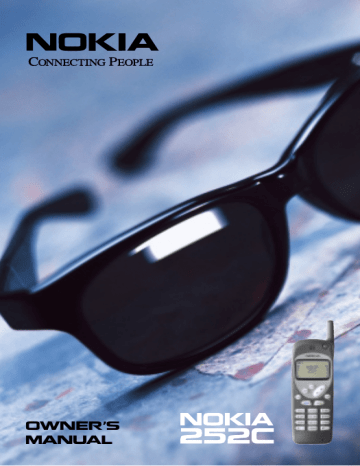
OWNER’S
MANUAL
Quick Guide to Functions
Answer a call - Press SEND or any key but
END or PWR
.
Clear a digit from display - Press
CLR.
Clear the entire display - Press and hold
CLR.
Emergency 9 call - Press and hold 9 for 2 seconds.
(Note: Emergency 9 dialing must be set to on! You can also dial
911, then press
SEND)
End a call - Press
END.
Find a stored name - With clear display, press ABC then
!
.
Find a stored number - With clear display, press !
.
Keyguard activate - Press and hold END, or press MENU * .
Keyguard deactivate - Press
MENU * .
Last 15 dialed numbers - With clear display, press SEND then
. Press
SEND again to dial displayed number.
Last number redial - With clear display, press SEND SEND.
Make a call - Enter area code and phone number then press
SEND.
One-touch dial - Press and hold 1-8 for 2 seconds.
(Note: One-touch dialing must be set to on!)
PINCALL activate - Press * # PINCALL #, key in PIN code, then press OK.
PINCALL deactivate - Press * # PINCALL #, then OK.
Speed dial - Press a location number (1-75) then press SEND.
Store a number (quick) - Key in area code and phone number then press
OK OK.
Switch on/off - Press and hold
PWR
for one second.
Volume - adjust - During a call, press !
or " .
Quick Guide to Menu
Backstep one level - Press CLR.
Enter menu - Press MENU.
Exit menu - Press END.
Scroll through menu - Press MENU then
!
or " .
Select a submenu or option - Press OK.
Shortcuts - Press MENU then the menu number.
MENU SUMMARY
1 Phone Book
1 Find Name
2 Save Name & Number
3 Edit Name or Number
4 Erase from Phone Book
5 Phone book Status
2 Call Log
1 Dialed Calls
2 Received Calls
3 Missed Calls
4 Erase all Recent Calls
5 Call Timers
3 Phone Settings
1 Ringing Options
2 Ringing Volume
3 Ringing Tone
4 Keypad Tones
5 Lights
6 1-Touch Dialing
7 Emergency 9 Dialing
8 Language
9 Phone Number
10 Automatic Answer
11 Automatic Redial
4 Security Settings
1 Change Lock Code
2 Change Security Code
3 Restore Factory Settings
5 Call Settings
1 Calling Options
2 Calling Card*
6 Lock Phone
Prevents outgoing calls and access to all phone functions.
7 Messages**
1 Read Messages
2 Erase Messages
3 Message Alert Tone
8 Debit (TRACFONE only)
1 Timetank Info
2 Checksum
9 Prepaid (if available)
1 Check Balance
2 Add Money to Account
3 Prepaid Card
4 Save Access Numbers
* This option is not available if
Prepaid (Menu 9) is activated.
** Messages menu is available on
Nokia 252N only. Messages feature depends on network subscription.
Confirms and selects choices on display.
Enters the menu.
Deletes characters or clears display.
Backspaces one menu level.
Dials a phone number and answers a call.
0-9,
∗
, #:
Used to enter numbers and characters.
Keys
Retractable antenna. Extend fully during calls.
Switches the phone on and off when pressed and held.
Scrolls through menu functions.
Also adjusts earpiece volume during a call.
Switches between alpha and numeric modes.
Ends a call.
Activates Keyguard when pressed and held. Exits the menu.
Shows Life
Timer when pressed and held.
Contents
1.
For Your Safety . . . . . . . . . . . . . . . . . 1
2.
Display Indicators . . . . . . . . . . . . . . 3
3.
Battery Information. . . . . . . . . . . . . 5
Installing the Battery . . . . . . . . . . . . . . . . 5
Removing the Battery . . . . . . . . . . . . . . 5
Charging the Battery . . . . . . . . . . . . . . . 6
Discharging the Battery . . . . . . . . . . . . . 8
Important Battery Information . . . . . . . 10
4.
The Basics . . . . . . . . . . . . . . . . . . . 12
Switching On or Off . . . . . . . . . . . . . . . 12
Wake-up Message . . . . . . . . . . . . . . . . 12
Selecting a Network . . . . . . . . . . . . . . . 13
Making a Call . . . . . . . . . . . . . . . . . . . . 13
Ending a Call . . . . . . . . . . . . . . . . . . . . . 14
Answering a Call . . . . . . . . . . . . . . . . . . 14
Adjusting the Earpiece Volume . . . . . . 15
Last Number Redial . . . . . . . . . . . . . . . 15
Speed Dialing . . . . . . . . . . . . . . . . . . . . 16
1-Touch Dialing . . . . . . . . . . . . . . . . . . . 16
Emergency 9 Dialing . . . . . . . . . . . . . . 16
Keyguard . . . . . . . . . . . . . . . . . . . . . . . 17
Calling Card Calls . . . . . . . . . . . . . . . . . 18
PIN Calls . . . . . . . . . . . . . . . . . . . . . . . . 19
Voice and Text Messages . . . . . . . . . . 20
What is Debit Mode? . . . . . . . . . . . . . . 21
5.
The Phone Book . . . . . . . . . . . . . . 22
Viewing and Entering Names . . . . . . . . 22
Saving Numbers and Names . . . . . . . . 24
Finding Numbers and Names . . . . . . . 26
Using the Notepad Memory . . . . . . . . . 26 i
Moving a Name and Number . . . . . . . 27
Erasing a Name and Number . . . . . . . 27
Editing a Name and Number . . . . . . . . 27
6.
The Menu. . . . . . . . . . . . . . . . . . . . 28
“MENU then OK” Method . . . . . . . . . . 28
Shortcut Method . . . . . . . . . . . . . . . . . 29
Using the Menu During a Call . . . . . . . 29
List of Menu Functions . . . . . . . . . . . . . 30
Phone Book (Menu 1) . . . . . . . . . . . . . .31
Call Log (Menu 2) . . . . . . . . . . . . . . . . . 33
Phone Settings (Menu 3) . . . . . . . . . . . 36
Security Settings (Menu 4) . . . . . . . . . 43
Call Settings (Menu 5) . . . . . . . . . . . . . 45
Lock Phone (Menu 6) . . . . . . . . . . . . . 52
Messages (Menu 7) . . . . . . . . . . . . . . . 52
Debit (Menu 8) . . . . . . . . . . . . . . . . . . . 55
Prepaid (Menu 9) . . . . . . . . . . . . . . . . . 59
In-Call Menu . . . . . . . . . . . . . . . . . . . . . 63
Reminder Message . . . . . . . . . . . . . . . 64
7.
Data and Touch Tones . . . . . . . . . 65
Data Mode . . . . . . . . . . . . . . . . . . . . . . 65
Sending Touch Tones . . . . . . . . . . . . . 66
Using the Flash Function . . . . . . . . . . . 68
8.
Network Services . . . . . . . . . . . . . 69
Availability of Network Services . . . . . . 69
Calling Line Identification . . . . . . . . . . . 69
Call Waiting . . . . . . . . . . . . . . . . . . . . . . 70
Message Waiting (Voicemail) . . . . . . . . 71
Digital Message Service
(Nokia 252N only) . . . . . . . . . . . . . . . . 73 ii
9.
Accessories . . . . . . . . . . . . . . . . . 75
10. Reference Information . . . . . . . . . . 81
Important Safety Information . . . . . . . . 81
Care and Maintenance . . . . . . . . . . . . . 87
11. Troubleshooting . . . . . . . . . . . . . . 88
12. Technical Information . . . . . . . . . . 89
13. NOKIA One-Year Limited Warranty. . 90
14. Index . . . . . . . . . . . . . . . . . . . . . . . 94 iii
1. For Your Safety
Read these simple guidelines before using your phone. Failure to comply with these guidelines may be dangerous or illegal.
For more detailed safety information, see
“Important Safety Information” on page 81.
Road Safety Comes First
Don’t use a hand-held phone while driving; park the vehicle first.
Switch Off In Hospitals
Switch off your phone when near medical equipment. Follow any regulations or rules in force.
Switch Off On Aircraft
Mobile phones can cause interference.
Using them on aircraft is illegal.
Switch Off When Refueling
Do not use the phone at a refueling point.
Do not use near fuels or chemicals.
Switch Off Near Blasting
Do not use the phone where blasting is in progress. Observe restrictions, and follow any regulations or rules in force.
Interference
All mobile phones may get interference which could affect performance.
Use Sensibly
Use only in the normal position (to ear).
Avoid unnecessary contact with the antenna when phone is on.
1
Qualified Service
Only qualified service personnel may install or repair cellular phone equipment. Use only approved accessories and batteries.
FCC/Industry Canada Notice
A cellular phone may cause TV or radio interference
(e.g. when using a phone in close proximity to electronic receiving equipment). The FCC/Industry Canada can require you to stop using your cellular phone if such interference cannot be eliminated. If you require assistance, please contact your local service facility.
This device complies with part 15 of the FCC rules.
Operation is subject to the condition that this device does not cause harmful interference.
Using this Guide
The cellular phone described in this guide is approved for use in AMPS and/or NAMPS networks.
A number of features included in this guide are called
Network Services. They are special services provided by cellular service providers. Before you can take advantage of any of these Network Services, you must subscribe to the service(s) from your home service provider and obtain instructions for their use.
2
2. Display Indicators
Shows which type of system the phone will
use when it is roaming (see “Carrier Selection
(Menu 5 1 1)” on page 45.) Blank if Home-only
system is selected, or the phone is using a
“preferred” network.
The phone is using the Home system.
Flashes if the phone is using a Home type system
(not the Home system) or when the phone is using
a “preferred” network (see “Carrier Selection
Blank if the phone is using a non-preferred network.
A call is in progress.
The phone is in alpha mode; you can enter letters and see names.
Indicates that you have received a voice mail message.
Indicates that you have received a short text message. Blinks when Messages list (memory) is full.
Indicates menu or memory location number; may indicate number of unheard voice messages.
and bar indicate the cellular signal strength of the location where you are using your phone.
and bar indicate the battery charge level. When the battery is fully charged, the whole bar is displayed.
3
Signal Strength Indication
A cellular phone sends and receives radio signals. As with all radio equipment, the quality of radio reception depends on the strength of the radio signal in the area where you are operating your phone.
The strength of the cellular signal is shown by the vertical bar on the left-hand side of the display. The higher the bar, the stronger the signal at your present location.
When
NO SERVICE
is displayed, the phone is either outside of the cellular service area or restricted from entering service, and calls cannot be made or received.
If the signal is poor and you are using the phone in a building, you may get better reception near a window.
4
3. Battery Information
Your phone is powered by a rechargeable battery. Use only batteries approved by the phone manufacturer and recharge your battery only with the chargers approved by
the manufacturer. See “Important Battery Information” on page 10.
See your cellular service provider or dealer for the battery options available for your phone.
Installing the Battery
➋
➊
Removing the Battery
➊ ➋
➌
Note: Switch off the phone’s power before removing the battery!
5
Charging the Battery
Plug the charger into a wall outlet and connect the charger to the bottom of your phone.
When charging starts, the battery segments scroll and the phone beeps once.
You can use the phone during charging, but charging will be reduced for the duration of the call.
Note: In a call, charging will stop completely if you are using the Standard Travel Charger (ACP-7U).
After the segments of the battery indicator stop scrolling and all segments are displayed, the battery is fully charged. Disconnect the charger from the power outlet and phone.
If the battery is too hot or cold, the charging may be interrupted until the battery reaches its normal operating temperature.
Note: With a new, completely discharged battery, the phone may take up to 45 minutes to show that charging is in progress.
6
Charging Times
The battery charging times shown in the following table are approximate .
Battery
Standard
Travel
Charger
ACP-7U
Rapid
Travel
Charger
ACP-9U
Rapid
Cig. Lighter
Charger
LCH-9
BMH-3
Extended
NiMH
1150 mAh
BMH-8
Ultra Extended
NiMH
1580 mAh
BML-8
Ultra Extended
Vibra NiMH
1580 mAh
5 hours
7 hours
1 hour,
30 min.
2 hours,
30 min.
1 hour,
30 min.
2 hours,
30 min.
7
Talk and Standby Times
Battery operation times depend greatly on how you use the batteries, as well as on the coverage of the network and network parameters set by the cellular service provider.
Battery
BMH-3
Extended NiMH
1150 mAh
BMH-8
Ultra Extended NiMH
1580 mAh
BML-8
Ultra Extended Vibra NiMH
1580 mAh
Talk Time up to
2 hours up to
3 hours
Standby
Time up to
39 hours up to
58 hours
Discharging the Battery
A battery lasts longer and performs better if you fully discharge it from time to time. To discharge the battery, leave your phone switched on until the battery is drained and the phone turns itself off. Then wait for 30 minutes
before connecting to a charging source. (See “Deep
Note: Do not discharge the battery by any other means.
8
Battery Low Warning
You get this message and a warning tone when the battery charge is low and only a few minutes of talk time remain.
The repetition rate of the battery-low warnings depends on the remaining battery capacity and the battery condition. The warnings are more frequent when you’re in a call.
Note: If you’ve selected the Vibra Only or Silent Ringing
Option, you won’t hear any warning tones. See “Ringing
Options (Menu 3 1)” on page 37.
When the battery charge is too low for the phone to work, the phone displays
RECHARGE BATTERY
, then beeps, then shuts itself off.
Charge the battery as described earlier in this section.
Deep Discharge
If you regularly just ‘top up’ the charge in your battery without ever allowing it to fully discharge first, its life will be shortened. In order to get the maximum life from your battery you should allow it to discharge completely about once a month.
To discharge the battery completely:
1 Leave the phone switched on until
RECHARGE
BATTERY
appears, then let the phone switch off automatically.
2 Leave the phone alone for about 30 minutes (and do
not connect a charger within this time) after it switches itself off.
9
During this 30 minutes, the phone is in ‘Deep
Discharge’ mode. The way to ‘wake up’ the phone is to connect it to a charger.
3 Fully charge the battery after Deep Discharge.
The phone may remind you to discharge the battery, by presenting a series of battery-advice messages. Press ! or
OK to page through the information, or press CLR to clear the messages.
Important Battery Information
• Note that a new battery’s full performance is achieved only after two or three complete charge and discharge cycles!
• The battery can be charged and discharged hundreds of times but it will eventually wear out. When the operating time (talk time and standby time) is noticeably shorter than normal, it is time to buy a new battery.
• Use only batteries approved by the phone manufacturer and recharge your battery only with the chargers approved by the manufacturer.
• When a charger is not in use, disconnect it from the power source. Do not leave the battery connected to a charger for longer than a week, since overcharging may shorten its life. If left unused a fully charged battery will discharge itself over time.
• (NiMH batteries only) For good operation times, discharge the battery from time to time by leaving your phone switched on until it turns itself off (or by using the battery discharge facility of any approved accessory available for your phone). Do not attempt to discharge the battery by any other means.
10
• Temperature extremes will affect the ability of your battery to charge: allow it to cool down or warm up first.
• Use the battery only for its intended purpose.
• Never use any charger or battery which is damaged or worn out.
• Do not short circuit the battery. Accidental short circuiting can occur when a metallic object (coin, clip, or pen) causes direct connection of the + and - terminals of the battery (metal strips on the back of the battery), for example when you carry a spare battery in your pocket or purse. Short circuiting the terminals may damage the battery or the connecting object.
• Leaving the battery in hot or cold places, such as in a closed car in summer or winter conditions, will reduce the capacity and lifetime of the battery. Always try to keep the battery between 59º F and 77º F (15º C and
25º C). A phone with a hot or cold battery may temporarily not work, even when the battery is fully charged. NiMH batteries’ performance is particularly limited in temperatures below 14º F (-10º C). Li-Ion batteries’ performance is particularly limited in temperatures below 32º F (0º C).
• Do not dispose of batteries in a fire!
• Dispose of used batteries in accordance with any local regulations.
11
4. The Basics
Switching On or Off
• Press and hold the
PWR key for one second.
NORMAL POSITION: Hold the phone as you would any other telephone with the antenna pointed up and over your shoulder.
TIPS ON EFFICIENT OPERATION: Extend your antenna fully when in calls. As with any other radio transmitting device, avoid unnecessary contact with the antenna when the phone is switched on. Contact with the antenna affects call quality and may cause the phone to operate at a higher power level than otherwise needed.
WARNING! Do not switch the phone on when cellular phone use is prohibited or when it may cause interference or danger.
Wake-up Message
When you switch your phone on, the phone displays a wake-up message consisting of the phone number currently selected for your phone, or the name of the dealer if this has been programmed. (If programmed, the name takes precedence over the phone number.)
To change the wake-up message:
1 Press
ABC, then enter the message. Press OK.
2 At the prompt
SAVE IN LOCATION?
, press
∗
. Press
OK. (The wake-up message is stored in location ‘ ∗
’.)
Note: The Wake-up Message is different from the Reminder
Message you can store in your phone. See “Reminder
12
Note: The wake-up message is specific to your currently selected phone number.
Selecting a Network
Your phone operates on specific networks and sometimes it must choose which system to use. This can happen, for example, if you are roaming (i.e. you leave the area where you have signed up for service).
If you want your phone to work only in certain types of networks (for example, to take advantage of certain billing agreements between systems), you can specify this using
“Carrier Selection (Menu 5 1 1)”. See page 45.
Making a Call
1 Extend the phone’s antenna fully.
2 Enter the area code and phone number , then press
SEND. If you make a mistake, press CLR to erase digits one by one. Press and hold
CLR to clear the whole display.
A phone symbol appears on the display. The call is connected when the phone number disappears from the display and
CALL
appears.
For international calls, you can enter a
‘+’ at the beginning of a number by pressing
∗∗
. Then enter the number, then press
SEND. The ‘+’ expands to the international dialing code prefix.
NO SERVICE
appears and the phone beeps if you try to make a call when your phone is outside the cellular service area.
13
CALL NOT ALLOWED
appears if you try to make a call
that is restricted (see “Allowed Calls (Menu 5 1 2)” on page 48), or if the phone is locked.
If you receive a call when you’re trying to make a call, the incoming call comes through and the outgoing call is cancelled.
Ending a Call
• Press
END.
Note: If you press and hold
END, you’ll activate Keyguard
Answering a Call
• Press
SEND or any key except END or the PWR key.
• To answer a waiting call (normally indicated by a beep), press
SEND. (Note that Call Waiting is a network fea- ture. You need to subscribe to it through your service
provider.)
You can press
END to stop the ringing sound without answering the call.
Make sure the antenna is fully extended during the call.
Note: If Keyguard is active, a call can only be answered with
SEND.
When there is an incoming call, the phone rings and
CALL
flashes on the display.
If you have set Ringing Options to
SILENT
, the keypad and display lights flash,
CALL
flashes on the display and the phone makes a
short beep (see “Ringing Options (Menu 3 1)” on page 37).
14
You can answer a call any time, even while using Keyguard, memory or menu functions.
If you don’t answer a call, the message
1 MISSED CALL
or
‘n’ MISSED CALLS
appears on the display and remains until you press any key (except the
PWR key) to clear the display, or you can press
OK or ! to view the
Missed Calls List. The phone automatically stores the caller’s number (if available) in the Missed Calls list
(see “Missed Calls (Menu 2 3)” on page 34). When you
scroll the list, you first see a message telling you the number of new numbers (e.g., ‘n’
NEW NUMBER
(
S
), or
NO
NEW NUMBERS
; wait for most recent number to appear or press !. Press ! to scroll the list.
Calling Line Identification
If you subscribe to the Calling Line Identification network service your phone may display the caller’s number or name when the phone rings.
Adjusting the Earpiece Volume
• During a call, press ! or " to decrease or increase the earpiece volume level.
Last Number Redial
• Clear the display, then press
SEND SEND.
Last 15 Dialed Calls
• Clear the display, press
SEND, then !. Press ! repeatedly until you see the number you want.
Then press
SEND to dial it.
15
See “Dialed Calls (Menu 2 1)” on page 33 for more
information.
Speed Dialing
• Dial the number of the memory location ( 1-75 ) where the phone number is stored, then press
SEND.
You can also enter a stored name then press
SEND.
The phone dials the number stored with that name.
If the memory location is empty, the message
LOCATION
EMPTY
appears.
1-Touch Dialing
If 1-Touch Dialing is set to On, you can dial the phone number stored in any of the memory locations 1-8 by pressing a single key:
• Hold the required number key (1-8) for 2 seconds.
Note: Location 1 is recommended to be used as the Voice
Mailbox Number. Location 9 cannot be used for 1-Touch
Dialing to any number other than the preprogrammed emergency number.
See “1-Touch Dialing (Menu 3 6)” on page 39.
Emergency 9 Dialing
The 9 Key is reserved for an Emergency Number that is programmed into your phone by your dealer.
• Press and hold 9 for 2 seconds.
Emergency 9 Dialing must be set On for this to work!
See “Emergency 9 Dialing (Menu 3 7)” on page 40.
16
Note: Official emergency numbers vary by location
(e.g., 911 or another official emergency number).
However, only one emergency number is programmed into your phone to be dialed automatically by Emergency
9 Dialing, and this may not be the proper number in all circumstances.
Note: Emergency 9 Dialing does not operate when
Keyguard is activated. However, an emergency call can be made without deactivating Keyguard by entering the whole emergency number programmed into your phone and then pressing
SEND.
Keyguard
• To activate Keyguard, press and hold
END (or press
MENU then ∗
).
• To deactivate Keyguard, press
MENU then ∗
.
Keyguard locks the keypad to prevent accidental keypresses (e.g. when the phone is in a pocket or a bag).
KEYGUARD ACTIVE
remains (or reappears) on the display until any key is pressed or Keyguard is deactivated.
Answering a Call with Keyguard Active
• Press
SEND.
During the call, the keypad remains unlocked and the phone can be used normally. After the call is ended,
Keyguard automatically becomes active again.
The phone cannot be switched off when Keyguard is active. However, if the phone is ringing and Keyguard is active, you can press
PWR to switch off the phone while it
is ringing.
17
Note: When Keyguard is activated, calls may be possible to the emergency number programmed into your phone
(e.g., 911 or another official emergency number).
However, Emergency 9 Dialing does not operate.
Making an Emergency Call with
Keyguard Active
• Enter the emergency number preprogrammed in your phone and press
SEND.
The emergency number is displayed only after you have entered the last digit of the number.
Calling Card Calls
If you use the phone’s Calling Card storage feature
(see “Calling Card (Menu 5 2)” on page 49), you can use
the method described below to charge long distance charges to a Calling Card. You won’t need to enter Calling
Card information every time you want to make a card call.
Note: No physical credit cards are needed in order to direct the call charges to the credit card; however you must first store and select a Calling Card with Menu 5 2!
Note: If the Prepaid (Menu 9) option is activated, the
Calling Card menu is not available. Any calling card information saved in your phone will be lost. If you deactivate the service provider prepaid option, the Calling
Card menu becomes available again, but you must resave any calling card information.
To make a Calling Card Call:
1 Enter the phone number of the party to be called.
2 Press and hold
SEND for 2 seconds. The phone displays
CARD CALL
(and possibly the card name), then displays
WAIT FOR TONE, THEN PRESS ‘OK’
.
18
3 When you hear a tone or voice prompt, press
OK or
SEND. The phone may ask you again to
WAIT FOR
TONE, THEN PRESS ‘OK’
.
4 If you get another tone or voice prompt, press
SEND again.
The call is then made, and the phone displays
CARD
CALL
and the name of the card (if you have entered one).
It is also possible to make manual card calls by using
Touch Tones (DTMF) through your Calling Card Operator.
To do this, see “In-Call Menu” on page 63, and “Sending
You can make calling card calls in conjunction with PIN calls.
PIN Calls
PIN Call is a network security feature that requires a PIN
Code every time you make a call. You can activate or deactivate it and specify the numbers in your PIN Code.
Please check with your operator for the availability of PIN
Calling in your network.
Note: If you are using the phone in an area that doesn’t require PIN dialing, deactivate PIN Call.
Activating PIN Call
1 Enter
* # 7 4 6 2 2 5 5 # (spells PINCALL).
2 The phone asks for your four-digit
PIN Code, which is provided by your network operator. Enter your
PIN code and press
OK.
The phone briefly displays
PIN
CALL ON
.
19
Making PIN Calls
1
Make the call as usual (refer to “Making a Call” on page 13).
The phone displays
PIN CALL
.
2 After you hear a tone, press
SEND again.
The phone displays
SENDING PIN ...
. If the message remains on the display, press
SEND again to resend the PIN code. Wait for your call to be connected.
Note: If you’re in a network that doesn’t support PIN Calls,
but your phone has PIN Call On, the phone still tries to send a PIN. Press
CLR to end the PIN Call attempt.
Note: When the phone is set to
PIN CALL ON
, an emergency call to the emergency number programmed into your phone (e.g., 911 or another official emergency number) will be dialed as a normal call without the PIN code request.
Deactivating PIN Call
• Follow the steps in “Activating PIN Call”, but don’t enter your PIN Code at the prompt; just press
OK.
The phone briefly displays
PIN CALL OFF
.
Voice and Text Messages
If you subscribe to voicemail, callers will be able to leave you voice mail messages which you can recall from your voice mailbox.
If you have purchased the Nokia 252N and subscribe to a text message network service, callers may send you short text messages that you can read on your phone’s display.
For more details, refer to “Network Services” on page 69.
20
What is Debit Mode?
To activate your phone through TRACFONE
®
prepaid service, call the toll free number on the card included with this Owner’s Manual.
If you activate your phone through TRACFONE prepaid
service, see “Debit (Menu 8)” on page 55 for information
on the features available.
Important note: You cannot activate your phone through TRACFONE if you already have an existing cellular service contract.
Note: If you activate your phone through TRACFONE, contact TRACFONE Customer Service with questions regarding any of your phone’s prepaid features.
Or, your service provider may offer prepaid service
compatible with your new Nokia phone. See “Prepaid
(Menu 9)” on page 59 for features that may be available to
you. Contact your service provider for details.
21
5. The Phone Book
The Phone Book can store up to 75 phone numbers and corresponding names. It also has a “notepad” where you can store one additional number and name.
The maximum number of phone book entries depends on how much information you store in each location. Stored phone numbers can be up to 32 digits long, and stored names can be up to 30 characters long.
See “Memory Location 75” on page 24 for an important
note about Memory Location 75.
Viewing and Entering Names
The
ABC key is used to switch between displaying names and numbers.
To enter names, search for names, and view names, press
ABC. The phone displays to indicate that “alpha mode” is selected; you can then use keys to enter letters as well as numbers, and view the stored names rather than numbers.
When a name is displayed, you can also press
ABC to see the associated number.
Entering Letters
1 Press
ABC to select alpha mode. You can then enter letters by pressing the keypad keys a certain number of times.
See the table on the next page.
2 To correct mistakes, press
CLR repeatedly or press and hold
CLR to clear the whole display.
22
7
8
5
6
9
∗
3
4
1
2
#
Key
J
M
D
G
1 press
1
A
2 presses
3 presses
4 presses
5 presses
1 1 1 1
B C 2 A
E
H
K
N
F
I
L
O
3
4
5
6
D
G
J
M
P
T
Q
U
R
V
S
8
W X Y Z
Moves the cursor to the next space immediately.
Adds a space between letters.
7
T
9
Entering Punctuation Marks
The ‘0’ key can be used to insert punctuation marks (and
0). Press 0 until you get to the punctuation mark you want:
- ? ! , . : “ ‘ & $ ( ) 0
The Cursor
The cursor appears at the end of an entry for your convenience when entering, editing or erasing an entry.
Note from the table above that you can either wait for the timer to move the cursor to the next space or you can press
∗ to force it to the next space.
23
Saving Numbers and Names
Quick Save
1 Enter the area code and phone number .
2 (Optional) Press
ABC, then enter the name.
3 Press
OK. When
SAVE IN LOCATION?
is displayed, press
OK.
The phone stores the number in the first empty memory location. The memory location is shown in the display’s upper right corner.
Identical names cannot be stored in memory. If you try to store a name that is already stored, the phone displays
SAVE IN LOCATION n?
(with
n
being the location currently containing the matching name). To confirm, press
OK. Then, the phone asks if you want to replace the entry.
To do this, at
REPLACE?
(followed by the name), press
OK.
If you don’t want to replace the contents, re-enter the information using a slightly different name, then save again.
Note: You can also use Menu 1 to find, save, edit, and erase
stored entries. See “Phone Book (Menu 1)” on page 31.
Memory Location 75
This is a special memory location. If you store a number in location 75, you can make calls to that number even if the
phone is locked. See “Lock Phone (Menu 6)” on page 52.
Special Characters in Stored Numbers
In stored numbers, you can include a 2.5 second pause
(‘p’ character), a wait (‘w’ character), or a link to another location (‘+’ character). This allows the automatic sending of Touch Tones.
24
For more information on using these special characters
see “Automatically Sending Touch Tones” on page 66.
• To enter a Pause (p), press
∗∗∗
.
Note that a ‘p’ appears on the display, but this is different from just keying in the letter ‘p’.
• To enter a Wait (w), press
∗∗∗∗
.
• To enter a link to another location, press
∗∗
. A ‘+’ sign will appear on the display. A ‘+’ in the middle of a string links to another location.
Note: A ‘+’ at the beginning of a number is used for
international calls. See “Making a Call” on page 13 for
more information.
Joining two locations for long Touch Tone strings:
1 Enter the Touch Tone string and store it in the phone book. Remember its location number.
2 Recall the phone number (assuming it’s already stored) and remember its location number.
3 Press
∗∗
. The ‘+’ character is displayed after the phone number.
4 Enter the location number (one or two digits) of the
Touch Tone string (from Step 1). Store the new contents (phone number, ‘+’, and Touch Tone location).
When the phone displays
SAVE IN LOCATION?
enter the location number from Step 2 and press
OK.
For details on sending Touch Tones, see “Sending Touch
25
Making a call using the two joined locations:
1 Recall the first location and press
SEND. This dials the phone number, but the dialing stops at the ‘+’ character.
2 When the call is established, press
MENU SEND.
The phone will automatically send the Touch Tone string in the second location (which is displayed).
Finding Numbers and Names
Finding numbers
• W ith the display clear of numbers or names, press ! repeatedly to scroll the numbers stored in the Phone Book.
Phone numbers are displayed in order of location number.
To view the name stored with the number displayed, press
ABC.
Finding names
• W ith the display clear of numbers or names, press
ABC then ! repeatedly to scroll the names stored in the Phone Book.
Names are displayed in alphabetical order. To view the number stored with the name displayed, press
ABC.
You can also use “Find Name (Menu 1 1)”. See page 31.
Using the Notepad Memory
Saving a number and name in the
Notepad
• Enter the number and name, then press
OK. At
SAVE
IN LOCATION?
, press # then press
OK.
26
Viewing information in the Notepad
• W ith the display clear of numbers or names, press
# then ! to view the number. To view the name stored with the number, press
ABC.
Moving a Name and Number
1 Recall the name and number from memory. Press
OK.
2 At
SAVE IN LOCATION?
, enter the new location number then press
OK. The phone will display
MOVE?
3 Press
OK to move (the phone displays
MOVED
and the remaining available memory), or press
CLR to exit without moving.
Erasing a Name and Number
See “Erase From Phone Book (Menu 1 4)” on page 32.
Editing a Name and Number
See “Edit Name or Number (Menu 1 3)” on page 31.
27
6. The Menu
The phone’s menus and submenus give you access to many features and ways to customize your phone.
You can use the menus and submenus either with the
‘Menu then OK Method’ or the ‘Shortcut Method’.
A menu list is on page 30 and instructions for using the
menus follow.
“MENU then OK” Method
1 Press
MENU to enter the menu.
2 Press ! or " to scroll through menu choices.
3 Press
OK to choose a menu.
If there are submenus: press ! or " to scroll through the submenu choices. Press
OK to enter a submenu.
4 The current setting is displayed. Press ! or " to scroll through the other choices. Press
OK to select one, or press
END to exit the menus without changing anything.
Some menus require you to enter your lock code or security code.
Note: To backstep a menu level at a time, press
CLR.
To exit the Menu, press
END or press and hold CLR.
28
Shortcut Method
The menus and submenus are numbered, so you can access them by their number:
1 Press
MENU to enter the menu.
2 Press the number of the menu you want (1-6) within
4 seconds. (Also, If there are submenus, press the submenu number within 4 seconds.) The current setting (if applicable) is displayed.
3 Press ! or " to scroll through other settings.
Press
OK to select a setting or press CLR to exit the menus without changing the settings.
Note: If you use the shortcut method, the display shows a
‘_’ before the menu or submenu number in the top righthand corner of the display.
Also, if you use the shortcut method to access Menu 3 1, there is a 5-second delay before the menu appears. To bypass this delay, press
MENU 3 1 OK OK.
Using the Menu During a Call
If you press
MENU during a call, the phone gives you the
In-Call Menu (see “In-Call Menu” on page 63). If you want
access to other menu items, just press and hold
MENU for a couple of seconds. Then use the menus as you normally would.
29
List of Menu Functions
1 Phone Book
1 Find Name
2 Save Name & Number
3 Edit Name or Number
4 Erase from Phone Book
5 Phone Book Status
2 Call Log
1 Dialed Calls
2 Received Calls
3 Missed Calls
4 Erase all Recent Calls
5 Call Timers
3 Phone Settings
1 Ringing Options
2 Ringing Volume
3 Ringing Tone
4 Keypad Tones
5 Lights
6 1-Touch Dialing
7 Emergency 9 Dialing
8 Language
9 Phone Number
10 Automatic Answer
11 Automatic Redial
4 Security Settings
1 Change Lock Code
2 Change Security Code
3 Restore Factory Settings
5 Call Settings
1 Calling Options
2 Calling Card*
6 Lock Phone
Prevents outgoing calls and access to all phone functions.
7 Messages**
1 Read Messages
2 Erase Messages
3 Message Alert Tone
8 Debit (TRACFONE only)
1 Timetank Info
2 Checksum
9 Prepaid (if available)
1 Check Balance
2 Add Money to Account
3 Prepaid Card
4 Save Access Numbers
In-Call Menu
This is available only during calls.
Give the
MENU key a short press to access the options:
‘Mute’ and ‘Send DTMF’.
Reminder Message
Displays a personalized message when you switch your phone on.
* This option is not available if
Prepaid (Menu 9) is activated.
**Messages menu is available on Nokia 252N only.
Messages feature depends on network and subscription.
30
Phone Book (Menu 1)
To access Menu 1, press
MENU then OK.
Find Name (Menu 1 1)
1 Press
MENU then OK.
2 You’ll see
FIND NAME
.
Press
OK again. The phone prompts you to enter a name.
3 Enter the first few letters of the name, then press !, or just press !#to scroll through stored names.
Note: To see stored numbers, press
ABC, then press ! to scroll through them.
Save Name & Number (Menu 1 2)
1 Press
MENU then OK then !
to scroll to
SAVE
NAME & NUMBER
. Press
OK.
2 Enter name and press
OK.
Enter number and press
OK.
The phone suggests a location for saving the entry.
3 Press
OK, or enter another location number then press
OK. The phone displays
SAVED
and the remaining available memory.
Edit Name or Number (Menu 1 3)
1 Recall the number from memory.
2 Press
MENU then OK then ! to scroll to
EDIT
NAME OR NUMBER
. Press
OK.
31
3 Edit the name: use the
CLR key to delete characters, use ! and " to move the cursor, and enter new characters as required.
4 Edit the number: press
ABC. Use the CLR key to delete digits, use ! and " to move the cursor, and enter new digits as required. Press
OK.
5 At
SAVE IN LOCATION?
press
OK. If you did not change the name, or the name you have entered matches one already stored, then
REPLACE?
will be displayed; press
OK to replace the contents with the new (edited) name and number.
Erase From Phone Book (Menu 1 4)
Note: Be careful when erasing – it can’t be undone!
1 Press
MENU then OK then ! to scroll to
ERASE
FROM PHONE BOOK
. Press
OK.
2 Press !#to move the pointer to your choice. Press
OK to choose it.
If you choose
Erase All
, the phone asks you to confirm. Press
OK when you see
ARE YOU
SURE?
, or press
CLR to exit without erasing.
If you choose
One by One
, the phone displays
Erase name:
. Either enter the first few letters of the name then press !, or just press ! to scroll through stored names.
Press
ABC to see phone numbers to erase. When you see the name or number you want to erase, press
OK, or press
CLR if you change your mind and do not want to erase.
32
Phone Book Status (Menu 1 5)
1 Press
MENU then OK then ! to scroll to
PHONE BOOK STATUS
.
Press
OK.
2 The phone displays the percentage of memory available.
Call Log (Menu 2)
To access Menu 2, press
MENU then !. You’ll see
CALL
LOG
; press
OK.
Dialed Calls (Menu 2 1)
The phone automatically stores the last 15 numbers you called or attempted to call. The same phone number isn’t stored twice in the list. When you dial a number that already exists in the list, the dialed number is moved to the top.
The Dialed Calls list remains in the phone's memory when the phone is switched off. If you want to erase it, use
Menu 2 4.
1 Press
MENU !. You’ll see
CALL LOG
; press # OK.
2 You’ll see
DIALED CALLS
.
Press
OK again.
3 Press ! to scroll through the last
15 numbers you have dialed.
Each phone number in the list has a number which shows in the top right corner of the display; e.g. ‘2L’ - ‘L’ stands for last (dialed) call.
Press
SEND to dial one of the numbers.
See “Last Number Redial” on page 15 for shortcuts.
33
Received Calls (Menu 2 2)
The phone automatically stores the callers’ numbers of the last 15 calls you received and answered (if network supports this feature, and the callers’ numbers were received from the network – refer to your service provider for more details). The same phone number isn’t stored twice in the list.
When you dial a number in the Received Calls list it remains in this list, and it is also added to the Dialed Calls list.
The Received Calls list remains in the phone's memory when the phone is switched off. If you want to erase it, use
Menu 24.
1 Press
MENU !. You’ll see
CALL LOG
; press # OK.
2 Press ! to scroll to
RECEIVED
CALLS
. Press
OK.
3 Press ! to scroll through the phone numbers of the last 15 received calls.
Each phone number in the list has a number which is shown in the top right corner of the display; e.g., ‘2A’ – ‘A’ stands for answered (received) call.
Press
SEND to dial one of the numbers.
To store one of the numbers in the Phone Book, recall the number from the list, then press
OK; when
SAVE IN
LOCATION ‘n’
is displayed, press
OK again.
Missed Calls (Menu 2 3)
The phone automatically stores the callers’ numbers and names of the last 15 calls you missed (if network supports this feature, and the callers’ numbers were received from the network – refer to your service provider for more details). The same phone number isn’t stored twice in the list.
34
When you dial a number in the Missed Calls list it is deleted from this list, and it is added to the Dialed Calls list.
The Missed Calls list remains in the phone's memory when the phone is switched off. If you want to erase it, use
Menu 24.
1 Press
MENU !. You’ll see
CALL LOG
; press # OK.
2 Press ! to scroll to
MISSED
CALLS
. Press
OK.
3 Press ! to scroll through the phone numbers of the last 15 missed calls.
Each phone number in the list has a number which is shown in the top right corner of the display; e.g., ‘2U’ – ‘U’ stands for unanswered (missed) call.
Press
SEND to dial one of the numbers; this number will then be deleted from the list.
To store one of the numbers in the Phone Book, recall the number from the list, then press
OK; when
SAVE IN
LOCATION ‘n’
is displayed, press
OK again.
Erase All Recent Calls (Menu 2 4)
Note: This menu erases all numbers in the Dialed Calls,
Missed Calls and Received Calls lists, and can’t be undone!
1 Press
MENU !. You’ll see
CALL LOG
; press # OK.
2 Press ! to scroll to
ERASE ALL
RECENT CALLS
. Press
OK.
3 The phone asks
ARE YOU
SURE?
Press
OK to erase, or press
CLR to exit without erasing.
35
Call Timers (Menu 2 5)
1 Press
MENU !. You’ll see
CALL LOG
; press # OK.
2 Press ! to scroll to
CALL TIMERS
. Press
OK.
3 Press ! to scroll through the options. Press
OK to choose the one you want. (You’ll need your security code to clear the timers.)
LAST CALL
shows the duration of the last call in hours, minutes, and seconds. If you are in a call, the phone shows the duration of the call in progress. (Make sure you hold
MENU for a couple of seconds during a call to get to the regular menu and not the In-Call menu.)
ALL CALLS
shows the total amount of time spent on calls since the timer was last reset.
ALL CALLS
applies to the phone number currently selected for your phone.
LIFE TIMER s
hows the total amount of time you have spent on calls in hours and minutes. This number cannot be reset. (You can also select Life Timer by pressing and holding the # key for about 4 seconds.)
CLEAR TIMERS
resets all the timers to zero (except the
Life Timer
). Note:
CLEAR TIMERS
cannot be undone!
Note: The actual invoice for calls by your cellular service provider may vary, depending upon network features, rounding-off for billing, taxes and so on.
Phone Settings (Menu 3)
To access Menu 3, press
MENU, then !#until you see
PHONE SETTINGS
. Press
OK.
36
Ringing Options (Menu 3 1)
You can choose how you want the phone to indicate that there is an incoming call.
1 Press
MENU then !#until you see
PHONE SETTINGS
.
Press
OK.
2 You’ll see
RINGING OPTIONS
and the current setting. Press
OK if you want to change it.
3 Press !#to move the pointer to the choice you want. Press
OK to select one.
For
Ring +Vibra
or
Vibrate
to work, you need the Vibra battery
(BML-8).
If you choose
Silent
, the phone displays
SILENT
when you aren’t using the other functions of the phone. This message is to remind you that the ringing tone is set to Off.
Note: When
SILENT
is selected, all tones, except for the charger-connected tone, are also switched off.
If you choose
Increasing
, ringing will start at the lowest volume level, and then increase to the highest level.
Ringing Volume (Menu 3 2)
With this menu you choose the ringing volume. As you scroll through each of the 5 volume levels, the phone rings so you can hear each level.
1 Press
MENU then !#until you see
PHONE SETTINGS
.
Press
OK.
37
2 Press ! to scroll to
RINGING
VOLUME
and the current setting.
Press
OK if you want to change it.
3 Press !#to move the pointer.
Press
OK for the ringing volume you want.
Ringing Tone (Menu 3 3)
There are 6 different ring tones to choose from. As you scroll through each type, the phone rings so you can hear each one.
1 Press
MENU then !#until you see
PHONE SETTINGS
.
Press
OK.
2 Press ! to scroll to
RINGING
TONE
and the current setting.
Press
OK if you want to change it.
3 Press !#to move the pointer.
Press
OK for the ringing tone you want.
Keypad Tones (Menu 3 4)
When you press the buttons on your phone, the phone beeps (the sound depends on which key you press). With this menu, you can choose between three volume levels or you can turn the keypad tones off.
1 Press
MENU then !#until you see
PHONE SETTINGS
. Press
OK.
2 Press ! to scroll to
KEYPAD
TONES
and the current setting.
Press
OK if you want to change it.
3 Press !#to move the pointer. Press
OK to choose the one you want, or select Off.
38
Note: You can still send Touch Tones even when the keypad tones are switched off.
Note: Keypad tones are set to Off when you choose
Silent
in “Ringing Options (Menu 3 1)”. See page 37.
Lights (Menu 3 5)
The keypad and phone display have lights to make them easy to read. This menu allows you to set the phone's lights On or Off.
1 Press
MENU then !#until you see
PHONE SETTINGS
.
Press
OK.
2 Press ! to scroll to
LIGHTS
and the current setting. Press
OK if you want to change it.
3 Press !#to move the pointer.
Press
OK to choose On or Off.
Lights On
The keypad and display backlights are on for 15 seconds after the last keypress.
Lights Off
The lights are off permanently, except if Silent ringing is selected. Then they flash to indicate an incoming call.
1-Touch Dialing (Menu 3 6)
This menu gives you the option of dialing memory locations 1-8 by pressing and holding a single number key for
2 seconds (location 1 is recommended to be used for the
Voice Mailbox Number). For example, pressing and holding 5 dials the number stored in location 5.
1 Press
MENU then !#until you see
PHONE SETTINGS
.
Press
OK.
39
2 Press ! to scroll to
1-TOUCH
DIALING
and the current setting. Press
OK if you want to change it.
3 Press !#to move the pointer.
Press
OK to choose On or Off.
With 1-Touch Dialing On, you can dial the number stored in any of the locations 1 to 8, by pressing and holding the corresponding number key. If you press and hold 1, the phone dials your voice mailbox number if you have stored it in this location.
Note: 1-Touch Dialing does not operate when Keyguard is
On, or when a call is already established.
If you press and hold 9, the phone attempts to make a call to the emergency number pre-programmed into your phone if you have Emergency 9 Dialing (Menu 3 7) set to On.
Emergency 9 Dialing (Menu 3 7)
You may dial the emergency number programmed in your phone by your dealer, by pressing and holding the 9 key, only if Menu 3 7 is set to On.
1 Press
MENU then !#until you see
PHONE SETTINGS
.
Press
OK.
2 Press ! to scroll to
EMERGENCY 9 DIALING
and the current setting. Press
OK if you want to change it.
3 Press !#to move the pointer. Press
OK to choose On or Off.
Also, you can make an emergency call by entering the emergency number (such as 911) and pressing
SEND.
40
Language (Menu 3 8)
The menus and messages can be displayed in English,
French, Spanish, or Portuguese.
1 Press
MENU then !#until you see
PHONE SETTINGS
.
Press
OK.
2 Press ! to scroll to
LANGUAGE
and the current setting. Press
OK if you want to change it.
3 Press !#to move the pointer to your choice. Press
OK to select an option.
Phone Number (Menu 3 9)
Your phone can have two different telephone numbers.
This menu lets you choose which telephone number to use.
Note: In order to have two different telephone numbers, you must subscribe to them through your cellular operator(s).
1 Press
MENU then !#until you see
PHONE SETTINGS
.
Press
OK.
2 Press ! to scroll to
PHONE
NUMBER
and the current phone number. Press
OK if you want to change it.
3 Press !#to move the pointer to the number you want (if there are two available). Press
OK.
Note: If only one phone number is programmed into your phone, you’ll only see that number in this menu.
41
The phone can’t use both numbers at the same time and you can’t change the number during a call.
If your phone is set to your first number, you can only receive calls via that number. You may be able to forward calls from your second number to your first number so you don’t miss any calls, if this service is available from your cellular service provider. For more information, please contact your cellular service provider.
Automatic Answer (Menu 3 10)
Note: This feature applies only if the phone is in a handsfree car kit.
With Automatic Answer On, the phone automatically answers after 4 seconds.
1 Press
MENU then !#until you see
PHONE SETTINGS
.
Press
OK.
2 Press ! to scroll to
AUTOMATIC
ANSWER
and the current setting.
Press
OK if you want to change it.
3 Press !#to move the pointer.
Press
OK to choose On or Off.
Automatic Redial (Menu 3 11)
Sometimes the cellular network is busy and your call can’t go through. You get a
SYSTEM BUSY...
message and are asked to redial. If Automatic Redial is set to
On
, the phone automatically tries 3 more times to connect the call.
If the call connects, the phone beeps to notify you.
1 Press
MENU then !#until you see
PHONE SETTINGS
.
Press
OK.
42
2 Press ! to scroll to
AUTOMATIC
REDIAL
and the current setting.
Press
OK if you want to change it.
3 Press !#to move the pointer.
Press
OK to choose On or Off.
Security Settings (Menu 4)
This menu lets you change your phone’s security and lock codes, which are required for certain functions. You can also reset the phone’s menus to their factory settings.
Note: You need your security code to access this menu.
The default security code is 12345.
To access Menu 4, press
MENU, then !#until you see
SECURITY SETTINGS
. Press
OK.
The phone asks for your security code.
Enter your 5-digit security code and press
OK.
Change Lock Code (Menu 4 1)
The lock code is required when you want to lock your
phone. See “Lock Phone (Menu 6)” on page 52.
Note: The phone’s default lock code is 1234.
1 Press
MENU then !#until you see
SECURITY
SETTINGS
. Press
OK.
2 Enter your security code and press
OK.
43
3 You’ll see
CHANGE LOCK
CODE
. Press
OK to change it.
Enter a new 4 digit lock code.
Press
OK.
4 The phone asks you to verify your new lock code. Type in the new lock code again and press
OK. The phone briefly displays
LOCK CODE
CHANGED
.
Change Security Code (Menu 4 2)
The security code allows access to the lock code and certain submenus, so it should be kept in a secret and safe place, separate from the phone.
1 Press
MENU then !#until you see
SECURITY
SETTINGS
. Press
OK.
2 Enter your security code and press
OK.
3 Press ! to scroll to
CHANGE
SECURITY CODE
. Press
OK to change it. Enter a new 5-digit security code. Press
OK.
4 When the phone asks you to verify your new security code, enter it again and press
OK.
5 The phone briefly displays
SECURITY CODE
CHANGED
.
Restore Factory Settings (Menu 4 3)
This function resets the phone’s menus to their factory settings.
Note: The lock code and security code are not changed when you reset the menu settings.
44
1 Press
MENU then !#until you see
SECURITY
SETTINGS
. Press
OK.
2 Enter your security code and press
OK.
3 Press ! to scroll to
RESTORE FACTORY SETTINGS
.
Press
OK to reset them.
4 The phone asks you to confirm.
Press
OK to reset or press CLR to exit without resetting.
5 If you press
OK, the phone briefly displays
SETTINGS RESTORED
.
Call Settings (Menu 5)
This menu lets you store calling card information in your phone, and set up calling restrictions.
To access Menu 5, press
MENU, then !#until you see
CALL SETTINGS
. Press
OK.
Calling Options (Menu 5 1)
This menu lets you set your phone so that it can only make the types of calls you specify, or only in certain types of networks.
Note: When calls are restricted, calls may be possible to the emergency number programmed into your phone
(e.g., 911 or another official emergency number) including calls by emergency 9 dialing.
Carrier Selection (Menu 5 1 1)
Your phone uses a carrier network (also called a cellular system) to make and receive calls. Generally you sign up for service with a particular “carrier” (your cellular service provider). This is called your “Home system” and usually you want the phone to use it.
45
But there may be times when you can’t or don’t use your
Home system (for example when you travel). Then, there’s usually more than one network your phone can work in.
But which one should it work in? The point of the Carrier
Selection menu is to help your phone make the best choice for you.
A simple fact to know: all cellular systems are either type
“A” or “B”. So your “Home system” is either an “A” or “B” system. Ask your cellular service provider or dealer which type yours is.
1 Press
MENU then !#until you see
Press
OK. Press ! until you see
CALL SETTINGS
.
CALLING OPTIONS
.
Press
OK.
2 Press ! to scroll to
CARRIER
SELECTION
and the current setting. Press
OK if you want to change it.
3 The phone asks for your security code. Enter it and press
OK.
4 Press ! to move the pointer to the option you want (described below). Press
OK to select it.
Preferred
Your dealer can program a list of “preferred” networks into your phone. If your dealer has done this, when you choose
Preferred
your phone looks first for your home system, then a network in the preferred list, then a network of the same “type” (A or B) as your home system, then a network of the opposite “type” as your home system.
46
If your dealer has not programmed this list into your phone, you can still use the
Preferred
option. The phone will look first for your home system, then a network of the same “type” as your home system.
Non-Preferred
- Your phone will choose a network that is of a different “type” than your Home system.
Any
- The phone first looks for your home system, then a network of the same “type” as your home system, then a network of the opposite “type” as your home system.
Home Only
- The phone only looks for service on the
Home system. It won’t choose any other network, so if you’re out of your Home system, you won’t have service
(
NO SERVICE
).
The table below shows how the phone’s display changes according to which network the phone uses.
If the phone is using this network:
Home system
The display shows:
The display says:
Preferred network
(solid)
(flashing)
Blank, or name of
Home system
PREFERRED
, or name of Preferred network
ROAMING
Home-type (phone has preferred list)
(blank)
Home-type (no preferred list in phone)
Non-Home-type
(flashing)
(blank)
ROAMING
NON-PREF
.
47
Allowed Calls (Menu 5 1 2)
1 Press
MENU then !#until you see
CALL SETTINGS
.
Press
OK. Press ! until you see
CALLING OPTIONS
.
Press
OK.
2 Press ! to scroll to
ALLOWED
CALLS
and the current setting.
Press
OK if you want to change it.
3 The phone asks for your security code. Enter it and press
OK.
4 Press ! to move the pointer to the option you want (described below). Press
OK to select it.
Allow all
- There are no restrictions on outgoing calls.
Nat’l only
- You can only make calls within your own country; you cannot make international calls.
Local only
- You can only make local calls, or calls to toll-free numbers beginning with 1800, 1888, or 1877.
You cannot make national calls (prefixed with 1) or international calls (prefixed with 011).
Mem. only
- You can only make outgoing calls to numbers stored in memory locations 10-14.
Note: You cannot store any numbers in the phone
directory when Mem. only is selected.
Incoming
- You can only receive incoming calls; your phone will not allow outgoing calls.
48
Calling Card (Menu 5 2)
Note: If you activate the service provider prepaid option, this menu is not available. Any calling card information saved in your phone will be lost. If you deactivate the service provider prepaid option, the Calling Card menu becomes available again, but you must resave any calling card information.
With this menu you store calling card information for up to
2 cards in your phone. Then you can make calling card calls without having to enter the calling card information each time.
To make a calling card call, see “Calling Card Calls” on page 18.
Remember, to use the automated method of making calling card calls, you must have entered all the necessary card details and selected the card (using this menu). If only the details for one card are entered, there is no need to use the Select feature. But, if you then add the details of another card, the second card will automatically become the card in use. Only one card can be active at a time.
You may enter a card name for each card, but this is optional. This name is only used for card identification on the phone display, and has no effect on the sending sequence. ‘Card A’ and ‘Card B’ will be replaced by the names you enter.
Card information may be found on your calling card. If you need further information about specific dialing sequences, contact your calling card company.
To Enter or Change Calling Card Information
1 Press
MENU then !#until you see
Press
OK.
CALL SETTINGS
.
49
2 You’ll see
CALLING CARD
and the currently selected card. Press
OK to change it.
3 Use ! to move the pointer to
None
,
Card A
or
Card B
, then press
OK. When the phone asks for your security code, enter it and press
OK.
If you select
None
, the phone briefly displays
NO
CARD SELECTED
, and no card is selected.
Note: If you’ve already stored card information, and then later select None, the active card is deselected.
However, stored card information is left intact.If you select
Card A
or
Card B
, and you’ve never entered information for the card before, skip to Step 5.
4 If you’ve already entered information for a Card, you then have the option to
Select
,
Edit
, or
Erase
the card. Use ! to move the pointer to the option you want, and press
OK.
Select
chooses this card as the one to use.
The phone briefly displays
SELECTED
.
Edit
allows you to change already-entered information, described in Steps 5 and 6 on next page.
Erase
erases the stored information. To verify that you want to do this, press
OK at the
ERASE?
prompt. Press
CLR if you don’t want to erase the stored information.
5 The phone prompts you to
SELECT DIALING
SEQUENCE
. Press
OK.
50
Press ! to scroll through the 4 dialing sequence options, and press
OK to choose:
Access No. + Phone No. + Card No.
Use for cards that require you to enter a 1-800 access number first, then require you to enter a phone number after you hear a tone, then a card number after you hear another tone.
Access No. + Card No. + Phone No.
Use for cards that require you to enter a 1-800 access number first, then require you to enter your card number after you hear a tone, then the phone number after you hear another tone.
10xxx + Phone No. + Card No.
Use for cards that require you to enter an access number (beginning with 10 then 3 digits), followed by the phone number after you hear a tone, then a card number after you hear a tone.
0 + Phone No. + Card No.
Use for cards that require you to enter 0, then the phone number after you hear a tone, then a card number after you hear a tone.
6 The phone then prompts you for other card information, which may include:
SELECT PREFIX
,
Card
No:
, and
Card name:
. At each of these prompts, press
OK.
For
SELECT PREFIX
, use ! or " to move the pointer to the prefix that your calling card requires you to enter before the phone number. Then press
OK.
For
Access No:
,
Card No:
, and
Card name:
, enter the information then press
OK.
The phone briefly displays
CARD READY FOR USE
, and uses the card for which you just entered information.
51
Lock Phone (Menu 6)
When you lock your phone, you cannot make outgoing calls (except to the number stored in location 75 and the emergency number programmed into your phone).
Also, you cannot access the phone’s memory or menu.
You can receive incoming calls as usual.
To make a call to location 75 when the phone is locked, press ! then SEND. To call the emergency number, enter the entire emergency number then press
SEND.
1 Press
MENU then !#until you see
LOCK PHONE
.
Press
OK.
2 The phone asks you to
Enter lock code
.
3 Enter the lock code and press
OK. The phone displays
PHONE
LOCKED
.
LOCKED
remains on the display to remind you that the phone is locked. To unlock the phone, press
MENU and the phone will prompt you for the lock code. Enter it and press
OK.
Messages (Menu 7)
NOTE: This menu is available on the Nokia 252N only. The messages feature depends on network and subscription.
To access Menu 7, press
MENU, then#! until you see
MESSAGES
. Press
OK.
52
Read Messages (Menu 7 1)
The phone automatically stores the last 20 short text messages you have received in the Read Messages list.
(You can receive text messages if the network supports this service, and if you subscribe to this service – refer to your service provider for more information). This menu lets you scroll through and read the stored messages.
Stored messages remain in the phone's memory when the phone is switched off. The same message isn’t stored twice in the list.
If you want to erase a message, use Menu 7 2.
1 Press
MENU, then#! until you see
MESSAGES
. Press
OK.
2 Press ! to scroll to
READ
MESSAGES
. Press
OK. The display will show
MESSAGE (S)
RECEIVED
if there are new ones or the first (read) message in the list.
3 Use ! or " to scroll to the message you want to read; e.g.,
NEW: CALL HOME
).
NEW
denotes an unread message, whereas
OLD
would denote a previously read message.
Each message has a number which shows in the top right corner of the display. The newest message is 1.
After you have read the last message, the phone displays
***END***
.
53
Erase Messages (Menu 7 2)
This menu lets you erase any of the stored messages.
Note: This menu erases messages you select, and cannot be undone!
1 Press
MENU, then#! until you see
MESSAGES
.
Press
OK.
2 Press ! to scroll to
ERASE
MESSAGES
. Press
OK.
3 Use ! or " to scroll to the message you want to erase. Press
OK. When
ERASE?
is displayed, press
OK again. The phone will briefly display
ERASED
. The list of stored messages is then re-ordered and the next message is displayed. If the list is empty,
***END***
is displayed.
Message Alert Tone (Menu 7 3)
This menu lets you set the type of alert tone you hear when you receive a text or voice message.
1 Press
MENU, then#! until you see
MESSAGES
.
Press
OK.
2 Press ! to scroll to
MESSAGE
ALERT TONE
and the current setting. Press
OK if you want to change it.
54
3 Press ! to move the pointer to the option you require: Short,
Long, Vibra Only or Off. Press
OK to choose it.
These options are described below:
Short -
causes the phone to beep 3 times when you receive a text or voice message.
Long -
causes the phone to beep for 15 minutes when you receive a voice or text message. To stop the beeping, press any key except the
PWR or the ! or " (volume) keys.
Vibra Only -
causes the phone to vibrate (if you are using the Ultra Extended Vibra battery BML-8) when you receive a voice or text message.
Off -
means the phone won’t beep (or vibrate) when you receive messages.
Debit (Menu 8)
If you activate your phone as prepaid through TRACFONE prepaid service, your phone will have an additional menu item called DEBIT.
If you activate the prepaid option, your phone functions the same way as it did before, with some additional features. These features are listed and explained in this section.
To access the Debit menu, press the
MENU key, then press "#once, the press OK. Press ! or " to scroll through the menu options.
TIMETANK INFO
shows you the amount of prepaid talk time you have left in your phone.
55
At the
TIMETANK INFO
screen, press the
OK key, and your phone displays the number of units remaining
(indicated as
U
) as well as the date by which you should redeem another prepaid cellular card.
CHECKSUM
is a customer service only menu item, used for debit verification.
Adding Units to Your Phone
Each time you want to add units to your phone, you must purchase another TRACFONE Airtime Card and then contact TRACFONE prepaid service.
Important note: You must add units to your phone before the airtime card due date, or your service will be interrupted and your phone number may be changed.
Switching On/Off
When you first turn your phone on,
REMEMBER AIRTIME CARD DUE
and a date appear.
This reminds you that this is the date you must purchase additional airtime in order to retain your current phone number and cellular service. The date automatically updates once you add units to your phone.
UNITS
and the number of units currently in your phone appear after another few second pause. This number automatically updates while you are in a call, at the end of a call, and once you add units to your phone.
Note: When your phone displays the
REMEMBER
AIRTIME
message, you can press any key to skip the subsequent
CARD DUE
and
UNITS
messages and ready the phone for immediate use.
56
Making a Call
For complete information on making a call, refer to
Once you have placed a call your phone displays the charge rate of units per minute, as well as a timer which tracks the duration of the call expressed in minutes and seconds.
Your phone has a grace period that begins when you make a call and extends for an amount of time set by
TRACFONE prepaid service. The grace period exists only on outgoing calls.
During the grace period you are not charged for the call.
Once the grace period expires, the charge rate of units per minute is replaced by only the number of units remaining in your phone (indicated as
U
).
When there are only ten minutes of talk time left in your phone, your phone sounds a beep that continues once a minute. If you hang up before the amount of time in your phone expires, your phone continues to beep once a minute during the next call.
If you try to make a call and there are no units left in your phone, your phone beeps and displays the message
TIMETANK EMPTY
.
Ending a Call
For complete information on ending a call, refer to “Ending a Call” on page 14.
Once you press
END, your phone displays the remaining units (indicated as
U
) and the duration of the call expressed in minutes and seconds.
57
Note: Due to rounding, there may be a difference between the call time length shown on the screen after you terminate a call and the call time length shown under the menu,
Call Timers.
Answering a Call
For complete information on answering a call, refer to
“Answering a Call” on page 14.
Note: Call Waiting may not be available if your phone is in prepaid mode.
When you answer a call your phone displays the charge rate of units per minute as well as a timer which tracks the duration of the call expressed in minutes and seconds.
After three seconds the charge rate of units per minute is replaced by only the number of units remaining in your phone (indicated as
U
).
When there are only ten minutes of talk time left in your phone, your phone sounds a beep that continues once a minute. If you hang up before the amount of time in your phone expires, your phone continues to beep once a minute during the next call.
If there are no units left in your phone, your phone will not ring for incoming calls.
Making a Calling Card Call
For complete information on making a calling card call,
refer to “Calling Card Calls” on page 18.
While you are in a call, your phone displays the number of units being used, as well as a timer which tracks the duration of the call.
58
PIN Calls
For complete information on making a call with PIN call on,
refer to “PIN Calls” on page 19.
Once the call is connected, your phone displays the number of units being used, as well as a timer which tracks the duration of the call.
Emergency 9 Dialing
For complete information on 9 key emergency dialing,
refer to “Emergency 9 Dialing (Menu 3 7)” on page 40.
When you make an emergency call, the amount of units being used and the duration of the call are not tracked by your phone.
This means you are not charged for 911 calls. Even when there are no units in your phone, you are able to make 911 calls.
Prepaid (Menu 9)
Your service provider may offer prepaid service compatible with your new Nokia phone. Contact your service provider for details.
If you activate your phone as prepaid through your service provider and then activate the Prepaid menu, your phone will have an additional menu item called PREPAID.
Your phone functions the same way as it did before, with some additional features. These features are listed and explained in this section.
To activate prepaid feature available through your service provider, enter the following sequence:
*#7766#.
59
To deactivate the prepaid feature available through your service provider, enter the following sequence:
*#77633#.
To access the Prepaid menu, press the
MENU key, then press " to go immediately to the Prepaid menu. Press ! or " to scroll through the menu options.
Adding Money to Your Prepaid Account
ADD
$
TO ACCOUNT
allows you to add money to your prepaid account.
Saving Your Access Number
Before you can add money to your account, you must save the correct access number into your phone. Contact your service provider for the access number.
1 Press
MENU 9 4.
2 At
SAVE ACCESS NUMBERS
, press
OK.
3 Press " once.
4 At
Repl. No:
, enter the replenish number given to you by your service provider.
5 Press
OK.
Adding Money to Your Account
1 Press
MENU 9 2.
2 At
Card No:
, enter your prepaid card number, then press
OK.
3 When your phone displays
ADD
press
OK.
$
TO ACCOUNT
,
4 When you hear the tone (and your phone displays
WAIT FOR TONE, THEN PRESS OK
), press
OK.
60
Checking Your Prepaid Balance
CHECK BALANCE
allows you, free of charge, to check your prepaid balance.
Contact your service provider for the toll-free balance checking access number, which you must save in your phone. If you try to check your balance before the correct number is saved in your phone, the message
NO ACCESS
NUMBER DEFINED
displays.
Saving the Balance Checking Number
1 Press
MENU 9 4.
2 At
SAVE ACCESS NUMBERS
, press
OK.
3 At
ENTER BALANCE NUMBER
, press
OK.
4 At
Bal No:
, enter the balance number given to you by your service provider.
5 Press
OK.
Checking Your Prepaid Balance
Press
MENU 9 1.
The balance checking number you saved is automatically dialed.
Prepaid Calling Card
Note: This feature may not be available in all areas.
See your service provider for more information.
PREPAID CARD
allows you to save a prepaid card number into your phone. Contact your service provider for your prepaid card number.
Note: You can only have one prepaid card number saved in your phone at a time.
Note: If you activate your phone as prepaid through your service provider, the Calling Card menu option is not available.
61
Saving Your Prepaid Card Number
1 Press
MENU 9 3.
2 Scroll to
Card
and press
OK.
3 At
Prefix No:
enter the prefix number given to you by your service provider, then press
OK.
4 At
Card No:
enter the card number given to you by your service provider, then press
OK.
5 At
Card name:
enter the card name of your choice, then press
OK.
Activating Your Prepaid Card
Number
1 Press
MENU 9 3.
2 Scroll to your prepaid card and press
OK.
3 At
Select
press
OK.
You can also edit or erase your prepaid card number.
Making a Call
For complete information on making a call, see “Making a
1 Enter the number you want to call, then press and hold
SEND until you hear a tone.
2 At the tone, press
OK and the card number you saved is automatically sent to the network.
Ending a Call
For complete information on ending a call, see “Ending a
• Press
END.
62
PIN Calls
For complete information on making a call with PIN call on,
refer to “PIN Calls” on page 19.
Emergency 9 Dialing
For complete information on Emergency 9 Dialing, refer to
“Emergency 9 Dialing (Menu 3 7)” on page 40.
In-Call Menu
This is available only when you’re in a call. To access it, give the
MENU key a short press. (A long press of the
MENU key gives you the normal menu, as described in Section 6.)
The in-call menu works just like a normal menu. Move the pointer and press
OK to select an option. After you make a choice, the phone automatically exits the in-call menu.
Mute
- This mutes the phone during a conversation.
The phone displays
MUTED
. To unmute the phone, select the
Mute
option again. The phone displays
MUTE OFF
.
Send DTMF
- To send DTMF (Touch Tone) strings during a call, first recall the stored string from memory. Then, access the in-call menu with a short press of
MENU.
Move the pointer to
Send DTMF
and press
OK.
The phone sends the DTMF (Touch Tone) string.
See “Sending Touch Tones” on page 66.
Note: When you’re in the In-Call Menu, pressing any key
(0-9, *, #,
CLR or END) exits the In-Call Menu. The phone displays the digit pressed instead.
63
While the phone is alerting you of an incoming call (and there are no other calls active or held), the In-Call menu is not available until you answer the call. Similarly, when you press
SEND to initiate a call, until the call is connected, there is no In-Call Menu.
Reminder Message
You can store a reminder message to appear the next time you switch your phone on (it will appear once only).
To do this:
1
Enter your message (see “Entering Letters” on page 22).
2 Give
MENU a quick press, then switch the phone off.
When you switch your phone on again, the message displays.
To clear the message, press and hold
CLR.
64
7. Data and Touch Tones
Data Mode
Data Mode can be used when your phone is connected, via a suitable data card and modem, to a laptop or personal computer. You may then use your computer to make and receive calls, and to send and receive data messages such as emails.
Follow these steps before using Data Mode:
• Ensure your phone is switched on, and that the battery has enough charge for the duration of your data calls.
• Ensure that you are receiving a strong signal
(see signal strength indicator on the display).
• Ensure that your computer is switched on, and is fitted with a data card.
• Connect the data cable to the data card, and to your phone.
To select Data Mode
Connect the data cable to your phone (
DATA CARD
CONNECTED
displays). When in a call, with the data cable connected, the phone displays
DATA CALL
.
In a data call, the keys on the phone don’t work except for
END; when not in a call, all keys work. Also, the microphone and earpiece don’t work in a data call.
Important! When you are in Data Mode, do not switch off the phone. Do not move the phone, or use it in a moving vehicle (data will be lost if you move from one cell to another).
65
To de-select Data Mode
Disconnect the data cable (
DATA CARD REMOVED
displays).
To operate your modem and data card
Refer to the documentation supplied with these items.
Sending Touch Tones
Your phone is a ‘Touch Tone’ phone. Touch Tones are the sounds your phone makes when you press the keys.
Touch Tones can be used for many automated phone services such as checking your bank balance and using voice mailbox options.
Your phone refers to Touch Tones as ‘DTMF’ (Dual Tone
Multi Frequency).
Manually Sending Touch Tones
Pressing the keys during a call sends Touch Tones. To do this:
1 Make a call in the usual way (e.g. to your bank's computer phone number).
2 Manually enter the digits to be sent as Touch tones
(e.g., your bank account number and password).
Automatically Sending Touch Tones
For automatic sending of Touch Tones, you can store the
Touch Tone string within the same memory location as the access phone number. Store a pause (p) or wait (w) character between the phone number and the Touch Tone string.
See “Special Characters in Stored Numbers” on page 24
for details on storing pause and wait characters.
66
The following is an example of a number you could store in your phone:
This number contains a phone number (18005551212), a wait character, an access number (‘1234’), a wait character, and a password (‘3434’) - 18005551212w1234w3434.
When you recall this number from memory and press
SEND, the phone:
• Dials 18005551212 (the stored number), then:
• ‘Waits’ for you to press
SEND again. When you do, the phone sends the numbers 1234.
• ‘Waits’ for you to press
SEND again, then sends the numbers 3434.
The following example shows storing ‘pause’ characters as well as ‘wait’ characters (Note that a ‘wait’ character must still be included, as shown, to separate the phone number from the following digits):
18005551212w1234p3434
When you recall this number from memory and press
SEND, the phone:
• Dials 18005551212 (the stored number), then
• ‘Waits’ for you to press SEND again. When you do, the phone sends the numbers 1234. It then:
• Pauses for 2.5 seconds, then sends the numbers
3434.
Note: If the keypad tones have been set to Off, the Touch
Tones will still be sent, but you will not hear them.
Pressing
MENU SEND sends a displayed number as a
Touch Tone.
To end the call, press
END after the phone sends the
Touch Tones and has returned to the normal call mode.
67
Using the Flash Function
Your cellular system may offer a flash function service.
This system service lets you accept or make a second call when you already have a call in progress (e.g. set up a conference call), or send other information to the network, such as credit card numbers.
Pressing
SEND sends a displayed number to the network as a flash, unless it is preceded by a ‘p’ or ‘w’. (In these cases it is sent as a Touch Tone.)
After the phone number has been entered, you can add extra information which is for ‘flash’ sending to the network.
Contact your service provider for further details.
68
8. Network Services
Availability of Network Services
The network services available will depend on the model of your phone, the cellular system (AMPS or NAMPS) on which it operates, and the services offered by your cellular service provider.
To be able to use any of the network services, you will need to subscribe to the particular service. The service may not be available in all cellular service provider networks. Please contact your local cellular service provider for further information.
Some services which may be available are listed below and described briefly in this section:
• Calling Line Identification
• Call Waiting
• Message Waiting
• Voicemail
• Digital Messaging Service, which includes Short Message Service and Callback Number Service.
Calling Line Identification
When someone calls you, the phone can display the caller’s phone number or name (or a text message), with
CALLING
flashing.
If the presentation of the caller’s identity is restricted by the network, or is withheld by the caller,
CALL-CALLER ID BLOCKED
or
CALL-ID NOT
AVAILABLE
may be displayed instead.
69
The caller’s name will be displayed if it is sent by the network, or if the number sent matches the number and name stored in your phone book.
Note: If the last seven digits of an incoming caller’s number match the last seven digits of a number stored in the
Phone Book, the phone displays the stored number/name even if the area code or other dialing prefix is different.
The number will be stored in the Received Calls list or the
Missed Calls list, depending on whether you answer the call or not.
Call Waiting
Call Waiting allows you to be informed of a incoming call while you already have a call in progress.
When you have a call in progress and a third party calls you, the phone can display the caller’s phone number or name (or a text message), with
CALLING
flashing.
If the presentation of the caller’s identity is restricted by the network, or is withheld by the caller,
CALL-CALLER ID
BLOCKED
or
CALL-ID NOT AVAILABLE
may be displayed instead.
To answer the incoming call:
1 When you get an incoming call alert (e.g., if you hear a beep, or see the caller’s number or name, with
CALLING
flashing), press
SEND.
The second call will be answered, and the first call will be put on hold (the caller’s number, if available, will be stored in the Received Calls list). To then swap between the two calls, press
SEND. To end both calls, press END.
70
The caller’s name will be displayed if it is sent by the network, or if the number sent matches the number and name stored in your phone book.
Note: If the last seven digits of an incoming caller’s number match the last seven digits of a number stored in the
Phone Book, the phone displays the stored number/name even if the area code or other dialing prefix is different.
If you don’t answer the incoming call, after approximately
20 seconds the call alert indications will stop and the caller’s number (if available) will be added to the Missed
Calls list.
To clear the incoming call alert indications without answering the call:
1 Press any key except
SEND, END or PWR.
Message Waiting (Voicemail)
Message Waiting notifies you of unheard voice mail messages in your voice mailbox. The method of notification varies from one network to another.
If you receive voicemail:
• the voicemail indicator
•
lights,
NEW VOICE MESSAGE
or ‘n’
NEW VOICE
MESSAGES
may be displayed, indicating the number
(n) of unheard messages,
• the index number may show the number of unheard messages, and
• a message-received tone may be heard, depending on the new-message alert option you choose; refer to
“Message Alert Tone (Menu 7 3)” on page 54.
71
For details on how to read your voicemail, refer to
“Message Waiting (Voicemail)” on page 71.
To listen to your Voice Messages you can do any of the following:
• When
NEW VOICE MESSAGE
or ‘n’
NEW VOICE
MESSAGES
is displayed, press
SEND or OK.
• Give the
1 key a long press to quick-dial your voicemail access number (if it is stored in phone book location 1; see Note below).
• Enter your voicemail access number, then press
SEND.
The service may offer voice guidance. You may need to press keys on the phone keypad to access features.
Note: To be able to quick dial your voice mailbox with the
1 key:
1 Store your Voice Mailbox Access Number in the
Phone Book location 1 (see “Save Name & Number
2 Set the 1-Touch Dialing menu feature to On; for
details, refer to “1-Touch Dialing (Menu 3 6)” on page 39.
You only need to do steps 1 and 2 once (unless, of course, your voice mailbox access number changes).
72
Digital Message Service
(Nokia 252N only)
When you cannot answer calls the caller or switchboard can send you a short message using the Digital Message
Service (DMS). The message can be a short text message, a callback number, or a note to say you have voicemail.
When you receive a message:
• the text message indicator lights.
• the note
MESSAGE RECEIVED
or ‘n’
MESSAGES
RECEIVED
or a callback number may be displayed.
• the message alert tone may be heard (to stop the long tone, press any key except
PWR or ! or ").
• the message is stored automatically in the Messages list.
To read a message when ‘
MESSAGE RECEIVED
’ or ‘n’
MESSAGES RECEIVED
is displayed:
1 Press
OK, or ! or ". To scroll other stored messages, press ! or ". When at the bottom of the list, press " to go up the list.
To erase a displayed message:
1 Press
CLR.
2 When
ERASE?
is displayed, press
OK.
To exit the Messages list:
1 Press
CLR twice.
You can also read and erase messages, and set the
Message Alert Tone, using the Messages menu – for
details, refer to “Messages (Menu 7)” on page 52
(this menu item is available on the Nokia 252N only).
73
If the indicator blinks the Messages List is full of read or unread messages. If 20 messages are already stored, when a new message arrives the oldest is erased automatically.
If the same message is received twice, the most recent message is stored, but the old message is erased from the
Messages List.
Short Message Service (SMS)
Callers can send you short pre-defined messages, such as
CALL HOME
. Contact your local service provider for information.
Callback Number Service
Callers can send you their callback numbers. Contact your local service provider for information.
Note: If the number received matches a number and name stored in the Phone Book the name will be displayed instead.
To call the number received:
1 With the number (and message) displayed, press
SEND.
Some networks use this feature to send voicemail notification.
74
9. Accessories
An extensive range of accessories is available for your phone. You can select the accessories that best suit your specific communication needs.
For availability, please check with your local dealer.
A few practical rules for accessory operation:
• Keep the accessories out of small children's reach.
• When you disconnect the power cord of any accessory, grasp and pull the plug, not the cord.
• Check regularly that all cellular phone equipment in a vehicle is mounted and operating properly.
• Installation of complex car equipment must be completed by qualified personnel only.
WARNING!
Use only batteries, chargers and accessories approved by the phone manufacturer for use with this particular phone model. The use of any other types may invalidate any approval or warranty applying to the phone, and may be dangerous.
75
Batteries
BMH-3
BMH-8
BML-8
The following batteries are available for your phone:
• BMH-3 Extended NiMH 1150 mAh
• BMH-8 Ultra Extended NiMH 1580 mAh
• BML-8 Ultra Extended Vibra NiMH 1580 mAh
IMPORTANT!
Dispose of used batteries in accordance with any local regulations.
For detailed battery information, including charging, talk, and standby times, see “Battery Information”, beginning
76
ACP-7U Standard Travel Charger
Use this durable and economical charger to charge both battery options. Plug the charger into a wall outlet and connect the connector to the bottom of your phone. Check the charging status on the phone
display. (See “Charging Times” on page 7.)
Calls can be made during charging, but charging will stop for the duration of the call and the battery bar scrolling stops.
Note: If the battery is completely empty, you cannot use the phone until it has enough charge to operate.
The Standard Travel Charger is available for different voltage levels and can also be used with the CGH-10
Compact Desktop Charging Stand.
ACP-9U Rapid Travel Charger
The extremely light, functionally designed Rapid Travel Charger charges your phone battery quickly. (See
Plug the charger into a wall outlet and connect the connector to the bottom of your phone. Check the charging status on the phone display. You can use your phone while charging.
77
Operating within a voltage range of 100V-240V AC
(50Hz-60Hz), the Rapid Travel Charger is practically voltageindependent in normal office and household use. Like the
Standard Travel Charger, the Rapid Travel Charger is compatible with both battery options. The Rapid Travel
Charger can also be used with the Compact Desktop
Charging Stand CGH-10.
LCH-9 Rapid Cigarette Lighter Charger
The multivoltage Rapid Cigarette Lighter Charger ensures that your phone is always ready for use wherever you travel. The small charger's functional design fits well with most car lighters and interiors.
Charging times are the same as for the Rapid Travel
Charger ACP-9U (see “Charging Times” on page 7).
Calls can be made during charging.
A green light indicates that the Rapid Cigarette Lighter
Charger is ready to charge. Check the charging status on the phone display. The input voltage is 12 or 24 V DC, negative grounding.
The Rapid Cigarette Lighter Charger can be used with all accessories available for your phone.
Avoid prolonged charging with the Rapid Cigarette Lighter
Charger when the car engine is not running. This may cause the battery of your car to drain.
Note: In some cars the cigarette lighter plug is not provided with power when the ignition is switched off.
Verify that the green LED light is lit.
78
CGH-10 Compact Desktop Charging
Stand
The Compact Desktop Charging Stand provides mounting for both the phone and a spare battery. Plug the charger into a wall outlet and connect the connector to the back of the Compact Desktop Charging Stand. Place your phone and/or a spare battery in the stand to begin battery charging.
Note: You must fully insert the spare battery into the rear slot of the charging stand in order for it to charge properly.
When the phone is charging, the charging status is indicated on the phone’s display. When the spare battery is charging, the green LED on the side of the stand lights.
(If the phone is in the charging stand while the spare battery is charging, the light periodically turns off while the charger performs a “maintenance charge” on the phone.)
Compatible with both battery options, the Compact Desktop
Charging Stand can be used with the Standard Travel Charger
ACP-7U or the Rapid Travel
Charger ACP-9U.
The phone has the built-in intelligence to maintain the battery, so there is no need for a discharge feature on the stand.
79
BCH-10 Belt Clip
The belt clip lets you easily wear your phone. To attach the belt clip to the phone, first remove the battery. Next slide the metal clip onto the back of the phone, then replace the battery. Attach the clip holder to your belt and slide the metal clip into the holder until it locks.
To release the phone from the clip holder, press the release button on the top of the holder.
HDXK-13 Headset Kit
The lightweight headset kit provides you with handsfree operation of your phone. You can use it in or out of a vehicle. The headset kit is HATIS compatible for the hearing impaired.
Simply fit the phone and headset into the headset adapter.
80
10. Reference Information
Important Safety Information
Traffic Safety
Do not use a hand-held phone while driving a vehicle. If using a hand-held phone, park the vehicle before conversing.
Always secure the phone in its holder; do not place the phone on the passenger seat or where it can break loose in a collision or sudden stop.
The use of an alert device to operate a vehicle's lights or horn on public roads is not permitted. Remember, road safety always comes first!
Operating Environment
Remember to follow any special regulations in force and always switch off your phone whenever its use is forbidden, or when it may cause interference or danger.
When connecting the phone or any accessory to another device, read its user guide for detailed safety instructions. Do not connect incompatible products.
As with other mobile radio transmitting equipment, users are advised that for the satisfactory operation of the equipment and for the safety of personnel, it is recommended that the equipment should only be used in the normal operating position. (Held to your ear with the antenna pointing over your shoulder.)
Electronic Devices
Most modern electronic equipment is shielded from radio frequency
(RF) signals. However, certain electronic equipment may not be shielded against the RF signals from your cellular phone.
Pacemakers
Pacemaker manufacturers recommend that a minimum separation of 6 inches (20 cm.) be maintained between a handheld cellular phone and a pacemaker to avoid potential interference with the
81
pacemaker. These recommendations are consistent with the independent research by and recommendations of Wireless
Technology Research. Persons with pacemakers:
• Should always keep the phone more than 6 inches (20 cm) from their pacemaker when the phone is switched on;
• Should not carry the phone in a breast pocket;
• Should use the ear opposite the pacemaker to minimize the potential for interference.
• If you have any reason to suspect that interference is taking place, switch off your phone immediately.
Hearing Aids
Some digital wireless phones may interfere with some hearing aids. In the event of such interference, you may want to consult your service provider.
Other Medical Devices
Operation of any radio transmitting equipment, including cellular phones, may interfere with the functionality of inadequately protected medical devices. Consult a physician or the manufacturer of the medical device to determine if they are adequately shielded from external RF energy or if you have any questions. Switch off your phone in health care facilities when any regulations posted in these areas instruct you to do so. Hospitals or health care facilities may be using equipment that could be sensitive to external RF energy.
Vehicles
RF signals may affect improperly installed or inadequately shielded electronic systems in motor vehicles (e.g. electronic fuel injection systems, electronic anti-skid (anti-lock) braking systems, electronic speed control systems, air bag systems). Check with the manufacturer or its representative regarding your vehicle. You should also consult the manufacturer of any equipment that has been added to your vehicle.
Posted Facilities
Switch your phone off in any facility where posted notices so require.
82
Potentially Explosive Atmospheres
Switch off your phone when in any area with a potentially explosive atmosphere and obey all signs and instructions. Sparks in such areas could cause an explosion or fire resulting in bodily injury or even death.
Users are advised to switch off the phone while at a refueling point
(service station). Users are reminded of the need to observe restrictions on the use of radio equipment in fuel depots (fuel storage and distribution areas), chemical plants or where blasting operations are in progress.
Areas with a potentially explosive atmosphere are often but not always clearly marked. They include below deck on boats; chemical transfer or storage facilities; vehicles using liquefied petroleum gas
(such as propane or butane); areas where the air contains chemicals or particles, such as grain, dust or metal powders; and any other area where you would normally be advised to turn off your vehicle engine.
Vehicles
Only qualified personnel should install the phone in a vehicle, or service the phone. Faulty installation or service may be dangerous and may invalidate any warranty which may apply to the unit.
Check regularly that all cellular phone equipment in your vehicle is mounted and operating properly.
Do not store or carry flammable liquids, gases or explosive materials in the same compartment as a cellular phone or any of its parts or accessories.
For vehicles equipped with an air bag, remember that an air bag inflates with great force. Do not place objects, including both installed or portable wireless equipment, in the area over the air bag or in the air bag deployment area. If in-vehicle wireless equipment is improperly installed and the air bag inflates, serious injury could result.
83
Switch off your phone before boarding an aircraft. The use of cellular phones in an aircraft may be dangerous to the operation of the aircraft, may disrupt the cellular network, and may be illegal.
Failure to observe these instructions may lead to the suspension or denial of cellular telephone services to the offender, or legal action, or both.
Emergency Calls
IMPORTANT!
This phone, like any cellular phone, operates by using radio signals, cellular and landline networks, as well as user- programmed functions which cannot guarantee connection in all conditions.
Therefore, you should never rely solely upon any cellular phone for essential communications (e.g. medical emergencies).
Remember, to make or receive any calls, the phone must be switched on and in a service area with adequate cellular signal strength. Emergency calls may not be possible on all cellular phone networks or when certain network services and/or phone features are in use. Check with local cellular service providers.
Making an Emergency Call
1 If the phone is not on, switch it on by pressing and holding the
PWR key.
2 Press and hold
CLR to clear the display.
3 Enter the emergency number for your present location (e.g., 911 or another official emergency number).
Emergency numbers vary by location.
4 Press
SEND.
If certain features are in use (e.g., Keyguard), you may first need to turn these off before you can make an emergency call. Consult this document and your local service provider.
When making an emergency call, remember to give all the necessary information as accurately as possible. Remember that your cellular phone may be the only means of communication at the scene of an accident. Do not end the call until given permission to do so.
84
Radio Frequency (RF) Signals
THIS MODEL PHONE MEETS THE GOVERNMENT'S
REQUIREMENTS FOR EXPOSURE TO RADIO WAVES.
Your wireless phone is a radio transmitter and receiver. It is designed and manufactured not to exceed the emission limits for exposure to radiofrequency (RF) energy set by the Federal Communications
Commission of the U.S. Government. These limits are part of comprehensive guidelines and establish permitted levels of RF energy for the general population. The guidelines are based on standards that were developed by independent scientific organizations through periodic and thorough evaluation of scientific studies. The standards include a substantial safety margin designed to assure the safety of all persons, regardless of age and health.
The exposure standard for wireless mobile phones employs a unit of measurement known as the Specific Absorption Rate, or SAR.
The SAR limit set by the FCC is 1.6W/kg.* Tests for SAR are conducted using standard operating positions specified by the
FCC with the phone transmitting at its highest certified power level in all tested frequency bands. Although the SAR is determined at the highest certified power level, the actual SAR level of the phone while operating can be well below the maximum value. This is because the phone is designed to operate at multiple power levels so as to use only the power required to reach the network. In general, the closer you are to a wireless base station antenna, the lower the power output.
Before a phone model is available for sale to the public, it must be tested and certified to the FCC that it does not exceed the limit established by the government-adopted requirement for safe exposure. The tests are performed in positions and locations
(e.g., at the ear) as required by the FCC for each model. The highest
SAR value for this model phone when tested for use at the ear is
1.34 W/Kg. While there may be differences between the SAR levels of various phones and at various positions, they all meet the government requirement.
85
The FCC has granted an Equipment Authorization for this model phone with all reported SAR levels evaluated as in compliance with the FCC RF emission guidelines. SAR information on this model phone is on file with the FCC and can be found under the Display
Grant section of http://www.fcc.gov/oet/fccid after searching on
FCC ID GML NHA-3.
Additional information on Specific Absorption Rates (SAR) can be found on the Cellular Telecommunications Industry Association
(CTIA) web-site at http://www.wow-com.com.
________________________________________________
* In the United States and Canada, the SAR limit for mobile phones used by the public is 1.6 watts/kg (W/kg) averaged over one gram of tissue. The standard incorporates a substantial margin of safety to give additional protection for the public and to account for any variations in measurements.
86
Care and Maintenance
Your phone is a product of superior design and craftsmanship and should be treated with care. The suggestions below will help you to fulfill any warranty obligations and allow you to enjoy this product for many years. When using your phone, battery, charger, OR any accessory:
• Keep it and all its parts and accessories out of small children’s reach.
• Keep it dry. Precipitation, humidity and liquids contain minerals that will corrode electronic circuits.
• Do not use or store it in dusty, dirty areas as its moving parts can be damaged.
• Do not store it in hot areas. High temperatures can shorten the life of electronic devices, damage batteries, and warp or melt certain plastics.
• Do not store it in cold areas. When the phone warms up
(to its normal operating temperature), moisture can form inside the phone, which may damage the phone's electronic circuit boards.
• Do not attempt to open it. Non-expert handling of the device may damage it.
• Do not drop, knock or shake it. Rough handling can break internal circuit boards.
• Do not use harsh chemicals, cleaning solvents, or strong detergents to clean it. Wipe it with a soft cloth slightly dampened in a mild soap-and-water solution.
• Do not paint it. Paint can clog the device’s moving parts and prevent proper operation.
• Use only the supplied or an approved replacement antenna.
Unauthorized antennas, modifications or attachments could damage the phone and may violate regulations governing radio devices.
• If the phone, battery, charger, or any accessory is not working properly, take it to your nearest qualified service facility.
The personnel there will assist you, and if necessary, arrange for service.
87
11. Troubleshooting
Note: With a new, completely discharged battery, the phone may take up to 45 minutes to show that charging is in progress.
If the power does not come on or stay on:
• Make sure the battery is properly installed and charged.
• Be sure that the contacts on the battery and the charging stand are clean.
• Battery charge may be too low for operation. Check the display and listen for the low battery warning tones.
If the power comes on, but the phone does not work:
• If the phone displays
NO SERVICE
, you’re out of the cellular service area and you can’t make calls. You also get this message if you’ve chosen
Home Only
under Carrier Selection (in Menu 5 1), and you’ve left your Home system.
• Make sure that the antenna is properly installed and if your phone has an extendable antenna, make sure that the antenna is extended to its full length.
• Check if there is an error message on the display after switching the phone on. If so, contact your local dealer.
88
12. Technical Information
Weight: 6.5 oz. with the BMH-3 or the
BMH-8 battery attached
600mW maximum Transmitting Power:
Operating Voltage:
Frequency Band:
3.6V dc
12V dc for car kit
824.040 - 848.970MHz (TX)
869.040 - 893.970MHz (RX)
Number of Channels: 832
Phone Book Memory Up to 75*
Locations:
Memory Capacity
(per location):
32 numeric digits, and
30 letters
*Note: The maximum number of Phone Book entries depends on how much information you store in each location.
Nokia, Connecting People and the Original Accessories logos are trademarks of Nokia Corporation and/or its affiliates.
The information contained in this User Guide was written for Nokia phone NHA-3NA.
The right to make changes and improvements to any of the products described in this guide without prior notice is reserved.
© 1999/2000 Nokia Mobile Phones. All rights reserved.
These commodities are authorized by the U.S. Government for export only to Canada, Mexico, or the United States. They may not be resold, diverted, transferred, or otherwise disposed of in any other country, either in their original form or after being incorporated through an intermediate process into other end-items, without the written approval of the U.S. Department of State.
Part No. 9359756 Issue No. 2. 09/2000 Printed in Canada
89
13. NOKIA One-Year Limited
Warranty
Nokia Mobile Phones, Inc. (“NMP”) warrants that this cellular phone (“Product”) is free from defects in material and workmanship that result in Product failure during normal usage, according to the following terms and conditions:
1. The limited warranty for the Product extends for ONE (1) year beginning on the date of the purchase of the Product.
2. The limited warranty extends to the original purchaser of the
Product (“Consumer”) and is not assignable or transferable to any subsequent purchaser/end-user.
3. The limited warranty extends only to Consumers who purchase the Product in the United States.
4. During the limited warranty period, NMP will repair, or replace, at
NMP's option, any defective parts, or any parts that will not properly operate for their intended use with new or factory rebuilt replacement items if such repair or replacement is needed because of product malfunction or failure during normal usage. No charge will be made to the Consumer for any such parts. NMP will also pay for the labor charges incurred by NMP in repairing or replacing the defective parts. The limited warranty does not cover defects in appearance, cosmetic, decorative or structural items, including framing, and any non-operative parts. NMP's limit of liability under the limited warranty shall be the actual cash value of the Product at the time the Consumer returns the Product for repair, determined by the price paid by the Consumer for the Product less a reasonable amount for usage. NMP shall not be liable for any other losses or damages. These remedies are the Consumer’s exclusive remedies for breach of warranty.
5. Upon request from NMP, the Consumer must prove the date of the original purchase of the Product by a dated bill of sale or dated itemized receipt.
6. The Consumer shall bear the cost of shipping the Product to
NMP in Melbourne, Florida. NMP shall bear the cost of shipping the Product back to the Consumer after the completion of service under this limited warranty.
7. The Consumer shall have no coverage or benefits under this limited warranty if any of the following conditions are applicable:
90
a) The Product has been subject to abnormal use, abnormal conditions, improper storage, exposure to moisture or dampness, unauthorized modifications, unauthorized connections, unauthorized repair, misuse, neglect, abuse, accident, alteration, improper installation, or other acts which are not the fault of NMP, including damage caused by shipping.
b) The Product has been damaged from external causes such as collision with an object, or from fire, flooding, sand, dirt, windstorm, lightning, earthquake or damage from exposure to weather conditions, an Act of God, or battery leakage, theft, blown fuse, or improper use of any electrical source, or damage caused by the connection to other products not recommended for interconnection by NMP.
c) NMP was not advised by the Consumer in writing of the alleged defect or malfunction of the Product within fourteen (14) days after the expiration of the applicable limited warranty period.
d) The Product serial number plate or the accessory data code has been removed, defaced or altered.
e) The defect or damage was caused by the defective function of the cellular system or by inadequate signal reception by the external antenna.
8. If a problem develops during the limited warranty period, the
Consumer shall take the following step-by-step procedure: a) The Consumer shall return the Product to the place of purchase for repair or replacement processing.
b) If “a” is not convenient because of distance (more than 50 miles) or for other good cause, the Consumer shall ship the Product prepaid and insured to:
Nokia Mobile Phones, Inc.
Attn: Repair Department
795 West Nasa Blvd.
Melbourne, FL. 32901 c) The Consumer shall include a return address, daytime phone number and/or fax number, complete description of the problem, proof of purchase and service agreement (if applicable). Expenses related to removing the Product from an installation are not covered under this limited warranty.
d) The Consumer will be billed for any parts or labor charges not covered by this limited warranty. The Consumer will be responsible for any expenses related to reinstallation of the Product.
91
e) NMP will repair or authorize the repair of the Product under the limited warranty within 30 days after receipt of the Product by NMP or an NMP authorized service center. If NMP cannot perform repair covered under this limited warranty within 30 days, or after a reasonable number of attempts to repair the same defect, NMP at its option, will provide a replacement Product or refund the purchase price of the Product less a reasonable amount for usage.
f) If the Product is returned to NMP during the limited warranty period, but the problem with the Product is not covered under the terms and conditions of this limited warranty, the Consumer will be notified and given an estimate of the charges the Consumer must pay to have the Product repaired, with all shipping charges billed to the Consumer. If the estimate is refused, the Product will be returned freight collect. If the Product is returned to NMP after the expiration of the limited warranty period, NMP's normal service policies shall apply and the Consumer will be responsible for all shipping charges.
9. The Product consists of newly assembled equipment that may contain used components that have been reprocessed to allow machine compliance with Product performance and reliability specifications.
10. ANY IMPLIED WARRANTY OF MERCHANTABILITY, OR
FITNESS FOR A PARTICULAR PURPOSE OR USE, SHALL BE
LIMITED TO THE DURATION OF THE FOREGOING LIMITED
WRITTEN WARRANTY. OTHERWISE, THE FOREGOING LIMITED
WARRANTY IS THE CONSUMER'S SOLE AND EXCLUSIVE
REMEDY AND IS IN LIEU OF ALL OTHER WARRANTIES,
EXPRESS OR IMPLIED. NMP SHALL NOT BE LIABLE FOR
SPECIAL, INCIDENTAL OR CONSEQUENTIAL DAMAGES,
INCLUDING BUT NOT LIMITED TO, LOSS OF ANTICIPATED
BENEFITS OR PROFITS, LOSS OF SAVINGS OR REVENUE,
PUNITIVE DAMAGES, LOSS OF USE OF THE PRODUCT OR
ANY ASSOCIATED EQUIPMENT, COST OF CAPITAL, COST OF
ANY SUBSTITUTE EQUIPMENT OR FACILITIES, DOWNTIME,
THE CLAIMS OF ANY THIRD PARTIES, INCLUDING CUSTOMERS,
AND INJURY TO PROPERTY, RESULTING FROM THE PURCHASE
OR USE OF THE PRODUCT OR ARISING FROM BREACH OF
THE WARRANTY, BREACH OF CONTRACT, NEGLIGENCE,
STRICT TORT, OR ANY OTHER LEGAL OR EQUITABLE THEORY,
EVEN IF NMP KNEW OF THE LIKELIHOOD OF SUCH DAMAGES.
NMP SHALL NOT BE LIABLE FOR DELAY IN RENDERING
SERVICE UNDER THE LIMITED WARRANTY, OR LOSS OF USE
DURING THE PERIOD THAT THE PRODUCT IS BEING REPAIRED.
92
11. Some states do not allow limitation of how long an implied warranty lasts, so the above one-year warranty limitation may not apply to you (the Consumer). Some states do not allow the exclusion or limitation of incidental and consequential damages, so certain of the above limitations or exclusions may not apply to you
(the Consumer). This limited warranty gives the Consumer specific legal rights and the Consumer may also have other rights which vary from state to state.
12. NMP neither assumes nor authorizes any authorized service center or any other person or entity to assume for it any other obligation or liability beyond that which is expressly provided for in this limited warranty including the provider or seller of any extended warranty or service agreement.
13. This is the entire warranty between NMP and the Consumer, and supersedes all prior and contemporaneous agreements or understandings, oral or written, and all communications relating to the Product, and no representation, promise or condition not contained herein shall modify these terms.
14. This limited warranty allocates the risk of failure of the Product between the Consumer and NMP. The allocation is recognized by the Consumer and is reflected in the purchase price of the Product.
15. Any action or lawsuit for breach of warranty must be commenced within eighteen (18) months following delivery of the
Product.
16. Questions concerning this limited warranty may be directed to:
Nokia Customer Care Center, USA
Nokia Mobile Phones, Inc.
7725 Woodland Center Boulevard, Suite #150
Tampa, FL 33614
Telephone: 1-888-NOKIA2U (1-888-665-4228)
Fax: (1) 813-249-9619
TTY Users: 1-800-24NOKIA (1-800-246-6542)
17. The limited warranty period for NMP supplied attachments and accessories is specifically defined within their own warranty cards and packaging.
© Nokia is a registered trademark of Nokia Corporation.
93
14. Index
Symbols
’+’ (link) character 24
’p’ (pause) character 24, 66
’w’ (wait) character 24, 66
Numerics
1-touch dialing 16, 39
9 key. See also emergency 9 dialing 16
A
AB indicator 3
ABC indicator 3
ABC key 22 accessories 75 allowed calls 48 alpha mode 22 automatic answer 42 automatic redial 42
B battery 5-10 charge indicator 3 charging times 7 discharging 8 discharging, deep 9 talk and standby times 8
BATTERY LOW 9
C call back number service 74 call log 33
CALL NOT ALLOWED 14 call timers 36 call waiting 70 caller ID 15 calling card 49 calls 18 entering info about 49 calling line identification 15, 69 calls answering 14 automatic answering 42 ending 14 making 13
94 calls lists call log menu 33 erasing 35 carrier selection 45 chargers 7, 77-79
CLR key 13 to clear display 22 to edit name or number 32 to end PIN Call attempts 20 to exit Menu 28 when entering letters 22
D data mode 65 debit 30, 55 checksum 56 timetank 55 dialed calls list 33 digital message service 73 display 3
DTMF 19, 63, 66
See also touch tones. 66
E emergency 9 dialing 16, 40 and Keyguard 18 emergency calls 16, 84
F flash function 68
H house indicator 3
I in-call menu 63
K
Keyguard 17 keypad tones 38
L language 41 letters and punctuation 23 lights 39 lock code change 43 lock phone 51, 52
M memory locations
75 24, 52 indicator 3 linking 24 maximum 22 notepad 26 menu in-call 63 summary 30 using 28 using during a call 29 messages alert tone 54 erasing 54 menu 52 reading 53 text 20 voice 20 missed calls list 34
N network selection. See carrier selection. 12 network services 69
NO SERVICE 13, 47, 88
NON-PREF.
47 notepad memory 26
P
Phone Book status of 33 phone book 22-27 erasing entries from 32 finding entries in 26 saving entries in 24 using Menu 1 31 phone indicator 3 phone number 41
PIN calls 19
PREFERRED 47 preferred network 3, 46 prepaid 59 access numbers 60 add money 60 card 61 check balance 61
R received calls list 34
RECHARGE BATTERY 9 redial automatic 42 last 10 dialed calls. See also dialed calls 15 last number 15 reminder message 64
REPLACE?
24, 32 restore factory settings 44 ringing options 37 tone 38 volume 37
ROAMING 47
S safety guidelines 1, 81 security code 44 change 44 short message service 74 short text message indicator 3 signal strength 4 silent service 14, 37 speed dialing 16 switching on or off 12
SYSTEM BUSY 42
T touch tones 19, 63, 66
V voicemail indicator 3 volume earpiece 15 ringing 37
95
Para obtener un manual del usuario en español favor de llamar o enviar un fax al teléfono 1-888-NOKIA2U
(1-888-665-4228), fax 813-249-9619.
96
advertisement
Key Features
- Large, easy-to-read display for clear visibility.
- Long battery life for extended usage without frequent charging.
- Durable construction for rugged use and protection against accidental damage.
- Expandable memory via microSD card for storing additional contacts, messages, and multimedia.
- Built-in camera for capturing and sharing memorable moments.
- Bluetooth connectivity for wireless pairing with other devices.
- Access to a range of network services, including call waiting and voicemail.
- Support for multiple languages for global usability.
- SOS emergency button for quick assistance in critical situations.
Related manuals
Frequently Answers and Questions
How do I make a call with Nokia 252C?
How do I save a contact to the phone book?
How do I adjust the ringtone volume?
How do I activate the keyguard?
How do I check my voicemail?
How do I use the SOS emergency button?
advertisement
Table of contents
- 12 Installing the Battery
- 12 Removing the Battery
- 13 Charging the Battery
- 15 Discharging the Battery
- 17 Important Battery Information
- 19 Switching On or Off
- 19 Wake-up Message
- 20 Selecting a Network
- 20 Making a Call
- 21 Ending a Call
- 21 Answering a Call
- 22 Adjusting the Earpiece Volume
- 22 Last Number Redial
- 23 Speed Dialing
- 23 1-Touch Dialing
- 23 Emergency 9 Dialing
- 24 Keyguard
- 25 Calling Card Calls
- 26 PIN Calls
- 27 Voice and Text Messages
- 28 What is Debit Mode?
- 29 Viewing and Entering Names
- 31 Saving Numbers and Names
- 33 Finding Numbers and Names
- 33 Using the Notepad Memory
- 34 Moving a Name and Number
- 34 Erasing a Name and Number
- 34 Editing a Name and Number
- 35 “MENU then OK” Method
- 36 Shortcut Method
- 36 Using the Menu During a Call
- 37 List of Menu Functions
- 38 Phone Book (Menu 1)
- 40 Call Log (Menu 2)
- 43 Phone Settings (Menu 3)
- 50 Security Settings (Menu 4)
- 52 Call Settings (Menu 5)
- 59 Lock Phone (Menu 6)
- 59 Messages (Menu 7)
- 62 Debit (Menu 8)
- 66 Prepaid (Menu 9)
- 70 In-Call Menu
- 71 Reminder Message
- 72 Data Mode
- 73 Sending Touch Tones
- 75 Using the Flash Function
- 76 Availability of Network Services
- 76 Calling Line Identification
- 77 Call Waiting
- 78 Message Waiting (Voicemail)
- 80 Digital Message Service (Nokia 252N only)
- 88 Important Safety Information
- 94 Care and Maintenance