advertisement
▼
Scroll to page 2
of
72
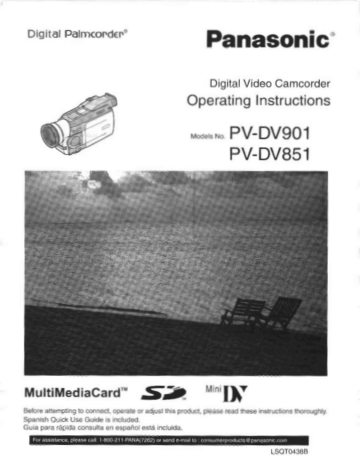
Digital Palmcorder” Panasonic |
Digital Video Camcorder
Operating Instructions
Models No PV-DV901
PV-DV851
MultiMediaCard” <>. "IN
bare attermDung 10 Connect. operate or agus: Tus product ране read these rstruchons TMorougry
spanish Check USe Gusde в included
Lua para rapida consulta en español está mciuida
LSOTO4388
Things You Should Know ‘Date of Purchase |
Thank you for choosing Panasonic! Dealer Purchased From
You have purchased one of the most sophisticated and
reliable products on the market today. Used properly, we're Dealer Address
sure it will bring you and your family years of enjoyment.
Please take time to fill in the information below. The serial Dealer Phone No.
number is on the tag located on the underside of your
Palmcorder. Be sure to retain this manual as your Model No.
convenient Palmcorder information source.
Serial No.
Safety Precautions
WARNING: TO PREVENT FIRE OR SHOCK HAZARD,
DO NOT EXPOSE THIS EQUIPMENT TO RAIN OR MOISTURE.
Your “IN Paimcorder is designed to record and play back in Standard Play (SP) modeand Long Play (LP) mode.
It is recommended that only cassette tapes that have been tested and inspected for use in Palmcorder with the ““IN' mark be
used.
Г Mm
AN = OF ELECTRIC m /N
DO NOT OPEN .
E
CAUTION: TO REDUCE THE RISK OF ELECTRIC SHOCK,
|
DO NOT REMOVE COVER (OF BACK) itrature concerning the operation and
NO USER-SERVICEABLE PARTS INSIDE ng the op
REFER SERVICING TO QUALIFIED SERVICE PERSONNEL maintenance of this unit has been included.
This symbol warns the user that uninsulated
voltage within the unit may have sufficient
magnitude to cause electric shock.
Therefore, it is dangerous to make any kind
of contact with any inside part of this unit.
Therefore, it should be read carefully in order
an to avoid any problems.
\ A
The above markings are located on the appliance bottom cover.
Note: This equipment has been tested and found to comply with Part 15 of the FCC Rules. These limits are designed to provide
reasonable protection against harmful interference when operated in a residential environment,
if this equipment does cause interference to radio or television reception, which can be determined by tuming the equipment off
and on, use the equipment in another location and/or utilize an electrical outlet different from that used by the receiver.
If necessary, consult the dealer or an experienced radio/TV technician for help. You may find the booklet, ‘Something About
Interference’ available from FCC local regional offices helpful.
FCC Warning:
e To assure continued FCC compliance, use only the provided shielded interface cable with ferrite core when connecting digital
Palmcorder to computer in accordance with instruction herein. Also, any unauthorized changes or modifications to this
equipment could void the user's authority to operate.
e Any unauthorized changes or modifications to this equipment would void the user's authority to operate this devices.
Declaration of Conformity
Model No.:PV-DV851/PV-DV301/BN-SDCAAE
Trade Name:Panasonic
Responsible party:Matsushita Electric Corporation of America
Address:One Panasonic Way, Secaucus, New Jersey 07094
Telephone number: 1-800-211-PANA (7262)
This device complies with Part 15 of the FCC Rules.-Operation is subject to the following two conditions: (1)This device
may not cause harmful interference, and (2) this device must accept any interference received, including interference that
may cause undesired operation.
For assistance, please cali : 1-800-211-PANA(7262) or
_send.e -mail to : consumerproducts € panasonic.com
Important Safeguards
1) Read instructions —All the safety and operating
instructions should be read before the unit is operated.
2) Retain Instructions —The safety and operating
instructions should be retained for future reference.
3) Heed Wamings—All warnings on the unit and in the
operating instructions should be adhered to.
4) Follow Instructions—All operating and maintenance
instructions should be followed.
5) Cleaning—Unptug this video unit from the wall outlet
before cleaning. Do not use liquid or aerosol cleaners.
Use a dry cloth for cleaning.
6) Attachments—Do not use attachments not
recommended by the video product manufacturer as
they may be hazardous.
7) Water and Moisture—Do not use this video unit.near
water- for example near a bath tub, wash bowi, kitchen
sink, or laundry tub, in a wet basement, or near a
swimming pool, and the like.
8) Accessories — Do not place this video unit on an
unstable cart, stand, tripod, bracket, or table. The video
unit may fall, causing serious injury to a child or adult,
and serious damage to the unit. Use only with a cart,
stand, tripod, bracket, or table’recommended by the
manufacturer, or sold with the video unit. Any mounting
of the unit should follow the manufacturer's instructions
and should use a mounting
accessory recommended by the
manufacturer. An appliance and
cart combination should be
moved with care. Quick stops,
excessive force, and uneven
surfaces may cause the
appliance and cart combination
to overtum.
9) Ventilation — Slots and openings in the cabinet are
provided for ventilation and to ensure reliable operation
of the video unit and to protect it from overheating.
These openings must not be blocked or covered. Never
place the video unit on a bed, sofa, rug, or other similar
surface, or near or over a radiator or heat register. This
video unit should not be placed in a built-in installation
such as a bookcase or rack unless proper ventilation is
provided or the manufacturer's instructions have been
adhered to.
10) Power Sources — This video unit should be operated
only from the type of power source indicated on the
marking label. !t you are not sure of the type of power
supply to your home, consult your appliance dealer or
local power company. For video units intended to be
operated from battery power, or other sources, refer to
the operating instructions.
11) Grounding or Polarization — This video unit may be
equipped with either a polarized 2-wire AC (Alternating
Current) line plug (a plug having one blade wider than
the other) or 3-wire grounding type plug, a plug having a
third (grounding) pin.
The 2-wire polarized plug will fit into the power outlet
only one way. This is a safety feature. If you are unable
to insert the plug fully into the outlet, try reversing the
plug. If the plug still fails to fit, contact your electrician to
replace your obsolete outlet. Do not defeat the safety
purpose of the polarized plug.
The 3-wire grounding type plug will fit into a grounding
type power outlet. This is a safety feature. If you are
unable to insert the plug into the outlet, contact your
electrician to replace your obsolete outlet. Do not defeat
the safety purpose of the grounding type plug.
12) Power-Cord Protection —Power-supply cords should be
routed so that they are not likely to be walked on or
pinched by items placed upon or against them, paying
particular attention to cords of plugs, convenience
receptacles, and the point where they exit from the unit.
13) Qutdoor Antenna Grounding — If an outside antenna or
cable system is connected to the video unit, be sure the
antenna or cable system is grounded so as to provide
some protection against voltage surges and built-up
static charges. Part 1 of the Canadian Electrical Code, in
USA Section 810 of the National Electrical Code,
provides information with respect to proper grounding of
the mast-and supporting structure, grounding of the lead-
in wire to an antenna discharge unit, size of grounding
conductors, location of antenna discharge unit,
connection to grounding electrodes, and requirements
for the grounding electrode.
ANTENNA
DISCHARGE UNIT
(NEC SECTION 810 - 20)
ELECTRIC
SERVICE
EQUIPMENT
GROUNDING CONDUCTORS
(NEC SECTION 810 - 21)
POWER SERVICE GROUNDING
ELECTRODE SYSTEM
(NEC ART 250, PARTH)
=
NEC - NATIONAL ELECTRICAL CODE
14) Lightning—For added protection of this video unit
receiver during a lightning storm, or when it is left
unattended and unused for long periods of time, unplug
it from the wall outlet and disconnect the antenna or
cable system. This will prevent damage to the video unit
due to lightning and power-line surges.
15) Power Lines — An outside antenna system should not
be located in the vicinity of overhead power lines or other
electric light or power circuits, or where it can fall into
such power lines or circuits. When installing an outside
antenna system, extreme care should be taken to keep
from touching such power lines or circuits as contact with
them might be fatal.
16) Overloading — Do not overload wall outlets and
extension cords as this can result in a risk of fire or
electric shock.
Important Safeguards
17) Objects and Liquids — Never push objects of any kind
into this video unit through openings as they may touch
dangerous voltage points or short out parts that could
result in a fire or electric shock. Never spill liquid of any
kind onto the video unit.
18) Servicing — Do not attempt to service this video unit
yourself as opening or removing covers may expose you
to dangerous voltage or other hazards. Refer all
servicing to qualified service personnel.
19) Damage Requiring Service — Unplug this video unit
from the wall outlet and refer servicing to qualified
service personnel under the following conditions:
a. When the power-supply cord or plug is damaged.
b. If any liquid has been spilled into, or objects have
fallen onto, the video unit.
c. If the video unit has been exposed to rain or water.
d. If the video unit does not operate normally by following
the operating instructions. Adjust only those controls
that are covered by the operating instructions, as an
improper adjustment of other controls may result in
damage and will often require extensive work by a
qualified technician to restore the video unit to its
normal operation.
e. If the video unit has been dropped or the cabinet has
been damaged.
f. When the video unit exhibits a distinct change in
performance — this indicates a need for service.
20) Replacement Parts — When replacement parts are
required, be sure the service technician has used
replacement parts specified by the manufacturer or have
the same characteristics as the original part.
Unauthorized substitutions may result in fire, electric
shock or other hazards.
21) Safety Check— Upon completion of any service or
repairs to this video unit, ask the service technician to
perform safety checks to determine that the video unit is
in safe operating order.
For assistance, please call :
send e
1-800-211-PANA(7262) or
-mail to : consumerproducts € panasonic.com
Precautions
USE & LOCATION
* TO AVOID SHOCK HAZARD ... Your Palmcorder and
power supply should not be exposed to rain or moisture.
Do not connect the power supply or operate your
Palmcorder if it gets wet. Your Palmcorder has been
designed for outdoor use, however it is not designed to
sustain direct exposure to water, rain, sleet, snow, sand,
dust, or a direct splashing from a pool or even a cup of
coffee. This action could permanently damage the internal
parts of your Palmcorder. Do not attempt to disassemble
this unit. There are no user serviceable parts inside.
Unplug your Palmcorder from the power supply before
cleaning.
e DO NOT AIM YOUR PALMCORDER AT THE SUN OR -
OTHER BRIGHT OBJECTS |
* DO NOT LEAVE THE PALMCORDER WITH THE EVF
AIMED DIRECTLY AT THE SUN AS THIS MAY CAUSE
DAMAGE TQ THE INTERNAL PARTS OF THE EVF
¢ DO NOT EXPOSE YOUR PALMCORDER TO
EXTENDED HIGH TEMPERATURE ... Such as, in direct
sunlight, inside a closed car, next to a heater, etc... This
action could permanently damage the internal parts of your
Palmcorder.
* AVOID SUDDEN CHANGES IN TEMPERATURE .. - If the
unit is suddenly moved from a cold place to a warm place,
moisture may form on the tape and inside the unit.
e DO NOT LEAVE Y OUR PALMCORDER OR THE POWER
SUPPLY TURNED ON WHEN NOT IN USE. -
* STORAGE OF YOUR PALMCORDER ... Store and handle
your Palmcorder in a manner that will not subject it to
unnecessary movement (avoid shaking and striking). Your
Palmcorder contains a sensitive pick-up device which
could be damaged by improper handling or storage.
CARE
e TO CLEAN YOUR PALMCORDER .. . Do not use strong or
abrasive detergents when cleaning your Palmcorder body.
* TO PROTECT THE LENS ... Do not touch the surface of
the lens with your hand. Use a commercial Palmcorder
lens solution and lens paper when cleaning the lens.
Improper cleaning can scratch the lens coating. . .
TO PROTECT THE FINISH OF YOUR PALMCORDER ...
Before handling your Palmcorder, make sure your hands
and face are free from any chemical products, such as
suntan lotion, as it may damage the finish.
Contents — Special Features
Using a Memory Card .. ebanaerca riviera rrecsonernnarence vean acre. 34
Defore Use 6 Recording on the Memory Card .. менее 34
Siar ard Aaa III 6 Playing Back Pictures on the Memory Сага. 35
cenininee nero reno eceoneneceneanan eno ape nana terra de MB
Quick Guide ........—....eee EEE EEE 7 Copying pictures on a Memory Card to a Cassette
Creating a Title ee EEE er ee 37
To watch the Playback Picture ................ 7 eating
Control de nent 8 Inserting a Title ................ „ЗУ
ontrols and Compo G Lecsacssasanneasaee sat sa aa nane seen eee Ree. Protecting the Pictures on à à Memory Card from Accidental
Remote Controller .…….…....…...…..…...--rererereenenececaeenennenu 10
Power Supply .............. ET Erasure (File Lock... 38
; Me d. …
Charging Time and Available Recording Time .. nee 12 Deleting the p arene ona emory Car 8
Lens Cap and Grip Belt .. O | g НН
DPOF Setting .. |. „39
Attaching the Shoulder Strap OS
DV Ca ss tte to VH y VH
Inserting a Cassette ..…..….....….….…..…..smrmenneenaennnnnnnnnnnn 13 Copying your assetiefoan ns. S or $ Cassette
; {Dubbing} .. ..40
fuming io coder and selecting Modes ........ a Copying an S- VHS « or Y VHS Cassette to your DV Cassette 40
sing e View inder .............—.————..——mse.meme nenes Using your Palmcorder with Digital Video Equipment
Using the LCD Monitor ...................e=.. essa nn rare nanas 14 (Dubbing) .. 41
Deng me Mend SCreen ............e.nemmecccccenee are0s J le PC Connection with DV Interface Cable 44
Setting Date and Time .. ag Using the Supplied Software with a Computer .................42
Software Installation
eS Um battery Recharge PTE EEE be (Windows® 95/98/Me, Windows® 2000) .......................42
PHOTOVU LINK .............e0vmrecnciazonnea non nene a ene 43
Audio Recording Mode .. EE 19 ArcSoft Software ..............—...———.07e- een cece $e
Using the Supplied
CAMERA MODE USB Reader/Writer for SD Memory Card ..............—...45
ReCOrding «ooo mr anaria rece rrema 20
PhotoShot Recording on the DV Cassette ....................... 21 Others
Zoom InvQut Functions ...................- eme El
Digital Zoom Function .............. 7
Digital Electronic image Stabilizer Function . erreurs 22
Fade In/Out FUNCtIONS …..…....…...…aoscssersasaaanasccansresse00s 22
Backlight Compensation Function ........... e... 23
Recording in Special Situations ……....…....………srsseceunrenseres 23
Manual Shutter Speed Adjustment .................-meri.. 24
Manual Iris Adjustment (F Number) .......................=.— 2%
Manual Focus Adjustment ...................e........ermecenccr 24
Recording in Natural Colors ................e..enenermege 25
Adjusting White Balance Manually ...........cceec iiss 25
Digital Effect Functions ....................emeeeen DO
Indications .. nn. pranicoraarene nene nennaneneerarenananecacernea 48
Warning/Alarm Indications . prunanvecarene nene near err rence DO
Notes áPrecautions eee iB
Caution for Use .................…..…reecaccssse sas e 000 DA
Explanation of Terms occ 67
Specifications .............. ce assssssseasanece seen rene DO
Palmcorder Accessory System .. CO)
Palmcorder Accessory order Form .. ...... 00
Before Requesting Service (Problems and Solutions) nen... 61
Request for Service Notice . sarrrecssasaacsssana res cn cc OS
Limited Warranty .. pnenonraaa ooo ecacariceatenanecorennenenernecaan rece ON
Зегисетмег 151 .......ееенеенееееенеееененнененее. OD
VCR MODE on fr LE
Playing Back .. … A O 2В Spanish Quick Use Guide/
Finding a Scene You Want to Play BACK nina 28. Guíaespañola para el uso rápido .....................—.—.....68
Slow Motion Playback .. ... Ken 29
Still Playback/Still Advance Playback O veneno 29
Finding the End of Recording ... penecannenvenenooonneanoanee. 29
Index Search Functions ..............e erre SO
Playback Zoom Function ..................e.e—eeeeeciirr e 31
Playback Digita! Effect Functions …….…....….……cscecsssssseess 31
Playing Back on Your TV... veer ree 33
Audio Dubbing courier creme os 33
E
-
se
rn wm me op me г.
AP EE нее
ef q I оно
N2QAEC000003
CR2025
e
VFC3508
--— =. = "mme" REE E EA RA A EE —
K2KC4CB00002
VFA0352
7) | 8)
LSFT0259 {PV-DV901} © |
LSFTO261 (PV-Dves1) | — LSFTO257
BN-SDCAAE
VFC3506
O
Before Using
These operating Instructions are designed for use with models PV-DV901
and PV-DV851. Pictures may be slightly different from the original.
e Features may vary, so please read carefully.
Model Number PV-DV851 PV-DV901
‘ 2.5 inch (63.5 mm) 3.0 inch (76.2 mm)
CD Monit
- onrer Liquid Crystal Display Liquid Crystal Display
| 800 mAh 1600mAh
Supplied Battery (PV-DBPBA) (PV-DBP9A)
Supplied 8 MB 16 MB
SD Memory Card (LSFT0261) (LSFT0259)
Standard Accessories
llustrated on the left are accessories packaged with the Palmcorder.
1) AC Adaptor, DC Cable and AC Cable (+ 12)
e Supplies power to the Palmcorder.
CAUTION:
This unit will operate on 110/120/220/240V AC. An AC plug adaptor
may be required for voltages other than 120V AC. Please contact
either a local or foreign electrical parts distributor for assistance in
selecting an alternate AC plug. We recommend using the accessory
power plug adaptor (VJSS0070) in an area which has special AC
outlets.
2) Battery Pack (> 12)
e Supplies power to the Palmcorder.
3) Remote Controller and Button-Type Battery (+ 10, 11)
4) Lens Cap and Lens Cap Cord (= 13)
5) A/V Cable (+ 33, 40)
6) - PC Connection Cable (> 42)
7) SD Memory Card (+ 47)
8) CD-ROM:
Driver Soft for USB Reader/Writer for SD Memory Card
(Windows? 98/Me, Windows?2000) (+ 45, 46)
PHOTOVU LINK (Windows® 95/98/Me, Windows®2000)
(= 42, 43)
ArcSoft Software (Windows® 95/98/Me, Windows®2000) (+ 42, 44)
e Microsoft and Windows are registered trademarks of Microsoft in the
United States and other countries. Intel Pentium is a registered
trademark. i.LINK and Ҥ" are trademarks.
SD is a trademark. |
9) USB Reader/Writer for SD Memory Card (> 45, 46)
10) Shoulder Strap (= 13)
For assistance, please call : 1-800-211-PANA(7262) or
send e -mailto : consumerproducts € panasonic.com
MT A E JF ———— TT > ee PI EE ET EEE JE a EEE ang PTE rT er ip ge Tg TN rr Tp rg eA maT retry perry, TP pr i Fr rrp EA al NTT Tr gy ir Trg TT rg rr el py ee rt Fe ger Rr Tgp er rf
5
4 ps
ДИ У > сена г seer
ie =~
FIT mgr J A ET RAR
TEA ee
Quick Guide
1
Charge the Battery. (> 12)
e Connect the AC Cable to the AC Adaptor and AC Jack.
® Attach the Battery to the AC Adaptor. (This will start charging.)
e When the Charge Lamp [CHARGE] goes off, the Battery is fully
e charged.
e Since the Battery will not be charged when the DC Cable is connected
to the AC Adaptor, disconnect it.
Attach the Charged Battery to the Palmcorder. (+ 12)
e Attach the battery after tilting the Viewfinder upward.
Turn the Palmcorder on. (> 14)
e Slide the Q Switch to [ON]. (The [CAMERA] Lamp lights up.)
Insert the Cassette. (+ 13)
e Slide the O lever to the right and pull down to open the Cassette
compartment cover.
e Insert the Cassette.
e Press the [PUSH/TO CLOSE] © to load the Cassette.
e Close the lower compartment Cover. a
Start recording. (= 20)
e Press the O Button. (Recording starts.)
_ e Press the Q Button again to pause the recording.
+
To watch the Playback Picture
6 Switch to the VCR Mode, rewind the tape, and play the tape
back. (+28)
e Slide the & Switch, (The [VCR] Lamp lights up.)
e Press the © Button.
e Press the Y Button. (This will start playback.)
7 Turn the Palmcorder off. (+ 14)
e Set the @ Switch to [OFF].
—u— ———— ————#—— FE we
-
mcrae A LE O PEO =e
E MAS A CE RAT Ras
не —
Ee PT gp i
Rh Ar A LE eh pei et BO
ER RT
= ¥ e
— FE Sr all ро
i
For assistance, please call : 1-80(3-211-FPANA(7262) or
..send.e -mail to : consumerproducts € panasonic.com
Controls and Components
1) Accessory Shoe :
. e Accessories, such as a stereo microphone (not supplied), are attached
here.
2) Shoe Cover
3) Fade Button [FADE] (+ 22)
4) Backlight Button [BACK LIGHT] (= 23)
5) Still Button [CAMERA STILL] (+ 21)
6) LCD Monitor Open Button [PUSH OPEN] (= 14) — ``
7) LCD Monitor (» 14)
—
+ Due to limitations in LCD production technology, there may be some
tiny bright or dark spots on the LCD Monitor screen. However, this is
not a malfunction and does not affect the recorded picture.
8) Speaker
9) Title Button [TITLE] (+ 37)
10) Multi-Picture Button [MULTI} (+ 27, 32, 36, 37)
Picture-in-Picture Button [P-IN-P] (+ 27)
11) Battery Holder (> 12)
12) Mode Selector Switch [AUTO/MANUAL] (+ 20, 23, 24, 25)
13) Focus Button [FOCUS] (> 24) `
14) Lens Hood '
— eAlways keep the Lens Hood attached to the Palmcorder so as to shut
out unnecessary light.
15) Lens
16) Tally Lamp (= 20)
17) White Balance Sensor (> 57)
Remote Control Sensor (+ 11)
18) Microphone (built-in, stereo)
19) Play Button [ »] (> 28, 35)
20) Reverse Search Button [-SEARCH] (+ 20)
Rewind/Review Button [44] (= 28)
Recording Check Button [(S]] (= 20)
21) Stop Button [IB] (+ 28)
22) Forward Search Button [SEARCH+] (> 20)
Fast Forward/Cue Button [»D] (+ 28)
23) Pause Button [IF] (-+ 29)
24) DV Input/Output Terminal (i.LINK) [§] (= 41)
e Connect this to the digital video equipment.
25) Menu Button [MENU] (+ 15)
26) Multi-Function Dial [PUSH] (+ 15, 19, 24, 25, 28, 29)
BE TEE rT ar TT A PTT Try Ad a EE ea TE SE Tr rr
27) Photoshot Button [PHOTO SHOT] (+ 21, 34)
28) Battery Eject Button [BATT. EJECT] (= 12)
29) Tape/Card Photoshot Selector [TAPE/CARD] (+ 34)
30) Reset Button [RESET] (+ 61)
31) Card Access Lamp [ACCESS] (> 34)
32) Card Slot Cover (+ 34)
33) Card Slot (-».34)
34) Card Stot Cover Open Lever [OPEN] (+ 34)
35) Cassette Compartment Window (+ 13)
36) Grip Belt (+ 13)
37) Shoulder Strap Holders (+ 13)
38) Upper Cassette Compartment Cover (= 13)
39) Zoom Lever [W/T] (= 21, 22) |
40) Operation Mode Lamps[CAMERA/VCR/CARD P.B) (+ 14, 20, 28, 35)
41) Power Off/On Mode Selector Switch [OFF/ON/MODE] (= 14)
42) Eyecup.
43) Viewfinder (= 14)
e Due to limitations in LCD production technology, there may be some
tiny bright or dark spots on the Viewfinder screen. However, this is not
a malfunction and does not affect the recorded picture.
44) Eyepiece Corrector Knob (= 14)
45) Recording Start/Stop Button (+ 20)
46) Cassette Eject Lever [OPEN/EJECT] (= 13)
47) Lower Cassette Compartment Cover (= 13)
48) Tripod Receptacle (Tripod Mounting Hole)
- # Used for mounting the Palmcorder on an.optional tripod.
49) Cassette Holder (> 13)
50) S-Video Input/Output Jack [S-VIDEO IN/QUT] (> 33, 40)
51) Audio-Video Input/Output Jack [AV IN/OUT] (= 33, 40)
Headphone Jack {PHONES} (= 53)
- *When a cable is connected to this jack, the built-in speaker of the
Palmcorder is disabled.
52) Microphone Jack [MIC] (= 33, 53)
e Connect with an external microphone or audio equipment. (When this
jack is in use, the built-in microphone does not function.)
53) Digital Still Picture Terminal [D.STILL PICTURE] (= 42)
54) Focus Ring (+ 24)
E
- E ALA AE E E E
a Y A E OA
24 5 FR ww
pes 6)
; Sir»
EHREW PLAY FF à
КРИ №! дла
КЦ ТЕМЫ FLL
ECON >
INDEX
! 8)
10)
16)
|... Em
a | 8)
Ma)
— — 20)
— BC no ES Тот)
- = zoom | | 22)
27)
28) 7
29) |
30) |
| SELECT ;
123)
| STORE 9 4)
(= | 25)
| |
Cir ANA m
Remote Controller
Using the wireless remote controller that is supplied with the Palmcorder,
most of the Palmcorder functions can be operated from a distance.
Remote Controller Buttons |
1) Date and Time Button [DATE/TIME] (+ 50)
2) Indication Output Button [OSD] (+ 33)
3) Counter Reset Button [RESET] (+ 57)
4) Indication Shift Button [COUNTER] (+ 50)
5) Multi-Picture/Picture-in-Picture Button [MULTI/P-IN-P]
(+ 27, 32, 36, 37)
6) Recording Button [REC] (> 40, 41)
7) Audio Dubbing Button [A.DUB] {= 33)
8) Upward Direction Button [A] (for Playback Zoom Function) (> 31)
9) Left/Right Direction Button [«, »] (for Playback Zoom Function)
(> 31) й
10) Downward Direction Button {¥] (for Playback Zoom Function)
(+ 31}
11) Slow Motion/Still Advance Button (4, »»]
- (1: reverse direction, »: normal direction) (> 29)
12) Index Search Button [ 4d, pp]
(#4: reverse direction, PP: normal direction) (+ 30)
13) Selection Button [SELECT] (+ 31)
14) Store Button [STORE] (+ 31)
15} Off/On Button (OFF/ON] (+ 31)
16) Zoom/Volume Button [ZOOM/VOL] (+ 21, 22, 28, 31)
17) Variable Speed Search Button [VAR.SEARCH] (> 28)
18) Playback Zoom Button [P.B.ZOOM] (= 31)
19) Speed Selection Button [A, ¥] (for variable speed search-function)
(> 28)
The following buttons function in the same manner as the corresponding
buttons on the Paimcorder.
20) Photoshot Button [PHOTOSHOT] (+ 21, 34)
21) Recording Start/Stop Button [START/STOP] (+ 20)
22) Title Button [TITLE] (+ 37)
23) Menu Button [MENU] (> 15)
24) Item set Button [SET] (= 15)
25) Item select Button [ITEM] (= 15)
26) Fast-forward/Cue Button [MP] (+ 28)
27) Play Button [>] (= 28, 35)
- 28) Rewind/Review Button [<<] (> 28)
29) Pause Button [11] (-> 29, 35)
30) Stop Button [IM] (+ 28, 35)
For assistance, please call : 1-800-211-PANA(7262) or
sende
-mail to ;: consumerproducts € panasonic.com
ayy г
PT CZ
ah aT
J Inserting a Button-type Battery
Before using the remote controller, insert the supplied button-type battery.
1 While pressing the Stopper @, pull out the Battery Holder.
2 Insert the button-type battery with the imprint (+) facing
upward.
3 Insert the Battery Holder into the Remote Controller.
e When the button-type battery becomes weak, replace it with a new CR2025
battery. (A battery is normally expected to last about one year. However, it
depends on operation frequency.)
e Make sure to match the poles properly when inserting the battery.
Warning
Danger of explosion if battery is incorrectly replaced.
Replace only with the same or equivalent type recommended by the
equipment manufacturer. Discard used batteries according to
manufacturers instructions.
Risk of fire, explosion and burns. Do not recharge, disassemble, heat
above 212° F (100° C) or incinerate. Keep the Button-Type battery out of
the reach of children. Never put Button-Type battery in mouth. If
swallowed call your doctor.
Replace battery with Panasonic PART NO. VSBW0004 (CR2025) only.
Use of another battery may present a risk of fire or explosion.
Caution-battery may explode if mistreated.
Dispose of used battery promptly. Keep away from children.
Do not recharge, disassemble or dispose of in fire.
Рей Рей Рей Pi Ml A A Pugh Pugh Fug Pat Fig us dag Sgt Pag Pag Fl Pal Fat fag fag Fag Pag Рей Pat al Рей Рей ей Рей РА
J Using the Remote Controller
1 Direct the Remote Controller to the Remote Control Sensor
on the Palmcorder and press the desired button.
e Distance from the Palmcorder: Within Approximately 15 feet (5 meters)
e Angle: Approximately 15 degrees in the vertical and horizontai
directions from the central axis
e The above operating ranges are for indoor use. Outdoors or under strong
light, the equipment may not operate properly even within the above
ranges.
e Within 3 feet (1 meter) range, you can also use the Remote Controller on
the side (the LCD Monitor side) of the Palmcorder.
Selecting Remote Controller Modes
When 2 Palmcorders are used simultaneously, they can be operated
individually by selecting different Remote Controller Modes.
e If the Remote Controller Mode on the Palmcorder and Remote Controller do
not match, [REMOTE] is displayed.
Setting on the Palmcorder:
Set [REMOTE] on the [OTHER FUNCTIONS] Sub-Menu to the desired
Remote Controller Mode.
Setting on the Remote Controller:
[VCR1]: Press the [>] Button and [Wl] Button simultaneously. Q
[VCR2]: Press the [<1] Button and [M] Button simultaneously. €
e When the battery in the Remote Controller is replaced, the Mode is
automatically reset to [YCR1] Mode.
wr ptm gr
fe ee re
РН Ear pr Co EA
N
Power Supply
JJ Using the AC Adaptor
1 Slide theViewfinder backward and then tilt it upward.
Insert the battery-shaped connector of the DC Input Lead
into the Battery Holder on the Palmcorder.
AC Adaptor.
Connect the AC Adaptor and AC Cable.
2
3 Connect the DC connector plug to the [DC OUT] Jack on the
4
Fgh Fight Fag Fog Sup Sut Wal Pl Fgh A Pr a Fag Fug ый Чай Рай Руб Pay Pg Bay Buy fag fing) Sgt PA A A y
EN Using the Battery
e Before use, fully charge the battery.
1 Attach the Battery to AC Adaptor and charge it.
e Since the Battery will not be charged when the DC Cable is connected
to the AC Adaptor, disconnect it.
e The [CHARGE] Lamp lights up, and charging starts.
eWhen the [CHARGE] Lamp goes off, charging is completed.
2 Attach the charged Battery to the Palmcorder.
Disconnecting the Power Source
Set the [OFF/ON/MODE] Switch to [OFF] and, while pressing the
[BATT.EJECT] Button @}, slide the Battery or DC Cable upward to
disconnect it.
e For other notes, see page 51.
E Pl gd Fgh Want gl Faut Рё ый Say fay fg fag Рей Ре Fgh Fag A o A PP Me Bug Su) Pl Pal Po Figs Fag
Charging Time and Available Recording Time
® Charging Time
Maximum Continuous Recording Time
®“1 h 20 min." indicates 1 hour and 20 minutes.
e Battery PY-DBP9A is supplied (PV-DV901).
Battery PV-DBPSA is supplied (PV-DV851).
® The hours shown in the table below are approximate hours. The numeric
characters in parentheses indicate the recording time when the LCD
monitor is used. In actual use, the available recording time may be shorter
in some cases.
e The hours shown in the table below are for continuous recording at a
temperature of 68 °F (20 °C) and humidity of 60 %. If the Battery is charged
at a higher or lower temperature, the charging time may become longer.
CGR-DO8A/1B
PV-DBPSA 1h.
{0
1 h 20 min. (1 h 5 min.)
2h.
|
2 h 50 min. (2 h 15 min.)
CGP-D284/1B 4 h 15 min.
Ul
4 h 50 min. (3 h 55 min.)
CGR-D53A/1K
CGR-D8154/1B | Y) 5 h 20 min.
7” 9 h 10 min. (7 h 40 min.)
For assistance, please call : 1-800-211-PANA(7262) or
send e -mail to : consumerproduets @ panasonic.com
Em ow mT ее TT my =" rr Army UR re pm Ee alan Ew TREE arr уе 4
mn mr aT WT nm a ит TT Ee mb rr moll ES нок
y e] IA UA TE EA
— CT
re rr кк" лос TA OL TT EE EA Aa E
ета ее
_
Lens Cap and Grip Belt
To protect the Lens surface, attach the Lens Cap. Adjust the length of the
Grip Belt to the size of your hand.
1 Attach the longer loop of the Lens Cap Cord to the Lens
Cap.
2 Attach the shorter loop to the grip belt.
3 Putyour hand through the Grip Belt and adjust the length.
e The removed Lens Cap can be hooked onto the grip belt §). (When you are
not recording, be sure to keep the Lens Cap attached to the Lens for
protection.)
ng dingy Fag Fa A Pit Pi Puf Fad Pad Sal fl fing) fig fd fag ay fal fd fgg Fay fay A A Pl y Рей Рен Рей A Pr Fal
Attaching the Shoulder Strap
We recommend that you attach the Shoulder Strap before going out of doors
to record so as to avoid dropping the Palmcorder. |
1 Pass the tip of the Shoulder Strap through the Shoulder
Strap Holder on the Palmcorder and pull the Shoulder
advertisement
Related manuals
Download
PDF
advertisement
Table of contents
- 5 TABLE OF CONTENTS
- 6 BEFORE USE
- 6 BEFORE USING
- 6 STANDARD ACCESSORIES
- 7 QUICK GUIDE
- 7 TO WATCH THE PLAYBACK PICTURE
- 8 CONTROLS AND COMPONENTS
- 10 REMOTE CONTROLLER
- 12 POWER SUPPLY
- 12 CHARGING TIME AND AVAILABLE RECORDING TIME
- 13 LENS CAP AND GRIP BELT
- 13 ATTACHING THE SHOULDER STRAP
- 13 INSERTING A CASSETTE
- 14 TURNING ON/OFF THE PALMCORDER AND SELECTING MODES
- 14 USING THE VIEWFINDER
- 14 USING THE LCD MONITOR
- 15 USING THE MENU SCREEN
- 16 LIST OF MENUS
- 19 SETTING DATE AND TIME
- 19 INTERNAL LITHIUM BATTERY RECHARGE
- 19 LP MODE
- 19 AUDIO RECORDING MODE
- 20 CAMERA MODE
- 20 RECORDING
- 21 PHOTOSHOT RECORDING ON THE DV CASSETTE
- 21 ZOOM IN/OUT FUNCTIONS
- 22 DIGITAL ZOOM FUNCTION
- 22 DIGITAL ELECTRONIC IMAGE STABILIZER FUNCTION
- 22 FADE IN/OUT FUNCTIONS
- 23 BACKLIGHT COMPENSATION FUNCTION
- 23 RECORDING IN SPECIAL SITUATIONS
- 24 MANUAL SHUTTER SPEED ADJUSTMENT
- 24 MANUAL IRIS ADJUSTMENT (F NUMBER)
- 24 MANUAL FOCUS ADJUSTMENT
- 25 RECORDING IN NATURAL COLORS
- 25 ADJUSTING WHITE BALANCE MANUALLY
- 26 DIGITAL EFFECT FUNCTIONS
- 28 VCR MODE
- 28 PLAYING BACK
- 28 FINDING A SCENE YOU WANT TO PLAY BACK
- 29 SLOW MOTION PLAYBACK
- 29 STILL PLAYBACK/STILL ADVANCE PLAYBACK
- 29 FINDING THE END OF RECORDING
- 30 INDEX SEARCH FUNCTIONS
- 31 PLAYBACK ZOOM FUNCTION
- 31 PLAYBACK DIGITAL EFFECT FUNCTIONS
- 33 PLAYING BACK ON YOUR TV
- 33 AUDIO DUBBING
- 34 SPECIAL FEATURES
- 34 USING A MEMORY CARD
- 34 RECORDING ON THE MEMORY CARD
- 35 PLAYING BACK PICTURES ON THE MEMORY CARD
- 36 COPYING PICTURES ON A MEMORY CARD TO A CASSETTE
- 37 CREATING A TITLE
- 37 INSERTING A TITLE
- 38 PROTECTING THE PICTURES ON A MEMORY CARD FROM ACCIDENTAL ERASURE (FILE LOCK)
- 38 DELETING THE PICTURES RECORDED ON A MEMORY CARD
- 39 FORMATTING A MEMORY CARD
- 39 DPOF
- 40 COPYING YOUR DV CASSETTE TO A S-VHS OR VHS CASSETTE (DUBBING)
- 40 COPYING AN S-VHS OR VHS CASSETTE TO YOUR DV CASSETTE
- 41 USING YOUR PALMCORDER WITH DIGITAL VIDEO EQUIPMENT (DUBBING)
- 41 PC CONNECTION WITH DV INTERFACE CABLE
- 42 USING THE SUPPLIED SOFTWARE WITH A COMPUTER
- 42 SOFTWARE INSTALLATION (WINDOWS 95/98/ME, WINDOWS 2000)
- 43 PHOTOVU LINK
- 44 ARCSOFT SOFTWARE
- 45 USING THE SUPPLIED USB READER/WRITER FOR SD MEMORY CARD
- 48 OTHERS
- 48 INDICATIONS
- 50 WARNING/ALARM INDICATIONS
- 51 NOTES & PRECAUTIONS
- 54 CAUTION FOR USE
- 57 EXPLANATION OF TERMS
- 58 SPECIFICATIONS
- 59 PALMCORDER ACCESSORY SYSTEM
- 60 PALMCORDER ACCESSORY ORDER FORM
- 61 BEFORE REQUESTING SERVICE (PROBLEMS AND SOLUTIONS)
- 63 REQUEST FOR SERVICE NOTICE
- 64 LIMITED WARRANTY
- 65 SERVICENTER LIST
- 66 SOFTWARE LICENSE AGREEMENT
- 67 INDEX
- 68 SPANISH QUICK USE GUIDE/GUIA ESPANOLA PARA EL USO RAPIDO
