Philips 29PT6657/85 CRT Television User Manual
Add to my manuals
48 Pages
Philips 29PT785A/85R offers incredible picture and sound quality, with features like Smart Picture/Sound Control for optimized viewing and listening experiences. You can enjoy a wide range of external connections, including VCR, DVD players, and camcorders, and explore PIP (Picture-in-Picture) functionality for multitasking. The remote control provides convenient access to all functions, including channel selection, volume adjustment, and menu navigation.
advertisement
▼
Scroll to page 2
of 48
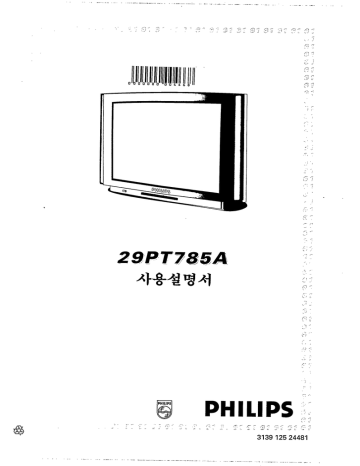
-— == ne
-
Tm my ener лы не ок
..
—
UT
tr ` a 1
O ¢
Sd + и
ШИ
||
Ш
(ИДИ
+
a hy re
vaa La
. ~ Se #7
PHILIPS
PHILIPS
3139 125 24481
——
—— 4 28 o A pre
E AL o
== но
= a —
"Ме ее Чен жены a tm ew
OPERATING INSTRUCTIONS
29PT785A
PHILIPS
4 `
Contents
General Information
Remote Control ................e..eseocecerr secar eacao o enereene ao aaraaran aa areveeoeecrvecereacaroacecerereaa 3
Getting to know your television ................—.. e... eee era e ree eee. 4
Before Calling For Service .....................erreece reee ener reren eee eee reee reee. 7
What you should Know ..................===eeeieeee errar enero enecenereene eee reir ereecanees 8
Preparation
Connect your antenna ..........e.e...esececerirne reee eee eee eee eee recaen 9
CONNECT 10 POWEF ….….………..rcccrrasmerenencenrancentenaerersansenennaneranancereanenenannecanansenaana nes 10
Preparing your remote control ...............e.e.=.erenriceeo reee ee ee ee 10
Switch on your television ............... ee. eee eee ere eeeees 11
Language selection .......................e.....ee aaa 12
Store channels automatically ...............................r.. ercer nene enero ree eerraaces 13
Favourite 1 arre eee sees esses see e esses eee esse esses 15
FINE TUNING «cece r assesses esse see ea enna ees ssee ees sne esses aes 17
Operating your teleViSiON ea 19
Picture MENU er RER BER BEER RER R TREE RER EEE eee nes 20
Sound menu ..............ee....eeereee errar eee erase reeenaaeoeer ne eeaee reseca ereaaaaaceeeerecececees 23
Features menu
NR (Noise Reduction) ..............—......ee.eeecencaces seee eee oe oe reerceneoacanoooenerarenoccoreres 25
CTI (Colour Transient Improvement) .......................e.eoerrerece e aa e enero 25
Blue MUtE creer cere teresa eee sansa esses sass ERREGER aaa ara 26
Lock MOCE N 26
DEMONStrAtION ..…...….......rcrreressssrenconenanenrencenanena nee ne nnaneneen caresser eee asset 27
CATV ....………rovrorcccmenninnenenemeannasssansansennanaannannenaannanaannanaanasanaaraneasaannranene nana 28
SMART Controls
Picture SeleCtiON terre ricer eee eee rarerecea erre erre arooooeeerraraeeaerererroos 30
Sound selection ...............e.eeeeerencerrr reos aene er ee ena een aaa 30
Incredible Picture .….….…........….…....….…....…..……rrecosesenennentennsennenn en essees see 31
Incredible Sound/Spatial Sound..........................eeeeeemmrr nano erre reroroecarereceoereeeeeereaas 32
2CS STEr@O ….........................…………cecssssecnsensenaannanansanaanranrananaranneenrananna serrer 33
Personal Preference ….….….........…...........….…...…...…….....ccccoeccsssmenenennsenen en sassasese sas eee 34
Picture In Picture (PIP) ..…..….......…......….…….....ccccocrerrrenenannansenenrnrenenernasesren ere aaa 35
External connections
Playing back PrOGrAMMES …....………….……cesrrrrsensersansenersenmereanarenranceneanneenrentesranaaeuves 38
Record programmes onto a video cassette recorder (VCR) …………………….……………….………. 40
View the external connections on screen ..................eececccccccr ee ee. 41
Frequency Tables ........................e0errrei oe Renee e e een ree ener eeee reee nerareeaeerrereeneenes 42
Specifications .......................e.eieeeeerer ener De Reena enero eee nero nee enero. 43
General Information
Remote control
| Select external connections |—
| Select ‘Incredible Picture! —++—
INCREDIBLE
PICTURE
(—
Display channel number
| Select sound mode >”
PHILIPS
~
— PROGRAM +
NL
—| Switch off temporarily
Select a higher or lower
© © ©
channel number
© 06 ©
(© © © ©
and name
Switch sound off temporarily
(re)
Select ‘Incredible Sound’
| Digits (0-9) |
Select last viewed and
current channel
)
E VOLUME + À
INCREDISLE PICTUR
SOUND
c SOUND-
or 'Spatial'
| Display Picture menu —
| Display Sound menu —
| Display Feature menu —
|
— em)
| Increase or decrease volume |
| SMART Picture Control |
a
<
NS
0 [>
| SMART Sound Control |
| A/Y/</> and OK |
| Play tape |
| Stop tape |
Set timer to switch off
television automatically
Select personal settings |
æ@ |» O
Fast Forwardtape |
|
|
|
|
Rewind tape |
| PIP source |
| PIP on/off |
PIP
| PIP freeze |
DOE
® © © GE
| PIP scan |
Increase PIP channel |
Decrease PIP channel |
RC7444
| PIP position |
| PIP swap |
... general information
Getting to know your television
Front View
PHILIPS
|
O — EJ — =
power stereo bilingual
power knob red/green light
Top View
sub woofer
switch off start install
temporarily menu
| Г select external
co) O (BIT connections
select a lower
increase
—_ =] - a —
channel y © A + volume
I decrease
select a higher volume
channel
4
... general information
Side View
вх Antenna socket
| te
0 ==
0 Lee
0 — ATTENUATOR
0 — on .
= = VIDEO 1 | VIDEO2
— off
— — | © (2) S-VIDEO (2)
— — antenna
=
— AUDIO
=
Side connections
Back View
| | = —— N
S-VIDEO — HE
VIDEO B J = = _
e ЕЕ E
=| E PHILIPS EE
PHONES O = = Е =
| J PE E
Camcorder = hil Е
=" AIM
ED
... general information
Menus
The following shows the various menus that you could use for your viewing pleasure.
INSTALLATION Menu
(start by pressing $ button on the top of the television)
LANGUAGE
(page 12)
Select language
option : English
or Korean
AUTOSTORE
(page 13)
Store off-air chan-
nels automatically
FAVOURITE CH. FINE TUNE
(page 15) (page 17)
Skip 'weak' channels Slight adjustment
for 'weak' picture
and sound.
PICTURE Menu
(start by pressing PICTURE button on the remote control)
BRIGHTNESS
(page 20)
Adjust brightness
level of picture
COLOUR CONTRAST SHARPNESS NTSC-TINT
(page 20) (page 21) (page 21) (page 22)
Adjust colour Adjust contrast Adjust sharp- For NTSC off-air or
level of picture level of picture ness of picture playback programmes.
Adjust the NTSC-TINT
level of picture.
SOUND Menu
(start by pressing SOUND button on the remote control)
TREBLE BASS BALANCE
(page 23) (page 23) (page 24)
Adjust treble Adjust bass Balancing output
level of sound level of sound of speakers
FEATURES Menu
(start by pressing FEATURE button on the remote control)
NR BLUE MUTE DEMONSTRATION
(page 25) (page 26) (page 27)
Improve CTI Select colour LOCK MODE Show essential CATV
picture 2 of screen to features of television
quality (page 25) | blue (page 26) (page 28)
when there Enhance Disable function Select
IS some colour of television's cable TV
interference definition control button reception.
of picture
6
Before Calling For Service
Please make these simple checks before calling for service. These tips can save you time and
money since charges for TV installation and adjustments of customer controls are not covered
under your warranty.
Symptoms
Items to Check and Actions to follow
Colour patch
« Switch off the TV with the mains power button and wait for 20
(unevenness) minutes before switching on again.
‘Ghosts’ or * This may be caused by obstruction to the antenna due to high
double images or rise buildings or hills. Using a highly directional antenna may
Teletext garbled improve the picture.
No Power « Check that the TV set's AC power cord is plugged into mains
socket.
- Unplug the TV, wait for 60 seconds. Then re-insert plug into the
mains socket and switch on the TV again.
No picture * Check antenna connections at the rear of the TV to see if they
are properly connected to the TV input terminal.
* Possible TV station trouble. Try another channel.
« Adjust the contrast and brightness settings
Good picture
but no sound
* Increase the VOLUME.
* To check that the TV is not muted, press the MUTE button on
the remote control.
* When no TV signal is detected, the TV automatically mutes
the sound.
This is a proper set operation and does not indicate a malfunction.
Good sound but
poor or abnormal
colour or no
picture
° Adjust the contrast and brightness setting.
Snowish picture
and noise
« Check the antenna connection.
Horizontal dotted
lines
* This may be caused by electrical interference (e.g. hairdryer, nearby
neon lights, etc.).
* Switch off the equipment.
One white line
across the screen
о Switch off the TV immediately and consult the service
personnel.
TV not
responding to
remote control
* Check batteries and replace them if necessary.
* Clean the remote control sensor lens on the TV.
* Operating range between TV and remote control should not be
more than 6 metres.
What you should know
Place the television on a solid base
Leave at least 5 cm around the side and
10 cm from the top for good ventilation
of your television.
Do not place the television near a
radiator or other sources of heat.
Choose a position where light does not
fall directly onto the screen.
Do not place anything on the top of the
television.
Do not expose the television to rain or
excessive moisture.
Never attempt to repair a defective
television yourself. Always consult
skilled television service personnel.
Do not place speakers or any magnetic
objects near the television because the
magnetic field may cause ‘colour
patches’ to appear on the screen.
Before you start cleaning, switch off the
television.
Clean your television screen with a
piece of SOFT, DRY cloth only when
necessary.
Note : DO NOT use hard cloth or deter-
gent cleaners as it will damage the
screen's coating.
Preparation
Connect your antenna
We recommend that you use a good outdoor antenna for best reception of broadcast VHF/UHF
channels. You may need to use one of the adaptors/mixers suggested below. Consult your local
dealer if you have any queries or need any assistance on connection.
VHF Antenna UHF Antenna
ATTENUATOR
on
—
|
off
VHF/UHF
antenna
A
option 1
( >) <———
Caution : If you are
using an outdoor UHF / VHF coaxial
antenna, you must ;
option 2
ground your antenna to |
avoid possible lightning €
strike VHF coaxial
\. J
option 3
Qe
VHF coaxial
option 4
116 €——
UHF
lead-in(300 Q)
ATTENUATOR
on Attenuator On/Off
—_ The attenuator switch should always be at the off position.
rr :
off Switch on the attenuator only if the television programmes have
© interference from other channel.
VHF/UHF
antenna
... preparation
Connect to power
Refer to the Specification page for the correct operating voltage. Consult your local dealer if your
mains supply is different.
* Connect your television to the mains supply socket and switch on.
-L (Diagram is only a representation of the actual plug and socket and
) may be different from the one used in your country)
À =
Preparing your remote control
1 2 3
pull out press down
«> =
rss 7
Remove the battery Insert two batteries Replace the cover.
cover at the back of (Type AAA, 1.5 V) into
your remote control. the compartment.
Note :
* Remove the batteries from the remote control if you do not use it for an extended period. This is
to prevent possible damage due to battery leakage.
* Make sure that there is no obstruction between the remote control and the television.
10
... preparation
Switch on your television
When the set is switched on, do not shift, turn (e.g. on a swivel base) or move it around
because an unevenness in colour will develop in some parts of the screen. This can be
eliminated by switching off the TV with the power knob and wait for about 20 minutes before
switching on again. If symptom persists, call for Service.
* Press the power button on the front, bottom left of your television.
A green or red light appears.
PHILIPS
power — — =
К n ob power stereo bilingual
red/green indicator light
If the light indicator is GREEN, it means:
The television is switched ON. Wait a few seconds for the screen to light up. If there is no signal
input detected, you will see a scrolling word “PHILIPS”.
If the light indicator is RED, it means:
The television is switched on but the screen stays dark. Your television is on ‘standby’.
« Press any digit (0-9), PROGRAM + or —, A/CH and AV button on your remote control.
The screen lights up. If there is no signal input detected, you will see the word “PHILIPS”.
Note : If there is no signal detected after about 15 minutes, your television will switch over to
standby.
11
Language selection
1. Start INSTALLATION menu
INSTALLATION
LANGUAGE
AUTOSTORE
FAVOURITE CH.
FINE TUNE
Television top controls
2. Select LANGUAGE option from the menu
Language available are English or Korean.
ZN oa
<] A EE» EE a
LANGUAGE
NN
ENGLISH
Television top controls
Note : From now on all the menus and on screen display will appear in the language that you have
selected.
3. To exit from menu
Press twice to exit.
INSTALLATION
LANGUAGE
AUTOSTORE
FAVOURITE CH.
FINE TUNE
Television top controls
12
Store channels automatically
To store your channels automatically, follow the steps below in sequence.
1. Start INSTALLATION menu
INSTALLATION
LANGUAGE
У > AUTOSTORE
FAVOURITE CH.
FINE TUNE
Television top controls
2. Select AUTOSTORE option from the menu
ON NE
OR INSTALLATION
> LANGUAGE
AUTOSTORE
FAVOURITE CH.
FINE TUNE
Television top controls
3. Start AUTOSTORE mode
AN ® &
7 OR > INSTALLATION
AUTOSTORE
— OFF
HK IK
Television top controls
13
... Store channels automatically
4. Start searching automatically
INSTALLATION —
> AUTOSTORE
CH2
AUTOSTORE
CH3
Television top controls
Note : If you need to interrupt, press < or » again.
Once all available channels are located, your television will stop searching. To exit go to step 5.
5. To exit from menu
Press twice to exit.
INSTALLATION
LANGUAGE
AUTOSTORE
FAVOURITE CH.
FINE TUNE
се) ©
v @® A
Television top controls
14
Favourite Channel
Use this feature to skip those channels which have weak or no signal.
1. Start INSTALLATION menu
Television top controls
2. Select Favourite Channel option from the menu
a) AN
<<] @® [>
I
<< GO
Vz
3. Selectac
ONO
® © © ©
O) E,
O ON
80066
> | Come)
INCREDIBLE rerun]
us eme oT
3) Ca
IL HN 2e
9
e >”
` ”
y "a
5 че чаты Ne LY
+ * . «>
OR
hannel
N
Ф
OR
|
æ © ©
Television top controls
Се) © E)
ü u
Television top controls
Television top controls
15
>
INSTALLATION
LANGUAGE
AUTOSTORE
FAVOURITE CH.
FINE TUNE
INSTALLATION
LANGUAGE
AUTOSTORE
FAVOURITE CH.
FINE TUNE
INSTALLATION
FAVOURITE CH.
5 ADD
INSTALLATION
FAVOURITE CH.
6 ADD
... favourite channel
4. To add or delete channels from ‘Favourite Channel’ list
Television top controls
Repeat step 3 to 4 for other channel numbers. If not, go to step 5.
5. To exit from menu
Press twice to exit.
Television top controls
o>
INSTALLATION
FAVOURITE CH.
6 ADD
INSTALLATION
FAVOURITE CH.
6 DELETE
INSTALLATION
CHANNEL SET
FAVOURITE CH.
AUTOSTORE
SORT
FINE TUNE
Note : When you call up a channel which has been deleted from the ‘Favourite Channel’ list, NOT
PROGRAMMED appears on your screen.
16
Fine Tuning
In case the picture and sound of channel is weak, a slight adjustment of the frequency may help.
1. Start INSTALLATION menu
INSTALLATION
LANGUAGE
SS AUTOSTORE
FAVOURITE CH.
FINE TUNE
DoD
CED DD /
Зин | _ — — — T= =
Television top controls
2. Select FINE TUNE option
INSTALLATION
LANGUAGE
AUTOSTORE
FAVOURITE CH.
FINE TUNE
Television top controls
3. Select the channel with weak signal
(— PROGRAM +)
OO ma
® © ©
© ©
© Television top controls
... fine tuning
4. To fine tune frequency of the channel
Press repeatedly until picture and sound improve.
INSTALLATION
FINE TUNE + 0
— BORER +
Television top controls
5. Repeat steps 3 to 4 for other channels, otherwise proceed to
step 6.
6. To exit from menu
Press twice to exit.
INSTALLATION
e LANGUAGE
AUTOSTORE
FAVOURITE CH.
FINE TUNE
OR
2 Г.
Television top controls
18
Operating your television
PHILIPS
e
1a (Cav) |( — PROGRAM + 1a, 2
INCREDIBLE
PICTURE
1a, 2a
1a, 7
ep) — VOLUME + —— 3, Ga
INCREDIBLE (РСТу
© © & ©
Pee
®
©,
©
|
6, 6a
и
ее
zZ
5 OOO ©)
Remote Control
la, 2 3, Ga
Television top controls
Button no.
Function
1
1a
2a
Ga
Switch off your television
temporarily (standby).
A red light appears on the
front of the television.
Switch on again from
standby.
Select a higher or lower
channel number.
Key in channel number
directly. For 2-digit chan-
nel number, you have to
complete keying in within
2 seconds.
Note : If you select a
channel number and
NOT PROGRAMMED is
displayed on the screen, .
it means this channel
number is deleted from
the 'Favourite Channel" list.
To add it back into the list,
refer to section on 'Favou-
rite Channel”.
Adjust volume.
Display current viewed
channel number on the
screen.
Set timer to switch off
television automatically.
Press once to see the status
of your timer and again to
set the timer in steps of 15
minutes (maximum 120
minutes). To delete timer,
press button until '00' is
displayed.
Switch off the sound tem-
porarily -
The word 'MUTE' will
appear on the screen.
Switch on the sound again.
Switch between the current
and last viewed channel
number.
19
Picture menu
The adjustment in this menu will be stored automatically and you can call it up in the PERSONAL
mode of ‘SMART CONTROLS picture".
1. Select a channel to adjust the picture
5
— PROGRAM +)
(2) ЗН >
NCREDIBLE ‘ >,
PICTURE ) | LL 1
TO E
PICTURE
BRIGHTNESS pas === = 50
Г» COLOUR mm 222250
CONTRAST BES a aa 0
SHARPNESS NORMAL
MTSC-TINT ; + 0
Note : If no adjustment is made after about 20 seconds, the menu will go off automatically.
3. Adjust brightness
Adjust to your preferred level
PICTURE
BRIGHTNESS was 70
oD COLOUR [нана 50
CONTRAST D neus 59
SHARPNESS NORMAL
NTSC-TINT ‘ +0
4. Adjust colour
a) Select COLOUR option from the menu
(D PICTURE
BRIGHTNESS mes « « 70
<) [> > COLOUR mm xx==50
CONTRAST (wma 50
SHARPNESS NORMAL
NTSC-TINT +0
20
... picture menu
b) Adjust to your preferred level
ON
PICTURE
BRIGHTNESS mem == 70
COLOUR
CONTRAST
SHARPNESS
NTSC-TINT
HE una 40
Bas 50
NORMAL
Lou fre а 0
5. Adjust contrast
a) Select CONTRAST option from the menu
ON
ew [<]@ [> |: >
b) Adjust to your preferred level
ZN
6. Adjust sharpness
a) Select SHARPNESS option from the menu
PICTURE
BRIGHTNESS =a 70
COLOUR | FEF 40
CONTRAST 1 ummm: === 50
SHARPNESS NORMAL
NTSC-TINT го | '4- 0
PICTURE
BRIGHTNESS memes 70
COLOUR aaa 40
CONTRAST mm == 70
SHARPNESS NORMAL
NTSC-TINT cu 11 "+0
PICTURE
BRIGHTNESS mm xx 70
FEATURE
ON
SS
>
COLOUR Eze 40
CONTRAST == 70
SHARPNESS NORMAL
NTSC-TINT suc} +150
21
... picture menu
b) Adjust to your preferred level
ON
7. Adjust NTSC-TINT (for NTSC programmes only)
a) “Select NTSC-TINT option from the menu
ZN
tm) |<] @ [> г»
PICTURE
BRIGHTNESS unn. 70
COLOUR E na 10
CONTRAST maa =x 7/0
SHARPNESS MAXIMUM
NTSC-TINT ‘ +0
PICTURE
BRIGHTNESS mum == 70
COLOUR
CONTRAST
SHARPNESS
NTSC-TINT
Eszens 40
=e 70
MAXIMUM
mms Asa of. 0
EM
b) Adjust to your preferred level
EN
8. To exit from PICTURE menu
PICTURE
BRIGHTNESS sum nv 70
COLOUR au 40
CONTRAST — mun 70
SHARPNESS MAXIMUM
NTSC-TINT nnn 3
22
Sound menu
The adjustment will be stored automatically and you can call it up in the PERSONAL mode of
‘SMART CONTROLS sound’.
1. Select a channel to adjust the sound
5
SOUND
TREBLE =n x x 50
BASS axe 50
BALANCE rara pan 0
Note : If no adjustment is made after about 20 seconds, the menu will go off automatically.
3. Adjust treble
Adjust to your preferred level
SOUND
TREBLE = = 70
BASS aa” WEN 50
© BALANCE tote Joos nd + 0
4. Adjust bass
a) Select BASS option of the menu
(D
(SOUND) (OK ) SOUND
(ен) < Cox) [> TREBLE muna = = 70
BASS nannb0
© BALANCE YT Beren 0
НИ
b) Adjust to your preferred level
SOUND
TREBLE mas п я 70
BASS REEL 40
> e A,
23
... sound menu
5. Balancing speakers
a) Select BALANCE option
ZN
Ex) |<] CO [>
a
b) sound from left speaker only
Press and hold until you hear sound coming from left speaker only.
PICTURE
Ta
c) sound from right speaker only
Press and hold until you hear sound coming from right speaker only.
EON
Ex | Y 6)
zZ
d) sound from both speakers
Press until you see the display bar is '0'.
Г»
>
SOUND
TREBLE ENS « = 70
BASS Mu = zu x 5%
BALANCE Foon] ne 1 + 0
SOUND:
TREBLE MEN x 70
BASS Ha 59
BALANCE pins gat ay) —- 30
SOUND
TREBLE ME = = 70
BASS ms nunn 50
BALANCE mais +28
SOUND
TREBLE M » = 70
BASS RME = 5 = = » 5Û
BALANCE but aren] vied + 0
24
Features menu
Start FEATURES menu
NR (Noise Reduction)
Switch this feature on to improve picture quality when there is some interference.
Switch NR on or off
CTI (Colour Transient Improvement)
Switch this feature on to enhance colour definition. Switch it off if colour edge is wavy. When
switching CTI on or off, the menu on your screen may shift slightly.
Select CTI
em) |<] CO [>
|
Switch CTI on or off
EN
Г»
FEATURES
NR OFF
CTI OFF
BLUE MUTE OFF
LOCK MODE OFF
DEMONSTRATION OFF
CATV OFF
FEATURES
NR ON
CTI OFF
BLUE MUTE OFF
LOCK MODE OFF
DEMONSTRATION OFF
CATV OFF
FEATURES
NR ON
CTI OFF
BLUE MUTE OFF
LOCK MODE OFF
DEMONSTRATION OFF
CATV OFF
FEATURES
NR ON
CTI ON
BLUE MUTE OFF
LOCK MODE OFF
DEMONSTRATION OFF
CATV OFF
25
... features menu
With this feature switched on, the screen will appear blue whenever no signal is detected.
Blue Mute
Select BLUE MUTE
ZN
tm) |<] @O [>
Switch BLUE MUTE on or off
AN
Lock Mode
FEATURES
NR ON
CTI ON
BLUE MUTE OFF
LOCK MODE OFF
DEMONSTRATION OFF
CATV OFF
FEATURES
NR
CTI ON
BLUE MUTE ON
LOCK MODE OFF
DEMONSTRATION OFF
CATV OFF
This is a useful feature when you want to prevent someone from watching your television. When
this feature is switched 'ON', the buttons on the television's top control are not functional anymore
and whenever you try to press any one of them, the word LOCKED appears on the screen. Do not
forget where you keep your remote control!
The next time you switch on the television, it will be on standby".
To switch on, press any one of these buttons on your remote control :
1) PROGRAM 4 or —
2) 0to 9
3) A/CH
4) AV
Select Lock Mode
EN
tm) |<] @O [>
FEATURES
NR ON
CTI ON
BLUE MUTE ON
LOCK MODE OFF
DEMONSTRATION OFF
CATV OFF
26
... features menu
Switch LOCK MODE on or off
ZN
FEATURES
. NR ON
CTI ON
BLUE MUTE ON
LOCK MODE ON
DEMONSTRATION OFF
CATV OFF
Demonstration
Switch on this feature if you want to see in sequence the essential features of your television. This
mode will go in a loop unless you stop it by pressing OK button.
Select Demonstration
EN
=) > FEATURES
(sound) | < | (ox) NR ON
С» CTI ON
BLUE MUTE ON
LOCK MODE ON
DEMONSTRATION OFF
’ CATV OFF
Switch Demonstration on
FEATURES
> NR ON
ст on
BLUE MUTE ON
LOCK MODE ON
DEMONSTRATION ON
CATV OFF
The Demonstration mode will go in a loop until you press OK button.
27
… features menu
CATV
This option enables you to switch on to cable TV reception and switch off terrestrial TV reception.
1. Select CATV option
7
<] сою [> > FEATURES
NR ON
(FEATURE) CTi ON
Em BLUE MUTE ON
LOCK MODE ON
DEMONSTRATION ON
CATV OFF
El
2. Switch on CATV(switch off terrestrial TV)
a) Select 'ON
FEATURES
NR ON
> СТ ON
BLUE MUTE ON
LOCK MODE ON
DEMONSTRATION: ON
CATV ON
b) Select the cable channel that you want by direct keying
E.g. channel 53, key in 5 first, then follow by 3. The channel number will appear with a
prefix 'C' i.e. C53 on the screen. (Note: The channels available for cable TV are from 1 to
125 except channels 95,96, 97 which are not selectable.
C53
3. Proceed to step 5 to exit from Feature menu if you wish to continue
watching cable TV. If you wish to switch back to terrestrial TV, follow step
4.
28
... features menu
4. Switch off cable TV(switch on terrestrial TV)
a) Select CATV option
(D
<<) [> FEATURES
NR ON
> CTI on
BLUE MUTE ON
LOCK MODE ON
DEMONSTRATION ON
CATV ON
b) Select 'OFF
(D
FEATURES
NR on
ст! ON
> BLUE MUTE ON
LOCK MODE ON
DEMONSTRATION ON
CATV OFF
c) Select the terrestrial channel that you want by direct keying
E.g. channel 2, key in 2. The channel number will appear as 2 on the screen. (Note: The
channels available for terrestrial TV are from 2 to 69).
=] D>
5. To exit from the FEATURE menu
2
29
SMART Controls
Picture selection
There are 4 picture settings to choose from:
RICH
NATURAL
SOFT
PERSONAL
Emphasizes very vibrant colours (suitable for AV mode in brightly lit room
conditions).
Emphasizes original colours.
Emphasizes warm colours (white tones are reddish). Gives a cinema like
effect when light is switched off.
The last picture settings that you have adjusted on the channel will
automatically be memorised with this mode.
* Press SMART PICTURE button to cycle through the 4 settings and select the one that you
prefer.
(mur) Ie VOLUME + )
RICH lo NATURAL
Sound selection
PERSONAL mm SOFT
The SMART sound control pre-programmes the frequency response to accomodate all types of
programmes.
VOICE
MUSIC
THEATRE
PERSONAL
Emphasizes speech frequency so that voice is clearer.
Emphasizes bass frequency so that music is more dynamic.
Emphasizes low and high frequencies to give more sensation to the actions.
The last sound settings that you have adjusted will automatically be
memorised with this mode.
* Press SMART SOUND button to cycle through the 4 settings and select the one that you
prefer.
(mure) | (= VOLUME +) VOICE mu MUSIC
Е PERSONAL «GQ THEATRE
30
Incredible Picture
Use this feature if you wish to view a realistic picture with plenty of depth. When this feature is
switched ‘ON’, the picture will appear with better gradation and contrast.
« Press INCREDIBLE PICTURE button to switch on or off the feature.
(T—
PHILIPS
(— PROGRAM +
(2)
5
A
u
©
Es)
(- volume + ) |
EN
©
С
INCREDIBLE
AN
SA
zZ
JUDE
a
yn
и e % я и
¿Er 8
Ci и a
(©) (©) © С)
© © ©) ©)
RC7444 °
31
Incredible Sound/Spatial Sound
This feature is specially built into your television to enhance the stereo effect when you are
watching stereo broadcasted programmes or playing back stereo programmes. For mono
programmes, you will hear a ‘Spatial’ effect. Therefore when switching from stereo to mono
programmes, you may experience a small decrease in volume.
Select incredible sound
Press INCREDIBLE SOUND button to switch on or off this effect.
(wr) le VOLUME + )
(SMART —
INCREDIBLE
SOUND
<>
Г»
STEREO > roro SOUND
When the programme you are watching is in mono mode, you will
experience ‘Spatial’ sound.
Press INCREDIBLE SOUND button to switch on or off this effect.
(wo) IC VOLUME + )
MONO <—> SPATIAL
32
2CS Stereo
When 2CS (2 Carrier System) Stereo is available, a green indicator light will appear above the
word 'stereo’. Some programmes may be transmitted in two languages. When this happens, a
green indicator light will appear above the word 'bilingual'.
PHILIPS
CC EJ —
power stereo bilingual
For 2CS Stereo
« Press LL button to switch to MONO and back again when you are in this mode.
> STEREO MONO
a. MT E
<<] [>
NS
When there are two languages in transmission, you are able to switch and select DUAL 1 (first
language) or DUAL 2 (second language).
Press III button to toggle and make your selection.
DUAL I DUAL IT
INCREDIBLE
AN >
@ | | со [>
7
33
Personal Preference
|
(—
PHILIPS
O
INCREDIBLE
PICTURE
PROGRAM +
NN
|
© 9 © ©["
© © © ©
© © © ©
(we) | (~ volume + )
PICTURE
INCREDIBLE
SOUND
(SMART
OA
sl =r
zZ
HRS
(@) (©) &
© e) O) O
RC7444
Personal Preference is specially designed for your
viewing pleasure. With this feature, you are able to
store individual picture setting of brightness, colour
and contrast for all channels and the external
connections’ channels : VIDEO 1, VIDEO 2 and
CAMCORDER. For sound settings, the last
adjustment that you do for any channel will be
memorised as the ‘personal preference’ for all
channels.
To store settings for 'Personal Preference"
in a channel
* Select a channel.
* Adjust your settings.
Your television will store them automatically as
your ‘Personal Preference’.
To call up 'Personal Preference’ in a
channel
* Select a channel.
* Press PP button on your remote control.
The television will recall the last settings of
this channel. This function is equivalent to
selecting the PERSONAL mode of Smart Picture
and Sound.
34
Picture In Picture (PIP)
Open the lower half of your remote control to access to your PIP buttons.
With Picture In Picture (PIP), you can call up a subscreen within your main screen. Therefore, you
can watch two channels at the same time.
2 3
1 | ©) © © ©
O ODO
RC7444
Button no.
Function Screen Display
1
Switch on or off PIP.
Select PIP source. If no
connection has been made, there
will be no picture on screen.
Scans through all the channels in a loop in this sequence :
all the off-air channels in the 'Favourite Channel’ list in ascending
order, VIDEO 1, VIDEO 2, CAMCORDER. .
To stop scanning, press any PIP button.
35
... picture in picture (PIP)
PIP
©) (© @ @-
© © © ©
RG7444
Button no. Function Screen Display
4 Select channel of PIP screen.
5 5
V2
|=
€
AM
5 Interchange channel on main
screen and subscreen.
VIDEO 1 0.
36
... picture in picture (PIP)
„‚„ ооо
7 O ODO
RC7444
Button no.
Function Screen Display
6
Position PIP screen at any 4
different corners of the main
screen.
Freeze PIP screen. Press button
again to unfreeze. À.
Freeze PIP
Unfreeze PIP
37
Video Cassette Recorder Functions
Your remote control has been designed specially to be used with selected PHILIPS brand video
cassette recorders. Please refer to the individual equipment's instruction manual when using this
remote control to ensure compatibility.
Open the lower half of your remote control to access to your video cassette
recorder functions buttons
(—
Y
PHILIPS
No | Function
1 To stop movement of video
(— PROGRAM + tape.
(1) (2) 2 To rewind, or playback video
PICTURE
tape in reverse at fast speed.
3 To playback video tape.
4 To advance, or playback video
tape at fast speed.
OLOIONOIVIO
© © ©
— VOLUME +
INCREDIBLE PICTURE
ED Sound
9 E
OOO
Za
SD
zZ
Y
SIDE
38
External connections
Playing back programmes
Connect your peripheral equipment e.g video cassette recorder (VCR), laser disc player etc. to the
sockets at VIDEO 1 or/and VIDEO 2. For mono equipment, connect only the AUDIO L (left) socket.
Play back from VCR or Laser disc player on television
|
|
Imp [SO ко
MONITOR
out
VIDEO 1
VIDEO 2
video out
socket audio out
socket
7 NN audio out
ket
| 500 |
Back of laser disc
player.
Back of VCR
Play back from S-VHS VCR on television
If you have a S-VHS VCR, connect up the S-VIDEO socket from the television to the S-VHS socket
of the VCR to enhance th epicture quality.
Note : You need not connect the VIDEO socket from the television.
MONITOR
VIDEO 1 out
audio out | S-VIDEO
sockets
<
D
m
©
No
VIDEO
/
0008
PROG
Back of Le H L
-VHS pote AUDIO
VCR в Е В
OE
S-VHS
socket
39
... external connections
For camcorder or computer game connect the equipment to the sockets shown below.
For mono equipment, connect only the AUDIO L (left) socket.
S-VIDEO
„=
fm
VIDEO
PHILIPS
о OOO
PHONES
i
Headphone
(between 8 and 4000 ohms)
CAMCORDER
If you have a S-VHS Camcorder, connect up the S-VIDEO socket from the television when you
are using a S-VHS equipment to enhance the picture quality.
Note : You need not connect the VIDEO socket from the television.
S-VIDEO
-
AUDIO
|
PHONES O
mp {0 S-VHS socket
S-VHS CAMCORDER
40
... external connections
Record programmes onto a video cassette recorder (VCR)
Connect your equipment to the sockets at MONITOR out. To enhance the sound of your television,
connect the AUDIO L and R sockets to an external amplifier instead of to the video cassette
recorder. For mono equipment, connect only the AUDIO L (left) socket.
Record from television to a video cassette recorder
MONITOR
S-VIDEO
VIDEO
AUDIO
ODO:
IN
=
audio in
— — — ©) H <
video in
Back of VCR
External amplifier
Record from a S-VHS VCR to another S-VHS VCR
Connect up the S-VIDEO sockets from the television to both the Input and Output in order to
enhance the picture quality.
Note : You need not connect the VIDEO socket from the television.
S- VHS socket VIDEO 1 | VIDEO2 out
audio out r— S-VIDEO Ci
VIDEO
suo
| E
/
EEE
в EE
Back of S-VHS VCR
(Input) | | я N
Back of S-VHS VCR GOW |
(Output)
S-VHS socket | audio in
41
... external connections
View the external connections on screen
O © Coa
on cee CED CY
Television top controls
Remote Control
Press either AV button on the remote control or (3-button on the television top controls
repeatedly and select the screen you want.
5 VIDEO 1 VIDEO 2
mu —
elevision Video 1 Video 2
SOUND ONLY CAMCORDER
«=
Sound only Camcorder
Television : Off air television programme.
Video 1 : Playback programmes from the equipment you have connected to the
sockets at VIDEO 1.
Video 2 : Playback programmes from the equipment you have connected to the
sockets at VIDEO 2.
Camcorder : Playback from the camcorder or computer game equipment you have
connected to the sockets at back of your television.
Soundoniy =: No picture. Only sound from your VIDEO 2 audio connections
42
— - — - - - - . — = — ет —
Replacement for page 43
Frequency Tables
Table 1 - NTSC (Cable Transmission)
Channel Picture Channel Picture Channel Picture Channel Picture
No, Freq. (MHZ) No. Freq. (MHZ) No. Freq. (MHZ) No. Freq. (MHz)
C1 73.25 C33 277.25 C65 469.25 *C97 Not Used
C2 55.25 C34 283.25 C66 475.25 C98 109.25
C3 61.25 C35 289.25 C67 481.25 Cog 115.25
Ca 67.25 C36 295.25 ces 487.25 C100 649.25
Cs 77.25 C37 301.25 C69 493.25 С101 655.25
C6 83.25 C38 307.25 C70 499.25 C102 661.25
C7 175.25 C39 313.25 C71 505.25 C103 667.25
ce 181.25 C40 319,25 C72 511.25 C104 673.25
C9 187.25 C41 325.25 C73 517.25 C105 679.25
C10 193.25 C42 331.25 C74 523.25 C106 685.25 no”
C11 199,25 C43 337.25 C75 529.25 C107 691.25
C12 205.25 C44 343.25 C76 535.25 C108 697.25
C13 211.25 C45 349.25 C77 541.25 C109 703.25
C14 121.25 C46 355.25 C78 547.25 C110 709.25
C15 127.25 C47 361.25 C79 553.25 C111 715.25
С16 133.25 C48 367.25 C80 559.25 C112 721.25
C17 139.25 C49 373.25 C81 565.25 C113 727.25
C18 145.25 C50 379.25 C82 571.25 C114 733.25
C19 151.25 C51 385.25 C83 577.25 C115 739.25
C20 157.25 Cs? 391.25 CB4 583.25 С116 745.25
C21 163.25 C53 397.25 C85 589.25 C117 751.25
C22 169.25 С54 403.25 C86 595.25 C118 757.25
C23 217.25 C55 409.25 C87 601.25 C119 763.25
C24 223.25 C56 415.25 C88 607.25 C120 768.25
C25 229.25 C57 421.25 C89 613.25 C121 775.25
C26 235.25 С58 427.25 C90 619.25 C122 781.25
C27 241.25 С59 433.25 C91 625.25 C123 787.25
C28 247.25 C60 439.25 C92 631.25 C124 793.25
С29 253.25 C61 445.25 С93 637.25 С125 799.25
C30 259.25 C62 451.25 Co4 643.25
C31 265.25 C63 457.25 *С95 Not Used
C32 271.25 C64 463.25 *C96 Not Used
Table 2 - NTSC (Broadcast Channels) | °
Channe Picture Channel Picture Channel Picture Channel Picture
No. Frea. (MHz) No. Freq. (MHz) No. Freg. (MHz) No. Freq. (MHz)
2 55.25 19 501.25 36 603.25 53 705.25
3 61.25 20 507.25 37 609.25 54 711.25
4 67.25 21 513.25 38 615.25 55 717.25
5 77.25 22 519.25 39 621.25 56 723.25
6 83.25 23 525.25 40 627.25 57 729.25
7 175.25 24 531.25 41 633.25 58 735.25
8 181,25 25 537.25 42 639.25 59 741.25
9 187.25 26 543.25 43 645.25 60 747.25
10 193,25 27 549.25 44 651.25 61 753.25
11 199,25 28 555.25 45 657.25 62 759.25
12 205.25 29 561.25 46 663.25 63 765.25
13 211.25 30 567.25 47 669.25 64 771.25
14 471.25 31 573.25 48 675.25 65 777.25
15 477.25 32 579.25 493 681.25 66 783.25
16 483.25 33 585.25 50 687.25 67 788.25
17 489.25 34 591.25 51 693.25 68 795.25
18 495,25 35 597.25 52 699.25 69 801.25
43
Frequency Tables
Table 1 - NTSC (Terrestrial Transmission)
Channel Picture Channel Picture Channel Picture
No. Freq. (MHz) No. Freq. (MHz) No. Freq. (MHz)
2 55.25 30 567.25 58 735.25
3 61.25 31 573.25 59 741.25
4 67.25 32 579.25 60 747.25
5 77.25 33 585.25 61 753.25
6 83.25 34 591.25 62 759.25
7 175.25 35 597.25 63 765.25
8 181.25 36 603.25 64 771.25
9 187.25 37 609.25 65 777.25
10 193.25 38 615.25 66 783.25
11 199.25 39 621.25 67 789.25
12 205,25 40 627.25 68 795.25
13 211.25 41 633.25 69 801.25
14 471.25 42 639.25 70 807.25
15 477.25 43 645.25 71 813.25
16 483.25 44 651.25 72 819.25
17 489.25 45 657.25 73 825.25
18 495.25 46 663.25 74 831.25
19 501.25 47 669.25 75 837.25
20 507.25 48 675.25 76 843.25
21 513.25 49 681.25 77 849.25
22 519.25 50 687.25 78 855.25
23 525.25 51 693.25 79 861.25
24 531.25 52 699.25 80 867.25
25 537.25 53 705.25 81 873.25
26 543.25 54 711.25 82 879.25
27 549.25 55 717.25 83 885.25
28 555.25 56 723.25
29 561.25 57 729.25
Table 2 - NTSC (Cable Transmission)
Channel Picture Channel Picture Channel Picturo
No. Freq. (MHz) No. Freq.(MHz) No. Freq. (MHz)
23| 55.25 K| 223.25 PP 52| 391.25
3 24| 61.25 Li 229.25 QQ 53] 397.25
4 25| 67.25 M| 235.25 RR 54| 403.25
5A 26| 73.25 № 241.25 SS 55| 409.25
5 27| 77.25 C| 247.25 TT 56| 415.25
6 28| 83.25 P| 253.25 UU 57; 421.25
A-5 29 91.25 C| 259.25 VV 58| 427.25
A-4 30 97.25 R| 265.25 WW 59| 433.25
A-3 31| 103.25 S| 271.25 AAA 60} 439.25
A-2 32| 109.25 T| 277.25 BBB 61| 445.25
A-1 331 115.25 UI 283.25 CCC 62| 451.25
A 34] 121.25 V| 289.25 DDD 63| 457.25
B 35| 127.25 W| 295.25 EEE 64| 463.25
С 36| 133.25 AA| 301.25 65| 469.25
D 37| 139.25 BB 38| 307.25 66} 475.25
E 38| 145.25 CC 39| 313.25 67| 481.25
F 39| 151.25 DD 40| 319.25 68| 487.25
G 40| 157.25 EE 41| 325.25 691 493.25
H 41| 163.25 FF 42| 331.25 70] 499.25
| 42| 169.25 GG 43| 337.25 71| 505.25
7 43] 175.25 HH 44| 343.25 72] 511.25
8| 181.25 Il 45] 349.25 73| 517.25
9| 187.25 JJ 46| 355.25 74| 523.25
10| 193.25 KK 47 361.25 75| 528.25
11| 199.25 LL 48] 367.25 76| 535.25
12| 205.25 MM 491 373.25 77| 541.25
13] 211.25 NN 50] 379.25
J| 217.25 ОО 51| 385.25
43
Specifications
Model no. 29PT785A
Picture Tube size 29" (74 cm)
Television system NTSC M
Playback NTSC M
Stereo Sound Transmission Korean 2CS
Channel PLL
Antenna input 75 ohms co-axial
Side Connections
Video 1 sockets 1 x S-Video, 1 x Video, 2 x Audio
Video 2 sockets 1 x S-Video, 1 x Video, 2 x Audio
Monitor Out sockets 1 x S-Video, 1 x Video, 2 x Audio
Back Connections
Camcorder sockets 1 x S-Video, 1 x Video, 2 x Audio
Headphone socket @ 3.5 mm
Audio Output 3x8W
Mains Voltage, frequency 110/220 V~, 60 Hz
Nominal power consumption 160 W
Maximum power consumption 180 W
Standby power 24 W
Dimensions
Width 748 mm
Height 565 mM
Depth 493 mm
Weight (Approx. only) 44 kg
(excluding packaging)
44
advertisement
* Your assessment is very important for improving the workof artificial intelligence, which forms the content of this project
Related manuals
advertisement