Philips The Remote Control Universal Remote Operating instructions
Add to My manuals12 Pages
Philips The Remote Control is a versatile device that enhances your TV viewing and video recording experience. It empowers you to effortlessly control playback, programming, and various settings of your Philips TV combi. With its user-friendly interface and intuitive button layout, you can navigate seamlessly through channels, adjust volume, and access advanced features with ease.
advertisement
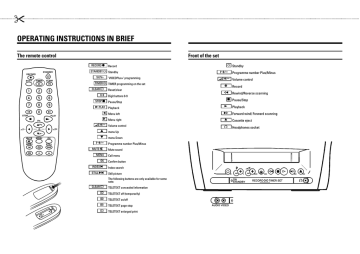
&
OPERATING INSTRUCTIONS IN BRIEF
The remote control
RECORD n
Record
STANDBY m Standby
SV/V+
’VIDEOPlus+’ programming
TIMER k TIMER programming on the set
CLEAR b
Reset/clear
0-9
P p
Digit buttons 0-9
STOP h
Sp
Pause/Stop
GPLAY
C
Playback
D
Menu left
Menu right
Volume control
A menu Up
B menu Down
Programme number Plus/Minus
MUTE y
Mute sound
MENU
Call menu
OK
Confirm button
INDEX E
Index search
STILL R
Still picture
The following buttons are only available for some sets:
CLEAR b
TELETEXT concealed information d
TELETEXT off (temporarily) e
TELETEXT on/off f
TELETEXT page stop g
TELETEXT enlarged print
Front of the set
m
Standby
P p
5
Programme number Plus/Minus
Sp
Volume control
Record
H
G
Rewind/Reverse scanning h
Pause/Stop
Playback
I
Forward wind/ Forward scanning
J
Cassette eject w
Headphones socket
&
Programming with ’VIDEOPlus+’
All the information required for programming is encoded in the ’VIDEOPlus+’ code.
1
Press the
SV/V+ button on the remote control.
2
Enter the entire ’VIDEOPlus+ code’. This code (up to 9 digits) is found next to the start time of a
TV programme in your TV guide.
If you entered an incorrect code number, clear it with the
CLEAR b button.
3
If you want to repeat programming at daily or weekly intervals, select the required settings in the ’DAILY/WEEKLY’ line.
’Daily’ programming can only be used for recordings to be made from Mondays to Fridays inclusive.
4
After confirming the corresponding data appears on the TV screen.
Note: If you use VIDEOPlus+ for the first time, the ’PROGRAMME NR.’ line appears when you enter the VIDEOPlus+ code. Enter the required programme number.
DATE DW PR START END
01 01 17:15 18:45
d v w x y 0-9
OK
5
Confirm with the
OK button.
The data has been stored in a TIMER block.
Please ensure that you loaded a cassette without erase protection.
6
Press the
STANDBY m button.
How to enter, check or clear a TIMER-block manually
1
Press the
TIMER k button.
2
Select a free TIMER block or the TIMER block you want to check or clear.
3
4
Clear: Press the
CLEAR b button.
Enter/Check: Press the
D or
C button to switch between ’DATE’ (date), ’DW’ (daily, weekly), ’PR’ (programme number), ’START’ (start time) and ’END’ (end time).
Press the
A and the
B or the
0-9 buttons to change the data.
5
To end programming, press the
MENU button.
6
Press the
STANDBY m button.
Selecting a TV channel
Select the required TV channel (= programme number) with the
P p button or the
0-9 buttons on the remote control.
The selected programme number (e.g.: ’P 01’ ) appears in the upper right corner of the TV screen.
Volume control
You can control the volume level with the
Sp button.
If you want to mute the sound temporarily (e.g.: during a telephone call), press the
MUTE y button on the remote control. When you press it again, the sound returns at the same volume level.
Picture control
You can control brightness, contrast, sharpness and colour here.
1
Press the
MENU button.
2
Select and confirm the line ’PICTURE’ .
3
Select and confirm the TV screen setting.
* In addition, you can adjust the tint for the playback of cassettes in the NTSC standard.
OPERATING INSTRUCTIONS PHILIPS 14PV182/05
Congratulations on the purchase of one of the most sophisti-
cated and simple-to-use television/video recorders combinations (TV combi) on the market. With this TV combi you can record and play VHS-standard cassettes.
Please take the time to read this operating manual before using your TV combi.
Safety instructions and other notes
•
Danger: high voltage! Do not open the set. The set does not contain any components that can be repaired by the customer.
When the appliance is connected to the power supply there are some components that are constantly operational. To switch off the set completely you must disconnect it from the power supply.
•
Note that this power pack is designed for a power supply of
220-240V/50Hz.
•
Ensure that air can circulate freely through the ventilation slots on the set.
•
Ensure that no objects or liquids enter the set. If liquid is spilt into it, disconnect the set immediately from the power supply and call the After-sales Service for advice.
•
The set should not be used immediately after transportation from a cold to a hot area or vice versa, or in conditions of extreme humidity.
After unpacking the set, it should be allowed to acclimatize for at least three hours before installation.
•
These operating instructions have been printed on nonpolluting paper.
•
Deposit old batteries at the relevant collection points.
•
Please make use of the facilities available in your country for disposing of the packaging of the set in a way that helps to protect the environment.
•
This electronic equipment contains many materials that can be recycled. Please inquire about the possibilities for recycling your old set.
•
VIDEOPlus+ and PlusCode are trademarks of Gemstar Development Corpoation. The VIDEOPlus+ system is manufactured under licence from Gemstar Development Corporation.
Contents Page
1.
INSTALLATION . . . . . . . . . . . . . . . . . . . . . . . . . . . . . . . .
Connecting additional equipment . . . . . . . . . . . . . . . . . .
Emergency interrupt . . . . . . . . . . . . . . . . . . . . . . . . . . . .
User guide . . . . . . . . . . . . . . . . . . . . . . . . . . . . . . . . . . . .
Making standard settings . . . . . . . . . . . . . . . . . . . . . . . .
Setting the clock and date . . . . . . . . . . . . . . . . . . . . . . .
3
3
2
3
3
3
2.
PLAY BACK . . . . . . . . . . . . . . . . . . . . . . . . . . . . . . . . . . .
Continuous playback . . . . . . . . . . . . . . . . . . . . . . . . . . .
5
5
3.
RECORD . . . . . . . . . . . . . . . . . . . . . . . . . . . . . . . . . . . . . .
Programming with ’VIDEOPlus+’ . . . . . . . . . . . . . . . . . .
6
7
4.
SPECIAL FEATURES . . . . . . . . . . . . . . . . . . . . . . . . . . . .
On Screen Display (OSD)
Sleep function (switch off)
. . . . . . . . . . . . . . . . . . . . . . . .
. . . . . . . . . . . . . . . . . . . . . . .
Switch set on function . . . . . . . . . . . . . . . . . . . . . . . . . .
Child lock . . . . . . . . . . . . . . . . . . . . . . . . . . . . . . . . . . . . .
Before you call an engineer . . . . . . . . . . . . . . . . . . . . . .
8
9
9
8
8
8
1
1.
INSTALLATION
2
Important for the United Kingdom Connecting the cables
This apparatus is fitted with an approved moulded 13 Amp plug. To change a fuse in this type of plug proceed as follows:
1
Remove fuse cover and fuse.
2
Fix new fuse which should be a BS1362 5A, A.S.T.A. or
BSI approved type.
3
Refit the fuse cover.
If the fitted plug is not suitable for your socket outlets, it should be cut off and an appropriate plug fitted in its place.
If the mains plug contains a fuse, this should have a value of
5A. If a plug without a fuse is used, the fuse at the distribution board should not be greater than 5A.
1
Insert the aerial plug into the
2 socket.
Note: * The severed plug must be destroyed to avoid a possible shock hazard should it be inserted into a 13A socket elsewhere.
How to connect a plug:
The wires in the mains lead are coloured in accordance with the following code:
BLUE - ’NEUTRAL’ (’N’)
BROWN - ’LIVE’ (’L’)
If you use the auxiliary aerial supplied, push the aerial into the mounting on the back panel until it snaps into place.
Pull out the telescopic rod(s) as far as required. Tilt and rotate the aerial until you have got the best picture quality.
2
Insert the plug of the mains cable into the wall socket.
3
Switch the set on. The power switch the left side panel of the set.
m is located on
1
The BLUE wire must be connected to the terminal which is marked with the letter ’N’ or coloured BLACK.
2
The BROWN wire must be connected to the terminal which is marked with the letter ’L’ or coloured RED.
3
Do not connect either wires to the earth terminal in the plug which is marked with the letter ’E’ or by the safety earth symbol
\ or coloured green or green-andyellow.
Before replacing the plug cover, make certain that the cord grip is clamped over the sheath of the lead - not simply over the two wires.
Important notes for operation
• We advise you, from now on, to switch the set to standby using the
STANDBY m button on the front of the set or on the remote control.
• When the set is in the standby mode, a small red lamp on the left of the front of the set will be alight.
• You can switch on with the
STOP h button, the
0-9 buttons or by inserting a cassette.
• Attention: When you use the power switch m on the side panel, you have completely switched off the set from the mains power supply. No programmed recordings will then be made. The red lamp on the left of the front of the set will not be alight. After a few hours, the date and clock settings will be lost.
• Attention: Before you switch off the appliance with the power switch m
, remove the tape by pressing the
J button.
• Keep your TV Combi connected to the mains and the power switch in ’on’ position at all times to ensure that programmed recordings can be made and that the television functions normally. The power consumption required is low.
• Back-up power supply: TV channel storage - typically 1 year, Clock/Timer - typically 7 hours.
Connecting additional equipment
You can also connect additional equipment to the
EXTERNAL socket, for instance, a decoder satellite receiver or camcorder.
• Call up: Use the
MENU button.
• Select: Select a line with the the
0-9 buttons or the
D
A or select within a line.
• Enter/Alter: With the
D or button.
• Confirm: With the
OK button.
• Exit: With the
MENU
.
C or
C
B button. Use menu button to or with the
0-9
Making standard settings
1
To start, press the
STOP h button. Press the button and the
C button simultaneously.
D
Emergency interrupt
Both the set and the remote control have an ’Emergency interrupt’ button. You can use the
STANDBY m button to interrupt any function.
To interrupt a TIMER recording, press the
STANDBY m button several seconds.
Whenever you have operating problems you can simply interrupt the function and start again.
You can practise operating your set without any worries. No matter which buttons you press, you cannot damage it.
INSTALLATION
LANGUAGE
COUNTRY
AUTO STORE
MANUAL STORE
SORT
PP STORE
v w
EN
GB
2
Select the required display language in the ’LANGUAGE’ line.
3
Select your country in the ’COUNTRY’ line.
User guide
Setting the clock and date
1
To start, press the
STOP h button.
2
Press the
MENU button.
3
Select and confirm the line ’FEATURES’ .
4
Select and confirm the line ’SET CLOCK’ .
With OSD (On Screen Display) the corresponding functions appear on the TV-screen. The most important button-functions are displayed at the bottom of the screen.
Throughout this instruction manual, use the following buttons for the functions ’Call up’, ’Select’, ’Enter’/’Adjust’, ’Confirm’ and ’Exit’:
SET CLOCK
TIME
YEAR
MONTH
DATE
x y 0-9
20:00
1998
01
01
5
Enter the time, year, month and date.
3
4
Automatic Channel Search Allocating channel numbers
1
Switch on with the
STOP h button. Press the button and the
C button simultaniously.
D
2
Select and confirm the line ’AUTO STORE’ .
The ’Automatic Channel Search’ function starts.
1
Switch on with the
STOP h button. Press the
2
button and the
C button simultaneously.
Select and confirm the line ’SORT’ .
D
AUTO STORE
PRESS x y TO STOP
SEARCH
PLEASE WAIT
CHANNELS FOUND:
aaabbbbbbbbbbbbbbbbb
1
SORT
FROM
TO
STORE
v w
C-21
P01
P02
3
Wait until all TV channels have been stored.
All TV channels will be stored from programme number
69 downward.
3
On the TV screen, in the line ’FROM’ , select the TV channel to which you want to allocate a programme number, e.g.: ’P 01’ .
How you can search for a TV channel manually, you can read in chapter 4 ’SPECIAL FEATURES’ in the section ’Manual channel search’.
4
In the line ’TO’ , select the required programme number, e.g.: ’P 02’ .
5
Select and confirm the line ’STORE’ .
The allocated TV channels will be exchanged.
Note:
* If the ’Automatic channel search’ function is activated, any previously programmed TIMER blocks will be cleared.
You can store up to 69 TV channels.
6
Repeat steps
3
to
5
until you have allocated a programme number to all the required TV channels.
To finish, press the
MENU button twice.
2.
PLAY BACK
1
Insert a cassette into the cassette slot.
2
Press the
GPLAY play back button.
3
Picture search: Now press the
H
(wind) button once or several times.
(rewind) or
I
4
Interrupt: Press the
STOP h button.
5
Wind: Stop the tape and press the
I
(wind) button.
H
(rewind) or the
6
Eject: Press the
J button on the set.
Note: Some functions switch off automatically after a
while (e.g.: Pause, Still Picture, Scanning). This helps to protect the cassette and prevent unnecessary power consumption.
* With this set you can play back cassettes that have been recorded on another TV combi in the NTSC standard.
* If you load a cassette with erase protection, the TV combi starts the play back automatically.
* The picture quality is affected during scanning. The sound is switched off.
* Remove the cassette before transporting the TV
Combi.
Tape position/Index search
Tape position: If you press the
OK button the tape position will be shown in the display during Wind, Rewind, Record,
Play back and Pause/Stop.
Index search: Every time you start to record, the tape is
marked with a code mark.
1
Press the
INDEX E button. Press the select the next code mark or the
H
I button to button for the previous code mark.
2
Once the TV Combi finds the code mark or unrecorded area it will automatically switch to play back.
Note: When you press any tape transport button (e.g.:
the
H or
I button) this search function will be stopped.
* You cannot use this function with recordings made on another video recorder that does not have this function.
Eliminating picture interference
Still picture
1
Press the
STILL R button. You see a still picture.
Interference stripes will appear.
Each time you press the
STILL R button again the picture will move on one step.
Continuous playback
1
Press the
MENU button.
2
Select and confirm the ’SPECIAL’ line.
3
Select the ’REPEAT PLAY’ line. Switch on the continuous playback.
4
Press the
MENU button.
5
Start the continuous playback with the button.
GPLAY playback
6
If you want to cancel the function, stop the continous playback in the ’REPEAT PLAY’ line.
1
During playback press the
MENU button.
2
Select and confirm the ’SPECIAL’ line.
3
Select the ’TRACKING’ line.
4
Press the
D or quality is at its best.
C button until the playback
5
Press the
MENU button. This setting will remain until you remove the cassette.
6
Cleaning function: Press the
MENU button.
7
Select and confirm the ’SPECIAL’ line.
8
Select the ’CLEANING’ line.
9
Press the
OK button. A blue screen appears for a few seconds.
0
Wait until the blue screen disappears and press the
MENU button.
Note:
* Some hired cassettes may have a poor picture/sound quality. This is not a fault in your set.
5
6
3.
RECORD
1
Insert a cassette.
Programme a recording
2
Use the
P p button to select the programme number from which you wish to record, e.g.: ’P 01’ .
The set needs the following information for every programmed recording:
3
Press the
RECORD n button.
4
Use the
STOP h button to stop the recording.
5
If, whilst recording, you want to switch off the TV screen, press the
STANDBY m button once.
To switch the TV screen on again, press the
P p button.
* the date on which the recording is to be made
* the programme number for the TV channel
* the start and end time of the recording
* VPS/PDC on or off
The set stores all the information mentioned above in what is known as a TIMER block. It can store 6 TIMER blocks for up to one month in advance.
Important notes for recoding
• OTR: If you do not want to record to the end of the cassette, press the
RECORD n button again. The display shows at what time the recording will stop.
With the
D or the
C button you can change the end time of the recording in 30 minute intervals.
If you wish to cancel the end time, press the
CLEAR b button.The recording goes on uninterruptedly. (This does not effect the recording.)
• Programme number ’E1’ is provided for recording from external sources (via the
EXTERNAL scart socket).
• Programme number ’AV’ is provided for recording from external sources (via the front socket).
• Erase protection: So that you don’t accidentally delete an important recording, you can remove the special tab
(erase protection) on the narrow side of the cassette with a screwdriver or slide the special tab to the left.
Later, if you no longer want the cassette to be erase protected, you can seal the gap again with adhesive tape or slide the special tab to the right.
• Auto-assembling: You can use the auto-assembling function to join individual recordings without any major picture disturbance between the recordings.
Search for the correct position on the tape and then stop the playback by pressing the
STOP h button. ’PAUSE’ appears in the display.
Now start recording as usual by pressing the
RECORD n button.
• Long play: Before recording, press the
MENU button.
Select and confirm the ’SPECIAL’ line.
Select and confirm the ’TAPE SPEED’ line.
Select the ’LP’ (=LongPlay) recording speed and stop by pressing the
MENU button.
During playback the TV Combi will automatically select the correct playback speed.
’VPS’ (Video Programming System)/ ’PDC’
(Programme Delivery Control)
With ’VPS/PDC’, the TV station controls the start and the duration of a programmed recording. This means that the video recorder switches itself on and off at the right time even if a TV programme you have programmed begins earlier or finishes later than expected.
Usually the start time is the same as the ’VPS/PDC’ time. If, however, a different ’VPS/PDC’ time is given, e.g.: ’20.15
(VPS/PDC 20.14)’, you have to enter ’20.14’ (the ’VPS/PDC’ time) exactly to the minute.
If you are not using ’VPS/PDC’, the ’VPS/PDC’ indication must be off.
Programming with ’VIDEOPlus+’ How to enter, check or clear a TIMER block manually
All the information required for programming is encoded in the ’VIDEOPlus+’ code.
1
Press the
TIMER k button.
1
Press the
SV/V+ button on the remote control.
2
Enter the entire ’VIDEOPlus+ code’. This code (up to 9 digits) is found next to the start time of a TV programme in your TV guide.
If you entered an incorrect code number, clear it with the
CLEAR b button.
VIDEOPLUS
2
Select a free TIMER block or the TIMER block you want to check or clear.
3
Clear: Press the
CLEAR b button.
4
Enter/Check: Press the
D or
C button to switch between ’DATE’ (date), ’DW’ (daily, weekly), ’PR’ (programme number), ’START’ (start time) and ’END’ (end time).
Press the
A and the
B
, or the
0-9 buttons to change the data.
CODE
DAILY/WEEKLY ONCE
PROGRAMME NR.
01
5
To end programming, press the
MENU button.
6
Press the
STANDBY m button.
x y 0-9
OK
3
If you want to repeat programming at daily or weekly intervals, select the required setting in the ’DAILY/WEEK-
LY’ line.
’Daily’ programming can only be used for recordings to be made from Mondays to Fridays inclusive.
4
After the confirmation the corresponding data appear on the TV screen.
Note: If you use ’VIDEOPlus+’ for the first time, the
’PROGRAMME NR.’ line appears when you enter the
’VIDEOPlus+’ code. Enter the required programme number for this TV channel.
DATE DW PR START END
01 01 17:15 18:45
d v w x y 0-9
OK
5
Confirm with the
OK button.
The data has been stored in a TIMER block.
Please ensure that you loaded a cassette without erase protection.
6
Press the
STANDBY m button.
Important notes for programmed recordings
• If the message ’PLEASE PRESS STOP’ or ’PLEASE PRESS
STANDBY’ appears on the TV screen, press the
STOP h or the
STANDBY m button.
A TIMER recording will function only, if the set isn’t used for other video recorder functions (e.g.: playback).
• The TIMER lamp on the front of the set lights up when one or more of the TIMER blocks are occupied.
• If the end of the cassette is reached during a recording, the video recorder automatically ejects the cassette. The set switches off after a few minutes.
• If you forget to load a cassette, ’NO CASSETTE CANNOT
RECORD’ will appear.
• If you inserted a cassette with erase protection when you want to start a recording, the cassette will be ejected.
• If ’CODE ERROR’ appears on the TV screen, you entered an incorrect code number or the incorrect date. Repeat the entry or end with the
STANDBY m button.
With ’Daily’ programming, the first recording must take place within a week.
• If ’DAILY ERROR’ appears on the TV screen, the date was incorrectly entered. ’Daily’ programming can only be used for recordings to be made from Mondays to Fridays inclusive.
• The programmed recording will always be made at the recording speed (SP/LP) that has already been selected on the TV Combi.
7
8
4.
SPECIAL FEATURES
On Screen Display (OSD)
You can switch OSD on or off.
1
Press the
MENU button.
2
Select and confirm the ’FEATURES’ line.
5
Select and confirm the ’FEATURES’ line.
6
Select and confirm the ’PP RECALL’ line.
7
Press the
MENU button. The set will use this setting.
Sleep function (switch off)
FEATURES
PP RECALL
ON TIMER
SLEEPTIMER
DISPLAY
CHILD LOCK
SET CLOCK
v w
0
FULL
OFF
3
Select the ’DISPLAY’ line.
4
Select one of the options indicated.
’FULL’: OSD appears for a few seconds each time an operating mode is selected and then disappears.
’OFF’: OSD is switched off.
’PROG’: only the programm number appears.
’COUNT’: only the counter appears.
5
Confirm it with the
MENU button.
You can programme your set to switch off after a predetermined period.
1
Press the
MENU button.
2
Select and confirm the ’FEATURES’ line.
3
Select ’SLEEPTIMER’ line.
4
With the
D or the
C button you can determine the minutes left until switch off in 15 minutes intervals.
When you set the time to ’0’ with the
CLEAR b button the sleep function is switched off.
5
Press the
MENU button.
Switch set on function
Note: With the
OK button you can superimpose the actual operating mode on the TV screen.
Personal Preset
1
Press the
MENU button.
2
Select and confirm the ’FEATURES’ line.
You can make your personal picture and volume settings here. You can call up this setting and it will be used automatically when you switch the set on.
3
Select and confirm the ’ON TIMER’ line.
1
select your personal setting. (see chapter ’The TV set functions’). Press the
D button and the
C button simultaniously.
4
Determine the time you wish the set to switch on.
5
Select the ’WAKE UP’ line and switch the ’on-timer’ on or off.
2
Select and confirm the ’PP STORE’ line.
6
Press the
MENU button.
3
To end press the
MENU button. The personal setting has been stored.
4
Calling up your Preset: Press the
MENU button.
You can programme your set to switch on at a predetermined time.
Child lock
1
Press the
MENU button.
2
Select and confirm the ’FEATURES’ line.
3
Select the ’CHILD LOCK’ line.
4
Switch the child lock on or off.
5
Press the
MENU button.
Note: If a button is pressed with the childlock ’on’,
’CHILD LOCK’ appears for a few seconds in the display.
* Programmed recordings are made despite the child lock and cannot be interrupted.
Note:
* If you want to allocate a decoder, switch the decoder function on or off with the
D or
C button in the
’DECODER’ line.
* If you want to change the automatic channel setting, select the ’FINE TUNING’ line.
With the
D or
C button you can vary the automatic TV channel setting.
Important: This re-tuning is only necessary and useful in
special cases, e.g.: when there are stripes on the
picture with cable-TV systems.
5
In the ’PROGRAMME NR.’ line use the
P p button to select the required programme number, e.g.: ’P 01’ .
6
Select and confirm the ’STORE’ line.
7
If you want to search for further TV channels, start again at step
4
.
To finish, press the
MENU button twice.
Manual channel search
In certain cases the Automatic Channel Search may not be able to find all of the TV channels (e.g.: coded TV channels).
You can then use this manual method to set the channels.
1
Switch on the set with the
STOP h button. Press the
D button and the
C button simultaniously.
2
Select and confirm the ’MANUAL STORE’ line.
Before you call an engineer
If, contrary to expectation, you experience any difficulty in operating this TV Combi, please call the customer service in your country.
You will find the telephone numbers in the enclosed guarantee leaflet.
MANUAL STORE
CHANNEL/FREQ.
SEARCH
FINE TUNING
PROGRAMME NR.
DECODER
STORE
v w
C-21
1
The set does not respond to any button being pressed:
• No power supply.
• Technical disturbance: disconnect from the mains for 30 seconds, then re-connect.
• The power switch on the side panel is switched off.
• Child lock is active.
3
Select the ’SEARCH’ line.
4
Press the
C button as often as necessary, until you have found the right TV channel.
Cassette jammed:
• Don’t use force. Pull out the mains plug for a moment.
Remote control does not operate:
• Remote control wasn’t pointed at the set.
• Batteries are exhausted.
No playback on TV Combi:
• No recording on the cassette.
No TV reception:
• The aerial is not connected.
• No TV channels have been stored.
9
Poor playback from TV combi:
• Cassette badly worn or of poor quality.
• Use the ’TRACKING’ function.
No recording possible:
• TV channel not stored or wrongly selected.
• Cassette with erase protection has been loaded.
Programmed recording does not function:
• TIMER not set properly.
• Time data wrongly programmed.
• A cassette with erase protection has been loaded.
• VPS/PDC switched on but ’VPS/PDC time’ wrong. Check aerial.
This product complies with the requirements of the Directive
73/23/EEC + 89/336/EEC + 93/68/EEC.
TYPE
VNxx
14PV182/05
SER.NR......
10
advertisement
Key Features
- Effortless control of TV and video recorder functions
- Ergonomic design for comfortable handling
- Intuitive button layout for quick navigation
- Dedicated 'VIDEOPlus+' button for easy programming
- Mute function for instant silencing
- Volume control for adjusting audio levels
- Channel selection with dedicated buttons
- Playback control with play, pause, and stop buttons
- Special features like sleep function and OSD (On Screen Display)
- Headphone socket for private listening
Related manuals
Frequently Answers and Questions
How do I program the remote to control my TV?
Can I use the remote to control other devices besides my Philips TV combi?
What is the 'VIDEOPlus+' button for?
How do I adjust the volume using the remote?
Can I use headphones with the remote?
advertisement