advertisement
▼
Scroll to page 2
of
8
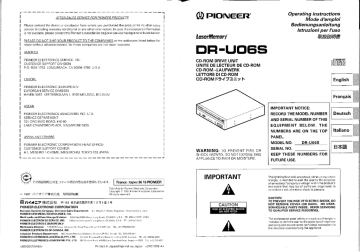
AFTER-SALES SERVICE FOR PIONEER PRODUCTS
Please contact the dealer or distributor from where you purchased the product for its after-sales
service (including warranty conditions) or any other information. In case the necessary information
IS not available, please contact the Pioneer's subsidiaries (regional service headquarters) listed below:
PLEASE DC NOT SHIP YOUR PRODUCT TC THE COMPANIES at the addresses listed below for
repair without advance contact, for these companies are not repair locations.
AMERICA
PIONEER ELECTRONICS SERVICE, INC.
CUSTOMER SUPPORT DIVISIÓN
P.O. BOX 1760. LONG BEACH. CA 90801-1760. U.S.A.
|
|
|
|
|
|
|
|
|
|
|
|
|
|
|
| PIONEER ELECTRONIC (EUROPE) NV.
| EUROPEAN SERVICE DIVISION
| HAVEN 1087, KEETBERGLAAN 1, 9120 MELSELE, BELGIUM
|
|
|
|
|
|
|
|
|
|
|
|
|
ASEAN
PIONEER ELECTRONICS ASIACENTRE PET. LTD.
SERVICE DEPARTMENT
507 ORCHARD ROAD, #10-00
LANE CRAWFORD PLACE, SINGAPORE 0923
JAPAN AND OTHERS
PIONEER ELECTRONIC CORPORATION (HEAD QFFICE]
CUSTOMER SUPPORT CENTER
|
|
|
|
|
|
|
|
|
|
|
|
|
| |
EUROPE |
|
|
|
|
|
|
|
|
|
|
|
|
|
|
4-1, MEGURO 1-CHOME, MEGURO-EU, TOKYO 153 JAPAN
y CORRE LAON — VFORNEMEPAUTUÆT. France : tapez 36 15 PIONEER
Published by Pioneer Electronic Corporation.
Copyright © 199/ Pionacr Flectrome Corporation
All rights reserved.
C1997 IF ZF HRT SHE
Vresx=7 41 =153 SnHEERER 1 TRAE 12
PIONEER ELECTRONIC CORPORATION
Business Systems Company, Overseas Sales Department: 4 1, Meguro 1-Chams, Beguro-kl. Tokyo 162-6654, Japan
PIONEER NEW MEDIA TECHNOLOGIES, INC.
Multimedia and Mass Storage Division: 7265 East 220th Street Luny Beach, CA 90810, LIS A TEL En0-144-OPTI 5754)
PIONEER ELECTRONICS SERVICE, INC. 1925 East Dominguez Si Lory Bresh, CA S0310, US A. TFI:210-087-28/0
PIONEER ELECTRONIC [EUROPE] N.V.
Multimedia Division: PIOHEER House, Hallybosi Hill, Suche Pes, Skagh Sl? 4OP, LL.k. TEL: +44-1753-784-769
PIONEER ELECTRONICS OF CANADA, INC.
Industrial Products Department: — 305 Allslate Parkway, Adarhhar, Cntariey L3R OPI Canada TEL 905-479-4411
PIONEER ELECTRONICS AUSTRALIA PTY. LTEJ. 178-184 Boundary Road, Brasame, VMoctona 3106, Zustrála TEL.+4+61-3 9056 6700
PIONEER ELECTRONICS ASIACENTRE PTE. LTD. 501 Crchard Read, e 10-00, Lane Crawitsrd Place Singapore 0923 TEL: 55.725 9011
<IBADESSFOWWO2> Printed in Japan/Imprimé au Japon <DRC1076-A>
V PIONEER
Il sera ВИ съ льва
E EFE EEE r
DR-UO6S
CD-ROM DRIVE UNIT
UNITE DE LECTEUR DE CD-ROM
CD-ROM -LAUFWERK
LETTORE DI CD-ROM
CD-ROM P5-71-76
WARNING: TO PREVENT FIRE OR
SHOCK HAZARD, DO NOT EXPOSE THIS
APPLIANCE TO RAIN OR MOISTURE.
Operating instructions
Mode d'emploi
Bedienungsanleitung
Istruzioni per luso
HORSE
EE
English
err AES =
Français
IMPORTANT NOTICE:
RECORD THE MODEL NUMBER || Deutsch
AND SERIAL NUMBER OF THIS
EQUIPMENT BELOW. THE
NUMBERS ARE ON THE TOP || Italiano
PANEL.
mAs ras rin
MODEL NO. DR-U06S -
SERIAL NO. HAGE
KEEP THESE NUMBERS FOR
FUTURE USE.
IMPORTANT
A
CAUTION
RISK OF ELECTRIC SHOCK
DO NOT OPEN
The lightning flash with arrowhead, within an equilateral
triangle, is intended to alert the user to the presence
of uninsulated "dangerous voltage" within the product's
enclosure that may be of sufficient magnitude to
constitute à risk of electric shock to persons.
CAUTION:
TO PREVENT THE RISK OF ELECTRIC SHOCK, DO
NOT REMOVE COVER (OR BACK}. NO USER-
SERVICEABLE PARTS INSIDE. REFER SERVICING
TO QUALIFIED SERVICE PERSONNEL.
The exclamation point within an equilateral triangle is
intended to alert the user to the presence of important
operating and maintenance (servici ng) Instructions in
the literature accompanying the appliance.
SYSTEM REQUIREMENTS
OPERATING SYSTEM COMPATIBILITY
The Drive is bundled with software drivers for MS-DOS indows > systems, however, drivers for many
other systems are also available.
BASIC SYSTEM REQUIREMENTS:
IBM PC/XT/AT/386 SYSTEMS
640 KB RAM
516 KB of Available Disk Space
DOS Version 3.1 or higher
SCSI interface Card if your system dose not have one.
Empty slot for drive expansion
One Expansion Slot if a SCSI Interface Card is noeded.
SCSI Cable
Power Cable
INSPECTION CHECKLIST
The Pioneer CD-ROM Drive is packaged with the following items:
e Software device driver disk x 1* e Audio cable x 1 e Mounting screw x 4
y — у
® Short-circuit socket x 4 e Pin for emergency
election x 1
e Operating instructions x 1 e Installation instructions x 1
* The Pioneer DR-U0BS can be operated using any generic single SCSI CD-ROM device driver (e.g. as
included in your Operating System software or supplied with your SCSI controller board). Far details
please refer to the manual supplied with your device driver.
In accordance with specific arrangements, the DR-UQGS is in some countries shipping with a diskette
containing device driver software. The references in this manual to device driver software are related
to the Pioneer supplied version.
The enclosed device driver is for use with MS-DOSWindows 3.XX. This driver is not required for use
with Windows 95.
* MS-DOS and Windows are trademarks of Microsoft Corporation.
8
<DRC1076>
En
rT
A HARDWARE TOUR
Illustrations are provided in this chapter as a visual introduction to the Drive.
Please Familiarize yourself with these illustrations and refer to them when necessary to complete the
installation and operation of the unit.
Front View
7D |) PIONEER corom gave mt SE _
“If E
PHONES ___—1] BUSY
Em SUPER 32X ? 018
© (5) 4) DW
7 —_ — Fig.1
1, Disc loading slot
Insert the CD-ROM with the label facing up.
PRECAUTIONS ON PLAYING CD SINGLES [8 em Discs):
e When playing CD singles (8 em discs), always use the adapter for 8 cm discs. Before loading
the disc into the CD-ROM drive unit, be sure to check that it is secured properly by the catches
of the adapter. If discs have been inserted without the adapter by mistake, remove the disc
immediately by pressing the eject button. If the disc does not come out with one press, press
another time.
ШЕ КН
use adapters which cause the disc to ey nor adapters which are bent or curved.
2: Stop (m)/Eject (4) button |
This button is used to eject the disc. When this button is pressed once during playback of an audio
disc, the playback will be stopped, and when it is pressed in stopped condition, the disc will be
ejected.
3 Play (+)/Skip (»»1) button
This is used for direct playback of audio discs. When an audio disc 1s inserted and this button 1s
pressed, play status will be reached, and when this button is pressed in play status, the playback
will skip to the next track. Data discs will not be played back
4 BUSY indicator
This flashes during data access.
:5 Volume Control (headphone level)
This is used to adjust the volume level of the headphone jack.
:6- Headphone jack (PHONES)
This is à stereo minijack for headphones.
7 Hole for forced ejection
When the eject button has lost its function, insert an accessory pin for emergency ejectian into
this hole and push to eject the disc.
WARNING:
e Before executing this operation, be sure to switch off the power supply of the computer ar:
confirm that the disc loading fs stopped. It takes approx. 60 seconds to stop loading a disc aft:-
switching off the power supply.
e Always use the pin provided (Do not use other objects).
<DRC1076 :
br
A HARDWARE TOUR
Rear View
The display is on the top panel.
49 1 DC INPUT
4 1 8 i 50 2 + G 6 +12
9299000000 0090090000090005900600 o
CLL [aaanoaoo] [oooO ooo ooo ooo oe COJO]
1
и un Pos "а
4) (3) 2) (] А
Fig.2
1: DE Input
This is the input for DC +5 Y and +12 Y. Connect the computer nower supply.
:2: SCSI interface
This is a 50-pin 1/0 connector accoraing to the SCSE2 specificauons. use a flat ribbon SCSI connectar
to connect to the SCSI host adapter.
3: Function switch
Use the accessory short-circuit sockets to set the SCSI ID number and the drive function.
4: Audio output
This is a connector for analog audio output. As a Molex 70553 is used, please select a suitable
connection cable.
10
<DRC1076>
En
INSTALLATION
HARDWARE SETUP OVERVIEW
This chapter describes the steps required to connect your Pioneer Drive to your PC. Prior to installation,
there are a few things you should know about this product.
+ First, the Drive is a SCSI device. What is a SCSI device? SCSI is an acronym for
Small Computer System Interface. A SCSI system allows up to seven SCSI devices
(including CD-ROM drives, hard disks, scanners, and tape drives) to be connected
to each other in a series called a "daisy chain" A SCSI interface is the physical
connection between a SCSI device and a computer serving as a pipeline to transfer
data between the two.
+ SCSI devices can be installed as an internal {inside your computer) device, as an
external (outside your computer) device, or both. This unit is an internal drive. Once
connected, signals are passed through the chain from one device to the next and
order is kept by assignning a unique SCSI ID number to each device. The /astdevice
in a SCS! chain must be terminated to maintain the quality of the electrical signals in
the cable.
+ Second (PCs only}: Your System Must Have a SCSI Interface Card.
If your systern dose not have a SCSI interface, you must buy and install one.
+ Third, Use the Proper Cable.
After installing a SCS! interface card or identifying the existing SCSI interface, it
must be connected to your Drive using the proper cable.
A 50-pin flat ribbon cable is used to connect this unit to the computer.
Connection instructions are given on pages 16. 17.
SCSI COMPATIBILITY
If your interface card is not listed in the software installation menu, the card may still operate with your
Drive. An ASPI* device driver is included with the Pioneer software which provides an interface between
the Drive and a SCSI interface card. The ASPI driver translates the peculiarities of the interface card into
a standard interface protocol thus establishing compatibility with the Drive. There is one requirement, the
interface card must have a software device driver known as an ASPI Manager.
H you are uncertain whether your card came with an ASPI Manager, check the documentation for the
card. If you find that the card didn't come with an ASPI Manager, contact the manufacturer or check with
an Authorized Pioneer Dealer to see if a driver is now available.
INTERFACE CARD RECOMMENDATIONS
Pioneer drivers have been written to work with built-in SCSI port, on PCs with Future Domain SCSI
Interface Cards, IBM SCSI Interface Cards, and ASPI compatible interface cards. Other SCSI interface
cards require drivers provided by the manufacturer of the card.
INSTALLING À SCSI INTERFACE CARD IN A PC
SCSI interface card installation instructions accionichases 15 cam Crap hast rama Tebo Dv oir IEA
that ship with the card.
Note: The SCSI interface card msi Dur grande y INSIabes bstebe cedric vit frs (Etui
installation.
INSTALLATION
SETTING THE SCSI ID
SCS! devices are identified by a SCSI TO number from O through 7 with 1D number 7 typically reserved for
the SCSi interface card. The basic rule for assigning a SCSI 1D number requires that: Each SCS! device
have a unique ID number (address) on the SCS! bus, If two SCSI devices are assigned the same ID
number, your computer will not operate properly.
Assigning a SCSI ID to the Drive if you have a PC:
To avoid conflicts with an existing SCSI device and the intertace card, choose an unassigned number in
the range of 0-6.
Tip: py Make list of your SCSI devices and their assigned ID numbers to avoid a SCSI ID conflict.
Assigning a SCSI ID to the Drive:
e The three SCSI 1D setting switches 0, 1, and 2 (#1, #2 and #3) compose a digital switch. Please
execute setting according to the following table.
The jumper is ON when a short-circuit socket is inserted to short-circuit the upper and lower pin, and it
IS OFF in open condition.
“If the personal computer has no other built-in SCSI equipment except this unit, please use the unit
with the factory setting (ID No, 2}.
2048/512 TERMINATION (SHORT — OFF)
DISABLE EJECT RESERVED
RESERVED
SCSI ID
2 1 0
LHL Open oc coc
CHO ao ayo ce
Switch # 8 7 6 5 4 3 2 1
SCSI-ID
Setting switch
0 1 27 3 4
ul
cn
1
LSB) 441) OFF | ON | OFF | ON | OFF | ON | OFF | ON
1 (#2) OFF | OFF | ON | ON | OFF J OFF | ON | ON
2 (MSE) (#3) OFF | OFF | OFF | OFF | ON | ON | ON | ON
OFF (open) ON (shortcirculted) * The factory setting 1s for ID No. 2.
WARNING
DO NOT assign SCSI ID number 7 which is normally reserved for the SCSI interface.
12
<DRC1076>
En
INSTALLATION
SCSI TERMINATION
SCSI termination 15 а technique used to absorb line reflections at the beginning and end of a SCSI daisy
chain that would otherwise interfere with legitimate SCSI signals and cause errors. To minimize interference
with data transfer, SCSI termination is absolutely required for proper operation of your Drive,
WHEN TERMINATION IS REQUIRED
If you are installing the Drive as the on/y SCSI device or as the /ast SCSI device in the chain, termination
must be enabled.
A built-in terminator switch is located on the rear panel. Function Switch 45 1s used to enable or disable
termination as described on page 14.
2048/5127 TERMINATION (SHORT — OFF)
DISABLE EJECT RESERVED
RESERVED
SCSI iD
2 1 ©
Oooo oid
Uo ado
Switch # 8 7 6 5 4 3 2 1
As you can see in the above illustrations, whether you have an ON/OFF Terminator Switch or a Terminaticr
Function Switch, your Drive has an ON/OFF termination option.
ON: The Terminator Switch must be open when the drive 15:
+ the only SCSI! device connected to an interface card; and/or
+ the fast physical device in a daisy-chain.
OFF: The Terminator Switch must be short-circuited when the drive ts
+ connected in the middie of a SCSI chain.
SETTING FUNCTIO iTCHES
Function Switches, also known as Jumper Switches, control the operational functions of the CD-ROM
Drive.
The jumper is ON when a short-circuit socket is inserted to short-circuit the upper and lower pin, and it is
OFF in open condition.
IE
<DRC107E-
=
INSTALLATION TO INSTALL THE DRIVE
SWITCH SETTING TABLE
| The display is on the top panel.
2048/5172 -- TERMINATION (SHORT — OFF)
Switch 4 - Reserved DISABLE EJECT RESERVED
RESERVED
MUST BE SET TO OFF (OPEN, | | a
Switch 5: SCSI Terminator HIGH
The built-in switch which enables or disables SCSI Lo oon od
termination. Switch # a 7 6 5 4 a 2 4
Short = SCSI Termination OFF : SCSI termination disabled
(factory default setting}.
Open = SCSI Termination ON: SCS! termination enabled.
Note: This information is described ín detail earlier Fig.3
in this chapter under SCSI Termination on
page 13.
a Switch off the power of the personal computer and remove the cover or the front panel.
Switch 6: Default Sector Size |
Set the default sector size far the Drive when the drive ís e Remove the blank panel installed at the front of the 5.25 inch slot.
Installation is not possible when there is no empty stat.
ON. . .
a Install the fixation slide rails on the drive. (if slide rails are required, contact the shop where you bough
; the computer or the computer manufacturer.)
Short = 512-byte sector size (required for some UNIX Lo
y q e Insert the drive into the slot.
systems a .
у | e if fixing is required, fix the drive according to the instruction manual for the computer.
Open = 2048-byte (2K} sector size (factory default setting)
For PC systems, the recommended setting is OFF (open).
To confirm which sector size should be used in your
system, refer to your system documentation.
Use mounting screws with a length of 5 mm or less.
Use of long screws may damage the drive.
Switch 7 - Disable Eject Button
Specifies if the power is ON to the front panel eject button, .
> " Е A Install the drive after the power supply of the personal computer has been switched
Short = Disables the gject button. off.
Open = Enables the eject button {factory default setting).
When the mounting screws are loose etc., the vibrations from disc rotation can generate
a ripping noise, so that the screws should he tightened securely.
Switch 8 - Reserved
MUST BE SET TO OFF (OPEN)
The drive installation method differs according to the computer type. For details, please
refer to the manuals of your computer.
WARNING
The short-circuit switches always must be inserted vertically, never horizontally.
14 15
<DRC1076> <DRCTO7E.-
En E.
CONNECTING THE DRIVE IN THE MIDDLE OF A SCSI CHAIN CONNECTING THE DRIVE AS THE ONLY SCSI DEVICE
sound Board
oo 8
Oo
Sound Beard
DR - UCES
(NENT pm
——d
SCSI HOST
Adapter
SCSI HOST
Adapter
a бов hard disk
SCSI
Interface
{ Cable
ВВ e `
Power Cable
SCSI
Into an expansion slot of Interface 4
the personal computer Cable To the power supply of
the personal computer
| Into an expansion slot of
[o the power supply of the personal computer
the personal computer
Fig.4 Fig.5
When a >CSI hard disk or other SCSI equipment also is installed in the computer, please connect according | When no SCSI hard disk or other SCSI equipment is used, connect according to the following connection
to the following method. | method
e Switch off the power supply of the personal computer. ® Switch off the power supply of the personal computer.
e Set the SCSI ID number so that it is different from the ID numbers of all other SCSI units. e Setthe SCSI ID number.
8 Set the termination OFF. e Set the termination ON.
e Connect the power supply cable from the personal computer. At the time of connection, pay ® Connect the power supply cable from the personal computer. At the time of connection, please
attention to the cable polarity. Please use a power supply cable with two or mare cannectors in pay attention to the cable polarity.
parallel,
ВО e Connect the SCSI interface cable. At this time, confirm that the pin 1 of the SCSI connector Is
e Connect the SCSI interface cable. At this time, confirm that the pin 1 of the SCSI connector is connected correctly to pin 1 of the cable.
connected correctly ta pin 1 of the cable, Use a cable with tvo or more connectors in parallel.
| e \When a sound board Is used, connect the audio output with an audio cable to the sound board.
e Vhen a sound board is used, connect the audio output with an audio cable to the sound board.
WARNING
/N The power supply of the personal computer always must be switched off betore cables are
connected.
16 17
<DRC1076>> <DRC1076-.
En E::
DISC OPERATION
DISC SETTING METHOD
e Disc setting
Insert the disc into the disc loading slot with the label facing up.
When using 8 cm discs, attach a CD adapter (available at stores) to the disc, and insert the disc into
the disc loading slot.
В ст disc
CD adapter
Fig.6
Do not insert 8 cm discs by themselves,
When using a CD adapter, attach it properly to the disc, and check that it does not
come off to prevent damage to the disc and adapter.
Do not attempt to insert more than two discs at one time, nor insert discs during play.
Do not insert the disc with excessive force so that it bends nor attempt to insert it by force.
While the unit is pulling in or ejecting discs, do not attempt to do the opposite using force
as this may cause damage to the disc or malfunction of the unit.
> © © ©
18
<DRC1076>
En
DISC OPERATION
DISC REMOVAL METHOD
e Confirm that the BUSY indicator of the drive is not lit, and then press the Eject button (4).
® Remove the disc after it has been ejected.
FORCED EJECTION METHOD E OF EMERGENCY
In the following cases, the disc can be removed using the forced ejection hole.
+ In case of drive trouble, when the disc can not be ejected with the Eject button or by
a software command.
+ When the disc is to be removed while the power is switched off.
e Confirm that the power supply of the computer is switched off and the disc loading is stopped. It
takes approx. 60 seconds to stop loading a disc after switching off the power supply. While this
operation, do not execute the forced ejection.
e Use an accessory pin for emergency ejection, insert it straight into the hole for forced ejection, and
push strongly.
Fig.7
8 As the disc will be ejected approx. 5-10 mm from the disc loading slot, pull it out by fingers.
Do not place anything within 12 cm in front of the unit as this may obstruct the disc ejection
operation of the unit.
AN Do not execute the forced ejection while loading a disc, an injury of à disc damage will be
caused.
15
<DRC107E--
E+
SPECIFICATIONS TROUBLESHOOTING
Incorrect operations are often mistaken for trouble and malfunctions. If you think that there is something
wrong with this unit, check the points below according to the symptom,
[General functions]
Disc diameter 12 cm {4.72 in} 83cm (3.16 in}
If your computer did not start up correctly because the initial diagnostics did not recognize a SCSI
Transfer rate
device, che I :
Sustained 2,100 - 4,950 kBytes/sec* evice ck these items
+ | 5 (scratches, etc). | |
Seek ine data transfer Tete may not be output for some disc conditions (scratches, ete @ Were all of your SCSI devices plugged in and turned on before you started your computer ?
IS
60
A time Random (average) me The Drive and all of the SCSI devices in the daisy chain must be turned on before you start your
Ccess
mputer.
Random (average) 70 ms compute
Data buffer capacity 128 kBytes
e Are your cables connected properly ?
[Audio output part]
Line 0.7 Vrms = 0.1 Vrms (at 10 k0 load) All cables must be attached to the correct ports.
[Others] e Are your SCSI IDs set properly ?
ower suppl terminator) de ev BA foe DE A fr Each device on a SCSI chain must have a unique SCSI ID.
External dimensions 527/30 IS IA mr (D) in e Have you set termination properly ?
| Opecation temperature dal ase AF to 113°F) If the Drive is the on/y SCSI device, it must be terminated.
SN e o Tn E e Have you installed the software driver properly that came with your Drive ?
> id 0 a i
Storage humidity 5% to 20% (no condensation) If you have not installed the software device drivers yet, refer to the Installation instructions.
[Accessories]
e Software device drive disk x 1 If data cannot be read from the CD-ROM disc:
e Short-circuit socket x 4
e Audio cable x 1 ® Is this disc properly inserted in the slot with the label side facing t UP 7
® Mounting screw x 4
® Pin for emergency ejection x 1 e Is the BUSY indicator light on ?
e Operating instructions x 1
e Installation instructions x 1 ® |sthe discin proper operating condition ?
e Is the SCS! cable connected correctly to the interface card and/or other SCSI devices ?
NOTE: | | ® Are you sure there is a disc in the slot (drive) you are trying to access ?
Specifications and design subject to possible modifications without notice, due to improvements.
If music cannot be played back:
® Are you sure an audio CD is being used ?
e |s the audio amplifier, powered speakers, or headphone set connected ?
® Are you using CD-DA Audio ?
Some audio formats require an audio sound card in the computer to decode digital Audio CD-DA.
e Are you operating the Drive that is not connected to a SCSI 2 interface card ? Bringing digital audio
from the CD-ROM disc into the computer requires a SCSI 2 interface card.
e Is the volume turned high enough ?
Published by Pioneer Electronic Corporation.
Copyright -:£ 1997 Pioneer Electronic Corporation,
All nights reserved, :
| 22
24 <DRC1076>
<DRC1076> En
En
advertisement