advertisement
▼
Scroll to page 2
of
64
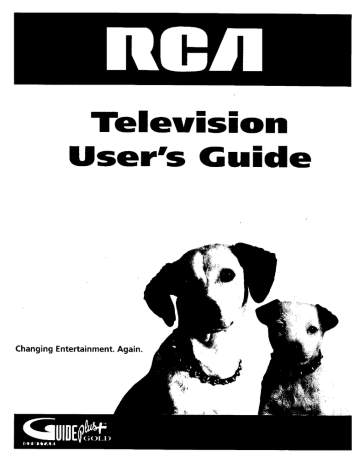
Televmsmo
User's
G mde
Changing Entertainment.
Again.
Important
Information
WARNING
dp°a ° rs
To reduce the risk of fire or
electric shock, do not expose
this TV to rain or moisture.
Refer servicing to qualified
_IIL
This symbol indicates
"dangerous voltage" inside
the product that presents a
risk of electric shock or
personal injury.
_
service personnel.
This symbol indicates
important instructions
accompanying the product
Caution: To prevent electric shock, match wide blade of
plug to wide slot, fully insert.
Attention:
Pour eviter les chocs electriques, introduire
la lame la plus large de la fiche dans la borne
correspondante
de la prise et pousser jusq6 au fond.
Refer to the identification/rating
product for its proper operating
label located on the back panel of your
voltage.
FCC Regulations state that unauthorized
equipment may void the user's authority
changes or modifications
to operate it.
to this
If fixed (non-moving)
images are left on the screen for long periods,
they may be permanently
imprinted on the picture tube. Such
images include network Iogos, phone numbers, and video games.
This damage is not covered by your warranty.
Extended viewing of
channels displaying these images should be avoided.
Cable TV Installer: This reminder is provided to call your attention to
Article 820-40 of the National Electrical Code (Section 54 of the Canadian
Electrical Code, Part 1) which provides guidelines for proper grounding and,
in particular, specifies that the cable ground shall be connected to the
grounding system of the building as close to the point of cable entry as
practical.
Product
Registration
Please fill out the product
you if needed.
registration
card and return it immediately.
Returning
the card allows us to contact
Keep your sales receipt to obtain warranty parts and service and for proof of purchase. Attach it here and record
the serial and model numbers in case you need them. The numbers are located on the back of the television.
Model No.
Serial No.
Purchase Date:
Dealer/Add ress/Phone:
G-LINK, VCR Plus+, C3, PlusCode, GUIDE Plus+, and GUIDE Plus+ Gold are trademarks
Corporation.
The GUIDE Plus+ Gold system is manufactured
of Gemstar Development
under license from Index Systems Inc.
Thomson Consumer Electronics and Gemstar are not in any way liable for the accuracy of the program information
provided by the GUIDE Plus+ System. In no event shall Thomson Consumer Electronics or Gemstar be liable for any
amount representing loss of profits, loss of business, or indirect, special, or consequential damages in connection
with the provision or use of any information equipment, or services relating to the GUIDE Plus+ System.
Introduction
Key Features Overview
Your
TV is equipped
in{k)rlnation
rest
of the
with
SLlnlnlal+iZCS
TV's
features
features
a few
and
that
of these
how
to use
x_ill add
to your
features.
C]lal')ter
TV \'ie_ing
3 provides
experience.
more
The
|k_llow
in_k)rn]ation
abotlt
ng
the
them.
On-screen Program Guide
Description=
The GUIDE Plus+ system is an on-screen interactive list of
programs and information that is built into your TV, You can scroll through the
guide to see what's on and tune directly to that program from the guide. You
can also browse programs hy categmT with the sort feature.
When _r_L,:_CCeSSthe ,\_ws feature, MSNBC will appear
if it's available through your TV.
_t_nan
in your video window
One-Touch VCR P,ecording is another benefit of the GUIDE Plus+ system. You
don't have to remember to program your VCR or use the menus in your VCR
to set up a recording.
Requirements:
•
Remove the Demo Pin from the G-LINK jack.
•
Complete the on-screen
in Chapter 1.
•
One-Touch VCR Recording: You must connect the G-LINK cable to the TV
and place one of the wands in front of the remote sensor on the VCR,
•
If you have a cable box, connect the G LINK cable to the TV and place
one of the wands in front of the remote sensor on the cable box.
interactive
setup. You'll find detailed instructions
V-Chip: Parental Controls
Description:
You can block programs
ratings, and/or movie ratings.
and movies by content,
age-based
Requirements:
•
Set up the Parental
has details).
Controls menu in the TV's main menu (Chapter 3
•
The broadcasters must use the rating system when they send the program
to your TV in order for your TV to block the program.
Auto Tuning
Description:
Allows you to set up the TV to automatically tune to a specific
channel when you press a certain component (VCR, DVD Player, etc.) button
on the remote.
Requirements:
has details).
Set up Auto Tuning
in the TV's menu system. (Chapter
3
Introduction
(This page intentionally
2
left blank)
Table
of
Contents
Introduction
Key Features Overview ....................................................................................................
On-screen Program Guide .........................................................................................
V-Chip: Parental Controls ...........................................................................................
Auto Tuning ................................................................................................................
Chapter
1: Connections
1
1
1
1
& Setup
Things to Consider Before You Connect .........................................................................
Protect Against Power Surges ...................................................................................
Protect Components from Overheating ............... :...................................................
Position Cables Properly to Avoid Audio Interference ............................................
Important Stand and Base Safety Information
........................................................
Use Indirect Light .......................................................................................................
Connection Pictures ...................................................................................................
Demo Pin ....................................................................................................................
6
6
6
6
6
6
6
6
Choose Your Connection ..................................................................................................
7
Connection: TV + VCR .......................................................................................................
8
Connection: TV Only .........................................................................................................
Connection: TV + VCR + Satellite Receiver ...................................................................
Jacks on the Back of Your TV ....................................................................
9
11
;.................... 12
Why You Should Connect This G-LINK Cable ...............................................................
Placing the G-LINK Wands .......................................................................................
How to Find the Remote Sensor .............................................................................
13
13
13
Complete the Interactive Setup .....................................................................................
Set the Menu Language ..........................................................................................
15
15
Complete Auto Channel Search ..............................................................................
The GUIDE Plus+ System Setup ................................................................................
15
15
What to Expect ...............................................................................................................
20
Next Steps .......................................................................................................................
20
Chapter
2: Using the Remote
Control
The Buttons on the Remote Control .............................................................................
Using the WHO.INPUT Button ................................................................................
22
23
Programming the Remote to Operate Other Components .........................................
Find Out If You Need to Program the Remote .......................................................
How to Program the Remote ..................................................................................
24
24
24
How to Use the Remote After You've Programmed It ................................................
25
Chapter
3: Using the TV's Features
About the GUIDE Plus+ System ..............................................
i ......................................
Downloading Data ...................................................................................................
Getting In & Out of the GUIDE Plus+ System .........................................................
The GUIDE Plus+ System Menus ..............................................................................
Grid Guide ................................................................................................................
Sort ............................................................................................................................
News ..........................................................................................................................
Schedule ....................................................................................................................
28
28
29
29
29
31
32
32
3
Table
of
Contents
Messages ...................................................................................................................
Channels ...................................................................................................................
Setup .........................................................................................................................
33
34
34
How to Get More Information
About an Advertisement or a Program ............... 35
GUIDE Plus+ Menu Items ...............................................................................................
35
Channel Banner ..............................................................................................................
36
Why You Should Use the Auto Tuning Feature ............................................................
How to Set Up the Auto Tuning Feature ................................................................
36
36
Parental Controls and V-Chip .........................................................................................
How V-Chip Works ...................................................................................................
38
38
V-Chip TV Rating Limit .............................................................................................
Blocking Specific Content Themes ..........................................................................
Viewing Specific Content Themes ...........................................................................
V-Chip Movie Rating Limit .......................................................................................
V-Chip Unrated Program Block ...............................................................................
Channel Block ...........................................................................................................
Front Panel Block .....................................................................................................
Lock/Unlock Parental Controls ................................................................................
Chapter
39
41
42
43
44
44
44
44
4: Using the TV's Menu System
How to Use Your TV's Menu System .............................................................................
Audio Menu ....................................................................................................................
46
46
Picture Quality Menu .....................................................................................................
Screen Menu ...................................................................................................................
47
48
Using Closed Captioning ................................................................................................
Channel Menu .................................................................................................................
48
49
Time Menu ......................................................................................................................
50
Chapter
5: Other
Information
Troubleshooting ..............................................................................................................
52
Care and Cleaning ........................................... ;..............................................................
Front Panel ......................................................................................................................
54
55
RCA TV Limited Warranty ..............................................................................................
Index ................................................................................................................................
55
59
4
Chapter
Connections
Chapter
1
& Setup
Overview:
•
Things
to Consider
•
Choose
•
Connections
Before
You Connect
Your Connection
Jacks on the Back of Your TV
Why
You Should
Connect
This G-LINK
Cable
Plug in the TV
Put Batteries
in the Remote
How to Use the Remote
Interactive
Control
to Complete
the
Setup
•
Turn on theTV
•
Complete
the Interactive
Changing
Setup
Entertainment.
Again.
5
Connections
Things
Protect
8. Setup
to Consider
Against
Power
Before
You Connect
Surges
•
Connect all components
•
Turn off the TV and/or
•
Make sure all antennas and cables are properly
Safeguards sheet packecl with your TV.
Protect
•
before you plug any of their power cords into tire wall outlet.
component
Components
from
before you connect
or disconnect
grounded.
any cables.
Refer to tile hnportant
Overheating
Don't brock ventilation holes on any of the components.
air can circulate freely.
Arrange the components
so that
Don't stack components.
•
When you place components
•
If you connect an audio receiver or amplifier, place it On the top shelf so the heated
from it won't rio',,/"around other components•
Position
in a stand, make sure you allow adequate
Cables Properly
to Avoid
Audio
ventilation.
air
Interference.
•
Insert each cable firmly into the designated
•
If you place components above the TV, route all cables down the side of the back of the
TV instead of straight down the middle of the back of the TV.
•
If your antenna uses 300-ohm twin lead cables, do not coil the cables. Also, keep the twin
lead cables away from audio/video cables.
• Important
Stand
jack.
and Base Safety
Information
Choose the location for your TV carefully. Place the TV on a stand or base that is of adequate
size and strength to prevent the TV from being accidentally tipped over, pushed off, or pulled
off. This could cause personal injury and/or damage the TV. Refer to the Important Safeguards
sheet packed with your TV.
Use Indirect
Light
Don't place the TV where sunlight or room lighting will be directed
or indirect lighting.
Connection
toward the screen. Use soft
Pictures
Audio/video cables are usually bundled together. For better visibility, the connection
this book show each cable separately (audio left, audio right, and video).
pictures in
Demo Pin
You must remove the Demo Pin from the G-LINK jack on the back o_
your TV in order for your TV to operate properly and to connect the
G-LINK cable.
6
Chapter
1
Connections
&
Setup
Choose Your Connection
There are several ways to connect your TV. Please use tile following cllall, to determine
connection is best for you. Proceed to tile appropriate page and connect your TV.
Cables
Needed
Components
which
Connection
Title
Coaxial
Go to...
TV + VCR
page 8
Coaxial
TV Only
page 9
Coaxial
TV + VCR +
Satellite Receiver
pages 10-11
Audio/video
G-LINK cable
Audio/video
S-Video (optional)
G-LINK cable
Cables Needed
to Connect
Components
The pictures below show the cables needed
to Your TV
for the connections
represented
in this book.
Noles: A udio/Video cables (A/V cables for short) are usually sold as a bundled set, but
the connection pictures in this book show each cable separately for better visibility.
Please locate the G-LINK cable (provided) when you're getting ready to set up your T!Z
You need to connect this cable to .your TV, and to your VCR and/or cable box in order for
all of the features of the program guide to work properly.
G-LINK cable
Chapter
1
Audio/Video
cables
Coaxial cable
S-Video cable
7
Connections
&
Setup
TV (back panel)
FromCabie
or Antenna
Connection:
1.
Connect
your
TV + VCR
TV to your
VCR
A. Connect a coaxial cable to the CABLE/ANTENNA jack on your TV and to the Output Jack on
your VCR (sometimes labeled OUT TO TV).
B. Connect the attdio/video cables. Connect audio cables (white and red) to the AUDIO IN jacks
on the back of tbe TV (R and L/MONO) and to the Audio Output Jacks on the VCR (sometimes
labeled OUT R L).
C. Connect the video cable (yellow) to the VIDEO IN jack on the back of the TV and to the Video
Output Jack on the VCR.
,
Connect
cable
or antenna
to your VCR
Connect tim coaxial cable from your cable outlet, cable box, or antenna
VCR (sometimes labeled IN FROM ANTENNA or IN FROM ANT).
.
Connect
the G-LINK cable
to the Input Jack on your
to the TV
A. If you haven't already done so, remove the Demo Pin from the G-LINK jack.
B. Connect the G-LINK cable to the G-LINK jack on tbe TV. Next step, place one of the wands of
the G-LINK cable to work with your VCR (instructions are on p. 13).
Go to page
8
Chapter
13
1
Connections
&
Setup
TV(backpanel)
VIDEO
R
AUDIO LIMONO
R
t
OUT
G'LINK
S-VIDEO
FromCable,
CableBox,
or Antenna
Connection: TV Only
1.
Connect
the TV to your
Connect
the coaxial
of your TV.
cable
cable
or antenna
from your
cable
or antenna
to the CABLE/ANTENNA
jack on the back
Go to page
2.
If you're
connecting
A. If you haven't
B. Connect
G-LINK
a cable
already
done
box,
connect
so, remove
the G-LINK
the Demo
cable
Pin from the G-LINK
the G-LINK cable to the G-LINK jack on the TV. Next step,
cable to the cable box (instructions
are on p. 13).
jack.
place
the wands
of the
Go to page
Chapter
I
14
13
9
Connections
&
Setup
SATELLITERECEIVER
From Cable or Antenna
IN FROM ANT
OUT
0_0
VI()EO
R
o
L
S-VIDEO
VCR
Satellite
Signal
TV (back panel)
IN
ANTENNA
S-VIDEO
10
Chapter
1
Connections
Connection:
1.
TV + VCR + Satellite
Co I _ect your
Satellite
\
:mtli()
t i)ma_t
the
IN j:ic I.,, (,tl
N. (]omk.tt
the
l)_Ic [.. , )I¸ the
+.; C;<+m_u,.t '+; \ kk'u
ulh],'
I+\ :Had to+ tile. 5A ll)I
pitt;ram
Connect
Htmiil_.
coaxial
()>ill?evl
ih,ttl
cables
the
:liLt+lie tableN
IX. . If( _itl+.l L _IONO)
_ :il+l,: <,+u[b\\
I:+( i< ()tl tile
) It> lhe
'_ttc'Nit,.'
(g)titm:tl+
t) i:t&
VIL)EO
and
(\\hilt:
to the
IN jack
on
Audio
_H1cl red+
()ulput
tklu' bad,
.lacks
(:(mnuct
<>t+tk:,: +,:tie[file
Satellite
:ti_ 5 \ i(Iv¢+ (:+l+lu' t+) the
iccci,+ur
l,Ill
t,\tl
> \ idct+
_ \ IDI:()
citb]u
the
Satellite
Receiver
t)n
lhe
to t]IC
i:i,-l', <m tlw
pl(+',idcs
l',uttm
iI i:_ (+l+Jli()n:II.)
Receiver
[o the ln['_ut Jad,+
[:L C<)m_c+ct the c()axi:i) cabiu' ]toIll )(>t+r :+,atc,]litu dish al++tetlna ttl tile h'tput Jack
_utc!!litc ieceix el+(soinetimes labeled SATI'I,I,ITt'] IN)
Connect
AITDI()
+>I tit<: +I'x. and
'_ (](_m_ccl the _o:txlal c:tblt + trc>m VOtlT"u:Iblc' ot.urlet, c:tblc + be×, <>tatltenila
tm ,.(>iN +,atdlitu ncccJ',cz (>()m,:tilm'_, labcqcd IN FROM ANT!
.
t<> the
PC( u'i',c't
:t l'C'_tl]:l+ \ic]c'_+ _:tl+I('
to the
Receiver
to your'B'
\ idt'++ <tbk'-,
tl_c, _ i0_>
\ i_[C_) t )!]IpLtt
Receiver
8t Setup
to the VCR and
ell )our
to the TV
A (]cmnc, ct ;t (o:txial c':iblct to t]+c+(JuG+ut .Jack (sometimes labelecl OITF TO "IX<
:) on the
satellite rc.ccq'+cr :tnct to the IrG+tit !:ic.l-t on the VCR (sonletitl!es
lal+eled IN FROM ANT).
l:l. Col+the+or:l coaxial cable to the, Outptlt
,lack (m tile VCR (sot_letinle<+ lal)e!('(I OI;T TO TV)
at+d to tke (]AISLt', AN"I'PLNNA jack o!_'thc TV.
.
Connect
G-LINK cable
A. If you haven't (loire so, i-ell/ore the l)emo Pin from the G LINK lack.
1L Connect the (;-LINK cab]c to the G LINK iack on the TV. Next step, place one of the
\<rods of the G41NK cable to x\ork x\ith your VCR (instructions arc' on p. 13).
Go to p ,ge
Chapter1
13
11
Connections
&
Setup
Jacks on the Back of Your TV
If you al'e cormecting many components, please consult tile man_.tal that came with each
component I_:)rconnection instructions. The picture of your TV's back pLIlle[ describes tile jacks
on the I_ack of your TV and what types of conlponents that you can connect to these jacks.
When connecting, make sure you connect
Audio to Right Audio, etc.
Output jacks to Input iacks. Video to Video, Right
Audio
AUDIO
and Video Input
R and L/MONO
Jacks:
and VIDEO
Connect
any of the following components:
• DVD Player
o Satellite Receiver
• Laserdisc Player
-
• Internet
VCR
Audio Output
R and L OUT
Access Device
To watch the content from tile component that's
connected to the VIDEO Input Jack, press the
WHO • INPUT button on the remote (the TV switches
to the correct channel).
Connect
/
TV
(backpanel)
/
R AODID L/MONO
{o
audio cables to
these iacks and to an
amplifier or audio receiver
for improved sound quality.
J
VIDEO
Jacks:
k
/'
el"
/
_
@
G-LINK
CABLE/
ANTENNA
S-VIDED
/
/
G-LINK Jack
S-VIDEO
Connect the end of the
G-LINK cable (provided)
to this jack. The G-LINK
cable enables the TV's
Guide Plus+ system to
interact with the cable box
Connecting an
S-Video cable is
optional S-Video
provides better picture
quality than a regular
video cable.
and/or the VCR. A picture
of the G-LINK cable is on
page 7.
12
Jack
]
CABLE/ANTENNA
Jack
Connect the coaxial callle
from tile VCR's Output jack to
this iack. If you're not
connecting a VCR, connect a
coaxial cable that carries tile
signal flon] the antenna,
cal)le, or cable box to the
CABLE/ANTENNA iack.
Chapterl
Connections
&
Setup
Why You Should Connect This G-LINK Cable
The G-LINK cable enables the GUII)E Plus+ system (tile on-screen
work with your VCR and, or cable box
interactive
program guide) to
Cable Box- If your 'Ix,' is connected to a cable box you must connect tire G LINK cable to rece ve
TV program listings Ik)r y()ur area, :ill(.]tO tune directly to a channel when the program guide is on
your TV screen.
VCR- If your "IA' is connected to a VCR and you don't connect the G-LINK cable, one-touch
ecr)rding won't work. The other features of the guicle will work properly.
How
to Find the Remote
VCR
Sensor
You have to place the G LINK wands in fi'ont of the remote sensor on the VCR and/or cable box.
Sonre cable boxes and VCRs have the remote sensor labeled on the unit. If the remote sensor isn't
labeled on your VCR and/or cahle box, you need to use the remote control that came with the VCR
and/or cable box to locate the sensor.
1.
Turn off the VCR and/or
2.
Hold the remote control (not the one that came with your TV, but the one that came with the
cable box and/or VCR to wbich you're attaching the G-LINK cable) so that it is touching the
front of the component.
3.
Slowly nrove the remote control across the front of tl_e component (VCR or cable box) while
you press the power button on and off. You must press and release the power button each
time you move the remote (bolding down the button won't work).
G-LINK wands
4,
When the component
Placing the G-LINK
cable box.
turns on, you've located the renrote sensor.
Wands
Place the G-LINK wands in front of the renrote sensor on your VCR and/or
one inch away from the remote sensor (see instructions below).
cable box approximately
TV (ba©kpanel)
Connect to G-LINK iack
If you don't have both a
cable box and a VCR
connected to your T_,
/_
mortthe ba_:k of the _.
_'_l
I_
_.
just coil the cable of the
extra G-LINK wand with
a twist tie and leave it
behind the TV
Chapter
1
13
Connections
&
Setup
Plug in the TV
Plug the end of the p(n.,.er
cord
into the wall outlet.
plug with the xxide slot in the outlet,
ttae outlet.
\
lnselt
Match
the wide
tile plug completely
blade
of the
into
Put Batteries in the Remote
\
\
\
1.
Remove
the battery
compartmel'lt
2.
Insert new batteries.
Match
(liagmn_ on the remo;e.
3r
Put the battel T conlpartnlent
cover
nrl the remote.
the polarities
cover
(+ and
-_ on the batteries
with the
hack (nl {lie renlote.
How to Use the Remote Control to
Complete
the Interactive
Setup
The technical term is "Navigation" - how you move through the on-screen
menus. The theow is the same throughout the menu screens: highlight your
choice and select it.
_] -.-,
j
To highlight a ntenu item, press the arrow buttons on the remote to highlight
one of the items listed on the screen. Use the up or down arrow button to move
up or down. Use the right or left arrow button to move right or left.
Use the arrow buttons and the OK
button to move through
system.
the menu
To select the item that you've highlighted,
press OK.
Note: Highlighted means that the menu item stands out from
other menu items on the list (appears darker, brighter, or a
different color).
Turn on the TV
Press the TV button on the remote control or the POWER button on the TV (the
first screen of the Interactive Setup appears), The menu screens "time out" after
a period of time if you don't make a selection. The tips in this section tell you
how to access the Setup menu screens manually.
Note: Pressing the TV butto*_ not only turns on the TV, but puts the
remote into TV mode. "TV mode" means that the buttons on the remote
control operate the TV's fi_nctions.
14
Chapter1
Connections
Complete
Tip
To access the
press MENU
setup
and
menus
choose
manually,
Setup.
the Interactive
8t Setup
Setup
The menu system in your TV allows the TV's tbattnvs to work properly. In this
book, we call it tile "interactive setup" because the TV asks you questions, you
answer, and tire TV makes the appropriate adjustments. The fhst tinle you tuna
on your TV, the setup screens appear automatically.
Set the Menu
Language
The first part of the SETZZPasks you to select your preferred
menu system.
1.
Highlight your preferred
2.
Press OK to select that language.
Complete
Auto
language
Channel
language
for tire
for the nrenu system.
Search
The next part of the SETUP asks you if you want the TV to search for all
channels viewable through your antenna or cable TV system. This is sometimes
called "auto programming."
1.
Press OK to tell the TV to begin searching
appears on the screen.
for channels.
A progress
2.
When the screen on the TV tells you the search is complete,
first GUIDE Plus+ system setup screen appears).
Note:
If you skip Auto Channel Searcb now, you can access
through the Channel
menu. See Chapter 4for more details.
The GUIDE
Tip
If you move to a new zip or postal
code, or if any of your information
changes, you need to accessthe
setup screens from the TV's main
menu-- press MENU, choose GUIDE
Plus+ Menu, and choose GUIDE
Plus+ Setup.
Chapter
1
Plus+ System
report
press OK (the
it later
Setup
The GUIDE Plus+ system is an on-screen interactive program guide that lists
what shows are on TV in your area. In order to receive program listings, you
need to complete the following steps.
The G-LINK cable must be connected to the back of your TV, and the wands
must be placed in front of the remote sensor of the cahle box and/or VCR in
order for the GUIDE Plus+ system to work (go back to p. 13 for details).
1.
You should see a screen displaying
Press OK to continue.
the features of the Guide Plus+ system.
2.
The next screen asks you to locate setup materials
have done this, press OK to continue.
and hardware.
Once you
15
Connections
&
Setup
Step
1.
1: Identifying
1["your
counu'y
Your
TV's Location
is highlig]ltcd,
press
OK
on
the
remote
__onno].
If your country
isn't I'fighlighted. press the up or down anox,, button on the
remote
to highlig]it
contlx)]
your
country
and
pl'c+ss OK.
.t USA
2.
Use the number
buttons
Press
you're
Note:
your
buttons
to go
OK when
[]3'ot+rpostal
(_pl your
to the
n_vt
on you[
remote
your
zip code.
finished.
code
coHtailh+
I+)tlg,rs, plz<%" tbe
remote
to c;tter
space.
7be lq[? at'rou,
Step 2: Configuring
to enter
letters,
and
button
press
moves
lip alld
the
right
you
Nolell
arrote
arrow
button
to the
left.
for Cable
The next series of screens asks you about your cable setup. To supply your TV
with the correct TV program listings, the GUIDE Plus+ system needs to know if
your TV is connected to cable.
1.
If your TV is connected
to cable, highlight
Yes and press OK.
If your TV isn't connected to cable, highlight No and press OK (STEP3:
Config, uring for a VCR appears).
2,
If you have a Cable box connected
your remote control.
to this TV, highlight
Yes and press OK on
Note: The next se*qes of screens is very important because the GUIDE
Plus+ s},stem must find the correct cable box #u_ormation in order to
receive the correct 7q/program h-_+tings.
If you don't have a cable box connected to this "IV, highlight A'o and
press OK (STEP 3. Configttring for a VCR appears).
_p
If you're
not sure which channel is the
cable box's output channel, consult
the book that came with your cable
box or contact your cable compan)_
16
Chapter
I
Connections
Highlight
3.
_f_J_dwmr_#m.PmN_rcJK_W_7_rttm4rl_m
k_o_,_t _
wI m_c _ a bkm er _
Wht<_ _1
_
_
wa_
the channel
to which
you
&
have to tune
your
Setup
TV in order
cable programnling,
and press OK (a screen appears
l_minding
connect
your G-LINK cable to your TV and cable box).
TV.
is your "fV tuned to v/hen usk_J
_02
Notes:
C'bamze/
03
Choose
lqden l/Mf_7_"iJ_rottr cable
andio/video
cables
thes_ _ cclblt_s.
._ 03
4.
Highlight
If your
l_ tbe
instead
your bnmd
brand
mos!
isn't listed,
cnnnnou
box is conm,cted
q['a coaxial
o[ cahle
to see
you to
box.
highlight
cable.
and press
to yonr
TVwitb
Go to page" 7Jbrpictures
(_/"
OK.
Not Listed and
press
OK.
Make sure your cable box is on.
,
Tune flae cable box to channel 02 (use tim remote control that came with
your cable box, or press the channel buttons on the cane box).
Press OK (the GUIDE Plus+ system starts testing codes).
Important
Note: When code testing is in progress, don't touch your TV,,
VCR, cable box or any of the remote controls for theseproducts.
.
Look at your cable box. If it is still on and changed to channel 09, the test
was successful. Highlight Yes, and press OK (STEP 3: Configuring for a VCR
appears).
ff your cane
two choices:
box didn't change to channel
No and Test this code again.
09 or turned
itself off, you have
Test this code again: If you think the TV, tire cable box, or any of the
remote controls might have been touched or bumped during the test,
highlight Test this code again and press OK (the GUIDE Plus+ system runs
dae same set of codes).
No: If you don't think the test was interrupted,
(GUIDE Plus+ system tests the next code).
highlight No and press OK
Repeat the previous instructions until the TV finds the correct cable box
code. Follow the instructions on the screen.
Note: I/'the TV can ?find your cable box code, a troubleshooting
checklist appears. Carefully review each checklist and follow the
inMrTlclions
Chapter
1
on
the
screen.
17
Connections
8.
Setup
Step 3: Configuring
1.
Is 8 V(3_ co_w)cted
If your 'IX' is connected
for a VCR
to a VCR. prvss OK.
It' it is not, high[ight No and press OK (a screen will appear
to COlmeCt your G-LINK cable to your TV and VCP..).
to this 1Y?
reminding
you
.rYeS
°No
2.
_o_,,_,_._,,_,,,,.,*,,,m_,
'tCR_rx_ AnImcc_t _r,d _,lrgaatt_
_
In_am
_¢¢_g
trr0rs
....
t_sc' the up anti down arrow buttons tn highligl'Jt the brand of your VCR that
is connected to the "IX'and press OK.
If your brand isn't listed, highlight Xot Listed and press OK.
.
Time your VCR to channel 02. Next, turn OFF your VCR. When you
complete these steps, press OK to begin testirtg.
Important
Note:
When code testing ts i_1progress, don't
VCR, or any o[ the remote controls for these products.
4.
touch your
TV,,
Look at the front display of your VCR. If your VCR turned on automatically
and changed to channel 09, the test was successf'al. Highlight Yes and
press OK.
If your VCR didn't change to channel
this code, again.
09, you can either choose
No or Test
you think your TV or remotes might have been touched during the test,
tune your VCR to channel 02, turn off your VCR and highlight Test this
code again.
If
If you don't think the test was interrupted, highlight No. Tune your VCR to
channel 02 and turn off your ¥CR. Press OK (the GUIDE Plus+ system starts
testing another set of codes.)
Keep h)llowing the previous
correct code.
18
instmctkms
until the ¥CR finds the
Chapter
1
Connections
Note:
_p
(/'the
(;{ 7DE
Plus+
tt list qf trottt_k'.sbooti;ig
Leave your cable box turned ON to
download program information.
._ystem
&
ccm 7 locate
iuslrttcti(ms
a!(_ectl>
the
com'ect
to belp.l'ott
Setup
code.[br
the
tx_l(>re.l,ou
a qailz
•
Leave your VCR turned OFF to record
programs.
1)3' I "C'R cOll/'iqttl'ztlioll
Test afleruate
cotttiutles
Sk@
codes:
tt'ith
Ibis step.
Step 4: Confirming
].
tt_(//ll:
tests
all codes
tbe
sc_e[hl[(_/_t'(_rclms
GUIDE
reDetll
selected
t L'R selltlL
brauds
ctJTcl (/'tbis.[ails.
the
2.
1
Wst
in the ._l'stem.
Phts+
to record
a_},stem u'olz 7 be able
to atttomaticallF
Oil .l'OttY _'C'R
Your Settings
Check to make sure all suttings are complete and correct. If all settings are
complete, highlight
}E,s. _,nd seltt/) ala(.l p]-cg,;sOK, if your cable box and/or
\CR codu testing failed, you should see I,VCOMFLETtSwhere
the cahle
box and VCR codes are listed. Once setup is conaplete,
additional
screens appear,
If any settings are incomplete
or incorrect,
highlight
NcJ, repeat
and press OK. Follow the instructions
on the screen.
Chapter
VCR,
tp3,
setup process
You cart choose to view a demo of the GUIDE Pins+ features, which may
rake a few minutes to load If you don't want to see the demo right now,
press OK to watch TV.
19
Connections
&
Setup
What to Expect
The next time you turn on your TV. the GUII)E Plus+ system \'rill appear
fk,llowing examples explain what you might see:
on tile screen. Tile
If all of the progranl information has been sent to your TV tile GUIDE Plus+ systeln
appears with all of your TV program listings.
If the program information hasn't been sent to your TV yet. an outline of the GUIDE
(without TV program listings) will appear on the screen. Program infornmtion is usually
sent to your TV at night.
If the TV detected that you have multiple cable companies
Your Cha*nwl Lineup appears.
Features
of the GUII)E Plus+ system are explained
in your area, STEP 5 Cl_oosi*zg
in Ch tpte- 2,
To clear the guide from your screen, press CLEAR or GUIDE on the remote control.
Next Steps
Now that you've finished the Interactive Setup, you're ready to watch TV. This might be a good
time to program your remote control. The remote control that came with this TV can be
programmed to operate
your remote.
20
other components.
Go to the next chapter to find out how to program
Chapter
1
Chapter
Using
Chapter
the Remote
2
Control
Overview:
•
The Buttons
on the Remote
Control
•
Programming
the Remote
to Operate
•
How To Use the Remote
•
Code List
Changing
After
Entertainment.
You've
Other
Components
Programmed
It
Again
21
Using
the
Remote
Control
The Buttons
L.E.D.
on the Remote Control
0-9 (Number
buttons)
Enter channel
through the remote control.
numhers
and time settings directly
To enter a two-digit channel, press tile t\\o digits. To enter a three-digit channel.
press and hold the first digit for two seconds until two dashes appear to the
right of the number, then add the second two. Example: to tune to channel 123,
press and hold 1 for two seconds, press 2, then press 3,
Arrow
buttons
throttgh
the
(up,
down,
on-screen
ANTENNA Functions
in SAT'CABLE n'tode.
SOUND
00 BACK
GUIDE
INFO
0
O
MENU
CLEAR
,0 80 90
WHO.INPUT
ANTENNA
0°0
REVERSE
REC'VCR*
0
PLAY
FORWARD
STOP
PAUSE
menu
left, right)
Press
the arrow
buttons
to move
system.
as TV!VCg buttoi1 in VCR mode and TV/receiver
button
AUX (auxiliary)
Puts the remote in atixilim T mode to operate the component
you've programmed the remote to operate with this button. You can program
this button to control a cable box, most RCA, GE and PROSCAN audio
components, a laserdisc playe_; or a VCR. If you set up the Auto Tuning feature
(Chapter 3), pressing the AUX button automatically tunes the TV to the
correct channel.
CH (up and down) buttons
Scan tap or down through the current channel list.
Press once to change the channel tap or down; press and hold to continue
changing channels.
CLEAR Removes any menu or display from the screen and returns
TV viewing.
you to
DVD Puts the remote in DVD mode. If you set up the Auto Tuning feature
(Chapter 3), pressing the DVD button atttomatically tunes the TV to the
correct channel.
FORWARD If you're operating a VCR or DVD Player with the remote control,
press FORWARD to advance a disc or videotape.
GO BACK
Returns you to the previous
channel.
GUIDE Press GUIDE to make the GUIDE Plus+ system appear
press GUIDE again to remove it from the screen.
INTO Displays channel
on the screen:
information.
LE.D. (light-emitting diode) The little light on the remote that lights when you
are programming the remote. It also lights when you press a valid button on
the remote.
MENU Displays the TV's Main menu. You can also press and hold for 2
seconds to display the GUIDE Plus+ system.
MUTE
Lowers the volume
to its minimum level, Press again to restore volume.
OK When a menu is on the screen, press OK to select the item that
is highlighted.
ON-OFF
Turns the TV on alld off. When the remote
is in another
DVD, Satellite, etc.) and the remote is programmed to operate
you can press ON*OFF to turn the component on and off.
22
mode (VCR,
that component,
Chapter
2
Using
the
Remote
PAUSE If you're operating a VCR or DVD Player with the remote
or videotape is playing to pause playback.
Control
control, press PAUSE when the disc
To turn off all the
PLAY If
RCA, GE, and
PROSCAN
components
that are
connected to the TV,
press ONoOFF twice
within
two
seconds.
Th_ _ature on_
works with mostRCA,
GEandPROSCAN
you're
operating
a VCR or DVD Player, plays tl_e disc or videotape.
REC*¥CR+ When the GUIDE Plus+ program guide is on the screen, press REC-VCR+ to program
your VCR to record it program. If tile remote is in VCR mode. press REC°VCR+ to start recording
REVERSE If you're operating a VCR or DVI) Player with the remote control,
backwards on a disc or videotape.
press REVI_RSE to go
SAT°CABLE Puts the remote in SAT°CABLE mode. If you set up the Auto Tuning lOature (Chapter
3), pressing the SAT*CABLE button automatically tunes the TV to the correct channel.
produc_.
SKIP If you press this button before you change the channel, the TV waits 30 seconds and
automatically goes back to the original channel. Each time you press SKIP, you add 30 seconds (i.e, if
you press SKIP txxo times before you change tl_e channel, the TV waits 60 seconds and automatically
turns back to the original channel).
SOUND
Displays the AUDlO PROCESSORmenu.
STOP If you're operating
a VCR or DVD Player, stops playing the disc or videotape.
'IV Turns on the TV and puts the remote
in TV mode. Also displays channel
information.
YER1 Puts the remote in VCR mode. If you set up the Auto Tuning feature (Chapter 3), pressing the
VCR1 button automatically tunes the TV to the correct channel.
VCR2 Puts the remote in VCR mode. If you set up the Auto Tuning feature (Chapter
VCR2 button automatically tunes the TV to the correct channel.
VOL (up and down) buttons
Decrease
3), pressing the
or increase the TV's volume.
WHO-INPUT
In TV mode, press WHO-INPUT to toggle through the available Video Input channels
(VID/SVID and the current channel). In SAT mode, press to select available channel lists.
Using the WHO.INPUT
Button
Use the WHO-INPUT button to toggle through the available input sources (VID and the current
channel) and view the content from the component you have connected to the TV.
Chapter
2
1.
Press TV to place the remote in TV mode. Make sure that the content
turned ON.
from the component
2.
Press WHO-INPUT
to tune to the available input source and view the component.
3.
Press WHO.INPUT
again to rune back to the channel
you were previously
is
watching.
23
Using
the
WRI
DVO
Remote
ON_aFF
VC_
AUX
TV
S_,CABIE
Control
Programming the Remote to Operate
Other Components
The ucdversal remote control can be programmed to operate most brands
of remote controllahle VCRs, satellite receivers and cable boxes. The
remote is already programmed to operate most RCA, GE and PP,OSCAN
TVs. VCRs. DVD players, laserdisc players and satellite receivers.
Find Out If You Need to Program
the Remote
To determine whether the universal remote needs to be programmed,
turn a component ON. such as a VCR, point the remote at the VCF,, and
press the VCR1 button. "l'her_ press ON*OFF or channel up or channel
doyen to see if the VCR responds Io the remote conmlands. If not, the
remote needs to be programmed.
REV[RS[
pLAY
How
STO_
to Program
the Remote
There are two ways to program tla.eremote control: automatic
search and direct entry. Instructions for both ways follow.
code
You'll use these buttons when you program the
remote to operate another component.
The remote may not operate all models of
all brands.
Using Automatic
Code Search
1.
Turn on the component
Player, etc.)
2,
Press and hold the component button on the
corresponds to the component you want the
(VCR1, DVD, etc.). While you hold down the
press and ho'td ON*OFF (when the red light
on, release both buttons).
3.
Press PlAY (the red light on the remote, located below the ON*OFF
button, starts flashing).
To stop the automatic code search without
programming
any components, press and hold CLEAR
until the light on the remote turns off.
you want the remote
to operate
(VCR, DVD
remote control that
remote to operate
component button,
on the remote turns
The remote is searching the first set Of component codes (there are
20 sets of codes). If the component you want to operate doesn't
turn off automatically after 5 seconds, press PlAY again (the red
light starts flashing again as the remote searches through the next
set of codes).
Continue pressing
PLAY until the component
turns off.
Note: lJ'lhe component doesn't turn of/'qfter you 'repressed the
PLAY bullon 20 times, the component call 't be prn[_rammed.
24
4.
Press REVEKqE. wait 2 seconds.
componem turns back on.
Repeat this step until the
5.
To finish, press and hold the STOP button until the red light on the
remote turns off.
Chapter
2
Using
the
Remote
Control
Using Direct Entry
1.
Turn on the component
you want tile remote to operate.
2.
Look tip tile brand and code nuh_ller(s) for the component
3.
Press and hold the component button that corresponds
remote to operate (VCR1, DVD, etc.)
4.
Enter the code Dora the code list.
5.
Release tile component
6.
Press ON*OFF to see if tile component responds to tile remote conlnlands.
pressing tile component button and then ON-OFF again.
7.
If you get no response, repeat these steps using the next code listed for your brand until tile
component responds to tile remote conlnlands.
on tile code list on page 26.
to the component
you want the
button.
If it doesn't,
How to Use the Remote After
Programmed It
Once the remote has been programmed
components. To operate the component:
The buttons might
operate differently
for
other components,
especially when you're
using another
eomponent's menu
system.
successfully,
try
You've
you are ready to use it to control your
1.
Press tile component button (TV, VCR1, VCR2, DVD, AUX, or SAT-CABLE) to set the remote
to operate the component.
2.
Press ON-OFF
to turn the component
3.
Use the remote
buttons that apply to that component.
ON or OFF.
Note: If you keep pressing buttons and nothing happens, the remote is probably in the
wrong *node. You must press the component button that matches the component you
want to operate (i.e., if you want to operate the VCR, press VCR1 on the remote control to
put the remote in VCR mode.)
Chapter
2
25
Using
the
Remote
VCR
MIC .......................
\luhitvtll
.......
Admiial
.........................
Ad; _2_%Ll_a............................
Aik_) .............................
Aiwa
.........................
Akai
2003
21_,1
lOlt_
2022_1(}2. 2020
2001
2005,2(i(}-
2q_),S
2111¸2112,2113
Anwvican
IligR
......................
Asha ...................................
Calix
2009,
k ..................................
..................................................................
....................................
Catldlv
Canon
2015¸
.....................
20!
i 2(115
2OI6,
_113,201q
2015.
2010,_![-.2(118_11910f
Coloilyme
...............................
C_,II
..................................
20(_
2001
Craig
......................
Curw-Malhcs
......................
..........................
C 1 hcrnex
l)aev_oo.
2016,
2013,
200(L
20ltd.
2021.
...........................
2015,
21117. 2019,2025,
201 i. 2023, 2001
2002¸ 2009, 2013¸
2022
2'024,
2115
_.....................
2026, 2022028,
201_
2110
I)aytron
........................................................
Dbx ...........................................
Dimensia
................................................
2009,
21 IO
2010
2t_l
Dvnatech
...............................................
ElectroRome
...................................
2002,
2¢114
21/26
2029
Electropilomc
..................
Emerson
................................
................
2033,
..
'..................
2002,
20}5, 2021, 2024, 2025,2026,2029,
2034, 2035. 2036,
2037. 21138. 2039.
2042,2044,2045,2047
Fisher
2011.
2023.
2065.
2048,
2105
2049,
2050,
2113
2051,
Fuji ..................................................
Funai ......................................................
Garcard
........................................................
GE ........
Goldstar
Gradiente
2000, 2001, 21/13. 2021,
...........................
2009,
...............................................
2014
2u12,2014,
2030
2040,
2032,
204I
2116.
2!17
2130
2052,2118
2021,
2002
2022.
2014,
21/53
2018,
2115,
2054
Harley
Davidson
.........................................
l-larman
Kardon
...........................................
Harwood
........................................................
Headquarter
..........................................................
tl0achi
.. 2002, 2055,
2056, 2057, 2107,
HI-Q
2111,
2120,
.......................................................
JC Penney
............
Jensen
.............
20119, 2010, 2011, 2013,
2022,
2055, 2056, 2058, 2059. 2060,
.........................................
2055.
JVC ................
2009. 2010, 2011, 2018
Kenw{x×I
2009, 2010, 2011, 2016.
2018
KLH .....................................................
Kodak
I.Ioyd .......................................
Logik ................................................
LXI ....................................................
Magnavox
2021, 2022, 2062,
MagnJn ....................................................
Maranlz
......................................
2018,
2063,
2104
20f>)
21121, 2058,
MGN '1_', hi_<s_{sgy ...................................
M/dhmd
...................................................
Minolla ......................................
2029,
2070,
2071.
2055,
2072,
2056,
207_,
M'.mtg_m','eev
Ward
.........................
Mr)torola
..........................................
26
2026
2029,
2055
2065,
20"q.
2(Xlfi,
2014,
2021
2002.
2026
2061
2014
21118. 212_
2013
2011
2010,
21162,206_
201i
2002
2011,
2104,2131
2005, 2113
2013
2053
21156. 210 v
21a6-,
2Ot)()
........................
l)m;txoni_
I)crlt:ix
2t155
....
..........
2021.
2022
20ff_,
Pv'l/le x R_.,_,v-a_t 0 ...................
10ilk<:
.............
.........
.
2069
2123
20"5. 2131
20212131
2104
2o55,
2125,
20-30
2126
21o-.
212212o
2021
21122
21;h2
2t_18
20fl';
21121
201_2
J1_96
21!11) 21J_
2tl_(/
.....
Plll_il
()tt Iflz
...................
Qu:t',:u
...............
RCA ..................
......
2055
2/156
.......
2/188
Rt0k)sha¢k
2021
Radix
Randcx
2089.
Realistic
21122, 2023,
2091
..............
2020
2029,
210-.
Pi(Jt!, _ i
.............
i'tl]- it ..................
211112. 21111
2049, 2050
21217
2125
2013,
21N6
201i
213l
20 [ i
201 i
San}_)
SCott
2013,
................................
2012, 2015
2025.
2032
Sears .....................
..........
2049
20I[
2051/, 2051
Sharp
Shintom
2017
........
2002.
.........................
Shogun
gignamre
2015,
2033,
2010
2092.
2035
2(/11,201_
2038, 2005
2_d14, 2021, 2023
2055
2056, 2107
21129, 21/94,
2004,
2095,
2056,
........................................................
.................................
2002,
2021
2022
2n26,
...................
2124
2/102,
2002,
2020
2011
2014
2058.
2085,
2111
2111
2014,
2021,
2051,
2055.
2021,
2109
2026,
2100,
2015,
2024,
2{,g_5 2093,
2129
2047
2116
2013,
2014
21/13
'12_teVision
..........................................
Unitec]_
...................................................
Vector
Vict_lr
Rest:arc0
....................
.....................................................
VideoContcpta
Videosonic
Wards
...........
2009
......................................
........
2029
2055,
2009,
2010,
2010
2015.
2013
2013,2014,
2015,2021,2023.2020,
2056
2001
21111
XR-I(X)O
............................
Yamalla
Zenith
...........
...................
2096,
2102,
202l
2009,
201/)
2010
2015,2016,2/!3
2002
2010
2011.2018
2004,2098.2t0i
2if13
2107,
21!(_, 2131
2026, 20(:1
2058.
21IU
2111
2128
Anllx mlx
.......
5002,
_O()3, 5004,
5(R)5,
5006.
.................................
Ar_}cr
..........................
Cai0elcnn:t
...............................
Cal)lcl icw ............................
5(}07
(]onlttonlc
V_)ic¢ .......................
_,
..............................
5(0 _ 5019¸
_t)3_
-3031
502h
_1)¢)
5009
£t)%2
_0¢9
5022
_0_5
'501"
5()0_
&O2()
t
501X) 5!)36
........................
Atlztilt:l ...............
.......................
501i
....................................
5052
500 _
5018
5010
501 t
........................
................................
.........................................
T_80
(:nika
..............................................
.................................
lJnit et[
Atlists
........................................
Uniled
CaBle
..............................................
t ;fix
Lusal
Videox_ a_
Satellite
51_)_,
5023,
5008,
5d09,
504I
5020
5018
5(127
501 t
¢A'_2
..........................
500,q
. .........................................
Viex\ st;u
.........................
Zcn0h
....................................
5015,
5055
5009,
5010,
5011
50i4
5025, 502 v, 5040
"%)26, 5050
5051
Receivers
CRappara[
..................................
l)rake
.....................................
(;1! ..........................................
Gcner:d
Inshunlents
...............
P;trK{sol_ic
Pr[tllest:u
501R, 5053
50] i, 5(HN
.............................
Jel_
5018
5011_
5<11 i
_[#rcclt%% ....................
5LIrg;lte
............................
Yelcx
"_()]} 503 I
5037. '5038
5056,
5058,
5060,
5061,
5057
5059
5000
5062
..............................
....................................
_07-_
51176
Qf'./S_ ;tl_
...................................
ItCA
.....................................
qOOO
5000
Realist8
5063
S/_l]x
S'I_I
¸
...............................
.......................................
....................................
5072
5t_i
SI'S2
.......................................
SlS5
...............................
S'IS ) ...........................
_,_q
5066
506 _
"l_)shih:l
501/S
..................
.....................
.......................
"_o75
¢AR_)
5053
5(}(!8, 50(D
50(Y3, 51'_,
501/)¸
Cvtlt uly" .
.......................
Cilizen
...................................
Col,mr
Signal
Ik,Mob;I
I IliOcn
Cable Boxes
ABC
_31/lSttllg
Sciuntitk
_kv.{_lll
IbMliha
'Fusa
2065,
qlil-
................
20_8,
2118
2063
I 5()12
I{cgk'/l{ ! .................
Rt,lnbl:uldi
..........................
Runto
...........................
St:U(ILtCSt
.............................
lanLR
.................................
2062,
qi2i/
5rll
RCS ............................................
Rv'.d i>[it
...............
2025
2093
2110
2098,
2058,
........
_;plu, _l
2061,2128
2119, 2128
2021, 2107
2026,
_oI)2 5027, 502,_
_t}02 513!-¸ 5025
%(1!)2 5010 5o2_
2112
2 t0-t
2123
2131
2iN8
5(12-_
"_/!(_
.......
......
NJg!l;l[ LH'k'
...........................
SL Mmx
...........................
2021
20941
_..........................
Teknika
...............
2002,
TMK ..........................................
lbshiba
........
2015
2049,
2096.
2061,
5005
_(135, "30t _,
5Ot/_
50]1
........
Regal
50 0)
"%1}02
2128
2104
2013
2(XI2, 2131
Symphonk
...........................................
Tandy
..............................................
Tmshiko .................................................
TaiLing
...........................................
TEAC .......................
2002,
2053.
2131.
2111.
fi')22
"q:tglLi/, )\
......................
X{_ I//,_v ,_'- ....................
21111
2115
q_)21
'_lllt)
........................
!']lilip,;
2011
2022
2125
2013.
2021
2086.2118-
...............
qO)O
_II!N
..........................
P:tv:l_*,_/
Ricoh
...........................................
RLIIYCO ....................................................
..............
2005,
...................................
......................
I1_ t_¸\
/;l_t _)
2001
2001
..............................................
..............................................
Samsung
Sank}
Sansui
GCll_'l d Ir),:F4uncn[
ili)nlin
I [il:l_ 0i .......................
2Qtltl
2021
2fll)o. 2OO1 2no3.
21282. 2083, 21181.2085,
5OLI
_110t )
...............................
212f!
211(I
2011
21100
()trnuli
20_113 21P_I
2_/1- 2_/)
................
501(i
_01-
(kut:uO
...............
(;( 1!I_ _II(_r)r_ s .............
212 I
2Ul p
.....................
Qmmui
{]*n/It c
.................
l{Lt-[c Ill .............................................................
M(_ i_¸ Ih!l_
\"(
( ),_k
......
Pit 1St ;tn .............
01o[ut
.................
Sylwmia
20!4,
2021,
2107, 2118
2056, 2111
211R1 2113,
2111 t 21_[
......................
2021
2021
Mefnort:x
.........................................
...............
2013, 2014,
2021,2023,
MGA
........................................
........
Oiion
I
Technics
Masushita
.................................................
MEI .........................................................
Mit_,ubishi
...................
illl_
2020
2009
2061
2021
21116, 20l_
211[
212_
20! i
2021
Singer
...................................
Son} ..............
2002. 2004
ST5
...................................................
2011
2122
1111¢) 2011
20_8
20-9,
2011
2!20
2121
2026
2/158, 2111, 2123
2058. 2111.2123
21161
.........................................
.........................
2016,
Mafia .............................................
2119
2026
2026
2023
I_';tant
Repla 5' ................................................................
JCL ..................................................................
Optunu/s
Pi<)lYct't
Ptw03131_
21 II)
211fl2
2001
2oo_;
20"(*
2110t.
211h2 2/11 _, 202/)
21110, 205_
2116I
OI5 nil/US ................
l'hilip_
......
Pi[ol .......................
2o2(),
21113. 201(_
...............
201¸1
2019
211 t
2027¸
N( _/lkIX
205S
2013
2!}1-¸ 2018,
21121¸ _o22
C;iprgRart
........................
Carrel
....................................
CCE
..............................
Citi/*'r,.
20I[I
2OI (
2011
2002¸
NEC ...............
....
Nikk_
..........
( )1511
21121
21113
Au0io
I)ytlamics
..........................
Audio_ ox ........................
IIcll & IIowcll
..........................
Ik_;iunlat
Bi_3k',onk
Control
5(111
5008
500_
501 I
5(311
%012¸ 5_113
5014,
5015
Chapter
2
Chapter
Using
Chapter
the TV's
3
Features
Overview:
•
All About the GUIDE Plus+ System
•
The Channel Banner
•
Auto Tuning
•
Parental Controls and V-Chip
Changing
Entertainment.
Again.
27
Using
Action
buttons
Video
window
the
TV's
Program
information
Menu
options
Features
About the GUIDE Plus+ System
The GUII)E
Plus+ system
schedules
for
_,o1.11' :uua
is an interacth,e
aFtd
all+.)ws
your
VCR. You tntist first set up the GUII)E
on-scn+en
progr:un guide
the GUIDE Plus+ system.
There
Promotional
information
Channel
listings
are six suctions
•
A row of Action
•
Video
(sue Ch:tp[er
of the GI.'IDE
bnmms
on-s,.'ru__,n progran+ gLlidu that lists TV
control
t)fa ca_)}e
h()x
alld/Of
"IW L_irect
Phts+ '.(enu
system
I tot details),
in order
to view this
lhess GI.JII)E to hrit'Jg up
Phts+ system:
at tile top of the screen
( l. 2 and
.{)
window
•
Progranl
inI}.)nl/ation
•
A row of mentt opttotls
Chatl*wls, Selz@)
•
Channel
•
Promotional
fG;irL Snr/. ,\ews
3'chud///e.
:l/6<';..;g/t{es,
listings
information
Note:
The GUIDE Plus+ {l'stem scree+ts il/.strated
i*+ this book are
representations
of whal yot+ are h'ke{y 1o s+.e. +&btall cba+znels, pro_grams,
and GUIDE Plus+ b+furmalio+z depicted will be a+'a/lahle tJz yore" area.
New features
and options ca*+ be dot+'lUoaded
system, so these too are subjectgo
cha*l+q,e.
to the G{ 7Dk +Plus+
Tip
Downloading
Data
Since the program information
provided by
the GUIDE Plus+ system is based on your
locale, you will need to run Setup again if
you move to a different
zip or postal code.
The GUIDE Plus+ system is not available until it completes its first download of
program listings. When the power is turl'led off, tile TV locates a "host channel"
that carries GUIDE Plus+ systet+a data containing program schedule and channel
lineup information. A channel lineup is the list of stations and their respective
channels.
To ensure that your first download of data is complete, you should leave your
TV off overnight. Downloads occur several times a day. The TV must be turned
off"for GUIDE Plus+ system data to download.
If the TV loses power or is unplugged, GUIDE Plus+ system program listings
may be lost. When power is restored, make sure the setup inforn'tation is still
correct. The GUIDE Plus+ system will receive ttpdated program inikmnation
during the next scheduled download.
Channel
Lineup
If more than one cable company services your area, you may be prompted
STEP 5: Choosing Your Channel Lineup after the first GUIDE Plus+ system
download. You will need to identify your cable company by selecting the
correct channel numbers for tile stations in question.
Use tile up and down arrow ])Llttons to chatlgL' th+., channel
press OK when tile correct channel gtoup is highlighted.
28
with
group and
Chapter
3
Using
Getting
the
TV's
In & Out of the GUIDE
Features
Plus+ System
To enter the GUII)E Plus+ system:
•
Press GUII)E on the remote.
•
l'ress and hold MENU lk)r 2 seconds on tile front panel.
To exit the GUIDE Phks+ system:
roDf
J
•
Highlight a progranl
tO tile channel.
and press OK to exit tile GUII)E Plus+ system and tune
•
Press GUIDE to exit the GIII)E
displayed in the xideo window.
Plus+ system and rune to the channel
Press CLEAR to exit the GUII)E Plus+ system and return to the
channel.
The GUIDE
Plus+ System
original
Menus
The GUIDE Plus+ system offers seven diff_erent options on the Menu bar: Grid.
Surt, News, Schedule, Messages, Channels and Setup. To access tile Menu bar:
Press GUIDE on the remote control to see
the GUIDE Plus+ system. To remove the
program guide from the screen, press
OK, GUIDE, or CLEAR.
1.
Press GUIDE to access the GUIDE Plus+ system.'
2.
Press MENU or use the up and down arrow buttons to select tile Menu bar
(the Grid Guide appears by defauh).
3.
Use the left and right arrow buttons to access other menus.
4.
Press OK, or MENU, or use the down arrow hutton to see the menu options.
Grid Guide
The Grid Guide appears each time you enter the GUIDE Plus+ system. It
displays the current programming for each channel. The current program is
displayed in tbe video window.
Press the up and down arrow buttons on the remote to browse channel
listings and the channel up and down buttons to page throug a t e listings.
Use tbe right and left arrow buttons to browse future program listings.
Late Night Conan
To tune to a channel, highlight the program you want to view in the
channel listing and press OK. PreSs CLEAR to exit the GUIDE Plus+ system
and return to tile original channel. Press GUII)E to exit the GUIDE Plus+
system and tune to the channel in the video window.
Then use the Grid Guide Action Buttons as described
Chapter
3
next.
29
Using
Grid guide
menu
selection
the
TV's
Grid guide
action buttons
Features
Grid Guide Action Buttons
Action buttons will change according to where you are in the GUIDE Plus+
system. Be sure to look at the action bar hefore pressing the
com[ua
nO n n nl/_el_s.
When highlighting
the program,
time following Action buttons appear:
Watch Press 1 on the remote to place a {imm in the Schedule fl)r the TV to
turn on and tune to the program highlighted in the channel listing. When
the TV turns on, the GUIDE Plus+ system will autonmtically appear with the
scheduled pt'ogram highlighted and tuned it1 the video window.
Go To Press 2 on the remote to bring up thc direct dial
n(unher
of the channel you want. Press OK to highlight
cun-ent program in the channel listing uf time Grid guide.
tune to time highlighted channel. If timevideo window is
automatically tune to the channel.
Lale Night C0nan
•
hox and enter the
time channel and
Press OK again to
unlocked, it will
Record Press 3 on the remote to place a timer in the Schedule
to record the program highlighted in the channel listing.
for the VCR
If you have a cable box, changing channels on the,TV will not cause the
cable box channel to change while recording.
Record will only appear if you have set up the GUIDE Plus+ system and
specified yovtr VCR type.
The program in[brmation window will display a confirmation
successfully scheduled a program to watch or record.
when you have
Note: lf you have selected two programs to watch or record which begin
at the same time or overlap, you will receive a timer conflict message.
You must choose between the two programs.
When highlighting the Channel names (the left column on the channel
the following Action buttons appear:
•
listing),
£ock/Un_ck
Press 1 to lock or unlock the video window to either stay at
one channel as you browse the GUIDE Plus+ system (lock) or change as
you browse through different channels (unlock).
To Press 2 on the remote to bring up the direct dial box and enter the
number of the chant_el you want. Press OK to highlight the channel and
current program in the channel listing of the Grid Guide. If the video
window is locked, press OK to tune to the highlighted channel. If the video
window is unlocked_ it will automatically tune to that channel.
30
Chapter
3
Using
Sort menu
selection
the
TV's
Features
Sort
The Sort menu lets you browse programs by category. The channel
you arc currently tuned is displayed in the video windov,,,
to wbich
To Sort:
1.
If the GUIDE Plus+ svstem isn't on your screen, press GUIDE on your
remote control.
2.
Press MENU on the remote to select the Menu bar.
3.
Use the arrows to highlight Sort. When Sort is highlighted t_)r the first time,
the Movies category is displayed Thereafter, the htst category used becomes
the dethult. A listing of subcategories is displayed I_elow the catego W name.
Use the left and right arrows to highlight other categories.
4.
Use the up and dov.n arrow buttons to highlight a subcategol"y. For
example, highlight All and press OK (the GUIDE Plus+ system sorts
the programs).
Categories
,
6.
Press the up and down arrow buttons to review the list one program at a
time. Press the channel up and down to review the list one page at a time.
Select MENU to return to the menu bar, or press GUIDE or CLEAR to exit
the GUIDE Plus+ system.
Then use the Sort Menu Action Buttons as described
next..
Sort Menu Action Buttons
When viewing the results of a Sort, the following Action buttons appear:
Watch
Press 1 on the remote to place a timer in the Schedule, and then
follow the on-line help for further options. Placing a timer in the Schedule
will cause the "IV to turn on and tune to the program highlighted in the
channel listing at the predetermined
time.
•
Record
Press 3 on the remote to set the VCR to record the program
highlighted in the channel listing. If you have a cable box, changing TV
channels will not cause the cable box channel to change while recording.
The program information window will display a confirmation
successfully scheduled a program to watch or record.
when you have
Note: lf you have selected two programs to watch or record which begin
at the same time or overlap, you will receive a timer conflict message.
You must choose between the two programs.
Note: Be sure that during the GUIDE Plus+ a3,stem setup you specified
that you have a VCR. If you didn't, the RECORD option will not
be available.
Chapter
3
31
Using
the
News menu
action buttons
TV's
News menu
selection
Features
News
ThL
1.
+ +\'ellt_
tn_2nLi
IL+tS
yoLI
[)I'O\VSL
• cLtrr_2llt
nL_\vs
S[Ot'ii2s
])v
headli]'l(
+.
If the GIHI)E Phis+ systcin isn't on your scix*en, press GUIDE on yoclr
ienlot_
c'ontlOl
2,
Press
3,
Use the arlo_+\s t() highli_4h[ ,\eu's(if MSNBC is available on your TV, it will
appear in the video whldow)
4
Use Ihc>up and down arrox\s
•
MI'NU
on the
Use* the
Lip anti
Use the
channel
rt.lnote
{.]O\\l]
c'onlr()[
to select
the metlu
]/ightight astorx >
to
ONTO\\ S tO browse
tip and
bar.
clown
list one story
tile
t<) ]_rox\ so, tlnoug]l
list
the
at a time.
one
page
;it
a time.
_,
6.
Press the right arrow button to see full text.
If" there
page
are muhii'J]e
forward
pages
or back
of text,
press
the
pages
through
the
right
of text,
or left
Press
arrow
the
button
down
to
arrow
to
viev<"the next story.
7.
Schedule menu
selection
Select MENU to return to the Menu Bar. or press GUIDE or CLEAR on the
remote to exit the GUIDE Plus+ system.
Schedule
The Sche(hde metal allows you to alter ticners for either viewing or recording
programs. The GUIDE Plus÷ system allows one-touch VCR recording if you
have connected the G-LINK cable to your VCR. See Chapter 1 for more details
on connecting the G-LINK cable.
To schedule
1.
a program
to watch or record:
If the GUIDE Plus+ system isn't on your screen, press GUIDE on your
remote control..
2,
Press MENU on the remote to select the Menu bar.
3.
Highlight a program
4.
Select Watch or Record from the Action buttons bar. The timer is then
within the channel
listing.
aLltomatically logged into the Schedule menu.
5,
If you select Record, make sure to place a blank tape in the VCR and turn
it off.
Note," (/),ou haw, a cab& box connected to your TVand VCR, tune your
VCR to the cabh, box output channel prior to tzcrning off tbe VCR.
The program infbrmatkm window will display a confirmation
successhilly scheduled a program to watch or record.
Note:
l]),oH
at the
}011
32
S_llile
nnlsl
bare
lit#l("
choosy
selected
or OLJ('rlglp.
beltvL,en
lwo
programs
|'Ol!
will
to u'gltch
rc, ceil2e
(I
timer
or
record
co_flict
when you have
which
begin
message.
Ibm? tH>o pro_r_inls
Chapter
3
Using
the
TV's
Features
To remove or change the frequency
(daily, once, or weekly)
event, access the Scbcdtt/{, lllent_ from tile Menu bar.
of a scheduled
1.
2.
Press GUIDE to bring up tile GUII)E Plus+ system.
Press MENU on tile remote to select the Memt bar.
3.
Use the arro\\s
4.
Use the up and dowt'_ arrows to highlight tile program you want to edit.
to highlight the Scl._edlll_, menu selection.
Then use tile Schedule
Schedule
Menu
Menu Action Buttons as described
Action
next.
Buttons
When viewing the Scln, dttle menu the following Action Imttons appear:
•
Remoz_e
Highlight tile Wtttch or Recorrltimer
tile schedule and press 1 on tile remote.
you \XiSITto remove floln
Change
Highlight the Watch or Record timer you wish to change and
press 3 on the remote to toggle the frequency between the tbllowing
choices:
DAILY
records the same program each day Monday through
ONCE
records only on that day.
WEEKLY
Messages menu
selection
records the program
Friday.
each week at the same time.
Messages
Occasionally you will receive messages regarding your GUIDE Plus+ system, as
well as special programming information.
You can access these messages from
the Messages menu on the Mem_ bar.
To read messages:
1.
If the GUIDE Plus+ system isn't on your screen, press GUIDE on your
remote control.
2.
Press MENU on the remote to select the Menu bar.
3.
Use the arrows to highlight the Messages menu selection.
4.
Highlight the message you want to read by using tile up and
down arrow buttons.
5.
Press INFO to display the full text of the message. If the text continues
beyond the screen, press INFO to view the next page of text. Once you
have reached the end of the message, press INFO to close the expanded
information and return to the Messages screen.
Then use the Messages
Messages
Menu
Menu Action Button as described
Action
next.
Button
When viewing the Messages menu tile following Action button appears:
•
Chapter3
Remove
Highlight the message
the remote.
you want to delete and plvss 1 on
33
Using
the
TV's
Channels menu
action buttons
Features
Channels menu
selection
Channels
tl_e channel listing b_ cnal>ling or disabling the display of
For instance, you may disable chap, ntis tlult ),ou ncxer v,atch.
You c:u'l restore disab]ed
channels
at ;I I:llcr poll1{ ill thne,
"lk_ucan customize
certain
1.
If the Gukle Plus+ system isn't on _our screen, plcss GI:II)E im your
remote control.
2.
Press MENU to select the Menu bar.
3,
L!se [lie right and lefl aH-oxvsto highlight the (.7_amz_>/._
lneutl scluction.
-i.
Use tile' up
Tllen
il [_1 [lil;illil_ll|r|tlati.lill:_l-
"-]llllillll];
channels.
use
and
aH'OWSto select
down
LI chanilel
tile CIlannels Menu Action lltit(ons
Channels
Menu
Action
;is dcscribcd
next.
Buttons
While browsing the Chanm4s metal tile following Action buttons appear:
•
Ca_ce_
entering
Press
1 on
the
renlote
to
caDcl'l
any
changes
Change
Press 2 on the remote to change the channel
highlighted channel line.
•
)otl
made
since
the Channels Menu.
numher t_.)rthe
On/Off
Press 3 on the remote to toggle the state of the channel
On and Q/I;
between
Setup
The Setup menu allows you to access the GUIDE Plus+ system setup information.
Setup option:
1.
If the Guide Plus+ system isn't on your screen, press GUIDE on your remote
2.
Press MENU to select the Menu Bar.
3.
Use the right arrow to highlight the Setup menu selection.
4.
Use the tip and down arrows to select Change _[ystenl settings,
View demo.
Change system settings
system setup are correct.
Review
options
To access the
control.
Review option& or
Confirms the settings you completed
in the GUIDE Plus+
Displays the GUIDE Plus+ auto display options.
On Automatically displays the GUIDE Plus+ system when you press the ON-OFF
btltton on the remote control.
Off
Disables the GUIDE Ph.ls+ system flom being displayed
ON•OFF button on the remote control.
•
View demo
when you press the
Runs the GUIDE Plus+ systen', demonstration.
Note: {[you have 1lot compleWd your GI,'TDE Plus+ .system setiqz these optioJts will m_l &,
available. A screen will prompl you to complete your .%,lup.
34
Chapter
3
Using
How
to Get More
Advertisement
To find
OLIt
tnon_'
the
TV's
Information
About
Features
an
or a Program
inl()nllatR)[1
about
a
progranl,
the le/t arrow button to high g _ the channel
information hox.
advel-tisenle[+lt
or
special,
LtSe
listing or prnnlotional
Requesting more infornlation about a partk'ulal- show displays tile PlusCode
prognumlling number and the Shows (m _;Z<\'tfk)r that channel.
hi Conan
Press
Promotional
tile INFO
butto11 to exit the expanded
in{_)rmation
screen
information
GUIDE Plus+ Menu Items
The G&TDEPlus+ M_,uu gives you access to features in the GUIDE Plus+ system.
To access the GUIDE Plus+ Menu:
1.
Press MENU on the remote.
2
Highlight
GUIDE Plus+ Menu and press OK.
Each menu and the sub-menus
GUIDEPIus+
Setup
are listed below:
Displays the GUIDE PMs+ system setup screen.
Change system settings
Confirms the settings you completed
GUIDE Plus+ system setup are correct.
Review
options
View demo
GUIDEPIus+
On
in the
Displays GUIDE Plus+ system auto display options.
Runs the GUIDE Plus+ system demonstration.
Label
Displays the GUIDE Plus+ label menu.
Displays the station name when you change channels.
Of,[ The station name isn't displayed
when you change channels.
Continuous
Demo Runs the GUIDE Plus+ system demonstration
until it is
turned off. To turn off the demonstration, you must turn off the TV.
Note: If you have not completed your GUIDE Plus+ ._l_stemsetup, these
options will not be available. A screen will prompt you to complete
your setup.
Chapter
3
35
Using
the
TV's
Features
ChannelBanner
There are several indicators that might appear when you press the TV or INFO
buttons on the remote. This display is called the Channel Banner. The following
list describes the items on the Channel Banner screen (left to right and top to
bottom).
12:01
l)isplays
the current
time.
The lock is displayed
to indicate
are locked or unk)cked.
Sample displays on a Channel Banner.
[]
Displayed
when
current channel.
ESPN
Displays the lahel assigned
6O
Displays the current channel
It
Mute is displayed
Closed
Stereo is displayed
in Stereo.
SAP
Captioning
when
the Parental
is available
on the
to the current channel.
or input channel.
when you mute the audio.
when the current channel
is broadcasting
l)isplayed when the current channel is broadcasting
(Second Audio Program) information.
O"
Controls
SAP
Displayed when the Sleep Timer has been set.
O0:OO
Displayed to count down time left on the commercial
(SKIP) timer.
skip
Why You Should Use the Auto
Tuning Feature
With the auto tuning feature, you can
set up the TV to tune to the channel
you need to watch by pressing that
component's button.
Tim auto-tuning feature automatically runes the TV to the correct channel for
different components you have connected to your TV (like a VCR, DVD Player,
etc.) When you set up auto tuning in the menu system you don't have to
remember to change your TV to channel 3, for example, when you want to
watch the tape in your VCR.
How to Set Up the Auto
Tuning
Feature
The way you set up the auto tuning l>atum in the TV's menu corresponds to
the component buttons on the remote and the way you have each component
connected to your TV. When you set auto tuning, you're telling the TV what
charmel to tune to when you press the VCR1, VCR2, DVD, or SAT-CABLE
button
36
on
the
remote
control,
Chapter 3
Using
the
TV's
l.
Press MENU (the 71"MAlNMENlappears).
2
ltighlight
Chunneland
3.
llighlight
Aztto 7_lHing and press OK.
4
Choose
whic]l channel
Features
press OK on your remote control.
_r_t_ would like to set:
Set VCR 1 Channel
Displays a list that lets ynu set up the channel
TV tunes to when you press the VCR1 button
on
the remote.
that the
Set VCR 2 Channel
Displays a list that lets you set up the channel
"I*z tunes to when you press the \:CR2 I_utton.
that the
Set DVD Channel I)isplax s a list that lets you select the channel
"IV tunes to when you press the !)VD button.
that the
Set SAT/CABLE Channel
Displays a list that lets you set up the channel
that the TV tunes to when you press SAToCABLE.
5.
Highlight the choice that matches the way you have the component
connected to this TV, and press OK.
The choices
and a brief explanation
follow:
Not connected
Choose this if you don't have this particular component
connected to the TV. or if you don't want the TV to automatically tune to the
correct channel when you're using this component,
Channel2
(SAT/CABLE only) Component (satellite or cable box) is
connected to the CABLE/ANTENNA jack on the hack of the TV, and you want
the TV to tune to channel 2 when you press the SAT,, CABLE button on the
remote. Reminder: make sure the component's
Channel 2/3/4 switch is set to
channel 2. Usually this switch is on the back of the component.
Channel3
Component is connected to the CABLE/ANTENNA jack on the back
of the TV, and you want the TV to tune to channel 3 when you press the
corresponding
button on the remote. Reminder: make sure the component's
Channel 3/4 switch is set to channel 3.
Channel 4 Component is connected to the CABLE/ANTENNA jack on the
back of the TV, and you want the "IV to tune to channel 4 when you press the
corresponding
button on the remote. Reminder: make sure the component's
Channel 3/4 switch is set to channel 4.
Video Input
Component is connected to the VIDEO jack on the back of the
TV and you want the TV to tune to VII) (SVID if you nsed an S-Video cable)
Input Channel when you press the component button.
Note: You should
with audio/video
Chapter
3
choose tbis,/br
cables.
your
VCR !}"yon connected
it to the TV
37
Using
the
TV's
Features
Parental Controls and V-Chip
The Parental
Controls
menu
allows
you 1o progranl
cannot see certain
programs,
channels,
The first three choices
in the Parental
or use
Controls
[he
your TV so that chiMren
fi_)n_
menu
pane]
involve
coiltrols.
software
inside
your "IX_ (referred
to as V-Chip) which allows yon to block TV programs
and
movies based on violence,
sex, or other content
you may believe children
should
certain
not view.
programs.
In other
words,
it lets you
program
your TV so it won't
you or other adults can unblock
Once yoLI block programs,
entering a password.
By defimlt, the software inside your T_' is turned
use this feature, yotl can iust ignore it.
'off,"
so
programs
displa 3
by
if you don't wa]1t to
How V-Chip Works
When turned "on," the V-Chip software
send with programs. That
(TV-MA, TV-14, etc.) and
etc.)]. If you have blocked
contains, you will receive
viewing," when you tune
reads a code that most broadcasters
code tells the software the program's age-based rating
content themes [(Violence (V), Adult Language (L),
the rating and/or content themes that the program
the message, "This channel is not approved for
to that particular channel.
Broadcasters are not required to provide content themes, so programs received
with no content themes will only be blocked if you block their age-based
rating. You can also block out programs that have been given a rating of "Not
Rated," and programs that are considered "unrated" because no code has been
sent by the broadcaster. The TV age-based
block are listed in the following table.
38
ratings and content themes you can
Chapter 3
Using
Age-Based
Rating
TV-MA
IV-14
Description
TV-G
Ratings
may be unsuitable
indecetat
language
t_)r children
(L), explicit
Guidance
Suggested,
Contains
material
that parents
may
find unsuitable
for younger
children.
parents
may want to watch it with their younger
children.
content
t[aemes: some suggestive
dialogue
(D), infrequent
moderate
violence
(V).
The program
contains
one or more of the
coarse hmguage
(L), some sexual situations
General
Audience.
Most
little or no sexual dialogue
or no violence
(V).
suitable
language
parents
would find this program
(D) or situations
(S), no strong
to Children
7 years
and older.
for children
who have acquired
Many
ff)tlowing
(S), or
R_r all ages.
It contains
€,L), and little
Designed
for children
ages 7 and above.
It may be more
the developmental
skills needed
to distinguish
between
make-
believe
and reality.
Themes
and elements
in this program
violence,
or may frighten children
under the age of 7,
TV-Y
for Age-Based
Features
Parents
Strongly
Cautioned.
Contains
some material that many parents
*,vould find unsuitable
tk>r children
under 14 Parents are strongly
urged to exercise
greater
care in monitoring
this program
and are cautioned
against
letting children
under the age of 14 watch unattended.
This program
contains
one or more of the
fi_llowing content
themes:
intensely
suggestive
dialogue
(D), strong coarse language
(L), intetase sexual
situations
(S). or intense
violence
(V).
Directed
appropriate
TV-Y7
Themes
TV's
Mature
Audience
Only.
Specifically
designed
to he viewed
by adults and
tt0cler 17. It contains
one or more oi the following
content t[/emes:
crude
sexual activity (S), or graphic
violence
(V),
Parental
TV-PG
and Content
the
All children.
Themes
and elements
in this program
from ages 2-6. It is not expected
to frighten younger
may include
are designed
children.
mild
for a young
fantasy
violence
audience,
(FV) or comedic
including
children
V-Chip IV Rating Limit
The V-Chip TVRating
be viewed.
To set TV programming
limits:
Choose Parental Controls from the Main menu. If Parental Controls have
previously been locked, you must enter your password. If they are not
locked, you will get a message reminding you that your limits will not be
effective until you lock Parental Controls.
2.
Press MENU to continue.
3,
Highlight and select V-Chip TV Rating Limit.
Once you get to the V-Chip TVRating Limit screen, use the arrow buttons
and OK on your remote to change the status of a TV program rating or
content theme from View to Block.
The following sections
TV program limits.
3
can and cannot
1.
4.
Chapter
Limit lets you decide which TV programs
give you more details about how to change tim status of
39
Using
the
TV's
Features
The V-Chip Rating Limit Screen
Tile following is an example
of where
items are located within tile Rating IJmit scre,t_r
Rating Status Field
I_'ts you selecl
whether
the leh is Ve_
)r
the status o1" the" age-hascd
Kuing lin/il
I(i
_ _,'k
Content Themes
l;lI1
Rating Field
Eels
_(}LI
_ek_Ll
)oU can bhlck
Ill
\W\\
Content Status Fields
h-ill11
I.L_D, _llu
_1
uuin_s
listof age-based
hl/l_k
LIllll_qll
Ol vice\
lh_'
I]]_'llle,
sdu_tcd
_(inI,q_[
Viu;\
%'lv_.l
_\[/i_]1
Ill
latillg,
thLql/_
_ i_
(VI or Block
i jr'\\
I(_1
and
_Ul'l'Lq_l/_
(B)
Rating Settings Area
[._ts yOU see the
associated
content
curre/lt
The
block_view
View
Block (B) settings are coded
Rating
field
Rating
status field
Content
status fields
state
of age hased
(V) settings
a]v _oded
ratings
in green,
and
and
the
in red,
Blocking Age-Based
Ratings
You can automatically block all program ratings above a specified age-based
rating level. For example, if you only want your child to watch programs that
have a TV-G rating and lower (in other v, ords, you want the child to watch
TV-G, TVY7, and TV-Y), then you need to block out other programming with
higher ratings.
To block progranrs
Tip
When you change the status of a rating to
Block, the system will automatically block
higher ratings and all corresponding
content themes.
with higher ratings:
1,
First, determine the lowest level rating you don't want the chiM to watch
(see chart of age based ratings on next page).
2.
Press the left and right arrow buttons to a ga gat
3.
Press tire up and down arrow buttons on the remote to scroll through the
age-based rating limits. Keep scrolling until the rating corresponding
with
the lowest rating you do not want the child to \vatch appears on the screen.
ae R_ ti l,q fed
In the example discussed above, you would scroll through the Rating field
until W-PG appears, since the highest rating you want the child to watch is
TV-G.
40
Chapter
3
Using
Press the right arrow
Status field,
Hierarchy of Age-Based Ratings
TV-MA
Mature
Audience
Only
TV-14
Parents Strongly
TV-PG
Parental Guidance
TV-G
General Audience
TV-Y7
Directed to Children
and older
5.
Cautioned
Suggested
.
7.
TV- Y
7 years
All Children
the
button
TV's
to move
the yellow
Features
highlight
to t le
Press
t]/(2 Lip OF do\vn
LIn'O\V
I_LIl[OI1 [o toggle between
View and Block. The
status for the rating listed to tile left and all higher ratings atttomatically
changes to Block (and B).
Press OK on the relnote
are finished.
Select
Lock
Parelttal
ifyou
to return to the lnenkl or exit the screen when yon
(.})ll!l'o/.q
holn
the
password,
and
prompted
to enter itagai0 to confirm,
]'arelltul
Controls
]I_i\ei1otalready set your password,
nlenu.
Enter
a
you wili be
Tip
TOreset the ratings to View and V,press the RESET
button on the remote.
Rating
field
Rating
status field
Content
status fields
Viewing
Age-Based
After you block age-based
ratings back to Vtew.
Ratings
ratings, you have the option of changing
which blocked
some of the
1.
Determine
rating you want to view.
2.
Use the up and down arrow buttons to select the rating with a status
of Block.
3.
Press the right arrow button to move the yellow highlight to the rating
status field.
4.
Press the up button to select View.
Note: The content slatus fields co*responding to the unblocked rating
become View as well. Thel_ and the age-based rating status are the only
fields that automatically
change back to View when .you complete
this process.
Note: You must remember
take effect.
Blocking
Content
Specific
to lock Parental Controls for rating limits to
Content
Themes
Themes
D
Sexually explicit
L
Adult
S
Sexual situations
V
Violence
FV
Fantasy Violence
TV- Y
All Children
language
dialogue
You can blockprograms based on their content. (Content is represented by the
D, L, S, V, FV and TV Y on your screen. See the heginning of this section for
details.) When you block a content theme for a pmticulhr rating, you
automatically block that content theme for higher rated programs as ,,veil.
For example, if you do not want your child to watch programs that have adult
language (L) rated TV-PG or higher, then you could block out all programming
"IAZ-PGand above containing adult language.
(Steps
Chapter
3
continued
on next
page)
41
Using
Rating
field
the
TV's
Rating
status field
Content
themes
Features
To block
1.
2.
program
Detennhlc
Use
the
tile
up
3.
Press
not
the
Press
tile
the
right
o1
the
the
an'ow
v.,ith
lip
ol" content
rating
child
through
corresponding
4.
tultil
want
scroll
le\,e]
_,ou don't
do_\ n _l[]x)_ r buttons
ratings
do
would
lov,-es(
and
age-based
you
content:
to watch
dok\n
an-o\v
rcm,_t,:
appears.
until
to move
I)llllon
(In
TV PG
the
hi_hlight
you
[0
the
the
t<> watch.
me
Ihrotlgh
!owesl
(]lcexamp]c
c(>n(ent
al/ove,
y(>u
rati_-Jg appeared.)
to the
field
\\ 2(I1I()b]ocl,:
change
child
to sc,oll
with
the
thenle
conten[
tile
[hat corres]lozids
ratings
hulton
the
on
v, am
content
o/ff,
stattlS
[:n)ll/
[ "1o
/J'
AI! higher ratings' con(enl flleme will aL]tomatically change Io 13
Content
status fields
5.
Press
Note:
OK to return
BroadcaslelTq
to
the
al-e
lnCllkl
tlnl
or exil
Feqllil_'d
the
lo
sL Fc'ci3
pl'Ol'lde
COII/('III
/bellH_s
ol
a_(. a-
based ratings. Programs receiued u,itb no coHteHt themes wi!l olllr be
blocked if you block tbeir age based rating.
Note: You mz,tst remember
take effect.
Rating
field
Rating
status field
Content
themes
Viewing
Specific
to lock Parenlal CoHtrols./br ratln 2 limits to
Content
Themes
If you block specific content thenaes, you have the option of going back and
changing some of the content themes back to (V) Vieze
Deternline
1,
2.
.
Content
status fields
4.
the content thenles you ,,,,'ant to change
Io (|7) _Telt'.
Use the up and down arrow buttons to scroll through the age-based ratings
until the rating whose content thenle you want to change to View appears.
Pi'ess the right arrow button to nlove the yello,a highlight to a pa]ticular
content theme status, such as the B under language (L) corresponding
with
TV-14.
Press the up or down arrow button to change its status back to 14 Your
child would then be able to watch programs with TV-14 adult language
content, but not programs with TV-PG or TV-MA language content.
Note:
Only tbe content tbenze status coneaponding
lo 72_-14
(L) language
changes to (V) View. Higher rated co,trent themes,
that for TV-MA language,
do not change.
42
such as
Chapter
3
Using
the
TV's
Features
V-Chip Movie Rating Limit
You
Rating field
Rating
status field
mo\iu
ratilIg
limits
[|ow
to block
sections.
set
mo\it._
ratings
To access
the
I'-CHII%IIOVIEI&I77AGLLIIITnacnu:
1.
Press
MENU on the remote
2
Select
Parental
3.
Select
l'(._ip
Movie
Movie
If you
want
your
b[ocking
and
Controls
Blocking
on]y
by
movius
vi_\\ ¸ mo\iu
control
(press
(the
rated
ratings
above
a specifk,
is explained
d [cv_q.
in th_
next
and
lower
two
7l'lLdlArMF.AUappears).
6)
RatD*g Limit {press
2)1
Ratings
child
to watch
movies
that
have
a PG
rating
(in other words, movk.s rated PG and G). then you could automatically
out all other movies with higher ratings.
hlock
To block movies:
1.
Highlight the Rating field and press the up and down arrow buttons to find
the rating that is the k)west rating you don't want the child to watch. (In
the example above, you would highlight the rating status button
corresponding
to PG-13, since the highest rating you want the child to
watch is PG.)
2.
Press the right arrow button to highlight the rating Status field. Press tl_e up
and down arrow buttons to change the button front lqewto Block. All
higher ratings automatically change to Block.
,
4.
Press OK to return to the mentl or exit the screen.
if Parental Controls are not locked,
limits will take effect.
you
must
lock them
so the movie
rating
Note: Some movies may be given a Not Rated (NR) rating. After blocking
movie ratings, you must set NR to View separately to view NR movies.
Rating field
Rating
status field
Viewing
Movie
Ratings
After you block movie ratings, you have the option of changing
rating
status
buttons back to Viez_
some of the
1.
liighlight the Rating field and press the Lip and down arrow buttons to find
the rating you want to view.
2.
Press the right arrow I_utton to highlight the rating 5;tatus field. Press the up
and down arrows to change the button from Block to Vteu,.
For example, if movies with a rating of PG-13 anti higher are blocked, you can
change the rating status corresponding
with NC-17. Your child would then he
able to watch all movies with a G, PG, and NC-17 Rating.
3.
Chapter3
Press
OK to exit the screen,
and be sure
parental
controls
arc locked.
43
Using
the
TV's
Features
V-Chip Unrated
Selecting
this option
Program Block
lets you
decide
if programs
that the V-Chi I) recognizes
as
"'unl-ated" can he viewed.
Note that "Llnrated" TV progranls
nray include news,
sports, political, religious,
local and weather
programs,
emergency
bulletins.
public announcements,
and programs
wit]lout ratings.
View
Block
All tmrated programs are available.
All unrated programs are not availahle,
Note:
_btt nlttSt rementber
take qff_'cl
Channel
to !ock Paretttal
C_mtrols.fi)r
ralittg
limits
to
Block
Selecting this nption lets you decide what channels can he \iewed.
View
Makes the selected channel viewable.
Block
The front panel and remote control CH (channel) buttons will tune
nnly to channels that you have marked as View. Tile remote will still tune to
the blocked channel if you use the digits to access the channel, but the
channel will be blocked.
Don't forget to lock parental controls after you change the status of Channel
Block. If you dr) not, the channel block will not take effect.
Note:
lf you
have a digital
but will not be removable
cabl#
from
box channels
your
scan
126-999
ca** be blocked
list.
Front Panel Block
Selecting this option lets you bk)ck (disable) or unblock (enable) the TVs front
panel. The remote still tunes to any channel. Front Panel Block can:
•
Keep children
from watching
"IV when the parent is not present.
•
Keep young children from playing with the buttons.
(When using this as a Parental Control method, you should remove access to
any remote that is capable of operating the television while you have the front
panel blocked.)
Don't forget to lock parental controls after you change the status. If you do not,
the front panel block will not take etTect.
Lock/Unlock
Parental
Controls
Selecting this option lets you lock and unlock parental
password.
If you do not lock parental
controls,
Channel
Block, or Front Panel Block
controls
none of the settings
will take effect.
settings using a
for V-Chip,
If you forget your password, simultaneously press and hold MENU on the
television and volume down on the remote for 3 seconds. Nothing appears on
the screen, Parental Controls simply unlock and yott can re-enter a password via
Lock Parental Controls.
44
Chapter 3
Chapter
4
Using the TV's
Menu System
Chapter
Overview:
•
How to Use the Different
•
Audio
•
Picture
•
Screen Menu
•
Channel
•
Time
Types of Menus
Menu
Quality
Menu
Menu
Menu
Changing
Entertainment.
Again.
45
Using
the
TV's
Menu
System
How to Use Your TV's Menu System
You use the buttons on the remote
make changes
to the settings.
The [k_llowing
your TV.
pages
explain
how
or the front of your
to use tile different
TV to access
types
the
of menus
menu
system
to adjust
and
tile l_'atures
of
Menus
Tile first menu is called the Main menu. Press MENU on tile remote or on the
flont pane[ to bring aLptile Main menn. Note that hoMing MENU for 2 seconds
displays the GUIDE Pins+ system.
Menus take you to another
select a choice in a menu:
Use your arrow buttons
and press OK.
inenn
or
a control
panel.
Tilere
two
ways
to
on your remote control to highlight your choice,
Press a number hutton on the remote. For example,
3 to go straight to the Screen menu.
Feel free to explore the menu system, If you're
ever unsure where you are in the menu system,
or you're just plain tired of exploring, press
CLEAR to remove the menus from the screen
are
in tile Main menu press
Exiting a menu
There are three ways to exit a menu:
and start over again.
•
Highlight Exit and press OK,
•
Press 0 on the remote.
Press CLEAR. The on-screen
return to TV viewing.
displays are cleared from tile screen anti you
Audio Menu
Mute Press OK to reduce the TV's volume to its minimun-t level. Press OK
again to restore the volume.
Tone Controls
and balance.
Displays the slider controls for adjusting the TV's treble, bass
Audio Processor
Displays a choice list of available audio modes, which
control the way tile sound comes through your speakers. You can also access
the AUDIO PROCESSOR menu by pressing the SOUND button on the remote.
Mono
Plays the sound in mono only. Use this setting _xhen receiving
broadcasts with weak stereo signals.
Stereo Splits the incoming stereo attdio signal into left and right channels.
Most TV programs and recorded materials have stereo audio. The word
STEREO appears on the 1_/when you tune to a program that is hroadcast
in stereo.
46
Chapter
4
Using
the
TV's
Menu
System
Expanded
Stereo
Electronically "widens" sound from stereo broadcasts,
stereo VCRs, digital satellite systems, DVD players, and LaserDisc players
for a fuller, more spacious sound.
Sound Logic" Stereo
Reduces the annoying blasts in volume during
commercial breaks, and also amplifies softer sounds in program material.
Eliminates the need to constantly adjust volmne conn'ol.
SecondAudto
Program (SAP)
Plays the program's audio in a second
language, if one is available. The word SAP appears on the "IV when you
tune to a program that is broadcast with SAP information. SAP audio is
broadcast in mono. SAP is also used to broadcast a program's audio with
descriptions of the video for the visually impaired.
Audio Output & Speakers
Displays a choice list that lets you turn the TV's
internal speakers on or off, and set the audio outputs to fixedqevel or variable
control level.
Variable
Output,
Speakers
and allows variable output
On This setting turns the TV's speakers
from the TV's audio output jacks.
on
Variable
Output,
Speakers
and allows variable output
Off This setting turns the TV's speakers
from the TV's audio output jacks.
off
Fixed Output, Speakers
Off This setting turns the TV's speakers off and
allows fixed output from the TV's audio output jacks to an external
component such as a surround sound amplifier. With Fixed Output On, the
TV's volume control, tone controls, and mute are disabled.
Picture Quality
Basic Picture
Controls
the picture looks.
Menu
Displays
the five slider
Contrast
Adjusts the difference
the picture.
Color
Tint
Adjusts
the richness
Sharpness
for adjusting
the way
the light and dark areas of
of the color.
Adjusts the balance between
Black Level
between
controls
Adjusts the brightness
Adjusts the crispness
the red and green levels.
of the picture.
of the edges in the picture.
When exiting this menu, the Save Personal Picture Preset choice list will appear.
You can choose either Yes or No. If you save the settings as a Personal Picture
Preset, the TV will store the settings so you can re-select them quickly if
someone changes the settings.
(Continued
Chapter
4
on next page)
47
Using
the
TV's
Menu
System
Picture
picture
Presets
settings:
Picture
Preset.
Displays a choice list that lets you select one of three preset
Bright Lighting, Normal Lighting, Soft Lighting or Personal
Choose
the setting
that
is best
for your viewing
environment.
Auto Color
Displays a choice list that lets you turn on the feature that
automatically
corrects the color of the picture. (This is especially
useful for
tracking realistic flesh tone colors as you switch fiom channel
to channel.)
Choose
Color
On or O/'_ depending
Warmth
Displays
color adjustments:
on your
a choice
preference.
list that
Cool for a more
blue
\_rarm t'or a more red palette of picture
the NTSC standard
of 6500 K.
lets you set one
of three
automatic
palette
of picture
colors;
Normal;
colors.
The wan'n
setting
corresponds
and
to
Screen Menu
Closed-Caption
Display
Displays a choice list that lets you choose the way
closed captioning information is shown on the screen.
Of f always
No captioning
On always
Captioning
information
information
is displayed,
is shown
always,
when
available.
On when sound is muted
Captioning information is shown, when
available, whenever the TV's sound is muted. (To mute the sound, press
the MUTE button.) The captioning information is not displayed when the
sound is not muted.
Closed-Caption
Mode
captioning
mode is used
Displays a choice list that lets you choose
for displaying
captioning
information.
which
Menu Language
Displays a choice list that lets you select your preferred
language for the menus: English, Spanish or French.
Picture
Tilt
(Direct View "IV 31" or above) Your TV has an extra large picture
tube that makes it vulnerable
to the effects of the Earth's magnetic
field. You
may need
to adjust
the picture
tilt.
Using Closed Captioning
Many programs are encoded with closed-captioning
information, which lets you
display the audio portion of a program as text on the TV screen.
Closed captioning is not available on all channels at all times. Only specific
programs encoded with closed-captioning
information are applicable. When a
program is closed captioned, the CC icon is displayed in the channel banner.
See Chapter 3 for more information about the channel banner.
48
Chapter
4
Using
the
Closed-Caption
TV's
System
Modes
The "IWof|_rs eight closed-captioned
To set tile Closed-Caption
Menu
modes, including
four text modes.
Mode
1.
Select .qcreen from the Main menu.
2.
Highlight
appears).
3.
Highlight your choice and press OK (tl_.e 5'eree_t menu appears againL
Closed-Caption
:_fode and press OK (tile Closed-Captio_t Mode
Note; The Text modes cover ttearly half o!_tbepictmv on the screen to
dt_'plg4Fthe closed-captioned
text. Most bt>adcastet_ ttse the CC mode,
which displa)_s a few li*Tes of captions at a time.
If you don't know which Closed-Caption
mode
to use, select CC1. CC1 is probably the mode
that is used in your area. CC2, CC3, and CC4
are reserved for foreign languages, but are
rarely used at this time.
Turning off Closed-Caption
1.
Select Screen from the Main menu.
2.
Press OK to select Closed-Caption
3.
Highlight Off Always and press OK. The closed captioning
you go back to the Screen menu.
Channel
Display.
is turned off and
Menu
Signal _ype
Displays a choice list that lets you select the current antenna
type. This option does not appear when the GUIDE Plus+ system is set up.
UHF/VHFAntenna
Choose this if you are currently using an off-air
antenna for "IV signals.
Cable TV Choose
TV signals.
this if you are currently using cable or a cable box for
Auto Channel Search
Tells the TV to search automatically for all the channels
available through the antenna input. When the TV finds an active channel, it
places it in the Normal channel list; inactive channels (weak stations or channels
with no signal at all) will be removed from the channel list. If you am using a
cable box and have set up the GUIDE Plus+ system, this option does not
appear.
List andLabels
Displays a control panel that lets you edit your Nornlal
channel list and choose a six-character label for each channel. Follow the onscreen directions
to enter your channels
and other information.
(Continued
Chapter
4
on next page)
49
Using
the
TV's
Menu
System
Channel
#
Use the LIp and doxvn a[T(I'_VNto scroll up and down through
the c['mnnels available
via your :.mttqlna. You call iJnter 111¢"channtq nuinher
directly rising the number
buttons.
To enter a number greater than 99, press and
hold "I" to enter the hundreds digit, then
press the two remaining numbers.
NormalList
Only
the
}on scan Lip
arrow
buttons
\,,hen
down
included
(}7.>x) or is not
ChannelLabel
character
through
channels
for
in the
Nornlal
dO\Vl+l
incltldcd
Use the
label
included
using
channel
tip and
to indicate
\\ hetllcr
tilt: channt.,]
:Ill(.[
each
the characters.
(.Vo) ii_ the
Lip and
channel
The
T\'
do\xn
ltold
call
artx)w
the
store
Normal
up
channel
btlttOtlS
buuon
[is\ arc
available
down.
Use the up
nuinl_r
indicated
and
is
list.
t() entc+r a six
do\\n
to scio!l
to 2- labcls
quickly
in llleln()i}
Auto Tuning
Displays a choice list tl_clt lets ,,<>uset up flit, '1\ to aUtOlnafically
tune to the correct input channel when }()kl ])I'L2NS
a colnponL,nt
I)tllt()13
tV(]ltl.
D\D.
VCR2, Ol SAToCABI.E)
the Auto
Video
Tuning
Input
on the icmole,
(,o
to Chapter
3 7oi details
ab_nn
l;.:ature.
Source
Lets you select
_ hethel
or not you
jack to connect
a component.
If yoi.i are clsing the S-Video
select S-_ideo Input. 11:not, select lideo input.
have
used
tile S Video
lack in this way.
Time Menu
Sleep Timer
Displays a control panel that lets ) ou select the alm)tn/t of time
you want to give the TV beli_re it shuts itself off.
Schedule
Displays a control panel that lets you set tip a schedule for turning
tile TV on and off automatically. Reminder: you nlus_ turn the schedule On. The
on-screen directions guide you through tile steps needed to set the schedule.
Set Time
Displays a control panel that lets you enter the current time. The onscreen directions guide you through the steps needed to set the time. If your
GUIDE Plus+ system is set up, it will automatically update your time and this
option will not appear.
50
Chapter 4
Chapter
Other
Chapter
5
Information
Overview:
•
Troubleshooting
•
Care and Cleaning
•
Front Panel Buttons
•
Limited Warranty
•
Accessory Order Form
•
Index
Changing
Entertainment.
Again
51
Other
Information
Troubleshooting
Most prol_lems you encounter
_.\ilh your TV you can correct by consulting
tile Troubleshooting
list that follows.
TV Problems
TV won't turn on
Press
the' "J_+ bttltt)zl
Make sure' the T\
Check
is phigged
the \_al! receptacle
Sonic?thing
lllight
in
(or c,xfc'i_sion cord)
be \t roi/g
check the ic't/l()lc' c(inlrol
with
your Fell]oft'
st)hitiOllS
t_ make sure it is "live"
by plugging
Press the POWER
con{rol.
button
don't
If you'le
else,
on the from of the "IX/'. If tile TV turns on,
on p. _zl
"lhe Ii_ml pane! btttlol/s ilia) bt, locked (disabled).
[:se the renlote control
bif_#l! I'aJ#_,//7l+,_k m the IJaJ%>#ll(ll(,I;IIDXJls
nienu aild choosing Viem
Buttons
in something
to unlock
the front panel controls
by selecting
the
work
rising the remote control,
press the TV button first to make sure the remote is in TV mode.
_ll_e front panel buttons may be locked (disabled). Use the remote control to unlock the front panel controls
Fro_tt Panel Block in tile Patv*_tal Co_ltrols menu and choosing View.
by selecting the
Unphig the TV for t_xo minutes and then phlg it back in. Turn the TV on and try again.
TV turns
off while
Scheduled
playing
off fLmction may ha\e been activated.
Go to p. 50 for instructions.
Electronic protection cncuit may have heen activated because of a power surge. Wait 30 seconds
again
If this happens fl-equently, tile voltage in your house may be abnormally high or low.
and then turn the TV on
"IV turns on unexpectedly
Scheduled On or Watch from the GUIDE Plus+ system may have been activated, Go to p, 50 for instructions.
Blank screen
Make
sure
th_ conlponent
Try another
Press
connected
to the TV is turned
on.
channel.
RF,SET, in case the
picture
controls
are set too
low.
When I turn on the TV an icon is moving on the screen
Make sure you have temoved the Demo Pin from tbe G-LINK jack on tile back of your "IV,
No sound, picture okay
_yl)e
St)'Lilld
iN nltltt'd
PTes$
Maybe speakers
are lurncd
detailed
instructions
If using
S-V[DEt)
cahles
to the "]_,"'s Iclt and right
Can't
select certain
_h fe volt.il"Fl_
off
Check
t<_ connect
_lp
I__titton
the Audio
a component,
to
Output
restore
sound.
and Speakers
remember
control
to also connect
panel
in the Audio
the component's
menu.
Go to p. 47 for
left and right
Audio
Output
Jacks
INPUT Jacks.
channel
Channd may bc hlocked or not approved in the PareHtgglConlrols nleiItl.
If using ;t \CR, m:lke sure the "l_.' VCR button on the VCR is in the correct mode (press the TV/VCR button on your VCR),
Noisy stereo reception
The statism might b_. \_eak,
52
Press the SOUNI) button on your remote control to clmnge from stereo to morn)
Chapter
5
Other
Information
Troubleshooting
No picture,
•
Mayi_e
no sound but TV is on
tile
cable/air
setting
is set
tilt. _'_c,
tup option, and provide
•
to the
_,'_rong
position.
tile correct information
The chalme{ might be empty
change
,Se](.,c.'t GUIDE
Phts+
,_[_lttt
on the follox\ing screens.
h'om
the
Main
ll/enu,
sele{.i
Go to pages 16 17 for detailed
instructions
channels.
If you're watching your VCR and it's connected with coaxial cahle to the CABLE/ANTENNA jack, tune the TV to channel 3 or 4
(whichever channel is selected on the 3/4 switch on the hack of your VCR). Also check to make sine the T_/VCR bunon on tile
VCR is in the correct mode (press the TV/VCR bumm on your VCR)
Sound
okay, picture
allt_.'0na
poor
•
Check
co[lnections.
•
"1"1"._
adjusting sharpness
Make
function
_ure
a[] of
to improve
the
ca])les
a[-_ firnl]y
connected
to the
jacks.
weak signals. Go to page 47 for more instructions.
Black box appears on the screen
•
Closed captioning might be on, Check the Closed-Caption Displa) control panel in tile Screepl menu. Go to page 48 t_)rmore
instructions.
Every time I turn
•
on the TV, the Guide
is on the screen
The GUIDE Plus+ system automatically appears on the screen when you use the TV button on the remote to turn on the TV. You
can turn off this feature by pressing GUIDE on your remote control and then select the Menu har. Press tile right arrow button to
select Setup• Choose Rezfiew optio*Ts and select OFF.
GUIDE Plus+ System
Problems
GUIDE Plus+ setup won't switch to channel 9 for VCR and/or channel 02 cable box
•
MaRe sure you have removed the Demo Pin from the G-LINKiack. Check to see if the G-LINK wands are positioned correctly in
front of components' remote _ensors.
GUIDE Plus+ system control of cable box is slower than direct control of the box itself. Keep this in mind when changing
channels•
You may have an incorrect GUIDE Plus+ Channel Lineup. The guide may get out of sync with the cable provider, Use the GUIDE
Plus+ Setup in the GUIDE Plus+ Menu to change the zip code to 99999. Turn the TV off for 10 minutes. Use Setup again to change
the zip code back to the correct value• If asked, be sure to select the correct channel lineup from the on screen list•
Program
•
information
doesn't
download
Review your setup information and make sure it's correct. Press MENU on the remote and select GUIDE Plus+ Setup. Go to page 16
for detailed instructions abnut the GUIDE Plus+ Setup menus.
The TV must be oft to download
your area.
information.
Leave your TV off overnight,
If you're using a cable box, leave it on so you can receive program
Scheduled
Watch
Check Schedule
or Record doesn't
for timer conflicts.
for at least 10 hours, to receive the initial download
information.
occur
Go to page 50 for instructions.
Make sure the wands of the G-LINK cable are placed
in front of the remote sensor(s)
on the component(s).
Make sure your ¥CR is turned off during the time you've scheduled to record a program
it starts recording (if it's already on when recortling Still'IS, the system will turn it off)
Make sure there is a tape in the VCR and that the VCR is connected
Chapter
5
because
the system turns the VCR on when
p_operly.
Be sure that you set up tile VCR in tile GUIDE' lqtts+ _S'etupmenus. If you don't complete
successfully, tht' Record oplion \\ont he avaitahle Go t_ p. 18 R_I"detaited instructions
If a cable box is attached
detailed instructions
f_)r
to yc_tir "1_.
r, make sure you set it up correttly
t!le Cb*g_wtri*l,_.fi)r (t I'CR steps
in tile G{,Jl)l:lqus+
S{,!zq_i//cnus. (}1) t(>p:tge 16 17 Ior
53
Other
Information
The Remote Control Doesn't
5onlething
illight
Maybe
the
May]_c
remote
Maybe
batteries
batteries,
goLi
t_2mote
Problems
The rating
t
een
aimed
in TV
in ren'*ote
may
tleed
the
isn't
is not
you
might
Release
[)e bet_\
have
to
button,
with
limits
drain
the
iv.mole
directly
Mode.
are
to
the
at the
_r_'ak,
t_mote's
the
:tilt]
Press
ieprograt/1
replace
Work
the
ielllote
TV
or
button
installed
r_lnote
and
('IV
so
(if
V-Chip/Parental
on
or
the
VCR)
relllote
will
incorrectly.
to operate
tltictx)processor:
batteries,
sensor
component
the
dead
the
remove
necessaz
Put
odler
T)
component.
that
you're
control
new
Make
t13,ing
remember
there
is a clear
path.
opel_te.
TV.
batteries
in
the
remote.
(Note,
if you
remo\'e
the
components.)
batteries
program
and
the
press
remote
the
nt_lalber
1 button
for
at least
60
seconds.
again¸
Controls
don't work
hk)u must loci-: the settmgs. Go to the 71"MAINMk;X'{(press MENU on your remote),
retllote), select Lock Patwtltal _)itlrols (press 6 on your remote).
I don't
to
sure
my password
and I want
select Paternal
6bntrols (press 6 on your
to unlock the TV
If you forget your password, simultaneously
press and hold MENU on the television and volmne down on the remote tk0r 3 seconds.
Nothing appears on the screen, Parental Controls simply unlock and you can re-enter a password via Lock Parental CoJztrols.
The V-Chip won't
let me watch
a program
even though
it's not rated
as violent.
Maybe the movie was given an NR (Not Rated) status. After you block movie ratings, you must set NRto
view movies with an NR rating.
14'ew separately
in order to
Care and Cleaning
CAUTION: Turn
OFF your TV before
cleaning.
You can clean the TV as required, uising a soft lint-free cloth. Be sure to occasionally dust the ventilation slots in the cabinet
to help assure adequate ventilation.
The TV's screen may be cleaned with a soft, lint-free cloth as well. Take care not to scratch or mar the screen. If
necessary,
you may use a cloth dampened with warm water.
Never use strong cleaning
will damage the TV.
agents,
such as ammonia-based
cleaners,
or abrasive
powder.
These types of cleaners
While cleaning do not spray liquid directly on the screen, or allow liquid to run down the screen and inside the TV. Also,
avoid placing drinks or vases with water on top of the TV. This could increase the risk of fire or shock hazard or damage to
the TV.
Caution: If fixed (non-moving) images are left on the screen for long periods, they may be permanently imprinted on the
picture tube. Such images include network logos, phone numbers, and video games. This damage is not covered by your
warranty. Extended viewing of channels displaying these images should be avoided.
54
Chapter
5
Other
Information
Front Panel
If you can't find your remote control you can use the buttons on your TV to operate
many of the "lW's features.
MENU Brings up tile TV MAIN MENU. When in the menu system, it selects highlighted hems. Also returns you to the
previous menu. Press and hold MENU for two seconds to access the GUIDE Plus+ system
Ctl v Scans down through the current channel
button on the remote control,
EH A Scans up through
remote control.
the channel
list. When
list. When you're using tile TVs menu system, it acts like the arrow down
7
ok re lslng the TV's menu systenl, it acts like the alTo\x/ up buttou ()tl the
VOEDecreases
remote control.
tile volume. When you're using the TV's menu system, it acts like the left _l_r(_x_
r button on the
VOL + Increases
remote control.
the volume. When you're using the TV's menu system, it acts like the right arrow button on the
POWER Turns the TV on and off.
RCA TV Limited
Warranty
What your warranty
covers:
•
Any defect in materials or workmanship,
For how
long
•
90 days
•
One year
•
Two
after
your
for labor
years
purchase:
charges.
for parts.
for the picture
The warranty
period for rental
whichever
comes first.
tubes.
units
begins
with the first rental
or 45 days
from date
of shipment
to the rental
finn,
What we will do:
•
•
Pay any Authorized RCA Television Service Center the labor charges to repair your television.
Pay any Authorized RCA Television Service Center for the new or, at our option, refurbished replacement
picture tubes required to repair your television.
patl.s and
How you get service:
•
For screen sizes of 26" and smaller:
up when repairs are complete.
•
For screen sizes larger than 26": Request home or pick up, repair, and return service from any Authorized RCA
Television Service Center, provided that your television is located within the geographic territory covered by an
Authorized RCA Television Service Center. If not, you must take your television to the Selwice Center location at w_ur
own expense, or pay for the cost the Service Center may charge to transport your television to and from your hol_le.
To identify your nearest Authorized RCA Television Service Center, ask your dealer, look in the Yellow Pages, or call 1800-336-1900.
•
Take your RCA television to any Authorized
RCA Television
Service Center and pick
(Continued
Chapter
5
on next page)
55
Other
Information
Show tile Authorized
What
your
warranty
Customer
additional
•
does
instruction.
in_)rmation
Installation
alIC[ related
,Signal reception
•
Dau'lage
Batteries.
•
Cttstouler
Images
hoM
•
Product
Please
shouk|
of purchase
date or first rental.
not cover:
l_ow to install,
adiust,
and _perate
your television.
Any
adjnstments.
not caused
by your
television.
UliStlSe of neglect.
btlrned
onto
|'uses.
the screen.
t[lat has heen
purchased
Acts of God,
your sales receipt or other evidence
('_ksur Owner's
Manual cteady describes
should be obtained
from your dealer).
problems
ieplacenlerlt
A television
purposes.
A television
Service Center Representative
such
modified
or serviced
as but not limited
or incorporated
outside
into other
products
or is tlsed for institutional
or uther
co!lnllercia]
the U.S.A.
to lightning
damage.
registration:
complete
and mail the Product Registration
Card packed with your TV, It will make
it ever he necessat T. The return of the card is not required
for warrat W coverage.
it easier
to contact
you
Flow state law relates to this warranty;
This warranty gives you specific legal rights, and yon also may have other rights that yaw from state to state.
If you purchased
•
This warranty
Service
calls
such service
56
your television outside the United States:
does not apply. Contact your dealer for warranty
which
do not involve
defective
calls are the sole responsibility
information.
materials
or workmanship
of the purchaser.
are
not
covered
by this
warranty.
Costs
of
Chapter
5
Other
Screw-on
Cable attaches to
the round antenna
co**nectora tcalled 75 ohm
Accessory Order Form
F-Otx,) oJz the back cf 3'our
VCR or TI 2 7_Je e_zds screw
VH81 (3-ft)
onto the connectors
VH82 (6-ft)
Secltr_
Information
Part No.
Description
Screw-on
antenna
cable (3-ft)
Screw-on
antenna
cable (6-ft)
for a
Con_l&ctioll.
Push-on antenna
Monaural
cable (6-ft)
VCR Dubbing
Cable (6-ft)
Price
VH81
$3.95
VH82
$5.95
VH89
$5.95
VH83
$5.95
VH84
$9.95
$7.95
Push-on
Cable attaches
to the round antenna
Stereo VCR Dubbing
connectom
(called 75
ohm l:-tgpe) on the back
S-Video Cable (6-ft)
VH976
of }our VCR or 71: Ends
pztsh o_,fi_r a q_lic_
S-Video Cable (12-ft)
VH913
2-way Signal Splitter
VH47
Amplified
ANT200
$49.95
con_l_.,ctioT1
Cable (6-ft)
Antenna
$1495
$3.95
Monaural
VCR Dubbing
Cable Double cable that lets
Antenna
Mixer (not shown)
193984
$11.15
you connect the video and
audio jacks of two VHS
VCRs to duplicate
tapes.
Can also he used to connect
Remote Co_tro_ (CRK76T£1)
242524
$30.35
Audio,Video
Adapter
228449
(not shown)
$4.45
a VCR to your TI_ Cable is
colo*_coded and shielded.
Gold-Tipped
cable
VH83 (6-ft)
Has RCA-Ope
on each end.
pbono
plugs
Stereo
VCR Dubbing
Cable
Triple cable that lets you
connect the _o_o and AUDIO
jacks
Prices are subject to change without
of stereo components.
Total Merchandise
notice.
............................................
Sales Tax .............................................................
Gold-Tipped
-$__
We are required by law to collect the
appropriate
sales tax for each individual
state, country, and locality to which the
merchandise is being sent.
cable
Shipping
VH84 (6-ft)
and Handling
Total Amount
&Video
pin
Cable
connectors
Enclosed .....................................
Use VISA, MasterCard,
preferably.
has multi-
....................................
$
5.00
$-_
or Discover Card
Money order or check must be in U.S.
currency only.
Ott each
end for connecting
S-Video
compone*zts to your TK
No COD or CASH,
VH976 (6-ft)
VH913 (12-ft)
All
accessories
Where
Continued
on next
page .......
u
are subject
applicable,
we will
to availability.
ship
a superseding
model.
ii;ii!iiiiiii_Oleasecompleteothersidealso
+_
o
Chapter
5
57
Other
Information
2-u,ay
Charge your order on your VISA.
MasterCard.
or Discover Card by
filling in below
USE YOUR
CREDIT
IMPORTANT:
Signal
lle[/)51'olt
or I "CR
Splitter
Colltl_cl
"l_"
CARD
VISA"
Copy complete account number
from your VISA card
Splitter VH47
M-Tq m-M r]-M
My card expires:
_
Amplified
Antenna
Allotl_'3'ott
to qtlic-klr
./)'onl
1/_' (ttlt_'tllltl
ctlhlt_ t>r sttfelIile
(hSCOIIHt_ctilI_
IMPORTANT:
tl second
swilcb
S_?tal
Si,qltoI
to thc
wilboltl
the (fll[_'_lllCI.
Copy complete account number
fronl yotn MasterCard
[SI]ZD
ANT200
r-I--FT-qFF]-]-]
Remote
Copy Number
above your
name on
MasterCard
My.card
expires:
F--['_
[----_
_2"27
•
This is the remoW control
Copy complete account number
from your Discover Card
M-I-M [SZ]EI2
My card expires:
that
J
.y_ ..
IMPORTANT:
Control
came packed u,itb.pour TE
Replacemellts
or spares ca_ be
ordered as needed¸
j,J.j
FFTT]
_
[-_
CRK76TE1
AUTHORIZED
SIGNATURE
card order Will not be processed without
(Credit
Print or type your name and
address clearly,
signature)
To Order
To place your order by phone, have your Visa,
MasterCard or Discover Card ready and call the toll-free
number listed below.
A complete and correct
order will save you days
of waiting.
Use this nunrber only to place an order for accessory
items hsted on thl.s order fort'n,
Name:
Street:
1-800-338-0376
To place your order by mail, detach and mail the
completed order lorm with credit card information,
money order or check in US currency (made payable to
Thomson Consumer Electronics, Inc.) to the following
address:
Apt:
City:
State:
Zip:
I
Daytime
phone
Please
number:
make sure that both sides of this form
POBox
Video
Ronks,
8419
Accessories
PA 17573
have been filled out completely.
• Allow 4 weeks for delivery.
• All accessories
are subject to availability.
• Prices are subject to change.
58
Chapter
5
Index
A
Salv!lite
,',cccss(liies
i-
.\thallced
c'Ollnet'liolls
A_e-lkl',c'c)
,\N'HiNNA
Al'ro%%
I l
I_[ltIi)llS
PI% )t c'SSt II"
\tit(
& Speakers
i-
i[l
"7
Sc'aich
( ]olor
I'_. i9
I tulili_
"_0
I)VD Channc.I
t l_tlttOi]
2Z
H. 9
_T
Front
l_altelics l(}r tht_ lellR)tc
Black I.¢'_el 4 _
14
40
_3
Content
Theme.<,
Messages
Nc_\ s 32
33
13
54
Off
22
MUTE
button
block
G-L[NK
p
GUll)E
Picture
Cables
7
Setup
15
Guide Plus+ system
7
CC (Closed Captioning)
CH + button
22
CH
button
Channel
22
48
button
_,
3(]
22
setup
15
12
L/MONO
lack
Labels
50
Language
I.itngtlages
( :!<)st'd ( :al}l I( >ll
I,otiltJi_
iH
(:¢)clxiil] tilblt'
t;+,clc Ii_t
Cabk' Box
26
5
5_.'11",oF
(2(}nll<}ls
]_
t]
49
Controls
44
Ratings
38
43
38
Variable Output,
Speakers
On, Off 47
43
VCR
button
23
batteries
1 Channel
14
13
23
connecting
VCRI button
VCR2 btitton
Vkleo
',\T-CABH{
SAI'iCahIe
Saleltile
code
Mcnl{ }n'y 50
Menu
c(mnccting
Schedule
37
2 Charmer 37
cocle list 26
7
M
-
V Chip
38
Age-Based
Limits
c;ib[e
SAP i7
1-_
Antenna
Parental
v
S VIDEO
nc'lnotc
l,{)ti... I);ttcitlal
I_
Unlock,
s
48
Sclcclin_
UHFiVHF
20
R(mlote sensor
REVERSE button
12
23
u
23
REC"VCR+
22
47
Tone Controls 46
Troubleshooting 52
TV button
23
setup
Remote.
button
23
Blocking Movies
Content Themes
Rating
L
Channels nlcncl 3i
t;I.I!AR I1Latl)l_ 22
button
R
on the'lY
LEI).
44
Program guide
movies
TV 39
Jacks
Lineup
28
Menu i I)
%t';tIch 1_
Chapter
15, 20
after
INFO
Unlocking
Tilt 48
PLAy button
J
Block 4,7
l=il}eis 50
f)ispla}
MHclc
28
I
lntcr:lctive
2 37
3 37
]_ill]neF
Information
49
Current
36
Melm 50
Presets 48
Quality Menu 47
28
i9
Time
menu 38
system
Lineup
Downloading
coaxial
7
G LINK 7
46
STOP
22
Controls
Locking,
Channels 35
Audk+B,;ideo
S Vkleo
Plus+
Channel
47
Stereo
Tint
PAUSE button
26
22
22
GPd Guide menu
29
GUIDE button
22
list
Shan'pllCSS
Sleep Timer
36, 50
Sort illetlu
31
SOUND bunon
23
32
C
code
1_
UHF VHF Antenna
SK[P button
23
button
Parental
22
l_
3_i
Signal T) pe
C'able TV
30
connecting
13
GO BACK I)unon
Box
setup
22
','-Chip Unrated Program
44
I;g[ttons, remote
control
22
Cable
IllellUS
I/1Lq'l U
"1"
ON.OFF
7
.'$7
37
G[ II)E I)his+ s)slen/
buttons
OK button
cable
32
50
VCRI Channel
VCR2 Chmmel
22
List
G
41
Tune
o
44
37
SAT,'CABLE Channd
47
Setup
menu
Number
panel
Ih{}gram (SAP)
Set
Phis+ System
tllenu
33
46
Normal
44
48
Audio
DVI) Channel
Mute
News
Menu
Second
iF
N
47
Screell
5(1
GIIIDF
Messages
Front panel 55
Front
Age-Based
Ratings
Front Panel 44
Specific
3=
Panel
Block
Bhx'k
48
MENU button
Menus
Otitput, Speakers
FORWARD button
Picture Controls
Ianguagc
Time
F
{nlages
Basic
Ratings
II
Fh_dJllg the sen_or
Fixed
B
Mmie
38
6, 8, 9.
Channc.I
37
29
Pit'tulw QualRy
Schedule
32
Screen
18
t_til[< )i_ 22
3=
34
Setup
3-t
Sorf 31
I)em_)Pm
DVI)
SAT CAISLt ('hanncl
VCR (]hanlli.ls
3-
coi]nccti0ns
Recei'_er
D
18
:\[ X (ittlxiliar)
8
t"7
FIISt
menu 32
time
50
-t9
(;rkl Guide
"IN' ()illy
9
(]ontcnt rhcnles
CoIll
tal}Ic'
46
Channels
I1
3
Chamlcl
t8
D," + VCR + Satellite
Audio
+_tndil) \'ktco
Audi*_
Channel
IY ÷ \CR
]2
\_oltlille
26
(_111111U(. [i( Ills
Ratin_
;18
I_clNot/ 22
OUlpUl
Receiver
VCR 26
(h)hlr \X':tlnlt]l
g
23
23
¢,(!
VII)EO IN lack 8.
V{)i.÷ butttm
23
butlOll
Ch;umel
Receiver
list 26
11
2.1
_,7
MOt.- I)UlIOil
11
12
23
w
Warrant}
55
WIIO-INPIIT
button
23
59
(This page intentionally
left blank)
(This page intentionally
left blank)
C23
_CJ
Please do not send any products to the Indianapolis
add delays in service for your product.
€,_ THOMSON CONSUMER ELECTRONICS
10330 North Meridian
Indianapolis,
Street
The following
materials were used in
printing this publication:
IN 46290
©2000 Thomson Consumer
Trademark(s)®
Registered
Marca(s) Registrada(s)
Printed in USA
TOCOM
address listed in this manual or on the carton. This will only
15491880
Electronics,
MODEL#:
F25648
F31317
F27648
F32648
Inc.
RECYCLEg
PAPER
60%
MINIMUM
20%POST
CONSUME
___JlIPRINTED WITHI
15491880
F36648
F26317
F27647
F35317
G27648
G27649
/ ISOYINKI.
advertisement
Related manuals
advertisement