RCA RP-9990 Speaker User`s guide
Add to my manuals
14 Pages
RCA el:Speaker RP-9990 is a Dolby Pro Logic amplifier in a subwoofer that delivers an exhilarating home theater experience. It offers multiple audio source options, including TV, CD, and AUX, allowing you to connect various devices. The RP-9990 features Pro Logic, Normal, and Phantom modes, providing versatile sound customization. Its surround mode enhances the immersive experience, while the adjustable center, balance, bass, and treble controls let you tailor the sound to your liking.
advertisement
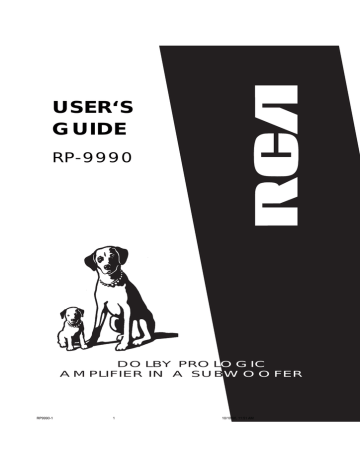
USER‘S
GUIDE
RP-9990
RP9990-1
DOLBY PROL OGIC
AMPLIFIER IN A SUB WOOFER
1 10/10/00, 11:51 AM
IMPORTANT INFORMATION REQUIRED BY FEDERAL COMMUNICATIONS
COMMISSION CONCERNING RADIO FREQUENCY INTERFERENCE
This device generates and uses radio frequency (RF) energy, and if not installed and used properly, this equipment may cause interference to radio and television reception.
This equipment has been type tested and found to comply with the limits for a Class B Computing Device in accordance with the specifications in Subpart J of Part 15 of FCC Rules. These rules are designed to provide reasonable protection against radio and television interference in a residential installation. However, there is no guarantee that interference will not occur in a particular installation.
If this equipment does cause interference to radio or television reception (which you can determine by turning the equipment off and on), try to correct the interference by one of more of the following measures:
• Reorient the receiving antenna (that is, the antenna for the radio or television that is “receiving” the interference).
• Move the unit away from the equipment that is receiving interference.
• Plug the unit into a different wall outlet so that the unit and the equipment receiving interference are on different branch circuits.
If these measures do not eliminate the interference, please consult your dealer or an experienced radio/television technician for additional suggestions. Also, the Federal Communications Commission has prepared a helpful booklet,
“How To Identify and Resolve Radio TV Interference Problems. “This booklet is available from the U.S. Government
Printing Office, Washington, DC 20402. Please specify stock number 004-000-0345-4 when ordering copies.
precautions
• Never open the cabinet under any circumstances. Never operate this product with the cabinet removed. Any repairs or internal adjustments should be made only by a trained service technician.
• Do not touch the pick-up lens which is located inside the disc compartment. Also, to keep dust from collecting on the pick-up lens, do not leave the compartment door open for an extended period of time. If the lens becomes dirty, clean it with a soft brush, or use an air blower brush designed for camera lenses.
• Do not touch the player with wet hands. If any liquid enters the player cabinet, take the player to a trained service technician for inspection.
• This Compact Disc Player uses a laser to read the music on the disc. The laser mechanism corresponds to the cartridge and stylus of a traditional record player. Although this product incorporates a laser pick-up lens, it is completely safe when operated according to directions.
for your safety
The AC power plug is polarized (one blade is wider than the other) and only fits into AC power outlets one way. If the plug won’t go into the outlet completely, turn the plug over and try to insert it the other way. If it still won’t fit, contact a qualified electrician to change the outlet, or use a different one. Do not attempt to bypass this safety feature.
2 important battery information
• If you’re not going to use your remote control for a month or more, be sure to remove batteries because they can leak and damage the unit.
• Dispose of batteries in the proper manner, according to federal, state, and local regulations.
• Any battery may leak electrolyte if mixed with a different battery type, if inserted incorrectly, if all batteries are not replaced at the same time, if disposed of in fire, or if an attempt is made to charge a battery not intended to be recharged.
• Discard leaky batteries immediately. Leaking batteries can cause skin burns or other personal injury.
service information
This product should be serviced only by those specially trained in appropriate servicing techniques.
for your records
In the event that service should be required, you may need both the Model number and the serial number. In the space below, record the date and place of purchase, and the serial number:
Model No. RP-9990
Date of Purchase __________________
Place of Purchase __________________
Serial No. _________________________
WARNING:
TO PREVENT FIRE
OR ELECTRICAL SHOCK HAZARD,
DO NOT EXPOSE THIS PRODUCT
TO RAIN OR MOISTURE.
CAUTION
RISK OF ELECTRIC SHOCK
DO NOT OPEN
T H E L I G H T N I N G
FLASH AND ARROW-
HEAD WITHIN THE
T R I A N G L E I S A
W A R N I N G S I G N
ALERTING YOU OF
" D A N G E R O U S
VOLTAGE" INSIDE
THE PRODUCT.
CAUTION: TO REDUCE THE
RISK OF ELECTRIC SHOCK,
D O N O T R E M O V E C O V E R
( O R B A C K ) . N O U S E R -
S E R V I C E A B L E PA R T S I N -
S I D E . R E F E R S E R V I C I N G
T O Q U A L I F I E D S E R V I C E
PERSONNEL.
THE EXCLAMATION
POINT WITHIN THE
T R I A N G L E I S A
WARNING SIGN
ALERTING YOU OF
I M P O R T A N T
I N S T R U C T I O N S
A C C O M P A N Y I N G
T H E P R O D U C T .
SEE MARKING ON BOTTOM / BACK OF PRODUCT
RP9990-1 2 10/10/00, 11:51 AM
Table of Contents
Safety Precautions ............................................ 2 important Information ................................ 2 precautions ........................................................... 2 for your safety ................................................... 2 important battery Information .............. 2 service information ......................................... 2
For Your Records ................................................ 2
Table of Contents ............................................... 3
First Things First ................................................. 4
Unpack the system ............................................ 4
Check for moisture .......................................... 4
Choose a Location ............................................ 4
SETTING UP THE SYSTEM ........................................ 5
rear panel connection .................................. 5 aux ............................................................................. 5 cd ................................................................................. 5 tv ................................................................................. 5 surround speakers (8 ohm) .......................... 5 speakers r/c/l (4 ohm) ...................................... 5 subwoofer volume control ....................... 5 ac voltage selectors switch ....................... 5 connecting speakers ....................................... 6
GENERAL HINTS FOR CONNECTING ................. 6
CONNECTING THE FRONT SPEAKERS ............... 6
CONNECTING THE SURROUND SPEAKERS ...... 6
POSITIONING SPEAKERS ........................................ 7
GENERAL HINTS FOR POSITIONING
THE SPEAKERS .......................................................... 7
POSITIONING THE CENTER SPEAKER ................ 7
POSITIONING THE FRONT SPEAKERS ............... 7
POSITIONING THE SURROUND SPEAKERS ...... 7
CONNECTING FOR POWER ................................... 7
General Controls ............................................... 8
FRONT PANEL DESCRIPTION ............................... 8
POWER ON/STANDBY ............................................ 8
MUTE LED INDICATOR .......................................... 8
VOLUME ( /-) .............................................................. 8
SURROUND MODE .................................................. 8
AUDIO SOURCE (TV/CD/AUX) ............................. 8 l,c,r,s, led indicator ......................................... 8
Using the remote control ............................. 9
battery installation ....................................... 9 general controls .............................................. 9 power ........................................................................ 9 mute ........................................................................... 9 tv ................................................................................. 9 cd ................................................................................. 9 aux ............................................................................. 9 normal center .................................................... 9 phantom center ................................................ 9 bypass ........................................................................ 9 test tone ................................................................. 9 surround ( /-) ........................................................ 9 center ( /-) ................................................................ 9 balance reset ........................................................ 9 balance ( /-) ............................................................. 9 bass ( /-) ..................................................................... 9 treble ( /-) ................................................................. 9 audio reset ............................................................ 9 vol ( /-) ....................................................................... 9
using the system .................................................. 10
Pro Logic mode .................................................... 10
NORMAL mode ....................................................... 10 phantom mode ................................................... 10 selecting the Pro Logic mode .................... 10
troubleshooting tips ....................................... 11 equipment specifications ................................ 12 care and maintenance .................................... 12 index ......................................................................... 13 limited warranty ............................ backcover
RP9990-1 3 10/10/00, 11:51 AM
3
4
First Things First
Unpack the system
Unpack the system and its accessories. You should have:
• one subwoofer
• two front speakers
• two surround speakers
• one center speaker with remote control sensor
• one remote control
• five speaker wires
• built-in cable for remote control
Check for moisture
Just as moisture can form on the inside of windows on a cold day, it can also form on the inside of your stereo, causing it to malfunction. Some situations in which condensation might form include the following:
• Immediately after a heater has been turned on;
• In a steamy or very humid room;
• When the system is suddenly moved from a cold environment to a warm, moist one; for example, in moving the stereo from a cool air conditioned room to an outside porch on a humid, summer day.
If moisture forms inside the unit, it may not operate properly. To correct the problem, turn off the power and wait about 30 minutes for moisture to evaporate.
Choose a Location
These guidelines should be followed when deciding on a place to put your stereo system:
• Choose a level, solid, surface. Don’t place it on a soft surface, such as carpeting or foam rubber.
• Choose a location away from direct sunlight, radiators, air ducts, and other sources of heat.
• Avoid locations that are subject to moisture, mechanical vibration, shock, or excessive dust.
• Make sure that the location has adequate air circulation. Good ventilation is essential to protect the system from internal heat build up.
• To avoid color interference, the unit should also be placed at least one to two feet from the television.
SUBWOOFER
SURROUND
SPEAKERS
FRONT SPEAKERS
POWER
TV CD
NORMAL PHANTOM
AUX
BYPASS
TEST
TONE
MUTE
CENTER
SURROUND
BALANCE
RESET
AUDIO
RESET
TREBLE
BASS
BALANCE
VOL
RP9990
REMOTE
CONTROL
CENTER SPEAKER
WITH REMOTE
CONTROL SENSOR
BLACK/BLUE WIRE (1)
BLACK/RED WIRE (2)
BLACK/GREY WIRE (2)
Be a Pack Rat
It is a good idea to keep the box and all of the packing materials your system came with in case you need to store, move or ship the unit at a later date.
RP9990-1 4 10/10/00, 11:51 AM
SETTING UP THE SYSTEM rear panel connection
aux
Connect the audio output (typically the AUX OUT) from an existing audio output amplifier or receiver here. Audio sources connected to the receiver or amplifier can be heard through the RP9990.
cd
Connect the audio output from a CD player here. The audio from the CD player can be heard through the
TH900.
tv
Connect the audio output from a TV here. The audio from the TV can be heard through the TH900.
SURROUND SPEAKERS (8 ohm)
Connect the supplied Left and Right Surround
Speakers here.
speakers R/c/l (4 ohm)
Connect the supplied Right and Center and Left Front
Speakers here.
SUBWOOFER VOLUME CONTROL
You can adjust the subwoofer’s output power by rotating the subwoofer volume control at the back of the unit.
L
R
AUX CD TV
REMOTE
SENSOR
INPUT
+
-
SURROUND
SPEAKERS
R L
+
+
-
R
SPEAKERS
C L
+
-
SUBWOOFER
MIN
VOLUME
MAX
AC
220V - 60 Hz
110V - 50 Hz
RP9990-1 5 10/10/00, 11:51 AM
5
Setting up the system
Connecting speakers
L
AUX CD TV
R
REMOTE
SENSOR
INPUT
+
-
SURROUND
SPEAKERS
R L
+ +
-
R
SPEAKERS
C L
+
-
SUBWOOFER
MIN
VOLUME
MAX
R
FRONT
SPEAKER
C L
RED WIRE
FRONT SPEAKERS
RED WIRE
BLUE WIRE
BLACK WIRE
REMOTE
SENSOR
INPUT
BLACK WIRE
SURROUND
SPEAKERS
R L
GREY WIRE
GREY WIRE
SURROUND SPEAKERS
RIGHT
LEFT
BLACK WIRE
BLACK WIRE
BLACK WIRE
CENTER SPEAKER
6 general hints for connecting
1. At the rear of the speakers, you will find two quick-connect terminals: a black one marked (-) and a red one (for the Front Speaker) or a white one (for the Surround Speaker) or a blue one
(for center speaker) marked (+).
2. Speaker wires are identified with different colors so that you can distinguish between them.
3. In order to prevent improper phasing between the speakers, be sure to make the same connection at both ends of the speaker wires
(match the wire colors to the corresponding speaker terminals).
4. To connect the speaker wire, push and hold the speaker terminal tab down to insert the wire, release the tab to lock the wire in the terminal.
Make sure the insulation is completey removed form the ends of the speaker wires at all connection points.
connecting the front speakers
1. Connect the Right Front Speaker to the Front
Speaker (R) terminals on the back of the main unit, and the Left Front Speaker to the Front
Speaker (L) terminals. Center Front Speaker to the
Front Speaker (C) terminals.
2. Make sure the (+) and (-) cables are connected to the correct Front Speaker terminals which are (+) to (+) and (-) to (-).
3. Plug the Remote Control Sensor wire into the
REMOTE SENSOR INPUT on the back panel.
connecting the surround speakers
1. Connect the Right Surround Speaker to the
Surround Speaker (R) terminals at the back of the main unit, and the Left Surround Speaker to the
Surround Speaker (L) terminals.
2. Make sure the (+) and (-) cables are connected to the correct Surround Speaker terminals which are
(+) to (+) and (-) to (-).
RP9990-2 1 10/10/00, 11:55 AM
Setting up the system positioning speakers
RP9990-2
general hints for positioning the speakers
Avoid placing the speakers in a corner or on the floor, as this will accentuate the bass excessively.
Placing the speakers behind curtains, furniture or other obstacles will reduce the high-frequency response, thereby reducing the stereo effect considerably. For the best performance, the listener should have an unobstructed view of the speakers.
Each room has different acoustic properties and options for speaker placement are often limited. You can find the best position for your speakers by experimenting. In general, the speakers should be arranged as symmetrically as possible within the room.
positioning the center speaker
The Center Speaker should be placed centrally between the Front Speakers, e.g., underneath or on top of the TV. The best height for the Center Speaker is at ear level (while the listener is seated).
Do not put anything in front of the Center speaker to block the path of the Remote Control and affect the sensor performance.
Positioning the front speakers
The Front Speakers should be arranged so that, viewed from the listener’s position, the speaker connected to the Front Speaker (L) terminals of the main unit is to the left and the speaker connected to the Front Speaker (R) terminals is to the right of the listener. This can be checked with the balance control on the remote control.
The optimum height for the Front Speakers is attained when the high-frequency drivers (tweeters) are at ear level (while the listener is seated).
NOTE: To avoid magnetic interference with the picture on your TV, do not position the front speakers too close to the TV.
positioning the surround speaker
The Surround Speakers connected to the Surround
Speaker (L) terminals of the main unit should be to the left of the listener and the speaker connected to the
Surround Speaker (R) terminals should be to the right.
The Surround Speakers should face each other and be aligned with or behind the listener.
Using wall brackets, you can mount the Surround
Speakers to the wall. The recommended mounting height is 5-6 feet from the floor.
Connecting for power
Plug the power cord into an AC power outlet.
7
2 10/10/00, 11:55 AM
General Controls
FRONT PANEL DESCRIPTION
POWER ON/standby
The power on/off function has two modes of operation:
1. Manual: Press the POWER button to turn the system on and off (When the POWER button is in the off (OUT) position, the system does not respond to commands from the remote control).
2. Remote ON/STANDBY: Press the POWER button to turn the system on. The system can then be turned off (and back on again) by remote control.
mute led indicator
1. The STANDBY/MUTE LED flashes when the audio muting is activated.
volume (
+/-
)
Press the (+) or (-) button to adjust the Volume level up or down.
surround mode
Press to select the SURROUND MODE, and the LED indicator will light. The system will recall the previous
Pro Logic mode: NORMAL, PHANTOM or BYPASS.
AUDIO SOURCE (TV/CD/AUX)
Press repeatedly to select the input source: AUX, TV, or CD. The corresponding LED indicator will light.
l, c, r, s. led INDICATOR
When press remote control Test Tone Key in the Pro
Logic normal mode, the LED will light in cycle:
L-C-R-S-L.
When press remote control Test Tone Key in the Pro
Logic Phantom mode, the LED will be light in cycle:
L-R-S-L.
When in Bypass, the LED won’t be lit.
To cancel the TEST TONE function, press Surround
Source button on the front panel or the remote control except the following: CENTER LEVEL (+)/(-),
SURROUND (+)/(-), VOLUME (+)/(-) or BALANCE (+)/(-).
8
RP9990-2 3 10/10/00, 11:55 AM
RP9990-2
Using the remote control
Battery Installation
1. Open the battery compartment door.
2. Insert 2 AA-size batteries as indicated on the back of the remote control.
3. Close the battery compartment door.
POWER
TV CD
NORMAL PHANTOM
AUX
BYPASS
TEST
TONE
CENTER
SURROUND
BALANCE
RESET
AUDIO
RESET
TREBLE
BASS
BALANCE
VOL
MUTE
General Controls
POWER – When the system is in Standby mode, press the POWER button to switch unit ON or back to
Standby.
MUTE – Press to mute on or off the sound.
TV – Select the TV input.
CD – Select the CD input.
AUX – Select the AUX input.
NORMAL CENTER – Select the Dolby Pro Logic
Normal Center mode.
PHANTOM CENTER – Select the Dolby Pro Logic
Phantom Center mode.
BYPASS – Press to select Bypass (2CH) mode.
TEST TONE – Press to begin the TEST TONE function while in Pro Logic mode. Press any key to stop the
TEST TONE function.
SURROUND +/- – To adjust the Surround level.
BALANCE +/- – To adjust the balance level.
BALANCE RESET – To reset the balance level.
CENTER +/- – To adjust the Center level.
BASS +/- – To adjust the Bass level.
TREBLE +/- – To adjust the Treble level.
LEVEL RESET – To reset the audio level.
VOL +/- – To adjust the master volume level.
RP 9990
In Your Sights
The remote control works by line-of-sight, which means that for best results, you should aim the remote directly at the front of the Center Speaker.
9
4 10/10/00, 11:55 AM
Using the system pro logic mode
Choose this feature when playing movies and music encoded with Dolby Surround, such as Laser Disc,
Video cassettes and certain compact discs. Many current TV broadcasts are also encoded with Dolby
Surround Sound.
Pro Logic Sound, by adding a center channel speaker to the main and surround speakers, stablizes the action occurring at the center of the screen. The Pro
Logic system recaptures the full richness and depth of a Dolby Surround encoded film, for enjoyment in the comfort of your own home.
There are two different Center mode options when using the Pro Logic Feature:
NORMAL and PHANTOM.
selecting the pro logic mode
1. Turn the main unit on and select the input
SOURCE.
2. Press the SURROUND MODE button on front panel or the NORMAL CENTER button on the remote control.
3. Select the desired mode, NORMAL, PHANTOM and BYPASS by pressing SURROUND MODE on the front panel or the representative key on the remote control.
4. If the source is a Hi-Fi Stereo VCR or Laser Disc
Player, play a Dolby Surround encoded material.
Make sure the volume on the television is turned down completely, then adjust the volume on the main unit to the desired level.
normal mode
In the NORMAL mode, the low-frequency sounds occuring out of the center speaker would normally be routed to the right and left main speakers.
Because this system uses a subwoofer to produce most of the low-frequency sounds, the low-frequency sounds are directed to the subwoofer.
phantom mode
In the PHANTOM mode, all sound that would normally be routed to the CENTER channel speaker is routed equally to left and right main speaker. This creates the illusion that the sound is coming from the area centered between the main speakers. The
CENTER SPEAKER is not used in this mode.
10
RP9990-2 5 10/10/00, 11:55 AM
Troubleshooting tips
Problem
System doesn’t turn on
No sound
Remote control doesn’t work
Solution
• Make sure power cord is securely plugged into the AC power outlet.
• Unplug the unit for a moment, and then plug it back in.
• Check the outlet by plugging in another device.
• Adjust volume setting.
• Check for proper connection of speaker wires.
• Make sure you’ve selected the correct function: AUX, TV or CD.
• Make sure volume is not muted. To deactivate, press MUTE on the remote.
• Make sure the audio system is plugged into a working AC outlet.
• Make sure that the batteries are correctly installed in the remote control.
• Make sure batteries in the remote are okay. Replace weak batteries..
• Point the remote directly at the front of the center speaker’s RCA logo while pressing the buttons.
• Move closer to the unit with the remote control.
• Make sure that there are no obstacles between the remote and the unit.
• Make sure main unit power button is pressed into Standby mode.
RP9990-3 1 10/10/00, 11:55 AM
11
equipment specifications
Operating Voltage : 120 +/- 10% VAC 60 Hz
Left / Center / Right (at 4 ) : 10 Watts / 10 Watts / 10 Watts
0.9% THD @ 1 KHz
Rear Surround (at 8 )
Subwoofer Power
Muting Attenuation
: 5 Watts / 5 Watts
0.9% THD @ 1 KHz
: 20 Watts
: 50 dB
Frequency Response
Input Sensitivity
Signal to Noise Ratio
Cross Talk
: 40 - 20 KHz +/- 3 dB
: 200 mV
: 60 / 65 dB @ 1 KHz
: 60 dB @ 1 KHz
Specifications are based on nominal measurements
Care and maintenance
Cleaning the Exterior
Disconnect the system from AC power before cleaning the exterior of the system with a soft dust cloth.
NOTE: Do not use volatile solvents such as alcohol, paint thinner, gasoline or benzine, etc.
to clean the unit.
12
RP9990-3 2 10/10/00, 11:55 AM
INDEX
A
AC selector switch 5
AUX 5, 9
B
Balance (+/-) 9
Balance Reset 9
Battery Installation 9
Bass (+/-) 9
Bypass 9
C
Care and Maintenance 12
CD 5, 9
Center (+/-) 9
Center Speaker 4
Connecting AC power 7
Connecting AUX 5
Connecting CD 5
Connecting Center Speaker 5
Connecting Front Speaker 5
Connecting Surround Speaker 5
Connecting TV 5
e
Equipment Specifications 12
F
Front Speaker 4
I
Index 13
L
L,C,R,S LED Indicator 8
Left Speaker 5
Level Reset 9
M
Mute Button 8, 9
P
Positioning Center Speaker 7
Positioning Front Speaker 7
Positioning Surround Speaker 7
Power On/Standby 8, 9
Prologic Mode 9, 10
Prologic Normal 9, 10
Prologic Phantom 9, 10
R
Remote Control 4
Remote Control Function 9
S
Source 8, 9
Subwoofer 4
Surround Mode 8, 9
Surround Speaker 4
T
Test Tone 9
Treble 9
Troubleshooting 11
TV 5, 9
V
Volume 8, 9
W
Wires 4
RP9990-3 3 10/10/00, 11:55 AM
13
LIMITED Warranty
What your warranty covers:
• Any defect in materials or workmanship.
For how long after your purchase:
• One year. (The warranty period for rental units begins with the first rental or 45 days from date of shipment to the rental firm, whichever comes first.)
What we will do:
• Provide you with a new, or at our option, a refurbished unit.
• The exchange unit is under warranty for the remainder of the original product’s warranty period.
How to make a warranty claim:
• Properly pack your unit. Include any cables, etc., which were originally provided with the product. We recommend using the original carton and packing materials.
• Remove cassette tapes or CDs from unit before shipping as there will not be returned.
• Include in the package evidence of purchase date such as the bill of sale. Also print your name and address and a description of the defect. Send standard UPS or its equivalent to:
Thomson Consumer Electronics, Inc.
Product Exchange Center
32B Spur Drive
El Paso, Texas 79906
• Pay any charges billed to you by the Exchange Center for service not covered by the warranty.
• Insure your shipment in case of loss of damage. Thomson accepts no liability in case of damage or loss.
• A new or refurbished unit will be shipped to you prepaid freight.
What your warranty does not cover:
• Customer instruction. (Your Owner’s Manual provides information regarding operating instructions and user controls.
For additional information, ask your dealer.)
• Installation and set-up service adjustments.
• Batteries.
• Damage from misuse or neglect.
• Products which have been modified or incorporated into other products.
• Products purchased or serviced outside the USA.
• Acts of God, such as but not limited to lightning damage.
Product Registration:
• Please complete and mail the Product Registration Card packed with your unit. It will make it easier to contact you should it ever be necessary. The return of the card is not required for warranty coverage.
How state law relates to this warranty:
• This warranty gives you specific legal rights, and you may have other rights which vary from state to state.
If you purchased your product outside the USA:
• This warranty does not apply. Contact your dealer for warranty information.
Model Number RP-9990
TBD
Printed in China
©1998 Thomson Consumer Electronics, Inc.
Trademark(s)® Registered
Mage(s) Registrada(s)
Marque(s)® déposée(s)
10/10/00, 11:55 AM RP9990-3 4
advertisement
* Your assessment is very important for improving the workof artificial intelligence, which forms the content of this project
Related manuals
advertisement