- No category
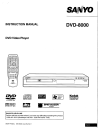
advertisement
▼
Scroll to page 2
of
36
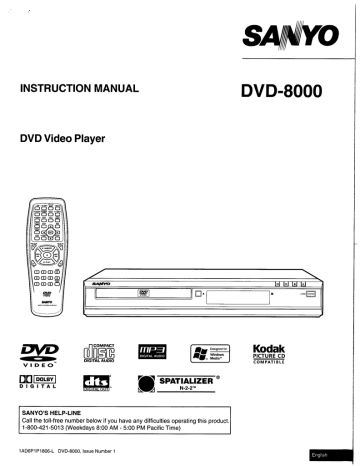
О
SA
INSTRUCTION MANUAL DVD-8000
DVD Video Player
\
SANYO [+] >] [af [e
| E
e
©
=
MA TE 71
Noa
COMPACT
| | Ay Designed for Kodak
DIGITAL AUDIO A Moron PICTURE CD
> DIGITAL AUDIO COMPATIBLE
VIDEO
DN [nora] y > 4 SPATIALIZER °
DIGITAL Emma \ N.2.2™
SANYO'S HELP-LINE
Call the toll-free number below if you have any difficulties operating this product.
1-800-421-5013 (Weekdays 8:00 AM - 5:00 PM Pacific Time)
1AD6P1P1806-L DVD-8000, issue Number 1
CONTENTS
Safety Certification «ERKRANKEN EN E2
Accessories .................e.eerercecnerinerneeee rre essa arene rans esrraans E?
Controls ..............__..e....eeeicercernenecenenrerenreervcereenr rre rrrrerenaecocceTes E3
Remote Control .....................eeemmiinrreee De E4
Before Connection .................e....110e0imeieeeeerener ne e Е5
Choosing a Connection ....................m.eeeeeeeeee ES
Basic Connections ................ee.ex=1reemeeereerirecernene e IIA E6
Connecting to a Conventional TV (Example 1) ........... E6
Connecting to a TV with Progressive-scan Capability
(EXAMPLE 2) ........…..………vessensesmenamnennmneçttnnmnçannnnNtsnnnsnnnnnnnn ES
Additional Connection Examples ................e-...-..e.e.. meme... ES
Connecting to an Audio System and TV (Example 3) ..... ES
Connecting to an Amplifier with Dolby Digital Decoder,
DTS Decoder, or MPEG2 Decoder (Example 4) ........... E10
Connecting to a Digital Amplifier (Example 5) .............. E10
Connecting to an Amplifier with Dolby Pro Logic Decoder
(EXAMPLE 6) TT E11
Power Supply .................=.mmeene rene nene E11
For Safe and Efficient Operation... E11
Playable DisCs......................e.eeemmerenerinerereenrenrereecenenenerereea =
Basic Operation .....................eeeerenee ere ee E13
Preparations ..................--.—.e..e.ee reee aten E13
Basic PlaybacK ..….…...........………eresrensernerenseanversensen sara seance E13
Stopping PlaybaCK va... rsaas cree E14
Continuing Playback from Where You Stopped Watching
(LAST MEMO PLAY), for DVD only ..................eeemem.... E14
Selecting a DVD Menu ….….…..…....….....sreccrrerseensencarrarees E15
Selecting a Top Menu [DVD] ……..…..…..…....….……crrersecrercracecre E15
Chapter (Track) Skip ................... 2... E15
Title Search [DVD] ….….…..…........….…rerecrersescenersece eee neue E16
Chapter Search [DVD] ..…......……..….…......crrrsresranssas see sceneee E16
Time Search [DVD] ....................……ererrrecerensasrenren scan envre E16
Time Search [CD] ….…..…...…..…......rrcerserenennensennere rar acensene E16
Track Search [CD] ..…….....…..…......rcsecessresennsensenen crane nee E16
Fast PlayDacK ….......………rcecrreracecererenernsentensere seen ana c ananas E17
Slow Motion Playback [DVD] .................-....--...exeen... E17
Still Picture (Pause) ………….…..….….….ererssrsensrnsrnrsenanenasannne E17
Frame by Frame Advance Playback [DVD] ................... E17
Please Read This Manual.
Picture Zoom (Pin Point Zoom) [DVD] ...................m...... E18
Viewing from a Desired Camera Angle
(Multi-Angle) [DVD] ooo, E18
Angle Replay .….….…..…....….….ssererererneensscenesnr en ea se eeceese E18
Repeat Playback ..........................eseeeeieeieereener reee E19
Designated Range Repeat Playback (A-B Repeat) ...... E19
Random Playback [CD] ...................e..ee.emereeviervireeneee E20
Programmed Playback [CD] ....................e...2. 2.0.0... E20
Selecting Subtitle Language [DVD]... E21
Selecting Audio Soundtrack Language
(Multi-Language) [DVD] …......…..….….….……cerrarerreserenrane sers E21
Selecting On-Screen Information ess E22
Selecting Picture MOdE as EHER EEE E22
Selecting Spatializer N-2-2™ Virtual 3D
Surround Sound Mode [DVD] [CD] cures £22
MP3AWMA CD Operation ...................e...eiieemeemeimencereee E23
Before Starting ...................-......e eee E23
MP3/WMA CD PlaybacK ..….…......…..……nenmeeemssennennnnn E23
Stopping Playback... £24
PAUSE ……..........crrrrenrarsareenanene rene rersan aan rrnee rar E24
File SKiD ….…..……..rersenreneresrenrecanes ares Der een er eee. E24
Repeat Playback ...............—..e=e.eciceniiereriere enero ere E24
Picture Disc Operation .................—.....eseeeeerreeeeencere rene E25
KODAK Picture CD Playback... E25
JPEG CD Playback ................e.e..eeneneereeeeenn necia recen. E26
Picture Zoom ................e.e2eieeriererenrennene cerrar eeree ee E26
Initial Settings ve... inner en nee eee E27
Setting Language .......................emeeii ER KERN KEG E27
Setting DiSplaY een e E28
Setting Digital Out .......oocoii crane E29
Setting Parental ...................-..e-.ee.0.020 eiii ee E30
Language Code List ……...…..…….…....eennmnnennmnnnnn*n==*eenn E31
Troubleshooting Guide ............c..ccconin E32
Maintenance .....................e...reemercececrr eer eens E33
SPECIfiCatioNS ...ocovvviiririeircrcei ee E33
Warranty veers cere eee E34
Because DVD is a new technology, we recommend that you read this manual carefully before connecting your DVD video
player and operating it for the first time.
Keep the manual in a safe place for future reference.
IMPORTANT INFORMATION:
antenna terminal to connect this unit.
To connect this unit to a TV, TV must have a set of Audio/Video composite input jacks (RCA-type). You cannot use an
To enjoy Dolby Digital sound
4)’ on page E10.
For connection, see “Connecting to an Amplifier with Dolby Digital Decoder, DTS Decoder or MPEG2 Decoder (Example
See “Setting Digital Out” in the INITIAL SETTINGS on page E29.
RISK OF ELECTRIC SHOCK
PO NOT OPEN
CAUTION: To PREVENT THE RISK OF ELECTRIC
SHOCK, DO NOT REMOVE COVER (OR BACK).
NO USER-SERVICEABLE PARTS INSIDE.
REFER SERVICING TO QUALIFIED SERVICE PERSONNEL.
WARNING: TO PREVENT FIRE OR SHOCK HAZARD,
DO NOT EXPOSE THIS APPLIANCE TO RAIN OR
MOISTURE.
This symbol indicates that dangerous voltage
constituting arisk of electric shocks present
within this unit.
This symbol indicates that there are impor-
tant operating and maintenance instructions
in the literature accompanying this unit.
WARNING: UNAUTHORIZED RECORDING OF COPY-
RIGHTED MATERIAL MAY VIOLATE APPLICABLE
COPYRIGHT LAWS. THE MANUFACTURER ASSUMES
NO RESPONSIBILITY FOR UNAUTHORIZED DUPLICA-
TION, USE OR OTHER ACTS WHICH INFRINGE UPON
THE RIGHTS OF COPYRIGHT OWNERS.
SAFETY CERTIFICATION
This unit is made and tested to meet exacting safety
standards. it meets UL and FCC requirements and com-
plies with safety performance standards of the U.S. Depart-
ment of Health and Human Services.
CAUTION - USE OF CONTROLS OR ADJUSTMENTS
OR PERFORMANCE OF PROCEDURES OTHER THAN
THOSE SPECIFIED HEREIN MAY RESULT INHAZARD-
OUS RADIATION EXPOSURE.
THIS UNIT SHOULDNOTBE ADJUSTED OR REPAIRED
BY ANYONE EXCEPT PROPERLY QUALIFIED SER-
VICE PERSONNEL.
FCC INFORMATION |
This device complies with Part 15 of the FCC Rules.
Operation is subject to the following two conditions:
(1) This device may not cause harmful interference, and (2) this
device must accept any interference received, including
interference that may cause undesired operation.
CAUTION:
Changes or modifications not expressly approved by Sanyo may
void the user's authority to operate this equipment.
Note:
This equipment has been tested and found to comply with the
limits for a Class B digital device, pursuant to Part 15 of the FCC
Rules. These limits are designed to provide reasonable protection
against harmful interference in a residential installation. This
equipment generates, uses and can radiate radio frequency
energy and, if not installed and used in accordance with the
instructions, may cause harmful interference to radio
communications. However, there is no guarantee that interference
will not occur in a particular installation. If this equipment does
cause harmful interference to radio or television reception, which
can be determined by turning the equipment off and on, the user
is encouraged to try to correct the interference by one or more of
the following measures:
Reorient or relocate the receiving antenna.
Increase the separation between the equipment and receiver.
Connect the equipment into an outlet on a circuit different
from that to which the receiver is connected.
Consult the dealer or an experienced radio/TV technician for
help.
ACCESSORIES
RB-SL25 wireless remote control
-E2-
Audio/Video cable
CONTROLS
Front Panel
1 2 3 4 5
1. Disc tray 5. Power button (¢&/ON)
2. Open/Close button (4) 6. Play button (»)
3. FL display 7. Stop button (HN)
4. Remote sensor (IR) 8. Skip/Next/Previous buttons (-<<, »»)
FL Display
1 2 3 4 5 6 7
[ FA |
> 0 CD DVD LM3D GALL REP 1 A-B:
A NY NT TT NT NT
AAA LA EA EA:
PREM MES: a, a e. Y PUE:
RND WMA mt PS NN AS al aa
| ро PU _
| | |
1211 109 8
1. Play indicator (») 8. Message or number indicators
2. Pause indicator (11) (Title, chapter, track, playing time or other information)
3. CD indicator (CD) 9. MP3 indicator (MP3)
4. DVD indicator (DVD) 10. WMA indicator (WMA)
5. Last memory indicator (LM) 11. Random play indicator (RND)
6. Virtual Surround Sound indicator (3D) 12. Program indicator (PGM)
7. Repeat mode indicators (ALL, REP 1, A-B)
Rear Panel
1 2 3 4
N >
© ( ©
1. S-Video output jack (S-VIDEO OUT) 4. Optical digital output jack (DIGITAL OUT)
2. Video output select switch (VIDEO OUT SELECT) 5. Video output jack (VIDEO OUT)
3. Component video output jacks (COMPONENT VIDEO OUT) 6. Audio output jacks (AUDIO OUT)
-E3-
REMOTE CONTROL
1 2 3 Controls
Power button (4/ON)
Last memory button (LAST MEMO)
Picture mode button (PICTURE MODE)
Open/Close button (OPEN/CLOSE)
A-B repeat button (A-B REPEAT)
Repeat button (REPEAT)
Angle replay button (ANGLE REPLAY)
Angle button (ANGLE)
Menu button (MENU)
Enter button (ENT)
Return button (RETURN) (See page E28.)
Directional arrow buttons (A, », ¥, «)
Forward slow button (FWD SLOW |»)
Pause/Step button (11 PAUSE/STEP)
Skip/Next button (NEXT » 1)
Play button (» PLAY)
Forward button (FWD wp)
Clear button (CLEAR)
Search mode button (SEARCH MODE)
Number buttons (1 — 9, 0)
Reverse button (REV <<)
Stop button (Im)
Skip/Previous button (PREV !<)
Reverse slow button (REV SLOW «)
. Top menu button (TOP MENU)
. Audio button (AUDIO)
Subtitle On/Off button (SUBTITLE ON/OFF)
. Setup button (SETUP)
Subtitle change button (SUBTITLE CHANGE)
Zoom button (ZOOM)
. On screen display button (ON SCREEN)
Program/Random play button (PROGRAM/RANDOM)
Surround sound button (SURROUND)
:1 (ON | LAST MEMO
SURROUND
REPEAT A-B REPEAT
32
30
28
ON ANGLE
—
COONAN
—
Oo
da hk
NN —
< >
RETURN
AUDIO TOP
il
a
=
>
25 12 »
—
on
FWD SLOW
I»
REY SLOW
«|
—
©
24 13
1 PAUSE/STEP
14
— —o—
© со
го 16
NNNN
N + ©
N
>
NNNN
O Noa
© © © © №
DIO»
Inserting batteries Two “AA” batteries Remote control range
(not supplied)
Remote sensor
Within approx. 23 feet (7 meters)
Note:
Remove the batteries if the remote control is not to be used for a
month or more. Batteries left in the unit may leak and cause
damage.
IMPORTANT NOTE:
SPENT OR DISCHARGED BATTERIES MUST BE
RECYCLED OR DISPOSED OF PROPERLY IN COMPLIANCE
WITH ALL APPLICABLE LAWS.
FOR DETAILED INFORMATION, CONTACT YOUR LOCAL
COUNTY SOLID WASTE AUTHORITY.
-E4-
BEFORE CONNECTION
IMPORTANT INFORMATION:
To connect this unit to a TV, TV must have a set of Audio/Video composite input jacks (RCA-type).
You cannot use an antenna terminal to connect this unit.
« If your TV has only an antenna terminal, please purchase the TV with Audio/Video input jacks or the RF modulator.
* Do not connect the unit to a VCR directly. The playback picture will be distorted because DVD video discs are copy-
protected.
» Please refer to the instruction manuals for the components that you are connecting (TV, AV amplifier, etc.).
Choosing a Connection
Does your TV have “Audio/Video input jacks™? |
Ü
hi
ih
\
Yes No => | Do you use an RF Modulator (not supplied)?
у №
5 YO > по
Do you connect itto a Conventional
— TV Connection =>
i. TV?
- No
| 0
‚ Do you connect it to a TV with
8 Progressive-scan Capability?
y
i
у
e
Y
Y
V
VIDEO Connection —
J
————ее J
47
Y
Y AUDIO
Connection „> Do you connect it to an Amplifier
with Dolby Digital Decoder, DTS
Decoder or MPEG2 Decoder?
U
No
Do you connect it to a Digital
Amplifier?
No
Do you connect it to an Amplifier
with Dolby Pro Logic Decoder?
Need help? Cali
1-800-421-5013
No
See “Connecting to an Audio
System and TV (Example 3)” on
page ES.
-E5-
See “Connecting to a Conventional TV
(Example 1)” and “Using RF Modulator”
on pages E6 & E7.
See “Connecting to a Conventional TV
(Example 1)” on page E6.
> Yes = See “Connecting to a TV with
Progressive-scan Capability (Example
2)” оп раде Е8.
„= +=,
See “Connecting to a Conventional TV
(Example 1)” on page E6 or “Connecting
to a TV with Progressive-scan Capability
(Example 2)” on page ES.
See “Connecting to an Amplifier with
Dolby Digital Decoder, DTS Decoder or
MPEG2 Decoder (Example 4)” on page
E10.
> Yes =>
See “Connecting to a Digital Amplifier
(Example 5)” on page E10.
> Yes >
See “Connecting to an Amplifier with
Dolby Pro Logic Decoder (Example 6)”
on page E11.
> Yes плот
BASIC CONNECTIONS
Connecting to a Conventional TV (Example 1)
Need help? Call
Connect the DVD video player to your TV. 1-800-421-5013
DVD video player
e = MEN М + 19, /
BET
To AC 120V, 60H i io/Vi i i
Z = \ = Ъ To VIDEO OUT jack TV with Audio/Video input jacks
2 ello
a Мо
To AUDIO OUT jacks - RS R-AUDIO-L ©
INPUT © PG K
Audio/Video cable (supplied) To audio input jacks —-
Notes: о — To video input jack
* Please refer to your TV instruction manual. 3 de £ Ab de (Yellow)
* When you connect the DVD video player to your TV, be sure CM TC a = ke |
to turn off the power and disconnect both units from the wall =/ “IS =
outlet until all the connections have been made.
» If your TV has one audio input jack, connect the AUDIO OUT
jacks of the DVD video player to a Y-cable adapter (not
supplied), then connect it to the TV Audio input. Please
consult your local audio/video dealer. AI 0 -
* Do not connect the DVD video player to a VCR directly. The | "Using the COMPONENT VIDEO OUT jacks |
playback picture will be distorted because DVD video discs Note:
are copy protected. | Please follow the steps before turn on the power. |
1. If your TV has the component video input jacks, connect |
the DVD video player to these jacks. (The VIDEO OUT or |
S-VIDEO OUT jack connection is not necessary.) |
Y ou can enjoy high quality picture playback.
2. Set the VIDEO OUT SELECT switch to the COMPONENT |
position.
3. You also need to connect the left
and right audio cables (not supplied)
to the AUDIO OUT jacks of DVD
video player and the Audio input
TV
jacks of the TV.
4. Set the DVD video player to the
| ‘Using the S-VIDEO jack
Note:
| Please follow the steps before turn on the power. |
| 1. If your TV has the S-video input jack, connect the DVD video |
player with the S-video cable (not supplied). (The VIDEO |
OUT jack connection is not necessary.) |
You can enjoy clearer picture playback.
2. Set the VIDEO OUT SELECT switch to the S position. |
3. You also need to connect the left and right audio cables (not |
supplied) to the AUDIO OUT jacks of DVD video player and |
the Audio input jacks of the TV.
|
|
|
|
|
|
|
|
|
|
| INTERLACE position. See page
| E13.
|
|
|
|
|
|
|
|
|
|
|
|
DVD video player
BY | ,
ag
. VIDEO CUT
ae SELECT
¡COMPONENT VIDEO INPUT |
Q à
©
COMPONENT
To S-VIDEO
@ fil)
(5
>
*S-video cable
(not supplied)
|
|
|
|
|
| |
| |
| |
| |
| |
| |
| |
| |
| |
| |
| |
| |
| |
Г
Using RF Modulator
If your TV does not have a Video input jack and has an antenna terminal only, please purchase the "RF Modulator (not supplied).
(*Please consult your audio/video dealer.)
| Example: DVD video player, TV and RF Modulator connections
|
|
| To AUDIO
wah
Audio/Video cable (supplied)
©
To AC 120V,
60Hz
To video input
HT VIDEO QU]
PEN, Po es
) ©
A Ree
RF Modulator
To VIDEO OUT jack (Yellow)
N
DVD video player
. Connect the antenna cable (not supplied) to the ANT. IN
terminal of the RF Modulator.
Connect the 75-ohm coaxial cable (not supplied) between
the TO TV terminal of the RF Modulator and the VHF/UHF
ANTENNA IN terminal of the TV.
Connect the Audio/Video cable (supplied) between the
AUDIO OUT and VIDEO OUT jacks of the DVD video
player and the AUDIO INPUT and VIDEO INPUT jacks of
the RF Modulator.
Audio/Video cable (supplied)
VHF/UHF
ANTENNA
iN
|
|
|
|
|
|
|
|
|
|
|
|
|
|
|
|
|
|
|
|
4. Turnonthe TV, and setthe channel number (CHANNELS or |
CHANNEL4) on both TV and RF Modulator, whichever is not |
used for regular broadcasts in your area.
Note: |
For more details, please refer to the instruction manual of the RF |
Modulator. |
AAA ——
Example: DVD video player, VCR, TV and RF Modulator connections
2
> VHF/UHF
FROM ANT.
N
w
© =
a
с
To AUDIO E ToAC120V, “>
jacks = 60H ©
> >
E >
|] QO E
8,
--
2
©
©
A RF Modulator
>
о
E
DVD video player VHF/UHF
TV ANTENNA
. Connect the antenna cable (not supplied) to the VHF/UHF
FROM ANT IN terminal of the VCR.
Connect the 75-ohm coaxial cable (not supplied) between
the TO TV OUT terminal of the VCR and the ANT. IN
terminal of the RF Modulator.
Connect the 75-ohm coaxial cable (not supplied) between
the TO TV terminal of the RF Modulator and the VHF/UHF
ANTENNA IN terminal of the TV.
CHANNEL
|
|
|
|
|
|
|
|
|
DE
AE
|
|
|
|
|
|
4. Connect the Audio/Video cable (supplied) between the |
AUDIO OUT and VIDEO OUT jacks of the DVD video player
and the AUDIO INPUT and VIDEO INPUT jacks of the RE
Modulator.
5. Turnon the TV, and set the channel number (CHANNELS or |
CHANNEL4) on all TV, VCR and RF Modulator, whichever |
is not used for regular broadcasts in your area. |
Note:
For more details, please refer to the instruction manual of the RF
Modulator. |
Connecting to a TV with Progressive-scan Capability (Example 2)
Your TV must be capable of handling progressive scanning and have component video input capability.
To COMPONENT VIDEO
OUT jacks
DVD video player
N
*Component video cable (not supplied)
*Audio cable (not supplied)
1. Connect the DVD video player to the component video input
jacks of the TV. (The VIDEO OUT or S-VIDEO OUT jack
connection is not necessary.)
2. Set the VIDEO OUT SELECT switch to the COMPONENT
position.
3. You also need to connect the left and right audio cables (not
supplied) to the AUDIO OUT jacks of DVD video player and
the Audio input jacks of the TV.
4. Set the DVD video player to the PROGRESSIVE position.
See page E13.
Progressive Scanning
While interlaced scanning produces one frame of video in two
fields, progressive scanning creates one frame in one field.
Conventional interlaced scanning constitutes one second with
30 frames (60 fields), but progressive scanning constitutes it with
60 frames from scratch. Progressive scanning can reproduce
sharper picture with high resolution for still image or other picture
containing long texts or horizontal lines.
This model has compliance with 525p (progressive) system.
Interlaced scanning
To audio
input jacks f
\ To COMPONENT VIDEO
) INPUT jacks
-E8-
COMPONENT VIDEO INPUT |
ай
С
— TV with progressive-scan capability
*Please consult your local audio/video dealer.
Notes:
Please refer to your TV instruction manual.
When you connect the DVD video player to your TV, be sure
to turn off the power and disconnect both units from the wall
outlet until all the connections have been made.
Do not connect the DVD video player to a VCR directly. The
playback picture will be distorted because DVD video discs
are copy protected.
Need help? Call
1-800-421-5013
ADDITIONAL CONNECTION EXAMPLES
Connecting to an Audio System and TV (Example 3)
Connect the DVD video player to an Audio System anda TV.
№
DVD video player
_
VIDED QUT
SELECT
To VIDEO OUT jack
\(Yellow)
To AC 120V, 60Hz TV with Audio/Video input jacks
<>
To video input (Yeliow)
AUDIO] AUDIO VIDEO
INPUT © OL)
;
To AUDIO OUT jacks
“Video cable
(not supplied)
ana
Notes:
e Please refer to the instruction manual of
your Audio System and TV.
When you connect the DVD video player
to other equipment, be sure to turn off the
power and disconnect all of the equipment
from the wall outlet until all the
connections have been made.
Do not connect the DVD video player to a
VCR directly. The playback picture will
be distorted because DVD video discs
are copy protected.
* Audio cable Audio System
(not supplied)
"Using the COMPONENT VIDEO OUT jacks
| Note:
| Please follow the steps before turn on the power. |
|1. If your TV has the component video input jacks, connect the |
DVD video player to these jacks. (The VIDEO OUT or S-|
| VIDEO OUT jack connection is not necessary.) |
You can enjoy high quality picture playback. |
"Using the S-VIDEO jack
| Note:
| Please follow the steps before turn on the power. |
|1. If your TV has the S-video input jack, connect the DVD video | | ton OUT SELECT switch to the COMPONENT,
layer with the S-video cable (not supplied). (The VIDEO
| Payer Wi М | upplied). ( | |3. You also need to connect the left and right audio cables (not |
OUT jack connection is not necessary.) . . |
| You can enjoy clearer picture playback. || supplied) to the AUDIO OUT jacks of DVD video player and|
12. Set the VIDEO OUT SELECT switch to the S position. | р с Асю o jacks о the Audio System. О) |
| 3. You also need to connect the left and right audio cables (not | № oe LAGE ео о to |
| supplied) to the AUDIO OUT jacks of DVD video player and | | s e Ei position.
| the Audio input jacks of the Audio System. | ee page E13.
| DVD video player | | o |
| | | a0 SELECT
| <= | | | VIDEO OUT | [ COMPONENT VIDEO INPUT |
2 Y Ps Ph
| AD hy | || |
| es COMPONENT | | |
| | / To S-VIDEO || |
| = OUT jack | | |
| = NO |
| *S-video cable |
| (not supplied) | | |
“Please consult your local audio/video dealer. | | *Component video cable (not supplied) |
Notes:
* For VIDEO connection, please refer to “BASIC CONNECTIONS”.
» Please refer to the instruction manual of your amplifier.
e When you connect the DVD video player to your amplifier, be sure to turn off the power and disconnect both units from the wall
outlet until all the connections have been made.
Connecting to an Amplifier with Dolby Digital Decoder, DTS Decoder or MPEG2 Decoder
(Example 4) Amplifier with Dolby Digital Decoder, DTS Decoder or MPEG2 Decoder
To digital audio input —
"io = (|)
s 0B [ggg
*Optical cable
(not supplied)
Center
speaker
ON
N= ©
Front left
speaker
Subwoofer
\®
G
SELECT
mo | a Surround left Surround right
speaker dol speaker
„= hp) (WE
"Before connecting, remove the By
| protective cap from the jack. Replace m |
he cover when the jack is not in use. Sr | *Please consult your local audio/video dealer.
To enjoy Dolby Digital sound Manufactured under license from Dolby Laboratories.
Select “Dolby Digital BitStream” in “Setting Digital Out” on the “Dolby”, “Pro Logic” and the double-D symbol are trademarks of
INITIAL SETTINGS. (See page E29.) Dolby Laboratories.
To enjoy DTS sound “DTS” and “DTS Digital Out” are trademarks of Digital Theater
Select “DTS On” in “Setting Digital Out” on the INITIAL SETTINGS. Systems, Inc.
(See page E29.)
To enjoy MPEG2 sound
Select “MPEG BitStream” in “Setting Digital Out” on the INITIAL Need help? Call
SETTINGS. (See page E29.) 1-800-421-5013
Connecting to a Digital Amplifier (Example 5)
You can enjoy 2 Channel Digital Stereo Sound. Amplifier with an optical digital input
To digital audio input [= =
Ср | СЕ обе: O
rm — — — “Optical cable EEEEEEEEEEEEEEE]
| Before connecting,
remove the protective cap
from the jack. Replace the
| cover when the jack is not |
| in use.
eT
(not supplied)
To DIGITAL OUT jack
VIDEO QUT
Z X=
* Front left Y N Front right
900 |. speaker speaker
—- 5 | 000| —E
To enjoy 2 Channel Digital Stereo sound do
Select “Dolby Digital LPCM”, “MPEG LPCM”, and “DTS Off” in
“Setting Digital Out” on the INITIAL SETTINGS. (See page E29.)
Note:
If “DTS On” is selected, loud noise will occur. (See page E29.) "Please consult your local audio/video dealer.
-E10-
Connecting to an Amplifier with Dolby Pro Logic Decoder (Example 6)
Amplifier with Dolby Pro Logic Decoder
To AUDIO INPUT jacks
*Audio cable
(not supplied)
To AUDIO OUT jacks
Note:
Please refer to your amplifier instruction manual.
Front left
speaker
Surround left
speaker Th )
Center
speaker
Ne
Subwoofer
Surround right
(К i] speaker
“Please consult your local audio/video dealer.
Power Supply
Connect the power cord to a 120VAC 60Hz outlet. This unit is
equipped with a polarized plug. If you have difficulty inserting the
plug, turn it over and reinsert it. If the unit will not be used for a
long time, disconnect the AC plug from the AC outlet.
Notes:
» Before plugging the power cord into an AC outlet, make sure
that all the connections have been made.
e The unit is not disconnected from the AC power unless the
power cord is unplugged from the AC outlet.
CAUTION: |
When connecting the DVD video player, follow the installation
instructions in the attached “IMPORTANT SAFETY
INSTRUCTIONS”.
Need help? Call
1-800-421-5013
FOR SAFE AND EFFICIENT OPERATION
Do not damage the power cord.
* When not in use, disconnect the power cord from the outlet.
Grasp the plug, not the cord, when disconnecting the unit.
e If water should enter the unit, electrical shock or a malfunction
may result. Use in an area where there is low humidity and
little dust.
Do not disassemble or alter the unit in any way.
* Do not use the unit in areas where extremes in temperature
occur (below 40°F (5°C) or exceeding 95°F (35°C)), or where
it may be exposed to direct sunlight.
* Because of the DVD video player extremely low noise and
wide dynamic range, there is a tendency to set the volume on
the amplifier higher than necessary. Doing so may produce
an excessively high output from the amplifier which can
cause damage to your speakers. Please be careful in this
regard.
о Sudden changes in the surrounding temperature can cause
dew to form on the optical pickup lens inside the unit. Under
this condition the unit may be unable to operate properly. If
this should occur, remove the disc and allow the unit to adjust
to the surrounding temperature.
When carrying the unit, be sure to remove a disc which
may be inside and turn the power off. Then unplug the
power cord from the AC outlet after 10 seconds. Carrying
the unit with a disc inside may damage the disc and/or
the unit.
The unit is automatically set to the Screen Saver mode after
approximately 15 minutes have elapsed under the stop or
pause mode.
The unit is automatically set to the standby mode after
approximately 30 minutes have elapsed under the complete
stop mode.
Press [A] (or [OPEN/CLOSE] on the remote control) when
closing the disc tray. Do not push the disc tray.
-E11-
PLAYABLE DISCS
The following types of discs can be played on this unit.
Disc type and logo mark
=x
VIDEO
DVD-Video
COMPACT
Audio CD
DIGITAL AUDIO
Region Number
Region number (Regional restriction code) is built-in to the unit
and DVD video discs.
Region number “1” or “ALL” of DVD video discs can be used on
this unit.
E
DVD Video Disc
DVD video discs are divided into titles, and the titles are sub-
divided into chapters.
Title2 — — — — >|
À
«—— Title 1 >
Chapter 1 | Chapter 2 | Chapter 3
Chapter 1 Chapter 2
There are the marks on some DVD video disc package.
Examples:
(3))
Multi-language subtitles
Ea Multi-angle
16:9[LB
Multiple languages
Multi-aspect
Region Number
cd o Closed caption
Audio CD Disc
Audio CD discs are divided into tracks.
| Track 1 Track 2 Track 3
Track 4 | Track 5
CAUTION:
Only the above types of discs can be played on this unit.
DVD-ROM, CD-ROM, SVCD, CVD, VCD, etc. cannot be
played.
* This unit can play back the DVD-R that has recorded movie
data as well. However, some DVD-Rs cannot be played back
depending on the recording conditions.
The DVD-R that has no movie data cannot be played back.
e This unit is to be used exclusively with the NTSC color
system. PAL and SECAM system discs cannot be used with
this unit.
For MP3/WMA CD, please see page E23.
* For Picture/JPEG CD, please see pages E25 and E26.
Handling, Storing and Cleaning Discs
* Fingerprints and dust should be carefully wiped from the
signal surface of the disc (glossy side) with a soft cloth.
Wipe in a straight motion from the center to the outside of
the disc.
e Never use chemicals such as record cleaning sprays,
antistatic sprays or fluids, benzene or thinner to clean the
discs. These chemicals will permanently damage the plastic
surface of the disc.
° To remove a disc from its storage case, press down on the
center of the case and lift the disc out, holding it carefully by
the edges.
* Discs should be returned to their cases after use to protect
them from dust and scratches.
To prevent warping the disc, do not expose it to direct
sunlight, high humidity or high temperatures for extended
periods of time.
* Do not apply paper or write anything on either side of the
disc. Sharp writing instruments, or the inks used in some
felt-tip pens, may damage the surfaces of the disc.
This product incorporates copyright protection technology that
is protected by method claims of certain U.S. patents and other
intellectual property rights owned by Macrovision Corporation
and other rights owners. Use of this copyright protection
technology must be authorized by Macrovision Corporation,
and is intended for home and other limited viewing uses only
unless otherwise authorized by Macrovision Corporation.
Reverse engineering or disassembly is prohibited.
-E12-
BASIC OPERATION
Preparations
* Turn on the power (TV, Audio System, AV amplifier, etc.).
Select the video input source from your television.
(Please refer to your TV instruction manual.)
L
с
НИ
› Select the playback picture size according to the aspect ratio
of the TV. (For more details, see “Setting Display” on page
E28.)
4:3 LB
(Letterbox)
4:3 PS 16:9
(Panscan) |
=
LU
о Select the audio input source (Audio System, AV amplifier,
etc.).
* When the DVD video player is connected to the
COMPONENT VIDEO OUT jacks of the TV (see pages E6,
E8, and E9), you must select the INTERLACE or
PROGRESSIVE position.
Note: Initial setting is INTERLACE”.
1. Turn on the power (TV and DVD video player).
2. In “No Disc” mode, press and hold down [ » ] on the DVD
video player until “ EI” (INTERLACE) or “ CJP ”
(PROGRESSIVE) appears on the TV screen.
Conventional TV: Select “ E8I”.
TV with Progressive-scan Capability: Select “CIP ”.
Note:
In “CIP ” mode, the closed caption may not appear on
the TV screen.
Important Note:
* This instruction manual explains the basic instruction of this
unit using the remote control.
* Some DVD video discs have different functions that may
not be explained in this instruction manual. You may need
extra instructions. In this case, piease follow the instructions
displayed on the TV screen or jacket or case of the disc.
* “Q "may appear on the TV screen during operation. This
icon means that the function is not available on the disc
now.
* For improvement, FL displays and on-screen displays
subject to change without notice.
Basic Playback
Notes:
* Do not touch the disc tray while it is moving.
* Never place anything except a disc on the disc tray. Foreign
objects can damage the unit.
* Do not apply excessive force to the disc tray.
* Discs must be placed on the disc tray one at a time.
When operation buttons are pressed, that operation is displayed
on the TV screen. The display turns off after several seconds.
3 2,4 51
|
|
1. Press [CYON].
+ “SANYO” logo appears on the TV screen.
eee ” blinks, and then “NO dISC” appears on the FL
display.
2. Press [A] (or [OPEN/CLOSE] on the remote control).
* “OPEN” appears on the FL display and the disc tray
opens.
Note:
To open or close the disc tray, be sure to press [A] (or
[OPEN/CLOSE] on the remote control). Do not press the disc
tray with your hand.
3. Place the disc with the label facing up on the disc tray.
For 5-inch (12cm) disc
For 3-inch (8cm) disc
-E13-
4. Press [A] (or [OPEN/CLOSE] on the remote control) again.
The disc tray closes.
о “Reading” appears on the TV screen.
Note:
Some discs may start playback automatically.
5. Press [> PLAY] (or [>] on the unit) to start playback.
e “»” appears.
Example:
> DVD Fr — — == = = 1
Elapsed playing time
Notes:
In some discs, even if 4:3 PS is selected, the black bands
may remain on the screen.
If the disc is loaded with the label side downward (and it is a
single sided disc), or if a badly scratched disc is loaded, “No
Play” appears on the TV screen. If this occurs, load the disc
correctly or replace the disc.
На DVD disc menu screen appears on the TV screen...
и
MENU
Pla i
Languages & Audio go Up
Ubtitles
railers
TE /
1. Press [A], [™], [V] or [«] (or the number
buttons) to select the desired menu.
2. Press [ENT]
Playback of the selected menu starts.
Theat
Scene Sele
Note:
For more details, please refer to the jacket or case of the disc.
To lock the disc tray
You can lock the disc tray to prevent misuse of young children.
While the disc tray is opened, press [4] on the unit until “LOC”
appears on the FL display (or “Disc Tray Locked” appears on
the TV screen). (The disc tray closes.)
« The OPEN/CLOSE (or [A]) button will not function.
To release this mode, press [A] on the unit until “Un-LOC”
appears on the FL display (or “Disc Tray Unlocked” appears on
the TV screen).
Need help? Call
1-800-421-5013
Stopping Playback
[DVD]
* Press [HB] once during playback. “Resume W’ appears briefly
on the TV screen.
When you press [» PLAY] (or [] on the unit), playback
starts automatically from the point where you stopped. “»”
appears briefly on the TV screen.
Note:
Some discs may not resume playback.
* Press [NM] twice during playback. “E” appears briefly on the
TV screen and piayback stops completely.
When you press [> PLAY] (or []), playback starts from the
beginning of the disc.
[CD]
* Press [IM] once during playback. The unit stops completely.
Toturn off the power, press [7ON]. “OFF” appears briefiy on the
FL display.
OPEN/CLOSE
CON
ENT
E (Stop)
y
A | PLAY
ae MIN
Continuing Playback from Where You Stopped
Watching (LAST MEMO PLAY), for DVD only
1. Press [LAST MEMO] to stop playback.
“Last Memo IN appears briefly on the TV screen.
“LM” and “StOP” appear on the FL display.
2. Press [OPEN/CLOSE] (or [4] on the unit) to open the disc
tray to change the disc, or press [/ON] to turn off the power.
3. Load the disc (or press [> PLAY), or press [ON] again.
“Last Memo Play?” screen appears on the TV screen.
4. Press [A] to select “Yes”.
Last Memo Play?
Yes
No
Clear
J (The memory is released.)
5. Press [ENT].
Playback resumes from the point where you stopped.
If desired, press [LAST MEMO] again.
Notes:
* Point on up to 3 discs can be memorized.
The Last Memo Play mode may not work correctly with some
discs.
-Е14-
Selecting a DVD Menu
Notes:
The operation may differ depending on the disc used.
* Selecting a menu may not be possible on some discs. JON wast ue "GES rms
ООО
1. Press [MENU].
The main menu screen will appear.
1
Note:
Press [MENU] again to resume playback. 3
2. Press [Al], [¥], [<4] or >] (or the number buttons) to select the 2
desired menu.
3. Press [ENT]
The selected menu playback starts.
Selecting a Top Menu [DVD]
Notes:
* The operation may differ depending on the disc used.
+ Selecting a top menu may not be possible on some discs. = me =) hand
1. Press [TOP MENU]. BOE
The top menu will appear (if the disc contains a top menu).
2. Press [4], [V], [] or [>] (or the number buttons) to select the 3
desired menu. 1 5
3. Press [ENT].
The selected menu playback starts.
Skipping forward
Press [NEXT pp] (or Pp) during playback to skip to the next
chapter (or track). dg PP
“DD appears briefly on the TV screen.
A chapter (or track) is skipped each time the button is pressed.
(ООО }
REY SLOW FD SLOW
Skipping backward
Press [PREV +] (or +) during playback to skip back to the
beginning of the chapter (or track) currently play. PREV ——
<< appears briefly on the TV screen.
Press the button again immediately to skip back to the beginning
of the previous chapter (or track).
— NEXT
Note:
You can skip only through the chapters, not over the title on the
DVD disc.
important Note:
“$ ” may appear on the TV screen during operation. This icon
means that the function is not available on the disc now.
Need help? Call
1-800-421-5013
E cre
Title Search [DVD]
1. Press [SEARCH MODE] once during playback or in the stop
mode.
The title search screen appears on the TV screen.
Example:
es a
2. Press the number button(s) to enter the title number.
Example:
To select Title No.3, press [3].
To select Title No.10, press [1], then [0].
To select Title No.24, press [2], then [4].
Note:
If you make a mistake, press [CLEAR].
| Title Search
3. Press [> PLAY].
Playback starts from the selected title.
Chapter Search [DVD]
1. Press [SEARCH MODE] twice during playback.
The chapter search screen appears on the TV screen.
Example:
e 01 Chapter Search E 135 | |
2. Press the number button(s) to enter the chapter number.
Example: |
To select Chapter No.3, press [3].
To select Chapter No. 10, press [1], then [0].
To select Chapter No.24, press [2], then [4].
Note:
If you make a mistake, press [CLEAR].
3. Press [> PLAY].
Playback starts from the selected chapter .
Time Search [DVD]
1. Press [SEARCH MODE] three times during playback.
The time search screen appears on the TV screen.
| | Time Search = |
2. Press the number button(s) to enter the time.
Example:
20 minutes 5 seconds
42 minutes 39 seconds
1 hour 4 minutes 35 seconds
Note:
If you make a mistake, press [CLEAR].
Press [2], [0], [0] and [5].
Press [4], [2], [3] and [9].
Press [1], [0], [4], [3] and [5].
3. Press [> PLAY].
Playback starts from the searched time.
Note:
The Search mode may not work on some discs.
Important Note:
“QQ” may appear on the TV screen during operation. This icon
means that the function is not available on the disc now.
CLEAR
Time Search [CD]
1. Press [SEARCH MODE] once during playback.
The time search screen appears on the TV screen.
на
2. Press the number button(s) to enter the time.
Example:
2 minutes 5 seconds
42 minutes 39 seconds
Note:
If you make a mistake, press [CLEAR].
| Time Search
Press [2], [0] and [5].
Press [4], [2], [3] and [9].
3. Press [> PLAY].
Playback starts from the searched time in the track.
Track Search[cD] 23282
CLEAR
DoE
LB =
|
|
|
|
|
|
|
|
|
|1. Press the number buttons during playback or in the stop
| mode.
Example:
To select Track No. 3, press [3].
To select Track No. 10, press [1], then [0].
| To select Track No. 24, press [2], then [4].
Note:
If you make a mistake, press [CLEAR].
|
|
|
|
2. Press [> PLAY].
Playback starts from the selected track.
Fast Playback
Fast forward playback
Press [FWD wp] repeatedly to select the fast speed forward
playback (up to 200 times normal speed in DVD).
[DVD]
>> 1 — pp 2 — pp 3 — DD» 4 (4 steps)
[CD]
DD 1 — pp 2 (2 steps)
Press [>> PLAY] to return to normal playback.
Fast reverse playback
Press [REV <<] repeatedly to select the fast speed reverse
playback (up to 200 times normal speed in DVD).
[DVD]
441 — 442 — 443 — 444 (4 steps)
[CD]
<< | — «<<? (2 steps)
Press [> PLAY] to return to normal playback.
Note:
The sound is muted during fast playback in DVD.
Slow Motion Playback [DVD]
Forward siow playback
Press [FWD SLOW IP] repeatedly to select the forward siow
speed playback.
Important Note:
“(Q” may appear on the TV screen during operation. This icon
means that the function is not available on the disc now.
I> 1 — I» 2 — I» 3 — IP 4 (4 steps) REV FWD
SLOW SLOW
Press [>> PLAY] to return to normal playback.
Reverse slow playback PLAY
Press [REV SLOW <I] repeatedly to select the reverse slow
speed playback.
< 1 — U2— UI — «4 (4 steps)
Press [> PLAY] to return to normal playback.
Note:
The sound is muted during slow motion playback.
Still Picture (Pause)
Press [11 PAUSE/STEP] during playback. (O OU OU JN
* “I” appears on the FL display. o @ PAUSE
* IF appears briefly on the TV screen. N) /STEP
[DVD]
Still picture mode
[CD] PLAY
Pause mode
Press [> PLAY] to return to normal playback.
Note:
The sound is muted during still picture.
Frame by Frame Advance Playback
[DVD]
Press [It PAUSE/STEP] during still picture.
o “HP” appears briefly on the TV screen.
Each time the button is pressed, the picture advances one frame.
Press [> PLAY] to return to normal playback.
Notes:
* The sound is muted.
+ Frame playback is operated forward only.
-E17-
Picture Zoom (Pin Point Zoom) [DVD]
1. Press [ZOOM] during normal/slow playback or still picture.
The pin point guide appears on the TV screen.
a
Q
1
4
The guide divides the screen into nine, and the number
shows the point.
Note:
If you quit the screen, press [ZOOM].
2. To select the point, do one of the following:
* Press [A], >>], [1] ог [<], and press [ENT].
e Press the number button.
+
e The screen is magnified.
« “@Q 1” appears briefly on the TV screen.
e If necessary, press [A], [>], [¥] or [«] repeatedly to move
the screen as desired.
LL LS LL LL
SURBGUNG TÉSNSAE OREPEAT А-В ВЕРЕАТ
ZOOM
ен
A, >>, У, <
ЕМТ
Number
button
3. Press [ZOOM] again.
* The screen is magnified more than “Q 1”.
* “QQ 2" appears briefly on the TV screen.
e If necessary, press [A], [>], [V] or [4] repeatedly to move
the screen as desired.
4. Press [ZOOM] to return to the original screen.
* “QQ Off” appears briefly on the TV screen.
Note:
Pin Point Zoom may not work on some discs.
Viewing from a Desired Camera Angle
(Multi-Angle) [DVD]
Some DVD video discs may contain scenes which have been
shot simultaneously from a number of different camera angles.
The jacket or case of discs that are recorded with angles will be
marked.
Example: wa
Note:
The recorded angles differ depending on the disc used.
1. Play the disc that is recorded with angles.
2. Press [ANGLE] repeatedly until the desired angle appears.
Example:
OO
[ММ 3/5
Angle Replay
During Muiti-angle playback screen, press [ANGLE REPLAY].
The unit skips back to last approximately 10 seconds, changes it
to the next camera angle and plays it, and continues playback.
If desired, press the button again.
— ANGLE
REPLAY
ANGLE
Important Note:
“(Q” may appear on the TV screen during operation. This icon
means that the function is not available on the disc now.
Need help? Call
1-800-421-5013
-E18-
Repeat Playback
Press [REPEAT] during playback (or programmed playback) of
the title (or track) you want to repeat.
Each time the button is pressed, the repeat mode will be changed
as follows.
[DVD]
TV screen FL display | Operation
C > Chapter REP 1 Repeat of chapter being played
C2 Title ALL REP | Repeat of title being played
C2 Off Normal playback mode
[CD]
During Normal Playback
TV screen FL display | Operation
C2 1 REP 1 Repeat of track being played
CD AI ALL REP | Repeat all tracks
C3 Off Normal playback mode
During Programmed Playback
REPEAT
During Random Playback
TV screen FL display | Operation TV screen FL display | Operation
CI Program 1 |REP1 Repeat the programmed track C2 1 REP 1 Repeat of track being played
being played eo Al ALL REP | Repeat all tracks at random
CI Program All | ALL REP | Repeat all programmed tracks CD Off Original random playback mode
C3Of Original programmed playback
mode
Point À Point B
Designated Range Repeat Playback
(A-B Repeat)
1.
Press [A-B REPEAT] during playback at the beginning of the
section you want to repeat (Point A).
« “¥ YA." appears on the TV screen.
e “A.” appears on the FL display.
2. Press[A-B REPEAT] again at the end of the section you want
to repeat (Point B).
e “T.1B” appears briefly on the TV screen.
о “B” appears, and “A-B” remains lit on the FL display.
The section between points A and B is played repeatedly.
3. To return to normal playback, press [A-B REPEAT] again.
e “Of” appears briefly on the TV screen.
Note:
Repeat playback or A-B repeat playback mode may not work
correctly with some discs.
Important Note:
“ S ” may appear on the TV screen during operation. This icon
means that the function is not available on the disc now.
A-B REPEAT
Need help? Call
1-800-421-5013
-E19-
Random Playback [CD]
1. Press [PROGRAM/RANDOM] once in the stop mode.
“Random” appears on the TV screen.
2. Press [> PLAY] to begin random playback.
* “RND” appears on the FL display.
The unit will automatically select tracks at random.
Notes:
e To stop random playback, press [H].
о [А-В REPEAT] and [SEARCH MODE] do not work during
Random Playback.
Important Note:
“Q” may appear on the TV screen during operation. This icon
means that the function is not available on the disc now.
Programmed Playback [CD]
Up to 20 selections can be programmed.
Programming procedure
1. Press [PROGRAM/RANDOM] twice in the stop mode.
e “Program Mode” screen appears.
2. Press the number buttons to select the track number.
Example:
To select Track No.3, press [0], then [3].
To select Track No.10, press [1], then [0].
To select Track No.24, press [2], then [4].
Notes:
* If you make a mistake, press [CLEAR].
e To quit the “Program Mode” screen, press [PROGRAM/
RANDOM].
3. Press [Y] to move the highlighted box down.
Example:
( à
Program Mode
All Clear
103 6 - 11 -- 16 --
7 -- 12 -- 17 --
8 -- 13 -- 18 --
9 -- 14 -- 19 --
10 -- 15 -- 20 --
4. Repeat steps 2 and 3 as above to select another track.
5. Press [> PLAY] to start playback.
* “PGM” appears on the FL display.
When all programmed selections have played, the unit stops
automatically.
* The program contents are retained in memory.
Note:
To play the program again, press [PROGRAM/RANDOM] twice
to call up the “Program Mode” screen, then press [> PLAY].
E (Stop)
TEEN 2004 ANGLE polit
CS SETUP
SLUBTITLE
ONOF
CLEAR
To clear the program one by one
1. Press [PROGRAM/RANDOM] twice to display the “Program
Mode” screen.
2. Press [A] or [Y] to select the track number.
3. Press [CLEAR].
To clear all the programs
1. Press [PROGRAM/RANDOM] twice to display the “Program
Mode” screen.
2. Press [A] to select “All Clear”.
3. Press [ENT].
To change the program
1. Press [PROGRAM/RANDOM] twice to display the “Program
Mode” screen.
2. Press [A] or [Y] to select the track number.
3. Press the number buttons to select the track number to be
replaced.
Note:
To quit the “Program Mode” screen, press [PROGRAM/
RANDOM].
-E20-
Selecting Subtitle Language [DVD]
This operation works only with discs on which multiple subtitle
languages are recorded.
1. Press [SUBTITLE ON/OFF] during playback.
The subtitle language mark appears. (Example: {J 1/3 en) 3 553
If “ C3 Off” appears, press the button again. EEE
РРеет5, Р 9 ООО
2. Press [SUBTITLE CHANGE] repeatedly until the desired
subtitle language appears on the TV screen. 1
After a few seconds, “ (J ” disappears.
Example: REVSLOW PAD SLOW
| 7
| сл
French
Notes:
* In some cases, the subtitle language is not changed to the
selected one.
* When a disc supporting closed caption is played, the subtitle
Important Note:
“ O ” may appear on the TV screen during operation. This icon
means that the function is not available on the disc now.
and the closed caption may overlap each other on the TV
screen. In this case, turn the subtitle off.
* When the desired language is not selected even if the button
is pressed, the language is not available on the disc.
* When the power is turned on or the disc is replaced, select
the subtitle language again.
e If the subtitle language is not necessary, press [SUBTITLE
ON/OFF] to select “ E) OM.
* Please refer to “Setting Language" on page E27.
Selecting Audio Soundtrack Language
(Multi-Language) [DVD]
This operation works only with discs on which multiple audio |
soundtrack languages are recorded. Hello!
1. Press [AUDIO] during playback.
2. Press [AUDIO] repeatedly until the desired language appears
on the TV screen.
Examples:
1,2
French
REV SLOW FHT SLOW
Frm)
a NI PAUSESTEP 7 ANN
| som |
DTS sound
(If using an amplifier with DTS Decoder, the DTS sound will
be heard. See page E10 for the amplifier connection.)
Notes:
* When the desired language is not selected even if the button
is pressed, the language is not available on the disc.
* When the power is turned on or the disc is replaced, select
the language again.
» If the language is not recorded on the disc, only the available
language on the disc will be heard.
Need help? Call
1-800-421-5013
NE er
Selecting On-Screen Information
Press [ON SCREEN] repeatedly to show the disc information
(Title, Chapter, Title elapsed playing time, Language, etc.).
Example for DVD:
1. Press [ON SCREEN] during playback.
Chapter remaining playing time
Title elapsed playing time
| [00:08:20 ||00:01:45 | |
2. Press [ON SCREEN] again.
Chapter remaining playing time
Title elapsed playing time
| Chapter number
Title number
= \
DVD 00:08:40 „00:00:23
Tite 1/2 Chapter 3/35 Мм 1/3
Audio [11/4 Dolby D 5.1 Ch en
Subtitle (3 2/3 fr
Camera angle
A kind of audio
Audio language
Subtitle language
3. Press [ON SCREEN] to close the disc information.
For improvement, on-screen displays subject to change
without notice.
Example for Audio CD:
1. Press [ON SCREEN].
Track elapsed playing time
| |
2. Press [ON SCREEN] again.
Track elapsed playing time
CD 02:29
Track 2/22
|
Track number
3. Press [ON SCREEN] to close the disc information.
PICTURE
SURROUND PERSON REPEAT А-В REPEAT
| ONSCREEN Z00M ANGLE E
SUBTITLE MENU
SUBTITLE
ON SCREEN
Selecting Picture Mode
Press [PICTURE MODE] to show the picture mode.
Each time the button is pressed, the picture mode changes as
follows:
SURROUND
SUBTITLE
G
SUBTITLE
TOP MENU
AUDIO
Important Note:
“Q 7” may appear on the TV screen during operation. This icon
means that the function is not available on the disc now.
Selecting Spatializer N-2-2™ Virtual Surround
Sound Mode [DVD] [CD]
Press [SURROUND] to set the Spatializer N-2-2 Virtual Surround
Sound.
“ J On” appears briefly on the TV screen.
“3D” appears on the FL display.
Press the button again to return to the original mode.
“7 Off appears briefly on the TV screen.
“3D” disappears.
Portions of this product are licensed from Desper Products, inc.,
a subsidiary of Spatializer Audio Laboratories, Inc. Copyright
©1997-2003 Spatializer Audio Laboratories, Inc. All Rights
Reserved Worldwide. Spatializer®, N-2-2™ and the circle-in-
square device are trademarks of Desper Products, Inc.
Need help? Call
1-800-421-5013
-E22-
MP3/WMA CD OPERATION
Before Starting
This unit can play back the CD that has recorded music data,
MP3 or WMA (Windows Media Audio) files.
The file system is ISO9660 Level 1 and Level 2.
» Ifthe CD has both audio CD tracks and MP3/WMA files, only
audio CD tracks are played.
о It would take 30 seconds or more for this unit to read MP3/
WMA files depending on its structure.
* This unit can recognize up to 256 files or folders per disc. The
CD with 257 files or folders and over is not available to this
unit.
о MP3/WMA CDs may not be played in the recorded order.
1. Please use the MP3 or WMA software with the function
that can record data alphabetically or numerically.
2. Please refrain from making many sub-folders by
preference.
However, some CD-R/RWs cannot be played back depending
on the recording conditions.
Before playing back MP3 or WMA files, please read the following.
MP3 CD
* MP3 files must have the extension letters, “.MP3” or “.mp3”.
» Standard, sampling frequency, and the bit rate:
MPEG-1 Audio
32kHz, 44.1kHz, 48kHz
32kbps ~ 320kbps (constant bit rate or variable bit rate)
* The recommend recording setting for a high-quality sound is
44.1kHz of sampling frequency and 128kbps of constant bit
rate.
WMA CD
* When creating a WMA disc, be sure the copyright function is
off.
WMA files must have the extension letters, “.WMA” or “.wma”.
* Standard, sampling frequency, and the bit rate:
WMA version 7, and 8
32kHz, 48kbps ~ 64kbps
44.1kHz, 48kbps ~ 192kbps
48kHz, 128kbps ~ 192kbps
« DRM files cannot be played back.
Microsoft, Windows Media, and Windows Logo are trademarks
or registered trademarks of Microsoft Corporation in both the
United States and other countries.
LIMITATIONS ON DISPLAY
* Available letters for display are the following: capital or small
alphabets of A through Z, and numbers of O through 9.
» Other letters than those above are replaced in “-” (hyphen).
CAUTION:
* Some MP3/WMA CDs cannot be played back depending on
the recording conditions.
* The CD has no music data or non-MP3/WMA files cannot be
played back.
MP3/WMA CD Playback
2 1,3
TURE
1,3
4-8 HEPEAT
ARÁNDOM AEPEAT
ANGLE
REPLAY
1. Press [A] (or [OPEN/CLOSE] on the remote control).
* “OPEN” appears on the FL display, and the disc tray
opens.
Note:
To open or close the disc tray, be sure to press [4] (or
[OPEN/CLOSE] on the remote control). Do not press the disc
tray with your hand.
2. Place the disc with the label facing up on the disc tray.
3. Press [A] (or [OPEN/CLOSE] on the remote control).
* The disc tray closes.
* “FILE” appears on the FL display.
» A table of contents in the first directory appears on the TV
screen.
Example:
MUSIC002
Jf MUSIC003
17 MUSICOO4
J MUSIC005
JJ MUSIC006
7 MUSICO07
DI MUSICOO9S
SJ MUSICO10
SI MUSICO11
Hd MUSICO12
File: MAX
File information
Note:
If the disc is loaded with the label side downward, or if a badly
scratched disc is loaded, “No Play” appears on the TV screen.
If this occurs, load the disc correctly or replace the disc.
-E23-
Stopping Playback
Press [M] during playback. “M appears briefly on the TV screen
and playback stops completely.
"JON LAST MENO - OPENCLOSE
SURROUND ‘vixioas REPEAT AB REPEAT
Pause
Press [1 PAUSE/STEP] during playback.
“IF appears briefly on the TV screen.
* “ff appears on the FL display.
Note:
The sound is muted.
Press [> PLAY] to return to normal playback.
. Press [A], [>], [Y] or [<< to move the highlighted box to the File Skip
desired file. | Skipping forward
* Togo on to the next or previous directory, press [A], [>], Press [NEXT >] during playback to skip to the next file.
[Y] orf<. ‘Pl appears briefly on the TV screen.
* To go back to the previous directory, press [RETURN].
* In some discs, if [MENU] is pressed, it goes back to the Skipping backward
first directory. Press [PREV -<<] during playback to skip back to the beginning
of the file currently play.
. Press [ENT] (or [> PLAY]) to start playback. “<< appears briefly on the TV screen.
* “W" appears briefly on the TV screen. Press the button again immediately to skip back to the beginning
* The letter’'s color in the highlighted box turns green. of the previous file.
о “MP3” or “WMA” appears on the FL display.
Example: (the second directory)
Current file elapsed playing time REPEAT
Total file number
Current file number
И N
PAUSE a
ISTEP
PREV — NEXT
E (Stop)
MUSICO14 PLAY
472 MUSICO15
7 MUSICO16
7 MUSICO17
1 MUSICO18
Jf MusIco19
Repeat Playback
Press [REPEAT] during playback.
Each time the button is pressed, the repeat mode will be changed
Song: MUSICO13 as follows.
TV screen FL display Operation
C3 1 REP 1 Repeat of file being played
CD AI ALL REP Repeat all files |
C3 Off Normal playback mode
Note:
Important Note: Repeat playback may not work correctly with some discs.
- S ” may appear on the TV screen during operation. This icon
means that the function is not available on the disc now.
Need help? Call
1-800-421-5013
-E24-
PICTURE DISC OPERATION
KODAK Picture CD Playback
With KODAK Picture CD, it's easy to turn film into pictures you
can email from your PC and view on this DVD video player!
Just bring your film in for processing, and check the box for
KODAK Picture CD. You'll get back your prints and negatives as
usual - plus you'll get a special CD that contains your pictures
along with software that lets you view, enhance, share, and print
your pictures from your computer and view them on this DVD
video player.
== OPEN/
0990 CLOSE
00
ANGLE
MENU
ENT ADV, <
TOP MENU PAUSE
= ISTEP
PREV NEXT
E (Stop)
PLAY
Number
button
1. Load the disc with the label facing up on the disc tray.
(Please refer to “MP3/WMA CD OPERATION” on page E23.)
e “PHOtO” appears on the FL display.
e “Picture CD” appears briefly on the TV screen.
e The first thumbnail pictures (maximum 9-picture) appear
on the TV screen.
Example:
N
2. Press [A], [>], [Y] or [< to move the cursor to the desired
picture.
e To go to the next or previous thumbnail pictures, press
[NEXT pp] or [PREV 4].
3. Press [ENT] (or [> PLAY]) to start the slide show from the
selected picture.
* If you press [1 PAUSE/STEP] during the slide show, the
slide show stops temporary. "И" appears briefly.
Press [> PLAY] (or [11 PAUSE/STEP]) again to resume
the slide show.
* If the picture appears upside down or sideways, do
the following steps.
1) Press [1 PAUSE/STEP], if necessary.
2) Press [ANGLE] repeatedly until it’s right side up.
“390° 7,“ 180° 7 “0270” or “Normal” appears briefly
on the TV screen.
3) Press [> PLAY] (or [11 PAUSE/STEP!) to skip to the
next picture and continue the siide show.
If you press [NEXT >» or [PREV +4] during the slide
show, it skips to the next picture or previous picture.
+
After the last picture has displayed, the last thumbnail pictures
appear.
* Tostop the slide show, press [IM]. The thumbnail pictures
appear.
e If [TOP MENU] is pressed during the slide show, the
thumbnail pictures appear.
Notes:
* If you press [MENU], the file list appears.
Example:
и \
Picture CD -/37 00:00:00
008-8A
009-9A
010-10A
011-11A
012-12A
013-13A
014-14A
File: 001-1A
* If you start the slide show from the file list...
1) Press [A], [>], [Y] or [] to move the highlighted box to the
desired file.
2) Press [ENT] (or (>> PLAY) to start the slide show.
The file list appears after the last picture has displayed.
< If you press [TOP MENU], the thumbnail pictures appear.
» FUJICOLOR CD can be used.
e Some discs cannot be played back depending on the recording
conditions.
KODAK and Picture CD are registered trademarks of Eastman
Kodak Company.
-E25-
JPEG CD Playback
You can also view digital images from JPEG files on disc created
by your computer.
* It would take 30 seconds or more for this unit to read the
JPEG files depending on its structure.
* Some JPEG files cannot be played back depending on the
recording conditions.
1. Load the disc with the label facing up on the disc tray.
(Please refer to “"MP3/WMA CD OPERATION” on page £23.)
e “FILE” appears on the FL display.
The file list appears on the TV screen.
Example:
1/43 00:00:00
SIR SS
= = = = = © ©
WON =O OO 00
| File: 001
2. Press [A], [>], [Y] or [-<] to move the highlighted box to the
desired file.
3. Press [ENT] (or [> PLAY]) to start the slide show from the
selected file.
e “PHOtO” appears on the FL display.
* If you press [II PAUSE/STEP] during the slide show, the
slide show stops temporary. 11" appears briefly.
Press [> PLAY] (or [H PAUSE/STEP)]) again to resume
the slide show.
о [f the picture appears upside down or sideways, do
the following steps.
1) Press [11 PAUSE/STEP], if necessary.
2) Press [ANGLE] repeatedly until it’s right side up.
“390° ”, “ 2180° ”, “ 2270” or “Normal” appears briefly
on the TV screen.
3) Press [> PLAY] (or [11 PAUSE/STEP]) to skip to the
next picture and continue the slide show.
» If you press [NEXT pp] or [PREV +<< during the slide
show, it skips to the next file or previous file.
After the last file has displayed, the file list appears.
Notes:
* To stop the slide show, press [M]. The file list appears.
* |fthe disc is loaded with the label side downward, or if a badly
scratched disc is loaded, “No Play” appears on the TV screen.
this occurs, load the disc correctly or replace the disc.
Picture Zoom
1. Press [11 PAUSE/STEP]atthe desired picture (KODAK Picture
CD and JPEG CD).
2. Press [ZOOM].
3. Press [A], [+], [Y], [4] and [ENT] (or number buttons).
The picture is magnified.
(For more details, please refer to “Picture Zoom” on page
E18.)
4. Press [> PLAY] to resume the slide show.
If the disc is mixed with MP3, WMA and JPEG files...
1. Press [A], IM], [Y] or [<<] to move the highlighted box to the
desired file.
2. Press [ENT] (or [> PLAY]) to start playback (or slide show).
* Hyoustart from the MP3 or WMA file, the unit plays both
MP3 and WMA files, But the unit skips the JPEG files
automatically.
» |f you start from the JPEG file, the unit plays the JPEG
files. But the unit skips both MP3 and WMA files
automatically.
Important Note:
“ ©)” тау appear on the TV screen during operation. This icon
means that the function is not available on the disc now.
Need help? Call
1-800-421-5013
-Е26-
INITIAL SETTINGS
Once the initial settings have been completed, the unit can Notes:
always be operated under the same conditions. * In this instruction manual, the language in on-screen
The settings will be retained in the memory until they are changed, display is English.
even if the power is turned off. If you change the language, please follow the selected
language in on-screen display.
Setting Language * You cannot switch audio sound track languages if there is
only one language recorded on the disc.
* When you play back a DVD video disc, the unit automatically
displays the pre-selected subtitle language if it is included
on the disc.
* If “Others” is selected, enter the language code. (See
“LANGUAGE CODE LIST” on page E31.)
| Language | Display Digital Out Parental | * For improvement, on-screen displays subject to change
without notice.
1. Press [SETUP] in the stop mode.
The setup screen appears.
“Language” is highlighted.
2. Press [ENT].
“Language” screen appears.
3. Press [Y] or [A] to select the item (highlighted).
Example:
SURROUND АННОЙ REPEAT A-B REPEAT
| Language | Display Digital Out Parental |
ONSCREEN 200M ANGLE REPLAY
OSD [ English | SETUP A
Audio ~ Disc ENT
Subtitle Disc Y
DVD Menu Disc 7
4. Press [ENT]. AN &
The submenu appears. " ma
Example: OOO
‚ , OOOO
| — DOMO
| Language | Display Digital Out Parental |
| English |
OSD | English | Español
Audio Disc Francais
Subtitle Disc Deutsch
DVD Menu Disc Portugues
5. Press [¥] or [A] to select the language (highlighted).
6. Press [ENT].
The selected language remains.
7. Repeat steps 3 ~ 6 for other items.
Note:
if “Others” is selected, enter the language code. (See
“LANGUAGE CODE LIST” on page E31.)
8. Press [A] to skip back to the setup screen (or press [SETUP]).
Need help? Call
1-800-421-5013
B -E27-
Setting Display
1. Press [SETUP] in the stop mode.
The setup screen appears.
Ji | Display Digital Out Parental | |
2. Press [M]to select “Display”.
3. Press [ENT].
“Display” screen appears.
7
Parental
| Language | Display - | Digital! Out
Dimmer | Normal |
TV Type 4:3 LB
4. Press [ENT] again.
The submenu (FL display brightness on the player, “Normal”
and “Dark”) appears.
TV Type 4:3 LB Dark
5. Press [Y] or [A] to select the FL display brightness.
Example: To select “Dark”
Dimmer | Normal | Normal
TV Type 4:3LB | Dark |
6. Press [ENT].
(In this example, “Dimmer Dark” remains.)
7. Press [Y] to select “TV Type”.
8. Press [ENT].
The submenu (“4:3 LB”, “4:3 PS” and “16:9”) appears.
TV Type | c&8LB- | o — 438... 5
4:3 PS
16:9
9. Press [Y] or [A] to select the appropriate setting for your TV
screen size.
Example: To select “4:3 PS”
Dimmer Drak
TV Type | 48LB | 4:3 LB
16:9
10. Press [ENT].
(In this example, “TV Type 4:3 PS” remains.)
11. Press [A] to skip back to the setup screen (or press [SETUP]).
SETUP
ENT
< y >
14:3 LB (Letterbox):
Select when a conventional TV set is
connected.
When the wide screen disc is played
back, the black bands appear at the
top and bottom of screen.
4:3 PS (Panscan):
Select when a conventional TV set is
connected.
When the wide screen disc is played
back, it displays pictures cropped to
fill to your TV screen. The left and
right edges are cut off.
16:9 :
Select when a wide screen TV set is
connected.
Played in “FULL” size. (Setting the
wide screen TV to “FULL” mode is
also necessary.)
Notes:
* The screen size may differ depending on the DVD video
discs.
* If you select 16:9 to get rid of the black bands on screen
when wide screen disc is played back, picture may be
slightly distorted.
* In some discs, even if 4:3 PS is selected, the black bands
may remain on the screen.
-E28-
Setting Digital Out
If the optical DIGITAL OUT jack is connected to the amplifier, you
must set as follows:
1. Press [SETUP] in the stop mode.
The setup screen appears.
i Language | Display Digital Out Parental |
2. Press [BP] to select “Digital Out”.
3. Press [ENT].
“Digital Out” screen appears.
(— N
| Language Display | Digital Out | Parental
96kHzLPCM | 48kHzLPCM |
Dolby Digital — LPCM
DTS Off
MPEG LPCM
Press [Y] or [A] to select the item (highlighted).
5. Press [ENT].
The submenu appears.
Example:
96kHz LPCM 48 kHz LPCM |
Dolby Digital | LPCM || LPCM |
DTS Off BitStream
MPEG LPCM
Press [Y] or [A] to select the submenu (highlighted).
Example: To select “Dolby Digital BitStream”
96kHz LPCM 48 kHz LPCM
Dolby Digital | LPCM | LPCM
DTS Off | BitStream |
MPEG LPCM
7. Press [ENT].
(In this example, “Dolby Digital BitStream” remains.)
Repeat steps 4 ~ 7 for other items.
Press [A] to skip back to the setup screen (or press [SETUP]).
* FON LASTHENO MODE
SURAQUND AOS REPEAT A-8 REPEAT
ONSCREEN ZOOM ANGLE =
CH,
SETUP
ENT
< y >
SEARCH
96kHz LPCM (96kHz Liner Pulse Code Modulation):
If your amplifier is available for 96kHz sampling, select “96kHz
LPCM”. If not, select “48kHz LPCM”.
Notes:
When “48kHz LPCM” is set, there are 48kHz LPCM audio
signals from the AUDIO OUT jacks, not 96kHz LPCM audio
signals.
When playing back the DVD video disc which recorded with
96kHz LPCM, there is no digital output.
But playing back the DVD video disc with no copyright
protection, the sound is original recorded sound.
Dolby Digital:
If your amplifier has Dolby Digital Decoder, select “BitStream”.
If not, select “LPCM”.
DTS:
If your amplifier has DTS Decoder, select “On”. If not, select
“Off”.
MPEG (Moving Picture Expert Group):
If your amplifier has MPEG2 Decoder, select “BitStream”. If not,
select “LPCM”.
-E29-
Need help? Call
1-800-421-5013
Setting Parental
1.
Press [SETUP] in the stop mode.
The setup screen appears.
| Language | Display Digital Out Parental
Press [№] 10 select “Parental”.
Press [ENT].
“Parental” screen appears.
7
4
| Language Display Digital Out | Parental
Password | | === la
Level Off
Press [Y] to skip “Password ----” and select “Level”.
Password — di
Level | of |
Press [ENT] repeatediy to select the parental lock level
(“Level Off” - “Level 8”).
Example: To select “Level 1”
—]
Password
Level |
Press [A] to return to “Password ----".
Enter a number in 4 digits.
xao
1
Password |
Level
12
Note:
If you make a mistake, press [CLEAR].
Press [ENT].
The password is now set.
Password
Level
Je
Note:
If you do not set it, Parental Control does not work, and it
returns to the initial settings.
Press [SETUP].
The setup screen disappears.
ONSCREEN 2008 | ANGLE — MEPLANY
NEESÓN A
SETUP SONO
СЭ) 1 © >
ENT ooo | v
se
КСО
DO OIE CLEAR
109 С9 СО 9) Number
Doo buttons
Parental Control
MPAA (Motion Picture Association of America) Guideline is a
rating system that provides advanced cautionary information to
parent about the content of movie programs.
The parental lock level is equivalent to the following MPAA
Rating System.
Level 7: NC-17 (No one 17 and under admitted)
Level 6: R (Restricted)
Level 4: PG-13 (Parents strongly cautioned)
Level 3: PG (Parental guidance suggested)
Level 1: G (General audiences)
Some DVD discs contain a restriction level which enables
parents to prevent playback of discs by children. This unit is
equipped with a password designed to prevent children changing
the level.
You cannot play DVD video discs rated higher than the level
you selected unless you cancel the parental lock function.
For example, when you select level “5”, the unit will not play
discs with ratings of “6”, “7” or “8”.
The information will appear on the TV screen.
If you forget the password...
Enter “788444” even if 4 digits “----" appears, then press [ENT]
to clear the current password.
Enter a new password and set the parental lock level again.
Note:
DVD video discs may or may not respond to the parental lock
settings. Make sure this function works with your DVD video
discs.
-E30-
LANGUAGE CODE LIST
Enter the appropriate code number for the initial settings “Audio”, “Subtitle” and “DVD Menu” on page E27.
Code (Abbreviation Language Code Abbreviation Language Code |Abbreviation Language
of the of the of the
language language language
6565 aa Afar 7369 le Interlingue 8278 m Kirundi
6566 ab Abkhazian 7375 IK Inupiak 8279 ro Romanian
6570 af Afrikaans 7378 in Indonesian 8285 ru Russian
6577 am Amharic 7383 IS Icelandic 8287 rw Kinyarwanda
6582 ar Arabic 7384 it Italian 8365 sa Sanskrit
6583 as Assamese 7387 iw Hebrew 8368 sd Sindhi
6589 ay Aymara 7465 ja Japanese 8371 sg Sangro
6590 az Azerbaijani 7473 ji Yiddish 8372 sh Serbo-Croatian
6665 ba Bashkir 7487 jw Javanese 8373 si Singhalese
6669 be Byelorussian 7565 ka Georgian 8375 sk Slovak
6671 bg Bulgarian 7575 Kk Kazakh 8376 si Slovenian
6672 bh Bihari 7576 К! Greenlandic 8377 sm Samoan
6673 bi Bislama 7577 km Cambodian 8378 sn Shona
6678 bn Bengali; Bangla 7578 kn Kannada 8379 so Somali
6679 bo Tibetan 7579 ko Korean 8381 sq Albanian
6682 br Breton 7583 ks Kashmiri 8382 sr Serbian
6765 ca Catalan 7585 ku Kurdish 8383 ss Siswati
6779 co Corsican 7589 Ky Kirghiz 8384 st Sesotho
6783 cs Czech 7665 la Latin 8385 su Sundanese
6789 cy Welsh 7678 In Lingala 8386 SV Swedish
6865 da Danish 7679 lo Laothian 8387 sw Swahili
6869 de German 7684 It Lithuanian 8465 ta Tamil
6890 dz Bhutani 7686 lv Latvian, Lettish 8469 te Telugu
6976 el Greek 7771 mg Malagasy 8471 tg Tajik
6978 en English 7773 mi Maori 8472 th Thai
6979 eo Esperanto 7775 mk Macedonian 8473 ti Tigrinya
6983 es Spanish 7776 mi Malayalam 8475 tk Turkmen
6984 et Estonian 7778 mn Mongolian 8476 ti Tagalog
6985 eu Basque 7779 mo Moldavian 8478 tn Setswana
7065 fa Persian 7782 mr Marathi 8479 to Tonga
7073 fi Finnish 7783 ms Malay 8482 tr Turkish
7074 fi Fiji 7784 mt Maltese 8483 ts Tsonga
7079 fo Faeroese 7789 my Burmese 8484 tt Tatar
7082 fr French 7865 na Nauru 8487 tw Twi
7089 fy Frisian 7869 ne Nepali 8575 uk Ukrainian
7165 ga Irish 7876 ni Dutch 8582 ur Urdu
7168 gd Scots Gaelic 7879 no Norwegian 8590 uz Uzbek
7176 gl Galician 7967 oc Occitan 8673 vi Vietnamese
7178 gn Guarani 7977 om (Afan) Oromo 8679 vo Volapük
7185 gu Gujarati 7982 or Oriya 8779 WO Wolof
7265 ha Hausa 8065 pa Punjabi 8872 xh Xhosa
7273 hi Hindi 8076 pl Polish 8979 yo Yoruba
7282 hr Croatian 8083 ps Pashto, Pushto 9072 zh Chinese
7285 hu Hungarian 8084 pt Portuguese 9085 Zu Zulu
7289 hy Armenian 8185 qu Quechua
7365 la Interlingua 8277 rm Rhaeto-Romance
-E31-
TROUBLESHOOTING GUIDE
If you have followed the instructions and are having difficulty operation the unit, locate the SYMPTOM in the left column below. Check
the corresponding POSSIBLE CAUSE and CORRECTIVE ACTION columns to locate and remedy the problem.
SYMPTOM
POSSIBLE CAUSE
CORRECTIVE ACTION
No power.
No power plug connection at the AC wall outlet.
Insert the power plug into the AC wall outlet.
The power is on, but the player does not
work.
No disc is loaded.
Load a disc.
No picture. An unplayable disc is loaded. Load a playable disc. (Check the disc logo, type,
color system and regional code. See page £12.)
The TV is not set to receive signal from the player. Select the correct input function on the TV.
The video cable is not connected. Connect the video cable into the jack.
The S-video cable is not connected. Connect the video cable into the jack.
“PROGRESSIVE” mode is set. Select “INTERLACE” mode. (See page E13.)
No sound. The TV is turned off. Turn on the TV.
The audio cables are not connected.
Connect the audio cables into the jacks.
The audio equipment is turned off.
Turn on the audio equipment connected with the
audio cable.
The playback picture is poor.
An unplayable disc is loaded.
Load a playable disc. (Check the disc logo, type,
- | color system and regional code. See page E12.)
“ OS ” appears on the TV screen.
The selected function does not operate on the disc
now.
The feature or action cannot be completed at this
time because:
* The feature is not available at the moment.
* The DVD software restricts it.
* The DVD software doesn't support the feature
(e.g., angles).
The unit does not start playback.
No disc is loaded.
Load a disc.
An unpiayable disc is loaded.
Load a playable disc. (Check the disc logo, type,
color system and regional code. See page £12.)
The disc is loaded with the label side down.
Load the disc on the disc tray correctly.
The disc is dirty.
Clean the disc or replace it. (See page E12.)
“PARENTAL” 1s set.
Cancel the parental lock function or change the
rating level. Reset it after play. (See page E30.)
“No Play” appears on the TV screen.
An unplayabie disc is loaded.
Load a piayable disc. (Check the disc logo, type,
color system and regional code. See page E12.)
“PARENTAL” is set.
Cancel the parental lock function or change the
rating level. Reset it after play. (See page E30.)
The disc may not have the correct file or data.
Load a playabie disc.
The disc tray does not open.
The disc tray may be locked.
Press the A button on the unit until “UN-LOC”
appears. (See page E14.)
The FL display on the unit is dark.
The display is set to “Dark”.
Reset it to “Normal”, (See page E28.)
-E32-
SYMPTOM POSSIBLE CAUSE CORRECTIVE ACTION
The operation or display is not normal. The unit must be reset. 1. Disconnect the power cord.
2. Reconnect the power cord.
3. Resume operation,
The remote control does not work properly. | The batteries in the remote control are weak, or | Check the battery polarity (+ or -).
installed incorrectly. Replace the batteries. (See page E4.)
The remote control is not aimed at the remote | Aim the remote control at the remote sensor window.
sensor window. (See page E4.)
SERVICING:
Should this product require service, refer to the SANYO DVD limited warranty.
If you do not have a convenient SANYO service station nearby, contact the SANYO dealer where you purchased the unit. Be sure to
give the model number and explain the problem. The dealer will advise you how to obtain service.
MAINTENANCE
WARNING: Cleaning the cabinet
FOR YOUR PERSONAL SAFETY, BE SURE TO Use a clean soft cloth moistened with plain lukewarm water and
DISCONNECT THE AC POWER CORD BEFORE wrung dry. Never use benzol, benzene or other strong chemical
PROCEEDING WITH ANY MAINTENANCE OR CLEANING. cleaners since these could damage the finish of your unit. it is
important that no liquid reaches the inside of the unit.
SPECIFICATIONS
Type: AUDIO OUT:
DVD Video player R: 2 V rms
Signal format: L: 2 V rms
NTSC color VIDEO OUT:
Laser: 1.0 Vp-p (75 Q)
Semiconductor laser, wavelength 650 nm/790 nm DIGITAL OUT:
Frequency range (digital audio): Optical
4 Hz to 44 kHz (DVD fs: 96 kHz) Power requirements:
Signal to noise ratio: AC 120 V, 60 Hz
More than 105 dB Power consumption:
Harmonic distortion (digital audio): 11 Watts
0.003 % Dimensions (W x H x D):
Wow and flutter: Approx. 14.2" x 2.2" x 9.8" (360 x 55 x 250 mm)
Below measurable level Weight:
Outputs: Approx. 4.3 Ibs (1.95 kg)
S-VIDEO OUT:
Y: 1.0 Vp-p (75 Q)
C: 0.286 Vpp (75 О)
COMPONENT VIDEO OUT:
Y: 1.0 Vp-p (75 Q)
Ps: 0.7 Vp-p (75 Q)
Pr: 0.7 Vp-p (75 ©)
IMPORTANT INFORMATION
Because its products are subject to continuous improvement, SANYO reserves the right to modify product designs and specifications
without notice and without incurring any obligation.
-E33-
SANYO VIDEO
MODEL DVD-8000 LIMITED WARRANTY
OBLIGATIONS
In order to obtain warranty service, the product must be delivered to and picked up from an Authorized Sanyo Factory
Service Center at the user’s expense, unless specifically stated otherwise in this warranty. The names and addresses of
Authorized Sanyo Service Centers may be obtained by calling the toll-free number listed below.
For product operation, authorized service center referral, service assistance or problem resolution, call
CUSTOMER INFORMATION 1-800-421-5013
Weekdays 8:00 AM - 5:00 PM Pacific Time
For accessories and/or parts not available from an authorized dealer, call
PARTS ORDER INFORMATION 1-800-726-9662
Weekdays 8:00 AM - 5:00 PM Pacific Time
THIS WARRANTY IS VALID ONLY ON SANYO PRODUCTS PURCHASED OR RENTED AND USED IN THE UNITED
STATES OF AMERICA, EXCLUDING ALL U.S. TERRITORIES AND PROTECTORATES. THIS WARRANTY APPLIES
ONLY TO THE ORIGINAL RETAIL USER, AND DOES NOT APPLY TO PRODUCTS USED FOR ANY INDUSTRIAL,
PROFESSIONAL OR COMMERCIAL PURPOSE. THE ORIGINAL DATED BILL OF SALE, SALES SLIP OR RENTAL
AGREEMENT MUST BE SUBMITTED TO THE AUTHORIZED SANYO SERVICE CENTER AT THE TIME WARRANTY
SERVICE IS REQUESTED. -
Subject to the OBLIGATIONS above and EXCLUSIONS below, SANYO FISHER COMPANY (SFC) warrants this SANYO
product against defects in materials and workmanship for the periods of LABOR and PARTS specified below. SFC will
repair or replace (at its option) the product and any of its parts which fail to conform to this warranty. The warranty period
commences on the date the product was first purchased or rented at retail.
LABOR PARTS
1 YEAR 1 YEAR
EXCLUSIONS Ш
This warranty does not cover (A) the adjustment of customer-operated controls as explained in the appropriate model's
instruction manual, or (B) the repair of any product whose serial number has been altered, defaced or removed.
This warranty shall not apply to the cabinet or cosmetic parts, knobs or routine maintenance.
This warranty does not apply to uncrating, setup, installation, removal of the product for repair or reinstallation of the
product after repair.
This warranty does not apply to repairs or replacements necessitated by any cause beyond the control of SFC including,
but not limited to, any malfunction, defect or failure caused by or resulting from unauthorized service or parts, improper
maintenance, operation contrary to furnished instructions, shipping or transit accidents, modification or repair by the user,
abuse, misuse, neglect, accident, incorrect power line voltage, fire, flood or other Acts of God, or normal wear and tear.
The foregoing is in lieu of all other expressed warranties and SFC does not assume or authorize any party to assume for
it any other obligation or liability.
THE DURATION OF ANY WARRANTIES WHICH MAY BE IMPLIED BY LAW (INCLUDING THE WARRANTIES OF
MERCHANTABILITY AND FITNESS) IS LIMITED TO THE TERM OF THIS WARRANTY. IN NO EVENT SHALL SFC BE
LIABLE FOR SPECIAL, INCIDENTAL OR CONSEQUENTIAL DAMAGES ARISING FROM OWNERSHIP OR USE OF
THIS PRODUCT, OR FOR ANY DELAY IN THE PERFORMANCE OF ITS OBLIGATIONS UNDER THIS WARRANTY
DUE TO CAUSES BEYOND ITS CONTROL.
SOME STATES DO NOT ALLOW LIMITATIONS ON HOW LONG AN IMPLIED WARRANTY LASTS AND/OR DO NOT
ALLOW THE EXCLUSION OR LIMITATION OF CONSEQUENTIAL DAMAGES, SO THE ABOVE LIMITATIONS AND
EXCLUSIONS MAY NOT APPLY TO YOU.
THIS WARRANTY GIVES YOU SPECIFIC LEGAL RIGHTS. YOU MAY HAVE OTHER RIGHTS, WHICH VARY FROM
STATE TO STATE. S/A R11 (M)
For your protection in the event of theft or loss of this product, please fill in the information below for your own personal
records.
Model No. Serial No.
(Located on back or bottom side of unit)
Date of Purchase Purchase Price
Where Purchased
os N
SANYO
Printed in China 21605 Plummer Street, Chatsworth, CA 91311
Ш -E35-
advertisement
Related manuals
advertisement