Sanyo DVD-SL22 Instruction Manual
Add to My manuals16 Pages
Sanyo DVD-SL22 is a DVD player that allows you to enjoy movies, music, and photos on your TV or home theater system. It features a variety of playback options, including the ability to play DVDs, CDs, and MP3s. The DVD-SL22 also supports a variety of video and audio formats, including Dolby Digital and DTS surround sound.
advertisement
▼
Scroll to page 2
of
16
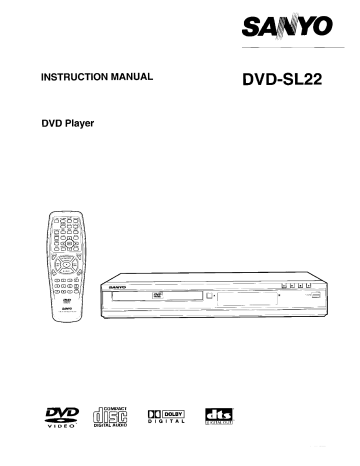
SANYO
INSTRUCTION MANUAL DVD-SL22
DVD Player
>
| HER Y
22 _ 16: | =
COMPACT a
=> de mes EE
DIGITAL DICTA OUT
VIDEO DIGITAL AUDIO
PRECAUTIONS
KLASS 1 LASERAPPARAT
CLASS 1 LASER PRODUCT T = —
LUOKAN 1 LASERLAITE In E Ne 09 |
CAUTION
THIS PRODUCT CONTAINS A LOW POWER LASER DEVICE, TO ENSURE CONTINUED SAFETY DO NOT REMOVE ANY
COVERS OR ATTEMPT TO GAIN ACCESS TO THE INSIDE OF THE PRODUCT.
REFER ALL SERVICING TO QUALIFIED PERSONNEL.
- The apparatus shall not be exposed to dripping or splashing.
- No objects filled with liquids, such as vases, shall be placed on the
apparatus.
- Do not use where there are extremes of temperature (below 5°C or
exceeding 35°C) or where direct suniight may strike it.
- Because of the DYD player's extremely low noise and wide dynamic
range, there might be a tendency to set the volume on the amplifier
unnecessarily high. Doing so may produce an excessively large
output from the amplifier which could damage your speakers.
- Sudden changes inthe ambienttemperature may cause condensation
to form on the optical lens inside the unit. If this happens, take out the
disc, leave the unit for about 1 hour, and then proceed to operate.
- When carrying the unit, be sure to remove a disc which may be inside
and turnthe power off. Wail atleast 10 seconds, then unplug the mains
lead from the AC cutlet. Carrying the unit with a disc inside may
damage the disc and/or the unit.
- Donotinstall this equipment in a confined space, such as a book case
or built in cabinet.
- The unit is not completely disconnected from the mains when the <':/
ON button is set to the «> position.
#
- The unit is automatically set to the screen saver mode after
approximately 15 minutes have elapsed under the stop or pause
mode.
- The unitis automatically set to the standby mode after approximately
30 minutes have elapsed under the complete stop mode.
Important Information:
To connect thisunittoa TV, TV must have a set of Audio/Video composite
input sockets or an EUURO-AV/SCART socket atleast. You cannot use an
RF input socket or aerial terminal to connect this unit.
This product incorporates copyright protection technology that is protected
by method claims of certain U.S. patents and other intellectual property
rights owned by Macrovision Corporation and other rights owners. Use of
this copyright protection technology must be authorized by Macrovision
Corporation, and is intended for home and other limited viewing uses only
unless otherwise authorized by Macrovision Corporation. Reverse
engineering or disassembly is prohibited.
IMPORTANT
If the plug supplied with this equipment is not suitable for the socket
outlets in your home it should be cut off and replaced with the correct
type.
Disposal of Plug
If the non rewireable plug is to be cut off, the removed plug should be
disposed of carefuily as there is a shock hazard should the piug be
inserted into a live socket.
Replacing Fuse
The detachable fuse cover must be replaced after changing the fuse.
Only a 3A fuse should be used and should comply with BS1362 and
should carry the ASTA mark
Ne
The wiresin the mains lead are coloured in accordance with the following
code;
Blue Neutral
Brown Live
The wires in the mains lead must be connected to the terminals in the
plug as follows;
Wire colour Plug terminal marking
Blue N or Black or Blue
Brown L or Red or Brown
Do not connect either wire to the earth terminal.
Ifthe mains plug contains a fuse this should be 3A, if a plug without a fuse
Is used the distribution board fuse should not be greater than 5A.
The unit is not disconnected from the mains unless it is unplugged from the AC outlet.
1
CONTROLS
Front panel
1 2 3 4 5
1. Disc tray 5. Power button (>/ON)
2. Disc tray open/close button (4) 6. Play button ( » )
3. Display 7. Stop button ( im)
8. Skip/Next/Previcus buttons ( Ha-q, MI)
4. Remote sensor (IR)
Display
1 2 3 4 5 6
+ |
> Ш CD DVD LM ALL REP1 A-B
dor. rr. rr rt
PM py РР РРР
RND faut Pom! Ba! E LA
Po ST poo TT
I |
9 8 7
1. Play indicator {#} 6. Repeat mode indicators (ALL, REP 1, À-B)
2. Pause indicator (11) 7. Message or number indicators
3. CD indicator (CD) (Title, chapter, track, piaying time or other information)
4. DVD indicator (DVD) 8. Random play indicator (RAND)
9. Programme indicator (PGM)
5. Last memory indicator (LM)
Rear panel
Ay FARO CONNECTOR
(АСЕ СМТ
N
©
1. Audio output sockets (AUDIO QUT) 3. Optical digital output socket (DIGITAL OUT)
2. Video output socket (VIDEO OUT) 4. Euro AV/SCART socket (AV EURO CONNECTOR)
REMOTE CONTROL
Controls
REPEAT A-B REPEAT
32
30
28
ANGLE
>
RETURN
AUDIO TOR
25 12
H FAUSESTEF 14
22 16
- -- чп. тина а 5
DONOURON =
60 6 60 ВО О ГО ГО ЛО AMO MP» aL A A
Во = Soo ~~ сб оСло Фо 6 О —к © 5 00 = ©) Сл ADN SD
. Power button (1/ON)
. Last memory button (LAST MEMO)
. Picture mode button (PICTURE MODE)
. Open/Close button (OPEN/CLOSE)
. A-B repeat button (A-B REPEAT)
. Repeat button (REPEAT)
. Angle replay button (ANGLE REPLAY)
. Angle button (ANGLE)
. Menu button (MENU)
. Enter button (ENT)
. Return button (RETURN)
. Directional arrow buttons (4, », Y, 0
. Forward siow button (FWD SLOW |»)
. Pause/Step button (11 PAUSE/STEP)
. Skip/Next button (NEXT Mi)
. Play button (+ PLAY)
. Forward button (M+» FWD)
. Clear button (CLEAR)
. Search mode button (SEARCH MODE)
. Number buttons (1 — 9, 0)
. Reverse button (-4-4 REV)
. Stop button (Mm)
. Skip/Previous button (PREV -4-
. Reverse slow button (REY SLOW 1)
. Top menu button (TOP MENU)
. Audio button (AUDIO)
. Subtitle on/off button (SUBTITLE ON/OFF)
. Setup button (SETUP)
. Subtitle change button (SUBTITLE CHANGE)
. Zoom button (ZOOM)
. On screen display button (ON SCREEN)
. Programme/Random play button (PROGRAM/RANDOM)
Inserting batteries
install two “R6 (HP 7 batteries.
Note:
Remove the batteries if the remote control is not to be used for a month
or more. Batteries left in the unit may leak and cause damage.
Remote control range
Remote sensor
Within approx. 7 meters
CONNECTIONS
Before connections
- Do not connect the unit to a VCR directly. The playback picture will be distorted because DVD discs are copy protected.
- When you connect the unit to your TV and other equipment, be sure to turn off the power and disconnect all of the equipments from the wall outlet
until all the connections have been made.
- Please refer to the instruction manuals for the components that you are connecting (TV, AV amplifier, etc.).
Connecting to a TV with the audio/video lead
Nu
AY TUROS CORRECTOR
¡RGB OUT:
e
| —
To an AC outlet
TV with Audio/Video
input sockets
Audio/Video lead Na АО 1
№
— VIDED IN
O
© VIDEO I
Connecting to a TV with an EURO-AV/SCART lead
Please follow this step before turning on the power.
If your TV has an EURO-AV/SCART socket, connect the unit as shown. (Do not connect the video lead to the VIDEO OUT socket.) You can enjoy clearer
picture playback.
N . Lu и
AV EURD SONNET "OR
PB aU
q
Euro AV/SCART lead
(not supplied)
| TV with Euro AV/SCART
sockets
— EURQO-AV/SCART
E: E (RGB input facility)
As an alternative to using the TV's speakers, the sound can also be played back through a HiFi system or an amplifier.
Connecting to a HiFi system with analog two-channel stereo sound
Connect an audio lead (not supplied} to the AUDIO OUT sockets of the unit and to the appropriate sockets of the HiFi system.
- The AUDIO QUT sockets can also be used for connection to an AV system with Dolby Pro Logic decoder.
Note:
To enjoy Dolby Pro Logic sound, select “Dolby Digital: LPCM” in “Setting digital aut”. (See Page 12.)
Connecting to a digital multi-channel AV amplifier
The digital multi-channel sound of a DVD can best be decoded and played
with a multi-channel AV amplifier (Dolby Digital decoder or MPEG-2
decoder).
The AV amplifier has to be able to process the DTS audio signal in order
to play a DVD with DTS. If it cannot, then you will not be able to hear the
DVD.
Note:
Select “Setting digital out” setting as follows. (See Page 12.)
- To enjoy Dolby Digital sound, select “Dolby Digital: BitStream”.
- To enjoy DTS sound, select "DTS: On”,
- To enjoy MPEG-2 sound, select "MPEG: BitStream”.
- Toenjoy 2 channel digital stereo sound, select “Dolby Digital: LPCM”,
“DTS: Off”, "MPEG: LPCM”,
Manufactured under license from Dolby Laboratories.
“Dolby”, “Pro Logic” and the double-D symbol are trademarks of Dolby
Laboratories.
"DTS" and DTS Digital Out” are trademarks of Digital Theater Systems,
Inc.
Digital multi-channel AV amplifier
anon
To digital audio input | EE
о ©0060 ZH
EEEEEEEEEEEEEEE]
Optical lead
(not supplied)
Before connecting, remove the protective cap. Replace
the cap if there is no device connected to this socket.
PLAYABLE DISCS
The following types ot discs can be played on this unit.
Disc type and logo mark
DVD Video
VIDEO
COMPACT
Audio CD
DIGITAL AUDIO
Region number
Region number (Regional restriction code) is built-in to the unit and DVD
discs.
There is a region number on the rear of the unit.
The same region number or region number “ALL” of DVD discs can be
used on this unit.
DVD disc
There are the marks on some DVD disc packages.
Example:
3) Muttiple languages
Multi-language subtities Region number
В Multi-angle cd eh, caption
DVD discs are divided into titles, and the titles are sub-divided into
chapters.
16:9 [LB
Mult-aspect
a
г Title 1 - Те 2 — — — —
| Chapter 1 | Chapter 2 | Chapter 1 | Chapter 2 | Chapter 3
Audio CD disc
Audio CD discs are divided into tracks,
| Track 1 | Track 2 | Track 3 | Track 4 | Tracks |
Note:
- Only the above types of discs can be played on this unit.
DVD-ROM, CD-ROM, SVCD, VCD, CVD, etc. cannot be played.
- This unit can play back the CD-R/RW that has recorded music data.
However, some CD-R/RWs cannot be played back depending on the
recording conditions.
- The CD-R/RW that has no music data cannot be played back.
- This unit can play back the DVD-R that has recorded movie data.
However, some DVD-Rs cannot be played back depending on the
recording conditions.
- The DVD-R that has no movie data cannot be played back.
- This unit is to be used exciusively with the PAL (or NTSC) colour
system discs. SECAM system discs cannot be used with this unit.
- The video output signal format can be selected ("PAL 60” or "NTSC")
when playing back the NTSC discs.
Notes on handling discs
- Do not expose the disc to direct sunlight, high humidity or high
temperatures for extended periods of time.
- Discs should be returned to their cases after use.
- Donot apply paper or write anything on the disc surface.
- Handle the disc by its edge. Do not touch the playing surface (glossy
side).
- Fingerprints and dust should be carefully wiped off the playing surface
of the disc with a soft cloth.
Wipe in a straight motion from the centre to the outside of the disc.
- Never use chemicals such as record cleaning sprays, antistatic
sprays or fluids, benzene or thinner to clean discs,
BASIC OPERATION
Important note:
- This instruction manual explains the basic instruction of this unit using the remote control.
- Some DVD discs have different functions that may not be explained in this instruction manual. You may need extra instructions. In this case, please
follow the instructions displayed on the TV screen or jacket or case of the disc.
- "6 may appear on the TV screen during operation. This icon means that the function is not available on the disc now.
Preparations
- Turn on the TV and select the video input for this unit.
Select the playback picture size according to the aspect ratio of the
TV. (See “Setting display” on Page 11.)
- Turn on the AV amplifier, etc. and select the audio input for this unit.
- Selectthe desired language for the on-screen menus if required. The
following languages can be selected.
English (default), Spanish, French, German, Portuguese
(See “Setting language” on Page 11.)
Note:
- Do not touch the disc tray while it is moving.
- Never place anything except a disc on the disc tray. Foreign objects
can damage the unit.
- Do not apply excessive force to the disc tray.
- Only one disc must be placed on the disc tray at a time.
- To open or close the disc tray, be sure to use the OPEN/CLOSE (or
& on the main unit) button. Do not press the disc tray with your hand.
When operation buttons are pressed, that operation is displayed
on the TV screen for several seconds.
1. Press the “/ON button. “SANYO” logo appears on the TV screen.
ea " blinks, then “NO dISC” appears on the display.
2. Pressthe OPEN/CLOSE button. “OPEN” appears on the display and
the disc tray opens.
- When using the main unit, use the 4 button.
3. Place the disc with the label facing up on the disc tray.
8 cm disc
12 cm disc
4. Press the OPEN/CLOSE button again. The disc tray closes.
Note:
Some discs may start play automatically.
Starting play
Press the » PLAY button.
- When using the main unit, use the »* button.
Example:
[= DYD E
PEE E
L Ll A | +
|
Elapsed playing time
Note:
If the disc is loaded with the label side downward (and itis a single sided
disc), or if a badly scratched disc is loaded, “No Play” appears. If this
occurs, load the disc correctly or replace the disc.
if a menu appears on the TV screen...
Press the A, >, Vor «button (or the number buttons),
then press the ENT button to select the desired menu.
Playback of the selected menu starts,
Note:
For more details, please refer to the jacket or case of the disc.
Stopping play
[DVD]
- Press the IM button once.
When you press the} PLAY button, play starts automatically from the
point where you stopped.
Note:
Some discs may not resume play.
- Press the IM button twice. The unit stops completely and “StOP”
appears on the display.
When you press the » PLAY button, play starts from the beginning of
the disc.
[CD]
- Press the E button. The unit stops completely.
To turn off the power, press the YON button.
Continuing play from where you stopped watching (Last memory
play) [DVD]
1. During play, press the LAST MEMO button at the point from which you
want to resume play later. "LM StOP” appears on the display. Play
stops automatically.
2. Remove the disc ar turn off the power.
3. Load the disc (and press the » PLAY button), or turn on the power.
“Last Memo Play?” screen appears.
Last Memo Play?
Yes
(The memory is released.)
4. Press the A bution to select “Yes”.
5. Press the ENT button. Play resumes from the point where you
stopped. (If desired, press the LAST MEMO button again.)
Note:
- Points on up to 3 discs can be memorized.
- The Last Memory Play mode may not work correctly with some discs.
7
To lock the disc tray (Main unit only)
You can lock the disc tray to prevent misuse by young children.
While the disc tray is opened, press the 4 button until “LOC” appears
on the display. {The disc tray closes.)
- The À (or OPEN/CLOSE on the remote control) button will not
function.
To release this mode, press the A button until “Un-LOC” appears on the
q display.
„”
VARIOUS PLAYING FUNCTIONS
e O)” may appear on the TV screen during operation. This icon means that the function is not available on the disc now. )
Selecting a DVD menu [DVD]
1. Press the MENU button. The main menu screen appears.
Note:
Press the MENU button again to resume play.
2. Press the 4, Y, 4 or bution (or the number buttons) to select the
desired menu, then press the ENT button. The selected menu play
starts.
Selecting a top menu [DVD]
1. Press the TOP MENU button. The top menu appears.
2. Press the 4, Y, Cor» button (or the number buttons) to select the
desired menu, then press the ENT button. The selected menu play
starts.
Note:
Selecting a menu operation may differ depending on the disc used and
may not be possible on some discs.
Chapter (Track) skip
PECES BR :
Skipping forward
Press the NEXT bl Sutton during play to skip to the next chapter (or
track). A chapter (or track) is skipped each time the button is pressed.
- When using the main unit, use the MI button.
Skipping backward
Press the PREV -4-4 button during play to skip back to the beginning of
the chapter (or track) currently play. Press the button again immediately
to skip back to the beginning of the previous chapter (or track).
- When using the main unit, use the «4 button,
Note:
You can skip only through the chapters, not over the title on the DVD disc.
Title search [DVD]
1. Press the SEARCH MODE button once during play or in the stop
mode. The title search screen appears.
Example:
mg} |
2. Press the number buttons to enter the title number.
Example:
To select No. 3, press 0, then 3 {or press 3).
To select No. 10, press 1, then О.
To select No. 24, press 2, then 4.
- If you make a mistake, press the CLEAR button.
3. Press the PLAY button. Play starts from the selected title.
| | Title Search
Chapter search [DVD]
1. Press the SEARCH MODE button twice during play. The chapter
search screen appears.
Example:
BE |
2. Press the number buttons to enter the chapter number.
3. Press the » PLAY button. Play starts from the selected chapter.
Title 01 Chapter Search
Track search [CD]
Press the number buttons during play or in the stop mode, then press the
P- PLAY button. Play starts from the selected track.
Time search
[DVD]
1. Press the SEARCH MODE button three times during play. The time
search screen appears.
Example:
| Time Search
2. Press the number buttons to enter the time.
Example:
20 minutes 5 seconds Press 2, 0, 0 then 5.
1 hour 4 minutes 35 seconds Press 1, 0,4, 3 then 5.
- | you make a mistake, press the CLEAR button.
3. Press the » PLAY button. Ptay starts from the searched time.
[CD]
1. Press the SEARCH MODE button once during play. The time search
screen appears,
2. Press the number buttons to enter the time.
3. Press the » PLAY button. Play starts from the searched time in the
track.
Fast play
Press the =p FWD or Ad REV bution repeatedly to select the fast speed
forward or reverse play (up to 200 times normal speed in DVD).
[DVD]
P> 1. > 27 ве 3”, ве 4” ОГ 4 17 а 27, a 3 a 4
[CD]
“17 ep 27 or ‘dd 17, "4 2”
Press the | PLAY button to return to normal play.
Slow-motion play [DVD]
Press the FWD SLOW I» or REV SLOW «| button repeatedly to select
the forward or reverse slow speed play.
“IP 35,7 27, “19 37, “I- 47 or “al 17, al 27, “al 37, «aL 4
Press the » PLAY button to return to normal play.
Note:
The sound is muted during fast play or slow-motion play in DYD.
Still picture (Pause)
[DVD]: Still picture mode, [CD]: Pause mode
Press the H PAUSE/STEP button during play.
Press the » PLAY button to return to normal play.
Note: The sound is muted.
Frame by frame advance play [DVD]
Press the 11 PAUSE/STEP button during still play. Each time the button is
pressed, the picture advances one frame.
Press the » PLAY button to return to normal play.
Note:
- The sound is muted.
- Frame play is operative in forward mode only.
1. Press the ZOOM button during normal, slow or stilt play. The pin point
guide screen appears.
a
7 a] | |
- If vou quit the screen, press the ZOOM button.
2. Press the 4, », Y or -q button, then the ENT, or press the number
button to select the zoom point.
The screen is magnified. “À 1” appears briefly on the screen.
If necessary, press the 4, #, ¥ or « button repeatedly to move the
screen.
3. Press the ZOOM button again. The screen is magnified more than
“Q 1”. “CO 2” appears briefly.
4. Press the ZOOM button to return to the original screen.
Note:
Picture zoom may not work on some discs.
9)
Viewing from a desired camera angle (Multi-Angle)
[DVD]
Some DVD discs may contain scenes which have been shot simultaneously
from a number of different camera angles. The jacket or case of discs that
are recorded with angles will be marked.
Example:
Note: The recorded angles differ depending on the disc used.
1. Play the disc that is recorded with angles.
2. Press the ANGLE button repeatedly until the desired angle appears.
Example:
QO
[14 3/5
Angle replay [DVD]
During Mutti-angle play screen, press the ANGLE REPLAY button. The
unit skips back to last approximately 10 seconds, changes it to the next
camera angle and playsit, and continues play. (If desired, press the button
again.)
Repeat play
Press the REPEAT button during play (or programmed play} of the title {or
track) you want to repeat. Each time the button is pressed, the repeat
mode charges as follows.
TV screen | Display | Operation
[DVD]
C7 Chapter REP 1 Repeat of chapter being played
C > Title ALL REP | Repeat of title being played
CO Of Repeat off mode
[CD]
C1 REP 1 Repeat of track being played
CD AI ALL REP | Repeat all tracks
CI Off Repeat off mode
During programmed play [CD]
© 5 Ргодгат 1 | REP 1 Repeat of track being played
CD Program All | ALL REP | Repeat all programmed tracks
CIOff Repeat off mode
Designated range repeat play (A-B Repeat)
1. Press the A-B REPEAT button during play at the beginning of the
section you want to repeat (Point A). “£.. 1 A-” appears on the screen.
“A-" appears on the display.
2. Press the A-B REPEAT button again at the end of the section (Point
B). “A-B” remains lit on the display.
The section between points A and B is played repeatedly,
3. To return to normal play, press the A-B REPEAT bution again.
Note:
Repeat play or A-B repeat play mode may not work correctly with some
discs.
Random play [CD]
1. Press the PROGRAM/RANDOM button once in the stop mode.
“Random” appears on the screen.
2. Pressthem PLAY bution to begin random play. “RND” appears on the
display. The unit will automatically select tracks at random.
Note:
The A-B REPEAT and SEARCH MODE buttons do not work during
random play.
Programmed play [CD]
Up to 20 selections can be programmed.
Programming procedure
1. Press the PROGRAM/RANDOM button twice in the stop mode. The
programme mode screen appears.
2. Press the number buttons to select the track number.
Example:
To select track No.3, press O, then 3.
To select track No.10, press 1, then 0.
To select track No.24, press 2, then 4.
- 1 you make a mistake, press the CLEAR button.
3. Press the ¥ button to move the highlighted box down.
Example:
5 X
| Program Mode
All Clear
103 6 - 11 -- 16 -
Dis 7 -- 12 17—
3 -- 8 -- 13 -- 18 --
4 -- 9 -- 14 -- 19 --
5 -- 10 -- 15 -- 20 --
4. Repeat step 2 - 3 above to select another track.
5. Press the » PLAY button to start play. “PGM” remains lit.
When all programmed selections have played, the unit stops
automatically.
- The programme contents are retained in memory.
Note:
To play the programme again, press the PROGRAM/RANDOM button
twice to call up the programme mode screen, then press the » PLAY
button.
To clear the programme one by one
In the programme mode, press the 4 or Y button to select the track
number. Then press the CLEAR button.
To clear all the programmes
In the programme mode, press the A bution to select “All Clear”. Then
press the ENT button.
To change the programme
1. In the programme mode, press the 4 or Y button to select the track
number.
2. Press the number buttons to select the track number to be replaced.
Press the PROGRAM/RANDOM button to quit the programme mode
screen.
Selecting subtitle language [DVD]
This operation works only with discs on which multiple subtitle languages
are recorded.
1. Pressthe SUBTITLE ON/OFF button during play. The subtitle language
mark appears on the screen (Example: [..) 1/3 en). it ‘TJ Of"
appears, press the button again.
2. Press the SUBTITLE CHANGE button repeatedly until the desired
subtitle language appears on the screen.
Example:
ss |
French
After few seconds, "(J disappears.
Note:
- In some cases, the subtitle language is not changed to the selected
one.
- When a disc supporting closed caption is played, the subtitle and the
closed caption may overlap each other on the TV screen. In this case,
turn the subtitle off.
- When the desired language is not selected even if the button is
pressed, the language is not available on the disc.
- Whenthe power is turned on or the disc is replaced, select the subtitle
language again.
- If the subtitle language is not necessary, press the SUBTITLE ON/
OFF button to select "[L..] Off”.
Selecting audio soundtrack language (Multi-
Language) [DVD]
Hello!
This operation works only with discs on which multiple audio soundtrack
languages are recorded.
1. Press the AUDIO button during play.
2. Pressthe AUDIO button repeatedly until the desired language appears
on the screen.
Example:
|
French
| a |
| DTS sound
- If using an amplifier with DTS decoder, the DTS sound will be
heard.
Note:
- When the desired language is not selected even if the button is
pressed, the language is not available on the disc.
- When the power is turned on or the disc is replaced, select the
language again.
- ltthelanguage is not recorded on the disc, only the available language
on the disc will be heard.
Selecting on-screen information
Press the ON SCREEN button repeatedly to show the disc information
(Title, Chapter, Title elapsed playing time, Language, etc.).
Example for DVD:
1. Press the ON SCREEN button during play.
Chapter remaining playing time
Title elapsed playing time
2. Press the ON SCREEN button again.
| | рт
[00:08:20 ) [00:01:45 |
Chapter remaining playing time
Title elapsed playing time
Chapter number
Title number
Po | — |
DVD 00:08:40 00:00:23
Title 12 Chapter 13/35 Ed 1/3 |
Audio [1/4 Dolby D5.1 Ch en
| Subtitle Г) 2/3 fr ||
| |
| Camera angle
A kind of audio
Subtitle language
Audio language
3. Press the ON SCREEN button again to close the disc information.
Example for audio CD:
1. Press the ON SCREEN button during play.
Track efapsed playing time
em |
2. Press the ON SCREEN button again.
Track elapsed playing time
_ | |
CD | 02:29 —
Track 2/22
4 |
Track number
3. Press the ON SCREEN button again to close the disc information.
Selecting picture mode
Press the PICTURE MODE button. Each time the button is pressed, the
picture mode changes as follows:
Standard — Mild — Black and White — Standard ...
Return button for DVD
Normally, it returns to the previous menu when the RETURN button is
pressed during play.
Note:
The operation differs according to the content of the DVD.
10
INITIAL SETTINGS FOR DVD
Once the initial settings have been completed, the unit can always be Setting display
operated under the same conditions. 1.
The settings will be retained in the memory until they are changed, even
if the power is turned off.
Press the SETUP button in the stop mode. The setup screen appears.
Setting language
1. Pressthe SETUP button in the stop mode. The setup screen appears 2. Press the M button to select “Display”, then press the ENT button.
and “Language” is highlighted. “Display” screen appears.
Language | Display Digital Out Parental | | Language | Display: | Digital Out Parental |
2. Press the ENT button. “Language” screen appears. Dimmer FE Normat.
3. Press the ¥ or À button to select the item (highlighted). TV Type 431B
Example: To set “OSD” (On screen display) | NTSC Disc PAL 60 |
и A
—— — 3. Pressthe Y or À button to select the item (highlighted), then press the
| Language | Display Digital Out — Parental | ENT button. The submenu appears.
Example: To set “Dimmer”
OSD [English
Audio Disc | Dimmer "Normal [Nema] |
Subtitle Disc TV Type 4:3 LB Dark
DVD Menu Disc NTSC Disc PAL 60
4. Press the Y or A button to select the submenu (highlighted).
OSD” setting is applied also to CD. Example: To select “Dimmer: Dark’
4. Press the ENT button. The submenu appears.
Example: Dimmer [-. Normal. ...] Могта!
- - , TV Type 4:3 LB Dark ||
т — | NTSC Disc PAL 60
- Language | Display Digital Out Parental |
IB © English за 5. Press the ENT button. {In this example, “Dimmer: Dark” remains.)
OSD | >. Étiglsh. | Español 6. Repeat steps 3 - 5 for other items.
Audio Disc Francais 7. Press the A button to skip back to the setup screen (or press the
Subtitle Disc Deutsch SETUP button).
DVD Menu Disc Portugues
Dimmer:
5. Press the ¥ or À button to select the language (highlighted). Select the display brightness ("Normal” or Dark),
6. Press the ENT button. The selected language remains.
7. Repeat steps 3 - 6 for other items. TV Type: . .
Note: Select the appropriate setting for your TV screen size.
If “Others” is selected, enter the language code. (See "LANGUAGE 4:3 LB (Letterbox):
CODE LIST” en page 13.) Selectwhenaconventional TV setisconnected.
8. Press the A button to skip back to the setup screen (or press the When the wide screen disc is played back, the
SETUP button to quit the setup screen). biack bands appear at the top and bottom of
screen.
Note:
- ‘You cannot switch audio sound track languages if there is only one 4:3 PS (Panscan):
language recorded on the disc. Selectwhen aconventional TV setis connected.
- When you play a DVD disc, the unit automatically displays the pre- When the wide screen disc is played back, it
selected subtitle language if it is included on the disc. displays pictures cropped to fill your TV screen.
For improvement, on-screen displays subject to change without The left and right edges are cut off.
notice. 16:9 :
Selectwhen a wide screen TV setis connected.
Played in “FULL” size. (Setting the wide screen
TV to "FULL" mode is also necessary.)
Cal
| |
>
| i Де
su om, i Ty : nt
FET he
Note: -
- The screen size may differ depending on the DVD discs.
- If you select 16:9 to get rid of the black bands on screen when wide
screen disc is played back, picture may be slightly distorted.
- Insome discs, even if 4:3 PS is selected, the black bands may remain
on the screen.
NTSC Disc:
Select the video output signal format to “PAL 60" or “NTSC” when playing
back the NTSC discs.
11
Setting digital out
If the optical DIGITAL OUT socket is connected to the amplifier, you must
set as follows:
1. Pressthe SETUP button in the stop mode. The setup screen appears.
—
Language | Display Digital Out Parental |
2. Press the button to select “Digital Out”, then press the ENT button.
"Digital Qut” screen appears.
—
| Parental |
| Language Display [Digital Out:
96kHz LPCM | | 48kHzLPCM —.
Dolby Digital “ LPCM
DTS Off
| MPEG LPCM
3. Pressthe ¥ or A button to select the item (highlighted), then press the
ENT button. The submenu appears.
Example: To set “Doiby Digital”
| 96kHz LPCM _48 kHz LPCM .
! Dolby Digital | LPEM. |[ LPOM
DTS — Off BitStream
MPEG LPCM
4. Press the ¥ or A button to select the submenu (hightighted).
Example: To select "Dolby Digital: BitStream"
96kHz LPCM 48 kHz LPCM
Dolby Digital | EPCM LPCM
DTS off _-BitStream
| MPEG LPCM i
5. Press the ENT bution. (In this example, “Dolby Digital: BitStream”
remains.)
6. Repeat steps 3 - 5 for other items.
7. Press the A button to skip back to the setup screen (or press the
SETUP button).
96kHz LPCM (96kHz Liner Pulse Code Modulation):
If your amplifier is available for 96kHz sampling, select “96kHz LPCM”. If
not, select “48kHz LPCM”.
Note:
- When“48kHz LPCM" is set, there are 48kHz LPCM audio signals from
the AUDIO QUT and AV EURO CONNECTOR sockets, not 96kHz
LPCM audio signals.
- When playing back the DVD disc which recorded with 96kKHz LPCM,
there IS no digital output.
- But playing back the DVD disc with no copyright protection, the sound
is original recorded sound.
Dolby Digital:
If your amplifier has Dolby Digital decoder, select “BitStream”. If not, select
“LPCM”.
DTS:
If your amplifier has DTS decoder, select “On”. If not, select “Off”.
MPEG (Moving Picture Expert Group):
If your amplifier has MPEG-2 decoder, select “BitStream”. If not, select
“LPCM”,
Setting parental
1. Press the SETUP button in the stop mode. The setup screen appears.
шло
Language | Display Digital Out Parental |
2. Press the | button to select “Parental”, then press the ENT button.
“Parental” screen appears.
Language Display Digital Out ma
| Password Ce «=
Level Off
3. Press the Y button to skip “Password: ----" and select “Level”.
Password TT «=
Level OK a
4. Press the ENT bution repeatedly to select the parental lock level
(Level: Off, 1-8”.
Example: To set “Level 17
| Password __
Level LE BERET
a ann a
| a
5. Press the 4 button to return to “Password; ----”.
6. Enter a number in 4 digits.
Password
Level
Note:
If you make a mistake, press the CLEAR button.
7. Press the ENT button. The password is now set.
Password
Level
Note:
If you do not set it, Parental control does not work, and it returns to the
initial settings.
8. Press the SETUP button. The setup screen disappears.
Parental control
MPAA {Motion Picture Association of America) guideline is a rating
system that provides advanced cautionary information to parents about
the content of movie programmes.
The parental lock level is equivalent to the following MPAA rating system,
Level 7: NC-17 (No one 17 and under admitted)
Level 6: R (Restricted)
Level 4: PG-13 (Parents strongly cautioned)
Level 3: PG (Parental guidance suggested}
Level 1: G (General audiences)
Some DVD discs contain a restriction level which enables parents to
prevent playback of discs by children. This unit is equipped with a
password designed to prevent children changing the level.
You cannot play DVD discs rated higherthan the level you selected unless
you cance! the parental lock function.
For example, when you select level “5”, the unit will not play discs with
ratings of “6”, 7 or “8”. The information will appear on the TY screen.
If you forget the password...
Enter “788444” even if 4 digits “----" appears, then press the ENT button
to clear the current password. Enter a new password and set the parental
lock level again.
Note:
DYD discs may or may not respond to the parental lock settings. Make
sure this function works with your DVD discs.
12
Code
6565
6566
6570
6577
6582
6583
6589
6590
6665
6669
6671
6672
6673
6678
6679
6682
6765
6779
6783
6789
6865
6869
6890
6976
6978
6979
6983
6984
6985
7065
7073
7074
7079
7082
7089
7165
7168
7176
7178
7185
7265
7273
7282
7285
7289
7365
13
Abbreviation of
the language
aa
ab
af
am
ar
as
ay
az
ba
be
bg
bh
bi
bn
bo
br
ca
co
cs
Cy
da
de
dz
el
en
eo
es
el
eu
fa
fi
fi
fo
fr
fy
ga
gd
gl
gn
gu
ha
hi
nr
hu
hy
la
Language
Afar
Abkhazian
Afrikaans
Amharic
Arabic
Assamese
Aymara
Azerbaijani
Bashkir
Byelorussian
Bulgarian
Bihari
Bislama
Bengali; Bangla
Tibetan
Breton
Catalan
Corsican
Czech
Welsh
Danish
German
Bhutani
Greek
English
Esperanto
Spanish
Estonian
Basque
Persian
Finnish
Fiji
Faeroese
French
Frisian
Irish
Scots Gaelic
Galician
Guarani
Gujarati
Hausa
Hindi
Croatian
Hungarian
Armenian
Interlingua
LANGUAGE CODE LIST
Enter the appropriate code number for the initial settings “Audio”, “Subtitle” and “DVD Menu”.
Code
7369
7375
7378
7383
7384
7387
7465
7473
7487
7565
1575
1576
7577
7578
7579
7583
7585
7589
7665
7678
7673
7684
7686
7771
7773
7775
7776
7778
7779
7782
7783
7784
7789
7865
7869
7876
7879
7967
7977
7982
8065
8076
8083
8084
8185
8277
Abbreviation of Language
the language
le Interlingue
ik Inupiak
in Indonesian
Is Icelandic
it Italian
iv Hebrew
ja Japanese
ji Yiddish
jw Javanese
ka Georgian
КК Kazakh
К! Greenlandic
km Cambodian
kn Kannada
ko Korean
ks Kashmir
ku Kurdish
Ky Kirghiz
la Latin
In Lingala
10 Laothian
It Lithuanian
Iv Latvian, Lettish
mg Malagasy
mi Maori
mk Macedonian
ml Malayalam
mn Mongolian
mo Moldavian
mr Marathi
ms Malay
mt Maltese
my Burmese
na Nauru
ne Nepali
nl Dutch
no Norwegian
oc Occitan
om {Afan) Oromo
or Oriya
pa Punjabi
pl Polish
ps Pashto, Pushto
pt Portuguese
qu Quechua
rm Rhaeto-Romance
Code
8278
8279
8285
8287
8365
8368
8371
8372
8373
8375
8376
8377
8378
8379
8381
8382
8383
8384
8385
8386
8387
8465
8469
8471
8472
8473
B475
8476
8478
8479
8482
8483
8484
8487
8575
8582
8590
8673
8679
8779
8872
8979
9072
9085
Abbreviation of
the language
Language
Kirundi
Romanian
Russian
Kinyarwanda
Sanskrit
Sindhi
Sangro
Serbo-Croatian
Singhalese
Slovak
Slovenian
Samoan
Shona
Somali
Albanian
Serbian
Siswati
Sesotho
Sundanese
Swedish
Swahili
Tamil
Telugu
Tajik
Thai
Tigrinya
Turkmen
Tagalog
Setswana
Tonga
Turkish
Tsonga
Tatar
Twi
Ukrainian
Urdu
Uzbek
Vietnamese
Volapük
Wolot
Xhosa
Yoruba
Chinese
Zulu
TROUBLESHOOTING GUIDE
If you have followed the instructions and are having difficulty operation the unit, locate the SYMPTOM in the left column below. Check the corresponding
POSSIBLE CAUSE and CORRECTIVE ACTION columns to locate and remedy the problem.
6) 7 appears on the TV screen.
No start play.
SYMPTOM POSSIBLE CAUSE CORRECTIVE ACTION
No picture. No disc is loaded. Load a disc.
An unplayable disc is loaded. Load a playable disc. (Check the disc logo, type.
colour System and regional code.)
The TV is not set to receive signal from the unit, | Select the correct input function on the TY.
No video connection. | Connect the video lead to the appropriate socket.
No sound. No audio connections. | Connect the audio leads to the appropriate sockets. |
The playback picture is poor. An unplayabte disc is loaded. Load a playable disc, (Check the disc logo, type,
colour system and regional code.)
The selected function does not operate cn the disc
Now.
The feature or action cannot be completed at this time
because:
The feature is not available at the moment.
The DVD software restricts it.
The DVD software does not support the feature
(e.g., angles).
-
No disc is loaded. Load a disc.
The operation or display ts not normal.
The remote control does not work
properly.
=
“PARENTAL” is set.
An unplayable disc is loaded. Load a playable disc. {Check the disc logo, type,
colour system and regional code.)
The disc is lcaded with the labe! side down.
The disc is dirty.
Load the disc on the disc tray correctly.
| Clean the disc or replace it.
Cancel the parental lock function or change the
rating level. Reset it after play.
| 1. Disconnect the mains lead.
2. Reconnect the mains lead.
3. Resume operation.
The unit must be reset.
The batteries in the remote control are weak, or
installed incorrectly,
Check the battery polarity (+ or =}.
Replace the batteries,
Aim the remote control at the remote sensor
window.
The remote control is not aimed at the remote
sensor window.
CLEANING THE UNIT
Clean the outside of the unit with a clean
of the surfaces.
soft cloth moistened with lukewarm water. Do not use benzene, thinner or alcohol since they will mar the finish
14
SPECIFICATIONS
Playback system: VIDEO QUT:
DVD-Video, CD 1.0 Vp-p (75 Q)
Playback standard. AUDIO OUT:
PAL or NTSC L: 2 Y ms
Laser: R: 2 Y rms
Semiconductor laser, wavelength: 650/790 nm Power requirements:
Laser output (Continuous wave max.): AC 230 V, 50 Hz
1 mW (DVD), 0.5 mW (CD) Power consumption:
Frequency range (digital audio): 11 W
4 Hz to 44 kHz (DVD fs: 96 kHz) Less than 2 W {standby mode)
Signal to noise ratio: Dimensions:
More than 105 dB 360(W) x 55(H) x 250(D) mm
Harmonic distortion (digital audio}: Weight:
0.003 % 1.95 kg
Wow and flutter:
Below measurable leve! IMPORTANT INFORMATION
Outputs: Because its products are subject to continuous improvement, SANYO
DIGITAL OUT: reserves the right to modify product designs and specifications without
For optical lead notice and without incurring any obligation.
AY EURO CONNECTOR:
For Euro-AV/SCART lead
a
GUARANTEE TO CUSTOMER Deo Customer
Sanyo Europe Ltd. {the Company} guarantees to the initial retail Thank you for buying Sanyo. This equipment should give you
purchaser that if this equipment is or becomes defective and that, many years of pleasure and faithful service but in the event that a
in the opinion of the Company, the defect is due to faulty material fault occurs, the following notes for your guidance may be helpful:-
or workmanship the Company will, for a period of 12 calendar
months from the date of sale to the original purchaser repair or 1. PLEASE RETAIN YOUR PURCHASE RECEIPT WHICH WILL
replace, at its sole option, free of charge, any such defective BE REQUIRED FOR SERVICE DURING GUARANTEE.
component part of the equipment, always provided that: - 2. If your Sanyo equipment proves faulty during the period of
-- rm am => guarantee, take it or send it back to the dealer who originally
1. The equipment has at alt times been used in accordance with supplied it together with this guarantee and the proof of purchase.
the operating instructions issued by the Company, and has not We have made arrangements with our approved dealers under
been connected to an electrical mains supply for which it has not which they will carry out in-guarantee service repairs on our behalf.
been adjusted. In this way, we hope to reduce to a minimum the amount of time
2. Accidental damage, or damage caused by negligence or you will be without your equipment.
misuse by the user, including leakage from exhausted batteries, is 3. If for some reason it is impossible to return the equipment to the
specifically excluded. original supplies, please contact our Consumer Relations Depart-
3. Unauthorised repairs, or any modification to the equipment ment at the address below for further advice.
which has not been expressly approved by the Company, shall 4. Should the equipment require servicing after the expiry of the
render this guarantee null and void. guarantee period, take or send it to the original supplier or any
4. Failure due to fair wear and tear of any item, such as batteries, other Sanyo dealer. He will be pleased to give you a quotation for
record playing styli, and tape recording, playback and erase heads the repair. ¥ you are in any doubt about what to do, write to us at
is specifically excluded. the address below or telephone:
This guarantee is not transferable and is only applicable within the Consumer Relations Department,
United Kingdom (and the Republic of Ireland). Nothing in this Sanyo Europe Ltd.,
express guarantee affects the statutory rights available to the Sanyo House
purchaser of this equipment. Otterspool Way, Watford,
Note: This guarantee supersedes any other form of guarantee Hertfordshire WD2 8JX
that may inadvertently have been enclosed with or attached to the Tel: Watford 246363
| product (August 1978).
—
R5
SANYO
SANYO Electric Co., Ltd.
(UK) 1TADEP1P1806-G
advertisement
Related manuals
advertisement