- No category
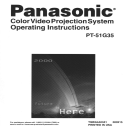
advertisement
▼
Scroll to page 2
of
48
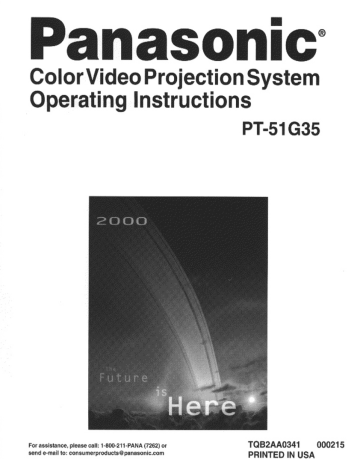
Panasonic
Color Video Projection System
Operating Instructions
PT-51G35
For assistance, please call: 1-800-211-PANA (7262) or TAB24A0341 000215
send e-mail to: consumerproducts & panasonic.com PRINTED IN USA
WARNING
To move set, push from left side of set. Casters on right side
do not pivot in all directions. Set can tip over if moved from
right side, with risk of personal injury.
ADVERTENCIA
Para mover el conjunto, empuje desde el lado izquierdo del
mismo. Los rolanas de la derecha no son pivotantes en todas
las direcciones. El conjunto se puede tumbar si se lo mueve
desde el lado derecho, corriendo así el riesgo de sufrir daños
personales.
Mise en garde
Lors du déplacement du téléviseur, le pouser sur son cóté
gauche. Les roulettes du cóté droit ne pouvant tourner dans
toutes les directions, l’appareil pourrait tomber s’il est poussé
de ce côté et causer ainsi des risques de blessure.
Te
BRA > MAA ME - MEG AIT RENERS © MIRE A HSE) >
FI HE I TRE MENA AE ©
O
Certain audio features of this product manufacture under a license from Desper Products, Ine.
Spatializer® and the circle-in-square device and trademarks owned by Desper Products, Inc.
Spatializer U.S. Patents are: 4,308,423; 4,355,203 and 5.412.731,
WARNING
RISK OF ELECTRIC SHOCK
DO NOT OPEN
WARNING: To reduce the risk of electric shock do not remove cover or back.
No user-serviceable parts inside. Refer servicing to qualified service personnel.
The lightning flash with arrow Tha exclamation point within a
head within a triangle is triangle is intended to tell the
intended to tell the usar that user that important operating
parts inside the product are a and servicing instructions are in
risk of electric shock to persons. the papers with the appliance.
WARNING: To prevent fire or shock hazard, do not expose this appliance
to rain or moisture.
TABLE OF CONTENTS
Table of Contents
Congratulations ............ puunecenenenanee naaanaceneenaconaaaacanem 3
Customer Record .................... eee... eiii recen recen ener 3
Care and Cleaning ...................ee......e.e2eeierierre re er RD IRA 3
Specifications ...................e.ereeserercrercccercir er ee eee ee ee REES 3
Installation .................. e e... eruuaneUen NERO NARan er nenenenCe nacer. 4
Television Location............... ee... eereieeii reso rer rr ener. 4
Optional Cable Connections... eee, 4
AC Power Supply Cord o.oo eevee ea 4
Cable / Antenna Connection essen EEE KERN 4
Optional Equipment Connection er 5
VCR Connection..................rmeeeeeiererr e Dean as eens 5
Cable Box Connection........................ereereireree e A 6
VCR and Cable Box Connection ...................r.....eeesivieiiirereeaes 7
Amplifier Connection (To Audio Amp) ........................r.eciee 8
Picture In Picture (PIP) Operation ..............———.e....... 9
Basic PIP Operation rer eccrine seen 9
PIP Operation with a Cable BOX ee. re 9
Roller Guide Menu™Navigation...................... „..... 10
Remote Control Guide. e eee 10
Roller Guide Feature Chart........ eonennreancennaco convenaanos 11
Special Features ............. arseuseanermencnne eueenaoanecanenaeo nene 14
Menu Languages.........................0.eieeeceeeeener reee eee 14
Program Channels ……..…......……rrcsrarresarsre san santa rre mean een a sera caserne 14
Closed Captioning.............….....………rrrrenrerereanesenren tar rence rca mena e 14
Closed Caption on Mute......................... reee reee 15
Convergence ......................eeímeeieee rare nanec ere. 15
Sleep Timer ..................r.eeerrereiereneerrerarera recen nene reee. 17
Timer 1 and 2 ...............eee...eeserevererr ec ene var e Ree. 17
Picture AdjustmentS are e 18
Favorite Channels and CaptiONS ee 18
Lock ....... EEREREEERRRAKKARKARERAKKAREERERRERERARARTARTRREREEKKAFÄRERRAKRARTREREEERLLAREFG 19
Troubleshooting Chart.............. verasereessnnnnns SA ..20
Read these instructions completely before operating TV.
Contents are subject to change without notice or obligation.
Copyright 2000 by Matsushita Electric Corporation of America. All rights reserved.
Unauthorized copying and distribution is a violation of law.
CONGRATULATIONS
Congratulations
Your new Projection Television (PTV) features state-of-the-art technology for high
quality picture and sound with complete audio/video connections for your home
theater system. Your PTV is designed to give you many years of enjoyment. It was
thoroughly tested and tuned at the factory for best performance.
Customer Record
The model and serial number of this product are located on the back of the TV. You should
note the model and serial number in the space provided and retain as a permanent record
of your purchase. This will aid in identification in the event of theft or loss. Product
registraton for U.S. customers is available at: www.prodreg.com/panasonic.
Model
Number
Serial
Number
Care and Cleaning
Specifications
Projection Screen (Turn PTV Off)
The projection screen is a high precision lens system which does not attract dust.
0 Occasional dusting with a feather duster or very soft brush using only up and down
motions.
s Never rub across the screen in side to side motion.
O Infrequent washing with a very weak solution of dishwashing soap, using a soft, lint-free
clean cloth.
о DO NOT USE ABRASIVE CLEANERS.
+ Do not use window or glass cleaner, laundry detergent, automatic dishwasher soap, or
abrasive cleaners.
+ Do not use alcohol, ammonia, or petroleum based products.
О) Avoid excessive moisture and wipe dry.
* Prevent solution from running into the receiver below.
J Avoid bumping or scraping the screen.
Protect the very fine grooves on the screen which transport the picture.
Note: Do not spray any type of cleaning fluid directly on the screen.
Cabinet and Remote Control
O For cabinets and remote control, use a soft cloth dampened with water or a mild
detergent solution. Avoid excessive moisture and wipe dry.
O Do not use benzene, thinner or other petroleum based products.
PT-51G35 (2.7A) 120V AC, 60Hz
= 7 -12;
Input
Specifications are subject to change without notice or obligation.
INSTALLATION
Installation
Television Location
This unit can be used as an entertainment center. Consult your dealer for available options.
a
ag
0
=
Avoid excessive sunlight or bright lights, including reflections.
Keep away from excessive heat or moisture. Inadequate ventilation may cause internal
component failure.
Fluorescent lighting may reduce remote control transmitting range.
Keep away from magnetic equipment, including motors, fans and external speakers.
Optional Cable Connections
Shielded audio and video cables should be used between components. For best results:
В
О
Use 75-ohm coaxial shielded cables.
Use appropriate input and output connectors, that match your component connectors.
CO Avoid long cables to minimize interference.
AC Power Supply Cord
CAUTION: TO PREVENT ELECTRIC SHOCK MATCH WIDE BLADE OF PLUG TO
WIDE SLOT OF AC OUTLET AND FULLY INSERT. DO NOT USE A PLUG WITH A =
RECEPTACLE OR OTHER OUTLET UNLESS THE BLADE CAN BE FULLY
INSERTED TO PREVENT BLADE EXPOSURE. FOR SOME MODELS THAT ARE ®arzed plug
BE NECESSARY.
NON-POLARIZED, THE USE OF AN AC ADAPTOR CONNECTOR MAY si
Non-Polarized plug
Cable / Antenna Connection
For proper reception, either a cable or antenna connection is required.
Cable Connection Incoming Cable from
; Cable Company
Connect the cable supplied by your local cable company to ANT1
connection on back of television. Select cable mode and ANT1 in SET UP M
menu under Prog Chan (Program Channels). Cr Cu
Note: A cable converter box may be required for proper reception.
75 Ohm YHF/UHF
Check with your focal cable company for compatibility on back of TV
requirements.
Antenna Connections
o For proper reception of VHF/UHF channels, an external antenna is required. For
best reception an outdoor antenna is recommended.
. Connect home antenna to ANT1 connection on back of Incoming Cabte from
television. Select TV mode and ANT1 in the SET UP menu — "eme Antenna
under Prog Chan. (a
NZ
— — Cable Preset Ax
Cable Mode is preset at the factory, Antenna
users must change to TV mode and select
ANT1 in the Set Up Menu under Prog Chan.
INSTALLATION
Optional Equipment Connections
VCR Connection
Follow this diagram when connecting your television to a VCR only.
г 5-VIDEO OUT |
CABLES NOT mo NN TERMINALS ON BACK OF TV
VIDEO OUT г = = = = = a E = = — =
© "1
©
AUDIC | |
|
|
|
НОР
я!
|
AUDIO OUT | Use either the
| S-Video or Video
ANT INPUT ] ANT 2 8 O S-VIDEO connection.
| T
SPLIT > à €
: OUT | 4 INPUT 2
4
ANT 1
Incoming Cable
TO AUDIO AMP
L oo oq Ea ooo |
Note: The remote control must be programmed with supplied codes to operate the VCR. See
Programming the Remote Control in the Remote Control Quick Reference Guide.
Viewing a television program
Procedure
1. Select ANT1 in the SET UP menu under Prog Chan (Program Channels).
2. Tune the television to the television program you want to view.
Viewing a video
Procedure
O Option À
1. Select ANT1 in the SET UP menu under Prog Chan (Program Channels).
2. Press the TV/VIDEO button on the remote control to select the video input (VIDEO 1,
VIDEO 2, etc.) connected to your VCR.
3. Begin the video.
O Option B
1. Select ANT2 in the SET UP menu under Prog Chan (Program Channels).
2. Tune the television to Channel 3 or 4, depending on your VCR.
3. Begin the video.
Recording a television program
Procedure
O Option A (Recording and viewing the same program)
1. Select ANT2 in the SET UP menu under Prog Chan (Program Channels).
2. Tune the television to Channel 3 or 4, depending on your VCR.
3. Using the VCR, tune to the television program you want to record.
4. Begin recording.
0 Option B (Recording one program while viewing another program)
1. Select ANT1 in the SET UP menu under Prog Chan (Program Channels).
2. Press the TY/VIDEO button on the remote control to select the video input (VIDEO 1,
VIDEO 2, etc.) connected to your VCR.
Using the VCR, tune to the television program you want to record.
Begin recording.
Press the TV/VIDEO button on the remote control to switch back to TV mode.
Tune the television to the television program you want to view.
apo
INSTALLATION
Optional Equipment Connections (Cont.)
Open the door on the TV front panel to use the connections for your optional equipment
(Palmcorder, VCR, or other video components). Select input 3 mode by pressing TV/VIDEO
button.
CONNECTIONS ON FRONT OF TV
VIDEO AUDIO
L R
Cable Box Connection
Follow this diagram when connecting your television to a cable box only.
CABLE BOX TERMINALS ON BACK OF TV
VIDEO 5-VIDEO
|
i
|
I
© QNPUTI Y
|
|
|
|
r
O
4 INPUT 2
E
«©
Incoming Cable from
Cable Company TO AUDIO AMP
Note: The remote control must be programmed with supplied codes to operate the cable
box. See Programming the Remote Control in the Remote Control Quick Reference
Guide.
Viewing a premium (scrambled) cable channel
Procedure
1. Select ANT2 in the SET UP menu under Prog Chan (Program Channels).
2. Tune the television to Channet 3.
3. Using the cable box, tune to the premium cable channel you want to view.
Note: To use special features such as Favorite Channels and Channel Captions (see Special
Features section for more information), ANT1 must be selected in the SET UP menu
under Prog Chan.
INSTALLATION
Optional Equipment Connections (Cont.)
VCR and Cable Box Connection
Follow this diagram when connecting your television to both a VCR and a cable box.
CABLE BOX
8
3
a
poe — ==
1
Note:
|
|
, RL VIDEO S-VIDEO |
ANT INPUT ANT 2 © © 4 INPUT 1 |
© Fr———————{f]}- © {ineutz |]
Incoming Cable —{{}- RL
: CABLES NOT SUPPLIED
|S-vIDEQ OUT
— |
TO AUDIO AMP
[
[
[
[
[
i
|
[
|
[
|
[
[
[
L..
TERMINALS ON BACK OF TV
The remote control must be programmed with supplied codes to operate the VCR and
cable box. See Programming the Remote Control in the Remote Control Quick
Reference Guide.
Viewing a premium (scrambled) cable channel
Procedure
1.
2.
3.
Note:
Select ANT2 in the SET UP menu under Prog Chan (Program Channels).
Tune the television to Channel 3.
Using the cable box, tune to the premium cable channel you want to view.
To use special features such as Favorite Channels and Channel Captions (see Special
Features section for more information), ANT1 must be selected in the SET UP menu
under Prog Chan.
Recording a premium (scrambled) cable channel
Procedure
1.
2.
о пл во
Note:
Select ANT2 in the SET UP menu under Prog Chan.
Press the TV/VIDEO button on the remote control to select the video input ( VIDEO 1,
VIDEO 2, etc.) connected to your VCR.
Turn the VCR ON.
Tune the VCR to Channel 3 or 4, depending on your VCR.
Using your cable box, tune to the premium cable channe! you want to record.
Begin recording.
To view a different channel while recording:
° Select ANT! in the SET UP menu under Prog Chan.
° Press the TV/VIDEO button on the remote control to select TV mode.
. Tune the television to a television program (except another premium cable channel).
INSTALLATION
Optional Equipment Connections (Cont.)
Amplifier Connection (TO AUDIO AMP)
To listen through a separate stereo system, connect an external audio amplifier TO AUDIO AMP
inputs on back of television.
Note: TO AUDIO AMP terminals cannot be connected directly to external speakers.
AMPLIFIER
TERMINALS ON BACK OF TV
CABLES NOT SUPPLIED
Audio Adjustments Procedure
1.
2
3.
4,
5
Select SPEAKERS ON located in the on screen AUDIO menu .
Set amplifier volume to minimum.
Adjust TV volume to desired level.
Adjust amplifier volume to match the TV.
Select SPEAKERS OFF & VARIABLE AUDIO OUT from AUDIO menu to
control speakers from the TV or select FIXED AUDIO OUT to control
speakers from the external amplifier.
Volume, mute, bass, treble and balance are now controlled from the TV, if you
select VARIABLE AUDIO OUT mode.
PICTURE ÍN PICTURE (PIP) OPERATION
Picture In Picture (PIP) Operation
This television includes a two tuner Picture In Picture (PIP) feature. This allows
watching two (2) live broadcasts at the same time without or with an external video
source (VCR).
Basic PIP Operation
Procedure
Press the PIP button on the remote contro! to display the PIP frame onscreen.
Note: The audio is for the Main Picture only.
1. Choose channels for the P/P frame by pressing the remote control PIP CHANNEL
up/down buttons.
2. Choose channels for the Main Picture by pressing the remote control CH up/down
buttons or by using the numeric keypad.
\ | /
>= SWAP Button
_
— \
The SWAP button switches the PIP and Main
Picture source. Press the RECALL button for
onscreen PIP and Main Picture source status,
PIP Operation with a Cable Box
Procedure
J To view premium (scrambled) cable channels through your cable box in the Main Picture:
Note: Use this procedure if you want to watch premium cable channels in the Main
Picture while viewing a television program or video in the PIP frame.
Select ANT2 in the SET UP menu under Prog Chan (Program Channels).
2. Tune television to Channel 3.
3. Press the PIP button on the remote control to display the P/P frame onscreen.
Note: The audio is for the Main Picture only.
4. Verily the cable box is ON.
Choose channels for the Main Picture by tuning the cable box.
6. Choose channels for the PIP frame by pressing the TV button on the remote control
and using the PIP CHANNEL up/down buttons.
on
Note: Swap is not available when using the cable box to tune channels. If your cable box has
a video output, it can be connected to the television to allow you to use all PIP
functions. See the equipment manual for more information. (Tune the PIP to the video
input connected to the cable box).
ROLLER GUIDE MENU NAVIGATION
Roller Guide Menu Navigation
od
LOCK TIMER | |cHANNELS
=, 0
SET UP PICTURE AUDIO
INV, FOR MORE FEATURES
PRESS (ACTION) TO SELECT
Procedure
1. Press the ACTION button on the Remote Control to display the Roller Guide Menu.
Press the CH up/down to rotate the Roller Guide to the desired feature.
Press the ACTIÓN button to display main menus and submenus.
Press the CH up/down buttons to highlight desired main menu feature.
Press the VOL right button to enter submenus.
Press the CH up/down buttons to highlight desired submenu feature.
Press the VOL right/left button to select or adjust feature.
Press the ACTION button twice to return to the Roller Guide Menu.
To exit the Roller Guide Menu, press the VOL left button.
DONDGSON
Remote ACTION / Navigation Buttons
0 vou
Remote Control Guide
The Remote Control Quick Reference Guide is located within the package provided
with this TV.
ROLLER GUIDE FEATURE CHART
Roller Guide Feature Chart
MENU, DESCRIPTION
SET UP
LANGUAGES 1 Select English, Spanish, or French menu.
О MODE - Select Cable or TV. See
Installation section in manual.
PROG. CHAN (1 ANTENNA - Select ANT 1 or ANT 2.
р ch | 3 AUTO PROGRAM - Automatically program
(Program Channels) channels having a signal into memory,
O MANUAL PROGRAM - Manually add or
delete channels from memory.
D CC ON MUTE - Activate C1-C4 for Closed
uN Captioning display when the remote MUTE
CC button is pressed.
{Closed Captioning) O CC MODE - Select T1-T4 or C1-C4 for
Closed Captioning, program guides and
other information.
O AUTO POWER ON - Select SET to power
up the PTV at the same time as the Cable
Box or other components or select OFF.
OTHER ADJ. O CONVERGENCE - Adjustment may be
required when the PTV is moved because
of the effects of the Earth's magnetic field
on the projection tubes.
AUDIO
DO MODE - Select STEREO, SAP (Second
Audio Program) or MONO. (Use MONO
when stereo signal is weak.)
J BASS - Increase or decrease the bass
response.
AUDIO ADJ.
Ad 0 O TREBLE - Increase or decrease the treble
(Adjustments) response.
O BALANCE - Emphasize the left/right
speaker volume.
O NORMAL - Reset BASS, TREBLE and
BALANCE to factory default.
OTHER ADJ. G Al SOUND - Automatically adjust volume
to maintain a comfortable listening level.
(Al sound is not available in VIDEO mode).
(Adjustments)
ROLLER GUIDE FEATURE CHART
Roller Guide Feature Chart (Cont.)
MENO) |
SURROUND O SPATIALIZER - Three dimensional
surround sound with two speakers.
O ON - TV speakers operate normally.
0 OFF & VAO (Variable Audio Output) -
TV speakers off - audio adjustable by TV.
SPEAKERS
D OFF & FAQ (Fixed Audio Output)-
TV speakers off — audio adjustable only
by the external amplifier.
TIMER
O Set the time and the day of the week.
(Time will display onscreen after turning on
CLOCK SET the television, pressing the RECALL button
or changing channels).
SLEEP CI Set timer to turn off TV in 30, 60 or
90 minutes: Select NO to turn timer off.
О) Set one or both timers to automatically turn
TIMER 1 television on and off at selected times, on
TIMER 2 selected channels, and on selected days.
(Clock must be set to use Timer features).
PICTURE
PICTURE
DO COLOR - Adjust desired color intensity.
O TINT - Adjust natural flesh tones.
D BRIGHTNESS - Adjust dark areas for crisp
VIDEO ADJ. detail.
(Adjustments) O PICTURE - Adjust white areas of picture.
) O SHARPNESS - Adjust clarity of outline
detail.
D NORMAL- Reset all picture adjustments to
factory default settings.
OTHER ADJ. O AUTO COLOR - Equalize color to
(Adjustments) compensate for signal variations.
53
CHANNELS
CHANNELS
D CHANNEL SCAN - Select FAV (15
FAVORITES favorites) or ALL channels to scan
channels using the up/down CH buttons.
ROLLER GUIDE FEATURE CHART
Roller Guide Feature Chart (Cont.)
M
CO PRESET CAPTION - Enter channel
numbers for preset captions.
CAPTION 0 MANUAL CAPTION - Enter channel
numbers and captions manually.
CO INPUT LABEL - Label video connections
for onscreen display of optional equipment.
A
LOCK
MODE 3 Lock All, Channels or Game with a secret
code.
J Select the period of time (12, 24, 48 hours
2
HOW LONG? or ALWAYS) for your option to be locked.
SPECIAL FEATURES
Special Features
SET UP
Menu Languages
In SET UP Menu, select IDIOMA / LANGUE to change menu language to ENGLISH, ESPANOL
(Spanish), or FRANCAIS (French).
ENTE
ЛЯ
SET UP
—w
DRAE MODE ENGLISH
L LANG
PROG CHAN
OTHER ADJ.
Prog Chan (Program Channels)
In SET UP menu under PROG CHAN select:
O MODE to select TV (antenna) or CABLE mode depending on the signal source.
O ANTENNA to select either ANT1 or ANT2.
O AUTO PROGRAM to automatically program all channels with a signal.
O MANUAL PROGRAM to manually add or delete channels.
|9
SET U
f
|
|
[PROG .CHAN—> MODE CABLE
ANTENNA ANT1
MANUAL PROGRAM »
NTE AUTO PROGRAM >
(Closed Captioning)
This television contains a built-in decoder that displays (Closed Captioned) text across the
screen (white or colored letters on black background}. It allows the viewer to read the dialogue of a
television program or other information. The program viewed must include Close Captioning for the
feature to work.
[CC] Mode
Procedure
3 In SET UP Menu, select (Closed Caption).
O Select [CC] MODE.
O Select OFF, C1, C2, T1, T2, C3, C4, T3 or T4:
° OFF - When Closed Caption is not desired.
* C1 - For video related information to be displayed, up to 4 lines onscreen at a time. (It
does not block relevant parts of the picture). Text may be in any language.
e C? to C4 - For other modes of video related information.
e T1 - For program guide and other information to be displayed, when available.
(Blocks a large portion of the picture on the television screen).
. T2 to T4 - For other modes of information. (Blocks a large portion of the picture on the
television screen).
(I
_SPECIAL FEATURES
Press ACTION to return to submenu options, and exit menus.
On Mute
Activates the onscreen Closed Caption feature when the MUTE button on the remote control is
pressed.
Note: This feature only functions when the Closed Caption Mode is OFF, The program being
viewed must be broadcast with Closed Captioning. (Refer to your local TV guide).
Procedure
a
0
О
CJ
9 oo
In SET UP Menu, select (Closed Caption).
Select On Mute
Select NO, C1, C2, C3, or C4,
Recommended set up for Ciosed Caption when using the MUTE button:
. ON MUTE: C1
. MODE: OFF
Press ACTION to return to submenu options, and exit menus.
Press the MUTE button to activate the Closed Caption feature.
Press the MUTE button again to deactivate the feature.
=
SET UP |
TE a COONMUTE NO
a = 9 море OFF
OTHER ADJ. ADJ.
Convergence
In SET UP menu select CONVERGENCE under OTHER ADJ. only after moving the PTV to
adjust for the effects of the earth's magnetic field on the projection tubes.
=
SET UP
IDIOMA
LAN ТЕ
РВОС СНАМ_
Ce) AUTO POWER ON OFF
(OTHER ADJ. —> CONVERGENCE >
Note: Convergence seldom needs adjusting except after moving the PTV.
SPECIAL FEATURES
Convergence (cont.)
Use the navigation buttons to align the horizontal and vertical green lines on screen with the
outside reference marks, as shown below. Press the ACTION button to move the RED
CONVERGENCE screen.
Ч
Use the navigation buttons to align the red cross with the white cross pattern at the center of the
screen. Press the ACTION button to continue to the blue convergence adjustment screen and
repeat.
Reference Marks
CONVERGENCE
Fr ca
Note: TO PREVENT PICTURE TUBE DAMAGE DO NOT LEAVE TEST PATTERN
ON FOR AN EXTENDED PERIOD OF TIME.
17,
"m Convergence Adjustment
(174
An adjusted cross pattern appears white with a
minimum of color fringing.
TIMER
Sleep
SPECIAL FEATURES
In TIMER menu, select SLEEP to turn TV off in 30, 60 or 90 minutes. Select NO to turn off
timer.
Timer 1 and Timer 2
CLOCK SET
TIMER 1
TIMER2
In TIMER menu, select one or both timers to turn the television on and off at selected times, on
selected channels, and on selected days.
Note:
TIME must be entered in CLOCK SET to operate TIMER features.
DAY SAT
SEE oNTIME nn
LEEN. — VE
ENTER CHANNEL ___
CTIMER?2 — SET TIMETFIRST]
\|/
> “> Turn Off After 90 Minutes
ji
1 .
The TV automatically turns OFF after 90 minutes
when turned on by the TIMER. If the OFF time is
selected or if a key is pressed, the automatic OFF
after 90 minutes will be cancelled.
\ | /
D © TIMER Activation
Lo
The TIMER is active when the TV is OFF or ON.
The TV will switch to the selected channel at the
selected time set in the TIMER.
SPECIAL FEATURES
PICTURE
CHANNELS
Other Adjustments
In Picture menu under OTHER ADJ. select:
O COLOR TEMP to increase and decrease WARM (red) and COOL (blue) colors to suit
personal preferences
DO AUTO COLOR ON to maintain consistent color and tint.
PICTURE |.
VIDEO ADJ.
"OTHER ADJ. —> AUTO COLOR ON
Favorites
In CHANNELS menu under FAVORITES select:
O CHANNEL SCAN FAV to enter up to 15 favorite channels.
0 CHANNEL SCAN ALL to scan all channels when using the CH up/down buttons.
a
ol
"FAVORITES > CHANNEL SCAN FAV
ENTER CHANNEL 123
CAPTION FAVORITE CHANNELS
Caption
In CHANNELS menu under CAPTION select:
CI PRESET CAPTION to enter channel numbers for popular TV stations.
O MANUAL CAPTION to enter numbers and captions manually.
O INPUT LABEL to label video input connections for onscreen display.
5
CHANNELS —
FAVORITES
a + >
“CAPTION - > PRESET CAPTION
MANUAL CAPTION >
INPUT LABEL >
LOCK
SPECIAL FEATURES
MODE
To use LOCK options;
O ENTER CODE FIRST - Use the numeric keypad to enter a four-digit secret code. After
entering your secret code for the first time, the onscreen display will change to CHANGE
CODE.
Note: Use a code that is easy to remember or record it in a safe place.
In MODE submenu select:
D LOCK SET to choose:
e OFF - To turn lock function off.
e ALL - To lock all channels and video inputs.
® CHANNEL - To lock up to four channels of your choice.
® GAME - To lock channels 3, 4 and video inputs.
BLOCK PROGRAMS” - To use Block Programs Ratings.
CHANGE CODE - Use numeric keypad to change your four-digit secret code.
Note: If in CHANGE CODE you enter a different code from the one used previously,
the new code becomes the controlling code.
Press the ACTION button to return to submenu, then select HOW LONG to choose the period
of time you want your option to be locked (12, 24, 48 hours or ALWAYS).
Note: Be cautious when selecting ALWAYS. If ALWAYS is selected, and you forget
your secret code, the television must be serviced by a qualified technician in
order to clear the LOCK setup.
Press the ACTION button to return to submenu, and to exit menus.
fo
ad
LOCK —
= i LOCK SET OFF
a.
В ~~ BLOCK PROGRAMS:
| HOW LONG?
‘ U.S. TV PROGRAMS
| STATUS OFF
ENTER CODE
| FIRST q---
Note: If GAME, CHANNEL or ALL is selected, and if a blocked channel or video input is
selected, the message PG (Parent Guard) displays in the upper right corner of the
television screen
Unlock LOCK SET by reentering the same four-digit secret code and selecting OFF.
*For more information about Block Programs, see the V-CHIP Parental Lock
manual provided with the TV package.
TROUBLESHOOTING CHART
Change CC (Closed Captioning) from Text Mode
Troubleshooting Chart
Before calling for service, determine the symptoms and follow suggested solutions.
NT mo Solutions
Ay do:
de В © : Adjust Antenna Location and Connection
| TU **
Noisy Audio Snowy Video
A
( J » Adjust Antenna Location and Connection
N Check Antenna Lead-in Wire
Noisy Audio Multiple Image
A a NT
{| J, = C5) cs Move TV from Electrical Appliances, Lights, Vehicles,
N dre: and Medical Equipment
Noisy Audio Interference
Increase Volume
e Check Mute
N Check TV SPEAKERS on/off
No Audio Normal Video Change Channel
( » > Set TV or Cable Mode Properly
N Ta Check Antenna Cables
Noisy Audio No Video with Snow
Check Power Cord is Plugged into Active Qutlet
Adjust Brightness and Audio Controls
Change Channel
Check Cable Connections
Program the Remote Control Again
No Audio No Video / No PIP | Check Second Video Source Operation
A
E Adjust Color Settings
AN N Change Channel
Normal Audio No Color
Ж © Check Audio Is Set To Stereo Or Mano, Not SAP
Wrong Audio Normal Video
»
/
Normal Audio
Black Box on Screen
>
A
7
Normal Audio
Norma! Video
Intermittent Remote Contro! Operation
Replace Remote Control Batteries
NOTES
NOTES
Panasonic Consumer Electronics Company,
Division of Matsushita
Electric Corporation of America
One Panasonic Way
Secaucus, New Jersey 07094
WWW. Danasonic.com
(800) 222-4213
Panasonic de Mexico, S.A, de C.V.
Amores No. 1120
Col, Del Valle C.P. 03100
México, D.F.
Tel, (915 6 015) 488-1000
Fax (915 6 015) 575-6763, 575-6765
Panasonic Sales Company,
Division ot Matsushita Electric
of Puerto Rico inc. (“PSC”)
Ave. 65 de Infanteria, Km 9.5
San Gabriel industrial Park
Carolina, Puerto Rico 00985
Tel. (787) 750-4300
Fax (787) 768-2910
Panasonic
Sistema de proyeccion
de video a color
Instrucciones de Operación
PT-51G35
Para asistencia llame al teléfono: 1-800-211-PANA (7262) TOB24AA0341 000215
o envíe Un correo electrónico a la dirección:
consumerproducts E panasonic.com IMPRESO EN EE.UU.
WARNING
To move set, push from left side of set. Casters on right side
do not pivot in all directions. Set can tip over if moved from
right side, with risk of personal injury.
ADVERTENCIA
Para mover el conjunto, empuje desde el lado izquierdo del
mismo. Los rolanas de la derecha no son pivotantes en todas
las direcciones. El conjunto se puede tumbar si se lo mueve
desde el lado derecho, corriendo así el riesgo de sufrir daños
personales.
Mise en garde
Lors du déplacement du téléviseur, le pouser sur son cóté
gauche. Les roulettes du cóté droit ne pouvant tourner dans
toutes les directions, l’appareil pourrait tomber s’il est poussé
de ce côté et causer ainsi des risques de blessure.
CHE
BEA ANZ ER) о ER AA FEDER > MES MEE >
A RENT EAN ©
O
Ciertas funciones de audio de este producto son fabricadas bajo licencia de Desper Products, Inc.
Spatializer® es una marca comercial propiedad de Desper Products, Inc,
ADVERTENCIA
RIESGO DE SACUDIDAS
ELECTRICAS. NO ABRIR.
ADVERTENCIA: A tin de reducir el riesgo de sacudidas eléctricas, no
deberán quitarse ni la cubierta ní la tapa posterior. No hay en el interior pleza
alguna que el usuario tenga que reparar, Todo servicio habrá de brindarlo
personal de reparación capacitado.
El propósito del relámpago con
punta de flecha dentro de un
triángulo es el de advertir al
usuario de que existen plezas
intemas del producto que
representan riesgo de que las
personas reciban sacudidas
eléctricas.
ADVERTENCIA: Can el objeto de prevenir el riasgo de incendio o de sacudida
El propósito del signo de
exclamación dentro da un
triángulo es el de advertir al
usuario de que 105
documentos que acompañan
al aparato incluyen
importantes instrucciones de
tuncionamiento y reparación.
eléctrica, este aparato no deberá verse expuesto a la lluvia ni a la humedad.
INDICE
Indice Felicidades ................ pesevanconen eeeneamunes Pouauenuanenaor ene namaene 3
Registro del Usuario................. vere eee eee ee 3
Cuidado y Limpieza.....................e.e1+reevereerareascare er DA 3
ESPpeCifiCACIONES..…...…..….…......rrercssrrnnsreressen rence naarenaerenaanen pence n nes 3
Instalaciôon paneooaconannaaaon enema penconanoonaceneenemas 4
Ubicación de la Televisión...........................e000000 ee 4
Conexiones de Cable Opcional........................iveeeeeeeereemmeees 4
Cable de Suministro de Corriente Alterna.....................—.——m.... 4
Conexiones de Cable / Antena ...................e.iereniieie ree 4
Conexiones de Equipo Opcional .........................1e.eeeeerermeeee 5
Conexión de la Videocasetera ..................e...... 11... e. 5
Conexi ón del Decodificador de Cable ........................ eme 6
Conexiones del Decodificador de Cabte y Videocasetera ....... 7
Conexión del Amplificador de Sonido (TO AUDIO AMP)......... 8
Operación de la Imagen en la Imagen (PIP).......... 9
Operacion Basica de PIP ...........oooo oii, 9
Operación de PIP con un Decodificador de Cable................... 9
Menú de la Guía Giratoria? Navegación ............. 10
Guía del Control Remoto................. ere. e000e iD e 10
Tabla de Características de la Guía Giratoria ...... 11
Funciones Especiales ............ ensarenanonaneco cerveenan NY.
Idiomas del Menú ..................... eee e eee eee. 14
Modalidad de Cable ó Televisión .........................000000 000 0. 14
SUDtItUIOS RER 15
=7 (77! E eee eee R EEE ET 15
Convergencia ..................eeeererrrerecarer ren rcore nee rer rente n encens 16
Apagado Automático (Cronómetro)...................w..... res... 17
Cronómetro 1 y Cronómetro 2.................e..ee.e.e=1eie000r0enai e 17
Ajuste de la Imagen........................ereceeererer ree Ree 18
Canales (Favoritos y Títulos) .........................ereevereeenere 18
BlOQUEO cee rears 19
Cuadro de Localizacion de Fallas.................. „......20
Lea estas instrucciones completamente antes de operar la T.V.
El contenido está sujeto a cambios sin previo aviso u obligación.
Derechos reservados 2000 por Matsushita Electric Corporation of America. Todos
los derechos reservados. La copia y distribución sin autorización es violación de
la tey.
FELICIDADES
Felicidades Su nueva Televisión de Proyección (PTV) se caracteriza por utilzar lo último en tecnología en
calidad de imagen y sonido, cuenta con conexiones completas de Audio y Video para su
Sistema de Teatro en Casa. Su PTV esta diseñada para brindarle muchos años de
entretenimiento, fué sintonizada y comprobada en su totalidad en la fábrica para su mejor
desempeño.
Registro del Usuario
El modelo y el número de serie de este producto se localizan en la parte posterior de este PTV.
Deberá anotar el modelo y el número de serie en los espacios que se proveen a continuación y
consérvelos permanentemente como comprobación de su compra. Esto le ayudará a
identificarlo en caso de robo ó pérdida. Los consumidores en los Estados Unidos de América
pueden registrar su producto en la siguiente dirección electrónica:
www.prodreg.com/panasonic.
Número de
Modelo
Número de
Serie
Cuidado y Limpieza
Pantalla de Proyección (Apague el PTV)
La pantalla de proyección es un sistema de lentes de alta precisión el cual no atrae el polvo.
O Sacudir ocasionalmente con un plumero o un cepillo muy suave usando únicamente
movimientos hacia arriba y hacia abajo.
Nunca frote a través de la pantalla en movimientos de un lado a otro.
0 No tan frecuentemente se requiere lavar con una solución ligera de jabón para trastes,
usando un paño suave, libre de pelusa.
* NO UTILICE LIMPIADORES ABRASIVOS.
* Noutilice líquido limpiador de vidrios o ventanas, detergente para la ropa, jabón para
máquina lavaplatos o limpiadores abrasivos.
* No haga uso de alcohol, amoníaco o productos derivados del petróleo
O Evite exceso de humedad y frote hasta secar.
* Prevenga que la solución se derrame hacia el receptor.
O Evite golpear o rayar la pantalla.
* Proteja las pequeñas ranuras en la pantalla las cuales transportan la imagen .
Nota: Evite rociar cualquier tipo de limpiadores directamente sobre la pantalla.
Gabinete y Control Remoto
O Para gabinetes y control remoto use un paño humedecido con agua o una
solución detergente suave. Evite el exceso de humedad y frote hasta secar.
O No use benceno, diluyentes u otros productos a base de petróleo.
Especificaciones
Fuente de Potencia
PT-51G35 (2,7A) 120Yca, 60Hz
Capacidad de Canales - 181 VHF-12; UHF-56; Cable-124
3 Terminales de Entrada de Video 1Vp-p, 75 Ohmios, Terminal tipo fonográfico
6 Terminales de Entrada de Audio 500mY rms 47Kilo Ohmios
Terminal para Amplificador de Audio 0-2.0V rms 4.7Kilo Ohmios
Terminal de Entrada S-Video Conectar S-Video (Y-C)
Las especificaciones están sujetas a cambios sin previo aviso ni obligación alguna.
INSTALACION
Instalacion
Ubicación de la Televisión
Esta unidad puede ser utilizada como un centro de entretenimiento. Consulte a su distribuidor para
obtener opciones disponibles.
O Evite el exceso de luz del so! u otras luces brillantes, incluyendo reflejos.
J Mantenga alejada la unidad del exceso de calor o humedad. Ventilación inadecuada puede
causar fallas en componentes internos.
a lluminación fluorecente puede reducir de transmisión del Control Remoto.
O Evite el equipo magnético, incluyendo motores, ventiladores ó bocinas externas.
Conexiones de Cable Opcional
Cables blindados de Audio y Video deben usarse entre los componentes.
Para mejores resultados:
() Use cable coaxial blindado de 75-ohmios.
0 Use los conectores de entrada y salida apropiados, iguales a los de su componente.
O Evite el uso de cables largos para minimizar interferencia.
Cable de Suministro de Corriente Alterna
PRECAUCION: PARA PREVENIR UNA DESCARGA ELECTRICA, BUSQUE LA
HOJA ANCHA DEL ENCHUFE E INSERTELA POR COMPLETO EN LA RENDIJA da
ANCHA CORRESPONDIENTE DE LA TOMA DE CORRIENTE ALTERNA. NO USE
ESTE ENCHUFE CON UN RECEPTACULO U OTRA TOMA DE CORRIENTE Enchufe polarizado
SALVO QUE LA HOJA SE PUEDA INSERTAR POR COMPLETO PARA PREVENIR ;
LA EXPOSICION DE LA HOJA. PARA ALGUNOS MODELOS NO POLARIZADOS, dde
PUEDE REQUERIRSE EL USO DE UN CONECTOR DE ADAPTADOR DE Enchute no polarizado
CORRIENTE ALTERNA.
Conexión de Cable / Antena
Para una recepción adecuada se requiere una conexion de cable o de Cable de entrada de la
antena. Compañía de Cable
Conexión del Cable В
Conecte el cable suministrado por su compañía local de cable a la conexión
ANT1 en la parte posterior de la televisión. Seleccione la modalidad de cable Er Cu
y ANT1 en el menú de SET UP (Ajuste) bajo PROG CNLS (Programación de
75 Ohmios VHF/UHF
Canales). en la parte posterior de
Nota: Se puede requerir de un decodificador de cable para una recepción la TV
adecuada. Verifique con su compañía de cable focal sobre los
requisitos de compatibilidad.
Conexión de Antena
e Para una recepción adecuada de canales VHF/UHF se
requiere de una antena externa. Para la mejor recepción, se Cable de Entrada de
recomienda una antena en el exterior,
. Conecte el cable de la antena a la conexión ANT1 en la parte o
posterior de la televisión. Seleccione la modalidad de TV y
ANT1 en el menú de SET UP bajo PROG CNLS. A
A
NIT
— Cable Predispuesto
pa
La Modalidad de Cable está predispuesta de fábrica.
Usuarios de Antena deberán cambiar a la modalidad de
TV y seleccionar ANT1 en el Menú de Setup bajo
PROG CNLS.
INSTALACION
Conexiones de Equipo Opcional
Conexión de la Videocasetera
Siga este diagrama cuando conecte su televisión solamente a una videocasetera.
Videocasetera TERMINALES EN LA PARTE POSTERIOR DE LA TV
AUDIC |
8 S-VIDEO
q INPUT2 | |
|
A L
|
TO AUDIO AMP
AAA ad
CABLES NO INCLUIDOS
Nota: El contro! remoto debe ser programado con los códigos que se incluyen para operar la
videocasetera. Vea Programación del Control! Remoto en la Guia de Referencia Rápida
para el Control Remoto.
Viendo un programa de televisión
Procedimiento
1. Seleccione ANT1 en el menú de SET UP (Ajuste) bajo PROG CNLS (Programación
de canales).
2. Sintonize la televisión al programa de televisión que desea ver.
Viendo un vídeo
Procedimiento
O Opción A
1. Seleccione ANT1 en el menú de SET UP bajo PROG CNLS.
2. Presione el botón de TV/VIDEO en el control remoto para seleccionar la entrada de
video (VIDEO 1, VIDEO 2, etc.) que está conectada a su videocasetera.
3. Comience el vídeo.
О Opción B
1. Seleccione ANT? en el menú de SET UP bajo PROG CNLS.
2. Sintonize su televisión al cana! 3 ó 4, dependiendo de su videocasetera.
3. Comience el vídeo.
Grabando un programa de televisión
Procedimiento
D Opción A (Grabando y viendo el mismo programa)
1. Seleccione ANT2 en el menú de SET UP bajo PROG CNLS.
2. Sintonize su televisión al canal 3 ó 4, dependiendo de su videocasetera.
3. Usando la videocasetera, sintonize el programa de televisión que desea grabar.
4. Comience a grabar.
O Opción B (Grabando un programa mientras se ve otro programa)
Seleccione ANT2 en el menú de SET UP bajo PROG CNLS.
Presione el botón de TV/VIDEO en el contro! remoto para seleccionar la entrada de
vídeo ( VIDEO 1, VIDEO ?, etc.) que está conectada a su videocasetera.
Usando la videocasetera, sintonize el programa de televisión que desea grabar.
Comience a grabar.
Presione el botón de TVWIDEO en el control remoto para regresar a la modalidad de TV.
Sintonize su televisión al programa de televisión que desea ver.
Use la conexión
S-VIDEO o la
conexión VIDED.
|
r . — — — — — — —
Cable de entrada
UA MN
[6]
INSTALACION
Conexiones de Equipo Opcional (cont.)
Abra la puerta del panel frontal de la TV para usar estas conexiones para su equipo opcional
(videocámara, VCR u otros componentes de vídeo). Seleccione el modo de entrada video 3
presionanado el botón TV/VIDEO.
CONEXIONES EN EL FRENTE
DE LA TELEVISIÓN
— )Uuv ma
VIDED AUDIO
un 6 6
© E R
Conexión del Decodificador de Cable
Siga este diagrama cuando conecte su televisión solamente a un decodificador de cable.
DECODIFICADOR DE CABLE TERMINALES EN LA PARTE POSTERIOR DE LA TV
4 INPUT 2
Cable de entrada de
la Compañía del Cable
|
|
]
VIDEO S-VIDEO ]
) {iveur1 |,
|
|
|
|
Nota: El! control remoto debe ser programado con los códigos que se incluyen para operar el
decodificador de cable. Vea Programación del Control Remoto en la Guía de
Referencia Rápida para el Control Remoto.
Viendo un Canal de Cable Premium
Procedimiento
1. Seleccione ANT2 en el menú de SET UP (Ajuste) bajo PROG CNLS (Programación
de Canales).
2. Sintonize la television al canal 3.
3. Usando el decodificador de cable, sintonize el canal de cable premium que desea ver.
Nota: Para usar funciones especiales tales como Canales Favoritos y Títulos de Canal (vea la
sección de Funciones Especiales para más información), ANT1 debe estar seleccionada
en el menú de SET UP bajo PROG CNLS.
INSTALACION
Conexiones de Equipo Opcional (Cont.)
Conexiones del Decodificador de Cable y Videocastera
Siga este diagrama cuando conecte su television tanto a una videocasetera como a un
decodificador de cable.
Videocasetera Г
| S-VIDEO OUT “® uE»
|
TERMINALES EN LA PARTE POSTERIOR DE LA TV
| „® CABLES NO INCLUIDOS
" Е»
|
| ANTINPUT — ANTOUTPUT |
| bree ooo +
L — -— ad
|
|
| © Ep dB 4 INPUT 2
Cable de entrada ems)
|
L AU AU I UA A -
DECODIFICADOR |
DE CABLE |
CANTOUTPUT |
| VIDEO ©
| © 4 INPUT 1
ANT INPUT —
|
|
Nota: El contro! remota debe ser programado con los códigos que se incluyen para operar la
videocasetera y decodificador de cable (caja de cable). Vea Programación del Control
Remoto en la Guía de Referencia Rápida para el Control Remoto.
Viendo un canal de cable premium
Procedimiento
1. Seleccione ANT2 en el menú de SET UP (Ajuste) bajo PROG CNLS (Programación
de canales).
2. Sintonize la televisión al canal 3.
3. Usando el decodificador de cable, sintonize al canal de cable premium que desea ver.
Nota: Para usar la funciones especiales tales como Canales Favoritos y Títulos de canal (vea
la sección de Funciones Especiales para más información), ANTI debe estar
seleccionada en el menú de SET UP bajo PROG CNLS.
Grabando un canal de cable premium
Procedimiento
1. Seleccione ANT2 en el menú de SET UP bajo PROG CNLS.
2. Presione el botón TV/VIDEO en el control remoto para seleccionar la entrada de vídeo
(VIDEO 1, VIDEO ?, etc) que está conectada con su videocasetera,
3. Encienda la videocasetera.
4. Sintonize la videocasetera al canal 3 ¢ 4, dependiendo de su television.
5. Usando el decodificador de cable, sintonize al canal de cable premium que desea
grabar.
6. Comienze a grabar.
Nota: Para ver un canal diferente mientras graba:
» Seleccione ANT1 en el menú de SET UP bajo PROG CNLS.
e. Presione el botón 7VVIDEO en el control remoto para seleccionar la modalidad de televisión.
* Sintonize la television a un programa de television (excepto otro canal de cable premium).
INSTALACION
Conexiones de Equipo Opcional (Cont.)
Conexión del Amplificador de Sonido (TO AUDIO AMP)
Conecte a la entrada de audio de un amplificador externo para escuchar el sonido en sistema
estéreo.
Nota: Las terminales TO AUDIO AMP no pueden ser usadas directamente para bocinas externas,
AMPLIFICADOR
Te J
fe)
TERMINALES EN LA PARTE POSTERIOR DE LA TV
ro Ze u |= = — —
..-
4
ANT 2
—- — — —
SPLIT
OUT CABLES NO INCLUIDOS
4
ANT 1
© Oe
ys
TQ AUDIO AMP
L E laa hl ей E fo rl À
Ajustes de Sonido (Audio)
Seleccione ALTAVOCES SI en el menú de SONIDO (AUDIO).
Ajuste el volumen del AMP (amplificador) al mínimo.
Ajuste el volumen de la Televisión al nivel deseado.
Ajuste el volumen del AMP hasta igualar el de la Televisión.
Seleccione OFF a VAO (parlantes apagados y salida variable de audio) en el menú
AUDIO para controlar Altavoces o bocinos de la TV o bien seleccione FAO (salida fija
de audio) para controlar Altavoces o bocinos del amplificador externo.
6. El Volumen, el silencio, los bajos, los altos y el balance ahora son controlados por
medio de la Televisión,
ain
OPERACION DE IMAGEN EN IMAGEN (PIP)
Operacion de Imagen en Imagen (PIP)
Esta televisión incluye la característica de Imagen en Imagen con un sintonizador dual. Esto le
permite ver dos (2) transmisiones en vivo al mismo tiempo con o sin una fuente de vídeo
externa tal como videocasetera, decodificador de cable, etc.
Operación Básica de PIP
Procedimiento
Presione el botón PIP en el control remoto para desplegar el recuadro PIP en pantalla.
Nota: El Audio es sólo de la Imagen Principal.
1. Escoja canales para el recuadro PIP presionando el botón PIP CHANNEL (Canales
de PIP) arriba/abajo en el control remoto.
2. Escoja canales para la Imagen Principal presionando los botones CH (Canal) arriba/
abajo o usando el teclado numérico.
7
Ne
PE
a
Botón SWAP
El botón SWAP (CAMBIO) intercambia la fuente de las
imágenes PIP y la Principal. Presione el botón RECALL
(LLAMADA) para obtener el estado de la fuente de PIP e
imagen Principal en pantalla.
Operación de PIP con un Decodificador de Cable
Procedimiento
О Рака ver canales de cable premium a través del decodificador de cable en la imagen
Principal.
Nota: Use este procedimiento si desea ver canales de cable premium en la Imagen
Principal mientras ve un programa de televisión o vídeo en el recuadro de
PIP
1. Seleccione ANT? en el menú de SET UP (Ajuste) bajo PROG CNLS (Programación
de canales).
2. Sintonize la television al canal 3.
3. Presione el botón PIP en el control remoto para desplegar el recuadro de PIP en
pantalla.
Nota: El Audio es sólo de la Imagen Principal.
4. Verifique que su decodificador de cable esté Encendido.
5. Escoja canales para la /magen Principal! sintonizando su decodificador de cable.
6. Escoja canales para el recuadro de PIP presionando el botón TV en el contro! remoto
y usando los botones PIP CHANNEL arriba/abajo.
Nota: La función de SWAP no está disponible cuando se usa el decodificador de cable para
sintonizar canales. Si su decodificador de cable tiene salida de video puede ser
conectada a la televisión, para permitirle usar todas las funciones de PIP, (Sintonize el
PIP a la entrada de vídeo conectada a su decodificador de cable).
MENU DE LA GUIA GIRATORIA NAVEGACION
Wenu de la Guia Giratoria Navegación
<A Menu de la Guía Giratoria
5
CHANNELS
SET UP PICTURE AUDIO
XV; PARA MAS FUNCIONES
SELECCIONAR CON [AGITION
Procedimiento
1.
2.
Pulse el botón ACTION (Acción) en el control remoto para visualizar el Menú de la
Guía Giratoria.
Pulse el botón CH arriba/abajo para girar la Menú de el Guía Giratoria hasta llegar a la
función deseada.
Pulse el botón ACTION para visualizar los menús principales y submenú.
Pulse los botones arriba/abajo de CH para resaltar la función deseada del menú
principal.
Pulse el botón de la derecha del VOL para entrar los submenús,
Pulse los botones arriba/abajo de CH para resaltar la función de los submenú.
Pulse el botón de la derecha o izquierda del VOL para seleccionar o ajustar una
función.
Pulse dos veces el botón ACTION para regresar al Menú de la Guía Giratoria.
Para salir del Menú de la Guía Giratoria, pulse el botón izquierdo VOL.
ACTION (Acción) Remota / Botons de Navegación
CH
Guía del Control Remoto
La Guía de Referencia Rápida del Control Remoto se incluye con en el empaque de esta
televisión.
TABLA DE MENUS DE LA
Tabla de Menus de la Guia Giratoria
[SET UP |
SE DESCRIPCIÓN
ил. LT. _—————— = мн ——
AJUSTE
IDIOMA
Q
Seleccione menús de
Francés.
inglés, Español, o
PROG CNLS
(Programación de Canales)
о OU a
MODO - Seleccione Cable o Televisión. Vea la
sección de Instalación en su manual,
ANTENA - Seleccione ANT 1 © ANT 2.
PROGRAM AUTO - Programación automática
de los canales con señal en la memoria.
PROGRAM MANUAL - Manualmente incluye o
anula canales en memoria.
(Closed Captioned - Subtítulos)
a
CC EN MUDO - Seleccione C1, hasta C4 para
visualizar Subtítulos en pantalla cuando el botón
MUTE (MUDO) del contro! remoto es
presionado,
MODALIDAD CC - Seleccione T1 hasta T4 6
C1 hasta C4 para información transmitida, si
está disponible, en un cuadro grande negro.
OTROS AJ
(Otros Ajustes)
AUTOENCEN - Seleccione SET (AJUSTE) para
encender la televisión al mismo tiempo que la
Caja del Cable u otros componentes, ó
seleccione OFF.
CONVERGENCIA Ajustes pueden ser
requeridos cuando su PTV es movida, por el
efecto de los campos magnéticos de la tierra en
los tubos de proyección.
©) |
| AUDIO |
SONIDO
AJ AUDIO
(Ajustes de Sonido)
MODO - Seleccione ESTEREO, SAP (Programa
Secundario De Sonido) ó MONO (use MONO
cuando la señal de estéreo es débil).
BAJOS - Aumenta o disminuye la respuesta de
los bajos.
ALTOS - Aumenta o disminuye la respuesta de
los altos.
BALANCE - Enfatiza el volumen del altavoz
DERECHO / IZQUIERDO.
NORMAL - Reajusta BAJOS, ALTOS y
BALANCE a los niveles prefijados de fábrica.
GUÍA GIRATORIA
TABLA DE MENUS DE LA GUIA GIRATORIA
Tabla de Menus de la Guia Giratoria
MENU | DESCRIPCIÓN
OTROS AJ O Al SONIDO - Automáticamente ajusta el
, volumen, para mantener confortable el nivel a
(Otros Ajustes) escuchar.
SONIDO ENVOLVENTE O SPATIALIZERS - Sonido ambiental tridimensional
con dos altavoces.
0 SI - Altavoces de la TV funcionan normalmente
O APAGADAS Y SALIDA DE AUDIO VARIABLE -
Altavoces de la TV están apagados, el sonido va
ALTAVOCES de acuerdo al de la Television.
3 APAGADAS SALIDA DE AUDIO FIJA -
Altavoces de la TV están apagados, el sonido se
ajusta sólo con amplificador externo.
CRONOMETRO
CO Cuando se ajusta, TIME (HORA) aparecerá en
pantalla después de presionar el botón de
AJUSTE DE RELOJ POWER (ENC/APAG), el botón RECALL
(LLAMADA), o al cambiar canales .
APAGADO O Programe la TV para que automáticamentese
apague en 30, 60, ó 90 minutos. Seleccione NO
(Apagado Automático) para apagar el cronómetro.
OO Programe dos crondmetros para que enciendan
CRONOM 1 y apaguen automaticamente a la Television en la
CRONOM 2 hora, canal y días seleccionados (El reloj debe
(Cronómetros) de estar ajustado a tiempo para poder hacer uso
del cronómetro).
PICTURE
0 COLOR - Ajusta la intensidad del color deseada.
O TINTE - Ajusta los tonos naturales de la piel.
O BRILLO - Ajusta las áreas oscuras para detalles
más nítidos.
AJ. IMAGEN. 9 CONTRASTE - Ajusta las áreas blancas de la
(Ajustes) imagen.
O NITIDEZ- Ajusta para dar mejor claridad a los
detalles de la silueta.
0 NORMAL- Reajusta todas las modificaciones de
la imagen a los predispuestos de fábrica,
OTROS AJ. a COLOR AUTO - Optimiza el color para
(Otros Ajustes) compensar la variación de la señal,
TABLA DE MENUS DE LA GUIA GIRATORIA
Tabla de Menus de la Guia Giratoria
DESCRIPCIÓN
——— E. —]] — Ha === ———
CANALES
8 EXPLORA CAN - Seleccione FAV (15 favoritos)
FAVORITOS o TODOS para explorar canales, usando los
botones CH arriba/abajo.
O PREFIJADO - Asigne los números de canal para
los titulos/siglas prefijados.
O MANUAL - Introdusca los números de los
TITULOS canales y sus títulos/siglas manualmente.
В PONGA TITULO (SIGLAS) - Ponga título a las
entradas de video desplegadas en pantalla y
conexiones opcionales de equipo.
OR | BLOQUEO
LOCK
MODO D Active el bloqueo en Todos, Canales o Juego
con un código secreto
TIEMPO {J Seleccione la duración del bloqueo. (12, 24, 48
horas o SIEMPRE)
FUNCIONES ESPECIALES
Funciones Especiales
Ajuste
IDIOMAS
En el menú de SET UP (AJUSTE) bajo IDIOMA/LANGUE seleccione el idioma del menú
ENGLISH (Inglés), ESPAÑOL o FRANCAIS (Francés).
SET UP |.
|
RUE —
PROG CNLS
Co
OTROS AJ.
MODO ESPAÑOL
PROG CNLS (Programación de Canales)
En el menú de SETUP bajo PROG CNLS seleccione:
O MODE para seleccionar la modalidad de TV (antena) o CABLE dependiendo de la fuente de la señal
O ANTENA para seleccionar ANT 1 à ANT 2.
O PROGRAMA AUTO para programar automáticamente todos los canales con señal.
0 PROGRAMA MANUAL para manualmente incluir o borrar canales.
MODO CABLE
ANTENA АМТ1
PROGRAMA AUTO №
PROGRAMA MANUAL»
FUNCIONES ESPECIALES
[CC] (Subtítulos)
Esta televisión contiene un decodificador integrado que despliega subtítulos (texto en letras blancas
o de colores sobre un fondo negro) en pantalla. Permite al usario leer el diálogo de un programa de
televisión u otra información. El programa visto debe incluir la modalidad de subtítulos para que esta
función opere,
Modo
Procedimiento
9 Enel menú de SET UP, (Ajuste), seleccione (Subtítulos).
M Seleccione MODO [CC].
0 Seleccione NO, C1, C?, T1, T2, C3, C4, T3 6 T4:
. NO - Cuando no se desea la modalidad de subtítulos.
. C1 - Para que la información relacionada con el vídeo sea desplegada en hasta 4
lineas en pantalla a la vez. (No bloquea partes relevantes de la imagen). El texto
puede ser en cualquier idioma.
C2 a C4 - Otras modalidades de información relacionada con el vídeo.
. T1 - Para que la guía de la programación o cualquier otra información sea
desplegada en pantalla, cuando sea disponible. (Bloquea una gran porción de la
imagen en la pantalla de la televisión).
. T2 a T4 - Para otras modalidades de información. (Bloquea una gran porción de la
imagen en la pantalla de la televisión).
(О Presione ACTION para regresar a las opciones de los submenús y para salir de los menús.
En Mudo
Activa la modalidad de subtítulos en pantalla cuando el botón MUTE (MUDO) en el control remoto es
presionado. Para desactivar presione nuevamente el botón MUTE (MUDO).
Nota: Esta función opera solamente cuando la modalidad de subtitulos esta apagada (NO). El
programa visto debe ser transmitido con la modalidad de subtítulos. (Consulte su guía de
television local).
Procedimiento
9 Enel menú de SET UP, seleccione [CC].
Seleccione EN MUDO.
Seleccione NO, C1, C2, C3 6 C4.
Ajuste recomendado para la modalidad de subtítulos cuando se usa el botón MUTE (Mudo):
. EN MUDO: C1
о Моро [сс]: №
Presione ACTION para regresar a las opciones de los submenus, y salir de los menus.
Presione el botón MUTE (MUDO) para activar la característica de Subtítulos.
Presione el botón MUTE (MUDO) nuevamente para desactivar la característica.
=
SET UP
OMA/ |
НД) ем миро cf
MODOC №
ва >
000
000
FUNCIONES ESPECIALES
Convergencia
En el menú de SET UP, (Ajuste) seleccione CONVERGENCIA únicamente después de mover el PTV
para ajustar los efectos de campo magnético de la tierra en los tubos de proyección.
DI
Wien
PROG CNLS.
AUTOENCENDIDO NO
MOTROSTAJE CONVERGENCIA »
Nota: La necesidad de ajustar CONVERGENCIA es ocasional, sólo cuando se mueve el PTV.
Use los botones de navegación para alinear las líneas verdes horizontales y verticales en la pantalla
con las marcas de referencia de afuera, como se muestra abajo. Presione el botón de ACTION para
moverse hacia la pantalla RED CONVERGENCE (Convergencia Roja).
CONVERGENCE
Marcas de
Referencia — A
Use los botones de navegación para alinear la cruz roja con el patrón de la cruz blanca al
centro de la pantalla. Presione ACTION para continuar con el ajuste en la pantalla de la
convergencia AZUL y repitalo.
ENEE
LE
Nota: PARA PREVENIR DANO AL TUBO DE LA IMAGEN, NO DEJE ENCENDIDO
EL PATRON DE PRUEBA POR UN PERIODO DE TIEMPO PROLONGADO.
4 1 /
nt
E
Convergencia
ZN
Un patrón cruzado aparecerá en blanco con un
mínimo de borde de color cuando se termine de
ajustar.
FUNCIONES ESPECIALES
CRONOMETRO
Apagado
En el menú de TIMER, seleccione APAGADO para poder apagar la Televisión en 30, 60 ó 90
CAPAGADO_——>— !'EMPO ? 30
CRONOM 1 y CRONOM 2
En el menú de TIMER seleccione dos cronómetros, CRONOM 1 y CRONOM 2, para encender o
apagar la Televisión a la hora seleccionada de un canal seleccionado, en los días seleccionados
Nota: La HORA debe anotarse en el menú de RELOJ para que las funciones del CRONÓMETRO
funcionen..
RELOJ ©) SAB
ENCENDER _ :_
"CRONOM'2—> ELIJA CANAL tn
` Se PONER TIEMPO]
vi, ,
=" "2 Apagado después de 90 minutos
NTN
1
Pa
La Televisión se apaga automáticamente después de 90
minutos cuando se encendió con el CRONÓMETRO. Si
se selecciona APAGAR o si se presiona una tecia, el
apagado automático de 90 minutos se cancela.
NL . :
= = Activacion del CRONOMETRO
El CRONOMETRO está activo cuando la Televisión está
apagada o encendida. La Televisión cambiará al canal
seleccionado a la hora seleccionada según se anotó en
el CRONOMETRO,
FUNCIONES ESPECIALES
IMAGEN
Otros Ajustes
En el menu de PICTURE (Imagen) bajo OTROS AJ. seleccione:
O TEMP COLOR (temperatura) para aumentar o disminuir el rojo y el azul para acomodarse a las
preferencias personales.
O COLOR AUTO para mantener la tinta y el color consistentes.
PICTURE
AJ. IMAGEN
OTROS AJ. — > COLOR AUTO Si
CANALES
Favoritos
En el menú de CHANNELS (Canales) bajo FAVORITOS seleccione:
(0 EXPLORA CAN FAV para introducir hasta 15 canales favoritos.
O TODOS para explorar todos los canales cuando se usan los botones CH (Canal) arriba/
abajo.
53
[CHANNELS =
——. EXPLORA CAN FAV
FAVORITOS__> ELIJA CANAL 123
LIC NDS CANALES FAVORITOS
Título
En el menú de CHANNELS bajo TITULO seleccione:
O PREFIJADO para asignar el número de canal para las estaciones populares de televisión
prefijadas.
3 MANUAL para introducir los números y títulos manualmente.
0 PONGA TITULO para clasificar las conexiones de entrada de vídeo que se visualizan en la
pantalla.
3
ой
ZEN — PREFIJADO
TITULO > MANUAL
PONGATITULO —D
Y Y
BLOQUEO
FUNCIONES ESPECIALES
MODO
Para usar las opciones de BLOQUEO:
J ELIJA CODIGO - Use el teclado numérico para introducir un código secreto de cuatro
dígitos. Después de introducir su código por primera vez, el mensaje en pantalla cambia a
CAMBIAR CODIGO.
Nota: Use un cddigo que sea facil de recordar y escribalo en un lugar seguro.
En el submenú de MODO seleccione:
O BLOQUEO para seleccionar:
e NO - Para apagar la función de bloqueo.
e TODOS- Para bloquear todos los canales y entradas de vídeo.
e CANAL - Para bloquear hasta cuatro canales de su elección.
e JUEGO - Para bloquear los canales 3, 4 y las entradas de vídeo.
PROGRAMAS* - Para usar clasificaciones en programas y vídeos.
CAMBIAR CODIGO - Para cambiar su código secreto de cuatro dígitos.
Nota: — Si en la opción de CAMBIAR CÓDIGO se introduce un código diferente al
usado previamente, el código nuevo se convierte en el código controlador.
Presione el botón ACTION (ACCION) para regresar al submenú, seleccione TIEMPO para
seleccionar la duración del bloqueo (12, 24, 48 horas o SIEMPRE).
Nota: Sea cuidadoso al seleccionar SIEMPRE. Si siempre está seleccionado, y
usted olvida su código secreto la televisión deberá ser atendida por un
técnico calificado para limpiar el ajuste del bloqueo.
Presione el botón ACTION (ACCION) para regresar a los submenús, y salir de los menús.
jo BLOQUEO NO
ag
LOCK |
PROGRAMAS DE EEUU
> ACTIVADA NO
| INGRESAR E- - -
CLAVE
Nota: SiJUEGO, CANAL o TODO estd seleccionado, y si una de las entradas de vídeo o de
los canales bloqueados es seleccionado, el mensaje PG (Protección de los Padres)
se mostrará en la esquina superior derecha de la pantalla de la televisión,
Desactive BLOQUEO al introducir nuevamente su código secreto de cuatro dígitos y
seleccionando BLOQUEO NO.
*Para más información acerca de programas vea el manual V-CHIP Guía de los
Padres incluido en el paquete de la televisión.
CUADRO DE LOCALIZACION DE FALLAS
Cuadro de Localización de Fallas
Antes de solicitar servicio, establezca los síntomas y lleve a cabo las siguientes posibles soluciones.
o AL
E. ai НЫЕ
E
BUT TASA
©
Sonido Ruidoso
J
imagen Moteada
Ajuste la Ubicación y / o Conexión de la Antena
7 >
Sonido Ruidoso
8
imagen Multiple
Ajuste la Ubicación y la Conexión de la Antena
Verifique el Cable de Entrada de la Antena
(25
Sonido Huidoso
Interferencia
Aleje la TV de los Aparatos Electrodomésticos,
Luces, Vehículos y Equipo Médico
X
Aumente el Volumen
Revise Mute (MUDO)
Revise en el Menü de Audio: ALTAVOCES SI
Sin Sonido Imagen Normal | Cambie ei Canal
( 7 » Ajuste apropiadamente la modalidad de TV o del Cable
Sonido Ruidoso
Sin Imagen
Verifique los Cables de la Antena
Sin Sonido
Sin Imagen/sin PIP
Verifique que el Cable de Corriente este Enchufado à
una toma de Corriente Activa
Ajuste los Controles de Brillo y Audio
Cambie el Canal
Verifique las Conexiones del Cable
Programe otra vez el Control Remoto
Verifique la Operación de la Segunda Fuente de Video
L
A
И ух
Sonido Normal
Eo
Sin Color
Ajuste el Color
Cambie el Canal!
Sonido Erróneo
Imagen Normal
Verifique en el ment de AUDIO que el Ajuste se
encuentre en Estéreo o Mono, no en SPA
Caja Negra en
Pantalla
Cambie CC (Subtítulos) de la Modalidad de Texto
+
Sonido Normal
Imagen Normal
Operación Intermitente del Control Remoto
Reemplace las Pilas del Control Remoto
Notas
Notas
Panasonic Consumer Electronics Company,
Division of Matsushita
Electric Corporation of América
Ong Panasonic Way
Secaucus, New Jersey 07094
WWW. panasonic.com
(800) 222-4213
Panasonic de Mexico, S.A, de C.Y.
Amores No. 1120
Col, Del Valla C.P 03100
México, D.F.
Tel. (915 6 015) 488-1000
Fax (915 6 015) 575-6763, 575-8765
Panasonic Sales Company,
Division ot Matsushita Electric
of Puerto Rico Inc. ("PSC")
Ava. 65 de Infantería, km 9.5
San Gabriel industrial Park
Carolina, Puerto Rico 00985
Tel. (787) 750-4300
Fax (787) 768-2910
advertisement
Related manuals
Download
PDF
advertisement
Table of contents
- 4 TABLE OF CONTENTS
- 5 CONGRATULATIONS
- 5 CUSTOMER RECORD
- 5 CARE AND CLEANING
- 5 SPECIFICATIONS
- 6 INSTALLATION
- 6 TELEVISION LOCATION
- 6 OPTIONAL CABLE CONNECTIONS
- 6 AC POWER SUPPLY CORD
- 6 CABLE / ANTENNA CONECTION
- 7 OPTIONAL EQUIPMENT CONNECTIONS
- 7 VCR CONNECTION
- 8 CABLE BOX CONNECTION
- 9 VCR AND CABLE BOX CONNECTION
- 10 AMPLIFIER CONNECTION (TO AUDIO AMP)
- 11 PICTURE IN PICTURE (PIP) OPERATION
- 11 BASIC PIP OPERATION
- 11 PIP OPERATION WITH A CABLE BOX
- 12 ROLLER GUIDE MENU NAVIGATION
- 12 REMOTE CONTROL GUIDE
- 13 ROLLER GUIDE FEATURE CHART
- 16 SPECIAL FEATURES
- 16 MENU LANGUAGES
- 16 PROGRAM CHANELS
- 16 CLOSED CAPTIONING
- 17 CLOSED CAPTION ON MUTE
- 17 CONVERGENCE
- 19 SLEEP TIMER
- 19 TIMER 1 AND 2
- 20 PICTURE ADJUSTMENTS
- 20 FAVORITE CHANNELS AND CAPTIONS
- 21 LOCK
- 22 TROUBLESHOOTING CHART
- 28 INDICE
- 29 FELICIDADES
- 29 REGISTRO DEL USUARIO
- 29 CUIDADO Y LIMPIEZA
- 29 ESPECIFICACIONES
- 30 INSTALACION
- 30 UBICACION DE LA TELEVISION
- 30 CONEXIONES DE CABLE OPCIONAL
- 30 CABLE DE SUMINISTRO DE CORRIENTE ALTERNA
- 30 CONEXIONES DE CABLE / ANTENA
- 31 CONEXIONES DE EQUIPO OPCIONAL
- 31 CONEXION DE LA VIDEOCASETERA
- 32 CONEXI ON DEL DECODIFICADOR DE CABLE
- 33 CONEXIONES DEL DECODIFICADOR DE CABLE Y VIDEOCASETERA
- 34 CONEXION DEL AMPLIFICADOR DE SONIDO (TO AUDIO AMP)
- 35 OPERACION DE LA IMAGEN EN LA IMAGEN (PIP)
- 35 OPERACION BASICA DE PIP
- 35 OPERACION DE PIP CON UN DECODIFICADOR DE CABLE
- 36 MENU DE LA GUIA GIRATORIA NAVEGACION
- 36 GUIA DEL CONTROL REMOTO
- 37 TABLA DE CARACTERISTICAS DE LA GUIA GIRATORIA
- 40 FUNCIONES ESPECIALES
- 40 IDIOMAS DEL MENU
- 40 MODALIDAD DE CABLE O TELEVISON
- 41 CC SUBTITULOS
- 41 CC EN MUDO
- 42 CONVERGENCIA
- 43 APAGADO AUTOMATICO (CRONOMETRO)
- 43 CRONOMETRO 1 Y CRONOMETRO 2
- 44 AJUSTE DE LA IMAGEN
- 44 CANALES (FAVORITOS Y TITULOS)
- 45 BLOQUEO
- 46 CUADRO DE LOCALIZACION DE FALLAS