advertisement
▼
Scroll to page 2
of
24
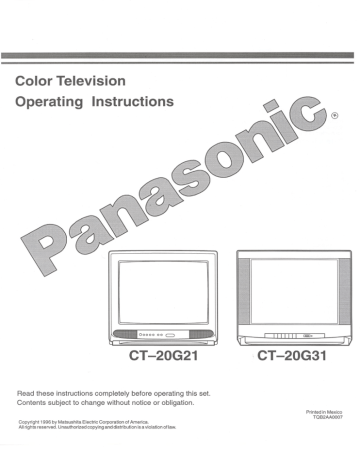
Color Television Operating Instructions u _ oo В | COM e CT-20G21 CT-20G31 Read these instructions completely before operating this set. Contents subject to change without notice or obligation. Printed in Mexico TQB2AA0007 Copyright 1996 by Matsushita Electric Corporation of America. Allrights reserved. Unauthorized copying and distribution is a violation of law. Safety Instructions WARNING RISK OF ELECTRIC SHOCK DO NOT OPEN WARNING: To reduce the risk of electric shock do not remove cover or back. No user—serviceable parts inside. Refer servicing to qualified service personnel. The lightning flash with ar- The exclamation point within row-head within à triangle a triangle is intended to teil is intended to tell the user the user that important oper- that parts inside the product ating and servicing instruc- are a risk of electric shock to tions are in the papers with persons. the appliance. Note To CATV System Installer: This reminder is provided to call the CATV system installer's attention to Article 820-40 of the NEC that provides guidelines for proper grounding and, in particular, specifies that the cable ground shall be connected to the grounding system of the building, as close to the point of cable entry as practical. Safety Instructions For Television Receivers 1. о NA ON BA. 10. 11. 12. 13. Read and apply the operating instructions provided with your television receiver. Read all of the instructions given here and retain them for later use. Unplug this television receiver from the wall outlet before cleaning. Do not use liquid or aerosol cleaners. Use a damp cloth for cleaning. Do not use attachments not recommended by the television receiver manufacturer as they may cause hazards. Do not use this television receiver near water. For example: Avoid placing it near a bathtub, washbowl, kitchen sink, or laundry tub, in a wet basement, or near a swimming pool, etc. Do not place this television receiver on an unstable cart, stand, or table. The television receiver may fall, causing serious injury to a child or adult, and serious damage to the appliance. Use only with a cart or stand recommended by the manufacturer, or sold with the television receiver. Wall or shelf mounting should follow the manufacturer's instructions, and should use a mounting kit approved by the manufacturer. An appliance and cart combination should be moved with care. Quick stops, excessive force, and uneven surfaces may cause the appliance and cart combination to overturn. Slots and openings in the cabinet and the back or bottom are provided for ventilation, and to insure reliable operation of the television receiver and to protect it from overheating. These openings must not be blocked or covered. The openings should never be blocked by placing the television receiver on a bed, sofa, rug or other similar surface. This television receiver should never be placed near or over a radiator or heat register. This television receiver should not be placed in a built—in installation such as a bookcase unless proper ventilation is provided. Operate only from the type of power source indicated on the marking label. If you are not sure of the type of power supplied to your home consult your television dealer or local power company. For television receivers designed to operate from battery power, refer to the operating instructions. This television receiver is equipped with a polarized alternating—current line plug (a plug having one blade wider than the other). This plug will fit into the power outlet only one way. This is a safety feature. If you are unable to insert the plug fully into the outlet, try reversing the plug. If the plug should still fail to fit, contact your N electrician to replace your obsolete outlet. Do › not defeatthe safety purpose of the polarized — PER (NEC) NATIONAL ELECTRICAL CODE. | | ua ANTENNA LEAD plug. Do not allow anything to rest on the power cord. Do not locate this television receiver GROUND 7 where the cord will be abused by persons CLAMP 4 walking on it. Follow alt warnings and instructions marked ou. AE UNIT on the television receiver. TT (NEC SECTION 810-20) Do not overload wall outlets and extension | cords as this can result in fire or electric shock. ELECTRIC Never push objects of any kind into this Baie [Я 1777 GROUNDING CONDUCTORS television receiver through cabinet slots as 7 they may touch dangerous voltage points or ha == GROUND CLAMPS short out parts that could result in a fire or POWER SERVICE GROUNDING electric shock. Never spill liquid of any kind on Ee rare, the television receiver. 14. If an outside antenna is connected to the television equipment, be sure the antenna system is grounded so as to provide some protection against voltage surges and built up static charges. In the U.S. Section 810 of the National Electrical Code and in Canada Part 1 of the Canadian Electrical Code provides information with respect to proper grounding of the mast and supporting structure, grounding of the lead-in wire to an antenna discharge unit, size of grounding conductors, location of antenna—discharge unit, connection to grounding electrodes, and requirements for the grounding electrode. See Figure. 15. For added protection for this television receiver during a lightning storm, or when it is left unattended and unused for long periods of time, unplug it from the wall outlet and disconnect the antenna. This will prevent damage to the receiver due to lightning and power-line surges. 16. An outside antenna system should not be located in the vicinity of overhead power lines or other electric light or power circuits, or where it can fall into such power lines or circuits. When installing an outside antenna system extreme care should be taken to keep from touching such power lines or circuits as contact with them might be fatal. 17. Unplug this television receiver from the wall outlet, and refer servicing to qualified service personnel under the following conditions: When the power cord or plug is damaged or frayed. If liquid has been spilled into the television receiver. If the television receiver has been exposed to rain or water. If the television receiver does not operate normally by following the operating instructions. Adjust only those controls that are covered by the operating instructions as improper adjustment of other controls may result in damage and will often require extensive work by a qualified technician to restore the television receiver to normal operation. e. If the television receiver has been dropped or the cabinet has been damaged. f. When the television receiver exhibits a distinct change in performance - this indicates a need for service. 18. Do not attempt to service this television receiver yourself as opening or removing covers may expose you to dangerous voltage or other hazards. Refer all servicing to qualified service personnel. 19. When replacement parts are required, be sure the service technician has used replacement parts specified by the manufacturer that have the same characteristics as the original part. Unauthorized substitutions may result in fire, electric shock, or other hazards. 20. Upon completion of any service or repairs to this television receiver, ask the service technician to perform routine safety checks to determine that the television is in safe operating condition. 21. WARNING: To prevent fire or shock hazard, do not expose this appliance to rain or moisture. 22. CAUTION: TO PREVENT ELECTRIC SHOCK DO NOT USE THIS (POLARIZED) PLUG WITH. A RECEPTACLE OR OTHER OUTLET UNLESS THE BLADES CAN BE FULLY INSERTED TO PREVENT BLADE EXPOSURE. NOTE: This equipment is designed to operate in the U.S.A., Canada and other countries where the broadcasting system and AC house current is exactly the same as in the U.S.A. and Canada. Important Information Regarding Use of Video Games, Computers, Teletext or Other Fixed Image Displays. The extended use of fixed image program material can cause a permanent “shadow image” on the picture tube. This background image is viewable on normal programs in the form of a stationary fixed image. This type of irreversible picture tube deterioration can be limited by observing the following steps: A. Reduce the brightness/contrast setting to a minimum viewing level. B. Do not display the fixed image for extended periods of time. C. Turn the power off when not in actual use. NOTE: The marking or retained image on the picture tube resulting from fixed image use is not an operating defect and as such is not covered by Warranty. This product is not designed to display fixed image patterns for extended periods of Qo om time. Specifications Channel Capability Chart Power Source: 120V, 60Hz, AC BAND USA/CAN Channel Capability: 181 channels (See chart) VHF 12 Video Input Jack: 1V p—p, 75 ohm, phono jack type CABLE (Mid-Band) 15 Audio Input Jacks: High impedance — 10K ohm, 500mV rms CABLE (Super Band) 14 To Audio AMP Jacks: 0-4.0V rms 10K ohm CABLE (Hyper Band) 28 Stereo Sound CABLE (Ultra Band) 56 Closed Caption Display TOTAL CHANNELS| 181 Specifications are subject to change without notice or obligation. Introduction Congratulations on Your New Purchase Your new video component features an all solid state chassis which is designed to give you many years of enjoyment. It was thoroughly tested and adjusted at the factory for best performance. In order for you to take full advantage of your new video component, please read and follow the installation and operating instructions supplied with this product. Customer's Record The model and serial number of this product may be found on its back cover. You should note the model and serial number in the space provided and retain this book as a permanent record of your purchase to aid in identification in the event of theft or loss. Model Number: _ Serial Number: Table of Contents Safety Instructions ............e_eeeeeecsnerveroa 2 Multi Button ..............eeecreccesreconrea0a.s 11 Specifications ...........eesreeocosccdsrooerono 3 Main Menu Icons Selection .................... 12 Introduction ...........e_ceeerrereovececaroore 4 Trilingual Menu Selection (English/Spanish/French) 12 Installation .......e..e.ee0c000moreecococacasneeno 5 Picture Adjustments EN 5 ReceiverLocation .............. cc iin... 5 ielure Norm =... bn ET Optional External Equipment Connections ......... 5 Nr Tint, Brightness, Picture and Sharpness ... 5 AC Power Supply Cord ....... OTIS > Audio Mode Selection (Stereo/SAP/Mono) ..... 14 Remote Control Battery Installation ............... 5 AL Sound een 14 Antenna/Cable Connections ..................... 6 boe are rrrerres 15 Optional Equipment Connection and Operation ..7 Lock and Unlock Game Guard ................ 15 Stereo Connection (To Audio AMP) .............. 7 Channel Caption ...........ñ_.eeeececccrerre 16 Video/Audio Connection ........................ 7 Timer Features ...............—eeecoreariee ao. 17 Location of Controls (Remote and Receiver) ..... 8 Sleep Timer ...............e.evoerecoccrcere. 17 Quick Reference Control Operation .............. 8 Program Timer ................. ccc... .. 17 Remote Quick Reference Functional Key Chart .. 9 Set-Up Features ................_.ee.eeeree... 18 Control Operation ..........._e—....e..0omeoveoa 10 Set TIMe............ereeeereoorecerereerrno. 18 Power Button ............. mmm, 10 Ant (Antenna) ....0000r aa 0 een 0 18 VOL (Volume) Buttons ......................... 10 Auto Prog (Program) ............ cco. 19 Mute Button ............... iii iL. 10 Manual Prog (Program) aa TT TTC" 13 R-Tune (Rapid Tune) Button 10 CC (Closed Caption) OnMute ................ 20 Brrr CC (Closed Caption) Mode ...................20 CH (Channel) Buttons ...........e.-.e00caaaaras 10 Trilingual Menu System Ce 21 Keyboard “O through 9" Buttons ................. 10 Care 8á Cleaning..............ee_eeocorccreroreo 21 VCR Function Buttons ............_._..ee..00are, 10 Power Loss .........emeeoodoaddcodoreonaaoamno 21 TVNideoButton ...............o oil 11 Programming The Universal Remote Control .... 22 RecallButton ............. A KG 11 VCR and Cable Converter Box Infrared Codes .... 23 Cable PowerButton ............... coil. 11 Troubleshooting Chart ........................ 24 Installation Receiver Location This unit is intended to be used with an optional stand or enlertainment center Consult your dealer for available options Locate for comfortable viewing Avaid placing where sunlight or other bnght hight (including reflections) will fall on the screen Use of some types of fluorescent lighting may reduce remole control transmilter range Adequale ventilation is essential to prevent internal component falure Keep away from areas of excessive heat or moisture To insure optimum color purity do not position magnetic equipment (motors, fans, other speakers, etc ) nearby Optional External Equipment Connections The Video/Audio connections between components can be made wilh shielded video and audio cables For best perfor- mance, video cables should utilize 75 ohm coaxial shielded wire Cables are available from your dealer or electronic supply house Belore you purchase any cables, be sure you know whal type of outpul and input conneclors your various components require Also determine the length of cable you'll need AC Power Supply Cord CAUTION. TO PREVENT ELECTRIC SHOCK, MATCH WIDE BLADE OF PLUG TO WIDE SLOT OF AC OUTLET AND FULLY INSERT DO NOT USE THIS (POLARIZED) PLUG WITH A RECEPTACLE OR OTHER OUTLET UNLESS THE BLADE CAN BE FULLY INSERTED TO PREVENT BLADE EXPOSURE Polanzed Plug Remote Control Battery Installation Battenes Use two "AA" baltenes — 1 Turn the Transmitter face down To remove lop cover, press down on marking and slide cover off in the direction indicated 2 Install the batteries as shown in the baltery compartment (Polanty (+) or (-) must be correct) 3 Replace the cover and slide In reverse until the lock snaps 4 For heavy Remote Control use, replace old batteries with Alkaline batteries for longer life Precaution on Battery Use Incorrect inslallation can cause battery leakage and corrosion that will damage the Remote Control Transmitter E Observe the Following Precaulions: = N 1 Batteries musl be replaced as a pair Press Down Here And Slide Cover 2 Donot combine a used battery with a new one Back 3 Do not mix battery types (Example “Zinc Carbon” with “Alkaline”) 4 Do not attempt to charge, short—circuit, disassemble, heat or burn used batteries 5 Battery replacement is necessary when Remate Control reacts 0 10 sporadically or stops operating the Receiver Antenna/CableConnections Antenna Connection — For proper reception of VHF/UHF channels an external antenna Is required For best reception an ouldoor antenna 1s recommended Antenna Mode must be set to TV (Refer to Antenna Mode section) Indoor Outdoor Incoming Cable From Home Antenna (75 Ohm) т | VHF/UHF Ant ypica ntenna VHF/UHF оп Back of Sel CE Incoming Cable From Home Antenna (300 Ohm) VHF/UHF <= SF on Back of Set Cable Connection — For reception of cable channels (01-125) connect the cable supplied by your local cable company Antenna Mode musl be sel to CABLE (Refer ta Antenna Mode section) 300 lo 75 ohm Malching Transformer (Nol Included) Incoming 75 Ohm Cable (From Cable Company) VHF/UHF on Back of Sel (CO — (mr NOTE: Certain cable systems offset some channels lo reduce interference ar have Premium (scrambled) channels А cable converter box Is required for proper reception Check with your local Cable company lor its compatibility requirements Other Video Equipment VCRs, Video Disc Players, Computers, TV games and Teletext equipment can also be connected to the antenna input connection Optional Equipment Connection and Operation To Audio AMP Connection (Stereo) TERMINALS ON BACK OF RECEIVER О М To Aunlllary Inpul в x AMP TV SPEAMERS R AUDIO L VIDEO » To Audio AMP Connect to an external audio amp auxiliary input for moniloring sound through a stereo system NOTE: “TO AUDIO AMP” terminals cannol be used for external speakers Adjustment — When an audio amp Is connected lo “TO AUDIO AMP" terminals as shown Press the TV SPEAKERS button (located on back of Receiver) to turn INT SPEAKERS “ON” (a. ) Sel volume of audio amp to near minimum Adjust volume of TV to desired listening level Adjust volume of audio amp to malch the level of TV Press the TV SPEAKERS button (located on back of Receiver) to turn INT SPEAKERS “OFF” (AL ) Volume and mute can now be controlled by the TV Remole Control Mn A OD N — Video/Audio Connection TERMINALS ON BACK OF RECEIVER R L | TO AUDIO AMP A. ON JA OFF TV SPEAKERS AR AUDIO L VCR or VIDEO DISC = | VIDED OUT L AUDIO OUT A - A OOO TERMINALS ON BACH OF VCR Operation 1 Connect optional equipment as shown to INPUT 2 Selecl the Video mode by pressing the TV/VIDEO button 3 Operate optional equipment (VCR-VDP) as instructed in Optional Equipment manual -7- Location of Controls (Remote and Receiver) Front Control Panel for Some Models On Timer Light Remole Control Sensor 56 © © (2)— оо Front Control Panel for Some Models © (5) O ren < 5p 55 o o © O - TUNE lO) RECALL C L > 1 - боб 00. ka © VO OO 96 ® Sensor 1 So 5 REN STOP PLAY FF | Quick Reference Control Operation Power Button — Press to turn ON or OFF (pg 10) | € <==) [6] =] = | VCR CHANNEL ce Vol (Volume) Buttons — Press to adjust Sound Level Press to adjust Audio Menus, Video Menus and select operating features when menus are displayed (pg 10) ~~ |+ — — — — — — — — — — — Ch (Channel) Buttons — Press to select programmed channels Press lo highlight desired features when menus are displayed Also used lo select Cable Converter box channels after programming Remote Control Infrared codes (the TV/CABLE switch must be set in CABLE position) (pa 10) Action Button — Press to display Main Menu and access On Screen feature and Adjustment Menus (pg 12) TV/Video Button — Press to select TV ar Video Input (pg 11) Remote Control Multi Button — Programmable to operate up to six Remote Function buttons (pg 11) Mute Button — Press to mute sound A second press retums sound (pg 10) H—Tune (Rapid Tune) Button — Press to switch between two channels (pg 10) Recall Button - Press to display Time, status of Sleep Timer, Channel, Video Made, Channel Caption and Audio Mode (pg 11) Keyboard “0 through 9” Buttons — Press desired channel number to access any channel(pg 10) VCR Function Buttons — Programmable to operate many brands of VCRs The TV/CABLE switch must be sel in TV position (pg 10) Cable Power Button — Programmable to operate selected CATV converter boxes (pg 11) TV/Cable Switch — This switch 1s used to select the proper mode when programming Remole Control Infrared codes or operating the TV or external equipment (VCR or Cable Converter box) Remote Control Quick Reference Functional Key Chart © KEY | OPERATES FUNCTION О TV Tums TV On and Off © E TV Mutes TV Audio TV/VIDEO TV Selects the TV Input Mode MULTI ALL COMPONENTS Programmable Button that can operate up to six Remote C2 Functions at once CD TV Activates TV Menus | ACTION JAN TV & Channel Up/Down, Menu Navigation CABLE © Channel Up/Down TV € > Volume Up/Down, Menu Navigation CABLE Search For Infrared Code When Programming Remote (1) (2) (3) TV Selects Channel Selects code in Game Guard Menu Selects Channel in Channel Caption Menu (4) (5) Selects Channel in Timer Menu (7) VCR Selects Infrared code when programming remote CABLE Selects Infrared code when programming remote © R-TUNE TV Selects Previously Tuned Channel RECALL TV Displays Channel, Time, and Audio Mode , TV TV Mode Selection for Remote Control CT Also VCR Mode Selection for Remote Control CABLE CATV Mode Selection for Remote Control CABLE - Г) CABLE Turns Cable On and Off VCR POWER VCR Tums VCR On and Off VCR Standard VCR Control Keys REC Record (wm) Rewind REW STOP PLAY FF $100 stop o) (@] ES E Play TV/VCR VCR CHANNEL PAUSE Fast Forward TWA O С) (A O O Selects TV/VCR Mode © © VCR Channel Up/Down o Pause Control Operation Power Button — Press the POWER button ta turn ON Press again to tum OFF POWER VOL (Volume Buttons) — Press the VOLUME (VOL) LEFT or RIGHT button for desired listening level (when On Screen menus are nol displayed) Located On Remote Control Increases Volume Level Decreases NE Volume Level Mute Button — Press the MUTE bution to quickly reduce sound level (Mule will appear on screen) Press again to restore sound MUTE A-Tune (Rapid Tune) Button — Press the R-TUNE (RAPID TUNE) bution to instantly switch between the last two channels selected (without any On Screen display being achvaled) R-TUNE CHANNEL NOW CHANNEL TUNED BEING VIEWED IMMEDIATELY EEFORE Press Buttan = | Press Button Again Ga ve vr Helpful Hints: « Helpful information will display On Screen momen- tanly when Receiver is first turned on and when the channel 1s changed = When using keyboard entry for channels 10,11 and 12 in the CABLE mode there 1s a slight delay before channel change because of the capability of tuning cable channels 100 to 125 NOTE. If no sound is heard from the speakers, press the TV Speaker button located on back of Receiver CH (Channel) Buttons Option 1. Press the CHANNEL (CH) UP or DOWN button to sequentially scan through programmed channels (when On Screen menus are not displayed) NOTE" TV/CABLE switch (located on Remote) must be set in TV position (Left) TV/CABLE CI} Seleclis Меж! Higher Channel Located On Remote Control fey Y Selects Next Lower Channel Keyboard “0 through 9” Buttons Option 2. Press lwo digits on the keyboard 0 through 9 buttons (Example press 0, then 5 for channel 05) For channels over 93, press three digits on keyboard 0 e o © — VCR Function Buttons — The VCR FUNCTION buttons have been designed lo operate numerous brands of VCRs The infrared code must be obtained prior to use (Please refer to Programming the Universal Remote for programming instructions ) NOTE: The TV/CABLE switch (located on Remote) must be in the TV position (Left) | 7 oO с _ | REX STOP PLAY FF 1 EY [EO] =) | TV/VCR VCR CHANNEL PAUSE | O © © О | | | Le | = 10 = TV/Video Button — press the TV/VIDEO button to select desired input TV/VIDEO Signal connected to REAR VIDEO/AUDIO VIDEO INPUT 1 JACKS TV or CABLE CH 02 Recall Button — Press the RECALL button to review = Audio Mode status CH number or Video Input selected Sleep Timer status Clock time Channel Caption (Station Identifier) even Peomem | ' STEREO 1 VIDEO | RECALL SAR CH 03 A MYYZ 23 100 Cable Power Button — The CABLE POWER button on the Remote Control has been designed to operate selected brands of Cable Television Converter boxes The proper cable television converter box Infrared code must be obtained prior to use (Please refer to Programming the Universal Remote for programming instructions) The Remote Control TV/CABLE switch should be in the CABLE position NOTE: The CHANNEL UP and DOWN buttons on the Remole may be used for selecling Cable Con- verter box channels CABLE POWER Located On Remote Control Use lo select Cable Box Channels afar programming Infrared Code — 11 — Multi Button The MULTI button can be programmed lo operale up to 6 Remote funclion buttons at the same time. For Example: TV Power/On, VCR Power/On (selected brands) can be operated al the same lime with one press of the MULTI button Procedure 1 First program the Remote for lhe selected VCH Infrared access code Confirm that the Remole Control 15 compatible with the equipment Face the Rernote Control transmitter away from all equipment remote sensors Press and hold down the Remote TV Power button, then press and hold down lhe MULTI button at the same time Release buttons (All previous com- mands will be erased ) (TV) POWER MULTI U PRESS SIMULTANEOUSLY Press a maximum of 6 Function buttons on the Remote Each button you press 15 equal lo one function If six Remote bution funclions are entered, all will register in the MULTI button memory in the sequence entered When less lhan six Remote button functions are entered, press the MULTI button to end the program mode (Waiting more than 30 seconds withoul pressing another bulton will also end lhe program mode ) The following 15 an example of Remote funclions ihat can be programmed into the MULTI button TV Power — For tuming TV ON and OFF VCR Power — For turning VCR ON and OFF (selected brands after programming it's Infrared access code, If necessary) Both can be turned ON or OFF with one press of the MULTI buttan (TV) POWER VCR POWER MULTI PGO To delete entered functions —- Repeatstep 3 Now you can enter from one to six different Remote functions NOTE: You can also program the MULTI button to perform most individual Remole Control button functions Buttons which continuously perform a function as long as pressed (Volume Up/Down, Channel Up/Down, etc ) cannot be programmed Only those buttons which perform a function when Initially pressed (Power On/Off, Mute, Direct Channel Entry, elc ) can be programmed Main Menu Icons Selection Displays and Exits Menus /EN [7 a HighlightOesired Aeron o ns Selects or Adjusls \+/ Fealures When Menu is Displayed Press the ACTION button to display the Main Menu wilh Icons Press the CH UP or DOWN and the VOL LEFT or RIGHT buttons to select the desired Icon when the Main Menu 15 displayed (selected [con will be indicated in Red) Press the VOL buttons for left and right movement and the CH buttons for up or down movement 3 Press the ACTION bulton after selecting lhe desired Icon to access sub menus 4 To exil the Main Menu first select the EXIT Icon, then press the ACTION button ГО — Trilingual Menu Selection The Language Menu is factory set to ENGLISH. Follow these instructions to change lhe Language Menu to Spanish or French and back to English. 1 Press lhe ACTION button to display the Main Menu 2 Press the CH UP/DOWN and VOL LEFT/RIGHT buttons to highlight the SET-UP Icon 3 Press lhe ACTION button to display the SET-UP Menu ENGLISH ESPANOL FRANCAIS 4 Press the CH UP or DOWN button to highhght “ENGLISH ESPANOL FRANCAIS” 5 Press the VOL LEFT or RIGHT button to select “ENGLISH”, "ESPANOL" or “FRANCAIS” 6 Press the ACTION button twice to exit the SET-UP Menu — 12 — = Picture Adjustments Picture Norm = Color = Tinl = Bnghlness = Picture » Sharpness Localed On Remote Control a v Highlight Desired Feature When Menu is Displayed Selecls or Adjusls Features When Menus Displayed Displays and Exits Menus [_ ACTION Helpful Hints: Picture Adjusiments COLOR — adjust for desired color intensity TINT — adjust for natural flesh tones BRIGHTNESS - adjust so dark areas of picture just become black for a crisp detail PICTURE - adjust so the white areas o! the picture are lo your liking SHARPNESS — adjust lor best clanty of outline delail Picture Norm — This feature 15 used lo resel Color, Tinl, Bnghiness, Picture and Sharpness adjustments back to a lactory presel level 1 Press the ACTION button to display the Main Menu 2 Press lhe CH UP/DOWN and VOL LEFT/RIGHT buttons to highlight lhe Picture Icon 3 Press the ACTION button to display the Picture Adjustment Menu PICTURE? 4 Press lhe CH UP or DOWN button to highlight “PICTURE NORM" (If necessary) 5 Press lhe VOL LEFT or RIGHT button to select “SET” to Normalize Color, Tint, Bnghtness, Picture and Sharpness 6 Press the ACTION button twice to exit the Picture Adjustment Menu Color, Tint, Brightness, Picture & Sharpness Adjustments 1 Press lhe ACTION button to display the Main Menu 2 Press the CH UP/DOWN and VOL LEFT/RIGHT buttons to highlight the Picture [con 3 Press the ACTION bulton lo display the Picture Adjustment Menu EAT Al Hin | |) I 4 Press the CH UP or DOWN button to highlight the desired Picture Adjustment (Colar, Tint, Bnghlness, Picture or Sharpness) 5 Press the VOL LEFT or RIGHT button lo adjust your selection (The selected Picture Adjustment will be displayed) 6 Repeal steps 4 and 5 for the remaining Picture Adjustments 7 Press lhe ACTION button twice ta exit the Picture Adjustment Menu — 13 — Audio e Audio Mode e Al Sound Located On Remote Control [eX a V/ Highhght Desired Feature When Menus Dispiayed Selects or Adjusts Features When Menu 1s Displayed Displays and Exits Menus iO ACTION Helpful Hints: STEREO - Two channel Audio reception SAP — Second Audio Programming (typically used for bilingual audio) MONO — Use when stereo signal 1s weak Audio Mode (Stereo/SAP/Mono) When Audio is broadcast in Stereo or SAP an ON Screen display will! appear on Initial “Turn On” and “Channel Change” The available choices will be indicated in red 1 Pressthe ACTION button to display the Main Menu 2 Press the CH UP/DOWN and VOL LEFT/RIGHT buttons to highlight the Audio icon 3 Press the ACTION button to select and display the Audio Adjustment Menu 4 Press the CH UP or DOWN button to highlight MODE 5 Press the VOL LEFT or RIGHT button to highlight Stereo, SAP (Second Audio Programming) or Mono 6 Press the ACTION button twice to exit the Audio Adjustment Menu Al Sound — This feature regulates the volume between programs and commercial audio to maintain a constant sound output level 1 Press the ACTION button to display the Main Menu 2 Press the CH UP/DOWN and VOL LEFT/RIGHT buttons to highlight the Audio Icon 3 Press the ACTION button to display the Audio Adjustment Menu 4 Press the CH UP or DOWN button to highlight Al SOUND 5 Press the VOL LEFT or RIGHT button to select Al SOUND “ON” or “OFF” 6 Press the ACTION button twice to exit the Audio Adjustment Menu — 14 — Lock Located On Remote Control [EN < 7 Selects or Adjusts Features When Menu 1s Displayed HighlightDesired Feature When Menus Displayed Displays and Exits Menus [7 ACTION Lock Game Guard - Prevents video games and other video sources from being viewed Channel 3, 4 and video inputs are locked out for 12, 24 or 48 hours NOTE: Be sure to understand this feature before attempting its use Use a code that you will easily remember or write down code ona piece of paper. Press the ACTION button to display the Main Menu Press the CH UP/DOWN and VOL LEFT/RIGHT buttons to highlight the Lock Icon 3 Pressthe ACTION button to display the Lock (Game Guard) Menu nm = 4 "HOW LONG" should already be highlighted Press the VOL RIGHT button to select the desired amount of time (12, 24 or 48 hours) for Game Guard (Lock- out) to be activated 5 Press the CH DOWN button to highlight “ENTER CODE” Then enter a 3 digit code with the Remote Control Keyboard “SET” should be highlighted after entering the last digit IMPORTANT NOTE: Use a code you can easily remember or write down the code on a piece of paper. 6 Pressthe VOL LEFT or RIGHT button after entering three digit code “Game Guard Locked” will display On Screen Game Guard Activated Unlock Game Guard To unlock the Game Guard feature, repeat steps 1 through 3 Enter the same 3 digit code previously used in step 5 with Remote Control Keyboard If 3 Digit Code Is The Same INVALID CODE - +: ENTERED If 3 Digit Code Is Not The Same — 15 -— Channel Caption Located On Remote Control < К Selecls or Adjusis Highhgh\Desired Fealures When Feature When Manu is Displayed Menuis Displayed Displays and Exits Menus ME, >, ACTION Helpful Hints: When the Maximum amount of station identifiers are entered, “FULL” will be displayed in the caption position -16 — Channel Caption (Station Identifier) This feature allows you to enter the call names of up to 30 stations into memory (using Up to 4 characters Гог each stalion) The call name will then display along with the channel number when changing channels or press- ing RECALL ovo «—ChannelCaplion (Slabon|denufiar) — Press the ACTION button to display the Main Menu 2 Press the CH UP/DOWN and VOL LEFT/RIGHT buttons to highlight the Channel Caption Icon 3 Press the ACTION button to select and display the Channel Caption Menu i CHANNELS à ÉAPTION: CHANNEL CAPTION. 4 Press the VOL LEFT or RIGHT button, or use the Remote Control Keyboard (0-9), lo enter the channel number you wish lo assign a sSlation ldenlifier 5 Press the CH DOWN button to highlight “ENTER CAPTION" 6 Press the VOL LEFT or RIGHT button to select first character in Station Identifier Then press the CH DOWN button to move cursor lo the second position and repeat until the complete Station Identifier 15 entered (up to 4 characters) 7 Press the CH UP or DOWN button lo highlight “ENTER CHANNEL NUMBER” Then repeal steps 4 through 6 to continue adding Channel Station Identifier(s) 8 Press the ACTION button twice to exit the Channel Caption Menu NOTE: To delete a Channel Caption (Stalion Identifier) from memory all four character positions in the “ENTER CAPTION" area must display a dash mark (-) Timer Features * Sleep Timer Program Timer Special Feature: Automatic turn “OFF” after 90 minutes. The TV has a special feature that will shut itself OFF after 90 minutes when turned ON by the program timer unless a function key 1s pressed during the 90 minutes This feature 1s useful so that the TV will not remain ON unattended for an extended period of time Programming the OFF timer will also cancel the automatic OFF feature Sleep Timer —This feature Is used for automatic turn off in 30, 60 or 90 minutes NOTE: Display will flash 3, 2 and 1 to indicate the last 4 5 three remaining minutes prior to turn off The Recall display will also appear Press the ACTION button to display the Main Menu Press the CH UP/DOWN and VOL LEFT/RIGHT buttons to highlight the Timer Icon Press the ACTION button to display the Timer Control Menu SLEEP TIMER position should already be highlighted If not, press CH UP/DOWN to highhght SLEEP TIMER Press the VOL RIGHT button to select 30, 60 or 90 minutes (Sleep Timer will be activated) Press the ACTION button twice to exit the Timer Control Menu NOTE: To deactivate Sleep Timer repeat steps 1 through 4 In step 4 select “NO” instead of minutes Helpful Hints: Press the RECALL button to display the remaining minutes for Sleep Timer, the time will display in the bottom left corner Program Timer — This feature 1s capable of turning the TV on, tuned to a desired channel and off ata predetermined time (one day or daily) NOTE: The clock must be set for this feature to operate (Refer to the Set-Up Menu to set time ) 1 Press the ACTION button to display the Main Menu 2 Press the CH UP/DOWN and VOL LEFT/RIGHT buttons to highlight the Timer Icon 3 Press the ACTION button to display the Timer Control Menu 4 Pressthe CHDOWN button to highlight “ON” (time) 5 Press the VOL LEFT or RIGHT button repeatedly to set hours (set AM/PM accordingly) 6 Press the CH DOWN button to highlight the minutes position 7 Pressthe VOL LEFT or RIGHT button repeatedly to set minutes 8 Press the CH DOWN button to highlight “OFF” (time) 9 Repeat steps 5 through 7 for setting “OFF” (time) 10 Press the CH DOWN button to highlight “CHANNEL” Press the VOL LEFT or RIGHT button or use the Remote Control Keyboard to enter the channel number desired when the set turns “ON” 12 Press the CH DOWN button to highlight “SET” 13 Press the VOL RIGHT button to select * NO — not activated e ONE DAY — activated * DAILY — activated NOTE: The Timer light will come “ON” when Timer 15 activated (In some Models) 14 Press the ACTION button twice to exit the Timer Control Menu NOTE: To deactivate Program Timer select “NO” in step 13 11 Helpful Hints: e |f the Program Timer “ON” functions while the set is operating, the set will automatically tune to the channel designated in the Timer Program — 17 - Set-Up Features « Set Time Ant (Antenna) Auto Prog (Program) » Manual Prog (Program) CC (Closed Caplion) on Mule CC (Closed Caption) Mode English, Espanol (Spanish) or Francais (French) Ant (Antenna) The proper Input mode must be selected lor the type of signal al the antenna Input TV mode Is used when the Receiver is not connected lo a cable TV system, for example when using a VHF/UHF antenna (channels 02 — 63) Cable mode 15 used when the Receiver Is connected lo a Cable TV system and you are not using a cable company converter box (channels 01 — 125) Located On Remote Control fo \/ Selecls ar Adjusts Highlight Desired Features When Fealura When Menu is Displayed Мепи 15 Displayed Displays and Exits Menus 7 ACTION Set Time — Clock (when set) will display on screen at initial “Turn On”, after a channel change and when pressing the RECALL button The time must be set first In order to operate the Program ON/OFF Timer 1 Press the ACTION button to display the Main Menu 2 Press lhe CH UP/DOWN and VOL LEFT/RIGHT buttons to highlight the Set—-Up Icon 3 Press the ACTION button lo display the Sel-Up Menu, “SET TIME" will be highlighted ‘MANUAL FR 4 Press lhe VOL LEFT or RIGHT button to set hours (set AM/PM accordingly) 5 Press the CH DOWN bution lo select minutes position 6 Pressthe VOL LEFT ar RIGHT bution repeatedly to sel minules 7 Press the ACTION button twice to exit the Set-Up Menu — Press the ACTION button to display the Main Menu 2 Press the CH UP/DOWN and VOL LEFT/RIGHT buttons to highlight the Set-Up Icon 3 Press the ACTION button to display the Set-Up Menu 4 Press the CH DOWN button to highlight “ANT” 5 Press the VOL LEFT or RIGHT button to select TV or CABLE 6 Press Ihe ACTION button twice to exit the Sel-Up Menu — 18 — Set-up Features (cont.) Manual Prog (Program) — This fealure allows you lo select which channels are placed into Channel Scan Memory 1 Press lhe ACTION button to display the Main Menu 2 Press the CH UP/DOWN and VOL LEFT/RIGHT Located On Remote Control buttons to highlight the Set-Up Icon 3 Press lhe ACTION button to display the Set-Up /ен\ Menu < 7 Selecls or Adjusis HighlhghtDesired Features When Feature When Menu ts Displayed Menuis Displayed Displays and Exits Menus 4 Press Ihe CH DOWN button to highlight “VANUAL 7 PROG" ACTION 5 Press the VOL LEFT or RIGHT button to displaythe Manual Programming Menu Auto Prog (Program) — This feature allows you to place all channels with à video signal into Channel Scan Memory 1 Press the ACTION button to display lhe Main Menu 2 Press the CH UP/DOWN and VOL LEFT/RIGHT buttons to highlight the Set-Up [con 3 Press the ACTION button to display the Set-Up Menu 6 Use the CH UP or DOWN button or the Remote Keyboard “O through 9” buttons lo select channels 7 Press lhe VOL RIGHT button lo add channel(s) to memory (Blue) Press the VOL LEFT button to delete channels from memory (Yellow) 8 Repeat steps 6 and 7 to continue adding or deleting channels 9 Press the ACTION button twice lo exit lhe Manual Programming Menu 4 Press the CH DOWN button to highlight “AUTO PROG” 5 Press the VOL LEFT or RIGHT button to start Auto Programming Channels will automalically advance untl all channels have been scanned E Press the ACTION button twice after completion of Auto Programming to exit lhe Sel-Up Menu NOTE: Channel numbers with signal present will turn blue which indicates stored in Channel Scan Memory - 19 - Set—up Features (cont.) Located On Remote Control EN e E Highlight Desirad Feature When Menu (s Displayed Selects or Adjusis Fealures When Menu Is Displayed Displays and Exits Menus [y ACTION CC (Closed Caption) On Mute Activates the On Screen Closed Caplioning when the MUTE button on the Remote Conlrol 1s pressed To deaclivale press the MUTE button again NOTE: This feature only functions when the Close Cap- tion Mode 1s in the “OFF” position The program being viewed must be broadcast with Closed Caption (Refer lo your local TV quide ) 1 Press the ACTION button to display the Main Menu 2 Press the CH DOWN and VOL RIGHT buttons to select the Set-Up Icon 3 Press the ACTION button to display the Set-Up Menu 4 Press the CH DOWN button to highlight “CC ON MUTE" 5 Press the VOL RIGHT button to select OFF, C1 or C2 Mode Recommended Set-Up: = Place CC ON MUTE into the C1 Made s Press the CH DOWN button to select “CC MODE” « Press the VOL RIGHT button to select "OFF" Helpful Hints: « Closed Caption information may be transmitted on esther or both Caption Modes 6 Press the ACTION button twice to exit the Set-Up Menu 7 Press the MUTE button when the program being viewed Is broadcast with Closed Caption to activate Press again to deaclivale CC (Closed Caption) Mode This Receiver has a built in decoder thal provides a visual depiction of the audio portion of a television program in the form of written words across the screen (White or Colored letters on a black background) It allows the viewer to read the dialogue of a television program or other informalion 1 Press lhe ACTION button to display the Main Menu 2 Press the CH UP/DOWN and VOL LEFT/RIGHT buttons to select the Set-Up Icon 3 Press the ACTION button to display the Set-Up Menu 4 Press the CH DOWN button to highlight “CC MODE" 5 Press the VOL RIGHT button to select OFF, C1, or C2 OFF — Recommended mode when you do not wish la view Closed Caplion « C1 — For video related information that can be displayed (up to 4 lines of scrip! strategically placed on the television screen 50 Ша! it does not obstruct relevant parts ol the picture) Script can be in any language « C2 — Another mode used for video related information thal can be displayed (up to 4 lines of script strategically placed on lhe television screen so that |! does not obstruct relevant parts of the picture) 6 Press lhe ACTION button twice to exit the Set-Up Menu — 20 - Set-up Features (cont.) The Language Menu is factory set to ENGLISH. Follow these instructions to change the Language Menu to Trilingual Menu System Spanish or French and back to English. 1. Press the ACTION button to display the Main Menu. 2. Press the CH UP/DOWN and VOL LEFT/RIGHT Located On Remote Control buttons to highlight the SET-UP Icon. 3. Press the ACTION button to display the Set-Up fen Menu. a NE Selects or Adjusts Highlight Desired Features When Feature When Menu is Displayed Menuis Displayed Displays and Exits Menus : CS E NE ranas. E > ENGLISH ACTION 4. Press the CH UP or DOWN button to highlight “ENGLISH ESPANOL FRANCAIS.” Helpful Hints: | 5. Press the VOL LEFT or RIGHT button to setect “ENGLISH”, “ESPANOL” or “FRANCAIS”. 6. Press the ACTION button twice to exit the Set-Up Menu. Language selection Menu does not affect Close Caption transmitted information. —]]"—" —]——]—]_]——]" EE a OLD ae ï, . - A PORRO AA EL EL E rrivirosa adria Care andCleaning 0 Picture Tube (Turn set off) ' Use a mild soap solution or window cleaner and a clean cloth. DO NOT USE ABRASIVE CLEANERS. Avoid excessive moisture and wipe dry. Plastic Cabinets Wipe the cabinet with a soft cloth dampened with water or a mild detergent solution and wipe dry with a soft clean cloth. Avoid excessive moisture. Do not use benzene, thinners or other petroleum based cleaners. Wood Cabinets When dusting or polishing the cabinet, use a clean soft cloth and stroke straight with the grain. An occasional coat of furniture polish will help preserve the finish. Do not use benzene, thinners or other petroleum based cleaners. Do not place objects made of plastic or rubber directly on top of the cabinet. A chemical reaction could result causing permanent marring of the finish. Remote Control Transmitter Do not use benzene, thinners or other petroleum based cleaners to clean the Remote Control Transmitter. To clean, wipe with a soft cloth slightly moistened with a mild detergent and then wipe dry with a soft clean cloth. Power Loss Prolonged power interruption causes the following features to reset to their factory preset state. FEATURE FACTORY PRESET STATE | FEATURE FACTORY PRESET STATE POWER OFF CLOCK NOT SET VOLUME APPROX.—1/3 SLEEP TIMER NO/OFF CHANNEL CH 03 TIMER NO/OFF PROGRAM MEMORY UNPROGRAMMED | ANTENNA MODE CABLE VIDEO MENUS NORMALIZED TV/VIDEO TV STEREO/SAP/MONO STEREO TRILINGUAL MENU ENGLISH -21— Programming The Universal Remote Control VCR Preferred Procedure — Code Known Programming Universal Remote Using Infra-Red Access Codes for VCRs е Determine brand of VCR. * Identify code(s) associated with the brand in the infra-red code index for VCRs (located in this manual). Procedure 1. Place the Remote TV/CABLE switch into the TV position (Left). TV/CABLE 2. Press and hold VCR POWER button down on Universal Remote. VCR POWER 3. Enter two digit code using keyboard “O through 9" buttons. Release VCR Power button. The Universal Remote is now programmed. NOTE: Some brands have multiple codes. Repeat procedure using each code listed until VCR responds correctly. Alternate Procedure - Code Unknown Programming Universal Remote Using the “Sequence Method” for VCRs e Confirm VCR is plugged in and operating properly, then turn OFF. Procedure 1. Place the Remote TV/CABLE switch into the TV position (Left). TVICABLE 2. Press and hold the VCR POWER button down on Universal Remote. VCR POWER 3. Press VOL RIGHT button repeatediy. Check for the VCR to turn ON after each press. When the VCR turns ON, release VCR Power button. The proper infra—red code has now been accessed. NOTE: 1. ltmaytake several attempts before the correct code is found. 2. The VOL LEFT button can be used to return to a code that was accidently passed by. 3. Some Remote Controls may have unique operating functions for some buttons. For Example: The POWER button may only turn the VCR OFF as opposed to both ON and OFF. It will then be necessary to modify the procedure. Turn the VCR ON and repeatedly press the VOL RIGHT button until the VCR turns OFF. Cable Converter Box Preferred Procedure — Code Known Programming Universal Remote Using Infrared Access Codes for Cable Television Converter Boxes | e Determine brand of Cable Television Converter box. * Identify code(s) associated with the brand in the infra—red code index for Cable Television Converter boxes (located in this manual). Procedure 1. Place the Remote TV/CABLE switch into the CABLE position (Right). TVICABLE 2. Press and hold the CABLE POWER button down on i CABLE Universal Remote. POWER 3. Enter two digit code using keyboard “O through 9” buttons. Release CABLE Power button. The Universal Remote is now programmed. Use the Remote CHANNEL UP/DOWN buttons for selecting Cable Converter Box channels. NOTE: Some brands have multiple codes. Repeat procedure using each code listed until Cable Television Converter box responds correctly. Alternate Procedure — Code Unknown Programming Universal Remote Using the “Sequence Method” for Cable Television Converter Boxes e Confirm Cable Television Converter box is plugged in and operating properly, then turn OFF. Procedure 1. Place the Remote TV/CABLE switch into the CABLE position (Right). TV/CABLE on CD 2. Press and hold the CABLE POWER button down on Universal Remote. CABLE POWER 3. Press VOL RIGHT button repeatedly. Check for the Cable Television Converter box to turn ON after each press. When the Cable Television Converter box turns ON, release Cable Power button. The proper infrared code has now been accessed. NOTE: e It may take several attempts before the correct code is found. e The VOL LEFT button can be used to return to a code that was accidently passed by. e Some Remote Controls may have unique operating functions for some buttons. For Example: The POWER button may only turn the Cable Television Converter box OFF as opposed to both ON and OFF. It will then be necessary to modify the procedure. Turn the Cable Television Converter box ON and repeatedly press the VOL RIGHT button until the Cable Television Converter box turns OFF. NOTE: When operating equipment (VCR or Cable Converter box) with the Universal Remote Control, the TV/CABLE Switch should be set to the same position where the Access Code was first programmed for the equipment. Otherwise, leave the switch in the TV position. —-29— VCR and Cable Converter Box Infrared Codes IndeX The Universal infrared Remote Control is capable of operating many brands of VCRs and Cable Television Converter Boxes alter entering the proper infrared code NOTE: The Universal Remote Control memory is limited Some models of VCRs or Cable Television Converter Boxes may not operale The Universal Remote Control 15 not designed to control all features that are available in all models Infrared Code Index For VCAs VCA Brand Code(s) VCR Brand Code(s) Audio Dynamics 14,16 NEC 02, 14, 16, 30 Broksonic 10 Panasonic 00, 01 Сапоп 00, 01 Penlax 05 Capshart 01 Philco 00, 28 Cibzen 09 Philips 00, 29 Craig 12 Pioneer 05 Curtis Malhes 00, 08, 15 Quasar DO, 01 DBX 14,16 RCA 05,07, 08, 28, 35 Emerson 10, 20, 34, 35, 36, 37 | Realislic 00, 02, 06, 12, 15 Fisher 12, 18, 19 Samsung 07, 32 Funai 15 Sanyo 02, 12 GE 00, 07, 08,32 Scott 04, 13, 33, 36 Goldslar 09 Sears 02, 05, 18, 19 Hilachi 05, 35, 36 Sharp 06,24 Instant Replay 00 Sony 17, 26, 33, 34 JC Pennay 00, 02, 05, 14, 16, 30 | Sylvania 00, 29 JVC 02,14, 16, 30 Symphonic 15 Kenwood 02, 14, 16, 30 Tashiko 09 Magnavox 00, 29 Talung 30 Marantz D2, 14, 16, 29, 30 Teac 15, 30 Marta 09 Teknika 21 Memorex 00, 12 Toshiba 05, 13 MGA 04,27 Vector Research 14, 16 O Minolta 05 Video Concepls 14,16 Milsublshi 04, 27 Wards 06 Monlgomary Ward 06 Yamaha 02, 14, 16, 30 VCR POWERREC TY/CABLE ES Mullilech 07,15, 32 Zenith 11,17 REW STOP PLAY FF Lo) [=] Infrared Code index For Cable Television Converter Box TV/VCH VCR CHANNEL PAUSE Brand cl Brand of O СУ) СА) O Cable-TV Box Code(s) Cable-TV Bow Code(s) Gl 04, 05, 15, 23, 24, Pioneer 18, 20 25, 30, 36 RCA 27 Hamlin 12,13, 34 Regency 02 Jerrold 04, 05, 15, 23, 24, Scienbfic Adlanlic 03, 22 25,30, 36 Sylvania 11 Macom 27 Texscan 10,11 Magnavox 19, 26, 28, 23, 37, Tocam 17,21 33, 40, 41 Unika 31 Oak 14,16, 1B Viewslar 13, 26, 2B, 28, 32, Oak Sigma 16 +1, 40, 41 Panasonic 27,39 Zenith 01,42 Philips 19, 26, 28, 29, 32, 33, 40, 41 — 73 - \ т Troubleshooting Chart Before you call for service, delermine the symptoms and make a few simple checks shown below Symptoms Check Picture Sound o o = J - ANTENNA LOCATION AND/OR CONNECTION A EA SNOWY PICTURE NOISY SOUND (O (6 — ANTENNA DIRECTION AND/OR LOCATION CCI N - ANTENNA LEAD-IN WIRE MULTIPLE IMAGE | NORMAL SOUND © dé — ELECTRICAL APPLIANCES, LIGHTS, CARS AND TRUCKS Sk x — DIATHERMY AND OTHER MEDICAL EQUIPMENT INTERFERENCE NOISY SOUND - VOLUME CONTROL SETTING e — MUTE CONTROL (IF APPLICABLE) AD — TRY ANOTHER CHANNEL — TV SPEAKERS SWITCH (IF APPLICABLE) IN THE OFF POSITION NORMAL PICTURE NO SOUND TV OR CABLE TUNING MODE SET TO PROPER SETTING ANTENNA INPUT CORRECT (IF APPLICABLE) (IN JS II NO VIDEO NOISY SOUND >) — CHECK THAT AC POWER LINE IS PLUGGED INTO AC OUTLET r — BRIGHTNESS & AUDIO CONTROLS SET PROPERLY — TRY ANOTHER CHANNEL NO PICTURE NO SOUND a Л» — COLOR CONTROL SETTINGS OD — TRY ANOTHER CHANNEL NO COLOR NORMAL SOUND RECEIVER IN VIDEO MODE WITH NO SIGNAL X BLUE PICTURE NO SOUND N ar > | CC (CLOSED CAPTION) IN TEXT MODE — SELECT CAPTION OFF MODE TO ELIMINATE BLACK BOX GI O © « o BLACK BOX IN PICTURE Should this unit lum ON momenlanly and then turn OFF, or fail lo operate, unplug the AC cord and contact your Authonzed Servicer for repairs Panasonic Sales Company, Matsushlla Consumer Electronics Matsushila Electric of Canada Limited Division of Maisushila Electric Company, Division of Matsushita 5770 Ambler Dnve of Puerto Rico Inc ( PSC”) Elecinc Corporalion of America Mississauga, Onlano LAW 2T3 Ave 65 de Infantena, Km 9 5 One Panasonic Way Canada San Gabriel IndusInal Park Secaucus, New Jersey 07094 Carolina, Puerto Rico 00985 Tel (803) 750-4300 FAX (B09) 768-2910 — 24 —
advertisement
Related manuals
advertisement
Table of contents
- 4 TABLE OF CONTENTS
- 2 SAFETY INSTRUCTIONS
- 3 SPECIFICATIONS
- 4 INTRODUCTION
- 5 INSTALLATION
- 5 RECEIVER LOCATION
- 5 OPTIONAL EXTERNAL EQUIPMENT CONNECTIONS
- 5 AC POWER SUPPLY CORD
- 5 REMOTE CONTROL BATTERY INSTALLATION
- 6 ANTENNA / CABLE CONNECTIONS
- 7 OPTIONAL EQUIPMENT CONNECTION AND OPERATION
- 7 STEREO CONNECTION (TO AUDIO AMP)
- 7 VIDEO / AUDIO CONNECTION
- 8 LOCATION OF CONTROLS (REMOTE AND RECEIVER)
- 8 QUICK REFERENCE CONTROL OPERATION
- 9 REMOTE QUICK REFERENCE FUNCTIONAL KEY CHART
- 10 CONTROL OPERATION
- 10 POWER BUTTON
- 10 VOL (VOLUME) BUTTONS
- 10 MUTE BUTTON
- 10 R - TUNE (RAPID TUNE) BUTTON
- 10 CH (CHANNEL) BUTTONS
- 10 KEYBOARD "0 THROUGH 9" BUTTONS
- 10 VCR FUNCTION BUTTONS
- 11 TV / VIDEO BUTTON
- 11 RECALL BUTTON
- 11 CABLE POWER BUTTON
- 11 MULTI BUTTON
- 12 MAIN MENU ICONS SELECTION
- 12 TRILINGUAL MENU SELECTION (ENGLISH / SPANISH / FRENCH)
- 13 PICTURE ADJUSTMENTS
- 14 AUDIO
- 15 LOCK
- 16 CHANNEL CAPTION
- 17 TIMER FEATURES
- 18 SET - UP FEATURES
- 21 CARE & CLEANING
- 21 POWER LOSS
- 22 PROGRAMMING THE UNIVERSAL REMOTE CONTROL
- 23 VCR AND CABLE CONVERTER BOX INFRARED CODES
- 24 TROUBLESHOOTING CHART