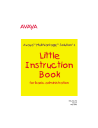
advertisement
▼
Scroll to page 2
of 376
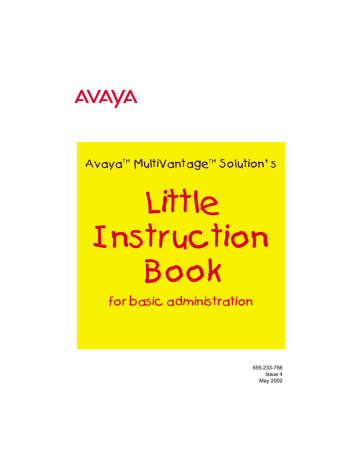
AvayaTM MultiVantageTM Solution' s Little Instruction Book for basic administration 555-233-756 Issue 4 May 2002 )EW]VIJIVIRGI Pencil in your information below. (shows example only) Cabinets (cabinet #3 is a remote cabinet in the downtown office) ________________________________________________________ ________________________________________________________ ________________________________________________________ ________________________________________________________ Boards (TN754 = 4 wire digital, can be used with any digital) ________________________________________________________ ________________________________________________________ ________________________________________________________ ________________________________________________________ ________________________________________________________ Extension range (8000-8999 = DID) ________________________________________________________ ________________________________________________________ ________________________________________________________ Coverage paths (Coverage path #1 = 3 rings, covers to AUDIX) ________________________________________________________ ________________________________________________________ ________________________________________________________ ________________________________________________________ Hunt groups (h4 = audix 84) ________________________________________________________ ________________________________________________________ ________________________________________________________ Trunk groups (group 1 = CO trunks for outside calls) ________________________________________________________ ________________________________________________________ ________________________________________________________ ________________________________________________________ Feature access codes (*21 = Abbrev dialing list 2) ________________________________________________________ ________________________________________________________ ________________________________________________________ ________________________________________________________ ________________________________________________________ Credits Patrons Jeff Akers, Curtis Weeks Supporters Ed Cote, Randy Fox, Jerry Peel, Pam McDonnell Writers Renee Getter, Cindy Bittner, Kim Livingston Graphics Laurie King, Karen Consigny Production Deborah Kurtright Contributors Cathi Schramm, Robert Plant, John O’Keefe Web/CD Production Ellen Heffington Special Thanks to Kim Santich — Customer Champion; Steven Gaipa —Marketing; Rick Thompson — MultiVantage™ User Group; Doug Schneider, Marcia Bubeck, Barry Bunch, Dan Selvig, and Pat Dolphin — MultiVantage™ Helpline; Sherilyn McDaniel, Norma Kugler, and Dorothy Quintana — Avaya Switch Administrators NOTE: Please note: Many of these individuals are no longer in the positions listed here. However, we continue to credit them because they were instrumental in the creation and success of this book. Copyright 2002, Avaya Inc. All Rights Reserved Notice Every effort was made to ensure that the information in this document was complete and accurate at the time of printing. However, information is subject to change. Preventing Toll Fraud “Toll fraud” is the unauthorized use of your telecommunications system by an unauthorized party (for example, a person who is not a corporate employee, agent, subcontractor, or is not working on your company's behalf). Be aware that there may be a risk of toll fraud associated with your system and that, if toll fraud occurs, it can result in substantial additional charges for your telecommunications services. Avaya Fraud Intervention If you suspect that you are being victimized by toll fraud and you need technical assistance or support, in the United States and Canada, call the Technical Service Center's Toll Fraud Intervention Hotline at 1-800-643-2353. How to Get Help For additional support telephone numbers, go to the Avaya Web site: http://www.avaya.com/support/ If you are: • Within the United States, click Escalation Lists, which includes escalation phone numbers within the USA. • Outside the United States, click Escalation Lists then click Global Escalation List, which includes phone numbers for the regional Centers of Excellence. Providing Telecommunications Security Telecommunications security (of voice, data, and/or video communications) is the prevention of any type of intrusion to (that is, either unauthorized or malicious access to or use of) your company's telecommunications equipment by some party. Your company's “telecommunications equipment” includes both this Avaya product and any other voice/data/ video equipment that could be accessed via this Avaya product (that is, “networked equipment”). An “outside party” is anyone who is not a corporate employee, agent, subcontractor, or is not working on your company's behalf. Whereas, a “malicious party” is anyone (including someone who may be otherwise authorized) who accesses your telecommunications equipment with either malicious or mischievous intent. Such intrusions may be either to/through synchronous (time-multiplexed and/or circuit-based) or asynchronous (character-, message-, or packet-based) equipment or interfaces for reasons of: • Utilization (of capabilities special to the accessed equipment) • Theft (such as, of intellectual property, financial assets, or toll-facility access) • Eavesdropping (privacy invasions to humans) • Mischief (troubling, but apparently innocuous, tampering) • Harm (such as harmful tampering, data loss or alteration, regardless of motive or intent) Be aware that there may be a risk of unauthorized intrusions associated with your system and/or its networked equipment. Also realize that, if such an intrusion should occur, it could result in a variety of losses to your company (including but not limited to, human/data privacy, intellectual property, material assets, financial resources, labor costs, and/or legal costs). Responsibility for Your Company’s Telecommunications Security The final responsibility for securing both this system and its networked equipment rests with you - Avaya’s customer system administrator, your telecommunications peers, and your managers. Base the fulfillment of your responsibility on acquired knowledge and resources from a variety of sources including but not limited to: • Installation documents • System administration documents • Security documents • Hardware-/software-based security tools • Shared information between you and your peers • Telecommunications security experts To prevent intrusions to your telecommunications equipment, you and your peers should carefully program and configure: • Your Avaya-provided telecommunications systems and their interfaces • Your Avaya-provided software applications, as well as their underlying hardware/software platforms and interfaces • Any other equipment networked to your Avaya products. Voice over Internet Protocol (VoIP) If the equipment supports Voice over Internet Protocol (VoIP) facilities, you may experience certain compromises in performance, reliability and security, even when the equipment performs as warranted. These compromises may become more acute if you fail to follow Avaya's recommendations for configuration, operation and use of the equipment. YOU ACKNOWLEDGE THAT YOU ARE AWARE OF THESE RISKS AND THAT YOU HAVE DETERMINED THEY ARE ACCEPTABLE FOR YOUR APPLICATION OF THE EQUIPMENT. YOU ALSO ACKNOWLEDGE THAT, UNLESS EXPRESSLY PROVIDED IN ANOTHER AGREEMENT, YOU ARE SOLELY RESPONSIBLE FOR (1) ENSURING THAT YOUR NETWORKS AND SYSTEMS ARE ADEQUATELY SECURED AGAINST UNAUTHORIZED INTRUSION AND (2) BACKING UP YOUR DATA AND FILES. Standards Compliance Avaya Inc. is not responsible for any radio or television interference caused by unauthorized modifications of this equipment or the substitution or attachment of connecting cables and equipment other than those specified by Avaya Inc. The correction of interference caused by such unauthorized modifications, substitution or attachment will be the responsibility of the user. Pursuant to Part 15 of the Federal Communications Commission (FCC) Rules, the user is cautioned that changes or modifications not expressly approved by Avaya Inc. could void the user’s authority to operate this equipment. The equipment described in this manual complies with standards of the following organizations and laws, as applicable: • Australian Communications Agency (ACA) • American National Standards Institute (ANSI) • Canadian Standards Association (CSA) • Committee for European Electrotechnical Standardization (CENELEC) – European Norms (EN’s) • Digital Private Network Signaling System (DPNSS) • European Computer Manufacturers Association (ECMA) • • • • • • • • • European Telecommunications Standards Institute (ETSI) FCC Rules Parts 15 and 68 International Electrotechnical Commission (IEC) International Special Committee on Radio Interference (CISPR) International Telecommunications Union - Telephony (ITU-T) ISDN PBX Network Specification (IPNS) National ISDN-1 National ISDN-2 Underwriters Laboratories (UL) Product Safety Standards This product complies with and conforms to the following international Product Safety standards as applicable: Safety of Information Technology Equipment, IEC 60950, 3rd Edition including all relevant national deviations as listed in Compliance with IEC for Electrical Equipment (IECEE) CB-96A. Safety of Laser products, equipment classification and requirements: • IEC 60825-1, 1.1 Edition • Safety of Information Technology Equipment, CAN/CSA-C22.2 No. 60950-00 / UL 60950, 3rd Edition • Safety Requirements for Customer Equipment, ACA Technical Standard (TS) 001 - 1997 • One or more of the following Mexican national standards, as applicable: NOM 001 SCFI 1993, NOM SCFI 016 1993, NOM 019 SCFI 1998 Electromagnetic Compatibility (EMC) Standards This product complies with and conforms to the following international EMC standards and all relevant national deviations: Limits and Methods of Measurement of Radio Interference of Information Technology Equipment, CISPR 22:1997 and EN55022:1998. Information Technology Equipment – Immunity Characteristics – Limits and Methods of Measurement, CISPR 24:1997 and EN55024:1998, including: • Electrostatic Discharge (ESD) IEC 61000-4-2 • Radiated Immunity IEC 61000-4-3 • Electrical Fast Transient IEC 61000-4-4 • Lightning Effects IEC 61000-4-5 • Conducted Immunity IEC 61000-4-6 • Mains Frequency Magnetic Field IEC 61000-4-8 • Voltage Dips and Variations IEC 61000-4-11 • Powerline Harmonics IEC 61000-3-2 • Voltage Fluctuations and Flicker IEC 61000-3-3 Federal Communications Commission Statement Part 15: Note: This equipment has been tested and found to comply with the limits for a Class A digital device, pursuant to Part 15 of the FCC Rules. These limits are designed to provide reasonable protection against harmful interference when the equipment is operated in a commercial environment. This equipment generates, uses, and can radiate radio frequency energy and, if not installed and used in accordance with the instruction manual, may cause harmful interference to radio communications. Operation of this equipment in a residential area is likely to cause harmful interference in which case the user will be required to correct the interference at his own expense. Part 68: Answer-Supervision Signaling. Allowing this equipment to be operated in a manner that does not provide proper answer-supervision signaling is in violation of Part 68 rules. This equipment returns answersupervision signals to the public switched network when: • answered by the called station, • answered by the attendant, or • routed to a recorded announcement that can be administered by the customer premises equipment (CPE) user. This equipment returns answer-supervision signals on all direct inward dialed (DID) calls forwarded back to the public switched telephone network. Permissible exceptions are: • A call is unanswered. • A busy tone is received. • A reorder tone is received. Avaya attests that this registered equipment is capable of providing users access to interstate providers of operator services through the use of access codes. Modification of this equipment by call aggregators to block access dialing codes is a violation of the Telephone Operator Consumers Act of 1990. This equipment complies with Part 68 of the FCC Rules. On the rear of this equipment is a label that contains, among other information, the FCC registration number and ringer equivalence number (REN) for this equipment. If requested, this information must be provided to the telephone company. The REN is used to determine the quantity of devices which may be connected to the telephone line. Excessive RENs on the telephone line may result in devices not ringing in response to an incoming call. In most, but not all areas, the sum of RENs should not exceed 5.0. To be certain of the number of devices that may be connected to a line, as determined by the total RENs, contact the local telephone company. REN is not required for some types of analog or digital facilities. Means of Connection Connection of this equipment to the telephone network is shown in the following table. Manufacturer’s Port Identifier FIC Code SOC/REN/ Network A.S. Code Jacks Off/On premises station OL13C 9.0F RJ2GX, RJ21X, RJ11C DID trunk 02RV2-T 0.0B RJ2GX, RJ21X CO trunk 02GS2 0.3A RJ21X CO trunk 02LS2 0.3A RJ21X Tie trunk TL31M 9.0F RJ2GX Basic Rate Interface 02IS5 6.0F, 6.0Y 1.544 digital interface 04DU9-BN, 6.0F 1KN, 1SN RJ48C, RJ48M 120A2 channel service unit 04DU9-DN 6.0Y RJ48C RJ49C If the terminal equipment (for example, the MultiVantageTM Solution equipment) causes harm to the telephone network, the telephone company will notify you in advance that temporary discontinuance of service may be required. But if advance notice is not practical, the telephone company will notify the customer as soon as possible. Also, you will be advised of your right to file a complaint with the FCC if you believe it is necessary. The telephone company may make changes in its facilities, equipment, operations or procedures that could affect the operation of the equipment. If this happens, the telephone company will provide advance notice in order for you to make necessary modifications to maintain uninterrupted service. If trouble is experienced with this equipment, for repair or warranty information, please contact the Technical Service Center at 1-800-242-2121 or contact your local Avaya representative. If the equipment is causing harm to the telephone network, the telephone company may request that you disconnect the equipment until the problem is resolved. It is recommended that repairs be performed by Avaya certified technicians. The equipment cannot be used on public coin phone service provided by the telephone company. Connection to party line service is subject to state tariffs. Contact the state public utility commission, public service commission or corporation commission for information. This equipment, if it uses a telephone receiver, is hearing aid compatible. Canadian Department of Communications (DOC) Interference Information This Class A digital apparatus complies with Canadian ICES-003. Cet appareil numérique de la classe A est conforme à la norme NMB-003 du Canada. This digital apparatus does not exceed Class A limits for radio noise emission set out in the radio interference regulation of the Canadian Department of Communications. Le Présent Appareil Nomérique n’émet pas de bruits radioélectriques dépassant les limites applicables aux appareils manicures de la class A préscrites dans le reglement sur le brouillage radioélectrique édicté par le ministére des Communications du Canada. This equipment meets the applicable Industry Canada Terminal Equipment Technical Specifications. This is confirmed by the registration number. The abbreviation, IC, before the registration number signifies that registration was performed based on a Declaration of Conformity indicating that Industry Canada technical specifications were met. It does not imply that Industry Canada approved the equipment. DECLARATIONS OF CONFORMITY United States FCC Part 68 Supplier’s Declaration of Conformity (SDoC) Avaya Inc. in the United States of America hereby certifies that the equipment described in this document and bearing a TIA TSB-168 label identification number complies with the FCC’s Rules and Regulations 47 CFR Part 68, and the Administrative Council on Terminal Attachments (ACTA) adopted technical criteria. Avaya further asserts that Avaya handset-equipped terminal equipment described in this document complies with Paragraph 68.316 of the FCC Rules and Regulations defining Hearing Aid Compatibility and is deemed compatible with hearing aids. Copies of SDoCs signed by the Responsible Party in the U. S. can be obtained by contacting your local sales representative and are available on the following Web site: http://support.avaya.com/elmodocs2/DoC/SDoC/index.jhtml/ All MultiVantageTM system products are compliant with FCC Part 68, but many have been registered with the FCC before the SDoC process was available. A list of all Avaya registered products may be found at: http://www.part68.org/ by conducting a search using “Avaya” as manufacturer. European Union Declarations of Conformity Avaya Inc. declares that the equipment specified in this document bearing the “CE” (Conformité Europeénne) mark conforms to the European Union Radio and Telecommunications Terminal Equipment Directive (1999/5/ EC), including the Electromagnetic Compatibility Directive (89/336/EEC) and Low Voltage Directive (73/23/ EEC). This equipment has been certified to meet CTR3 Basic Rate Interface (BRI) and CTR4 Primary Rate Interface (PRI) and subsets thereof in CTR12 and CTR13, as applicable. Copies of these Declarations of Conformity (DoCs) signed by the Vice President of MultiVantageTM Solutions research and development, Avaya Inc., can be obtained by contacting your local sales representative and are available on the following Web site: http://support.avaya.com/elmodocs2/DoC/IDoC/index.jhtml/ Japan This is a Class A product based on the standard of the Voluntary Control Council for Interference by Information Technology Equipment (VCCI). If this equipment is used in a domestic environment, radio disturbance may occur, in which case, the user may be required to take corrective actions. Network Connections Digital Connections - The equipment described in this document can be connected to the network digital interfaces throughout the European Union. Analogue Connections - The equipment described in this document can be connected to the network analogue interfaces throughout the following member states: Belgium Germany Luxembourg Netherlands Spain United Kingdom LASER Product The equipment described in this document may contain Class 1 LASER Device(s) if single-mode fiber-optic cable is connected to a remote expansion port network (EPN). The LASER devices operate within the following parameters: • Maximum power output –5 dBm to -8 dBm • Center Wavelength 1310 nm to 1360 nm • CLASS 1 LASER PRODUCT IEC 60825-1: 1998 Use of controls or adjustments or performance of procedures other than those specified herein may result in hazardous radiation exposure. Contact your Avaya representative for more laser product information. To order copies of this and other documents: Call: Avaya Publications Center Voice 1.800.457.1235 or 1.410.568.3680 FAX 1.800.457.1764 or 1.410.891.0207 Write: Globalware Solutions 200 Ward Hill Avenue Haverhill, MA 01835 USA Attention: Avaya Account Management E-mail: [email protected] Contents ;IPGSQI ■ ■ ■ ■ ■ ■ ■ ■ ■ ■ ■ Why this book? We wrote this book for you! What information is in this book? How to use this book Security concerns Trademarks and service marks Related books Tell us what you think! How to get this book on the web How to order more copies How to get help xvii xvii xviii xix xxi xxi xxii xxii xxiii xxiii xxiv +IXXMRKWXEVXIH ■ ■ Overview of Avaya MultiVantage™ Example MultiVantage™ system Phone types Accessing your system Logging into the system Setting the system time and date Saving changes Logging off the system Send feedback: [email protected] 1 3 4 5 5 6 7 10 Issue 4 May 2002 xi Contents 4PERRMRKXLI1YPXM:ERXEKI¬W]WXIQ ■ ■ ■ ■ Understanding the dial plan MultiVantage™ dial plans Displaying your MultiVantage™ dial plan Modifying your MultiVantage™ dial plan Adding extension ranges to your MultiVantage™ dial plan Adding feature access codes to your MultiVantage™ dial plan R10 or earlier dial plans Displaying your R10 or earlier dial plan Modifying your R10 or earlier dial plan Adding extension ranges to your R10 or earlier dial plan Adding feature access codes to your R10 or earlier dial plan Changing feature access codes 11 12 14 14 14 15 16 18 18 18 19 20 1EREKMRKTLSRIW ■ ■ ■ Adding new phones Gathering necessary information Physically connecting the phone Completing the station screens Using station templates to add phones Using an alias Adding or changing feature buttons Customizing your phone Upgrading phones Send feedback: [email protected] 21 22 24 24 26 27 29 31 32 Issue 4 May 2002 xii Contents ■ ■ Swapping phones Removing phones 33 34 1EREKMRKJIEXYVIW ■ ■ ■ ■ ■ ■ Changing feature parameters Setting up abbreviated dialing Creating pickup groups Setting up call forwarding Creating coverage paths Defining time-of-day coverage Creating coverage answer groups Defining coverage for calls redirected to external numbers Defining telecommuting coverage Setting up bridged call appearances 37 39 42 44 45 48 50 51 55 57 6SYXMRKSYXKSMRKGEPPW ■ ■ ■ World class routing Understanding ARS analysis Managing calling privileges Displaying ARS analysis information Modifying call routing Adding a new area code or prefix Using ARS to restrict outgoing calls Overriding call restrictions Send feedback: [email protected] 61 62 63 64 64 64 67 68 Issue 4 May 2002 xiii Contents ■ ARS Partitioning Setting up a partition group Assigning a phone to a partition group 70 70 72 )RLERGMRKW]WXIQWIGYVMX] ■ ■ ■ Assigning and changing users Assigning new logins and passwords Setting login permissions Changing passwords Changing logins Preventing toll fraud Using reports to detect problems Call Detail Recording Security Violations Notification 75 76 78 79 80 80 83 83 84 /IITMRKVIGSVHW ■ ■ Paper records Preparing to contact Avaya +PSWWEV] xiv Issue 4 May 2002 89 93 95 Send feedback: [email protected] Contents -RHI\ ,IPTJYP%ZE]E[IFWMXIW Send feedback: [email protected] 103 -RWMHIFEGOGSZIV Issue 4 May 2002 xv Contents xvi Issue 4 May 2002 Send feedback: [email protected] Welcome Why this book? You’ve told us that you want step-by-step instructions on everyday administration tasks for your Avaya MultiVantage™ system, and we’ve been listening. This book contains the information you need for basic telephone system administration. Some steps may vary a bit between the different versions of the MultiVantage™ system, but the instructions provided will help you through the most basic operations. If you are familiar with earlier versions of this book, you will notice some changes. The fields on some screens have changed, we’ve moved the area code instructions to a section on routing, and have given troubleshooting its very own book, the Avaya MultiVantage™ Solution’s Little Instruction Book for basic diagnostics. We wrote this book for you! Use this book if you are a MultiVantage™ system administrator. Use it before you attend training, and take it with you to your class. Mark it up, make notes in it, and use it daily even after you complete training. If you are a new administrator taking over the position from someone else, or you are filling in for your company’s regular administrator, or if you simply want to refresh your memory, this book is for you. Send feedback: [email protected] Issue 4 May 2002 xvii Welcome What information is in this book? The Little Instruction Book for basic administration is divided into sections to guide you through your day-to-day operations. Getting started provides an overview of the phone system and types of phones. It provides instructions for logging in, saving changes, and logging off. Planning the MultiVantage™ system explains how to read and update your dial plan. It also explains how to change feature access codes. Managing phones explains how to add, change, and remove phones from your system. It also explains how to alias phones and how to customize a phone for your system administrator. Managing features explains how to administer useful features including abbreviated dialing, pickup groups, call forwarding, call coverage, and bridged appearances. Routing outgoing calls explains how to add area codes and prefixes. It also includes instructions for setting up ARS partitioning and authorization codes. Enhancing system security explains how to add and change user logins and passwords. It also provides an overview of security issues related to MultiVantage™ systems. Keeping records provides guidelines for keeping records and explains how to print certain system reports. It also explains how to contact the MultiVantage™ helpline and lists what information you should gather before you call. xviii Issue 4 May 2002 Send feedback: [email protected] How to use this book How to use this book Become familiar with the following terms and conventions. They help you use this book with your MultiVantage™ system. ■ To “move” to a certain field, you can use the TAB key, arrows, or the RETURN key. ■ A “screen” is a screen form displayed on the terminal monitor. ■ In this book we always use the term phone; other Avaya books may refer to phones as voice terminals. ■ If you use terminal emulation software, you need to determine which keys correspond to ENTER, RETURN, CANCEL, HELP, NEXT PAGE, etc. ■ Commands are printed in bold face as follows: command. ■ Keys and buttons are printed as follows: KEY. ■ Screen displays are printed in constant width as follows: screen display. ■ Variables are printed in italics as follows: variable. ■ We show complete commands in this book, but you can always use an abbreviated version of the command. For example, list configuration station can be entered as list config sta. ■ We show commands and screens from the newest MultiVantage™ system and refer to the most current books. Please substitute the appropriate commands for your system and refer to the manuals you have available. Send feedback: [email protected] Issue 4 May 2002 xix Welcome ■ If you need help constructing a command or completing a field entry, remember to use HELP. — When you press HELP at any point on the command line, a list of available commands appears. — When you press HELP with your cursor in a field on a screen, a list of valid entries for that field appears. ■ The status line or message line can be found near the bottom of your monitor display. This is where the system displays messages for you. Check the message line to see how the system responds to your input. Write down the message if you need to call our helpline. ■ When a procedure requires you to press ENTER to save your changes, the screen you were working on clears and the cursor returns to the command prompt. The message line shows “command successfully completed” to indicate that the system accepted your changes. You may see the following icons in this book: Tip: Draws attention to information that you may find helpful. NOTE: Draws attention to information. xx Issue 4 May 2002 Send feedback: [email protected] Security concerns ! CAUTION: Denotes possible harm to software, possible loss of data, or possible service interruptions. ! SECURITY ALERT: Indicates when system administration may leave your system open to toll fraud. Security concerns Toll fraud is the theft of long distance service. When toll fraud occurs, your company is responsible for charges. Refer to the Avaya Security Handbook for information on how to prevent toll fraud. You can also call the Avaya Security Hotline at 1 800 643 2353 or contact your Avaya representative. Trademarks and service marks The following are registered trademarks of Avaya: ■ AUDIX® ■ DEFINITY® ■ Callmaster® ■ Intuity™ ■ CONVERSANT® ■ MultiVantage™ Acrobat® is a registered trademark of Adobe Systems Incorporated. Send feedback: [email protected] Issue 4 May 2002 xxi Welcome Related books The Avaya MultiVantage™ Solution’s Little Instruction Book for advanced administration and the Avaya MultiVantage™ Solution’s Little Instruction Book for basic diagnostics are companions to this book. We suggest you use them often. The Administrator’s Guide for Avaya MultiVantage™ Software explains system features and interactions in detail. It provides a reference for planning, operating, and administering your system, and we refer to it often. Please note that prior to April 1997, this same information was in two separate books: the DEFINITY Implementation and the DEFINITY Feature Description books. We also refer to the Overview for Avaya MultiVantage™ Software and the Avaya Security Handbook. Tell us what you think! Let us know what you like or don’t like about this book. Although we can’t respond personally to all your feedback, we promise we will read each response we receive. Write to us at: Avaya Product Documentation Group Room B3-H13 1300 W. 120th Avenue Denver, CO 80234 USA Fax to: 1 303 538 1741 Send email to: [email protected] xxii Issue 4 May 2002 Send feedback: [email protected] How to get this book on the web How to get this book on the web If you have internet access, you can view and download the latest version of Avaya MultiVantage™ Solution’s Little Instruction Book for basic administration. To view the book, you must have a copy of Acrobat Reader. To access the latest version: 1. Access the Avaya Customer Support web site at http://www.avaya.com/support/ 2. Click on Online Services, then Documentation, then Recent Documents, then look for the latest MultiVantage™ release. 3. Search for 555-233-756 (the document number) to view the latest version of the book. How to order more copies Call: Avaya Publications Center Voice: 1-800-457-1235 or 1-410-568-3680 Fax: 1-800-457-1764 or 1-410-891-0207 Write: Globalware Solutions Attn: Avaya Account Management 200 Ward Hill Ave, Haverhill, MA 01835 USA E-mail:[email protected] Order: Document No. 555-233-756, Issue 4, May 2002 We can place you on a standing order list so that you will automatically receive updated versions of this book. For more information on standing orders, or to be put on a list to receive future issues of this book, please contact the Avaya Publications Center. Send feedback: [email protected] Issue 4 May 2002 xxiii Welcome How to get help If you need additional help, first access the Avaya Customer Support web site at http://www.avaya.com/support/. Click the Escalation Lists link in the lower right side of the page for the most recent information. If you are outside the USA, also click the Global Escalation List link for the phone numbers for the regional Centers of Excellence. You can also access the following services. You may need to purchase an extended service agreement to use some of these services. Contact your Avaya representative for more information. MultiVantage™ Helpline (for help with feature administration and system applications) 1 800 225 7585 Avaya National Customer Care Center Support Line (for help with maintenance and repair) 1 800 242 2121 Avaya Toll Fraud Intervention 1 800 643 2353 Avaya Corporate Security 1 800 822 9009 Avaya Centers of Excellence xxiv — Asia/Pacific 65 872 8686 — Western Europe/Middle East/South Africa 44 1252 77 4800 — Central/Eastern Europe 361 645 4334 — Central/Latin America Caribbean 1 303 804 3778 — Australia 61 2 9352 9090 — North America 1 800 248 1111 Issue 4 May 2002 Send feedback: [email protected] starting Getting started This section contains a brief overview of a MultiVantage™ system. It also explains how to log in to your communication system, change the date and time, save changes to the system, and log off. Overview of Avaya MultiVantage™ Your Avaya MultiVantage™ communication system organizes and routes voice, data, image, and video transmissions. Your system can be connected to communications paths that transmit voice and data signals between the phone system and a central office, and to other public and private networks. The following figure shows typical MultiVantage™ system connections, software packages, and additional hardware. To find more detailed information and a comprehensive overview of your MultiVantage™ system, refer to your Overview for Avaya MultiVantage™ Software. NOTE: Your equipment may be different from the equipment shown in the figure. Send feedback: [email protected] Issue 4 May 2002 1 Getting started G3r / Product Connectivity SAT Conversant System Access Terminal System printer (EIA or data module) Printer Server Basic Call Management BCMS System LAN Gateway Printer Workstation Avaya MultiVantageTM AUDIX System printer SAT Workstation CMS Printer Data module L-Gate BCMS Audix Bri-pac Call Management System ASAI screen pops Link to ASAI Server CDR to printer Call Detail CDR Recorder Printer Computer CAS Computer Call Accounting System Power Computer PC with Terranova (remote administration) Data module Computer Intuity Message Manager Server cydfg4r KLC 030102 Example MultiVantage™ system 2 Issue 4 May 2002 Send feedback: [email protected] Overview of Avaya MultiVantage™ Example MultiVantage™ system starting Your MultiVantage™ system may include some or all of the following components: ■ Conversant— provides response to spoken information ■ System access terminal (SAT) — allows direct connection for administration and reports ■ Basic Call Management System (BCMS) — collects information and prints reports on call-center performance ■ Data module — provides digital information to the system ■ ASAI — allows integration between adjunct computers and MultiVantage™ systems ■ Call Detail Recorder (CDR) — collects, stores, filters, and prints records on calls handled by your system ■ Intuity Message Manager — access to INTUITY AUDIX and MultiVantage™ AUDIX voice processing on a personal computer connected to a local area network ■ PC with terminal emulation software— allows remote system administration from a personal computer ■ Call Accounting System (CAS) — uses call records to create billing reports for the hospitality industry ■ Call Management System (CMS) — collects information and generates reports on telemarketing centers ■ MultiVantage™ AUDIX workstation — allows you to administer voice mail ■ System printer/LAN Gateway — connects to the system printer and local area network server Send feedback: [email protected] Issue 4 May 2002 3 Getting started Phone types Your MultiVantage™ system may have any of the following phone types administered as user phones. As you make changes to your system, you’ll need to know whether each phone is an analog, digital, hybrid, ISDN, or IP phone. Analog Digital Hybrid ISDN IP 500 2402 7303S 7505D 4602 2500 2420 7305S 7506D 4606 6210 6402 7309H 7507D 4612 6218 6408, 6408+, 6408D 7313H 8503D 4620 6220 6416D+ 7314H 8510T 4624 7101A 6424D+ 7315H 8520T 4630 7102A 7401D, 7401+ 7316H ASAI 7103A 7403D 7317H 7104A 7404D 7302H 7405D, 7405ND 7303H 7406D, 7406+ 8110 7407D, 7407+ DS1FD 7410D, 7410+ K2500 7434D, 7434ND 7444D 8403B 8405B, 8405B+ 8405D, 8405D+ 8410B, 8410D 8411B, 8411D 8434D 602A1 603A1, 603D1, 603E1 606A1 4 Issue 4 May 2002 Send feedback: [email protected] Accessing your system Accessing your system ■ your login and password ■ the type of terminal or terminal emulation program that you are using starting You need to log in before you can administer your communication system. To log in, you need to know: Change your password frequently, at least once a month, to help keep hackers out of your system. For instructions on how to change your password or add new logins, refer to ‘‘Assigning and changing users’’ on page 75. Logging into the system If your system requires Access Security Gateway procedures, refer to the Administrator’s Guide for Avaya MultiVantage™ Software for more information. 1. At the prompt, type your login and press RETURN. The system prompts you for your password. 2. Type your password and press RETURN. Your password does not display on the screen. Be sure to keep your password private. The system prompts you for your terminal type. The type in square brackets is the default. Send feedback: [email protected] Issue 4 May 2002 5 Getting started Login: Password: System: XXXXXX Software Version: xxxxxxxxxxxx Terminal Type: (513, 715, 4410, 4425, VT220): [513] Terminal screen for login 3. Press RETURN if you are using the default terminal. Otherwise, enter the terminal type and press RETURN. Once you log in, “Command” appears. The system is ready to accept a new command. Setting the system time and date Update the system time and date for events such as leap year or daylight savings time. The correct time and date ensure that records are correct. Tip: Changing the date and time may modify Call Detail Recording (CDR) data by 9 hours and 59 minutes. Therefore, you should change the date and time after normal business hours. To set the system time and date: 1. Type set time and press RETURN. The Date and Time screen appears. 2. Complete the appropriate fields. Use a 24-hour clock to set the hour. For example, for 2:00 p.m. (14:00) type 14. Do not try to update the Seconds field because it automatically resets to 0 when you press ENTER. 6 Issue 4 May 2002 Send feedback: [email protected] Accessing your system starting 3. Press ENTER to save your changes. DATE AND TIME DATE Day of the Week: __________ Day of the Month: __ Month: _________ Year: ____ TIME Hour:__ Minute:__ Second: XX Type:________ Daylight Savings Rule: ___ Date and Time screen 4. Type display time and press RETURN to double check the new date and time. Tip: When you change the date or time, some display phones may not automatically refresh the display. If this happens, have each user press the date/time button on their phone and the display should update. See the Administrator’s Guide for Avaya MultiVantage™ Software for more information about setting the date and time on your system. Saving changes There are two methods for saving changes to your system: temporary saves and permanent backups. Send feedback: [email protected] Issue 4 May 2002 7 Getting started Temporary save As you are working with the system, your changes to the system memory are considered temporary. These changes are lost if your system loses power before the next permanent save (or backup). 1. Press ENTER to save any changes you make on a screen. When you press ENTER, “command successfully completed” appears and the cursor returns to the command prompt. Permanent backup A permanent backup copies your changes from the system memory to a card (also called a flash ROM), disk, or tape. You can perform manual backups or your system may be administered to automatically backup every 24 hours. Tip: To determine if your system backs up automatically, type display system-parameters maintenance and see if you have scheduled maintenance. When you make large changes, perform a manual backup in case your system loses power before the next backup. To create a backup: 1. Be sure that the backup card or tape is in place. 2. Check the alarms panel and clear any active alarms. 3. Type save translation and press RETURN. The save process may take up to 10 minutes. You cannot administer your system while the save process takes place. 8 Issue 4 May 2002 Send feedback: [email protected] Accessing your system starting If an error message appears in the Command Completion Status field, clear the error and repeat the save process. SAVE TRANSLATION Processor SPE_A Command Completion Status Success Error Code 0 Save Translation screen It is a good idea to have at least two backups. You can run the backup again to a second card, or you can copy an automatic backup with the backup command (if your system allows). You may want to keep this second (or a third) backup off premises to ensure you could recover from a disaster or system failure. See the Administrator’s Guide for Avaya MultiVantage™ Software for more information about performing backups of your system. Saving announcements You can save announcements only if your system has an integrated announcement board and you have administered announcements. See the Avaya MultiVantage™ Solution’s Little Instruction Book for advanced administration for information about Voice Announcements over LAN (VAL) and VAL Manager. If you change your recorded announcements and you have a TN750C board, the system automatically saves your changes to the on-board FLASH memory. Send feedback: [email protected] Issue 4 May 2002 9 Getting started If you have a TN750 or TN750B board, you need to manually save the recorded announcements on your system. 1. Type save announcements and press RETURN to save the changes. This process can take up to 40 minutes. You cannot administer your system while the system is saving announcements. NOTE: If you have both TN750B and TN750C boards, save announcements to the TN750B slot. See the Administrator’s Guide for Avaya MultiVantage™ Software for more information about saving announcements. Logging off the system For security reasons, you should log off every time you leave your terminal. 1. To log off the system, type logoff and press RETURN. You may see a security screen that indicates that you have Remote Access, Facility Test, or Busied Out administered. You may want to disable these features before you log off. For more information about these features, refer to the Little Instruction Book for basic diagnostics. This screen also indicates whether or not you have any active minor or major alarms that you should address before you end your session. 2. Type y and press RETURN to proceed with log off. If you use terminal emulation software to administer the switch, you should log off the system and exit the emulation application before alternating or switching to another software package. 10 Issue 4 May 2002 Send feedback: [email protected] This section provides you with background on system-wide functions. It explains how to read and use your dial plan, and shows you how to make simple changes such as adding extension ranges. This section also explains how to assign feature access codes. Understanding the dial plan Your dial plan tells your system how to interpret dialed digits. For example, if you dial 9 on your system to access an outside line, it is actually the dial plan that tells the system to find an external trunk when a dialed string begins with a 9. The dial plan also tells the system how many digits to expect for certain calls. For example, the dial plan may indicate that all internal extensions are 4-digit numbers that start with 1 or 2. Tip: In this book, we do not usually explain each screen as thoroughly as we do the dial plan. However, this screen serves as the basis for almost everything in the system, so we wanted to be sure you have a clear understanding of how to read and update your dial plan. The screens shown may not exactly match your system. If you have a MultiVantage™ system, see MultiVantage™ dial plans. If you have an R10 or earlier system, see R10 or earlier dial plans. If you need more information, refer to the Administrator’s Guide for Avaya MultiVantage™ Software. Send feedback: [email protected] Issue 4 May 2002 11 planning Planning the MultiVantage™ system Planning the MultiVantage™ system MultiVantage™ dial plans The MultiVantage™ system allows you to create your dial plan using from three to seven digits. NOTE: If you have an R10 or earlier system, see R10 or earlier dial plans. Let’s take a look at an example dial plan so you’ll know how to read your system’s dial plan. The following figure shows an example of a simple dial plan. DIAL PLAN ANALYSIS TABLE Percent Full: 9 Dialed String 0 1 20 21 3 4 4 5 6 8 9 * # __ __ Total Length 1 3 5 2 5 4 7 7 7 1 5 3 3 _ _ Call Type attd dac ext fac ext ext ext ext ext fac ext fac fac ____ ____ Dialed String __ __ __ __ __ __ __ __ __ __ __ __ __ __ __ Total Length _ _ _ _ _ _ _ _ _ _ _ _ _ _ _ Call Type ____ ____ ____ ____ ____ ____ ____ ____ ____ ____ ____ ____ ____ ____ ____ Dialed String __ __ __ __ __ __ __ __ __ __ __ __ __ __ __ Total Length _ _ _ _ _ _ _ _ _ _ _ _ _ _ _ Call Type ____ ____ ____ ____ ____ ____ ____ ____ ____ ____ ____ ____ ____ ____ ____ Dial Plan Analysis Table screen The set of three columns indicate how long the dialed string will be for each type of call. For example, this dial plan shows that when users dial a 7-digit number that starts with 4, they are dialing an extension. 12 Issue 4 May 2002 Send feedback: [email protected] MultiVantage™ dial plans ■ Attendant (attd) — Defines how users call an attendant. Attd access numbers can be any number from 0 to 9 and contain 1 or more digits. In our example figure, the system calls an attendant when users dial 0. ■ Dial access codes (dac) — Allows you to use trunk access codes (tac) and feature access codes (fac) in the same range. For example, you could define the group 100–199 for dacs, which would allow both facs and tacs in that range. Dial access codes can start with any number from 1 to 9 and contain up to 4 digits. In recent releases, * and # also can be the first digit. In our example figure, dial access codes begin with 1 and must be 3 digits long, so this company can have a feature access code set to 133 and a trunk access code assigned to 134. ■ Extensions (ext) — Defines extension ranges that can be used on your system. In our example, extensions must be in the ranges: 20000–20999, 30000–39999, 4000–4999, 4000000–4999999, 5000000–5999999, 6000000–6999999, and 90000–99999. ■ Feature access codes (fac) only — facs can be any number from 1 to 9 and contain up to 4 digits. You can use * or #, but only as a first digit. In our example, this company can use *21 to activate a feature and use #21 to deactivate the same feature. Our example also shows that one fac can be set to 8 (first digit 8, only one digit long). Send feedback: [email protected] Issue 4 May 2002 13 planning The third column may have any of the following codes: Planning the MultiVantage™ system Displaying your MultiVantage™ dial plan You might want to take this opportunity to look at and interpret your own dial plan. To display your system’s dial plan: 1. Type display dialplan analysis and press RETURN. Modifying your MultiVantage™ dial plan It is easy to make changes to your dial plan. For example, let’s add a new range of dial access codes to the dial plan. We want to be able to assign both facs and tacs in the 700–799 range. 1. Type change dialplan analysis and press RETURN. The Dial Plan Analysis Table screen appears. 2. Move the cursor to the next available row. 3. Type 7 in the first column. 4. Type 3 in the second column. 5. Type dac in the third column. 6. Press ENTER to save your changes. Adding extension ranges to your MultiVantage™ dial plan You may find that as your needs grow you want a new set of extensions. Before you can assign a station to an extension, the extension must belong to a range that is defined in the dial plan. Let’s add a new set of extensions that start with 8 and are 6 digits long (800000–899999). 14 Issue 4 May 2002 Send feedback: [email protected] MultiVantage™ dial plans To add this set of extensions to the dial plan: 1. Type change dialplan analysis and press RETURN. The Dial Plan Analysis Table screen appears. planning 2. Move the cursor to the next available row. 3. Type 8 in the first column. 4. Type 6 in the second column. 5. Type ext in the third column. 6. Press ENTER to save your changes. Adding feature access codes to your MultiVantage™ dial plan As your needs change, you may want to add a new set of feature access codes for your system. Before you can assign a fac on the Feature Access Code screen, it must conform to your dial plan. In our example, if you want to assign a feature access code of 33 to Last Number Dialed, first you need to add a new fac range to the dial plan. To add a fac range from 30–39: 1. Type change dialplan analysis and press RETURN. The Dial Plan Analysis Table screen appears. 2. Move the cursor to the next available row. 3. Type 3 in the first column. 4. Type 2 in the second column. 5. Type fac in the third column. 6. Press ENTER to save your changes. Send feedback: [email protected] Issue 4 May 2002 15 Planning the MultiVantage™ system R10 or earlier dial plans Let’s take a look at an example dial plan so you’ll know how to read your system’s dial plan. The following figure shows an example of a simple dial plan. DIAL PLAN RECORD UDP FIRST First Digit 1: 2: 3: 4: 5: 6: 7: 8: 9: 0: *: #: Page 1 of 1 Local Node Number: ETA Node Number: Uniform Dialing Plan: 4-digit ETA Routing Pattern: Extension Search Order: local-extensions-first DIGIT TABLE Length -1-2-3-4-5-6__________ __________ __________ ext_______ __________ __________ __________ __________ __________ ext_______ __________ __________ __________ __________ __________ __________ __________ __________ __________ __________ __________ __________ __________ __________ __________ __________ __________ ext_______ __________ __________ __________ __________ dac_______ __________ __________ __________ __________ __________ __________ __________ __________ __________ __________ __________ __________ __________ __________ __________ fac_______ __________ __________ __________ __________ __________ attd______ __________ __________ __________ __________ __________ __________ __________ fac_______ __________ __________ __________ fac_______ __________ Dial Plan Record screen If you look at the lower half of the Dial Plan Record screen, you see the First Digit Table. This table defines the dialing plan for your system. The rows in the First Digit Table indicate what the system does when the row’s first digit is dialed. The columns indicate how long the dialed string will be for each type of call. For example, this dial plan shows that when users dial a 4-digit number that starts with 2, they are dialing an extension. 16 Issue 4 May 2002 Send feedback: [email protected] R10 or earlier dial plans ■ Attendant (attd) — Defines how users call an attendant. Attd access numbers can be any number from 0 to 9 and contain 1 or more digits. In our example figure, the system calls an attendant when users dial 0. ■ Dial access codes (dac) — Allows you to use trunk access codes (tac) and feature access codes (fac) in the same range. For example, you could define the group 300–399 for dacs, which would allow both facs and tacs in that range. Dial access codes can start with any number from 1 to 9 and contain up to 4 digits. In recent releases, * and # also can be the first digit. In our example figure, dial access codes begin with 6 and must be 3 digits long, so this company can have a feature access code set to 633 and a trunk access code assigned to 634. ■ Extensions (ext) — Defines extension ranges that can be used on your system. In our figure, extensions must be in the ranges: 1000–1999, 2000–2999, and 5000–5999. ■ Feature access codes (fac) only — facs can be any number from 1 to 9 and contain up to 4 digits. You can use * or #, but only as a first digit. In our example, this company can use *21 to activate a feature and use #21 to deactivate the same feature. Our example also shows that one fac can be set to 9 (first digit 9, only one digit long). ■ Miscellaneous code (misc) — (for R10 or earlier only) these codes are used if you want to have more than one kind of code start with the same digit and be the same length. Using a misc code requires that you also define a second digit table. Refer to the Administrator’s Guide for AvayaMultiVantage™ Software for information about the second digit table. Our example does not show this code. Send feedback: [email protected] Issue 4 May 2002 17 planning The first digit table may have any of the following codes: Planning the MultiVantage™ system Displaying your R10 or earlier dial plan You might want to take this opportunity to look at and interpret your own dial plan. To display your system’s dial plan: 1. Type display dialplan and press RETURN. Modifying your R10 or earlier dial plan It is easy to make changes to your dial plan. For example, let’s add a new range of dial access codes to the dial plan. We want to be able to assign both facs and tacs in the 700–799 range. 1. Type change dialplan and press RETURN. The Dial Plan Record screen appears. 2. Move the cursor to the 7th row in the 3rd column. This field defines what the system does when users dial any number from 700 to 799. 3. Type dac in the selected field. 4. Press ENTER to save your changes. Adding extension ranges to your R10 or earlier dial plan You may find that as your needs grow you want a new set of extensions. Before you can assign a station to an extension, the extension must belong to a range that is defined in the dial plan. Let’s add a new set of extensions that start with 3 and are 4 digits long (3000–3999). 18 Issue 4 May 2002 Send feedback: [email protected] R10 or earlier dial plans To add this set of extensions to the dial plan: 1. Type change dialplan and press RETURN. The Dial Plan Record screen appears. planning 2. Move the cursor to the 3rd row in the 4th column. 3. Type ext in the selected field. 4. Press ENTER to save your changes. Adding feature access codes to your R10 or earlier dial plan As your needs change, you may want to add a new set of feature access codes for your system. Before you can assign a fac on the Feature Access Code screen, it must conform to your dial plan. In our example, if you want to assign a feature access code of 33 to Last Number Dialed, first you need to add a new fac range to the dial plan. To add a fac range from 30–39: 1. Type change dialplan and press RETURN. The Dial Plan Record screen appears. 2. Move the cursor to the 3rd row and the 2nd column. 3. Type fac in the selected field. 4. Press ENTER to save your changes. Send feedback: [email protected] Issue 4 May 2002 19 Planning the MultiVantage™ system Changing feature access codes Feature access codes (FAC) allow users to activate and deactivate features from their phones. A user who knows the fac for a feature does not need a programmed button to use the feature. For example, if you tell your users that the fac for the Last Number Dialed is *33, then users can redial a phone number by entering the fac, rather than requiring a Last Number Dialed button. Many features already have factory-set feature access codes. You can use these default codes or you can change them to codes that make more sense to you. However, every fac must conform to your dial plan and must be unique. For more information about the dial plan, refer to ‘‘Understanding the dial plan’’ on page 11. Let’s try an example. If you want to change the feature access code for Call Park to *72: 1. Type change feature-access-codes and press RETURN. The feature access code (fac) screen appears. 2. Move the cursor to the Call Park Access Code field. 3. Type *72 in the access code field over the old code. 4. Press ENTER to save your changes. If you try to enter a code that is assigned to a feature, the system warns you of the duplicate code and does not allow you to proceed until you change one of them. Tip: To remove any feature access code, delete the existing fac and leave the field blank. 20 Issue 4 May 2002 Send feedback: [email protected] This section explains how to add, swap, or remove the phones on your system. This section also gives you tips for customizing your own phone so it has the feature buttons you need for many administration and troubleshooting tasks. NOTE: Note that this section does not tell you how to administer attendant consoles or IP phones. If you need to add or modify an attendant console or IP phone, refer to the Administrator’s Guide for Avaya MultiVantage™ Software. Adding new phones When you are asked to add a new phone to the phone system, what do you do first? To connect a new phone you need to do three things: ■ find an available port ■ wire the port to the cross-connect field or termination closet ■ tell the telephone system what you’re doing Before you can determine which port to use for the new phone, you need to determine what type of phone you are installing, what ports are available, and where you want to install the phone. Send feedback: [email protected] Issue 4 May 2002 21 phones Managing phones Managing phones Gathering necessary information 1. Determine whether the phone is an analog, digital, ISDN, or hybrid set. You need this information to determine the type of port you need, because the port type and phone type must match. If you do not know what type of phone you have, refer to ‘‘Phone types’’ on page 4 for a list of phones by model number. 2. Record the room location, jack number, and wire number. You may find this information on the jack where you want to install the phone, recorded in your system records, or from the technician responsible for the physical installation. 3. Display the available boards (circuit packs) and ports. To view a list of boards on your system, type list configuration stations and press RETURN. SYSTEM CONFIGURATION Board Number Board Type 01A05 01A06 01B05 DIGITAL LINE ANALOG LINE ANALOG LINE TN754B 000002 TN742 000010 TN746B 000008 01C04 ANALOG LINE TN746B 000008 01C05 DIGITAL LINE TN2224 000004 01C06 01C09 01C10 HYBRID LINE MET LINE DIGITAL LINE TN762B 000004 TN735 000005 TN754 000004 Code Vintage Assigned Ports u=unassigned t=tti p=psa 01 01 u u u u 01 u u 01 01 u u 02 u u u u u u u 02 u u 03 03 u u u u u u u u u u u 04 u u u u 04 u u u u u 05 u u u u u u u u u u u u u u u u u u u 07 u u u u u 07 u u u 08 u u u u u 08 u u u u u u u System Configuration screen 22 Issue 4 May 2002 Send feedback: [email protected] Adding new phones The System Configuration screen shows all the boards (circuit packs) on your system that are available for connecting phones. You can see the board number, board type, and status of each board’s ports. Each port that is available or unassigned is indicated by a ‘u.’ Choose an available port from a board type that matches your phone type (such as a port on an analog board for an analog phone). Every phone must have a valid port assignment, also called a port address. The combined board number and port number is the port address. So, if you want to attach a phone to the 3rd port on the 01C05 board, the port address is 01C0503 (01=cabinet, C=carrier, 05=slot, 03=port). Tip: If you add several phones at one time, you may want to print a paper copy of the System Configuration screen. To print the screen to a printer attached to the system terminal, type list configuration stations print and press RETURN. To print to the system printer that you use for scheduled reports, type list configuration stations schedule immediate and press RETURN. 5. Choose an extension number for the new phone. The extension you choose must not be assigned and must conform to your dial plan. You should also determine whether this user needs an extension that can be directly dialed (DID) or reached via a central phone number. Be sure to note your port and extension selections on your system’s paper records. Send feedback: [email protected] Issue 4 May 2002 23 phones 4. Choose an available port and record its port address. Managing phones Physically connecting the phone Once you have collected all the information, you are ready to physically wire the port to the cross-connect field. If you have an Avaya representative or on-site technician who completes the physical connections, you need to notify them that you are ready to add the phone to the system. To request that Avaya install the new connections, call your Avaya representative to place an order. If you are responsible for making the connections yourself and if you have any questions about connecting the port to the cross-connect field, refer to your system installation guide. Now you are ready to configure the system so that it recognizes the new phone. Completing the station screens The information that you enter on the station screen advises the system that the phone exists and indicates which features you want to enable on the phone. To access the station screen for the new phone: 1. Type add station nnnn and press RETURN, where nnnn is the extension for the new phone. Make sure the extension conforms to your dial plan. You can also use the add station next command to add a phone to the next available extension. When the station screen appears, you see the extension number and some default field values. For example, the following screen is for a new phone at extension 2345. 24 Issue 4 May 2002 Send feedback: [email protected] Adding new phones STATION 2345 Lock Messages? 8411D Security Code: _______________ Coverage Path 1: ___________________________ Coverage Path 2: Hunt-to Station: STATION OPTIONS Loss Group: Data Module? Speakerphone: Display Language: ___ ___ 2-way english _ _________ ____ ____ ____ BCC: TN: COR: COS: _ 1__ 1 1 Personalized Ringing Pattern: 1 Message Lamp Ext: 2345 Mute Button Enabled? y phones Extension: Type: Port: Name: Media Complex Ext: ____ IP Softphone? n Station screen 2. Type the model number of the phone into the Type field. For example, to install a 8411D phone, type 8411D in the Type field. Note that the displayed fields may change depending on the model you add. 3. Type the port address in the Port field. 4. Type a name to associate with this phone in the Name field. The name you enter appears on called phones that have display capabilities. Also, some messaging applications, such as INTUITY, recommend that you enter the user’s name (last name first) and their extension to identify the phone. 5. Press ENTER to save your changes. Send feedback: [email protected] Issue 4 May 2002 25 Managing phones To make changes to this new phone, such as assigning coverage paths or feature buttons, type change station nnnn and press RETURN, where nnnn is the extension of the new phone. Using station templates to add phones A quick way to add phones is to copy the information from an existing phone and modify it for each new phone. For example, you can configure one phone as a template for an entire work group. Then, you merely duplicate the template station screen to add all the other extensions in the group. Note that only phones of the same model can be duplicated. The duplicate command copies all the feature settings from the template phone to the new phones. To duplicate an existing phone: 1. Type display station nnnn and press RETURN. nnnn is the extension of the station screen you want to duplicate to use as a template. Verify that this extension is the one you want to duplicate. 2. Press CANCEL to return to the command prompt. 3. Type duplicate station nnnn and press RETURN, where nnnn is the extension you want to duplicate. The system displays a blank Duplicate Station screen. 26 Issue 4 May 2002 Send feedback: [email protected] Adding new phones STATION Port ________ ________ ________ ________ ________ ________ ________ ________ ________ ________ Name ________________________ ________________________ ________________________ ________________________ ________________________ ________________________ ________________________ ________________________ ________________________ ________________________ Security Code _________ _________ _________ _________ _________ _________ _________ _________ _________ _________ Room _________ _________ _________ _________ _________ _________ _________ _________ _________ _________ Jack ______ ______ ______ ______ ______ ______ ______ ______ ______ ______ Cable ______ ______ ______ ______ ______ ______ ______ ______ ______ ______ phones Ext. _______ _______ _______ _______ _______ _______ _______ _______ _______ _______ Duplicate Station screen 4. Type in the extension, port address, and phone name for each new phone you want to add. The rest of the fields are optional. You can complete them at any time. 5. Press ENTER to save your changes to system memory. To make changes to these phones, such as assigning coverage paths or feature buttons, type change station nnnn and press ENTER, where nnnn is the extension of the phone that you want to modify. Using an alias Not every phone model has a unique station screen in the system. You might have to use an available model number as an “alias” for another. If you need to enter a phone type that the system does not recognize or support, use an alias. Send feedback: [email protected] Issue 4 May 2002 27 Managing phones For example, you may purchase a phone model that is newer than your system. In this case, you can use an available model type that best matches the features of your new phone. You can refer to your phone’s manual to determine which alias to use. If your manual does not have this information, you can contact the MultiVantage™ helpline for an appropriate alias. For example, let’s use an alias to add a new 8403B phone to a DEFINITY G3V2 or earlier system. 1. Refer to your new phone’s manual to find the correct alias. In our example, we find that the 8403B is administered on a G3V2 or earlier system as a 7405D phone. 2. Type change alias station and press RETURN. The Alias Station screen appears. 3. Enter 8403B in the Alias Set Type field. Enter the model of the unsupported phone in this field. 4. Enter 7405D in the Supported Set Type field. Enter the alias (supported model) in this field. 5. Press ENTER to save your changes. ALIAS STATION Alias Set Type Supported Set Type 8403B 7405D _____ _____ _____ _____ _____ _____ _____ _____ _____ _____ _____ _____ _____ _____ _____ _____ _____ _____ ’#’ indicates previously aliased set type is now native Alias Station screen 28 Issue 4 May 2002 Send feedback: [email protected] Adding new phones Now follow the instructions for adding a new phone. Your switch now recognizes the new type you enter in the Type field. Be sure to refer to your phone’s manual for instructions on how to set feature buttons and call appearance buttons. Note that if you need to use an alias for a phone, you may not be able to take advantage of all the features of the new phone. Once you add a phone to the system, you can use the station screen to change the settings for the phone, such as adding or changing feature button assignments. The system allows you to assign features or functionality to each programmable button. It is up to you to decide which features you want for each phone and which feature you want to assign to each button. To assign feature buttons: 1. Type change station nnnn and press ENTER, where nnnn is the extension for the phone you want to modify. The station screen appears. 2. Press NEXT PAGE until you locate the Feature Button Assignment fields. Some phones have several feature button groups. Make sure that you are changing the correct button. If you do not know which button on the phone maps to which button-assignment field, refer to your phone’s manual, or refer to the Administrator’s Guide for Avaya MultiVantage™ Software. 3. Move the cursor to the field you want to change. Send feedback: [email protected] Issue 4 May 2002 29 phones Adding or changing feature buttons Managing phones 4. Type the button name that corresponds to the feature you want to add. To determine feature button names, press HELP or refer to the Administrator’s Guide for Avaya MultiVantage™ Software. 5. Press ENTER to save your changes. Some phones have default assignments for buttons. For example, the following figure shows that the 8411D includes defaults for 12 softkey buttons. It already has assignments for features like Leave Word Calling and Call Forwarding. If you do not use an alias, you can easily assign different features to these buttons if you have different needs. If you use an alias, you must leave the default softkey button assignments. The system will allow you to change the button assignments on the screen, but the features will not work on the alias phone. STATION SOFTKEY BUTTON ASSIGNMENTS 1: 2: 3: 4: 5: 6: 7: 8: 9: 10: 11: 12: lwc-store lwc-cancel auto-cback timer call-fwd call-park date-time priority abr-prog abr-spchar abr-spchar abr-spchar Ext: _____ Char: ~p Char: ~m Char: ~w Default softkey assignments for an 8411D phone 30 Issue 4 May 2002 Send feedback: [email protected] Customizing your phone Customizing your phone It will be much easier to monitor and test your system if you have a phone with: ■ a large multi-button display (such as 8434D or 8410D) ■ a class of service (cos) that has console permissions ■ the following feature buttons — ACA and Security Violations (assign to lamp buttons) — Busy verify — Cover message retrieval button — Major/minor alarm buttons — Trunk ID buttons — Verify button Once you select a phone, you’ll want to determine if you want to place this phone at your desk or in the switch room. If the phone is in the switch room (near the system administration terminal), you can quickly add or remove feature buttons to test features and facilities. You may decide that you want a phone at both your desk and in the switch room — it’s up to you. Send feedback: [email protected] Issue 4 May 2002 31 phones This section provides recommendations for setting up or enhancing your personal phone. You need a phone that is powerful enough to allow you to use all the features you may give to other employees. You may want to add feature buttons that allow you to monitor or test the system, so that you can troubleshoot the system from your phone. Managing phones You may also find it handy to set up multiple phones for testing applications and features before you provide them to users. You may want to have a phone that mimics each type of user phone in your organization. For example, if you have four basic phone templates, one for executives, one for marketing, one for technicians, and one for other employees, you may want to have examples of each of these phones so you can test new features or options. Once you are satisfied that a change works on the test phone, you can make the change for all the users in that group. Upgrading phones If you want to change phone types for a user and do not need to change locations, you can just access the station screen for that extension and enter the new model number. Tip: This method can be used only if the new phone type matches the existing port type (such as digital phone with a digital port). For example, if a user at extension 4556 currently has a 7410+ phone and you want to replace it with a new 8411D phone: 1. Type change station 4556 and press RETURN. The station screen for 4556 appears. 2. Overwrite 7410+ with 8411D in the Type field. Now you can access the functions and feature buttons that correspond to an 8411D phone. 32 Issue 4 May 2002 Send feedback: [email protected] Swapping phones Swapping phones In general, to swap one phone (phone A) with another phone (B), you change phone A’s port assignment to x, change phone B’s port assignment to A’s old port, and, finally, change the x for phone A to B’s old port. Note that these swapping instructions work only if the two phones are the same type (both digital or both analog, etc.). NOTE: You can use Terminal Translation Initialization (TTI) to merge an x-ported extension to a valid port. You can also use Automatic Customer Telephone Rearrangement (ACTR) to unplug certain phones from one location to move them to a new location without additional switch administration. Refer to the Administrator’s Guide for Avaya MultiVantage™ Software for information about TTI and ACTR. For example, to swap phones for extension 4567 (port 01C0505) and extension 4575 (port 01C0516), complete the following steps: 1. Type change station 4567 and press RETURN. 2. Record the current port address (01C0505) and type x in the Port field. 3. Press ENTER to save your changes. 4. Type change station 4575 and press RETURN. 5. Record the current port address (01C0516). Send feedback: [email protected] Issue 4 May 2002 33 phones You will often find that you need to move or swap phones. For example, employees moving from one office to another may want to bring their phones. Managing phones 6. Type 01C0505 in the Port field. 7. Update the Room and Jack fields. 8. Press ENTER to save your changes. 9. Type change station 4567 again and press RETURN. 10. Type 01C0516 in the Port field. This is the port that used to be assigned to extension 4575. 11. Update the Room and Jack fields. 12. Press ENTER to save your changes. 13. Physically unplug the phones and move them to their new locations. Removing phones Before you physically remove a phone from your system, check the phone’s status, remove it from any group or usage lists, and then delete it from the system’s memory. For example, to remove a phone at extension 1234: 1. Type status station 1234 and press RETURN. The General Status screen appears. 2. Make sure that the phone: 34 Issue 4 May 2002 ■ is plugged into the jack ■ is idle (not making or receiving calls) ■ has no messages waiting ■ has no active buttons (such as Send All Calls or Call Forwarding) Send feedback: [email protected] Removing phones 3. Type list groups-of-extension 1234 and press RETURN. The Extension Group Membership screen shows whether the extension is a member of any groups on the system. 4. Press CANCEL. For example, if extension 1234 belongs to pickup group 2, type change pickup group 2 and delete the extension from the list. 6. Type list usage extension 1234 and press RETURN. The Usage screen shows whether the extension is used in any vectors, has any bridged appearances, or used as a controller. 7. Press CANCEL. 8. If the extension appears on the Usage screen, access the appropriate feature screen and delete the extension. For example, if extension 1234 belongs to hunt group 2, type change hunt group 2 and delete the extension from the list. 9. Type change station 1234 and press RETURN. 10. Delete any bridged appearances or personal abbreviated dialing entries and press ENTER. Send feedback: [email protected] Issue 4 May 2002 35 phones 5. If the extension belongs to a group, access the group screen and delete the extension from that group. Managing phones 11. Type remove station 1234 and press RETURN. The system displays the station screen for this phone so you can verify that you are removing the correct phone. Tip: Be sure to record the port assignment for this jack in case you want to use it again later. 12. If this is the correct phone, press ENTER. The system responds with command successfully completed. If the system responds with an error message, the phone is busy or still belongs to a group. Press CANCEL to stop the request, correct the problem, and enter remove station 1234 again. 13. Remove the extension from voice mail service if the extension has a voice mailbox. 14. Type save translations and press RETURN to save your changes. Note that you do not need to delete the extension from coverage paths. The system automatically adjusts coverage paths to eliminate the extension. Now you can unplug the set from the jack and store it for future use. You do not need to disconnect the wiring at the cross-connect field. The extension and port address remain available for assignment at a later date. Once you successfully remove a set, that set is permanently erased from system memory. If you want to reactivate the set, you have to add it again as though it were a new phone. 36 Issue 4 May 2002 Send feedback: [email protected] Managing features Changing feature parameters You can modify the system parameters that are associated with some of the system features. For example, you can use the system parameters to allow music to play if callers are on hold or to allow trunk-to-trunk transfers on the system. NOTE: You can find most of the system-wide parameters on the Feature-Related System Parameters screen. However, if you have DEFINITY ECS R6.3.1 or later, some parameters have moved to new screens, such as the System Parameters Call Coverage/Call Forwarding screen. Generally, Avaya sets your system parameters when your system is installed. However, you can change these parameters as your organization’s needs change. For example, let’s say that your company uses call park, where a call can be put on hold and picked up from any other telephone within the system. You need to change the time limit for parked calls from 10 to 5 minutes. Send feedback: [email protected] Issue 4 May 2002 37 features This section explains how to administer some of the major MultiVantage™ features. It provides instructions for changing feature parameters, using abbreviated dialing, creating pickup groups, setting up call forwarding, defining coverage paths, and administering bridged call appearances. Managing features To change the time limit for parked calls: 1. Type change system-parameters features and press RETURN. The Feature-Related System Parameters screen appears. FEATURE-RELATED SYSTEM PARAMETERS Self Station Display Enabled? n Trunk-to-Trunk Transfer? none Automatic Callback - No Answer Timeout Interval (rings): 3 Call Park Timeout Interval (minutes): 5 Off-Premises Tone Detect Timeout Interval (seconds): 20 AAR/ARS Dial Tone Required? y Music (or Silence) On Transferred Trunk Calls: no DID/Tie/ISDN Intercept Treatment: attd Messaging Service Adjunct (MSA) Connected? n Internal Auto-Answer for Attd-Extended/Transferred Calls? transferred Automatic Circuit Assurance (ACA) Enabled? n Abbreviated Dial Programming by Assigned Lists? n Auto Abbreviated/Delayed Transition Interval (rings): 2 Protocol for Caller ID Analog Terminals: Bellcore Display Calling Number for Room to Room Caller ID Calls? n Feature-Related System Parameters screen 2. Type 5 in the Call Park Timeout Interval field and press ENTER to save the change. If a parked call is not answered within 5 minutes, the call returns to an attendant or to the user who put the call in park. Refer to the Administrator’s Guide for Avaya MultiVantage™ Software for details about changing other feature-related system parameters. 38 Issue 4 May 2002 Send feedback: [email protected] Setting up abbreviated dialing Setting up abbreviated dialing Abbreviated dialing is sometimes called speed dialing. It allows you to dial a short code in place of an extension or phone number. When you dial abbreviated-dialing codes or press abbreviated-dialing buttons, you access stored numbers from special lists. These lists can be personal (your list of numbers), group (a department-wide list), system (a system-wide list), or enhanced numbers (allows for a longer list of numbers). The version and type of your system determine which lists are available and how many entries you can have on each list. features NOTE: Note that this section does not tell you how to administer IP softphones or screenphones. If you need to set up an IP phone, refer to the Administrator’s Guide for Avaya MultiVantage™ Software. As an example, let’s define a new group list: 1. Type add abbreviated-dialing group next and press RETURN. The abbreviated-dialing list screen appears. In our example, the next available group list is group 3. Send feedback: [email protected] Issue 4 May 2002 39 Managing features ABBREVIATED DIALING LIST Group List: 3 Size (multiple of 5): ___ Program Ext: _____ DIAL CODE 11: ________________________ 12: ________________________ 13: ________________________ 14: ________________________ 15: ________________________ Privileged? _ Abbreviated Dialing List screen 2. Enter a number (in multiples of 5) in the Size field. This number defines the number of entries on your dialing list. For example, if you have 8 phone numbers you want to store in the list, type 10 in the Size field. 3. Enter the phone numbers you want to store, one for each dial code. Each phone number can be up to 24 digits long. 4. Press ENTER to save your changes. You can display your new abbreviated-dialing list to verify that the information is correct or print a copy of the list for your paper records. Once you define a group list, you need to define which stations can use the list. For example, let’s set up station 4567 so it has access to the new group list. To give station 4567 access to the group list: 1. Type change station 4567 and press RETURN. The station screen for extension 4567 appears. 40 Issue 4 May 2002 Send feedback: [email protected] Setting up abbreviated dialing 2. Press NEXT PAGE to get to the Abbreviated Dialing List fields. STATION SITE DATA Room: Jack: Cable: Floor: Building: _______ _______ _______ _______ _______ ABBREVIATED DIALING 3 List1: group Headset? Speaker? Mounting? Cord Length: Set Color: List2: _________ n n d 0 ______ List3: _________ HOT LINE DESTINATION Abbreviated Dialing List Number (From above 1, 2 or 3): __ Dial Code: _____ features Line Appearance: _________ Station screen (page 3) 3. Type group in any of the List fields and press RETURN. A blank list number field appears. 4. Type 3 in the list number field. When you assign a group or personal list, you must also specify the personal list number or group list number. 5. Press ENTER to save your changes. The user at extension 4567 can now use this list by dialing the feature access code for the list and the dial code for the number they want to dial. Send feedback: [email protected] Issue 4 May 2002 41 Managing features Creating pickup groups A pickup group is a list of phones where each member of the group can answer another member’s calls. For example, if you want everyone in the payroll department to be able to answer calls to any payroll extension (in case someone is away from their desk), create a pickup group that contains all of the payroll extensions. Members of a pickup group should be located in the same area so that they can hear when the other extensions in the group ring. Note that each extension may belong to only one pickup group. Also, the maximum number of pickup groups may be limited by your system configuration. To create a pickup group: 1. Type add pickup-group next and press RETURN. The Pickup Group screen appears. The system selects the next Group Number for the new pickup group. 2. Enter the extension of each group member. Up to 50 extensions can belong to one group. 3. Press ENTER to save your new group list. The system automatically completes the name field when you press ENTER to save your changes. 42 Issue 4 May 2002 Send feedback: [email protected] Creating pickup groups PICKUP GROUP Group Number: __ GROUP MEMBER ASSIGNMENTS Ext _____ _____ _____ _____ _____ _____ _____ _____ _____ _____ _____ _____ _____ Name 14: 15: 16: 17: 18: 19: 20: 21: 22: 23: 24: 25: Ext _____ _____ _____ _____ _____ _____ _____ _____ _____ _____ _____ _____ Name Pickup Group screen Once you define a pickup group, you can assign call-pickup buttons for each phone in the group or you can give each member the call-pickup feature-access code. Use the Station screen to assign call-pickup buttons. To allow users to answer calls that are not in their pickup group, you may be able to use Directed Call Pickup. To allow members of one pickup group to answer calls directed to another pickup group, you may be able to add an extended pickup group. For information, refer to the Administrator’s Guide for Avaya MultiVantage™ Software. Send feedback: [email protected] Issue 4 May 2002 43 features 1: 2: 3: 4: 5: 6: 7: 8: 9: 10: 11: 12: 13: Managing features Setting up call forwarding This section explains how to administer various types of automatic call forwarding. To provide call forwarding to your users, assign each extension a class of service (cos) that allows call forwarding. Then assign call-forwarding buttons to the user phones (or give them the feature access code for call forwarding) so that they can easily forward calls. You use the station screen to assign the cos and any call-forwarding buttons. Within each class of service, you can determine whether the users in that cos have the following call forwarding features: ■ Call Forwarding All Calls — allows users to redirect all incoming calls to an extension, attendant, or external phone number. ■ Call Forwarding Busy/Don’t Answer — allows users to redirect calls only if their extensions are busy or they do not answer. ■ Call Fwd-Off Net — prevents users from forwarding calls to numbers that are outside your system network. As the administrator, you can administer system-wide call-forwarding parameters to control when calls are forwarded. Use the System Parameters Call Coverage/Call Forwarding screen to set the number of times an extension rings before the system redirects the call because the user did not answer (CFWD No Answer Interval). For example, if you want calls to ring 4 times at an extension and then, if the call is not answered, redirect to the forwarding number, set this parameter to 4. Note that this parameter also affects call coverage, so a call rings 4 times at each coverage point. 44 Issue 4 May 2002 Send feedback: [email protected] Creating coverage paths You also can use the System Parameters Call Coverage/Call Forwarding screen to determine whether the forwarded-to phone can override call forwarding to allow calls to the forwarded-from phone (Call Forward Override). For example, if an executive forwards incoming calls to an attendant and the attendant needs to call the executive, the call can be made only if Call Forward Override is set to yes. To determine which extensions have call forwarding activated: 1. Type list call-forwarding and press RETURN. features This command lists all the extensions that are forwarded along with each forwarding number. NOTE: If you have a V1, V2, or V3 system, you can see if a specific extension is forwarded only by typing status station nnnn, where nnnn is the specific extension. Creating coverage paths This section explains how to administer various types of call coverage. In general, call coverage refers to what happens to incoming calls. You can administer paths to cover all incoming calls, or define paths for certain types of calls, such as calls to busy phones. You can define where incoming calls go if they are not answered and in what order they reroute to other locations. For example, you can define coverage to ring the called phone, then move to a receptionist if the call is not answered, and finally access a voice mailbox if the receptionist is not available. Send feedback: [email protected] Issue 4 May 2002 45 Managing features With call coverage, the system redirects a call to alternate answering extensions when no one answers at the first extension. An extension can have up to 6 alternate answering points. (If you have an older system, you may have only 3 answering positions.) The system checks each extension in sequence until the call connects. This sequence of alternate extensions is called a coverage path. The system redirects calls based on certain criteria. For example, you can have a call redirect to coverage without ever ringing on the principal set, or after a certain number of rings, or when one or all call appearances (lines) are busy. You can set coverage differently for internal (inside) and external (outside) calls, and you can define coverage individually for different criteria. For example, you can decide that external calls to busy phones can use the same coverage as internal calls to phones with Do Not Disturb active. To create a coverage path: 1. Type add coverage path next and press RETURN. The system displays the next undefined coverage path in the sequence of coverage paths. Our example shows coverage path number 2. 2. Type a coverage path number in the Next Path field. The next path is optional. It is the coverage path to which calls are redirected if the current path’s coverage criteria does not match the call status. If the next path’s criteria matches the call status, it is used to redirect the call; no other path is searched. 46 Issue 4 May 2002 Send feedback: [email protected] Creating coverage paths COVERAGE PATH Coverage Path Number: 2 Next Path Number: ____ COVERAGE CRITERIA Station/Group Status Active? Busy? Don’t Answer? All? DND/SAC/Goto Cover? Inside Call n y y n y Hunt after Coverage? n Linkage: Outside Call n y y Number of Rings: 2 n y COVERAGE POINTS features Terminate to Coverage Pts. with Bridged Appearance? __ Point1: ____ Point2: ____ Point3: ____ Point4: ____ Point5: ____ Point6: ____ Coverage Path screen 3. Fill in the Coverage Criteria fields. You can see that the default sets identical criteria for inside and outside calls. The system sets coverage to take place for a busy phone, if there is no answer after a certain number of rings, or if the DND (do not disturb), SAC (send all calls), or Go to Cover buttons are pressed or feature-access codes are dialed. 4. Fill in the Point fields with the extensions you want for coverage points. Each coverage point can be an extension, hunt group, coverage answer group, remote number, vdn, or attendant. 5. Press ENTER to save your changes. Send feedback: [email protected] Issue 4 May 2002 47 Managing features Now assign the new coverage path to a user. For example, let’s assign this new coverage path to extension 2054: 1. Type change station 2054 and press RETURN. The station screen for extension 2054 appears. 2. Type 2 in the Coverage Path 1 field. To give extension 2054 another coverage path, you can type a coverage path number in the Coverage Path 2 field. 3. Press ENTER to save your changes. Tip: If you want to see which extensions or groups use a specific coverage path, type display coverage sender group n, where n is the coverage path number. For example, you should determine which extensions use a coverage path before you make any changes to it. Defining time-of-day coverage The Time of Day Coverage Table on your system lets you redirect calls to coverage paths according to the time of day and day of the week when the call arrives. You need to define the coverage paths you want to use before you define the time of day coverage plan. For example, let’s say you want to administer the system so that incoming calls to extension 2054 redirect to a coworker in the office from 8:00 a.m. to 5:30 p.m., and to a home office from 5:30 p.m. to 8:00 p.m. on weekdays. You want to redirect the calls to voice mail after 8:00 p.m. weekdays and on weekends. 48 Issue 4 May 2002 Send feedback: [email protected] Creating coverage paths To set up a time-of-day coverage plan that redirects calls for our example above: 1. Type add coverage time-of-day next and press RETURN. The system displays the Time of Day Coverage Table and selects the next undefined table number in the sequence of time-of-day table numbers. If this is the first time-of-day coverage plan in your system, the table number is 1. Record the table number so that you can assign it to extensions later. features 2. To define your coverage plan, enter the time of day and path number for each day of the week and period of time. TIME OF DAY COVERAGE TABLE Sun Mon Tue Wed Thu Fri Sat Act Time 00:00 00:00 00:00 00:00 00:00 00:00 00:00 CVG PATH 3 3 3 3 3 3 3 Act Time __:__ 08:00 08:00 08:00 08:00 08:00 __:__ CVG PATH _ 1 1 1 1 1 _ Act Time __:__ 17:30 17:30 17:30 17:30 17:30 __:__ CVG PATH _ 2 2 2 2 2 _ Act Time __:__ 20:00 20:00 20:00 20:00 20:00 __:__ CVG PATH _ 3 3 3 3 3 _ Act Time __:__ __:__ __:__ __:__ __:__ __:__ __:__ CVG PATH _ _ _ _ _ _ _ Time of Day Coverage Table screen Enter time in a 24-hour format from the earliest to the latest. For this example, assume that coverage path 1 goes to the coworker, path 2 to the home, and path 3 to voice mail. Define your path for the full 24 hours in a day. If you do not list a coverage path for a period of time, the system does not provide coverage for that time. 3. Press ENTER to save your changes. Send feedback: [email protected] Issue 4 May 2002 49 Managing features Now assign the time-of-day coverage to a user. For example, we use extension 2054: 1. Type change station 2054 and press RETURN. The station screen for extension 2054 appears. 2. Move your cursor to Coverage Path 1 and type t plus the number of the Time of Day Coverage Table. 3. Press ENTER to save your changes. Now calls to extension 2054 redirect to coverage depending on the day and time that each call arrives. Creating coverage answer groups You can create a coverage answer group so that up to eight phones simultaneously ring when calls cover to the group. Anyone in the answer group can answer the incoming call. To add a coverage answer group: 1. Type add coverage answer-group next and press RETURN. The Coverage Answer Group screen appears. 50 Issue 4 May 2002 Send feedback: [email protected] Creating coverage paths COVERAGE ANSWER GROUP Group Number: ____ Group Name: COVERAGE_GROUP_ GROUP MEMBER ASSIGNMENTS Ext Name (first 26 characters) 1: ____ 2: ____ 3: ____ 4: ____ 5: 6: 7: 8: Ext Name (first 26 characters) ____ ____ ____ ____ 2. In the Group Name field, enter a name to identify the coverage group. 3. In the Ext field, type the extensions of each group member. 4. Press ENTER to save you new group list. The system automatically completes the Name field when you press ENTER. Defining coverage for calls redirected to external numbers You can administer the system to allow calls in coverage to redirect to off-net (external) or public-network numbers. Some systems allow you to send a call to an external phone, but do not monitor the call once it leaves your system. With this remote call coverage, make the external number the last coverage point in a path. Send feedback: [email protected] Issue 4 May 2002 51 features Coverage Answer Group screen Managing features With newer systems you may have the option to use the Coverage of Calls Redirected Off-Net feature. If this feature is active and you use an external number in a coverage path, the system can monitor the call to determine whether the external number is busy or does not answer. If necessary, the system can redirect a call to coverage points that follow the external number. With this feature, you can have a call follow a coverage path that starts at the user’s extension, redirects to the user’s home phone, and if not answered at home, returns to redirect to their voice mail box. The call will not return to the system if the external number is the last point in the coverage path. To use a remote phone number as a coverage point, you need to define the number in the Remote Call Coverage Table and then use the remote code in the coverage path. For example, to add an external number (303-538-1000) to coverage path 2, complete the following steps: 1. Type change coverage remote and press RETURN. The Remote Call Coverage Table appears. 2. Type 93035381000 in one of the remote code fields. If you use a digit to get outside of your network, you need to add the digit before the external number. In this example, the system requires a ‘9’ to place outside calls. 52 Issue 4 May 2002 Send feedback: [email protected] Creating coverage paths 93035381000_____ ________________ ________________ ________________ ________________ ________________ ________________ ________________ ________________ ________________ ________________ ________________ ________________ ________________ ________________ REMOTE 16: 17: 18: 19: 20: 21: 22: 23: 24: 25: 26: 27: 28: 29: 30: CALL COVERAGE TABLE ________________ ________________ ________________ ________________ ________________ ________________ ________________ ________________ ________________ ________________ ________________ ________________ ________________ ________________ ________________ 31: 32: 33: 34: 35: 36: 37: 38: 39: 40: 41: 42: 43: 44: 45: ________________ ________________ ________________ ________________ ________________ ________________ ________________ ________________ ________________ ________________ ________________ ________________ ________________ ________________ ________________ Remote Call Coverage Table screen 3. Be sure to record the remote code number you use for the external number. In this example, the remote code is r01. 4. Press ENTER to save your changes. 5. Type change coverage path 2 and press RETURN. The Coverage Path screen appears. Tip: Before making changes, you can use display coverage sender group 2 to determine which extensions or groups use path 2. Send feedback: [email protected] Issue 4 May 2002 53 features 01: 02: 03: 04: 05: 06: 07: 08: 09: 10: 11: 12: 13: 14: 15: Managing features COVERAGE PATH Coverage Path Number: 2 Next Path Number: ____ COVERAGE CRITERIA Station/Group Status Active? Busy? Don’t Answer? All? DND/SAC/Goto Cover? Inside Call n y y n y Hunt after Coverage? n Linkage: Outside Call n y y Number of Rings: 2 n y COVERAGE POINTS Terminate to Coverage Pts. with Bridged Appearance? __ Point3: h77 Point1: 4104 Point2: r01 Point4: ____ Point5: ____ Point6: ____ Coverage Path screen 6. Type r01 in a coverage Point field. In this example, the coverage rings at extension 4101, then redirects to the external number. If you administer Coverage of Calls Redirected Off-Net and the external number is not answered or is busy, the call redirects to the next coverage point. In this example, the next point is Point3 (h77 or hunt group 77). If you do not have the Coverage of Calls Redirected Off-Net feature, the system cannot monitor the call once it leaves the network. The call ends at the remote coverage point. 7. Press ENTER to save your changes. 54 Issue 4 May 2002 Send feedback: [email protected] Creating coverage paths Defining telecommuting coverage Telecommuting access allows users to change their lead-coverage path or call-forwarding destination no matter where they are. You need to set up coverage paths and assign security codes before telecommuting coverage will work. To see if telecommuting coverage is enabled on your system, make sure the Feature Access Codes screen contains the correct codes. 1. Type display feature-access codes and press RETURN. ■ Change Coverage Access Code ■ Extended Call Fwd Activate Busy D/A, All, and Deactivation features The Feature Access Codes screen appears. Make sure codes are in these fields: Telecommuters use these codes to dial into the system. Your users can make remote changes to coverage when the Class of Restriction (cor) screen assigned to their phones has a y in the Can Change Coverage field. Users can make remote changes to call forwarding when the Class of Service (cos) assigned to their phones has a y in the Extended Forwarding All and Extended Forwarding B/DA fields. Display the cor and cos screens with the display command. Send feedback: [email protected] Issue 4 May 2002 55 Managing features Make sure that Coverage Path 1 and Coverage Path 2 fields are completed on each station screen assigned to people using telecommuting access. The security code field on the station screen must also be completed. Tip: If the security code has been assigned, a * appears in the Security Code field on the station screen. To allow users remote access to the system: 1. Type change telecommuting-access and press RETURN. 2. Enter the extension that you want remote users to use to access the system. All remote users dial this same extension. 3. Press ENTER to save your changes. If the Telecommuting Access Extension is left blank, you disable the feature for all users. ! SECURITY ALERT: Invalid extensions and station security codes are logged as security violations. See the Administrator’s Guide for Avaya MultiVantage™ Software for information on security violations. 56 Issue 4 May 2002 Send feedback: [email protected] Setting up bridged call appearances Setting up bridged call appearances Bridged call appearances have to be assigned to phones with double-lamp buttons, or lights. The phone types do not need to match, but as much consistency as possible is recommended for all phones in a bridged group. When a call comes in on bridged phones, the buttons assigned to the bridged appearances flash. You can assign as many bridged appearances as there are line appearances on the primary phone, and you can assign ringing (alerting) to one or more of the phones. To create a bridged call appearance: 1. Note the extension of the primary phone. A call to this phone lights the button and, if activated, rings at the bridged-to appearance on the secondary phone. 2. If you want to use a new phone for the bridged-to extension, duplicate a station (see ‘‘Managing phones’’ on page 21). Send feedback: [email protected] Issue 4 May 2002 57 features Think of a bridged call appearance as a phone (the primary set) with an extension (the bridged-to appearance). Both phones can be used to call in and out and both show when a line is in use. A call to the primary phone is bridged to a specific appearance, or button, on the secondary phone. The secondary phone retains all its functions, and a specific button is dedicated as the bridged-to appearance from the primary phone. Managing features 3. Type change station and the bridged-to extension and press RETURN. The station screen appears. STATION FEATURE OPTIONS LWC Reception? LWC Activation? LWC Log External Calls? CDR Privacy? Redirect Notification? Per Button Ring Control? Bridged Call Alerting? Active Station Ringing: _______ _ _ _ _ _ _ ______ Auto Select Any Idle Appearance? Coverage Msg Retrieval? Auto Answer? Data Restriction? Idle Appearance Preference? _ _ ____ _ _ Restrict Last Appearance? _ H.320 Conversion? Service Link Mode: Multimedia Mode: MWI Served User Type: y Per Station CPN - Send Calling Number? as-needed basic Audible Message Waiting? ______ Display Client Redirection? Select Last Used Appearance? Coverage After Forwarding? Multimedia Early Answer? IP Emergency Calls: _________ Direct IP-IP Audio Connections? Emergency Location Ext: ________ IP Audio Hairpinning? y _ n n s n _ _ Station screen 4. Press NEXT PAGE until Per Button Ring Control appears (digital sets only). ■ If you want to assign ringing separately to each bridged appearance, type y. ■ If you want all bridged appearances to either ring or not ring, leave the default n. 5. Move to Bridge Call Alerting. If you want the bridged appearance to ring when a call arrives at the primary phone, type y. Otherwise, leave the default n. 58 Issue 4 May 2002 Send feedback: [email protected] Setting up bridged call appearances 6. Complete the appropriate field for your phone type. If. . . Then. . . your primary phone is analog move to the Line Appearance field and enter abrdg-appr your primary phone is digital move to the Button Assignments field and enter brdg-appr 7. Press RETURN. features Btn and Ext fields appear. If Per Button Ring Control is set to y on the digital screen, Btn, Ext, and Ring fields appear. STATION SITE DATA Room: Jack: Cable: Floor: Building: _______ _______ _______ _______ _______ ABBREVIATED DIALING List1: _________ Headset? Speaker? Mounting? Cord Length: Set Color: List2: _________ n n d 0 ______ List3: _________ HOT LINE DESTINATION Abbreviated Dialing List Number (From above 1, 2 or 3): Dial Code: Line Appearance: brdg-appr Btn: Ext: Station screen (analog set) Send feedback: [email protected] Issue 4 May 2002 59 Managing features STATION SITE DATA Room: Jack: Cable: Floor: Building: _______ _____ _____ _______ _______ Headset? Speaker? Mounting: Cord Length: Set Color: ABBREVIATED DIALING List1: ________ BUTTON ASSIGNMENTS 1: brdg-appr Btn: 1: brdg-appr Btn: List2: ________ Ext: Ext: n n d 0 ______ List3: ________ Ring: Ring: Station screen (digital set) 8. Enter the primary phone’s button number that you want to assign as the bridged call appearance. This button flashes when a call arrives at the primary phone. 9. Enter the primary phone extension. 10. If the Ring field appears: ■ If you want the bridged appearance to ring when a call arrives at the primary phone, type y. ■ If you do not want the bridged appearance to ring, leave the default n. 11. Press ENTER to save your changes. To see if an extension has any bridged call appearances assigned, type list bridge and the extension, and press RETURN. 60 Issue 4 May 2002 Send feedback: [email protected] Routing outgoing calls This section describes how the MultiVantage™ routes outbound calls and how you can modify call routing. It also provides instructions for creating partitions and setting authorization codes. World class routing Your system uses world class routing to direct an outgoing call. There are two types of routing: ■ Automatic Alternate Routing (AAR) is used for calls within your company over your own private network. ■ Automatic Route Selection (ARS) is used for calls that go outside your company over public networks. ARS is also used to route calls to remote company locations if you do not have a private network. This section describes only ARS call routing. If you do not use ARS routing, this information does not apply to your system. Send feedback: [email protected] Issue 4 May 2002 61 routing NOTE: This information represents digit analysis information for DEFINITY ECS R7 or later. If you have an earlier version, you will notice somewhat different fields on your screens. Routing outgoing calls Understanding ARS analysis With ARS, the switch routes outgoing calls based on the dialed digits and the calling privileges of the caller. Your system uses an ARS Digit Analysis Table to determine how to handle the dialed digits and uses class of restriction (COR) and facility restriction level (FRL) to determine the calling privileges. Let’s look at a very simple ARS Digit Analysis Table. (Your system likely has more defined dialed strings than our example.) Dialed String 1______________ 1______________ 1______________ 10xxx__________ 1800___________ 2______________ 3______________ 4______________ 5______________ 6______________ 7______________ 8______________ 911____________ 976____________ ARS DIGIT ANALYSIS TABLE Location: all Total Route Call Mn Mx Pattern Type 1 1 12 svcl 11 11 30 fnpa 12 23 17 intl 5 5 deny op 11 11 30 fnpa 7 7 2 hnpa 7 7 2 hnpa 7 7 2 hnpa 7 7 2 hnpa 7 7 2 hnpa 7 7 2 hnpa 7 7 2 hnpa 3 3 1 emer 11 11 deny fnpa Percent Full: Node ANI Num Rq ___ n ___ n ___ n ___ n ___ n ___ n ___ n ___ n ___ n ___ n ___ n ___ n ___ n ___ n 6 ARS Digit Analysis Table screen This Digit Analysis Table is used for all locations in this system. The far-left column of the ARS Digit Analysis Table lists the first digits in the dialed string. When a user makes an outgoing call, the system analyzes the digits, looks for a match in the table, and uses the information in the matching row to determine how to route the call. 62 Issue 4 May 2002 Send feedback: [email protected] World class routing Let’s say a caller places a call to 1 303 233 1000. The switch matches the dialed digits with those in the first column of the table. In this example, the dialed string matches the ‘1’. Then the systems matches the length of the entire dialed string (11 digits) to the minimum and maximum length columns. In our example, the 11-digit call that started with 1 follows route pattern 30 as an fnpa (long distance) call. Tip: The first dialed digit for an external call is often an access code. If ‘9’ is defined as the ARS access code, the switch drops this digit and analyzes the remaining digits with the ARS Analysis Table. Each time you set up a phone, you use the station screen to assign a COR. You can create different CORs for different groups of users. For example, you may want executives in your company to have different calling privileges than receptionists. When you set up a COR, you specify a facility restriction level (FRL) on the class of restriction screen. The FRL determines the calling privileges of the user. Facility restriction levels are ranked from 0–7, where 7 has the highest level of privileges. You also assign an FRL to each route pattern preference in the route pattern screen. When a user makes a call, the system checks the user’s COR. The call is allowed if the caller’s FRL is higher than or equal to the route pattern preference’s FRL. Send feedback: [email protected] Issue 4 May 2002 63 routing Managing calling privileges Routing outgoing calls Displaying ARS analysis information You’ll want to become familiar with how your system currently routes outgoing calls. To display the ARS Digit Analysis Table that controls how the system routes calls that begin with 1: 1. Type display ars analysis 1 and press RETURN. The ARS Digit Analysis Table for dialed strings that begin with 1 appears. Note that the switch displays only as many dialed strings as can fit on one screen at a time. To see all the dialed strings that are defined for your system, run an ARS Digit Analysis report: 1. Type list ars analysis and press RETURN. The ARS Digit Analysis Report appears. You may want to print this report to keep in your paper records. Modifying call routing If your system uses ARS Digit Analysis to analyze dialed strings and select the best route for a call, you must change the digit analysis table to modify call routing. For example, you’ll need to update this table to add new area codes or to restrict users from calling specific areas or countries. Adding a new area code or prefix A common task for system administrators is to configure their system to recognize new area codes or prefixes. Tip: If your local area code is changing or splitting, call the MultiVantage™ helpline and have them walk you through all the changes needed to have your system recognize the new area code. 64 Issue 4 May 2002 Send feedback: [email protected] Modifying call routing When you want to add a new area code or prefix, you look up the settings for the old area code or prefix and enter the same information for the new one. Let’s add a new area code. When the California area code, 415, splits and portions change to 650, you’ll need to add this new area code to your system. Tip: If you do not need to use 1 for area code calls, omit the 1 in steps 1, 3, and 5 in our example. Also, enter 10 in the Total Min and Total Max fields (instead of 11) in step 6. To add this non-local area code: 1. Type list ars route-chosen 14152223333 and press RETURN. routing You can use any 7-digit number after 1 and the old area code (415). We used 222-3333. The ARS Route Chosen Report screen appears. ARS ROUTE CHOSEN REPORT Partitioned Group Number: Location: 1 Dialed String Min 141 11 Total Max 11 Route Pat Call Type 30 fnpa Node Number 1 Location all ARS Route Chosen Report screen 2. Write down the Total Min, Total Max, Route Pat, and Call Type values from this screen. In this example, the Total Min is 11, Total Max is 11, Route pattern is 30, and the Call Type is fnpa. Send feedback: [email protected] Issue 4 May 2002 65 Routing outgoing calls 3. Type change ars analysis 1650 and press RETURN. Enter 1 and the new area code (650). The ARS Digit Analysis Table screen appears. ARS DIGIT ANALYSIS TABLE Location: all Total Route Call Mn Mx Pattern Type 11 11 30 fnpa 11 11 30 fnpa 11 11 2 fnpa 11 11 30 fnpa 7 7 2 hnpa 7 7 2 hnpa 7 7 2 hnpa 7 7 2 hnpa 7 7 2 hnpa 7 7 2 hnpa 3 3 1 emer 11 11 deny hnpa Dialed String 1______________ 167____________ 1650___________ 1800___________ 2______________ 3______________ 4______________ 5______________ 7______________ 8______________ 911____________ 976____________ Percent Full: Node ANI Num Rq ___ n ___ n ___ n ___ n ___ n ___ n ___ n ___ n ___ n ___ n ___ n ___ n 6 ARS Digit Analysis Table 4. Use the arrow keys to move to a blank Dialed String field. If the dialed string is already defined in your system, the cursor appears in the appropriate Dialed String field, where you can make changes. 5. Enter 1650 in the Dialed String field. 6. Enter the minimum and maximum values from step 2 in the Total Mn and Total Mx fields. In our example, enter 11 in each field. 7. Enter the route pattern from step 2 in the Rte Pat field. In our example, enter 30. 8. Enter fnpa in the Call Type field. 66 Issue 4 May 2002 Send feedback: [email protected] Modifying call routing 9. Enter the node number from step 2 in the Nd Num field. For our example, you would leave the node number blank. 10. Press ENTER to save your changes. To add a new prefix, follow the same directions, except use a shorter dial string (such as list ars route-chosen 2223333, where 222 is the old prefix) and a dial type of hnpa. Using ARS to restrict outgoing calls ARS allows you to block outgoing calls to specific dialed strings. For example, administrators in the United States may want to restrict users from making calls to 900 and 976 pay-per-call numbers or calls to countries where they do not do business. To prevent toll fraud, deny calls to countries where you do not do business. The following countries are currently concerns for fraudulent calling. country code country code Colombia 57 Pakistan 92 Ivory Coast 225 Peru 51 Mali 23 Senegal 221 Nigeria 234 Yemen 967 Send feedback: [email protected] Issue 4 May 2002 67 routing ! SECURITY ALERT: Routing outgoing calls To prevent callers from placing calls to Colombia (57): 1. Type change ars analysis 01157 and press RETURN. You enter 011 (international access) and the country code (57). The ARS Digit Analysis Table screen appears. 2. Use the arrow keys to move to a blank Dialed String field on the right of the screen. If the dialed string is already defined in your system, the cursor appears in the appropriate Dialed String field. Skip to step 5 to deny calls to this dialed string. 3. Enter 01157 in the Dialed String field. 4. Enter 10 in the Total Mn and 23 in Total Mx fields. 5. Enter den (denied) in the Rte Pat field. 6. Enter intl in the Call Type field. 7. Press ENTER to save your changes. Overriding call restrictions You can use authorization codes to enable callers to override a station’s calling privileges. For example, you can give a supervisor an authorization code so they can makes calls from a phone that is usually restricted for these calls. Since each authorization code has its own COR, the system uses the COR assigned to the authorization code (and FRL assigned to the COR) to override the privileges associated with the employee’s phone. 68 Issue 4 May 2002 Send feedback: [email protected] Overriding call restrictions Note that authorization codes do not override route patterns that are denied. For example, if your ARS tables restrict users from placing calls to Colombia, a caller cannot override the restriction with an authorization code. Tip: Authorization codes are optional. To see if authorization codes are enabled on your system, use display system-parameters customer-options. ! SECURITY ALERT: You should make authorization codes as long as possible to increase the level of security. Set the length of authorization codes on the Feature-Related System Parameters screen. 1. Type change authorization-code 4395721 and press RETURN. The Authorization Code - COR Mapping screen appears. 2. In the AC field, type 4395721. 3. In the COR field, enter 2. 4. Press ENTER to save your changes. Authorization Code - COR Mapping NOTE: 2 codes administered. Use ’list’ to display all codes. AC COR 9260839 3 2754609 4 ________ __ ________ __ ________ __ AC COR ________ __ ________ __ ________ __ ________ __ ________ __ AC COR ________ __ ________ __ ________ __ ________ __ ________ __ AC COR ________ __ ________ __ ________ __ ________ __ ________ __ AC COR ________ __ ________ __ ________ __ ________ __ ________ __ AC COR ________ __ ________ __ ________ __ ________ __ ________ __ Authorization Code - COR Mapping screen Send feedback: [email protected] Issue 4 May 2002 69 routing Let’s create an authorization code 4395721with a COR of 2. Routing outgoing calls ARS Partitioning Most companies want all their users to be able to make the same calls and follow the same route patterns. However, you may find it helpful to provide special calling permissions or restrictions to a group of users or to particular phones. NOTE: If you used partitioning on a release prior to R7 and you want to continue to use partitioning, please read this section carefully. The process for setting up partitioning has changed significantly. Tip: Partitioning is an optional feature. Use display system-parameters customer-options to see if Partitioning is set to y and Time of Day Routing is set to n. If Time of Day Routing is y on System Parameters Customer Options, you specify the partition group number (PGN) on the Time of Day Routing Plan screen. Refer to the Administrator’s Guide for Avaya MultiVantage™ Software for more information. You can use ARS partitioning to change the call routing plan for up to 8 different user groups within a single MultiVantage™ system. You assign a partition group number (pgn) to each user group and identify different call routing treatments for each pgn. Setting up a partition group Let’s say you allow your employees to make local, long distance, and emergency calls. However, you have a lobby phone for visitors and you want to allow users to make only local, toll-free, and emergency calls from this phone. 70 Issue 4 May 2002 Send feedback: [email protected] ARS Partitioning To restrict the lobby phone, you modify the routing for a partition group to enable only specific calls, such as U.S.-based toll-free 1 800 calls, and then assign this partition group to the lobby phone. To enable 1 800 calls for partition group 2: 1. Type list ars route-chosen 18002221000 and press RETURN. You can use any 7-digit number following the 1800 to create an example of the dialed string. The ARS Route Chosen Report for partition group 1 appears. ARS ROUTE CHOSEN REPORT 1 Partitioned Group Number: 1 Dialed String 1800___________________ Total Min Max Route Pattern 11 11 p1___ Call Type fnpa Node Number Location _____ routing Location : all 2. Record the route pattern for the selected dialed string. In our example, the route pattern for 1800 is p1. This indicates that the system uses the Partition Routing Table to determine which route pattern to use for each partition. NOTE: If there is a number (with no p) under Route Pattern on the Route Chosen Report, then all partitions use the same route pattern. You need to use the Partition Routing Table only if you want to use different route patterns for different partition groups. 3. Press CANCEL to return to the command prompt. Send feedback: [email protected] Issue 4 May 2002 71 Routing outgoing calls 4. Type change partition-route-table index 1 and press RETURN. The Partition Route Table screen appears. In our example, partition group 1 can make 1800 calls and these calls use route pattern 30. Partition Routing Table Routing Patterns Route Index ----1 2 3 4 5 6 7 PGN 1 ----__30 ____ ____ ____ ____ ____ ____ PGN 2 ----__30 ____ ____ ____ ____ ____ ____ PGN 3 ----deny ____ ____ ____ ____ ____ ____ PGN 4 ----____ ____ ____ ____ ____ ____ ____ PGN 5 ----____ ____ ____ ____ ____ ____ ____ PGN 6 ----____ ____ ____ ____ ____ ____ ____ PGN 7 ----____ ____ ____ ____ ____ ____ ____ PGN 8 ----____ ____ ____ ____ ____ ____ ____ 5. In the PGN2 column that corresponds to Route Index 1, type 30 and press ENTER. This tells the system to use route pattern 30 for partition group 2 and allow partition group 2 members to make calls to 1800 numbers. Assigning a phone to a partition group To assign an extension to a partition group, you have to first assign the partition group to a class of restriction (COR) and then assign that COR to the extension. To assign a class of restriction (COR) to partition group 2. 1. Type list cor and press RETURN. 72 Issue 4 May 2002 Send feedback: [email protected] ARS Partitioning The Class of Restriction Information screen appears. CLASS OF RESTRICTION INFORMATION COR 0 1 2 3 COR Description supervisor telecommuting Class of Restriction Information screen 2. Choose a COR that has not been used and press CANCEL. In our example, select 3. 3. Type change cor 3 and press RETURN. The Class of Restriction screen appears. FRL: Can Be Service Observed? Can Be A Service Observer? Time of Day Chart: Priority Queuing? Restriction Override: Restricted Call List? 0 n n _ n none n APLT? Calling Party Restriction: Called Party Restriction: Forced Entry of Account Codes? Direct Agent Calling? Facility Access Trunk Test? Can Change Coverage? Access to MCT? y Fully Restricted Service? Category For MFC ANI: 7 Send ANI for MFE? n_ Add/Remove Agent Skills? MF ANI Prefix: ______ Automatic Charge Display? Hear System Music on Hold? y PASTE (Display PBX Data on Phone)? Can Be Picked Up By Directed Call Pickup? Can Use Directed Call Pickup? Group Controlled Restriction: routing CLASS OF RESTRICTION COR Number: 3 COR Description: lobby y none none n n n n n n n n n n inactive Class of Restriction screen Send feedback: [email protected] Issue 4 May 2002 73 Routing outgoing calls 4. Type a name for this COR in the COR Description field. In our example, type lobby. 5. Enter 2 in the Partition Group Number field. Tip: The Partition Group Number field appears only when Time of Day Routing is n on the System Parameters Customer Options screen. Otherwise, you specify the partition group number (PGN) on the Time of Day Routing Plan screen. For information on Time of Day Routing, refer to the Administrator’s Guide for Avaya MultiVantage™ Software. 6. Press ENTER to save your changes. Now assign COR 3 to the lobby phone at extension 1234: 1. Type change station 1234 and press RETURN. The station screen for 1234 appears. 2. In the COR field, enter 3. 3. Press ENTER to save your changes. 74 Issue 4 May 2002 Send feedback: [email protected] Enhancing system security This section explains how to add and modify user logins. It also provides an introduction to phone system security issues. It describes possible security problems you should be aware of and gives you instructions for detecting these problems. Assigning and changing users The system allows you to add or change user logins as needed. When you want to add or change a login, remember the following MultiVantage™ system security requirements: ■ a login must be 3 to 6 alphanumeric characters in length ■ a password must be from 4 to 11 alphanumeric characters in length and contain at least one non-alphabetic character Note that to create or change logins for G3V3 and later releases, you must login as a superuser with administrative permissions. Send feedback: [email protected] Issue 4 May 2002 75 security Tip: If your organization has not yet completed the Service Agreement Indemnity Enhancement Certification, we highly recommend that you call the Security Hotline at the World-class Customer Service Center (1 800 643 2353) and ask how to become certified. When you complete this certification and administer your MultiVantage™ system according to Avaya’s fraud prevention requirements, Avaya will indemnify your organization for charges associated with toll fraud. Enhancing system security Assigning new logins and passwords As you work as an administrator, you may be fortunate enough to have help administering your switch or you may want to have an assistant make changes to the switch while you are out of the office. In these cases, you should set up a new user in the system and limit what this individual can do. As you’ll see, adding logins is very easy. Tip: You increase system security when you choose the longest possible password with a mix of lowercase and uppercase numbers and letters. The following example shows you how to add a new login called angi3 with a password of b3stm0m. To add this user and password, log in with a superuser ID and complete the following steps: 1. Type add login angi3 and press RETURN. Use the new login name as part of the add command. The Login Administration screen appears. The Login’s Name field shows the name you typed in the add command; other fields contain defaults. 76 Issue 4 May 2002 Send feedback: [email protected] Assigning and changing users LOGIN ADMINISTRATION Password of Login Making Change: LOGIN BEING ADMINISTERED Login’s Name: Login Type: Service Level: Disable Following a Security Violation? angi3 customer non-super-user y Access to INADS Port? n LOGIN’S PASSWORD INFORMATION Login’s Password: Reenter Login’s Password: Password Aging Cycle Length (Days): LOGOFF NOTIFICATION Facility Test Call Notification? y Remote Access Notification? y Acknowledgment Required? y Acknowledgment Required? y Login Administration screen 2. Complete the following fields: ■ Password of Login Making Change ■ Login’s Password Assign an initial password for the new login. We’ll type in b3stm0m as part of our example. The password does not appear on the screen as you type. ■ Re-enter Login’s Password 3. Press ENTER to save your changes. Send feedback: [email protected] Issue 4 May 2002 77 security This is your password. Enhancing system security Setting login permissions Once you add the new user, you should review the user’s command permissions and modify them, if necessary. To review command permissions for our new example login: 1. Type change permissions angi3 and press RETURN. Use the new login name as part of the add command. The Command Permission Categories screen appears. COMMAND PERMISSION CATEGORIES Login Name: angi3 COMMON COMMANDS Display Admin. and Maint. Data? n System Measurements? n System Mgmt Data Transfer Only? n ADMINISTRATION COMMANDS Administer Stations? n Administer Trunks? n Additional Restrictions? n Administer Features? n Administer Permissions? n MAINTENANCE COMMANDS Maintain Stations? n Maintain Trunks? n Maintain System? n Maintain Switch Circuit Packs? n Maintain Process Circuit Packs? n Command Permission Categories screen 2. If you want the default permissions, press CANCEL. 3. If you want to change any permissions, enter y to give the user access or n to restrict access for each permission type. 4. Press ENTER to save your changes. 78 Issue 4 May 2002 Send feedback: [email protected] Assigning and changing users Changing passwords You should change your passwords often. Tip: To force users to change passwords, set password aging in the Login Administration screen. To change the password (b3stm0m) for angi3: 1. Type change password angi3 and press RETURN. The Password Administration screen appears. 2. Complete the following fields: ■ Password of Login Making Change ■ Login Name ■ Login’s Password ■ Reenter Login’s Password security This is your password that you used to login to the session. 3. Press ENTER to save your changes. Send feedback: [email protected] Issue 4 May 2002 79 Enhancing system security Changing logins Occasionally you’ll need to change permissions for a user’s login. For example, you may want to change a login so that the user must change their password every 30 days (a good rule of thumb). To change the password aging for our new login, angi3: 1. Type change login angi3 and press RETURN. The Login Administration screen appears with the current information for angi3. 2. Type 30 in the Password Aging Cycle Length (Days) field. 3. Press ENTER to save your changes. Preventing toll fraud An important role for every administrator is to manage the security of their phone system. You need to make every effort to ensure that your phone system is not open to toll fraud. Toll fraud is the unauthorized use of telephone features and services and the theft of long distance service. When toll fraud occurs, your company is responsible for charges. For more information on system security and preventing toll fraud, we recommend you obtain the BCS Products Security Handbook and use it often, or call your Center of Excellence. ! SECURITY ALERT: When you suspect toll fraud, call the Security Hotline immediately (1 800 643 2353) or contact your Avaya representative. 80 Issue 4 May 2002 Send feedback: [email protected] Preventing toll fraud Top 11 tips to help prevent toll fraud You can reduce your company’s risk of toll fraud by following a few important guidelines. 1. Protect system administration from unauthorized access. Make sure all system administration and maintenance logins are secure. Change your passwords frequently. 2. Deny unauthorized remote access. If you do not use remote access, disable all its related features. If you use remote access, require barrier codes and set your authorization codes, if applicable, at the maximum length. Also, change these codes frequently. 3. Restrict individual ability to make international calls. Set up class of restriction groups to allow only certain people to call international numbers required for your business. 4. Protect access to information stored in voice mail. security Require passwords for access to voice mailboxes. Use complicated passwords and change the passwords regularly. 5. Deny any transfer from a voice mail system to a dial tone. Place restrictions on the ports that allow access to and from your voice mail system. Activate “secure transfer” features in voice mail systems. Send feedback: [email protected] Issue 4 May 2002 81 Enhancing system security 6. Use system software to intelligently control call routing. Set up your system to control how each call is handled or routed. If possible, use time-of-day routing to limit the use of your system during off hours. 7. Place protection on systems that ask callers to dial digits. Restrict certain users’ access to dial tone. Restrict the digit combinations dialed at prompts. 8. Monitor traffic and system activity for suspicious call patterns. Use your traffic reports and call detail records to monitor call activity. Activate features that deny access to your system when unauthorized attempts are detected. 9. Provide physical security for telecommunications assets. Restrict unauthorized access to equipment rooms and wire connection closets. Keep translation backups, system manuals, and reports in a safe place. 10. Educate system users to recognize toll fraud activity and react appropriately. Train your users how to protect themselves from inadvertent compromises to system security. 11. Monitor call traffic over vectors. Vector fraud is one of the most common types of toll fraud because vectors route calls based on the class of restriction (COR) assigned to the VDN. Refer to Avaya Products Security Handbook or your Avaya representative for more information. 82 Issue 4 May 2002 Send feedback: [email protected] Using reports to detect problems Using reports to detect problems Call Detail Recording Call Detail Recording (CDR) collects detailed information about calls handled by your system. This CDR information can be sent directly to a printer or into call accounting software. You can use the printed CDR output or call accounting reports to monitor calls on your system and look for possible toll fraud problems. Review your call accounting reports or CDR output each day to help detect possible toll fraud. When reviewing these records, look for: ■ unusual calling patterns ■ calls to suspicious destinations, including international calls not typical for your business ■ patterns of authorization code usage (same code used simultaneously or high activity) ■ high numbers of “ineffective call attempts” indicating attempts at entering invalid codes ■ undefined account codes ■ attempts to change the access code or to use an invalid access code when using conferencing features. Send feedback: [email protected] Issue 4 May 2002 security — numerous calls to the same number — calls outside of normal business hours — long calls 83 Enhancing system security If you are unfamiliar with reading CDR printed output, you’ll want to refer to the description of CDR in the Administrator’s Guide for Avaya MultiVantage™ Software. If your organization uses call accounting software to analyze your CDR output, you probably receive formatted reports that list the information you need to detect possible toll fraud. If you have questions about reading your call accounting reports, refer to your call accounting software manuals. Security Violations Notification You can administer Security Violations Notification so that the system notifies you and provides reports when users enter invalid information. You want to know about the following types of violations, which may indicate an attempt to breach your security: ■ login violations ■ remote access barrier code violations ■ authorization code violations ■ station security code violations For example, let’s have the system notify us at extension 8000 when someone tries to enter more than 3 invalid authorization codes within a 1-minute time span. 84 Issue 4 May 2002 Send feedback: [email protected] Using reports to detect problems To set up Security Violations Notification for our example: 1. Type change system-parameters security and press RETURN. The Security-Related System Parameters screen appears. SECURITY-RELATED SYSTEM PARAMETERS SECURITY VIOLATION NOTIFICATION PARAMETERS SVN Login Violation Notification Enabled? n SVN Remote Access Violation Notification Enabled? n SVN Authorization Code Violation Notification Enabled? y Originating Extension: _____ Referral Destination: 8000 Authorization Code Threshold: 3_ Time Interval: 0:01 Announcement Extension: _____ Security-Related System Parameters screen Additional fields now display on the screen. 3. In the Originating Extension field, type the extension you want the system to use to originate the call. Use the extension of an unused non-dial station. 4. Enter 8000 in the Referral Destination field. Use the extension you want the system to notify. 5. If the referral destination is on a different system or is a non-display phone, fill in the Announcement Extension field. Send feedback: [email protected] Issue 4 May 2002 85 security 2. In the SVN Authorization Code Violation Notification Enabled field, type y and press RETURN. Enhancing system security 6. Enter 3 in the Authorization Code Threshold field. Enter the maximum number of invalid entry attempts you want to allow. 7. Enter 0:01 (1 minute) in the Time Interval field. Use an hour:minute format for the amount of time you want the system to use for the monitor interval. 8. Press ENTER to save your changes. Viewing security reports Your system generates two types of Security Violations reports: ■ Security Violations Detail report — displays the number of successful and failed login attempts by login ID. ■ Security Violations Summary report — displays valid and failed access attempts, as well as security violations for logins, authorization codes, barrier codes, and station security codes. To display a Security Violations Detail report and see a list of login data: 1. Type list measurements security-violations detail and press RETURN. To display a Security Violations Summary report: 1. Type list measurements security-violations summary and press RETURN. 86 Issue 4 May 2002 Send feedback: [email protected] Using reports to detect problems Printing security reports You may want to keep a paper copy of a Security Violations report to monitor security trends for a specific time period. To print a Security Violations Summary report to the slave printer associated with the administration terminal: 1. Type list measurements security-violations summary print and press RETURN. To print a Security Violations Summary report to the system printer: 1. Type list measurements security-violations summary schedule and press RETURN. The system prompts whether you want to print the report immediately or schedule to print it later. security 2. Enter the appropriate Print Interval and press ENTER to send the report. Clearing security reports Once you review the security measurement reports, you may want to clear the current measurements and reset the Counted Since field. To clear measurements for security violations and reset the counter: 1. Type clear measurements security-violations and press RETURN. Send feedback: [email protected] Issue 4 May 2002 87 Enhancing system security 88 Issue 4 May 2002 Send feedback: [email protected] Keeping records Record keeping plays a vital role in system administration. Your records should provide a current status of what hardware and features are installed on your system. Your records also help you determine which phone features are available for your users. Whether you are the administrator of a new or existing switch, follow your own company policy concerning keeping records. We have included the information below only as a guide. Our list contains different types of information for you to consider, but you need to determine which method of record keeping works best for you and your organization. Paper records A common method for keeping paper records is to print copies of screens and reports so you have backup copies of the information stored on your system. If you use this method, be sure to keep the copies in a safe and easy-to-access location. If you end a list or display command with the command print, the system prints a paper copy of the selected list or display screen to the slave printer associated with the administration terminal. Send feedback: [email protected] Issue 4 May 2002 89 records Your MultiVantage™ switch keeps an electronic record of your system configuration and any changes you make. Keeping records For example, to print a list of stations that are currently administered on your system, complete the following steps at the command prompt: 1. Type list station print and press RETURN. Tip: To print a screen or report to the system printer, end a list or display command with the word schedule. The system then prompts you to select to print immediately or schedule printing. For more information about generating reports, refer to the Little Instruction Book for advanced administration or to the Reports for Avaya MultiVantage™ Software. System information You should keep current copies of each of the following system lists in your records. If you ever need to replace information because of a system failure, these lists help Avaya rebuild your system. Use the following commands to print general system lists, and save these lists as your paper records: ■ display dialplan print — prints your dialing parameters ■ display system-parameters customer-options print — prints the current software version and shows which features have been enabled on your system ■ display system-parameters features print — prints the parameter settings for features on your system ■ display feature-access-codes print — prints the current feature access codes by feature 90 Issue 4 May 2002 Send feedback: [email protected] Paper records ■ list configuration all print — prints your slot and port assignments ■ list extension-type print — prints information for each extension on your system ■ list station print — prints information for each station on your system ■ list data print — prints information for each data module on your system ■ list type group print — where type can be replaced with hunt, trunk, pickup, and so on. Prints parameters for the specified group. ■ list coverage path print — prints each defined coverage path and each of the coverage points In addition to the above reports, you may want to periodically print other lists, traffic reports, or security reports to monitor the use of your system. You’ll probably want to keep both system and individual extension records. To keep extension records, print a copy of the station form for each extension. For example, to print a station form for extension 4567: 1. Type display station 4567 print and press RETURN. As another example, to print a station form for data module 5567: 1. Type display data 5567 print and press RETURN. Send feedback: [email protected] Issue 4 May 2002 91 records Specific extension information Keeping records Other information You may find that you want to keep track of information that is not stored on the system and is specific to your company, such as: ■ switch locations and handles (names) ■ groups of extensions you’ve reserved for certain departments or types of lines ■ login names and privileges ■ customized soft-key assignments Basically, you can track whatever information is appropriate for your company. And you can decide whether you want to keep just paper copies or perhaps design a computer database to track all your system information. It is up to you. Remember that the better records you keep, the better able you’ll be to solve problems, reconstruct information, and make the best use of the features on your MultiVantage™ system. 92 Issue 4 May 2002 Send feedback: [email protected] Preparing to contact Avaya Preparing to contact Avaya Do you need to call Avaya for additional information or help in solving a problem? If you do, please have the following information handy. This helps the person taking your call find the answer to your question. ■ Your installation location ID (also called your IL) (Write your IL number here for easy reference) ■ Your name ■ Your phone number (in case we need to call you back) ■ Your company’s main listed phone number ■ The task you want to accomplish, complete with all the numbers involved in the task (for example, extensions or phone numbers, trunk group numbers, phone types, or report types) records Once you gather the information you need, refer to ‘‘How to get help’’ on page xxiv for a list of Avaya support organizations and their phone numbers. Send feedback: [email protected] Issue 4 May 2002 93 Keeping records Notes 94 Issue 4 May 2002 Send feedback: [email protected] Glossary GL A Abbreviated Dialing A feature that allows callers to place calls by dialing just one or two digits. access code A dial code used to activate or cancel a feature or access an outgoing trunk. analog phone A phone that receives acoustic voice signals and sends analog electrical signals along the phone line. ARS partitioning A feature that allows you to route calls differently for different groups of users. attendant A person at a console who provides personalized service for incoming callers and voice-services users by performing switching and signaling operations. attendant console The workstation used by an attendant. The attendant console allows the attendant to originate a call, answer an incoming call, transfer a call to another extension or trunk, put a call on hold, and remove a call from hold. Attendants using the console can also manage and monitor some system operations. Audio Information Exchange (AUDIX) A fully-integrated voice-mail system. Can be used with a variety of communications systems to provide call-history data, such as subscriber identification and reason for redirection. Send feedback: [email protected] Issue 4 May 2002 95 Glossary Automatic Alternate Routing (AAR) A feature that routes calls to alternate routes when facilities are unavailable. Automatic Call Distribution (ACD) A feature that gives users more flexibility in routing calls to hunt group agents. ACD also allows external measurement systems such as BCMS and CentreVu® CMS to be used. Automatic Circuit Assurance (ACA) A feature that tracks calls of unusual duration to facilitate troubleshooting. Automatic Route Selection (ARS) A feature that allows the system to automatically choose the least-cost route for toll calls. B barrier code A security code used with Remote Access to prevent unauthorized access. bridge (bridging) The appearance of a phone’s extension at one or more other phones. bridged appearance A call appearance on a phone that matches a call appearance on another phone for the duration of a call. 96 Issue 4 May 2002 Send feedback: [email protected] Glossary C call appearance For the phone or attendant console, a button labeled with an extension and used to place outgoing calls, receive incoming calls, or hold calls. Lights next to the button show the status of the call appearance. Call Detail Recording (CDR) A feature that records call data. Call Vectoring A feature that allows users to provide flexible, customized call handling by writing a series of instructions in a simple programming language. carrier An enclosed shelf containing vertical slots that hold circuit packs. centum call seconds (CCS) A CCS is a unit for measuring call traffic. One CCS equals 100 seconds. Call traffic for a facility, such as a hunt group or phone, is scanned every 100 seconds. If the facility is busy, it is assumed to have been busy for the entire scan interval. There are 3600 seconds per hour, so a facility that is busy for an entire hour will be measured as being busy for 36 CCS. central office (CO) The location of phone switching equipment that provides local phone service and access to toll facilities for long-distance calling. circuit A channel or transmission path between two or more points. Class of Restriction (COR) A feature that defines call-origination and call-termination restrictions. Send feedback: [email protected] Issue 4 May 2002 97 Glossary Class of Service (COS) A feature that determines whether users can activate certain features. coverage answer group A group of phones that ring simultaneously when a call is redirected to it. coverage path The order in which calls are redirected to alternate phones. coverage point An extension designated as an alternate phone in a coverage path. D data module A digital interface device between the switch and data equipment. Direct Department Calling (DDC) A method for distributing hunt group calls to agents. The switch searches through all the hunt group extensions in order, starting with the first extension. As soon as the switch finds an available extension, it connects the call. Compare to Uniform Call Distribution (UCD). E Expert Agent Selection (EAS) A feature allowing incoming calls to be routed to specialized groups of agents within a larger pool of agents. extension A number by which calls are routed through a communications system. 98 Issue 4 May 2002 Send feedback: [email protected] Glossary external call A connection between a communications system user and a party on the public network or on another communications system in a private network. F facility A telecommunications transmission pathway and associated equipment. feature access code (FAC) A code users dial to access a system feature. feature button A button on a phone or attendant console used to access a specific feature. H hunt group A group of extensions that can simultaneously answer multiple calls to a single phone number. When a call arrives at the group number, the switch searches (“hunts”) for an available extension in the group and connects the call to that extension. I internal call A connection between two users on the same phone system. Send feedback: [email protected] Issue 4 May 2002 99 Glossary M major alarm An indication of a component failure that requires immediate attention. minor alarm An indication of a component failure that could affect customer service. multiappearance phone A phone equipped with several call-appearance buttons allowing the user to handle more than one call on that same extension at the same time. P pickup group A group of individuals authorized to answer any call directed to an extension within the group. port carrier A carrier in a cabinet containing port circuit packs, power units, and service circuits. Also called a port cabinet. primary extension The main extension associated with the physical phone or data terminal. principal A phone that has its primary extension bridged on one or more other phones. public network The network that can be openly accessed by all customers for local and long-distance calling. 100 Issue 4 May 2002 Send feedback: [email protected] Glossary R redirection criteria Information administered for each phone’s coverage path that determines when an incoming call is redirected to coverage. S skill An attribute assigned to an agent in a system using Expert Agent Selection. An agent’s skill indicates a specialty in which the agent is proficient. split An ACD hunt group. system administrator The person who maintains overall customer responsibility for system administration. system printer An optional printer that may be used to print scheduled reports via the report scheduler. system report A report that provides historical traffic information for internally measured splits. Send feedback: [email protected] Issue 4 May 2002 101 Glossary T trunk A dedicated telecommunications channel between 2 phone systems or COs. trunk group Telecommunications channels assigned as a group for certain functions that can be used interchangeably between two communications systems or COs. U Uniform Call Distribution (UCD) A method for distributing hunt group calls to agents by comparing agents’ workloads. MultiVantage™ can deliver each new call to the most idle agent (the available agent who has been idle the longest since their last hunt group call) or to the least occupied agent (the agent who has spent the least amount of time on hunt group calls in their current shift). Compare to Direct Department Calling (DDC). Uniform Dial Plan (UDP) A feature that allows a unique 4- or 5-digit number assignment for each point in a multiswitch system. V Vector A set of call handling instructions for MultiVantage™ written in Avaya’s call vectoring programming language. 102 Issue 4 May 2002 Send feedback: [email protected] Index Index % abbreviated dialing, 39 access, remote, 56 accessing the system, 5 adding area codes, 64 extension ranges MultiVangage™, 14 R10 or earlier, 18 feature access codes MultiVantage™, 15 R10 or earlier, 19 phones, 21 prefixes, 64 alias, 27 announcement board circuit packs, 10 announcements, saving, 9 answering backup, see call coverage shared, see pickup groups area codes, adding, 64 ARS partitioning, 70 assigning coverage paths, 48 logins, 76 ringing, 58 attd code, 13, 17 Automatic Customer Telephone Rearrangement (ACTR), 33 Automatic Route Selection (ARS), 61 Avaya support Web site, xxiii, xxiv Send feedback: [email protected] & backup answering see call coverage backups, translations, 9 books how to order more copies, xxiii bridged call appearance, 57 buttons call appearance, 57 feature, 26 help, xx programmed, 20 ' call appearance, 57 call coverage, 45 Call Detail Recording (CDR), 83 call forwarding, 44 calling Avaya, 93 CE marks, ix changing feature access codes (fac), 20 feature buttons, 29 logins, 80 paths, see call coverage phones, 33 routing, 64 class of restriction (cor), 55 class of service (cos), 44, 55 commands add abbreviated-dialing group, 39 add coverage path, 46 add coverage time-of-day, 49 add login, 76 add pickup-group, 42 add station, 24 change ars analysis, 66, 68 Issue 4 May 2002 103 Index commands, (continued) change authorization-code, 69 change coverage path, 53 change coverage remote, 52 change dialplan, 18, 19 change dialplan analysis, 14, 15 change feature-access-codes, 20 change login, 80 change password, 79 change permissions, 78 change station, 26, 40, 48, 50, 58 change system feature, 38 change system-parameters security, 85 change telecommuting-access, 56 display coverage sender group, 48 display dialplan, 18 display dialplan analysis, 14 display feature-access codes, 55 display station, 26 display system-parameters maintenance, 8 display time, 7 duplicate station, 26 list ars route-chosen, 65 list bridge, 60 list call-forwarding, 45 list configuration station print, 23 list configuration stations, 22 list cor, 72 list measurements security-violations, 86 logoff, 10 save announcements, 10 save translation, 8 set time, 6 status station, 45 connecting phones, 24 cor, see class of restriction 104 Issue 4 May 2002 cos, see class of service coverage answer group, 50 coverage paths assigning, 48 creating, 46 remote, 51 time-of-day, 49 customizing phones, 31 ( dac, see dial access codes data modules, 3 dates, system, 6 detecting problems, 83 dial access codes (dac), 13, 17 dial plans adding extension ranges MultiVangage™, 14 R10 or earlier, 18 adding feature codes MultiVantage™, 15 R10 or earlier, 19 displaying MultiVantage™, 14 R10 or earlier, 18 First Digit Table, 16 modifying MultiVantage™, 14 R10 or earlier, 18 MultiVantage™, 12 R10 or earlier, 16 understanding, 11 Directed Call Pickup, 43 displaying dial plans MultiVantage™, 14 R10 or earlier, 18 Send feedback: [email protected] Index ) 0 electromagnetic compatibility standards, vi ext, see extensions extensions, 13, 17, 23 * Last Number Dialed, 15, 19 logging in, 5 logging off, 10 logins assigning, 76 changing, 80 permissions, 78 requirements, 75 fac, see feature access codes facility restriction level (FRL), 63 feature access codes (fac), 13, 17 feature buttons, 26, 29 1 + group answering, see pickup groups , hardware, 1 help buttons, xx numbers to call, xxiv information, system, 90 / message line, xx miscellaneous code, 17 modifying dial plans MultiVantage™, 14 R10 or earlier, 18 MultiVantage™ dial plans, 12 MultiVantage™ system example, 2 3 off-net, see coverage path, remote 4 parameters, system, 37 partition group number (pgn), 70 partitioning, ARS, 70 passwords, 5, 75, 79 permanent saving, 8 permissions, login, 78 keeping records, 89 Send feedback: [email protected] Issue 4 May 2002 105 Index phones adding, 21 alias, 27 analog, 4, 23, 59 changing, 33 connecting, 24 customizing, 31 digital, 4, 59 duplicate, 26 hybrid, 4 IP, 4 IP screenphone, 39 IP softphone, 21, 39 ISDN, 4 removing, 34 swapping, 33 upgrading, 32 pickup groups, 42 port address, 23 prefixes, adding, 64 problems, detecting, 83 programmed buttons, 20 6 R10 or earlier dial plans, 16 records, keeping, 89 redirecting calls, see call coverage remote access, 56 remote coverage paths, 51 removing phones, 34 reports, security, 86 ringing, assigning, 58 routing, changing, 64 106 Issue 4 May 2002 7 saving announcements, 9 permanent, 8 temporary, 8 translations, 8 screens, xix Abbreviated Dialing List, 40 ARS Digit Analysis Table, 62, 66 ARS Route Chosen Report, 65 Authorization Code - COR Mapping, 69 Command Permission Categories, 78 Coverage Path, 47, 51, 54 Date and Time, 7 Dial Plan Analysis Table, 12 Dial Plan Record, 16 Duplicate Station, 27 Feature Access Codes, 55 Feature-Related System Parameters, 38 Login Administration, 77 Pickup Group, 43 Remote Call Coverage Table, 53 Save Translation, 9 Security-Related System Parameters, 85 Station, 25, 41, 58 to 60 System Configuration, 22 System Parameters Call Coverage/Call Forwarding, 44 Terminal screen for login, 6 Time of Day Coverage Table, 49 Send feedback: [email protected] Index security concerns, xxi hotline, 75 passwords, 76 reports, 86 violations, 56 Security Violations Notification, 84 shared answering see pickup groups software packages, 1 speed dialing, see abbreviated dialing standards electromagnetic compatibility, vi status line, xx swapping phones, 33 system access, 5 parameters, 37 time and date, 6 system access terminal (SAT), 3 system information, 90 9 upgrading phones, 32 : violations, security, 56 voice terminals, see phones ; Web site Avaya support, xxiii, xxiv 8 tac, see trunk access codes telecommuting, 55 temporary saving, 8 Terminal Translation Initialization (TTI), 33 terminal type, 5 time, system, 6 time-of-day coverage path, 49 toll fraud, xxi, 80 translations backups, 9 saving, 8 trunk access codes (tac), 13, 17 Send feedback: [email protected] Issue 4 May 2002 107 Index 108 Issue 4 May 2002 Send feedback: [email protected] We’d like your opinion. We welcome your feedback! Please let us know what you think about this book. Avaya MultiVantage™ Solution’s Little Instruction Book for basic administration 555-233-756, Issue 4, May 2002 1. Please check the ways you feel we could improve this book: ❒ ❒ ❒ ❒ Improve the overview Improve the table of contents Improve the organization Add more figures ❒ ❒ ❒ ❒ Add more examples Add more detail Make it more concise Add more step-by-step procedures Please add details about what you think. ___________________________________ ______________________________________________________________________ ______________________________________________________________________ 2. What did you like most about this book? ____________________________________ ______________________________________________________________________ ______________________________________________________________________ ______________________________________________________________________ 3. Feel free to write additional comments.______________________________________ ______________________________________________________________________ ______________________________________________________________________ ______________________________________________________________________ ______________________________________________________________________ ______________________________________________________________________ _____________________________________________________________________ If we may contact you concerning your comments, please complete the following: Name:_______________________________Telephone Number: ( ) __ Company/Organization______________________________________Date:_________ Address:_______________________________________________________________ ______________________________________________________________________ When you have completed this form, please fax your feedback to 1 303 538 1741. Thank you. Helpful Avaya web sites Do you need more information or assistance? Try these web sites! Avaya main site Check here often to see what’s new at Avaya! http://www.avaya.com/ Avaya Customer Support Use this site to find answers to questions, review maintenance tickets, or to get the latest version of this book. http://www.avaya.com/support/ MultiVantage™ site Go here to offer suggestions for what you would change if you were in charge of updating MultiVantage™. http://www1.avaya.com/enterprise/sig/develop/ International Alliance of Avaya Users site This organization was formerly known as the International MultiVantage™ Users group. Use this site to find more users, just like you! http://www.indug.org/ TELL US WHAT YOU THINK email: [email protected] fax: 303-538-1741 write: Avaya Product Documentation Rm B3-H13, 1300 W. 120th Avenue, Denver, CO 80234 s 'noituloS MTegatnaVitluM MTayavA elttiL noitcurtsnI kooB noitartsinimda cisab rof ro f wo eyB n Why this new book? You’ve told us that you want step-by-step instructions on everyday administration tasks for your MultiVantage™ system, and we’ve been listening. This book contains the information you need for basic telephone system administration. AvayaTM MultiVantageTM Solution' s Little Instruction Book for advanced administration 555-233-757 Issue 4 May 2002 'LIGOPMWXJSVEHHMRKERI[TLSRIYWIV Use this checklist to ensure each user’s information is complete and accurate for all of your company’s applications. Add new user information to your: ❏ ❏ ❏ ❏ ❏ ❏ ❏ switch (specify location, if you have more than one) voice messaging system special groups: — coverage path groups — hunt groups — pick-up groups — other groups: call management system (CMS, BCMS) other company databases: __________________________________________________ __________________________________________________ 'LIGOPMWXJSVVIQSZMRKEYWIV You may need to delete a user’s messages from your messaging system before you remove the user from your switch. To keep the mailbox, set the station port to ‘X’ when the user leaves. Delete user information from your: ❏ ❏ ❏ ❏ ❏ ❏ ❏ switch (specify location, if you have more than one) voice messaging system special groups: (use list usage ext to find all references to this user) — coverage path groups — hunt groups — pick-up groups — other groups: call management system (CMS, BCMS) other company databases: __________________________________________________ __________________________________________________ Credits Patrons Curtis Weeks Supporters Ed Cote, Randy Fox, Jerry Peel, Pam McDonnell Writers Renee Getter, Cindy Bittner, Greta Cleary, Kim Livingston, Jay Winstead Graphics Laurie King, Karen Consigny Production Deborah Kurtright Contributors Cathi Schramm, Robert Plant, John O’Keefe Web/CD Production Ellen Heffington Special Thanks to Kim Santich — Customer Champion; Steven Gaipa —Marketing; Rick Thompson — MultiVantage™ User Group; Doug Schneider, Marcia Bubeck, Barry Bunch, Dan Selvig, and Pat Dolphin — MultiVantage™ Helpline; Sherilyn McDaniel, Norma Kugler, and Dorothy Quintana — Avaya Switch Administrators NOTE: Please note: Many of these individuals are no longer in the positions listed here. However, we continue to credit them because they were instrumental in the creation and success of this book. Copyright 2002, Avaya Inc. All Rights Reserved Notice Every effort was made to ensure that the information in this document was complete and accurate at the time of printing. However, information is subject to change. Preventing Toll Fraud “Toll fraud” is the unauthorized use of your telecommunications system by an unauthorized party (for example, a person who is not a corporate employee, agent, subcontractor, or is not working on your company's behalf). Be aware that there may be a risk of toll fraud associated with your system and that, if toll fraud occurs, it can result in substantial additional charges for your telecommunications services. Avaya Fraud Intervention If you suspect that you are being victimized by toll fraud and you need technical assistance or support, in the United States and Canada, call the Technical Service Center's Toll Fraud Intervention Hotline at 1-800-643-2353. How to Get Help For additional support telephone numbers, go to the Avaya Web site: http://www.avaya.com/support/ If you are: • Within the United States, click Escalation Lists, which includes escalation phone numbers within the USA. • Outside the United States, click Escalation Lists then click Global Escalation List, which includes phone numbers for the regional Centers of Excellence. Providing Telecommunications Security Telecommunications security (of voice, data, and/or video communications) is the prevention of any type of intrusion to (that is, either unauthorized or malicious access to or use of) your company's telecommunications equipment by some party. Your company's “telecommunications equipment” includes both this Avaya product and any other voice/data/ video equipment that could be accessed via this Avaya product (that is, “networked equipment”). An “outside party” is anyone who is not a corporate employee, agent, subcontractor, or is not working on your company's behalf. Whereas, a “malicious party” is anyone (including someone who may be otherwise authorized) who accesses your telecommunications equipment with either malicious or mischievous intent. Such intrusions may be either to/through synchronous (time-multiplexed and/or circuit-based) or asynchronous (character-, message-, or packet-based) equipment or interfaces for reasons of: • Utilization (of capabilities special to the accessed equipment) • Theft (such as, of intellectual property, financial assets, or toll-facility access) • Eavesdropping (privacy invasions to humans) • Mischief (troubling, but apparently innocuous, tampering) • Harm (such as harmful tampering, data loss or alteration, regardless of motive or intent) Be aware that there may be a risk of unauthorized intrusions associated with your system and/or its networked equipment. Also realize that, if such an intrusion should occur, it could result in a variety of losses to your company (including but not limited to, human/data privacy, intellectual property, material assets, financial resources, labor costs, and/or legal costs). Responsibility for Your Company’s Telecommunications Security The final responsibility for securing both this system and its networked equipment rests with you - Avaya’s customer system administrator, your telecommunications peers, and your managers. Base the fulfillment of your responsibility on acquired knowledge and resources from a variety of sources including but not limited to: • Installation documents • System administration documents • Security documents • Hardware-/software-based security tools • Shared information between you and your peers • Telecommunications security experts To prevent intrusions to your telecommunications equipment, you and your peers should carefully program and configure: • Your Avaya-provided telecommunications systems and their interfaces • Your Avaya-provided software applications, as well as their underlying hardware/software platforms and interfaces • Any other equipment networked to your Avaya products. Voice over Internet Protocol (VoIP) If the equipment supports Voice over Internet Protocol (VoIP) facilities, you may experience certain compromises in performance, reliability and security, even when the equipment performs as warranted. These compromises may become more acute if you fail to follow Avaya's recommendations for configuration, operation and use of the equipment. YOU ACKNOWLEDGE THAT YOU ARE AWARE OF THESE RISKS AND THAT YOU HAVE DETERMINED THEY ARE ACCEPTABLE FOR YOUR APPLICATION OF THE EQUIPMENT. YOU ALSO ACKNOWLEDGE THAT, UNLESS EXPRESSLY PROVIDED IN ANOTHER AGREEMENT, YOU ARE SOLELY RESPONSIBLE FOR (1) ENSURING THAT YOUR NETWORKS AND SYSTEMS ARE ADEQUATELY SECURED AGAINST UNAUTHORIZED INTRUSION AND (2) BACKING UP YOUR DATA AND FILES. Standards Compliance Avaya Inc. is not responsible for any radio or television interference caused by unauthorized modifications of this equipment or the substitution or attachment of connecting cables and equipment other than those specified by Avaya Inc. The correction of interference caused by such unauthorized modifications, substitution or attachment will be the responsibility of the user. Pursuant to Part 15 of the Federal Communications Commission (FCC) Rules, the user is cautioned that changes or modifications not expressly approved by Avaya Inc. could void the user’s authority to operate this equipment. The equipment described in this manual complies with standards of the following organizations and laws, as applicable: • Australian Communications Agency (ACA) • American National Standards Institute (ANSI) • Canadian Standards Association (CSA) • Committee for European Electrotechnical Standardization (CENELEC) – European Norms (EN’s) • Digital Private Network Signaling System (DPNSS) • European Computer Manufacturers Association (ECMA) • • • • • • • • • European Telecommunications Standards Institute (ETSI) FCC Rules Parts 15 and 68 International Electrotechnical Commission (IEC) International Special Committee on Radio Interference (CISPR) International Telecommunications Union - Telephony (ITU-T) ISDN PBX Network Specification (IPNS) National ISDN-1 National ISDN-2 Underwriters Laboratories (UL) Product Safety Standards This product complies with and conforms to the following international Product Safety standards as applicable: Safety of Information Technology Equipment, IEC 60950, 3rd Edition including all relevant national deviations as listed in Compliance with IEC for Electrical Equipment (IECEE) CB-96A. Safety of Laser products, equipment classification and requirements: • IEC 60825-1, 1.1 Edition • Safety of Information Technology Equipment, CAN/CSA-C22.2 No. 60950-00 / UL 60950, 3rd Edition • Safety Requirements for Customer Equipment, ACA Technical Standard (TS) 001 - 1997 • One or more of the following Mexican national standards, as applicable: NOM 001 SCFI 1993, NOM SCFI 016 1993, NOM 019 SCFI 1998 Electromagnetic Compatibility (EMC) Standards This product complies with and conforms to the following international EMC standards and all relevant national deviations: Limits and Methods of Measurement of Radio Interference of Information Technology Equipment, CISPR 22:1997 and EN55022:1998. Information Technology Equipment – Immunity Characteristics – Limits and Methods of Measurement, CISPR 24:1997 and EN55024:1998, including: • Electrostatic Discharge (ESD) IEC 61000-4-2 • Radiated Immunity IEC 61000-4-3 • Electrical Fast Transient IEC 61000-4-4 • Lightning Effects IEC 61000-4-5 • Conducted Immunity IEC 61000-4-6 • Mains Frequency Magnetic Field IEC 61000-4-8 • Voltage Dips and Variations IEC 61000-4-11 • Powerline Harmonics IEC 61000-3-2 • Voltage Fluctuations and Flicker IEC 61000-3-3 Federal Communications Commission Statement Part 15: Note: This equipment has been tested and found to comply with the limits for a Class A digital device, pursuant to Part 15 of the FCC Rules. These limits are designed to provide reasonable protection against harmful interference when the equipment is operated in a commercial environment. This equipment generates, uses, and can radiate radio frequency energy and, if not installed and used in accordance with the instruction manual, may cause harmful interference to radio communications. Operation of this equipment in a residential area is likely to cause harmful interference in which case the user will be required to correct the interference at his own expense. Part 68: Answer-Supervision Signaling. Allowing this equipment to be operated in a manner that does not provide proper answer-supervision signaling is in violation of Part 68 rules. This equipment returns answersupervision signals to the public switched network when: • answered by the called station, • answered by the attendant, or • routed to a recorded announcement that can be administered by the customer premises equipment (CPE) user. This equipment returns answer-supervision signals on all direct inward dialed (DID) calls forwarded back to the public switched telephone network. Permissible exceptions are: • A call is unanswered. • A busy tone is received. • A reorder tone is received. Avaya attests that this registered equipment is capable of providing users access to interstate providers of operator services through the use of access codes. Modification of this equipment by call aggregators to block access dialing codes is a violation of the Telephone Operator Consumers Act of 1990. This equipment complies with Part 68 of the FCC Rules. On the rear of this equipment is a label that contains, among other information, the FCC registration number and ringer equivalence number (REN) for this equipment. If requested, this information must be provided to the telephone company. The REN is used to determine the quantity of devices which may be connected to the telephone line. Excessive RENs on the telephone line may result in devices not ringing in response to an incoming call. In most, but not all areas, the sum of RENs should not exceed 5.0. To be certain of the number of devices that may be connected to a line, as determined by the total RENs, contact the local telephone company. REN is not required for some types of analog or digital facilities. Means of Connection Connection of this equipment to the telephone network is shown in the following table. Manufacturer’s Port Identifier FIC Code SOC/REN/ Network A.S. Code Jacks Off/On premises station OL13C 9.0F RJ2GX, RJ21X, RJ11C DID trunk 02RV2-T 0.0B RJ2GX, RJ21X CO trunk 02GS2 0.3A RJ21X CO trunk 02LS2 0.3A RJ21X Tie trunk TL31M 9.0F RJ2GX Basic Rate Interface 02IS5 6.0F, 6.0Y 1.544 digital interface 04DU9-BN, 6.0F 1KN, 1SN RJ48C, RJ48M 120A2 channel service unit 04DU9-DN 6.0Y RJ48C RJ49C If the terminal equipment (for example, the MultiVantageTM Solution equipment) causes harm to the telephone network, the telephone company will notify you in advance that temporary discontinuance of service may be required. But if advance notice is not practical, the telephone company will notify the customer as soon as possible. Also, you will be advised of your right to file a complaint with the FCC if you believe it is necessary. The telephone company may make changes in its facilities, equipment, operations or procedures that could affect the operation of the equipment. If this happens, the telephone company will provide advance notice in order for you to make necessary modifications to maintain uninterrupted service. If trouble is experienced with this equipment, for repair or warranty information, please contact the Technical Service Center at 1-800-242-2121 or contact your local Avaya representative. If the equipment is causing harm to the telephone network, the telephone company may request that you disconnect the equipment until the problem is resolved. It is recommended that repairs be performed by Avaya certified technicians. The equipment cannot be used on public coin phone service provided by the telephone company. Connection to party line service is subject to state tariffs. Contact the state public utility commission, public service commission or corporation commission for information. This equipment, if it uses a telephone receiver, is hearing aid compatible. Canadian Department of Communications (DOC) Interference Information This Class A digital apparatus complies with Canadian ICES-003. Cet appareil numérique de la classe A est conforme à la norme NMB-003 du Canada. This digital apparatus does not exceed Class A limits for radio noise emission set out in the radio interference regulation of the Canadian Department of Communications. Le Présent Appareil Nomérique n’émet pas de bruits radioélectriques dépassant les limites applicables aux appareils manicures de la class A préscrites dans le reglement sur le brouillage radioélectrique édicté par le ministére des Communications du Canada. This equipment meets the applicable Industry Canada Terminal Equipment Technical Specifications. This is confirmed by the registration number. The abbreviation, IC, before the registration number signifies that registration was performed based on a Declaration of Conformity indicating that Industry Canada technical specifications were met. It does not imply that Industry Canada approved the equipment. DECLARATIONS OF CONFORMITY United States FCC Part 68 Supplier’s Declaration of Conformity (SDoC) Avaya Inc. in the United States of America hereby certifies that the equipment described in this document and bearing a TIA TSB-168 label identification number complies with the FCC’s Rules and Regulations 47 CFR Part 68, and the Administrative Council on Terminal Attachments (ACTA) adopted technical criteria. Avaya further asserts that Avaya handset-equipped terminal equipment described in this document complies with Paragraph 68.316 of the FCC Rules and Regulations defining Hearing Aid Compatibility and is deemed compatible with hearing aids. Copies of SDoCs signed by the Responsible Party in the U. S. can be obtained by contacting your local sales representative and are available on the following Web site: http://support.avaya.com/elmodocs2/DoC/SDoC/index.jhtml/ All MultiVantageTM system products are compliant with FCC Part 68, but many have been registered with the FCC before the SDoC process was available. A list of all Avaya registered products may be found at: http://www.part68.org/ by conducting a search using “Avaya” as manufacturer. European Union Declarations of Conformity Avaya Inc. declares that the equipment specified in this document bearing the “CE” (Conformité Europeénne) mark conforms to the European Union Radio and Telecommunications Terminal Equipment Directive (1999/5/ EC), including the Electromagnetic Compatibility Directive (89/336/EEC) and Low Voltage Directive (73/23/ EEC). This equipment has been certified to meet CTR3 Basic Rate Interface (BRI) and CTR4 Primary Rate Interface (PRI) and subsets thereof in CTR12 and CTR13, as applicable. Copies of these Declarations of Conformity (DoCs) signed by the Vice President of MultiVantageTM Solutions research and development, Avaya Inc., can be obtained by contacting your local sales representative and are available on the following Web site: http://support.avaya.com/elmodocs2/DoC/IDoC/index.jhtml/ Japan This is a Class A product based on the standard of the Voluntary Control Council for Interference by Information Technology Equipment (VCCI). If this equipment is used in a domestic environment, radio disturbance may occur, in which case, the user may be required to take corrective actions. Network Connections Digital Connections - The equipment described in this document can be connected to the network digital interfaces throughout the European Union. Analogue Connections - The equipment described in this document can be connected to the network analogue interfaces throughout the following member states: Belgium Germany Luxembourg Netherlands Spain United Kingdom LASER Product The equipment described in this document may contain Class 1 LASER Device(s) if single-mode fiber-optic cable is connected to a remote expansion port network (EPN). The LASER devices operate within the following parameters: • Maximum power output –5 dBm to -8 dBm • Center Wavelength 1310 nm to 1360 nm • CLASS 1 LASER PRODUCT IEC 60825-1: 1998 Use of controls or adjustments or performance of procedures other than those specified herein may result in hazardous radiation exposure. Contact your Avaya representative for more laser product information. To order copies of this and other documents: Call: Avaya Publications Center Voice 1.800.457.1235 or 1.410.568.3680 FAX 1.800.457.1764 or 1.410.891.0207 Write: Globalware Solutions 200 Ward Hill Avenue Haverhill, MA 01835 USA Attention: Avaya Account Management E-mail: [email protected] Contents ;IPGSQI ■ ■ ■ ■ ■ ■ ■ ■ ■ ■ ■ Why another instruction book? We wrote this book for you! What information is in this book? How to use this book Security concerns Trademarks and service marks Related books Tell us what you think! How to get this book on the web How to order more copies How to get help xv xv xvi xvii xix xx xx xxi xxi xxii xxiii 1EREKMRKXVYROW ■ ■ Understanding trunks Adding trunk groups 1 4 7IXXMRKYTRMKLXWIVZMGI ■ ■ ■ Setting up night service for hunt groups Setting up night station service Setting up trunk group night service Send feedback: [email protected] 10 11 13 Issue 4 May 2002 xi Contents ■ ■ Setting trunk answer from any station How do night service types interact? 15 17 1EREKMRKERRSYRGIQIRXW ■ ■ ■ ■ ■ ■ What is an announcement? Adding announcements Voice Announcement over LAN (VAL) Recording announcements Deleting announcements Backing up your announcements VAL Manager 19 20 20 22 25 26 27 1EREKMRKLYRXKVSYTW ■ ■ ■ What are hunt groups? Setting up hunt groups Setting up a queue Adding hunt group announcements Call distribution methods Send feedback: [email protected] 29 30 33 35 37 Issue 4 May 2002 xii Contents 1EREKMRKZIGXSVWERH:(2W ■ ■ ■ What are vectors? Writing vectors Allowing callers to leave a message Inserting a step Deleting a step Diagnosing a vector problem Vector Directory Numbers Meet-me Conference Verifying the customer options Setting up a Meet-me Conference VDN Creating a Meet-me Conference vector Options for vector steps Disabling Meet-me Conference 40 40 45 49 50 51 52 55 55 56 57 60 62 9WMRKVITSVXW ■ ■ Using report scheduler Setting printer parameters Scheduling and printing reports Listing scheduled reports Changing scheduled reports Removing scheduled reports Analyzing report data Send feedback: [email protected] 63 63 65 66 67 68 69 Issue 4 May 2002 xiii Contents ■ ■ ■ ■ Using attendant reports Measuring attendant group traffic Measuring individual attendant performance Measuring attendant group performance Trunk group reports Summary of trunk group activity Hourly trunk group activity Out-of-service trunks Current trunk group status Least used trunks Measuring call center performance What should I measure? How many people can use switch reports? Viewing hunt group reports Using security reports 69 70 71 71 72 72 73 74 75 75 76 76 77 78 79 9RHIVWXERHMRKGEPPGIRXIVW ■ ■ ■ xiv What is a call center? Planning a call center Setting up the call flow Testing the system Monitoring your call center Viewing system capacity Understanding Automatic Call Distribution Enhancing an ACD system Selecting a call management system Issue 4 May 2002 81 82 83 85 86 87 87 88 89 Send feedback: [email protected] Contents +PSWWEV] -RHI\ ,IPTJYP%ZE]E'YWXSQIV'EXEPSKW Send feedback: [email protected] -RWMHIFEGOGSZIV Issue 4 May 2002 xv Contents xvi Issue 4 May 2002 Send feedback: [email protected] Welcome ;L]ERSXLIVMRWXVYGXMSRFSSO# You’ve told us that you want more step-by-step instructions on administration tasks for your MultiVantage™ system. Here they are! This book contains instructions for completing tasks that were not covered in the Avaya MultiVantage™ System’s Little Instruction Book for basic administration. Some steps may vary a bit between the different versions of MultiVantage™, but the instructions provided will help you through the more advanced operations. ;I[VSXIXLMWFSSOJSV]SY Use this book if you are a MultiVantage™ system administrator. Mark it up, make notes in it, and use it daily. If you are a new administrator taking over the position from someone else or if you simply want to refresh your memory, this book is for you. Send feedback: [email protected] Issue 4 May 2002 xvii Welcome ;LEXMRJSVQEXMSRMWMRXLMWFSSO# The Little Instruction Book for advanced administration is divided into sections to help you find information about advanced topics. Managing trunks describes the different types of trunks and how to add a trunk group. Setting up night service explains how to set up night service and explains how different types of night service work together. Managing announcements explains how to add, record, change, delete, and back up announcements. Managing hunt groups describes how to set up hunt groups. It explains how calls to a hunt group are handled and shows you different call distribution methods. Managing vectors and VDNs provides an overview of vectors and Vector Directory Numbers (VDN). It gives you basic instructions for writing simple vectors. Using reports describes how to generate, list, print, and schedule some of the basic reports on your MultiVantage™ system. It also explains when to use some common reports and how to interpret the report information. Understanding call centers gives an overview of call centers. It shows how to set up a simple inbound call center and lists things to consider as you plan and design your center. xviii Issue 4 May 2002 Send feedback: [email protected] How to use this book ,S[XSYWIXLMWFSSO Become familiar with the following terms, procedures, and conventions. They help you use this book with your telephone system and its software. ■ To “move” to a certain field, you can use the TAB key, arrows, or the RETURN key. ■ A “screen” is a screen form displayed on the terminal monitor. ■ In this book we always use the term phone; other Avaya books may refer to phones as voice terminals. ■ If you use terminal emulation software, you need to determine which keys correspond to ENTER, RETURN, CANCEL, HELP, NEXT PAGE, etc. ■ Commands are printed in bold face as follows: command. ■ Keys and buttons are printed as follows: KEY. ■ Screen displays are printed in constant width as follows: screen display. ■ Variables are printed in bold face italics as follows: variable. ■ We show complete commands in this book, but you can always use an abbreviated version of the command. For example, list configuration station can be entered as list config sta. Send feedback: [email protected] Issue 4 May 2002 xix Welcome ■ We show commands and screens from the newest MultiVantage™ telephone system and refer to the most recently released books. Please substitute the appropriate commands for your system (if necessary) and refer to the manuals you have on hand. ■ If you need help constructing a command or completing a field entry, remember to use HELP. — When you press HELP at any point on the command line, a list of available commands appears. — When you press HELP with your cursor in a field on a screen, a list of valid entries for that field appears. ■ The status line or message line is near the bottom of your monitor display. This is where the system displays messages for you. Check the message line to see how the system responds to your input. Write down the message if you need to call our helpline. ■ When a procedure requires you to press ENTER to save your changes, the screen you were working on clears and the cursor returns to the command prompt. The message line shows “command successfully completed” to indicate that the system accepted your changes. You may see the following icons in this book: Tip: Draws attention to information that you may find helpful. NOTE: Draws attention to information. xx Issue 4 May 2002 Send feedback: [email protected] Security concerns ! CAUTION: Denotes possible harm to software, possible loss of data, or possible service interruptions. ! SECURITY ALERT: Indicates when system administration may leave your system open to toll fraud. 7IGYVMX]GSRGIVRW Toll fraud is the theft of long distance service. When toll fraud occurs, your company is responsible for charges. However, Avaya will indemnify your organization for toll fraud charges when you complete the Service Agreement Indemnity Enhancement Certification. Call the Avaya Security Hotline at 1 800 643 2353 or contact your Avaya representative for more information. Refer to the Avaya Security Handbook for tips on how to prevent toll fraud. Send feedback: [email protected] Issue 4 May 2002 xxi Welcome 8VEHIQEVOWERHWIVZMGIQEVOW The following are registered trademarks of Avaya: ■ AUDIX® ■ DEFINITY® ■ Intuity™ ■ Magic On Hold® MultiVantage™ ■ BCMS Vu® Callmaster® ■ Centre Vu® ■ ■ CONVERSANT® ■ ■ Acrobat® is a registered trademark of Adobe Systems Incorporated. 6IPEXIHFSSOW The Avaya MultiVantage™ Little Instruction Book for basic administration and the Avaya MultiVantage™ Little Instruction Book for basic diagnostics are companions of this book. We suggest you use them often. The Administrator’s Guide for Avaya MultiVantage™ Software explains system features and interactions in detail. Please note that prior to April 1997, this same information was in two separate books: the DEFINITY Implementation and the DEFINITY Feature Description books. We also refer to the Overview for Avaya MultiVantage™ Software, Reports for Avaya MultiVantage™ Software, and the Avaya Security Handbook. xxii Issue 4 May 2002 Send feedback: [email protected] Tell us what you think! 8IPPYW[LEX]SYXLMRO Let us know what you like or don’t like about this book. Although we can’t respond personally to all your feedback, we promise we will read each response we receive. Write to us at: Avaya Product Documentation Group Room 22-2G12 1200 W. 120th Avenue Denver, CO 80234 USA Fax to: 1 303 538 1741 Send email to: [email protected] ,S[XSKIXXLMWFSSOSRXLI[IF If you have internet access, you can view and download the latest version of Little Instruction Book for advanced administration. To view the book, you must have a copy of Acrobat Reader. To access the latest version: 1. Access the Avaya Customer Support web site at http://www.avaya.com/support/ 2. Click on Online Services, then Documentation, then Recent Documents, then look for the latest MultiVantage™ release. 3. Search for 555-233-757 (the document number) to view the latest version of the book. Send feedback: [email protected] Issue 4 May 2002 xxiii Welcome ,S[XSSVHIVQSVIGSTMIW Call: Avaya Publications Center Voice: 1-800-457-1235 or 1-410-568-3680 Fax: 1-800-457-1764 or 1-410-891-0207 Write: Globalware Solutions Attn: Avaya Account Management 200 Ward Hill Ave, Haverhill, MA 01835 USA E-mail:[email protected] Order: Document No. 555-233-757, Issue 4, May 2002 We can place you on a standing order list so that you will automatically receive updated versions of this book. For more information on standing orders or to be put on a list to receive future issues of this book, please contact the Avaya Publications Center. xxiv Issue 4 May 2002 Send feedback: [email protected] How to get help ,S[XSKIXLIPT If you need additional help, first access the Avaya Customer Support web site at http://www.avaya.com/support/. Click the Escalation Lists link in the lower right side of the page for the most recent information. If you are outside the USA, also click the Global Escalation List link for the phone numbers for the regional Centers of Excellence. You can also access the following services. You may need to purchase an extended service agreement to use some of these services. Contact your Avaya representative for more information MultiVantage™ Helpline (for help with feature administration and system applications) 1 800 225 7585 Avaya National Customer Care Center Support Line (for help with maintenance and repair) 1 800 242 2121 Avaya Toll Fraud Intervention 1 800 643 2353 Avaya Corporate Security 1 800 822 9009 Avaya Centers of Excellence — Asia/Pacific 65 872 8686 — Western Europe/Middle East/South Africa 44 1252 77 4800 — Central/Eastern Europe 361 645 4334 — Central/Latin America Caribbean 1 303 804 3778 — Australia 61 2 9352 9090 — North America 1 800 248 1111 Send feedback: [email protected] Issue 4 May 2002 xxv Welcome xxvi Issue 4 May 2002 Send feedback: [email protected] trunks Managing trunks This section provides an overview of trunks and tells you how to add trunk groups to your system 9RHIVWXERHMRKXVYROW Trunks carry phone signals from one place to another. For example, one type of trunk carries phone signals from your switch to the central office (CO). Groups of trunks perform specific functions. Use the following table to help determine which types of trunk groups your company uses. trunk group description Access Use access trunks to connect satellite switches to the main switch in Electronic Tandem Networks (ETN). Access trunks do not carry traveling class marks (TCM) and thus allow satellite callers unrestricted access to out-dial trunks on the main switch. APLT Advanced Private Line Termination (APLT) trunks are used in private networks. APLT trunks allow inband ANI. Send feedback: [email protected] Issue 4 May 2002 1 Managing trunks 2 trunk group description CAMA Centralized Automatic Message Accounting (CAMA) trunks route emergency calls to the local community’s Enhanced 911 systems. CO Central Office (CO) trunks typically connect your switch to the local central office, but they can also connect adjuncts such as external paging systems and data modules. CPE Customer Premise Equipment (CPE) trunks connect adjuncts, such as pagers and announcement or music sources, to the switch. DID Direct inward dialing (DID) trunks connect incoming calls directly to internal extensions without going through an attendant or some other central point. DIOD Direct inward and outward dialing (DIOD) trunks connect incoming and outgoing calls directly to your switch. DMI-BOS Digital multiplexed interface bit-oriented signaling (DMI-BOS) trunks connect a switch to a host computer, or one switch to another switch. FX Foreign exchange (FX) trunks connect calls to a non-local central office as if it were a local central office. Use FX trunks to reduce long distance charges if your organization averages a high volume of long-distance calls to a specific area code. Issue 4 May 2002 Send feedback: [email protected] trunk group description ISDN Integrated Services Digital Network (ISDN) trunks allow voice, data, video, and signaling information to be sent with calls. trunks Understanding trunks There are two types of ISDN trunks: ISDN-Basic Rate Interface (ISDN-BRI) connect telephones, personal computers, and other desktop devices to the switch. ISDN-Primary Rate Interface (ISDN-PRI) connect equipment such as switches to the network, and acts as an interface between equipment such as switches and computers. RLT Release-link trunks (RLT) use Centralized Attendant Service (CAS) to connect remote switches to attendants who are at a central location. Tandem Tandem trunks are a type of tie trunk used for large networks. Tie Tie trunks connect a switch to a CO, or two switches together in a private network. WATS Wide Area Telecommunications Service (WATS) trunks allow calls to certain areas for a flat-rate charge. Use WATS trunks to reduce long-distance bills when your company places many calls to a specific geographical area in North America. Send feedback: [email protected] Issue 4 May 2002 3 Managing trunks %HHMRKXVYROKVSYTW Occasionally, your company’s phone requirements change and you need to add new trunk groups to your system. For example, maybe your company is expanding and you must have additional two-way access between your switch and your local phone company or CO. After doing some research, you decide that you need to add another CO trunk. Once you decide that you want to add a new trunk, contact your vendor. Depending on the type of trunk you want to add, the vendor may be your local phone company, a long distance provider, or some other service provider. When you talk to your vendor, they’ll want to know what kind of service you want to add. In our example, request CO service. The vendor should confirm the type of signal you want and provide you with a circuit identification number for the new trunk. Be sure to record any vendor-specific ID numbers or specifications in case you ever have any problems with this trunk. Tip: Remember to keep records of any changes you make to the system for future reference. Once you’ve ordered your new service and have gathered all the information associated with the new trunk, you need to configure the system to recognize the new trunk group. 4 Issue 4 May 2002 Send feedback: [email protected] Adding trunk groups To add a new trunk-group: trunks 1. Type add trunk-group next and press RETURN. The Trunk Group screen appears. The system assigns the next available trunk group number to this group. In our example, we are adding trunk group 5. TRUNK GROUP Group Number: 5 Group Type: co CDR Reports: y Group Name: outside calls COR: 1 TN: 1 TAC:647 Direction: two-way Outgoing Display? n Dial Access: n Busy Threshold: 99 Night Service: 1234 Queue Length: 0 Country: 1 Incoming Destination: ____ Comm Type: voice Auth Code? n Digit Absorbtion List: ____ Prefix-1?: y Trunk Flash? n Toll Restricted? y TRUNK PARAMETERS Trunk Type: loop start Outgoing Dial type: tone Cut Through? n Trunk Termination: rc Disconnect Timing(msec): 500 Auto Guard?: n Call Still Held? n Sig Bit Inversion: none Analog Loss Group: Digital Loss Group: Trunk Gain: high Disconnect Supervision - In? y Out? n Answer Supervision Timeout: 10 Receive Answer Supervision? n Trunk Group screen 2. In the Group Type field, enter the type of trunk you want to add. In our example, enter co, which is also the default. If you select a different trunk type, such as DID, the system changes the screen to show only those fields that apply to the type of trunk-group you are adding. Send feedback: [email protected] Issue 4 May 2002 5 Managing trunks 3. Type a name to identify this trunk group in the Group Name field. In our example, we used outside calls. 4. In the TAC field, type the code you want to use to access the new trunk group. In our example, we used 647. 5. In the Direction field, indicate the call-flow direction. For our example, leave the default of two-way. 6. If you want to direct calls to a night extension, type the extension number in the Night Service field. In our example, direct night calls to extension 1234. 7. In the Comm Type field, enter the type of communication that you want the new trunk to use. In our example, enter voice. 8. In the Trunk Type field, type loop start. This field tells the system how the calls on this trunk will be sent or received. Your vendor should know what trunk type you can use to complete this field. 9. Use NEXT PAGE to go to the Group Member Assignments page. Different fields appear on this screen depending on the configuration of your switch. 6 Issue 4 May 2002 Send feedback: [email protected] Adding trunk groups GROUP MEMBER ASSIGNMENTS Port Code Sfx Name 1: 1B1501___ 5211_______ 2: 1B1523___ 5212_______ 3: 1B1601___ 5213_______ 4: 1B1623___ 5214_______ 5: 1B1701___ 5215_______ 6: _________ ___________ 7: _________ ___________ 8: _________ ___________ 9: _________ ___________ 10: _________ ___________ 11: _________ ___________ 12: _________ ___________ 13: _________ ___________ 14: _________ ___________ 15: _________ ___________ Night __________ __________ __________ __________ __________ __________ __________ __________ __________ __________ __________ __________ __________ __________ __________ Mode ________ ________ ________ ________ ________ ________ ________ ________ ________ ________ ________ ________ ________ ________ ________ trunks TRUNK GROUP Administered Members (min/max): xxx/yyy Total Administered Members: xxx Type Ans Delay _______ _____ _______ _____ _______ _____ _______ _____ _______ _____ _______ _____ _______ _____ _______ _____ _______ _____ _______ _____ _______ _____ _______ _____ _______ _____ _______ _____ _______ _____ Trunk Group screen (group member assignments page) 10. In the Port field, type the port number of the physical connection for each member you are adding to the trunk group. 11. In the Name field, type the circuit ID or telephone number for each member. This information is very helpful for tracking your system or troubleshooting problems, but the fields need to be updated whenever the information changes. 12. Press ENTER to save your changes. Send feedback: [email protected] Issue 4 May 2002 7 Managing trunks 8 Issue 4 May 2002 Send feedback: [email protected] You can use night service to direct calls to an alternate location when the primary answering group is not available. For example, you can administer night service so that anyone in your marketing department can answer incoming calls when the attendant is at lunch or has left for the day. Once you administer night service to route calls, your end-users merely press a button on the console or a feature button on their phones to toggle between normal coverage and night service. There are five types of night service: ■ Hunt group night service — directs hunt group calls to a night service destination ■ Night station night service — directs all incoming trunk calls to a night service destination ■ Night console night service — directs all attendant calls to a Night or Day/Night console ■ Trunk group night service — directs incoming calls to individual trunk groups to a night service destination ■ Trunk answer from any station (TAAS) — directs incoming attendant calls and signals a bell or buzzer to alert other employees that they can answer the calls Send feedback: [email protected] Issue 4 May 2002 9 night service Setting up night service Setting up night service 7IXXMRKYTRMKLXWIVZMGIJSVLYRX KVSYTW You can administer hunt group night service if you want to direct hunt group calls to a night service destination. Let’s say your helpline on hunt group 3 does not answer calls after 6:00 p.m. (18:00). When customers call after hours, you would like them to hear an announcement that asks them to try their call again in the morning. To set up night service for your helpline, you need to record the announcement (in our example, the announcement is on extension 1234) and then modify the hunt group to send calls to this extension. To administer hunt group night service: 1. Type change hunt-group 3 and press RETURN. The Hunt Group screen appears for hunt group 3. . HUNT GROUP Group Number: Group Name: Group Extension: Group Type: TN: COR: Security Code: ISDN Caller Display: 3 Accounting 2011 ucd-mia 1 1 Queue Length: 4 Calls Warning Threshold: Time Warning Threshold: ACD: Queue: Vector: Coverage Path: Night Service Destination: MM Early Answer: n y n 1 1234 n Port: Port: Hunt Group screen 10 Issue 4 May 2002 Send feedback: [email protected] Setting up night station service 2. Enter 1234 in the Night Service Destination field. 3. Press ENTER to save your changes. Once you modify the hunt group, you also need to assign a hunt-ns feature button to a hunt group phone, so that the users in the hunt group can activate and deactivate night service. 7IXXMRKYTRMKLXWXEXMSRWIVZMGI You can use night station service if you want to direct incoming trunk calls, DID-LDN (direct inward dialing-listed directory number) calls, or internal calls to the attendant (dialed ‘0’ calls) to a night service destination. Let’s say your attendant, who answers extension (List Directory Number or LDN) 8100, usually goes home at 6:00 p.m. When customers call extension 8100 after hours, you would like them to hear an announcement that asks them to try their call again in the morning. To set up night station service, you need to record the announcement (in our example, it is recorded at announcement extension 1234). Tip: All trunk groups that are routed through the attendant direct to this night service destination unless you assign trunk group night service to the individual trunk group. See “Setting up trunk group night service” on page 13. Send feedback: [email protected] Issue 4 May 2002 11 night service The destination can be an extension, a recorded announcement extension, a vector directory number, a hunt group extension, or attd if you want to direct calls to the attendant. Setting up night service To set up night station service: 1. Type change listed-directory-numbers and press RETURN. The Listed Directory Number screen appears. Ext 1: 8100 2: 3: 4: 5: 6: 7: 8: 9: 10: LISTED DIRECTORY NUMBERS Name attendant 8100 TN Night Destination: 1234 Listed Directory Numbers screen 2. Enter 1234 in the Night Destination field. The destination can be an extension, a recorded announcement extension, a vector directory number, or a hunt group extension. 3. Press ENTER to save your changes. 4. Type change console-parameters and press RETURN. The Console Parameters screen appears. 5. In the DID-LDN Only to LDN Night Extension field, type n. 6. Press ENTER to save your changes. 12 Issue 4 May 2002 Send feedback: [email protected] Setting up trunk group night service After you set up night station service, have the attendant use the night console button to activate and deactivate night service. CONSOLE PARAMETERS OPERATOR 1 COR: 1 5 Attendant Lockout? y none Night Service Act. Ext.:1234 IAS (Branch)? n IAS Tie Trunk Group No.: IAS Att. Access Code: Alternate FRL Station: Backup Alerting? n DID-LDN Only to LDN Night Ext? n night service Attendant Group Name: COS: Calls in Queue Warning: CAS: Console Parameters screen 7IXXMRKYTXVYROKVSYTRMKLXWIVZMGI You can use trunk group night service if you want to direct individual trunk groups to night service. The system redirects calls to the trunk group to the group’s night service destination. Trunk group night service overrides night station service. For example, let’s say you administer trunk group night service, and then your attendant activates night station service. In this case, calls to the trunk group use the trunk night service destination, rather than the station night service destination. Send feedback: [email protected] Issue 4 May 2002 13 Setting up night service Let’s direct night calls for trunk group 2 to extension 1245. To set trunk group night service: 1. Type change trunk-group 2 and press RETURN. The Trunk Group screen appears. TRUNK GROUP Group Number: 2 Group Type: co CDR Reports: y Group Name: outside calls COR: 1 TN: 1 TAC:647 Direction: two-way Outgoing Display? n Dial Access: n Busy Threshold: 99 Night Service: 1245 Queue Length: 0 Country: 1 Incoming Destination: ____ Comm Type: voice Auth Code? n Digit Absorbtion List: ____ Prefix-1?: y Trunk Flash? n Toll Restricted? y TRUNK PARAMETERS Trunk Type: loop start Outgoing Dial type: tone Cut Through? n Trunk Termination: rc Disconnect Timing(msec): 500 Auto Guard?: n Call Still Held? n Sig Bit Inversion: none Analog Loss Group: Digital Loss Group: Trunk Gain: high Disconnect Supervision - In? y Out? n Answer Supervision Timeout: 10 Receive Answer Supervision? n Trunk Group screen 2. Enter 1245 in the Night Service field. The destination can be a night service extension, a recorded announcement extension, a vector directory number, a hunt group extension, a terminating extension group, or attd if you want to direct the call to the attendant. 3. Press ENTER to save your changes. 14 Issue 4 May 2002 Send feedback: [email protected] Setting trunk answer from any station There may be situations where you want everyone to be able to answer calls when the attendant is away. Use trunk answer any station (TAAS) to configure the system so that it notifies everyone when calls are ringing. Then, you can give users the TAAS feature access code so they can answer these calls. When the system is in night service mode, attendant calls redirect to an alerting device such as a bell or a buzzer. This lets other people in the office know when they should answer the phone. NOTE: If no one answers the call, the call will not redirect to night service. Let’s define a feature access code (we’ll use 71) and configure the alerting device for trunk answer any station. To set the feature access code for TAAS: 1. Type change feature-access-codes and press RETURN. The Feature Access Code screen appears. 2. In the Trunk Answer Any Station Access Code field, enter 71. 3. Press ENTER to save your changes. Once you set the feature access code, determine where the external alerting device is connected to the switch (we’ll use port 01A0702). Send feedback: [email protected] Issue 4 May 2002 15 night service 7IXXMRKXVYROERW[IVJVSQER] WXEXMSR Setting up night service To set up external alerting: 1. Type change console-parameters and press RETURN. The Console Parameters screen appears. 2. In the EXT Alert Port (TAAS) field, enter 01A0702. Use the port address assigned to the external alerting device. 3. Press ENTER to save your changes. CONSOLE PARAMETERS Attendant Group Name: COS: Calls in Queue Warning: EXT Alert Port (TAAS): CAS: Operator 0 5 01A0702 none IAS (Branch)? n IAS Att. Access Code: Backup Alerting? n COR: 0 Attendant Lockout? y Night Service Act. Ext.: IAS Tie Trunk Group No.: Alternate FRL Station: DID-LDN Only to LDN Night Ext? n Console Parameters screen 16 Issue 4 May 2002 Send feedback: [email protected] How do night service types interact? ,S[HSRMKLXWIVZMGIX]TIW MRXIVEGX# Assume that you already administered the following night service settings: ■ night station night service redirects to extension 3000 and DID-LDN only to LDN Night Ext is set to n ■ EXT Alert Port (TAAS) field is not defined ■ Trunk group 4 redirects to extension 2000 Let’s look at how calls for this company are directed after hours: call type directs to An LDN call on a DID trunk extension 3000 A call on trunk group 4 extension 2000 An internal call to ‘0’ extension 3000 A call that redirects to the attendant through a coverage path. the attendant queue Send feedback: [email protected] Issue 4 May 2002 17 night service Let’s look at an example of how several types of night service might be used in one company. Setting up night service 18 Issue 4 May 2002 Send feedback: [email protected] Managing announcements ;LEXMWERERRSYRGIQIRX# An announcement is the recorded message a caller hears while the call is in a queue. An announcement is often used in conjunction with music. Announcements are recorded on special circuit packs (TN750, TN750B, TN750C, or TN2501AP) on your MultiVantage™ system. Three types of announcements are: ■ delay announcement — explains the reason for the delay and encourages the caller to wait ■ forced announcement — explains an emergency or service problem. Use when you anticipate a large number of calls about a specific issue. ■ information announcement — gives the caller instructions on how to proceed, information about the number called, or information that the caller wants Send feedback: [email protected] Issue 4 May 2002 19 announcements This section explains how to use announcements effectively, and how to add, change, delete, and back up your announcements. Managing announcements Announcements are most effective when they are: ■ short, courteous, and to-the-point ■ spaced close together when a caller on hold hears silence ■ spaced farther apart when music or ringing is played on hold ■ played for calls waiting in queue Magic on Hold is a package of professionally-recorded music available from Avaya. Contact your Avaya representative for more information. %HHMRKERRSYRGIQIRXW You need to tell the switch you want an announcement before you can record it on a special announcement circuit pack. You assign an extension for the announcement so the switch can identify the announcement. This extension cannot be in use and must conform to your dial plan. Tip: Use change announcement to administer an announcement extension. See the Administrator’s Guide for Avaya MultiVantage™ Software for more information. Voice Announcement over LAN (VAL) You can record announcements on a downloadable Voice Announcement over LAN (VAL) circuit pack (TN2501AP), which allows you to share, backup, and restore announcement files over your local area network. 20 Issue 4 May 2002 Send feedback: [email protected] Adding announcements You can also use TN750, TN750B, and TN750C announcement circuit packs to record announcements on your switch. You can have only one TN750 or TN750B per system, but you can use one TN750B with many TN750C and/or TN2501AP (VAL) circuit packs. We’ll assign the announcement to extension 1234, and use the integrated announcement circuit pack located on 01B18. Tip: Use display integrated-annc-boards to find the cabinet, carrier, and slot addresses of your announcement circuit packs. The Integrated Announcement Board screen lists the location and the type, as well as showing the number of recordings and number of seconds (at the administered rate) left on each circuit pack. Our example explains how to add an integrated announcement, but other types of announcements are available. See the Administrator’s Guide for Avaya MultiVantage™ Software for more information about other announcement types. To add an announcement extension 1234: 1. Type change announcements and press RETURN. The Announcements/Audio Sources screen appears. 2. In the Ext field, type 1234. 3. In the Type field, type integrated. Send feedback: [email protected] Issue 4 May 2002 21 announcements Let’s say we have calls coming into unassigned DID extensions. Let’s record a general message to tell these callers to dial the company’s main number. Managing announcements 1: 2: 3: 4: 5: 6: 7: 8: 9: 10: 11: Ext. 1234_ _____ _____ _____ _____ _____ _____ _____ _____ _____ _____ ANNOUNCEMENTS/AUDIO SOURCES Type COR TN Name Q QLen Pro Rate Port integrated 1_ 1_ unassigned DID n N/A n 32 01B18 _________ 1_ 1_ _______________ n _________ 1_ 1_ _______________ n _________ 1_ 1_ _______________ n _________ 1_ 1_ _______________ n _________ 1_ 1_ _______________ n _________ 1_ 1_ _______________ n _________ 1_ 1_ _______________ n _________ 1_ 1_ _______________ n _________ 1_ 1_ _______________ n _________ 1_ 1_ _______________ n Announcements/Audio Sources screen 4. In the Name field, type unassigned DID. 5. In the Pro (protected) field, type n. If you enter n, users with console permissions can change the announcement. If you enter y, the announcement cannot be changed. 6. In the Rate field, type 32 for TN750 circuit packs, or 64 for TN2501AP circuit packs. 7. In the Port field, type 01B18. 8. Press ENTER to save your work. 6IGSVHMRKERRSYRGIQIRXW You can record announcements using any phone or console whose COS (class of service) provides console permissions. You can use display cos to review COS permissions. 22 Issue 4 May 2002 Send feedback: [email protected] Recording announcements You also need the announcement feature access code for your system. Use display feature-access-codes to find the announcement access code. The announcement extension must be set up before you record. Use list station data-module to determine the announcement extension. announcements In our example, use your 8410D phone to record the announcement for the unassigned DIDs to extension 1234. Our announcement access code is *56. To record the announcement: 1. Dial the announcement access code. In our example, we’ll dial *56. You hear dial tone. 2. Dial the announcement extension. In our example, we’ll dial 1234. You hear dial tone. 3. Dial 1 to begin recording. 4. Record the message. 5. Hang up the phone to end recording. Tip: The announcement records the sound of the receiver returning to the phone. Hang up gently, press the drop button, or press the switch hook with your finger. You have to wait 15 seconds before you can dial the extension 1234 to listen to your announcement. If you record an announcement and later you want to re-record your announcement, you have to first delete the original message. Send feedback: [email protected] Issue 4 May 2002 23 Managing announcements Professional or computer recordings If you are using the VAL (TN2501AP) announcement circuit pack, you can record announcements at a computer, rather than at a system phone. You can also record announcements at an off-site location and transfer them to the board using VAL Manager or File Transfer Protocol (FTP). To be compatible with the TN2501AP circuit pack and the MultiVantage™ system, announcement recordings must have the following parameters: ■ CCITT A-Law or CCITT µ-Law companding format (do not use PCM) ■ 8KHz sample rate ■ 8-bit resolution (bits per sample) ■ Mono (channels = 1) Recording new announcements at a computer To record an announcement at a computer: 1. At the computer, open the application that you use to record .wav files. 2. Set the recording parameters. 3. Record the announcement by speaking into a microphone connected to the computer. 4. Play the announcement back at the computer before transferring the file to the VAL (TN2501AP) circuit pack. 24 Issue 4 May 2002 Send feedback: [email protected] Deleting announcements (IPIXMRKERRSYRGIQIRXW Let’s delete the unassigned DID announcement assigned to extension 1234. We know that the announcement access code is *56. Use any console or phone with console permissions to delete the announcement from the announcement circuit pack. To delete the announcement, use a phone with console permissions to complete the following steps: announcements 1. Dial the announcement access code. In our example, we’ll dial *56. You hear dial tone. 2. Dial the announcement extension. In our example, we’ll dial 1234. You hear dial tone. 3. Dial 3 to delete the announcement from the circuit pack. 4. Hang up the phone. You also need to remove the information from the system. To remove the information, use your system administration terminal to complete the following steps: 1. Type change announcements and press RETURN. The Announcements/Audio Sources form appears. 2. Delete the information in the Ext and Type fields. 3. Press ENTER to save your work. Send feedback: [email protected] Issue 4 May 2002 25 Managing announcements &EGOMRKYT]SYVERRSYRGIQIRXW NOTE: To back up announcements from a TN2501AP circuit pack, you need to use either FTP or VAL Manager. See the Administrator’s Guide for Avaya MultiVantage™ Software or your Avaya representative for more information about these tools. Make sure you back up your announcements recorded on TN750 and TN750B circuit packs. The system loses announcements stored on these circuit packs if power is shut down or the circuit pack is removed. The TN750C circuit pack has on-board FLASH memory so you do not have to back it up. However, you may want to back up your TN750C to another TN750C circuit pack or tape for extra security. You need to administer the data module that is built into the TN750 circuit pack before you save your announcements. See the Administrator’s Guide for Avaya MultiVantage™ Software for more information. ! CAUTION: Do not copy, save, or restore announcements from a TN750C to a TN750 or TN750B. It may corrupt the announcement. To backup announcements on TN750 or TN750B circuit packs: 1. Type save announcements and press RETURN to save the changes. NOTE: If you have both TN750B and TN750C circuit packs, save the announcements from the TN750B slot. 26 Issue 4 May 2002 Send feedback: [email protected] VAL Manager The save announcement process can take up to 40 minutes. You cannot administer your system while it is saving announcements. :%01EREKIV VAL Manager is a standalone application that allows you to copy announcement files and announcement information to and from a TN2501AP announcement circuit pack over a LAN connection. ■ Simplified administration to add, change, and remove announcement information ■ The ability to back up and restore announcement files and information ■ The ability to view the status of announcements on the TN2501AP circuit pack Contact your Avaya representative to obtain VAL Manager. Send feedback: [email protected] Issue 4 May 2002 27 announcements VAL Manager offers the following basic features: Managing announcements 28 Issue 4 May 2002 Send feedback: [email protected] Managing hunt groups This section shows you how to set up hunt groups. It explains how calls to a hunt group are handled and shows you different call distribution methods. ;LEXEVILYRXKVSYTW# Use hunt groups when you want more than one person to be able to answer calls to the same number. For example, set up a hunt group for: ■ a benefits department within your company ■ a travel reservations service Send feedback: [email protected] Issue 4 May 2002 29 hunt groups A hunt group is a group of extensions that receive calls according to the call distribution method you choose. When a call is made to a certain phone number, the system connects the call to an extension in the group. Managing hunt groups 7IXXMRKYTLYRXKVSYTW Let’s set up a hunt group for an internal helpline. Before making changes to the switch, we’ll decide: ■ the phone number for the hunt group ■ the number of people answering calls ■ the way calls are answered Our dial plan allows 4-digit internal numbers that begin with 1. The number 1200 is not in use. So, we’ll set up a helpline hunt group so anyone within the company can call extension 1200 for help with a phone. We will assign 3 people (agents) and their extensions to our helpline. We want calls to go to the first available person. To set up our helpline hunt group: 1. Type add hunt-group next and press RETURN. The Hunt Group screen appears. The Group Number field is automatically filled in with the next hunt group number. 2. In the Group Name field, type the name of the group. In our example, type internal helpline. 3. In the Group Extension field, type the phone number. We’ll type 1200. 30 Issue 4 May 2002 Send feedback: [email protected] Setting up hunt groups HUNT GROUP Group Number: Group Name: Group Extension: Group Type: TN: COR: Security Code: ISDN Caller Display: 5 ACD? internal helpline Queue? 1200 Vector? ucd-loa Coverage Path: 1 Night Service Destination: 1 MM Early Answer? __ ________ n n n n Hunt Group screen 4. In the Group Type field, type the code for the call distribution method you choose. NOTE: The COS for all hunt groups defaults to 1. Therefore, any changes to COS 1 on the Class of Service screen changes the COS for all your hunt groups. A COS field does not appear on the Hunt Group screen. Send feedback: [email protected] Issue 4 May 2002 31 hunt groups We’ll type ucd-loa so a call goes to the agent with the lowest percentage of work time since login. Managing hunt groups 5. Press NEXT PAGE to find the Group Member Assignments page. HUNT GROUP Group Number: 5 Group Extension: 1200 Group Type: ucd-loa Member Range Allowed: 1 - 999 Administered Members (min/max): 1 /9 Total Administered Members: 3 GROUP MEMBER ASSIGNMENTS Ext Name Ext Name 1: 1011 14: 2: 1012 15: 3: 1013 16: 4: 17: 5: 18: 6: 19: 7: 20: 8: 21: 9: 22: 10: 23: 11: 24: 12: 25: 13: 26: At End of Member List Hunt Group screen 6. In the Ext field, type the extensions of the agents you want in the hunt group. We’ll type 1011, 1012, and 1013. Tip: For a ddc group type (also known as “hot seat” selection), the call is sent to the extension listed in the first Ext field. The system uses this form to determine the hunting sequence. See ‘‘Call distribution methods’’ on page 37 for more information. 7. Press ENTER to save your work. The Name fields are display-only and do not appear until the next time you access this hunt group. 32 Issue 4 May 2002 Send feedback: [email protected] Setting up hunt groups To make changes to a hunt group: 1. Type change hunt-group n and press RETURN, where n is the number of the hunt group. 2. Change the necessary fields. 3. Press ENTER to save your changes. Tip: Type list member hunt group to see a list of logged-in members of a hunt group by group number. For splits and skills, the login ID, name, and different fields for EAS and Advocate appear on the list. Setting up a queue Let’s tell the switch that up to 10 calls can wait in the queue, but that you want to be notified if a call waits for more than 30 seconds. You also want the switch to send a warning when 5 or more calls are waiting in the queue. This warning flashes queue-status buttons on phones that have a status button for this hunt group. When the buttons flash, everyone answering these calls can see that the helpline calls need more attention. To set up our helpline queue: 1. Type change hunt-group n and press RETURN, where n is the number of the hunt group to change. In our example, type change hunt-group 5. Send feedback: [email protected] Issue 4 May 2002 33 hunt groups You can tell your switch how to handle a hunt-group call when it cannot be answered right away. The call waits in a “queue.” Managing hunt groups The Hunt Group form appears. HUNT GROUP Group Number: Group Name: Group Extension: Group Type: TN: COR: Security Code: ISDN Caller Display: 5 ACD? internal helpline Queue? 1200 Vector? ucd-loa Coverage Path: 1 Night Service Destination: 1 MM Early Answer? __ ________ Queue Length: 10 Calls Warning Threshold: 5 Time Warning Threshold: 30 n y n n Calls Warning Port: Time Warning Port: Hunt Group screen 2. In the Queue field, type y. 3. In the Queue Length field, type the maximum number of calls that you want to wait in the queue. In our example, type 10. 4. In the Calls Warning Threshold field, type the maximum number of calls that can be in the queue before the system flashes the queue status buttons. In our example, type 5. 5. In the Time Warning Threshold fields, type the maximum number of seconds you want a call to wait in the queue before the system flashes the queue status buttons. In our example, type 30. 6. Press ENTER to save your changes. 34 Issue 4 May 2002 Send feedback: [email protected] Setting up hunt groups Adding hunt group announcements You can add recorded announcements to your hunt group queue. Use announcements to encourage callers to stay on the line or to provide callers with information. You can define how long a call remains in the queue before the caller hears an announcement. See ‘‘Recording announcements’’ on page 22 for information on how to record an announcement. Let’s add an announcement to our internal helpline. We want the caller to hear an announcement after 20 seconds in the queue, after approximately 4 or 5 rings. Our announcement is already recorded and assigned to extension 1234. To add an announcement to our helpline queue: 1. Type change hunt-group n and press RETURN, where n is the number of the hunt group to change. In our example, type change hunt-group 5. The Hunt Group form appears. 2. Press NEXT PAGE to find the First Announcement Extension field. Send feedback: [email protected] Issue 4 May 2002 35 hunt groups Tip: You can use display announcements to find the extensions of your recorded announcements. Managing hunt groups HUNT GROUP Message Center: AUDIX Extension: Message Center AUDIX Name: Primary? Calling Party Number to INTUITY AUDIX? LWC Reception: AUDIX Name: Messaging Server Name: ________ ____ ______ _ _ _______ _______ _______ First Announcement Extension: 1234 Second Announcement Extension: _____ Recurring? _ Delay (sec): 20 Delay (sec): __ Hunt Group screen 3. In the First Announcement Extension field, type the extension of the announcement you want callers to hear. In our example, type 1234. 4. In the First Announcement Delay (sec) field, type the number of seconds you want the caller to wait before hearing the first announcement. In our example, type 20. Tip: If you set the delay announcement interval to 0, calls automatically connect to the announcement before they are queued, follow coverage, or connect to an available agent. This is called a “forced first announcement.” 5. Press ENTER to save your work. You can use the same announcement for more than one hunt group. See the Administrator’s Guide for Avaya MultiVantage™ Software for more information on announcements and hunt groups. 36 Issue 4 May 2002 Send feedback: [email protected] Call distribution methods 'EPPHMWXVMFYXMSRQIXLSHW You have more call distribution choices if your company acquires ACD (Automatic Call Distribution) or EAS (Expert Agent Selection). ACD and EAS allow you to distribute calls according to the work loads and skill levels of your agents in each hunt group. You can track call handling and monitor the efficiency of your agents. When you assign ACD to a hunt group, the group is called a “split.” When you assign EAS, the group is called a “skill.” Method The system hunts for... I need... Direct Department Calling(DDC) the first agent administered in the hunt group. If the first agent is busy, it goes to the second agent, and so forth. This “hot seat” method puts a heavy call load on the first few agents. no extra software (you cannot use this method if you have EAS enabled) Circular (circ) the next available agent in a chain. no extra software Uniform Call DistributionMost Idle Agent (UCD-MIA) the available agent who has been idle the longest since their last call. no extra software Uniform Call DistributionLeast Occupied Agent (UCD-LOA) the available agent with the lowest percentage of work time since login. ACD, EAS, and CentreVu Advocate Expert Agent DistributionMost Idle Agent (EAD-MIA) the available agent with the highest skill level who has been idle the longest since their last call. EAS Expert Agent DistributionLeast Occupied Agent (EAD-LOA) the available agent with the highest skill level and the lowest percentage of work time since login. EAS and CentreVu Advocate Send feedback: [email protected] Issue 4 May 2002 37 hunt groups The following table shows 6 types of call distribution methods and the software required for each method. Managing hunt groups 38 Issue 4 May 2002 Send feedback: [email protected] Managing vectors and VDNs This section provides an introduction to vectors and Vector Directory Numbers (VDN). It gives you basic instructions for writing simple vectors. This section also outlines the enhancements made to the conferencing feature of the MultiVantage™ system. ! SECURITY ALERT: This section references announcements, hunt groups, queues, splits, and skills, which are covered in detail in other sections of this book. You can also find information about these topics in the Administrator’s Guide for Avaya MultiVantage™ Software and the Avaya MultiVantage™ Call Center Software Release 11 Call Vectoring and Expert Agent Selection (EAS) Guide. Send feedback: [email protected] Issue 4 May 2002 39 vectors/VDNs Vector fraud is one of the most common types of toll fraud because vectors route calls based on the class of restriction (COR) assigned to the VDN. Refer to Avaya Security Handbook or your Avaya representative for more information. Managing vectors and VDNs ;LEXEVIZIGXSVW# A vector is a series of commands that you design to tell the system how to handle incoming calls. A vector can contain up to 32 steps and allows customized and personalized call routing and treatment. Use call vectoring to: ■ play multiple announcements ■ route calls to internal and external destinations ■ collect and respond to dialed information Tip: The vector follows the commands in each step in order. The vector “reads” the step and follows the command if the conditions are correct. If the command cannot be followed, the vector skips the step and reads the next step. Your system can handle calls based on a number of conditions, including the number of calls in a queue, how long a call has been waiting, the time of day, day of the week, and changes in call traffic or staffing conditions. Writing vectors Writing vectors is easy, but we recommend that you set up and test your vectors before you use them across the system. We’ll write a vector to handle calls to our main number. It is the first vector so we’ll use number 1. Tip: Type list vector to see a list of existing vectors. Type list usage vector to see where each vector is used throughout the switch. Type list usage digit string to see all the vectors, vector tables, and Best Service Routing (BSR) plans that use a specific dial string. 40 Issue 4 May 2002 Send feedback: [email protected] What are vectors? To write a vector: 1. Type change vector 1 and press RETURN. The Call Vector screen appears. The vector number field on the left side of the screen is filled in automatically. Number: 1 Multimedia? n Basic? y EAS? n Prompting? y LAI? n CALL VECTOR Name: main number calls Lock? n G3V4 Enhanced? n ANI/II-Digits? n ASAI Routing? n G3V4 Adv Route? n CINFO? n BSR? n 01 02 03 04 05 Call Vector screen 2. Type a description for the vector in the Name field. Tip: The information in the heading of the Call Vector screen is display only. Use display system-parameters customer-options to see the features that are turned on in your switch. Send feedback: [email protected] Issue 4 May 2002 41 vectors/VDNs In our example, type main number calls. Managing vectors and VDNs 3. Type your vector steps in the numbered column on the left of the screen. Tip: When you type in your vector steps, the switch automatically completes some of the vector step information for you. For example, if you type “q” in a vector step field, the switch fills in “queue-to.” Also, additional fields appear when you complete a field and press TAB. This makes it very easy to type in your vector steps. Now that vector 1 is set up, let’s add a vector step to it to tell the switch how to handle the calls to our main number. Putting a call in a queue Write a vector so that calls that come into the main business number redirect to a queue. We’ll use a vector-controlled hunt group for the main number queue. This hunt group was set up as main split 47. When calls first arrive, all calls to our main number should be queued as “pri l” for low priority. To queue calls, write the following vector (step 2). (Please note, we started our example on step 2 because step 1 is used later in this chapter.) Number: 1 Multimedia? n Basic? y EAS? n Prompting? y LAI? n 01 _______________ 02 queue-to main split 03 _______________ 04 _______________ 05 _______________ CALL VECTOR Name: main number calls Lock? n G3V4 Enhanced? n ANI/II-Digits? n ASAI Routing? n G3V4 Adv Route? n CINFO? n BSR? n 47 pri l Call Vector screen 42 Issue 4 May 2002 Send feedback: [email protected] What are vectors? Tip: Remember, the switch automatically fills in some of the information when you type your vector step and press TAB. Playing an announcement Write a vector to play an announcement for callers in a queue. Use the announcement to ask callers to wait. You need to record the announcement before the vector can use it. For more information see ‘‘Adding announcements’’ on page 20. Let’s play our announcement 4001, asking the caller to wait, then play music for 60 seconds, then repeat the announcement and music until the call is answered. The goto command creates the loop to repeat the announcement and the music. Unconditionally means under all conditions. vectors/VDNs Tip: Rather than loop your vectors directly back to the announcement step, go to the previous queue-to step. This way, if for some reason the call does not queue the first time, the switch can attempt to queue the call again. If the call successfully queued the first time through, it merely skips the queue-to step and plays the announcement. The system cannot queue a call more than once in the exact same priority level. Send feedback: [email protected] Issue 4 May 2002 43 Managing vectors and VDNs To play and repeat an announcement, write this vector (steps 3-5): Number: 1 Multimedia? n Basic? y EAS? n Prompting? y LAI? n CALL VECTOR Name: main number calls Lock? n G3V4 Enhanced? n ANI/II-Digits? n ASAI Routing? n G3V4 Adv Route? n CINFO? n BSR? n 1. 2. queue-to main split 47 pri l 3. announcement 4001 (‘‘All agents are busy, please wait...’’) 4. wait-time 60 secs hearing music 5. goto step 2 if unconditionally 6. Call Vector screen Routing based on time of day Write a vector for calls that come in after your office closes. Assume that your business is open 7 days a week, from 8:00 a.m. to 5:00 p.m. When calls come in after business hours, you want to play your announcement 4002, which states that the office is closed and asks callers to call back during normal hours. The call is disconnected after the announcement is played. For after-hours treatment, write this vector (steps 1, 6, 7): 44 Issue 4 May 2002 Send feedback: [email protected] What are vectors? 1. goto step 7 if time-of-day is all 17:00 to all 8:00 2. 3. 4. 5. queue-to main split 47 pri l announcement 4001 (All agents are busy, please wait...) wait-time 60 secs hearing music goto step 2 if unconditionally 6. stop 7. disconnect after announcement 4002 (“We’re sorry, our office is closed...) 8. Call Vector screen If the goto command in step 5 fails, the switch will go to the next step. The stop in step 6 prevents callers from incorrectly hearing the “office is closed” announcement in step 7. Stop keeps the call in the state it was in before the command failed. In this case, if step 5 fails, the call remains in step 4 and the caller continues to hear music. ! CAUTION: Allowing callers to leave a message Write a vector that allows callers to leave messages. This type of vector uses a hunt group called a messaging split. For our example, we send after-hours calls to the voice mailbox at extension 2000 and use messaging split 99. Once the vector routes a call to the mailbox, the caller hears a greeting (that was recorded with the voice mail for mailbox 2000) that tells then they can leave a message. Send feedback: [email protected] Issue 4 May 2002 45 vectors/VDNs Add a stop vector step only after calls are routed to a queue. If a stop vector is executed for a call NOT in queue, the call is dropped. Managing vectors and VDNs To let callers leave messages, write this vector (step 7). 1. 2. 3. 4. 5. 6. goto step 7 if time-of-day is all 17:00 to all 8:00 queue-to main split 47 pri l announcement 4001 (All agents are busy, please wait...) wait-time 60 secs hearing music goto step 2 if unconditionally stop 7. messaging split 99 for extension 2000 8. Call Vector screen Redirecting calls during an emergency or holiday You can provide a quick way for a supervisor or agent to redirect calls during an emergency or holiday. Use a special mailbox where you can easily change announcements. This vector is also an alternative to making sure all agents log out before leaving their phones. NOTE: You can also use Holiday Vectoring, which simplifies vector writing for holidays and other times when you need to provide special handling for date-related calls. This feature allows you to administer up to ten different Holiday Tables, then use those tables to make vectoring decisions. For information, see the Avaya MultiVantage™ Call Center Software Release 11 Call Vectoring and Expert Agent Selection (EAS) Guide. In our example, no agents are normally logged in to split 10. We’ll use split 10 for an emergency. We preset buttons on our agents’ phones so people with these phones can log in at the touch of a button. 46 Issue 4 May 2002 Send feedback: [email protected] What are vectors? To quickly redirect calls: 1. Create a special mailbox with the appropriate announcement such as “We are unable to answer your call at this time” or “Today is a holiday, please call back tomorrow.” In our example, we recorded the mailbox greeting for extension 2001. 2. Insert the following bold vector steps (steps 1, 10, 11): 01. goto step 10 if staffed agents split 10 > 0 02. 03. 04. 05. 06. 07. 08. 09. goto step 8 if time-of-day is all 17:00 to all 8:00 queue-to main split 47 pri l announcement 4001 (“All agents are busy, please wait...”) wait-time 60 secs hearing music goto step 3 if unconditionally stop messaging split 99 for extension 2000 stop 10. messaging split 99 for extension 2001 11. stop When an agent logs into split 10, the system looks at vector step 1, sees that more than 0 people are logged into split 10, and sends calls to step 10 (which sends to messaging split 99). When your business returns to normal and the agent logs out of split 10, call handling returns to normal. Send feedback: [email protected] Issue 4 May 2002 47 vectors/VDNs When there is an emergency, fire drill, or holiday, the supervisor or agent logs into this split. Managing vectors and VDNs Giving callers additional choices You can give your callers a list of options when they call. Your vector tells the switch to play an announcement that contains the choices. The switch collects the digits the caller dials in response to the announcement and routes the call accordingly. We’ll create a vector that plays an announcement, then lets callers dial an extension or wait in the queue for an attendant. Please note, the following example of this “auto attendant” vector is a new vector and is not built on the vector we used in the previous examples. To let callers connect to an extension, write this kind of vector: Number: 20 Multimedia? n Basic? y EAS? n Prompting? y LAI? n CALL VECTOR Name: extension or attendant G3V4 Enhanced? n G3V4 Adv Route? n Lock? n ANI/II-Digits? n ASAI Routing? n CINFO? n BSR? n 1. wait-time 0 seconds hearing music 2. collect 4 digits after announcement 4004 (You have reached our company. Please dial a 4-digit extension or wait for the attendant.) 3. route-to digits with coverage y 4. route-to number 0 with cov n if unconditionally 5. stop Call Vector screen 48 Issue 4 May 2002 Send feedback: [email protected] What are vectors? Inserting a step It is easy to change a vector step and not have to retype the entire vector. Let’s add announcement 4005 between step 3 and step 4 in vector 20. To insert a new vector step in vector 20: 1. Type change vector 20 and press RETURN. The call vector screen appears. 2. Press EDIT. 3. Type i followed by a space and the number of the step you want to add. In our example, type i 4. 4. Type the new vector step. We’ll type announcement 4005 (Please wait...). Tip: When you insert a new vector step, the system automatically renumbers the rest of the vector steps and all references to the vector steps. The switch inserts a “*” when the numbering needs more attention. Send feedback: [email protected] Issue 4 May 2002 49 vectors/VDNs 5. Press ENTER to save your changes. Managing vectors and VDNs Deleting a step To delete vector step 5 from vector 20: 1. Type change vector 20 and press RETURN. The call vector screen appears. 2. Press EDIT. 3. Type d followed by a space and the number of the step you want to delete. In our example, type d 5. Tip: You can delete a range of vector steps. For example, to delete steps 2 through 5, type d 2-5 and press ENTER. 4. Press ENTER to save your changes. Tip: When you delete a vector step, the system automatically renumbers the rest of the vector steps and all references to the vector steps. The switch inserts a * when the numbering needs more attention. 50 Issue 4 May 2002 Send feedback: [email protected] What are vectors? Diagnosing a vector problem If there is a problem with a vector, the switch records the error as a vector event. Vector events occur for a number of reasons including problems with a trunk, full queue slots, or the vector reaching the maximum 1000 steps allowed. Use display events to access the Event Report screen and see the event record. Use the event record to see why the vector failed. To view the Event Report: 1. Type display events and press RETURN. The Event Report screen appears. EVENT REPORT The following option control which events will be displayed. EVENT CATEGORY Category: Vector REPORT PERIOD Interval: _a_ From: __/__/__:__ To: __/__/__:__ SEARCH OPTIONS Vector Number: ______ Event Type: ______ Extension: ______ 2. To see all current vector events, press RETURN OR Indicate the events that you want to see by completing the Report Period and Search Option fields. See the Avaya MultiVantage™ Call Center Software Release 11 Call Vectoring and Expert Agent Selection (EAS) Guide for more information. Send feedback: [email protected] Issue 4 May 2002 51 vectors/VDNs Event Report screen Managing vectors and VDNs 3. Press ENTER to view the report. The Event Report (detail) screen appears. Event Type 20 541 EVENTS REPORT Event Event Event Description Data 1 Data 2 Call not queued 12/5 B Not a messaging split Split 89 4C First Last Event Occur Occur Cnt 09/28/13:43 09/28/13:43 21 09/28/13:43 09/28/13:43 136 Event Report screen (detail) Look at the information in the Event Data field to diagnose the vector event. In this example, there was a problem with: ■ Vector 12, step 5 ■ Split 89 :IGXSV(MVIGXSV]2YQFIVW A Vector Directory Number (VDN) is an extension that directs an incoming call to a specific vector. This number is a “soft” extension number not assigned to an equipment location. VDNs must follow your dial plan. Let’s create VDN 5011 for our sales department. A call into 5011 routes to vector 11. This vector plays an announcement and queues calls to the sales department. ! SECURITY ALERT: Vector fraud is one of the most common types of toll fraud because vectors route calls based on the class of restriction (COR) assigned to the VDN. Refer to the Avaya Security Handbook or your Avaya representative for more information. 52 Issue 4 May 2002 Send feedback: [email protected] Vector Directory Numbers To add a VDN: 1. Type add VDN 5011 and press RETURN. You enter the VDN extension you want to add. The Vector Directory Number screen appears. VECTOR DIRECTORY NUMBER Extension: 5011 Name: Sales Department Vector Number: 11 Allow VDN Override? COR: TN: Measured: n 1 1 both Vector Directory Number screen 2. Type a description for this VDN in the Name field. In our example, type Sales Department. The information in the VDN Name field appears on a display phone. This allows the agent to recognize the nature of the call and respond accordingly. 3. Enter the vector number. 4. In the Measured field, indicate how you want to measure calls to this VDN. In our example, type both (for CMS and BCMS). Tip: BCMS must be enabled to use “both.” Use display system-parameters customer-options to see if BCMS is enabled. See the Administrator’s Guide for Avaya MultiVantage™ Software for more information. Send feedback: [email protected] Issue 4 May 2002 53 vectors/VDNs In our example, type 11. Managing vectors and VDNs 5. Press ENTER to save your changes. To see the VDNs already associated with your vectors: 1. Type list VDN and press RETURN. The Vector Directory Numbers screen appears. VECTOR DIRECTORY NUMBERS Name Tech Support Customer Serv. New Orders Ext 5000 5001 5002 VDN Ovrd y n y COR 59 1 23 TN 1 1 1 Vec Num 234 1 5 Orig Meas Annc none 301 none 302 none 303 Event Notif Skills Adj 1st 2nd 3rd Vector Directory Numbers screen Each VDN maps to one vector. Several VDNs can map to the same vector. 54 Issue 4 May 2002 Send feedback: [email protected] Meet-me Conference 1IIXQI'SRJIVIRGI Use the Meet-me Conference to set up a dial-in conference of up to six parties. Meet-me Conference uses Call Vectoring to process the setup of the conference call. Meet-me Conference can require an access code. If an access code is assigned, and if the vector is programmed to expect an access code, each user dialing into the conference call must enter the correct access code to be added to the call. Any user can dial the Meet-me Conference extension if the extension number is part of the customer’s DID block. Administering Meet-me Conference takes three basic steps: 1. Make sure the customer options are set up to accept Meet-me Conferencing. 2. Create a Meet-me Conference VDN. 3. Create a vector for the Meet-me Conference. Verifying the customer options 1. Type display system-parameters customer-options and press RETURN. 2. On the first screen, make sure the G3 Version field is set to V11 (the default setting for MultiVantage™). On the second screen, make sure the Enhanced Conferencing field is set to y. Send feedback: [email protected] Issue 4 May 2002 55 vectors/VDNs Let’s first make sure the customer options are correctly set up. Managing vectors and VDNs Setting up a Meet-me Conference VDN Now let’s set up a Meet-me Conference VDN. For this example, we’ll set it up at extension 36090: 1. Type add vdn 36090 and press RETURN. The Add VDN screen appears for extension 36090. Let’s assign vector 90 to this VDN. VECTOR DIRECTORY NUMBER Extension: 36090 Name: Meet-me Conference VDN Vector Number: 90 Meet-me Conferencing? y COR: 1 TN: 1 First Add VDN screen NOTE: If the VDN extension is part of the customer’s DID block, external users will be able to access the conference VDN. If the VDN extension is not part of the customer’s DID block, only internal callers on the customer’s network (including DCS or QSIG) or remote access callers can access the conference VDN. The second Add VDN screen allows you to assign a six digit access code for the Meet-me conference, and to indicate the person responsible (the extension number) for controlling the access code. 56 Issue 4 May 2002 Send feedback: [email protected] Meet-me Conference Let’s assign access code 937821 and extension number 80214 as the responsible party. ! SECURITY ALERT: It is recommended that you always assign an access code. However, if you do not want to assign an access code, leave the Conference Access Code field blank. VECTOR DIRECTORY NUMBER MEET-ME CONFERENCE PARAMETERS: Conference Access Code: 937821 Conference Controller: 80214 Second Add VDN screen Creating a Meet-me Conference vector Finally, let’s create a vector for the Meet-me Conference. Send feedback: [email protected] Issue 4 May 2002 vectors/VDNs NOTE: Before you can set up a vector that references announcements, first you must set up the announcements in the system. See the chapter on Announcements in this book for more information. 57 Managing vectors and VDNs 1. Type change vector 90 and press RETURN. The change VDN screen appears for VDN 90. Let’s write a call vector for this Meet-me Conference. change vector 90 Page 1 of 3 SPE A CALL VECTOR Number: 90 Basic? y Prompting? y 01 02 03 04 05 06 07 08 09 10 11 collect goto collect goto disconnect goto goto announcement route-to stop announcement Name: Enh Conf Vec Attendant Vectoring? n Meet-me Conf? y EAS? n G3V4 Enhanced? n ANI/II-Digits? n LAI? n G3V4 Adv Routs? n CINFO? n BSR? n Lock? y ASAI Routing? n Holidays? n 6 digits after announcement 12340 step 6 if digits = meet-me-access 6 digits after announcement 12341 step 6 if digits = meet-me-access after announcement 12342 step 11 if meet-me-idle step 14 if meet-me-full 12343 meetme 12344 First Change Vector screen change vector 90 Page 2 of 3 SPE A CALL VECTOR Number: 90 Basic? y Prompting? y 12 13 14 15 16 17 18 19 20 21 22 route-to stop disconnect stop Name: Enh Conf Vec Attendant Vectoring? n Meet-me Conf? y EAS? n G3V4 Enhanced? n ANI/II-Digits? n LAI? n G3V4 Adv Routs? n CINFO? n BSR? n Lock? y ASAI Routing? n Holidays? n meetme after announcement 12345 Second Change Vector screen 58 Issue 4 May 2002 Send feedback: [email protected] Meet-me Conference This is what happens when a person calls the Meet-me Conference telephone number: Each caller hears announcement 12340, which says something like: “Welcome to the Meet-me Conferencing service. Enter your conference access code.” Each caller enters the access code 937821. The collect vector step 1 collects the access code digits. If the access code is valid, the vector processing continues with vector step 6. If the access code is invalid, the vector processing continues with vector step 3, which plays announcement 12341. Announcement 12341 says something like: “The access code you entered is invalid. Please enter the access code again.” Vector step 6 is only valid for the first caller into the Meet-me Conference. The meet-me-idle condition routes the first caller to announcement 12344 (vector step 11). The recorded announcement says something like: “You are the first party to join the call.” The caller is then routed to the Meet-me Conference call by vector step 12 and vector processing stops. Send feedback: [email protected] Issue 4 May 2002 59 vectors/VDNs If the caller enters the wrong access code again, the vector processing continues with vector step 5, which plays announcement 12342. Announcement 12342 says something like: “This access code is invalid. Please contact the conference call coordinator to make sure you have the correct conference telephone number and access code. Good bye.” The caller is disconnected. Managing vectors and VDNs Vector step 7 is used when the Meet-me Conference already has the maximum of six parties on the call. The meet-me-full condition disconnects the caller after playing announcement 12345 (vector step 14). The recorded announcement 12345 says something like: “This Meet-me Conference is filled to capacity. Please contact the conference call coordinator for assistance. Good bye.” If a caller enters the correct access code, is not the first caller, and the conference call is not full, vector processing continues with vector step 8, which plays announcement 12343. The announcement says something like: “Your conference call is already in progress.” The caller is then routed to the Meet-me Conference call by vector step 9 and vector processing stops. As each caller enters the conference call, all parties on the call will hear an “entry” tone. When the conference call is over and callers drop out of the conference call, any remaining parties on the call will hear an “exit” tone. Options for vector steps collect — When the Meet-me Conf field is enabled, the collect vector step collects the next six digits and uses those digits as the access code for a Meet-me Conference call. See vector steps 1 and 3 in the example. goto — The goto vector step has two conditions: 60 ■ meet-me-idle ■ meet-me-full Issue 4 May 2002 Send feedback: [email protected] Meet-me Conference The meet-me-idle condition routes the first caller accessing a Meet-me Conference to the conference call. An announcement step, saying they are the first party to access the call, can be given to the caller. See vector steps 6 and 11 in the example. The meet-me-full condition is used when the Meet-me Conference already has the maximum of six parties on the call. See vector steps 7 and 14 in the example. The goto step vector also has an option, meet-me access, for the digits condition to verify that the access code is valid. If the access code entered by the caller equals the access code administered for the VDN, vector processing continues. See vector steps 2 and 4 in the example. route-to — The route-to vector step has one condition: meetme. When successful, this condition adds the caller to the Meet-me Conference call, and all parties on the call hear an “entry” tone to signify that another caller has joined the conference. This condition is valid when the caller has entered the correct access code and there are not already six parties on the call. See vector steps 9 and 12 in the example. Send feedback: [email protected] Issue 4 May 2002 vectors/VDNs If the route-to meetme step ever fails, vector processing stops and the caller hears busy tone. 61 Managing vectors and VDNs Disabling Meet-me Conference If you want to disable Meet-me Conference, you must first remove all Meet-me Conference VDNs and vectors. If you do not, the change is not allowed, and a message appears telling you that you must first remove all Meet-me Conference VDNs and vectors before you can disable this option. 62 Issue 4 May 2002 Send feedback: [email protected] Using reports This section explains how to generate, display, list, and print some of the basic reports on your MultiVantage™ system, and provides instructions for scheduling reports. This section also contains information on how and when to use the system monitoring reports. It explains how to interpret some of the information displayed in the reports. 9WMRKVITSVXWGLIHYPIV Use report scheduler to print reports automatically. Because printing reports requires significant switch processor resources, it is a good idea to print reports during off-peak hours. Setting printer parameters Report scheduler prints to the system printer connected to your switch. ■ Use a data module extension to connect to a printer outside of the switch room. ■ Use the EIA port to connect directly to the printer. Send feedback: [email protected] Issue 4 May 2002 63 reports There are two ways to connect the system printer: Using reports Some of the defaults for the system printer are set when the system is installed. If you make any changes to your system configuration, you may need to change the system parameters for the reports to print accurately. Let’s set the parameters for the EIA port. (Note that G3R cabinets do not have EIA ports.) To set system parameters: 1. Type change system-parameters features and press RETURN. The Feature-Related System Parameters screen appears. 2. In the System Printer Extension field, type eia. NOTE: If you’re connecting to a data module instead of EIA, type the extension for the data module. 3. In the Lines Per Page field, type the number of lines per page. For our example, leave the default of 60 in this field. 4. In the EIA Device Bit Rate field, type 9600. NOTE: If you are connecting to a data module instead of EIA, the data module controls the speed. 5. Press ENTER to save your changes. Tip: Check frequently to ensure that the system printer has enough paper. Reports lost to printer failure cannot be recovered. For more information, refer to Reports for Avaya MultiVantage™ Software. 64 Issue 4 May 2002 Send feedback: [email protected] Using report scheduler Scheduling and printing reports You can schedule up to 50 reports at a time. If you need to schedule more reports, you can purchase CMS or BCMS VU. For more information on CMS and BCMS VU refer to ‘‘Selecting a call management system’’ on page 89. To schedule or print a report: 1. Type a list or display command followed by the report name and schedule and press RETURN. For example: list measurement attendant group schedule The Report Scheduler screen appears. REPORT SCHEDULER Job Id: 2 Job Status: none Command: list measurements attendant group Print Interval: scheduled Print Time: 23:00 Sun: n Mon: y Tue: n Wed: y Thu: n Fri: y Sat: n Report Scheduler screen ■ immediate — prints the report immediately ■ scheduled — enables you to specify the day and time you want the report to print on a daily or weekly basis ■ deferred — enables you to print the report once for the date and time you specify Send feedback: [email protected] Issue 4 May 2002 65 reports 2. In the Print Interval field, specify one of the following print options: Using reports 3. For scheduled and deferred reports, complete the Print Time field to indicate the time you want the report to print. NOTE: You can schedule reports in 15-minute intervals. If a deferred report does not print within 4 hours of the scheduled time, it is canceled and you must reschedule it. If scheduled reports do not print within 4 hours, they print at the next scheduled time. 4. In the Days of the Week field, type y for each day of the week the report should print. 5. Press ENTER to save your changes. Listing scheduled reports You can list all of the scheduled reports and the time and day they are scheduled to print. To list scheduled reports: 1. Type list report-scheduler and press RETURN. The Report Scheduler screen appears. REPORT SCHEDULER Job Id Days(smtwtfs) Command 1 4 Time User nynynyn 23:00 johnston list measurements attendant positions nnnnynn 23:45 johnston list measurements attendant-group Status Type waiting scheduled waiting scheduled Report Scheduler screen 66 Issue 4 May 2002 Send feedback: [email protected] Using report scheduler Changing scheduled reports It is easy to reschedule the time and day a report prints. As an example, let’s change the time on job ID 12 so that it prints at 10:00 p.m. (22:00). To change the report scheduler for job ID 12: 1. Type list report-scheduler and press RETURN. The Report Scheduler screen appears. 2. Locate the job ID for the report you want to change. In our example the job ID is 12. 3. Type change report-scheduler 12 and press RETURN. The Report Scheduler screen appears. 4. In the Print Time field, type 22:00. reports 5. Press ENTER to save your changes. Send feedback: [email protected] Issue 4 May 2002 67 Using reports Removing scheduled reports As your needs change, you may want to remove certain reports from the report scheduler. The following example removes Job 12 from the report scheduler. Tip: You can use list report-scheduler to determine which reports you want to remove. To remove job 12 from the report scheduler: 1. Type remove report-scheduler 12 and press RETURN. The Report Scheduler screen appears. 2. Press ENTER to remove the report. NOTE: If you want to print a different report, you must remove the old report from the report scheduler, and then add the new report. 68 Issue 4 May 2002 Send feedback: [email protected] Analyzing report data %REP]^MRKVITSVXHEXE Most of the information displayed in these reports is measured in CCS (centum call seconds). CCS equals the amount of call traffic it takes to keep one piece of traffic-sensitive equipment busy for 0.6 minutes. To convert CCS to minutes, use the following equation: minutes = the number of CCS/0.6 For more information, refer to Reports for Avaya MultiVantage™ Software. 9WMRKEXXIRHERXVITSVXW ■ Attendant Group Measurements report — measures attendant group traffic ■ Attendant Positions Report — measures individual attendant performance ■ Attendant Group Performance report — measures attendant group performance The system automatically gathers the information for these reports, so you can use them to view attendant information at any time. Send feedback: [email protected] Issue 4 May 2002 69 reports Attendant group reports enable you to assess the quality of service provided to anyone who calls your attendant. Monitor these reports to ensure that attendant groups are adequately staffed. There are three attendant reports: Using reports Measuring attendant group traffic The Attendant Group Measurements report provides peak hour traffic measurements for any attendant group. It displays a summary of attendant group activity for yesterday’s peak, today’s peak, and the last hour. To display the Attendant Group Measurements report: 1. Type list measurements attendant group and press RETURN. The Attendant Group Measurements screen appears. Switch Name: Cust_Switch_Name Grp Siz 2 2 2 Meas Hour 1000 1100 1500 - - - - Ans Abnd 1000 0 1006 0 1007 0 Date: 4:40 pm MON APR 15, 1998 ATTENDANT GROUP MEASUREMENTS Calls - - - - - - - Time - - - Time Speed Qued H-Abd Held Avail Talk Held Abnd Ans(sec) 0 0 0 200 80 0 0 0 YEST PEAK 0 0 0 212 76 0 0 0 TODAY PEAK 0 0 0 224 64 0 0 1 LAST HOUR Attendant Group Measurements screen There are several ways to determine if traffic flow is optimal. For example: ■ If the Time Abandon field approximately equals the average delay, the attendant group is staffed appropriately. ■ If the number of calls in the Abandon (Abdn) field is high, according to your company standards, you may need to schedule additional attendants during peak hours. For information on how to calculate the average answering delay, and what the data in the fields represent, refer to Reports for Avaya MultiVantage™ Software. 70 Issue 4 May 2002 Send feedback: [email protected] Using attendant reports Measuring individual attendant performance The Attendant Positions Report provides peak individual attendant position measurements. It displays a summary of each attendant’s activity for yesterday’s peak, today’s peak, and the last hour. This report enables you to assess personnel performance and to identify when additional attendant training is necessary. To display the Attendant Positions report: 1. Type list measurements attendant positions and press RETURN. The Attendant Positions Measurements screen appears. Measuring attendant group performance The Attendant Group Performance report displays the average speed of calls answered for each hour of a 24-hour period, for either yesterday or today. To display today’s Attendant Group Performance report: 1. Type list performance attendant-group today and press RETURN. reports The Attendant Speed of Answer screen appears. Send feedback: [email protected] Issue 4 May 2002 71 Using reports 8VYROKVSYTVITSVXW Trunk Group Reports can help you detect traffic flow problems such as out-of-service trunks, load balance, or peak-hour blocking. Tip: If a trunk appears to have intermittent service, use list testcalls summary to determine whether a specific trunk member is not functioning. If you suspect a trunk is having problems, use Automatic Circuit Assurance (ACA) to monitor the trunk group. Refer to the Avaya MultiVantage™ Little Instruction Book for basic diagnostics for more information about ACA. Summary of trunk group activity The Trunk Group Summary report displays traffic measurements for all trunk groups except for personal central office line groups. The Trunk Group Summary report displays traffic measurements for yesterday’s peak, today’s peak, or the last hour. To display the Trunk Group Summary report for the last hour: 1. Type list measurements trunk-group summary last-hour and press RETURN. The Trunk Group Summary Report screen appears. Use this report to determine general traffic flow. For more detailed information about a particular trunk group, see ‘‘Hourly trunk group activity’’ on page 73. 72 Issue 4 May 2002 Send feedback: [email protected] Trunk group reports The Trunk Group Summary report allows you to determine measurement data such as the trunk group’s total usage, the total number of calls, and trunk blockage. If a trunk is out of service, see ‘‘Out-of-service trunks’’ on page 74. It is best to make adjustments to a trunk group only when all of the trunks are functioning. For more information on interpreting the reports, refer to Reports for Avaya MultiVantage™ Software. Hourly trunk group activity Trunk Group Hourly reports are used in conjunction with the Trunk Group Summary report to locate trunk problems. For example, if the Traffic Group Summary report indicates a traffic flow problem, run the hourly report to help you locate the problem. reports When you run this report, you first specify the trunk group you want to monitor on the Trunk Group Measurement screen. Once you select the trunk group you want to gather data on, the system starts collecting information on the trunk group activity. The Trunk Group Hourly report can display up to 24 hours of information. For example, if you started data collection on Thursday at noon (12:00) you would have 24-hours of data by noon (12:00) on Friday. Send feedback: [email protected] Issue 4 May 2002 73 Using reports To monitor trunk group 12 for the next hour: 1. Type change meas-selection trunk-group and press RETURN. The Trunk Group Measurement Selection screen appears. 2. Move to a measurement field and type 12. 3. Press ENTER to save your changes. The system records the activity of trunk group 12 for the next hour. 4. Type list measurements trunk-group hourly 12 and press RETURN. The Trunk Group Hourly report displays data from the previous hour. Out-of-service trunks The Trunk Outage Measurements report lists the trunks that were out-of-service during a selected period of time. This report may include up to five out-of-service trunks and lists how many times each trunk was out during the specified time. The system records trunk-outage data for the last hour, current day, and previous day. To display the Trunk Outage Measurements report for yesterday: 1. Type list measurements outage-trunk yesterday and press RETURN. If there are no outages, the form is blank. The Trunk Outage Measurements report samples trunk activity once per hour. Therefore, if the report covers several hours, but indicates only a small number of outages, a trunk member may be providing intermittent service. 74 Issue 4 May 2002 Send feedback: [email protected] Trunk group reports Current trunk group status The Trunk Group Status report displays a current view of the load on various trunk groups by showing the number of calls waiting for service. This report shows data for 60 trunk groups at a time, but you can start the display at any number you want. For example, let’s display trunk groups 5 and up. To display the Trunk Group Status report: 1. Type monitor traffic trunk-groups 5 and press RETURN. The Trunk Group Status report displays trunk groups 5 through 64. This report shows only administered trunk groups. 2. Press CANCEL to return to the prompt. Least used trunks The Trunks Lightly Used Measurements report lists the five trunk members with the lowest number of calls carried for each trunk group. The system shows trunk lightly-used data for the last hour, current day, or previous day. Let’s display this report for today. To display the Trunks Lightly Used Measurements report for today: If the trunk member in the Calls Carried field has an unusually low number of calls compared to other trunk members, use Facility Test Calls to determine how a specific trunk member is functioning. To monitor a particular trunk group, use Automatic Circuit Assurance (ACA). Refer to Avaya MultiVantage™ Little Instruction Book for basic diagnostics for more information. Send feedback: [email protected] Issue 4 May 2002 75 reports 1. Type list measurements lightly-used-trunk today and press RETURN. Using reports 1IEWYVMRKGEPPGIRXIV TIVJSVQERGI Standard switch reports on MultiVantage™ provide valuable data about your center’s operation. What should I measure? Focus on three things: ■ How many calls are answered? ■ How fast are calls answered? ■ How cost-effective is the system? MultiVantage™ has three hunt group reports that give you information about agents, hunt groups, trunks, and trunk groups to help you answer these questions. The reports are: 76 ■ Hunt Group Measurements ■ Hunt Group Performance ■ Hunt Group Status Issue 4 May 2002 Send feedback: [email protected] Measuring call center performance The table below shows you how to monitor the performance of your call center by using these reports. To use the table, pick what you want to measure from the column headings. As you read down the column, each row shows the fields on a particular hunt group report — if any — that measure that aspect of call center performance. Reports Hunt Group Measurements How many calls are answered? How fast? Costeffective? Calls Ans/Aban. Speed Ans (sec) Total Usage Time Available Hunt Group Performance Speed Ans (sec) Hunt Group Status LCIQ For detailed information on these reports, see Reports for Avaya MultiVantage™ Software. How many people can use switch reports? csi si r 1 3 7 reports The number of switch administrators and super-users who can log in simultaneously to view switch reports varies with the type of switch you have: A scheduled report counts as a login. Therefore, you should schedule reports to print during off-hours. Send feedback: [email protected] Issue 4 May 2002 77 Using reports Viewing hunt group reports These procedures tell you how to display or print switch hunt group reports. Viewing Hunt Group Measurements reports The Hunt Group Measurements report displays call data for each hunt group in your system. You can print this report for yesterday’s peak, today’s peak, or the last hour. A peak hour is the hour during which the greatest usage of agent time occurred. Use this report to determine the time of day with the most traffic or to measure traffic during the previous hour. Let’s print the Hunt Group Measurements report for today’s peak: 1. Type list measurements hunt-group today-peak print and press RETURN. Viewing Hunt Group Performance reports The Hunt Group Performance report gives both the slowest hourly average speed of answer for each hunt group and the daily average. You can run the report for today or yesterday. This report can help you quickly find times during the day when your staffing is too low. To display a Hunt Group Performance report for yesterday: 1. Type list performance hunt-group yesterday and press RETURN. 78 Issue 4 May 2002 Send feedback: [email protected] Using security reports Viewing Hunt Group Status reports The Hunt Group Status report displays a current view of your hunt groups. This report shows 32 hunt groups at a time. To display higher-numbered hunt groups, type the number of the first hunt group to be displayed. For example, let’s display hunt groups 2 and higher. To display the Hunt Group Status report: 1. Type monitor traffic hunt-groups 2 and press RETURN. The Hunt Group Status report displays hunt groups 2 through 33. 2. Press CANCEL to return to the prompt. This report shows all hunt groups in the range, even if you have not administered them. For more information on interpreting any of these reports, refer to Reports for Avaya MultiVantage™ Software. 9WMRKWIGYVMX]VITSVXW reports Security Violation Notification lets you know when someone may be trying to break into the system. Refer to the Avaya MultiVantage™ Little Instruction Book for basic administration for information on how to set Security Violation Notification. Send feedback: [email protected] Issue 4 May 2002 79 Using reports 80 Issue 4 May 2002 Send feedback: [email protected] Understanding call centers This section introduces you to inbound call centers. It shows how to set up a simple inbound call center and lists things to consider as you plan and design your center. ;LEXMWEGEPPGIRXIV# A call center is a way of organizing people and equipment to achieve particular business goals. For example, you can use a call center to make several people accessible through one number or to handle multiple calls simultaneously. Call centers work by organizing staff (called agents) with specific functions or expertise into hunt groups. Send feedback: [email protected] Issue 4 May 2002 81 call center Call centers use some of the features covered in other chapters of this book: hunt groups, announcements, vectors, and VDNs. In this section, we’ll show you how these features work together in a call center. Understanding call centers 4PERRMRKEGEPPGIRXIV Good planning is crucial to setting up an effective call center. Before you administer any part of your call center on MultiVantage™, you should have a plan that is thorough and specific. Your call center plan should identify: ■ the purpose of the call center — what the call center has to do to be successful ■ expected call volume — the number of calls you expect per day, per week, and per month ■ type of calls — whether the call center should answer internal or external calls or both ■ agent functions — the major agent functions ■ necessary resources — the resources you must add to the system, such as trunk groups and phones Once you develop a plan for the call center, organize agents according to their functions. These agent groups will be your hunt groups. 82 Issue 4 May 2002 Send feedback: [email protected] Planning a call center Setting up the call flow Decide how you want your system to handle calls and what you want callers to experience. You may find it helpful to list the possible situations a call may encounter. Set up the call flow by adding hunt groups, setting up queues, adding announcements, and writing vectors. Refer to earlier sections of this book for details on completing these tasks. Let’s set up an example call flow. We’ll set up a hunt group so that the work load is evenly distributed and up to 2 calls wait in a queue. 1. Type add hunt-group next and press RETURN. The Hunt Group screen appears. In our example, the next available hunt group is number 2. 2. In the Group Type field, type ucd-mia. This directs the call to the most idle agent — the agent who has waited the longest since handling a call to the hunt group. 3. In the Queue field, type y. 4. In the Queue Length field, type 2. 5. In the Vector field, type y. 6. Complete the rest of the Hunt Group screen. 7. Press ENTER to save your changes. Send feedback: [email protected] Issue 4 May 2002 83 call center Now that we’ve created a hunt group, let’s write a simple vector that plays announcement 2340. This announcement asks callers to stay on the line. If a call isn’t answered in 1 minute, the vector sends the call to voice mail (extension 2000). Understanding call centers Write this vector: 01 02 03 06 CALL VECTOR Number: 1 Name: sales hunt group Multimedia? n Lock? n Basic? y EAS? n G3V4 Enhanced? n ANI/II-Digits? n ASAI Routing? n Prompting? y LAI? n G3V4 Adv Route? n CINFO? n BSR? n queue-to split 2 pri m announcement 2340 (“You have reached...”) wait-time 60 sec hearing music messaging split 99 for extension 2000 Tip: Vectors are an optional feature. To see if your company has vectoring, use display system-parameters customer-options. To make this vector work correctly, you need to create the announcement at extension 2340 and assign a voice mailbox to extension 2000. 84 Issue 4 May 2002 Send feedback: [email protected] Planning a call center Testing the system ■ With agents available, call each outside number you’ve created for the call center. Does an agent in the appropriate hunt group answer? ■ With only one agent available in a hunt group, make several calls at once to that hunt group. Now that several calls are in queue, call again and listen to the treatment your call receives in queue. If you’ve administered an announcement, do you hear it? Does it play when it’s supposed to? If there’s a music source, does it play when it’s supposed to? Do queue warning lamps flash when they’re supposed do? ■ With all agents in Aux Work, call the hunt group. Does the call follow the intended path? Send feedback: [email protected] Issue 4 May 2002 85 call center Before your new call center goes live, test the system to make sure it works the way you expect it to work. Understanding call centers Monitoring your call center This step never ends. Monitor your call center’s performance regularly so you can solve problems quickly and adjust to changing conditions. It’s critical that you monitor a new call center closely for the first month. Use the hunt group and trunk reports described in ‘‘Using reports’’ on page 63 to track your system. If you underestimated call volume and trunk capacity, or overestimated agent productivity, you need to change your system immediately. In addition, perform a traffic analysis when your call center begins operation. Work with your Avaya representative and your local network provider. A traffic analysis gives you a comprehensive picture of the demands on your system and how well the system is performing. For example, trunk reports tell you how often your trunks reach 100% occupancy. Your network provider may be able to tell you how many callers are getting a busy signal from the CO when all of your incoming trunks are in use. You need both pieces of information to determine the total demand that your system needs to meet. If your business is growing, regular traffic analysis is crucial. Use traffic analysis to project future demands on your system and plan expansions accordingly. 86 Issue 4 May 2002 Send feedback: [email protected] Understanding Automatic Call Distribution Viewing system capacity The capacities of your system depend on the type of switch you have, the software you’re using, and your contract with Avaya. Use the System Capacity screen to view the maximum capacities of your system and your current level of usage. Remember, however, that the capacities you’ve purchased from Avaya may be lower than the maximums shown on the switch. For example, to find out how many hunt groups your MultiVantage™ system can support: 1. Type display capacity and press RETURN. The System Capacity screen appears. 2. Go to the page that shows capacities for Hunt Groups, Splits, or Skills. This screen shows the system limits for hunt groups and how much of this capacity is currently used. 9RHIVWXERHMRK%YXSQEXMG'EPP(MWXVMFYXMSR Automatic Call Distribution (ACD) is a MultiVantage™ feature used in many call centers. ACD gives you greater flexibility to control call flow and to measure the performance of agents. Send feedback: [email protected] Issue 4 May 2002 87 call center ACD systems operate differently from non-ACD systems, and they can be much more complex. ACD systems can also be more powerful because they allow you to use features and products that are not available in non-ACD systems. Understanding call centers Enhancing an ACD system All call center management systems (such as Avaya’s Basic Call Management System (BCMS), BCMSVu, and the sophisticated CentreVu® Call Management System) require ACD. These management systems give you the ability to measure more aspects of your center’s operation, and in more detail, than is possible with standard MultiVantage™ reports. For a comparison of these systems, see ‘‘Selecting a call management system’’ on page 89. Call vectoring greatly enhances the flexibility of a call center, and most vectoring functions require ACD. Vectoring is a simple programming language that allows you to custom design every aspect of call processing. For more information on call vectoring, see ‘‘What are vectors?’’ on page 40. Together, ACD and vectoring allow you to use Expert Agent Selection (EAS). For a variety of reasons, you may want certain agents to handle specific types of calls. For example, you may want only your most experienced agents to handle your most important customers. You may have multilingual agents who can serve callers in a variety of languages. EAS allows you to classify agents according to their specific skills and then to rank them by ability or experience within each skill. MultiVantage™ uses these classifications to match each call with the best available agent. For more information on call vectoring and EAS, see the Administrator’s Guide for Avaya MultiVantage™ Software and the Avaya MultiVantage™ Call Center Software Release 11 Call Vectoring and Expert Agent Selection (EAS) Guide. 88 Issue 4 May 2002 Send feedback: [email protected] Understanding Automatic Call Distribution Selecting a call management system Basic Call Management System (BCMS) BCMS runs on the switch. With BCMS, you can print reports to a printer connected to your terminal, or schedule reports to print on the system printer. BCMS Vu BCMS Vu software runs on a PC with Windows 95 or Windows NT. BCMS Vu takes BCMS data and stores it on a PC. Users can run real-time and historical reports and export data to other applications such as spreadsheets. VuStats VuStats runs on the switch. An administrator, split supervisor, or agent uses VuStats to view BCMS data on a display telephone. CentreVu CMS CentreVu CMS is a large, multi-faceted reporting system that runs on a Sun SPARC server or Sun Enterprise workstation. CentreVu CMS can measure more aspects of switch performance and produce a greater variety of reports than any of the other 3 products. CMS also allows streamlined ACD administration. Send feedback: [email protected] Issue 4 May 2002 89 call center Avaya provides management systems for the call centers that need more detailed and flexible reporting. These applications are optional. Contact your Avaya representative for more information. Understanding call centers Use the following criteria to help you choose a call management system. How many people need to monitor splits simultaneously? more than 3 use CentreVu CMS, VuStats, or BCMS Vu 3 or fewer use standard switch reports or BCMS How long do you need to store report data? more than 7 days use CentreVu CMS or BCMS Vu 7 days use BCMS (summary report) 1 day use standard switch reports (up to 24 hours), VuStats, or BCMS (24-hour detail) work code or stroke count data, individual trunks, vectors use CentreVu CMS agents, trunk groups, splits/skills, VDNs use CentreVu CMS, BCMS Vu, BCMS, or VuStats trunk group or hunt group data only use standard switch reports What ACD elements do you need to monitor? 90 Issue 4 May 2002 Send feedback: [email protected] Understanding Automatic Call Distribution Use the following criteria to help you choose a reporting system. If the following scenarios do not describe your needs, standard switch reports or BCMS are probably adequate. Do small inefficiencies or lapses in service cause big loss of profits? Use CentreVu CMS or BCMS Vu. Both systems have exception alerting to notify you of problems immediately. Do you frequently generate special reports for clients or senior management? Use CentreVu CMS or BCMS Vu. Both systems allow custom report development, though CentreVu CMS allows maximum flexibility in those reports. In addition, CentreVu CMS allows you to create forecasts of call volume and needed staffing. Do you need an electronic wallboard to display status for your center? Use CentreVu CMS or BCMS Vu. Both systems allow wallboard display of report data. Where to get more information ■ Basic Call Management System Operations for Avaya MultiVantage™ ■ BCMS Vu Software User Guide ■ CentreVu Call Management System Administration Send feedback: [email protected] Issue 4 May 2002 91 call center The Administrator’s Guide for Avaya MultiVantage™ Software has more details about BCMS, BCMS Vu, VuStats, and CentreVu CMS. For more complete information, see: Understanding call centers 92 Issue 4 May 2002 Send feedback: [email protected] Glossary GL % Abbreviated Dialing A feature that allows callers to place calls by dialing just one or two digits. access code A dial code used to activate or cancel a feature or access an outgoing trunk. analog phone A phone that receives acoustic voice signals and sends analog electrical signals along the phone line. ARS partitioning A feature that allows you to route calls differently for different groups of users. attendant A person at a console who provides personalized service for incoming callers and voice-services users by performing switching and signaling operations. attendant console The workstation used by an attendant. The attendant console allows the attendant to originate a call, answer an incoming call, transfer a call to another extension or trunk, put a call on hold, and remove a call from hold. Attendants using the console can also manage and monitor some system operations. Audio Information Exchange (AUDIX) A fully-integrated voice-mail system. Can be used with a variety of communications systems to provide call-history data, such as subscriber identification and reason for redirection. Send feedback: [email protected] Issue 4 May 2002 93 Glossary Automatic Alternate Routing (AAR) A feature that routes calls to alternate routes when facilities are unavailable. Automatic Call Distribution (ACD) A feature that gives users more flexibility in routing calls to hunt group agents. ACD also allows external measurement systems such as BCMS and CentreVu® CMS to be used. Automatic Circuit Assurance (ACA) A feature that tracks calls of unusual duration to facilitate troubleshooting. Automatic Route Selection (ARS) A feature that allows the system to automatically choose the least-cost route for toll calls. & barrier code A security code used with Remote Access to prevent unauthorized access. bridge (bridging) The appearance of a phone’s extension at one or more other phones. bridged appearance A call appearance on a phone that matches a call appearance on another phone for the duration of a call. 94 Issue 4 May 2002 Send feedback: [email protected] Glossary ' call appearance For the phone or attendant console, a button labeled with an extension and used to place outgoing calls, receive incoming calls, or hold calls. Lights next to the button show the status of the call appearance. Call Detail Recording (CDR) A feature that records call data. Call Vectoring A feature that allows users to provide flexible, customized call handling by writing a series of instructions in a simple programming language. carrier An enclosed shelf containing vertical slots that hold circuit packs. centum call seconds (CCS) CCS is a unit for measuring call traffic. One CCS equals 100 seconds. Call traffic for a facility, such as a hunt group or phone, is scanned every 100 seconds. If the facility is busy, it is assumed to have been busy for the entire scan interval. There are 3600 seconds per hour, so a facility that is busy for an entire hour will be measured as being busy for 36 CCS. central office (CO) The location of phone switching equipment that provides local phone service and access to toll facilities for long-distance calling. circuit A channel or transmission path between two or more points. Class of Restriction (COR) A feature that defines call-origination and call-termination restrictions. Send feedback: [email protected] Issue 4 May 2002 95 Glossary Class of Service (COS) A feature that determines whether users can activate certain features. coverage answer group A group of phones that ring simultaneously when a call is redirected to it. coverage path The order in which calls are redirected to alternate phones. coverage point An extension designated as an alternate phone in a coverage path. ( data module A digital interface device between the switch and data equipment. Direct Department Calling (DDC) A method for distributing hunt group calls to agents. The switch searches through all the hunt group extensions in order, starting with the first extension. As soon as the switch finds an available extension, it connects the call. Compare to Uniform Call Distribution (UCD). ) Expert Agent Selection (EAS) A feature allowing incoming calls to be routed to specialized groups of agents within a larger pool of agents. extension A number by which calls are routed through a communications system. 96 Issue 4 May 2002 Send feedback: [email protected] Glossary external call A connection between a communications system user and a party on the public network or on another communications system in a private network. * facility A telecommunications transmission pathway and associated equipment. feature access code (FAC) A code users dial to access a system feature. feature button A button on a phone or attendant console used to access a specific feature. , hunt group A group of extensions that all can receive calls directed to a single phone number. When a call arrives at the group number, the switch searches (“hunts”) for an available extension in the group and connects the call to that extension. internal call A connection between two users on the same phone system. Send feedback: [email protected] Issue 4 May 2002 97 Glossary 1 major alarm An indication of a component failure that requires immediate attention. minor alarm An indication of a component failure that could affect customer service. multiappearance phone A phone equipped with several call-appearance buttons allowing the user to handle more than one call on that same extension at the same time. 4 pickup group A group of individuals authorized to answer any call directed to an extension within the group. port carrier A carrier in a cabinet containing port circuit packs, power units, and service circuits. Also called a port cabinet. primary extension The main extension associated with the physical phone or data terminal. principal A phone that has its primary extension bridged on one or more other phones. public network The network that can be openly accessed by all customers for local and long-distance calling. 98 Issue 4 May 2002 Send feedback: [email protected] Glossary 6 redirection criteria Information administered for each phone’s coverage path that determines when an incoming call is redirected to coverage. 7 skill An attribute assigned to an agent in a system using Expert Agent Selection. An agent’s skill indicates a specialty in which the agent is proficient. split An ACD hunt group. system administrator The person who maintains overall customer responsibility for system administration. system printer An optional printer that may be used to print scheduled reports via the report scheduler. system report A report that provides historical traffic information for internally measured splits. Send feedback: [email protected] Issue 4 May 2002 99 Glossary 8 trunk A dedicated telecommunications channel between 2 phone systems or COs. trunk group Telecommunications channels assigned as a group for certain functions that can be used interchangeably between two communications systems or COs. 9 Uniform Call Distribution (UCD) A method for distributing hunt group calls to agents by comparing agents’ workloads. MultiVantage™ can deliver each new call to the most idle agent (the available agent who has been idle the longest since their last hunt group call) or to the least occupied agent (the agent who has spent the least amount of time on hunt group calls in their current shift). Compare to Direct Department Calling (DDC). Uniform Dial Plan (UDP) A feature that allows a unique 4- or 5-digit number assignment for each point in a multiswitch system. : Vector A set of call handling instructions for MultiVantage™ that can direct the switch to queue calls, play announcements, play music, route calls to voice messaging, as well as many other things. 100 Issue 4 May 2002 Send feedback: [email protected] Index Index books how to order more copies, xxiv buttons help, xx % ACD, enhancing, 88 adding announcements, 20 hunt group announcements, 35 hunt groups, 30 trunk groups, 4 vector directory numbers, 52 announcements adding, 20 backing up, 26 definition, 19 deleting, 25 hunt group, 35 list of options, 48 recording, 22 types, 19 vector, 43 assigning hunt group agents, 32 attendant group measurements report, 70 attendant group performance, 71 attendant positions measurement report, 71 attendant reports, overview, 69 automatic call distribution (ACD), 37, 87 Avaya support Web site, xxiii, xxv & backing up, announcements, 26 Basic Call Management System (BCMS), 89 BCMS Vu, 89 Send feedback: [email protected] ' call center automatic call distribution (ACD), 87 call flow, 83 creating, 83 definition, 81 management systems, 89 measuring agent performance, 87 measuring performance, 86 planning, 82 system capacity, 87 testing, 85 call center management system, 88 selecting, 90 call distribution, 37 CAMA trunks, 2 CE marks, ix CentreVu CMS, 89 centum call seconds, 69 CO trunks, 2 commands add hunt-group next, 30 add trunk-group, 5 add VDN, 53 change announcements, 21, 25 change console-parameters, 12, 16 change hunt-group, 10, 33, 35 change listed-directory-numbers, 12 change meas-selection trunk-group, 74 change system-parameters features, 64 change trunk-group, 14 Issue 4 May 2002 101 Index commands, (continued) change vector, 41, 49, 50 display announcements, 35 display capacity, 87 display integrated-annc-boards, 21 display system-parameters customer-options, 41 list measurements attendant group, 70 list measurements attendant positions, 71 list measurements lightly-used-trunk, 75 list measurements outage-trunk yesterday, 74 list measurements trunk-group hourly, 74 list measurements trunk-group summary, 72 list member hunt group, 33 list performance attendant-group today, 71 list report-scheduler, 66, 68 list testcalls summary, 72 list usage digit string, 40 list usage vector, 40 list VDN, 54 list vector, 40 monitor traffic trunk-group, 75 remove report-scheduler, 68 save announcements, 26 CPE trunks, 2 creating, call center, 83 102 Issue 4 May 2002 ( deleting a step, vectors, 50 deleting announcements, 25 DID trunks, 2 DIOD trunks, 2 directory numbers, vectors, 52 display events, 51 DMI-BOS trunks, 2 ) electromagnetic compatibility standards, vi expert agent selection (EAS), 37 extended service agreement, xxv * FX trunks, 2 , handling calls system conditions, 40 help buttons, xx numbers to call, xxv hunt group night service, 10 hunt groups adding, 30 announcements, 35 assigning agents, 32 definition, 29 Send feedback: [email protected] Index - 3 inserting a step, vectors, 49 ISDN-BRI trunks, 3 ISDN-PRI trunks, 3 out-of-service trunks, report, 74 4 0 list of options, vectors, 48 listing scheduled reports, 66 performance, attendant group, 71 planning, call center, 82 printer parameters, setting, 63 printing reports, 65 1 5 management systems, call center, 89 measuring agent performance, call center, 87 Meet-me Conference, 55 Creating a vector, 57 Disabling, 62 Setting up a VDN, 56 Vector step options, 60 Verifying customer options, 55 message line, xx message, vector, 45 queue, setting up, 33 queueing calls, 42 2 night service hunt group, 10 interactions, 17 night station, 11 trunk group, 13 types, 9 night station service, 11 Send feedback: [email protected] 6 recording announcements, 22 redirecting calls, vectors, 46 removing scheduled reports, 68 report attendant group measurements, 70 attendant positions measurement, 71 attendant speed of answer, 71 least used trunks, 75 out-of-service trunks, 74 trunk group status, 75 trunk group summary, 72 reports listing scheduled, 66 printing, 65 scheduling, 65 RLT trunks, 3 Issue 4 May 2002 103 Index 7 scheduled reports, removing, 68 scheduling reports, 65 screens, xx Announcements/Audio Sources, 22 Attendant Group Measurements, 70 Call Vector, 42, 44, 45, 46 Console Parameters, 16 Event Report, 51, 52 first Add VDN, 56 first Change Vector, 58 Hunt Group, 10, 32, 34, 36 Listed Directory Numbers, 12 Report Scheduler, 65, 66 second Add VDN, 57 second Change Vector, 58 Trunk Group, 5, 14 Vector Directory Numbers, 54 security concerns, xxi service agreement, extended, xxv setting up a queue, 33 setting, printer parameters, 63 standards electromagnetic compatibility, vi status line, xx system capacity, call center, 87 8 tandem trunks, 3 testing, call center, 85 tie trunks, 3 time of day, vector, 44 TN2501AP, 20 TN750C, 19 toll fraud, xxi 104 Issue 4 May 2002 trunk group adding, 4 least used report, 75 night service, 13 reports, 72 status report, 75 summary report, 72 trunks CAMA, 2 CO, 2 CPE, 2 DID, 2 DIOD, 2 DMI-BOS, 2 FX, 2 ISDN-BRI, 3 ISDN-PRI, 3 RLT, 3 tandem, 3 tie, 3 WATS, 3 trunks, out-of-service report, 74 : VAL Manager, 27 vector directory numbers (VDN), 52 vectors announcements, 43 definition, 40 deleting a step, 50 inserting a step, 49 list of options, 48 message, 45 queueing calls, 42 redirecting calls, 46 time of day routing, 44 writing, 40 Send feedback: [email protected] Index Voice Announcement over LAN (VAL), 20 voice terminals, see phones VuStats, 89 ; WATS trunks, 3 Web site Avaya support, xxiii, xxv writing vectors, 40 Send feedback: [email protected] Issue 4 May 2002 105 Index 106 Issue 4 May 2002 Send feedback: [email protected] We’d like your opinion. We welcome your feedback! Please let us know what you think about this book. Avaya MultiVantage™ Solution’s Little Instruction Book for advanced administration 555-233-757, Issue 4, May 2002 1. Please check the ways you feel we could improve this book: ❒ ❒ ❒ ❒ Improve the overview Improve the table of contents Improve the organization Add more figures ❒ ❒ ❒ ❒ Add more examples Add more detail Make it more concise Add more step-by-step procedures Please add details about what you think. ___________________________________ ______________________________________________________________________ _____________________________________________________________________ 2. What did you like most about this book? ____________________________________ ______________________________________________________________________ ______________________________________________________________________ ____________________________________________________________________ 3. Feel free to write additional comments.______________________________________ ______________________________________________________________________ ______________________________________________________________________ ______________________________________________________________________ ______________________________________________________________________ ______________________________________________________________________ ____________________________________________________________________ If we may contact you concerning your comments, please complete the following: Name:______________________________Telephone Number: ( ) __ Company/Organization_____________________________________Date:_________ Address:_______________________________________________________________ _____________________________________________________________________ When you have completed this form, please fax your feedback to +1 303 538-1741. Thank you. Helpful Avaya Customer Catalogs Take a few minutes and visit both our product publications and our training websites to find the latest online customer catalogs. NOTE: These URLs are in transition. You may need to start at avaya.com to find what you are looking for. We are sorry for any inconvenience. Avaya Product Publications Catalog http://www1.avaya.com/enterprise/documentation Browse here to find information about the latest documentation products, including books on CD-ROM and in paper format. You can use the Avaya Product Publications Catalog to order the documentation you need right from this page. For some books, you can even download electronic copies of the book! Avaya University site http://learning2.avaya.com Browse here for catalog of course titles and descriptions. The catalog includes a complete listing of products, including classroom, CD-ROM, and video training solutions. Look to the Avaya University site for: ■ detailed curriculum maps ■ information about certificate programs ■ locations and contact information for global training centers TELL US WHAT YOU THINK email: [email protected] fax: 303-538-1741 write: Avaya Product Documentation Rm B3-H13, 1300 W. 120th Avenue, Denver, CO 80234 s 'noituloS MTegatnaVitluM MTayavA elttiL noitcurtsnI kooB noitartsinimda decnavda rof ro f wo eyB n Why this new book? You’ve told us that you want more step-by-step instructions on everyday administration tasks for your MultiVantage™ system, and we’ve been listening. This book contains information on trunks, night service, announcements, hunt groups, vectors, reports, and call centers. 233758_4.book Page i Wednesday, March 27, 2002 5:32 AM AvayaTM MultiVantageTM Solution' s Little Instruction Book for basic diagnostics 555-233-758 Issue 4 May 2002 233758_4.book Page ii Wednesday, March 27, 2002 5:32 AM A relationship that’s responsive to you Avaya Service Agreement Helping you serve your company’s customers better Three Ways the Service Agreement Relationship Delivers Real Value to Your Company I — Additional support to maximize uptime ✺ Around-the-clock remote monitoring, proactive diagnosis and resolution delivered in seconds – Possible only with the Avaya Expert Systems ✺ Priority response times, and the right technical skills & necessary parts on-site – Intelligent dispatch possible only with the Avaya Expert Systems ✺ Fast and effective mobilization of resources and equipment in the event of an emergency – Emergency Service Plan restores phone service with interim systems II — Proactive response to your company’s needs ✺ Unprecedented hacker protection to manage the risk of toll fraud related losses – System security includes toll fraud security checks and offers toll fraud indemnification ✺ Proactive notice of new developments that enhance your system’s quality and reliability – Quality Protection Plan includes hardware, software, and labor scheduled proactively with you III — The help that your company expects and deserves ✺ The Avaya MultiVantage™ Helpline provides personal assistance from experts to answer questions and provide advice – Access to support from the National Customer Care Center ✺ Web-based assistance: access to unique features for managing your communications – On-line technical information, support, and status at: http://www.avaya.com/support/ ✺ Answers that maximize your company’s communications, quickly and consistently – Ready access to service professionals and to Avaya expertise Value Available Only Through an Avaya Service Agreement Available through Avaya Authorized Dealers subscribing to ServiceSpan II Please contact your account representative for more information on Avaya Service Agreement Support 233758_4.book Page iii Wednesday, March 27, 2002 5:32 AM Credits Patrons Curtis Weeks Supporters Ed Cote, Randy Fox, Jerry Peel, Pam McDonnell Writers Renee Getter, Cindy Bittner, Larry Brown, Kim Livingston, Bob Sisterhen Graphics Laurie King, Karen Consigny Production Deborah Kurtright Contributors Cathi Schramm, Robert Plant, John O’Keefe Web/CD Production Ellen Heffington Special Thanks to Kim Santich — Customer Champion; Steven Gaipa —Marketing; Rick Thompson — MultiVantage™ User Group; Doug Schneider, Marcia Bubeck, Barry Bunch, Dan Selvig, and Pat Dolphin — MultiVantage™ Helpline; Sherilyn McDaniel, Norma Kugler, and Dorothy Quintana — Avaya Switch Administrators NOTE: Please note: Many of these individuals are no longer in the positions listed here. However, we continue to credit them because they were instrumental in the creation and success of this book. 233758_4.book Page iv Wednesday, March 27, 2002 5:32 AM Copyright 2002, Avaya Inc. All Rights Reserved Notice Every effort was made to ensure that the information in this document was complete and accurate at the time of printing. However, information is subject to change. Preventing Toll Fraud “Toll fraud” is the unauthorized use of your telecommunications system by an unauthorized party (for example, a person who is not a corporate employee, agent, subcontractor, or is not working on your company's behalf). Be aware that there may be a risk of toll fraud associated with your system and that, if toll fraud occurs, it can result in substantial additional charges for your telecommunications services. Avaya Fraud Intervention If you suspect that you are being victimized by toll fraud and you need technical assistance or support, in the United States and Canada, call the Technical Service Center's Toll Fraud Intervention Hotline at 1-800-643-2353. How to Get Help For additional support telephone numbers, go to the Avaya Web site: http://www.avaya.com/support/ If you are: • Within the United States, click Escalation Lists, which includes escalation phone numbers within the USA. • Outside the United States, click Escalation Lists then click Global Escalation List, which includes phone numbers for the regional Centers of Excellence. Providing Telecommunications Security Telecommunications security (of voice, data, and/or video communications) is the prevention of any type of intrusion to (that is, either unauthorized or malicious access to or use of) your company's telecommunications equipment by some party. Your company's “telecommunications equipment” includes both this Avaya product and any other voice/data/ video equipment that could be accessed via this Avaya product (that is, “networked equipment”). An “outside party” is anyone who is not a corporate employee, agent, subcontractor, or is not working on your company's behalf. Whereas, a “malicious party” is anyone (including someone who may be otherwise authorized) who accesses your telecommunications equipment with either malicious or mischievous intent. Such intrusions may be either to/through synchronous (time-multiplexed and/or circuit-based) or asynchronous (character-, message-, or packet-based) equipment or interfaces for reasons of: • Utilization (of capabilities special to the accessed equipment) • Theft (such as, of intellectual property, financial assets, or toll-facility access) • Eavesdropping (privacy invasions to humans) • Mischief (troubling, but apparently innocuous, tampering) • Harm (such as harmful tampering, data loss or alteration, regardless of motive or intent) 233758_4.book Page v Wednesday, March 27, 2002 5:32 AM Be aware that there may be a risk of unauthorized intrusions associated with your system and/or its networked equipment. Also realize that, if such an intrusion should occur, it could result in a variety of losses to your company (including but not limited to, human/data privacy, intellectual property, material assets, financial resources, labor costs, and/or legal costs). Responsibility for Your Company’s Telecommunications Security The final responsibility for securing both this system and its networked equipment rests with you - Avaya’s customer system administrator, your telecommunications peers, and your managers. Base the fulfillment of your responsibility on acquired knowledge and resources from a variety of sources including but not limited to: • Installation documents • System administration documents • Security documents • Hardware-/software-based security tools • Shared information between you and your peers • Telecommunications security experts To prevent intrusions to your telecommunications equipment, you and your peers should carefully program and configure: • Your Avaya-provided telecommunications systems and their interfaces • Your Avaya-provided software applications, as well as their underlying hardware/software platforms and interfaces • Any other equipment networked to your Avaya products. Voice over Internet Protocol (VoIP) If the equipment supports Voice over Internet Protocol (VoIP) facilities, you may experience certain compromises in performance, reliability and security, even when the equipment performs as warranted. These compromises may become more acute if you fail to follow Avaya's recommendations for configuration, operation and use of the equipment. YOU ACKNOWLEDGE THAT YOU ARE AWARE OF THESE RISKS AND THAT YOU HAVE DETERMINED THEY ARE ACCEPTABLE FOR YOUR APPLICATION OF THE EQUIPMENT. YOU ALSO ACKNOWLEDGE THAT, UNLESS EXPRESSLY PROVIDED IN ANOTHER AGREEMENT, YOU ARE SOLELY RESPONSIBLE FOR (1) ENSURING THAT YOUR NETWORKS AND SYSTEMS ARE ADEQUATELY SECURED AGAINST UNAUTHORIZED INTRUSION AND (2) BACKING UP YOUR DATA AND FILES. Standards Compliance Avaya Inc. is not responsible for any radio or television interference caused by unauthorized modifications of this equipment or the substitution or attachment of connecting cables and equipment other than those specified by Avaya Inc. The correction of interference caused by such unauthorized modifications, substitution or attachment will be the responsibility of the user. Pursuant to Part 15 of the Federal Communications Commission (FCC) Rules, the user is cautioned that changes or modifications not expressly approved by Avaya Inc. could void the user’s authority to operate this equipment. The equipment described in this manual complies with standards of the following organizations and laws, as applicable: • Australian Communications Agency (ACA) • American National Standards Institute (ANSI) • Canadian Standards Association (CSA) • Committee for European Electrotechnical Standardization (CENELEC) – European Norms (EN’s) • Digital Private Network Signaling System (DPNSS) • European Computer Manufacturers Association (ECMA) 233758_4.book Page vi Wednesday, March 27, 2002 5:32 AM • • • • • • • • • European Telecommunications Standards Institute (ETSI) FCC Rules Parts 15 and 68 International Electrotechnical Commission (IEC) International Special Committee on Radio Interference (CISPR) International Telecommunications Union - Telephony (ITU-T) ISDN PBX Network Specification (IPNS) National ISDN-1 National ISDN-2 Underwriters Laboratories (UL) Product Safety Standards This product complies with and conforms to the following international Product Safety standards as applicable: Safety of Information Technology Equipment, IEC 60950, 3rd Edition including all relevant national deviations as listed in Compliance with IEC for Electrical Equipment (IECEE) CB-96A. Safety of Laser products, equipment classification and requirements: • IEC 60825-1, 1.1 Edition • Safety of Information Technology Equipment, CAN/CSA-C22.2 No. 60950-00 / UL 60950, 3rd Edition • Safety Requirements for Customer Equipment, ACA Technical Standard (TS) 001 - 1997 • One or more of the following Mexican national standards, as applicable: NOM 001 SCFI 1993, NOM SCFI 016 1993, NOM 019 SCFI 1998 Electromagnetic Compatibility (EMC) Standards This product complies with and conforms to the following international EMC standards and all relevant national deviations: Limits and Methods of Measurement of Radio Interference of Information Technology Equipment, CISPR 22:1997 and EN55022:1998. Information Technology Equipment – Immunity Characteristics – Limits and Methods of Measurement, CISPR 24:1997 and EN55024:1998, including: • Electrostatic Discharge (ESD) IEC 61000-4-2 • Radiated Immunity IEC 61000-4-3 • Electrical Fast Transient IEC 61000-4-4 • Lightning Effects IEC 61000-4-5 • Conducted Immunity IEC 61000-4-6 • Mains Frequency Magnetic Field IEC 61000-4-8 • Voltage Dips and Variations IEC 61000-4-11 • Powerline Harmonics IEC 61000-3-2 • Voltage Fluctuations and Flicker IEC 61000-3-3 233758_4.book Page vii Wednesday, March 27, 2002 5:32 AM Federal Communications Commission Statement Part 15: Note: This equipment has been tested and found to comply with the limits for a Class A digital device, pursuant to Part 15 of the FCC Rules. These limits are designed to provide reasonable protection against harmful interference when the equipment is operated in a commercial environment. This equipment generates, uses, and can radiate radio frequency energy and, if not installed and used in accordance with the instruction manual, may cause harmful interference to radio communications. Operation of this equipment in a residential area is likely to cause harmful interference in which case the user will be required to correct the interference at his own expense. Part 68: Answer-Supervision Signaling. Allowing this equipment to be operated in a manner that does not provide proper answer-supervision signaling is in violation of Part 68 rules. This equipment returns answersupervision signals to the public switched network when: • answered by the called station, • answered by the attendant, or • routed to a recorded announcement that can be administered by the customer premises equipment (CPE) user. This equipment returns answer-supervision signals on all direct inward dialed (DID) calls forwarded back to the public switched telephone network. Permissible exceptions are: • A call is unanswered. • A busy tone is received. • A reorder tone is received. Avaya attests that this registered equipment is capable of providing users access to interstate providers of operator services through the use of access codes. Modification of this equipment by call aggregators to block access dialing codes is a violation of the Telephone Operator Consumers Act of 1990. This equipment complies with Part 68 of the FCC Rules. On the rear of this equipment is a label that contains, among other information, the FCC registration number and ringer equivalence number (REN) for this equipment. If requested, this information must be provided to the telephone company. The REN is used to determine the quantity of devices which may be connected to the telephone line. Excessive RENs on the telephone line may result in devices not ringing in response to an incoming call. In most, but not all areas, the sum of RENs should not exceed 5.0. To be certain of the number of devices that may be connected to a line, as determined by the total RENs, contact the local telephone company. REN is not required for some types of analog or digital facilities. 233758_4.book Page viii Wednesday, March 27, 2002 5:32 AM Means of Connection Connection of this equipment to the telephone network is shown in the following table. Manufacturer’s Port Identifier FIC Code SOC/REN/ Network A.S. Code Jacks Off/On premises station OL13C 9.0F RJ2GX, RJ21X, RJ11C DID trunk 02RV2-T 0.0B RJ2GX, RJ21X CO trunk 02GS2 0.3A RJ21X CO trunk 02LS2 0.3A RJ21X Tie trunk TL31M 9.0F RJ2GX Basic Rate Interface 02IS5 6.0F, 6.0Y 1.544 digital interface 04DU9-BN, 6.0F 1KN, 1SN RJ48C, RJ48M 120A2 channel service unit 04DU9-DN 6.0Y RJ48C RJ49C If the terminal equipment (for example, the MultiVantageTM Solution equipment) causes harm to the telephone network, the telephone company will notify you in advance that temporary discontinuance of service may be required. But if advance notice is not practical, the telephone company will notify the customer as soon as possible. Also, you will be advised of your right to file a complaint with the FCC if you believe it is necessary. The telephone company may make changes in its facilities, equipment, operations or procedures that could affect the operation of the equipment. If this happens, the telephone company will provide advance notice in order for you to make necessary modifications to maintain uninterrupted service. If trouble is experienced with this equipment, for repair or warranty information, please contact the Technical Service Center at 1-800-242-2121 or contact your local Avaya representative. If the equipment is causing harm to the telephone network, the telephone company may request that you disconnect the equipment until the problem is resolved. It is recommended that repairs be performed by Avaya certified technicians. The equipment cannot be used on public coin phone service provided by the telephone company. Connection to party line service is subject to state tariffs. Contact the state public utility commission, public service commission or corporation commission for information. This equipment, if it uses a telephone receiver, is hearing aid compatible. Canadian Department of Communications (DOC) Interference Information This Class A digital apparatus complies with Canadian ICES-003. Cet appareil numérique de la classe A est conforme à la norme NMB-003 du Canada. This digital apparatus does not exceed Class A limits for radio noise emission set out in the radio interference regulation of the Canadian Department of Communications. Le Présent Appareil Nomérique n’émet pas de bruits radioélectriques dépassant les limites applicables aux appareils manicures de la class A préscrites dans le reglement sur le brouillage radioélectrique édicté par le ministére des Communications du Canada. 233758_4.book Page ix Wednesday, March 27, 2002 5:32 AM This equipment meets the applicable Industry Canada Terminal Equipment Technical Specifications. This is confirmed by the registration number. The abbreviation, IC, before the registration number signifies that registration was performed based on a Declaration of Conformity indicating that Industry Canada technical specifications were met. It does not imply that Industry Canada approved the equipment. DECLARATIONS OF CONFORMITY United States FCC Part 68 Supplier’s Declaration of Conformity (SDoC) Avaya Inc. in the United States of America hereby certifies that the equipment described in this document and bearing a TIA TSB-168 label identification number complies with the FCC’s Rules and Regulations 47 CFR Part 68, and the Administrative Council on Terminal Attachments (ACTA) adopted technical criteria. Avaya further asserts that Avaya handset-equipped terminal equipment described in this document complies with Paragraph 68.316 of the FCC Rules and Regulations defining Hearing Aid Compatibility and is deemed compatible with hearing aids. Copies of SDoCs signed by the Responsible Party in the U. S. can be obtained by contacting your local sales representative and are available on the following Web site: http://support.avaya.com/elmodocs2/DoC/SDoC/index.jhtml/ All MultiVantageTM system products are compliant with FCC Part 68, but many have been registered with the FCC before the SDoC process was available. A list of all Avaya registered products may be found at: http://www.part68.org/ by conducting a search using “Avaya” as manufacturer. European Union Declarations of Conformity Avaya Inc. declares that the equipment specified in this document bearing the “CE” (Conformité Europeénne) mark conforms to the European Union Radio and Telecommunications Terminal Equipment Directive (1999/5/ EC), including the Electromagnetic Compatibility Directive (89/336/EEC) and Low Voltage Directive (73/23/ EEC). This equipment has been certified to meet CTR3 Basic Rate Interface (BRI) and CTR4 Primary Rate Interface (PRI) and subsets thereof in CTR12 and CTR13, as applicable. Copies of these Declarations of Conformity (DoCs) signed by the Vice President of MultiVantageTM Solutions research and development, Avaya Inc., can be obtained by contacting your local sales representative and are available on the following Web site: http://support.avaya.com/elmodocs2/DoC/IDoC/index.jhtml/ Japan This is a Class A product based on the standard of the Voluntary Control Council for Interference by Information Technology Equipment (VCCI). If this equipment is used in a domestic environment, radio disturbance may occur, in which case, the user may be required to take corrective actions. 233758_4.book Page x Wednesday, March 27, 2002 5:32 AM Network Connections Digital Connections - The equipment described in this document can be connected to the network digital interfaces throughout the European Union. Analogue Connections - The equipment described in this document can be connected to the network analogue interfaces throughout the following member states: Belgium Germany Luxembourg Netherlands Spain United Kingdom LASER Product The equipment described in this document may contain Class 1 LASER Device(s) if single-mode fiber-optic cable is connected to a remote expansion port network (EPN). The LASER devices operate within the following parameters: • Maximum power output –5 dBm to -8 dBm • Center Wavelength 1310 nm to 1360 nm • CLASS 1 LASER PRODUCT IEC 60825-1: 1998 Use of controls or adjustments or performance of procedures other than those specified herein may result in hazardous radiation exposure. Contact your Avaya representative for more laser product information. To order copies of this and other documents: Call: Avaya Publications Center Voice 1.800.457.1235 or 1.410.568.3680 FAX 1.800.457.1764 or 1.410.891.0207 Write: Globalware Solutions 200 Ward Hill Avenue Haverhill, MA 01835 USA Attention: Avaya Account Management E-mail: [email protected] 233758_4.book Page xi Wednesday, March 27, 2002 5:32 AM Contents ;IPGSQI ■ ■ ■ ■ ■ ■ ■ ■ ■ ■ ■ Why this book? We wrote this book for you! What information is in this book? How to use this book Security concerns Trademarks and service marks Related books Tell us what you think! How to get this book on the web How to order more copies How to get help xvii xvii xviii xix xxi xxi xxii xxii xxiii xxiii xxiv /IITMRKW]WXIQMRJSVQEXMSR ■ ■ ■ Keeping baseline information Retrieving baseline information Securing backups 1 2 4 'LIGOMRKW]WXIQWXEXYW ■ Problem-solving strategies Viewing the system status Viewing general system operations Send feedback: [email protected] 5 6 7 Issue 4 May 2002 xi 233758_4.book Page xii Wednesday, March 27, 2002 5:32 AM Contents ■ Viewing the status of a station Viewing the status of your cabinets Viewing changes to the system (history report) How can Avaya help? 8 9 10 11 7SPZMRKGSQQSRTVSFPIQW ■ ■ ■ Diagnosing a problem Solving common phone problems The user cannot dial out Incoming calls ring but do not reach the user The message lamp on the phone does not go out Diagnosing general trunk problems Diagnosing tie trunk problems Diagnosing modem problems Diagnosing printer troubles Diagnosing password, login, and terminal access problems Diagnosing SAT problems Solving call center problems Can’t record an announcement on Integrated Announcement Boards Callers don’t hear announcement A device in an Auto Answer hunt group doesn’t respond Too many abandoned calls Customers complain they get a busy signal Send feedback: [email protected] Issue 4 May 2002 13 14 15 16 17 17 18 18 19 19 19 20 20 21 22 22 23 xii 233758_4.book Page xiii Wednesday, March 27, 2002 5:32 AM Contents %PEVQWERHIVVSVW ■ ■ ■ Maintenance reports Alarm logs Clearing alarm logs Assigning alarm buttons Understanding common error types Error type 18 — busied out Error type 513 — equipment “missing” Error type 1 — circuit pack removed Preventing alarms and errors Turn off maintenance Remove unused circuit packs DS1 administration 25 31 34 34 34 35 36 37 38 38 39 40 9WMRKJIEXYVIWXSXVSYFPIWLSSX ■ Using features to troubleshoot Automatic Circuit Assurance Busy Verify Facility Busy Indication Facility Test Calls Trunk Identification Send feedback: [email protected] 41 41 43 46 47 49 Issue 4 May 2002 xiii 233758_4.book Page xiv Wednesday, March 27, 2002 5:32 AM Contents 7SPZMRK-4ERH,TVSFPIQW ■ ■ ■ xiv Solving softphone problems Users cannot login (register) with IP softphone User is logged in, but cannot use softphone for calls Cannot listen to messages with INTUITY Message Manager Users get message “Action cannot be completed” User cannot conference or transfer Users cannot use Directory Other tips Sound quality problems Isolating problems in the LAN or MultiVantage™ Running a mute test Checking the PC volume control Checking for packet loss and jitter Other possible causes Basic troubleshooting tools Using ping Using trace-route Finding the IP address Verifying the IP softphone registration Verifying the trunk type When all else fails Issue 4 May 2002 51 51 52 52 53 53 53 53 54 54 55 55 55 56 56 56 57 59 59 60 60 Send feedback: [email protected] 233758_4.book Page xv Wednesday, March 27, 2002 5:32 AM Contents 'SRXEGXMRK%ZE]E ■ ■ Preparing to contact Avaya Contacting Avaya 61 63 +PSWWEV] -RHI\ %ZE]E'YWXSQIV7YTTSVX[IFWMXI Send feedback: [email protected] -RWMHIFEGOGSZIV Issue 4 May 2002 xv 233758_4.book Page xvi Wednesday, March 27, 2002 5:32 AM Contents xvi Issue 4 May 2002 Send feedback: [email protected] 233758_4.book Page xvii Wednesday, March 27, 2002 5:32 AM Welcome ;L]XLMWFSSO# You’ve told us that you want more information on how to keep your Avaya MultiVantage™ system up and running, and we’ve been listening. This book contains the basic technical knowledge you need to understand your telephone system. There are some differences between the different versions of MultiVantage™, but the information provided will help you with the most basic operations. ;I[VSXIXLMWFSSOJSV]SY Use this book if you are a MultiVantage™ system administrator. Mark it up, make notes in it. If you are a new administrator taking over the position from someone else or if you simply want to refresh your memory, this book is for you. Send feedback: [email protected] Issue 4 May 2002 xvii 233758_4.book Page xviii Wednesday, March 27, 2002 5:32 AM Welcome ;LEXMRJSVQEXMSRMWMRXLMWFSSO# The Little Instruction Book for basic diagnostics is divided into sections to guide you through your day-to-day operations. Keeping system information explains what kind of baseline information you should keep and how to retrieve the information from your switch. It also shows you how to verify that your backups are successful. Checking system status explains different problem-solving strategies. It also tells you how to view the status of your system and any changes that have been made. Solving common problems tells you what questions to ask to solve common problems. It walks you through examples of diagnosing and correcting typical problems, and explains how to solve basic call center problems. Alarms and errors provides information on maintenance reports, frequently-encountered error types, and how to prevent some alarms and errors. Using features to troubleshoot explains how to use specific features to determine the status of phones, trunk lines, and facilities. Solving IP and H.323 problems tells you how to solve basic IP softphone and IP trunk and H.323 trunk problems. Contacting Avaya explains how to escalate problems to Avaya and lists what information you should gather before you call. xviii Issue 4 May 2002 Send feedback: [email protected] 233758_4.book Page xix Wednesday, March 27, 2002 5:32 AM How to use this book ,S[XSYWIXLMWFSSO Become familiar with the following terms, procedures, and conventions. They help you use this book with your telephone system and its software. ■ To “move” to a certain field, you can use the TAB key, arrows, or the RETURN key. ■ A “screen” is a screen form displayed on the terminal monitor. ■ In this book we always use the term phone; other Avaya books may refer to phones as voice terminals. ■ If you use terminal emulation software, you need to determine which keys correspond to ENTER, RETURN, CANCEL, HELP, NEXT PAGE, etc. ■ Commands are printed in bold face as follows: command. ■ Keys and buttons are printed as follows: KEY. ■ Screen displays are printed in constant width as follows: screen display. ■ Variables are printed in italics as follows: variable. ■ We show complete commands in this book, but you can always use an abbreviated version of the command. For example, list configuration station can be entered as list config sta. ■ We show commands and screens from the newest MultiVantage™ system and refer to the most recently released books. Please substitute the appropriate commands for your system (if necessary) and refer to the manuals you have on hand. Send feedback: [email protected] Issue 4 May 2002 xix 233758_4.book Page xx Wednesday, March 27, 2002 5:32 AM Welcome ■ If you need help constructing a command or completing a field entry, remember to use HELP. — When you press HELP at any point on the command line, a list of available commands appears. — When you press HELP with your cursor in a field on a screen, a list of valid entries for that field appears. ■ The status line or message line can be found near the bottom of your monitor display. This is where the system displays messages for you. Check the message line to see how the system responds to your input. Write down the message if you need to call our helpline. ■ When a procedure requires you to press ENTER to save your changes, the screen you were working on clears and the cursor returns to the command prompt. The message line shows “command successfully completed” to indicate that the system accepted your changes. You may see the following icons in this book: Tip: Draws attention to information that you may find helpful. NOTE: Draws attention to information. xx Issue 4 May 2002 Send feedback: [email protected] 233758_4.book Page xxi Wednesday, March 27, 2002 5:32 AM Security concerns ! CAUTION: Denotes possible harm to software, possible loss of data, or possible service interruptions. ! SECURITY ALERT: Indicates when system administration may leave your system open to toll fraud. 7IGYVMX]GSRGIVRW Toll fraud is the theft of long distance service. When toll fraud occurs, your company is responsible for charges. Call the Avaya Security Hotline at 1 800 643 2353 or contact your Avaya representative for more information. Refer to the Avaya Security Handbook for tips on how to prevent toll fraud. 8VEHIQEVOWERHWIVZMGIQEVOW The following are registered trademarks of Avaya: ■ AUDIX® ■ Callmaster® ■ CONVERSANT ■ DEFINITY® Intuity® ■ MultiVantage™ ■ ® Acrobat® is a registered trademark of Adobe Systems Incorporated. Windows®, WindowsNT®, NetMeeting® are registered trademarks of Microsoft Corporation. Send feedback: [email protected] Issue 4 May 2002 xxi 233758_4.book Page xxii Wednesday, March 27, 2002 5:32 AM Welcome 6IPEXIHFSSOW The Avaya MultiVantage™ Little Instruction Book for basic administration and Avaya MultiVantage™ Little Instruction Book for advanced administration are companions of this book. We suggest you use them often. The Administrator’s Guide for Avaya MultiVantage™ Software explains system features and interactions in detail. It provides a reference for planning, operating, and administering your system, and we refer to it often. Please note that prior to April 1997, this same information was in two separate books: the DEFINITY Implementation and the DEFINITY Feature Description books. We also refer to the Overview for Avaya MultiVantage™ Software and the Avaya Security Handbook. 8IPPYW[LEX]SYXLMRO Let us know what you like or don’t like about this book. Although we can’t respond personally to all your feedback, we promise we will read each response we receive. Write to us at: Avaya Product Documentation Group Room B3-H13 1300 W. 120th Avenue Denver, CO 80234 USA Fax to: MultiVantage™ documentation team 1 303 538 1741 Send email to: [email protected] xxii Issue 4 May 2002 Send feedback: [email protected] 233758_4.book Page xxiii Wednesday, March 27, 2002 5:32 AM How to get this book on the web ,S[XSKIXXLMWFSSOSRXLI[IF If you have internet access, you can view and download the latest version of the Avaya MultiVantage™ Little Instruction Book for basic diagnostics. To view the book, you must have a copy of Acrobat Reader. To access the latest version: 1. Access the Avaya Customer Support web site at http://www.avaya.com/support/ 2. Click on Online Services, then Documentation, then Recent Documents, then look for the latest MultiVantage™ release. 3. Search for 555-233-758 (the document number) to view the latest version of the book. ,S[XSSVHIVQSVIGSTMIW Call: Avaya Publications Center Voice: 1-800-457-1235 or 1-410-568-3680 Fax: 1-800-457-1764 or 1-410-891-0207 Write: Globalware Solutions Attn: Avaya Account Management 200 Ward Hill Ave, Haverhill, MA 01835 USA E-mail:[email protected] Order: Document No. 555-233-758, Issue 4, May 2002 We can place you on a standing order list so that you will automatically receive updated versions of this book. For more information on standing orders, or to be put on a list to receive future issues of this book, please contact the Avaya Publications Center. Send feedback: [email protected] Issue 4 May 2002 xxiii 233758_4.book Page xxiv Wednesday, March 27, 2002 5:32 AM Welcome ,S[XSKIXLIPT If you need additional help, first access the Avaya Customer Support web site at http://www.avaya.com/support/. Click the Escalation Lists link in the lower right side of the page for the most recent information. If you are outside the USA, also click the Global Escalation List link for the phone numbers for the regional Centers of Excellence. You can also access the following services. You may need to purchase an extended service agreement to use some of these services. See your Avaya representative for more information MultiVantage™ Helpline (for help with feature administration and system applications) 1 800 225 7585 National Customer Care Center Support Line (for help with maintenance and repair) 1 800 242 2121 Avaya Toll Fraud Intervention 1 800 643 2353 Avaya Corporate Security 1 800 822 9009 Avaya Centers of Excellence xxiv — Asia/Pacific 65 872 8686 — Western Europe/Middle East/South Africa 44 1252 77 4800 — Central/Eastern Europe 361 645 4334 — Central/Latin America Caribbean 1 303 804 3778 — Australia 61 2 9352 9090 — North America 1 800 248 1111 Issue 4 May 2002 Send feedback: [email protected] 233758_4.book Page 1 Wednesday, March 27, 2002 5:32 AM information Keeping system information This section explains what kind of system records to keep and how to collect the data. It also tells you how to make sure your backups are successful. /IITMRKFEWIPMRIMRJSVQEXMSR Baseline information consists of: ■ the original switch configuration ■ any upgrades and changes ■ switch capabilities (for example, if your company uses a call center or telecommuting) The very best set of records starts with information on the original set up of your switch. Most companies keep at least one paper copy of baseline information, with duplicate paper or electronic copies kept off site. Update this information any time you make changes to your switch. Send feedback: [email protected] Issue 4 May 2002 1 233758_4.book Page 2 Wednesday, March 27, 2002 5:32 AM Keeping system information Use baseline information to help you diagnose problems with your phone system. Also, this information is crucial in the event you need to reconstruct the information on your switch, such as in a disaster recovery. Tip: Avaya Warranty and Service Agreement customers are automatically enrolled in the Emergency Service Plan. The plan provides coverage for disasters such as fire, flood, and storms. Under this plan, Avaya restores basic telephone service on a priority basis. We can also lease a MultiVantage™ system to Warranty and Service Agreement customers or can ship a replacement MultiVantage™ system, if necessary. 6IXVMIZMRKFEWIPMRIMRJSVQEXMSR You can retrieve much of the hardware and configuration information you need right from your system administration terminal (SAT). ■ Use display commands to see individual records. ■ Use list commands to view a group of records. ■ Add print to display or list commands to create paper copies of the records from your switch. Tip: Be sure your printer is set up to print from the SAT. See the Avaya MultiVantage™ Little Instruction Book for basic administration for more information. Keep track of the equipment and settings listed in the following table. Use the commands in this table to access the appropriate screens. 2 Issue 4 May 2002 Send feedback: [email protected] 233758_4.book Page 3 Wednesday, March 27, 2002 5:32 AM Retrieving baseline information information group records individual records switch configuration the features your company purchased display system parameters customer switch capacity capacities enabled on your switch display capacity cabinets and carriers number of cabinets and carriers list cabinet circuit packs board type and vintage list configuration all display circuit-packs trunks type of service list trunk-group display trunk-group n phones model number, extension number, name, location, cable, and jack list station list extension-type display station n display extension n class of restriction (COR) calling privileges list cor display cor n class of service (COS) display cos feature access codes display feature-access-codes feature parameters display system-parameters features dial plan display dial plan coverage paths list coverage path display coverage path n announcements extension, type, name, port display announcements vectors Vector Directory Number (VDN), vector number list vector list VDN display vector n display VDN n list hunt-group display hunt-group n hunt groups Send feedback: [email protected] information switch component Issue 4 May 2002 3 233758_4.book Page 4 Wednesday, March 27, 2002 5:32 AM Keeping system information 7IGYVMRKFEGOYTW Backup your system regularly to keep your records up to date. ■ Use save translations to backup changes to your switch. ■ Use save announcements to backup changes to announcements. To verify that a backup was successful, review the Command Completion Status field. ■ If the status field says Success, then the backup of the translations or the announcements was successful. ■ If the status field does not say Success, record the Error Code and use the following list to determine what happened: — 1 = unable to save to active-spe device — 2 = unable to save to standby-spe device Tip: See the Avaya MultiVantage™ Little Instruction Book for basic administration for more information on performing backups. 4 Issue 4 May 2002 Send feedback: [email protected] 233758_4.book Page 5 Wednesday, March 27, 2002 5:32 AM This section explains how to use switch information to keep track of the general health and status of your system. It tells you how to access system-wide and individual information, and describes how to check when changes are made to your system. 4VSFPIQWSPZMRKWXVEXIKMIW As an administrator, one of your responsibilities is to check the status of your switch to determine whether it is performing properly. This is a proactive approach to system diagnostics. ■ Use the status command to check on the operation of your system. See ‘‘Viewing the system status’’ on page 6 for more information. ■ Use display alarms and display errors to closely monitor your switch. See ‘‘Alarms and errors’’ on page 25 for more information. Another of your responsibilities is to respond to reports of phone problems from your users. You generally have to use a reactive approach to system diagnostics to perform this important function. See ‘‘Solving common problems’’ on page 13 for more information. Send feedback: [email protected] Issue 4 May 2002 5 status Checking system status 233758_4.book Page 6 Wednesday, March 27, 2002 5:32 AM Checking system status Viewing the system status Use system status screens to monitor various parts of your system. To be prepared for problems, you’ll want to become familiar with what these reports look like when your system is operating well. To view a list of the types of status reports you can run: 1. Type status and press HELP. The Help screen appears. This screen lists all the possible items for which you can request status. Please enter one of the following object command words: access-endpoint hardware-group psa administered-connection health processor-channels attendant interface remote-access bri-port journal-link signaling-group card-mem link sp-link cdr-link logins station clan-ip mst synchronization clan-port packet-interface sys-link cleared-alarm-notif periodic-scheduled system conference pms-link trunk data-module pri-endpoint tti esm Help screen for status command Let’s look at a few example status screens. 6 Issue 4 May 2002 Send feedback: [email protected] 233758_4.book Page 7 Wednesday, March 27, 2002 5:32 AM Problem-solving strategies Viewing general system operations Use the status health screen to determine whether everything is operating smoothly and to see a summary of your system status. You can use this report to look at alarms, see if anything is busied out, or check for any major problems. status To view the status health screen: 1. Type status health and press RETURN. The Status Health screen appears. _______: status health (page 1) 2/26/2002 2:27:15 PM SPE: B/auto A/functional PNC: B-PNC/auto A-PNC/functional Pwr: comm Sync:primary Logins:5 Cab 1 2 3 4 5 OCC:St: 2% ALARMS:Maj: 16 BUSYOUT:Trk: 0 EmTr Maj Min Wrn PNC auto0 1 57 up auto0 0 51 up auto- 16 1 54 up auto0 1 103 up auto0 0 240 up Cab __ __ __ __ __ EmTr _____ _____ _____ _____ _____ Sm: 23% Cp: 1% Min: 3 Wrn: 505 Stn: 0 Oth: 0 Maj ___ ___ ___ ___ ___ Min ___ ___ ___ ___ ___ Wrn ___ ___ ___ ___ ___ Idl: 74% PNC ___ ___ ___ ___ ___ Status health screen Send feedback: [email protected] Issue 4 May 2002 7 233758_4.book Page 8 Wednesday, March 27, 2002 5:32 AM Checking system status Viewing the status of a station Use status station to view the setup of each individual station. This command is often the first place to gather information when a user reports a problem with a phone. For example, if a user tells you that the phone rings a short ring and the call goes directly to coverage, use status station to see if SAC is activated on the user’s extension. To view the status of extension 7236: 1. Type status station 7236 and press RETURN. The General Status screen appears. In our example, you can see that this 7406+ phone is working properly (in-service/on-hook), but send all calls (SAC) is active. This would explain why they cannot answer their calls before they go to coverage. Type: Extension: Port: Call Parked? Ring Cut Off Act? Active Coverage Option: Message Waiting: Connected Ports: GENERAL STATUS 7406+ Service State: 7236 Download Status: 02A0306 SAC Activated? no User Cntrl Restr: no Group Cntrl Restr: 1 CF Destination Ext: ACD STATUS Grp/Mod Grp/Mod Grp/Mod Grp/Mod Grp/Mod / / / / / / / / / / / / / / / On ACD Call? no Occupancy: 0.0 in-service/on-hook not-applicable yes none none HOSPITALITY STATUS Awaken At: User DND: not activated Group DND: not activated Room Status: non-guest room General Status screen 8 Issue 4 May 2002 Send feedback: [email protected] 233758_4.book Page 9 Wednesday, March 27, 2002 5:32 AM Problem-solving strategies Viewing the status of your cabinets Use the system status cabinet screen to become familiar with the service state of your individual cabinets. This screen also reports any alarms against your cabinets. To view the status of your system cabinets: status 1. Type status system all-cabinets and press RETURN. The System Status Cabinet screen appears. SPE 1A 1B MODE standby active SERVICE TDM STATE 1B in 1A in EMERGENCY TRANSFER 1A 1B SYSTEM STATUS CABINET 1 SELECT SPE ALARMS TONE/ SERVICE SYSTEM SYSTEM SWITCH MAJOR MINOR CLOCK STATE CLOCK TONE auto 0 0 1A in standby standby spe b 0 0 1B in active active CONTROL DEDICATED SERVICE BUS ALARMS BUS OPEN BUS CHANNEL TONES PKT STATE MAJOR MINOR FAULTS LEADS n n y y 1 in n n 0 0 SELECT SERVICE CABINET SWITCH EXP-LINK STATE MODE TYPE on 01A01-02A01 in active MCC auto-off 01B01-02B02 in standby System Status Cabinet screen Using a number of the status commands can go a long way in helping you know if your system is running OK. Send feedback: [email protected] Issue 4 May 2002 9 233758_4.book Page 10 Wednesday, March 27, 2002 5:32 AM Checking system status Viewing changes to the system (history report) Use the history report to see what kind of changes have been made to your system. For example, if users report that the coverage on their phones is not working, check the history report to see if any changes have been made to a coverage path. The history report lists the date, time, login level, action taken, and the screen for any change to your system. The history report does not show you exactly what data or field was changed. To view the history report and review the recent changes to your system: 1. Type list history and press RETURN. The History screen appears. Date 3/16 3/16 3/16 3/16 3/15 3/15 3/15 3/15 3/15 3/15 3/15 3/15 3/15 3/15 HISTORY Date of Loaded Translation: 2:48pm Sat Time Port Login Actn Object 2:33 INADS inads logn 1:16 INADS inads logf 1:16 MGR1 craft logf 0:39 INADS inads logn 7:17 MGR1 craft cha hunt-group 7:05 MGR1 craft cha system-param 7:04 INADS inads logf 7:04 MGR1 craft cha system-param 7:04 MGR1 craft cha coverage 7:03 MGR1 craft cha system-param 6:09 MGR1 craft cha console-para 6:06 MGR1 craft add station 6:06 MGR1 craft add station 5:35 MGR1 craft cha console-para Jul 26, 1997 Qualifier 2 features features path 1 features next next History screen 10 Issue 4 May 2002 Send feedback: [email protected] 233758_4.book Page 11 Wednesday, March 27, 2002 5:32 AM How can Avaya help? With an Avaya Service Agreement or warranty coverage, your MultiVantage™ system is linked to Avaya Expert Systems for constant remote monitoring, proactive diagnosis and trouble resolution. This electronic monitoring is so effective that 70% of all troubles are remotely identified, diagnosed, and resolved. This round-the-clock coverage is the best in the industry, helping to provide maximum up-time for your voice communication system. Also, Avaya is the first in the industry to provide Power Surge Protection, completely covering the costs of product damage due to power surges. You are automatically covered if your system is under Warranty or Service Agreement, and power protection has been installed, all local and national electrical codes have been followed, and Avaya site requirements have been met. Service Agreement and warranty customers will receive first priority toward resolution of these problems. Send feedback: [email protected] Issue 4 May 2002 11 status ,S[GER%ZE]ELIPT# 233758_4.book Page 12 Wednesday, March 27, 2002 5:32 AM Checking system status 12 Issue 4 May 2002 Send feedback: [email protected] 233758_4.book Page 13 Wednesday, March 27, 2002 5:32 AM Solving common problems solving This section tells you the questions to ask and the information to gather to solve some of the most basic phone problems. It also describes how to solve common call-center problems. (MEKRSWMRKETVSFPIQ As a system administrator, an important part of your job is to respond to trouble calls from users. You can identify some of the most common of these problems by following a few simple steps, asking the right questions, and trying to recreate the problem. Use a set of questions to determine if: ■ the equipment or process has worked before and is now broken, or if this is a new set-up that you need to correct ■ the problem comes from your company’s own equipment, or if the problem comes from your vendor ■ the problem originates within your switch, or if the source of the problem is outside of your own facility Send feedback: [email protected] Issue 4 May 2002 13 233758_4.book Page 14 Wednesday, March 27, 2002 5:32 AM Solving common problems Ask the following basic questions of yourself, your users, and other switch administrators who work with you: ■ Is this a new feature or piece of equipment, or did it work before but does not work now? ■ Does the trouble arise when dialing outside the switch, dialing into the switch, or dialing inside the switch? ■ Can we duplicate the problem? 7SPZMRKGSQQSRTLSRITVSFPIQW This section describes the approach that many administrators take to diagnose and correct common problems. Following is a list of suggested actions you can take if you have a problem. 14 ■ ask for the exact symptoms ■ try to duplicate the problem or have the user show you the problem ■ look at the phone ■ find out if the phone was swapped out ■ check the physical connections (for example, see if the phone is plugged in) ■ check that the phone is where it is supposed to be ■ try the phone at another location ■ ask if the cord or handset was changed ■ check status station ■ use display station to look at the station screens page-by-page Issue 4 May 2002 Send feedback: [email protected] 233758_4.book Page 15 Wednesday, March 27, 2002 5:32 AM Solving common phone problems ■ check the station screens for SAC, coverage paths ■ look at printed switch records for discrepancies ■ check the alarms and errors logs ■ clear any alarms and errors ■ test the circuit packs The user cannot dial out A user calls to report that his phone “does not work.” Strangely enough, this seems to be the most commonly reported problem! Ask questions to find out what is really wrong and how to fix it. To find out why a phone “does not work,” ask these questions: ■ How does the phone “not work?” Does the problem occur when: — they try to answer a ringing incoming call — they try to make a call ■ If the problem occurs when they try to make a call, is the call — internal, station to station — external, to an outside phone ■ Is the problem with just one number, or are they unable to place any outgoing calls? Send feedback: [email protected] Issue 4 May 2002 15 solving Let’s take a look at the types of problems users report to their system administrators, and see how to diagnose and correct the problem. 233758_4.book Page 16 Wednesday, March 27, 2002 5:32 AM Solving common problems ■ Is this a new phone, or is this a new problem with an existing phone (were they able to call out before) ■ Do they hear dial tone before they try to call? ■ What do they hear after they dial? — a tone of some kind — a message — static — nothing ■ If they hear a message after they dial, what is the exact message? If the message says that the call cannot be completed as dialed, the problem is likely your ARS programming. See the Avaya MultiVantage™ Little Instruction Book for basic administration for more information on changing your outbound routing. Incoming calls ring but do not reach the user Another user calls to report that his phone “does not work.” Ask questions similar to the ones listed above. You determine that the user can call out, and that the phone rings but there is no call on the line when the user picks up. Type status station to see if send all calls is activated. 16 Issue 4 May 2002 Send feedback: [email protected] 233758_4.book Page 17 Wednesday, March 27, 2002 5:32 AM Solving common phone problems The message lamp on the phone does not go out This problem often occurs even when the messages associated with the phone have been cleared. To clear a message waiting light: 1. At the command prompt, type clear amw all nnnn where nnnn is the extension, and press RETURN. The following questions help you determine a problem with a trunk. ■ Is the trouble on every call or is the trouble intermittent? ■ Are you getting any sort of recordings when you try to dial out on this trunk? ■ Can you identify the trunk in question? Use a trunk access code (tac) to identify the trunk, especially if the console has a trunk ID button. ■ Is there static on the call? This is likely a problem with the trunk external to the switch. ■ Have you notified your vendor of this problem? Send feedback: [email protected] Issue 4 May 2002 17 solving Diagnosing general trunk problems 233758_4.book Page 18 Wednesday, March 27, 2002 5:32 AM Solving common problems Diagnosing tie trunk problems ■ Is the problem on incoming calls only? ■ Is the problem on outgoing calls only? ■ What happens when you try to use this trunk? ■ Have you notified the T1 vendor? ■ Does this trunk connect to another location? If so, try to determine the IL number of that location. ■ Do you know the circuit ID of this trunk? Diagnosing modem problems ■ What is the extension of the modem? ■ Is the modem connected through the switch? ■ What is the modem connected to? For example, computer, fax, or CMS? 18 ■ Have the setup options been changed or checked recently? ■ What company manufactures the modem? ■ What is the model number? Issue 4 May 2002 Send feedback: [email protected] 233758_4.book Page 19 Wednesday, March 27, 2002 5:32 AM Solving common phone problems Diagnosing printer troubles ■ What is the problem with the printer? ■ What is the printer used for? For example, is it connected to the switch, CMS, CAS, or maybe AUDIX? ■ Who manufactures the printer? ■ What is the model number? solving Diagnosing password, login, and terminal access problems If the problem is with remote dial-in access, ask: ■ How do you dial in? ■ What type of software or dialing program do you use? ■ What error messages do you see when you try to dial in? If your password expired, is not working, or is incorrect, call Avaya for assistance in getting the issue resolved. Diagnosing SAT problems ■ What type of terminal is it? ■ What type of trouble are you having? Send feedback: [email protected] Issue 4 May 2002 19 233758_4.book Page 20 Wednesday, March 27, 2002 5:32 AM Solving common problems 7SPZMRKGEPPGIRXIVTVSFPIQW This section helps you identify and solve common problems affecting hunt groups, splits, announcements, and caller access. The tables below describe symptoms and solutions for common problems in call centers not using ACD or call vectoring. Can’t record an announcement on Integrated Announcement Boards 20 Possible Causes Solutions You do not get port 0 when you start to record an announcement. If port 0 is in use when you start to record an announcement, you hear a reorder (or fast-busy) tone followed by silence. Redial the announcement access code and extension every 45 seconds until your recording session is successful. The phone you are using to record the announcement does not have a COS with console permission. Use the station screen to change the COS for that phone to a different COS that has console permissions. The Pro (protected) field on the Recorded Announcements screen is y. Set this field to n to allow changes from a phone with console permissions. The proper procedure was not used. Try again. Verify the Feature Access Code (FAC) you’re using. The extension you want to use is not assigned to an announcement. Check the number you’re dialing, or assign the extension to an announcement on the Recorded Announcements screen. Issue 4 May 2002 Send feedback: [email protected] 233758_4.book Page 21 Wednesday, March 27, 2002 5:32 AM Solving call center problems Possible Causes Solutions There is insufficient time left on the announcement board. Use list integrated-annc-boards to display the Integrated Announcement Board screen to show the time remaining on each board. ■ Create a shorter announcement. ■ Shorten existing announcements. ■ Rerecord existing announcements at a lower compression rate. Be sure the audio quality at the lower compression rate is acceptable. ■ Delete some announcements. ■ Add an additional announcement board. Callers don’t hear announcement Possible Causes Solutions All announcement ports are frequently busy and no queue is administered for the announcement. Set the Q field on the Recorded Announcements screen to y. (Set this field to y for every extension assigned to an integrated announcement board.) If the problem continues, add another announcement board. No announcement is recorded. Dial the announcement extension. If you hear a fast busy signal, there is no announcement. Record one. The announcement board malfunctioned. Re-record the announcement. Send feedback: [email protected] Issue 4 May 2002 21 solving Can’t record an announcement on Integrated Announcement Boards 233758_4.book Page 22 Wednesday, March 27, 2002 5:32 AM Solving common problems A device in an Auto Answer hunt group doesn’t respond Possible Causes Solutions The device is off or malfunctioning. With UCD-MIA, since a malfunctioning unit will be the most idle port all calls to the hunt group may begin to go to the malfunctioning device. 1. Dial each modem’s extension until you find the one that isn’t answering. 2. Busy out that device, or remove its extension number from the Hunt Group screen until the device can be fixed. Too many abandoned calls 22 Possible Causes Solutions There is no coverage path. Assign a coverage point in the Coverage Path field on the Hunt Group screen. Announcements are not being used or need to be changed. Create announcements that encourage callers to wait. Tell callers their call is very important and ask them to stay on the line. Customers aren’t willing to wait until the call is answered. Add agents to reduce average speed of answer. Issue 4 May 2002 Send feedback: [email protected] 233758_4.book Page 23 Wednesday, March 27, 2002 5:32 AM Solving call center problems l Possible Causes Solutions Trunk capacity is insufficient. Check the system Trunk Summary report, including yesterday-peak, today-peak and last hour. Print last-hour once an hour during business hours. Check the % ATB (All Trunks Busy) field for both incoming and two-way trunks. If this figure is consistently high for ONE-WAY incoming trunks, calls are probably being blocked. Add trunks. If ARS is being used on a two-way trunk, it may need further investigation. MultiVantage™ can’t tell you if calls are being blocked in the central office. Ask your network provider to do a traffic study on incoming calls. The administered queue length is too short. Set the Queue Length field on the Hunt Group screen to a value equal to or greater than the number of hunt group agents. Add more agents. There’s no coverage path. Assign a coverage point in the Coverage Path field on the Hunt Group screen. Send feedback: [email protected] Issue 4 May 2002 23 solving Customers complain they get a busy signal 233758_4.book Page 24 Wednesday, March 27, 2002 5:32 AM Solving common problems 24 Issue 4 May 2002 Send feedback: [email protected] 233758_4.book Page 25 Wednesday, March 27, 2002 5:32 AM Alarms and errors ■ error logs ■ alarm logs 1EMRXIRERGIVITSVXW Your MultiVantage™ system monitors many switch components. When a component fails or performs unacceptably, the subsystem generates two kinds of reports: ■ detailed reports in the error log ■ general reports in the alarm log The system detects error conditions in its components through maintenance objects (MO). MOs are the software modules that monitor, test, and report possible fault conditions. Send feedback: [email protected] Issue 4 May 2002 25 alarms/errors This section is for adventurous administrators who are curious about how to diagnose and fix common problems. The information here will help you understand how to read and interpret: 233758_4.book Page 26 Wednesday, March 27, 2002 5:32 AM Alarms and errors Viewing error logs It is a good idea to run and inspect error logs on a regular basis. You can view all active system errors on the error log. You can also specify a particular component of your system or a certain time period to be reported on the error log. To view the error log: 1. Type display errors and press RETURN. The Error Report screen appears. ERROR REPORT The following options control which errors will be displayed. ERROR TYPES Error Type: Error List: active-alarms REPORT PERIOD Interval: a From: / / : To: / / : EQUIPMENT TYPE ( Choose only one, if any, of the following ) Cabinet: Port Network: Board Number: Port: Category: Extension: Trunk ( group/member ): / Error Report screen 2. To see all current errors, press RETURN OR Indicate the errors that you want to see by entering the information requested in each field. See the field descriptions listed in the following section. 3. Press ENTER to view the report. 26 Issue 4 May 2002 Send feedback: [email protected] 233758_4.book Page 27 Wednesday, March 27, 2002 5:32 AM Maintenance reports Field What to enter Error Type error type Error List active-alarms, errors, or cleared-errors Interval h(our), d(ay), w(eek), m(onth), a(ll) From/To time interval by date and time Cabinet cabinet number (1 - 44) Port Network port network number (1 - 44) Board Number 5-character board number in UUCSS format: UU = cabinet (1-44), C = carrier (A-E), SS = slot (0-20) Port 7-character port address in UUCSSss format: UU = cabinet (1-44), C = carrier (A-E), SS = slot (0-20), ss = circuit Category category name (choose from the list below): adm-conn announce bri/asai cdr data-mod detector dup-spe environ exp-intf ext-dev generatr inads-link infc maint mass-st mbus memory misc mmi mnt-test modem mssnet pkt pms/jrnl pnc pncmaint pnc-peer procr quick-st s-syn spe stabd stacrk stations sys-link sys-prnt tape tdm tone trkbd trkcrk trunks vc vsp wideband alarms/errors Error report field descriptions wireless Extension assigned extension, or blank Trunk Group group number between 1-666 Trunk Member group member between 1-255, or blank Send feedback: [email protected] Issue 4 May 2002 27 233758_4.book Page 28 Wednesday, March 27, 2002 5:32 AM Alarms and errors Port 01AXX1 01AXX1 01AXX1 01A0101 01A0101 Mtce Name PI-LINK PI-LINK PI-LINK DIG-LINE DIG-LINE HARDWARE ERROR REPORT - ACTIVE ALARMS Alt Err Aux First Last Err Err Name Type Data Occur Occur Cnt Rt 257 25 05/02/08:07 05/04/08:38 255 5 2049 1 05/02/12:03 05/02/12:03 1 0 1 25 05/02/18:48 05/03/13:57 2 0 Attd1 1537 40968 05/02/12:29 05/02/12:29 1 0 Attd1 513 0 05/02/12:29 05/02/12:29 3 0 Rt/ Hr 13 0 0 0 0 Al Ac St a n a n a n a n a n Hardware Error Report Use the print command to print the report. Make special note of the information in these fields: ■ 28 The Port field contains information in several formats: ■ circuit pack address (UUCSS) ■ port address (UUCSSss) ■ 2-digit signaling number ■ administered port network number ■ Mtce Name (the name of the Maintenance Object) ■ Alt Name (the extension with the error) In this example, Attd1 is the digital port with the errors. ■ Error Type (represents the error condition category) ■ Aux Data (represents a detail of the Error Type) ■ First Occur (indicates the date/time of the first occurrence) ■ Err Cnt (lists how many occurrences since the first one) Issue 4 May 2002 Send feedback: [email protected] 233758_4.book Page 29 Wednesday, March 27, 2002 5:32 AM Maintenance reports Interpreting the error log ■ PI-LINK is the MO monitoring the processor interface links to digital equipment, including adjuncts. You can see that over 2 days (May 2 to May 4) it incurred 255 type-257 errors, 1 type-2049 error, and 2 type-1 errors. ■ The DIG-LINE errors indicate that the system can’t find the phone administered to port 01A0101. According to the switch, that is supposed to be attendant 1 (Alt Name). Notice that the error type and aux data fields for both MOs contain many different numbers. The numbers are software codes that represent a specific error condition. Clearing the error If an important component in your system fails, the software records that “event” with code numbers in the error or alarm log. To interpret the error codes and clear the error: 1. Look up the MO (for example, DIG-LINE or PI-LINK) in the Avaya MultiVantage™ Maintenance books for your switch. 2. Find the error type in the Hardware Error Type table for that MO. Send feedback: [email protected] Issue 4 May 2002 29 alarms/errors The Hardware Error Report above shows five error entries. The switch detected an unplugged digital phone. Here is how to interpret the report: 233758_4.book Page 30 Wednesday, March 27, 2002 5:32 AM Alarms and errors 3. Find the note associated with that error type for an explanation of the conditions that generated the error. 4. Perform the recommended procedure to clear the error. The recommended procedure may require you to test alarmed components. Be sure to have test permissions enabled. If any tests fail or abort, you will get an error code for the test. 5. Look up the test error code by MO in your Avaya MultiVantage™ Maintenance books. 6. Find the numbered test listed in the test results. 7. Look for the correct combination of error code and test result in the numbered-test tables. 30 Issue 4 May 2002 Send feedback: [email protected] 233758_4.book Page 31 Wednesday, March 27, 2002 5:32 AM Maintenance reports Alarm logs Alarms are classified as major, minor, or warning, depending the degree of severity and the effect on the system. reported to INADS? reported to console? major Critical service degradation Y Y (occurs after 4 attempts to call INADS) Immediate attention minor Some service degradation, but system is operable, usually limited to a few trunks or stations or a single feature. Y Y (occurs after 4 attempts to call INADS) Check to see what service is affected warning Failure that causes no significant service degradation Note: DS1 off board faults (error type 138) generate warning alarms only, indicating a customer network problem. In this case, warning alarms can cause critical service degradation. N (INADS can receive some downgraded warning alarms) N Monitor the situation; check for service or equipment interruption or failure outside the switch. take this action alarms/errors warning level and description Alarms are further classified as: ■ on-board problems originate within the circuitry of the alarmed circuit pack ■ off-board problems originate in a process or component that is external to the circuit pack Send feedback: [email protected] Issue 4 May 2002 31 233758_4.book Page 32 Wednesday, March 27, 2002 5:32 AM Alarms and errors Reading the alarm log Let’s look at an alarm log that results from an unplugged digital phone. To the view the alarm log: 1. Type display alarms and press RETURN. The Alarm Report screen appears. ALARM REPORT The following options control which alarms will be displayed. ALARM TYPES Active? y Resolved? n Major? y Minor? y Warning? y REPORT PERIOD Interval: m From: / / : To: / / : EQUIPMENT TYPE ( Choose only one, if any, of the following ) Cabinet: Port Network: Board Number: Port: Category: Extension: Trunk ( group/member ): / Alarm Report screen 2. Indicate which alarms you want to view by entering y and ENTER after each alarm type. Tip: Unless you can restrict the trouble to a particular time period, press ENTER to see all active alarms. If you choose n for major alarms and y for minor and warning alarms, you will not see the high-level information that you may need to determine what is wrong with your system. 32 Issue 4 May 2002 Send feedback: [email protected] 233758_4.book Page 33 Wednesday, March 27, 2002 5:32 AM Maintenance reports 3. Press ENTER to view the alarm report. 4. The alarm report screen appears. Port 01AXX1 01AXX1 01A0101 01A0101 01AXX1 Maintenance On Alt Name Brd? Name PI-LINK n PI-LINK n DIG-LINE n Attd1 DIG-LINE n Attd1 PI-LINK n ALARM REPORT Alarm Svc Type State WARNING WARNING WARNING RDY WARNING RDY WARNING Ack? Date 1 2 Alarmed 05/02/09:48 05/02/09:48 05/02/12:29 05/02/12:29 05/02/18:49 Date Resolved 00/00/00:00 00/00/00:00 00/00/00:00 00/00/00:00 00/00/00:00 Alarm Report screen The Alarm Report lists the major alarms first, followed by the minor and warning alarms. The alarm log in the example above shows: ■ a processor interface link (PI-LINK) at address 01AXX1 has alarmed three times on May 2 with off-board (On Brd? = n) warnings. ■ the same port (01A0101) on a digital line (DIG-LINE) circuit pack has alarmed twice on May 2 in response to two different error counters (refer to the error log example). Send feedback: [email protected] Issue 4 May 2002 33 alarms/errors Interpreting alarm logs 233758_4.book Page 34 Wednesday, March 27, 2002 5:32 AM Alarms and errors Clearing alarm logs To clear an alarm log: 1. Investigate or fix the first major alarm in the log. 2. See if other alarms are retired by fixing the most severe problem first. Assigning alarm buttons You can administer feature button lamps on any phone to act as alarm indicators, similar to the alarm lamp on the attendant console. The following table describes the meaning of the green light associated with an alarm button. status of light meaning flashing green an alarm occurs steady green INADS notified and acknowledges alarm light goes off an alarm is resolved Press the alarm button to turn off the light. The light flashes again if the alarm is still active when the next maintenance routine runs. 9RHIVWXERHMRKGSQQSRIVVSVX]TIW This section discusses frequently-encountered error types, and explains why they occur. 34 Issue 4 May 2002 Send feedback: [email protected] 233758_4.book Page 35 Wednesday, March 27, 2002 5:32 AM Understanding common error types Error type 18 — busied out Error type 18 is a reminder from the switch that a component has been busied out. The busyout command is used to temporarily disable a component and is usually used before you test or replace a component. Use the release command (permissions enabled) to restore a component to its normal operating mode. For example, you receive a complaint that a phone does not work. As part of your diagnosis, you: ■ use status station ■ alarms/errors OR view the hardware error report for error 18 To view a hardware error report for error 18: 1. Type display errors and press RETURN. The Hardware Error Report screen appears. 2. Fill in the Error Type field and press RETURN. In our example, type 18. The Hardware Error Report for error 18 appears. Port Mtce Name Alt Name 01A0901 DIG-LINE 1234 HARDWARE ERROR REPORT - ACTIVE ALARMS Err Aux First Last Err Err Rt/ Al Ac Type Data Occur Occur Cnt Rt Hr St 18 03/09/00:30 03/09/00:30 1 0 0 a n Hardware Error Report (error type 18) Send feedback: [email protected] Issue 4 May 2002 35 233758_4.book Page 36 Wednesday, March 27, 2002 5:32 AM Alarms and errors The log entry indicates that extension 1234, a digital line, is busied out (Err Type 18). Use the release command (permissions enabled) to remove the busyout status from the station. In our example: 1. Type release port 01A0901 (permissions enabled) and press RETURN. The station is no longer busied-out. Error type 513 — equipment “missing” Error type 513 notifies you that equipment such as phones, data modules, or circuit packs, are administered but not physically connected to the switch. For example, view a hardware error report for error 513: 1. Type display errors and press RETURN. The Hardware Error Report screen appears. 2. Fill in the Error Type field and press RETURN. In our example, type 513. The Hardware Error Report for error 513 appears. Port 01C0507 HARDWARE ERROR REPORT - ACTIVE ALARMS Mtce Alt Err Aux First Last Err Err Rt/ Al Ac Name Name Type Data Occur Occur Cnt Rt Hr St DIG-LINE 7157 513 0 03/09/00:30 03/09/00:30 1 0 0 a n Hardware Error Report (error type 513) 36 Issue 4 May 2002 Send feedback: [email protected] 233758_4.book Page 37 Wednesday, March 27, 2002 5:32 AM Understanding common error types In this example, a digital phone is missing. A port on the digital line circuit pack (DIG-LINE) at cabinet 1, carrier C, slot 05, port 07 does not have its administered equipment physically present (Error Type 513). To fix error 513 in our example: 1. Plug the phone into the jack assigned to port 01C0507. 2. Type test station 7157 (permissions enabled) and press RETURN to test the phone. The system will clear the error only after the system runs its administered checks and diagnostics. Error Type 1 often indicates that an administered circuit pack has been removed. To correct the problem and clear Error type 1: 1. Replace and latch the circuit pack in its administered slot. The next time the system runs its routine maintenance program, it should be able to “see” the circuit pack and the error will not appear. Send feedback: [email protected] Issue 4 May 2002 37 alarms/errors Error type 1 — circuit pack removed 233758_4.book Page 38 Wednesday, March 27, 2002 5:32 AM Alarms and errors 4VIZIRXMRKEPEVQWERHIVVSVW This section lists a few common causes of unnecessary alarms. Turn off maintenance The Remote Loop-Around Test sends a burst of current to activate a phone’s ringer. If the ringer responds, the test detects the return. Data modules, fax machines and modems do not have ringers and do not respond to this test. This generates an error on that port. You should turn off this test for data modules, fax machines and modems. Turning off the test does not affect the performance of any of these devices. To turn off the maintenance test: 1. Type change data-module extension and press RETURN. The following screen appears: DATA MODULE Data Extension: 3151 Name: joes r2cms pdm BCC: 2 Type: pdm COS: 1 Remote Loop-Around Test? n Port: 01C0501 COR: 1 Secondary data module? n ITC: restricted TN: 1 Connected to: dte ABBREVIATED DIALING List1: SPECIAL DIALING OPTION: ASSIGNED MEMBER ( Station with a data extension button for this data module ) Ext Name 1: Data module screen 2. Change the Remote Loop-Around Test field to n. 3. Press ENTER to save your changes. 38 Issue 4 May 2002 Send feedback: [email protected] 233758_4.book Page 39 Wednesday, March 27, 2002 5:32 AM Preventing alarms and errors Remove unused circuit packs Occasionally, a company upgrades phones from the 7000-series analog model to the 8400-series digital phones. The upgrade process is to: 1. Remove the analog line and trunk administration 2. Remove the old analog equipment 3. Rewire the workplace for the new digital phones and jacks If the analog circuit packs remain physically plugged into the system and are still administered as circuit packs (even though the administration is removed in Step 1 above), the system generates errors. This stops when you remove the administration (change circuit-pack UUCSS) for this unused circuit pack. Send feedback: [email protected] Issue 4 May 2002 39 alarms/errors 4. Administer the new digital phones and circuit packs 233758_4.book Page 40 Wednesday, March 27, 2002 5:32 AM Alarms and errors DS1 administration Depending on whether a DS1 circuit pack is present and whether its ports are assigned or not, the system reports faults according to the following table: circuit pack present? circuit pack administered? ports administered? alarm level N Y N warning action 1. Replace and latch the board in its assigned slot. 2. Remove the trunk and DS1 administration (change circuit-pack UUCSS), leaving the circuit pack in its assigned slot. N Y Y minor 1. Replace and latch the board in its assigned slot. 2. Administer one or more ports (change circuit-pack UUCSS), leaving the circuit pack in its assigned slot. Y 40 N Issue 4 May 2002 N varies 1. Remove the circuit pack from the carrier. Send feedback: [email protected] 233758_4.book Page 41 Wednesday, March 27, 2002 5:32 AM Using features to troubleshoot 9WMRKJIEXYVIWXSXVSYFPIWLSSX You can use some MultiVantage™ features to help you identify if your system is having problems or to help you diagnose problems you know are occurring. The table below shows you which features to use for various kinds of system problems. problem area trunks phones hunt groups X Automatic Circuit Assurance X Busy Verify X X Facility Busy Indication X X Facility Test Calls X X Trunk Identification X paging groups features feature X Automatic Circuit Assurance You can use Automatic Circuit Assurance (ACA) to help identify faulty trunks. If activated (change system-parameters features), your system notifies you with a referral call when it detects unusual trunk usage like very short or very long calls. It needs to be turned on for each individual trunk group. Send feedback: [email protected] Issue 4 May 2002 41 233758_4.book Page 42 Wednesday, March 27, 2002 5:32 AM Using features to troubleshoot The referral call arrives on an idle call appearance. If you answer the call, your display shows: ■ that the call is an ACA call ■ the trunk-group access code ■ the trunk-group member number ■ the reason for the call (short or long holding time) To use ACA on a G3V2 or older switch 1. Assign an ACA button to your phone. 2. Press the ACA button to activate your phone for referrals. 3. When you receive an ACA referral call, answer the call. 4. Record the information listed on your display to use for further troubleshooting. To use ACA on a G3V3 or newer switch 1. Assign an ACA-Halt button to your phone. 2. Leave the ACA-Halt button OFF to keep your phone active for referrals. 3. When you receive an ACA referral call, answer the call. 4. Record the information listed on your display to use for further troubleshooting. 42 Issue 4 May 2002 Send feedback: [email protected] 233758_4.book Page 43 Wednesday, March 27, 2002 5:32 AM Using features to troubleshoot Busy Verify You can use Busy Verify to place test calls to check the busy condition of trunks, phones, or hunt groups. This test helps you determine if the trunk, phone, or hunt group is busy because of heavy use or appears busy because of a problem. To use Busy Verify, you should administer a Busy Verify button on your phone. To busy-verify a phone 1. Press the BUSY VERIFY button on your phone. The busy verify light turns green. features 2. Dial the extension of the phone you want to test. Send feedback: [email protected] Issue 4 May 2002 43 233758_4.book Page 44 Wednesday, March 27, 2002 5:32 AM Using features to troubleshoot You hear a tone and see a display. The following table describes what the tone and display indicate and how to respond. pattern (seconds) status of extension next step 440 Hz alternating 620 Hz .25 on invalid number cancel and try again combined 440 Hz + 480 Hz 1 on 3 off repeated idle and ringing (working properly) release the call bridged onto active call (working properly) release the call trouble condition or station administered without hardware and no coverage path cancel; use status station extension command for more information display tone frequency Invalid intercept Terminated ringback Bridged none Out of service reorder combined 480 Hz + 620 Hz .25 on repeated .25 on .25 off repeated To busy-verify a hunt group 1. Press the BUSY VERIFY button on your phone. The busy verify light turns green. 2. Dial the extension for the hunt group you want to test. You hear a tone and see a display. The following table describes what the tone and display indicate and how to respond. 44 Issue 4 May 2002 Send feedback: [email protected] 233758_4.book Page 45 Wednesday, March 27, 2002 5:32 AM Using features to troubleshoot pattern (seconds) status of extension next step 440 Hz alternating 620 Hz .25 on invalid number cancel and try again display tone frequency Invalid intercept .25 on repeated Terminated ringback combined 440 Hz + 480 Hz 1 on 3 off repeated idle and ringing release the call All made busy reorder combined 480 Hz + 620 Hz .25 on .25 off repeated made busy is active release the call and try again later Denied reorder same as above same as above active on a call release the call and try again later Out of service reorder same as above same as above trouble condition or station administered without hardware cancel report an out-of-service condition To busy-verify a trunk 1. Press the BUSY VERIFY button on your phone. 2. Dial the trunk access code for the trunk you want to test. Your display should be blank and you should hear dial tone. If your display shows “DENIED” and you hear intercept tone, repeat steps 1 and 2. If you have trunk group select buttons on your phone, you can also press the BUSY VERIFY button and then press the TRUNK GROUP SELECT button for the appropriate trunk. 3. Dial the trunk-group member number you want to verify. Send feedback: [email protected] Issue 4 May 2002 45 features The busy verify light turns green. 233758_4.book Page 46 Wednesday, March 27, 2002 5:32 AM Using features to troubleshoot You hear a tone and see a display. The following table describes what the tone and display indicate and how to respond. display tone frequency Invalid intercept 440 Hz alternating 620 Hz pattern (seconds) status of extension next step .25 on invalid cancel and try again idle and ringing (working properly) release the call .25 on repeated Verified confirmation none ringback combined 440 Hz + 480 Hz 1 s on 3 s off repeated idle automatic or release link (working properly) release the call none dial tone combined 350 Hz + 440 Hz continuous idle (working properly) release the call Bridged none bridged onto active call (working properly) release the call Out of Service reorder trouble condition cancel; report an out-of-service condition combined 480 Hz + 620 Hz .25 on .25 off repeated Facility Busy Indication You can use Facility Busy Indication to display the idle or busy condition of phones, trunks, or paging zones. To use this feature you need to add facility busy indication buttons to your phone. Label the facility busy buttons as “Busy” followed by the number or name of the facility being monitored. If the green light associated with the Facility Busy Indication button stays lit for a long time, the facility may have a problem. 46 Issue 4 May 2002 Send feedback: [email protected] 233758_4.book Page 47 Wednesday, March 27, 2002 5:32 AM Using features to troubleshoot Facility Test Calls You can use Facility Test Calls to place test calls to specific trunks or phones. Because this feature bypasses the regular system traffic, it is very helpful in finding noisy lines and other problems. However, this feature can be easily misused by outside parties. Disable this feature when you are not using it. ! SECURITY ALERT: Whenever you use this feature, enable the feature access code only for the tests you want to make. Be sure to immediately remove the access code when you are through testing because leaving this feature enabled can leave you open to security breaches. To place a test call to a trunk or touch-tone phone 1. At the system terminal, enable a feature access code for Facility Test Call. features 2. At your phone, dial the feature access code for Facility Test Call. Listen for dial tone. 3. Dial the 6- or 7-digit port address in UUCSSss format, where: UU = cabinet number (01, 02, etc.) C = carrier number (A=1, B=2, C=3, D=4, E=5) SS = slot number (depends on system) ss = port number (depends on circuit pack) Tip: If you have problems with this step, try dialing the port address without the first zero in the cabinet number. Send feedback: [email protected] Issue 4 May 2002 47 233758_4.book Page 48 Wednesday, March 27, 2002 5:32 AM Using features to troubleshoot You hear a tone and see a display. The following table describes what the tone and display indicate and how to respond. pattern (seconds) status next step combined 350 Hz + 440 Hz continuous connected go to step 4 reorder combined 480 Hz + 620 Hz .25 on .25 off repeated busy release the call intercept 440 Hz alternating 620 Hz .25 on no access release the call tone frequency dial .25 on repeated 4. If you are testing a trunk, place the call. or If you are testing a touch-tone receiver, dial the number. 5. If you receive a dial tone, the test passed. or If you receive an intercept tone, the test failed. ! SECURITY ALERT: At the system terminal, BE SURE to disable the Facility Test Call feature access code. 48 Issue 4 May 2002 Send feedback: [email protected] 233758_4.book Page 49 Wednesday, March 27, 2002 5:32 AM Using features to troubleshoot Trunk Identification You can identify a faulty or noisy trunk with Trunk Identification. You can use Trunk Identification: ■ on an active call ■ while accessing a trunk To identify the specific trunk used on a call: 1. Press the TRUNK ID button. Trunk access code and trunk group member number appears on the display. If 2 trunks are used on the call, the identification of the last trunk added to the call displays. If more than 2 trunks are on a call, Trunk Identification is denied. 2. See if there are any on-board alarms against a trunk circuit pack. If no, report the trunk problem to the appropriate vendor. Send feedback: [email protected] Issue 4 May 2002 features If yes, report the trunk problem and the identification information to Avaya. 49 233758_4.book Page 50 Wednesday, March 27, 2002 5:32 AM Using features to troubleshoot 50 Issue 4 May 2002 Send feedback: [email protected] 233758_4.book Page 51 Wednesday, March 27, 2002 5:32 AM Solving IP and H.323 problems This section describes some basic troubleshooting tips and tools that may help you solve problems with IP (internet protocol) softphones, and IP and H.323 trunk issues. In addition to using this section, you may want to refer to Administration for Network Connectivity for Avaya MultiVantage™ Software for basic IP administration. 7SPZMRKWSJXTLSRITVSFPIQW This section discusses some common problems you or your users may encounter while using IP softphones (telecommuter or road warrior types). The user’s password needs to be the same as the administered station security code. So, the first thing to verify is whether or not the user is using the correct password. If they are using the correct password, then you should determine if the problem is with their PC. Send feedback: [email protected] Issue 4 May 2002 51 IP & H.323 Users cannot login (register) with IP softphone 233758_4.book Page 52 Wednesday, March 27, 2002 5:32 AM Solving IP and H.323 problems To determine if the problem is related to the user’s PC, try to register (login) this extension from another PC. If you can successfully register, then the problem is within the user’s PC. If you cannot register, then the extension may not be administered correctly or you may have a network problem. User is logged in, but cannot use softphone for calls If you see the message “Telephony is not available” in the call status area, then you may have COR to COR restrictions between the IP softphone and the actual hard phone used to make calls. If you do not have restrictions, then try logging off and back in again. If that fails, reboot the PC that the softphone is running on. ! ! WARNING: Some system platforms also run on a PC. If you reboot a system PC that is running a D1, all calls will be lost. In that case, you might want to wait until after normal business hours to reboot the PC. Cannot listen to messages with INTUITY Message Manager When a user is logged in to IP softphone in the roadwarrior application, the softphone has control of the PC sound card. Since only one application can control the PC sound card at a time, the sound card will not be available to Message Manager. 52 Issue 4 May 2002 Send feedback: [email protected] 233758_4.book Page 53 Wednesday, March 27, 2002 5:32 AM Solving softphone problems Users get message “Action cannot be completed” The user may have a button on the IP softphone that is not actually administered on the Station screen for the extension. Or the user is trying to dial a feature access code that is not administered in the system. User cannot conference or transfer Both the conference and the transfer operations require at least two lines. Make sure the user has more than one line available to place calls. To determine if the user has more than one line appearance, complete the following steps: 1. At the IP softphone, select Number of Calls from the Options menu. 2. Verify that the Minimum or Default number of lines to be displayed is more than one. Users cannot use Directory Other tips If your users get the message “Communication to the server has been lost. You will be logged off by the server,” the only option is to click OK. However, if the user is active on a call, they can finish the call before they click OK. Send feedback: [email protected] Issue 4 May 2002 53 IP & H.323 In order to use the directory, users must have a Directory, Normal and Next button available. 233758_4.book Page 54 Wednesday, March 27, 2002 5:32 AM Solving IP and H.323 problems 7SYRHUYEPMX]TVSFPIQW Because of the myriad of networks and equipment involved in an IP call, there are a lot of factors that may contribute to sound quality problems. This section contains tips for how to determine the source of the problem, and some things you can do that may help. Isolating problems in the LAN or MultiVantage™ There are a few easy things you can do to determine if a voice quality problem is in the MultiVantage™ or in your LAN or PC. To check the PC sound quality, create and play back a sound file using the PC sound recorder. If the sound quality is unacceptable, the problem is somewhere in your headset or sound card. To check sound quality over the LAN, shut down IP softphone. Now start up NetMeeting® and initiate a call. This completely bypasses the MultiVantage™. Therefore, if you are still experiencing sound quality problems, the source must be somewhere within the LAN. If this resolves the sound quality problem, the issue is with the MultiVantage™. NOTE: For more information on NetMeeting, see Microsoft’s Web site at www.microsoft.com. 54 Issue 4 May 2002 Send feedback: [email protected] 233758_4.book Page 55 Wednesday, March 27, 2002 5:32 AM Sound quality problems Running a mute test The mute test can also help determine the source of a sound quality problem. To run this test, set up an IP softphone test call between two users who are experiencing voice quality problems. Have one user mute their phone and have the other user count aloud to 10. If the sound quality improves, then the problem is in the sound card, microphone, or headset of the muted phone. If the sound quality does not improve, try the test again, but this time mute the other phone. Checking the PC volume control Softphone has its own volume controls, but sometimes the volume controls on the PC need to be adjusted. If the PC volume controls are set too loud, it can cause sound quality to be distorted. If the PC volume controls are set too low, it may be difficult to hear clearly. Try adjusting the volume control on the PC to resolve the problem. Packet loss and jitter can cause a noisy connection that eventually breaks up, creating gaps in the conversation and making speech unintelligible. Use status station to check for station-side IP problems, including problems with an IP phone, and use status trunk to check for trunk-side IP problems. Each command generates snapshot jitter buffer size (ms) and packet loss report for a particular station or trunk group member that shows: ■ the number of packets that are lost or corrupted ■ amount of jitter on the connection Send feedback: [email protected] Issue 4 May 2002 55 IP & H.323 Checking for packet loss and jitter 233758_4.book Page 56 Wednesday, March 27, 2002 5:32 AM Solving IP and H.323 problems In this instance, jitter is the variability in the amount of time (in milliseconds) that packets are received over the network. When jitter increases, the user experiences a noisy connection, delays, and a general loss of quality, making speech unintelligible. NOTE: If you issue a status station or status trunk command for a non-IP station, or the connection is hairpinned or shuffled, then the packet loss and jitter size information does not appear. See the Administration for Network Connectivity for Avaya Software MultiVantage™ Software for more information. Other possible causes If a user is browsing the web while using softphone and they are accessing web sites with large graphics, they may experience an interruption in voice transmission. &EWMGXVSYFPIWLSSXMRKXSSPW This section describes some basic tools that you can use to understand better what is going on in your network and with the MultiVantage™ IP hardware and software. Using ping The MultiVantage™ ping command helps you to determine if endpoints on the network are available to place or receive calls and if nodes in the network are active. You can specify which circuit pack you want to use to ping. 56 Issue 4 May 2002 Send feedback: [email protected] 233758_4.book Page 57 Wednesday, March 27, 2002 5:32 AM Basic troubleshooting tools For example, to ping from a C-LAN circuit pack at 01A011 to an endpoint at 111.122.133.144, complete the following steps: 1. At the MultiVantage™ command line, type ping ip-address 111.122.133.144 board 01A011. Use the IP address of the endpoint you want to ping and the board location for the specific pack you want to test. You can also use the ping node-name to ping a node defined on the Node Names screen. 2. Press RETURN. The Ping Results report appears. PING RESULTS End-pt Node-name 111.122.133.144 Port 01A011 Port Type ETH-PT Result PASS Time (ms) 60 Error code Ping Results report Using trace-route The MultiVantage™ trace-route command helps you test the path that a call takes from the PC endpoint, through the various nodes in a network. Trace-route can help you see where in the network a problem may be occurring. Send feedback: [email protected] Issue 4 May 2002 57 IP & H.323 3. Review the report to see if pinging the endpoints failed or if the round-trip time was too long. 233758_4.book Page 58 Wednesday, March 27, 2002 5:32 AM Solving IP and H.323 problems For example, to determine the path from a C-LAN circuit pack at 01A011 to an endpoint at 111.122.133.144, complete the following steps: 1. At the MultiVantage™ command line, type trace-route 111.122.133.144 board 01A011. Use the IP address of the endpoint you want to reach and the board location for the specific pack you want to test. You can also use the trace-route node-name to test the path to a node defined on the Node Names screen. 2. Press RETURN. The Trace Route Results report appears. TRACE ROUTE RESULTS Hop 0 1 2 3 4 Time (ms) Start Addr: 5, 6, 6 35, 36, 37 49, 51, 51 58, 58, 59 IP Address 111.44.33.122 111.44.33.144 111.44.33.111 111.122.133.111 111.122.133.144 Trace Route Results report 3. Verify that the last IP address on the report is the same as the IP endpoint you specified in Step 1. If the system was unable to follow the full path, it lists the last address that it could successfully reach. This information may help you narrow which part of the network is experiencing problems. 58 Issue 4 May 2002 Send feedback: [email protected] 233758_4.book Page 59 Wednesday, March 27, 2002 5:32 AM Basic troubleshooting tools Finding the IP address In some cases, you will want to know the IP address of a PC so that you can ping it or trace the route of a call to it. To determine the IP address, complete the following steps: 1. At the PC, open a Command Prompt (DOS) window. Typically you can access the command prompt by selecting Start>Programs>Command Prompt. 2. At the Command prompt, type winnt\system32\ipconfig (Windows NT/2000) or winipcfg (Windows 95/98). 3. Record the IP address for the PC. Verifying the IP softphone registration Sometimes you will need to know whether or not an IP softphone is registered. For example, to determine whether the softphone at extension 4455 is registered, complete the following steps: 1. Type status station 4455 and press RETURN. The General Status screen appears. IP & H.323 2. Look at the Registration Status field on the second page. If the word “authenticated” appears, the softphone is registered. Send feedback: [email protected] Issue 4 May 2002 59 233758_4.book Page 60 Wednesday, March 27, 2002 5:32 AM Solving IP and H.323 problems Verifying the trunk type Sometimes you will need to know whether or not a trunk group is an IP type endpoint. For example, to determine whether the trunk member 01 of trunk group 40 is an IP endpoint, complete the following steps: 1. Type status trunk 40/01 and press RETURN. The Trunk Status screen appears. 2. Verify that the port field is T000nn. If this field displays a standard port address (for example, 01A0210), then the trunk is not an IP endpoint. When all else fails Reboot the PC! When you are experiencing unexpected behavior that you cannot easily fix, you may want to close all your applications and reboot the machine. ! ! WARNING: Some system platforms also run on a PC. If you reboot a system PC that is running a D1, all calls will be lost. In that case, you might want to wait until after normal business hours to reboot the PC. 60 Issue 4 May 2002 Send feedback: [email protected] 233758_4.book Page 61 Wednesday, March 27, 2002 5:32 AM Contacting Avaya This section describes what information you should have handy when you need to contact the Avaya Technical Service Center (TSC). This section also provides a list of phone numbers you can call when you have a problem with your system. 4VITEVMRKXSGSRXEGX%ZE]E Do you need to call Avaya for additional information or help in solving a problem? If you do, please have the following information handy. This helps the person taking your call. ■ your name and number (in case we need to call you back) ■ your installation location number (also called your IL) _______________________________________ ■ your company’s main phone number ■ the type of your switch ■ the number of trunks on your system ■ the number of stations on your system Send feedback: [email protected] Issue 4 May 2002 contacting (Write your IL number here for easy reference) 61 233758_4.book Page 62 Wednesday, March 27, 2002 5:32 AM Contacting Avaya Also, use the information in this book to determine the possible source of your problem. It always helps to keep a log of the steps you took and the information you gathered while performing your diagnosis. This information is extremely helpful when you partner with an Avaya representative in solving your switch problems. Remember, if the problem is with equipment or service outside of your own equipment, you need to call your vendor or service provider. If you determine that the problem is with your own equipment, such as on your own stations, switch, or trunks, give Avaya a call. If you are not sure where the problem is located, double-check your system information. Refer to ‘‘Problem-solving strategies’’ on page 5 for more information. Be ready to talk about: 62 ■ the problem you want to solve ■ if the problem is with a new component or feature ■ if something that used to work now does not work ■ any numbers involved with the problem (for example, extensions or phone numbers, trunk group numbers, phone types, or report types) ■ the contents of any recorded messages received ■ error messages from the switch ■ type of ringback tones received on phones ■ the names and numbers of your vendors ■ any other pertinent information Issue 4 May 2002 Send feedback: [email protected] 233758_4.book Page 63 Wednesday, March 27, 2002 5:32 AM Contacting Avaya 'SRXEGXMRK%ZE]E The following table lists additional services available to you. If you are outside of the 1 800 calling area, contact your local Avaya representative. 1 800 242 2121 MultiVantage™ Helpline (for administration and software problems, including vectors, how features work, administration, and interactions) 1 800 225 7585 contacting Technical Service Center for Large-Systems Customers and Toll Fraud Crisis Intervention (for help with repairs) Send feedback: [email protected] Issue 4 May 2002 63 233758_4.book Page 64 Wednesday, March 27, 2002 5:32 AM Contacting Avaya 64 Issue 4 May 2002 Send feedback: [email protected] 233758_4.book Page 65 Wednesday, March 27, 2002 5:32 AM Glossary GL % Abbreviated Dialing A feature that allows callers to place calls by dialing just one or two digits. access code A dial code used to activate or cancel a feature or access an outgoing trunk. analog phone A phone that receives acoustic voice signals and sends analog electrical signals along the phone line. ARS partitioning A feature that allows you to route calls differently for different groups of users. attendant A person at a console who provides personalized service for incoming callers and voice-services users by performing switching and signaling operations. attendant console The workstation used by an attendant. The attendant console allows the attendant to originate a call, answer an incoming call, transfer a call to another extension or trunk, put a call on hold, and remove a call from hold. Attendants using the console can also manage and monitor some system operations. Audio Information Exchange (AUDIX) A fully-integrated voice-mail system. Can be used with a variety of communications systems to provide call-history data, such as subscriber identification and reason for redirection. Send feedback: [email protected] Issue 4 May 2002 65 233758_4.book Page 66 Wednesday, March 27, 2002 5:32 AM Glossary Automatic Alternate Routing (AAR) A feature that routes calls to alternate routes when facilities are unavailable. Automatic Call Distribution (ACD) A feature that gives users more flexibility in routing calls to hunt group agents. ACD also allows external measurement systems such as BCMS and CentreVu® CMS to be used. Automatic Circuit Assurance (ACA) A feature that tracks calls of unusual duration to facilitate troubleshooting. Automatic Route Selection (ARS) A feature that allows the system to automatically choose the least-cost route for toll calls. & barrier code A security code used with Remote Access to prevent unauthorized access. bridge (bridging) The appearance of a phone’s extension at one or more other phones. bridged appearance A call appearance on a phone that matches a call appearance on another phone for the duration of a call. 66 Issue 4 May 2002 Send feedback: [email protected] 233758_4.book Page 67 Wednesday, March 27, 2002 5:32 AM Glossary ' call appearance For the phone or attendant console, a button labeled with an extension and used to place outgoing calls, receive incoming calls, or hold calls. Lights next to the button show the status of the call appearance. Call Detail Recording (CDR) A feature that records call data. Call Vectoring A feature that allows users to provide flexible, customized call handling by writing a series of instructions in a simple programming language. carrier An enclosed shelf containing vertical slots that hold circuit packs. centum call seconds (CCS) CCS is a unit for measuring call traffic. One CCS equals 100 seconds. Call traffic for a facility, such as a hunt group or phone, is scanned every 100 seconds. If the facility is busy, it is assumed to have been busy for the entire scan interval. There are 3600 seconds per hour, so a facility that is busy for an entire hour will be measured as being busy for 36 CCS. central office (CO) The location of phone switching equipment that provides local phone service and access to toll facilities for long-distance calling. circuit A channel or transmission path between two or more points. Class of Restriction (COR) A feature that defines call-origination and call-termination restrictions. Send feedback: [email protected] Issue 4 May 2002 67 233758_4.book Page 68 Wednesday, March 27, 2002 5:32 AM Glossary Class of Service (COS) A feature that determines whether users can activate certain features. coverage answer group A group of phones that ring simultaneously when a call is redirected to it. coverage path The order in which calls are redirected to alternate phones. coverage point An extension designated as an alternate phone in a coverage path. ( data module A digital interface device between the switch and data equipment. Direct Department Calling (DDC) A method for distributing hunt group calls to agents. The switch searches through all the hunt group extensions in order, starting with the first extension. As soon as the switch finds an available extension, it connects the call. Compare to Uniform Call Distribution (UCD). ) Expert Agent Selection (EAS) A feature allowing incoming calls to be routed to specialized groups of agents within a larger pool of agents. extension A number by which calls are routed through a communications system. 68 Issue 4 May 2002 Send feedback: [email protected] 233758_4.book Page 69 Wednesday, March 27, 2002 5:32 AM Glossary external call A connection between a communications system user and a party on the public network or on another communications system in a private network. * facility A telecommunications transmission pathway and associated equipment. feature access code (FAC) A code users dial to access a system feature. feature button A button on a phone or attendant console used to access a specific feature. , hunt group A group of extensions that all can receive calls directed to a single phone number. When a call arrives at the group number, the switch searches (“hunts”) for an available extension in the group and connects the call to that extension. internal call A connection between two users on the same phone system. Send feedback: [email protected] Issue 4 May 2002 69 233758_4.book Page 70 Wednesday, March 27, 2002 5:32 AM Glossary 1 major alarm An indication of a component failure that requires immediate attention. minor alarm An indication of a component failure that could affect customer service. multiappearance phone A phone equipped with several call-appearance buttons allowing the user to handle more than one call on that same extension at the same time. 4 pickup group A group of individuals authorized to answer any call directed to an extension within the group. port carrier A carrier in a cabinet containing port circuit packs, power units, and service circuits. Also called a port cabinet. primary extension The main extension associated with the physical phone or data terminal. principal A phone that has its primary extension bridged on one or more other phones. public network The network that can be openly accessed by all customers for local and long-distance calling. 70 Issue 4 May 2002 Send feedback: [email protected] 233758_4.book Page 71 Wednesday, March 27, 2002 5:32 AM Glossary 6 redirection criteria Information administered for each phone’s coverage path that determines when an incoming call is redirected to coverage. 7 skill An attribute assigned to an agent in a system using Expert Agent Selection. An agent’s skill indicates a specialty in which the agent is proficient. split An ACD hunt group. system administrator The person who maintains overall customer responsibility for system administration. system printer An optional printer that may be used to print scheduled reports via the report scheduler. system report A report that provides historical traffic information for internally measured splits. Send feedback: [email protected] Issue 4 May 2002 71 233758_4.book Page 72 Wednesday, March 27, 2002 5:32 AM Glossary 8 trunk A dedicated telecommunications channel between 2 phone systems or COs. trunk group Telecommunications channels assigned as a group for certain functions that can be used interchangeably between two communications systems or COs. 9 Uniform Call Distribution (UCD) A method for distributing hunt group calls to agents by comparing agents’ workloads. MultiVantage™ can deliver each new call to the most idle agent (the available agent who has been idle the longest since their last hunt group call) or to the least occupied agent (the agent who has spent the least amount of time on hunt group calls in their current shift). Compare to Direct Department Calling (DDC). Uniform Dial Plan (UDP) A feature that allows a unique 4- or 5-digit number assignment for each point in a multiswitch system. : Vector A set of call handling instructions for MultiVantage™ that can direct the switch to queue calls, play announcements, play music, route calls to voice messaging, as well as many other things. 72 Issue 4 May 2002 Send feedback: [email protected] 233758_4.book Page 73 Wednesday, March 27, 2002 5:32 AM Index Index % alarm buttons, 34 alarm logs, 31 alarms clearing, 34 DS1, 40 levels, 31 off-board, 31 on-board, 31 preventing, 38 Automatic Circuit Assurance (ACA), 41 Avaya support Web site, xxiii, xxiv & backups, 4 baselining definition, 1 retrieving information, 2 books how to order more copies, xxiii busy-verify hunt groups, 44 trunks, 45 buttons Alarm, 34 Busy Verify, 43 help, xx Trunk ID, 49 Send feedback: [email protected] ' cabinet status, viewing, 9 call center, problems, 20 calling Avaya, 61 CE marks, ix circuit packs, removing, 39 clearing alarms, 34 clearing errors, 29 commands change circuit-pack, 40 change data-module extension, 38 display alarms, 5, 32 display errors, 5, 26 list history, 10 ping ip-address, 56 save announcements, 4 save translations, 4 status, 5 status health, 7 status station, 8, 55 status station extension, 8 status system all-cabinets, 9 status trunk, 55 test station extension, 37 trace-route, 57 ( diagnosing problems, 13 dialing out, problems, 15 DS1, alarms, 40 Issue 4 May 2002 73 233758_4.book Page 74 Wednesday, March 27, 2002 5:32 AM Index ) - electromagnetic compatibility standards, vi error logs interpreting, 29 viewing, 26 error types, common, 34 errors 18-busied out, 35 1-circuit pack removed, 37 513-equipment missing, 36 clearing, 29 frequently-encountered, 34 preventing, 38 extended service agreement, xxiv incoming calls, problems, 16 internet protocol (IP), 51 IP address, 59 IP softphone, 51 login, problems, 19 logs alarms, 31 clearing alarms, 34 error, 26 1 * Facility Busy Indication, 46 Facility Test Calls, 47 , H.323 trunk, 51 help buttons, xx numbers to call, xxiv history, viewing, 10 hunt groups, busy-verify, 44 74 0 Issue 4 May 2002 maintaining records, 2 Maintenance Objects (MOs), 25 message lamp problems, 17 message line, xx modem problems, 18 4 password, problems, 19 phone problems, solving, 14 phones, busy-verify, 43 printer problems, 19 problems call center, 20 diagnosing, 13 dialing out, 15 incoming calls, 16 login, 19 Send feedback: [email protected] 233758_4.book Page 75 Wednesday, March 27, 2002 5:32 AM Index problems, (continued) message lamp, 17 modem, 18 password, 19 phone, 14 printer, 19 SAT, 19 softphone, 51 sound quality, 54 terminal access, 19 tie trunks, 18 trunks, 17 problem-solving, strategies, 5 6 records, maintaining, 2 removing circuit packs, 39 reports error, 26 history, 10 7 SAT problems, 19 screens, xix Alarm Report, 32, 33 Data Module, 38 Error Report, 26 General Status, 8 Hardware Error Report, 28, 36 Help, 6 History, 10 Status Health, 7 System Status Cabinet, 9 security access codes, 47 concerns, xxi Send feedback: [email protected] service agreement, extended, xxiv softphone, 51 standards electromagnetic compatibility, vi status cabinet, 9 station, 8 system health, 7 status line, xx strategies, problem-solving, 5 system backups, 4 system changes, viewing, 10 system health, viewing, 7 system logs alarms, 25 errors, 25 system status, viewing, 6 8 terminal access, problems, 19 Terminal Alarm Notification, 34 testing phones, 47 trunks, 47 testing, busy phones, 43 tests, 38 tie trunk problems, 18 toll fraud, xxi troubleshooting phone problems, 14 trunks, 49 using features, 41 Trunk Identification, 49 trunks busy-verify, 45 identifying problems, 17, 55 troubleshooting, 49 Issue 4 May 2002 75 233758_4.book Page 76 Wednesday, March 27, 2002 5:32 AM Index turning off tests, 38 turning-off, 38 : viewing error logs, 26 station status, 8 system changes, 10 system status, 6 voice terminals, see phones ; Web site Avaya support, xxiii, xxiv 76 Issue 4 May 2002 Send feedback: [email protected] 233758_4.book Page 77 Wednesday, March 27, 2002 5:32 AM We’d like your opinion. We welcome your feedback! Please let us know what you think about this book. Avaya MultiVantage™ Solution’s Little Instruction Book for basic diagnostics 555-233-758, Issue 4, May 2002 1. Please check the ways you feel we could improve this book: ❒ ❒ ❒ ❒ Improve the overview Improve the table of contents Improve the organization Add more figures ❒ ❒ ❒ ❒ Add more examples Add more detail Make it more concise Add more step-by-step procedures Please add details about what you think. ___________________________________ ______________________________________________________________________ ____________________________________________________________________ 2. What did you like most about this book? ____________________________________ ______________________________________________________________________ ______________________________________________________________________ __________________________________________________________________ 3. Feel free to write additional comments.______________________________________ ______________________________________________________________________ ______________________________________________________________________ ______________________________________________________________________ ______________________________________________________________________ ______________________________________________________________________ _____________________________________________________________________ If we may contact you concerning your comments, please complete the following: Name:_______________________________Telephone Number: ( ) Company/Organization______________________________________Date:_________ Address:_______________________________________________________________ ______________________________________________________________________ When you have completed this form, please fax your feedback to +1 303 538 1741. Thank you. 233758_4.book Page 78 Wednesday, March 27, 2002 5:32 AM 233758_4.book Page 79 Wednesday, March 27, 2002 5:32 AM Avaya Customer Support web site This web site allows you to find answers to questions, review maintenance tickets, or get the latest version of this book. http://www.avaya.com/support/ Online Expert Access this interactive site to find out how to administer your MultiVantage™ system or to get help with solving basic problems. Create Service Request Create and submit a service request for specific location. We will provide you with both a case number and a commitment time. Case status Review the status of your maintenance requests by entering your case (ticket) number. You can get the status for any open case or for a case closed within the last 60 days. Replacement equipment Order replacements for defective equipment. Replacement equipment is shipped overnight. Documentation Search and view over 1,600 documents including system and feature descriptions, administration guides, maintenance manuals, and the latest Little Instruction Books. Frequently asked questions and Live chat View answers to frequently-asked questions or join live chat sessions to discuss your Avaya products. 233758_4.book Page lxxx Wednesday, March 27, 2002 5:32 AM TELL US WHAT YOU THINK email: [email protected] fax: 303-538-1741 write: Avaya Product Publications Rm 22-2G12, 1200 W. 120th Avenue, Denver, CO 80234 s 'noituloS MTegatnaVitluM MTayavA elttiL noitcurtsnI kooB scitsongaid cisab rof ro f wo eyB n Why this new book? You’ve told us that you want step-by-step instructions on diagnosing your MultiVantage™ system, and we’ve been listening. This book contains information on checking system status, solving common problems, alarms and errors, and using features to troubleshoot problems.
advertisement
* Your assessment is very important for improving the workof artificial intelligence, which forms the content of this project
Related manuals
advertisement