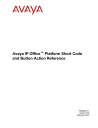
advertisement
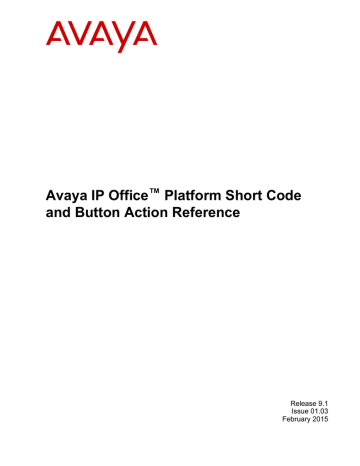
Avaya IP Office
™
Platform Short Code and Button Action Reference
Release 9.1
Issue 01.03
February 2015
©
2014-2015
All Rights Reserved.
Notice
While reasonable efforts have been made to ensure that the information in this document is complete and accurate at the time of printing, Avaya assumes no liability for any errors. Avaya reserves the right to make changes and corrections to the information in this document without the obligation to notify any person or organization of such changes.
For full support, please see the complete document, Avaya Support
Notices for Hardware Documentation, document number 03–600759.
For full support, please see the complete document, Avaya Support
Notices for Software Documentation, document number 03–600758.
To locate this document on our website, simply go to http:// www.avaya.com/support and search for the document number in the search box.
Documentation disclaimer
“Documentation” means information published by Avaya in varying mediums which may include product information, operating instructions and performance specifications that Avaya may generally make available to users of its products and Hosted Services.
Documentation does not include marketing materials. Avaya shall not be responsible for any modifications, additions, or deletions to the original published version of documentation unless such modifications, additions, or deletions were performed by Avaya. End
User agrees to indemnify and hold harmless Avaya, Avaya's agents, servants and employees against all claims, lawsuits, demands and judgments arising out of, or in connection with, subsequent modifications, additions or deletions to this documentation, to the extent made by End User.
Link disclaimer
Avaya is not responsible for the contents or reliability of any linked websites referenced within this site or documentation provided by
Avaya. Avaya is not responsible for the accuracy of any information, statement or content provided on these sites and does not necessarily endorse the products, services, or information described or offered within them. Avaya does not guarantee that these links will work all the time and has no control over the availability of the linked pages.
Warranty
Avaya provides a limited warranty on Avaya hardware and software.
Refer to your sales agreement to establish the terms of the limited warranty. In addition, Avaya’s standard warranty language, as well as information regarding support for this product while under warranty is available to Avaya customers and other parties through the Avaya
Support website: http://support.avaya.com
or such successor site as designated by Avaya. Please note that if You acquired the product(s) from an authorized Avaya Channel Partner outside of the United
States and Canada, the warranty is provided to You by said Avaya
Channel Partner and not by Avaya.
“Hosted Service” means a hosted service subscription that You acquire from either Avaya or an authorized Avaya Channel Partner
(as applicable) and which is described further in Hosted SAS or other service description documentation regarding the applicable hosted service. If You purchase a Hosted Service subscription, the foregoing limited warranty may not apply but You may be entitled to support services in connection with the Hosted Service as described further in your service description documents for the applicable Hosted
Service. Contact Avaya or Avaya Channel Partner (as applicable) for more information.
Hosted Service
THE FOLLOWING APPLIES IF YOU PURCHASE A HOSTED
SERVICE SUBSCRIPTION FROM AVAYA OR AN AVAYA
CHANNEL PARTNER (AS APPLICABLE), THE TERMS OF USE
FOR HOSTED SERVICES ARE AVAILABLE ON THE AVAYA
WEBSITE, HTTP://SUPPORT.AVAYA.COM/LICENSEINFO UNDER
THE LINK “Avaya Terms of Use for Hosted Services” OR SUCH
SUCCESSOR SITE AS DESIGNATED BY AVAYA, AND ARE
APPLICABLE TO ANYONE WHO ACCESSES OR USES THE
HOSTED SERVICE. BY ACCESSING OR USING THE HOSTED
SERVICE, OR AUTHORIZING OTHERS TO DO SO, YOU, ON
BEHALF OF YOURSELF AND THE ENTITY FOR WHOM YOU ARE
DOING SO (HEREINAFTER REFERRED TO INTERCHANGEABLY
AS “YOU” AND “END USER”), AGREE TO THE TERMS OF USE. IF
YOU ARE ACCEPTING THE TERMS OF USE ON BEHALF A
COMPANY OR OTHER LEGAL ENTITY, YOU REPRESENT THAT
YOU HAVE THE AUTHORITY TO BIND SUCH ENTITY TO THESE
TERMS OF USE. IF YOU DO NOT HAVE SUCH AUTHORITY, OR
IF YOU DO NOT WISH TO ACCEPT THESE TERMS OF USE, YOU
MUST NOT ACCESS OR USE THE HOSTED SERVICE OR
AUTHORIZE ANYONE TO ACCESS OR USE THE HOSTED
SERVICE. YOUR USE OF THE HOSTED SERVICE SHALL BE
LIMITED BY THE NUMBER AND TYPE OF LICENSES
PURCHASED UNDER YOUR CONTRACT FOR THE HOSTED
SERVICE, PROVIDED, HOWEVER, THAT FOR CERTAIN HOSTED
SERVICES IF APPLICABLE, YOU MAY HAVE THE OPPORTUNITY
TO USE FLEX LICENSES, WHICH WILL BE INVOICED
ACCORDING TO ACTUAL USAGE ABOVE THE CONTRACT
LICENSE LEVEL. CONTACT AVAYA OR AVAYA’S CHANNEL
PARTNER FOR MORE INFORMATION ABOUT THE LICENSES
FOR THE APPLICABLE HOSTED SERVICE, THE AVAILABILITY
OF ANY FLEX LICENSES (IF APPLICABLE), PRICING AND
BILLING INFORMATION, AND OTHER IMPORTANT
INFORMATION REGARDING THE HOSTED SERVICE.
Licenses
THE SOFTWARE LICENSE TERMS AVAILABLE ON THE AVAYA
WEBSITE, HTTP://SUPPORT.AVAYA.COM/LICENSEINFO OR
SUCH SUCCESSOR SITE AS DESIGNATED BY AVAYA, ARE
APPLICABLE TO ANYONE WHO DOWNLOADS, USES AND/OR
INSTALLS AVAYA SOFTWARE, PURCHASED FROM AVAYA INC.,
ANY AVAYA AFFILIATE, OR AN AVAYA CHANNEL PARTNER (AS
APPLICABLE) UNDER A COMMERCIAL AGREEMENT WITH
AVAYA OR AN AVAYA CHANNEL PARTNER. UNLESS
OTHERWISE AGREED TO BY AVAYA IN WRITING, AVAYA DOES
NOT EXTEND THIS LICENSE IF THE SOFTWARE WAS
OBTAINED FROM ANYONE OTHER THAN AVAYA, AN AVAYA
AFFILIATE OR AN AVAYA CHANNEL PARTNER; AVAYA
RESERVES THE RIGHT TO TAKE LEGAL ACTION AGAINST YOU
AND ANYONE ELSE USING OR SELLING THE SOFTWARE
WITHOUT A LICENSE. BY INSTALLING, DOWNLOADING OR
USING THE SOFTWARE, OR AUTHORIZING OTHERS TO DO SO,
YOU, ON BEHALF OF YOURSELF AND THE ENTITY FOR WHOM
YOU ARE INSTALLING, DOWNLOADING OR USING THE
SOFTWARE (HEREINAFTER REFERRED TO
INTERCHANGEABLY AS “YOU” AND “END USER”), AGREE TO
THESE TERMS AND CONDITIONS AND CREATE A BINDING
CONTRACT BETWEEN YOU AND AVAYA INC. OR THE
APPLICABLE AVAYA AFFILIATE (“AVAYA”).
Avaya grants You a license within the scope of the license types described below, with the exception of Heritage Nortel Software, for which the scope of the license is detailed below. Where the order documentation does not expressly identify a license type, the applicable license will be a Designated System License. The applicable number of licenses and units of capacity for which the license is granted will be one (1), unless a different number of licenses or units of capacity is specified in the documentation or other materials available to You. “Software” means computer programs in object code, provided by Avaya or an Avaya Channel Partner, whether as stand-alone products, pre-installed on hardware products, and any upgrades, updates, patches, bug fixes, or modified versions thereto. “Designated Processor” means a single stand-alone computing device. “Server” means a Designated Processor that hosts a software application to be accessed by multiple users.
“Instance” means a single copy of the Software executing at a particular time: (i) on one physical machine; or (ii) on one deployed software virtual machine (“VM”) or similar deployment.
License type(s)
Designated System(s) License (DS). End User may install and use each copy or an Instance of the Software only on a number of
Designated Processors up to the number indicated in the order.
Avaya may require the Designated Processor(s) to be identified in the order by type, serial number, feature key, Instance, location or other specific designation, or to be provided by End User to Avaya through electronic means established by Avaya specifically for this purpose.
Concurrent User License (CU). End User may install and use the
Software on multiple Designated Processors or one or more Servers, so long as only the licensed number of Units are accessing and using the Software at any given time. A “Unit” means the unit on which
Avaya, at its sole discretion, bases the pricing of its licenses and can be, without limitation, an agent, port or user, an e-mail or voice mail account in the name of a person or corporate function (e.g., webmaster or helpdesk), or a directory entry in the administrative database utilized by the Software that permits one user to interface with the Software. Units may be linked to a specific, identified Server or an Instance of the Software.
Database License (DL). End User may install and use each copy or an Instance of the Software on one Server or on multiple Servers provided that each of the Servers on which the Software is installed communicates with no more than one Instance of the same database.
CPU License (CP). End User may install and use each copy or
Instance of the Software on a number of Servers up to the number indicated in the order provided that the performance capacity of the
Server(s) does not exceed the performance capacity specified for the
Software. End User may not re-install or operate the Software on
Server(s) with a larger performance capacity without Avaya’s prior consent and payment of an upgrade fee.
Named User License (NU). You may: (i) install and use the Software on a single Designated Processor or Server per authorized Named
User (defined below); or (ii) install and use the Software on a Server so long as only authorized Named Users access and use the
Software. “Named User”, means a user or device that has been expressly authorized by Avaya to access and use the Software. At
Avaya’s sole discretion, a “Named User” may be, without limitation, designated by name, corporate function (e.g., webmaster or helpdesk), an e-mail or voice mail account in the name of a person or corporate function, or a directory entry in the administrative database utilized by the Software that permits one user to interface with the
Software.
Shrinkwrap License (SR). You may install and use the Software in accordance with the terms and conditions of the applicable license agreements, such as “shrinkwrap” or “clickthrough” license accompanying or applicable to the Software (“Shrinkwrap License”).
Heritage Nortel Software
“Heritage Nortel Software” means the software that was acquired by
Avaya as part of its purchase of the Nortel Enterprise Solutions
Business in December 2009. The Heritage Nortel Software currently available for license from Avaya is the software contained within the list of Heritage Nortel Products located at http://support.avaya.com/
LicenseInfo under the link “Heritage Nortel Products” or such successor site as designated by Avaya. For Heritage Nortel
Software, Avaya grants You a license to use Heritage Nortel
Software provided hereunder solely to the extent of the authorized activation or authorized usage level, solely for the purpose specified in the Documentation, and solely as embedded in, for execution on, or for communication with Avaya equipment. Charges for Heritage
Nortel Software may be based on extent of activation or use authorized as specified in an order or invoice.
Copyright
Except where expressly stated otherwise, no use should be made of materials on this site, the Documentation, Software, Hosted Service, or hardware provided by Avaya. All content on this site, the documentation, Hosted Service, and the product provided by Avaya including the selection, arrangement and design of the content is owned either by Avaya or its licensors and is protected by copyright and other intellectual property laws including the sui generis rights relating to the protection of databases. You may not modify, copy, reproduce, republish, upload, post, transmit or distribute in any way any content, in whole or in part, including any code and software unless expressly authorized by Avaya. Unauthorized reproduction, transmission, dissemination, storage, and or use without the express written consent of Avaya can be a criminal, as well as a civil offense under the applicable law.
Virtualization
Each product has its own ordering code and license types. Note that each Instance of a product must be separately licensed and ordered.
For example, if the end user customer or Avaya Channel Partner would like to install two Instances of the same type of products, then two products of that type must be ordered.
Third Party Components
“Third Party Components” mean certain software programs or portions thereof included in the Software or Hosted Service may contain software (including open source software) distributed under third party agreements (“Third Party Components”), which contain terms regarding the rights to use certain portions of the Software
(“Third Party Terms”). As required, information regarding distributed
Linux OS source code (for those products that have distributed Linux
OS source code) and identifying the copyright holders of the Third
Party Components and the Third Party Terms that apply is available in the products, Documentation or on Avaya’s website at: http:// support.avaya.com/Copyright or such successor site as designated by Avaya. You agree to the Third Party Terms for any such Third
Party Components.
THIS PRODUCT IS LICENSED UNDER THE AVC PATENT
PORTFOLIO LICENSE FOR THE PERSONAL USE OF A
CONSUMER OR OTHER USES IN WHICH IT DOES NOT RECEIVE
REMUNERATION TO (i) ENCODE VIDEO IN COMPLIANCE WITH
THE AVC STANDARD (“AVC VIDEO”) AND/OR (ii) DECODE AVC
VIDEO THAT WAS ENCODED BY A CONSUMER ENGAGED IN A
PERSONAL ACTIVITY AND/OR WAS OBTAINED FROM A VIDEO
PROVIDER LICENSED TO PROVIDE AVC VIDEO. NO LICENSE IS
GRANTED OR SHALL BE IMPLIED FOR ANY OTHER USE.
ADDITIONAL INFORMATION MAY BE OBTAINED FROM MPEG
LA, L.L.C. SEE HTTP://WWW.MPEGLA.COM
.
Note to Service Provider
The product or Hosted Service may use Third Party Components subject to Third Party Terms that do not allow hosting and require a
Service Provider to be independently licensed for such purpose. It is your responsibility to obtain such licensing.
Preventing Toll Fraud
“Toll Fraud” is the unauthorized use of your telecommunications system by an unauthorized party (for example, a person who is not a corporate employee, agent, subcontractor, or is not working on your company's behalf). Be aware that there can be a risk of Toll Fraud associated with your system and that, if Toll Fraud occurs, it can result in substantial additional charges for your telecommunications services.
Avaya Toll Fraud intervention
If You suspect that You are being victimized by Toll Fraud and You need technical assistance or support, call Technical Service Center
Toll Fraud Intervention Hotline at +1-800-643-2353 for the United
States and Canada. For additional support telephone numbers, see the Avaya Support website: http://support.avaya.com
or such successor site as designated by Avaya. Suspected security vulnerabilities with Avaya products should be reported to Avaya by sending mail to: [email protected].
Trademarks
The trademarks, logos and service marks (“Marks”) displayed in this site, the Documentation, Hosted Service(s), and product(s) provided by Avaya are the registered or unregistered Marks of Avaya, its affiliates, or other third parties. Users are not permitted to use such
Marks without prior written consent from Avaya or such third party which may own the Mark. Nothing contained in this site, the
Documentation, Hosted Service(s) and product(s) should be construed as granting, by implication, estoppel, or otherwise, any license or right in and to the Marks without the express written permission of Avaya or the applicable third party.
Avaya is a registered trademark of Avaya Inc.
All non-Avaya trademarks are the property of their respective owners.
Linux
®
is the registered trademark of Linus Torvalds in the U.S. and other countries.
Downloading Documentation
For the most current versions of Documentation, see the Avaya
Support website: http://support.avaya.com
, or such successor site as designated by Avaya.
Contact Avaya Support
See the Avaya Support website: http://support.avaya.com
for product or Hosted Service notices and articles, or to report a problem with your Avaya product or Hosted Service. For a list of support telephone numbers and contact addresses, go to the Avaya Support website: http://support.avaya.com
(or such successor site as designated by
Avaya), scroll to the bottom of the page, and select Contact Avaya
Support.
Contents
Chapter 1: What's New in Release 9.1.................................................................................. 13
Chapter 2: Short Code Features............................................................................................ 14
................................................................................................ 28
Clear Hunt Group Night Service
.............................................................................................. 31
Clear Hunt Group Out Of Service
............................................................................................ 32
February 2015 Avaya IP Office
™
Platform Short Code and Button Action Reference
5
Comments? [email protected]
Contents
Dial Physical Extension by Number
......................................................................................... 42
................................................................................................. 43
Disable Internal Forward Unconditional
................................................................................... 46
Disable Internal Forward Busy or No Answer
........................................................................... 46
................................................................................................ 47
Do Not Disturb Exception Delete
............................................................................................ 48
Enable Internal Forward Unconditional
.................................................................................... 50
Enable Internal Forward Busy or No Answer
............................................................................ 50
................................................................................................ 55
................................................................................................ 56
6
Avaya IP Office
™
Platform Short Code and Button Action Reference
Comments? [email protected]
February 2015
Contents
................................................................................................ 77
.............................................................................................. 77
February 2015 Avaya IP Office
™
Platform Short Code and Button Action Reference
7
Comments? [email protected]
Contents
............................................................................................. 84
................................................................................................. 85
Chapter 3: Button Programming Actions............................................................................. 94
8
Avaya IP Office
™
Platform Short Code and Button Action Reference
Comments? [email protected]
February 2015
Contents
............................................................................................... 124
.............................................................................................. 137
Clear Hunt Group Night Service
............................................................................................ 139
Clear Hunt Group Out Of Service
.......................................................................................... 140
.............................................................................................. 155
February 2015 Avaya IP Office
™
Platform Short Code and Button Action Reference
9
Comments? [email protected]
Contents
.............................................................................................. 162
Do Not Disturb Exception Delete
.......................................................................................... 163
.............................................................................................. 171
.............................................................................................. 172
............................................................................................... 192
10
Avaya IP Office
™
Platform Short Code and Button Action Reference
Comments? [email protected]
February 2015
Contents
.............................................................................................. 207
............................................................................................ 208
February 2015 Avaya IP Office
™
Platform Short Code and Button Action Reference
11
Comments? [email protected]
Contents
12
Avaya IP Office
™
Platform Short Code and Button Action Reference
Comments? [email protected]
February 2015
Chapter 1: What's New in Release 9.1
Short Codes
The following short codes are new in release 9.1.
• Set Time Profile Timed Operation
• Set Time Profile Active Until Next Timed Inactive
• Set Time Profile Inactive Until Next Timed Active
• Set Time Profile Latch Active
• Set Time Profile Latch Inactive
The Change Login Code description now states: The login code must meet the Login Code
Complexity requirements defined on the Manager System | Telephony tab.
Button Actions
The following button actions are new in release 9.1.
• Time Profile
February 2015 Avaya IP Office
™
Platform Short Code and Button Action Reference
13
Comments? [email protected]
Chapter 2: Short Code Features
Note that this document describes all existing short codes. The short codes available in the
Manager application depends on the software release.
Acquire Call
See
AOC Previous Call
Display of advice of charge information is only supported on T3 phones and T3 IP phones. Not used for IP Office.
AOC Reset Total
Display of advice of charge information is only supported on T3 phones and T3 IP phones. Not used for IP Office.
AOC Total
Display of advice of charge information is only supported on T3 phones and T3 IP phones. Not used for IP Office.
14
Avaya IP Office
™
Platform Short Code and Button Action Reference
Comments? [email protected]
February 2015
Auto Attendant
Auto Attendant
This feature is used with Embedded Voicemail. It is not supported by Server Edition. It allows the recording of the greetings used by auto-attendant services and the transfer of calls to that auto attendant. This feature was previously called Record Greeting.
Details
Telephone Number:
Four system short codes (*81XX, *82XX, *83XX and *84XX) are automatically added for use with all auto attendants, for the morning, afternoon, evening and menu options greetings respectively.
These use a telephone number of the form "AA:" N" . Y " where N is the replaced with the auto attendant number dialed and Y is 1, 2, 3 or 4 for the morning, afternoon, evening or menu option greeting.
• An additional short code of the form (for example) *80XX/Auto Attendant/"AA:"N can be added manual if internal dialed access to auto attendants is required.
• To add a short code to access a specific auto attendant, the name method should be used.
• For IP Office deployed in a Enterprise Branch environment, the short codes *800XX, *801XX…
*809XX, *850XX, and *851XX are automatically created for recording a Page prompt.
Default Short Code: See Configuration Settings | Auto Attendant.
Programmable Button Control:
Release: 2.0+.
Auto Intercom Deny Off
Details
Telephone number:
Default short code:
Programmable Button Control: Auto Intercom Deny On
Auto Intercom Deny On
Details
Telephone number:
Default short code:
Programmable Button Control: Auto Intercom Deny On
February 2015 Avaya IP Office
™
Platform Short Code and Button Action Reference
15
Comments? [email protected]
Short Code Features
Break Out
This feature is usable within a system multi-site network. It allows a user on one system in the network to specify that the following dialing be processed by another system on the network as if the user dialed it locally on that other system. Pre-Release 5.0: This feature requires the IP Offices to have Advanced Small Community Networking licenses.
Details
Telephone Number: The IP Address or Name of the system, using * characters in place of .
characters.
Default Short Code:
Programmable Button Control: BkOut
Release: 4.0+.
Example On a system, to break out via a system called RemoteSwitch with the IP Address
192.168.42.3, either of the following short codes could be used.
Example 1
Code: *80*N#
Telephone Number: N
Feature: Break Out
Example 2
Code: *81
Telephone Number: RemoteSwitch
Feature: Break Out
Example 1 allows break out using any remote switch by dialing its IP address, for example
*80*192*168*42*3#. Example 2 does this for a specific remote system by dialing just *81.
Barred
This short code feature can be used for call barring by using the short code as the call destination.
This short code feature was previously called Busy. It has been renamed but its function has not changed.
When used in an ARS form that has been configured with an Alternate Route, for callers whose dialing has matched the short code no further routing is applied.
Details
Telephone Number:
16
Avaya IP Office
™
Platform Short Code and Button Action Reference
Comments? [email protected]
February 2015
Busy On Held
Default Short Code:
Programmable Button Control:
Release: 1.0+.
Busy On Held
When on, busy on held returns busy to new calls when the user has an existing call on hold. This short code feature is useful when a user does not want to be distracted by an additional incoming call when they have a call on hold.
Details
Telephone Number: Y or 1 for on, N or 0 for off.
Default Short Code:
Programmable Button Control: BusyH
Release: 1.0+.
Example: Turning Busy on Held on
If on, when the user has a call on hold, new calls receive busy tone (ringing if analog) or are diverted to Voicemail if enabled, rather than ringing the user.
Note:
This overrides call waiting when the user has a call on hold.
Short Code: *12
Telephone Number: Y
Feature: BusyOnHeld
Example: Turning Busy on Held off
Another short code must be created to turn the Busy on Held feature off. If off, when the uses has a call on hold, new calls will still get directed to the user.
Short Code: *13
Telephone Number: N
Feature: BusyOnHeld
February 2015 Avaya IP Office
™
Platform Short Code and Button Action Reference
17
Comments? [email protected]
Short Code Features
Call Intrude
This feature allows you to intrude on the existing connected call of the specified target user. All call parties are put into a conference and can talk to and hear each other. A Call Intrude attempt to a user who is idle becomes a Priority Call.
The ability to intrude and be intruded is controlled by two configuration settings, the Can Intrude
(User | Telephony | Supervisor Settings) setting of the user intruding and the Cannot Be Intruded
(User | Telephony | Supervisor Settings) setting of target being intruded on. The setting of any other internal party is ignored. By default, no users can intrude and all users are set to cannot be intruded.
Note that this feature requires conference resources from the system for the duration of the intrusion.
Users can use privacy features that to indicate that a call cannot be intruded on. See Private Calls.
Intruding onto a user doing silent monitoring ( Call Listen
on page 18) is turned into a silent monitoring call.
The system support a range of other call intrusion methods in addition to this feature.
Details
Telephone Number: Target extension number.
Default Short Code:
Programmable Button Control: Intru
on page 18, Coaching Intrusion
on page 33, Dial Inclusion on page 41,
Release: 1.0+.
Call Listen
This feature allows you to monitor another user's call without being heard. Monitoring can be accompanied by a tone heard by all parties. Use of the tone is controlled by the Beep on Listen setting on the System | Telephony | Tones & Music tab. The default for this setting is on. If enabled, this is the only indication of monitoring given to the monitored user. There is no phone display indication of monitoring.
Warning:
The use of features to listen to a call without the other call parties being aware of that monitoring may be subject to local laws and regulations. Before enabling the feature you must ensure that you have complied with all applicable local laws and regulations. Failure to do so may result in severe penalties.
The use of call listen is dependant on:
18
Avaya IP Office
™
Platform Short Code and Button Action Reference
Comments? [email protected]
February 2015
Call Listen
The target being a member of the group set as the user's Monitor Group (User | Telephony |
Supervisor Settings). The user does not have to be a member of the group.
The ability to intrude and be intruded is controlled by two configuration settings, the Can Intrude
(User | Telephony | Supervisor Settings) setting of the user intruding and the Cannot Be Intruded
(User | Telephony | Supervisor Settings) setting of target being intruded on. The setting of any other internal party is ignored. By default, no users can intrude and all users are set to cannot be intruded.
This feature uses system conference resources. If insufficient conference resource are available it will not be possible to use this feature.
A number of features are supported for call listening:
• Users can be given privacy features that allow them to indicate that a call cannot be monitored.
See Private Calls.
• IP extensions can be monitored including those using direct media. Previously the monitoring of IP extensions could not be guaranteed.
• The monitoring call can be initiated even if the target user is not currently on a call and remains active until the monitoring user clears the monitoring call.
• The user who initiated the call listen can also record the call.
Intruding onto a user doing silent monitoring (Call Listen) is turned into a silent monitoring call.
1400, 1600, 9500 and 9600 Series phones with a user button can initiate listening using that button if the target user meets the criteria for listening.
The system support a range of other call intrusion methods in addition to this feature.
Details
Telephone Number: Target extension number (extension must be local).
Default Short Code:
Programmable Button Control: Listn
See also: Call Intrude on page 18,
on page 33,
Release: 1.0+.
Example
User 'Extn205' wants to be able to monitor calls received by members of the Hunt Group 'Sales'.
1. For user 'Extn205', in the Monitor Group (User | Telephony | Supervisor Settings) list box select the hunt group.
2. Ensure that Can Intrude is checked.
3. Create a user short code to allow Extn205 to start monitoring.
• Short Code: *89*N#
• Telephone Number: N
• Line Group ID: 0.
February 2015 Avaya IP Office
™
Platform Short Code and Button Action Reference
19
Comments? [email protected]
Short Code Features
• Feature: CallListen
4. For each member of the hunt group, check that their Cannot be Intruded setting is unchecked.
5. Now when a member of the 'Sales' hunt group is on a call, Extn205 can replace N in the short code with the extension number of that member and monitor their call.
Call Park
Parks the user's current call into the specified park slot number. The call can then be retrieved by other extensions (refer to the appropriate telephone user guide). While parked the caller hears music on hold if available. The 'Unpark Call' feature can be used to retrieve calls from specific park slots.
Park Timeout (System | Telephony | Telephony) controls how long a call will remain parked. When this expires the call will recall to the parking user if they are idle or when they next become idle. The recall call will continue ring and does follow any forwards or go to voicemail.
Details
Telephone Number: Park slot number. If no park slot number is specified when this short code is used, the system automatically assigns a park slot number based on the extension number of the user parking the call plus one digit 0 to 9.
Park slot IDs can be up to 9 digits in length. Names can also be used for application park slots.
Default Short Code: *37*N#
Programmable Button Control: Call Park
See also: Unpark Call.
Release: 1.0+.
Example
This short code is a default within the system configuration. This short code can be used to toggle the feature on/off. N represents the park slot number in which the call will be parked. For example, if a user wants to park a call to slot number 9, the user would dial *37*9#. The call will be parked there until retrieved by another extension or the original extension.
Short Code: *37*N#
Telephone Number: N
Feature: ParkCall
20
Avaya IP Office
™
Platform Short Code and Button Action Reference
Comments? [email protected]
February 2015
Call Park and Page
Call Park and Page
Parks the user's current call into the highest park slot number within the range specified on the
System | Telephony | Park & Page tab, in the Central Park Range field. For example, if the specified Central Park Range is 1XX, then the Park & Page short code would attempt to Park on
199. If the range is 567XX, then the call would attempt to Park on 56799.
Call Park and Page via short code is primarily useful for phones with no display, or phones on which a Call Park operation is seldom performed. It provides a way for the user to Central Park in a preknown location. If the highest Central Park slot is already in use, then the short code Call Park and
Page attempt will not be successful.
In order to perform a Page after a successful Call Park via short code, the user must enter a valid
Page short code.
Details
Telephone Number:
Default Short Code:
Programmable Button Control: Call Park and Page
Release: 9.0+.
Call Pickup Any
Pick up the first available ringing call.
Details
Telephone Number:
Default Short Code: *30
Programmable Button Control: PickA
See also: Call Pickup Extn, Call Pickup Group, Call Pickup Members, Acquire Call, Call Pickup
Line, Call Pickup User.
Release: 1.0+.
Example
Below is an example of the short code setup:
• Short Code: *30
• Feature: CallPickupAny
February 2015 Avaya IP Office
™
Platform Short Code and Button Action Reference
21
Comments? [email protected]
Short Code Features
Call Pickup Extn
Pick up a ringing call from a specific extension.
Details
Telephone Number: Target extension number.
Default Short Code: *32*N#
Programmable Button Control: CpkUp
See also: Call Pickup Any, Call Pickup Group, Call Pickup Members, Acquire Call, Call Pickup Line,
Call Pickup User.
Release: 1.0+.
Example
This short code is a default within the system configuration. N represents the specific extension. For example, if a user dials *32*201#, they will pick up the call coming into extension 201.
Short Code: *32*N#
Telephone Number: N
Feature: CallPickupAny
Call Pickup Group
Pick up a call ringing any hunt group of which the user is a member. The user can use this feature even if their membership of the group is currently set as disabled.
Details
Telephone Number:
Default Short Code: *31
Programmable Button Control: PickG
See also: Call Pickup Any, Call Pickup Extn, Call Pickup Members, Acquire Call, Call Pickup Line,
Call Pickup User.
Release: 1.0+.
Example
Below is an example of the short code setup.
Short Code: *31
Feature: CallPickupGroup
22
Avaya IP Office
™
Platform Short Code and Button Action Reference
Comments? [email protected]
February 2015
Call Pickup Line
Call Pickup Line
Pick up an incoming call which is alerting, parked or held. The pickup uses the Line Appearance ID specified in Telephone Number field of the short code. It cannot be used to pickup conferenced calls. The normal user intrusion features are not applied to this pickup feature. This feature is not supported on T3 phones.
Details
Telephone Number: Target Line Appearance ID.
Default Short Code:
Programmable Button Control:
See also: Call Pickup Any, Call Pickup Extn, Call Pickup Group, Call Pickup Members, Acquire Call,
Call Pickup User.
Release: 4.0+ (Added in the Release 4.0 Q2 2007 maintenance release).
Example
This short code is a default within the system configuration. N represents the specific Line
Appearance ID.
Short Code: *89*N#
Telephone Number: N
Feature: CallPickupLine
Call Pickup Members
This feature can be used to pick up a ringing or queuing call at an extension that is a member of the
Hunt Group specified. The call picked up does not have to be a hunt group call. The function includes group members even if their membership of the group is currently disabled.
Details
Telephone Number: Group number or "Group name".
Default Short Code: *53*N#
Programmable Button Control: PickM
See also: Call Pickup Any, Call Pickup Extn, Call Pickup Group, Acquire Call, Call Pickup Line, Call
Pickup User.
Release: 1.0+.
Example
February 2015 Avaya IP Office
™
Platform Short Code and Button Action Reference
23
Comments? [email protected]
Short Code Features
Below is an example of the short code setup. N represents the extension number of the Hunt Group.
For example, if a user dials *53*500#, they will pick up the call coming into extension 500 (the hunt group's extension).
Short Code: *53*N#
Telephone Number: N
Feature: CallPickupMembers
Call Pickup User
Pick up an incoming call which is alerting, parked or held. The pickup uses the user extension number specified in Telephone Number field of the short code. If there are multiple calls, priority is given to picking up alerting, then parked and then held in that order of priority. It cannot be used to pickup conferenced calls. The normal user intrusion features are not applied to this pickup feature.
This feature is not supported on T3 phones.
Details
Telephone Number: Target user extension number.
Default Short Code:
Programmable Button Control:
See also: Call Pickup Any, Call Pickup Extn, Call Pickup Group, Call Pickup Members, Acquire Call,
Call Pickup Line.
Release: 4.0+.
Example
N represents the specific user.
Short Code: *89*N#
Telephone Number: N
Feature: CallPickupUser
Call Queue
Queue the current call to the destination phone, even when the destination phone is busy. This is the same as a transfer except it allows you to transfer to a busy phone.
Details
Telephone Number: Target extension number.
24
Avaya IP Office
™
Platform Short Code and Button Action Reference
Comments? [email protected]
February 2015
Call Record
Default Short Code: *33*N#
Programmable Button Control: Queue
Release: 1.0+.
Example
Below is an example of the short code setup. N represents the extension the caller wishes to queue for. For example, if a user dials *33*201# while connected to a caller, this caller will be queued for extension 201.
Short Code: *33*N#
Telephone Number: N
Feature: CallQueue
Call Record
This feature allows you to record a conversation. To use this requires Voicemail Pro. Refer to your local regulations in relation to the recording of calls.
This feature uses system conference resources. If insufficient conference resource are available it will not be possible to use this feature.
Release 4.0+: The system provides privacy features that allow users to indicate that a call should not be recorded. See Private Calls.
Details
Telephone Number: Target extension number.
Default Short Code:
Programmable Button Control: Recor
Release: 1.0+.
Example: Record your own extension's call
To use this short code, the user should place the call on hold and dial *55. They will automatically be reconnected to the call when recording begins.
Short Code: *55
Telephone Number: None
Feature: CallRecord
February 2015 Avaya IP Office
™
Platform Short Code and Button Action Reference
25
Comments? [email protected]
Short Code Features
Call Steal
This function can be used with or without a specified user target.
If the target has alerting calls, the function will connect to the longest waiting call.
If the target has no alerting calls but does have a connected call, the function will take over the connected call, disconnecting the original user. This usage is subject to the Can Intrude setting of the Call Steal user and the Cannot Be Intruded setting of the target.
If no target is specified, the function attempts to reclaim the user's last ringing or transferred call if it has not been answered or has been answered by voicemail.
Details
Telephone Number: Target extension number or blank for last call transferred.
Default Short Code: *45*N# and *46
Programmable Button Control: Aquire
Release: 2.1+
Example: Taking Over a Call
In this example, N represents the extension to be taken over. For example, if a user dials *45*201#, they will take over the current call on extension 201.
Short Code: *45*N#
Telephone Number: N
Feature: Call Steal
Example: Reclaiming a Call
This short code reclaims the last call from your extension. This function is useful when you want to catch a call you have just missed that has gone off to Voicemail.
Short Code: *46
Feature: Call Steal
Call Waiting On
Enables call waiting on the user's extension. When on, if the user receives a second calls when already on a call, they hear a call waiting tone in the speech path.
Call waiting settings are ignored for users with multiple call appearance buttons. In this case the appearance buttons are used to indicate additional calls. Call waiting is automatically applied for users with 'internal twinned' phones.
Details
26
Avaya IP Office
™
Platform Short Code and Button Action Reference
Comments? [email protected]
February 2015
Call Waiting Off
Telephone Number:
Default Short Code: *15 (not on Server Edition)
Programmable Button Control: CWOn
See also: Call Waiting Off, Call Waiting Suspend.
Release: 1.0+.
Example
Below is a sample of the short code setup.
Short Code: *15
Feature: CallWaitingOn
Call Waiting Off
Disables call waiting on the user's extension. Call waiting may be applied for users with internal twinned phones regardless of their call waiting settings.
Details
Telephone Number:
Default Short Code: *16 (not on Server Edition)
Programmable Button Control: CWOff
See also: Call Waiting On, Call Waiting Suspend.
Release: 1.0+.
Example
Below is a sample of the short code setup.
Short Code: *16
Feature: Call Waiting Off
Call Waiting Suspend
For phones using call waiting, this feature temporarily disables call waiting for the duration of the user's next call.
Details
Telephone Number:
February 2015 Avaya IP Office
™
Platform Short Code and Button Action Reference
27
Comments? [email protected]
Short Code Features
Default Short Code: *70 (A-Law only)
Programmable Button Control: CWSus
See also: Call Waiting On, Call Waiting Off.
Release: 1.0+.
Example
Below is a sample of the short code setup. This short code is a default within the system configuration.
Short Code: *70
Feature: CallWaitingSuspend
Cancel All Forwarding
This feature cancels all forms of forwarding on the user's extension including "Follow Me" and "Do
Not Disturb".
Details
Telephone Number:
Default Short Code: *00
Programmable Button Control: FwdOf
See also: Forward On Busy On, Forward On Busy Off, Forward On No Answer On, Forward On No
Answer Off, Forward Unconditional On, Forward Unconditional Off, Do Not Disturb On, Do Not
Disturb Off.
Release: 1.0+.
Example
Below is a sample of the short code setup.
Short Code: *00
Feature: CancelCallForwarding
Cancel Ring Back When Free
Cancels any existing ring back (also known as callback) set by the user.
Details
Telephone Number:
28
Avaya IP Office
™
Platform Short Code and Button Action Reference
Comments? [email protected]
February 2015
Change Login Code
Default Short Code:
Programmable Button Control: RBak-
See also: Ring Back When Free.
Release: 1.0+.
Example: Cancel Ring Back When Free
This example Short Code will cancel Ring Back When Free on the specified extension. N represents the target extension from which you have set a ring back. For example, if Paul has set a ring back on extension 201, he must dial *84*201# to cancel that ring back request.
Short Code: *84*N#
Telephone Number: N
Feature: CancelRingBackWhenFree
Change Login Code
Allows a user to change their login code. The login code must meet the Login Code Complexity requirements defined on the Manager System | Telephony tab.
Details
Telephone Number: The user's current and new log in codes separated by a *, see the examples below.
Default Short Code:
Programmable Button Control:
Example
The user has a Login Code of 1234 and wants to change it to 5678. To use the short code below, the user must dial *60*1234*5678#.
Short Code: *60*N#
Telephone Number: N
Feature: Change Login Code.
Example
For a user with no login code currently set, they can still use the short code to set a login code. For example using the short code created above to set their login code to 1234 they should dial
*60**1234#.
Example
February 2015 Avaya IP Office
™
Platform Short Code and Button Action Reference
29
Comments? [email protected]
Short Code Features
System phone users can also use this short code to change the login code of an other user. For example 403 is configured as a system phone with a login code of 1234. User 410 has forgotten their login code and needs it changed. User 403 can do this by dialing the following:
*60*410*1234*<new code>#
Clear After Call Work
This feature can be users who have been configured as CCR agents. It allows them to dial a short code to exit the After Call Work (ACW) state as reported by the Customer Call Reporter (CCR) application.
Details
Telephone Number:
Default Short Code:
Programmable Button Control: ACWrk
See also: Start After Call Work.
Release: 4.2 4Q 2008 Maintenance release+.
Clear Call
This feature can be used to end the current call.
Details
Telephone Number:
Default Short Code: *52
Programmable Button Control: Clear
Release: 1.0+.
Example
Below is a sample of the short code setup. This example could be used in a situation where you are doing a supervised transfer and the party to be transferred to does not want to take the call. In this scenario, you can put the call on hold and dial *52. This will clear the last connected call (for example the party who has just refused the transfer), and retrieve the original call or dial tone.
Short Code: *52
Feature: Deny/ClearCall
30
Avaya IP Office
™
Platform Short Code and Button Action Reference
Comments? [email protected]
February 2015
Clear CW
Clear CW
This feature is most commonly used to end the user's current call and answer the waiting call.
Note:
Call waiting settings are ignored for users with multiple call appearance buttons.
Details
Telephone Number:
Default Short Code: *26 (A-Law only) (not on Server Edition)
Programmable Button Control: ClrCW
Release: 1.0+.
Example
Below is a sample of the short code setup.
Short Code: *26
Feature: ClearCW
Clear Hunt Group Night Service
This feature changes the specified hunt group from Night Service mode to In Service mode.
Setting and clearing hunt group night service can be done using either manual controls or using a system time profile. The use of both methods to control the night service status of a particular hunt group is not supported.
This function is currently not supported between systems in a multi-site network. It can only be used by a user currently logged onto the same system as hosting the hunt group.
Details
Telephone Number: Hunt group extension number. If left blank, the short code will affect all hunt groups of which the user is a member.
The Set Hunt Group Night Service and Clear Hunt Group Night Service short code and button features can be used to switch an SSL VPN service off or on respectively. The service is indicated by setting the service name as the telephone number or action data. Do not use quotation marks.
Default Short Code: *21*N#
Programmable Button Control: HGNS-
See also: Clear Hunt Group Out Of Service, Set Hunt Group Night Service, Set Hunt Group Out Of
Service.
Release: 1.0+.
February 2015 Avaya IP Office
™
Platform Short Code and Button Action Reference
31
Comments? [email protected]
Short Code Features
Example
Below is a sample of the short code setup. N represents the telephone number of the hunt group to be taken out of "Night Service" mode and placed into "In Service" mode. For example, when
*21*201# is dialed, the hunt group associated with extension 201 will be taken out of "Night Service" mode.
Short Code: *21*N#
Telephone Number: N
Feature: ClearHuntGroupNightService
Clear Hunt Group Out Of Service
This feature changes the specified hunt group from Out of Service mode to In Service mode. This will not override a hunt group in night service due to a time profile.
Details
Telephone Number: Hunt group extension number. If left blank, the short code will affect all hunt groups of which the user is a member.
Default Short Code:
Programmable Button Control: HGOS-
See also: Clear Hunt Group Night Service, Set Hunt Group Night Service, Set Hunt Group Out Of
Service.
Release: 1.0+.
Example
Below is a sample short code using the Clear Hunt Group Out Of Service feature. N represents the telephone number of the hunt group to be taken out of "Out of Service" mode. For example, when
*55*201# is dialed, the hunt group associated with extension 201 will be placed into "In Service" mode.
Short Code: *55*N#
Telephone Number: N
Feature: ClearHuntGroupOutOfService
Clear Quota
This feature refreshes the time quota for all services or a specific service.
32
Avaya IP Office
™
Platform Short Code and Button Action Reference
Comments? [email protected]
February 2015
Coaching Intrusion
Details
Telephone Number: "Service name" or "" (all services).
Default Short Code:
Programmable Button Control: Quota
Release: 1.0+.
Coaching Intrusion
This feature allows the you to intrude on another user's call and to talk to them without being heard by the other call parties to which they can still talk. For example: User A is on a call with user B.
When user C intrudes on user A, they can hear users A and B but can only be heard by user A.
The ability to intrude and be intruded is controlled by two configuration settings, the Can Intrude
(User | Telephony | Supervisor Settings) setting of the user intruding and the Cannot Be Intruded
(User | Telephony | Supervisor Settings) setting of target being intruded on. The setting of any other internal party is ignored. By default, no users can intrude and all users are set to cannot be intruded.
Warning:
The use of features to listen to a call without the other call parties being aware of that monitoring may be subject to local laws and regulations. Before enabling the feature you must ensure that you have complied with all applicable local laws and regulations. Failure to do so may result in severe penalties.
The system support a range of other call intrusion methods in addition to this feature.
Details
Telephone Number: Target extension number.
Default Short Code:
Programmable Button Control: Coach.
See also: Call Intrude, Call Listen, Dial Inclusion, Whisper Page.
Release:9.0+
Conference Add
Conference add controls can be used to place the user, their current call and any calls they have on hold into a conference. When used to start a new conference, the system automatically assigns a conference ID to the call. This is termed ad-hoc (impromptu) conferencing.
February 2015 Avaya IP Office
™
Platform Short Code and Button Action Reference
33
Comments? [email protected]
Short Code Features
If the call on hold is an existing conference, the user and any current call are added to that conference. This can be used to add additional calls to an ad-hoc conference or to a meet-me conference. Conference add can be used to connect two parties together. After creating the conference, the user can drop from the conference and the two incoming calls remain connected.
For further details refer to the Conferencing section.
Details
Telephone Number:
Default Short Code: *47
Programmable Button Control: Conf+
See also: Conference Meet Me.
Release: 1.0+.
Example
Below is a sample of the short code setup.
Short Code: *47
Feature: ConferenceAdd
Conference Meet Me
Conference meet-me refers to features that allow a user or caller to join a specific conference by using the conference's ID number (either pre-set in the control or entered at the time of joining the conference).
IP500 and IP500 V2 systems require a Preferred Edition license.
Note:
Conference Meet Me features can create conferences that include only one or two parties.
These are still conferences that are using resources from the host system's conference capacity.
Conference ID Numbers
By default, ad hoc conferences are assigned numbers starting from 100 for the first conference in progress. Therefore, for conference Meet Me features specify a number away from this range ensure that the conference joined is not an ad hoc conference started by other users. It is no longer possible to join a conference using conference Meet Me features when the conference ID is in use by an ad-hoc conference.
User Personal Conference Number Each user's own extension number is treated as their own personal conference number. Only that user is able to start a conference using that number as the conference ID. Any one else attempting to start a conference with that number will find themselves
34
Avaya IP Office
™
Platform Short Code and Button Action Reference
Comments? [email protected]
February 2015
CW in a conference but on hold until the owner also joins. Personal conferences are always hosted on the owner's system.
Note:
When a user calls from their mobile twinned number, the personal conference feature will only work if they access the conference using an FNE 18 service.
Multi-Site Network Conferencing
Meet Me conference IDs are now shared across a multi-site network. For example, if a conference with the ID 500 is started on one system, anyone else joining conference 500 on any system will join the same conference. Each conference still uses the conference resources of the system on which it was started and is limited by the available conference capacity of that system.
Previously separate conferences, each with the same conference ID, could be started on each system in a multi-site network.
Other Features
Transfer to a Conference Button A currently connected caller can be transferred into the conference by pressing TRANSFER, then the Conference Meet Me button and TRANSFER again to complete the transfer. This allows the user to place callers into the conference specified by the button without being part of the conference call themselves. This option is only support on Avaya phones with a fixed TRANSFER button (excluding T3 and T3 IP phones).
Conference Button Status Indication When the conference is active, any buttons associated with the conference ID indicate the active state.
For further details refer to the Conferencing section.
Details
Telephone Number: Conference number. This can be an alphanumeric value up to 15 characters.
Default Short Code: / *66*N# on Server Edition systems.
Programmable Button Control: CnfMM
See also: Conference Add.
Release: 1.0+.
CW
Pick up the waiting call. This feature provides same functionality as pressing the Recall or Hold key on the phone. Unlike the Clear CW feature, this feature does not disconnect you from the existing call when the second call is picked up.
Details
February 2015 Avaya IP Office
™
Platform Short Code and Button Action Reference
35
Comments? [email protected]
Short Code Features
Telephone Number:
Default Short Code:
Programmable Button Control:
Release: 1.0+.
Dial
This short code feature allows users to dial the number specified to an outside line.
Details
Telephone Number: Telephone number.
Default Short Code: Various depending on locale and system type.
Programmable Button Control: Dial
See also: Dial Direct, Dial Emergency, Dial Extn, Dial Inclusion, Dial Paging.
Release: 1.0+.
Example: Creating a Speed Dial
In this example, users entering 401 on their telephone key pad will dial the New Jersey Office on
212 555 0000.
Short Code: 401
Telephone Number: 2125550000
Example: Replace Outgoing Caller ID
This short code is useful in a "call center" environment where you do not want customers to have access to the number of your direct line; you want the general office number displayed. The sample short code below will force the outgoing caller ID to display 123.
Note:
The usability of this feature is dependent upon your local service provider.
Short Code: ?
Telephone Number: .s123
Example: External Dialing Prefix
The short code is for dialing a prefix for an outside line N represents the external number you want to call.
Short Code: 9N
Telephone Number: N
36
Avaya IP Office
™
Platform Short Code and Button Action Reference
Comments? [email protected]
February 2015
Dial 3K1
Example: Blocking Caller ID
This is for blocking Caller ID for external calls. This feature can be applied to specific external numbers or to all out going calls. In most situations, the company will choose to block the caller ID for all external calls or leave it available for all external calls.
Short Code: 9N
Telephone Number: NW
Example: Maximum Call Length
The character t can be used in dialing short codes to set the maximum allowed duration of a call.
For example, the following short code will dial a number but then disconnect the call after 20 minutes (plus or minus a minute).
Short Code: 9N
Telephone Number: Nt(20)
Dial 3K1
Sets the ISDN bearer capabilities to 3.1Khz audio call.
Details
Telephone Number: Telephone number.
Default Short Code:
Programmable Button Control: D3K1
Release: 1.0+.
Dial 56K
Sets the ISDN bearer capabilities to 56Kbps data call.
Details
Telephone Number: Telephone number.
Default Short Code:
Programmable Button Control: D56K
Release: 1.0+.
February 2015 Avaya IP Office
™
Platform Short Code and Button Action Reference
37
Comments? [email protected]
Short Code Features
Dial 64K
Sets the ISDN bearer capabilities to 64Kbps data call.
Details
Telephone Number: Telephone number.
Default Short Code:
Programmable Button Control: D64K
Release: 1.0+.
Dial CW
Call the specified extension number and force call waiting indication on if the extension is already on a call.
If the user has call appearance buttons programmed, call waiting will not get activated. The next incoming call will appear on an available call appearance button. When there are no available call appearance buttons, the next incoming call will receive busy tone.
Details
Telephone Number: Extension number.
Default Short Code:
Programmable Button Control: DCW
Release: 1.0+.
Example
N represents the extension number to be dialed. For example, a user dialing *97*201# will force call waiting indication on at extension 201 if extension 201 is already on a call.
Short Code: *97*N#
Telephone Number: N
Feature: DialCW
Dial Direct
Automatic intercom functions allow you to call an extension and have the call automatically answered on speaker phone after 3 beeps. The extension called must support a handsfree speaker.
If the extension does not have a handsfree microphone then the user must use the handset if they
38
Avaya IP Office
™
Platform Short Code and Button Action Reference
Comments? [email protected]
February 2015
Dial Direct Hot Line want to talk. If the extension is not free when called, the call is presented as a normal call on a call appearance button if available.
Details
Telephone Number: Extension number
Default Short Code:
Programmable Button Control: Dirct
See also: Dial Paging.
Release: 1.0+.
Example
This allows the extension specified to be automatically answered. N represents the extension that will be forced to automatically answer. For example, when a user dials *83*201#, extension 201 will be forced to automatically answer the call.
Short Code: *83*N#
Telephone Number: N
Feature: DialDirect
Dial Direct Hot Line
When the line appearance button is mapped to a short code using the DialDirectHotLine short code feature, no secondary dial tone is generated and the number is dialed directly. This feature should not be confused with the hot line feature enabled using ?D short codes.
Details
Telephone Number:
Default Short Code:
Programmable Button Control:
Release: 3.0 to 4.0, 8.0+
Example
Below is a sample short code using the DialDirectHotLine feature. The short code *83* should then be set as the prefix for the particular line required.
Short Code: *83*
Telephone Number: .
Feature: DialDirectHotLine
February 2015 Avaya IP Office
™
Platform Short Code and Button Action Reference
39
Comments? [email protected]
Short Code Features
Dial Emergency
Dials the number specified regardless of any call barring applicable to the user.
On all systems, regardless of locale; system and or ARS short codes using the Dial Emergency feature should be created for any required emergency service numbers. Those short codes should be usable by all users from all extensions. Those short codes should route the calls to suitable lines.
If the system uses prefixes for external dialing, the dialing of emergency numbers with and without the prefix should be allowed.
The blocking of emergency calls or the rerouting of emergency calls to a intermediate destination other than the central office may be against local and nation laws.
Details
Telephone Number: Telephone number.
Default Short Code:
Programmable Button Control: Emrgy
Release: 1.0+.
Dial Extn
This feature can be used to dial an internal extension number (user or hunt group).
Details
Telephone Number: Extension number.
p( x ) can be added as a suffix to the Telephone Number to change the priority of a call. Allowable values for x are 1, 2 or 3 for low, medium or high priority respectively. For example Np(1).
Default Short Code:
Programmable Button Control:
See also: Dial Direct, Dial Paging, DialPhysicalExtensionByNumber, DialPhysicalNumberByID.
Release: 1.0+.
Example: Dial on Pick up
The following user short code dials the extension specified the moment the user's handset is picked up.
Short Code: ?D
Telephone Number: 201
Line Group ID: 0
Feature: Dial Extn
40
Avaya IP Office
™
Platform Short Code and Button Action Reference
Comments? [email protected]
February 2015
Dial Fax
This feature is used to route fax calls via Fax Relay.
Details
Telephone Number: Fax destination number.
Default Short Code:
Programmable Button Control:
Release: 5.0+.
Example
In this example, the line group ID matches the URI configured on a SIP line that has been configured for Fax Relay.
Short Code: 6N
Telephone Number: N"@192.16.42.5"
Line Group ID: 17
Feature: Dial Fax
Dial Fax
Dial Inclusion
This feature allows you to intrude on another user's call to talk to them. Their current call is put on hold while you talk and automatically reconnected when you end the intrusion. The intruder and the target extension can then talk but cannot be heard by the other party. This can include intruding into a conference call, where the conference will continue without the intrusion target.
During the intrusion all parties hear a repeated intrusion tone. When the intruder hangs-up the original call parties are reconnected. Attempting to hold a dial inclusion call simply ends the intrusion. The inclusion cannot be parked.
The ability to intrude and be intruded is controlled by two configuration settings, the Can Intrude
(User | Telephony | Supervisor Settings) setting of the user intruding and the Cannot Be Intruded
(User | Telephony | Supervisor Settings) setting of target being intruded on. The setting of any other internal party is ignored. By default, no users can intrude and all users are set to cannot be intruded.
The system support a range of other call intrusion methods in addition to this feature.
Details
Telephone Number: Target extension number.
Default Short Code:
Programmable Button Control: Inclu.
February 2015 Avaya IP Office
™
Platform Short Code and Button Action Reference
41
Comments? [email protected]
Short Code Features
See also: Call Intrude, Call Listen, Coaching Intrusion, Whisper Page.
Release: 1.4+.
Example
N represents the extension to be intruded upon. For example, if a user dials *97*201# while extension 201 is on a call, then the user is intruding into extn. 201's current call.
Short Code: *97*N#
Telephone Number: N
Feature: DialInclusion
Dial Paging
This feature makes a page call to an extension or group. The target extension or group members must support page calls (that is be able to auto-answer calls).
Details
Telephone Number: Extension or group number.
Default Short Code:
Programmable Button Control: Page
See also: Dial Direct.
Release: 1.0+.
The maximum recommended size for paging groups is 64 parties. This applies to IP500 V2, Server
Edition, and Enterprise Branch deployments.
When paging, always use only one codec (the preferred). It is the system administrator's responsibility to ensure all the phones in the paging group support the codec.
Dial Physical Extension by Number
Dial a specified extension number regardless of the current user logged in at that extension and any forwarding, follow me or do not disturb settings applied by the current extension user. Note that the extension number used is the Base Extension number set against the extension configuration settings.
Details
Telephone Number: Base Extension number.
Default Short Code: *70*N# (U-Law only) (not on Server Edition)
42
Avaya IP Office
™
Platform Short Code and Button Action Reference
Comments? [email protected]
February 2015
Dial Physical Extension By ID
Programmable Button Control: PhyEx
See also: Dial Physical Extension By Id, Priority Call.
Release: 1.4+.
Example
The example below allows the extension with the base extension number 201 to be called regardless of the extension number of the user currently logged in at that extension.
Short Code: *97
Telephone Number: 201
Feature: DialPhysicalExtnByNumber
Dial Physical Extension By ID
Dial a specific extension using its system ID. This may be necessary in hot desking environments where some extensions have been created with no default extension number. Without an extension number, a call can not be made to that extension unless a short code is created.
Details
Telephone Number: Extension ID
Default Short Code: *71*N# (U-Law only)
Programmable Button Control: DialP
See also: DialPhysicalExtensionByNumber, Priority Call.
Release: 1.4+.
Example
In the above example, if the telephone at extension ID 16 is not associated with an extension number, a user can dial *97 to connect to that phone. This may be useful in hot desking environments where some extensions may not have a dedicated base extension number.
Short Code: *97
Telephone Number: 16
Feature: DialPhysicalNumberByID
February 2015 Avaya IP Office
™
Platform Short Code and Button Action Reference
43
Comments? [email protected]
Short Code Features
Dial Speech
This feature allows a short code to be created to force the outgoing call to use the Speech bearer capability.
Details
Telephone Number: Telephone number.
Default Short Code:
Programmable Button Control: DSpch
Release: 1.0+.
Dial V110
Sets the ISDN bearer capabilities to V110. The call is presented to local exchange as a "Data Call".
Details
Telephone Number: Telephone number.
Default Short Code:
Programmable Button Control: DV110
Release: 1.0+.
Dial V120
Sets the ISDN bear capabilities using V.120.
Details
Telephone Number: Telephone number.
Default Short Code:
Programmable Button Control: DV120
Release: 1.0+.
Dial Video
The call is presented to the local exchange as a "Video Call".
44
Avaya IP Office
™
Platform Short Code and Button Action Reference
Comments? [email protected]
February 2015
Disable ARS Form
Details
Telephone Number: Telephone number.
Default Short Code:
Programmable Button Control: Dvide
Release: 1.0+.
Disable ARS Form
This feature can be used to put an ARS form out of service. It can be used with ARS forms for which an Out of Service Route has been configured in Manager. The short code feature Enable ARS Form can be used to return an ARS form to in service.
Details
Telephone Number: ARS form number.
Default Short Code:
Programmable Button Control:
See also: Enable ARS Form
Release: 4.0+.
Disable Internal Forwards
This feature turns off the forwarding of internal calls for the user. It applies to Forward Unconditional,
Forward on Busy and Forward on No Answer.
Details
Telephone Number:
Default Short Code:
Programmable Button Control:
See also: Disable Internal Forwards Unconditional, Disable Internal Forwards Busy or No Answer,
Cancel All Forwarding, Enable Internal Forwards, Enable Internal Forwards Unconditional, Enable
Internal Forwards Busy or No Answer.
Release: 3.2+.
February 2015 Avaya IP Office
™
Platform Short Code and Button Action Reference
45
Comments? [email protected]
Short Code Features
Disable Internal Forward Unconditional
This feature turns off the forwarding of internal calls for the user. It applies to Forward Unconditional only.
Details
Telephone Number:
Default Short Code:
Programmable Button Control:
See also: Disable Internal Forwards, Disable Internal Forwards Busy or No Answer, Cancel All
Forwarding, Enable Internal Forwards, Enable Internal Forwards Unconditional, Enable Internal
Forwards Busy or No Answer.
Release: 3.2+.
Disable Internal Forward Busy or No Answer
This feature turns off the forwarding of internal calls for the user. It applies to Forward on Busy and
Forward on No Answer.
Telephone Number: No
Default Short Code: No
Programmable Button Control: No
See also: Disable Internal Forwards, Disable Internal Forwards Unconditional, Cancel All
Forwarding, Enable Internal Forwards, Enable Internal Forwards Unconditional, Enable Internal
Forwards Busy or No Answer.
Display Msg
Allows the sending of text messages to digital phones on the local system.
Telephone Number: The telephone number takes the format N";T" where:
• N is the target extension.
• T is the text message. Note that the "; before the text and the " after the text are required.
Default Short Code: No
Programmable Button Control: Displ
46
Avaya IP Office
™
Platform Short Code and Button Action Reference
Comments? [email protected]
February 2015
Do Not Disturb Exception Add
Example
Below is a sample of the short code setup. When used, the target extension will hear a single ring and then see the message. If the target extension is on a call then may need to scroll the display to a free call appearance in order to see the text message.
Short Code: *78*N#
Feature: Display Msg
Telephone Number: N";Visitor in Reception"
Do Not Disturb Exception Add
This feature adds a number to the user's "Do Not Disturb Exception Numbers List". This can be an internal extension number or external ICLID. Calls from that number, except hunt group calls, will ignore the user's Do Not Disturb setting. For further details see Do Not Disturb (DND).
Telephone Number: Telephone number or ICLID. Up to 31 characters. For ICLID numbers any prefix added by the system must also be included.
Default Short Code: *10*N#
Programmable Button Control: DNDX+
See also: Do Not Disturb Exception Delete, Do Not Disturb On, Do Not Disturb Off.
Example
N represents the number to be added to the user's "Do Not Disturb Exception List". For example, when a user has DND turned on and dials *10*4085551234#, incoming calls from telephone number
(408) 555-1234. All other calls, except those numbers on the exception list hear busy tones or are redirected to voicemail if available.
Short Code: *10*N#
Telephone Number: N
Feature: DoNotDisturbExceptionAdd
Example
In this example, the last number received by the user is added to their exception list.
Short Code: *89
Telephone Number: L
Feature: DoNotDisturbExceptionAdd
February 2015 Avaya IP Office
™
Platform Short Code and Button Action Reference
47
Comments? [email protected]
Short Code Features
Do Not Disturb Exception Delete
This feature removes a number from the user's "Do Not Disturb Exception List". For further details see Do Not Disturb (DND).
Details
Telephone Number: Telephone number or ICLID.
Default Short Code: *11*N#
Programmable Button Control: DNDX-
See also: Do Not Disturb Exception Add, Do Not Disturb On, Do Not Disturb Off.
Release: 1.0+.
Example
N represents the number to be deleted from the user's "Do Not Disturb Exception List". For example, when a user has DND turned on and the telephone number (408) 555-1234 in their "Do
Not Disturb Exception List", dialing *10*4085551234# will remove this phone number from the list.
Incoming calls from (408) 555-1234 will no longer be allowed through; instead they will hear busy tone or be redirected to voicemail if available.
Short Code: *11*N#
Telephone Number: N
Feature: DoNotDisturbExceptionDel
Do Not Disturb On
This feature puts the user into 'Do Not Disturb' mode. When on, all calls, except those from numbers in the user's exception list hear busy tones or are redirected to voicemail if available. For further details see Do Not Disturb (DND).
Details
Telephone Number:
Default Short Code: *08
Programmable Button Control: DNDOn
See also: Do Not Disturb Off, Do Not Disturb Exception Add, Do Not Disturb Exception Delete.
Release: 1.0+.
Example
Below is a sample of the short code setup.
Short Code: *08
48
Avaya IP Office
™
Platform Short Code and Button Action Reference
Comments? [email protected]
February 2015
Do Not Disturb Off
Feature: DoNotDisturbOn
Do Not Disturb Off
Cancels the user's 'do not disturb' mode if set. For further details see Do Not Disturb (DND).
Details
Telephone Number:
Default Short Code: *09
Programmable Button Control: DNDOf
See also: Do Not Disturb On, Do Not Disturb Exception Add, Do Not Disturb Exception Delete.
Release: 1.0+.
Example
This short code is a default within the system configuration. Below is a sample of the short code setup.
Short Code: *09
Feature: DoNotDisturbOff
Enable ARS Form
This feature can be used to put an ARS form in service. It can be used with ARS forms that have been put out of service through Manager or the use of a Disable ARS Form short code.
Details
Telephone Number: ARS form number.
Default Short Code:
Programmable Button Control:
Release: 4.0+
Enable Internal Forwards
This feature turns on the forwarding of internal calls for the user. It applies to Forward Unconditional,
Forward on Busy and Forward on No Answer.
February 2015 Avaya IP Office
™
Platform Short Code and Button Action Reference
49
Comments? [email protected]
Short Code Features
Details
Telephone Number:
Default Short Code:
Programmable Button Control:
See also: Disable Internal Forwards, Disable Internal Forwards Unconditional, Disable Internal
Forwards Busy or No Answer, Cancel All Forwarding, Enable Internal Forwards Unconditional,
Enable Internal Forwards Busy or No Answer.
Release: 3.2+.
Enable Internal Forward Unconditional
This feature turns on the forwarding of internal calls for the user. It applies to Forward Unconditional only.
Details
Telephone Number:
Default Short Code:
Programmable Button Control:
See also: Disable Internal Forwards, Disable Internal Forwards Unconditional, Disable Internal
Forwards Busy or No Answer, Cancel All Forwarding, Enable Internal Forwards, Enable Internal
Forwards Busy or No Answer.
Release: 3.2+.
Enable Internal Forward Busy or No Answer
This feature turns on the forwarding of internal calls for the user. It applies to Forward on Busy and
Forward on No Answer.
Details
Telephone Number:
Default Short Code:
Programmable Button Control:
See also: Disable Internal Forwards, Disable Internal Forwards Unconditional, Disable Internal
Forwards Busy or No Answer, Cancel All Forwarding, Enable Internal Forwards, Enable Internal
Forwards Unconditional.
50
Avaya IP Office
™
Platform Short Code and Button Action Reference
Comments? [email protected]
February 2015
Extn Login
Release: 3.2+.
Extn Login
Extn Login allows a user who has been configured with a Login Code (User | Telephony |
Supervisor Settings) to take over ownership of any extension. That user's extension number becomes the extension number of the extension while they are logged.
When used, the user will be prompted to enter their extension number and then their log in code.
Login codes of up to 15 digits are supported with Extn Login buttons. Login codes of up to 31 digits are supported with Extn Login short codes.
When a user logs in, as many of their user settings as possible are applied to the extension. The range of settings applied depends on the phone type and on the system configuration.
By default, on 1400 Series, 1600 Series, 9500 Series and 9600 Series phones, the user's call log and personal directory are accessible while they are logged in. This also applied to M-Series and T-
Series telephones.
On other types of phone, those items such as call logs and speed dials are typically stored locally by the phone and will not change when users log in and log out.
If the user logging in was already logged in or associated with another phone, they will be automatically logged out that phone.
Details
Telephone Number: Extension Number*Login Code. If just a single number is dialed containing no * separator, the system assumes that the extension number to use is the physical extension's
Base Extension number and that the number dialed is the log in code.
Default Short Code: *35*N#
Programmable Button Control: Login
See also: Extn Logout.
Release: 1.0+.
Example: Individual Hot Desking
Based on the above sample short code, Paul (extension 204) can go to another phone (even if it is already logged in by another user) and log in as extension 204 by simply dialing 299. Once Paul has logged into this phone, extension 204 is logged out at Paul's original phone. For Paul to make use of this short code, his log in code must match that configured in the above short code. When Paul logs out of the phone he has "borrowed", his original extension will automatically be logged back in.
Short Code: 299
Telephone Number: 204*1234
Feature: Extnlogin
February 2015 Avaya IP Office
™
Platform Short Code and Button Action Reference
51
Comments? [email protected]
Short Code Features
Example: Log In
The default short code for logging into a phone is configured as shown below. N represents the users extension number followed by a * and then their log in code, for example *35*401*123#.
Short Code: *35*N#
Telephone: N
Feature: ExtnLogin
Extn Logout
This feature logs the user off the phone at which they are logged in. This feature cannot be used by a user who does not have a log in code or by the default associated user of an extension unless they are set to forced log in.
Details
Telephone Number:
Default Short Code: *36
Programmable Button Control: Logof
See also: Extn Login.
Release: 1.0+.
Example
Below is a sample short code using the Extn Logout feature. This short code is a default within the system configuration.
Short Code: *36
Feature: ExtnLogout
Flash Hook
This feature sends a hook flash signal to the currently connected line if it is an analog line.
Details
Telephone Number: Optional The telephone number field can be used to set the transfer destination number for a Centrex Transfer. In this case the use of the short code Forced Account
Code and Forced Authorization Code are not supported and the Line Group Id must match the outgoing line to the Centrex service provider.
Default Short Code:
52
Avaya IP Office
™
Platform Short Code and Button Action Reference
Comments? [email protected]
February 2015
FNE Service
Programmable Button Control: Flash
Release: 1.4+.
Example
Below is a sample short code using the Flash Hook feature.
Short Code: *96
Feature: FlashHook
FNE Service
This short code feature is used for Mobile Call Control and one-X Mobile Client support.
Details
Telephone Number: This number sets the required FNE function.
Default Short Code:
Programmable Button Control:
Release: 4.2+.
Follow Me Here
Causes calls to the extension number specified to be redirected to the extension initiating the
'Follow Me Here'. If the redirected call receives a busy tone or is not answered, then the call behaves as though the User's extension had failed to answer. For further details see Follow Me.
Details
Telephone Number: Extension to redirect to the dialing extension.
Default Short Code: *12*N#
Programmable Button Control: Here+
See also: Follow Me Here Cancel, Follow Me To.
Release: 1.0+.
Example
This feature is used at the Follow Me destination. N represents the extension number of the user wanting their calls redirected to that destination. For example, User A's extension is 224. However they are working at extension 201 and want their calls redirected there. If the following short code is available, they can do this by dialing *12*224# at extension 201.
February 2015 Avaya IP Office
™
Platform Short Code and Button Action Reference
53
Comments? [email protected]
Short Code Features
Short Code: *12*N#
Telephone Number: N
Feature: FollowMeHere
Follow Me Here Cancel
Cancels any Follow Me set on the specified extension. This action can only be performed at the extension to which the Follow Me Here is targetted. For further details see Follow Me.
Details
Telephone Number: Extension being redirected to the dialing extension.
Default Short Code: *13*N#
Programmable Button Control: Here-
See also: Follow Me Here, Follow Me To.
Release: 1.0+.
Example
This feature is used at the Follow Me destination. N represents the extension number of the user whose calls are being redirected to that destination. For example, User A's extension is 224.
However they are working at extension 201 and so have set a Follow Me on their own extension to redirect their calls to 201. If the following short code is available, they can cancel the Follow Me by dialing *13*224# at extension 201.
Short Code: *13*N#
Telephone Number: N
Feature: FollowMeHereCancel
Follow Me To
Causes calls to the extension to be redirected to the Follow Me destination extension specified. For further details see Follow Me.
Details
Telephone Number: Target extension number or blank (cancel Follow Me To)
Default Short Code: *14*N#
Programmable Button Control: FolTo
54
Avaya IP Office
™
Platform Short Code and Button Action Reference
Comments? [email protected]
February 2015
Forward Hunt Group Calls On
See also: Follow Me Here, Follow Me Here Cancel.
Release: 1.0+.
Example
This feature is used at the extension that wants to be redirected. N represents the extension number to which the user wants their calls redirected. For example, User A's extension is 224. However they are working at extension 201 and want their calls redirected there. If the following short code is available, they can do this by dialing *14*201# at extension 224.
Short Code: *14*N#
Telephone Number: N
Feature: FollowMeTo
Forward Hunt Group Calls On
Forward the user's hunt group calls (internal and external) to their forward number when the user has Forward Unconditional active. For further details see Forward Unconditional.
This option is only applied for calls to Sequential and Rotary type hunt groups. Calls from other types of hunt group types are not presented to the user when they have Forward Unconditional active. Note also that hunt group calls cannot be forwarded to another hunt group.
Details
Telephone Number:
Default Short Code: *50
Programmable Button Control: FwdH+
See also: Forward Hunt Group Calls Off, Forward Unconditional On, Forward Unconditional Off.
Release: 1.0+.
Example
This short code is useful if the hunt group member temporarily uses another workstation and so does not require a permanent extension change.
Short Code: *50
Feature: ForwardHuntgroupCallsOn
February 2015 Avaya IP Office
™
Platform Short Code and Button Action Reference
55
Comments? [email protected]
Short Code Features
Forward Hunt Group Calls Off
This feature cancels the forwarding of the user's hunt group calls. For further details see Forward
Unconditional.
Details
Telephone Number:
Default Short Code: *51
Programmable Button Control: FwdH-
See also: Forward Hunt Group Calls On, Forward Unconditional On, Forward Unconditional Off.
Release: 1.0+.
Example
Below is a sample of the short code setup.
Short Code: *51
Feature: ForwardHuntgroupCallsOff
Forward Number
Sets the number to which the user's calls are redirected. This can be an internal or external number.
The number is still subject to the user's call barring settings. For further details see Forward
Unconditional.
This feature does not activate forwarding; it only sets the number for the forwarding destination.
This number is used for all forward types; Forward Unconditional, Forward on Busy and Forward on
No Answer, unless the user has a separate Forward on Busy Number set for forward on busy and forward on no answer functions.
Details
Telephone Number: Telephone number.
Default Short Code: *07*N#
Programmable Button Control: FwdNo
See also: Forward On Busy Number.
Release: 1.0+.
Example
N represents the forward destination. For example, if extension 224 wants to set the forwarding number to extension 201, the user can dial *07*201#.
56
Avaya IP Office
™
Platform Short Code and Button Action Reference
Comments? [email protected]
February 2015
Forward On Busy Number
Short Code: *07N*#
Telephone Number: N
Feature: ForwardNumber
Forward On Busy Number
Sets the number to which the user's calls are forwarded when Forward on Busy or Forward on No
Answer are on. If no Forward on Busy Number is set, those functions use the Forward Number.
This feature does not activate the forwarding, it only sets the number for the forwarding destination.
Details
Telephone Number: Telephone number.
Default Short Code: *57*N#
Programmable Button Control: FwBNo
See also: Forward Number.
Release: 1.0+.
Example
N represents the extension number to be forwarded to. For example, if Paul (whose extension is
224) wants to set the forwarding number for his 'Forward on Busy' and/or 'Forward on No Answer' feature to extension 201, Paul can dial *57*201# followed by the short code for the forwarding function.
Short Code: *57N*#
Telephone Number: N
Feature: ForwardOnBusyNumber
Forward On Busy On
This feature enables forwarding when the user's extension is busy. It uses the Forward Number destination or, if set, the Forward on Busy Number destination. If the user has call appearance buttons programmed, the system will not treat them as busy until all the call appearance buttons are in use.
Release 3.2+: Forward Internal (User | Forwarding) can also be used to control whether internal calls are forwarded.
Details
February 2015 Avaya IP Office
™
Platform Short Code and Button Action Reference
57
Comments? [email protected]
Short Code Features
Telephone Number:
Default Short Code: *03
Programmable Button Control: FwBOn
See also: Forward On Busy Off, Cancel All Forwarding, Enable Internal Forward Busy or No
Answer.
Release: 1.0+.
Example
Below is a sample of the short code setup.
Short Code: *03
Feature: ForwardOnBusyOn
Forward On Busy Off
This feature cancels forwarding when the user's extension is busy.
Details
Telephone Number:
Default Short Code: *04
Programmable Button Control: FwBOf
See also: Forward On Busy On, Cancel All Forwarding.
Release: 1.0+.
Example
Below is a sample of the short code setup.
Short Code: *04
Feature: ForwardOnBusyOff
Forward On No Answer On
This feature enables forwarding when the user's extension is not answered within the period defined by their No Answer Time. It uses the Forward Number destination or, if set, the Forward on Busy
Number destination.
Forward Internal (User | Forwarding) can also be used to control whether internal calls are forwarded.
58
Avaya IP Office
™
Platform Short Code and Button Action Reference
Comments? [email protected]
February 2015
Forward On No Answer Off
Details
Telephone Number:
Default Short Code: *05
Programmable Button Control: FwNOn
See also: Forward On No Answer Off, Cancel All Forwarding.
Release: 1.0+.
Example
Below is a sample of the short code setup. Remember that the forwarding number for this feature uses the 'Forward on Busy Number'.
Short Code: *05
Feature: ForwardOnNoAnswerOn
Forward On No Answer Off
This feature cancels forwarding when the user's extension is not answered.
Details
Telephone Number:
Default Short Code: *06
Programmable Button Control: FwNOf
See also: Forward On No Answer On.
Release: 1.0+.
Example
Below is a sample of the short code setup.
Short Code: *06
Feature: ForwardOnNoAnswerOff
Forward Unconditional On
This feature enables forwarding of all calls, except group calls, to the Forward Number set for the user's extension. To also forward hunt group calls, Forward Hunt Group Calls On must also be used. For further details see Forward Unconditional.
February 2015 Avaya IP Office
™
Platform Short Code and Button Action Reference
59
Comments? [email protected]
Short Code Features
Forward Internal (User | Forwarding) can also be used to control whether internal calls are forwarded.
Details
Telephone Number:
Default Short Code:
Programmable Button Control: FwUOn
See also: Forward Unconditional Off.
Release: 1.0+.
Example
Remember that this feature requires having a forward number configured.
Short Code: *01
Feature: ForwardUnconditionalOn
Forward Unconditional Off
This feature cancels forwarding of all calls from the user's extension.
Note:
This does not disable Forward on No Answer and or Forward on Busy if those functions are also on. For further details see Forward Unconditional.
Details
Telephone Number:
Default Short Code: *02
Programmable Button Control: FwUOf
See also: Forward Unconditional On.
Release: 1.0+.
Example
Example
Below is a sample of the short code setup.
Short Code: *02
Feature: ForwardUnconditionalOff
60
Avaya IP Office
™
Platform Short Code and Button Action Reference
Comments? [email protected]
February 2015
Group Listen Off
Group Listen Off
Disables the group listen function for the user’s extension. See Group Listen On.
Details
Telephone Number:
Default Short Code:
Programmable Button Control: GroupListenOn
Release: 4.1+.
Example
Below is a sample short code using the Group Listen Off feature.
Short Code: *27
Feature: GroupListenOff
Group Listen On
Using group listen allows callers to be heard through the phone's handsfree speaker but to only hear the phone's handset microphone. When group listen is enabled, it modifies the handsfree functionality of the user’s phone in the following manner
When the user’s phone is placed in handsfree/speaker mode, the speech path from the connected party is broadcast on the phone speaker but the phone's base microphone is disabled.
The connected party can only hear speech delivered via the phone's handset microphone.
Group listen is not supported for IP phones or when using a phone's HEADSET button.
Currently connected calls are not affected by changes to this setting. If group listen is required it must be selected before the call is connected.
This enables listeners at the user’s phone to hear the connected party whilst limiting the connected party to hear only what is communicated via the phone handset.
Details
Telephone Number:
Default Short Code:
Programmable Button Control: GroupListenOn
Release: 4.1+.
Example
Below is a sample short code using the Group Listen Off feature.
February 2015 Avaya IP Office
™
Platform Short Code and Button Action Reference
61
Comments? [email protected]
Short Code Features
Short Code: *28
Feature: GroupListenOn
Headset Toggle
Toggles between the use of a headset and the telephone handset.
Details
Telephone Number:
Default Short Code:
Programmable Button Control: HdSet
Release: 1.4+.
Example
Below is a sample short code using the Headset Toggle feature. This short code can be used to toggle the feature on/off. If an Avaya supported headset is connected to your telephone, this short code can be used to toggle between using the headset and the telephone handset.
Short Code: *55
Feature: HeadsetToggle
Hold Call
This uses the Q.931 Hold facility, and "holds" the incoming call at the ISDN exchange, freeing up the ISDN B channel. The Hold Call feature "holds" the current call to a slot. The current call is always automatically placed into slot 0 if it has not been placed in a specified slot. Only available if supported by the ISDN exchange.
Details
Telephone Number: Exchange hold slot number or blank (slot 0).
Default Short Code:
Programmable Button Control: Hold
See also: Hold CW, Hold Music, Suspend Call.
Release: 1.0+.
Example
62
Avaya IP Office
™
Platform Short Code and Button Action Reference
Comments? [email protected]
February 2015
Hold CW
Below is a sample short code using the Hold Call feature. This short code is a default within the system configuration. N represents the exchange hold slot number you want to hold the call on. For example, while connected to a call, dialing *24*3# will hold the call onto slot 3 on the ISDN.
Short Code: *24*N#
Telephone Number: N
Feature: HoldCall
Hold CW
This uses the Q.931 Hold facility, and "holds" the incoming call at the ISDN exchange, freeing up the ISDN B channel. The Hold CW feature "holds" the current call to an exchange slot and answers the call waiting. The current call is always automatically placed into slot 0 if it has not been placed in a specified slot. Only available if supported by the ISDN exchange.
Details
Telephone Number: Exchange slot number or blank (slot 0).
Default Short Code: *27*N# (A-Law only) (not on Server Edition)
Programmable Button Control: HoldCW
See also: Hold Call, Suspend Call.
Release: 1.0+.
Example
Below is a sample short code using the Hold CW feature.
Short Code: *27*N#
Feature: HoldCW
Hold Music
This feature allows the user to check the system's music on hold. See Music On Hold for more information.
Details
Telephone Number: Optional. If no number is specified, the default system source is assumed. The system supports up to 4 hold music sources, numbered 1 to 4. 1 represents the System Source. 2 to
4 represent the Alternate Sources.
Default Short Code:
February 2015 Avaya IP Office
™
Platform Short Code and Button Action Reference
63
Comments? [email protected]
Short Code Features
*34N; where N is the number of the hold music source required.
Programmable Button Control: Music
Release: 1.0+.
Example
Below is a sample short code using the Hold Music feature. This short code is a default within the configuration.
Short Code: *34N;
Feature: HoldMusic
Hunt Group Disable
This feature disables the user's membership of the specified hunt group. They will no longer receive call to that hunt group until their membership is enabled again. To use this feature, you must already belong to the hunt group. See also Hunt Group Enable.
Details
Telephone Number: Group number.
Default Short Code:
Programmable Button Control: HGDis
See also: Hunt Group Enable.
Release: 1.0+.
Example
N represents the hunt group number from which the user wants to be disabled from. For example, if
Paul wants to be disabled from the Sales hunt group (extn. 500), he needs to dial *90*500#.
Short Code: *90*N#
Telephone Number: N
Feature: HuntGroupDisable
Hunt Group Enable
This feature enables the user's membership of a hunt group so they can begin to receive calls to the specified hunt group. To use this feature, the user must already belong to the hunt group. This short code can not be used to add someone to a hunt group, that must be done within Manager's Hunt
Group form.
64
Avaya IP Office
™
Platform Short Code and Button Action Reference
Comments? [email protected]
February 2015
Last Number Redial
Details
Telephone Number: Group number.
Default Short Code:
Programmable Button Control: HGEna
See also: Hunt Group Disable.
Release: 1.0+. Previously in Release 3.2 the Set Hunt Group Night Service, Set Hunt Group Out
of Service and Hunt Group Enable short code features toggled. That behaviour is not supported in
4.0 and higher.
Example
This short code can be used to turn the feature on. N represents the hunt group number for which the user wants to start receiving calls. For example, if Paul is already a member of the sales hunt group (extn. 500) but has changed his availability status for that hunt group using hunt group disable, he can make himself available for receiving calls to the Sales hunt group again by dialing
*91*500#.
Short Code: *91*N#
Telephone Number: N
Feature: HuntGroupEnable
Last Number Redial
This feature allows an extension to redial the last number they dialed.
Details
Telephone Number:
Default Short Code:
Programmable Button Control:
Release: 3.0+.
MCID Activate
This feature should only be used in agreement with the ISDN service provider and the appropriate local legal authorities. It allows users with Can Trace Calls (User | Telephony | Supervisor Settings) set to trigger a malicious call trace of their previous call at the ISDN exchange. Refer to Telephone
Features Malicious Call Tracing for further details.
February 2015 Avaya IP Office
™
Platform Short Code and Button Action Reference
65
Comments? [email protected]
Short Code Features
Details
Telephone Number:
Default Short Code:
Programmable Button Control: Advanced | Miscellaneous | MCID Activate.
Release: 4.0+.
Mobile Twinned Call Pickup
This short code feature allows the user to pickup a call ringing or connected at the destination of their mobile twinning number. This short code can only be used from the primary extension which is being used for the twinning operation.
Note that the use of mobile twinning requires entry of a Mobile Twinning license and may be subject to a time profile.
Details
Telephone Number:
Default Short Code:
Programmable Button Control:
See also: Set Mobile Twinning Number, Set Mobile Twinning On, Set Mobile Twinning Off.
Release: 3.2+.
Off Hook Station
Enables or disables whether the user's extension acts as a fully handsfree unit. Typically this is used when the answering and clearing of calls is done through an application. For more details see
Off Hook Station (User | Telephony | Call Settings).
Details
Telephone Number: "Y" for on or "N" for off.
Default Short Code:
Programmable Button Control: OHStn
Release: 1.0+.
Example: Turning the off hook station off
Short Code: *89
66
Avaya IP Office
™
Platform Short Code and Button Action Reference
Comments? [email protected]
February 2015
Outgoing Call Bar Off
Telephone Number: N
Feature: OffHookStation
Example: Turning the off hook station on
Short Code: *98
Telephone Number: Y
Feature: OffHookStation
Outgoing Call Bar Off
Allows a user to switch off their outgoing call bar status. The short code user must enter their log in code, if set, in order to be successful.
If you add a short code using this feature to a system it is recommended that you also assign a login code to the No User user to prevent the short code being used to change the status of that user.
Details
Telephone Number: The user's log in code.
System phone users can use <target user>*<system phone user's login code>.
Default Short Code:
Programmable Button Control:
Release: 4.1+ (Added to Release 4.1 2008Q2 Maintenance release).
Example
The user has a Login Code of 1234. To use the short code below below, the user must dial
*59*1234#.
Short Code: *59*N#
Telephone Number: N
Feature: Outgoing Call Bar Off.
Example
A user set as a system phone can also switch off the Outgoing Call Bar status of another user. This is done using their own login code. For example the system phone 401 with login code 1234 can switch off the outgoing call bar status of extension 403 as follows:
*59*403*1234
February 2015 Avaya IP Office
™
Platform Short Code and Button Action Reference
67
Comments? [email protected]
Short Code Features
Outgoing Call Bar On
Allows a user to switch on their outgoing call bar status.
Details
Telephone Number:
Default Short Code:
Programmable Button Control:
Release: 4.1+ (Added to Release 4.1 2008Q2 Maintenance release).
Example
To use the short code below below, the user must dial *58.
Short Code: *58
Telephone Number: <blank>
Feature: Outgoing Call Bar On.
Private Call
Not supported.
Private Call Off
Short codes using this feature turn off private call status for the user if set. The short code features
Private Call and Private Call On can be used to turn private call on.
When on, any subsequent calls cannot be intruded on until the user's private call status is switched off. The exception is Whisper Page which can be used to talk to a user on a private call.
Note that use of private calls is separate from the user's intrusion settings. If the user's Cannot be
Intruded (User | Telephony | Supervisor Settings) setting is enabled, switching private calls off does not affect that status. To allow private calls to be used to fully control the user status, Cannot be
Intruded (User | Telephony | Supervisor Settings) should be disabled for the user.
Details
Telephone Number:
Default Short Code:
Programmable Button Control: Advanced | Call | Private Call.
Release: 4.0+.
68
Avaya IP Office
™
Platform Short Code and Button Action Reference
Comments? [email protected]
February 2015
Private Call On
Private Call On
Short codes using this feature turn on the private call settings for the user regardless.
When on, any subsequent calls cannot be intruded on until the user's private call status is switched off. The exception is Whisper Page which can be used to talk to a user on a private call.
Note that use of private calls is separate from the user's intrusion settings. If the user's Cannot be
Intruded (User | Telephony | Supervisor Settings) setting is enabled, switching private calls off does not affect that status. To allow private calls to be used to fully control the user status, Cannot be
Intruded (User | Telephony | Supervisor Settings) should be disabled for the user.
Private call status can be switched off using a short code with the Private Call Off feature or a programmed button set to the Private Call action. To enable private call status for a single following call only the Private Call short code feature should be used.
Details
Telephone Number:
Default Short Code:
Programmable Button Control: Advanced | Call | Private Call.
Release: 4.0+.
Priority Call
This feature allows the user to call another user even if they are set to 'do not disturb'. Priority calls to a user without DND will follow forwarding and follow me settings but will not go to voicemail.
Details
Telephone Number: Extension number.
Default Short Code:
Programmable Button Control: PCall
See also: DialPhysicalExtensionByNumber, DialPhysicalNumberByID.
Release: 1.0+.
Example
N represents the extension number to be called, despite the extension being set to 'do not disturb'.
For example, if extension 201 has 'do not disturb' enabled, a user can dial *71*201# and still get through. This short code is useful for companies that frequently use the 'do not disturb' feature and can be given to Managing Directors or people who may need to get through to people regardless of their 'do not disturb' status.
Short Code: *71*N#
February 2015 Avaya IP Office
™
Platform Short Code and Button Action Reference
69
Comments? [email protected]
Short Code Features
Telephone Number: N
Feature: PriorityCall
Record Message
This short code feature is used to record hunt group announcements on Embedded Voicemail, see
Hunt Group | Announcements. Release 5.0+: It is also used to record mailbox user name prompts for the auto attendant Dial by Name function.
Details
Telephone Number:
For a hunt group queue announcement, use the hunt group extension number followed by ".1".
For a hunt group still queue announcement, use the hunt group extension number followed by ".2".
For a mailbox user name prompt, use the user extension number followed by ".3".
Default Short Code: *91N; and *92N; (not on Server Edition)
Programmable Button Control:
Release: 4.0+.
Example
For a hunt group with extension number 300, the default short codes *91N;/Record Message/N".1" and *92N;/Record Message/N".2" can be used to allow recording of the announcements by dialing
*91300# and *92300#.
To allow users to record their own name prompt, the short code *89#/Record Message/E."3" can be used. The E is replace by the extension number of the dialing user.
Relay On
This feature closes the specified switch in the system's external output (EXT O/P) port.
This feature is not supported on Linux based systems. For Server Edition, this option is only supported on Expansion System (V2) units.
Details
Telephone Number: Switch number (1 or 2).
Default Short Code: *39 (Switch 1), *42 (Switch 2), *9000*.
Programmable Button Control: Rely+
70
Avaya IP Office
™
Platform Short Code and Button Action Reference
Comments? [email protected]
February 2015
Relay Off
See also: Relay Off, Relay Pulse.
Release: 1.0+.
Example
This short code is a default within the system configuration. This short code is useful for companies that have external devices, such as door controls, connected to the system. Based on this sample short code, a user dialing *42 is closing switch number 2 to activate an external device.
Short Code: *42
Telephone Number: 2
Feature: RelayOn
Analog Modem Control
On systems with an analog trunk card in the control unit, the first analog trunk can be set to answer
V.32 modem calls. This is done by either selecting the Modem Enabled option on the analog line settings or using the default short code *9000* to toggle this service on or off. This short code uses the RelayOn feature with the Telephone Number set to "MAINTENANCE". Note that the short code method is always returned to off following a reboot or if used for accessing the system date and time menu.
IP500 ATM4 Uni Trunk Card Modem Support It is not required to switch the card's modem port on/off. The trunk card's V32 modem function can be accessed simply by routing a modem call to the
RAS service's extension number. The modem call does not have to use the first analog trunk, instead the port remains available for voice calls.
Relay Off
This feature opens the specified switch in the system's external output (EXT O/P) port.
Details
Telephone Number: Switch number (1 or 2).
Default Short Code: *40 (Switch 1), *43 (Switch 2)
Programmable Button Control: Rely-
See also: Relay On, Relay Pulse.
Release: 1.0+.
Example
This short code is a default within the system configuration. This short code is useful for companies that have external devices, such as door controls, connected to the system. Based on this sample short code, a user dialing *43 is opening switch number 2 to activate an external device.
Short Code: *43
February 2015 Avaya IP Office
™
Platform Short Code and Button Action Reference
71
Comments? [email protected]
Short Code Features
Telephone Number: 2
Feature: RelayOff
Relay Pulse
This feature closes the specified switch in the system's external output (EXT O/P) port for 5 seconds and then opens the switch.
Details
Telephone Number: Switch number (1 or 2).
Default Short Code: *41 (Switch 1), *44 (Switch 2)
Programmable Button Control: Relay
See also: Relay On, Relay Off.
Release: 1.0+.
Example
This short code is a default within the system configuration. This short code is useful for companies that have external devices, such as door controls, connected to the system. Based on this sample short code, a user dialing *44 is opening switch number 2 to activate an external device.
Short Code: *44
Telephone Number: 2
Feature: RelayPulse
Resume Call
Resume a call previously suspended to the specified ISDN exchange slot. The suspended call may be resumed from another phone/ISDN Control Unit on the same line.
Details
Telephone Number: Exchange suspend slot number.
Default Short Code: *23*N# (A-Law only) (not on Server Edition)
Programmable Button Control: Resum
See also: Suspend Call.
Release: 1.0+.
Example
72
Avaya IP Office
™
Platform Short Code and Button Action Reference
Comments? [email protected]
February 2015
Retrieve Call
Below is sample short code using the Resume Call feature. N represents the exchange slot number from which the call has been suspended. For example, if a user has suspended a call on slot number 4, this user can resume that call by dialing *23*4#.
Short Code: *23*N#
Telephone Number: N
Feature: ResumeCall
Retrieve Call
Retrieves a call previously held to a specific ISDN exchange slot.
Details
Telephone Number: Exchange hold slot number.
Default Short Code: *25*N# (A-Law only) (not on Server Edition)
Programmable Button Control: Retriv
See also: Hold Call.
Release: 1.0+.
Example
Below is sample short code using the Retrieve Call feature. N represents the exchange slot number from which the call has been placed on hold. For example, if a user has placed a call hold on slot number 4, the user can resume that call by dialing *25*4#.
Short Code: *25*N#
Telephone Number: N
Feature: RetrieveCall
Ring Back When Free
This feature sets a ringback on the specified extension. This sets a 'ringback when free' on an extension currently on a call or a 'ringback when next used' for an extension that is free but does not answer.
When the target extension is next used or ends its current call, the users is rung and when they answer a call is made to the target extension.
Details
Telephone Number: Target extension number.
February 2015 Avaya IP Office
™
Platform Short Code and Button Action Reference
73
Comments? [email protected]
Short Code Features
Default Short Code:
Programmable Button Control: RBak+
See also: Cancel Ring Back When Free.
Release: 1.0+.
Example
N represents the target extension from which you want to receive the callback. For example, if you call extension 201 but the line is busy, hang up and then dial *71*201#. When extension 201 disconnects from its current call, your phone will ring. Once you pick up the phone, extension 201's line will start ringing to indicate an incoming call.
Short Code: *71*N#
Telephone Number: N
Feature: RingBackWhenFree
Secondary Dial Tone
Secondary dial tone is a system feature to generate a secondary dial tone after the user has begun dialing an external number. This dial tone is then played until the number dialing and an external trunk seized.
Pre-Release 4.0: Secondary dial tone is triggered through the use of the secondary dial tone short code feature.
Release 4.0+: The use of this short code feature has been replaced by the Secondary Dial Tone check box option on ARS forms.
Details
Telephone Number: Digit which triggers secondary dial tone.
Default Short Code: 9 (U-Law only)
Programmable Button Control:
Release: 1.0+.
Example
For pre-4.0 systems secondary dial tone works in two parts. The following system short code will trigger secondary dial tone. To use it to trigger secondary dial tone and then continue dialing, other user, user rights and system short codes should begin with [9].
Short Code: 9
Telephone Number: .
Feature: Secondary Dial Tone
74
Avaya IP Office
™
Platform Short Code and Button Action Reference
Comments? [email protected]
February 2015
Set Absent Text
Set Absent Text
This feature can be used to select the user's current absence text. This text is then displayed to internal callers who have suitable display phones or applications. It doesn't changes the users status. The absence text message is limited to 128 characters. Note however that the amount displayed will depend on the caller's device or application.
The text is displayed to callers even if the user has forwarded their calls or is using follow me.
Absence text is supported across a multi-site network.
Details
Telephone Number: The telephone number should take the format "y,n,text" where:
• y = 0 or 1 to turn this feature on or off.
• n = the number of the absent statement to use, see the list below:
0 = None.
1 = On vacation until.
2 = Will be back.
3 = At lunch until.
4 = Meeting until.
5 = Please call.
6 = Don't disturb until.
7 = With visitors until.
8 = With cust. til.
9 = Back soon.
10 = Back tomorrow.
11 = Custom.
text = any text to follow the absent statement.
Default Short Code:
Programmable Button Control: Absnt
Release: 1.0+.
Example
The following short code can be used to turn an absent text message on:
• Short Code: *88
• Telephone Number: "1,5,me on 208"
• Line Group ID: 0
• Feature: SetAbsentText
Example
The following short code could be used to turn this facility off. In the Telephone Number the first 0 is used to turn this facility off and the second 0 is used to select the absent statement "None".
Short Code: *89
Telephone Number: "0,0"
Line Group ID: 0
Feature: SetAbsentText
February 2015 Avaya IP Office
™
Platform Short Code and Button Action Reference
75
Comments? [email protected]
Short Code Features
Set Account Code
This short code feature is used to allow system users to enter a valid account code prior to making a phone call. Once this short code is set up, any existing account code in the system configuration can be used in conjunction with it.
This short code feature is essential for allowing analog phone users to enter account codes as they cannot enter account code through the phone during a call or after dial a number.
Details
Telephone Number: A valid account code.
Default Short Code:
Programmable Button Control: Acct.
Release: 2.1+.
Example
In this example, N represents any valid account code. For the purpose of this example, we will imagine the account code to be 1234. Once this short code is created, a user can dial 11*1234# to get a dial tone for dialing the restricted telephone number or the phone number needing to be tracked for billing purposes.
Short code: 11*N#
Telephone Number: N
Feature: SetAccountCode
Set Authorization Code
This short code feature is only available on systems configured to use authorization codes. See
Authorization Codes. The feature is used to allow a user to enter a valid authorization code prior to making a phone call.
This short code feature is essential for allowing analog phone users to enter authorization codes.
Note that the authorization code must be associated with the user or the user rights to which the user belongs.
Details
Telephone Number: A valid authorization code.
Default Short Code:
Programmable Button Control:
Release: 3.2+.
76
Avaya IP Office
™
Platform Short Code and Button Action Reference
Comments? [email protected]
February 2015
Set Hunt Group Night Service
Set Hunt Group Night Service
This feature puts the specified hunt group into Night Service mode.
Setting and clearing hunt group night service can be done using either manual controls or using a system time profile. The use of both methods to control the night service status of a particular hunt group is not supported.
This function is not supported between systems in a multi-site network. It can only be used by a user currently logged onto the same system as hosting the hunt group.
Details
Telephone Number: Hunt group extension number. If left blank, the short code will affect all hunt groups of which the user is a member.
The Set Hunt Group Night Service and Clear Hunt Group Night Service short code and button features can be used to switch an SSL VPN service off or on respectively. The service is indicated by setting the service name as the telephone number or action data. Do not use quotation marks.
Default Short Code: *20*N#
Programmable Button Control: HGNS+
See also: Set Hunt Group Out Of Service, Clear Hunt Group Night Service, Clear Hunt Group Out
Of Service.
Release: 1.0+.
Example
This short code is a default within the system configuration. N represents the telephone number of the hunt group to be placed into "Night Service" mode. For example, when *20*201# is dialed, the hunt group associated with extension 201 will be placed into "Night Service" mode.
Short Code: *20*N#
Telephone Number: N
Feature: SetHuntGroupNightService
Set Hunt Group Out Of Service
This feature manually puts the specified hunt group into Out of Service mode. If a time profile has also been defined to control hunt group night service, the action may vary:
Set Hunt Group Out of Service can be used to override a time profile and change a hunt group from night service to out of service.
Details
February 2015 Avaya IP Office
™
Platform Short Code and Button Action Reference
77
Comments? [email protected]
Short Code Features
Telephone Number: Hunt group extension number. For Release 4.0+, if left blank, the short code will affect all hunt groups of which the user is a member.
Default Short Code:
Programmable Button Control: HGOS+
Release: 1.0+.
Example
Below is a sample short code using the Set Hunt Group Out Of Service feature. N represents the telephone number of the hunt group to be placed into "Out of Service" mode. For example, when
*56*201# is dialed, the hunt group associated with extension 201 will be placed into "Out of Service" mode.
Short Code: *56*N#
Telephone Number: N
Feature: SetHuntGroupOutOfService
Set Inside Call Seq
This feature allows the user to select the ringing used on their analog extension for internal calls.
The number entered corresponds to the ring pattern required. This is 0 for Default Ring, 1 for
RingNormal, 2 for RingType1, etc. For more information on selectable ringing patterns, see Ring
Tones. Use of this short code function is applicable to analog phone users only. The distinctive ringing pattern used for other phones is set by the phone type.
Details
Telephone Number: Number corresponding to the desired ring pattern. See Ring Tones.
Default Short Code:
Programmable Button Control: ICSeq
See also: Set Ringback Seq, Set Inside Call Seq.
Release: 1.0+.
Example
This Short Code allows a user to change their inside call pattern. N represents the number corresponding to the Call Sequence the user wishes to choose, the numbering starts at 0 selecting
Default Ring, 1 selects Ring Normal, 2 selects RingType1, etc. For example, if a user wants to set her/his internal ring pattern to RingType1, the user would dial *80*2# because 2 corresponds to
RingType1. This short code is useful for distinguishing an external call from an internal one simply by the ring tone.
Short Code: *80*N#
78
Avaya IP Office
™
Platform Short Code and Button Action Reference
Comments? [email protected]
February 2015
Set Mobile Twinning Number
Telephone Number: N
Feature: SetInsideCallSeq
Set Mobile Twinning Number
This short code feature can be used to set a mobile twinning number. The destination can be any external number the user is able to dial normally. It should include any prefix if necessary.
Details
Telephone Number: Twinning destination.
Default Short Code:
Programmable Button Control:
See also: Set Mobile Twinning On, Set Mobile Twinning Off, Mobile Twinned Call Pickup.
Release: 3.2+.
Set Mobile Twinning On
This short code feature turns on the user's mobile twinning. It requires a mobile twinning number to have been set for the user. That can be done through using the Set Mobile Twinning Number short code feature or through the User | Twinning tab within Manager.
Details
Telephone Number:
Default Short Code:
Programmable Button Control:
See also: Set Mobile Twinning Off, Set Mobile Twinning Number, Mobile Twinned Call Pickup.
Release: 3.2+.
Set Mobile Twinning Off
This short code feature turns off the user's mobile twinning.
Details
Telephone Number:
February 2015 Avaya IP Office
™
Platform Short Code and Button Action Reference
79
Comments? [email protected]
Short Code Features
Default Short Code:
Programmable Button Control:
See also: Set Mobile Twinning On, Set Mobile Twinning Number, Mobile Twinned Call Pickup.
Release: 3.2+.
Set No Answer Time
This short code feature allows the user to change their No Answer Time (User | Telephony | Call
Settings).
Details
Telephone Number: Time in seconds.
Default Short Code:
Programmable Button Control: NATim
See also: Set Wrap Up Time.
Release: 1.0+.
Example
This short code allows a user to change the length of time they have to answer the phone before it goes to divert or voicemail. N represents the number of seconds. For example, if a user wants to set the no answer time to 15 seconds, the following information needs to be entered: *81*15#.
Short Code: *81*N#
Telephone Number: N
Feature: SetNoAnswerTime
Set Outside Call Seq
This feature allows the user to select the ringing used on their analog extension for external calls.
The number entered corresponds to the ring pattern required. This is 0 for Default Ring, 1 for
RingNormal, 2 for RingType1, etc. For more information on selectable ringing patterns, see Ring
Tones. Use of this short code function is applicable to analog phone users only. The distinctive ringing pattern used for other phones is set by the phone type.
Details
Telephone Number: Number corresponding to the desired ring pattern. See Ring Tones.
80
Avaya IP Office
™
Platform Short Code and Button Action Reference
Comments? [email protected]
February 2015
Set Ringback Seq
Default Short Code:
Programmable Button Control: OCSeq
See also: Set Ringback Seq, Set Outside Call Seq.
Release: 1.0+.
Example
This short code allows a user to change the ringing tone for an external call. N represents the number corresponding to the Call Sequence the user wishes to choose, the numbering starts at 0 selecting Default Ring, 1 selects RingNormal, 2 selects RingType1, etc. For example, if a user wants to set her/his ring pattern for external calls to RingType1, the user would dial *81*2# because
2 corresponds to RingType1. This short code is useful for distinguishing an external call from an internal one simply by the ring tone.
Short Code: *81*N#
Telephone Number: N
Feature: SetOutsideCallSeq
Set Ringback Seq
This feature allows the user to select the ringing used on their analog extension for ringback calls.
The number entered corresponds to the ring pattern required. This is 0 for Default Ring, 1 for
RingNormal, 2 for RingType1, etc. For more information on selectable ringing patterns, see Ring
Tones. Use of this short code function is applicable to analog phone users only. The distinctive ringing pattern used for other phones is set by the phone type.
Telephone Number: Number corresponding to the desired ring pattern. See Ring Tones.
Default Short Code:
Programmable Button Control: RBSeq
See also: Set Outside Call Seq, Set Inside Call Seq.
Example
This short code allows a user to change the ringing tone for a ringback call. N represents the number corresponding to the ring tone the user wishes to choose, the numbering starts at 0 selecting Default Ring, 1 selects RingNormal, 2 selects RingType1, etc. For example, if a user wants to set her/his ring pattern for ringback calls to RingType1, the user would dial *81*2# because
2 corresponds to RingType1. This short code is useful for distinguishing a ringback call from any other call simply by the ring tone.
Short Code: *81*N#
Telephone Number: N
Feature: SetRingbackSeq
February 2015 Avaya IP Office
™
Platform Short Code and Button Action Reference
81
Comments? [email protected]
Short Code Features
Set Time Profile
You can manually override a time profile. The override settings allow you to mix timed and manual settings.
Five short codes can be configured.
Short Code Name
Set Time Profile Timed Operation
Description
No override. The time profile operates as configured.
Set Time Profile Active Until Next Timed Inactive
Use for time profiles with multiple intervals. Select to make the current timed interval active until the next inactive interval.
Set Time Profile Inactive Until Next Timed Active
Use for time profiles with multiple intervals. Select to make the current active timed interval inactive until the next active interval.
Set Time Profile Latch Active
Set Time Profile Latch Inactive
Set the time profile to active. Timed inactive periods are overridden and remain active.
Set the time profile to inactive. Timed active periods are overridden and remain active.
82
Avaya IP Office
™
Platform Short Code and Button Action Reference
Comments? [email protected]
February 2015
Set Wrap Up Time
Telephone Number: Time profile name.
Default Short Code: No.
Programmable Button Control: Yes: Time Profile
Set Wrap Up Time
Allows users to change their Wrap-up Time (User | Telephony | Call Settings) setting.
Other phones or applications monitoring the user's status will indicate the user as still being busy
(on a call).
Hunt group calls will not be presented to the user.
If the user is using a single line set, direct calls also receive busy treatment. If the user is using a mutli-line set (multiple call appearances), direct calls to them will ring as normal.
February 2015 Avaya IP Office
™
Platform Short Code and Button Action Reference
83
Comments? [email protected]
Short Code Features
It is recommended that this option is not set to less than the default of 2 seconds. 0 is used to allow immediate ringing.
For users set as an CCR Agent, the After Call Work Time (User | Telephony | Supervisor Settings) setting should be used.
Details
Telephone Number: Time in seconds.
Default Short Code:
Programmable Button Control: WUTim
See also: Set No Answer Time.
Release: 1.0+.
Example
N represents the number of seconds. For example, if a user wants to set her/his wrap up time to 8 seconds, this user would dial *82*5#. This short code is useful in a "call center" environment where users may need time to log call details before taking the next call. If set to 0 the user does not receive any calls. It is recommended that this option is not set to less than the default of 2 seconds.
Short Code: *82*N#
Telephone Number: N
Feature: SetWrapUpTime
Shutdown Embedded Voicemail
Allows the Embedded Voicemail service provided by an Avaya memory card in a control unit to be shut down. To restart the service, a Startup Embedded Voicemail short code should be used.
The short code has the following effects:
1. Immediately disconnect all current users within Embedded Voicemail. This is not a polite shutdown.
2. Mark the Embedded Voicemail as inactive so that it will not receive any new calls.
Details
Telephone Number:
Default Short Code:
Programmable Button Control:
Release: 4.0+ (Added in the Release 4.0 Q2 2007 maintenance release).
84
Avaya IP Office
™
Platform Short Code and Button Action Reference
Comments? [email protected]
February 2015
Stamp Log
Stamp Log
The stamp log function is used to insert a line into any System Monitor trace that is running. The line in the trace indicates the date, time, user name and extension plus additional information. The line is prefixed with LSTMP: Log Stamped and a log stamp number. When invoked from a Avaya phone with a display, Log Stamped# is also briefly displayed on the phone. This allows users to indicate when they have experienced a particular problem that the system maintainer want them to report and allows the maintainer to more easily locate the relevant section in the monitor trace.
The log stamp number is set to 000 when the system is restarted. The number is then incremented after each time the function is used in a cycle between 000 and 999. Alternately if required, a specific stamp number can be assigned to the button or short code being used for the feature.
Details
Telephone Number: Optional. If not set, a number in the sequence 000 to 999 is automatically used. If set, the number set is used.
Default Short Code: *55
Programmable Button Control: Stamp Log
Release: 8.1+
Startup Embedded Voicemail
Restarts the Embedded Voicemail service provided by an Avaya Memory in a control unit.
Details
Telephone Number:
Default Short Code:
Programmable Button Control:
Release: 6.0+
Suspend Call
This feature uses the Q.931 Suspend facility. It suspends the incoming call at the ISDN exchange, freeing up the ISDN B channel. The call is placed in exchange slot 0 if a slot number is not specified.
Details
Telephone Number: Exchange slot number or blank (slot 0).
February 2015 Avaya IP Office
™
Platform Short Code and Button Action Reference
85
Comments? [email protected]
Short Code Features
Default Short Code:
Programmable Button Control: Suspe
See also: Resume Call.
Release: 1.0+.
Suspend CW
This feature uses the Q.931 Suspend facility. Suspends the incoming call at the ISDN exchange and answer the call waiting. The call is placed in exchange slot 0 if a slot number is not specified. Only available when supported by the ISDN exchange.
Details
Telephone Number: Exchange slot number or blank (slot 0).
Default Short Code: *28*N# (A-Law only) (not on Server Edition)
Programmable Button Control: SusCW
See also: Resume Call.
Release: 1.0+.
Example
Sample short code using the Suspend CW feature.
Short Code: *28*N#
Feature: Suspend CW
Start After Call Work
This feature can be users who have been configured as CCR agents. It allows them to dial a short code to enter the After Call Work (ACW) state as reported by the Customer Call Reporter (CCR) application.
Details
Telephone Number:
Default Short Code:
Programmable Button Control: ACWrk
See also: Clear After Call Work.
Release: 4.2 4Q 2008 Maintenance release+.
86
Avaya IP Office
™
Platform Short Code and Button Action Reference
Comments? [email protected]
February 2015
Toggle Calls
Toggle Calls
This feature cycles through each call that the user has on hold on the system. This feature is useful when a user with a single-line telephone has several calls on hold and needs to respond to each one in turn.
Details
Telephone Number:
Default Short Code: *29
Programmable Button Control: Toggl
Release: 1.0+.
Example
Below is sample short code using the Toggle Calls feature.
Short Code: *29
Feature: ToggleCalls
Unpark Call
Retrieve a parked call from a specified system park slot.
Details
Telephone Number: System park slot number.
Default Short Code: *38*N#
Programmable Button Control: Ride
See also: Call Park.
Release: 1.0+.
Example
Below is a sample short code using the Unpark Call feature. N represents the park slot number in which the call you want to retrieve was parked. For example, if a user parked a call to slot number 9, you can retrieve that call by dialing *38*9#.
Short Code: *38*N#
Telephone Number: N
Feature: Unpark Call
February 2015 Avaya IP Office
™
Platform Short Code and Button Action Reference
87
Comments? [email protected]
Short Code Features
Voicemail Collect
This feature connects to the voicemail system. Normally the telephone number field is used to indicate the name of the mailbox to be accessed, for example "?Extn201" or "#Extn201".
? indicates 'collect messages'.
# indicates 'leave a message'. It also instructs the voicemail server to give a brief period of ringing before connecting the caller. This is useful if the short code is used for functions like call transfers as otherwise the voicemail server can start playing prompts before the transfer is completed. However, the # can be omitted for immediate connection if required.
" " quotation marks must be used to enclose any information that needs to be sent to the voicemail server as is. Any text not enclosed by quote marks is checked by the telephone system for short code character matches which will be replaced before being sent to the voicemail server.
Manager will automatically add quotation marks to the Telephone Number field if there are no manually added quotation marks. Care should be taken to ensure that special characters that you want replaced by the telephone system, such as U, N or X, are not enclosed by the quotation marks.
For scenarios where the telephone number only contains short code characters, an empty pair of quotation marks, for example ""N.
When using Voicemail Pro, names of specific call flow start points can directly access those start points via a short code. In these cases, ? is not used and # is only used if ringing is required before the start point's call flow begins.
Short codes using the Voicemail Collect feature, with either "Short Codes.name" and "#Short
Codes.name" records in the Telephone Number field are automatically converted to the Voicemail
Node feature and name.
Details
Telephone Number: See the notes above.
Default Short Code: *17
Programmable Button Control: VMCol
See also: Voicemail On, Voicemail Off, Voicemail Node.
Release: 1.0+.
Example: Retrieve Messages from Specific Mailbox
This short code allows a user to retrieve messages from the mailbox of the hunt group 'Sales'. This usage is not supported on Voicemail Pro running in Intuity emulation mode unless a custom call flow has been created for the hunt group, refer to the Voicemail Pro help.
Short Code: *89
Telephone Number: "?Sales"
Feature: VoicemailCollect
Example: Record Message to Specific Mailbox
88
Avaya IP Office
™
Platform Short Code and Button Action Reference
Comments? [email protected]
February 2015
Voicemail Collect
To allow users to deposit a message directly to Extn201's Voicemail box. This short code is useful when you know the person is not at her/his desk and you want to immediately leave a message rather than call the person and wait to be redirected to voicemail.
Short Code: *201
Telephone Number: "#Extn201"
Feature: VoicemailCollect
Example: Accessing a Specific Voicemail Pro Module
This short code can be used in instances where you have a conference bridge set up on the system and a module has been created via Voicemail Pro to access this conference bridge. A short code can be created for internal access to the module. In the sample short code below, the telephone number field contains the name of the module. In this example, if a short burst of ringing is required before connecting the module, "#conferenc" would be used as the telephone number.
Short Code: *100
Telephone Number: "conferenc"
Feature: VoicemailCollect
Example: Record Voicemail Pro Messages for Outbound Contact Express
Short Code: *99
Telephone Number: "edit_messages"
Feature: VoicemailCollect
This short code allows users to record Voicemail Pro messages used by the Outbound Contact
Express solution. For example:
• Queuing messages.
• A message intended for an answering machine.
• Messages an agent can play for a customer.
• On hold messages. (Always specify message number “0” for the hold treatment message.)
• Messages played by a Virtual Agent.
Recorded message files are stored in the folder /opt/vmpro/Wavs/Modules/CPAPrompts.
When invoked, the user is prompted to enter a number to associate with the message. The
Outbound Contact Express Proactive Contact component ships with the following default English messages:
• 0: Hold message
• 1: First outbound queue message – Female
• 2: Second outbound queue message - Female
• 3: Third outbound queue message - Female
• 4: Fourth outbound queue message – Female
February 2015 Avaya IP Office
™
Platform Short Code and Button Action Reference
89
Comments? [email protected]
Short Code Features
• 9: First outbound queue message – Male
• 10: Second outbound queue message - Male
• 11: Third outbound queue message - Male
• 12: Fourth outbound queue message - Male
• 17: Message to play to an answering machine or message to play by a virtual agent - Female
• 18: Message to play to an answering machine or message to play by a virtual agent – Male
• 19: Message played when default F6 agent key is pressed (Release the Line, completion Code
20)
Voicemail Node
Similar to Voicemail Collect but used for calls being directed to a Voicemail Pro Short Codes start point. Useful if you have set up a short code start point with Voicemail Pro and want to give direct internal access to it.
Details
Telephone Number: Voicemail Pro Short Code start point name without quotation marks.
Default Short Code:
Programmable Button Control:
See also: Voicemail Collect.
Release: 2.0+.
Example
Having created a short codes start point call flow called Sales, the following system short code can be used to route calls to that call flow:
• Short Code: *96
• Telephone Number: Sales
• Feature: VoicemailNode
Voicemail On
This feature enables the user's voicemail mailbox to answer calls which ring unanswered or arrive when the user is busy.
Details
Telephone Number: None.
90
Avaya IP Office
™
Platform Short Code and Button Action Reference
Comments? [email protected]
February 2015
Voicemail Off
Default Short Code: *18
Programmable Button Control: VMOn
See also: Voicemail Off.
Release: 1.0+.
Example
This short code can be used to toggle the feature on.
Short Code: *18
Feature: VoicemailOn
Voicemail Off
This feature disables the user's voicemail mailbox box from being used to answer calls. It does not disable the voicemail mailbox being used as the target for other functions such as call recording or messages forwarded from other mailboxes.
Details
Telephone Number: None.
Default Short Code: *19
Programmable Button Control: VMOff
See also: Voicemail On.
Release: 1.0+.
Example
Below is a sample of the short code setup.
Short Code: *19
Feature: VoicemailOff
Voicemail Ringback On
This feature enables voicemail ringback to the user's extension. Voicemail ringback is used to call the user when they have new voicemail messages. The ringback takes place each time the extension is used. This feature is useful for users who do not have voicemail light/button indicators on their telephone.
February 2015 Avaya IP Office
™
Platform Short Code and Button Action Reference
91
Comments? [email protected]
Short Code Features
If the user has been configured to receive message waiting indication for any hunt groups, a separate voicemail ringback will occur for each such group and for the users own mailbox.
Details
Telephone Number:
Default Short Code: *48
Programmable Button Control: VMRB+
See also: Voicemail Ringback Off.
Release: 1.0+. For Release 3.2, the Voicemail On and Voicemail Ringback On short code features toggled. For Release 4.0 and higher, they no longer toggle.
Example
This short code can be used to turn the feature on.
Short Code: *48
Feature: VoicemailRingbackOn
Voicemail Ringback Off
This feature disables voicemail ringback to the user's extension.
Details
Telephone Number:
Default Short Code: *49
Programmable Button Control: VMRB-
See also: Voicemail Ringback On.
Release: 1.0+.
Example
Below is a sample of the short code setup.
Short Code: *49
Feature: VoicemailRingbackOff
92
Avaya IP Office
™
Platform Short Code and Button Action Reference
Comments? [email protected]
February 2015
Whisper Page
Whisper Page
This feature allows you to intrude on another user and be heard by them without being able to hear the user's existing call which is not interrupted. For example: User A is on a call with user B. When user C intrudes on user A, they can be heard by user A but not by user B who can still hear user A.
Whisper page can be used to talk to a user who has enabled private call.
The ability to intrude and be intruded is controlled by two configuration settings, the Can Intrude
(User | Telephony | Supervisor Settings) setting of the user intruding and the Cannot Be Intruded
(User | Telephony | Supervisor Settings) setting of target being intruded on. The setting of any other internal party is ignored. By default, no users can intrude and all users are set to cannot be intruded.
The system support a range of other call intrusion methods in addition to this feature.
Details
Telephone Number: Target extension number.
Default Short Code:
Programmable Button Control: Whisp.
See also: Call Intrude, Call Listen, Coaching Intrusion, Dial Inclusion.
Release: 8.0+.
February 2015 Avaya IP Office
™
Platform Short Code and Button Action Reference
93
Comments? [email protected]
Chapter 3: Button Programming Actions
The following sections provide details for each of the button actions supported by system. Note that this does not include buttons on phones on a system running in Partner Edition mode.
For each the following details are listed:
• Action Indicates the selection path to the action from within the list of actions displayed in
Manager.
• Action Data Indicates the type of data required by the action. For some actions no data is required while for others action data may be optional. The option to enter the data after pressing the button is not available for all phones, see Interactive Button Menus.
• Default Label This is the default text label displayed on phones which provide a display area next to programmable buttons. Alternate labels can be specified in the system configuration or entered by the phone user (refer to the telephone user guide). Note that for buttons with action data set, the action data may also be displayed as part of the default label. Depending on the display capacity of the particular phone, either a short or long label is displayed.
• Toggles Indicates whether the action toggles between two states, typically on or off.
• Status Indication Indicates whether the button provides status indication relevant to the feature if the button has status lamps or display. If the Status Indication is listed as Required it indicates that the button action is only supported on programmable buttons that can provide status indication.
• User Admin This item indicates that users with a Self-Administer button can assign the action to other buttons themselves.
• Phone Support This is only a general indication of support or otherwise of an action by phones within particular series. On phones with 3 or less programmable buttons those button can only be used for the Call Appearance action. In addition some actions are only supported on phones where the programmable buttons provide status indication and or a display for data entry once the feature is invoked.
Table of Button Programming Actions
The following tables list the actions available for programmable buttons on system.
Login Code Required Some function may require the user to enter their log in code. This typically applies when the action data is left blank for entry when the button is pressed.
General
94
Avaya IP Office
™
Platform Short Code and Button Action Reference
Comments? [email protected]
February 2015
Action
Dial
Group
User
Action Data
Any number.
"Group name" in quote marks.
"User name" in quote marks.
Appearance
Action
Appearance
Bridged Appearance
Coverage Appearance
Line Appearance
Action Data
None.
User name and call appearance button number.
User name.
Line appearance ID.
Emulation
Action
Abbreviated Dial
Abbreviated Dial Pause None.
Abbreviated Dial
Program
Abbreviated Dial Stop
None.
None.
Account Code Entry
Action Data
Any number.
Account code or blank for entry when pressed.
None.
ACD Agent Statistics
ACD Stroke Count
AD Special Function
Mark
None.
None.
AD Special Function Wait None.
AD Special Functions None.
AD Suppress
Automatic Callback
Automatic Intercom
None.
None.
Call Forwarding All
User number or name.
Any number or blank for entry when pressed.
Call Park Park slot ID
(alphanumeric) or blank for menu of slots in use.
User number.
Call Park To Other
Extension
Call Pickup None.
Short Label
AD
Pause
Prog
Stop
Acct
Stats
Count
Mark
Wait
Sfunc
Spres
AutCB
Iauto
CFrwd
CPark
RPark
CpkUp
Default Label
Dial
<Group name>
<User name>
Default Label
a=
<user name><appearance label>
<user name>
Line
–
–
Long Label
Abbreviate Dial
–
Account Code
–
–
–
–
–
Suppress Digits
Auto Callback
Auto Intercom
Call Forward All
Call Park
Call Park to Other
Call Pickup Any
Table continues…
February 2015 Avaya IP Office
™
Platform Short Code and Button Action Reference
95
Comments? [email protected]
Button Programming Actions
Action
Cancel Leave Word
Calling
Consult
Dial Intercom
Directed Call Pickup
Directory
Drop
Group Paging
Headset Toggle
Inspect
Internal Auto-Answer
Leave Word Calling
Manual Exclude
Priority Calling
Ringer Off
Self-Administer
Send All Calls
Stored Number View
Time of Day
Timer
Twinning
Visual Voice
Advanced
Action
Acquire Call
After Call Work
Break Out
Action Data
None.
Short Label
CnLWC
None.
None.
None.
None.
None.
None.
None.
User number or name or blank for entry when pressed.
User number or name or group number or name or or blank for entry when pressed..
None.
None.
User or group number or name or blank for entry when pressed.
None or FF
None.
None.
None.
None.
None.
None.
Blank or 1 or 2
Cnslt
Idial
DpkUp
Dir
Drop
GrpPg
HdSet
Inspt
HFAns
LWC
Excl
Pcall
RngOf
Admin
SAC
BtnVu
TmDay
Timer
Twinning
Voice
Action Data
User number or blank for last call transferred.
Category
Call
System name or IP address or blank for
Miscellaneous
Dial
Short Label
Acquir
ACWrk
BkOut
Long Label
–
–
Auto Intercom
Call Pickup
–
Drop Call
Page
–
–
Auto Answer
–
–
–
Ringer Off
Self Administer
–
–
Send All Calls
–
Twinning
Voice
Long Label
Acquire
After Call Work
Breakout
Table continues…
96
Avaya IP Office
™
Platform Short Code and Button Action Reference
Comments? [email protected]
February 2015
Action
Busy
Busy On Held
Call Intrude
Action Data
selection when pressed.
None.
0 (off) or 1 (on).
User number or blank for entry when pressed.
None.
Call List
Call Listen
Call Log
User number.
None.
Call Pickup Any None.
Call Pickup Group None.
Call Pickup
Members
Call Queue
Group number or name.
User number.
Call Record
Call Screening
Call Steal
None.
None.
User number or blank for last call transferred.
None.
Call Waiting Off
Call Waiting On
Call Waiting
Suspend
Cancel All
Forwarding
Cancel Ring Back
When Free
None.
None.
None.
None.
Channel Monitor
Clear Call
Clear CW
Clear Hunt Group
Night Service
Clear Hunt Group
Out Of Service
Clear Quota
Channel number.
None.
None.
Group number.
Group number.
"Service name" within quote marks or "" for all services.
Category
Busy
Busy
Call
Call
Call
Call
Call
Call
Call
Call
Call
Call
Call
Call
Call
Call
Call
Miscellaneous
Call
Call
Call
Call
Call
Call
Short Label
Busy
BusyH
Intru
CWOff
CWOn
CWSus
FwdOf
RBak-
ChMon
Clear
ClrCW
HGNS-
HNOS-
Quota
LIST
Listn
PickA
PickG
PickM
Queue
Recor
CallScreen
Steal
Long Label
–
–
Call Intrude
–
Listen
Call Log
Pickup Any
Pickup Group
Pickup Members
Queue
Record
Call Screening
–
–
–
–
–
–
Call Forward Off
–
–
–
–
Clear
Table continues…
February 2015 Avaya IP Office
™
Platform Short Code and Button Action Reference
97
Comments? [email protected]
Button Programming Actions
Action Action Data
Coaching Intrusion User number or name or blank for entry when pressed.
Conference Invoke the conference process. (M and T-
Series phones only)
None.
Conference Add
Conference Meet
Me
Dial 3K1
Conference name or number.
Any number.
Dial 56K
Dial 64K
Dial CW
Dial Direct
Any number.
Any number.
User number.
User number or name or blank for entry when pressed.
Dial Emergency
Dial Inclusion
Dial Paging
Dial Physical Extn by Number
Any number.
User number or name or blank for entry when pressed.
User or group number or name or blank for entry when pressed.
Extension port
Base Extension number.
Dial Physical Extn by Id
Dial Speech
Dial V110
Dial V120
Dial Video
Display Msg
Do Not Disturb
Exception Add
Extension port ID number. (Release
1.4+)
Any number.
Any number.
Any number.
Any number.
Command string.
Any number.
Category
Call
Call
Call
Call
Dial
Dial
Dial
Dial
Dial
Dial
Dial
Dial
Dial
Dial
Dial
Dial
Dial
Dial
Dial
Do Not Disturb
Short Label
Coach
Conf
Conf+
CnfMM
D3K1
D56K
D64K
DCW
Dirct
Emrgy
Inclu
Page
PhyEx
DialP
DSpch
DV110
DV120
Dvide
Displ
DNDX+
Long Label
Coaching
Intrusion
–
Conference Add
Conf. Meet Me
Dial 3K1
Dial 56K
Dial 64K
Dial Call Waiting
Auto Intercom
Dial Emergency
Dial Inclusion
Page
Dial Physical Extn
Dial Extn by Id
Dial Speech
Dial V110
Dial V120
Dial Video
–
–
Table continues…
98
Avaya IP Office
™
Platform Short Code and Button Action Reference
Comments? [email protected]
February 2015
Action
Do Not Disturb
Exception Delete
Action Data
Any number.
Do Not Disturb Off None.
Do Not Disturb On None.
Extn Login
Extn Logout
Flash Hook
None.
None.
None.
User number.
Follow Me Here
Follow Me Here
Cancel
Follow Me To
User number or blank for entry when pressed.
User name or user number or blank for entry when pressed.
None.
Forward Hunt
Group Calls On
Forward Hunt
Group Calls Off
None.
Forward Number
Forward On Busy
Number
Any number or blank for entry when pressed.
Any number or blank for entry when pressed.
None.
Forward On Busy
Off
Forward On Busy
On
Forward On No
Answer Off
Forward On No
Answer On
None.
None.
None.
Forward
Unconditional Off
Forward
Unconditional On
Group Listen On
Hold Call
None.
None.
None.
ISDN Exchange slot number.
Category
Do Not Disturb
Do Not Disturb
Do Not Disturb
Extension
Extension
Miscellaneous
Follow Me
Follow Me
Follow Me
Forward
Forward
Forward
Forward
Forward
Forward
Forward
Forward
Forward
Forward
Extension
Hold
Short Label
DNDX-
DNDOf
DNDOn
Login
Logof
Flash
Here+
Here-
FolTo
Long Label
–
–
Do Not Disturb
Login
Logout
Flash Hook
Follow Me Here
Follow Me Here-
Follow Me To
FwdH+
FwdH-
FwdNo
FwBNo
–
Fwd HG Calls
Fwd Number
Fwd Busy Number
FwBOf
FwBOn
FwNOf
FwNOn
FwUOf
FwUOn
GroupListenOn
Hold
–
Fwd Busy
–
Fwd No Answer
–
–
–
Fwd
Unconditional
Table continues…
February 2015 Avaya IP Office
™
Platform Short Code and Button Action Reference
99
Comments? [email protected]
Button Programming Actions
Action
Hold CW
Action Data
None.
Hold Music None.
Hunt Group Disable Group number or name or blank for all groups.
Hunt Group Enable Group number or name or blank for all groups.
Last Number Redial Redial the last number dialed. (M and T-Series phones only)
MCID Activate
Monitor Analogue
Trunk MWI
Off Hook Station
Pause Recording
Priority Call
Private Call
Relay Off
Relay On
Relay Pulse
Resume Call
None.
Line appearance
ID.
None.
None.
User number or name.
None. (Release
4.0+)
1 or 2.
1 or 2.
1 or 2.
ISDN Exchange slot number.
Retrieve Call
Set Hunt Group
Night Service
Set Hunt Group Out
Of Service
ISDN Exchange slot number.
None.
Ring Back When
Free
Set Absent Text String for selected message and custom text.
Set Account Code Blank or valid account code.
(Release 2.1+)
Group number.
Group number.
Category
Hold
Hold
Hunt Group
Hunt Group
Call
Miscellaneous
Voicemail
Miscellaneous
Call
Call
Call
Relay
Relay
Relay
Call
Call
Miscellaneous
Set
Set
Set
Set
Short Label
HoldCW
Music
HGDis
HGEna
Again
MCID
TrkMW
OHStn
PauseRec
PCall
PrivC
Rely-
Rely+
Relay
Resum
Retriv
RBak+
Absnt
Acct
HGNS+
HGOS+
Long Label
–
Hold Music
HG Enable
–
Malicious Call
Trunk MWI
–
Pause Recording
Priority Call
Private Call
–
Relay On
Relay Pulse
–
–
Auto Callback
Absence Text
Account Code
HG Night Service
HG Out of Service
Table continues…
100
Avaya IP Office
™
Platform Short Code and Button Action Reference
Comments? [email protected]
February 2015
Action Action Data
Set Inside Call Seq Value 0 to 10.
Set Night Service
Group
Set No Answer
Time
Stamp Log
Suspend Call
Group number.
(Release 4.2+)
Time in seconds
(range 6 to 99999).
Value 0 to 10.
Set Outside Call
Seq
Set Out of Service
Group
Set Ringback Seq Value 0 to 10.
Set Wrap Up Time Time in seconds
(range 0 to 99999).
Speed Dial
Group number.
(Release 4.2+)
Initiate the speed dial selection process. (M and T-
Series phones only)
None.
Suspend CW
ISDN Exchange slot number.
ISDN Exchange slot number.
Toggle Calls
Transfer
None.
Initiate the call transfer process. (M and T-Series phones only)
Unpark Call
Voicemail Collect
Voicemail Off
Voicemail On
Voicemail Ringback
Off
Voicemail Ringback
On
Whisper Page
Park slot ID
(alphanumeric).
See notes.
None.
None.
None.
None.
User number or name or blank for entry when pressed.
Category
Set
Set
Set
Set
Set
Set
Set
Dial
Miscellaneous
Suspend
Suspend
Call
Call
Call
Voicemail
Voicemail
Voicemail
Voicemail
Voicemail
Call
StmpL
Suspe
SusCW
Toggl
Xfer
Ride
VMCol
VMOff
VMOn
VMRB-
VMRB+
Whisp
Short Label
ICSeq
SetNSG
NATim
OCSeq
SetOOSG
RBSeq
WUTim
SpdDial
Long Label
–
HG NS Group
No Answer Time
–
HG OS Group
–
Wrap-up Time
–
–
–
Stamp Log
–
–
–
VMail Collect
–
VMail On
–
VMail Ringback
Whisper Page
February 2015 Avaya IP Office
™
Platform Short Code and Button Action Reference
101
Comments? [email protected]
Button Programming Actions
Abbreviated Dial
This function allows quick dialing of a stored number.
Action: Emulation | Abbreviated Dial.
Action Data:
• Full Number The number is dialled.
• Partial Number The partial number is dialled and the user can then complete dialing the full number.
Default Label: AD or Abbreviate Dial.
Toggles: No.
Status Indication: No.
User Admin: Yes.
Phone Support Note that support for particular phone models is also dependant on the system software level.
Analog: No
1100 Series: No
1200 Series: No
1400 Series: Yes
[1]
1600 Series: Yes
[1]
20 Series: Yes
2400 Series: Yes
[1]
4100 Series: No
3600 Series: Yes 4600 Series: Yes
[1]
3700 Series: No 5400 Series: Yes
[1]
3810: No 5600 Series: Yes
[1]
6400 Series: Yes D100: No
4400 Series: Yes 7400 Series: No
9040: Yes
9500 Series: Yes
9600: No
M-Series: Yes
T-Series: Yes
T3/T3 IP Series:
No
[1] Not 1403, 1603, 2402, 4601, 4602, 5402, 5601 and 5602 models.
Abbreviated Dial Pause
Not supported. Provided for CTI emulation only. Allows a user to enter a pause character when programming an abbreviated dial.
Action: Emulation | Abbreviated Dial Pause.
Action Data: None.
Default Label: Pause.
Toggles: No.
Status Indication: No.
102
Avaya IP Office
™
Platform Short Code and Button Action Reference
Comments? [email protected]
February 2015
Abbreviated Dial Program
User Admin: No.
Phone Support Note that support for particular phone models is also dependant on the system software level.
Analog: No
1100 Series: No
1200 Series: No
20 Series: Yes
2400 Series: Yes
[1]
3600 Series: No
4100 Series: No 6400 Series: Yes D100: No
4400 Series: Yes 7400 Series: No M-Series: No
T-Series: No
3700 Series: No
4600 Series: Yes
[1]
9040: Yes
5400 Series: Yes 9500 Series: No T3/T3 IP Series: [2] 1400 Series: Yes
[1]
1600 Series: Yes
[1]
3810: Yes 5600 Series: Yes
[1]
9600 Series: No
1. Not 1403, 1603, 2402, 4601, 4602, 5601 and 5602 except where 4602 is supported on
Release 2.1 and 3.0DT software.
2. May have limited support on some specific T3 phone models if detailed below.
Abbreviated Dial Program
Not supported. Provided for CTI emulation only. Allows a user to program abbreviated dialing numbers against other programmable buttons. This function cannot be used to overwrite call appearance buttons.
Action: Emulation | Abbreviated Dial Program.
Action Data: None.
Default Label: Prog.
Toggles: No.
Status Indication: No.
User Admin: Yes.
Phone Support Note that support for particular phone models is also dependant on the system software level.
Analog: No
1100 Series: No
1200 Series: No
1400 Series: No
20 Series
2400 Series: No
3600 Series: No
3700 Series: No
4100 Series: No
4400 Series: No
4600 Series: No
5400 Series: No
6400 Series: No
7400 Series: No
9040: No
9500 Series: No
D100: No
M-Series: No
T-Series: No
T3/T3 IP Series:
No
1600 Series: No 3810: No 5600 Series: No 9600 Series: No
February 2015 Avaya IP Office
™
Platform Short Code and Button Action Reference
103
Comments? [email protected]
Button Programming Actions
Abbreviated Dial Stop
Not supported. Provided for CTI emulation only. Allows a user to enter a stop character when programming an abbreviated dial.
Action: Emulation | Abbreviated Dial Stop.
Action Data: None.
Default Label: Stop.
Toggles: No.
Status Indication: No.
User Admin: No.
Phone Support Note that support for particular phone models is also dependant on the system software level.
Analog: No
1100 Series: No
1200 Series: No
20 Series: Yes
2400 Series: Yes
[1]
3600 Series: No
4100 Series: No 6400 Series: Yes D100: No
4400 Series: Yes 7400 Series: No M-Series: No
T-Series: No
1400 Series: Yes
[1]
1600 Series: Yes
[1]
3700 Series: No
3810: Yes
4600 Series: Yes
[1]
9040: Yes
5400 Series: Yes 9500 Series: No
5600 Series: Yes
[1]
9600 Series: No
T3/T3 IP Series:
No [2]
1. Not 1403, 1603, 2402, 4601, 4602, 5601 and 5602 except where 4602 is supported on
Release 2.1 and 3.0DT software.
2. May have limited support on some specific T3 phone models if detailed below.
Account Code Entry
Enter an account code for a call. This button can be used before dialing a number or during a call.
Action: Emulation | Account Code Entry.
Action Data: Optional. If an code is set it must match an account code set in the account codes list.
If no account code is set, the phone display will request entry of a valid code. This option is not supported on XX02 phones and the T7000 phone.
Default Label: Acct or Account Code.
Toggles: No.
Status Indication: No.
104
Avaya IP Office
™
Platform Short Code and Button Action Reference
Comments? [email protected]
February 2015
ACD Agent Statistics
User Admin: Yes.
Phone Support Note that support for particular phone models is also dependant on the system software level.
Analog: No 20 Series: Yes
1100 Series: Yes 2400 Series: Yes
[1]
1200 Series: Yes 3600 Series: No
4100 Series: No 6400 Series: Yes D100: Yes
4400 Series: Yes 7400 Series: No M-Series: Yes
1400 Series: Yes
[1]
1600 Series: Yes
[1]
3700 Series: No
3810: Yes
4600 Series: Yes
[1]
9040: Yes T-Series: Yes
5400 Series: Yes 9500 Series: Yes
T3/T3 IP Series:
No [2]
5600 Series: Yes
[1]
9600 Series: Yes
1. Not 1403, 1603, 4601, 4602, 5601 and 5602 except where 4602 is supported on Release 2.1
and 3.0 DT software.
2. May have limited support on some specific T3 phone models if detailed below.
T3 Phones:
• Classic/Comfort icon: Displays 1234.
• DSS Link LED: None.
ACD Agent Statistics
Not supported. Provided for CTI emulation only.
Action: Emulation | ACD Agent Statistics.
Action Data: None.
Default Label: Stats.
Toggles: No.
Status Indication: No.
User Admin: No.
Phone Support Note that support for particular phone models is also dependant on the system software level.
Analog: No
1100 Series: No
20 Series: Yes
2400 Series: Yes
[1]
4100 Series: No 6400 Series: Yes D100: No
4400 Series: Yes 7400 Series: No M-Series: No
Table continues…
February 2015 Avaya IP Office
™
Platform Short Code and Button Action Reference
105
Comments? [email protected]
Button Programming Actions
1200 Series: No 3600 Series: No 4600 Series: Yes
[1]
9040: Yes
5400 Series: Yes 9500 Series: No
T-Series: No
1400 Series: Yes
[1]
1600 Series: Yes
[1]
3700 Series: No
3810: Yes 5600 Series: Yes
[1]
9600 Series: No
T3/T3 IP Series:
No [2]
1. Not 1403, 1603, 2402, 4601, 4602, 5601 and 5602 except where 4602 is supported on
Release 2.1 and 3.0DT software.
2. May have limited support on some specific T3 phone models if detailed below.
ACD Stroke Count
Not supported. Provided for CTI emulation only.
Action: Emulation | ACD Stroke Count.
Action Data: None.
Default Label: Count.
Toggles: No.
Status Indication: No.
User Admin: Yes.
Phone Support Note that support for particular phone models is also dependant on the system software level.
Analog: No
1100 Series: No
1200 Series: No
20 Series: Yes
2400 Series: Yes
[1]
3600 Series: No
4100 Series: No 6400 Series: Yes D100: No
4400 Series: Yes 7400 Series: No M-Series: No
T-Series: No
1400 Series: Yes
[1]
1600 Series: Yes
[1]
3700 Series: No
3810: Yes
4600 Series: Yes
[1]
9040: Yes
5400 Series: Yes 9500 Series: No
5600 Series: Yes
[1]
9600 Series: No
T3/T3 IP Series:
No [2]
1. Not 1403, 1603, 2402, 4601, 4602, 5601 and 5602 except where 4602 is supported on
Release 2.1 and 3.0 DT software.
2. May have limited support on some specific T3 phone models if detailed below.
106
Avaya IP Office
™
Platform Short Code and Button Action Reference
Comments? [email protected]
February 2015
Acquire Call
Acquire Call
See Call Steal.
AD Special Functions
Not supported. Provided for CTI emulation only. Allows a user to enter a special character (mark, pause suppress, wait) when entering an abbreviated dial.
Action: Emulation | AD Special Functions.
Action Data: None.
Default Label: Sfunc.
Toggles: No.
Status Indication: No.
User Admin: No.
Phone Support Note that support for particular phone models is also dependant on the system software level.
Analog: No
1100 Series: No
1200 Series: No
20 Series: Yes
2400 Series: Yes
[1]
3600 Series: No
4100 Series: No 6400 Series: Yes D100: No
4400 Series: Yes 7400 Series: No M-Series: No
T-Series: No
1400 Series: Yes
[1]
1600 Series: Yes
[1]
3700 Series: No
3810: Yes
4600 Series: Yes
[1]
9040: Yes
5400 Series: Yes 9500 Series: No
5600 Series: Yes
[1]
9600 Series: No
T3/T3 IP Series:
No
1. Not 1403, 1603, 2402, 4601, 4602, 5601 and 5602 except where 4602 is supported on
Release 2.1 and 3.0DT software.
AD Special Function Mark
Not supported. Provided for CTI emulation only. Allows a user to enter a mark character when programming abbreviated dial.
Action: Emulation | AD Special Function Mark.
Action Data: None.
February 2015 Avaya IP Office
™
Platform Short Code and Button Action Reference
107
Comments? [email protected]
Button Programming Actions
Default Label: Mark.
Toggles: No.
Status Indication: No.
User Admin: No.
Phone Support Note that support for particular phone models is also dependant on the system software level.
Analog: No
1100 Series: No
1200 Series: No
20 Series: Yes
2400 Series: Yes
[1]
3600 Series: No
4100 Series: No 6400 Series: Yes D100: No
4400 Series: Yes 7400 Series: No M-Series: No
T-Series: No
1400 Series: Yes
[1]
1600 Series: Yes
[1]
3700 Series: No
3810: Yes
4600 Series: Yes
[1]
9040: Yes
5400 Series: Yes 9500 Series: No
5600 Series: Yes
[1]
9600 Series: No
T3/T3 IP Series:
No
1. Not 1403, 1603, 2402, 4601, 4602, 5601 and 5602 except where 4602 is supported on
Release 2.1 and 3.0DT software.
AD Special Function Wait
Not supported. Provided for CTI emulation only. Allows a user to enter a Wait for Dial Tone character when programming an abbreviated dial.
Action: Emulation | AD Special Function Wait.
Action Data: None.
Default Label: Wait.
Toggles: No.
Status Indication: No.
User Admin: No.
Phone Support Note that support for particular phone models is also dependant on the system software level.
Analog: No
1100 Series: No
20 Series: Yes
2400 Series: Yes
[1]
4100 Series: No 6400 Series: Yes D100: No
4400 Series: Yes 7400 Series: No M-Series: No
Table continues…
108
Avaya IP Office
™
Platform Short Code and Button Action Reference
Comments? [email protected]
February 2015
AD Suppress
1200 Series: No 3600 Series: No 4600 Series: Yes
[1]
9040: Yes
5400 Series: Yes 9500 Series: No
T3/T3 IP Series:
No
1400 Series: Yes
[1]
1600 Series: Yes
[1]
No
3700 Series: No
3810: Yes 5600 Series: Yes
[1]
9600 Series: No
1. Not 1403, 1603, 2402, 4601, 4602, 5601 and 5602 except where 4602 is supported on
Release 2.1 and 3.0DT software.
AD Suppress
Suppresses the display of dialed digits on the telephone display. Dialed digits are replaced with an s character.
Action: Emulation | AD Suppress.
Action Data: None.
Default Label: Spres or Suppress Digits.
Toggles: Yes.
Status Indication: Yes.
Status
- On.
- Off.
2400, 5400
Series
<Label>
<Label>
4600, 5600
Series
<Label>
<Label>
1400,
1600,
4400,
6400, 9500
Series
9600
Series
Green on Red on
Off Off
9608, 9611 9621, 9641 T-Series,
M-Series
Green on
Off
Green
Grey
On
Off
User Admin: No.
Phone Support Note that support for particular phone models is also dependant on the system software level.
Analog: No
1100 Series: No
1200 Series: No
20 Series: Yes
2400 Series: Yes
[1]
3600 Series: No
4100 Series: No 6400 Series: Yes D100: No
4400 Series: Yes 7400 Series: No M-Series: No
4600 Series: Yes
[1]
9040: Yes T-Series: No
Table continues…
February 2015 Avaya IP Office
™
Platform Short Code and Button Action Reference
109
Comments? [email protected]
Button Programming Actions
1400 Series: Yes
[1]
1600 Series: Yes
[1]
3700 Series: No
3810: Yes
5400 Series: Yes 9500 Series: Yes
T3/T3 IP Series:
No
5600 Series: Yes
[1]
9600 Series: Yes
1. Not 1403, 1603, 4601, 4602, 5601 and 5602 except where 4602 is supported on Release 2.1
and 3.0DT software.
After Call Work
This button is used by users configured as a Customer Call Reporter (CCR) Agent (User |
Telephony | Supervisor Settings) and working with the CCR application. It shows the CCR agent their current After Call Work (ACW) status and allow them to manually change status. While in ACW state, the agent will not receive hunt group calls.
CCR Agents can be automatically put into and taken out of ACW by the system if the user is configured for Automatic After Call Work (User | Telephony | Supervisor Settings). Those users must have an After Call Work button.
Action: Advanced | Miscellaneous | After Call Work
Action Data: None.
Default Label: ACWrk or After Call Work.
Toggles: Yes.
Status Indication: Yes. Required.
Status
- On.
- Off.
2400, 5400
Series
<Label>
<Label>
4600, 5600
Series
<Label>
<Label>
1400,
1600,
4400,
6400, 9500
Series
9600
Series
Green on Red on
Off Off
9608, 9611 9621, 9641 T-Series,
M-Series
Green on
Off
Green
Grey
On
Off
User Admin: No.
Phone Support Note that support for particular phone models is also dependant on the system software level.
Analog: No 20 Series: No
1100 Series: Yes 2400 Series: Yes
[1]
4100 Series: No
4400 Series: No
6400 Series: No
7400 Series: No
D100: Yes
M-Series: Yes
Table continues…
110
Avaya IP Office
™
Platform Short Code and Button Action Reference
Comments? [email protected]
February 2015
Appearance
1200 Series: Yes 3600 Series: No
1400 Series: Yes
[1]
1600 Series: Yes
[1]
3700 Series: No
3810: No
4600 Series: Yes
[1]
5400 Series: Yes
[1]
5600 Series: Yes
[1]
9040: No T-Series: Yes
9500 Series: Yes
T3/T3 IP Series:
Yes
9600 Series: Yes
1. Not 1403, 1603, 2402, 4601, 4602, 5402, 5601 and 5602.
Appearance
Creates a call appearance button. This can be used to answer and make calls. Users with multiple call appearance buttons can handle multiple calls.
Call appearance functions, assigned to buttons that do not have status lamps or icons, are automatically disabled until the user logs in at a phone with suitable buttons.
Appearance buttons can be set with a ring delay if required or to not ring. This does not affect the visual alerting displayed next to the button. The delay uses the user's Ring Delay (User |
Telephony | Multi-line Options) setting.
Details
Action: Appearance | Appearance.
Action Data: Optional text label.
Default Label: a=.
Toggles: No.
Status Indication: Yes, required. See “Call Appearance Button Indication” in Administering IP
Office with Manager.
User Admin: No.
Phone Support Note that support for particular phone models is also dependant on the system software level.
Analog: No 20 Series: No 4100 Series: Yes
[1]
6400 Series: Yes DM100: No
1100 Series: No
1200 Series: No
2400 Series: Yes 4400 Series: Yes 7400 Series: Yes
[1]
3600 Series: Yes
1400 Series: Yes 3700 Series: No
5400 Series: Yes
4600 Series: Yes
9040: Yes
9500 Series: Yes
M-Series: Yes [1]
T-Series: Yes [1]
T3/T3 IP Series:
No
February 2015 Avaya IP Office
™
Platform Short Code and Button Action Reference
111
Comments? [email protected]
Button Programming Actions
1600 Series: Yes 3810: Yes 5600 Series: Yes 9600 Series: Yes
1. 4100 Series and 7400 Series phones support virtual call appearance button operation. This also applies to T7000, T7100, M7100 and M7100N phones and the Audio Conferencing Unit
(ACU).
Virtual Call Appearances
4100 Series and 7400 Series phones support virtual call appearance button operation. This also applies to T7000, T7100, M7100 and M7100N phones and the Audio Conferencing Unit (ACU).
Virtual call appearance operation is similar to an analog phone with call waiting enabled. However, it does not use the call waiting on/off settings, instead it uses call appearance buttons.
The number of virtual call appearances is set by the call appearance buttons programmed in the user's settings. These must be programmed as a single block start from button 1. It is recommended that only a maximum of 3 call appearances are used, however the user must have at least 1 call appearance programmed in order to make and receive calls.
Virtual Call Appearance Usability
If the user goes off-hook, they are connected to the alerting call if any, else to dial tone in order to make an outgoing call. This uses one of their virtual call appearance buttons.
With a call connected:
• If another call arrives on another virtual call appearance, the user will hear a call waiting tone on the set. The display, if the phone has one, will switch between details of the current and the waiting caller.
• If the user presses Hold, the connected call is placed on hold and:
If there are any available virtual call appearances, dial tone is heard. This allows the user to make a call or to use short codes that may affect the held or waiting calls. The following are some of the default short codes that can be used:
• *26: Clear CW Drop the previous call and answer the waiting call.
• *52: Clear Call Drop the previous call.
• *47: Conference Add Start a conference between the user and any held calls.
• Else, if there is a call waiting, that call is answered.
• Else, if there is a call on hold, that call is reconnected.
If the user presses Release or Drop or goes on-hook during a call, the current call is ended and the user's phone returns to idle. If there is a waiting call, it starts ringing. The user can answer the call by going off hook or pressing Hold.
With the phone idle:
If the user goes off hook:
• The first alerting call appearance is answered if any.
• Else, the first idle call appearance is seized and the user hears dial tone.
• The user can press Holdto switch between virtual call appearances. This will answer or retrieve any call on next virtual call appearance or else hear dial tone to make a call.
With the phone idle but a call alerting:
112
Avaya IP Office
™
Platform Short Code and Button Action Reference
Comments? [email protected]
February 2015
Automatic Callback
Going off-hook or pressing Hold will answer the call.
When all the users virtual call appearances are in use, they are busy to any further calls. Calls will follow forward on busy if set, else go to voicemail is available or else get busy indication.
The only other appearance button controls applied and supported are
Reserve Last CA This setting can be enabled for the extension user. When selected, the last available call appearance is reserved for outgoing calls only. For example, for a user with 3 call appearances, they return busy to any further calls when 2 virtual appearances are in use. The extension user can press hold to get dial tone on the reserved call appearance. An available call appearance is also required when using Feature 70 to initiate a call transfer.
Coverage Appearances Other users can have Coverage Appearance buttons set to provided coverage to the virtual call appearance user. The virtual appearance users Individual Coverage
Time setting is applied.
Automatic Callback
Sets a ringback on the extension being called. When the target extension ends its current call, the ringback user is rung (for their set No Answer Time) and if they answer, a new call is made to the target extension.
Ringback can also be cleared using the Cancel Ring Back When Free function.
Action: Emulation | Automatic Callback.
Action Data: None.
Default Label: AutCB or Auto Callback.
Toggles: Yes.
Status Indication: Yes.
Status
- On.
- Off.
2400, 5400
Series
<Label>
<Label>
4600, 5600
Series
<Label>
<Label>
1400,
1600,
4400,
6400, 9500
Series
9600
Series
Green on Red on
Off Off
9608, 9611 9621, 9641 T-Series,
M-Series
Green on
Off
Green
Grey
On
Off
User Admin: Yes.
Phone Support Note that support for particular phone models is also dependant on the system software level.
Analog: No 20 Series: Yes 4100 Series: No 6400 Series: Yes D100: Yes
Table continues…
February 2015 Avaya IP Office
™
Platform Short Code and Button Action Reference
113
Comments? [email protected]
Button Programming Actions
1100 Series: Yes 2400 Series: Yes
[1]
1200 Series: Yes 3600 Series: No
4400 Series: Yes 7400 Series: No M-Series: Yes
1400 Series: Yes
[1]
1600 Series: Yes
[1]
3700 Series: No
3810: Yes
4600 Series: Yes
[1]
9040: Yes T-Series: Yes
5400 Series: Yes 9500 Series: Yes
T3/T3 IP Series:
No
5600 Series: Yes
[1]
9600 Series: Yes
1. Not 1403, 1603, 4601, 4602, 5601 and 5602 except where 4602 is supported on Release 2.1
and 3.0DT software.
Automatic Intercom
Automatic intercom functions allow you to call an extension and have the call automatically answered on speaker phone after 3 beeps. The extension called must support a handsfree speaker.
If the extension does not have a handsfree microphone then the user must use the handset if they want to talk. If the extension is not free when called, the call is presented as a normal call on a call appearance button if available.
This feature can be used as part of handsfree announced transfers.
Action: Emulation | Automatic Intercom.
Action Data: User number or name.
This field can be left blank for number entry when pressed.
On large display phones, if configured without a preset target, this type of button will display an interactive button menu for target selection.
Default Label: Iauto or Auto Intercom.
Toggles: No.
Status Indication: No.
User Admin: No.
Phone Support Note that support for particular phone models is also dependant on the system software level.
Analog: No
1100 Series: No
1200 Series: No
20 Series: Yes
2400 Series: Yes
[1]
3600 Series: No
4100 Series: No 6400 Series: Yes D100: No
4400 Series: Yes 7400 Series: No M-Series: Yes
4600 Series: Yes
[1]
9040: Yes T-Series: Yes
Table continues…
114
Avaya IP Office
™
Platform Short Code and Button Action Reference
Comments? [email protected]
February 2015
Break Out
1400 Series: Yes
[1]
1600 Series: Yes
[1]
3700 Series: No
3810: Yes
5400 Series: Yes 9500 Series: Yes
T3/T3 IP Series:
No [2]
5600 Series: Yes
[1]
9600 Series: Yes
1. Not 1403, 1603, 4601, 4602, 5601 and 5602 except where 4602 is supported on Release 2.1
and 3.0DT software.
2. May have limited support on some specific T3 phone models if detailed below.
T3 Phones:
• Classic/Comfort icon: Displays followed by the set number.
• DSS Link LED: None.
Break Out
This feature is usable within a system multi-site network. It allows a user on one system in the network to specify that the following dialing be processed by another system on the network as if the user dialed it locally on that other system.
On phones with a multi-line display, if the target system is not specified in the button settings, a menu of the available systems in the network is displayed from which a selection can be made.
Action: Advanced | Dial | Break Out.
Action Data: Optional. The system name or IP address of the required system can be specified. If no system name or IP address is set, on display phones a list of systems within the network is displayed when the button is pressed.
Default Label: BkOut or Breakout.
Toggles: No.
Status Indication: No.
User Admin: No.
Phone Support Note that support for particular phone models is also dependant on the system software level.
Analog: No
1100 Series: No
1200 Series: No
1400 Series: Yes
[1]
20 Series: Yes
2400 Series: Yes
[1]
4100 Series: No
3600 Series: Yes 4600 Series: Yes
[1]
3700 Series: No 5400 Series: Yes
[1]
6400 Series: Yes M-Series: No
4400 Series: Yes 7400 Series: No
9040: Yes
9500 Series: Yes
T-Series: No
T3/T3 IP Series:
No
Table continues…
February 2015 Avaya IP Office
™
Platform Short Code and Button Action Reference
115
Comments? [email protected]
Button Programming Actions
1600 Series: Yes
[1]
3810: No 5600 Series: Yes
[1]
D100: No
1. Not 1403, 1603, 2402, 4601, 4602, 5402, 5601 and 5602 models.
Bridged Appearance
Creates an appearance button that follows the state of another user's call appearance button. The bridged appearance can be used to make and answer calls on behalf of the call appearance user.
The bridged appearance button user must also have at least one call appearance button programmed.
Bridged appearance functions, assigned to buttons that do not have status lamps or icons, are automatically disabled until the user logs in at a phone with suitable buttons.
Appearance buttons can be set with a ring delay if required or to not ring. This does not affect the visual alerting displayed next to the button. The delay uses the user's Ring Delay (User | Telephony
| Multi-line Options) setting.
Action: Appearance | Bridged Appearance.
Action Data: User name and call appearance button number.
Default Label: <user name><call appearance label>.
Toggles: No.
Status Indication: Yes. Required. See Bridge Appearance Button Indication.
User Admin: No.
Phone Support Note that support for particular phone models is also dependant on the system software level.
Analog: No
1100 Series: No
20 Series: No 4100 Series: No 6400 Series: Yes D100: No
2400 Series: Yes 4400 Series: Yes 7400 Series: No M-Series: Yes [1]
1200 Series: No
1400 Series: Yes 3700 Series: No
1600 Series: Yes
3600 Series: Yes 4600 Series: Yes 9040: Yes
3810: Yes
5400 Series: Yes 9500 Series: Yes
5600 Series: Yes 9600 Series: Yes
T-Series: Yes [1]
T3/T3 IP Series:
No
1. Not supported on T7000, T7100, M7100, M7100N and the Audio Conferencing Unit (ACU).
116
Avaya IP Office
™
Platform Short Code and Button Action Reference
Comments? [email protected]
February 2015
Busy
Busy
Not used.
Busy On Held
When on, busy on held returns busy to new calls while the user has an existing call on hold. While this feature can be used by users with appearance keys, it is not recommended as this overrides the basic call handling intent of appearance keys.
Action: Advanced | Busy | Busy on Held.
Action Data: 1 for on, 0 for off.
Default Label: BusyH.
Toggles: No.
Status Indication: No.
User Admin: No.
Phone Support Note that support for particular phone models is also dependant on the system software level.
Analog: No
1100 Series: No
1200 Series: No
20 Series: Yes
2400 Series: Yes
[1]
3600 Series: No
4100 Series: No 6400 Series: Yes D100: No
4400 Series: Yes 7400 Series: No M-Series: No
T-Series: No
1400 Series: Yes
[1]
1600 Series: Yes
[1]
3700 Series: No
3810: Yes
4600 Series: Yes
[1]
9040: Yes
5400 Series: Yes 9500 Series: No
5600 Series: Yes
[1]
9600 Series: No
T3/T3 IP Series:
No
1. Not 1403, 1603, 2402, 4601, 4602, 5601 and 5602 except where 4602 is supported on
Release 2.1 and 3.0DT software.
Call Forwarding All
Switches forward unconditional on and sets the forward number to the number specified or prompts the user to enter a number if none is specified.
Action: Emulation | Call Forwarding All.
February 2015 Avaya IP Office
™
Platform Short Code and Button Action Reference
117
Comments? [email protected]
Button Programming Actions
Action Data: Telephone number or blank for entry when pressed.
If blank, user's with a log in code will be prompted to enter that code to use this function.
On large display phones, if configured without a preset target, this type of button will display an interactive button menu for target selection.
Default Label: CFrwd or Call Forward All.
Toggles: Yes.
Status Indication: Yes.
Status
- On.
- Off.
2400, 5400
Series
<Label>
<Label>
4600, 5600
Series
<Label>
<Label>
1400,
1600,
4400,
6400, 9500
Series
9600
Series
Green on Red on
Off Off
9608, 9611 9621, 9641 T-Series,
M-Series
Green on
Off
Green
Grey
On
Off
User Admin: No.
Phone Support Note that support for particular phone models is also dependant on the system software level.
Analog: No 20 Series: Yes
1100 Series: Yes 2400 Series: Yes
[1]
1200 Series: Yes 3600 Series: No
4100 Series: No 6400 Series: Yes D100: Yes
4400 Series: Yes 7400 Series: No M-Series: Yes
1400 Series: Yes
[1]
1600 Series: Yes
[1]
3700 Series: No
3810: Yes
4600 Series: Yes
[1]
5600 Series: Yes
[1]
9040: Yes T-Series: Yes
5400 Series: Yes 9500 Series: Yes
T3/T3 IP Series:
No
9600 Series: Yes
1. Not 1403, 1603, 4601, 4602, 5601 and 5602 except where 4602 is supported on Release 2.1
and 3.0DT software.
Call Intrude
This feature allows you to intrude on the existing connected call of the specified target user. All call parties are put into a conference and can talk to and hear each other. A Call Intrude attempt to a user who is idle becomes a Priority Call.
The ability to intrude and be intruded is controlled by two configuration settings, the Can Intrude
(User | Telephony | Supervisor Settings) setting of the user intruding and the Cannot Be Intruded
118
Avaya IP Office
™
Platform Short Code and Button Action Reference
Comments? [email protected]
February 2015
Call List
(User | Telephony | Supervisor Settings) setting of target being intruded on. The setting of any other internal party is ignored. By default, no users can intrude and all users are set to cannot be intruded.
The system support a range of other call intrusion methods in addition to this feature.
Action: Advanced | Call | Call Intrude.
Action Data: User number or blank for entry when pressed.
On large display phones, if configured without a preset target, this type of button will display an interactive button menu for target selection.
Default Label: Intru or Intrude.
Toggles: No.
Status Indication: No.
User Admin: No.
Phone Support Note that support for particular phone models is also dependant on the system software level.
Analog: No
1100 Series: No
1200 Series: No
20 Series: Yes
2400 Series: Yes
[1]
3600 Series: No
4100 Series: No 6400 Series: Yes D100: No
4400 Series: Yes 7400 Series: No M-Series: Yes
1400 Series: Yes
[1]
1600 Series: Yes
[1]
3700 Series: No
3810: Yes
4600 Series: Yes
[1]
5600 Series: Yes
[1]
9040: Yes T-Series: Yes
5400 Series: Yes 9500 Series: Yes
T3/T3 IP Series:
No
9600 Series: Yes
1. Not 1403, 1603, 4601, 4602, 5601 and 5602 except where 4602 is supported on Release 2.1
and 3.0DT software.
Call List
This function is only supported for T3 phones. It provides access to a list of received calls.
Action: Advanced | Call | Call List.
Action Data: None.
Default Label: LIST.
Toggles: No.
Status Indication: Yes Required.
User Admin: No.
February 2015 Avaya IP Office
™
Platform Short Code and Button Action Reference
119
Comments? [email protected]
Button Programming Actions
Phone Support This function is only supported for T3 phones.
T3 Phones:
• Classic/Comfort icon: Displays LIST.
• DSS Link LED: On when calls are in the list. Flashes when new calls are in the list.
Call Listen
This feature allows you to monitor another user's call without being heard. Monitoring can be accompanied by a tone heard by all parties. Use of the tone is controlled by the Beep on Listen setting on the System | Telephony | Tones & Music tab. The default for this setting is on. If enabled, this is the only indication of monitoring given to the monitored user. There is no phone display indication of monitoring.
Warning:
The use of features to listen to a call without the other call parties being aware of that monitoring may be subject to local laws and regulations. Before enabling the feature you must ensure that you have complied with all applicable local laws and regulations. Failure to do so may result in severe penalties.
The use of call listen is dependant on:
The target being a member of the group set as the user's Monitor Group (User | Telephony |
Supervisor Settings). The user does not have to be a member of the group.
The ability to intrude and be intruded is controlled by two configuration settings, the Can Intrude
(User | Telephony | Supervisor Settings) setting of the user intruding and the Cannot Be Intruded
(User | Telephony | Supervisor Settings) setting of target being intruded on. The setting of any other internal party is ignored. By default, no users can intrude and all users are set to cannot be intruded.
This feature uses system conference resources. If insufficient conference resource are available it will not be possible to use this feature.
A number of features are supported for call listening:
• Users can be given privacy features that allow them to indicate that a call cannot be monitored.
See Private Calls.
• IP extensions can be monitored including those using direct media. Previously the monitoring of IP extensions could not be guaranteed.
• The monitoring call can be initiated even if the target user is not currently on a call and remains active until the monitoring user clears the monitoring call.
• The user who initiated the call listen can also record the call.
Intruding onto an a user doing silent monitoring (Call Listen) is turned into a silent monitoring call.
1400, 1600, 9500 and 9600 Series phones with a user button can initiate listening using that button if the target user meets the criteria for listening.
120
Avaya IP Office
™
Platform Short Code and Button Action Reference
Comments? [email protected]
February 2015
Call Log
The system support a range of other call intrusion methods in addition to this feature.
Action: Advanced | Call | Call Listen.
Action Data: User number.
Default Label: Listn or Listen.
Toggles: No.
Status Indication: No.
User Admin: No.
Phone Support Note that support for particular phone models is also dependant on the system software level.
Analog: No
1100 Series: No
1200 Series: No
20 Series: Yes
2400 Series: Yes
[1]
3600 Series: No
4100 Series: No 6400 Series: Yes D100: No
4400 Series: Yes 7400 Series: No M-Series: Yes
1400 Series: Yes
[1]
1600 Series: Yes
[1]
3700 Series: No
3810: Yes
4600 Series: Yes
[1]
5600 Series: Yes
[1]
9040: Yes T-Series: Yes
5400 Series: Yes 9500 Series: Yes
T3/T3 IP Series:
No
9600 Series: Yes
1. Not 1403, 1603, 4601, 4602, 5601 and 5602 except where 4602 is supported on Release 2.1
and 3.0DT software.
Call Log
This function provides access to a list of received calls.
Action: Advanced | Call | Call Log.
Action Data: None.
Default Label: Call Log.
Toggles: No.
Status Indication: No.
User Admin: No.
Phone Support This function is only supported on M-Series and T-Series phones with a display. Not supported on phones on a DECT systems.
February 2015 Avaya IP Office
™
Platform Short Code and Button Action Reference
121
Comments? [email protected]
Button Programming Actions
Call Park
Allows the user to park and unpark calls. The button can be used in two ways, either associated with a specified park slot number or unspecified.
When associated with a specific park slot number, the button will park and unpark calls from that park slot and indicate when a call is parked in that park slot. Similarly the Park buttons within application (for example SoftConsole and one-X Portal) can be used to park, retrieve and indicate parked calls.
When not associated with a specific park slot number, the button will park calls by assigning them a park slot number based on the users extension number. For example, for extension XXX, the first parked call is assigned to park slot XXX0, the next to XXX1 and so on up to XXX9. The button will indicate when there are parked calls in any of those slots. On the T7000 phone, only a single automatic part slot XXX0 is supported.
• With a call connected, pressing the button will park that call using a park slot number assigned by the system based on the extension number.
• With no call connected, pressing the button will display details of any calls parked by the extension and allow their retrieval.
Action: Emulation | Call Park.
Action Data: Optional. Either blank or a specific park slot number. Name ca
Park slot IDs can be up to 9 digits in length. Names can also be used for application park slots.
Default Label: CPark or Call Park.
Toggles: .
Status Indication: .
Status 2400, 5400
Series
CPark
4600, 5600
Series
CPark
1400,
1600,
4400,
6400, 9500
Series
9600
Series
9608, 9611 9621, 9641 T-Series,
Green flash Red flash Green flash
Blue
M-Series
Slow flash
- Calls parked by extension
- Call
Parked by other extension
- No parked calls
CPark
CPark
CPark
CPark
Red flash
Red on
Off Off
Red flash
Off
Green
Grey
Slow flash
Off
User Admin: Yes.
122
Avaya IP Office
™
Platform Short Code and Button Action Reference
Comments? [email protected]
February 2015
Call Park and Page
Phone Support Note that support for particular phone models is also dependant on the system software level.
Analog: No
1100 Series: No
1200 Series: No
20 Series: Yes
2400 Series: Yes
[1]
3600 Series: No
4100 Series: No 6400 Series: Yes D100: No
4400 Series: Yes 7400 Series: No M-Series: Yes [2]
9040: Yes T-Series: Yes [2]
1400 Series: Yes
[1]
1600 Series: Yes
[1]
3700 Series: No
3810: Yes
5400 Series: Yes
[1]
4600 Series: Yes
[1]
5600 Series: Yes
[1]
9500 Series: Yes
T3/T3 IP Series:
No
9600 Series: Yes
1. Not 1403, 1603, 2402, 4601, 4602, 5402, 5601 and 5602.
2. M-Series/T-Series: The button is equivalent to Feature 74.
Call Park and Page
Parks the user's current call into the park slot number specified on the System | Telephony | Park
& Page tab, in the Central Park Range field.
On M/T-series phones, 14xx/16xx phones, and the 9504 phone, the user is presented with up to three Page Target Groups. On other 95xx/96xx phones, the Page action displays a scrolling list of possible Page Target Groups. The user may also directly enter a Page target number, or use the system Directory to find a Page target.
A call Parked within the Central Park Range (regardless of the origin of the Park action) can be retrieved by directly dialing the desired Central Park Range slot on which that call is Parked.
Action: Emulation | Call Park and Page.
Action Data: None.
Default Label: ParkPage
Toggles: No.
Status Indication: No.
User Admin: Yes.
Phone Support Note that support for particular phone models is also dependant on the system software level.
Analog: No 20 Series: No
1100 Series: Yes 2400 Series: No
1200 Series: Yes 3600 Series: No
4100 Series: No
4400 Series: No
5400 Series: No
6400 Series: No
7400 Series: No
9040: Yes
D100: No
M-Series: Yes [1]
T-Series: Yes [1]
Table continues…
February 2015 Avaya IP Office
™
Platform Short Code and Button Action Reference
123
Comments? [email protected]
Button Programming Actions
1400 Series: Yes 3700 Series: No 4600 Series: No 9500 Series: Yes
T3/T3 IP Series:
No
9600 Series: Yes 1600 Series: Yes 3810: No 5600 Series: No
1. M-Series/T-Series: Feature 74 is equivalent to this button when a Central Park Range is defined. On an M7000 phone, if this feature is invoked, the call always attempts to Park on the highest defined Central Park Range slot. See the Call Park and Page short code description for details.
Call Park To Other Extension
Allows the user to park their current call against another user's extension. The parked call indication on that extension is then activated according to the telephone type.
If the target extension has a Call Park button with no specific park slot number, the parked call will be indicated by that button and can be unparked from the list of parked calls shown when that button is pressed.
The park slot number assigned to the parked call is based on the number of the extension parking the call. For example, calls parked by extension 201 are assigned the park slot ID 2010, 2011 and so on up to 2019 depending on the number of calls parked.
Action: Emulation | Call Park To Other Extension.
Action Data: User number. This field can be left blank for number entry when pressed.
On large display phones, if configured without a preset target, this type of button will display an interactive button menu for target selection.
Default Label: RPark or Call Park to Other.
Toggles: Yes .
Status Indication: Yes. This is the status indication on the extension parking the call.
Status 2400, 5400
Series
- Parked call
- No parked call
RPark
RPark
4600, 5600
Series
RPark
RPark
1400,
1600,
4400,
6400, 9500
Series
9600
Series
9608, 9611 9621, 9641 T-Series,
Green flash Red flash Green flash
Blue
Off Off Off
Grey
M-Series
Slow flash
Off
User Admin: Yes.
Phone Support Note that support for particular phone models is also dependant on the system software level.
124
Avaya IP Office
™
Platform Short Code and Button Action Reference
Comments? [email protected]
February 2015
Call Pickup
Analog: No
1100 Series: No
20 Series: Yes
2400 Series: Yes
[1]
3600 Series: No
4100 Series: No 6400 Series: Yes D100: No
4400 Series: Yes 7400 Series: No M-Series: Yes
1200 Series: No
1400 Series: Yes
[1]
1600 Series: Yes
[1]
3700 Series: No
3810: Yes
5400 Series: Yes
[1]
4600 Series: Yes
[1]
5600 Series: Yes
[1]
9040: Yes T-Series: Yes
9500 Series: Yes
T3/T3 IP Series:
No
9600 Series: Yes
1. Not 1403, 1603, 2402, 4601, 4602, 5402, 5601 and 5602.
Call Pickup
Answer an alerting call on the system.
Action: Emulation | Call Pickup.
Action Data: None.
Default Label: CpkUp or Call Pickup Any.
Toggles: No.
Status Indication: No.
User Admin: Yes.
Phone Support Note that support for particular phone models is also dependant on the system software level.
Analog: No
1100 Series: No
1200 Series: No
20 Series: Yes
2400 Series: Yes
[1]
3600 Series: No
4100 Series: No 6400 Series: Yes D100: No
4400 Series: Yes 7400 Series: No M-Series: Yes
1400 Series: Yes
[1]
1600 Series: Yes
[1]
3700 Series: No
3810: Yes
4600 Series: Yes
[1]
5600 Series: Yes
[1]
9040: Yes T-Series: Yes
5400 Series: Yes 9500 Series: Yes
T3/T3 IP Series:
No [2]
9600 Series: Yes
1. Not 1403, 1603, 4601, 4602, 5601 and 5602 except where 4602 is supported on Release 2.1
and 3.0DT software.
2. T3 Phones: Displays a menu for entry of the extension number from which to pickup a call.
• Classic/Comfort icon: Displays
.
• DSS Link LED: None.
February 2015 Avaya IP Office
™
Platform Short Code and Button Action Reference
125
Comments? [email protected]
Button Programming Actions
Call Pickup Any
Pick up the first available ringing call on the system.
Action: Advanced | Call | Call Pickup Any.
Action Data: None.
Default Label: PickA or Pickup Any.
Toggles: No.
Status Indication: No.
User Admin: No.
Phone Support Note that support for particular phone models is also dependant on the system software level.
Analog: No 20 Series: Yes
1100 Series: Yes 2400 Series: Yes
[1]
1200 Series: Yes 3600 Series: No
4100 Series: No 6400 Series: Yes D100: Yes
4400 Series: Yes 7400 Series: No M-Series: Yes
1400 Series: Yes
[1]
1600 Series: Yes
[1]
3700 Series: No
3810: Yes
4600 Series: Yes
[1]
5600 Series: Yes
[1]
9040: Yes T-Series: Yes
5400 Series: Yes 9500 Series: Yes
T3/T3 IP Series:
No [2]
9600 Series: Yes
1. Not 1403, 1603, 4601, 4602, 5601 and 5602 except where 4602 is supported on Release 2.1
and 3.0DT software.
2. T3 Phones: Displays a list of call ringing from which the user can select a call to answer.
• Classic/Comfort icon: Displays
.
• DSS Link LED: None.
Call Pickup Group
Pick up a call ringing any hunt group of which the user is a member. The user can use this feature even if their membership of the group is currently set as disabled.
Action: Advanced | Call | Call Pickup Group.
Action Data: None.
Default Label: PickG or Pickup Group.
Toggles: No.
Status Indication: No.
126
Avaya IP Office
™
Platform Short Code and Button Action Reference
Comments? [email protected]
February 2015
Call Pickup Members
User Admin: No.
Phone Support Note that support for particular phone models is also dependant on the system software level.
Analog: No 20 Series: Yes
1100 Series: Yes 2400 Series: Yes
[1]
1200 Series: Yes 3600 Series: No
4100 Series: No 6400 Series: Yes D100: Yes
4400 Series: Yes 7400 Series: No M-Series: Yes
1400 Series: Yes
[1]
1600 Series: Yes
[1]
3700 Series: No
3810: Yes
4600 Series: Yes
[1]
9040: Yes T-Series: Yes
5400 Series: Yes 9500 Series: Yes
T3/T3 IP Series:
No [2]
5600 Series: Yes
[1]
9600 Series: Yes
1. Not 1403, 1603, 4601, 4602, 5601 and 5602 except where 4602 is supported on Release 2.1
and 3.0DT software.
2. May have limited support on some specific T3 phone models as detailed below.
T3 Phones: Displays a list of calls ringing the hunt group from which the user can select which call to answer.
• Classic/Comfort icon: Displays
followed by group name.
• DSS Link LED: None.
M-Series/T-Series: The button is equivalent to Feature 75.
Call Pickup Members
This feature can be used to pick up any call to an extension that is a member of the hunt group specified. The call picked up does not have to be a hunt group call. The call picked up does not have to be a hunt group call. The function includes group members even if their membership of the group is currently disabled.
Action: Advanced | Call | Call Pickup Members.
Action Data: Group number or name.
Default Label: PickM or Pickup Members.
Toggles: No.
Status Indication: No.
User Admin: No.
Phone Support Note that support for particular phone models is also dependant on the system software level.
February 2015 Avaya IP Office
™
Platform Short Code and Button Action Reference
127
Comments? [email protected]
Button Programming Actions
Analog: No
1100 Series: No
20 Series: Yes
2400 Series: Yes
[1]
3600 Series: No
4100 Series: No 6400 Series: Yes D100: No
4400 Series: Yes 7400 Series: No M-Series: Yes
1200 Series: No
1400 Series: Yes
[1]
1600 Series: Yes
[1]
3700 Series: No
3810: Yes
4600 Series: Yes
[1]
9040: Yes T-Series: Yes
5400 Series: Yes 9500 Series: Yes
T3/T3 IP Series:
No [2]
5600 Series: Yes
[1]
9600 Series: Yes
1. Not 1403, 1603, 4601, 4602, 5601 and 5602 except where 4602 is supported on Release 2.1
and 3.0DT software.
2. May have limited support on some specific T3 phone models as detailed below.
T3 Phones: Displays a list of calls ringing the hunt group from which the user can select which call to answer.
• Classic/Comfort icon: Displays
followed by group name.
• DSS Link LED: None.
Call Queue
Transfer the call to the target extension if free or busy. If busy, the call is queued to wait for the phone to become free. This is similar to transfer except it allows you to transfer calls to a busy phone.
Action: Advanced | Call | Call Queue.
Action Data: User number.
Default Label: Queue.
Toggles: No.
Status Indication: No.
User Admin: No.
Phone Support Note that support for particular phone models is also dependant on the system software level.
Analog: No 20 Series: Yes
1100 Series: Yes 2400 Series: Yes
[1]
1200 Series: Yes 3600 Series: No
4100 Series: No 6400 Series: Yes D100: Yes
4400 Series: Yes 7400 Series: No M-Series: Yes
4600 Series: Yes
[1]
9040: Yes T-Series: Yes
Table continues…
128
Avaya IP Office
™
Platform Short Code and Button Action Reference
Comments? [email protected]
February 2015
Call Record
1400 Series: Yes
[1]
1600 Series: Yes
[1]
3700 Series: No
3810: Yes
5400 Series: Yes 9500 Series: Yes
T3/T3 IP Series:
No
5600 Series: Yes
[1]
9600 Series: Yes
1. Not 1403, 1603, 4601, 4602, 5601 and 5602 except where 4602 is supported on Release 2.1
and 3.0DT software.
Call Record
This feature allows you to record a conversation and requires Voicemail Pro to be installed. An advice of recording warning will be given if configured on the voicemail system. The recording is placed in the mailbox specified by the user's Manual Recording Mailbox setting. Call recording also requires available conference resources similar to a three-party conference.
Action: Advanced | Call | Call Record.
Action Data: None.
Default Label: Recor or Record.
Toggles: No.
Status Indication: Yes.
User Admin: No.
Phone Support Note that support for particular phone models is also dependant on the system software level.
Analog: No 20 Series: Yes
1100 Series: Yes 2400 Series: Yes
[1]
1200 Series: Yes 3600 Series: No
4100 Series: No 6400 Series: Yes D100: Yes
4400 Series: Yes 7400 Series: No M-Series: Yes
1400 Series: Yes
[1]
1600 Series: Yes
[1]
3700 Series: No
3810: Yes
4600 Series: Yes
[1]
9040: Yes T-Series: Yes
5400 Series: Yes 9500 Series: Yes
T3/T3 IP Series:
No
5600 Series: Yes
[1]
9600 Series: Yes
1. Not 1403, 1603, 4601, 4602, 5601 and 5602 except where 4602 is supported on Release 2.1
and 3.0DT software.
February 2015 Avaya IP Office
™
Platform Short Code and Button Action Reference
129
Comments? [email protected]
Button Programming Actions
Call Screening
This function is used to enable or disable call screening. While enabled, when a caller is presented to the user's voicemail mailbox, if the user's phone is idle they will hear through the phone's handsfree speaker the caller leaving the message and can select to answer or ignore the call.
This feature is supported on 1408, 1416, 1608, 1616, 9500 Series, 9600 Series, M7310, M7310N,
M7208, M7208N, M7324, M7324N, T7208, T7316 and T7316E phones. It can be used with both
Embedded Voicemail and Voicemail Pro.
Call screening is only applied as follows:
• It is only applied to calls that have audible alerted at the user's extension before going to voicemail. This requires the user to have both voicemail coverage and call screening enabled and the phone's ringer not set to silent. However it is not applied if the user transfers the call to voicemail.
• It is only applied if the user's phone is idle, ie. not on a call or with a call held pending transfer or conference.
• Calls that ring the user, are then rerouted (for example follow a forward on busy setting) and then return to the user's mailbox are screened.
While a call is being screened, the phone can be used to either answer or ignore the screened call.
Auto answer options are ignored.
Answering a screened call
A screened call can be answered by pressing the Answer soft key (if displayed) or lifting the handset. Pressing the call appearance or line button on which the call is indicated will also answer the call.
When answered:
• The phone's microphone is unmuted and a normal call between the user and caller now exists.
• The voicemail recording stops but that portion of the call already recorded is left as a new message in the user's mailbox.
Ignoring a screened call
A screened call can be ignored by pressing the Ignore soft key if displayed. On 1400, 1600, 9500 and 9600 Series phones, pressing the SPEAKER button will ignore the call. On M-Series and T-
Series phones, pressing the Release key will ignore the call.
When ignored:
• The call continues to be recorded until the caller hangs up or transfers out of the mailbox.
• The user's phone returns to idle with call screening still enabled. However any other call that has already gone to voicemail is not screened.
Screened call operation
While a call is being screened:
• The mailbox greeting played and the caller can be heard on the phone's speakerphone. The caller cannot hear the user.
• The user is regarded as being active on a call. They will not be presented with hunt group calls and additional personal calls use abbreviated ringing.
130
Avaya IP Office
™
Platform Short Code and Button Action Reference
Comments? [email protected]
February 2015
Call Screening
• 1400/1600/9500/9600 Series phones: If the phone's default audio path is set to headset or the phone is idle on headset, then the screened call is heard through the headset.
• Any additional calls that go to the user's mailbox when they are already screening a call, remain at the mailbox and are not screened even if the existing call being screened is ended.
• Making or answering another call while listening to a screened call is treated as ignoring the screened call. For users with Answer Pre-Select enabled (User | Telephony | Multi-line
Options), pressing an appearance button to display details of a call is also treated as ignoring the screened call.
• Other users cannot access a call that is being screened. For example they cannot use call pickup, bridged appearance or line appearance buttons, call intrude or call acquire functions.
• Phone based administration cannot be accessed and the hold, transfer and conference buttons are ignored.
• The screened caller using DTMF breakout ends the call screening.
Enabling do not disturb overrides call screening except for calls from numbers in the user's do not disturb exceptions list.
Locking the phone overrides call screening.
Manual call recording cannot be applied to a call being screened.
While a call is being screened, it uses one of the available voicemail channels. If no voicemail channels are available, call screening does not occur.
Warning:
The use of features to listen to a call without the other call parties being aware of that monitoring may be subject to local laws and regulations. Before enabling the feature you must ensure that you have complied with all applicable local laws and regulations. Failure to do so may result in severe penalties.
Details
Action: Advanced | Call | Call Screening.
Action Data: None.
Default Label: CallScreen or Call Screening.
Toggles: Yes.
Status Indication: Yes.
Status
- On.
- Off.
2400, 5400
Series
<Label>
<Label>
4600, 5600
Series
<Label>
<Label>
1400,
1600,
4400,
6400, 9500
Series
9600
Series
Green on Red on
Off Off
9608, 9611 9621, 9641 T-Series,
M-Series
Green on
Off
Green
Grey
On
Off
User Admin: No.
Phone Support Note that support for particular phone models is also dependant on the system software level.
February 2015 Avaya IP Office
™
Platform Short Code and Button Action Reference
131
Comments? [email protected]
Button Programming Actions
Analog: No
1100 Series: No
1200 Series: No
1400 Series: Yes
[1]
1600 Series: Yes
[1]
20 Series: No
2400 Series: No
3600 Series: No
3700 Series: No
3810: No
1. Not 1403, 1603, T7406E.
4100 Series: No
4400 Series: No
4600 Series: No
5400 Series: No
5600 Series: No
6400 Series: No
7400 Series: No
DM100: No
M-Series: Yes
9040: No T-Series: Yes [1]
9500 Series: Yes
T3/T3 IP Series:
No
9600 Series: Yes
Call Steal
This function can be used with or without a specified user target.
If the target has alerting calls, the function will connect to the longest waiting call.
If the target has no alerting calls but does have a connected call, the function will take over the connected call, disconnecting the original user. This usage is subject to the Can Intrude setting of the Call Steal user and the Cannot Be Intruded setting of the target.
If no target is specified, the function attempts to reclaim the user's last ringing or transferred call if it has not been answered or has been answered by voicemail.
Action: Advanced | Call | Call Steal.
Action Data: User number or blank for last call transferred.
Default Label: Aquir or Aquire.
Toggles: No.
Status Indication: No.
User Admin: No.
Phone Support Note that support for particular phone models is also dependant on the system software level.
Analog: No
1100 Series: No
1200 Series: No
20 Series: Yes
2400 Series: Yes
[1]
3600 Series: No
4100 Series: No 6400 Series: Yes D100: No
4400 Series: Yes 7400 Series: No M-Series: Yes
1400 Series: Yes
[1]
3700 Series: No
4600 Series: Yes
[1]
9040: Yes T-Series: Yes
5400 Series: Yes 9500 Series: Yes
T3/T3 IP Series:
No [2]
132
Avaya IP Office
™
Platform Short Code and Button Action Reference
Comments? [email protected]
February 2015
Call Waiting Off
1600 Series: Yes
[1]
3810: Yes 5600 Series: Yes
[1]
9600 Series: Yes
1. Not 1403, 1603, 4601, 4602, 5601 and 5602 except where 4602 is supported on Release 2.1
and 3.0DT software.
2. May have limited support on some specific T3 phone models if detailed below.
Call Waiting Off
Switches call waiting off for the user. This button function is obsolete. The Call Waiting On button function toggles on/off and indicates current status.
Action: Advanced | Call | Call Waiting Off.
Action Data: None.
Default Label: CWOff.
Toggles: No.
Status Indication: No.
User Admin: No.
Phone Support Note that support for particular phone models is also dependant on the system software level.
Analog: No
1100 Series: No
1200 Series: No
20 Series: Yes
2400 Series: Yes
[1]
3600 Series: No
4100 Series: No 6400 Series: Yes D100: No
4400 Series: Yes 7400 Series: No M-Series: No
T-Series: No
1400 Series: Yes
[1]
1600 Series: Yes
[1]
3700 Series: No
3810: Yes
4600 Series: Yes
[1]
9040: Yes
5400 Series: Yes 9500 Series: No
5600 Series: Yes
[1]
9600 Series: No
T3/T3 IP Series:
No [2]
1. Not 1403, 1603, 2402, 4601, 4602, 5601 and 5602 except where 4602 is supported on
Release 2.1 and 3.0DT software.
2. May have limited support on some specific T3 phone models if detailed below.
Call Waiting On
Enables call waiting on the user's extension. When the user is on a call and another call arrives, they will hear a call waiting tone.
February 2015 Avaya IP Office
™
Platform Short Code and Button Action Reference
133
Comments? [email protected]
Button Programming Actions
Note:
Call waiting does not operate for user's with call appearance buttons. See Call Waiting.
Details
Action: Advanced | Call | Call Waiting On.
Action Data: None.
Default Label: CWOn or Call Waiting On.
Toggles: Yes.
Status Indication: Yes.
Status
- On.
- Off.
2400, 5400
Series
<Label>
<Label>
4600, 5600
Series
<Label>
<Label>
1400,
1600,
4400,
6400, 9500
Series
9600
Series
Green on Red on
Off Off
9608, 9611 9621, 9641 T-Series,
M-Series
Green on
Off
Green
Grey
On
Off
User Admin: No.
Phone Support Note that support for particular phone models is also dependant on the system software level.
Analog: No
1100 Series: No
1200 Series: No
20 Series: Yes
2400 Series: Yes
[1]
3600 Series: No
4100 Series: No 6400 Series: Yes D100: No
4400 Series: Yes 7400 Series: No M-Series: No
T-Series: No
1400 Series: Yes
[1]
1600 Series: Yes
[1]
3700 Series: No
3810: Yes
4600 Series: Yes
[1]
9040: Yes
5400 Series: Yes 9500 Series: No
5600 Series: Yes
[1]
9600 Series: No
T3/T3 IP Series:
No
1. Not 1403, 1603, 2402, 4601, 4602, 5601 and 5602 except where 4602 is supported on
Release 2.1 and 3.0DT software.
Call Waiting Suspend
Disables call waiting, if on, for the duration of the extension's next call.
Action: Advanced | Call | Call Waiting Suspend.
Action Data: None.
134
Avaya IP Office
™
Platform Short Code and Button Action Reference
Comments? [email protected]
February 2015
Cancel All Forwarding
Default Label: CWSus.
Toggles: No.
Status Indication: No.
User Admin: No.
Phone Support Note that support for particular phone models is also dependant on the system software level.
Analog: No
1100 Series: No
1200 Series: No
20 Series: Yes
2400 Series: Yes
[1]
3600 Series: No
4100 Series: No 6400 Series: Yes D100: No
4400 Series: Yes 7400 Series: No M-Series: No
T-Series: No
1400 Series: Yes
[1]
1600 Series: Yes
[1]
3700 Series: No
3810: Yes
4600 Series: Yes
[1]
9040: Yes
5400 Series: Yes 9500 Series: No
5600 Series: Yes
[1]
9600 Series: No
T3/T3 IP Series:
No
1. Not 1403, 1603, 2402, 4601, 4602, 5601 and 5602 except where 4602 is supported on
Release 2.1 and 3.0DT software.
Cancel All Forwarding
Cancels forward unconditional, forward on busy, forward on no answer, follow me and do not disturb if any of those are active on the user's extension.
Action: Advanced | Call | Cancel All Forwarding.
Action Data: None.
Default Label: FwdOf or Call Forward Off.
Toggles: No.
Status Indication: No.
User Admin: No.
Phone Support Note that support for particular phone models is also dependant on the system software level.
Analog: No
1100 Series: No
20 Series: Yes
2400 Series: Yes
[1]
4100 Series: No 6400 Series: Yes D100: No
4400 Series: Yes 7400 Series: No M-Series: Yes
Table continues…
February 2015 Avaya IP Office
™
Platform Short Code and Button Action Reference
135
Comments? [email protected]
Button Programming Actions
1200 Series: No
1400 Series: Yes
[1]
1600 Series: Yes
[1]
3600 Series: No
3700 Series: No
3810: Yes
4600 Series: Yes
[1]
5600 Series: Yes
[1]
9040: Yes T-Series: Yes
5400 Series: Yes 9500 Series: Yes
T3/T3 IP Series:
No
9600 Series: Yes
1. Not 1403, 1603, 4601, 4602, 5601 and 5602 except where 4602 is supported on Release 2.1
and 3.0DT software.
Cancel Leave Word Calling
Not supported. Provided for CTI emulation only. Cancels the last Leave Word Calling message originated by the user.
Action: Emulation | Cancel Leave Word Calling.
Action Data: None.
Default Label: CnLWC.
Toggles: No.
Status Indication: No.
User Admin: No.
Phone Support Note that support for particular phone models is also dependant on the system software level.
Analog: No
1100 Series: No
1200 Series: No
20 Series: Yes
2400 Series: Yes
[1]
3600 Series: No
4100 Series: No 6400 Series: Yes D100: No
4400 Series: Yes 7400 Series: No M-Series: No
T-Series: No
1400 Series: Yes
[1]
1600 Series: Yes
[1]
3700 Series: No
3810: Yes
4600 Series: Yes
[1]
9040: Yes
5400 Series: Yes 9500 Series: No
5600 Series: Yes
[1]
9600 Series: No
T3/T3 IP Series:
No
1. Not 1403, 1603, 2402, 4601, 4602, 5601 and 5602 except where 4602 is supported on
Release 2.1 and 3.0DT software.
136
Avaya IP Office
™
Platform Short Code and Button Action Reference
Comments? [email protected]
February 2015
Cancel Ring Back When Free
Cancel Ring Back When Free
Cancels any existing ring back set by the user, see Ring Back When Free. Note that the Ring Back
When Free button toggles to set or cancel ring back when free and also indicates the current status.
Action: Advanced | Miscellaneous | Cancel Ring Back When Free.
Action Data: None.
Default Label: RBak-.
Toggles: No.
Status Indication: No.
User Admin: No.
Phone Support Note that support for particular phone models is also dependant on the system software level.
Analog: No
1100 Series: No
1200 Series: No
20 Series: Yes
2400 Series: Yes
[1]
3600 Series: No
4100 Series: No 6400 Series: Yes D100: No
4400 Series: Yes 7400 Series: No M-Series: No
T-Series: No
1400 Series: Yes
[1]
1600 Series: Yes
[1]
3700 Series: No
3810: Yes
4600 Series: Yes
[1]
9040: Yes
5400 Series: Yes 9500 Series: No
5600 Series: Yes
[1]
9600 Series: No
T3/T3 IP Series:
No [2]
1. Not 1403, 1603, 2402, 4601, 4602, 5601 and 5602 except where 4602 is supported on
Release 2.1 and 3.0DT software.
2. May have limited support on some specific T3 phone models if detailed below.
M-Series/T-Series: The button is equivalent to Feature #2.
Clear Call
This feature can be used to end the last call put on hold. This can be used in scenarios where a first call is already on hold and simply ending the second call will cause an unsupervised transfer of the first call.
Action: Advanced | Call | Clear Call.
Action Data: None.
Default Label: Clear.
Toggles: No.
February 2015 Avaya IP Office
™
Platform Short Code and Button Action Reference
137
Comments? [email protected]
Button Programming Actions
Status Indication: No.
User Admin: No.
Phone Support Note that support for particular phone models is also dependant on the system software level.
Analog: No
1100 Series: No
1200 Series: No
20 Series: Yes
2400 Series: Yes
[1]
3600 Series: No
4100 Series: No 6400 Series: Yes D100: No
4400 Series: Yes 7400 Series: No M-Series: Yes
1400 Series: Yes
[1]
1600 Series: Yes
[1]
3700 Series: No
3810: Yes
4600 Series: Yes
[1]
9040: Yes T-Series: Yes
5400 Series: Yes 9500 Series: Yes
T3/T3 IP Series:
No
5600 Series: Yes
[1]
9600 Series: Yes
1. Not 1403, 1603, 4601, 4602, 5601 and 5602 except where 4602 is supported on Release 2.1
and 3.0DT software.
Clear CW
End the user's current call and answer any call waiting. Requires the user to also have call waiting indication on. This function does not work for users with multiple call appearance buttons.
Action: Advanced | Call | Clear CW.
Action Data: None.
Default Label: ClrCW.
Toggles: No.
Status Indication: No.
User Admin: No.
Phone Support Note that support for particular phone models is also dependant on the system software level.
Analog: No
1100 Series: No
1200 Series: No
20 Series: Yes
2400 Series: Yes
[1]
3600 Series: No
4100 Series: No 6400 Series: Yes D100: No
4400 Series: Yes 7400 Series: No M-Series: No
T-Series: No
1400 Series: Yes
[1]
3700 Series: No
4600 Series: Yes
[1]
9040: Yes
5400 Series: Yes 9500 Series: No
T3/T3 IP Series:
No
Table continues…
138
Avaya IP Office
™
Platform Short Code and Button Action Reference
Comments? [email protected]
February 2015
Clear Hunt Group Night Service
1600 Series: Yes
[1]
3810: Yes 5600 Series: Yes
[1]
9600 Series: No
1. Not 1403, 1603, 2402, 4601, 4602, 5601 and 5602 except where 4602 is supported on
Release 2.1 and 3.0DT software.
Clear Hunt Group Night Service
Changes the specified hunt group from Night Service mode to 'In Service' mode. This button function is obsolete. The Set Hunt Group Night Service function can be used to toggle a group in/out of service and provides lamp status indication.
Setting and clearing hunt group night service can be done using either manual controls or using a system time profile. The use of both methods to control the night service status of a particular hunt group is not supported.
This function is not supported between systems in a multi-site network. It can only be used by a user currently logged onto the same system as hosting the hunt group.
Action: Advanced | Call | Clear Hunt Group Night Service.
Action Data: Group number.
If left blank, the button will affect all hunt groups of which the user is a member.
The Set Hunt Group Night Service and Clear Hunt Group Night Service short code and button features can be used to switch an SSL VPN service off or on respectively. The service is indicated by setting the service name as the telephone number or action data. Do not use quotation marks.
Default Label: HGNS-.
Toggles: No.
Status Indication: No.
User Admin: No.
Phone Support Note that support for particular phone models is also dependant on the system software level.
Analog: No
1100 Series: No
1200 Series: No
20 Series: Yes
2400 Series: Yes
[1]
3600 Series: No
4100 Series: No 6400 Series: Yes D100: No
4400 Series: Yes 7400 Series: No M-Series: No
T-Series: No
1400 Series: Yes
[1]
3700 Series: No
4600 Series: Yes
[1]
9040: Yes
5400 Series: Yes 9500 Series: No
T3/T3 IP Series:
No
February 2015 Avaya IP Office
™
Platform Short Code and Button Action Reference
139
Comments? [email protected]
Button Programming Actions
1600 Series: Yes
[1]
3810: Yes 5600 Series: Yes
[1]
9600 Series: No
1. Not 1403, 1603, 2402, 4601, 4602, 5601 and 5602 except where 4602 is supported on
Release 2.1 and 3.0DT software.
Clear Hunt Group Out Of Service
Changes the specified hunt groups status from Out of Service mode to 'In Service' mode. This button function is obsolete. The Set Hunt Group Out Of Service function can be used to toggle a group in/out of service and provides lamp status indication.
This function is not supported between systems in a multi-site network. It can only be used by a user currently logged onto the same system as hosting the hunt group.
Action: Advanced | Call | Clear Hunt Group Out of Service.
Action Data: Group number.
If left blank, the button will affect all hunt groups of which the user is a member.
Default Label: HGOS-.
Toggles: No.
Status Indication: No.
User Admin: No.
Phone Support Note that support for particular phone models is also dependant on the system software level.
Analog: No
1100 Series: No
1200 Series: No
20 Series: Yes
2400 Series: Yes
[1]
3600 Series: No
4100 Series: No 6400 Series: Yes D100: No
4400 Series: Yes 7400 Series: No M-Series: No
T-Series: No
1400 Series: Yes
[1]
1600 Series: Yes
[1]
3700 Series: No
3810: Yes
4600 Series: Yes
[1]
9040: Yes
5400 Series: Yes 9500 Series: No
5600 Series: Yes
[1]
9600 Series: No
T3/T3 IP Series:
No
1. Not 1403, 1603, 2402, 4601, 4602, 5601 and 5602 except where 4602 is supported on
Release 2.1 and 3.0DT software.
140
Avaya IP Office
™
Platform Short Code and Button Action Reference
Comments? [email protected]
February 2015
Clear Quota
Clear Quota
Quotas can be assigned on outgoing calls to data services such as internet connections. The quota defines the number of minutes available for the service within a time frame set within the service, for example each day, each week or each month.
The Clear Quota function can be used to reset the quota for a specific service or for all services.
Action: Advanced | Call | Clear Quota.
Action Data: Service name" or "" (all services).
Default Label: Quota.
Toggles: No.
Status Indication: No.
User Admin: No.
Phone Support Note that support for particular phone models is also dependant on the system software level.
Analog: No
1100 Series: No
1200 Series: No
20 Series: Yes
2400 Series: Yes
[1]
3600 Series: No
4100 Series: No 6400 Series: Yes D100: No
4400 Series: Yes 7400 Series: No M-Series: No
T-Series: No
1400 Series: Yes
[1]
1600 Series: Yes
[1]
3700 Series: No
3810: Yes
4600 Series: Yes
[1]
9040: Yes
5400 Series: Yes 9500 Series: No
5600 Series: Yes
[1]
9600 Series: No
T3/T3 IP Series:
No
1. Not 1403, 1603, 2402, 4601, 4602, 5601 and 5602 except where 4602 is supported on
Release 2.1 and 3.0DT software.
Coaching Intrusion
This feature allows the you to intrude on another user's call and to talk to them without being heard by the other call parties to which they can still talk. For example: User A is on a call with user B.
When user C intrudes on user A, they can hear users A and B but can only be heard by user A.
The ability to intrude and be intruded is controlled by two configuration settings, the Can Intrude
(User | Telephony | Supervisor Settings) setting of the user intruding and the Cannot Be Intruded
(User | Telephony | Supervisor Settings) setting of target being intruded on. The setting of any other internal party is ignored. By default, no users can intrude and all users are set to cannot be intruded.
February 2015 Avaya IP Office
™
Platform Short Code and Button Action Reference
141
Comments? [email protected]
Button Programming Actions
Warning:
The use of features to listen to a call without the other call parties being aware of that monitoring may be subject to local laws and regulations. Before enabling the feature you must ensure that you have complied with all applicable local laws and regulations. Failure to do so may result in severe penalties.
The system support a range of other call intrusion methods in addition to this feature.
Action: Advanced | Call | Coaching Intrusion.
Action Data: User number or name or blank for entry when pressed.
Default Label: Coach or Coaching Intrusion.
Toggles: No.
Status Indication: No.
User Admin: No feedback provided..
Phone Support Note that support for particular phone models is also dependant on the system software level.
Analog: No.
1100 Series: No.
1200 Series: No.
1400 Series: Yes
[1]
1600 Series: Yes
[1]
20 Series: No.
2400 Series: No
3600 Series: No
3700 Series: No
3810: No
4100 Series: No
4400 Series: No
4600 Series: No
5400 Series: No
5600 Series: No
6400 Series: No
7400 Series: No
9040: No
D100: No
M-Series: No
T-Series: No
9500 Series: Yes
T3/T3 IP Series:
No
9600 Series: Yes
1. Not 1403, 1603.
Conference
This function is intend for use with Avaya M-Series and T-Series phones only. When pressed, the button invokes the same conference process as dialing Feature 3.
Action: Advanced | Call | Conference.
Action Data: None.
Default Label: Conf or Conference Add.
Toggles: No.
Status Indication: No.
User Admin: No.
Phone Support This function is only supported on Avaya M-Series and T-Series phones.
142
Avaya IP Office
™
Platform Short Code and Button Action Reference
Comments? [email protected]
February 2015
Conference Add
M-Series/T-Series: The button is equivalent to Feature 3.
Conference Add
Conference add controls can be used to place the user, their current call and any calls they have on hold into a conference. When used to start a new conference, the system automatically assigns a conference ID to the call. This is termed ad-hoc (impromptu) conferencing.
If the call on hold is an existing conference, the user and any current call are added to that conference. This can be used to add additional calls to an ad-hoc conference or to a meet-me conference. Conference add can be used to connect two parties together. After creating the conference, the user can drop from the conference and the two incoming calls remain connected.
For further details refer to the Conferencing section.
Action: Advanced | Call | Conference Add.
Action Data: None.
Default Label: Conf+ or Conference Add.
Toggles: No.
Status Indication: No.
User Admin: No.
Phone Support Note that support for particular phone models is also dependant on the system software level.
Analog: No
1100 Series: No
1200 Series: No
20 Series: Yes
2400 Series: Yes
[1]
3600 Series: No
4100 Series: No 6400 Series: Yes D100: No
4400 Series: Yes 7400 Series: No M-Series: Yes
1400 Series: Yes
[1]
1600 Series: Yes
[1]
3700 Series: No
3810: Yes
4600 Series: Yes
[1]
9040: Yes T-Series: Yes
5400 Series: Yes 9500 Series: Yes
T3/T3 IP Series:
No
5600 Series: Yes
[1]
9600 Series: Yes
1. Not 1403, 1603, 4601, 4602, 5601 and 5602 except where 4602 is supported on Release 2.1
and 3.0DT software.
February 2015 Avaya IP Office
™
Platform Short Code and Button Action Reference
143
Comments? [email protected]
Button Programming Actions
Conference Meet Me
Conference meet-me refers to features that allow a user or caller to join a specific conference by using the conference's ID number (either pre-set in the control or entered at the time of joining the conference).
Note:
Conference Meet Me features can create conferences that include only one or two parties.
These are still conferences that are using resources from the host system's conference capacity.
Conference ID Numbers
By default, ad hoc conferences are assigned numbers starting from 100 for the first conference in progress. Therefore, for conference Meet Me features specify a number away from this range ensure that the conference joined is not an ad hoc conference started by other users. It is not possible to join a conference using conference Meet Me features when the conference ID is in use by an ad-hoc conference.
User Personal Conference Number Each user's own extension number is treated as their own personal conference number. Only that user is able to start a conference using that number as the conference ID. Any one else attempting to start a conference with that number will find themselves in a conference but on hold until the owner also joins. Personal conferences are always hosted on the owner's system.
Note:
When a user calls from their mobile twinned number, the personal conference feature will only work if they access the conference using an FNE 18 service.
Multi-Site Network Conferencing
Meet Me conference IDs are now shared across a multi-site network. For example, if a conference with the ID 500 is started on one system, anyone else joining conference 500 on any system will join the same conference. Each conference still uses the conference resources of the system on which it was started and is limited by the available conference capacity of that system.
Previously separate conferences, each with the same conference ID, could be started on each system in a multi-site network.
Other Features
Transfer to a Conference ButtonA currently connected caller can be transferred into the conference by pressing TRANSFER, then the Conference Meet Me button and TRANSFER again to complete the transfer. This allows the user to place callers into the conference specified by the button without being part of the conference call themselves. This option is only support on Avaya phones with a fixed TRANSFER button (excluding T3 and T3 IP phones).
Conference Button Status Indication When the conference is active, any buttons associated with the conference ID indicate the active state.
Details
Action: Advanced | Call | Conference Meet Me.
Action Data: Conference number. This can be an alphanumeric value up to 15 characters.
144
Avaya IP Office
™
Platform Short Code and Button Action Reference
Comments? [email protected]
February 2015
Conference Meet Me
User Personal Conference Number Each user's own extension number is treated as their own personal conference number. Only that user is able to start a conference using that number as the conference ID. Any one else attempting to start a conference with that number will find themselves in a conference but on hold until the owner also joins. Personal conferences are always hosted on the owner's system.
Note:
When a user calls from their mobile twinned number, the personal conference feature will only work if they access the conference using an FNE18 service.
Default Label: CnfMM <conference number> or Conf. Meet Me <conference number>.
Toggles: No.
Status Indication: Yes
Status 2400, 5400
Series
CnfMM
4600, 5600
Series
CnfMM
1400,
1600,
4400,
6400, 9500
Series
9600
Series
Green on Red on
9608, 9611 9621, 9641 T-Series,
M-Series
Green on
Green
On
-
Conferenc e In Use
-
Conferenc e Idle
CnfMM CnfMM
Off Off Off
Grey
Off
For a Conference Meet Me configured to the user's own extension number, the indicator flashes red when the conference is in use but the user has not joined. There is also an abbreviated ring when the indicator changes to flashing red. It changes to solid red when the user joins.
User Admin: No.
Phone Support Note that support for particular phone models is also dependant on the system software level.
Analog: No
1100 Series:Yes
20 Series: Yes
2400 Series: Yes
[1]
1200 Series: Yes 3600 Series: No
4100 Series: No 6400 Series: Yes D100: Yes
4400 Series: Yes 7400 Series: No M-Series: Yes
1400 Series: Yes
[1]
1600 Series: Yes
[1]
3700 Series: No
3810: Yes
4600 Series: Yes
[1]
9040: Yes T-Series: Yes
5400 Series: Yes 9500 Series: Yes
T3/T3 IP Series:
No
5600 Series: Yes
[1]
9600 Series: Yes
1. Not 1403, 1603, 4601, 4602, 5601 and 5602 except where 4602 is supported on Release 2.1
and 3.0DT software.
February 2015 Avaya IP Office
™
Platform Short Code and Button Action Reference
145
Comments? [email protected]
Button Programming Actions
Consult
Not supported. Provided for CTI emulation only.
Action: Emulation | Consult.
Action Data: None.
Default Label: Cnslt.
Toggles: No.
Status Indication: No.
User Admin: No.
Phone Support Note that support for particular phone models is also dependant on the system software level.
Analog: No
1100 Series: No
1200 Series: No
20 Series: Yes
2400 Series: Yes
[1]
3600 Series: No
4100 Series: No 6400 Series: Yes D100: No
4400 Series: Yes 7400 Series: No M-Series: No
T-Series: No
1400 Series: Yes
[1]
1600 Series: Yes
[1]
3700 Series: No
3810: Yes
4600 Series: Yes
[1]
9040: Yes
5400 Series: Yes 9500 Series: No
5600 Series: Yes
[1]
9600 Series: No
T3/T3 IP Series:
No
1. Not 1403, 1603, 2402, 4601, 4602, 5601 and 5602 except where 4602 is supported on
Release 2.1 and 3.0DT software.
Coverage Appearance
Creates a button that alerts when a call to the specified covered user is unanswered after that users
Individual Coverage Timer expires.
The call coverage appearance button user must also have at least one call appearance button programmed. The covered user does not need to be using call appearance buttons.
Coverage appearance functions, assigned to buttons that do not have status lamps or icons, are automatically disabled until the user logs in at a phone with suitable buttons.
IP Office: Appearance buttons can be set with a ring delay if required or to not ring. This does not affect the visual alerting displayed next to the button. The delay uses the user's Ring Delay (User |
Telephony | Multi-line Options) setting.
Action: Appearance | Coverage Appearance.
146
Avaya IP Office
™
Platform Short Code and Button Action Reference
Comments? [email protected]
February 2015
Dial
Action Data: User name.
Default Label: <user name>.
Toggles: No.
Status Indication: Yes. See Coverage Button Indication.
User Admin: No.
Phone Support Note that support for particular phone models is also dependant on the system software level.
Analog: No
1100 Series: No
20 Series: No 4100 Series: No 6400 Series: Yes D100: No
2400 Series: Yes 4400 Series: Yes 7400 Series: No M-Series: Yes [1]
1200 Series: No 3600 Series: Yes 4600 Series: Yes 9040: Yes
1400 Series: Yes 3700 Series: No 5400 Series: Yes 9500 Series: Yes
T-Series: Yes [1]
T3/T3 IP Series:
No
1600 Series: Yes 3810: Yes 5600 Series: Yes 9600 Series: Yes
1. Not supported on T7000, T7100, M7100, M7100N and the Audio Conferencing Unit (ACU).
Dial
This action is used to dial the number contained in the Telephone Number field. A partial number can be enter for the user to complete. On buttons with a text label area, Dial followed by the number is shown.
Action Data: Telephone number or partial telephone number.
Default Label: Dial.
Toggles: No.
Status Indication: No.
User Admin: No.
Phone Support Note that support for particular phone models is also dependant on the system software level.
Analog: No
1100 Series: No
1200 Series: No
20 Series: Yes
2400 Series: Yes
[1]
3600 Series: No
4100 Series: No 6400 Series: Yes D100: No
4400 Series: Yes 7400 Series: No M-Series: Yes
1400 Series: Yes
[1]
3700 Series: No
4600 Series: Yes
[1]
9040: Yes T-Series: Yes
5400 Series: Yes 9500 Series: Yes
T3/T3 IP Series:
No [2]
Table continues…
February 2015 Avaya IP Office
™
Platform Short Code and Button Action Reference
147
Comments? [email protected]
Button Programming Actions
1600 Series: Yes
[1]
3810: Yes 5600 Series: Yes
[1]
9600 Series: Yes
1. Not 1403, 1603, 4601, 4602, 5601 and 5602 except where 4602 is supported on Release 2.1
and 3.0DT software.
2. T3 Phones
• Classic/Comfort icon: Displays the telephone number set.
• DSS Link LED: None.
Dial 3K1
The call is presented to local exchange as a "3K1 Speech Call". Useful in some where voice calls cost less than data calls.
Action: Advanced | Dial | Dial 3K1.
Action Data: Telephone number.
Default Label: D3K1 or Dial 3K1.
Toggles: No.
Status Indication: No.
User Admin: No.
Phone Support Note that support for particular phone models is also dependant on the system software level.
Analog: No
1100 Series: No
1200 Series: No
20 Series: Yes
2400 Series: Yes
[1]
3600 Series: No
4100 Series: No 6400 Series: Yes D100: No
4400 Series: Yes 7400 Series: No M-Series: Yes
1400 Series: Yes
[1]
1600 Series: Yes
[1]
3700 Series: No
3810: Yes
4600 Series: Yes
[1]
9040: Yes T-Series: Yes
5400 Series: Yes 9500 Series: Yes
T3/T3 IP Series:
No
5600 Series: Yes
[1]
9600 Series: Yes
1. Not 1403, 1603, 4601, 4602, 5601 and 5602 except where 4602 is supported on Release 2.1
and 3.0DT software.
148
Avaya IP Office
™
Platform Short Code and Button Action Reference
Comments? [email protected]
February 2015
Dial 56K
Dial 56K
The call presented to local exchange as a "Data Call".
Action: Advanced | Dial | Dial 56K.
Action Data: Telephone number.
Default Label: D56K or Dial 56K.
Toggles: No.
Status Indication: No.
User Admin: No.
Phone Support Note that support for particular phone models is also dependant on the system software level.
Analog: No
1100 Series: No
1200 Series: No
20 Series: Yes
2400 Series: Yes
[1]
3600 Series: No
4100 Series: No 6400 Series: Yes D100: No
4400 Series: Yes 7400 Series: No M-Series: Yes
1400 Series: Yes
[1]
1600 Series: Yes
[1]
3700 Series: No
3810: Yes
4600 Series: Yes
[1]
5600 Series: Yes
[1]
9040: Yes T-Series: Yes
5400 Series: Yes 9500 Series: Yes
T3/T3 IP Series:
No
9600 Series: Yes
1. Not 1403, 1603, 4601, 4602, 5601 and 5602 except where 4602 is supported on Release 2.1
and 3.0DT software.
Dial 64K
The call is presented to local exchange as a "Data Call".
Action: Advanced | Dial | Dial 64K.
Action Data: Telephone number.
Default Label: D64K or Dial 64K.
Toggles: No.
Status Indication: No.
User Admin: No.
Phone Support Note that support for particular phone models is also dependant on the system software level.
February 2015 Avaya IP Office
™
Platform Short Code and Button Action Reference
149
Comments? [email protected]
Button Programming Actions
Analog: No
1100 Series: No
20 Series: Yes
2400 Series: Yes
[1]
3600 Series: No
4100 Series: No 6400 Series: Yes D100: No
4400 Series: Yes 7400 Series: No M-Series: Yes
1200 Series: No
1400 Series: Yes
[1]
1600 Series: Yes
[1]
3700 Series: No
3810: Yes
4600 Series: Yes
[1]
9040: Yes T-Series: Yes
5400 Series: Yes 9500 Series: Yes
T3/T3 IP Series:
No
5600 Series: Yes
[1]
9600 Series: Yes
1. Not 1403, 1603, 4601, 4602, 5601 and 5602 except where 4602 is supported on Release 2.1
and 3.0DT software.
Dial CW
Call the specified extension number and force call waiting indication on if the extension is already on a call. The call waiting indication will not work if the extension called has multiple call appearance buttons in use.
Action: Advanced | Dial | Dial CW.
Action Data: User number.
Default Label: DCW or Dial Call Waiting.
Toggles: No.
Status Indication: No.
User Admin: No.
Phone Support Note that support for particular phone models is also dependant on the system software level.
Analog: No
1100 Series: No
1200 Series: No
20 Series: Yes
2400 Series: Yes
[1]
3600 Series: No
4100 Series: No 6400 Series: Yes D100: No
4400 Series: Yes 7400 Series: No M-Series: Yes
1400 Series: Yes
[1]
1600 Series: Yes
[1]
3700 Series: No
3810: Yes
4600 Series: Yes
[1]
9040: Yes T-Series: Yes
5400 Series: Yes 9500 Series: Yes
T3/T3 IP Series:
No
5600 Series: Yes
[1]
9600 Series: Yes
1. Not 1403, 1603, 4601, 4602, 5601 and 5602 except where 4602 is supported on Release 2.1
and 3.0DT software.
150
Avaya IP Office
™
Platform Short Code and Button Action Reference
Comments? [email protected]
February 2015
Dial Direct
Dial Direct
Automatic intercom functions allow you to call an extension and have the call automatically answered on speaker phone after 3 beeps. The extension called must support a handsfree speaker.
If the extension does not have a handsfree microphone then the user must use the handset if they want to talk. If the extension is not free when called, the call is presented as a normal call on a call appearance button if available.
This feature can be used as part of handsfree announced transfers.
Action: Advanced | Dial | Dial Direct.
Action Data: User number or name or blank for entry when pressed.
If left blank, the Dial Direct button can be used with User buttons to specify the target.
Default Label: Dirct or Auto Intercom.
Toggles: No.
Status Indication: No.
User Admin: No.
Phone Support Note that support for particular phone models is also dependant on the system software level.
Analog: No
1100 Series: No
20 Series: Yes 3810: Yes
4100 Series: No
5600 Series: Yes
[1]
9600 Series: Yes
6400 Series: Yes D100: No 2400 Series: Yes
[1]
3600 Series: No 1200 Series: No
1400 Series: Yes
[1]
1600 Series: Yes
[1]
3700 Series: No
4400 Series: Yes 7400 Series: No M-Series: Yes
4600 Series: Yes
[1]
9040: Yes T-Series: Yes
5400 Series: Yes 9500 Series: Yes
T3/T3 IP Series:
No
1. Not 1403, 1603, 4601, 4602, 5601 and 5602 except where 4602 is supported on Release 2.1
and 3.0DT software.
Dial Emergency
Dials the number specified regardless of any outgoing call barring applicable to the user.
Action: Advanced | Dial | Dial Emergency.
Action Data: Telephone number.
Default Label: Emrgy or Dial Emergency.
February 2015 Avaya IP Office
™
Platform Short Code and Button Action Reference
151
Comments? [email protected]
Button Programming Actions
Toggles: No.
Status Indication: No.
User Admin: No.
Phone Support Note that support for particular phone models is also dependant on the system software level.
Analog: No
1100 Series: No
1200 Series: No
20 Series: Yes
2400 Series: Yes
[1]
3600 Series: No
4100 Series: No 6400 Series: Yes D100: No
4400 Series: Yes 7400 Series: No M-Series: Yes
1400 Series: Yes
[1]
3700 Series: No
4600 Series: Yes
[1]
9040: Yes T-Series: Yes
5400 Series: Yes 9500 Series: Yes
T3/T3 IP Series:
No
1600 Series: Yes
[1]
3810: Yes 5600 Series: Yes
[1]
9600 Series: Yes
1. Not 1403, 1603, 4601, 4602, 5601 and 5602 except where 4602 is supported on Release 2.1
and 3.0DT software.
Dial Inclusion
This feature allows you to intrude on another user's call to talk to them. Their current call is put on hold while you talk and automatically reconnected when you end the intrusion. The intruder and the target extension can then talk but cannot be heard by the other party. This can include intruding into a conference call, where the conference will continue without the intrusion target.
During the intrusion all parties hear a repeated intrusion tone. When the intruder hangs-up the original call parties are reconnected. Attempting to hold a dial inclusion call simply ends the intrusion. The inclusion cannot be parked.
The ability to intrude and be intruded is controlled by two configuration settings, the Can Intrude
(User | Telephony | Supervisor Settings) setting of the user intruding and the Cannot Be Intruded
(User | Telephony | Supervisor Settings) setting of target being intruded on. The setting of any other internal party is ignored. By default, no users can intrude and all users are set to cannot be intruded.
The system support a range of other call intrusion methods in addition to this feature.
Action: Advanced | Dial | Dial Inclusion.
Action Data: User number or name or blank for user selection when pressed.
On large display phones, if configured without a preset target, this type of button will display an interactive button menu for target selection.
Default Label: Inclu or Dial Inclusion.
152
Avaya IP Office
™
Platform Short Code and Button Action Reference
Comments? [email protected]
February 2015
Dial Intercom
Toggles: No.
Status Indication: No.
User Admin: No.
Phone Support Note that support for particular phone models is also dependant on the system software level.
Analog: No
1100 Series: No
1200 Series: No
20 Series: Yes
2400 Series: Yes
[1]
3600 Series: No
4100 Series: No 6400 Series: Yes D100: No
4400 Series: Yes 7400 Series: No M-Series: Yes
1400 Series: Yes
[1]
1600 Series: Yes
[1]
3700 Series: No
3810: Yes
4600 Series: Yes
[1]
5600 Series: Yes
[1]
9040: Yes T-Series: Yes
5400 Series: Yes 9500 Series: Yes
T3/T3 IP Series:
No
9600 Series: Yes
1. Not 1403, 1603, 4601, 4602, 5601 and 5602 except where 4602 is supported on Release 2.1
and 3.0DT software.
Dial Intercom
Automatic intercom functions allow you to call an extension and have the call automatically answered on speaker phone after 3 beeps. The extension called must support a handsfree speaker.
If the extension does not have a handsfree microphone then the user must use the handset if they want to talk. If the extension is not free when called, the call is presented as a normal call on a call appearance button if available.
This feature can be used as part of handsfree announced transfers.
Action: Emulation | Dial Intercom.
Action Data: User number or name or blank for number entry when pressed.
On large display phones, if configured without a preset target, this type of button will display an interactive button menu for target selection.
Default Label: Idial or Auto Intercom.
Toggles: No.
Status Indication: No.
User Admin: No.
Phone Support Note that support for particular phone models is also dependant on the system software level.
February 2015 Avaya IP Office
™
Platform Short Code and Button Action Reference
153
Comments? [email protected]
Button Programming Actions
Analog: No
1100 Series: No
20 Series: Yes
2400 Series: Yes
[1]
3600 Series: No
4100 Series: No 6400 Series: Yes D100: No
4400 Series: Yes 7400 Series: No M-Series: Yes
1200 Series: No
1400 Series: Yes
[1]
1600 Series: Yes
[1]
3700 Series: No
3810: Yes
4600 Series: Yes
[1]
9040: Yes T-Series: Yes
5400 Series: Yes 9500 Series: Yes
T3/T3 IP Series:
No [2]
5600 Series: Yes
[1]
9600 Series: Yes
1. Not 1403, 1603, 4601, 4602, 5601 and 5602 except where 4602 is supported on Release 2.1
and 3.0DT software.
2. Limited support on some specific T3 phone models as detailed below.
T3 Phones:
• Classic/Comfort icon: Displays followed by the set number.
• DSS Link LED: None.
M-Series/T-Series: The button is equivalent to Feature 66 <number>.
Dial Paging
Makes a paging call to an extension or group specified. If no number is specified, this can be dialed after pressing the button. The target extension or group members must be free and must support handsfree auto-answer in order to hear the page.
On Avaya phones with a CONFERENCE button, a paged user can convert the page call into a normal call by pressing that button.
Action: Advanced | Dial | Dial Paging.
Action Data: User number or name or group number or name or blank for number entry when pressed.
Default Label: Page.
Toggles: No.
Status Indication: No.
User Admin: No.
Phone Support Note that support for particular phone models is also dependant on the system software level.
Analog: No 20 Series: Yes 4100 Series: No 6400 Series: Yes D100: No
Table continues…
154
Avaya IP Office
™
Platform Short Code and Button Action Reference
Comments? [email protected]
February 2015
Dial Physical Extn by Number
1100 Series: No 2400 Series: Yes
[1]
3600 Series: No
4400 Series: Yes 7400 Series: No M-Series: Yes
1200 Series: No
1400 Series: Yes
[1]
1600 Series: Yes
[1]
3700 Series: No
3810: Yes
4600 Series: Yes
[1]
9040: Yes T-Series: Yes
5400 Series: Yes 9500 Series: Yes
T3/T3 IP Series:
No [2]
5600 Series: Yes
[1]
9600 Series: Yes
1. Not 1403, 1603, 4601, 4602, 5601 and 5602 except where 4602 is supported on Release 2.1
and 3.0DT software.
2. Limited support on some specific T3 phone models as detailed below.
T3 Phones:
• Classic/Comfort icon: Displays followed by target number if set.
• DSS Link LED: None.
The maximum recommended size for paging groups is 64 parties. This applies to IP500 V2,
Server Edition, and Enterprise Branch deployments.
Dial Physical Extn by Number
Call the specified extension using its Base Extension number setting. This is regardless of the current user logged in at that extension and any forwarding, follow me or do not disturb settings applied by the extension user. This function requires the extension to be assigned a default extension number in the system configuration. If the extension does not have a default extension number, Dial Physical Extn by Id should be used.
Action: Advanced | Dial | Dial Physical Extn by Number.
Action Data: Extension port base extension number.
Default Label: PhyEx or Dial Physical Extn.
Toggles: No.
Status Indication: No.
User Admin: No.
Phone Support Note that support for particular phone models is also dependant on the system software level.
Analog: No
1100 Series: No
20 Series: Yes
2400 Series: Yes
[1]
4100 Series: No 6400 Series: Yes D100: No
4400 Series: Yes 7400 Series: No M-Series: Yes
Table continues…
February 2015 Avaya IP Office
™
Platform Short Code and Button Action Reference
155
Comments? [email protected]
Button Programming Actions
1200 Series: No
1400 Series: Yes
[1]
1600 Series: Yes
[1]
3600 Series: No
3700 Series: No
3810: Yes
4600 Series: Yes
[1]
5600 Series: Yes
[1]
9040: Yes T-Series: Yes
5400 Series: Yes 9500 Series: Yes
T3/T3 IP Series:
No
9600 Series: Yes
1. Not 1403, 1603, 4601, 4602, 5601 and 5602 except where 4602 is supported on Release 2.1
and 3.0DT software.
Dial Physical Number by ID
Call the specified extension, if free, regardless of the current user logged in at that extension and any forwarding, follow me or do not disturb settings applied by the extension user. This function uses the port ID shown in the system configuration.
Action: Advanced | Dial | Dial Physical Extn by Id.
Action Data: Extension port ID number.
Default Label: DialP or Dial Extn by Id.
Toggles: No.
Status Indication: No.
User Admin: No.
Phone Support Note that support for particular phone models is also dependant on the system software level.
Analog: No
1100 Series: No
1200 Series: No
20 Series: Yes
2400 Series: Yes
[1]
3600 Series: No
4100 Series: No 6400 Series: Yes D100: No
4400 Series: Yes 7400 Series: No M-Series: Yes
1400 Series: Yes
[1]
1600 Series: Yes
[1]
3700 Series: No
3810: Yes
4600 Series: Yes
[1]
9040: Yes T-Series: Yes
5400 Series: Yes 9500 Series: Yes
T3/T3 IP Series:
No
5600 Series: Yes
[1]
9600 Series: Yes
1. Not 1403, 1603, 4601, 4602, 5601 and 5602 except where 4602 is supported on Release 2.1
and 3.0DT software.
156
Avaya IP Office
™
Platform Short Code and Button Action Reference
Comments? [email protected]
February 2015
Dial Speech
Dial Speech
This feature allows a short code to be created to force the outgoing call to use the Speech bearer capability.
Action: Advanced | Dial | Dial Speech.
Action Data: Telephone number.
Default Label: DSpch or Dial Speech.
Toggles: No.
Status Indication: No.
User Admin: No.
Phone Support Note that support for particular phone models is also dependant on the system software level.
Analog: No
1100 Series: No
1200 Series: No
20 Series: Yes
2400 Series: Yes
[1]
3600 Series: No
4100 Series: No 6400 Series: Yes D100: No
4400 Series: Yes 7400 Series: No M-Series: Yes
1400 Series: Yes
[1]
1600 Series: Yes
[1]
3700 Series: No
3810: Yes
4600 Series: Yes
[1]
5600 Series: Yes
[1]
9040: Yes T-Series: Yes
5400 Series: Yes 9500 Series: Yes
T3/T3 IP Series:
No
9600 Series: Yes
1. Not 1403, 1603, 4601, 4602, 5601 and 5602 except where 4602 is supported on Release 2.1
and 3.0DT software.
Dial V110
The call is presented to local exchange as a "Data Call".
Action: Advanced | Dial | Dial V110.
Action Data: Telephone number.
Default Label: DV110 or Dial V110.
Toggles: No.
Status Indication: No.
User Admin: No.
February 2015 Avaya IP Office
™
Platform Short Code and Button Action Reference
157
Comments? [email protected]
Button Programming Actions
Phone Support Note that support for particular phone models is also dependant on the system software level.
Analog: No
1100 Series: No
1200 Series: No
20 Series: Yes
2400 Series: Yes
[1]
3600 Series: No
4100 Series: No 6400 Series: Yes D100: No
4400 Series: Yes 7400 Series: No M-Series: Yes
1400 Series: Yes
[1]
1600 Series: Yes
[1]
3700 Series: No
3810: Yes
4600 Series: Yes
[1]
5600 Series: Yes
[1]
9040: Yes T-Series: Yes
5400 Series: Yes 9500 Series: Yes
T3/T3 IP Series:
No
9600 Series: Yes
1. Not 1403, 1603, 4601, 4602, 5601 and 5602 except where 4602 is supported on Release 2.1
and 3.0DT software.
Dial V120
The call is presented to local exchange as a "Data Call".
Action: Advanced | Dial | Dial V120.
Action Data: Telephone number.
Default Label: DV120 or Dial V120.
Toggles: No.
Status Indication: No.
User Admin: No.
Phone Support Note that support for particular phone models is also dependant on the system software level.
Analog: No
1100 Series: No
1200 Series: No
20 Series: Yes
2400 Series: Yes
[1]
3600 Series: No
4100 Series: No 6400 Series: Yes D100: No
4400 Series: Yes 7400 Series: No M-Series: Yes
1400 Series: Yes
[1]
1600 Series: Yes
[1]
3700 Series: No
3810: Yes
4600 Series: Yes
[1]
9040: Yes T-Series: Yes
5400 Series: Yes 9500 Series: Yes
T3/T3 IP Series:
No
5600 Series: Yes
[1]
9600 Series: Yes
1. Not 1403, 1603, 4601, 4602, 5601 and 5602 except where 4602 is supported on Release 2.1
and 3.0DT software.
158
Avaya IP Office
™
Platform Short Code and Button Action Reference
Comments? [email protected]
February 2015
Display Msg
Display Msg
Allows the sending of text messages to digital phones on the local system.
Action: Advanced | Dial | Display Msg.
Action Data: The telephone number takes the format N";T" where:
• N is the target extension.
• T is the text message. Note that the "; before the text and the " after the text are required.
Default Label: Displ.
Toggles: No.
Status Indication: No.
User Admin: No.
Phone Support Note that support for particular phone models is also dependant on the system software level.
Analog: No
1100 Series: No
1200 Series: No
20 Series: Yes
2400 Series: Yes
[1]
3600 Series: No
4100 Series: No 6400 Series: Yes D100: No
4400 Series: Yes 7400 Series: No M-Series: Yes
T-Series: Yes
1400 Series: Yes
[1]
1600 Series: Yes
[1]
3700 Series: No
3810: Yes
4600 Series: Yes
[1]
9040: Yes
5400 Series: Yes 9500 Series: No
5600 Series: Yes
[1]
9600 Series: No
T3/T3 IP Series:
No
1. Not 1403, 1603, 2402, 4601, 4602, 5601 and 5602 except where 4602 is supported on
Release 2.1 and 3.0DT software.
Dial Video
The call is presented to the local exchange as a "Video Call".
Action: Advanced | Dial | Dial Video.
Action Data: Telephone number.
Default Label: Dvide or Dial Video.
Toggles: No.
Status Indication: No.
User Admin: No.
February 2015 Avaya IP Office
™
Platform Short Code and Button Action Reference
159
Comments? [email protected]
Button Programming Actions
Phone Support Note that support for particular phone models is also dependant on the system software level.
Analog: No
1100 Series: No
1200 Series: No
20 Series: Yes
2400 Series: Yes
[1]
3600 Series: No
4100 Series: No 6400 Series: Yes D100: No
4400 Series: Yes 7400 Series: No M-Series: Yes
1400 Series: Yes
[1]
1600 Series: Yes
[1]
3700 Series: No
3810: Yes
4600 Series: Yes
[1]
5600 Series: Yes
[1]
9040: Yes T-Series: Yes
5400 Series: Yes 9500 Series: Yes
T3/T3 IP Series:
No
9600 Series: Yes
1. Not 1403, 1603, 4601, 4602, 5601 and 5602 except where 4602 is supported on Release 2.1
and 3.0DT software.
Directed Call Pickup
Pickup a call ringing at a specific extension or hunt group.
Action: Emulation | Directed Pickup.
Action Data: User number or name or group number or name or blank for number entry when pressed.
On large display phones, if configured without a preset target, this type of button will display an interactive button menu for target selection.
Default Label: DpkUp or Call Pickup.
Toggles: No.
Status Indication: No.
User Admin: No.
Phone Support Note that support for particular phone models is also dependant on the system software level.
Analog: No 20 Series: Yes
1100 Series: Yes 2400 Series: Yes
[1]
1200 Series: Yes 3600 Series: No
4100 Series: No 6400 Series: Yes D100: Yes
4400 Series: Yes 7400 Series: No M-Series: Yes
1400 Series: Yes
[1]
3700 Series: No
4600 Series: Yes
[1]
9040: Yes T-Series: Yes
5400 Series: Yes 9500 Series: Yes
T3/T3 IP Series:
No [2]
160
Avaya IP Office
™
Platform Short Code and Button Action Reference
Comments? [email protected]
February 2015
Directory
1600 Series: Yes
[1]
3810: Yes 5600 Series: Yes
[1]
9600 Series: Yes
1. Not 1403, 1603, 4601, 4602, 5601 and 5602 except where 4602 is supported on Release 2.1
and 3.0DT software.
2. Limited support on some specific T3 phone models as detailed below.
M-Series/T-Series: The button is equivalent to Feature 76.
Directory
A Dir button provides access to various directories and allows telephone number selection by dialed name matching. The directories available for searching depend on the phone type, see User
Directory Access. Once they user has selected a directory, dialing on the dial pad letter keys is used to display matching names, with controls for scrolling through the matching names and for calling the currently displayed name.
The method of name matching is controlled by the Dial by Name (System | Telephony | Telephony) setting in the system configuration:
• With Dial By Name on Matching is done against all the dial keys pressed. For example, dialing 527 matches names starting with JAS (for example "Jason") and KAR (for example
"Karl"). Only the first 50 matches are displayed.
• With Dial By Name off Matching is done against the first letter only. For example pressing 5 displays names beginning with J. Press 5 again displays names beginning with K. Only the first
50 matches are displayed. This mode is not supported by Release 5.0+.
Name dialing functions on the system assume that the phone is using the standard ITU keypad as follows:
Dialing Spaces
To enter a name with a space, the 0 key is used for the space. For example "John S..." is dialed as
564607.
Details
Action: Emulation | Directory.
February 2015 Avaya IP Office
™
Platform Short Code and Button Action Reference
161
Comments? [email protected]
Button Programming Actions
Action Data: None.
Default Label: Dir.
Toggles: No.
Status Indication: No.
User Admin: No.
Phone Support Note that support for particular phone models is also dependant on the system software level.
Analog: No
1400 Series: No
1600 Series: Yes
[1]
20 Series: Yes
2400 Series: Yes
[1]
3600 Series: No
3700 Series: No
5400 Series: Yes
[1]
4600 Series: Yes
[1]
9040: No
9500 Series: No
3810: Yes 5600 Series: Yes
[1]
9600 Series: No
4100 Series: No 6400 Series: Yes M-Series: Yes
4400 Series: Yes 7400 Series: No T-Series: Yes [1]
T3/T3 IP Series:
Yes
1. Not 1603, 2402, 4601, 4602, 5402, 5601, 5602 and T7100 models.
T3 Phones:
• Classic/Comfort icon: Displays .
• DSS Link LED: None.
Do Not Disturb Exception Add
Adds a number to the user's "Do Not Disturb Exception List". This can be the number of an internal user or a number to match the CLI of a particular external caller.Calls from that number, except hunt group calls, will ignore the user's Do Not Disturb setting. For further details see Do Not Disturb
(DND).
Action: Advanced | Do Not Disturb | Do Not Disturb Exception Add.
Action Data: Telephone number or CLI. Up to 31 characters. For CLI numbers any prefix added by the system must also be included.
Default Label: DNDX+.
Toggles: No.
Status Indication: No.
User Admin: No.
Phone Support Note that support for particular phone models is also dependant on the system software level.
162
Avaya IP Office
™
Platform Short Code and Button Action Reference
Comments? [email protected]
February 2015
Do Not Disturb Exception Delete
Analog: No 20 Series: Yes
1100 Series: Yes 2400 Series: Yes
[1]
1200 Series: Yes 3600 Series: No
4100 Series: No 6400 Series: Yes D100: Yes
4400 Series: Yes 7400 Series: No M-Series: No
4600 Series: Yes
[1]
9040: Yes
5400 Series: Yes 9500 Series: No
T-Series: No
1400 Series: Yes
[1]
1600 Series: Yes
[1]
3700 Series: No
3810: Yes 5600 Series: Yes
[1]
9600 Series: No
T3/T3 IP Series:
No
1. Not 1403, 1603, 2402, 4601, 4602, 5601 and 5602 except where 4602 is supported on
Release 2.1 and 3.0DT software.
Do Not Disturb Exception Delete
Removes a number from the user's "Do Not Disturb Exception List". This can be the number of an internal user or a number to match the CLI of a particular external caller.
Action: Advanced | Do Not Disturb | Do Not Disturb Exception Delete.
Action Data: Telephone number or CLI.
Default Label: DNDX-.
Toggles: No.
Status Indication: No.
User Admin: No.
Phone Support Note that support for particular phone models is also dependant on the system software level.
Analog: No 20 Series: Yes
1100 Series: Yes 2400 Series: Yes
[1]
1200 Series: Yes 3600 Series: No
4100 Series: No 6400 Series: Yes D100: Yes
4400 Series: Yes 7400 Series: No M-Series: No
T-Series: No
1400 Series: Yes
[1]
1600 Series: Yes
[1]
3700 Series: No
3810: Yes
4600 Series: Yes
[1]
9040: Yes
5400 Series: Yes 9500 Series: No
5600 Series: Yes
[1]
9600 Series: No
T3/T3 IP Series:
No
1. Not 1403, 1603, 2402, 4601, 4602, 5601 and 5602 except where 4602 is supported on
Release 2.1 and 3.0DT software.
February 2015 Avaya IP Office
™
Platform Short Code and Button Action Reference
163
Comments? [email protected]
Button Programming Actions
Do Not Disturb Off
Cancels the user's 'do not disturb' mode if set. This button function is obsolete as the do not disturb on function toggles on/off and indicates the button status.
Action: Advanced | Do Not Disturb | Do Not Disturb Off.
Action Data: None.
Default Label: DNDOf.
Toggles: No.
Status Indication: No.
User Admin: No.
Phone Support Note that support for particular phone models is also dependant on the system software level.
Analog: No 20 Series: Yes
1100 Series: Yes 2400 Series: Yes
[1]
1200 Series: Yes 3600 Series: No
4100 Series: No 6400 Series: Yes D100: Yes
4400 Series: Yes 7400 Series: No M-Series: No
T-Series: No
1400 Series: Yes
[1]
1600 Series: Yes
[1]
3700 Series: No
3810: Yes
4600 Series: Yes
[1]
9040: Yes
5400 Series: Yes 9500 Series: No
5600 Series: Yes
[1]
9600 Series: No
T3/T3 IP Series:
No [2]
1. Not 1403, 1603, 2402, 4601, 4602, 5601 and 5602 except where 4602 is supported on
Release 2.1 and 3.0DT software.
2. Limited support on some specific T3 phone models as detailed below.
M-Series/T-Series: The button is equivalent to Feature #85.
Do Not Disturb On
Enables the user's 'do not disturb' mode.
For CCR Agents, using this function button on the following phones will be requested the user to select a reason code - 1400, 1600, 2400, 4600, 5400, 5600, 9500 and 9600 Series phones with available programmable buttons.
Action: Advanced | Do Not Disturb | Do Not Disturb On.
Action Data: None.
Default Label: DNDOn or Do Not Disturb.
164
Avaya IP Office
™
Platform Short Code and Button Action Reference
Comments? [email protected]
February 2015
Drop
Toggles: No.
Status Indication: No.
User Admin: No.
Phone Support Note that support for particular phone models is also dependant on the system software level.
Analog: No 20 Series: Yes
1100 Series: Yes 2400 Series: Yes
[1]
1200 Series: Yes 3600 Series: No
4100 Series: No 6400 Series: Yes D100: Yes
4400 Series: Yes 7400 Series: No M-Series: Yes
1400 Series: Yes
[1]
1600 Series: Yes
[1]
3700 Series: No
3810: Yes
4600 Series: Yes
[1]
5600 Series: Yes
[1]
9040: Yes T-Series: Yes
5400 Series: Yes 9500 Series: Yes
T3/T3 IP Series:
No [2]
9600 Series: Yes
1. Not 1403, 1603, 4601, 4602, 5601 and 5602 except where 4602 is supported on Release 2.1
and 3.0DT software.
2. Limited support on some specific T3 phone models as detailed below.
M-Series/T-Series: The button is equivalent to Feature 85.
Drop
This action is supported on phones which do not have a permanent Drop button.
For a currently connected call, pressing Drop disconnects the call. When drop is used to end a call, silence is returned to the user rather than dial tone. This is intended operation, reflecting that Drop is mainly intended for use by call center headset users.
If the user has no currently connected call, pressing Drop will redirect a ringing call using the user's
Forward on No Answer setting if set or otherwise to voicemail if available.
For a conference call, on phones with a suitable display, Drop can be used to display the conference parties and allow selection of which party to drop from the conference.
Action: Emulation | Drop.
Action Data: None.
Default Label: Drop or Drop Call.
Toggles: No.
Status Indication: No.
User Admin: .
February 2015 Avaya IP Office
™
Platform Short Code and Button Action Reference
165
Comments? [email protected]
Button Programming Actions
Phone Support Note that support for particular phone models is also dependant on the system software level.
Analog: No
1100 Series: No
1200 Series: No
1400 Series: No
1600 Series: No
20 Series: Yes
2400 Series: No
3600 Series: No
3700 Series: No
3810: Yes
4100 Series: No 6400 Series: No
4400 Series: Yes 7400 Series: No
DM100: No
M-Series: No
5400 Series: Yes 9040: Yes T-Series: No
4600 Series: Yes 9500 Series: Yes
T3/T3 IP Series:
No
5600 Series: Yes 9600 Series: Yes
Extn Login
Extn Login allows a user who has been configured with a Login Code (User | Telephony |
Supervisor Settings) to take over ownership of any extension. That user's extension number becomes the extension number of the extension while they are logged.
When used, the user will be prompted to enter their extension number and then their log in code.
Login codes of up to 15 digits are supported with Extn Login buttons. Login codes of up to 31 digits are supported with Extn Login short codes.
When a user logs in, as many of their user settings as possible are applied to the extension. The range of settings applied depends on the phone type and on the system configuration.
By default, on 1400 Series, 1600 Series, 9500 Series and 9600 Series phones, the user's call log and personal directory are accessible while they are logged in. This also applied to M-Series and T-
Series telephones.
On other types of phone, those items such as call logs and speed dials are typically stored locally by the phone and will not change when users log in and log out.
If the user logging in was already logged in or associated with another phone, they will be automatically logged out that phone.
Action: Advanced | Extension | Extn Login.
Action Data: None.
Default Label: Login.
Toggles: Yes.
Status Indication: Yes.
Status 2400, 5400
Series
4600, 5600
Series
1400,
1600,
4400,
6400, 9500
Series
9600
Series
9608, 9611 9621, 9641 T-Series,
M-Series
Table continues…
166
Avaya IP Office
™
Platform Short Code and Button Action Reference
Comments? [email protected]
February 2015
Extn Logout
- On.
- Off.
<Label>
<Label>
<Label>
<Label>
Green on Red on
Off Off
Green on
Off
Green
Grey
On
Off
User Admin: No.
Phone Support Note that support for particular phone models is also dependant on the system software level.
Analog: No 20 Series: Yes
1100 Series: Yes 2400 Series: Yes
[1]
1200 Series: Yes 3600 Series: No
4100 Series: No 6400 Series: Yes D100: Yes
4400 Series: Yes 7400 Series: No M-Series: Yes
1400 Series: Yes
[1]
1600 Series: Yes
[1]
3700 Series: No
3810: Yes
4600 Series: Yes
[1]
9040: Yes T-Series: Yes
5400 Series: Yes 9500 Series: Yes
T3/T3 IP Series:
No
5600 Series: Yes
[1]
9600 Series: Yes
1. Not 1403, 1603, 4601, 4602, 5601 and 5602 except where 4602 is supported on Release 2.1
and 3.0DT software.
Extn Logout
Logs out a user from the phone. The phone will return to its normal default user, if an extension number is set against the physical extension settings in the configuration. Otherwise it takes the setting of the NoUser user. This action is obsolete as Extn Login can be used to log out an existing logged in user.
If the user who logged out was the default user for an extension, dialing *36 will associate the extension with the user unless they are set to forced log in.
This feature cannot be used by a user who does not have a log in code.
Action: Advanced | Extension | Extn Logout.
Action Data: None.
Default Label: Logof or Logout.
Toggles: No.
Status Indication: No.
User Admin: No.
Phone Support Note that support for particular phone models is also dependant on the system software level.
February 2015 Avaya IP Office
™
Platform Short Code and Button Action Reference
167
Comments? [email protected]
Button Programming Actions
Analog: No 20 Series: Yes
1100 Series: Yes 2400 Series: Yes
[1]
1200 Series: Yes 3600 Series: No
4100 Series: No 6400 Series: Yes D100: Yes
4400 Series: Yes 7400 Series: No M-Series: Yes
1400 Series: Yes
[1]
1600 Series: Yes
[1]
3700 Series: No
3810: Yes
4600 Series: Yes
[1]
9040: Yes T-Series: Yes
5400 Series: Yes 9500 Series: Yes
T3/T3 IP Series:
No
5600 Series: Yes
[1]
9600 Series: Yes
1. Not 1403, 1603, 4601, 4602, 5601 and 5602 except where 4602 is supported on Release 2.1
and 3.0DT software.
2. May have limited support on some specific T3 phone models if detailed below.
Flash Hook
Sends a hook flash signal to the currently connected line if that line is an analog line.
Action: Advanced | Miscellaneous | Flash Hook.
Action Data: Optional. Normally this field is left blank. It can contain the destination number for a
Centrex Transfer for external calls on a line from a Centrex service provider.
Default Label: Flash or Flash Hook.
Toggles: No.
Status Indication: No.
User Admin: No.
Phone Support Note that support for particular phone models is also dependant on the system software level.
Analog: No
1100 Series: No
1200 Series: No
20 Series: Yes
2400 Series: Yes
[1]
3600 Series: No
4100 Series: No 6400 Series: Yes D100: No
4400 Series: Yes 7400 Series: No M-Series: Yes
1400 Series: Yes
[1]
1600 Series: Yes
[1]
3700 Series: No
3810: Yes
4600 Series: Yes
[1]
9040: Yes T-Series: Yes
5400 Series: Yes 9500 Series: Yes
T3/T3 IP Series:
No
5600 Series: Yes
[1]
9600 Series: Yes
1. Not 1403, 1603, 4601, 4602, 5601 and 5602 except where 4602 is supported on Release 2.1
and 3.0DT software.
168
Avaya IP Office
™
Platform Short Code and Button Action Reference
Comments? [email protected]
February 2015
Follow Me Here
Follow Me Here
Causes calls to the extension number specified, to be redirected to this user's extension. User's with a log in code will be prompted to enter that code when using this function.
Action: Advanced | Follow Me | Follow Me Here.
Action Data: User name or user number.
If a user name or user number has been entered in the Action Data field, when the interactive menu opens, press Enterto activate Follow Me Here for the number displayed on the screen.
This field can be left blank for number entry when pressed.
On large display phones, if configured without a preset target, this type of button will display an interactive button menu for target selection.
Default Label: Here+ or Follow Me Here.
Toggles: No.
Status Indication: No.
User Admin: No.
Phone Support Note that support for particular phone models is also dependant on the system software level.
Analog: No 20 Series: Yes
1100 Series: Yes 2400 Series: Yes
[1]
1200 Series: Yes 3600 Series: No
4100 Series: No 6400 Series: Yes D100: Yes
4400 Series: Yes 7400 Series: No M-Series: Yes
1400 Series: Yes
[1]
1600 Series: Yes
[1]
3700 Series: No
3810: Yes
4600 Series: Yes
[1]
5600 Series: Yes
[1]
9040: Yes T-Series: Yes
5400 Series: Yes 9500 Series: Yes
T3/T3 IP Series:
No [2]
9600 Series: Yes
1. Not 1403, 1603, 4601, 4602, 5601 and 5602 except where 4602 is supported on Release 2.1
and 3.0DT software.
2. Limited support on some specific T3 phone models as detailed below.
T3 Phones:
• Classic/Comfort icon: Displays followed by the user name.
• DSS Link LED: On when active.
February 2015 Avaya IP Office
™
Platform Short Code and Button Action Reference
169
Comments? [email protected]
Button Programming Actions
Follow Me Here Cancel
Cancels any 'Follow Me Here' set on the specified extension. Only works if entered at the extension to which the extension's calls are being sent by the follow me action.
Action: Advanced | Follow Me | Follow Me Here Cancel.
Action Data: User number or blank for number entry when pressed.
If a user name or user number has been entered in the Action Data field, when the interactive menu opens, press Enterto deactivate Follow Me Here for the number displayed on the screen.
On large display phones, if configured without a preset target, this type of button will display an interactive button menu for target selection.
Default Label: Here- or Follow Me Here-.
Toggles: No.
Status Indication: No.
User Admin: No.
Phone Support Note that support for particular phone models is also dependant on the system software level.
Analog: No 20 Series: Yes
1100 Series: Yes 2400 Series: Yes
[1]
1200 Series: Yes 3600 Series: No
4100 Series: No 6400 Series: Yes D100: Yes
4400 Series: Yes 7400 Series: No M-Series: Yes
1400 Series: Yes
[1]
1600 Series: Yes
[1]
3700 Series: No
3810: Yes
4600 Series: Yes
[1]
5600 Series: Yes
[1]
9040: Yes T-Series: Yes
5400 Series: Yes 9500 Series: Yes
T3/T3 IP Series:
No
9600 Series: Yes
1. Not 1403, 1603, 4601, 4602, 5601 and 5602 except where 4602 is supported on Release 2.1
and 3.0DT software.
Follow Me To
Leaving the extension blank prompts the user to enter the extension to which their calls should be redirected. User's with a log in code will be prompted to enter that code when using this function.
Action: Advanced | Follow Me | Follow Me To.
Action Data: User name or user number or blank for number entry when pressed.
170
Avaya IP Office
™
Platform Short Code and Button Action Reference
Comments? [email protected]
February 2015
Forward Hunt Group Calls Off
If a user name or user number has been entered in the Action Data field, when the interactive menu opens, press Enterto activate Follow Me To for the number displayed on the screen.
On large display phones, if configured without a preset target, this type of button will display an interactive button menu for target selection.
Default Label: FolTo or Follow Me To.
Toggles: Yes.
Status Indication: Yes. On/off status indication is provided if the button is programmed with a user name or number.
Status
- On.
- Off.
2400, 5400
Series
<Label>
<Label>
4600, 5600
Series
<Label>
<Label>
1400,
1600,
4400,
6400, 9500
Series
9600
Series
Green on Red on
Off Off
9608, 9611 9621, 9641 T-Series,
M-Series
Green on
Off
Green
Grey
On
Off
User Admin: No.
Phone Support Note that support for particular phone models is also dependant on the system software level.
Analog: No 20 Series: Yes
1100 Series: Yes 2400 Series: Yes
[1]
1200 Series: Yes 3600 Series: No
4100 Series: No 6400 Series: Yes D100: Yes
4400 Series: Yes 7400 Series: No M-Series: Yes
1400 Series: Yes
[1]
1600 Series: Yes
[1]
3700 Series: No
3810: Yes
4600 Series: Yes
[1]
5600 Series: Yes
[1]
9040: Yes T-Series: Yes
5400 Series: Yes 9500 Series: Yes
T3/T3 IP Series:
No
9600 Series: Yes
1. Not 1403, 1603, 4601, 4602, 5601 and 5602 except where 4602 is supported on Release 2.1
and 3.0DT software.
Forward Hunt Group Calls Off
Cancels the forwarding of the user's hunt group calls. This function is obsolete since the button function Forward Hunt Group Calls On toggles on/off and indicates status.
Action: Advanced | Forward | Forward Hunt Group Calls Off.
Action Data: None.
February 2015 Avaya IP Office
™
Platform Short Code and Button Action Reference
171
Comments? [email protected]
Button Programming Actions
Default Label: FwdH-.
Toggles: No.
Status Indication: No.
User Admin: No.
Phone Support Note that support for particular phone models is also dependant on the system software level.
Analog: No
1100 Series: No
1200 Series: No
20 Series: Yes
2400 Series: Yes
[1]
3600 Series: No
4100 Series: No 6400 Series: Yes D100: No
4400 Series: Yes 7400 Series: No M-Series: No
T-Series: No
1400 Series: Yes
[1]
1600 Series: Yes
[1]
3700 Series: No
3810: Yes
4600 Series: Yes
[1]
9040: Yes
5400 Series: Yes 9500 Series: No
5600 Series: Yes
[1]
9600 Series: No
T3/T3 IP Series:
No
1. Not 1403, 1603, 2402, 4601, 4602, 5601 and 5602 except where 4602 is supported on
Release 2.1 and 3.0DT software.
Forward Hunt Group Calls On
Forward the user's hunt group calls (internal and external). This function only works when forward unconditional is also on and uses the same forwarding number as forward unconditional.
This option is only applied for calls to Sequential and Rotary type hunt groups. Calls from other hunt group types are not presented to the user when they have Forward Unconditional active. Note also that hunt group calls cannot be forwarded to another hunt group.
Action: Advanced | Forward | Forward Hunt Group Calls On.
Action Data: None.
Default Label: FwdH+ or Fwd HG Calls.
Toggles: Yes.
Status Indication: Yes.
Status 2400, 5400
Series
4600, 5600
Series
1400,
1600,
4400,
6400, 9500
Series
9600
Series
9608, 9611 9621, 9641 T-Series,
M-Series
Table continues…
172
Avaya IP Office
™
Platform Short Code and Button Action Reference
Comments? [email protected]
February 2015
Forward Number
- On.
- Off.
<Label>
<Label>
<Label>
<Label>
Green on Red on
Off Off
Green on
Off
Green
Grey
On
Off
User Admin: No.
Phone Support Note that support for particular phone models is also dependant on the system software level.
Analog:
1100 Series:
20 Series: 4100 Series:
2400 Series: [1] 4400 Series:
1200 Series: 3600 Series:
1400 Series: [1] 3700 Series:
1600 Series: [1] 3810:
4600 Series: [1]
5400 Series:
5600 Series: [1]
6400 Series:
7400 Series:
9040:
9500 Series:
9600 Series:
D100:
M-Series:
T-Series:
T3/T3 IP Series:
1. Not 1403, 1603, 4601, 4602, 5601 and 5602 except where 4602 is supported on Release 2.1
and 3.0DT software.
Forward Number
Sets the number to which calls are forwarded when the user has forwarding on. Used for all forwarding options unless a separate Forward On Busy Number is also set. Forwarding to an external number is blocked if Inhibit Off-Switch Transfers is selected within the system configuration.
Action: Advanced | Forward | Forward Number.
Action Data: Telephone number.
The field to be left blank to prompt the user for entry when the button is pressed. If blank, users with a log in code will be prompted to enter that code.
On large display phones, if configured without a preset target, this type of button will display an interactive button menu for target selection.
Default Label: FwdNo or Fwd Number.
Toggles: No.
Status Indication: Yes. For a button with a prefixed number, status indication will indicate when that number matches the users current set number. For a button with a no number, status indication will show when a number has been set.
Status 2400, 5400
Series
4600, 5600
Series
1400,
1600,
4400,
6400, 9500
Series
9600
Series
9608, 9611 9621, 9641 T-Series,
M-Series
Table continues…
February 2015 Avaya IP Office
™
Platform Short Code and Button Action Reference
173
Comments? [email protected]
Button Programming Actions
- On.
- Off.
<Label>
<Label>
<Label>
<Label>
Green on Red on
Off Off
Green on
Off
Green
Grey
On
Off
User Admin: No.
Phone Support Note that support for particular phone models is also dependant on the system software level.
Analog:
1100 Series:
20 Series: 4100 Series:
2400 Series: [1] 4400 Series:
1200 Series: 3600 Series:
1400 Series: [1] 3700 Series:
1600 Series: [1] 3810:
4600 Series: [1]
5400 Series:
5600 Series: [1]
6400 Series:
7400 Series:
9040:
9500 Series:
9600 Series:
D100:
M-Series:
T-Series:
T3/T3 IP Series:
1. Not 1403, 1603, 4601, 4602, 5601 and 5602 except where 4602 is supported on Release 2.1
and 3.0DT software.
Forward On Busy Number
Sets the number to which calls are forwarded when using 'Forward on Busy' and/or 'Forward on No
Answer'. Forwarding to an external number is blocked if Inhibit Off-Switch Transfers is selected within the system configuration.
Action: Advanced | Forward | Forward on Busy Number.
Action Data: Telephone number.
The field to be left blank to prompt the user for entry when the button is pressed. If blank, users with a log in code will be prompted to enter that code.
On large display phones, if configured without a preset target, this type of button will display an interactive button menu for target selection.
Default Label: FwBNo or Fwd Busy Number.
Toggles: No.
Status Indication: Yes. For a button with a prefixed number, status indication will indicate when that number matches the users current set number. For a button with a no number, status indication will show when a number has been set.
Status 2400, 5400
Series
4600, 5600
Series
1400,
1600,
4400,
6400, 9500
Series
9600
Series
9608, 9611 9621, 9641 T-Series,
M-Series
Table continues…
174
Avaya IP Office
™
Platform Short Code and Button Action Reference
Comments? [email protected]
February 2015
Forward On Busy Off
- On.
- Off.
<Label>
<Label>
<Label>
<Label>
Green on Red on
Off Off
Green on
Off
Green
Grey
On
Off
User Admin: No.
Phone Support Note that support for particular phone models is also dependant on the system software level.
Analog:
1100 Series:
20 Series: 4100 Series:
2400 Series: [1] 4400 Series:
1200 Series: 3600 Series:
1400 Series: [1] 3700 Series:
1600 Series: [1] 3810:
4600 Series: [1]
5400 Series:
5600 Series: [1]
6400 Series:
7400 Series:
9040:
9500 Series:
9600 Series:
D100:
M-Series:
T-Series:
T3/T3 IP Series:
1. Not 1403, 1603, 4601, 4602, 5601 and 5602 except where 4602 is supported on Release 2.1
and 3.0DT software.
Forward On Busy Off
Switches forward on busy off. This button function is obsolete, as Forward On Busy On can be used to switch forward on busy on/off and provides status indication.
Action: Advanced | Forward | Forward on Busy Off.
Action Data: None.
Default Label: FwBOf.
Toggles: No.
Status Indication: No.
User Admin: No.
Phone Support Note that support for particular phone models is also dependant on the system software level.
Analog:
1100 Series:
20 Series: 4100 Series:
2400 Series: [1] 4400 Series:
1200 Series: 3600 Series:
1400 Series: [1] 3700 Series:
1600 Series: [1] 3810:
4600 Series: [1]
5400 Series:
5600 Series: [1]
6400 Series:
7400 Series:
9040:
9500 Series:
9600 Series:
D100:
M-Series:
T-Series:
T3/T3 IP Series:
1. Not 1403, 1603, 2402, 4601, 4602, 5601 and 5602 except where 4602 is supported on
Release 2.1 and 3.0DT software.
February 2015 Avaya IP Office
™
Platform Short Code and Button Action Reference
175
Comments? [email protected]
Button Programming Actions
Forward On Busy On
Enables forwarding when the user's extension is busy. For users with call appearance buttons, they will only return busy when all call appearance buttons are in use. Uses the Forward Number as its destination unless a separate Forward on Busy Number is set.
Forward Internal (User | Forwarding) can also be used to control whether internal calls are forwarded.
Action: Advanced | Forward | Forward on Busy On.
Action Data: None.
Default Label: FwBOn or Fwd Busy.
Toggles: Yes.
Status Indication: Yes.
Status
- On.
- Off.
2400, 5400
Series
<Label>
<Label>
4600, 5600
Series
<Label>
<Label>
1400,
1600,
4400,
6400, 9500
Series
9600
Series
Green on Red on
Off Off
9608, 9611 9621, 9641 T-Series,
M-Series
Green on
Off
Green
Grey
On
Off
User Admin: No.
Phone Support Note that support for particular phone models is also dependant on the system software level.
Analog:
1100 Series:
20 Series: 4100 Series:
2400 Series: [1] 4400 Series:
1200 Series: 3600 Series:
1400 Series: [1] 3700 Series:
1600 Series: [1] 3810:
4600 Series: [1]
5400 Series:
5600 Series: [1]
6400 Series:
7400 Series:
9040:
9500 Series:
9600 Series:
D100:
M-Series:
T-Series:
T3/T3 IP Series:
1. Not 1403, 1603, 4601, 4602, 5601 and 5602 except where 4602 is supported on Release 2.1
and 3.0DT software.
Forward On No Answer Off
Switches forward on no answer off. This button function is obsolete, as Forward On No Answer On can be used to switch forward on no answer on/off and provides status indication.
Action: Advanced | Forward | Forward on No Answer Off.
176
Avaya IP Office
™
Platform Short Code and Button Action Reference
Comments? [email protected]
February 2015
Forward On No Answer On
Action Data: None.
Default Label: FwNOf.
Toggles: No.
Status Indication: No.
User Admin: No.
Phone Support Note that support for particular phone models is also dependant on the system software level.
Analog:
1100 Series:
20 Series: 4100 Series:
2400 Series: [1] 4400 Series:
1200 Series: 3600 Series:
1400 Series: [1] 3700 Series:
1600 Series: [1] 3810:
4600 Series: [1]
5400 Series:
5600 Series: [1]
6400 Series:
7400 Series:
9040:
9500 Series:
9600 Series:
D100:
M-Series:
T-Series:
T3/T3 IP Series:
1. Not 1403, 1603, 2402, 4601, 4602, 5601 and 5602 except where 4602 is supported on
Release 2.1 and 3.0DT software.
Forward On No Answer On
Switches forward on no answer on/off. The time used to determine the call as unanswered is the user's no answer time. Uses the Forward Number as its destination unless a separate Forward on
Busy Number is set.
Forward Internal (User | Forwarding) can also be used to control whether internal calls are forwarded.
Action: Advanced | Forward | Forward on No Answer On.
Action Data: None.
Default Label: FwNOn or Fwd No Answer.
Toggles: Yes.
Status Indication: Yes.
Status
- On.
- Off.
2400, 5400
Series
<Label>
<Label>
4600, 5600
Series
<Label>
<Label>
1400,
1600,
4400,
6400, 9500
Series
9600
Series
Green on Red on
Off Off
9608, 9611 9621, 9641 T-Series,
M-Series
Green on
Off
Green
Grey
On
Off
February 2015 Avaya IP Office
™
Platform Short Code and Button Action Reference
177
Comments? [email protected]
Button Programming Actions
User Admin: No.
Phone Support Note that support for particular phone models is also dependant on the system software level.
Analog:
1100 Series:
20 Series: 4100 Series:
2400 Series: [1] 4400 Series:
1200 Series: 3600 Series:
1400 Series: [1] 3700 Series:
1600 Series: [1] 3810:
4600 Series: [1]
5400 Series:
6400 Series:
7400 Series:
9040:
9500 Series:
5600 Series: [1] 9600 Series:
D100:
M-Series:
T-Series:
T3/T3 IP Series:
1. Not 1403, 1603, 4601, 4602, 5601 and 5602 except where 4602 is supported on Release 2.1
and 3.0DT software.
Forward Unconditional Off
Switch 'forward all calls' off. This does not affect 'Forward on No Answer' and/or 'Forward on Busy' if also on. This function is obsolete as a button set to Forward Unconditional On toggles on/off and indicates when on.
Action: Advanced | Forward | Forward Unconditional Off.
Action Data: None.
Default Label: FwUOf.
Toggles: No.
Status Indication: No.
User Admin: No.
Phone Support Note that support for particular phone models is also dependant on the system software level.
Analog:
1100 Series:
20 Series: 4100 Series:
2400 Series: [1] 4400 Series:
1200 Series: 3600 Series:
1400 Series: [1] 3700 Series:
1600 Series: [1] 3810:
4600 Series: [1]
5400 Series:
5600 Series: [1]
6400 Series:
7400 Series:
9040:
9500 Series:
9600 Series:
D100:
M-Series:
T-Series:
T3/T3 IP Series:
1. Not 1403, 1603, 2402, 4601, 4602, 5601 and 5602 except where 4602 is supported on
Release 2.1 and 3.0DT software.
178
Avaya IP Office
™
Platform Short Code and Button Action Reference
Comments? [email protected]
February 2015
Forward Unconditional On
Forward Unconditional On
This function is also known as 'divert all' and 'forward all'. It forwards all calls, except hunt group and page calls, to the forward number set for the user's extension. To also forward hunt group calls to the same number 'Forward Hunt Group Calls On' must also be used.
Forward Internal (User | Forwarding) can also be used to control whether internal calls are forwarded.
In addition to the lamp indication shown below, most phones display D when forward unconditional is on.
Action: Advanced | Forward | Forward Unconditional On.
Action Data: None.
Default Label: FwUOn or Fwd Unconditional.
Toggles: Yes.
Status Indication: Yes.
Status
- On.
- Off.
2400, 5400
Series
<Label>
<Label>
4600, 5600
Series
<Label>
<Label>
1400,
1600,
4400,
6400, 9500
Series
9600
Series
Green on Red on
Off Off
9608, 9611 9621, 9641 T-Series,
M-Series
Green on
Off
Green
Grey
On
Off
User Admin: No.
Phone Support Note that support for particular phone models is also dependant on the system software level.
Analog:
1100 Series:
20 Series: 4100 Series:
2400 Series: [1] 4400 Series:
1200 Series: 3600 Series:
1400 Series: [1] 3700 Series:
4600 Series: [1]
5400 Series:
6400 Series:
7400 Series:
9040:
9500 Series:
D100:
M-Series:
T-Series:
T3/T3 IP Series:
[2]
1600 Series: [1] 3810: 5600 Series: [1] 9600 Series:
1. Not 1403, 1603, 4601, 4602, 5601 and 5602 except where 4602 is supported on Release 2.1
and 3.0DT software.
2. Limited support on some specific T3 phone models as detailed below.
T3 Phones:
• Classic/Comfort icon: Displays followed by the user name.
• DSS Link LED: On when active.
February 2015 Avaya IP Office
™
Platform Short Code and Button Action Reference
179
Comments? [email protected]
Button Programming Actions
M-Series/T-Series: The button is equivalent to Feature 4 <number>.
Group
Monitors the status of a hunt group queue. This option is only supported for hunt groups with queuing enabled. The user does not have to be a member of the group.
Depending on the users button type, indication is given for when the group has alerting calls and queued calls (queued in this case is defined as more calls waiting than there are available group members).
Pressing a Group button answers the longest waiting call.
The definition of queued calls include group calls that are ringing. However, for operation of the
Group button, ringing calls are separate from other queued calls.
Action: Group.
Action Data: Group name enclosed in " " double-quotes or group number.
Default Label: <group name>.
Toggles: No.
Status Indication: Yes, Required.
Status 2400, 5400
Series
- No calls Main
- Call alerting
- Calls queued
Main
Main
4600, 5600
Series
Main
Main
Main
1400,
1600,
4400,
6400, 9500
Series
Off
9600
Series
Off
9608, 9611 9621, 9641 T-Series,
Off
Grey
Green flash Red flash Green flash
Blue
M-Series
Off
Slow flash
Red flash
Red on
Red flash
Green
Slow flash
User Admin: No.
Phone Support Note that support for particular phone models is also dependant on the system software level.
Analog:
1100 Series:
20 Series: 4100 Series:
2400 Series: [1] 4400 Series:
1200 Series: 3600 Series:
1400 Series: [1] 3700 Series:
4600 Series: [1]
5400 Series:
6400 Series:
7400 Series:
9040:
9500 Series:
D100:
M-Series:
T-Series:
T3/T3 IP Series:
180
Avaya IP Office
™
Platform Short Code and Button Action Reference
Comments? [email protected]
February 2015
Group Listen On
1600 Series: [1] 3810: 5600 Series: [1] 9600 Series:
1. Not 1403, 1603, 4601, 4602, 5601 and 5602 except where 4602 is supported on Release 2.1
and 3.0DT software.
Group Listen On
Using group listen allows callers to be heard through the phone's handsfree speaker but to only hear the phone's handset microphone. This enables listeners at the user’s phone to hear the connected party whilst limiting the connected party to hear only what is communicated via the phone handset
When group listen is enabled, it modifies the handsfree functionality of the user’s phone in the following manner
When the user’s phone is placed in handsfree/speaker mode, the speech path from the connected party is broadcast on the phone speaker but the phone's base microphone is disabled.
The connected party can only hear speech delivered via the phone's handset microphone.
Group listen is not supported for IP phones or when using a phone's HEADSET button.
For T-Series and M- Series phones, this option can be turned on or off during a call. For other phones, currently connected calls are not affected by changes to this setting, instead group listen must be selected before the call is connected.
Group listen is automatically turned off when the call is ended.
Action: Advanced | Extension | Group Listen On.
Action Data: None.
Default Label: Group Listen On.
Toggles: Yes.
Status Indication: Yes.
Status
- On.
- Off.
2400, 5400
Series
<Label>
<Label>
4600, 5600
Series
<Label>
<Label>
1400,
1600,
4400,
6400, 9500
Series
9600
Series
Green on Red on
Off Off
9608, 9611 9621, 9641 T-Series,
M-Series
Green on
Off
Green
Grey
On
Off
User Admin: No.
Phone Support Note that support for particular phone models is also dependant on the system software level.
February 2015 Avaya IP Office
™
Platform Short Code and Button Action Reference
181
Comments? [email protected]
Button Programming Actions
Analog:
1100 Series:
20 Series:
2400 Series:
1200 Series: 3600 Series:
1400 Series: [1] 3700 Series:
1600 Series: 3810:
4100 Series:
4400 Series:
4600 Series:
5400 Series:
5600 Series:
6400 Series:
7400 Series:
9040:
9500 Series:
9600 Series:
96x1 Series:
D100:
M-Series: [2]
T-Series: [2]
T3/T3 IP Series:
1. Not 1403.
2. M-Series/T-Series: The button is equivalent to Feature 802 (On) and Feature #802 (Off).
Group Paging
Makes a paging call to an extension or group specified. If no number is specified, this can be dialed after pressing the button. The target extension or group members must be free and must support handsfree auto-answer in order to hear the page.
On Avaya phones, a paged user can convert the page call into a normal call by pressing the
Conference button.
Action: Emulation | Group Paging.
Action Data: User number or name or group number or name.
On large display phones, if configured without a preset target, this type of button will display an interactive button menu for target selection.
Default Label: GrpPg.
Toggles: No.
Status Indication: Yes.
User Admin: Yes.
Phone Support Note that support for particular phone models is also dependant on the system software level.
Analog:
1100 Series:
1200 Series:
20 Series:
2400 Series: [1]
3600 Series:
1400 Series: [1] 3700 Series:
4100 Series:
4400 Series:
4600 Series: [1]
5400 Series:
6400 Series:
7400 Series:
9040:
9500 Series:
D100:
M-Series:
T-Series:
T3/T3 IP Series:
[2]
1600 Series: [1] 3810: 5600 Series: [1] 9600 Series:
1. Not 1403, 1603, 4601, 4602, 5601 and 5602 except where 4602 is supported on Release 2.1
and 3.0DT software.
2. Limited support on some specific T3 phone models as detailed below.
182
Avaya IP Office
™
Platform Short Code and Button Action Reference
Comments? [email protected]
February 2015
Headset Toggle
T3 Phones:
• Classic/Comfort icon: Displays followed by target number if set.
• DSS Link LED: None.
M-Series/T-Series: The button is equivalent to Feature 60 <number>.
The maximum recommended size for paging groups is 64 parties. This applies to IP500 V2,
Server Edition, and Enterprise Branch deployments.
Headset Toggle
This function is intended for use with Avaya phones that have separate handset and headset sockets but do not provide a dedicated Headset button, for example older style 4400 Series and
4600 Series phones. On phones without a headset socket or with a dedicated headset button this control will have no effect.
Action: Miscellaneous | Headset Toggle.
Action Data: None.
Default Label: HdSet.
Toggles: Yes.
Status Indication: Yes.
User Admin: No.
Phone Support Note that support for particular phone models is also dependant on the system software level.
Analog: 3600 Series: 4600 Series: [1] 9040: T3/T3 IP Series:
[2]
1400 Series:
1600 Series:
20 Series:
2400 Series:
3700 Series:
3810:
4100 Series:
4400 Series:
5400 Series:
5600 Series:
6400 Series:
7400 Series:
9500 Series:
9600 Series:
M-Series:
T-Series:
1. 4606, 4612 and 4624 only.
2. T3 Phones
• Classic/Comfort icon: Displays HdSet.
• DSS Link LED: On when active.
:
February 2015 Avaya IP Office
™
Platform Short Code and Button Action Reference
183
Comments? [email protected]
Button Programming Actions
Hold Call
This uses the Q.931 Hold facility, and "holds" the incoming call at the ISDN exchange, freeing up the ISDN B channel. The Hold Call feature "holds" the current call to a slot. The current call is always automatically placed into slot 0 if it has not been placed in a specified slot. Only available if supported by the ISDN exchange.
Action: Advanced | Hold | Hold Call.
Action Data: ISDN Exchange hold slot number or blank (slot 0).
Default Label: Hold.
Toggles: No.
Status Indication: No.
User Admin: No.
Phone Support Note that support for particular phone models is also dependant on the system software level.
Analog:
1100 Series:
20 Series: 4100 Series:
2400 Series: [1] 4400 Series:
1200 Series: 3600 Series:
1400 Series: [1] 3700 Series:
1600 Series: [1] 3810:
4600 Series: [1]
5400 Series:
5600 Series: [1]
6400 Series:
7400 Series:
9040:
9500 Series:
9600 Series:
D100:
M-Series:
T-Series:
T3/T3 IP Series:
1. Not 1403, 1603, 2402, 4601, 4602, 5601 and 5602 except where 4602 is supported on
Release 2.1 and 3.0DT software.
Hold CW
Place the user's current call on hold and answers the waiting call. This function is not supported on phones which have multiple call appearance buttons set.
Action: Advanced | Hold | Hold CW.
Action Data: None.
Default Label: HoldCW.
Toggles: No.
Status Indication: No.
User Admin: No.
Phone Support Note that support for particular phone models is also dependant on the system software level.
184
Avaya IP Office
™
Platform Short Code and Button Action Reference
Comments? [email protected]
February 2015
Hold Music
Analog:
1100 Series:
20 Series: 4100 Series:
2400 Series: [1] 4400 Series:
1200 Series: 3600 Series:
1400 Series: [1] 3700 Series:
1600 Series: [1] 3810:
4600 Series: [1]
5400 Series:
5600 Series: [1]
6400 Series:
7400 Series:
9040:
9500 Series:
9600 Series:
D100:
M-Series:
T-Series:
T3/T3 IP Series:
1. Not 1403, 1603, 2402, 4601, 4602, 5601 and 5602 except where 4602 is supported on
Release 2.1 and 3.0DT software.
Hold Music
This feature allows the user to listen to the system's music on hold. See Music On Hold for more information.
Action: Advanced | Hold | Hold Music.
Action Data: Optional. Systems can support multiple hold music sources. However only the system source is supported for Hold Music buttons.
Default Label: Music or Hold Music.
Toggles: No.
Status Indication: No.
User Admin: No.
Phone Support Note that support for particular phone models is also dependant on the system software level.
Analog:
1100 Series:
1200 Series:
20 Series:
1400 Series: [1] 3700 Series:
1600 Series: [1] 3810:
4100 Series:
2400 Series: [1] 4400 Series:
3600 Series: 4600 Series: [1]
7400 Series:
9040:
5400 Series:
5600 Series: [1]
6400 Series:
9500 Series:
9600 Series:
D100:
M-Series:
T-Series:
T3/T3 IP Series:
1. Not 1403, 1603, 4601, 4602, 5601 and 5602 except where 4602 is supported on Release 2.1
and 3.0DT software.
February 2015 Avaya IP Office
™
Platform Short Code and Button Action Reference
185
Comments? [email protected]
Button Programming Actions
Hunt Group Enable
An individual users membership of any particular hunt groups is programmed through the system configuration. This control allows the user to enable or disable that membership. While enabled, the user can receive hunt group calls when logged in.
In addition to the lamp indication below, phones display G when any group membership is enabled.
Action: Advanced | Hunt Group | Hunt Group Enable.
Action Data: Group number or name or blank for all groups of which the user is a member.
Default Label: HGEna or HG Enable.
Toggles: Yes.
Status Indication: Yes. Required.
Status
- On.
- Off.
2400, 5400
Series
<Label>
<Label>
4600, 5600
Series
<Label>
<Label>
1400,
1600,
4400,
6400, 9500
Series
9600
Series
Green on Red on
Off Off
9608, 9611 9621, 9641 T-Series,
M-Series
Green on
Off
Green
Grey
On
Off
User Admin: No.
Phone Support Note that support for particular phone models is also dependant on the system software level.
Analog:
1100 Series:
20 Series: 4100 Series:
2400 Series: [1] 4400 Series:
1200 Series: 3600 Series:
1400 Series: [1] 3700 Series:
4600 Series: [1]
5400 Series:
6400 Series:
7400 Series:
9040:
9500 Series:
D100:
M-Series:
T-Series:
T3/T3 IP Series:
[2]
1600 Series: [1] 3810: 5600 Series: [1] 9600 Series:
1. Not 1403, 1603, 4601, 4602, 5601 and 5602 except where 4602 is supported on Release 2.1
and 3.0DT software.
2. Limited support on some specific T3 phone models as detailed below.
T3 Phones:
• Classic/Comfort icon: Displays followed by the group number or * for all if programmed with no specific group number.
• DSS Link LED: On when active.
186
Avaya IP Office
™
Platform Short Code and Button Action Reference
Comments? [email protected]
February 2015
Hunt Group Disable
Hunt Group Disable
This function is obsolete, the Hunt Group Enable function being able to toggle membership between enabled and disabled and providing lamp indication of when membership is enabled.
An individual user's membership of any particular hunt groups is programmed through the system configuration. This control allows the user to disable that membership. They will no longer receive calls to that hunt group until their membership is enabled again.
Action: Advanced | Hunt Group | Hunt Group Disable.
Action Data: Group number or blank for all groups of which the user is a member.
Default Label: HGDis.
Toggles: No.
Status Indication: No.
User Admin: No.
Phone Support Note that support for particular phone models is also dependant on the system software level.
Analog:
1100 Series:
1200 Series:
20 Series:
1400 Series: [1] 3700 Series:
1600 Series: [1] 3810:
4100 Series:
2400 Series: [1] 4400 Series:
3600 Series: 4600 Series: [1]
7400 Series:
9040:
5400 Series:
5600 Series: [1]
6400 Series:
9500 Series:
9600 Series:
D100:
M-Series:
T-Series:
T3/T3 IP Series:
1. Not 1403, 1603, 2402, 4601, 4602, 5601 and 5602 except where 4602 is supported on
Release 2.1 and 3.0DT software.
Inspect
Not supported. Provided for CTI emulation only. Allows users on display phones to determine the identification of held calls. Allows users on an active call to display the identification of incoming calls.
Action: Emulation | Inspect.
Action Data: None.
Default Label: Inspt.
Toggles: No.
Status Indication: No.
User Admin: No.
February 2015 Avaya IP Office
™
Platform Short Code and Button Action Reference
187
Comments? [email protected]
Button Programming Actions
Phone Support Note that support for particular phone models is also dependant on the system software level.
Analog:
1100 Series:
20 Series: 4100 Series:
2400 Series: [1] 4400 Series:
1200 Series: 3600 Series:
1400 Series: [1] 3700 Series:
1600 Series: [1] 3810:
4600 Series: [1]
5400 Series:
5600 Series: [1]
6400 Series:
7400 Series:
9040:
9500 Series:
9600 Series:
D100:
M-Series:
T-Series:
T3/T3 IP Series:
1. Not 1403, 1603, 2402, 4601, 4602, 5601 and 5602 except where 4602 is supported on
Release 2.1 and 3.0DT software.
Internal Auto-Answer
This function is also known as handsfree auto-answer. It sets the user's extension to automatically connect internal calls after a single tone. This function should only be used on phones that support handsfree operation.
Action: Emulation | Internal Auto-Answer.
Action Data: Optional.
• If left blank this function acts as described above for internal auto-answer.
• FF can be entered. In that case the button will enable/disable headset force feed operation for external calls. In this mode, when headset mode is selected but the phone is idle, an incoming external call will cause a single tone and then be automatically connected. This operation is only supported on Avaya phones with a fixed HEADSET button. Ring delay is applied if set on the appearance button receiving the call before the call is auto-connected.
Default Label: HFAns or Auto Answer.
Toggles: Yes.
Status Indication: Yes. Required.
Status
- On.
- Off.
2400, 5400
Series
<Label>
<Label>
4600, 5600
Series
<Label>
<Label>
1400,
1600,
4400,
6400, 9500
Series
9600
Series
Green on Red on
Off Off
9608, 9611 9621, 9641 T-Series,
M-Series
Green on
Off
Green
Grey
On
Off
User Admin: Yes.
Phone Support Note that support for particular phone models is also dependant on the system software level.
188
Avaya IP Office
™
Platform Short Code and Button Action Reference
Comments? [email protected]
February 2015
Last Number Redial
Analog:
1100 Series:
20 Series:
2400 Series: [1] 4400 Series:
1200 Series: 3600 Series:
1400 Series: [1] 3700 Series:
4100 Series:
4600 Series: [1]
5400 Series:
6400 Series:
7400 Series:
9040:
9500 Series:
D100:
M-Series:
T-Series:
T3/T3 IP Series:
[2]
1600 Series: [1] 3810: 5600 Series: [1] 9600 Series:
1. Not 1403, 1603, 4601, 4602, 5601 and 5602 except where 4602 is supported on Release 2.1
and 3.0DT software.
2. Limited support on some specific T3 phone models as detailed below.
T3 Phones:
• Classic/Comfort icon: Displays HFAns.
• DSS Link LED: On when active.
Last Number Redial
This function is intend for use with Avaya M-Series and T-Series phones only. When pressed, the button invokes the same last number redial process as dialing Feature 5.
Action: Advanced | Call | Last Number Redial.
Action Data: None.
Default Label: Again.
Toggles: No.
Status Indication: No.
User Admin: No.
Phone Support This function is only supported on Avaya M-Series and T-Series phones.
M-Series/T-Series: The button is equivalent to Feature 5.
Leave Word Calling
Not supported. Provided for CTI emulation only. Leaves a message for the user associated with the last number dialed to call the originator.
Action: Emulation | Leave Word Calling.
Action Data: None.
Default Label: LWC.
February 2015 Avaya IP Office
™
Platform Short Code and Button Action Reference
189
Comments? [email protected]
Button Programming Actions
Toggles: No.
Status Indication: No.
User Admin: No.
Phone Support Note that support for particular phone models is also dependant on the system software level.
Analog:
1100 Series:
20 Series: 4100 Series:
2400 Series: [1] 4400 Series:
1200 Series: 3600 Series:
1400 Series: [1] 3700 Series:
1600 Series: [1] 3810:
4600 Series: [1]
5400 Series:
5600 Series: [1]
6400 Series:
7400 Series:
9040:
9500 Series:
9600 Series:
D100:
M-Series:
T-Series:
T3/T3 IP Series:
1. Not 1403, 1603, 2402, 4601, 4602, 5601 and 5602 except where 4602 is supported on
Release 2.1 and 3.0DT software.
Line Appearance
Creates an line appearance button linked to the activity of a specified line appearance ID number.
The button can then be used to answer and make calls on that line.
The line appearance button user must also have at least one call appearance button programmed before line appearance buttons can be programmed.
Line appearance functions, assigned to buttons that do not have status lamps or icons, are automatically disabled until the user logs in at a phone with suitable buttons.
Release 3.2+: Appearance buttons can be set with a ring delay if required or to not ring. This does not affect the visual alerting displayed next to the button. The delay uses the user's Ring Delay
(User | Telephony | Multi-line Options) setting.
Release 4.2+: Line appearances are supported on T3 and T3 IP phones. These phones do not require (or support) call appearance buttons in order to use line appearances.
Action: Appearance | Line Appearance.
Action Data: Line ID number.
Default Label: Line <Line ID number>.
Toggles: No.
Status Indication: Yes. See Line Appearance Button Indication.
User Admin: No.
Phone Support Note that support for particular phone models is also dependant on the system software level.
190
Avaya IP Office
™
Platform Short Code and Button Action Reference
Comments? [email protected]
February 2015
MCID Activate
Analog:
1100 Series:
1200 Series:
1400 Series:
1600 Series:
20 Series:
2400 Series:
3600 Series:
3700 Series:
3810:
4100 Series:
4400 Series:
4600 Series:
5400 Series:
5600 Series:
6400 Series:
7400 Series:
9040:
9500 Series:
9600 Series:
D100:
M-Series: [1]
T-Series: [1]
T3/T3 IP Series:
1. Not supported on T7000, T7100, M7100, M7100N and the Audio Conferencing Unit (ACU).
MCID Activate
This action is used with ISDN Malicious Caller ID call tracing. It is used to trigger a call trace at the
ISDN exchange. The call trace information is then provided to the appropriate legal authorities.
This option requires the line to the ISDN to have MCID enabled at both the ISDN exchange and on the system. The user must also be configured with Can Trace Calls (User | Telephony | Supervisor
Settings) enabled.
Action: Advanced | Miscellaneous | MCID Activate.
Action Data: None.
Default Label: MCID or Malicious Call.
Toggles: No.
Status Indication: Yes.
User Admin: No.
Phone Support Note that support for particular phone models is also dependant on the system software level.
Analog: 3600 Series:
1400 Series: 3700 Series:
1600 Series: [1] 3810:
20 Series:
2400 Series:
4100 Series:
4400 Series:
4600 Series: [1] 9040:
5400 Series: 9500 Series:
5600 Series: [1] 9600 Series:
6400 Series:
7400 Series:
M-Series:
T-Series:
T3/T3 IP Series:
1. Not 1603, 4601, 4602, 5601 and 5602.
February 2015 Avaya IP Office
™
Platform Short Code and Button Action Reference
191
Comments? [email protected]
Button Programming Actions
Monitor Analogue Trunk MWI
Enables a user to receive message waiting indicator (MWI) signals from analog trunks terminating on the ATM4U-V2 card. MWI is a telephone feature that turns on a visual indicator on a telephone when there are recorded messages.
Action: Advanced | Voicemail | Monitor Analogue Trunk MWI.
Action Data: The line appearance ID of the analog line for which MWI will be received.
Default Label: Trunk MWI.
Toggles: No.
Status Indication: No.
User Admin: No.
Off Hook Station
Enables the user's extension to be controlled by an application, for example SoftConsole. Calls can then be answered and cleared through the application without having to manually go off or on hook.
Requires the phone to support full handsfree operation.
Action: Advanced | Miscellaneous | Off Hook Station.
Action Data: None.
Default Label: OHStn.
Toggles: Yes.
Status Indication: Yes.
Status
- On.
- Off.
2400, 5400
Series
<Label>
<Label>
4600, 5600
Series
<Label>
<Label>
1400,
1600,
4400,
6400, 9500
Series
9600
Series
Green on Red on
Off Off
9608, 9611 9621, 9641 T-Series,
M-Series
Green on
Off
Green
Grey
On
Off
User Admin: No.
Phone Support Note that support for particular phone models is also dependant on the system software level.
Analog:
1400 Series:
3600 Series:
3700 Series:
4600 Series: [1] 9040:
5400 Series: [1] 9500 Series:
T3/T3 IP Series:
Table continues…
192
Avaya IP Office
™
Platform Short Code and Button Action Reference
Comments? [email protected]
February 2015
Pause Recording
1600 Series:
20 Series:
3810:
4100 Series:
2400 Series: [1] 4400 Series:
5600 Series: [1] 9600 Series:
6400 Series: M-Series:
7400 Series: T-Series:
1. Not 2402, 4601, 4602, 5402, 5601 and 5602 models.
Pause Recording
This feature can be used to pause any call recording. It can be used during a call that is being recorded to omit sensitive information such as customer credit card information. This feature can be used with calls that are recorded both manually or calls that are recorded automatically.
The button status indicates when call recording has been paused. The button can be used to restart call recording. The system Auto Restart Paused Recording (System | Voicemail) setting can be used to set a delay after which recording is automatically resumed.
If the voicemail system is configured to provide advice of call recording warnings, then pausing the recording will trigger a "Recording paused" prompt and a repeat of the advice of call recording warning when recording is resumed.
Action: Advanced | Call | Pause Recording.
Action Data: None.
Default Label: PauseRec or Pause Recording.
Toggles: Yes.
Status Indication: Yes.
User Admin: No.
Phone Support Note that support for particular phone models is also dependant on the system software level.
Analog:
1100 Series:
20 Series:
2400 Series:
1200 Series: 3600 Series:
1400 Series: [1] 3700 Series:
1600 Series: [1] 3810:
4100 Series:
4400 Series:
4600 Series:
5400 Series:
5600 Series:
6400 Series:
7400 Series:
9040:
9500 Series:
9600 Series:
D100:
M-Series:
T-Series:
T3/T3 IP Series:
1. Not 1403, 1603.
February 2015 Avaya IP Office
™
Platform Short Code and Button Action Reference
193
Comments? [email protected]
Button Programming Actions
Priority Call
This feature allows the user to call another user even if they are set to 'do not disturb'. A priority call will follow forward and follow me settings but will not go to voicemail.
Action: Advanced | Call | Priority Call.
Action Data: User number or name.
Default Label: PCall or Priority Call.
Toggles: No.
Status Indication: No.
User Admin: No.
Phone Support Note that support for particular phone models is also dependant on the system software level.
Analog:
1100 Series:
20 Series: 4100 Series:
2400 Series: [1] 4400 Series:
1200 Series: 3600 Series:
1400 Series: [1] 3700 Series:
1600 Series: [1] 3810:
4600 Series: [1]
5400 Series:
5600 Series: [1]
6400 Series:
7400 Series:
9040:
9500 Series:
9600 Series:
D100:
M-Series:
T-Series:
T3/T3 IP Series:
1. Not 1403, 1603, 4601, 4602, 5601 and 5602 except where 4602 is supported on Release 2.1
and 3.0DT software.
Priority Calling
Not supported. Provided for CTI emulation only.
Action: Emulation | Priority Calling.
Action Data: None.
Default Label: Pcall.
Toggles: No.
Status Indication: No.
User Admin: No.
Phone Support Note that support for particular phone models is also dependant on the system software level.
Analog: 20 Series: 4100 Series: 6400 Series: D100:
Table continues…
194
Avaya IP Office
™
Platform Short Code and Button Action Reference
Comments? [email protected]
February 2015
Private Call
1100 Series:
1200 Series:
2400 Series: [1]
3600 Series:
1400 Series: [1] 3700 Series:
1600 Series: [1] 3810:
4400 Series:
4600 Series: [1]
5400 Series:
5600 Series: [1]
7400 Series:
9040:
9500 Series:
9600 Series:
M-Series:
T-Series:
T3/T3 IP Series:
1. Not 1403, 1603, 2402, 4601, 4602, 5601 and 5602 except where 4602 is supported on
Release 2.1 and 3.0DT software.
Private Call
When on, any subsequent calls cannot be intruded on until the user's private call status is switched off. The exception is Whisper Page which can be used to talk to a user on a private call.
Note that use of private calls is separate from the user's intrusion settings. If the user's Cannot be
Intruded (User | Telephony | Supervisor Settings) setting is enabled, switching private calls off does not affect that status. To allow private calls to be used to fully control the user status, Cannot be
Intruded (User | Telephony | Supervisor Settings) should be disabled for the user.
If enabled during a call, any current recording, intrusion or monitoring is ended.
Action: Advanced | Call | Private Call.
Action Data: None.
Default Label: PrivC or Private Call.
Toggles: Yes.
Status Indication: Yes.
Status
- On.
- Off.
2400, 5400
Series
<Label>
<Label>
4600, 5600
Series
<Label>
<Label>
1400,
1600,
4400,
6400, 9500
Series
9600
Series
Green on Red on
Off Off
9608, 9611 9621, 9641 T-Series,
M-Series
Green on
Off
Green
Grey
On
Off
User Admin: No.
Phone Support Note that support for particular phone models is also dependant on the system software level.
Analog:
1100 Series:
1200 Series:
20 Series:
2400 Series:
3600 Series:
4100 Series:
4400 Series:
6400 Series:
7400 Series:
4600 Series: [1] 9040:
D100:
M-Series:
T-Series:
Table continues…
February 2015 Avaya IP Office
™
Platform Short Code and Button Action Reference
195
Comments? [email protected]
Button Programming Actions
1400 Series:
1600 Series:
3700 Series:
3810:
5400 Series: 9500 Series:
5600 Series: [1] 9600 Series:
1. Not 1603, 4601, 4602, 5601 and 5602.
T3/T3 IP Series:
Relay Off
Opens the specified switch in the system's external output port (EXT O/P).
This feature is not supported on Linux based systems. For Server Edition, this option is only supported on Expansion System (V2) units.
Action: Advanced | Relay | Relay Off.
Action Data: Switch number (1 or 2).
Default Label: Rely-.
Toggles: No.
Status Indication: No.
User Admin: No.
Phone Support Note that support for particular phone models is also dependant on the system software level.
Analog:
1100 Series:
20 Series: 4100 Series:
2400 Series: [1] 4400 Series:
1200 Series: 3600 Series:
1400 Series: [1] 3700 Series:
1600 Series: [1] 3810:
4600 Series: [1]
5400 Series:
5600 Series: [1]
6400 Series:
7400 Series:
9040:
9500 Series:
9600 Series:
D100:
M-Series:
T-Series:
T3/T3 IP Series:
1. Not 1403, 1603, 2402, 4601, 4602, 5601 and 5602 except where 4602 is supported on
Release 2.1 and 3.0DT software.
Relay On
Not supported on IP Office. Closes the specified switch in the system's external output port (EXT
O/P).
This feature is not supported on Linux based systems. For Server Edition, this option is only supported on Expansion System (V2) units.
Action: Advanced | Relay | Relay On.
196
Avaya IP Office
™
Platform Short Code and Button Action Reference
Comments? [email protected]
February 2015
Relay Pulse
Action Data: Switch number (1 or 2).
Default Label: Rely+ or Relay On.
Toggles: No.
Status Indication: No.
User Admin: No.
Phone Support Note that support for particular phone models is also dependant on the system software level.
Analog:
1100 Series:
20 Series: 4100 Series:
2400 Series: [1] 4400 Series:
1200 Series: 3600 Series:
1400 Series: [1] 3700 Series:
1600 Series: [1] 3810:
4600 Series: [1]
5400 Series:
5600 Series: [1]
6400 Series:
7400 Series:
9040:
9500 Series:
9600 Series:
D100:
M-Series:
T-Series:
T3/T3 IP Series:
1. Not 1403, 1603, 4601, 4602, 5601 and 5602 except where 4602 is supported on Release 2.1
and 3.0DT software.
Relay Pulse
Closes the specified switch in the system's external output port (EXT O/P) for 5 seconds and then opens the switch.
This feature is not supported on Linux based systems. For Server Edition, this option is only supported on Expansion System (V2) units.
Action: Advanced | Relay | Relay Pulse.
Action Data: Switch number (1 or 2).
Default Label: Relay or Relay Pulse.
Toggles: No.
Status Indication: No.
User Admin: No.
Phone Support Note that support for particular phone models is also dependant on the system software level.
Analog:
1100 Series:
1200 Series:
20 Series: 4100 Series:
2400 Series: [1] 4400 Series:
3600 Series:
6400 Series:
7400 Series:
4600 Series: [1] 9040:
D100:
M-Series:
T-Series:
Table continues…
February 2015 Avaya IP Office
™
Platform Short Code and Button Action Reference
197
Comments? [email protected]
Button Programming Actions
1400 Series: [1] 3700 Series: 5400 Series: 9500 Series: T3/T3 IP Series:
[12]
1600 Series: [1] 3810: 5600 Series: [1] 9600 Series:
1. Not 1403, 1603, 4601, 4602, 5601 and 5602 except where 4602 is supported on Release 2.1
and 3.0DT software.
2. Limited support on some specific T3 phone models as detailed below.
T3 Phones:
• Classic/Comfort icon: Displays S1 or S2 dependant on switch number.
• DSS Link LED: None.
Resume Call
Resume a call previously suspended to the specified ISDN exchange slot. The suspended call may be resumed from another phone/ISDN Control Unit on the same line.
Action: Advanced | Call | Resume Call.
Action Data: ISDN Exchange suspend slot number.
Default Label: Resum.
Toggles: No.
Status Indication: No.
User Admin: No.
Phone Support Note that support for particular phone models is also dependant on the system software level.
Analog:
1100 Series:
20 Series: 4100 Series:
2400 Series: [1] 4400 Series:
1200 Series: 3600 Series:
1400 Series: [1] 3700 Series:
1600 Series: [1] 3810:
4600 Series: [1]
5400 Series:
5600 Series: [1]
6400 Series:
7400 Series:
9040:
9500 Series:
9600 Series:
D100:
M-Series:
T-Series:
T3/T3 IP Series:
1. Not 1403, 1603, 2402, 4601, 4602, 5601 and 5602 except where 4602 is supported on
Release 2.1 and 3.0DT software.
198
Avaya IP Office
™
Platform Short Code and Button Action Reference
Comments? [email protected]
February 2015
Request Coaching Intrusion
Request Coaching Intrusion
This feature allows a user to request that another user intrude on a call and talk to them without being heard by the other call parties to which they can still talk.
The ability to intrude and be intruded is controlled by two configuration settings, the Can Intrude
(User | Telephony | Supervisor Settings) setting of the user intruding and the Cannot Be Intruded
(User | Telephony | Supervisor Settings) setting of target being intruded on. The setting of any other internal party is ignored. By default, no users can intrude and all users are set to cannot be intruded.
Warning:
The use of features to listen to a call without the other call parties being aware of that monitoring may be subject to local laws and regulations. Before enabling the feature you must ensure that you have complied with all applicable local laws and regulations. Failure to do so may result in severe penalties.
The system support a range of other call intrusion methods in addition to this feature.
Action: Advanced | Call | Request Coaching Intrusion.
Action Data: None.
Default Label: Request Coach or Request Coaching Intrusion.
Toggles: Yes.
Status Indication: No.
User Admin: No.
Phone Support Note that support for particular phone models is also dependant on the system software level.
Analog:
1100 Series:
20 Series:
2400 Series:
1200 Series: 3600 Series:
1400 Series: [1] 3700 Series:
1600 Series: [1]
3810:
4100 Series:
4400 Series:
4600 Series:
5400 Series:
5600 Series:
6400 Series:
7400 Series:
9040:
9500 Series:
9600 Series:
D100:
M-Series:
T-Series:
T3/T3 IP Series:
1. Not 1403, 1603.
The Request Coaching Intrusion feature exhibits the following behavior:
• A coaching request can be sent to a user or a group.
• While the request is pending, the user can cancel the request by pressing the Request Coach button again.
• Once a coaching session is established, the user that initiated the request can include the coach in the call, transfer the call to the coach, or drop the coach from the call.
• Once a coaching session is established, the coach can join the call or steal the call. The coach cannot transfer or conference the call.
February 2015 Avaya IP Office
™
Platform Short Code and Button Action Reference
199
Comments? [email protected]
Button Programming Actions
• Once the primary call ends, the coaching call continues.
Retrieve Call
Retrieves a call previously held to a specific ISDN exchange slot. Only available when supported by the ISDN exchange.
Action: Advanced | Call | Retrieve Call.
Action Data: Exchange hold slot number.
Default Label: Retriv.
Toggles: No.
Status Indication: No.
User Admin: No.
Phone Support Note that support for particular phone models is also dependant on the system software level.
Analog:
1100 Series:
20 Series: 4100 Series:
2400 Series: [1] 4400 Series:
1200 Series: 3600 Series:
1400 Series: [1] 3700 Series:
1600 Series: [1] 3810:
4600 Series: [1]
5400 Series:
6400 Series:
7400 Series:
9040:
9500 Series:
5600 Series: [1] 9600 Series:
D100:
M-Series:
T-Series:
T3/T3 IP Series:
1. Not 1403, 1603, 2402, 4601, 4602, 5601 and 5602 except where 4602 is supported on
Release 2.1 and 3.0DT software.
Ring Back When Free
Sets a ringback on the extension being called. When the target extension ends its current call, the ringback users is rung (for their set No Answer Time) and if they answer, a new call is made to the target extension.
Ringback can be cleared using the Cancel Ring Back When Free function.
Action: Advanced | Miscellaneous | Ring Back When Free.
Action Data: None.
Default Label: AutCB or Auto Callback.
Toggles: No.
200
Avaya IP Office
™
Platform Short Code and Button Action Reference
Comments? [email protected]
February 2015
Ringer Off
Status Indication: Yes.
Status 2400, 5400
Series
4600, 5600
Series
- On.
- Off.
<Label>
<Label>
<Label>
<Label>
1400,
1600,
4400,
6400, 9500
Series
9600
Series
Green on Red on
Off Off
9608, 9611 9621, 9641 T-Series,
M-Series
Green on
Off
Green
Grey
On
Off
User Admin: No.
Phone Support Note that support for particular phone models is also dependant on the system software level.
Analog:
1100 Series:
20 Series: 4100 Series:
2400 Series: [1] 4400 Series:
1200 Series: 3600 Series:
1400 Series: [1] 3700 Series:
4600 Series: [1]
5400 Series:
6400 Series:
7400 Series:
9040:
9500 Series:
D100:
M-Series:
T-Series:
T3/T3 IP Series:
[2]
1600 Series: [1] 3810: 5600 Series: [1] 9600 Series:
1. Not 1403, 1603, 4601, 4602, 5601 and 5602 except where 4602 is supported on Release 2.1
and 3.0DT software.
2. Limited support on some specific T3 phone models as detailed below.
M-Series/T-Series: The button is equivalent to Feature 2.
Ringer Off
Switches the phone's call alerting ring on/off.
Action: Emulation | Ringer Off.
Action Data: None.
Default Label: RngOf or Ringer Off.
Toggles: Yes.
Status Indication: Yes Required.
Status 2400, 5400
Series
4600, 5600
Series
1400,
1600,
4400,
9600
Series
9608, 9611 9621, 9641 T-Series,
M-Series
Table continues…
February 2015 Avaya IP Office
™
Platform Short Code and Button Action Reference
201
Comments? [email protected]
Button Programming Actions
- On.
- Off.
<Label>
<Label>
<Label>
<Label>
6400, 9500
Series
Green on Red on
Off Off
Green on
Off
Green
Grey
On
Off
User Admin: Yes.
Phone Support Note that support for particular phone models is also dependant on the system software level.
Analog:
1100 Series:
20 Series: 4100 Series:
2400 Series: [1] 4400 Series:
1200 Series: 3600 Series:
1400 Series: [1] 3700 Series:
1600 Series: [1] 3810:
4600 Series: [1]
5400 Series:
5600 Series: [1]
6400 Series:
7400 Series:
9040:
9500 Series:
9600 Series:
D100:
M-Series:
T-Series:
T3/T3 IP Series:
1. Not 1403, 1603, 4601, 4602, 5601 and 5602 except where 4602 is supported on Release 2.1
and 3.0DT software.
Self-Administer
Allows a user to program features against other programmable buttons themselves.
Appearance can no longer be used to create call appearance buttons. Similarly, existing call appearance button cannot be overwritten using any of the other Admin button functions.
User's with a log in code will be prompted to enter that code when they use this button action.
T3 phone users can access a similar set of functions for button programming, see T3 Phone Self-
Administration.
On 4412D+, 4424D+, 4612IP, 4624IP, 6408D, 6416D, 6424D phones:
• Admin can be permanently accessed via Menu
, , , Admin. See Using a Menu Key.
• Admin1 can be permanently accessed via Menu
, Menu , , ProgA, , , DSS.
Action: Emulation | Self-Administer.
Action Data: See below.
Value
None
T-Series and M-Series phones
The Feature *3 process is started with an alternate set of possible functions.
Other Phones
If no value is set, the button allows user programming of the following emulation actions. Abbreviated Dial. Abbreviated
Dial Program. Account Code Entry. AD
Suppress. Automatic Callback. Break
Table continues…
202
Avaya IP Office
™
Platform Short Code and Button Action Reference
Comments? [email protected]
February 2015
Self-Administer
Value
1
2
T-Series and M-Series phones
The Feature *1 process is started for assigning Abbreviated Dial button.
The Feature *6 process is started for setting the ring type.
Other Phones
Out. Call Forwarding All. Call Park. Call
Park and Page Call Park To Other
Extension Call Pickup. Call Pickup Any
Conference Meet Me Dial Paging
Directed Call Pickup. Directory. Drop.
Group Paging. Headset Toggle. Hook
Flash. Internal Auto-Answer. Ringer Off.
Self-Administer. Send All Calls. Set
Absent Text Set Hunt Group Night
Service. Time of Day. Timer. Twinning
If 1 is entered as the telephone number, allows user programming of the following system functions.
Abbreviated Dial.
Group.
CPark.
User.
Flash Hook.
If 2 is entered, the button can be used for viewing details of the control unit type and its software version. This option is available. If the user has a log in code set, they will be prompted to enter that code. System phone users can also use the button to manually set the system's date and time.
Not used.
3
The option 3 is used with M-Series and
T-Series sets to enable display contrast control.
Default Label: Admin or Self Administer.
Toggles: No.
Status Indication: No.
User Admin: Yes.
Phone Support Note that support for particular phone models is also dependant on the system software level.
Analog: 3600 Series: 4600 Series: [1] 9040: T3/T3 IP Series:
[2]
1400 Series:
1600 Series:
3700 Series:
3810:
5400 Series: [1] 9500 Series:
5600 Series: [1] 9600 Series:
Table continues…
February 2015 Avaya IP Office
™
Platform Short Code and Button Action Reference
203
Comments? [email protected]
Button Programming Actions
20 Series:
2400 Series:
4100 Series:
4400 Series:
6400 Series:
7400 Series:
M-Series:
T-Series:
1. Not 1403, 1603, 2402, 5402, 4601, 4602, 5601 and 5602.
2. See T3 Phone Self-Administration.
Send All Calls
Sets the user's extension into 'Do Not Disturb' mode. Callers, other than those on the user's do not disturb exception list, receive busy or are diverted to the users voicemail mailbox. Note that with a call already connected and other calls already alerting, enabling Do Not Disturb will not affect those calls already existing. For full details of see Do Not Disturb.
When on, most phones display an N on the display. This function and the Do Not Disturb On function work in parallel, ie. setting one sets the other.
Action: Emulation | Send All Call.
Action Data: None.
Default Label: SAC or Send All Calls.
Toggles: Yes.
Status Indication: Yes.
Status
- On.
- Off.
2400, 5400
Series
<Label>
<Label>
4600, 5600
Series
<Label>
<Label>
1400,
1600,
4400,
6400, 9500
Series
9600
Series
Green on Red on
Off Off
9608, 9611 9621, 9641 T-Series,
M-Series
Green on
Off
Green
Grey
On
Off
User Admin: Yes.
Phone Support Note that support for particular phone models is also dependant on the system software level.
Analog:
1100 Series:
20 Series:
2400 Series: [1] 4400 Series:
1200 Series: 3600 Series:
1400 Series: [1] 3700 Series:
4100 Series:
4600 Series: [1]
5400 Series:
6400 Series:
7400 Series:
9040:
9500 Series:
D100:
M-Series:
T-Series:
T3/T3 IP Series:
[2]
204
Avaya IP Office
™
Platform Short Code and Button Action Reference
Comments? [email protected]
February 2015
Set Absent Text
1600 Series: [1] 3810: 5600 Series: [1] 9600 Series:
1. Not 1403, 1603, 4601, 4602, 5601 and 5602 except where 4602 is supported on Release 2.1
and 3.0DT software.
2. Limited support on some specific T3 phone models as detailed below.
T3 Phones:
• Classic/Comfort icon: Displays .
• DSS Link LED: On when active.
Set Absent Text
This feature can be used to select the user's current absence text. This text is then displayed to internal callers who have suitable display phones or applications. It doesn't changes the users status. The absence text message is limited to 128 characters. Note however that the amount displayed will depend on the caller's device or application.
The text is displayed to callers even if the user has forwarded their calls or is using follow me.
Absence text is supported across a multi-site network.
Note:
The user still has to select Set or Clear on their phone to display or hide the text.
Action: Advanced | Set | Set Absent Text.
Action Data: The telephone number should take the format "y,n,text" where:
• y = 0 or 1 to turn this feature off or on repesctively.
• n = the number of the absent statement to use:
0 = None.
1 = On vacation until.
2 = Will be back.
3 = At lunch until.
4 = Meeting until.
5 = Please call.
6 = Don't disturb until.
7 = With visitors until.
8 = With cust. til.
9 = Back soon.
10 = Back tomorrow.
11 = Custom.
text = any text to follow the absent statement..
Default Label: Absnt or Absence Text.
Toggles: No.
Status Indication: No.
User Admin: No.
Phone Support Note that support for particular phone models is also dependant on the system software level.
February 2015 Avaya IP Office
™
Platform Short Code and Button Action Reference
205
Comments? [email protected]
Button Programming Actions
Analog:
1100 Series:
20 Series:
4100 Series:
2400 Series: [1] 4400 Series:
1200 Series: 3600 Series:
1400 Series: [1] 3700 Series:
1600 Series: [1]
3810:
5400 Series: [1]
4600 Series: [1]
5600 Series: [1]
6400 Series:
7400 Series:
9040:
9500 Series:
9600 Series:
1. Not 1403, 1603, 2402, 4601, 4602, 5402, 5601 and 5602.
D100:
M-Series:
T-Series:
T3/T3 IP Series:
Set Account Code
Dials an account code and then returns dial tone for the user to dial a number. Can also be used to enter an account code after a call has been connected.
Action: Advanced | Set | Set Account Code..
Action Data: Account code or blank. If blank, the user is prompted to dial an account code after pressing the button. This option is not supported on XX02 phone modules.
Default Label: Acct or Account Code.
Toggles: No.
Status Indication: No.
User Admin: No.
Phone Support Note that support for particular phone models is also dependant on the system software level.
Analog:
1100 Series:
20 Series: 4100 Series:
2400 Series: [1] 4400 Series:
1200 Series: 3600 Series:
1400 Series: [1] 3700 Series:
4600 Series: [1]
5400 Series:
6400 Series:
7400 Series:
9040:
9500 Series:
D100:
M-Series:
T-Series:
T3/T3 IP Series:
[2]
1600 Series: [1] 3810: 5600 Series: [1] 9600 Series:
1. Not 1403, 1603, 4601, 4602, 5601 and 5602 except where 4602 is supported on Release 2.1
and 3.0DT software.
2. Limited support on some specific T3 phone models as detailed below.
T3 Phones:
• Classic/Comfort icon: Displays 1234.
• DSS Link LED: None.
206
Avaya IP Office
™
Platform Short Code and Button Action Reference
Comments? [email protected]
February 2015
Set Hunt Group Night Service
Set Hunt Group Night Service
Puts the specified hunt group into Night Service mode. Calls to a group set to night service, receive busy or are diverted to voicemail if available or are diverted to the group's night service fallback group if set.
Setting and clearing hunt group night service can be done using either manual controls or using a system time profile. The use of both methods to control the night service status of a particular hunt group is not supported.
This function is not supported between systems in a multi-site network. It can only be used by a user currently logged onto the same system as hosting the hunt group.
Action: Advanced | Set | Set Hunt Group Night Service.
Action Data: Hunt group extension number.
Release 4.0+: If left blank, the button will affect all hunt groups of which the user is a member.
The Set Hunt Group Night Service and Clear Hunt Group Night Service short code and button features can be used to switch an SSL VPN service off or on respectively. The service is indicated by setting the service name as the telephone number or action data. Do not use quotation marks.
Default Label: HGNS+ or HG Night Service.
Toggles: Yes.
Status Indication: Yes Required. If the button is blank (no specific hunt group) it will indicate on if any one of the hunt groups of which the user is a member is set to night service. If the button is set for multiple hunt groups it will indicate on if any one of those groups is set to night service.
Status
- On.
- Off.
2400, 5400
Series
<Label>
<Label>
4600, 5600
Series
<Label>
<Label>
1400,
1600,
4400,
6400, 9500
Series
9600
Series
Green on Red on
Off Off
9608, 9611 9621, 9641 T-Series,
M-Series
Green on
Off
Green
Grey
On
Off
User Admin: No.
Phone Support Note that support for particular phone models is also dependant on the system software level.
Analog:
1100 Series:
20 Series:
2400 Series: [1] 4400 Series:
1200 Series: 3600 Series:
1400 Series: [1] 3700 Series:
4100 Series:
4600 Series: [1]
5400 Series:
6400 Series:
7400 Series:
9040:
9500 Series:
D100:
M-Series:
T-Series:
T3/T3 IP Series:
[2]
February 2015 Avaya IP Office
™
Platform Short Code and Button Action Reference
207
Comments? [email protected]
Button Programming Actions
1600 Series: [1] 3810: 5600 Series: [1] 9600 Series:
1. Not 1403, 1603, 4601, 4602, 5601 and 5602 except where 4602 is supported on Release 2.1
and 3.0DT software.
2. Limited support on some specific T3 phone models as detailed below.
T3 Phones: Supported on Avaya T3 Classic, T3 Comfort phones and DSS Link units only.
• T3 Classic/T3 Comfort icon: Displays followed by the group number. The background uses the same settings as the LED below.
• DSS Link LED: On when all related groups are in night service. Slow flash if related hunt groups are in mixed states.
Set Hunt Group Out Of Service
Puts the specified hunt group into Out of Service mode. Calls to a group set to out of service receive busy or are diverted to voicemail if available or are diverted to the group's out of service fallback group if set.
This function can be used to used to override hunt groups already set to night service mode by an associated time profile.
Action: Advanced | Set | Set Hunt Group Out of Service.
Action Data: Hunt group extension number.
If left blank, the button will affect all hunt groups of which the user is a member.
Default Label: HGOS+ or HG Out of Service.
Toggles: Yes.
Status Indication: Yes Required. If the button is blank (no specific hunt group) it will indicate on if any one of the hunt groups of which the user is a member is set out of service. If the button is set for multiple hunt groups it will indicate on if any one of those groups is set out of service.
Status
- On.
- Off.
2400, 5400
Series
<Label>
<Label>
4600, 5600
Series
<Label>
<Label>
1400,
1600,
4400,
6400, 9500
Series
9600
Series
Green on Red on
Off Off
9608, 9611 9621, 9641 T-Series,
M-Series
Green on
Off
Green
Grey
On
Off
User Admin: No.
Phone Support Note that support for particular phone models is also dependant on the system software level.
208
Avaya IP Office
™
Platform Short Code and Button Action Reference
Comments? [email protected]
February 2015
Set Inside Call Seq
Analog:
1100 Series:
20 Series:
2400 Series: [1] 4400 Series:
1200 Series: 3600 Series:
1400 Series: [1] 3700 Series:
4100 Series:
4600 Series: [1]
5400 Series:
6400 Series:
7400 Series:
9040:
9500 Series:
D100:
M-Series:
T-Series:
T3/T3 IP Series:
[2]
1600 Series: [1] 3810: 5600 Series: [1] 9600 Series:
1. Not 1403, 1603, 4601, 4602, 5601 and 5602 except where 4602 is supported on Release 2.1
and 3.0DT software.
2. Limited support on some specific T3 phone models as detailed below.
T3 Phones:
• Classic/Comfort icon: Displays – followed by the group number. The background uses the same settings as the LED below.
• DSS Link LED: On when set. On when all related groups are out of service. Slow flash if related hunt groups are in mixed states.
Set Inside Call Seq
This feature allows the user to select the ringing used on their analog extension for internal calls.
The number entered corresponds to the ring pattern required. This is 0 for Default Ring, 1 for
RingNormal, 2 for RingType1, etc. For more information on selectable ringing patterns, see Ring
Tones. Use of this short code function is applicable to analog phone users only. The distinctive ringing pattern used for other phones is set by the phone type.
Set Night Service Group
This button allows the user to change the Night Service target of a hunt group. The button user does not have to be a member of the hunt group. In a multi-site network this function can be used for hunt groups on remote systems.
Changing the destination does not affect calls already ringing at the hunt groups previous night service destination.
Action: Advanced | Set | Set Night Service Group.
Action Data: Hunt group extension number. This is the group for which the night service destination is being set.
Default Label: SetNSG or HG NS Group.
Toggles: No.
February 2015 Avaya IP Office
™
Platform Short Code and Button Action Reference
209
Comments? [email protected]
Button Programming Actions
Status Indication: No.
User Admin: No.
Phone Support Note that support for particular phone models is also dependant on the system software level.
Analog:
1100 Series:
20 Series:
2400 Series: [1] 4400 Series:
1200 Series: 3600 Series:
1400 Series: [1] 3700 Series:
4100 Series:
4600 Series: [1]
5400 Series:
6400 Series:
7400 Series:
9040:
9500 Series:
D100:
M-Series:
T-Series:
T3/T3 IP Series:
[2]
1600 Series: [1] 3810: 5600 Series: [1] 9600 Series:
1. Not 1403, 1603, 4601, 4602, 5601 and 5602 except where 4602 is supported on Release 2.1
and 3.0DT software.
2. Limited support on some specific T3 phone models as detailed below.
On T3 phones this option is accessible through the phone's menus.
Set No Answer Time
Allows the user to change their no answer time setting. This is the time calls ring before going to voicemail or following the user's divert on no answer setting if set on.
In situations where call coverage is also being used, the user's no answer time must be greater than their individual coverage time for coverage to occur.
Action: Advanced | Set | Set No Answer Time.
Action Data: Time in seconds.
Default Label: NATim or No Answer Time.
Toggles: No.
Status Indication: No.
User Admin: No.
Phone Support Note that support for particular phone models is also dependant on the system software level.
Analog:
1100 Series:
20 Series: 4100 Series:
2400 Series: [1] 4400 Series:
1200 Series: 3600 Series:
1400 Series: [1] 3700 Series:
4600 Series: [1]
5400 Series:
6400 Series:
7400 Series:
9040:
9500 Series:
D100:
M-Series:
T-Series:
T3/T3 IP Series:
210
Avaya IP Office
™
Platform Short Code and Button Action Reference
Comments? [email protected]
February 2015
Set Out of Service Group
1600 Series: [1] 3810: 5600 Series: [1] 9600 Series:
1. Not 1403, 1603, 4601, 4602, 5601 and 5602 except where 4602 is supported on Release 2.1
and 3.0DT software.
Set Out of Service Group
This button allows the user to change the Out of Service target of a hunt group. The button user does not have to be a member of the hunt group. In a multi-site network this function can be used for hunt groups on remote systems.
Changing the destination does not affect calls already ringing at the hunt groups previous Out of
Service destination.
Action: Advanced | Set | Set Out of Service Group.
Action Data: Hunt group extension number. This is the group for which the night service destination is being set.
Default Label: SetOOSG or HG OS Group.
Toggles: No.
Status Indication: No.
User Admin: No.
Phone Support Note that support for particular phone models is also dependant on the system software level.
Analog:
1100 Series:
20 Series: 4100 Series:
2400 Series: [1] 4400 Series:
1200 Series: 3600 Series:
1400 Series: [1] 3700 Series:
4600 Series: [1]
5400 Series:
6400 Series:
7400 Series:
9040:
9500 Series:
D100:
M-Series:
T-Series:
T3/T3 IP Series:
[2]
1600 Series: [1] 3810: 5600 Series: [1] 9600 Series:
1. Not 1403, 1603, 4601, 4602, 5601 and 5602 except where 4602 is supported on Release 2.1
and 3.0DT software.
2. Limited support on some specific T3 phone models as detailed below.
On T3 phones this option is accessible through the phone's menus.
February 2015 Avaya IP Office
™
Platform Short Code and Button Action Reference
211
Comments? [email protected]
Button Programming Actions
Set Outside Call Seq
This feature allows the user to select the ringing used on their analog extension for external calls.
The number entered corresponds to the ring pattern required. This is 0 for Default Ring, 1 for
RingNormal, 2 for RingType1, etc. For more information on selectable ringing patterns, see Ring
Tones. Use of this short code function is applicable to analog phone users only. The distinctive ringing pattern used for other phones is set by the phone type.
Set Ringback Seq
This feature allows the user to select the ringing used on their analog extension for ringback calls.
The number entered corresponds to the ring pattern required. This is 0 for Default Ring, 1 for
RingNormal, 2 for RingType1, etc. For more information on selectable ringing patterns, see Ring
Tones. Use of this short code function is applicable to analog phone users only. The distinctive ringing pattern used for other phones is set by the phone type.
Set Wrap Up Time
Allows users to change their Wrap-up Time (User | Telephony | Call Settings) setting.
Other phones or applications monitoring the user's status will indicate the user as still being busy
(on a call).
Hunt group calls will not be presented to the user.
If the user is using a single line set, direct calls also receive busy treatment. If the user is using a mutli-line set (multiple call appearances), direct calls to them will ring as normal.
It is recommended that this option is not set to less than the default of 2 seconds. 0 is used to allow immediate ringing.
For users set as an CCR Agent, the After Call Work Time (User | Telephony | Supervisor Settings) setting should be used.
Action: Advanced | Set | Set Wrap Up Time.
Action Data: Time in seconds. Range 0 to 99999 seconds.
Default Label: WUTim or Wrap-up Time.
Toggles: No.
Status Indication: No.
User Admin: No.
212
Avaya IP Office
™
Platform Short Code and Button Action Reference
Comments? [email protected]
February 2015
Speed Dial
Phone Support Note that support for particular phone models is also dependant on the system software level.
Analog:
1100 Series:
20 Series: 4100 Series:
2400 Series: [1] 4400 Series:
1200 Series: 3600 Series:
1400 Series: [1] 3700 Series:
1600 Series: [1] 3810:
4600 Series: [1]
5400 Series:
5600 Series: [1]
6400 Series:
7400 Series:
9040:
9500 Series:
9600 Series:
D100:
M-Series:
T-Series:
T3/T3 IP Series:
1. Not 1403, 1603, 4601, 4602, 5601 and 5602 except where 4602 is supported on Release 2.1
and 3.0DT software.
Speed Dial
When pressed, the button invokes the same process as dialing Feature 0.
If Feature 0 is followed by a 3-dight number in the range 000 to 999, the system directory entry with the matching index is dialed.
If Feature 0 is followed by * and a 2-digit number in the range 00 to 99, the personal directory entry with the matching index is dialed.
Action: Advanced | Dial | Speed Dial.
Action Data: None.
Default Label: SpdDial.
Toggles: No.
Status Indication: No.
User Admin: No.
Phone Support
Phone Support Note that support for particular phone models is also dependant on the system software level.
Analog:
1100 Series:
1200 Series:
1400 Series:
1600 Series:
20 Series
2400 Series:
3600 Series:
3700 Series:
3810:
4100 Series:
4400 Series:
4600 Series:
5400 Series:
5600 Series:
6400 Series:
7400 Series:
9040:
9500 Series:
9600 Series:
D100:
M-Series:
T-Series:
T3/T3 IP Series:
February 2015 Avaya IP Office
™
Platform Short Code and Button Action Reference
213
Comments? [email protected]
Button Programming Actions
Stamp Log
The stamp log function is used to insert a line into any System Monitor trace that is running. The line in the trace indicates the date, time, user name and extension plus additional information. The line is prefixed with LSTMP: Log Stamped and a log stamp number. When invoked from a Avaya phone with a display, Log Stamped# is also briefly displayed on the phone. This allows users to indicate when they have experienced a particular problem that the system maintainer want them to report and allows the maintainer to more easily locate the relevant section in the monitor trace.
The log stamp number is set to 000 when the system is restarted. The number is then incremented after each time the function is used in a cycle between 000 and 999. Alternately if required, a specific stamp number can be assigned to the button or short code being used for the feature.
Action: Advanced | Miscellaneous | Stamp Log.
Action Data: Optional. Blank or any 3 digit number.
Default Label: Stamp Log.
Toggles: No.
Status Indication: No.
User Admin: No.
Phone Support Note that support for particular phone models is also dependant on the system software level.
Analog:
1100 Series:
1200 Series:
1400 Series:
1600 Series:
20 Series:
2400 Series:
3600 Series:
3700 Series:
3810:
4100 Series:
4400 Series:
4600 Series:
5400 Series:
5600 Series:
6400 Series:
7400 Series:
9040:
9500 Series:
9600 Series:
D100:
M-Series: [1]
T-Series: [1]
T3/T3 IP Series:
1. Not supported on T7000, T7100, M7100, M7100N and the Audio Conferencing Unit (ACU).
Stored Number View
Not supported. Provided for CTI emulation only. Allows a user to view the contents of any programmed feature button.
Action: Emulation | Stored Number View.
Action Data: None.
Default Label: BtnVu.
Toggles: No.
Status Indication: No.
214
Avaya IP Office
™
Platform Short Code and Button Action Reference
Comments? [email protected]
February 2015
Suspend Call
User Admin: No.
Phone Support Note that support for particular phone models is also dependant on the system software level.
Analog:
1100 Series:
20 Series: 4100 Series:
2400 Series: [1] 4400 Series:
1200 Series: 3600 Series:
1400 Series: [1] 3700 Series:
1600 Series: [1] 3810:
4600 Series: [1]
5400 Series:
6400 Series:
7400 Series:
9040:
9500 Series:
5600 Series: [1] 9600 Series:
D100:
M-Series:
T-Series:
T3/T3 IP Series:
1. Not 1403, 1603, 2402, 4601, 4602, 5601 and 5602 except where 4602 is supported on
Release 2.1 and 3.0DT software.
Suspend Call
Uses the Q.931 Suspend facility. Suspends the incoming call at the ISDN exchange, freeing up the
ISDN B channel. The call is placed in exchange slot 0 if a slot number is not specified. Only available when supported by the ISDN exchange.
Action: Advanced | Suspend | Suspend.
Action Data: Exchange slot number or blank (slot 0).
Default Label: Suspe.
Toggles: No.
Status Indication: No.
User Admin: No.
Phone Support Note that support for particular phone models is also dependant on the system software level.
Analog:
1100 Series:
20 Series: 4100 Series:
2400 Series: [1] 4400 Series:
1200 Series: 3600 Series:
1400 Series: [1] 3700 Series:
1600 Series: [1] 3810:
4600 Series: [1]
5400 Series:
5600 Series: [1]
6400 Series:
7400 Series:
9040:
9500 Series:
9600 Series:
D100:
M-Series:
T-Series:
T3/T3 IP Series:
1. Not 1403, 1603, 2402, 4601, 4602, 5601 and 5602 except where 4602 is supported on
Release 2.1 and 3.0DT software.
February 2015 Avaya IP Office
™
Platform Short Code and Button Action Reference
215
Comments? [email protected]
Button Programming Actions
Suspend CW
Uses the Q.931 Suspend facility. Suspends the incoming call at the ISDN exchange and answer the call waiting. The call is placed in exchange slot 0 if a slot number is not specified. Only available when supported by the ISDN exchange.
Action: Advanced | Suspend | Suspend CW.
Action Data: Exchange slot number or blank (slot 0).
Default Label: SusCW.
Toggles: No.
Status Indication: No.
User Admin: No.
Phone Support Note that support for particular phone models is also dependant on the system software level.
Analog:
1100 Series:
20 Series: 4100 Series:
2400 Series: [1] 4400 Series:
1200 Series: 3600 Series:
1400 Series: [1] 3700 Series:
1600 Series: [1] 3810:
4600 Series: [1]
5400 Series:
6400 Series:
7400 Series:
9040:
9500 Series:
5600 Series: [1] 9600 Series:
D100:
M-Series:
T-Series:
T3/T3 IP Series:
1. Not 1403, 1603, 2402, 4601, 4602, 5601 and 5602 except where 4602 is supported on
Release 2.1 and 3.0DT software.
Time of Day
Displays the time and date on the user's telephone. This function is ignored on those Avaya phones that display the date/time by default.
Action: Emulation | Time of Day.
Action Data: None.
Default Label: TmDay.
Toggles: Yes.
Status Indication: Yes.
Status 2400, 5400
Series
4600, 5600
Series
1400,
1600,
4400,
9600
Series
9608, 9611 9621, 9641 T-Series,
M-Series
Table continues…
216
Avaya IP Office
™
Platform Short Code and Button Action Reference
Comments? [email protected]
February 2015
Time Profile
- On.
- Off.
<Label>
<Label>
<Label>
<Label>
6400, 9500
Series
Green on Red on
Off Off
Green on
Off
On
Off
User Admin: Yes.
Phone Support Note that support for particular phone models is also dependant on the system software level.
Analog: No
1100 Series: No
1200 Series: No
1400 Series: Yes
[1]
1600 Series: Yes
[1]
20 Series: Yes
2400 Series: Yes
[1]
3600 Series: Yes 4600 Series: Yes
[1]
3700 Series: No 5400 Series: Yes
[1]
3810: No
4100 Series: No
5600 Series: Yes
[1]
6400 Series: Yes D100: : No
4400 Series: Yes 7400 Series: No
9040: Yes
9500 Series: Yes
9600 Series: No
M-Series: Yes
T-Series: Yes
T3/T3 IP Series:
No
1. Not 1403, 1603, 2402, 4601, 4602, 5402, 5601 and 5602 models.
Green
Grey
Time Profile
You can manually override a time profile. The override settings allow you to mix timed and manual settings.
The button indicator will show the Time Profile state and pressing the button will present a menu with five options and an indication of the current state. The menu options are listed below.
Menu Option
Timed Operation
Active Until Next Timed Inactive
Inactive Until Next Timed Active
Latch Active
Latch Inactive
Description
No override. The time profile operates as configured.
Use for time profiles with multiple intervals. Select to make the current timed interval active until the next inactive interval.
Use for time profiles with multiple intervals. Select to make the current active timed interval inactive until the next active interval.
Set the time profile to active. Timed inactive periods are overridden and remain active.
Set the time profile to inactive. Timed active periods are overridden and remain active.
February 2015 Avaya IP Office
™
Platform Short Code and Button Action Reference
217
Comments? [email protected]
Button Programming Actions
Action: Emulation | Time Profile
Action Data: Time profile name.
Default Label: TP or Time Profile
Toggles: No.
Status Indication:
Status
On
Off
1400, 1600,
Green
Off
9600 Series
Red on
Off
9608, 9611
Green On
Off
9621, 9641
Green
Grey
User Admin: No
Phone Support: Note that support for particular phone models is also dependant on the system software level.
Analog:
20 Series: No 4100 Series: No 6400 Series: No D100: No
Table continues…
218
Avaya IP Office
™
Platform Short Code and Button Action Reference
Comments? [email protected]
February 2015
Timer
1100 Series: No
1200 Series: No
2400 Series: No
3600 Series: No
1400 Series: Yes 3700 Series: No
1600 Series: Yes 3810: No
4400 Series: No
4600 Series: No
5400 Series: No
5600 Series: No
7400 Series: No
9040: No
9500 Series: No
9600 Series: Yes
M-Series: No
T-Series: No
T3/T3 IP Series:
No
Timer
Starts a timer running on the display of the user's extension. The timer disappears when the user ends a call.
This function can be used on Avaya phones (except 9600 Series) that display a call timer next to each call appearance. The button will temporarily turn the call timer on or off for the currently selected call appearance. The change only applies for the duration of the current call.
Action: Emulation | Timer.
Action Data: None.
Default Label: Timer.
Toggles: Yes.
Status Indication: Yes.
Status
- On.
2400,
5400
Series
4600,
5600
Series
4400,
6400
Series
1400,
1600,
9500
Series
<Label> <Label>
Green on Off
9600
Series
–
9608,
9611
–
9621,
9641
–
T-Series,
M-Series
On
- Off.
<Label> <Label>
Off Off – – – Off
User Admin: Yes.
Phone Support Note that support for particular phone models is also dependant on the system software level.
Analog: No
1100 Series: No
1200 Series: No
1400 Series: Yes
[1]
20 Series: Yes
2400 Series: Yes
[1]
4100 Series: No
3600 Series: Yes 4600 Series: Yes
[1]
3700 Series: No 5400 Series: Yes
[1]
6400 Series: Yes D100: : No
4400 Series: Yes 7400 Series: No
9040: Yes
9500 Series: Yes
M-Series: Yes
T-Series: Yes
T3/T3 IP Series:
No
February 2015 Avaya IP Office
™
Platform Short Code and Button Action Reference
219
Comments? [email protected]
Button Programming Actions
1600 Series: Yes
[1]
3810: No 5600 Series: Yes
[1]
9600 Series: Yes
[2]
1. Not 1403, 1603, 2402, 4601, 4602, 5402, 5601 and 5602 models.
2. Supported on 96x1, but not 96x0.
Transfer
This function is intend for use with Avaya M-Series and T-Series phones only. When pressed, the button invokes the same transfer process as dialing Feature 70.
Action: Advanced | Call | Transfer.
Action Data: None.
Default Label: Xfer.
Toggles: No.
Status Indication: No.
User Admin: No.
Phone Support This function is only supported on Avaya M-Series and T-Series phones.
Toggle Calls
Cycle between the user's current call and any held calls.
Action: Advanced | Call | Toggle Calls..
Action Data: None.
Default Label: Toggl.
Toggles: No.
Status Indication: No.
User Admin: No.
Phone Support Note that support for particular phone models is also dependant on the system software level.
Analog:
1100 Series:
1200 Series:
20 Series: 4100 Series:
2400 Series: [1] 4400 Series:
3600 Series:
6400 Series:
7400 Series:
4600 Series: [1] 9040:
D100:
M-Series:
T-Series:
Table continues…
220
Avaya IP Office
™
Platform Short Code and Button Action Reference
Comments? [email protected]
February 2015
Twinning
1400 Series: [1] 3700 Series:
1600 Series: [1] 3810:
5400 Series: 9500 Series:
5600 Series: [1] 9600 Series:
T3/T3 IP Series:
1. Not 1403, 1603, 2402, 4601, 4602, 5601 and 5602 except where 4602 is supported on
Release 2.1 and 3.0DT software.
Twinning
This action can be used by user's setup for mobile twinning. This action is not used for internal twinning.
While the phone is idle, the button allows the user to set and change the destination for their twinned calls. It can also be used to switch mobile twinning on/off and indicates the status of that setting.
When a call has been routed by the system to the user's twinned destination, the Twinning button can be used to retrieve the call at the user's primary extension.
In configurations where the call arrives over an IP trunk and the outbound call is on an IP trunk, multi-site network may optimise the routing and in this case the button may not be usable to retrieve the call.
For user's setup for one-X Mobile Client, changes to their Mobile Twinning status made through the system configuration or using a Twinning button are not reflected in the status of the Extension to
Cellular icon on their mobile client. However, changes to the Extension to Cellular status made from the mobile client are reflected by the Mobile Twinning field in the system configuration.
Therefore, for one-X Mobile Client users, it is recommended that they control their Mobile Twinning status through the one-X Mobile Client rather than through a Twinning button.
Mobile Twinning Handover When on a call on the primary extension, pressing the Twinning button will make an unassisted transfer to the twinning destination. This feature can be used even if the user's Mobile Twinning setting was not enabled.
During the transfer process the button will wink.
Pressing the twinning button again will halt the transfer attempt and reconnect the call at the primary extension.
The transfer may return if it cannot connect to the twinning destination or is unanswered within the user's configured Transfer Return Time (if the user has no Transfer Return Time configured, a enforced time of 15 seconds is used).
Action: Emulation | Twinning.
Action Data: None.
Default Label: Twinning.
Toggles: Yes.
February 2015 Avaya IP Office
™
Platform Short Code and Button Action Reference
221
Comments? [email protected]
Button Programming Actions
Status Indication: Yes.
Status
- On.
- Off.
- Twinned call at secondary
2400, 5400
Series
4600, 5600
Series
1400,
1600,
4400,
6400, 9500
Series
9600
Series
Twinning
Twinning Green on Red on
Twinning
Twinning
Twinning
Twinning
Off
Red on
9608, 9611 9621, 9641 T-Series,
Off
Green on
Off
Red flash
Red on
Green
Grey
Blue
M-Series
On
Off
On
User Admin: No.
Phone Support Note that support for particular phone models is also dependant on the system software level.
Analog:
1100 Series:
20 Series: 4100 Series:
2400 Series: [1] 4400 Series:
1200 Series: 3600 Series:
1400 Series: [1] 3700 Series:
1600 Series: [1] 3810:
4600 Series: [1]
5400 Series: [1]
5600 Series: [1]
6400 Series:
7400 Series:
9040:
9500 Series:
D100:
M-Series:
T-Series:
T3/T3 IP Series:
1. Not 1403, 1603, 2402, 4601, 4602, 5402, 5601 and 5602 models.
Unpark Call
This function is obsolete, since the Call Park function can be used to both park and retrieve calls and provides visual indication of when calls are parked. Retrieve a parked call from a specified system park slot.
Action: Advanced | Call | Unpark Call.
Action Data: System park slot number. This must match a park slot ID used to park the call.
Default Label: UnPark.
Toggles: No.
Status Indication: No.
User Admin: No.
Phone Support Note that support for particular phone models is also dependant on the system software level.
222
Avaya IP Office
™
Platform Short Code and Button Action Reference
Comments? [email protected]
February 2015
User
Analog:
1100 Series:
20 Series:
2400 Series: [1] 4400 Series:
1200 Series: 3600 Series:
1400 Series: [1] 3700 Series:
4100 Series:
4600 Series: [1]
5400 Series:
6400 Series:
7400 Series:
9040:
9500 Series:
D100:
M-Series:
T-Series:
T3/T3 IP Series:
[2]
1600 Series: [1] 3810: 5600 Series: [1] 9600 Series:
1. Not 1403, 1603, 2402, 4601, 4602, 5601 and 5602 except where 4602 is supported on
Release 2.1 and 3.0DT software.
2. Limited support on some specific T3 phone models as detailed below.
M-Series/T-Series: The button is equivalent to Feature #74 <park slot number>.
User
Monitors whether another user's phone is idle or in use. The Telephone Number field should contain the users name enclosed in double quotes. The button can be used to make calls to the user or pickup their longest waiting call when ringing. On buttons with a text label, the user name is shown.
The actions performed when the button is pressed will depend on the state of the target user and the type of phone being used. It also depend on whether the user is local or on a remote multi-site network system.
Phone
Idle
Ringing
On a Call
Large display 1400, 1600, 2400,
4600, 5400, 5600, 9500, 9600, M-
Series and T-Series Phones
Call the user.
Displays an option to pickup the call.
For Release 4.0+ the following options are displayed (name lengths may vary depending on the phone display):
• CALL Initiates a call to the users.
• MESSAGE Cause a single burst of ringing on the target phone.
On some phones, when they end their current call their phone will then display PLEASE CALL and your extension number.
Other Phones or across a multisite network
Picks up the call.
No action.
For 1400, 1600, 9500 and 9600
Series phones, the Call,
Voicemail and Callback options are supported.
Table continues…
February 2015 Avaya IP Office
™
Platform Short Code and Button Action Reference
223
Comments? [email protected]
Button Programming Actions
• VOICEMAIL Call the user's voicemail mailbox.
• CALLBACK Set an automatic callback.
For 1400, 1600, 9500 and 9600
Series phones the following additional options are displayed:
Drop Disconnect the user's current call.
If configured to be able to intrude on the user:
Acquire Take control of the call.
Intrude Intrude into the call, turning it into a 3-way conference.
If configured to be able to listen to the user:
Listen Start silent monitoring of the user's call.
A User button can be used in conjunction with other buttons to indicate the target user when those buttons have been configured with no pre-set user target. In cases where the other button uses the phone display for target selection this is only possible using User buttons on an associate button module.
The following changes have been made to the indication of user status via BLF (busy lamp field) indicators such as a User button:
The status shown for a logged out user without mobile twinning will depend on whether they have
Forward Unconditional enabled.
• If they have Forward Unconditional enabled the user is shown as idle.
• If they do not have Forward Unconditional enabled they will show as if on DND.
The status shown for a logged out user with mobile twinning will be as follows:
• If there are any calls alerting or in progress through the system to the twinned destination, the user status is shown as alerting or in-use as appropriate. This includes the user showing as busy/in-use if they have such a call on hold and they have Busy on Held enabled.
• If the user enables DND through Mobile Call Control or one-X Mobile client, their status will show as DND.
• Calls from the system direct to the user's twinned destination number rather than redirected by twinning will not change the user's status.
Action: User.
Action Data: User name enclosed in "double-quotes".
Default Label: <the user name>.
224
Avaya IP Office
™
Platform Short Code and Button Action Reference
Comments? [email protected]
February 2015
Visual Voice
Toggles: No.
Status Indication: Yes.
Status
- Idle.
-
Alerting.
- In Use/
Busy.
- DND
2400
Series,
5400
Series
4600
Series,
5600
Series
4400
Series,
6400
Series
Extn221 Extn221
Off
1400
Series,
1600
Series,
9500
Series
Off
9600
Series
Off
9608,
9611
Off
Extn221 Extn221
Green flash
Red flash Red flash Red flash
Extn221 Extn221
Green on Red wink Red wink Red wink
Extn221 Extn221 Green on Red on Red on Red on
9621,
9641
Grey
Blue
Blue
Green
T-Series,
M-Series
Off
Slow flash
Fast flash
On
User Admin: No.
Phone Support Note that support for particular phone models is also dependant on the system software level.
Analog:
1100 Series:
20 Series: 4100 Series:
2400 Series: [1] 4400 Series:
1200 Series: 3600 Series:
1400 Series: [1] 3700 Series:
4600 Series: [1]
5400 Series:
6400 Series:
7400 Series:
9040:
9500 Series:
D100:
M-Series:
T-Series:
T3/T3 IP Series:
[2]
1600 Series: [1] 3810: 5600 Series: [1] 9600 Series:
1. Not 1403, 1603, 4601, 4602, 5601 and 5602 except where 4602 is supported on Release 2.1
and 3.0DT software.
2. Limited support on some specific T3 phone models as detailed below.
T3 Phones:
• Classic/Comfort icon: Displays the user name.
• DSS Link LED: On when busy, flashing when call alerting user.
Visual Voice
This action provides the user with a display menu for access to their mailbox. The menu provides the user with options for listening to messages, leaving messages and managing the mailbox.
If pressed when a call is connected, the button allows entry of an extension number for direct to voicemail transfer of the connected call.
February 2015 Avaya IP Office
™
Platform Short Code and Button Action Reference
225
Comments? [email protected]
Button Programming Actions
If pressed when a call is connected and the action data has been configured with a valid user or group, then the call is transferred to the user or group.
On phones that have a display but do not support full visual voice operation as indicated below, use of the button for user mailbox access using voice prompts and for direct to voicemail transfer during a call is supported (does not include T3 and T3 IP phones).
Access to Visual Voice on supported phones can be triggered by the phone's MESSAGES button rather than requiring a separate Visual Voice programmable button. This is done using the System |
Voicemail option Messages button goes to Visual Voice.
Action: Emulation | Visual Voice.
Action Data: All local users and groups and all users and groups on systems in the network, except for the user on which the button is being programmed.
Default Label: Voice.
Toggles: No.
Status Indication: No.
User Admin: No.
Phone Support Note that support for particular phone models is also dependant on the system software level.
Analog: No
1100 Series: No
1200 Series: No
20 Series: No
2400 Series: Yes
[1]
3600 Series: No
4100 Series: No 6400 Series: No
4400 Series: Yes 7400 Series: No
9040: Yes
D100: No
M-Series: No
T-Series: No
1400 Series: Yes 3700 Series: No
1600 Series: Yes 3810: No
4600 Series: Yes
[1]
5400 Series: Yes
[1]
5600 Series: Yes
[1]
9500 Series: Yes
T3/T3 IP Series:
Yes [2]
9600 Series: No
1. Not 1403, 1603, 2402, 5402, 4601, 4602, 5601 and 5602.
2. Takes the user direct to the listen part of Visual Voice. For the full Visual Voice menu options the user should use Menu | Settings | Voicemail Settings.
Visual Voice Controls
The arrangement of options on the screen will vary depending on the phone type and display size.
Listen Access your own voicemail mailbox. When pressed the screen will show the number of New,
Old and Saved messages. Select one of those options to start playback of messages in that category. Use the up arrow and arrow keys to move through the message. Use the options below.
Listen Play the message.
Pause Pause the message playback.
Delete Delete the message.
226
Avaya IP Office
™
Platform Short Code and Button Action Reference
Comments? [email protected]
February 2015
Voicemail Collect
Save Mark the message as a saved message.
Call Call the message sender if a caller ID is available.
Copy Copy the message to another mailbox. When pressed a number of additional options are displayed.
Message Record and send a voicemail message to another mailbox or mailboxes.
Greeting Change the main greeting used for callers to your mailbox. If no greeting has been recorded then the default system mailbox greeting is used.
Mailbox Name Record a mailbox name. This feature is only available on systems using Embedded
Voicemail.
Email This option is only shown if you have been configured with an email address for voicemail email usage in the system configuration. This control allows you to see and change the current voicemail email mode being used for new messages received by your voicemail mailbox. Use
Change to change the selected mode. Press Donewhen the required mode is displayed. Possible modes are:
Password Change the voicemail mailbox password. To do this requires entry of the existing password.
Voicemail Switch voicemail coverage on/off.
Using the Visual Voice Button for Voicemail Transfer
If pressed when you have a call is connected, the MESSAGE button allows entry of an extension number for direct to voicemail transfer of the connected call.
Voicemail Collect
Connects to the voicemail server. The telephone number must indicate the name of the Voicemail box to be accessed, eg. "?Extn201" or "#Extn201". The ? indicates "collect Voicemail" and the # indicates "deposit Voicemail". This action is not supported by voicemail using Intuity emulation mode.
When used with Voicemail Pro, names of specific call flow start points can also be used to directly access those start points via a short code. In these cases ? is not used and # is only used if ringing is required before the start points call flow begins.
Action: Advanced | Voicemail | Voicemail Collect.
Action Data: See above.
Default Label: VMCol or VMail Collect.
Toggles: No.
Status Indication: No.
User Admin: No.
February 2015 Avaya IP Office
™
Platform Short Code and Button Action Reference
227
Comments? [email protected]
Button Programming Actions
Phone Support Note that support for particular phone models is also dependant on the system software level.
Analog:
1100 Series:
20 Series: 4100 Series:
2400 Series: [1] 4400 Series:
1200 Series: 3600 Series:
1400 Series: [1] 3700 Series:
4600 Series: [1]
5400 Series:
6400 Series:
7400 Series:
9040:
9500 Series:
D100:
M-Series:
T-Series:
T3/T3 IP Series:
[2]
1600 Series: [1] 3810: 5600 Series: [1] 9600 Series:
1. Not 1403, 1603, 4601, 4602, 5601 and 5602 except where 4602 is supported on Release 2.1
and 3.0DT software.
2. Limited support on some specific T3 phone models as detailed below.
M-Series/T-Series: For access to the users own mailbox, this button is equivalent to Feature
65 and Feature 981.
Voicemail Off
Disables the user's voicemail box from answering calls that ring unanswered at the users extension.
This does not disable the user's mailbox and other methods of placing messages into their mailbox.
This button function is obsolete as the Voicemail On function toggles on/off.
Action: Advanced | Voicemail | Voicemail Off.
Action Data: None.
Default Label: VMOff.
Toggles: No.
Status Indication: No.
User Admin: No.
Phone Support Note that support for particular phone models is also dependant on the system software level.
Analog:
1100 Series:
20 Series: 4100 Series:
2400 Series: [1] 4400 Series:
1200 Series: 3600 Series:
1400 Series: [1] 3700 Series:
1600 Series: [1] 3810:
4600 Series: [1]
5400 Series:
5600 Series: [1]
6400 Series:
7400 Series:
9040:
9500 Series:
9600 Series:
D100:
M-Series:
T-Series:
T3/T3 IP Series:
1. Not 1403, 1603, 4601, 4602, 5601 and 5602 except where 4602 is supported on Release 2.1
and 3.0DT software.
228
Avaya IP Office
™
Platform Short Code and Button Action Reference
Comments? [email protected]
February 2015
Voicemail On
Voicemail On
Enables the user's voicemail mailbox to answer calls which ring unanswered or arrive when the user is busy.
Action: Advanced | Voicemail | Voicemail On.
Action Data: None.
Default Label: VMOn or VMail On.
Toggles: No.
Status Indication: Yes.
Status
- On.
- Off.
2400, 5400
Series
<Label>
<Label>
4600, 5600
Series
<Label>
<Label>
1400,
1600,
4400,
6400, 9500
Series
9600
Series
Green on Red on
Off Off
9608, 9611 9621, 9641 T-Series,
M-Series
Green on
Off
Green
Grey
On
Off
User Admin: No.
Phone Support Note that support for particular phone models is also dependant on the system software level.
Analog:
1100 Series:
1200 Series:
20 Series:
2400 Series: [1]
3600 Series:
1400 Series: [1] 3700 Series:
4100 Series:
4400 Series:
4600 Series: [1]
5400 Series:
6400 Series:
7400 Series:
9040:
9500 Series:
D100:
M-Series:
T-Series:
T3/T3 IP Series:
[2]
1600 Series: [1] 3810: 5600 Series: [1] 9600 Series:
1. Not 1403, 1603, 4601, 4602, 5601 and 5602 except where 4602 is supported on Release 2.1
and 3.0DT software.
2. Limited support on some specific T3 phone models as detailed below.
T3 Phones: Supported on Avaya T3 Classic, Comfort and Compact phones for Release
4.2+.
. The background uses the same settings as the • Classic/Comfort icon: Displays
LED below.
• DSS Link LED: On when set.
February 2015 Avaya IP Office
™
Platform Short Code and Button Action Reference
229
Comments? [email protected]
Button Programming Actions
Voicemail Ringback Off
Disables voicemail ringback to the user's extension. This button function is obsolete as the
Voicemail Ringback On function toggles on/off.
Action: Advanced | Voicemail | Voicemail Ringback Off.
Action Data: None.
Default Label: VMRB-
Toggles: No.
Status Indication: No.
User Admin: No.
Phone Support Note that support for particular phone models is also dependant on the system software level.
Analog:
1100 Series:
20 Series: 4100 Series:
2400 Series: [1] 4400 Series:
1200 Series: 3600 Series:
1400 Series: [1] 3700 Series:
1600 Series: [1] 3810:
4600 Series: [1]
5400 Series:
5600 Series: [1]
6400 Series:
7400 Series:
9040:
9500 Series:
9600 Series:
D100:
M-Series:
T-Series:
T3/T3 IP Series:
1. Not 1403, 1603, 2402, 4601, 4602, 5601 and 5602 except where 4602 is supported on
Release 2.1 and 3.0DT software.
Voicemail Ringback On
Enables voicemail ringback to the user's extension. Voicemail ringback is used to call the user when they have new voicemail messages in their own mailbox or a hunt group mailbox for which they have been configured with message waiting indication.
The ringback takes place when the user's phone returns to idle after any call is ended.
Action: Advanced | Voicemail | Voicemail Ringback On.
Action Data: None.
Default Label: VMRB+ or VMail Ringback.
Toggles: Yes.
Status Indication: Yes.
Status 2400, 5400
Series
4600, 5600
Series
1400,
1600,
9600
Series
9608, 9611 9621, 9641 T-Series,
M-Series
Table continues…
230
Avaya IP Office
™
Platform Short Code and Button Action Reference
Comments? [email protected]
February 2015
Whisper Page
- On.
- Off.
<Label>
<Label>
<Label>
<Label>
4400,
6400, 9500
Series
Green on Red on
Off Off
Green on
Off
Green
Grey
On
Off
User Admin: No.
Phone Support Note that support for particular phone models is also dependant on the system software level.
Analog:
1100 Series:
20 Series: 4100 Series:
2400 Series: [1] 4400 Series:
1200 Series: 3600 Series:
1400 Series: [1] 3700 Series:
1600 Series: [1] 3810:
4600 Series: [1]
5400 Series:
6400 Series:
7400 Series:
9040:
9500 Series:
5600 Series: [1] 9600 Series:
D100:
M-Series:
T-Series:
T3/T3 IP Series:
1. Not 1403, 1603, 4601, 4602, 5601 and 5602 except where 4602 is supported on Release 2.1
and 3.0DT software.
Whisper Page
This feature allows you to intrude on another user and be heard by them without being able to hear the user's existing call which is not interrupted. For example: User A is on a call with user B. When user C intrudes on user A, they can be heard by user A but not by user B who can still hear user A.
Whisper page can be used to talk to a user who has enabled private call.
The ability to intrude and be intruded is controlled by two configuration settings, the Can Intrude
(User | Telephony | Supervisor Settings) setting of the user intruding and the Cannot Be Intruded
(User | Telephony | Supervisor Settings) setting of target being intruded on. The setting of any other internal party is ignored. By default, no users can intrude and all users are set to cannot be intruded.
The system support a range of other call intrusion methods in addition to this feature.
Action: Advanced | Call | Whisper Page.
Action Data: User number or name or blank for entry when pressed.
Default Label: Whisp or Whisper Page.
Toggles: No.
Status Indication: No.
User Admin: No.
Phone Support Note that support for particular phone models is also dependant on the system software level.
February 2015 Avaya IP Office
™
Platform Short Code and Button Action Reference
231
Comments? [email protected]
Button Programming Actions
Analog:
1100 Series:
20 Series:
2400 Series:
1200 Series: 3600 Series:
1400 Series: [1] 3700 Series:
1600 Series: [1] 3810:
1. Not 1403, 1603.
4100 Series:
4400 Series:
4600 Series:
5400 Series:
5600 Series:
6400 Series:
7400 Series:
9040:
9500 Series:
9600 Series:
D100:
M-Series:
T-Series:
T3/T3 IP Series:
232
Avaya IP Office
™
Platform Short Code and Button Action Reference
Comments? [email protected]
February 2015
Index
A
auto intercom deny off .........................................................
auto intercom deny on .........................................................
S
short code feature auto intercom deny off ..................................................
auto intercom deny on ..................................................
February 2015 Avaya IP Office
™
Platform Short Code and Button Action Reference
233
Comments? [email protected]
advertisement
* Your assessment is very important for improving the workof artificial intelligence, which forms the content of this project