- No category
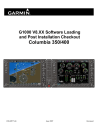
advertisement
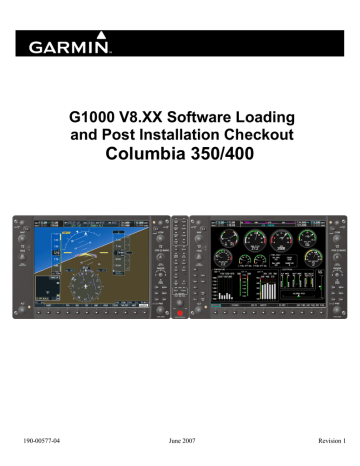
G1000 V8.XX Software Loading and Post Installation Checkout
Columbia 350/400
190-00577-04 June 2007 Revision 1
© COPYRIGHT 2007
Garmin Ltd. or its subsidiaries
All Rights Reserved
Except as expressly provided herein, no part of this manual may be reproduced, copied, transmitted, disseminated, downloaded or stored in any storage medium, for any purpose without the express prior written consent of Garmin. Garmin hereby grants permission to download a single copy of this manual and of any revision to this manual onto a hard drive or other electronic storage medium to be viewed and to print one copy of this manual or of any revision hereto, provided that such electronic or printed copy of this manual or revision must contain the complete text of this copyright notice and provided further that any unauthorized commercial distribution of this manual or any revision hereto is strictly prohibited.
Garmin International, Inc.
1200 E. 151 st Street
Olathe, KS 66062 USA
Telephone: 913-397-8200 www.garmin.com
Garmin AT, Inc
2345 Turner Rd., SE
Salem, OR 97302 USA
Garmin (Europe) Ltd.
Unit 5, The Quadrangle
Abbey Park Industrial Estate
Telephone: 503 581-8101 Romsey, SO51 9DL U.K.
44/1794.519944
44/1794.519222
RECORD OF REVISIONS
ECO #
------
Revision Revision Date
1 6/22/07
Description
Initial release. Applicable to GDU software V8.10 and greater.
DOCUMENT PAGINATION
Section Pagination
Table of Contents
Section 1
Section 2
Section 3
Section 4
Appendix A i – vi
1-1 – 1-8
2-1 – 2-24
3-1 – 3-50
4-1 – 4-6
A-1 – A-2
Page A
Revision 1
G1000 V8.XX S/W Load and Post Install Checkout – Columbia 350/400
190-00577-04
INFORMATION SUBJECT TO EXPORT CONTROL LAWS
This document may contain information which is subject to the Export Administration Regulations
("EAR") issued by the United States Department of Commerce (15 CFR, Chapter VII, Subchapter C) and which may not be exported, released, or disclosed to foreign nationals inside or outside of the United
States without first obtaining an export license. A violation of the EAR may be subject to a penalty of up to 10 years imprisonment and a fine of up to $1,000,000 under Section 2410 of the Export Administration
Act of 1979. Include this notice with any reproduced portion of this document.
WARNING
This product, its packaging, and its components contain chemicals known to the State of California to cause cancer, birth defects, or reproductive harm. This Notice is being provided in accordance with
California's Proposition 65. If you have any questions or would like additional information, please refer to our web site at www.garmin.com/prop65.
CAUTION
The GDU 104x’s use a lens coated with a special anti-reflective coating that is very sensitive to skin oils, waxes and abrasive cleaners. CLEANERS CONTAINING AMMONIA WILL HARM THE ANTI-
REFLECTIVE COATING. It is very important to clean the lens using a clean, lint-free cloth and an eyeglass lens cleaner that is specified as safe for anti-reflective coatings
CAUTION
All G1000 screen shots used in this document are current at the time of publication. Screen shots are intended to provide visual reference only. All information depicted in screen shots, including software file names, versions and part numbers, is subject to change and may not be up to date. Further, all options may not be available in all SD loader card configuration.
IMPORTANT
This Post Installation document is to be used with system software 00530.04 or greater including upgrades from previous versions to 00530.04.
Previous software loads should use Post Installation document GPN 190-00577-02.
G1000 V8.XX S/W Load and Post Install Checkout – Columbia 350/400
190-00577-04
Page i
Revision 1
(this page intentionally left blank)
Page ii
Revision 1
G1000 V8.XX S/W Load and Post Install Checkout – Columbia 350/400
190-00577-04
TABLE OF CONTENTS
1 INTRODUCTION ................................................................................................... 1-1
1.1
General Information .................................................................................................................................. 1-1
1.2
Reference Documents ................................................................................................................................. 1-1
1.3
Post-Installation Procedures Summary .................................................................................................... 1-1
1.3.1
New Installation Checkout ....................................................................................................................... 1-1
1.3.2
Software Reload ....................................................................................................................................... 1-1
1.4
Post Installation Process ............................................................................................................................ 1-2
1.5
System Description ..................................................................................................................................... 1-2
1.6
G1000 System Communication ................................................................................................................. 1-4
1.7
G1000 Control Interface ............................................................................................................................ 1-6
1.7.1
FMS Cursor.............................................................................................................................................. 1-7
1.7.2
Softkeys.................................................................................................................................................... 1-7
1.7.3
AFCS Controls......................................................................................................................................... 1-7
1.7.4
GMA 1347 Control .................................................................................................................................. 1-8
1.7.5
Starting Configuration Mode ................................................................................................................... 1-8
2 POST INSTALLATION PROCEDURES ............................................................... 2-1
2.1
Required Test Equipment.......................................................................................................................... 2-1
2.2
Wiring Harness Checkout.......................................................................................................................... 2-1
2.3
G1000 Hardware/Software Compatibility Check.................................................................................... 2-1
2.4
System Installation ..................................................................................................................................... 2-1
2.5
G1000 Software/Configuration Procedure............................................................................................... 2-2
2.5.1
System Power Up..................................................................................................................................... 2-3
2.5.2
MFD & PFD Software Load .................................................................................................................... 2-3
2.5.3
G1000 System Software Upload .............................................................................................................. 2-5
2.5.4
GIA 63 Boot Block Update...................................................................................................................... 2-8
2.6
Software Load Confirmation................................................................................................................... 2-11
2.7
Final Configuration and Setup Items ..................................................................................................... 2-12
2.7.1
Optional System Activation ................................................................................................................... 2-12
2.7.2
Aircraft Registration Number Entry....................................................................................................... 2-18
2.7.3
TAWS Activation (if installed) .............................................................................................................. 2-19
2.7.4
ChartView (if installed).......................................................................................................................... 2-19
2.7.5
Terrain/Obstacle/SafeTaxi Database Cards............................................................................................ 2-20
2.7.6
Aviation Database Loading.................................................................................................................... 2-21
2.8
Software/Configuration Troubleshooting............................................................................................... 2-22
2.8.1
System Communication Hierarchy ........................................................................................................ 2-23
G1000 V8.XX S/W Load and Post Install Checkout – Columbia 350/400
190-00577-04
Page iii
3 SYSTEM TESTING & CHECKOUT....................................................................... 3-1
3.1
Aircraft Interface Testing – Configuration Mode ................................................................................... 3-1
3.1.1
Discrete Inputs ......................................................................................................................................... 3-1
3.1.2
Carbon Monoxide Warning System ......................................................................................................... 3-8
3.1.3
WX-500 Stormscope (if installed) ........................................................................................................... 3-9
3.1.4
Ryan TCAD 9900BX (if installed) ........................................................................................................ 3-10
3.2
Calibration and Activation ...................................................................................................................... 3-11
3.2.1
Aileron and Elevator Trim Calibration .................................................................................................. 3-11
3.2.2
Fuel Quantity Transducer Calibration.................................................................................................... 3-12
3.3
Initial Display Testing .............................................................................................................................. 3-17
3.3.1
GPS Signal Acquisition.......................................................................................................................... 3-19
3.4
Aircraft Interface Testing – Normal Mode ............................................................................................ 3-19
3.4.1
CHT Probes............................................................................................................................................ 3-19
3.4.2
EGT Probes............................................................................................................................................ 3-19
3.4.3
TIT Probes (C400 only) ......................................................................................................................... 3-20
3.4.4
Door Open.............................................................................................................................................. 3-20
3.4.5
Rudder Hold (C400 Only)...................................................................................................................... 3-20
3.4.6
Rudder Limiter (C350 Only).................................................................................................................. 3-20
3.4.7
Electrical Bus Voltages, Battery Currents and Alert Audio ................................................................... 3-21
3.4.8
Cooling Fans .......................................................................................................................................... 3-22
3.4.9
Fuel System Discretes ............................................................................................................................ 3-22
3.4.10
Lighting ............................................................................................................................................. 3-22
3.5
GMA 1347 Testing.................................................................................................................................... 3-24
3.5.1
Intercom System (ICS) Check................................................................................................................ 3-24
3.5.2
Transceiver Operational Check.............................................................................................................. 3-24
3.5.3
Failsafe Operation Check....................................................................................................................... 3-24
3.5.4
Marker Beacon Test ............................................................................................................................... 3-24
3.6
GIA 63 Testing.......................................................................................................................................... 3-25
3.6.1
VHF COM Interference Test.................................................................................................................. 3-25
3.6.2
VOR/LOC/GS Test ................................................................................................................................ 3-26
3.6.3
COM Antenna VSWR Checks............................................................................................................... 3-26
3.7
GDL 69 Testing......................................................................................................................................... 3-26
3.8
GTX 33 Testing......................................................................................................................................... 3-27
3.9
GDC 74A TESTING................................................................................................................................. 3-27
3.9.1
Pitot/Static Airspeed Test....................................................................................................................... 3-27
3.9.2
Static Port Vertical Speed (Rate of Climb) Test .................................................................................... 3-27
3.9.3
OAT Probe Check .................................................................................................................................. 3-28
3.10
GRS 77/GMU 44 Initial Alignment......................................................................................................... 3-28
3.10.1
GRS 77 Pitch/Roll Offset Calibration................................................................................................ 3-28
3.11
Engine Start .............................................................................................................................................. 3-29
3.12
Final GRS 77/GMU 44 Calibration Procedures .................................................................................... 3-31
3.12.1
Site Evaluation of Magnetic Disturbances for Magnetometer Calibration Procedure (Optional)...... 3-31
3.12.2
GRS 77/GMU 44 Magnetic Calibration ............................................................................................ 3-32
3.12.3
Engine Run-Up Vibration Test .......................................................................................................... 3-34
3.12.4
Magnetometer Interference Test ........................................................................................................ 3-36
Page iv
Revision 1
G1000 V8.XX S/W Load and Post Install Checkout – Columbia 350/400
190-00577-04
3.13
Alternator Checks .................................................................................................................................... 3-38
3.14
TAWS ........................................................................................................................................................ 3-38
3.15
Optional System Checkouts..................................................................................................................... 3-39
3.15.1
WX500 Stormscope (if installed) ...................................................................................................... 3-39
3.15.2
9900 BX TCAD (if installed) ............................................................................................................ 3-40
3.15.3
Oxygen System (if installed) ............................................................................................................. 3-41
3.16
Final System Checkout............................................................................................................................. 3-42
3.16.1
GPS Failure Test................................................................................................................................ 3-42
3.16.2
GIA Failure Test ................................................................................................................................ 3-42
3.16.3
Display Failure Test........................................................................................................................... 3-43
3.16.4
AHRS/ADC Backup Path Test .......................................................................................................... 3-43
3.17
Lighting Setup........................................................................................................................................... 3-44
3.17.1
Main Lighting Page ........................................................................................................................... 3-44
3.18
Cockpit Lighting Setup ............................................................................................................................ 3-47
3.19
COM Setup Page ...................................................................................................................................... 3-49
3.20
GMA Configuration Page........................................................................................................................ 3-50
4 GFC 700 AUTOPILOT GROUND CHECKS.......................................................... 4-1
4.1
Autopilot Pre-Flight Test ........................................................................................................................... 4-1
4.2
AFCS Switch Checks.................................................................................................................................. 4-2
4.3
Autopilot Clutch Overpower Check ......................................................................................................... 4-3
4.4
Autopilot Disengagement Check ............................................................................................................... 4-4
4.5
Manual Electric Trim Check..................................................................................................................... 4-4
4.6
Autopilot Operation Checks ...................................................................................................................... 4-4
G1000 V8.XX S/W Load and Post Install Checkout – Columbia 350/400
190-00577-04
Page v
LIST OF ILLUSTRATIONS
FIGURE PAGE
FIGURE 1-1. G1000 SYSTEM INTERFACE
FIGURE 1-2. EIS INTERFACE
FIGURE 1-3. FLIGHT INSTRUMENTATION INTERFACE
FIGURE 1-4. GDU 1040/1042 CONTROL INTERFACE
FIGURE 1-5. GDU SOFTKEYS
FIGURE 1-6. AFCS CONTROLS
FIGURE 1-7. GMA 1347 CONTROL INTERFACE
FIGURE 2-1. SOFTWARE/CONFIGURATION OVERVIEW
FIGURE 3-1. AILERON AND ELEVATOR TRIM CALIBRATION
FIGURE 3-2. MFD POWER UP PAGE - COLUMBIA 400
FIGURE 3-3. DISPLAY INVALID DATA FIELDS
FIGURE 3-4. 3 RD AUX PAGE
FIGURE 3-5. MARKER BEACON SYMBOLOGY
FIGURE 3-6. PITCH/ROLL OFFSET
FIGURE 3-7. ENGINE/AIRFRAME INDICATORS (FULL EIS PAGE)
FIGURE 3-8. ENGINE RUN-UP TEST
FIGURE 3-9. MAGNETOMETER INTERFERENCE TEST
FIGURE 3-10. MAGNETOMETER INTERFERENCE TEST COMPLETE
FIGURE 3-11. MAIN LIGHTING PAGE
FIGURE 3-12. LIGHTING CURVE VERTICES
FIGURE 3-13. DIMMER BUS LIGHTING
FIGURE 3-14. COM SETUP PAGE
FIGURE 3-15. GMA CONFIGURATION PAGE
FIGURE 4-1. GFC 700 PRE-FLIGHT TEST
LIST OF TABLES
TABLE PAGE
TABLE 1-1. REFERENCED DOCUMENTATION................................................................................................ 1-1
3-11
3-17
3-18
3-19
3-24
3-28
3-30
3-34
1-4
1-5
1-5
1-6
1-7
1-7
1-8
2-2
3-36
3-37
3-45
3-46
3-47
3-49
3-50
4-2
Page vi
Revision 1
G1000 V8.XX S/W Load and Post Install Checkout – Columbia 350/400
190-00577-04
1 INTRODUCTION
This document provides information to configure and test software load 0053002 (or greater) of the
Garmin G1000 Integrated Avio nics System in the Columbia 350/400. The person performing the configuration and testing should read through this entire document prior to beginning any procedures.
NOTE
This Post Installation document to be used with system software
00530.04 or greater including upgrades from previous versions to 00530.04. Previous software loads should use Post
Installation checkout document, GPN 190-00577-02.
This document applies to only the Columbia 400 aircraft. The figures of the displays are for the
Columbia 400 unless noted otherwise.
The information that is provided in this document is applicable to the installation of the G1000 system in the Columbia 400. For additional information on the installation, refer to the documents below.
Table 1-1. Referenced Documentation
Part Number
005-W0016-00
190-00355-04
190-00567-00
010-00533-00
LB53401000
LB53402200
LB53403000
RB050005
RC050005
RB011002
Document
Wiring Diagram – Columbia 400 Avionics (N999GL only)
GDL 69/69A XM™ Satellite Radio Activation Instructions
G1000 Cockpit Reference Guide for the Columbia 350/400
SD loader card – GIA 63 Boot Block version 4.01
Wiring, G1000 System, GIFD (350 and 400)
Autopilot Assembly, GIFD
Avionics and Navigation Equipment Installation, GIFD
Columbia 350 (G1000) Pilot’s Operating Handbook and FAA Approved AFM
Columbia 400 (G1000) Pilot’s Operating Handbook and FAA Approved AFM
Required Equipment List, Garmin G1000, Columbia Models LC41 and LC42
This document covers the procedures that must be performed to verify the function and integrity of the mechanical and electrical installations. Installation work must be completed in accordance with the approved installation drawings before beginning the associated procedure in this document.
1.3.1 New Installation Checkout
For new product installations, this entire procedure (or equivalent) must be successfully accomplished in order for the G1000 and GFC 700 Automatic Flight Control System (AFCS) to be airworthy.
1.3.2 Software Reload
If new software becomes available prior to delivery of the aircraft, the G1000 software and configuration will have to be reloaded using the new loader card. On those aircraft that have had the post installation checkout procedures previously completed and are only having the software reloaded, it is only necessary to do the following:
G1000 V8.XX S/W Load and Post Install Checkout – Columbia 350/400
190-00577-04
Page 1-1
• verify software loads in accordance with section 2.6
• reconfigure optional systems and verify setup items in accordance with section 2.7
• perform the Final System Checkout in accordance with section 3
• perform the GFC System Checkout in accordance with section 4
1.4 Post Installation Process
Section 2:
Software and system configuration loading procedures. Manual configuration items are also addressed. At the end, all software versions and part numbers are verified against the Required
Equipment List (REL), Columbia Part Number RB011002.
Section 3:
Ground checks include exercising and testing basic G1000 functions, calibrating the AHRS, and conducting a final systems checkout.
Section 4:
Detailed GFC 700-specific ground checks are given in this section.
The G1000 avionics system is comprised of the following Line Replaceable Units (LRUs):
•
•
•
•
•
•
•
•
•
•
•
•
•
•
•
One GDU 1040 (Primary Flight Display)
One GDU 104X (Multi-function Flight Display)
Two GIA 63/63W Integrated Avionics Units
GCU 476 Remote Keypad
GEA 71 Engine and Airframe Unit
GDC 74A Air Data Computer (ADC)
GTP 59 Outside Air Temperature (OAT) Probe
GRS 77 Attitude & Heading Reference System (AHRS)
GMU 44 Magnetometer
GMA 1347 Audio System with integrated Marker Beacon Receiver
GTX 33 Mode S Transponder
GDL 69A XM Data Link Receiver
GSA 81 Servos (Pitch and Roll)
GTA 82 Pitch Trim Adapter
Data base cards for the PFD and MFD
In addition, there are four Configuration Modules (one each for the GDU 1040 PFD, GEA 71, GDC 74A and the GRS 77).
•
•
•
•
•
•
•
•
•
•
•
•
The following equipment, systems and sensors interface to the G1000 avionics systems:
Existing Manifold Pressure sensor
Existing Tachometer sensor
Existing Oil pressure sensor and low pressure switch
Existing Oil temperature sensor
Existing Cylinder Head Temperature (CHT) sensors
Exhaust Gas Temperature (EGT) sensors
Existing Turbine Inlet Temperature (TIT) sensors (Columbia 400 only)
Existing Fuel Level sensors (four)
Existing low fuel switches (L and R)
Existing fuel selector position switches
Existing Fuel Flow sensor
Existing Electrical System sensors and alternator inop switches
Page 1-2
Revision 1
G1000 V8.XX S/W Load and Post Install Checkout – Columbia 350/400
190-00577-04
•
•
•
•
•
•
•
•
•
•
•
Existing open door detection switch
Existing aileron and elevator position sensors
Existing oxygen system sensors and switches
Existing starter engage system
Existing WX-500 Stormscope Weather Mapping System
Existing Ryan TCAD Traffic System
Existing VOR/LOC/Glideslope antenna system
Existing VHF COMM 1 and VHF COMM 2 antennas
Existing transponder (L-band) antenna
Existing Marker Beacon antenna
Existing GPS 1 and GPS 2 antennas
The attitude indicator, airspeed indicator, altimeter and non-stabilized compass serve as secondary displays in the event of a failure of the associated primary indicator(s) and or sensors.
G1000 V8.XX S/W Load and Post Install Checkout – Columbia 350/400
190-00577-04
Page 1-3
1.6 G1000 System Communication
Figure 1-1. G1000 System Interface
Page 1-4
Revision 1
G1000 V8.XX S/W Load and Post Install Checkout – Columbia 350/400
190-00577-04
High-Speed Data Bus (Ethernet)
GDU 1040
PFD
Display of
Engine/Airframe
Instruments
(Reversionary Mode Only)
GDU 1042
MFD
Display of
Engine/Airframe
Instruments
No. 1 GIA 63
Integrated
Avionics Unit
GEA 71
Engine/Airframe
Unit
Engine/Airframe
Transducers:
RPM, Manifold Pressure, Oil Pressure,
Oil Temperature, CHT/EGT, TIT, Fuel Flow,
Fuel Quantity, Fuel Low Discretes, Fuel Selector
Valve Position, Bus Volts, Starter Engaged System,
Battery Current, Alternator Current, Low Oil Pressure
Discrete, Aileron Trim Position, Elevator Trim Position,
Oxygen Pressure, Alternator Inop, Door Open Discrete
Figure 1-2. EIS Interface
High-Speed Data Bus (Ethernet)
No.
2 GIA 63
Integrated
Avionics Unit
GDU 1040
PFD
Display of Flight
Instrumentation
GDC 74A
Air Data
Computer
OAT
Airspeed
Altitude
Vertical Speed
GDU 1042
MFD
Display of Flight
Instrumentation
(Reversionary
Mode Only)
No. 1 GIA 63
Integrated
Avionics Unit
GPS
Output
GRS 77
AHRS
Attitude
Rate of Turn
Slip/Skid
GMU 44
Magnetometer
Heading
Figure 1-3. Flight Instrumentation Interface
No. 2 GIA 63
Integrated
Avionics Unit
GPS
Output
G1000 V8.XX S/W Load and Post Install Checkout – Columbia 350/400
190-00577-04
Page 1-5
1.7 G1000 Control Interface
Control and operation of G1000 equipment is through the PFD, MFD or GMA 1347 audio panel. See the following documents for detailed information regarding control and operation.
•
•
•
•
G1000 Pilot’s Guide for Columbia 350/ 400, Garmin P/N 190-00552-00 Revision A or later.
G1000 Cockpit Reference Guide for the Columbia 400, Garmin P/N 190-00567-00 Revision
A or later.
Columbia 400 (G1000) Pilot’s Operating Handbook and FAA Approved AFMS, Columbia
P/N RC050005 Revision -- or later.
Columbia 350 (G1000) Pilot’s Operating Handbook and FAA Approved AFMS, Columbia
P/N RB050005 Revision -- or later.
NOTE
Except where specifically noted, the PFD is the primary control/display to be used through all procedures. The GDU 1040 PFD buttons are identical to that of the GDU
1042 MFD, except for the AFCS keypad, located on the lower left portion of the bezel.
NAV Frequency
Toggle Key
COM Frequency
Toggle Key
NAV Volume/Ident
Knob
COM Volume/Squelch
Knob
NAV Frequency
Tuner Knob
COM Frequency
Selector Knob
Heading Bug
Selector
Course (Inner) /Baro (Outer)
Selector Knob
GFC 700 AFCS
Controls
Altitude Selector
Knob
Map Panning/Range
Joystick
Multi-Function Softkeys (Numbered 1-12, left to right)
Figure 1-4. GDU 1040/1042 Control Interface
Navigation Systems
Controls
Flight Management System
(FMS) Knob
Page 1-6
Revision 1
G1000 V8.XX S/W Load and Post Install Checkout – Columbia 350/400
190-00577-04
1.7.1 FMS Cursor
The FMS knob is the primary control for the G1000 system. Operation is similar to the
Garmin 400/500 Series units.
•
•
•
•
•
•
To cycle through different configuration screens:
To change page groups: Rotate the large FMS knob.
To change pages in a group: Rotate the small FMS knob.
To activate the cursor for a page, press the small FMS knob directly in, as one would push a regular button.
To cycle the cursor through different data fields, rotate the large FMS knob.
To change the contents of a highlighted data field, rotate the small FMS knob. This action either brings up an options menu for the particular field, or in some cases allows the operator to enter data for the field.
To confirm a selection, press the ENT key.
To cancel a selection, press the small FMS knob in or press the CLR key. Pressing the small FMS knob in again deactivates the cursor.
1.7.2 Softkeys
Some configuration pages have commands or selections that are activated by the GDU 1040 softkeys. If a softkey is associated with a command, that command will be displayed directly above the key. A grayed-out softkey shows a command that is unavailable. Also, a softkey that is highlighted shows the current active selection.
Figure 1-5. GDU Softkeys
1.7.3 AFCS Controls
The dedicated AFCS controls on the GDU 1042 are discussed in detail in the GFC 700 Pilot’s Guide for
Columbia 350/400, P/N 190-00567-00. The following figure is provided for reference.
Autopilot Key
Heading Mode Key Flight Director Key
Navigation Mode Key Approach Mode Key
Altitude Hold Mode Key
Vertical Speed Mode Key
Flight Level Change Mode Key
NOSE UP Key
NOSE DN Key
Figure 1-6. AFCS Controls
G1000 V8.XX S/W Load and Post Install Checkout – Columbia 350/400
190-00577-04
Page 1-7
1.7.4 GMA 1347 Control
Transmitters
Split COM
Passenger Address
Marker Beacon/Mute
Navigation Radio Audio
Transceiver Audio
Cellular Telephone
Speaker
Marker Beacon Signal Sensitivity
Navigation Radio Audio
Manual Squelch Digital Recording Playback
ICS Isolation
Volume/Squelch
Control
Display Backup
Reversionary Button
Figure 1-7. GMA 1347 Control Interface
1.7.5 Starting Configuration Mode
To complete this aircraft checkout, a basic understanding of the G1000 configuration mode is required.
The configuration mode allows a technician to access certain areas of the system in order to carry out various configurations, calibrations, and checks.
1. To start a GDU 1040 in configuration mode, hold down the ENT key while applying power.
2. Continue to hold the ENT key until the white letters INITIALIZING SYSTEM appear in the upper left corner of the display.
Appendix A contains a diagram showing how the configuration mode pages are organized. Refer to this diagram as an aid to navigate through the pages of the configuration mode.
Page 1-8
Revision 1
G1000 V8.XX S/W Load and Post Install Checkout – Columbia 350/400
190-00577-04
2 POST INSTALLATION PROCEDURES
This section covers the procedures that must be performed after accomplishing the mechanical and electrical installations. It is assumed that the person performing the post-installation checks is familiar with the aircraft, has a working knowledge of typical avionics systems, and has experience using the test equipment defined in this section. All installation work must be completed in accordance with Columbia drawings LB53403000 Avionics and Navigation Equipment Installation, GIFD, and LB53402200
Autopilot Assembly, GIFD before beginning any of the procedures in this document.
•
•
•
•
•
•
•
•
•
•
•
The following test equipment is required to conduct and complete all post installation checkout procedures: (All test equipment should have current calibration records)
A VHF NAV/COM/ILS ramp tester or equivalent.
A transponder ramp tester or equivalent.
A TCAS / Skywatch ramp tester or equivalent.
A pitot/static ramp tester.
VSWR/wattmeter (in-line type).
A Digital Multi-Meter (DMM).
A ground power unit capable of supplying 28 Vdc power to the aircraft systems and avionics.
Outdoor line-of-sight to GPS satellite signals or GPS indoor repeater.
PC computer or laptop.
Headset/Microphone.
Means to level the aircraft.
2.2 Wiring Harness Checkout
Prior to installing any LRUs, the wiring harness should be checked for proper connections to the aircraft systems and other avionics systems. Point to point continuity should be checked to expose any faults such as shorting to ground. Any faults or discrepancies found should be corrected before proceeding.
After accomplishing a continuity check, perform power and ground checks to verify proper power distribution to the LRUs. Any faults or discrepancies should be corrected at this time. Remove power to the aircraft upon completion of harness checkout.
2.3 G1000 Hardware/Software Compatibility Check
Before installing hardware, the technician must first ensure that hardware part numbers are compatible with the G1000-Columbia 400 Loader Card that is to be used. A G1000-Columbia 400 Loader Card is required to install software and configuration settings to a newly installed G1000 system. Should software part numbers or versions change, a new Loader Card part number is issued.
The Required Equipment List (REL), Columbia Part Number RB011002, shows all available combinations of hardware and Loader Cards. Using the REL, the technician must verify that the
Columbia 350/400 model and all hardware part numbers are compatible with the Loader Card to be used.
The REL allows the technician to correlate each LRU hardware part number to a compatible Loader Card.
IMPORTANT
After verifying hardware/Loader Card compatibility, record the Loader Card part number and all LRU hardware part numbers in the appropriate aircraft records before proceeding.
Upon completion of continuity, power, and compatibility checks, the LRUs can be installed in accordance with Columbia drawing LB53403000, Avionics & Navigation Equipment Instl, GIFD. Each LRU must be installed into its respective rack and secured. The units and accessories must be connected to the
G1000 V8.XX S/W Load and Post Install Checkout – Columbia 350/400
190-00577-04
Page 2-1
wiring harness. Any additional connections, such as pitot/static plumbing, must also be accomplished at this time.
NOTE
Throughout the next section of this document, many screen shots and examples are used to illustrate the software and configuration loading process. Although every effort has been made to ensure accuracy of such examples, changes may occur. Always refer to the
Required Equipment List for the correct software file names, versions and part numbers.
2.5 G1000 Software/Configuration Procedure
The G1000 is not airworthy unless software and configuration are accomplished successfully as described in these procedures. The following diagram depicts an overview of the software/configuration sequence for the G1000 system. If any problems are encountered during the loading process, see Section 2.8. It is extremely important that each LRU software load be completed successfully.
Figure 2-1. Software/Configuration Overview
Page 2-2
Revision 1
G1000 V8.XX S/W Load and Post Install Checkout – Columbia 350/400
190-00577-04
2.5.1
System Power Up
Apply power to the G1000 by doing the following
1. Connect a ground power unit to the external power receptacle and turn on the ground power unit.
2. Turn on the L BAT MASTER, R BAT MASTER, AVIONICS MASTER and CROSS TIE switches. At this moment, all G1000 equipment is receiving power.
2.5.2
MFD & PFD Software Load
1. Pull the MFD and PFD circuit breakers.
2. Insert the correct G1000-Columbia 350/400 Loader Card into the MFD top card slot (refer to the
Required Equipment List document for the correct card part number).
3. While holding the ENT key on the MFD, restore power by closing the MFD circuit breaker.
4. When the words release the ENT key.
appear in the upper left corner of the MFD,
5. The system first automatically compares the existing GDU 104X boot block with the version on the loader card. If a difference exists, the GDU prompts to load new boot block:
6. Ensure that power will remain applied to the system. Press the ENT key and new boot block will be loaded:
7. Press the ENT key to acknowledge the following prompt to load new software (NOTE: A softkey labeled ‘YES’ appears in the lower right corner and may be used in lieu of the ENT key):
G1000 V8.XX S/W Load and Post Install Checkout – Columbia 350/400
190-00577-04
Page 2-3
8. The following screen is displayed:
9. New software is loaded to the MFD. When complete, the MFD starts in configuration mode.
10. Remove the G1000 Loader Card from the MFD and insert it into the top card slot on the PFD.
Repeat Steps 3 through 7 for the PFD.
11. When the PFD load is complete, it starts in the configuration mode. Do not remove power.
IMPORTANT
For the rest of the software/configuration procedure, do not operate the MFD while loading software or configuration files unless specifically instructed to do so. A failed or cancelled load may result.
Page 2-4
Revision 1
G1000 V8.XX S/W Load and Post Install Checkout – Columbia 350/400
190-00577-04
2.5.3 G1000 System Software Upload
1. On the PFD, go to the System Upload page using the small FMS knob.
2. Activate the cursor and use the small FMS knob to highlight the airframe type in the AIRFRAME field. Select the appropriate aircraft type (C400 or C350) and press the ENT key.
IMPORTANT!
Ensure that the correct airframe type is selected before proceeding; otherwise, incorrect configuration information will be loaded.
G1000 V8.XX S/W Load and Post Install Checkout – Columbia 350/400
190-00577-04
Page 2-5
3. Once an airframe type is selected the cursor moves to the FILE window. Rotate the small FMS knob to active the drop-down menu. Move the cursor to highlight the appropriate FQIS fuel tank option. 49 gallon (non-adjusted); 49 gallon (adjusted); 51 gallon (adjusted) and press ENT.
IMPORTANT!
It is at this step where the choice is given to load WAAS or non-WAAS G1000 software. Be sure to select the correct option.
Page 2-6
Revision 1
G1000 V8.XX S/W Load and Post Install Checkout – Columbia 350/400
190-00577-04
4. The PRODUCT window will populate and display software and configuration file information for each G1000 LRU. The LRU VERS column shows the currently loaded software version in the
LRU, whereas the CARD VERS column shows the LRU software version stored on the Loader
Card. Each check designates a file to be loaded to the G1000.
By default, if an inequality between the LRU and CARD columns exists, the SOFTWARE and
CONFIGURATION boxes will be pre-selected (checked).
The following softkeys provide an easy way to select files:
CHK ALL: Selects all files, both configuration and software
CHK SW: Selects all software files only.
CHK CFG: Selects all configuration files only.
CLR ALL: Clears all selections.
IMPORTANT
If this is the first time loading software and configuration to a new installation, it is advised to leave all check boxes selected.
5. After verifying that the desired software and configuration files are checked, press the LOAD softkey. The G1000 system automatically begins loading software and default configuration files to the selected LRUs in the proper order.
IMPORTANT
If non-WAAS GIA 63s are installed, the software boot block version must be checked
while software is being loaded to EACH GIA 63. Wait until the software loading process begins to load the GIA 63 software. On the MFD, go to the System Status page and
G1000 V8.XX S/W Load and Post Install Checkout – Columbia 350/400
190-00577-04
Page 2-7
activate the cursor. Highlight GIA1. Observe the DESCRIPTION field and when it changes to read ‘G1000 GIA 6X BBL’, verify that the reported VERSION is 4.01 or higher. Repeat this for GIA2. If either GIA 63 has software boot block less than version
4.01, current boot block software must be loaded per Section 2.5.4.
6. When the system finishes loading, it prompts the technician accordingly. Press the ENT key to acknowledge that the upload is finished:
7. Verify that each column indicates in green when the loading process has finished and inspect the SUMMARY window as well to ensure that the load is successful.
2.5.4 GIA 63 Boot Block Update
For GIA 63s, boot block version 4.01 or higher is required. Some GIAs with older dates of manufacture may not have this version. If it was determined in the previous software loading procedure that the
GIA 63s did not have boot block version 4.01 or higher, follow this procedure to update the GIA 63’s software boot block. Note that this does not apply to GIA 63Ws.
IMPORTANT!
It is critical that electrical power be kept on during the boot block update procedure.
Take steps to ensure that a 28 VDC ground power supply is properly connected and is not disturbed during the update.
1. Obtain the required GIA 63 Boot Block loader card from Garmin. The card part number is listed in Table 1-1. Referenced Documentation
2. Insert the card into the top slot of the PFD, hold down the ENT key on the PFD, and apply system power to the G1000.
3. When “INITIALIZING SYSTEM” appears in the upper left corner of the PFD, release the ENT key.
4. On the PFD, go to the System Upload page using the FMS knob.
5. Activate the cursor and in the AIRFRAME field select GIA Boot Block. Press the ENT key.
6. The cursor drops down to the FILE field. Rotate the small FMS knob and select GIA Boot Block
4.01 and press the ENT key.
Page 2-8
Revision 1
G1000 V8.XX S/W Load and Post Install Checkout – Columbia 350/400
190-00577-04
7. Verify that the SOFTWARE boxes are check for both GIA 1 and GIA 2. Press the LOAD softkey.
8. The GIA boot block software is loaded. Be sure not to remove electrical power from the G1000 during this update.
G1000 V8.XX S/W Load and Post Install Checkout – Columbia 350/400
190-00577-04
Page 2-9
9. When the boot block software finishes loading, acknowledge the following prompt by pressing the ENT key:
10. The boot block update procedure is complete. Remove the GIA Boot Block loader card from the
PFD and re-insert the correct G1000/GFC700 Software Loader card.
Page 2-10
Revision 1
G1000 V8.XX S/W Load and Post Install Checkout – Columbia 350/400
190-00577-04
2.6 Software Load Confirmation
1. Go to the System Status page using the FMS knob. Activate the cursor and toggle to the LRU window.
2. Highlight each of the following items in the LRU window, and verify that the software part number and version matches the information in the Columbia Required Equipment List.
LRU SW VER OK LRU SW VER OK
___________
PFD1 FPGA ___________ GMU1 ___________
MFD1 FPGA
GIA1
GIA2
GPS1
GPS2
GRS1
GRS1 FPGA
GIA1 AUDIO
___________
___________
___________
___________
___________
___________
___________
___________
GDL69
GFC CERT R M
GFC CERT R C
GFC CERT PT M
GFC CERT PT C
GFC CERT P M
GFC CERT P C
GSA PTCH CTL
GIA2 AUDIO
GFC CERT GIA1
GFC CERT GIA2
GTX1
___________
___________
___________
___________
GSA PTCH MON
GTA PTCH TRM
GSA ROLL CTL
GSA ROLL MON
G1000 V8.XX S/W Load and Post Install Checkout – Columbia 350/400
190-00577-04
___________
___________
___________
___________
___________
___________
___________
___________
___________
___________
___________
___________
Page 2-11
___________
GDC1 ___________ FPGA ___________
3. De-activate the cursor.
IMPORTANT
If any software version and/or part number does not match those specified by the
Required Equipment List, or if the software is not successfully loaded, DO NOT continue with post-installation procedures. Troubleshoot and resolve the issue before continuing.
2.7 Final Configuration and Setup Items
2.7.1 Optional System Activation
This section describes the steps that must be completed in order to configure the G1000 for optional systems. Only those systems that are installed must be configured.
IMPORTANT
If the configuration for an optional system is inadvertently loaded for a system that is
NOT installed, the basic Columbia 400 or Columbia 350 configuration for GIA 2, GEA
1, GMA 1 and the Airframe must be reloaded. Following this, the configuration for the optional systems must be repeated.
Page 2-12
Revision 1
G1000 V8.XX S/W Load and Post Install Checkout – Columbia 350/400
190-00577-04
2.7.1.1 ADF (if installed)
If the Columbia aircraft being updated is equipped with the Becker model RA3502 ADF (alternative
KR87), follow this procedure to configure the G1000. If the aircraft is not equipped with this option, this procedure MUST be skipped.
1. At the System Upload page, activate cursor and rotate the FMS knob once to activate the
AIRFRAME menu.
2. Select ‘Options’ from the AIRFRAME window and press ENT.
3. From the FILE window, select ‘Columbia Option – Becker 3502 ADF’ or “Columbia Option –
KR87 ADF’ and press ENT.
4. Press the LOAD softkey.
5. Monitor the status of the upload. When the upload is finished, press ENT to acknowledge.
6. View the SUMMARY field and ensure that all items are ‘complete’: Verify that PASS appears in green at the check box(es) as shown:
7. De-activate the cursor.
G1000 V8.XX S/W Load and Post Install Checkout – Columbia 350/400
190-00577-04
Page 2-13
2.7.1.2 DME (if installed)
If the Columbia aircraft being updated is equipped with the Honeywell model KN63 DME, follow this procedure to configure the G1000. If the aircraft is not equipped with this option, this procedure MUST be skipped.
1. At the System Upload page, activate cursor and rotate the FMS knob once to activate the
AIRFRAME menu.
2. Select ‘Options’ from the AIRFRAME window and press ENT.
3. From the FILE window, select ‘Columbia Option – KN63 DME’ and press ENT.
4. Press the LOAD softkey.
5. Monitor the status of the upload. When the upload is finished, press ENT to acknowledge.
6. View the SUMMARY field and ensure that all items are ‘complete’: Verify that PASS appears in green at the check box(es) as shown:
7. De-activate the cursor.
Page 2-14
Revision 1
G1000 V8.XX S/W Load and Post Install Checkout – Columbia 350/400
190-00577-04
2.7.1.3 Oxygen System (if installed)
1. At the System Upload page, activate cursor and rotate the FMS knob once to activate the
AIRFRAME menu.
2. Select ‘Options’ from the AIRFRAME window and press ENT.
3. From the FILE window, select the ‘Columbia Option – Oxygen’ in the FILE field and press
ENT
4. Press the LOAD softkey.
5. Monitor the status of the upload. When the upload is finished, press ENT to acknowledge.
6. View the SUMMARY field and ensure that all items are ‘complete’: Verify that PASS appears in green at the check box(es) as shown:
7. De-activate the cursor.
G1000 V8.XX S/W Load and Post Install Checkout – Columbia 350/400
190-00577-04
Page 2-15
2.7.1.4 9900 BX TCAD (if installed)
1. At the System Upload page, activate cursor and rotate the FMS knob once to activate the
AIRFRAME menu.
2. Select ‘Options’ from the AIRFRAME window and press ENT.
3. From the FILE window, select the ‘Columbia Option – Ryan 9900BX’ in the FILE field.
4. Press the LOAD softkey.
5. Monitor the status of the upload. When the upload is finished, press ENT to acknowledge.
6. View the SUMMARY field and ensure that all items are ‘complete’: Verify that PASS appears in green at the check box(es) as shown:
7. De-activate the cursor.
Page 2-16
Revision 1
G1000 V8.XX S/W Load and Post Install Checkout – Columbia 350/400
190-00577-04
2.7.1.5 WX-500 Stormscope (if installed)
1. At the System Upload page, activate cursor and rotate the FMS knob once to activate the
AIRFRAME menu.
2. Select ‘Options’ from the AIRFRAME window and press ENT.
3. From the FILE window, select the ‘Columbia Option – WX 500’ in the FILE field.
4. Press the LOAD softkey.
5. Monitor the status of the upload. When the upload is finished, press ENT to acknowledge.
6. View the SUMMARY field and ensure that all items are ‘complete’: Verify that PASS appears in green at the check box(es) as shown:
7. De-activate the cursor.
G1000 V8.XX S/W Load and Post Install Checkout – Columbia 350/400
190-00577-04
Page 2-17
2.7.2 Aircraft Registration Number Entry
1. Select the GTX page group, then select the TRANSPONDER CONFIGURATION page on the
PFD.
2. Ensure that the ‘ADDRESS TYPE’ is ‘US TAIL’ under the ‘SET’ and ‘ACTIVE’ columns.
NOTE
If the aircraft registration number is not known at this point the ADDRESS field may be left blank. However, a configuration error will be annunciated when the system is in normal mode – this error can be cleared at a later time by entering the registration number when it becomes known.
3. Activate the cursor and highlight the ‘ADDRESS’ field. Use the small/large FMS knobs to enter the aircraft registration number.
4. Once the correct registration number is entered, press the ENT key. The transponder is configured:
5. The transponder then alerts the technician of complete configuration:
6. Press the ENT key on the PFD and deactivate the cursor.
Page 2-18
Revision 1
G1000 V8.XX S/W Load and Post Install Checkout – Columbia 350/400
190-00577-04
2.7.3 TAWS Activation (if installed)
Perform this procedure only if the aircraft is to be equipped with the Garmin TAWS option.
1. Remove power from the PFD by opening the PFD circuit breaker.
2. A special TAWS Unlock card is required to enable TAWS. Refer to the appropriate General
Arrangement drawing for the correct part number. Insert this card in the upper slot of the PFD.
3. While holding the ENT key on the PFD and MFD, restore power to the displays.
4. When the words release the ENT keys.
appear in the upper left corner of both displays,
5. On the PFD, go to the System Upload page using the FMS knob.
6. Activate the cursor. Use the small FMS knob to select CONFIGURATION FILES in the
AIRFRAME field and press the ENT key.
7. Highlight the FILE field. Use the small FMS knob to select the ‘Enable TAWS’ option and press the ENT key. Once the option is selected, the configuration files in the PRODUCT field will be displayed. All files should be checked. If not, press the CHK ALL softkey.
8. Press the LOAD softkey.
9. Monitor the status of the upload. When the upload is finished, press the ENT key to acknowledge the upload complete confirmation.
10. View the SUMMARY field and ensure that the item is ‘COMPLETE’.
11. De-activate the cursor.
12. Power down the system and remove the TAWS Enable card from the PFD.
2.7.4 ChartView (if installed)
NOTE:
ChartView databases are subscription-based and are to be procured by the aircraft owner directly from Jeppesen. This procedure is only required if the ChartView option is purchased by the customer.
1. Remove power from the PFD by opening the PFD circuit breaker.
2. A special ChartView Unlock card is required to activate this feature. Refer to the appropriate
General Arrangement drawing for the correct part number. Insert this card in the upper slot of the
PFD.
3. While holding the ENT key on the PFD and MFD, restore power to both displays by closing the
PFD and MFD circuit breakers.
4. When the words release the ENT key.
appear in the upper left corner of the displays,
5. On the PFD, go to the System Upload page using the FMS knob.
6. Activate the cursor. Use the small FMS knob to select CONFIGURATION FILES in the
AIRFRAME field and press the ENT key.
G1000 V8.XX S/W Load and Post Install Checkout – Columbia 350/400
190-00577-04
Page 2-19
7. Highlight the FILE field. Use the small FMS knob to select the “Enable ChartView” option and press the ENT key. Once the option is selected the configuration files in the PRODUCT field will be displayed. All files should be checked. If not, press the CHK ALL softkey.
8. Press the LOAD softkey.
9. Monitor the status of the upload. When the upload is finished, press the ENT key to acknowledge the upload complete confirmation.
10. View the SUMMARY field and ensure that the item is ‘COMPLETE’.
11. De-activate the cursor.
12. Power down the system and remove the ChartView Enable card from the PFD.
2.7.5 Terrain/Obstacle/SafeTaxi Database Cards
1. Remove power from the PFD and MFD using the respectively labeled breakers.
NOTE:
If the G1000 is to be equipped with the FliteChart or ChartView display options, the appropriate databases are required to be loaded onto the Terrain/Obstacle cards before they are installed in the displays. ChartView database subscription services must be procured directly from Jeppesen and are usually sourced by the aircraft owner. Further, the ChartView feature must be ‘unlocked’ before the
G1000 can use the databases (see 2.7.4).
There is no unlock card for Garmin FliteCharts. A single cycle of Garmin FliteCharts is loaded on the database cards when they are manufactured at Garmin. Additional FliteChart database updates are obtained directly from Garmin’s web site and are updated on a periodic basis. The G1000 automatically detects the FliteChart databases and activates the display feature.
2. Insert one Terrain/Obstacle/SafeTaxi database cards into the lower slots of the MFD and PFD, respectively. Refer to the Columbia Required Equipment List for correct database card part numbers.
3. Continue to the Aviation Database Loading procedure.
Page 2-20
Revision 1
G1000 V8.XX S/W Load and Post Install Checkout – Columbia 350/400
190-00577-04
2.7.6 Aviation Database Loading
1. Remove power from the system.
2. Insert an aviation database update SD card into the top slot of the PFD. Database updates are supplied by Jeppesen.
3. Turn the G1000 system on. The following prompt is displayed in the upper left corner of the
PFD:
4. Press the ENT key to confirm the database update. The following prompt is displayed:
5. After the update completes, the PFD starts in normal mode. Remove the aviation database update
SD Card from the PFD.
6. Power the G1000 system down.
7. Repeat steps 1 through 4 for the MFD. The MFD and PFD aviation databases are now updated.
8. Confirm that the correct update cycle and version is loaded during startup of the MFD.
9. Remove the aviation database update SD Card from the MFD.
10. Continue to Section 3 for system testing and checkout.
G1000 V8.XX S/W Load and Post Install Checkout – Columbia 350/400
190-00577-04
Page 2-21
Problem Solutions
GDU 1040 MFD or PFD display does not power up
Software file load fails:
Configuration file load fails:
Software File Mismatch Alert appears in lower right corner of PFD when started in normal mode:
• Ensure that the criteria listed in 2.8.1 are fulfilled for the applicable situation.
• Ensure power is present at display backshell connector.
• Replace display.
• Ensure that criteria listed in 2.8.1 are fulfilled for the applicable situation.
• Ensure that any data paths to the LRU are open at
System Status page. Check data path wiring as needed.
• Retry software file load or try using a different card.
Ensure that the MFD is not touched during the loading process.
• Ensure that LRU part number is compatible with software version and Loader Card. Refer to the
Required Equipment List and to Section 2.5.3 of this document.
• Replace LRU.
• Ensure that criteria listed in 2.8.1 are fulfilled for the applicable situation.
• Ensure that LRU is reporting data on System Status page. Check data path wiring as needed.
• Retry configuration file load or try using a different card. Ensure that the MFD is not touched during the loading process.
• Ensure that LRU part number is compatible with
Loader Card. Refer to the Required Equipment List and to Section 2.4.8 of this document.
• Replace LRU.
• Ensure that proper software file part number and version were loaded to LRU. Refer to the Required
Equipment List, Sections2.6, and 2.8.1.
• Check and ensure that correct Loader Card was used during load process. Refer to the Required
Equipment List.
• Reload software to LRU.
Page 2-22
Revision 1
G1000 V8.XX S/W Load and Post Install Checkout – Columbia 350/400
190-00577-04
2.8.1 System Communication Hierarchy
The following criteria must be satisfied to be able to perform the desired operation:
Desired Operation
Load Software to GDU 1040 MFD or PFD Displays
Load Software files to GCU 476 remote control
Load Software/Configuration files to GIA 63’s
Load Software/Configuration files to:
- GMA 1347
- GDC 74A
- GEA 71
- GRS 77 (software only)
- GTX 33
- GDL 69A
- GSA 81’s
- GTA 82
- GCU 476 (configuration only)
Criteria for Success
• G1000/Columbia 350/400 Loader Card must be inserted in top slot for each display to be loaded.
• ENT key must be held during power up of display until INITIALIZING is displayed.
• Power only one display on at a time during software loading.
• G1000 system must be powered on.
• PFD and MFD must have correct software.
• PFD and MFD must be successfully configured with
AIRFRAME, SYSTEM, MFD1, and PFD1 configuration files.
• G1000 system must be powered on.
• PFD and MFD must have correct software.
• PFD and MFD must be successfully configured with
AIRFRAME, SYSTEM, MFD1, and PFD1 configuration files.
• G1000 must be powered on.
• G1000-Columbia 350/400 Loader Card must be inserted into PFD top slot.
• PFD and MFD must have correct software and configuration settings.
• GIA 63s must have correct software.
• GIA 63s must be successfully configured with GIA1 and GIA2 configuration files.
• Serial data path from GIA1 to each LRU must be operational.
G1000 V8.XX S/W Load and Post Install Checkout – Columbia 350/400
190-00577-04
Page 2-23
This page intentionally left blank
Page 2-24
Revision 1
G1000 V8.XX S/W Load and Post Install Checkout – Columbia 350/400
190-00577-04
3 SYSTEM TESTING & CHECKOUT
For the first part of the system testing and checkout the system will be left in configuration mode.
3.1 Aircraft Interface Testing – Configuration Mode
3.1.1 Discrete Inputs
Verify the operation of the G1000 discretes as follows:
1. Select the GIA I/O CONFIGURATION page (3 rd
DISCRETE IN page should be shown by default.
page in GIA page group). The GIA 1
2. Press the Go Around (GA) switch on the flaps panel above the throttle and verify that the box for the AFCS GO AROUND (IN* 4) turns green while the switch is pressed, and is black otherwise.
3. Press the Control Wheel Steering (CWS) switch on the control stick and verify that the box for the PLT CTRL WHL (IN* 5) turns green while the switch is pressed, and is black otherwise.
4. Open the AVIONICS FANS circuit breaker and verify that the box for the GIA 1 FAN (IN* 12) turns green while the breaker is pulled, and is black otherwise. Close the AVIONICS FANS circuit breaker.
5. Briefly turn the vapor suppression switch ON and verify that the box for the VAPOR SUPPRESS
L (IN 13) turns green while the switch is ON, and is black otherwise.
6. Extend the speed brakes and verify that the box for the SPEED BRAKE EXTE (IN 14) turns green while the speed brakes are extended, and is black otherwise.
7. Set the flaps to T/O and verify that the box for the FLAP EXTEND (IN 16) turns green while the flaps are extending, and is black otherwise.
8. Set the flaps to UP and verify that the box for the FLAP RETRACT (IN 17) turns green while the flaps are retracting, and is black otherwise.
G1000 V8.XX S/W Load and Post Install Checkout – Columbia 350/400
190-00577-04
Page 3-1
9. Activate the cursor and use the small FMS knob to highlight GIA 2 in the SELECT GIA UNIT field and then press the ENT key. The GIA 2 DISCRETE IN page will now be shown.
10. Open the AVIONICS FANS circuit breaker and verify that the box for the GIA 2 FAN (IN* 12) turns green while the breaker is pulled, and is black otherwise. Close the AVIONICS FANS circuit breaker.
11. Briefly switch the vapor suppression switch ON and verify that the box for the VAPOR
SUPPRESS R (IN 13) turns green while the switch is ON, and is black otherwise.
12. Extend the speed brakes and verify that the box for the SPEED BRAKE EXTE (IN 14) turns green while the speed brakes are extended, and is black otherwise.
13. Deactivate the cursor and then select the GFC STATUS page (2 nd
GIA 1 page for the Pitch Servo should be shown by default.
page in GFC page group). The
Page 3-2
Revision 1
G1000 V8.XX S/W Load and Post Install Checkout – Columbia 350/400
190-00577-04
14. Verify that the A/P DISCONNECT boxes in the GIA STATUS, MONITOR BOARD STATUS and CONTROL BOARD STATUS areas are green.
15. Press the A/P DISC switch on the pilot’s control stick and verify that the green boxes in the GIA
STATUS and CONTROL BOARD STATUS areas are black while the A/P DISC switch is pressed.
NOTE
The A/P DISCONNECT box in the MONITOR BOARD STATUS area will remain green for up to 20 seconds after the A/P DISC switch is pressed. It is not necessary to wait for this box to change from green to black, since this takes its input from the same pin as the CONTROL BOARD STATUS.
16. Press the A/P DISC switch on the copilot’s control stick and verify that the green boxes in the
GIA STATUS and CONTROL BOARD STATUS areas are black while the A/P DISC switch is pressed.
NOTE
If the servo PFT status is listed as FAILED and the HIGH RES LOAD CELL
CAL and HIGH RNG LOAD CELL CAL boxes are green, reload the servo gains before replacing the servo.
17. In the MONITOR BOARD STATUS area, verify that the PFT says PASSED and the boxes beside the HIGH RES LOAD CELL CAL and HIGH RNG LOAD CELL CAL boxes are green.
If the either or both of the boxes beside the HIGH RES LOAD CELL CAL and HIGH RNG
LOAD CELL CAL are red or the PFT status is FAILED, the servo must be replaced.
18. Activate the cursor and use the small FMS knob to highlight ROLL SERVO in the SELECT
SERVO AXIS field and then press the ENT key. The ROLL SERVO GFC STATUS page will now be shown.
G1000 V8.XX S/W Load and Post Install Checkout – Columbia 350/400
190-00577-04
Page 3-3
19. Verify that the A/P DISCONNECT boxes in the GIA STATUS, MONITOR BOARD STATUS and CONTROL BOARD STATUS areas are green.
20. Press the A/P DISC switch on the pilot’s control stick and verify that the green boxes in the GIA
STATUS and CONTROL BOARD STATUS areas are black while the A/P DISC switch is pressed.
NOTE
The A/P DISCONNECT box in the MONITOR BOARD STATUS area will remain green for up to 20 seconds after the A/P DISC switch is pressed. It is not necessary to wait for this box to change from green to black, since this takes its input from the same pin as the CONTROL BOARD STATUS.
21. Press the A/P DISC switch on the copilot’s control stick and verify that the green boxes in the
GIA STATUS and CONTROL BOARD STATUS areas are black while the A/P DISC switch is pressed.
NOTE
If the servo PFT status is listed as FAILED and the HIGH RES LOAD CELL
CAL and HIGH RNG LOAD CELL CAL boxes are green, reload the servo gains before replacing the servo.
22. In the MONITOR BOARD STATUS area, verify that the PFT says PASSED and the boxes beside the HIGH RES LOAD CELL CAL and HIGH RNG LOAD CELL CAL boxes are green.
If the either or both of the boxes beside the HIGH RES LOAD CELL CAL and HIGH RNG
LOAD CELL CAL are red or the PFT status is FAILED, the servo must be replaced.
23. Activate the cursor and use the small FMS knob to highlight PITCH TRIM SERVO in the
SELECT SERVO AXIS field and then press the ENT key. The PITCH TRIM SERVO GFC
STATUS page will now be shown.
Page 3-4
Revision 1
G1000 V8.XX S/W Load and Post Install Checkout – Columbia 350/400
190-00577-04
24. Ensure that the AP/TRIM MASTER in the overhead panel is switched to ON. Verify that the A/P
DISCONNECT boxes in the GIA STATUS, MONITOR BOARD STATUS areas are green.
25. Verify that the SERVO ENABLE box in the MONITOR BOARD STATUS area is green.
26. Set the AP/TRIM MASTER in the overhead panel to OFF. Verify that the A/P DISCONNECT and SERVO ENABLE boxes in the MONITOR BOARD STATUS area are black.
NOTE
The A/P DISCONNECT box in the GIA STATUS area will remain green.
27. Set the AP/TRIM MASTER in the overhead panel to ON.
28. Press the A/P DISC switch on the pilot’s control stick and verify that the SERVO ENABLE box is black while the A/P DISC switch is depressed, and green otherwise.
29. Press the A/P DISC switch on the copilot’s control stick and verify that the SERVO ENABLE box is black while the A/P DISC switch is depressed, and green otherwise.
30. Move the trim switch on the pilot’s control stick to the TRIM UP position. Verify that the
MANUAL TRIM CCW box is green while the switch is in the TRIM UP position and is black otherwise.
31. Move the trim switch on the pilot’s control stick to the TRIM DOWN position. Verify that the
MANUAL TRIM CW box is green while the switch is in the TRIM DOWN position and is black otherwise.
32. Move the trim switch on the copilot’s control stick to the TRIM UP position. Verify that the
MANUAL TRIM CCW box is green while the switch is in the TRIM UP position and is black otherwise.
33. Move the trim switch on the copilot’s control stick to the TRIM DOWN position. Verify that the
MANUAL TRIM CW box is green while the switch is in the TRIM DOWN position and is black otherwise.
G1000 V8.XX S/W Load and Post Install Checkout – Columbia 350/400
190-00577-04
Page 3-5
34. Activate the cursor and use the large FMS knob to select the GIA unit small FMS knob to highlight GIA 2 in the SELECT GIA UNIT field and then press the ENT key. The PITCH
SERVO GFC STATUS page will now be shown.
35. Verify that the A/P DISCONNECT box in the GIA STATUS area is green.
36. Press the A/P DISC switch on the pilot’s control stick and verify that the green box in the GIA
STATUS area is black while the A/P DISC switch is pressed.
37. Press the A/P DISC switch on the copilot’s control stick and verify that the green box in the GIA
STATUS area is black while the A/P DISC switch is pressed.
Page 3-6
Revision 1
G1000 V8.XX S/W Load and Post Install Checkout – Columbia 350/400
190-00577-04
38. Deactivate the cursor and select the GEA STATUS page (2 nd page in the GEA page group). GEA
1 will be shown by default.
39. Press the DSCRT softkey to select the Discrete Inputs status page.
NOTE
This section will verify that the discrete inputs are present. When the engine is started it will be verified that the discrete inputs ‘open’ by the lack of associated alerts.
NOTE
Unless specified, the status of other discrete inputs may not match the figure above and does not matter for this portion of the test.
40. Verify that the boxes beside the “4A L FUEL XFER PUMP SWITCH ON” (low fuel pressure) and “7A ENG 1 LOW OIL P” are green.
G1000 V8.XX S/W Load and Post Install Checkout – Columbia 350/400
190-00577-04
Page 3-7
3.1.2 Carbon Monoxide Warning System
1. Go to the System Status page using the FMS knob. The CO Guardian is the first item in the LRU list.
2. Verify that the CO Guardian has its status displayed as ‘OK’.
3. Open the CO DETECTOR circuit breaker. Verify that the CO Guardian status changes to
TIMEOUT after approximately five seconds.
4. Close the CO DETECTOR circuit breaker.
Page 3-8
Revision 1
G1000 V8.XX S/W Load and Post Install Checkout – Columbia 350/400
190-00577-04
3.1.3 WX-500 Stormscope (if installed)
NOTE
This procedure just verifies the WX-500 interface to the G1000. Other system checks must be carried out in accordance with the WX-500 Installation Manual.
1. Select the OTHER page group on the PFD. The STORMSCOPE page is shown by default.
2. Activate the cursor and highlight the DATA field. Use the small FMS knob to select ‘Config’ and press the ENT key on the PFD.
3. Verify that the DATA window shows the following:
Hdg Valid Flag N/A
Hdg Value NA
Antenna Bottom
Deactivate the cursor
NOTE
The DATA window is only updated once every five seconds, so changes made to the inhibit line may not be displayed immediately.
4. Key the Pilot’s mic for at least five seconds and verify that the Inhibit Line field changes from
Off to On while the mic is keyed.
5. If installed, key the Copilot’s mic for at least five seconds and verify that the Inhibit Line field changes from Off to On while the mic is keyed.
G1000 V8.XX S/W Load and Post Install Checkout – Columbia 350/400
190-00577-04
Page 3-9
6. Activate the cursor and highlight the DATA field. Use the small FMS knob to select ‘Fault Log’ and press the ENT key on the PFD.
7. Verify that LIGHTNING FAILED is not displayed in yellow text in the Stormscope map displayed in the bottom right corner.
NOTE
If LIGHTNING FAILED is displayed, ‘Fault Log’ may be selected in the data field to display the WX-500 fault log. The WX-500 installation manual can then be consulted for interpretation of the displayed fault codes and further troubleshooting information.
3.1.4 Ryan TCAD 9900BX (if installed)
NOTE
For instructions on using a laptop and connecting to the TCAD LRU, refer to the Ryan
TCAD Model 9900BX installation manual section on Personal Computer Setup.
1. Using the laptop, initiate the Calibration and Verification Interface.
2. Run the following tests and verify that they pass:
Bearing Verification
Coupler Verification
External Mute Verification
Gear Down Verification (in the Columbia, this is connected to the flaps control)
Suppression Bus Verification
TCAD Version Verification (TCAD MUST have ROM version 1.16 or later)
Audio Control Setting and Verification (TCAD volume must be set to 255)
Weight on Wheels Verification (in the Columbia, this is connected to an airspeed switch)
Page 3-10
Revision 1
G1000 V8.XX S/W Load and Post Install Checkout – Columbia 350/400
190-00577-04
3.2.1 Aileron and Elevator Trim Calibration
NOTE
Before conducting the flaps and trim calibration procedure, ensure that the elevator, elevator trim, aileron and aileron trim systems have been properly rigged and adjusted.
1. Go to the CAL Page Group on the PFD.
2. Select the Flaps and Trim Calibration page (3 rd page in CAL group), shown below:
Figure 3-1. Aileron and Elevator Trim Calibration
3. This page is protected and requires a keystroke password to perform the calibration. Press the following softkeys in sequence: a) softkey 1 (Far Left softkey) b) softkey 2 c) softkey 3 d) softkey 4
4. Press the Elevator Trim RESET softkey (see Figure 3-1). Press ENT to acknowledge the following prompt after the RESET softkey is pressed:
G1000 V8.XX S/W Load and Post Install Checkout – Columbia 350/400
190-00577-04
Page 3-11
5. Use the trim hat switch to run the elevator trim to the FULL UP position.
6. Press the Elevator Trim UP softkey on the PFD (see Figure 3-1).
7. Run the elevator trim to the FULL DOWN position. Press the Elevator Trim DN softkey on the
PFD.
8. Run the elevator trim back to the FULL UP position.
9. Verify that the CAL VALUE in the ELEVATOR TRIM window indicates 1.00000 ± 0.02000. If it does not, repeat steps 4 to 8 until it does.
10. Press the Aileron Trim RESET softkey on the PFD (see Figure 3-1). Press ENT to acknowledge the following prompt after the RESET softkey is pressed:
11. Use the trim hat switch to run the aileron trim full RIGHT.
12. Press the Aileron Trim RIGHT softkey on the PFD (see Figure 3-1).
13. Use the hat trim switch in the aircraft to run the aileron trim full LEFT. Press the LEFT softkey on the PFD (see Figure 3-1).
14. Run the aileron trim full RIGHT.
15. Verify that the CAL VALUE in the AILERON TRIM window indicates 1.00000 ± 0.02000. If it does not, repeat steps 10 to 14 until it does.
16. Calibration is complete.
3.2.2 Fuel Quantity Transducer Calibration
NOTE
The G1000 system can be calibrated for 49 as well as 51 gallon fuel tanks. Ensure the appropriate option has been selected when performing fuel calibration. Incorrect calibration will lead to misleading displays and potential fuel starvation of the aircraft.
Attention to detail is imperative.
3.2.2.1 Calibration Setup
1. Level the aircraft, following instructions in the Columbia Maintenance Manual.
2. Drain all fuel from each fuel tank, and set the fuel selector switch to the ‘OFF’ position.
3. Fill each fuel tank with unusable fuel level, 2 gallons (for 51 gallon option) or 4 gallons (for 49 gallon option).
NOTE
Ensure appropriate option for calibration. Use proper precautions when handling fuel. Ensure that the aircraft is grounded correctly and that there is adequate ventilation.
Page 3-12
Revision 1
G1000 V8.XX S/W Load and Post Install Checkout – Columbia 350/400
190-00577-04
4. Start the G1000 system in Configuration mode. Reboot the MFD in normal mode for this procedure by pulling, then resetting, the MFD circuit breaker. On the MFD, press the ENGINE softkey to display the full page engine instrumentation.
5. Go to the CAL Page Group on the PFD. The FUEL TANK CALIBRATION page should be displayed as shown:
6. This page is protected and requires a keystroke password to perform the calibration. Press the following softkeys in sequence: a) softkey 12 (Far Right softkey) b) softkey 11 c) softkey 10 d) softkey 9
7. Press the TNK SEL softkey to activate the cursor in the CURRENT TANK field. Rotate the
FMS knob as necessary throughout this procedure to select the RIGHT or LEFT tanks.
G1000 V8.XX S/W Load and Post Install Checkout – Columbia 350/400
190-00577-04
Page 3-13
3.2.2.2 Empty Calibration
1. Verify that unusable fuel has been added to both tanks per section 3.2.2.1. Allow both fuel probes to stabilize for at least 2 minutes.
2. Select the LEFT tank on the PFD.
3. Press the EMPTY softkey. The cursor will automatically activate and select the CALIBRATE? option. The calibrated value setting will default to 00.00.
4. Press the ENT key. A prompt appears requesting overwrite acknowledgement. Select YES and press the ENT key. The G1000 system will ‘zero’ the actual fuel quantity value to be displayed.
5. Select the RIGHT tank.
6. Press the EMPTY softkey. The cursor will automatically activate and select the CALIBRATE? option. The calibrated value setting will default to 00.00.
7. Press the ENT key. A prompt appears requesting overwrite acknowledgement. Select YES and press the ENT key. The G1000 system will ‘zero’ the actual fuel quantity value to be displayed.
8. Observe the CALIBRATED TOTAL indication for the RIGHT tank. Verify that it remains at
0.00.
9. Select the LEFT tank. Observe the CALIBRATED TOTAL indication for the LEFT tank.
Verify that it remains at 0.00.
10. On the MFD, verify the fuel quantity indicators correctly point to ‘0’.
3.2.2.3 5 Gallon Calibration
1. Fill each fuel tank with 5 ± 0.1 gallons usable fuel.
2. Allow the fuel probes to stabilize at least 2 minutes before continuing.
3. Record the CALIBRATED TOTAL indication for the RIGHT tank. This is the pre-calibrated value.
Actual
Useable
Fuel
Calibration Value Range
Minimum Allowed
Indication
RIGHT 1 SUB-TANK
Maximum Allowed
Indication
Record Actual Indicated
Calibration Value
Here
0 -0.5 0.5
Is Calibration Value
Within Specified Range?
Yes / No
4. Select the LEFT tank. Record the CALIBRATED TOTAL indication for the LEFT tank. This is the pre-calibrated value.
Actual
Useable
Fuel
Calibration Value Range
Minimum Allowed
Indication
LEFT 1 SUB-TANK
Maximum Allowed
Indication
Record Actual Indicated
Calibration Value
Here
0 -0.5 0.5
Is Calibration Value
Within Specified Range?
Yes / No
5. With the LEFT tank selected, highlight the ACTUAL FUEL QUANTITY field and enter 5.00 gallons.
6. Press the ENT key. The cursor automatically selects the CALIBRATE? option.
7. Press the ENT key again to calibrate the 5 gallon point.
8. Verify a 5.00 gallon point appears in the CALIBRATION TABLE.
Page 3-14
Revision 1
G1000 V8.XX S/W Load and Post Install Checkout – Columbia 350/400
190-00577-04
9. Verify that the CALIBRATED TOTAL value indicates 5.00.
10. Select the RIGHT tank. Highlight the ACTUAL FUEL QUANTITY field and enter 5.00 gallons.
11. Press the ENT key. The cursor automatically selects the CALIBRATE? option.
12. Press the ENT key again to calibrate the 5 gallon point.
13. Verify a 5.00 gallon point appears in the CALIBRATION TABLE.
14. Verify that the CALIBRATED TOTAL value indicates 5.00.
3.2.2.4 Low Fuel Level Check
1. Using the large FMS knob, select the GEA STATUS page (2nd page in the GEA page group).
GEA 1 will be shown by default.
2. Press the DSCRT softkey to select the Discrete Inputs status page.
NOTE
Unless specified, the status of other discrete inputs may not match the figure above and does not matter for this portion of the test.
3. Verify that the boxes beside the “1A LOW MAIN FUEL L” (low fuel quantity left) and
“2A LOW MAIN FUEL R” (low fuel quantity right) are green.
4. Continue to slowly add fuel to each tank one measured gallon at a time. Stop adding fuel when the associated LOW MAIN FUEL L or LOW MAIN FUEL R box changes from black to green.
5. Using the large FMS knob, select the FUEL CALIBRATION page (1st page in CAL page group).
6. In the table below, record the amount of usable fuel added to each tank. Also record the
Calibration Value indications for both Right 1 and Left 1 Sub-Tanks. The amount of fuel added
G1000 V8.XX S/W Load and Post Install Checkout – Columbia 350/400
190-00577-04
Page 3-15
to each tank to turn the discrete off must be 8 ± 2 gal, and the Calibration Values should be within
±2 gallon of the actual amount of usable fuel added.
NOTE
If any calibration value is outside of the specified ranges, the fuel quantity system requires service
TANK
Actual
Useable
Fuel Added
(gal)
Allowable Range for Actual Fuel
Minimum
Allowable Fuel
Maximum
Allowable Fuel
Actual
Indicated
Calibration
Value
(gal)
Tolerance on
Calibration
Value
(gal)
LEFT 1 SUB-TANK
RIGHT 1 SUB-TANK
6.0 gal
6.0 gal
10.0 gal
10.0 gal
± 2.0
± 2.0
3.2.2.5 Full Calibration
1. Verify that both fuel tanks are full. Allow both fuel probes to stabilize for at least 2 minutes
2. Select the LEFT tank on the PFD.
3. Press the FULL softkey. The cursor will automatically activate and select the CALIBRATE? option. The calibrated value setting will default to 49.00 or 51.00 as appropriate.
4. Press the ENT key. A prompt appears requesting overwrite acknowledgement. Select YES and press the ENT key. The G1000 system will set the actual fuel quantity value to be full.
5. Select the RIGHT tank.
6. Press the FULL softkey. The cursor will automatically activate and select the CALIBRATE? option. The calibrated value setting will default to 49.00 or 51.00.as appropriate.
7. Press the ENT key. A prompt appears requesting overwrite acknowledgement. Select YES and press the ENT key. The G1000 system will set the actual fuel quantity value to be full.
8. Observe the CALIBRATED TOTAL indication for the RIGHT tank. Verify that it remains at
49.00 or 51.00 as appropriate.
9. Select the LEFT tank. Observe the CALIBRATED TOTAL indication for the LEFT tank.
Verify that it remains at 49.00 or 51.00 as appropriate.
10. On the MFD, verify the fuel quantity indicators correctly point to ‘F’.
Page 3-16
Revision 1
G1000 V8.XX S/W Load and Post Install Checkout – Columbia 350/400
190-00577-04
3.3 Initial Display Testing
For the remainder of the system checkout procedures, the G1000 system is tested while operating in the normal mode unless otherwise specified.
1. Pull the MFD and PFD circuit breakers.
2. While holding the CLR key on the PFD, restore power by closing the PFD circuit breaker.
3. Press the ENT key to acknowledge the following prompt (Note: A softkey labeled ‘YES’ appears in the lower right corner and may be used in lieu of the ENT key):
4. The PFD will clear the user settings and then start up in normal mode.
5. Repeat steps 2 and 3 for the MFD.
6. The MFD will clear the user settings and then start up in normal mode. Look at the MFD powerup screen. In the upper right corner, ensure that the display shows ‘Columbia 400 System
0530.XX’ or ‘Columbia 350 System 0530.XX’ as appropriate.
Figure 3-2. MFD Power Up Page - Columbia 400
7. This ‘System’ number is the System Software Version. It correlates to the G1000 SW Loader
Card used to load the software to the system:
System Software Version ‘
0530.04
= Loader Card P/N 010-0
0530-04
8. Verify that the System Software Version and airframe type are correct.
9. Press the ENT key to acknowledge the agreement on the MFD (NOTE: The rightmost softkey may also be used to acknowledge the agreement).
G1000 V8.XX S/W Load and Post Install Checkout – Columbia 350/400
190-00577-04
Page 3-17
No. 1 GIA 63
No. 2 GIA 63
Attitude: GRS 77 AHRS
Heading: GRS 77 or GMU 44
No. 1 GIA 63
No. 2 GIA 63
No. 1 & 2 GIA 63 or GEA 71 or Equivalent
Engine/Airframe
Sensors
GDC 74A
Air Data Computer
GTX 33 Transponder or
#1 & 2 GIA 63
GTP 59 OAT Probe or GDC 74A ADC
GPS Receivers in #1, 2 GIA 63
Figure 3-3. Display Invalid Data Fields
In the normal operating mode, data fields that are invalid have large red X’s through them (Figure
3-3). A valid field does not display a red X. Allow the displays to initialize for approximately one minute. The GDC 74A requires a longer initialization period than do the other LRUs. During normal operation, this causes the airspeed, altitude, vertical speed, and OAT fields to be invalid during the first ~40-60 seconds of PFD power-up.
NOTE
Outputs from the GRS 77 AHRS and GMU 44 are invalid until the units have been calibrated as described later in this chapter.
10. Verify that all COM/NAV fields are valid in the top corners of the PFD and MFD.
11. Verify that altitude, airspeed, vertical speed and OAT fields are valid on the PFD.
12. Verify that there are no BACKUP PATH alerts on the PFD. If an LRU is not communicating over its primary path, the BACKUP PATH alert will identify which LRU is having the problem.
Correct the problem before proceeding any further.
13. Verify that engine instrument fields are valid on the MFD.
14. Push the red display backup button on the GMA 1347. Verify both displays enter reversionary mode: both should have valid altitude, airspeed, vertical speed, and engine instruments.
15. De-activate reversionary mode by pushing the GMA 1347 display backup button again.
Page 3-18
Revision 1
G1000 V8.XX S/W Load and Post Install Checkout – Columbia 350/400
190-00577-04
3.3.1 GPS Signal Acquisition
Figure 3-4. 3
rd
AUX Page
The GIA 63 units should normally acquire a 3D GPS navigation solution within 2 minutes of startup, provided the aircraft is outside (or indoors with a GPS repeater). Select the satellite status page on the
MFD (3 rd page in AUX group). Two softkeys on the bottom of the display allow the user to toggle between GPS 1 and GPS 2. Verify that both receivers show 3D Navigation on the MFD.
3.4 Aircraft Interface Testing – Normal Mode
3.4.1 CHT Probes
Verify the CHT interfaces as follows:
1. Go to the full screen EIS page on the MFD by pressing the SYSTEM softkey.
2. Verify that all six cylinders have a valid cylinder head temperature display, showing ambient temperature (Note: an invalid CHT display will have a red ‘X’ through it).
3. Apply heat to the area around the #1 CHT probe using a heat gun. Verify that the #1 cylinder
CHT display shows the temperature increasing when the area around the sensor is heated.
4. Repeat step 3 for the remaining CHT sensors, and verify that the corresponding CHT display on the MFD shows the temperature increasing when the area around the sensor is heated.
3.4.2 EGT Probes
Verify the EGT interfaces as follows:
1. While on the full screen EIS page, verify that all six cylinders have a valid exhaust gas temperature display, showing ambient temperature (Note: an invalid EGT display will have a red
‘X’ through it).
2. Apply heat to the area around the #1 EGT probe using a heat gun. Verify that the #1 cylinder
EGT display shows the temperature increasing when the area around the sensor is heated.
G1000 V8.XX S/W Load and Post Install Checkout – Columbia 350/400
190-00577-04
Page 3-19
3. Repeat step 2 for the remaining EGT sensors, and verify that the corresponding EGT display on the MFD shows the temperature increasing when the area around the sensor is heated.
3.4.3 TIT Probes (C400 only)
Verify the TIT interfaces as follows:
1. While on the full screen EIS page, verify that the two TIT indications have a valid TIT display, showing ambient temperature (Note: an invalid TIT display will have a red ‘X’ through it).
2. Apply heat to the area around the left TIT probe using a heat gun. Verify that the left side TIT display shows the temperature increasing when the area around the sensor is heated.
3. Repeat step 2 for the remaining right TIT sensor, and verify that the right TIT display on the
MFD shows the temperature increasing when the area around the sensor is heated.
3.4.4 Door Open
Verify the aft door open annunciation as follows:
1. Ensure all aircraft doors are closed and there is no ‘DOOR OPEN’ annunciation on the PFD.
2. Open the aft door. Observe the PFD and verify that the ‘DOOR OPEN’ warning annunciation is displayed on the PFD.
3. Close the aft door and verify that the ‘DOOR OPEN’ caution annunciation is removed.
4. Open the pilot’s door. Observe the PFD and verify that the ‘DOOR OPEN’ warning annunciation is displayed on the PFD.
5. Close the pilot’s door and verify that the ‘DOOR OPEN’ caution annunciation is removed.
6. Open the copilot’s door. Observe the PFD and verify that the ‘DOOR OPEN’ warning annunciation is displayed on the PFD.
7. Close the copilot’s door and verify that the ‘DOOR OPEN’ caution annunciation is removed.
3.4.5 Rudder Hold (C400 Only)
Not part of initial installation.
3.4.6 Rudder Limiter (C350 Only)
Verify the rudder limiter / G1000 interface as follows:
1. Press the TEST button in the overhead. Verify that the RUDR LMTR alert is displayed on the PFD while the TEST button is pressed. Release the TEST button.
NOTE
The rudder limiter inhibit discrete output from the G1000 is active whenever
MAP is below 12”Hg and cannot be tested as part of the ground check-out and consequently will have to be verified in a production test flight. During a flight, get into a stall condition with MAP above 14 “Hg and verify that the rudder limiter engages and the RUDR LMTR alert is displayed on the PFD. Then get into a stall condition with the MAP below 11”Hg and verify that the rudder limiter does not engage and the RUDR LMTR alert is not displayed.
Page 3-20
Revision 1
G1000 V8.XX S/W Load and Post Install Checkout – Columbia 350/400
190-00577-04
3.4.7 Electrical Bus Voltages, Battery Currents and Alert Audio
NOTE
This test must be run in as short a time as possible to avoid depleting the batteries.
Verify the bus voltage and battery current displays as follows:
1. Remove external power from the aircraft.
2. Go to the full screen EIS page on the MFD by pressing the SYSTEM softkey.
3. Turn the CROSS TIE switch OFF.
4. Open the INTEG AVION 1 circuit breaker. Turn the LEFT BAT master OFF. Verify that the left BUS VOLTS display reads approximately 0.
5. Verify that the L BUS OFF warning is displayed on the PFD and a continuous warning chime is heard over the cockpit speaker.
6. Verify that the left BATT AMPS display reads 0 ± 2 A.
NOTE
A negative battery current indicates that the battery is discharging.
7. Verify that the right BUS VOLTS display reads greater than 20 V.
8. Verify that the right BATT AMPS display reads less than -5A (i.e. -6, -7, -8…)
9. Close the INTEG AVION 1 circuit breaker and turn the LEFT BAT master switch ON.
10. Open the INTEG AVION 2 circuit breaker. Turn the RIGHT BAT master switch OFF. Verify that the right BUS VOLTS display reads approximately 0.
11. Verify that the R BUS OFF warning is displayed on the PFD and a continuous warning chime is heard over the cockpit speaker.
12. Verify that the right BATT AMPS display reads 0 ± 2 A.
13. Verify that the left BUS VOLTS display reads greater than 20 V.
14. Verify that the left BATT AMPS display reads less than -5A (i.e. -6, -7, -8…)
15. Close the INTEG AVION 2 circuit breaker and turn the RIGHT BAT master switch ON.
16. Turn the CROSS TIE switch ON.
17. Restore external power to the aircraft.
G1000 V8.XX S/W Load and Post Install Checkout – Columbia 350/400
190-00577-04
Page 3-21
3.4.8 Cooling Fans
Verify the operation of the cooling fans as follows:
NOTE
To verify if an alert is active, the ALERTS/ADVISORY soft key on the PFD must be pressed to open and display the alerts window. All currently active alerts will be displayed in the alerts window. Pressing the ALERT soft key again when the alerts window is open will close the window. After an alert is verified, the alerts window should be closed to allow other alerts to be displayed at the top of the list when the alerts window is next opened. If the alerts window is open and an alert becomes inactive, the inactive alert is “grayed out.”
1. Open the AVIONICS FANS circuit breaker. Open the alerts window and verify that ‘PFD FAN
FAIL’, ‘MFD FAN FAIL’ and ‘AVIONICS FAN FAIL’ advisory annunciations are active on the
PFD.
2. Close the AVIONICS FANS circuit breaker and verify that the ‘PFD FAN FAIL’, ‘MFD FAN
FAIL’ and ‘AVIONICS FAN FAIL’ alerts are shown as inactive (“grayed out). Close the alerts window.
3.4.9 Fuel System Discretes
Verify the operation of the fuel system discretes as follows:
1. Select the full screen EIS page on the MFD.
2. Set the fuel selector to the OFF position. Verify that FUEL VALVE is displayed on the PFD and the Fuel Valve aural alert is heard approximately two seconds after the selector is moved to the
OFF position.
3. Set the fuel selector to the Right position. Verify that the FUEL VALVE annunciation is removed from the PFD. Verify that the cyan indication under the right fuel quantity gauge on the
MFD is illuminated, and the corresponding indication under the left fuel quantity gauge is black.
4. Set the fuel selector to the Left position. Verify that the FUEL VALVE annunciation is not displayed on the PFD. Verify that the cyan indication under the left fuel quantity gauge on the
MFD is illuminated, and the corresponding indication under the right fuel quantity gauge is black.
5. Set the fuel selector to the desired position.
3.4.10 Lighting
Verify the operation of the panel and switch lighting as follows:
1. Set the UPPER (flight instruments) and LOWER (switches and panels) dimmer switches on the forward side of the center console to the OFF (minimum brightness) position.
2. Set the MAP and FLOOD lights dimmer switches in the overhead to the OFF (minimum brightness) position.
3. Verify that the PFD and MFD brightness is controlled by the two photocells on each display by covering the photocells and ensuring that each display dims.
4. Verify that the brightness of the bezel keys on the PFD and audio panel is controlled by the two photocells on the PFD by covering the photocells and ensuring that the keys dim.
5. Verify that the brightness of the bezel keys on the MFD is controlled by the two photocells on the
MFD by covering the photocells and ensuring that the keys dim.
Page 3-22
Revision 1
G1000 V8.XX S/W Load and Post Install Checkout – Columbia 350/400
190-00577-04
6. Verify that the brightness of the bezel keys on the remote keypad is controlled by the photocell on the remote keypad by covering the photocell and ensuring that the keys dim.
7. Slowly set the UPPER dimmer switch on the center console to maximum brightness.
8. Verify that the following items illuminate and track the setting of the UPPER dimmer switch:
•
• standby airspeed indicator standby ADI
• standby altimeter
9. Return the UPPER dimmer switch to OFF (minimum brightness).
NOTE
If it is desired to further adjust the G1000 lighting characteristics, refer to section
3.18.
10. Slowly set the LOWER dimmer switch on the center console to maximum brightness.
11. Verify that the following items illuminate and track the setting of the LOWER dimmer switch:
•
•
•
• circuit breaker panel alternate air panel starter panel environmental control system panel
•
•
1 x 5 switch array on LHS of instrument panel flap panel
•
• standby magnetic compass overhead switch panel
12. Return the LOWER dimmer switch to OFF (minimum brightness).
13. Slowly set the MAP dimmer switch on the overhead panel to maximum brightness.
14. Verify that the four map lights (two crew and two passenger map lights) track the setting of the
MAP dimmer switch.
15. Return the MAP dimmer switch to OFF (minimum brightness).
16. Slowly set the FLOOD dimmer switch on the overhead panel to maximum brightness.
17. Verify that the instrument panel floodlights track the setting of the FLOOD dimmer switch.
18. Return the FLOOD dimmer switch to OFF (minimum brightness).
G1000 V8.XX S/W Load and Post Install Checkout – Columbia 350/400
190-00577-04
Page 3-23
3.5 GMA 1347 Testing
Except for marker beacon operation, an in-aircraft checkout may be performed in the aircraft on the ramp with known good microphone, headset, and speaker.
3.5.1 Intercom System (ICS) Check
1. Plug in headsets at each ICS position.
2. Ensure that the MAN SQ key is off (no light).
3. Adjust volume for each position and verify that the ICS is working properly.
4. Check Pilot and Copilot ICS positions for isolation and proper operation of volume and squelch controls.
5. Press the PA key. Verify that microphone audio is heard over the speaker when the Push-To-
Talk (PTT) key is pressed.
3.5.2 Transceiver Operational Check
Perform a ramp test radio check by exercising the installed transceivers, microphone, microphone key and audio over the headphones and speaker. Verify that communications are clear and PTT operation is correct for each pilot position.
1. Select the audio source corresponding to each installed avionics unit (i.e. NAV1, NAV2, COM1,
COM2) and check for audio over the headsets.
2. Press the SPKR key and verify that the selected audio is heard over the speaker.
3. Verify communications with the ground tower using Comm. 1 and Comm 2.
4. Verify that the mic is being keyed using the pilot’s PTT switch, the copilot’s PTT switch (if installed) and a hand mic at the pilot and copilot positions.
3.5.3 Failsafe Operation Check
1. Turn the GMA 1347 off by pulling the AUDIO circuit breaker. This directs all COM 1 phone audio, MIC audio and MIC key to the pilot’s position.
2. Check the failsafe operation by exercising the COM 1 microphone, microphone key and audio over the headphones. All volume control for the COM audio should be through the PFD/MFD volume control. Verify proper operation of COM 1 using the failsafe operation.
3. Close the AUDIO circuit breaker to continue testing.
3.5.4 Marker Beacon Test
Figure 3-5. Marker Beacon Symbology
1. Using a ramp tester, simulate the outer marker, middle marker and inner marker signals by following the test equipment manufacturer’s instructions. Verify that each marker audio signal is present over the headphones and speaker.
Page 3-24
Revision 1
G1000 V8.XX S/W Load and Post Install Checkout – Columbia 350/400
190-00577-04
2. Verify that the outer, middle, and inner annunciations appear on the PFD when the corresponding signal is applied. Marker beacon annunciations appear at the upper left corner of the altitude indicator on the PFD (Figure 3-5). Operate the MKR MUTE key on the GMA 1347 and ensure that the audio signal is muted.
3.6 GIA 63 Testing
The following section applies to both GIA 63 units. Any differences in testing will be noted.
3.6.1 VHF COM Interference Test
This test must be conducted outside. Use of a GPS repeater inside a hangar may result in a failed test.
This procedure assumes that the system is currently set to 25 kHz COM channel spacing. Once the signal acquisition test from Section 3.3.1 has been completed successfully, perform the following steps:
1. On the MFD, monitor GPS signal strength bars on the 3 rd AUX page.
2. On the PFD, ensure that the CDI is set to GPS. If it is not, press the ‘CDI’ softkey until GPS
ENR is displayed.
3. Verify that the GPS “INTEG” flag is out of view.
4. Select 121.150 MHz on the No. 1 COM transceiver.
5. Transmit for a period of 35 seconds while monitoring GPS 1 signal strength levels.
6. During the transmit period, verify that the GPS “INTEG” flag does not come into view on the
PFD and verify that GPS 1 does not lose a 3-D navigation solution on the MFD.
7. Repeat steps 5 and 6 and re-transmit while monitoring GPS 2 signal levels on the MFD.
8. Repeat steps 5 through 7 for each of the following frequencies:
•
•
•
•
•
121.175 MHz
121.200 MHz
131.250 MHz
131.275 MHz
131.300 MHz
9. Repeat steps 4 through 8 for the No. 2 COM transceiver (GIA2).
10. On the MFD, select the AUX SYSTEM SETUP page (4 th page in AUX group).
11. Under the COM CONFIG field, change the COM channel spacing from 25 kHz to 8.33 kHz.
12. Go back to the 3 rd AUX page.
13. Select 121.185 MHz on the No. 1 COM transceiver.
14. Transmit for a period of 35 seconds while monitoring GPS 1 signal strength levels.
15. During the transmit period, verify that the GPS “INTEG” flag does not come into view on the
PFD and verify that GPS 1 does not lose a 3-D navigation solution on the MFD.
16. Repeat steps 14 and 15 and re-transmit while monitoring GPS 2 signal levels on the MFD.
17. Repeat steps 14 through 16 for each of the following frequencies:
• 121.190 MHz
•
•
130.285 MHz
131.290 Mhz
18. Repeat steps 13 through 17 for the No. 2 COM transceiver (GIA2).
G1000 V8.XX S/W Load and Post Install Checkout – Columbia 350/400
190-00577-04
Page 3-25
19. On the MFD, select the 4 th AUX page and change the COM channel spacing back to 25 kHz.
3.6.2 VOR/LOC/GS Test
Check the VOR, ILS, and Glideslope functions with ramp test equipment. Operate the equipment according to the test equipment manufacturer’s instructions. Adjust the RF signal to a level adequate to perform the test. Select the appropriate HSI source by using the CDI softkey.
NOTE
The PFD HSI does not show a course deviation bar unless a valid VHF nav frequency is tuned.
Simulate a VOR signal on radial 000° with a course-width of 20°. Verify full scale deflection of the CDI while applying a 10° deviation signal. Exercise the CDI with both right and left deviations for both NAV
1 and 2. Exercise the Glideslope deviation indicator with up and down deviation indications.
3.6.3 COM Antenna VSWR Checks
Check for insertion loss and VSWR (Voltage Standing Wave Ratio). VSWR should be checked with an in-line type VSWR/wattmeter inserted in the coaxial transmission line between the transceiver and the antenna. The VSWR should be inserted as close to the transceiver as possible. Any problem with the antenna installation is most likely seen as high reflected power. A VSWR of 3:1 may result in up to a
50% loss in transmit power. Ideally, the VSWR should be 2.5:1 or less.
3.7 GDL 69 Testing
NOTE
This section verifies correct installation in the aircraft. It does not activate the GDL 69
XM data link radio. If the XM Radio is activated, the channel list will contain more channels than the three that are shown for a radio that has not been activated. Complete instructions for activating the XM data link can be found in document 190-00355-04.
Page 3-26
Revision 1
G1000 V8.XX S/W Load and Post Install Checkout – Columbia 350/400
190-00577-04
1. Select the AUX – XM RADIO page on the MFD.
2. Using the channel control located in the cabin, verify that you can increment and decrement the channels (the white arrow to the left of the channel list indicates the currently selected channel).
Select channel 1 when complete.
3. Using the volume control located in the cabin, verify that you can increase and decrease the XM radio volume (the volume bar at the bottom of the screen will show changes to the volume level).
Set the volume to the mid position when done.
4. Plug a set of headphones into one of the passenger stations and verify that you can hear the XM radio playing in both left and right channels. The volume level may be adjusted to a comfortable level at this point.
5. Plug a set of headphones into one of the pilot station and verify that you can hear the XM radio playing in both left and right channels.
6. Gently lift the stall vane on the left wing to set off the stall horn. Verify that the GDL 69 audio is muted as long as the stall vane is lifted and the stall horn is heard.
3.8 GTX 33 Testing
Operation of the GTX 33 Mode-S transponder is accomplished using the G1000 PFD. Refer to Garmin part number 190-00567-00, G1000 Cockpit Reference Guide for the Columbia 350/400, for basic operation. Perform a basic operational check on the transponder. Any discrepancies or anomalies should be corrected before proceeding. The integrated transponder/altitude reporting system must be verified in accordance with Title 14 of the Code of Federal Regulations (CFR) §§ 91.411 and 91.413.
3.9 GDC 74A TESTING
Verification of the altimeter and airspeed must be performed using a pitot/static ramp tester. The static port and altimeter must be verified in accordance with Title 14 of the Code of Federal Regulations (CFR)
§ 91.411 and Part 43 Appendix E.
NOTE
The following tests are above and beyond the requirements set forth in Part 43 Appendix E.
3.9.1 Pitot/Static Airspeed Test
1. Command air data test set (ADTS) to simulate air speeds shown in the table below.
2. Wait for ADTS to report that target values have been achieved.
3. Verify that computed air speeds shown on the PFD are within the tolerances specified in the table below:
Calibrated air speed, knots
Allowed tolerance, ±knots
50 5.0
80 3.5
100 2.0
120 2.0
150 2.0
180 2.0
205 2.0
3.9.2 Static Port Vertical Speed (Rate of Climb) Test
1. Command ADTS to change the altitude at the rates shown in the table below.
2. Wait for ADTS to report that target rates have been achieved.
G1000 V8.XX S/W Load and Post Install Checkout – Columbia 350/400
190-00577-04
Page 3-27
3. Verify that the Rate of Climb reported by the Vertical Speed field on the PFD is within the tolerances specified in the table below:
Vertical Speed, feet/minute Allowed tolerance, ±feet/minute
2000 100
1000 50
500 45
200 45
0 45
-200 45
-500 45
-1000 50
-2000 100
3.9.3 OAT Probe Check
Check the outside air temperature (OAT) measurement shown on the PFD to ensure it reads ambient temperature.
3.10 GRS 77/GMU 44 Initial Alignment
The GRS 77 AHRS unit and the GMU 44 magnetometer unit require calibration before first flight. There are three procedures to be carried out. The aircraft engine must be started after the first procedure is complete. When ready to perform the procedures, shut the PFD and MFD off by pulling the PFD and
MFD circuit breakers. Restart both displays in configuration mode.
3.10.1 GRS 77 Pitch/Roll Offset Calibration
Figure 3-6. Pitch/Roll Offset
This procedure must be carried out with the engine off. Rotate the large FMS knob to select the GRS page group on the PFD. Rotate the small FMS knob clockwise to access the GRS/GMU calibration page on the PFD.
Page 3-28
Revision 1
G1000 V8.XX S/W Load and Post Install Checkout – Columbia 350/400
190-00577-04
To perform the following procedures press the following softkeys: a) 9 b) 10 c) 11 d) 12 (Far Right softkey)
1. Level the aircraft to within ±0.25° of zero pitch and zero roll using Columbia maintenance procedures in the Columbia 350/400 Airplane Maintenance Manual.
2. Initiate the AHRS Ground Pitch/Roll Aircraft Level compensation mode by performing the following steps: a) Ensure that the No. 1 GRS 77 is selected. b) Select PITCH/ROLL OFFSET, then press the ENT key. c) Follow the checklist items displayed on the PFD and press the ENT key as each one is completed or confirmed. When the CALIBRATE field is blinking, press the ENT key to begin the procedure. d) After several seconds, a new checklist appears in the lower half of the PFD. Press the ENT key as each item is confirmed. When the CONFIRM AIRCRAFT IS
LEVEL field is blinking, press the ENT key to continue.
3. The result of the pitch/roll offset compensation is displayed on the PFD. If successful, the AHRS records the required pitch and roll offsets, informs the operator of a successful conclusion and returns to normal operation.
4. Press the ENT key on the PFD to conclude this procedure.
5. Restart both displays in normal mode and proceed to Section 3.11.
3.11 Engine Start
To carry out the two remaining GRS/GMU procedures, the aircraft engine must be started. In order to start the engine, all engine/airframe transducers must have been checked to ensure proper operation.
G1000 V8.XX S/W Load and Post Install Checkout – Columbia 350/400
190-00577-04
Page 3-29
Columbia 400 (with Oxygen System Option)
Columbia 350 (without Oxygen System Option)
Figure 3-7. Engine/Airframe Indicators (Full EIS page)
On the MFD, check the indication for each of the sensor or monitor inputs with the aircraft engine off.
Observe the full EIS page by pressing the SYSTEM soft key on the MFD. While on the full EIS page, verify the following sensor indications (see Figure 3-7):
Engine/Airframe
Indicator
Desired Reading Airframe Check
Oil Temperature
Oil Pressure
Ambient
Approximately 0
Manifold Air Pressure Atmosphere Pressure
Tachometer 0
Fuel Flow
L & R Fuel Tanks
EGT (qty 6)
TIT (qty 2)
0
FULL (F) w/ full tanks
Ambient
Ambient
CHT (qty 6)
L Alternator Amps
R Alternator Amps
L Battery Amps
R Battery Amps
L Bus Volts
Ambient
0 ± 3 if on external power
0 ± 3 if on external power
Negative if battery is discharging *
Negative if battery is discharging *
GPU voltage with cross-tie closed (L
Battery volts when GPU disconnected)
Both
Both
Both
Both
Both
Both
Both
Columbia 400 only
Both
Both
Both
Both
Both
Both
Page 3-30
Revision 1
G1000 V8.XX S/W Load and Post Install Checkout – Columbia 350/400
190-00577-04
Engine/Airframe
Indicator
Desired Reading Airframe Check
R Bus Volts
GPU voltage (R Battery volts when
GPU disconnected)
Both
* NOTE: Accuracy of indication is ±3A, so value may be positive for small discharge currents.
The aircraft engine can now be started as needed to carry out the remaining GRS/GMU calibrations listed in Section 3.12. Follow the procedures in the applicable Pilot’s Operating Handbook, and start the engine. While the starter is engaged verify that the STARTER ENGD annunciation is displayed on the
PFD. Monitor engine instruments during startup for proper operation. When the engine is running, verify the following sensor indications at the appropriate EIS section (see Figure 3-7):
Engine/Airframe
Indicator
Desired Reading Airframe Check
L Alternator Amps
R Alternator Amps
L Bus Volts
R Bus Volts
Greater than 0 and L ALT OUT annunciation not displayed.
Greater than 0 and R ALT OUT annunciation not displayed.
Approximately 28 volts and L BUS
OFF annunciation not displayed.
Approximately 28 volts and R BUS
OFF annunciation not displayed.
Both
Both
Both
Both
With the engine at 1100 RPM or higher, verify that the OIL PRES LOW and FUEL PUMP annunciations are not displayed on the PFD.
3.12 Final GRS 77/GMU 44 Calibration Procedures
The Magnetometer Calibration Procedure (Calibration Procedure B) must be carried out at a site that is determined to be free of magnetic disturbances. If it is unsure whether the site is ‘clean’ the technician should verify that the site is ‘clean’ by following the guidance provided in Section 3.12.1. The technician may skip Section 3.12.1 if the site condition is acceptable.
3.12.1 Site Evaluation of Magnetic Disturbances for Magnetometer Calibration
Procedure (Optional)
NOTE
Typically, a compass rose is an acceptable location to perform the magnetometer calibration procedure. However, because not all compass roses are well maintained, even an existing compass rose should be regularly evaluated using the method described here to determine if it is free of magnetic disturbances. If evaluation of an existing compass rose indicates that magnetic disturbances are present, then an alternative location must be found to perform the Magnetometer Calibration
Procedure.
A G1000-equipped Columbia 350/400 airplane can be used to evaluate a candidate site for magnetic disturbances and determine whether it is a suitable location to perform the magnetometer calibration procedure. The magnetometer calibration procedure itself contains the logic to simultaneously survey the location for magnetic cleanliness while it is computing the magnetometer calibration parameters.
G1000 V8.XX S/W Load and Post Install Checkout – Columbia 350/400
190-00577-04
Page 3-31
The G1000-equipped Columbia 350/400 used to evaluate the site must have already completed the pitch/roll offset compensation procedure (Procedure A). However, prior completion of the Magnetometer
Calibration Procedure (Procedure B) is not required.
In order to evaluate a candidate site, the Magnetometer Calibration Procedure must be performed twice: once turning clockwise around the site, and once turning counter-clockwise. Both times, the procedure should be conducted as described in Section 3.12.2 of this document, with the exception of the direction of turns around the site.
NOTE
Although Section 3.12.2 indicates that the Magnetometer Calibration
Procedure should be performed by making a series of clockwise turns around the site, the procedure can also be performed by making counterclockwise turns for the purpose of evaluating the site for magnetic disturbances.
If, upon completion of the Magnetometer Calibration Procedure in each clockwise and counter-clockwise direction, the PFD displays the “CALIBRATION SUCCESSFUL / SITE IS CLEAN” message, then the candidate site is sufficiently free of magnetic disturbances and is acceptable for performing the
Magnetometer Calibration Procedure. It is important to obtain successful results in both the clockwise and counter-clockwise directions to ensure that the magnetometer sweeps over a large enough area at the candidate site.
If, upon completion of the Magnetometer Calibration Procedure in either of the two directions, the PFD displays either the “MAG FIELD AT SITE NOT UNIFORM”, or “MAG FIELD AT SITE DIFFERS
FROM IGRF MODEL” message, then the site contains magnetic disturbances that are too large.
3.12.2 GRS 77/GMU 44 Magnetic Calibration
CAUTION
CALIBRATION PROCEDURE B MUST BE CARRIED OUT ON A COMPASS ROSE IN ORDER TO
GUARANTEE MEASUREMENTS FREE OF ENVIRONMENTAL MAGNETIC DISTURBANCES.
ATTEMPTING TO CARRY OUT THIS MANEUVER ON A TYPICAL RAMP AREA MAY NOT
YIELD A SUCCESSFUL CALIBRATION. THE ACCURACY OF THE AHRS CANNOT BE
GUARANTEED IF THIS CALIBRATION IS NOT PERFORMED ON A MAGNETICALLY CLEAN
COMPASS ROSE OR EQUIVALENT. IF THE COMPASS ROSE CONDITION IS NOT KNOWN, IT
IS RECOMMENDED THAT THE TECHNICIAN FOLLOW THE GUIDANCE IN SECTION 3.12.1
1. Follow instructions in Section 3.11 and check the GEA 71. Start the aircraft engine following the procedures referenced in the G1000/Columbia 350/400 Airplane Flight Manual Supplement.
2. After aircraft engine startup, taxi the aircraft to a properly calibrated compass rose.
3. At the compass rose, align the aircraft to a heading of magnetic north ( ±5°).
4. Restart the PFD and MFD in configuration mode.
NOTE
The engine performance can be monitored on the GRS/GMU calibration pages during the procedure.
5. Go to the GRS Page Group on the PFD.
Page 3-32
Revision 1
G1000 V8.XX S/W Load and Post Install Checkout – Columbia 350/400
190-00577-04
6. Select the GRS/GMU Calibration page and enter the following softkey password: a) 9 b) 10 c) 11 d) 12 (Far Right softkey)
7. Activate the cursor and highlight the SELECT PROCEDURE window and select
MAGNETOMETER.
8. Press the ENT button.
9. Use the cursor to highlight the BEFORE CALIBRATION window.
10. Follow the checklist items displayed on the PFD and press the ENT key as each one is completed or confirmed. When the CALIBRATE field is blinking, press the ENT key to begin the procedure.
11. The PFD display advises the operator when to turn the aircraft, when to stop, and when to turn again.
12. Upon instruction to turn, taxi the aircraft in a right turn. After approximately 25° to 30° of turn from the last heading, the PFD display advises the operator to stop the aircraft.
NOTE
Due to the difficulties in executing smooth, accurate turns the PFD may incorrectly interpret a station and instruct to “HOLD POSITION” prior to full completion of a
30 ° turn. If this scenario is encountered, it is best for the operator to ignore the
“HOLD POSITION” command and instead use outside references to complete the approximate 30 ° turn. Instead of using the PFD instruction to turn as a real-time indication of when to turn, simply judge the 30° (±5°) turn increments of the aircraft by using the compass rose radials. Dwelling at these 30 ° increments for the time recommended by the PFD should result in successful calibration.
13. The PFD guides the operator to dwell at multiple headings around a complete circle.
G1000 V8.XX S/W Load and Post Install Checkout – Columbia 350/400
190-00577-04
Page 3-33
NOTE
Due to high winds or excessive airframe vibration, the operator may encounter a condition where the PFD restarts the 18-second countdown without full completion of the previous countdown. If this is encountered more than once for a given station, the operator should begin turning to the next station (approximately 30 °). A minimum of 2 successful stations per quadrant is required, where a successful station is a full 18-second countdown followed by instruction to move. Ensure that at least 2 stations per quadrant are completed. Thus, it may sometimes be required to dwell at a station after a countdown restart. A maximum of 20 stations is allowed for the entire calibration procedure. If too many countdown restarts are encountered, the calibration will fail with the message, “TOO MANY STATIONS.”
14. Repeat the turn-and-stop process until the PFD advises that a successful calibration is complete.
The GRS 77 AHRS then enters its normal operational mode. Press the ENT button on the PFD to conclude this procedure.
3.12.3 Engine Run-Up Vibration Test
Figure 3-8. Engine Run-Up Test
Initiate the AHRS engine run-up vibration test procedure by performing the following steps:
1. Select the ENGINE RUN-UP TEST procedure and press the ENT key.
2. Follow the checklist items displayed on the PFD, and press the ENT key as each one is completed or confirmed. When the CALIBRATE field is blinking, press the ENT key to begin the procedure.
3. The PFD display instructs the operator to gradually increase power from idle to full throttle and back to idle over a period of 1-2 minutes.
Page 3-34
Revision 1
G1000 V8.XX S/W Load and Post Install Checkout – Columbia 350/400
190-00577-04
4. When the operator has completed the engine run-up and the engine is back to an idle setting, press the ENT key to indicate that the process is complete. When this is done, the TEST
COMPLETE field stops blinking.
5. The PFD informs the operator if the installation has passed or failed the vibration test. If the test fails, the specific measurements causing the failure are identified and numeric values are displayed on the PFD.
6. Press the ENT key on the PFD to conclude this procedure.
NOTE
If failures are indicated, the engine run-up test may be repeated at most twice. If the test does not pass after three attempts, then the installation should not be considered reliable until the source of the vibration problem is identified and remedied. In the event of repeated failure of the engine run-up test, record the values that are reported to be out of range for future reference.
The following are potential causes for failure of the engine run-up test: a) Vibration motion of GRS 77 and/or GMU 44 caused by neighboring equipment and/or supports. b) Mounting screws and other hardware for GRS 77 and/or GMU 44 not firmly attached. c) GRS 77 connector not firmly attached to unit. d) Cabling leading to GRS 77 or GMU 44 not firmly secured to supporting structure. e) An engine / propeller that is significantly out of balance.
The aircraft can now be taxied back and the engine can be shut down for final testing. Restart both displays in normal mode to conduct autopilot, optional system and final system checks. Following a successful AHRS calibration, when the PFD powers up in normal mode, the AHRS attitude and heading information displayed should become valid within 1 minute of power-up.
G1000 V8.XX S/W Load and Post Install Checkout – Columbia 350/400
190-00577-04
Page 3-35
3.12.4 Magnetometer Interference Test
Figure 3-9. Magnetometer Interference Test
1. Initiate the AHRS magnetometer interference test procedure by performing the following steps: a) Select the MAG INTERFERENCE TEST procedure and press the ENT key. b) Follow the checklist items displayed on the PFD, and press the ENT key as each one is completed or confirmed. When the CALIBRATE field is blinking, press the ENT key to begin the procedure (as soon as the ENT key is pressed this time, a CALIBRATION
PROCEDURE window will appear).
Page 3-36
Revision 1
G1000 V8.XX S/W Load and Post Install Checkout – Columbia 350/400
190-00577-04
Figure 3-10. Magnetometer Interference Test Complete
2. After the “Begin test sequence” white text appears, wait approximately five seconds and then turn the Navigation lights on.
3. Leave the Navigation lights on for approximately 10 seconds, and then turn them off.
4. Wait approximately five seconds and then press the ENT key to complete the test.
5. The PFD informs the operator if the installation has passed or failed the magnetometer interference test. If the test passes, no further action is required.
6. Press the ENT key on the PFD to conclude this procedure.
NOTE
The magnetometer test will indicate a failure if any of the deviations exceed 2.5 mGauss.
However, the test can be considered passed even though MAG INTERFERENCE TEST
FAILED is displayed provided the deviations are less than the thresholds specified below.
7. If the MAG INTERFERENCE TEST indicates FAILED but ALL of the deviations are less than the following thresholds (X ≤ 5 mGauss, Y ≤ 5 mGauss, and Z ≤ 8 mGauss), the test can be considered to have passed and the installation is acceptable as-is.
NOTE
If the test does not pass the step above the magnetometer interference test may be repeated at most twice. If the test shows an X or Y deviation greater than 5 mGauss, or a
Z deviation greater than 8 mGauss after three attempts, then the installation should not be considered reliable until the source of the interference problem is identified and remedied. In the event of repeated failure of the magnetometer interference test, record
G1000 V8.XX S/W Load and Post Install Checkout – Columbia 350/400
190-00577-04
Page 3-37
the values that are reported to be greater than 5 mGauss for future reference and contact
Garmin for assistance.
3.13 Alternator Checks
With the aircraft engines still running, verify the operation of the alternator indications as follows:
1. Select the full screen EIS page on the MFD.
2. Verify that the left and right ALT AMPS are each indicating greater than 3A.
3. Turn off the LEFT ALT master switch. Verify that the left ALT AMPS drops to approximately zero on the MFD and the L ALT out annunciation appears on the PFD.
4. Turn on the LEFT ALT master switch and turn off the RIGHT ALT master switch. Verify that the right ALT AMPS drops to approximately zero on the MFD and the R ALT out annunciation appears on the PFD.
5. Turn on the RIGHT ALT master switch.
3.14 TAWS
1. Ensure that matching terrain data base cards are installed in the bottom card slots in the PFD and
MFD and the aircraft has a GPS position.
2. Select the TAWS page (5th page in the MAP group)
3. Verify that the title at the top of the page reads “MAP – TAWS”. If TAWS has not been enabled, the title will read “MAP – TERRAIN PROXIMITY” or “MAP – TERRAIN”.
4. Press the MENU button and select “Test TAWS” from the pop-up menu and press ENT.
5. After the TAWS test has completed, verify that “TAWS System Test Okay” is heard over the cockpit speaker.
Page 3-38
Revision 1
G1000 V8.XX S/W Load and Post Install Checkout – Columbia 350/400
190-00577-04
3.15 Optional System Checkouts
This section describes the checks that must be completed in order to verify that optional systems are correctly configured and connected to the G1000. The checks must be completed only for those systems that are part of a particular installation. Optional systems are considered previously installed; consequently, prior to (or concurrent with) the G1000 interface verification, additional system checks may be required – refer to the appropriate system installation manual for additional details.
3.15.1 WX500 Stormscope (if installed)
1. Verify that you can select the STORMSCOPE map page on the MFD.
2. Verify that LIGHTNING FAILED is not displayed in yellow in the center of the display (in place of the ownship symbol)
3. Using a Stormscope tester or equivalent, simulate lightning strikes on the map.
4. Open the STORM SCOPE circuit breaker on the avionics circuit breaker panel and verify that
LIGHTNING FAILED is displayed after several seconds.
5. Close the STORM SCOPE circuit breaker on the avionics circuit breaker panel and verify that
LIGHTNING FAILED is removed after several seconds.
G1000 V8.XX S/W Load and Post Install Checkout – Columbia 350/400
190-00577-04
Page 3-39
3.15.2 9900 BX TCAD (if installed)
NOTE
If the G1000 has not received any ARINC 429 data from TCAD, the
MUTE softkey will not be displayed. Instead, STBY, OPER and TEST softkeys will be displayed.
1. Select the TRAFFIC MAP map page on the MFD.
NOTE
If TIS is displayed instead of TAS, the G1000 has not been properly configured for TCAD.
2. Verify that the MUTE and ALT MODE soft keys are available on the bottom of the display.
Verify that a TAS mode (and not TAS FAIL ) is displayed in the upper left corner of the traffic map. Verify that NO DATA is not displayed in yellow in the center of the display (in place of the ownship symbol)
NOTE
The TCAD may take several minutes to warm up and become valid.
3. Press the MUTE soft key twice in half a second and verify that “Ground Mode, No Advisories” is heard over the cockpit speaker and “TCAD Altitude Data Invalid” is not heard.
4. Open the TRAFFIC circuit breaker on the avionics circuit breaker panel. On the MFD, verify that NO DATA is displayed in yellow after several seconds.
5. Close the TRAFFIC circuit breaker on the avionics circuit breaker panel and verify that NO
DATA is removed after several seconds.
Page 3-40
Revision 1
G1000 V8.XX S/W Load and Post Install Checkout – Columbia 350/400
190-00577-04
3.15.3 Oxygen System (if installed)
1. Select the full screen EIS page on the MFD.
2. Verify that the OXY QTY and OXY OUTLET gauges are displayed and do not have a red X through them (if the gauges are not displayed or have a red X through them, the oxygen system has not been properly configured).
3. Verify that the OXY QTY indicates the pressure in the oxygen bottle.
NOTE
For the remainder of the test, the oxygen bottle must be filled to at least
300 psi.
4. Plug an oxygen mask or cannula into the overhead distribution manifold. Ensure that the manual valve is open and that the breathing device is set to allow oxygen flow.
5. Press the OXYGEN softkey on the MFD to turn on the oxygen flow.
6. Verify that the OXY OUTLET indicates between 16 and 33 psi.
7. Press the OXYGEN softkey on the MFD to turn off the oxygen flow.
G1000 V8.XX S/W Load and Post Install Checkout – Columbia 350/400
190-00577-04
Page 3-41
3.16 Final System Checkout
The final checkout tests various secondary communications paths to ensure that the desired backup paths are in place. Perform the following steps and verify the results of each test.
3.16.1 GPS Failure Test
Not used.
3.16.2 GIA Failure Test
Single GIA Failure Conditions:
1. Remove power from GIA 1 by pulling
INTEG AVION 1 and COM 1 breakers.
2. Restore power to GIA 1. Allow to reacquire satellites.
3. Remove power from GIA 2 by pulling
INTEG AVION 2 and COM 2 breakers.
4. Restore power to GIA 2.
Dual GIA Failure Conditions:
1. Remove power from both GIA units.
2. Restore power to both GIA units.
GIA 1 Failure - For a GIA 1 failure, only the following shall flag invalid:
9 COM/NAV 1 field.
9 NAV 1 CDI loses deviation bar.
9 TAWS
9 AFCS
GIA 2 Power Failure - For a GIA 2 failure, only the following shall flag invalid:
9 COM/NAV 2 field.
9 NAV 2 CDI loses deviation bar.
9 TAWS
9 AFCS
9 CO Detector Fail
9 Stormscope Fail (if installed)
9 TCAD Altitude Invalid (if installed)
Dual GIA Failure - For a dual GIA failure, only the following shall occur:
9 COM/NAV 1 & COM/NAV 2 fields flag invalid.
9 GPS CDI flags INTEG on PFD.
9 NAV 1, 2 CDI loses deviation bar.
9 XPDR field flags invalid on PFD.
9 Engine Instrument field flags invalid on MFD.
9 TAWS
9 AFCS
9 CO Detector Fail
9 Stormscope Fail (if installed)
9 TCAD Altitude Invalid (if installed)
9 GMA 1 Fail (annunciation only)
9 AHRS 1 Not Receiving GPS Info alert
Page 3-42
Revision 1
G1000 V8.XX S/W Load and Post Install Checkout – Columbia 350/400
190-00577-04
3.16.3 Display Failure Test
MFD Display Failure Conditions:
1. Remove power from MFD.
2. Restore power to MFD.
PFD Display Failure Conditions:
1. Remove power from PFD.
2. Replace power to PFD.
The following shall occur when power is removed from the MFD:
9 PFD switches to reversion mode.
9 Attitude and Heading remain valid from AHRS.
9 Airspeed, Altitude, Vertical Speed, and OAT remain valid from Air Data Computer.
9 Engine Instrumentation appears on PFD.
9 COM/NAV 2 fields flag invalid.
9 TAWS
The following shall occur when power is removed from the PFD:
9 MFD switches to reversion mode.
9 Attitude and Heading remain valid from AHRS.
9 Airspeed, Altitude, Vertical Speed, and OAT remain valid from Air Data Computer.
9 MFD retains engine instrumentation.
9 COM/NAV 1 fields flag invalid.
9 TAWS
3.16.4 AHRS/ADC Backup Path Test
Secondary AHRS/ADC path check:
1. Remove power from PFD.
2. Remove power from GIA2.
3. Check for desired results.
4. Restore power to the PFD and GIA2.
The following shall occur on the MFD when power is removed from the PFD and GIA2:
9 MFD switches to reversion mode.
9 Attitude and Heading remain valid from AHRS.
9 Airspeed, Altitude, Vertical Speed, and OAT remain valid from Air Data Computer.
9 Engine Instrumentation flags invalid.
9 All COM & NAV fields flag invalid.
G1000 V8.XX S/W Load and Post Install Checkout – Columbia 350/400
190-00577-04
Page 3-43
3.17 Lighting Setup
NOTE
This section is for information only. Lighting data is loaded as part of the configuration upload.
The lighting control system offers excellent configuration capability. During G1000 configuration, default lighting values are loaded. The following is only provided to allow for further refinement of the lighting system as determined by the technician.
3.17.1 Main Lighting Page
PFD, MFD and Audio Panel Lighting Adjustment
Page 3-44
Revision 1
G1000 V8.XX S/W Load and Post Install Checkout – Columbia 350/400
190-00577-04
Keypad Lighting Adjustment
Figure 3-11. Main Lighting Page
Through configuration settings on this main lighting page, G1000 lighting can be setup and adjusted to suit each installation/cockpit environment. Each GDU must be configured for individual performance.
The GMA 1347 audio panel and GCU 475/476 keypad lighting is also controlled from this page. Audio panel lighting is directly tied to display configuration, normally to the PFD (if the PFD fails, the MFD supplies lighting information to the GMA).
DISPLAY/KEY PARAMETERS
A particular unit is selected for setup using the FMS knob. The following parameters apply to both display lighting and key/bezel lighting. The two are divided into separate windows on screen as shown in
Figure 3-3.
INPUT (not active on GCU page): Input level is provided from two photocells on the display (ambient light) or an external avionics dimmer bus voltage. Range is between 0 and 99.99. The higher number indicates a corresponding demand for a brighter display. Input level is shown on the graph as the ‘x’
(horizontal) axis, with a vertical magenta line showing the current input value. The input value is only adjustable by varying the amount of light reaching the photocell or by manipulating the appropriate aircraft dimmer bus, if equipped.
BRIGHTNESS (not active on GCU page): Depicts actual brightness level of the display, shown on the graph as the ‘y’ (vertical) axis with a horizontal yellow line. For any given condition, the brightness is determined by the intersection of the input level and the lighting curve. Range is between 0.0 and 99.99.
SOURCE:
Selection Description
PHOTO
14V DC
28V DC
5V DC
5V AC
Allows the input level to be controlled by ambient lighting sensed from the display’s photocells.
Input level is controlled by 14 Vdc dimmer bus.
Input level is controlled by 28 Vdc dimmer bus.
Input level is controlled by 5 Vdc dimmer bus.
Input level is controlled by 5 V AC dimmer bus.
G1000 V8.XX S/W Load and Post Install Checkout – Columbia 350/400
190-00577-04
Page 3-45
RESPONSE TIME: Adjusts the speed, in seconds, that the brightness level responds to input level (bus voltage or ambient light) changes. Adjustable range is between 0 to 9 seconds. A higher number yields a greater delay in response. For testing purposes it might prove beneficial to set the response time to 0, or a low value, to see immediate reaction to an input stimulus.
MINIMUM: Sets the minimum display brightness. Adjustable range is between 0.14 to 99.99. The higher the number, the greater the minimum brightness. Display brightness will not decrease below the set minimum, regardless of input value or slope. The minimum needs to be set to avoid the input from going too low and experiencing display flicker caused by difficulties of lighting bulbs at low inputs.
EDIT CURVE VERTEX: Selects which point (vertex) on the lighting curve to adjust. See Figure 3-12.
By adjusting the vertices, the lighting curve slope(s) can be adjusted as functions of a single curve. This sets the brightness level for any given input level. When a point is selected for adjustment, the map-panning joystick on the PFD/MFD is used to manipulate the point.
Selection Description
NONE
1
2
3
4
ALL
No vertex point is selected.
The #1 vertex (bottom endpoint of curve) is selected for adjustment. This point cannot be moved in the vertical (y) direction. It is only adjustable in the horizontal (right/left) direction.
The #2 vertex is selected for adjustment.
The #3 vertex is selected for adjustment.
The #4 vertex (top endpoint of curve) is selected for adjustment.
All vertex points are selected for adjustment. Movement is only allowed within each respective bound of a vertex (vertex #1, the curve starting point, can not move vertically).
The most pronounced resultant movements would be a step or trough shaped curve.
Brightness Level Follows
Lighting Curve/Input Level Intersection
#3 Vertex
#4 Vertex (Maximum)
Selected Vertex Points Are
Adjusted Using the Map-Panning
Joystick
Intersection of Input Level,
Lighting Curve, and Brightness Level
#2 Vertex
Input Level Line
(Photocell or
Dimmer Bus Input)
#1 Vertex (Minimum)
Minimum Brightness
(Red Line)
Figure 3-12. Lighting Curve Vertices
3.17.1.1 GMA ANNUNCIATOR PARAMETERS (arrow lights above keys)
BRIGHTNESS: Depicts actual brightness level of the arrow lights beneath the keys on the GMA. Range is between 0.0 and 99.99.
GAIN: Controls the brightness level of the arrow lights beneath the keys on the GMA. Range is between
0 and 2. Gain is a brightness multiplier and is best suited for small adjustments.
Page 3-46
Revision 1
G1000 V8.XX S/W Load and Post Install Checkout – Columbia 350/400
190-00577-04
OFFSET: Allows an offset control of the brightness level for the arrow lights beneath the keys on the
GMA. Range is between -100 and 100. Offset allows for the largest change in brightness in efforts to match other cockpit lighting.
3.17.1.2 GMA KEY PARAMETERS
BRIGHTNESS: Depicts actual brightness level of the keys on the GMA. Range is between 0.0 and
99.99.
GAIN: Controls the brightness level of the keys on the GMA. Range is between 0 and 2. The gain is a multiplier that lends itself best to small adjustments, mainly used for tweaking the brightness.
OFFSET: Allows an offset control of the brightness level for the keys on the GMA. Range is between
-100 and 100. Offset allows for the largest change in brightness in efforts to match other cockpit lighting.
Figure 3-13. Dimmer Bus Lighting
When the lighting input source is set to use dimmer bus voltage (14 Vdc, 28 Vdc, 5 Vdc, 5 V AC), installers can set a transition point where the display switches from using dimmer bus voltage to using the photocell (see Figure 3-13). The light green curve represents the selected input. If something other than photo input is used, the light-green curve will represent that input, while the dark-green input will represent the photo input.
PHOTO TRANSITION %: Sets the input level point at which the display transitions from using the photocell to dimmer bus. At input levels greater than the transition point, the display uses the dimmer bus. At input levels less than the transition point, the display uses the photocell. Should the installer desire to completely operate the display entirely on dimmer bus voltage, the transition point should be set to 0.0. This allows the brightness to track the full range of the dimmer bus voltage from the maximum input value to the minimum value.
EDIT PHOTO CURVE VERTEX: Controls the slopes of the lighting curve used by the photocell when the dimmer bus input level falls below the set transition point. Operation is identical to that of the normal vertex adjustment described above.
3.18 Cockpit Lighting Setup
The following guidance is recommended to help the installer determine a suitable setup. A test flight is recommended upon completion of the setup.
NOTE
To accurately configure the lighting, the ability to adjust ambient light conditions is required. The installer should be prepared to simulating complete darkness in the
G1000 V8.XX S/W Load and Post Install Checkout – Columbia 350/400
190-00577-04
Page 3-47
cockpit. Simply covering the photocells may not allow the installer’s eye to properly judge whether the display brightness is too bright, or too dim, for night use.
Photocell Configuration:
1. It is recommended to start configuration with a linear lighting curve slope (45° Straight Line).
2. Minimize photocell input levels by simulating night conditions in the cockpit. Any other instrument panel or cockpit lighting should be turned on for this adjustment. Seek uniform consistency between display lighting, bezel/key lighting, and any other illuminated objects. a) If a display/keypad is too bright, lower the minimum setting and/or adjust the lighting curve to achieve the desired brightness. b) If the display is not bright enough, raise the minimum setting to the desired brightness. c) In the case of the GMA, adjust gain and offset settings to achieve the desired brightness relative to other lighting.
3. Simulate direct maximum sunlight in the cockpit (best if done outside). a) Verify that the display produces maximum brightness on the graph.
4. Simulate average sunlight conditions in the cockpit (between ~50-75% input level). a) If the display is too bright or too dim, use a combination of lighting curve changes to achieve desired brightness at mid-range lighting input levels. b) Ensure that the lighting curve and minimum setting still maintain the low-light configuration achieved in Step 2. Repeat Step 2 if necessary to re-adjust night lighting settings. c) Adjust the response time to smooth changes to brightness as required.
Dimmer Bus Configuration:
1. Select the appropriate source voltage for the dimmer bus. Set the Photo Transition point to
0.0 for initial dimmer knob calibration.
2. Simulate night conditions in the cockpit. Turn the dimmer bus knob to its minimum setting and observe the graph for corresponding change to the input level. Attempt to seek uniform consistency between display lighting, bezel key lighting, and any other cockpit illuminated information. a) If a display/keypad is too bright, lower the minimum setting and/or adjust the lighting curve to achieve the desired brightness. b) If the display is too dim, increase the minimum setting to achieve desired levels. c) In the case of the GMA, adjust gain and offset settings to achieve the desired brightness relative to other lighting.
3. Simulate direct sunlight conditions in the cockpit. Turn the dimmer bus knob to its maximum setting and observe the graph for a corresponding change to the input level. a) If the brightness is below maximum on the graph, adjust the lighting curve settings to achieve maximum brightness. b) Check for smoothness in the transition from dark to light and adjust the lighting curve and response time settings to achieve desired results.
If desired, set the photocell transition point and associated photo lighting curve to achieve desired display performance over a variety of lighting conditions.
Page 3-48
Revision 1
G1000 V8.XX S/W Load and Post Install Checkout – Columbia 350/400
190-00577-04
3.19 COM Setup Page
The com transceivers in the GIA’s are preset at the factory. The following is only provided to allow for further refinement of the com parameters as determined by the technician.
Figure 3-14. COM Setup Page
SELECT GIA UNIT
This window shows the currently selected GIA 63, which can be selected using the FMS knob.
CALIBRATION
FREQUENCY: Selects a VHF communication frequency. For purposes of setting squelch and sidetone levels, only the frequencies 118.00, 127.00, 136.975 can be used.
NOTE
If a frequency other than 118.00, 127.00 or 136.975 is selected, the values cannot be stored and the STORE softkey is grayed out, indicating that it is unavailable. If one of these three frequencies is selected, and one of the items below is changed, the STORE softkey will no longer be grayed out.
SPACING:
Selection Description
25.0 kHz
8.33 kHz
Selects the traditional 25 kilohertz spacing (760 channel)
Selects 8.33 kilohertz channel spacing, required in certain areas of the world.
SQ 250: Sets the squelch threshold for 25 kHz channel spacing operation. May be set to any value between 0 (zero) and 63. The higher the number, the less signal is required to break squelch.
G1000 V8.XX S/W Load and Post Install Checkout – Columbia 350/400
190-00577-04
Page 3-49
SQ 833: Sets the squelch threshold for 8.33 kHz channel spacing operation. May be set to any value between 0 (zero) and 63. The higher the number, the more signal required to break squelch.
SIDETONE: Sets the sidetone audio output level. May be set to any value between 0 (zero) and 63.
MIC GAIN: Sets the headset microphone gain level. May set to any value between 0 (zero) and 63.
3.20 GMA Configuration Page
The GMA audio panel is configured as part of the G1000 system setup. The following is only provided to allow for further refinement of the marker beacon parameters as determined by the technician. No other settings should be adjusted.
Figure 3-15. GMA Configuration Page
SELECT GMA UNIT
This window shows the currently selected GMA 1347 audio panel.
MARKER BEACON
HI/LO SENSE THRESHOLD: Sets Hi/Lo marker sensitivity thresholds, value is adjustable between –31 and 31. Increasing the value increases the sensitivity of the receiver.
VOLUME: Adjusts marker beacon volume, value is adjustable between –31 and 31. Increasing the value increases the volume level output by the receiver.
Page 3-50
Revision 1
G1000 V8.XX S/W Load and Post Install Checkout – Columbia 350/400
190-00577-04
4 GFC 700 AUTOPILOT GROUND CHECKS
The following procedure will verify the proper operation of the GFC 700 AFCS. This procedure is designed to test the installation of the AFCS only after the G1000 testing in Section 3 has been conducted.
The technician performing these checks must be thoroughly familiar with the GFC 700 by studying the following:
•
•
•
Columbia 400 (G1000) Pilot’s Operating Handbook and FAA Approved AFMS, Columbia P/N
RC050005.
Columbia 350 (G1000) Pilot’s Operating Handbook and FAA Approved AFMS, Columbia P/N
RB050005.
G1000 Cockpit Reference Guide for the Columbia 350/400, Garmin P/N 190-00567-00
CAUTION
When the autopilot is engaged, flight control surface movement can occur.
4.1 Autopilot Pre-Flight Test
NOTE
The autopilot pre-flight test will run on every full airplane power-on.
1. Ensure that the A/P TRIM master switch in the overhead is ON.
2. Open the AUTOPILOT circuit breaker and reset. The AFCS will re-initiate the pre-flight test.
NOTE
A red AFCS ( ) annunciation will be displayed until both GIAs, the
AHRS, and the autopilot servos are online.
3. Verify that a white ‘PFT’ annunciation is displayed on the PFD, as shown in Figure 4-1.
G1000 V8.XX S/W Load and Post Install Checkout – Columbia 350/400
190-00577-04
Page 4-1
Figure 4-1. GFC 700 Pre-Flight Test
4. Upon successful completion of the pre-flight test, an aural alert will sound and the ‘PFT’ annunciation will clear. Continue to Section 4.2.
NOTE
If the ‘PFT’ annunciation turns red, the test has failed and additional troubleshooting will have to be performed prior to continuing with the test.
5. If the aural alert is not heard, but pre-flight testing passed, engage the Autopilot by pressing the
AP key on the MFD and disengage the Autopilot by pressing the AP key again. Visual and aural disconnect alerting should occur. If no alert is heard, the audio interface between GIA No. 1 and the audio panel should be checked. If an alert is heard, the audio interface between GIA No. 2 and the audio panel should be checked.
4.2 AFCS Switch Checks
To verify that the AFCS system buttons and switches are operating correctly, perform the following checks:
1. Actuate the manual electric trim (MET) hat switch forward/aft on the pilot’s control stick. The pitch trim should engage and the run in the selected direction. Check operation in both directions.
2. While actuating the pilot’s MET switch in the pitch axis, press the A/P DISC button on the pilot’s control stick and hold. The pitch trim should stop running and the pitch trim indication should stop moving. The pitch trim will not run for as long as the A/P DISC button is pressed.
3. Release the pilot’s A/P DISC button. The trim should resume running. Release the MET switch.
4. Actuate the MET switch forward/aft on the copilot’s control stick. The pitch trim should engage and the run in the selected direction. Check operation in both directions.
Page 4-2
Revision 1
G1000 V8.XX S/W Load and Post Install Checkout – Columbia 350/400
190-00577-04
5. While actuating the copilot’s MET switch in the pitch axis, press the A/P DISC button on the copilot’s control stick and hold. The pitch trim should stop running and the pitch trim indication should stop moving. The pitch trim will not run for as long as the A/P DISC button is pressed.
6. Release the copilot’s A/P DISC button. The trim should resume running. Release the MET switch.
7. Engage the Autopilot by pressing the AP key on the MFD. The pitch and roll clutches should engage, resisting movement of the control stick.
8. Press and hold the CWS switch on the pilot’s control stick. CWS should be annunciated on the
PFD and the control stick should now move freely when moved manually.
9. Release the CWS switch. CWS should be removed from the PFD and the autopilot should hold the control stick in its present attitude.
10. Press the A/P DISC switch. The Autopilot should command a normal disengagement. A single disconnect tone will be heard and a flashing amber “AP” will be visible on the PFD for approximately five seconds.
11. Verify that the control stick is free in pitch and roll axes.
12. Engage the Autopilot.
13. Pull the AUTOPILOT circuit breaker. The Autopilot should command an abnormal disconnect, consisting of a continuous disconnect tone and flashing red ‘AP’. No AFCS annunciations (e.g.
AFCS, PFT, Mistrim) should remain on the PFD.
14. Press the AP key on the MFD to silence the autopilot abnormal disconnect tone and then reset the
AUTOPILOT breaker.
15. Wait for the pre-flight test sequence to successfully complete again.
16. Press the Go Around button on the flap control panel. ‘GA’ should be annunciated on the PFD for both pitch and roll modes and the command bars should indicate a wings-level climb to 7 degrees.
NOTE
The GA ENGAGED legend on the Go Around button will not illuminate, since it is not supported in the current version of software.
17. Press the FD key on the MFD twice to deactivate the Go Around mode and reset the Flight
Director. Green ‘PIT’ and ‘ROL’ annunciations will be visible on the PFD.
18. Center the pitch trim.
19. Engage the Autopilot.
20. Press the CWS button and verify there is no residual force on the control stick for the pitch axis.
21. Disengage the Autopilot by pressing the A/P DISC switch.
4.3 Autopilot Clutch Overpower Check
NOTE
The GFC 700 uses electronic torque limiting as well as mechanical slip clutches to limit the maximum servo effort. When the system is on the ground, the electronic torque limiting is disabled, allowing manual checks of the slip-clutch settings.
1. Engage the Autopilot.
G1000 V8.XX S/W Load and Post Install Checkout – Columbia 350/400
190-00577-04
Page 4-3
2. Apply force to the control stick to determine if the Autopilot clutches can be overpowered in pitch and roll. If the Autopilot clutches cannot be overpowered, check the servo clutch torque settings.
4.4 Autopilot Disengagement Check
1. Ensure the autopilot is disengaged and check for freedom of all flight controls – start in the neutral position and check one axis at a time. Slowly move the control stick forward and aft and then move the control stick left and right. Note how controls feel in each axis when doing this.
NOTE
When disengaging the autopilot, ensure that no force is being put on the controls – keep hands off the control stick.
2. With the controls in the neutral position, engage the autopilot by pressing the AP key on the
MFD. Disengage the autopilot by pressing the A/P DISC switch.
3. After the autopilot is disengaged, check for freedom of movement of all flight controls by moving one axis at a time, very slowly at first, just as done in step 1. The controls should be as free as they were when this was checked previously. If, while performing this freedom of control movement check, there is any sudden loosening of the controls (as if the autopilot is disengaging) the servo actuator from that control axis should be removed and returned to Garmin (the servo mount does not have to be removed and replaced).
4. Repeat steps 1 – 3 two more times. The controls should be free every time.
4.5 Manual Electric Trim Check
1. Run MET in one direction until it runs against the stop.
2. Using a stop watch or equivalent device, time the trim speed from one end of travel to the opposite stop. The elapsed time should measure 25 ± 5 seconds for each direction.
3. Verify also that the trim moves smoothly in both directions throughout the entire trim range during MET operation. If the trim hesitates, this may indicate that the pitch trim is sticking.
Check the aircraft pitch trim system for excessive friction.
4. Set the overhead A/P TRIM master switch to OFF. Verify that the AP/TRIM OFF advisory is displayed on the PFD after approximately two seconds.
5. Attempt to run the MET in both directions using the MET switch and verify that it does not run.
6. Set the overhead A/P TRIM master switch to ON. Verify that the AP/TRIM OFF advisory clears.
4.6 Autopilot Operation Checks
1. Push the HDG knob in to synchronize the heading bug to the present aircraft heading on the HSI.
2. Engage the Autopilot.
3. Select Heading mode by pressing the HDG key on the MFD. The command bars should be level and the control stick should be stationary (very slow movement acceptable, due to the aircraft not being perfectly level).
4. Turn the HDG knob to the left and verify that the command bars move to the left and the control stick moves to the left.
5. Turn the HDG knob to the right and verify that the command bars move to the right and the control stick moves to the right.
Page 4-4
Revision 1
G1000 V8.XX S/W Load and Post Install Checkout – Columbia 350/400
190-00577-04
6. Push the HDG knob in to synchronize the heading bug to the present aircraft heading on the HSI
7. Push the CWS button and pull the control stick to the middle of the pitch control range.
8. Release the CWS button. Verify that the Autopilot clutches re-engage and hold the wheel stationary.
9. Holding the control stick lightly, press the NOSE UP key on the MFD twice, to increase the pitch reference. Verify that the command bars move up approximately one degree and the control stick begins moving aft.
10. Hold the control stick and press the CWS button, re-synchronizing the pitch reference and recentering the control stick.
11. Release the CWS button and verify that servo clutches re-engage before releasing the control stick.
12. Press the NOSE DN key on the MFD twice. Verify that the command bars command down and the control stick begins moving forward.
13. Hold the controls and press CWS to re-center the command bars and stop control stick movement.
14. With the Autopilot still engaged and the CWS button pressed, move the control stick to its aft limit.
15. Release the CWS button and apply continuous forward pressure, slowly moving the control stick.
After 1 or 2 seconds, the trim should begin moving in a trim up direction.
16. Grip the control stick and press the CWS button. Trim motion should stop.
17. Move the control stick to the forward limit and release the CWS button.
18. Slowly pull back on the control stick. After a similar delay, the trim should begin to trim down.
19. Relieve pressure on the control stick and the trim motion should stop.
20. Hold the control stick and press the A/P DISC switch to disconnect the Autopilot.
21. Engage VS mode by pressing the VS key on the MFD. Verify the PFD displays ‘VS’ in green and indicates a pitch reference of ‘0 FPM’.
22. Press the FLC key on the MFD and verify that ‘FLC’ is annunciated on the PFD in green with a reference of 80 KTS (NOTE: This is the minimum speed reference for this airplane).
23. Press the ALT key on the MFD and verify that the ‘ALT’ annunciation is displayed in green on the PFD with an altitude reference equal to the aircraft altitude.
24. Press the FD key and verify that the mode annunciations and command bars are removed from the display.
G1000 V8.XX S/W Load and Post Install Checkout – Columbia 350/400
190-00577-04
Page 4-5
The G1000 / GFC 700 configuration and ground testing is completed. The system is now ready for inflight checks.
Complete the information below. A copy of this procedure should be left with the aircraft records.
Testing Completed By:_________________________________________
(Print Name)
Signature:_________________________________________
Date:_________________________________________
Page 4-6
Revision 1
G1000 V8.XX S/W Load and Post Install Checkout – Columbia 350/400
190-00577-04
APPENDIX A G1000 CONFIGURATION MODE PAGE NAVIGATOR
CAUTION
The Configuration Mode contains certain pages and settings that are critical to aircraft operation and safety. Such pages are protected and cannot be modified unless the technician is properly authorized and equipped. However, most protected pages are viewable to allow system awareness for troubleshooting.
NOTE
The OTHER page group will only be displayed if the G1000 is configured for the
WX-500 Stormscope.
G1000 V8.XX S/W Load and Post Install Checkout – Columbia 350/400
190-00577-04
Page A-1
Revision 1
Page A-2
Revision 1
1. System Status Page
2. Date/Time Setup Page
3. Main Lighting Page
4. Audio Alert Configuration Page
5. Software Upload Page
1. RS-232 / ARINC 429 Config Page
2. GDU Status Page
3. GDU Test Page
4. Diagnostics Page
5. Serial/Ethernet I/O Page
6. Configuration Upload Page
7. File Manager Page
8. Diagnostics Terminal Page
9. Aircraft Diagnostics Page
10. System Configuration Page
11. Manifest Configuration Page
6. Alert Configuration Page
7. Airframe Configuration Page
1. RS-232 / ARINC 429 Config Page
2. CAN / RS-485 Config Page
3. GIA I/O Configuration Page
4. COM Setup Page
5. GIA Status Page
1. Engine Data Page
2. GEA Status Page
3. GEA Configuration Page
1. RS-232 / ARINC 429 Config Page
2. Transponder Configuration Page
1. AHRS Air Data Input Page
2. GRS / GMU Calibration Page
1. GDC Configuration Page
1. GFC Configuration Page
2. GFC Status Page
1. GMA Configuration Page
1. GDL 69 Configuration Page
1. Remote Controller Status
1. Fuel Calibration Page
2. Fuel Tank Calibration Page
3. Flaps and Trim Calibration Page
G1000 Configuration Mode Page Navigator
G1000 V8.XX S/W Load and Post Install Checkout – Columbia 350/400
190-00577-04
advertisement
* Your assessment is very important for improving the workof artificial intelligence, which forms the content of this project
Related manuals
advertisement
Table of contents
- 18 General Information
- 18 Reference Documents
- 18 Post-Installation Procedures Summary
- 18 New Installation Checkout
- 18 Software Reload
- 18 Post Installation Process
- 18 System Description
- 18 G1000 System Communication
- 18 G1000 Control Interface
- 18 FMS Cursor
- 18 Softkeys
- 18 AFCS Controls
- 18 GMA 1347 Control
- 18 Starting Configuration Mode
- 19 Required Test Equipment
- 19 Wiring Harness Checkout
- 19 G1000 Hardware/Software Compatibility Check
- 19 System Installation
- 19 G1000 Software/Configuration Procedure
- 19 System Power Up
- 19 MFD & PFD Software Load
- 19 G1000 System Software Upload
- 19 GIA 63 Boot Block Update
- 19 Software Load Confirmation
- 19 Final Configuration and Setup Items
- 19 Optional System Activation
- 19 Aircraft Registration Number Entry
- 19 TAWS Activation (if installed)
- 19 ChartView (if installed)
- 19 Terrain/Obstacle/SafeTaxi Database Cards
- 19 Aviation Database Loading
- 19 Software/Configuration Troubleshooting
- 19 System Communication Hierarchy
- 66 Aircraft Interface Testing – Configuration Mode
- 66 Discrete Inputs
- 66 Carbon Monoxide Warning System
- 66 WX-500 Stormscope (if installed)
- 66 Ryan TCAD 9900BX (if installed)
- 66 Calibration and Activation
- 66 Aileron and Elevator Trim Calibration
- 66 Fuel Quantity Transducer Calibration
- 66 Initial Display Testing
- 66 GPS Signal Acquisition
- 66 Aircraft Interface Testing – Normal Mode
- 66 CHT Probes
- 66 EGT Probes
- 66 TIT Probes (C400 only)
- 66 Door Open
- 66 Rudder Hold (C400 Only)
- 66 Rudder Limiter (C350 Only)
- 66 Electrical Bus Voltages, Battery Currents and Alert Audio
- 66 Cooling Fans
- 66 Fuel System Discretes
- 66 Lighting
- 66 GMA 1347 Testing
- 66 Intercom System (ICS) Check
- 66 Transceiver Operational Check
- 66 Failsafe Operation Check
- 66 Marker Beacon Test
- 66 GIA 63 Testing
- 66 VHF COM Interference Test
- 66 VOR/LOC/GS Test
- 66 COM Antenna VSWR Checks
- 66 GDL 69 Testing
- 66 GTX 33 Testing
- 66 GDC 74A TESTING
- 66 Pitot/Static Airspeed Test
- 66 Static Port Vertical Speed (Rate of Climb) Test
- 66 OAT Probe Check
- 66 GRS 77/GMU 44 Initial Alignment
- 66 GRS 77 Pitch/Roll Offset Calibration
- 66 Engine Start
- 66 Final GRS 77/GMU 44 Calibration Procedures
- 66 Site Evaluation of Magnetic Disturbances for Magnetometer Calibration Procedure (Optional)
- 66 GRS 77/GMU 44 Magnetic Calibration
- 66 Engine Run-Up Vibration Test
- 66 Magnetometer Interference Test
- 95 Alternator Checks
- 95 Optional System Checkouts
- 95 WX500 Stormscope (if installed)
- 95 9900 BX TCAD (if installed)
- 95 Oxygen System (if installed)
- 95 Final System Checkout
- 95 GPS Failure Test
- 95 GIA Failure Test
- 95 Display Failure Test
- 95 AHRS/ADC Backup Path Test
- 95 Lighting Setup
- 95 Main Lighting Page
- 95 Cockpit Lighting Setup
- 95 COM Setup Page
- 95 GMA Configuration Page
- 96 Autopilot Pre-Flight Test
- 96 AFCS Switch Checks
- 96 Autopilot Clutch Overpower Check
- 96 Autopilot Disengagement Check
- 96 Manual Electric Trim Check
- 96 Autopilot Operation Checks