advertisement
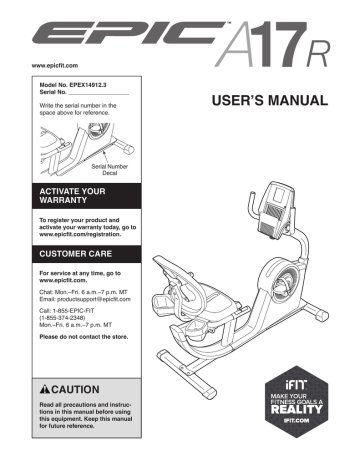
www.epicfit.com
Model No. EPEX14912.3
Serial No.
Write the serial number in the space above for reference.
Serial Number
Decal
ACTIVATE YOUR
WARRANTY
To register your product and activate your warranty today, go to www.epicfit.com/registration.
CUSTOMER CARE
For service at any time, go to www.epicfit.com.
Chat: Mon.–Fri. 6 a.m.–7 p.m. MT
Email: [email protected]
Call: 1-855-EPIC-FIT
(1-855-374-2348)
Mon.–Fri. 6 a.m.–7 p.m. MT
Please do not contact the store.
CAUTION
Read all precautions and instructions in this manual before using this equipment. Keep this manual for future reference.
USER’S MANUAL
TABLE OF CONTENTS
WARNING DECAL PLACEMENT . . . . . . . . . . . . . . . . . . . . . . . . . . . . . . . . . . . . . . . . . . . . . . . . . . . . . . . . . . . . . . . 2
IMPORTANT PRECAUTIONS . . . . . . . . . . . . . . . . . . . . . . . . . . . . . . . . . . . . . . . . . . . . . . . . . . . . . . . . . . . . . . . . . . 3
BEFORE YOU BEGIN. . . . . . . . . . . . . . . . . . . . . . . . . . . . . . . . . . . . . . . . . . . . . . . . . . . . . . . . . . . . . . . . . . . . . . . . 5
PART IDENTIFICATION CHART. . . . . . . . . . . . . . . . . . . . . . . . . . . . . . . . . . . . . . . . . . . . . . . . . . . . . . . . . . . . . . . . 6
ASSEMBLY . . . . . . . . . . . . . . . . . . . . . . . . . . . . . . . . . . . . . . . . . . . . . . . . . . . . . . . . . . . . . . . . . . . . . . . . . . . . . . . . 7
THE CHEST HEART RATE MONITOR. . . . . . . . . . . . . . . . . . . . . . . . . . . . . . . . . . . . . . . . . . . . . . . . . . . . . . . . . . 15
HOW TO USE THE EXERCISE BIKE . . . . . . . . . . . . . . . . . . . . . . . . . . . . . . . . . . . . . . . . . . . . . . . . . . . . . . . . . . . 16
FCC INFORMATION . . . . . . . . . . . . . . . . . . . . . . . . . . . . . . . . . . . . . . . . . . . . . . . . . . . . . . . . . . . . . . . . . . . . . . . . 28
MAINTENANCE AND TROUBLESHOOTING . . . . . . . . . . . . . . . . . . . . . . . . . . . . . . . . . . . . . . . . . . . . . . . . . . . . . 29
EXERCISE GUIDELINES . . . . . . . . . . . . . . . . . . . . . . . . . . . . . . . . . . . . . . . . . . . . . . . . . . . . . . . . . . . . . . . . . . . . 30
PART LIST. . . . . . . . . . . . . . . . . . . . . . . . . . . . . . . . . . . . . . . . . . . . . . . . . . . . . . . . . . . . . . . . . . . . . . . . . . . . . . . . 32
EXPLODED DRAWING. . . . . . . . . . . . . . . . . . . . . . . . . . . . . . . . . . . . . . . . . . . . . . . . . . . . . . . . . . . . . . . . . . . . . . 34
ORDERING REPLACEMENT PARTS . . . . . . . . . . . . . . . . . . . . . . . . . . . . . . . . . . . . . . . . . . . . . . . . . . Back Cover
LIMITED WARRANTY. . . . . . . . . . . . . . . . . . . . . . . . . . . . . . . . . . . . . . . . . . . . . . . . . . . . . . . . . . . . . . . Back Cover
WARNING DECAL PLACEMENT
This drawing shows the location(s) of the warning decal(s). If a decal is missing or illegible, see
the front cover of this manual and request a free replacement decal. Apply the decal in the
location shown. Note: The decal(s) may not be shown at actual size.
2
IMPORTANT PRECAUTIONS
WARNING:
To reduce the risk of serious injury, read all important precautions and instructions in this manual and all warnings on your exercise bike before using your exercise bike.
ICON assumes no responsibility for personal injury or property damage sustained by or through the use of this product.
1. It is the responsibility of the owner to ensure that all users of the exercise bike are adequately informed of all precautions.
2. Before beginning any exercise program, consult your physician. This is especially important for persons over age 35 or persons with pre-existing health problems.
3. Use the exercise bike only as described in this manual.
4. The exercise bike is intended for home use only. Do not use the exercise bike in a commercial, rental, or institutional setting.
5. Keep the exercise bike indoors, away from moisture and dust. Do not put the exercise bike in a garage or covered patio, or near water.
6. Place the exercise bike on a level surface with at least 2 ft. (0.6 m) of clearance around the exercise bike. To protect the floor or carpet from damage, place a mat under the exercise bike.
7. Inspect and properly tighten all parts regularly. Replace any worn parts immediately.
8. Keep children under age 12 and pets away from the exercise bike at all times.
9. Wear appropriate clothes while exercising; do not wear loose clothes that could become caught on the exercise bike. Always wear athletic shoes for foot protection.
10. The exercise bike should not be used by persons weighing more than 300 lbs.
(136 kg).
11. Be careful when mounting and dismounting the exercise bike.
12. The heart rate monitor is not a medical device. Various factors, including the user’s movement, may affect the accuracy of heart rate readings. The heart rate monitor is intended only as an exercise aid in determining heart rate trends in general.
13. Always keep your back straight while using the exercise bike; do not arch your back.
14. Over exercising may result in serious injury or death. If you feel faint or if you experience pain while exercising, stop immediately and cool down.
3
4
BEFORE YOU BEGIN
Thank you for selecting the revolutionary EPIC
™
A17R exercise bike. Cycling is an effective exercise for increasing cardiovascular tness, building endurance, and toning the body. The A17R exercise bike provides an impressive selection of features designed to make your workouts at home more effective and enjoyable.
reading this manual, please see the front cover of this manual. To help us assist you, note the product model number and serial number before contacting us. The model number and the location of the serial number decal are shown on the front cover of this manual.
For your bene t, read this manual carefully before
you use the exercise bike. If you have questions after
Before reading further, please familiarize yourself with the parts that are labeled in the drawing below.
Length: 4 ft. 4 in. (132 cm)
Width: 2 ft. 2 in. (66 cm)
Seat Handle
Seat
Backrest
Console
Handlebar
Console Knob
Accessory Tray
Pedal/Strap
Wheel
Heart Rate Monitor
Leveling Foot
5
PART IDENTIFICATION CHART
Use the drawings below to identify the small parts needed for assembly. The number in parentheses below each drawing is the key number of the part, from the PART LIST near the end of this manual. The number following the key number is the quantity needed for assembly. Note: If a part is not in the hardware kit, check to see if it
has been preassembled. Extra parts may be included.
M4 x 12mm
Screw (75)–10
M4 x 15mm
Screw (77)–1
M8 x 13mm
Screw (72)–6
M8 x 20mm
Screw (88)–1
M8 x 30mm
Screw (87)–1
M8 x 40mm
Screw (86)–10
M10 x 45mm
Screw (80)–2
M10 x 16mm
Screw (74)–4
M10 x 105mm
Screw (76)–2
6
ASSEMBLY
• To watch an assembly video, go to http://productvideo.co/ assembly/dsg/epic or use your mobile phone or smartphone to read the QR code with an application such as
ShopSavvy.
• Assembly requires two persons.
• Place all parts in a cleared area and remove the packing materials. Do not dispose of the packing materials until you nish all assembly steps.
• Left parts are marked “L” or “Left” and right parts are marked “R” or “Right.”
• To identify small parts, see page 6.
In addition to the included tool(s), assembly requires the following tools: one Phillips screwdriver one rubber mallet
Assembly may be easier if you have a set of wrenches. To avoid damaging parts, do not use power tools.
1. Go to www.epicfit.com/registration on your
computer and register your product.
• activates your warranty
• saves you time if you ever need to contact
Customer Care
• allows us to notify you of upgrades and offers
Note: If you do not have Internet access, call
CUSTOMER CARE (see the front cover of this manual) and register your product.
1
2. Set a sturdy piece of packing material under the front of the Frame (1). Have a second person
hold the Frame to prevent it from tipping while you complete this step.
Orient the Front Stabilizer (2) so that the wheels
(not shown) are facing away from the exercise bike. Attach the Front Stabilizer to the Frame (1) with two M10 x 105mm Screws (76).
Remove the packing material.
2
1
2
76
Wheel
7
3. Orient the Rear Stabilizer (3) as indicated by the sticker.
Set the rear of the Frame (1) on the Rear
Stabilizer (3). Attach the Rear Stabilizer with two
M10 x 45mm Screws (80).
3
80
3
4. Attach the Seat Handlebar (5) to the Seat
Carriage (24) with four M8 x 40mm Screws (86);
start all four Screws, and then tighten them.
See the inset drawing. Plug the wire on the Seat Handlebar (5) fully into the Pulse
Receptacle (64) on the left side of the exercise bike.
4
86
5
1
24
86
5
64
8
5. Orient the Backrest Frame (17) as shown. Insert the Backrest Frame into the Seat Carriage (24), below the Seat Handlebar (5).
Attach the Backrest Frame (17) with an M8 x
30mm Screw (87) and an M8 x 20mm Screw
(88); start both Screws, and then tighten
them.
5
17
5
87
88
24
6. Identify the Right and Left Accessory Trays
(46, 85).
Attach the Right Accessory Tray (46) to the right side of the Seat Handlebar (5) with two M4 x
12mm Screws (75).
Attach the Left Accessory Tray (85) to the left side of the Seat Handlebar (5) in the same way.
6
85
46
75
5
9
7. Attach the Seat (23) to the Seat Handlebar (5) with four M8 x 40mm Screws (86); start all four
Screws, and then tighten them.
7
86
8. Attach the Backrest (90) to the Backrest Frame
(17) with two M8 x 40mm Screws (86); start
both Screws, and then tighten them.
8
86
17
90
23
5
86
10
9. Orient the Upright (4) and the Upright Sleeve
(37) as shown. Slide the Upright Sleeve onto the
Upright.
Have another person hold the Upright (4) and the Upright Sleeve (37) near the front of the
Frame (1) as shown.
Tie the lower end of the wire tie in the Upright (4) to the Main Wire Harness (58) and to the Pulse
Wire (64) in the Frame (1).
See the inset drawing. Pull the other end of the wire tie until the Main Wire Harness (58) and the
Pulse Wire (64) are routed through the Upright
(4) and out of the indicated hole.
9
Wire Tie
58
64
4
37
Wire Tie
1
4
Hole
64
58
Wire Tie
10. Tip: Avoid pinching the wires.
Slide the Upright (4) onto the Frame (1). Attach the Upright with four M10 x 16mm Screws (74);
start all four Screws, and then tighten them.
Then, slide the Upright Sleeve (37) downward and press it onto the Right and Left Shields
(10, 11).
10
Avoid pinching the wires
74
10, 11
4
37
74
1
11
11. Identify the Right Handlebar (6).
Attach the Right Handlebar (6) to the Console
Bracket (35) with three M8 x 13mm Screws (72);
start all three Screws, and then tighten them.
Attach the Left Handlebar (16) in the same way.
11
16
35
6
72
12. While another person holds the Console (13) near the Console Bracket (35), insert the console wires into the hole in the center of the Console
Bracket.
Tip: Avoid pinching the wires. It may be necessary to turn the Console Knob (27) and adjust the angle of the Console Bracket (35).
Attach the Console (13) to the Console Bracket
(35) with four M4 x 12mm Screws (75).
12
13
Avoid pinching the wires
27
35
75
12
13. Locate the longest wire on the Console (13).
Insert that wire downward into the top of the
Upright (4) and pull it out of the indicated hole.
Connect the other two wires on the Console (13) to the Main Wire Harness (58) and to the Pulse
Wire (64).
13
13
Hole
4
64
58
14. Identify the Lower Pivot Cover (12).
Tip: Avoid pinching the wires. It may be necessary to turn the Console Knob (not shown) and adjust the angle of the Console
Bracket (35).
Attach the Lower Pivot Cover (12) to the Console
Bracket (35) with two M4 x 12mm Screws (75).
Make sure that the indicated wire is not covered by the Lower Pivot Cover (see the drawing in step 15).
Next, press the Upper Pivot Cover (9) onto the
Lower Pivot Cover (12). Attach the Upper Pivot
Cover to the Console (13) with an M4 x 15mm
Screw (77).
14
77
9
Avoid pinching the wires
35
Wire
75
13
12
15. Identify the Right Upright Cover (14), which has the Receiver (59) attached.
Hold the Right Upright Cover (14) near the right side of the Upright (4). Connect the wire on the
Receiver (59) to the indicated wire.
Tip: Avoid pinching the wires.
Next, press the Right Upright Cover (14) and the Left Upright Cover (15) together around the
Upright (4).
15
14
4
59
Wire
Avoid pinching the wires
15
13
16. Identify the Right Pedal (21).
Using the included flat wrench, firmly tighten the Right Pedal (21) clockwise into the Right
Crank Arm (19).
Firmly tighten the Left Pedal (not shown)
counterclockwise into the Left Crank Arm (not shown).
Adjust the strap on the Right Pedal (21) to the desired position, and press the ends of the strap onto the tabs on the Right Pedal. Adjust the
strap on the Left Pedal (not shown) in the same way.
16
19
17. Plug the Power Adapter (67) into the receptacle on the front of the exercise bike.
Note: To plug the Power Adapter (67) into an outlet, see HOW TO PLUG IN THE POWER
ADAPTER on page 16.
17
21
67
18. After the exercise bike is assembled, inspect it to make sure that it is assembled correctly and that it
functions properly. Make sure that all parts are properly tightened before you use the exercise bike.
Note: Extra parts may be included. Place a mat beneath the exercise bike to protect the floor.
14
THE CHEST HEART RATE MONITOR
HOW TO PUT ON THE HEART RATE MONITOR
The heart rate monitor consists of a chest strap and a sensor. Insert the tab on one end of the chest strap into the hole in one end of the sensor as shown. Then, press the end of the sensor under the buckle on the chest strap.
The tab should be flush with the front of the sensor.
Tabs
Chest
Strap
Sensor
Tab
The heart rate monitor must be worn under your clothes, tight against your skin. Wrap the heart rate monitor around your chest in the location shown.
Sensor
Buckle
Make sure that the logo is rightside-up. Then, attach the other end of the chest strap to the sensor. Adjust the length of the chest strap, if necessary.
Pull the sensor away from your body a few inches and locate the two electrode areas, which are covered by shallow ridges. Using saline solution such as saliva or contact lens solution, wet the electrode areas. Then, return the sensor to a position against your chest.
CARE AND MAINTENANCE
• Thoroughly dry the sensor with a soft towel after each use. Moisture may keep the sensor activated, shortening the life of the battery.
• Store the heart rate monitor in a warm, dry place. Do not store the heart rate monitor in a plastic bag or other container that may trap moisture.
• Do not expose the heart rate monitor to direct sunlight for extended periods of time; do not expose it to temperatures above 122° F (50° C) or below 14° F
(-10° C).
• Do not excessively bend or stretch the sensor when using or storing the heart rate monitor.
• To clean the sensor, use a damp cloth and a small amount of mild soap. Then, wipe the sensor with a damp cloth and thoroughly dry it with a soft towel.
Never use alcohol, abrasives, or chemicals to clean the sensor. Hand wash and air dry the chest strap.
TROUBLESHOOTING
If the heart rate monitor does not function properly, try the steps below.
• Make sure that you are wearing the heart rate monitor as described at the left. If the heart rate monitor does not function when positioned as described, move it slightly lower or higher on your chest.
• If heart rate readings are not displayed until you begin perspiring, rewet the electrode areas.
• For the console to display heart rate readings, you must be within arm’s length of the console.
• If there is a battery cover on the back of the sensor, replace the battery with a new battery of the same type.
• The heart rate monitor is designed to work with people who have normal heart rhythms. Heart rate reading problems may be caused by medical conditions such as premature ventricular contractions
(pvcs), tachycardia bursts, and arrhythmia.
• The operation of the heart rate monitor can be affected by magnetic interference from high power lines or other sources. If you suspect that magnetic interference is causing a problem, try relocating the fitness equipment.
15
HOW TO USE THE EXERCISE BIKE
HOW TO PLUG IN THE POWER ADAPTER HOW TO ADJUST THE ANGLE OF THE
CONSOLE AND THE HANDLEBARS
IMPORTANT: If the exercise bike has been exposed to cold temperatures, allow it to warm to room temperature before plugging in the power adapter.
If you do not do this, you may damage the console displays or other electronic components.
To adjust the angle of the console and the handlebars, simply turn the handlebar knob clockwise or counterclockwise. Plug the power adapter into the receptacle on the frame of the exercise bike. Then, plug the power adapter into an appropriate outlet that is properly installed in accordance with all local codes and ordinances.
Power Adapter
Knob
HOW TO ADJUST THE PEDAL STRAPS
HOW TO ADJUST THE SEAT
To adjust the seat, push downward on the seat handle, slide the seat forward or backward to the desired position, and then pull upward on the seat handle to lock the seat in place.
To adjust the pedal straps, rst pull the ends of the straps off the tabs on the pedals.
Adjust the straps to the desired position, and then press the ends of the straps onto the tabs.
Strap
Tab
Handle
HOW TO LEVEL THE EXERCISE BIKE
If the exercise bike rocks slightly on your
oor during use, turn one or both of the leveling feet beneath the rear stabilizer until the rocking motion is eliminated.
Leveling
Feet
16
CONSOLE DIAGRAM
MAKE YOUR FITNESS GOALS A REALITY WITH
IFIT.COM
With your new iFit-compatible fitness equipment, you can use an array of features on iFit.com to make your fitness goals a reality:
Exercise anywhere in the world with customizable Google Maps.
Download training workouts designed to help you reach your personal goals.
Measure your progress by competing against other users in the iFit community.
Upload your workout results to the iFit cloud and track your accomplishments.
Set calorie, time, or distance goals for your workouts.
Choose and download sets of weight-loss workouts.
Go to iFit.com to learn more.
17
FEATURES OF THE CONSOLE HOW TO SET UP THE CONSOLE
The advanced console offers an array of features designed to make your workouts more effective and enjoyable.
When you use the manual mode of the console, you can change the resistance of the pedals with the touch of a button.
Before using the exercise bike for the first time, set up the console.
1. Create an iFit account.
The console features revolutionary iFit technology that enables the console to communicate with your wireless network. With iFit technology, you can download personalized workouts, create your own workouts, track your workout results, and access many other features.
See www.iFit.com for complete information.
To create an iFit account, or for more information about the account, go to www.iFit.com.
Follow the prompts on the website to sign up for your iFit membership. If you have an activation code, select the code activation option. In addition, the console features a selection of onboard workouts. Each onboard workout automatically changes the resistance of the pedals and prompts you to vary your pedaling speed as it guides you through an effective workout. You can also set a time, distance, or calorie goal.
The console also offers user-defined workouts that allow you to create your own workouts and store them in memory for future use.
2. Connect to your wireless network.
Note: In order to download iFit workouts and use other features of the console, you must be connected to a wireless network. See HOW TO
CHANGE CONSOLE SETTINGS on page 25 to connect the console to your wireless network.
3. Check for firmware updates.
See HOW TO CHANGE CONSOLE SETTINGS on page 25 and check for firmware updates.
While you exercise, the console will display continuous exercise feedback. You can also measure your heart rate using the handgrip heart rate monitor or the chest heart rate monitor.
You can also listen to your favorite workout music or audio books with the console sound system while you exercise.
To set up the console, see this page.
The console is now ready for you to begin working out.
The following pages explain the various workouts and other features that the console offers.
To use the manual mode, see page 19. To use
an onboard workout, see page 21. To use a
set-a-goal workout, see page 22. To create a
user-defined workout, see page 22. To use a
user-defined workout, see page 23. To use an iFit
workout, see page 24. To change console set-
tings, see page 25. To use the sound system, see page 27.
Note: If there is a sheet of plastic on the display, remove the plastic.
Note: The console can display distance in either miles or kilometers. To find which unit of measurement is selected, see HOW TO CHANGE CONSOLE
SETTINGS on page 25.
18
HOW TO USE THE MANUAL MODE
1. Begin pedaling or press any button on the console to turn on the console.
When you turn on the console, the display will turn on. The console will then be ready for use.
2. Select the manual mode.
Calories per Hour (Calories/Hr)—This display mode will show the approximate number of calories you are burning per hour.
Distance—This display mode will show the distance that you have pedaled in miles or kilometers.
The manual mode will be selected automatically each time you turn on the console.
Note: If the console is connected to iFit through your wireless network, the display will cycle between the manual mode and the iFit welcome message. Press the Home button repeatedly to select the manual mode.
Laps—This display mode will show a track that represents 1/4 mile (400 m). As you exercise, indicators will appear in succession around the track to show your progress. The Laps display mode will also show the number of laps you complete.
Pulse—This display mode will show your heart rate when you use the handgrip heart rate monitor or the chest heart rate monitor (see step 5).
You can also press any of the workouts buttons repeatedly to select the manual mode.
3. Change the resistance of the pedals as desired.
Resistance—This display mode will show the resistance level of the pedals for a few seconds each time the resistance level changes.
RPM—This display mode will show your pedaling speed in revolutions per minute (rpm).
As you pedal, you can change the resistance of the pedals. To change the resistance, press the Quick
Resistance increase and decrease buttons or press one of the numbered Quick Resistance buttons.
Speed—This display mode will show your pedaling speed in miles or kilometers per hour.
Time—This display mode will show the elapsed time.
Note: After you press a button, it will take a moment for the pedals to reach the selected resistance level. If the pedals do not move for several minutes and the buttons are not pressed, the
resistance of the pedals will increase.
The matrix offers several display modes. Press the increase and decrease buttons near the Enter button until the desired display mode is shown.
4. Follow your progress.
Speed—This display mode will show a history of the speed settings of your workout. A new segment will appear at the end of each minute.
The display can show the following workout information:
Calories—This display mode will show the approximate number of calories you have burned.
Calorie—This display mode will show the approximate amount of calories you have burned. The height of each segment represents the amount of calories burned during that segment. A new segment will appear at the end of each minute.
19
To pause the manual mode or a workout, stop pedaling. The time will pause in the display. To resume the manual mode or the workout, simply resume pedaling.
Press the Home button to exit the manual mode or a workout. If necessary, press the Home button again.
When the console is connected to a wireless network, the wireless symbol in the display will show the strength of your wireless signal. Four arcs indicate full signal strength. If the wireless symbol is flashing, the console is not connected to a wireless network.
If desired, adjust the volume level by pressing the volume increase and decrease buttons on the console.
5. Measure your heart rate if desired.
To use the chest heart rate monitor, see page
15. To use the handgrip heart rate monitor, follow the instructions below. IMPORTANT: If you
use both heart rate monitors at the same time, the console will not display your heart rate accurately.
If there are sheets of plastic on the metal contacts on the handgrip heart rate monitor, remove the
plastic. To measure your heart
Contacts rate, hold the handgrip heart rate monitor with your palms resting against the contacts. Avoid moving your hands
or gripping the contacts tightly.
When your pulse is detected, your heart rate will be shown. For the most accurate heart rate reading, hold the contacts for at least 15 seconds.
If the display does not show your heart rate, make sure that your hands are positioned as described.
Be careful not to move your hands excessively or to squeeze the contacts tightly. For optimal performance, clean the contacts using a soft cloth; never
use alcohol, abrasives, or chemicals to clean
the contacts.
6. Turn on the fan if desired.
The fan has high and low speed settings. Press the fan increase and decrease buttons repeatedly to select a fan speed or to turn off the fan.
Note: If the pedals do not move for a while, the fan will turn off automatically.
7. When you are finished exercising, the console will turn off automatically.
If the pedals do not move for several seconds, a tone will sound, the console will pause, and the time will flash in the display. To resume your workout, simply resume pedaling.
If the pedals do not move for several minutes and the buttons are not pressed, the resistance of the
pedals will increase, the console will turn off, and the display will be reset.
20
HOW TO USE AN ONBOARD WORKOUT
1. Begin pedaling or press any button on the console to turn on the console.
When you turn on the console, the display will turn on. The console will then be ready for use.
2. Select an onboard workout.
To select an onboard workout, press the Calorie button or the Performance button repeatedly until the name of the desired workout appears in the display.
When you select an onboard workout, the display will show the name, duration, and distance of the workout. The display will also show the approximate number of calories you will burn during the workout and a profile of the resistance settings of the workout.
3. Begin pedaling to start the workout.
If the resistance level for the current segment is too high or too low, you can manually override the setting by pressing the Quick Resistance buttons.
IMPORTANT: When the current segment of the
workout ends, the pedals will automatically adjust to the resistance level programmed for the next segment.
Note: The calorie goal is an estimate of the number of calories that you will burn during the workout. The actual number of calories that you burn will depend on various factors such as your weight. In addition, if you manually change the resistance of the pedals during the workout, the number of calories you burn will be affected.
The workout will continue in this way until the last segment ends. To pause the workout, stop pedaling. The time will pause in the display. To resume the workout, simply resume pedaling.
4. Follow your progress.
Each workout is divided into segments. One resistance level and one target rpm (speed) are programmed for each segment. Note: The same resistance level and/or target rpm may be programmed for consecutive segments.
At the end of each segment of the workout, the resistance of the pedals will change.
See step 4 on page 19.
The matrix will also show a profile of the resistance settings of the workout or a map.
5. Measure your heart rate if desired.
During the workout, the profile will show your progress. The flashing segment of the profile represents the current segment of the workout. The height of the profile indicates the approximate resistance level for the current segment.
See step 5 on page 20.
6. Turn on the fan if desired.
See step 6 on page 20.
7. When you are finished exercising, the console will turn off automatically.
As you exercise, keep your pedaling speed near the target rpm for the current segment.
IMPORTANT: The target rpm is intended only to provide motivation. Your actual pedaling speed may be slower than the target rpm. Make sure to pedal at a speed that is comfortable for you.
See step 7 on page 20.
21
HOW TO USE A SET-A-GOAL WORKOUT
1. Begin pedaling or press any button on the console to turn on the console.
When you turn on the console, the display will turn on. The console will then be ready for use.
2. Set a calories, distance, or time goal.
Press the Set A Goal button repeatedly until the name of the desired goal appears in the display.
Then, press the increase and decrease buttons near the Enter button to set the desired goal.
3. Begin pedaling to start the workout.
As you exercise, a target rpm (speed) may appear in the display to help you reach your goal.
Keep your pedaling speed near the target rpm.
IMPORTANT: The target rpm is intended only to provide motivation. Your actual pedaling speed may be slower than the target rpm. Make sure to pedal at a speed that is comfortable for you.
Note: The calorie goal is an estimate of the number of calories that you will burn during the workout. The actual number of calories that you burn will depend on various factors such as your weight. In addition, if you manually change the resistance of the pedals during the workout, the number of calories you burn will be affected.
The workout will continue in this way until the calories, distance, or time goal is reached. To pause the workout, stop pedaling. The time will pause in the display. To resume the workout, simply resume pedaling.
4. Follow your progress.
See step 4 on page 19.
5. Measure your heart rate if desired.
See step 5 on page 20.
6. Turn on the fan if desired.
See step 6 on page 20.
7. When you are finished exercising, the console will turn off automatically.
See step 7 on page 20.
HOW TO CREATE A USER-DEFINED WORKOUT
1. Begin pedaling or press any button on the console to turn on the console.
When you turn on the console, the display will turn on. The console will then be ready for use.
2. Select a user-defined workout.
To select a user-defined workout, press the User
Defined button repeatedly until the name of the desired workout appears in the display. A profile will also appear in the display.
3. Begin pedaling and program the desired settings.
Each workout is divided into segments. You can program one resistance level and one target rpm
(speed) for each segment.
To program a resistance level for the first segment, simply adjust the resistance of the pedals by pressing the Quick Resistance buttons.
To program a target rpm (speed), simply pedal at the desired speed.
At the end of the first segment, the workout will store the current resistance level and pedaling speed in memory.
Program a resistance level and a target rpm for the second segment as described above.
Continue exercising for up to one hundred minutes.
Press the Home button when you are finished with your workout. Then, press the Enter button. The workout you created will then be stored in memory.
4. When you are finished exercising, the console will turn off automatically.
See step 7 on page 20.
22
HOW TO USE A USER-DEFINED WORKOUT
1. Begin pedaling or press any button on the console to turn on the console.
When you turn on the console, the display will turn on. The console will then be ready for use.
2. Select a user-defined workout.
The workout will continue in this way until the last segment ends. To pause the workout, stop pedaling. The time will pause in the display. To resume the workout, simply resume pedaling.
4. Change the workout if desired.
If desired, you can change the workout while you are using it.
To select a user-defined workout, press the User
Defined button repeatedly until the name of the desired workout appears in the display. The display will also show a profile of the resistance settings of the workout.
To change the resistance level for the current
segment, simply press the Quick Resistance buttons. At the end of the current segment, the new resistance level will be stored in memory.
Note: To create a user-defined workout, see HOW
TO CREATE A USER-DEFINED WORKOUT on page 22.
To change the target rpm for the current seg-
ment, simply change your pedaling speed. At the end of the current segment, your pedaling speed will be stored in memory.
3. Start the workout.
Each workout is divided into segments. One resistance level and one target rpm (speed) are programmed for each segment. Note: The same resistance level and/or target rpm may be programmed for consecutive segments.
If desired, you can shorten the workout. To shorten the workout, press any workout button on the console, and then press the Enter button to trim the workout.
If desired, you can extend the workout when
you reach the end of the workout. To extend the workout, follow the instructions in the matrix.
During the workout, the profile will show your progress. The flashing segment of the profile represents the current segment of the workout. The height of the flashing segment indicates the resistance level for the current segment.
Continue exercising for up to one hundred minutes.
Press the Home button when you are finished with your workout. Then, press the Enter button. The workout will then be stored in memory.
At the end of each segment of the workout, the resistance of the pedals will change.
As you exercise, keep your pedaling speed near the target rpm for the current segment.
IMPORTANT: The target rpm is intended only to provide motivation. Your actual pedaling speed may be slower than the target rpm. Make sure to pedal at a speed that is comfortable for you.
5. Follow your progress.
See step 4 on page 19.
6. Measure your heart rate if desired.
See step 5 on page 20.
7. Turn on the fan if desired.
If the resistance level for the current segment is too high or too low, you can manually override the setting by pressing the Quick Resistance buttons.
See step 6 on page 20.
8. When you are finished exercising, the console will turn off automatically.
IMPORTANT: When the current segment of the workout ends, the pedals will automatically adjust to the resistance level programmed for the next segment.
See step 7 on page 20.
23
HOW TO USE AN IFIT WORKOUT
Note: To use an iFit workout, you must have access to a wireless network (see page 25). An iFit account is also required (see step 1 on page 18).
1. Begin pedaling or press any button on the console to turn on the console.
Note: The calorie goal is an estimate of the number of calories that you will burn during the workout. The actual number of calories that you burn will depend on various factors such as your weight. In addition, if you manually change the resistance of the pedals during the workout, the number of calories you burn will be affected.
When you turn on the console, the display will turn on. The console will then be ready for use.
5. Begin pedaling to start the workout.
See step 3 on page 21.
2. Select the iFit mode.
Press the Home button repeatedly to select the iFit mode. The iFit welcome message will appear in the display.
During some workouts, the voice of a personal trainer will guide you through your workout.
3. Select a user.
To stop the workout at any time, stop pedaling. The time will flash in the display. To resume the workout, simply resume pedaling.
If more than one user is registered with your iFit.com membership, you can switch users in the iFit main screen. Press the increase and decrease buttons near the Enter button to select a user.
4. Select an iFit workout.
To download an iFit workout in your schedule, press the Map, Train, or Lose Wt. button to download the next workout of that type in your schedule.
6. Follow your progress.
See step 4 on page 19.
During a competition workout, the display can show your progress in the race. As you race, the top line in the matrix will show how much of the race you have completed. The other lines will show your top four competitors. The end of the matrix represents the end of the race.
To compete in a race that you have previously scheduled, press the Compete button.
7. Measure your heart rate if desired.
See step 5 on page 20.
To re-run a recent iFit workout from your schedule, press the Track button, press the increase and decrease buttons to select the desired workout, and then press the Enter button to start the workout.
8. Turn on the fan if desired.
See step 6 on page 20.
To use a set-a-goal workout, press the Set A Goal button (see page 22).
9. When you are finished exercising, the console will turn off automatically.
See step 7 on page 20.
Before some workouts will download, you must add them to your schedule on iFit.com.
For more information about iFit workouts, go to www.iFit.com.
For more information about the iFit workouts, please see www.iFit.com.
When you select an iFit workout, the display will show the name, duration, and distance of the workout. The display will also show the approximate number of calories you will burn during the workout and a profile of the resistance settings of the workout.
IMPORTANT: To satisfy exposure compliance requirements, the antenna and transmitter inside the console must be at least 8 in. (20 cm) from all persons and must not be near or connected to any other antenna or transmitter.
24
HOW TO CHANGE CONSOLE SETTINGS
The console features a settings mode that allows you to view usage information, to personalize console settings, and to set up and manage a wireless network connection.
Contrast—The contrast level of the display will appear in the matrix. Press the Quick Resistance increase and decrease buttons to adjust the contrast level.
Firmware Update—For the best results,
regularly check for firmware updates.
1. Select the settings mode.
To select the settings mode, press and hold down the Calorie button until the settings mode appears in the display.
Note: The matrix will display NOT CONNECTED if the console is not connected to a wireless network.
Press the Enter button to check for firmware updates using your wireless network. If an update is available, the update will begin automatically. The time display will show the total number of hours that the exercise bike has been used.
The distance display will show the total number of miles (or kilometers) that have been pedaled on the exercise bike.
IMPORTANT: To avoid damaging the exercise bike, do not unplug the power adapter while the firmware is being updated. The update may take several minutes.
2. Navigate the settings mode menu.
The matrix will display a menu of the settings mode options.
Note: Occasionally, a firmware update may cause your console to function slightly differently. These updates are always designed to improve your exercise experience.
Press the increase and decrease buttons near the
Enter button to highlight the desired option.
The lower part of the matrix will display instructions for the highlighted option. Make sure to follow the
instructions displayed in the lower part of the matrix.
3. Change settings as desired.
Default Settings—To restore the console to its factory default settings, press the Enter button.
Note: The console will erase any information that you have saved in its memory.
IP Address—An IP address will appear in the matrix. Note: This IP address is for reference.
The WiFi–Normal option will allow you to set up a wireless network connection using the console.
See step 4 for instructions.
Demo—The console features a display demo mode, designed to be used if the exercise bike is displayed in a store. While the demo mode is turned on, the display will not enter sleep mode when the exercise bike is not in use. If the demo mode is turned on, the word ON will appear in the matrix. To turn on or turn off the demo mode, press the Enter button.
The WiFi–WPS option will allow you to set up a wireless network connection using your WPS router. See step 5 for instructions.
The WiFi–Advanced option will allow you to set up a wireless network connection using your computer, smart phone, tablet, or other Wi-Fi device.
See step 6 for instructions.
Units—The selected unit of measurement will appear in the matrix. To change the unit of measurement, press the Enter button. To view distance in miles, select ENGLISH. To view distance in kilometers, select METRIC.
25
iFit User Setup—To set up a different iFit account, but maintain the existing wireless connection, follow the instructions in the matrix. Note: This
option will be used rarely.
Clear WiFi—To erase the console’s wireless network settings and have it forget the currently selected wireless network, follow the instructions in the matrix.
Press the up, down, left, and right buttons to highlight the desired letter or number. Then, press the
Enter button to select the letter, number, or symbol.
When you have finished entering the password, press the Done button.
Next, a numerical code and a web address will appear in the matrix.
4. Use WiFi–Normal to set up a wireless connection.
This option will allow you to set up a wireless network connection using the console.
Open a web browser on your computer, smart phone, tablet, or other internet-compatible device and go to the web address.
Log in to your iFit account on the web page. Then, enter the numerical code into the indicated field on the web page. Follow any other instructions on the web page.
Note: You will need to know your network name
(SSID). If your network has a password, you will also need to know the password.
To set up a wireless network connection using the console, first press the Enter button.
Then, unplug the power adapter, wait for several seconds, and then plug in the power adapter again.
Note: It may take a few minutes for the console to be ready for use.
IMPORTANT: Set the included WiFi setup card on the console. The buttons on the
WiFi setup card are referenced in the following instructions.
Card
When the console is connected to a wireless
network, the wireless symbol in the display will stop flashing and become solid. The wireless symbol will show the strength of your wireless signal; four arcs indicate full signal strength.
If you cannot complete any part of this process, or if you have any questions, go to http://support.ifit.com for assistance.
5. Use WiFi–WPS to set up a wireless connection.
A list of networks will appear in the matrix. Press the up and down buttons to highlight the desired network. Then, press the Enter button. Note: Do not select IFIT_SETUP.
This option will allow you to set up a wireless network connection using your WPS router.
To set up a wireless network connection using your
WPS router, first press the Enter button and follow the instructions in the matrix.
Note: The time display will show the number of the currently-selected access point. The distance display will show the total number of access points detected.
If the network has a password, enter the password.
A numerical code and a web address will appear in the matrix. Open a web browser on your computer, smart phone, tablet, or other internet-compatible device and go to the web address.
A keyboard will appear in the matrix. As necessary, press the buttons on the WiFi setup card to select the caps option, the number option, or the symbol option.
Log in to your iFit account on the web page. Then, enter the numerical code into the indicated field on the web page. Follow any other instructions on the web page.
26
Then, unplug the power adapter, wait for several seconds, and then plug in the power adapter again.
Note: It may take a few minutes for the console to be ready for use.
Your browser will load a web page. If the web page does not appear, double-check the IP address and the previous instructions of this step. Follow the instructions on the web page to connect the exercise bike to your wireless network.
When the console is connected to a wireless
network, the wireless symbol in the display will stop flashing and become solid. The wireless symbol will show the strength of your wireless signal; four arcs indicate full signal strength.
Note: A warning may appear stating that the server cannot be identified. If this happens, make sure that you have entered the IP address correctly.
If you cannot complete any part of this process, or if you have any questions, go to http://support.ifit.com for assistance.
If you cannot complete any part of this process, or if you have any questions, go to http://support.ifit.com for assistance.
7. Exit the information mode.
6. Use WiFi–Advanced to set up a wireless connection.
To exit the information mode, press the Calorie button.
This option will allow you to set up a wireless network connection using your computer, smart phone, tablet, or other Wi-Fi device.
HOW TO USE THE SOUND SYSTEM
On your computer, smart phone, tablet, or other
Wi-Fi device, open the list of available networks to which your device can connect. One of the options will be IFIT_SETUP; select this network. If this network does not appear, make sure that your Wi-Fi device is within range of the console, and then close and re-open your list of networks. Also, see
CLEAR WIFI on page 26 and clear any previous wireless network settings on the console.
Note: The network IFIT_SETUP will not appear
if the console has already been configured to connect to a wireless network. Also, Android TM devices may not be able to detect IFIT_SETUP.
The console will display an IP address, such as
192.168.0.1:8080. Open a web browser on your computer, smart phone, tablet, or other Wi-Fi device. Next, type in the IP address on the console into the URL bar in your browser. Example: http://192.168.0.1:8080.
To play music or audio books through the console sound system while you exercise, plug a 3.5 mm male to 3.5 mm male audio cable (not included) into the jack on the console and into a jack on your MP3 player,
CD player, or other personal audio player; make sure
that the audio cable is fully plugged in. Note: To purchase an audio cable, see your local electronics
store.
Next, press the play button on your personal audio player. Adjust the volume level using the volume increase and decrease buttons on the console or the volume control on your personal audio player.
If you are using a personal CD player and the CD skips, set the CD player on the floor or another flat surface instead of on the console.
27
FCC INFORMATION
This equipment has been tested and found to comply with the limits for a Class B digital device, pursuant to part
15C and part 18 of the FCC Rules. These limits are designed to provide reasonable protection against harmful interference in a residential installation. This equipment generates, uses, and can radiate radio frequency energy and, if not installed and used in accordance with the instructions, may cause harmful interference to radio communications. However, there is no guarantee that interference will not occur in a particular installation. If this equipment does cause harmful interference to radio or television reception, which can be determined by turning the equipment off and on, try to correct the interference by one or more of the following measures:
• Reorient or relocate the receiving antenna.
• Increase the separation between the equipment and the receiver.
• Connect the equipment into an outlet on a circuit different from that to which the receiver is connected.
• Consult the dealer or an experienced radio/TV technician for help.
FCC CAUTION: To assure continued compliance, use only shielded interface cables when connecting to computer or peripheral devices. Changes or modifications not expressly approved by the party responsible for compliance could void the user’s authority to operate this equipment.
IMPORTANT: To satisfy exposure compliance requirements, the antenna and transmitter in the console must be at least 8 in. (20 cm) from all persons and must not be near or connected to any other antenna or transmitter.
Note: The console contains FCC ID: X2NBL-LW02-2 or GGOBL-LW05-2M.
28
MAINTENANCE AND TROUBLESHOOTING
IMPORTANT: Servicing other than the procedures described below should be performed only by an authorized service representative.
Inspect and tighten all parts of the exercise bike regularly. Replace any worn parts immediately.
To clean the exercise bike, first unplug the power
adapter. Wipe exterior parts of the exercise bike with a damp cloth and a few drops of mild dish soap. Then, wipe the exercise bike with a cloth dampened with clean water, and dry the exercise bike with a soft towel.
IMPORTANT: Do not spray liquid directly onto the
console or onto other parts of the exercise bike. To
avoid damage to the console, keep the console out of direct sunlight.
CONSOLE TROUBLESHOOTING
If lines appear in the console display, see HOW TO
CHANGE CONSOLE SETTINGS on page 25 and adjust the contrast level of the display.
If the console does not display your heart rate when you use the handgrip heart rate monitor, see step 5 on page 20.
If the console does not display your heart rate when you use the chest heart rate monitor, see
TROUBLESHOOTING on page 15.
HOW TO ADJUST THE REED SWITCH
If the console does not display correct feedback, the reed switch should be adjusted.
To adjust the reed switch, first unplug the power
adapter (not shown). Using a flat screwdriver, gently release the tabs on the Front Shield Cover (8) and lift the Front Shield Cover off the exercise bike.
38
8
78
57
55
Locate the Reed Switch (57). Turn the Pulley (38) until a Magnet (55) is aligned with the Reed Switch. Next, loosen, but do not remove, the indicated M4.2 x 18mm
Screw (78). Slide the Reed Switch slightly closer to or away from the Magnet, and then retighten the Screw.
Plug in the power adapter, and turn the Pulley (38) for a moment.
Repeat these actions until the console displays correct feedback. When the reed switch is correctly adjusted, reattach the front shield cover.
STORAGE
If the exercise bike will not be used for an extended period of time, unplug the power adapter and lay it over the exercise bike where it will not be pinched or crushed, and cover the exercise bike to keep it free of dust. Store the exercise bike indoors. Do not store objects on the exercise bike.
29
EXERCISE GUIDELINES
WARNING:
Before beginning this or any exercise program, consult your physician. This is especially important for persons over age 35 or persons with pre-existing health problems.
The heart rate monitor is not a medical device.
Various factors may affect the accuracy of heart rate readings. The heart rate monitor is intended only as an exercise aid in determining heart rate trends in general.
These guidelines will help you to plan your exercise program. For detailed exercise information, obtain a reputable book or consult your physician. Remember, proper nutrition and adequate rest are essential for successful results.
EXERCISE INTENSITY
Whether your goal is to burn fat or to strengthen your cardiovascular system, exercising at the proper intensity is the key to achieving results. You can use your heart rate as a guide to find the proper intensity level.
The chart below shows recommended heart rates for fat burning and aerobic exercise.
To find the proper intensity level, find your age at the bottom of the chart (ages are rounded off to the nearest ten years). The three numbers listed above your age define your “training zone.” The lowest number is the heart rate for fat burning, the middle number is the heart rate for maximum fat burning, and the highest number is the heart rate for aerobic exercise.
Burning Fat—To burn fat effectively, you must exercise at a low intensity level for a sustained period of time. During the first few minutes of exercise, your body uses carbohydrate calories for energy. Only after the first few minutes of exercise does your body begin to use stored fat calories for energy. If your goal is to burn fat, adjust the intensity of your exercise until your heart rate is near the lowest number in your training zone. For maximum fat burning, exercise with your heart rate near the middle number in your training zone.
Aerobic Exercise—If your goal is to strengthen your cardiovascular system, you must perform aerobic exercise, which is activity that requires large amounts of oxygen for prolonged periods of time. For aerobic exercise, adjust the intensity of your exercise until your heart rate is near the highest number in your training zone.
WORKOUT GUIDELINES
Warming Up—Start with 5 to 10 minutes of stretching and light exercise. A warm-up increases your body temperature, heart rate, and circulation in preparation for exercise.
Training Zone Exercise—Exercise for 20 to 30 minutes with your heart rate in your training zone. (During the first few weeks of your exercise program, do not keep your heart rate in your training zone for longer than 20 minutes.) Breathe regularly and deeply as you exercise ; never hold your breath.
Cooling Down—Finish with 5 to 10 minutes of stretching. Stretching increases the flexibility of your muscles and helps to prevent post-exercise problems.
EXERCISE FREQUENCY
To maintain or improve your condition, complete three workouts each week, with at least one day of rest between workouts. After a few months of regular exercise, you may complete up to five workouts each week, if desired. Remember, the key to success is to make exercise a regular and enjoyable part of your everyday life.
30
SUGGESTED STRETCHES
The correct form for several basic stretches is shown at the right. Move slowly as you stretch; never bounce.
1. Toe Touch Stretch
Stand with your knees bent slightly and slowly bend forward from your hips. Allow your back and shoulders to relax as you reach down toward your toes as far as possible. Hold for 15 counts, then relax.
Repeat 3 times. Stretches: Hamstrings, back of knees and back.
2. Hamstring Stretch
1
Sit with one leg extended. Bring the sole of the opposite foot toward you and rest it against the inner thigh of your extended leg. Reach toward your toes as far as possible. Hold for 15 counts, then relax.
Repeat 3 times for each leg. Stretches: Hamstrings, lower back and groin.
3. Calf/Achilles Stretch
With one leg in front of the other, reach forward and place your hands against a wall. Keep your back leg straight and your back foot flat on the floor. Bend your front leg, lean forward and move your hips toward the wall. Hold for 15 counts, then relax. Repeat 3 times for each leg. To cause further stretching of the achilles tendons, bend your back leg as well. Stretches: Calves, achilles tendons and ankles.
3
2
4
4. Quadriceps Stretch
With one hand against a wall for balance, reach back and grasp one foot with your other hand. Bring your heel as close to your buttocks as possible. Hold for 15 counts, then relax. Repeat 3 times for each leg. Stretches: Quadriceps and hip muscles.
5. Inner Thigh Stretch
Sit with the soles of your feet together and your knees outward.
Pull your feet toward your groin area as far as possible. Hold for 15 counts, then relax. Repeat 3 times. Stretches: Quadriceps and hip muscles.
5
31
PART LIST
Key No. Qty. Description
25
26
27
28
29
30
31
32
17
18
19
20
21
22
23
24
9
10
11
12
13
14
15
16
1
2
3
4
5
6
7
8
41
42
43
44
45
46
47
48
49
50
33
34
35
36
37
38
39
40
2
1
2
2
2
1
1
1
1
1
1
1
1
2
1
1
1
1
1
1
1
1
1
1
1
1
1
1
1
1
1
1
1
1
1
1
2
1
4
1
1
1
1
1
1
2
1
1
1
2
Frame
Front Stabilizer
Rear Stabilizer
Upright
Seat Handlebar
Right Handlebar
Rear Shield Cover
Front Shield Cover
Upper Pivot Cover
Right Shield
Left Shield
Lower Pivot Cover
Console
Right Upright Cover
Left Upright Cover
Left Handlebar
Backrest Frame
Crank Cover Cap
Right Crank Arm
Left Crank Arm
Right Pedal/Strap
Left Pedal/Strap
Seat
Seat Carriage
Backrest Frame Cap
Knob Cap
Console Knob
Seat Rail
Leveling Foot
Seat Rail Cap
Crank Arm Cover
Rear Stabilizer Cap
Right Stabilizer Cap/Wheel
Left Stabilizer Cap/Wheel
Console Bracket
M4 x 25mm Screw
Upright Sleeve
Pulley
Crank
Crank Bearing
Snap Ring
Eddy Mechanism
Crank Arm Bracket
Frame Cap
Idler
Right Accessory Tray
Resistance Motor
Knob Shaft
Upper Frame Cover
Large Shaft Block
Model No. EPEX14912.3 R0813A
Key No. Qty. Description
75
76
77
78
79
80
81
82
67
68
69
70
71
72
73
74
59
60
61
62
63
64
65
66
51
52
53
54
55
56
57
58
83
84
85
86
87
88
89
90
91
92
93
94
95
96
97
98
99
100
4
2
1
1
12
2
3
13
4
6
2
4
1
2
1
4
2
1
1
2
1
2
1
2
2
1
1
1
1
1
1
1
2
1
1
2
1
3
2
4
1
2
1
5
4
1
1
1
1
10
Small Shaft Block
Lower Frame Cover
Heart Rate Monitor/Strap
Drive Belt
Magnet
Clamp
Reed Switch/Wire
Main Wire Harness
Receiver
Handlebar Bushing
Handlebar Axle
M8 Flange Screw
Upright Bushing
Pulse Wire/Receptacle
Power Wire/Receptacle
Handlebar Cap
Power Adapter
M8 Washer
Ground Screw
M8 x 15mm Shoulder Screw
M8 x 18mm Bolt
M8 x 13mm Screw
M10 Jam Nut
M10 x 16mm Screw
M4 x 12mm Screw
M10 x 105mm Screw
M4 x 15mm Screw
M4.2 x 18mm Screw
M4.5 x 12mm Screw
M10 x 45mm Screw
Belt Adjustment Screw
M6 x 20mm Screw
Idler Screw
M6 Washer
Left Accessory Tray
M8 x 40mm Screw
M8 x 30mm Screw
M8 x 20mm Screw
M8 Locknut
Backrest
Backrest Bracket
Frame Foot/Bumper
M10 x 48mm Screw
M10 x 20mm Screw
M8 x 15mm Screw
Seat Handle
Handle Grip
M6 x 15mm Screw
Brake Block
Block Spacer
32
Key No. Qty. Description Key No. Qty. Description
101 10
102 1
103
104
4
5
105
106
107
1
2
1
M6 x 25mm Bolt
M4 x 15mm Pan Head Screw
Roller
Roller Axle
M6 x 12mm Screw
Seat Handlebar Cap
Handle Bracket
108
109
110 10
111 1
112
*
*
8
2
3
–
–
M4 x 15mm Flat Head Screw
M6 x 10mm Screw
M6 x 16mm Washer
Brake Plate
M8 Nut
Assembly Tool
User’s Manual
Note: Specifications are subject to change without notice. For information about ordering replacement parts, see the back cover of this manual. *These parts are not illustrated.
33
EXPLODED DRAWING A
Model No. EPEX14912.3 R0813A
23
90
15
13
75
9
77
85
75
100
5
75
104
101
110
104
32
103
98
64
75
86
107
100
93
99
80
88
86
25
106
86
17
88
111
24
87
110
96
86
88
75
102
101
28
109
97
47
57
30
41
40
56
46
91
66
25
95
68
60
63
72
70
61
16
112
70
72
48
51
50
70
74
35
59
79
78
105
26
27
34
77
12
2
92
94
45
69
40
41
89
39
55 94
92 78
78
78
55
1
81
42
83
84
82
89
65
58
92
78
73
67
38
54
4
63
14
60
68
6
75
66
74
77
76
72
95
33
71
29
3
73
53
32
29
34
EXPLODED DRAWING B
18
62
22
31
20
43
78
36
36
78
108
78
11
7
44
49
52
8
Model No. EPEX14912.3 R0813A
37
10
78
78
108
43
78
19
31
62
18
21
35
ORDERING REPLACEMENT PARTS
To order replacement parts, please see the front cover of this manual. To help us assist you, be prepared to provide the following information when contacting us:
• the model number and serial number of the product (see the front cover of this manual)
• the name of the product (see the front cover of this manual)
• the key number and description of the replacement part(s) (see the PART LIST and the EXPLODED
DRAWING near the end of this manual)
LIMITED WARRANTY
IMPORTANT: You must register this product within 30 days of the purchase date to avoid added fees for service needed under warranty. Go to www.epicfit.com/registration.
ICON Health & Fitness, Inc. (ICON) warrants this product to be free from defects in workmanship and material, under normal use and service conditions. The frame and the eddy mechanism are warranted for the lifetime of the original purchaser (customer). Parts and labor are warranted for one (1) year from the date of purchase.
This warranty extends only to the original purchaser (customer). ICON’s obligation under this warranty is limited to repairing or replacing, at ICON’s option, the product through one of its authorized service centers.
All repairs for which warranty claims are made must be preauthorized by ICON. If the product is shipped to a service center, freight charges to and from the service center will be the customer’s responsibility. If replacement parts are shipped while the product is under warranty, the customer will be responsible for a minimal handling charge. For in-home service, the customer will be responsible for a minimal trip charge.
This warranty does not extend to freight damage to the product. This warranty will automatically be voided if the product is used as a store display model, if the product is purchased or transported outside the USA, if all instructions in this manual are not followed, if the product is abused or improperly or abnormally used, or if the product is used for commercial or rental purposes. No other warranty beyond that speci cally set forth above is authorized by ICON.
ICON is not responsible or liable for indirect, special, or consequential damages arising out of or in connection with the use or performance of the product; damages with respect to any economic loss, loss of property, loss of revenues or pro ts, loss of enjoyment or use, or costs of removal or installation; or other consequential damages of any kind. Some states do not allow the exclusion or limitation of incidental or consequential damages. Accordingly, the above limitation may not apply to the customer.
The warranty extended hereunder is in lieu of any and all other warranties, and any implied warranties of merchantability or tness for a particular purpose are limited in their scope and duration to the terms set forth herein. Some states do not allow limitations on how long an implied warranty lasts. Accordingly, the above limitation may not apply to the customer.
This warranty provides speci c legal rights; the customer may have other rights that vary from state to state.
ICON Health & Fitness, Inc., 1500 S. 1000 W., Logan, UT 84321-9813
Part No. 343758 R0813A Printed in China © 2013 ICON IP, Inc.
advertisement
Related manuals
advertisement