
advertisement
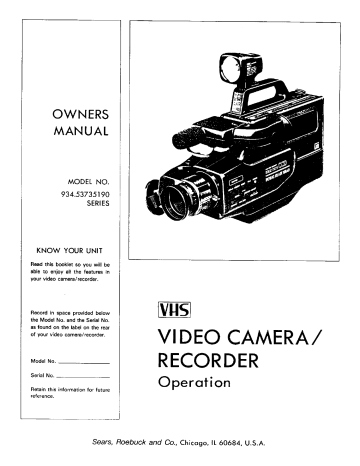
OWNERS
MANUAL
MODEL NO.
934.53735190
SERIES
KNOW YOUR UNIT
Read this booklet so you will be
able to enjoy alt the features in
your video camera/recorder.
Record in space provided below the Model No. and the Serial No.
as found on the label on the rear of your video camera/recorder,
Model No,
Serial No.
Retain this information for future
reference,
[vHs]
VI DEO CAMERA/
RECORDER
Operation
Sears, Roebuck and
Co., Chicago,
IL 60684, U.S.A.
WARNING: TO PREVENT FIRE OR SHOCK HAZARD, DO
NOT
EXPOSE THIS UNIT TO RAIN OR MOISTURE.
This symbol warns the user that uninsulated
voltage wi_in
the unit may have sufficient magnitude re cause electric shock.
Therefore, it is dangerous to make any kind of contact with any inside part of this unit.
RISK OF ELECTRIC SHOCK
CAUTION: TO REDUCE THE RISK OF ELECTRIC SHOCK,
DO NOT REMOVE COVER (OR BACK).
NO USER -- SERVICEABLE PARTS INSIDE.
REFER SERVICING TO QUALIFIED SERVICE
PERSONNEL.
This symbol alerts the user that important literature con-
cerning the operation and maintenance of this unit has been included.
Therefore, it should be read carefully in order to avoid any problems.
DEW (MOISTURE CONDENSATION)
"DEW"
("POWER")
Light indicates condensation
on the recorder mechanism.
If the video camera/ recorder is moved from a cold area to a warm area and the humidity is high, moisture can form on the metal surface of the recording mechanism. If this
happens, the tape could be damaged.
To prevent
damage the video camera/recorder will not operate
except for "EJECT".
Should "DEW"
("POWER")
Light flash with the power on, press "EJECT"
and remove the cassette.
Wait for the moisture to dry
(until "DEW" Light stop flashing).
NOTE: "POWER" Light is used as "DEW"
Light.
When "POWER"
Light is continuously on, it is the
"POWER"
Indicator.
When
it flashes, it is the
"DEW"
Indicator.
"DEW"
"POWER") Light
PRECAUTIONS
• No water,
dust or sand
Be careful that no water, dust or sand
enters the
Camera/Recorder because it may cause damage.
• The solid-state image sensor is basically immune to direct sunlight or excessively bright objects, however, avoid prolonged exposure to these adverse objects since unnecessary heat may develop.
• When you are not using the Camera/Recorder, switch off the power and attach the lens cap.
• When you shoot at a scene which contains an extremely bright object such as the sun or a light source, a bright vertical bar may appear in the picture.
Your Camera/Recorder is functioning properly, but the solid-state pickup device (C.C.D) usually causes this as an inherent characteristic.
Try to avoid shooting an excessive bright object directly.
• Be sure not to leave it an a place where the temperature exceeds 122°F, or the pickup device will deteriorate.
Be careful not to leave the unit in the following places:
• Inside a car with the windows closed and in direct sunshine.
• Near heating appliances.
• In direct sunshine in summer.
• Do not leave the viewfinder lens facing sunlight for a prolonged period, or the phosphorescent surface of the cathode ray tube may be damaged.
1
Congratulations on buying the _ Video Camera/Recorder.
For maximum pleasure and convenience
please read these simple instructions before operating your Camera/Recorder.
NOTES:
• This Video Camera/Recorder is compatible with any video cassette bearing the
_]
• _
is designed to expand your opportunities mark.
for in-home TV viewing and not for any usage
which might violate the copyright laws.
• _.__1_'_
The Video Camera/Recorder with this marking incorporates
_
high-quality picture technology and is compatible with any Video Cassette Recorders bearing the
[_
mark.
FEATU RES
• CCD solid-state camera pickup
• HO_ High Quality picture technology
• Auto Focus Power Zoom Lens with macro feature
• Electronic Viewfinder
• Full record and playback capability with standard cassette
• Flying Erase Head
• Video dub
• Audio dub
• Time and Date
• Titler
• Index Signal
• High speed shutter
• DC Camera Light
ACCESSORIES
Check to make sure you have the following components
and accessories (besides the Camera/Recorder Unit itself) before disposing of the packing material.
1, Carrying Case
2. Lead-acid rechargeable Battery Pack (1-hour type)
3. AC Adaptor/Charger
4. Audio/Video Output Cable
5. DC Camera Light
6. Telephoto Lens (*) (Sears Stock No. 57-53954)
7. Clock Battery 3-volt Micro Lithium Cell (such as
MaxeU #CR2025 or equivalent)
8. RF Converter and 75-ohm Coaxial Cable with
Antenna Adaptor (*) (Part No. 46-83930-3)
9. Wide-angle Lens (*) (Part No. 46-83870-3)
10. Synchro Edit Cord (*) (Part No, 46-23890-3)
11. Car Battery Cord (*)
(Part No. 46-23858-3)
CAUTION:
See notes on page 9.
12. Earphone (*)
(Part No. 33-8-2)
13, Antenna Adaptor
(*)
(Part No. 46-45733-3)
14. Audio/video
Input Cable (*)
(Part No, 46-23765-3)
®
(*) Optional-not supplied.
Order from any Sears Service/Parts
Department, mentioning the part number, Div. 57, Price List 528.
®
®
@
®
®
WARNING: Keep
this battery away from children, If swallowed, consult a physician immediately for emergency treatment.
@
@
_(*)
®
_(*)
(*)
-2-
IMPORTANT SAFEGUARDS
In addition to the careful attention devoted to quality standards in the manufacture of your video product, safety ts a major factor in the design of every instrument.
But, safety is your responsibility too.
This page lists important information that will help to assure your enjoyment and proper use of a Video Camera/Recorder equipment.
Please read it carefully before operating your video product and keep it in a handy place for future reference and accessory
INSTALLATION
1
Read and Follow Instructions--All
the safety and operating instructions should be read before the video product is operated.
Follow all operating and use instructions
7
Power-Cord Protection--Power-supply
cords should be
routed so that they are not likely to be walked on or pinched by items placed upon or against them, paying particular attention to cords at plugs, conven,ence receptacles, and the point where they exit from the appliance.
8
Ventilation--Slots
and openings m the cabinet are provided for ventilation to ensure reliable operation of the video
product and to protect it from overheating.
These openings must not be blocked or covered The openings should never be blocked by placing the video product on a bed, sofa, rug, or other similar surface.
This video product should never be placed near or over a radiator or heat register.
This video product should not be placed in a built-in installation such as a bookcase or rack unless proper ventilation is provided or the video product manufacturer's
instructions have been followed.
2
Retain Instructions--The
safety and operating instructions should be retained for future reference.
3
Heed Warnings--Comply
with all warnings on the video product and in the operating instructions.
4
Polarized
Plug--This video product is equipped with a polarized alternating-current line plug (a plug having one blade wider than the other). This plug will fit into the power outlet only one way. This is safety feature.
If you are unable to insert the plug furry into the outlet, try reversing the plug. If the plug should still fail to fit, contact your
electrician
to replace your obsolete outlet.
To prevent electric shock do not use this polarized plug with an extension cord, receptacle or
r
_-'_ other outlet unless the blades can be fully inserted without blade exposure.
If you need an extension, use a polarized cord.
5 Power Sources--This
video product should be operated
only
from
the
type
of power source indicated on the
marking label. If you are not sure of the type of power supply
to your home, consult your video dealer or local power company. For
video products intended to operate from battery power, or other sources, refer to the operating instructions.
6
Overloading--Do not overload wall outlets and extension cords as this can result in a risk of fire or electric shock
Overloaded AC outlets and extension cords are dangerous, and so are frayed power cords, damaged or cracked wire insulation and broken plugs.
They may result in a shock or fire hazard.
Periodically examine the cord and have it replaced by your service technician if appearance indicates damage or deteriorated insulation
t_
Attachments--Do
not use
attachments
unless
recommended by the video product manufacturer as they may
cause hazards.
Caution:
Maintain electrical safety.
Powerline operated
equip-
ment or accessories connected to this unit should bear the UL list-
ing mark or CSA certification mark on the accessory itself and should not have been modified so as to defeat the safety features.
This will help avoid any potential hazard from electric shock
or
fire. If in doubt, contact qualified service personnel.
1 0
Water and Moisture--Do
not use this video product near
water--for
example,
near a bath tub, wash bowl, kitchen sink, or laundry tub, in a wet basement, or near a swimming pool, and the like
11
Aeoessories--Do
not place this video product on an unstable cart, stand, tripod, bracket, or table. The video product may fall, causing serious injury to a child or adult, and serious damage to the appliance.
Use only with a cart, stand, tripod, bracket, or table recommended by the manufacturer, or sold with the video product.
Any mounting of the product should follow the manufacturer's instructions, and should use a mounting
accessory
recommended by the manufacturer
11A
An appliance and cart combination should be moved with care Quick stops, excessive force, and uneven surfaces may cause the appliance and cart combination to overturn
12
Outdoor Antenna Grounding--If an outside antenna or cable system is connected to the video product, be sure the antenna or cable system is grounded so as to provide some
protection against voltage surges and built-up static charges. Sec-
tion 810 of the National Electrical Code, ANSI/NFPA
No, 70-1984,
provides information with respect to proper grounding of the mast
and supporting structure, grounding of the lead-in wire to an
antenna
discharge unit, size of grounding conductors, location of antenna-discharge unit, connection to grounding electrodes, and requirements for the grounding electrode See example below
I
EXAMPLE OF ANTENNA GROUNDING
16
Lightning--For
added protection for this video product
during a lightning storm, or when it is left unattended
and unused for long periods of time, unplug it from the wall
outlet and disconnect
the antenna or cable-system. This will
prevent damage to the video product due to lightning and power-line surges.
LEAD rN
W_RE j GROLIND CLAMP
/
ANTENNA
O_SCHARGE
(NEC
SECTION
UNIT
BI0
201
• GROUNOING
(NEC SECTION
COND4JCTORS
810=21 )
ELECTRIC
EQUIPMENT
SERVICE
NEC
--
NATIONAL
ELECTRICAL
CODE
POWE R SERVICE GROUNDING
ELECTROD
E SYSTEM
(NEC ART
250
PART 14)
13
Power Lines--An
outside antenna system should not be located in the vicinity of overhead power lines or other
electric
light or power circuits, or where it can fall into such power lines or circuits.
When installing an outside antenna system, extreme care should be taken to keep from touching or approaching such power lines or circuits as contact with them might be
fatal. Installing an outdoor antenna can be hazardous and should be left to a professional antenna installer.
USE
14
Cleaning--Unplug this video product from the wall outlet before cleaning.
Do not use liquid
cleaners
or aerosol cleaners.
Use a damp cloth for cleaning.
1 5 Object and Liquid Entry--Never
push objects of any kind
into this video product through openings as they may touch
dangerous voltage points or short-out parts that could result
in a
fire or electric shock.
Never spill liquid
of any kind on the video product.
SERVICE
17
Servicing--Do not attempt to service this video product yourself as opening or removing covers may expose you to dangerous voltage or other hazards.
Refer aft servicing to qualified service personnel,
18
Conditions
Requiring
Service--Unplug this video product from the wall outlet and refer servicing to qualified service personnel under the following conditions.
a. When the power-supply cord or plug is damaged.
b. If liquid has been spilled, or objects have fallen into the video product.
c. If the video product has been exposed to rain or water d. If the video product does not operate normally by following the operating instructions.
Adjust only those controls that are covered by the operating instructions.
Improper adjustment of other controls may result in damage and will often require extensive work by a qualified technician to restore the video product to its normal operation.
e. If the video product has been dropped or the cabinet has been damaged.
f. When the video product exhibits a distinct
change
in performance--this indicates a need for service,
19
Replacement Parts--When
replacement parts are required, have the service technician verify that the replacements he uses have the same safety characteristics as the original parts.
Use of replacements specified by the video product manufacturer can prevent fire, electric shock or other hazards.
20
Safety Check--Upon
completion of any service or repairs to this video product, ask the service technician to perform safety checks recommended by the manufacturer to determine that the video product is in safe operating condition
4
IMPORTANTSAFETYINSTRUCTIONSFORAC ADAPTOR/CHARGER
1. Save these instructions
-- This page contains
important safety and operating instructions for AC
Adaptor/Charger Model VM-AC64AS(M).
2. Before using AC Adaptor/Charger, read all instruc-
tions and cautionary markings on (1) AC Adaptor/Charger, (2) battery and (3) product using battery.
3. Also read all instructions on pages 3 and 4.
4. Caution -- To reduce risk of injury, charge only rechargeable battery, VM-BP64AS or 57-53982.
Other types of batteries may burst causing personal injury and damage.
5. Do not expose charger to rain or snow.
6. Use of an attachment not recommended or sold by the battery charger manufacturer may result in a risk of fire, electric shock, or injury to persons.
7. To reduce risk of damage to electric plug and cord, pull by plug rather than cord when disconnecting charger.
8. Make sure that cord is properly located so that it will
not be stepped on, tripped over, or otherwise subjected to damage or stress.
9. Do not operate charger with damaged cord or plug
-- replace them immediately.
10. An extension cord should not be used unless ab- solutely necessary.
Use of improper extension cord could result in a risk of fire and electric shock.
If extension cord must be used, make sure:
A. That pins on plug of extension cord are the same number, size, and shape as those of plug on charger.
B. That extension cord is properly wired and in good electrical condition; and
C. That wire size should be met below:
Minimum
AWG size
18
16
Length of extension cord (feet)
Equal to or less than 100
Equal to or less than 150
11. Do not operate charger if it has received a sharp blow, been dropped, or otherwise damaged in any way; take it to a qualified serviceman.
12. Do not disassemble charger; take it to a qualified serviceman when service or repair is required. Incorrect reassembly may result in a risk of electric shock or fire.
13. To reduce risk of electric shock, unplug charger
from outlet before attempting any maintenance or cleaning.
- 5
TABLE OF CONTENTS
Features .........................................................
Accessories ....................................................
Important
safeguards ......................................
Important safety instructions for
AC Adaptor/Charger
....................................
5
Electronic viewfinder position adjustment
........
7
Attaching the telephoto or wide-angle
lens ...... 7
2
2
3
Loading battery for date/clock
........................
Power sources ...............................................
Battery pack checking ....................................
Charging the battery pack .............................
10
Making
a sample camera recording ................
11
Identification and operation
of controls ..........
13
Auto focus ...................................................
19
Power zoom .................................................
Macro
lens ...................................................
Instant
review ...............................................
21
21
21
7
8
9
Variable shutter
speed ...................................
Auto iris .......................................................
Recording TV program ..................................
Audio dubbing ..............................................
Video dubbing ..............................................
index signal recording ...................................
Date/clock
setting ........................................
Attaching the DC camera
light ......................
22
22
23
24
25
26
27
28
Title making .................................................
Eyepiece adjustment .....................................
Producing best color program
.......................
Viewing the picture played back
on your TV ................................................
Display button ..............................................
Linear time counter .......................................
Memory
.......................................................
Time remaining .............................................
F-search and R-search ...................................
Pause ...........................................................
Edit search ...................................................
Operating
hints .............................................
Camera/Recorder
to VCR dubbing .................
Flying erase head ..........................................
Troubleshooting
............................................
Storing the Camera/Recorder in the carrying
case .............................................
Routine maintenance
....................................
Sears service ................................................
40
41
41
35
35
36
36
32
34
34
37
38
38
38
39
29
31
31
How to order repair parts ..............................
Specifications
...............................................
41
41
Using the optional synchro edit cord ..............
42
"Note
to CATV system installer: This reminder is provided to call the CATV system installer's attention to
Article
820--22 of the NEC that provides guidelines for proper grounding and,
in particular,
specifies that the cable ground shall be connected to the grounding system of the building,
as close to the point
of cable
entry as practical".
ELECTRONIC VIEWFINDER POSITION ADJUSTMENT
The position of the Electronic Viewfinder can be adjusted so it can be viewed with the left eye as well as the right eye+
•
When viewing with right eye
•
When viewing with left eye
ATTACHING THE TELEPHOTO OR WIDE-ANGLE LENS
Use the Telephoto attachment if you wish to make your
subject appear larger or the Wide-angle attachment to make your subject appear wider.
1. To remove Lens Hood, put hand flat against Lens
Hood and turn it counterclockwise.
2, Remove both caps of the Telephoto Lens or Wide- angle Lens (Optional Accessories).
3. Screw the lens into the threads on the front of Video
Camera/Recorder lens assembly.
NOTES:
• Auto focusing will not operate correctly
when the
Telephoto or Wide-angle lens is attached to the Video
Camera / Recorder.
• Shading at corners may occur near the Wide-angle end (extreme of your zoom lens) and in the macro position.
\
LOADING BATTERY FOR DATE/CLOCK
You may want to install the clock battery IAccessow
No. 7) immediately to prevent misplacing it.
1. Poll the
tab to open the cover and expose the compartment.
2. Insert the clock battery with the "+" terminal facing out (as illustrated inside the battery cover),
3, Gently push the cover closed until it snaps into place.
NOTES:
• When replacing the batteries, use 3V micro lithium cell such as Maxell CR2025 or equivalent.
• Instructions for setting the time and date are on page
27.
You can do that later if desired after you're more familiar with your camera/recorder.
7
POWER SOURCES
• WHEN
USING
WITH
THE BAI-rERY PACK (Accessory No. 2)
1. To attach align the
mark "1_"
on the side of the
Battery
Pack (Accessory No. 2) with that on the rear
left side of the Video Camera/Recorder so that the
2. To remove slide the Battery Pack upward
while
pushing the "'BA'I-rERY'" Eject Lever in the direction
of the arrow.
Battery fits in the grooves (flat against the rear of the
Camera/Recorder), and slide
the
Battery Pack downward, as illustrated.
"'BA'n'ERY" Eject Lever
Battery Pack
Battery Pack (Accessory No. 2)
•
WHEN USING WITH THE AC ADAPTOR/CHARGER
See the rating label of the AC Adaptor/Charger.
1. To attach align the mark "1_" on the side of the AC
Adaptor/Charger (Accessory No.3) with that on the side of the Video Camera/Recorder so that it fits into the grooves (flat against the rear of the Camera/Recorder), and slide the AC Adaptor/Charger downward as illustrated.
2, Plug the AC Adaptor/Charger power cord into AC electrical outlet.
(Accessory No, 3)
3. To remove slide the AC Adaptor/Charger upward while pushing the "BA'B'ERY" direction of the arrow.
Eject Lever in the
"BATTERY"
Eject Lever
@
AC Adaptor/Charger
(Accessory
No.3)
@
Mark ""I_'"
8
NOTES:
• The AC Adaptor/Charger cannot charge
the Battery
and operate the Camera/Recorder at the same time.
Remove the Battery from the AC Adaptor/Charger to supply power to the Camera/Recorder.
• When using the AC Adaptor/Charger
Camera/Recorder, the battery level to power indicator the may display "'E----".
This indicator is used for battery operation and has no meaning when using the AC
Adaptor/Charger to power the Camera/Recorder.
•
WHEN USING WITH THE CAR BATTERY
To "DC
IN 9.6V"
To cigarette lighter socket
Car Battery Cord (_)
1. Connect the small plug of the Car Battery Cord to the
"DO IN 9.6V '° jack of the Camera/Recorder.
2. Connect the other end of the Car Battery Cord to the car's cigarette lighter socket.
(*) Optional-not supplied.
See page 2 for ordering information.
NOTES:
•
The Car Battery Cord is designed to be used
only with automobiles having a 12-volt negative
ground system.
• To avoid possible damage to your Camera/
Recorder, make sure the Car Battery Cord you plan to use has positive tip polarity
and is
capable of converting 12 volts to 9.6 volts such
as Sears Part No. 46-23858-3.
BATTERY PACK CHECKING
When the "E" indication in the Electronic Viewfinder appears and flashes while the Video Camera/Recorder is operated with a Battery pack (Accessory No. 2) during recording, it indicates that the battery charge is insufficient.
Then, charge it or replace it with a charged battery pack.
NOTE: Whenever the linear time counter or tape re-
maining display is present in the viewfinder, it appears with a 3-dash read-out indicating the condition of
Camera/Recorder battery power. When the battery is fully charged, the display reads "'E-----F".
When the battery is very near empty, only one dash re_ mains and starts blinking.
You should find an alternative power source or recharge the battery before continuing to use your Camera/Recorder.
E---F
O:00:O0
• 'o'too :oo
E_-
O:OO:OO
9
!
CHARGING THE BATTERY PACK
1.
2.
Plug the AC Adaptor/Charger (Accessory No. 3)
power cord into AC electrical outlet.
Attach the Battery to the AC Adaptor/Charger.
Align the reference arrow on the Battery with that of
AC Adaptor/Charger and push the Battery flush with the AC Adaptor/Charger and slide it in the direction of arrow.
3.
NOTE: When a Battery is attached to the AC
Adaptor/Charger, do not turn them upside down.
The Battery may fall off and be damaged or cause injury.
The "CHARGE" Light will be lit while the Battery is accepting a charge, and will go out when the Battery is fully charged.
"CHARGE" Light
"'POWER" Light
NOTES:
1. The time required for charging the Battery
is
approx, two hours.
2. When fully charged, the Battery should supply
approx.
45 - 60 minutes of operating time Idepending on how much you use zoom and pause).
3. An optional long play battery (Sears Stock No.
57-53982) may also be charged by the AC Adaptor/Charger.
The time for battery charging is approx. three hours.
4, Charge the Battery after use and store it at normal room temperature.
5. Recharge your Battery at least once every six months.
The Battery is a Lead-acid Battery.
This Battery tends to discharge if not used for an extended period of time.
If the Battery is stored for a extended length of time without being recharged, you may not be able to recharge it.
6. A Battery charged after being stored for a long period may not supply power for the specified time, Additional rechargings will help restore the
Battery's operation time,
7. The Battery should be charged at a temperature
of
32°F -95°F (0°C -35°C)
to
prevent damage.
8. Do not operate the Battery at temperatures below 14°F (--1O°C) or above 95°F (35°C).
The
Battery may be damaged if operated at temperatures above 122°F (50°C). Operation time will decrease at extremely low temperatures.
9. After repeated chargings and use, the operation time will gradually decrease.
When operation time becomes too short to be useful, it is time to
replace the Battery.
10. If "CHARGE" and "POWER" Lights on the AC
Adaptor/Charger start flashing, remove the battery and then reattach it.
If after several at- tempts both Lights continue to flash, this means your battery cannot take a charge and must be replaced with a new one.
The "'CHARGE"
Light will not light if a hot bat-
tery is attached to the AC Adaptor/Charger.
Attaching an extremely hot Battery to the AC
Adaptor/Charger is not recommended; it should
be allowed to cool down before being attached.
11, Do not short the Battery's terminal.
12. Do not attempt to disassemble or modify the Bat-
tery. There are no user serviceable parts inside.
13. Throwing the Battery into a fire or exposing the
Battery to excessive heat -- over 149°F (65°C) could be hazardous.
10
MAKING A SAMPLE CAMERA RECORDING
1. Connect the POWER SOURCE.
(See pages 8 and
9.)
2. Press "EJECT" Button and insert the cassette so
the transparent window is toward you and the arrow toward the Cassette Holder.
Slide the
Cassette into Cassette Holder as far as it will go.
NOTE: If the power source is not connected to
Camera/Recorder,
the Cassette
Holder will not
open.
3. Press the Cassette Holder.
The Holder will latch in the operating position.
6. Set "FOCUS
AUTO/MAN"
Switch to "AUTO".
NOTE: See page 31 for "EYEPIECE
ADJUST-
MENT".
"EJECT"
Button
Cassette Holder
4. Set
"VCR/CAM"
Select Switch to
"CAM"
position.
5. Press "POWER"
ON/OFF Button on. The Video
Camera/Recorder will enter record/pause mode automatically.
NOTE: If the erase prevention tab on the cassette
is removed or no cassette is inserted, "TAPE"
in
the viewfinder will flash for several seconds and the
Camera/Recorder will
not
enter record/pause mode and recording is not possible.
"POWER"
ON/OFF Button
"VCR/CAM"
Select Switch
"FOCUS
AUTO/MAN" Switch
7. Now,
press Record Start/Stop Button to start shooting the picture.
"REC" indication appears in the viewfinder and you are now recording the picture you see through the Electronic Viewfinder.
8. Press Record Start/Stop Button to stop recording.
Press the Button again to resume recording.
The
"REC" indication in the Electronic Viewfinder goes off in the record/pause (stand-by) mode.
Record
Start/Stop
Button
11
9. After recording, set "VCR/CAM'" Select Switch
to "'VCR", and the Camera/Recorder will be now in the stop mode.
13. Press "POWER"
ON/OFF Button off and then
"EJECT" Button to remove cassette.
"VCR/CAM'"
Select Switch
"POWER"
ON/OFF Button
"EJECT"
Button
10. Press "REW" Button.
The tape will be rewound to the beginning.
11. Press "PLAY" Button.
The picture you just recorded will be seen through the View'finder and sound can be heard by earphone (Not supplied).
NOTE: If you connect the Video Camera/Recorder to your TV, you can see the picture played back on your TV.
Refer to VIEWING THE PICTURE
PLAYED BACK ON YOUR TV" on pages 32 and
33.
12. After playing, press "STOP"
Button.
14. Always remove the power source from the Video
Camera/Recorder after use.
"'REW'" Button
"PLAY"
"STOP"
Button
Button
To prevent an accidental erasure of recorded material:
If you have a cassette tape that has already been
partially recorded on and you want to record on the
remaining blank section, see "EDIT SEARCH"
on page 37.
12
IDENTIFICATION AND
OPERATION OF CONTROLS
"MEMORY"
Button
If this Button is pressed while the linear time counter or time remaining read-out is displayed in the viewfinder, "'M" appears in the display and it memorizes the tape position of
"0:00:00",
"_%.;.
Cover for Camera Light Terminal
When the DC camera light (provided) is attached to the accessory shoe, this cover slides
and power can be supplied to the DC camera _, light.
_.
Caution: To help avoid any potential hazard _, from electric shock, do not open this cover when the camera light is not attached and the camera/recorder is turned on.
_,
_.
\
DISPLAY" Button
"_
Pressing this Button once causes a 5 digit linear time counter and battery indicator to appear in _-_
the Camera/Recorder _s viewfinder,
Pressing the Button again will cause battery
in-
"_.
dicator and the amount of t me reman ng on the cassette in the Camera/Recorder.
Press a
third time to delete all displays.
"_
"_
_
Microphone
Sensitive to sounds coming from the direction in which the camera is pointed.
Zoom Ring (Manual Zooming)
The picture size can be magnified 6 times with
the use of the zoom feature.
Just rotate
Zoom Ring for a close up (T) or wide angle (W) picture. Macro close-up, as close as 1 cm from object, is feasible.
Auto Focus Window
To automatically focus the camera lens, this, window transmits and receives infrared light which is reflected off the object, Make sure
you
don't obstruct recording.
this window when
Focus Ring
Do not
attempt to
manually
turn the Focus
Ring when the Camera/Recorder
is in the auto
focus mode,
Lens (with Lens Cap)
F1.4 (9 - 54 ram) 6:1 power zoom lens features =_=_'_ auto focus and auto iris functions.
,/
"MACRO"
Button
Used to shoot objects as close as 1 cm from the,
,j" lens tip.
(See "MACRO LENS" on page 21.)
AUTO" Focus Button
/
"PUSH
Auto focusing can be also performed during manual focus mode by pushing this Button.
13
Accessory Shoe
Used to attach the DC Camera Light (Access-
ory No. 5).
"FOCUS
AUTO/MAN" Switch
Set this Switch to the "AUTO"
position for automatic focusing, and to the
"MAN"
position for focusing with the Focus Ring.
14
"BATTERY"
Eject Lever
Releases the Battery or AC Adaptor/Charger to the Video Camera/Recorder.
Electronic Viewfinder (EVF)
Camera/Recorder lens sees.
The electronic viewfinder also functions as a convenient black-and-white monitor during playback of recorded material.
Control
To use the electronic viewfinder without eyeglasses on, turn this control knob for your optimum focus adjustment.
"SHU'n'ER"
Button
Used to control the shutter speed during mode.
and/or record/pause (stand-by)
(See
"VARIABLE
SHU'I-rER
SPEED" on page 22.)
"REVIEW"
Button
Used to review the last few seconds of the resegment in the record/pause mode.
(See page 21.)
"TITLE"
Button
Pressthis Button to create and record personal-
ized titles on your videos with the Camera/ built-in titler.
(See "TITLE
MAKING" on page 29.)
"'RESET/T-160"" Button
When the linear time counter is displayed in the viewfinder,
pressing this Button resets
the
counter to "0:00:00".
When the time-remaining read-out is displayed, pressing this Button changes the display for extended length T-160 tapes, the indicator under
the T-160 Button will light.
"DATE/TIME"
Adjust Buttons
Used to set the date and clock during pause
(stand-by) mode.
(See "DATE/CLOCK
SET-
TING" on page 27.)
"DATE/TIME
ON/OFF" Button
Press this Button to display the date and clock in the viewfinder.
Whenever the date and clock appear in the viewfinder, they will be recorded on the tape.
"EJECT"
Button
Operates with "POWER"
either on or off, if a_ power source is connected to the Camera/_
Recorder.
_,
_,
"_
"POWER"
Light and Dew Indicator
Light
Flashing of the Light indicates dew condensatlon on Camera/Recorder mechamsm.
"_,
While this Light is flash ng, the un t will not., operate.
Leave the power on until the Light
stops flashing. Then the unit can be operated.
"POWER" ON/OFF
Button
Press "POWER"
ON/OFF Button to turn
Camera/Recorder on.
Press again to turn _
Camera/Recorder off.
"POWER" Light illuminates when "POWER"
ON/OFF Button
is pressed and Camera/
Recorder is on.
_
_
"PLAY"
Button
Used for playback of tape recorded in the SP mode.
_%
_%_
_'_
"_
NOTE: When the Camera/Recorder is in
record/pause (stand-by) mode, pressing and holding this Button will play the tape at normal.
_,
_,
"_
_ _.
_%
'_%.,_ "_,_
"VCR/CAM"era
Select Switch
This Switch changes the Camera/Recorder
tc the record mode or to the playback mode. The
Switch must be in "CAM"era
position for recording.
"REWIND"
Button
Press this Button during Stop or Fast forward mode, and fast-rewinding starts. "'REWIND"
appears in the viewfinder whenever the linear time counter or time remaining is present,
Press the Button during playback of tape, and the tape is played back in the rewind direction approximately 3 times faster than the normal speed to confirm the recorded contents.
Press "PLAY" Button to return to normal play-
back mode or press "STOP"
Button to stop tape movement.
NOTE: You can also visually scan backward
when the Camera/Recorder
is in record/pause
(stand-by) mode by pressing and holding this
Button.
15
/
I_
_r
........
•_
I
__
These buttons are used for title making buttons
when the "TITLE"
button is pressed.
(See "TITLE
MAKING" on page 29.)
_
_f_"
_"
"'PAUSE/r-_" Button
When this Button is pressed during recording, the tape stops and the Camera/Recorder enters
_ the record/pause (stand-by) mode. When this
Button is pressed again, the tape runs to resume recording.
NOTE: This Button may be also used to j_"
.,/"
/
f
_" f
j_"
j
_
J
J
J
J_
,,_-
_jw,-
_
J iisplay a still pict_r_ during play back mode.
AUDIO DUB Button
j This button is used to record new audio in place of existing audio without erasing the video.
See page 24.
"TRACKING"
Control
Used when playing a tape recorded on another
VCR. Adjust for best picture.
Ejecting the cas-
sette returns the tracking to the
normal position.
_.
_vu .] _ = -JJ Sound being recorded by the microphone or played back may be monitored by attaching earphone (Not supplied) to this jack.
"VIDEO
DUB" Button
This Button is used to record new video in place of existing video without erasing the audio.
See page 25.
"STOP"
Button
The "STOP"
Button is used to stop playback, rewind, and fast forward operations.
The
"STOP"
Button has no effect during record operation.
"Service
Access Door"
"'F.FWD'" Button
Press this Button during Stop or Rewind mode,
and fast-forwarding starts.
"FAST
FWD" appears in the viewfinder whenever the linear time counter
or time remaining
is present.
Press the Button during playback
of tape, and
the tape is played back in the forward direction approximately
3 times faster than the normal speed to confirm the recorded content.
Press "PLAY" Button
to return to normal play-
back mode or press "STOP"
Button
to stop
tape movement,
NOTE:
You can also visually scan forward
when the Camera/Recorder
is in record/pause
(stand-by)
mode by pressing and
holding this
Button.
16
"AV
OUT" Jack
Connect the Audio/Video Output Cable (Ac-
cessory No. 4) to this jack and to the audio and
video inputs of your TV/monitor receiver. You may also connect the RF Converter
(OptionalJ to this jack and your TV receiver.
Clock Battery Compartment
Pull the tab to open the cover and install the
I°ck Battery (Aicess°ry N°" 7)'
DC IN 9.6V' Jack
_;,
When using the Car Battery, Cord (optional), _=
connect this jack and the car s cigarette lighter
socket.
Cassette Holder
Press "EJECT"
Button to open the Cassette
Holder.
Be aware of the Cassette direction
when inserting.
NOTE: Power source must be connected to open the Cassette Holder.
@
"'AV IN" Jack
Use this connector jack when you want to send signals from another device into your Camera/
Recorder for recording.
_17.
Graphics in the Electronic Viewfinder
•
Indicates the battery condition;
When the battery is fully charged, the display reads "'E------F". When the battery is very near empty, only one dash remains and starts blinking.
You should find an alternative power source or recharge the battery.
$
LOW LIGHT
TAPE
I
When there is insufficient light, "LOW LIGHT" appears in the viewfinder to warn you.
When the Record Start/Stop Button is pressed, if a cassette without its safety tab is inserted or there is no cassette, "TAPE" blinks for several seconds.
E---F
O:O0:O0
REC
f
12:02AM
3/
1/90 I1"
Indicates the date/clock during the record or record/pause (stand-by) mode.
You can record the clock and/or date with object when recording.
Indicates the operating modes;
"'REWIND" appears during the rewind mode.
"FAST FWD'" appears during the fast forward mode.
"REC" appears during the record mode, (stand-by) mode.
Shows linear time counter and time remaining.
"MIC"
Jack
Connect an external microphone (Not supplied)
here to record sound from the external microphone.
NOTE: Connecting an external microphone automatically switches off the built-in microphone.
Hand Strap
/
Adjust to best fit to your hand.
18
Power
Zoom
Switch
This switch performs zooming electrically.
"'W": Picture becomes wider gradually.
"T": Picture becomes telescopic gradually.
" Record
Start/Stop
Button
This Button is used to control the
Camera/
Recorder.
When this Button is pressed with the
Camera/Recorder
set to the recording mode, the tape runs to start recording.
"REC"
appears in the viewfinder.
When this Button is pressed again, "'PAUSE" appears instead of "'REC" and the tape stops
and the Camera/Recorder
enters the record/
pause
(stand-by)
mode.
Lens Cap
Tab
Place the lens cap on this tab when you are ready to record a scene.
The tab also prevents the lens cap from swinging around on its cord.
AUTO FOCUS
The auto focus system utilizes infrared light and will focus on the nearest object that reflects
Auto Focus Window this light.
_
Auto focusing can also be performed during manual focus mode by pushing this
Button.
PUSH/AUTO MAN° *AUTO
With the "FOCUS
AUTO/MAN" focus.
Switch set to "AUTO" position, ordinary objects are automatically in optimum
•
OBJECTS HARD TO AUTO FOCUS
The distance between the Auto Focus Window and the object is measured, and the Focus Ring is automatically turned
for focusing.
However, with the scenes such as shown below, the auto focusing may not operate properly, and manual focus must be performed.
See next page.
1. Object is not in the center,
2. Object in far and near positions at the same time.
3. Object with
continuous
variation from far to near positions.
4. Object behind glass.
5. Black object
or water
which does not reflect
infrared light.
6. Object always moving such as a crowd.
7. Object in the snow or fog.
8. Objects
with
equal pitches,
19-
•
MANUAL FOCUSING
1. Set
"FOCUS
AUTO/MAN" Switch to
"MAN"
position,
2. Zoom in on the object by pressing the Power Zoom
Switch on the "'T'" side,
NOTE: See page 21 for "POWER
ZOOM".
Power Zoom Switch
Far Object
Zoom In
"FOCUS
AUTO/MAN" Switch
3. Focus on the object by turning the Focus Ring.
NOTE: If focusing is performed without zooming up first, the picture may become out of focus when the zoom-in is done during actual picture taking.
4. Then, zoom out from the object as desired.
Focused
Zoom Out
NOTES:
• The Auto focusing will not function if the lens is left in macro mode.
• Auto-Focus will not operate properly when the
Telephoto or Wide-angle lens is attached to the
Video Camera/Recorder.
Focus Ring
2O
POWER ZOOM
•
Press Power Zoom Switch on the "W" side, and the picture
gradually widens,
• Press Power Zoom Switch on the "T" side, and the picture gradually becomes telescopic.
Power Zoom Switch
MACRO
LENS
Allows you to shoot objects as close as 1 cm from the
lens tip.
1. Set "FOCUS AUTO/MAN" Switch to "MAN'" position.
2. Turn the Zoom Lever to "MACRO" while pressing
"MACRO" Button.
3. Turn the Zoom Ring within the "MACRO" range
(green line on the zoom ring) for focusing.
NOTE: Be sure to release the macro mode after using.
If you fail to release the macro mode before returning
to normal shooting, the pictures will be out of focus and
Auto-Focus will not operate.
"MACRO" Button
"FOCUS
AUTO/MAN"
Switch
Zoom Lever
INSTANT REVIEW
1. In record/pause (stand-by) mode, press "REVIEW"
Button, and the recorded scene of the last few seconds is played back in the reverse direction and then played back in the forward direction.
2. When the tape reaches the end of the scene you have just recorded, the Video Camera/Recorder returns to the record/pause (stand-by) mode.
Recording starts again when the Record Start/Stop
Button is pressed again.
"REVIEW"
Button
2!
Record Start/Stop Button
VARIABLE SHUTTER SPEED
Use this feature to shoot tennis and golf shots that contain rapid movement. You can replay the still pictures at the crucial moments without any fluctuations.
Normally the shutter speed is 1/60 seconds. The speed can be changed up to 1/500 seconds or 1/1000 seconds.
I S:500
O:OO:O0
E---F
"'SH u'rI'ER" Button
"DISPLAY"
Button
1. In record/pause (stand-by) or record mode, press
"DISPLAY" Button to display battery level indicator in the viewfinder.
2. Press -SHU'n'ER" Button once or twice.
The shutter speed will change 1/500 or 1/1000 and then back to 1/60 seconds.
The shutter speed is displayed in the viewfinder.
For example, the speed is 1/1000 seconds, "'S:1000"
will be displayed.
NOTE: When the shutter speed is 1/60 seconds,
"S:60'" will not be displayed in the viewfinder.
3. Press Record Start/Stop ton to start recording.
or "PAUSE/rR_" But-
NOTES:
•
After use, press "SHUTTER" Button so that display
of 1/500 or 1/1000 will disappear.
• When shooting at the 1/1000 speed, more light is re- quired because the pictures become darker than the
normal shooting at 1/60 speed. When there is in-
sufficient light, "LOW LIGHT"
appears in the view-
finder to warn you.
• When a tape that was recorded using the high speed
shutter feature is played back, scenes changes will
not be seen as a smooth motion.
• When the camera is pointed at an object that is mov-
ing rapidly, it may not be focused in the auto focus
mode.
In this case, focus manually.
• When you are recording with the 1/500 seconds
shutter speed or play back the tape on which recording was made with this shutter speed, the top and
bottom of the picture may be lost on some TVs con-
nected to the camera/recorder, but this does not
indicate a fault.
AUTO IRIS
This Camera/Recorder is provided with an auto iris mechanism which
automatically
adjusts the lens aperture in accordance with the incident light.
When the object is dark, the iris opens automatically, and it closes when the object is bright.
When the power is switched off, the iris is automatically set to the fully closed position.
22
RECORDING TV PROGRAM
If your TV or VCR has an audio/video out jacks, you can record the TV program with Camera/Recorder.
To "AUDIO
OUT" (White),
"VIDEO OUT"
IYellow)
To "AM
IN"
To "AUDIO OUT"
(White),
"VIDEO OUT"
Wellow)
Audio/Video Input Cable 1.)
1. Connect the Audio/Video Input Cable to "AUDIO
OUT" and "VIDEO OUT" of your TV or VCR.
2. Connect the other end to "'AV IN" of Camera/
Recorder.
3. Slide "VCR/CAM"
pos{tion.
4, Insert the cassette.
Select Switch to "CAM'"
NOTE; Power source must be connected to the
Camera/Recorder.
5, Turn on power of Camera/Recorder,
"POWER"
ON/OFF Button
"'VCR/CAM'" Select Switch
6. Turn on your TV or VCR and tune it to the channel you wish to record.
7. Press Record Start/Stop or
"'PAMSE/[_'"
Button to start recording.
You are now recording the TV program.
8. Press Record Start/Stop or
"'PAUSE/[_"
Button to stop recording.
9. After recording turn off power of Camera[Recorder and then press "EJECT" Button to remove the cassette.
"EJECT"
Button
"PAUSE/[_" Button
23
(*) Optional--not supplied,
See page 2 for ordering information.
AUDIO DUBBING
The audio dubbing feature lets you record new audio (sound) on a previously recorded tape without erasing the origi-
nal video (picture).
When you audio dub a tape, the previous audio is erased and replaced with new sound.
To
"VIDEO
IN"
(Yellow)
To
IN"
To "'AV IN" /
®
I To "AV OUT"
Audio/Video Output Cable
(Accessory
No. 4)
Audio/Video Input Cable (*)
(*) 0ptional--not supplied
See page 2 for ordering information.
To "AUDIO
(White)
OUT"
==========================
NOTES:
• Sound from the built-in microphone, external microphone and the AV IN jack can be dubbed.
• Do not connect the "AV IN" jack when dubbing audio from the external microphone or built-in micro-
phone.
Connecting an external microphone also switches off the built-in microphone automatically.
1. Insert a recorded tape.
Be sure that the record safety tab is not missing.
2. Set "'VCR/CAM'"
Select Switch to "VCR".
3. Play the tape and press "PAUSE/_]'"
where you want to dub audio,
Button
• The Camera/Recorder enters the still play mode.
4. Press "AUDIO DUB" and "PLAY"
Buttons at the same time.
• "A.DUB'"
appears in the viewfinder.
5. Press "'PAUSE/[_'" Button to start audio dubbing.
6. Press "STOP" Button to stop audio dubbing.
NOTE: If counter memory "M"
appears in the view-
finder, the tape stops automatically at the reading of
"'0:00:00" and audio dubbing stops.
"'VCR/CAM'"
"PLAY"
Select Switch
"STOP"
Button
Button
"PAUSE/[_]"
"AUDIO
Button
DUB" Button
24-
VIDEO DUBBING
The video dubbing feature lets you record new video (pictures) on a previously recorded tape without erasing the original audio (sound),
When you video dub a tape, the previous video is erased and replaced with the new pictures.
The replacement video can be the picture taken by the camera or from a video source connected to "'AV IN" on the Camera/Recorder.
To "AUDIO
IN"
(White)
To "VIDEO IN"
(Yellow)
/
Audio/Video Output Cable
(Accessory No. 4)
/
Audio/Video
Input Cable (_)
1. Insert a recorded tape.
Be sure that the record safety tab is not missing.
2. Set "'VCR/CAM'" Select Switch to "'VCR".
3. Press "PLAY" Button and then
"'REW"
or
"'F.FWD'"
Button to search to the approximate position of the tape on which you want to dub a picture.
4. Press "PLAY" Button again to search the exact position where you wish to stop dubbing and then press
"'PAUSE/I-R'-_"]"
Button at the exact position.
"'VCR/CAM"Select
"'REW"Bu_on
Switch
"'PLAY"Bu_on
"'F.FWD"Bu_on
"'PAUSE/[_"Button
To "VIDEO OUT"
(Yellow)
(*) Optional-- not supplied.
See page 2 for ordering information.
5. Press "DISPLAY" Button so linear time counter ap-
pears and then press "RESET/T-160"
Button to set the counter reading to "'0:00:00".
6. Press"MEMORY" Button so counter memory "M"
appears.
"R ESET/T-160"
Button
"MEMORY"
Button
"DISPLAY"
Button
7. Press'REW'" Button to rewind the tape to the approximate position from which you want to start dubbing.
8. Press "PLAY" Button, and when the exact position to start dubbing is reached, press "'PAUSEI[J_'"
Button.
25
9. Press "VIDEO DUB" and "PLAY"
Buttons simul-
taneously. "V.DUB"
is displayed in the viewfinder, and at the same time the picture to be dubbed appears.
E--_
O005BM
V OUB
PAUSE
10. Press "PAUSE/[]_'" Button.
Video dubbing will start and will stop when the counter reads "0:00:00".
NOTE: You can also dub both the video and audio
simultaneously if desired. To do so, press "AUDIO
DUB" and
"PLAY"
Buttons
first,
then press
"VIDEO
DUB"
and "PLAY"
Buttons in step 9 above.
INDEX SIGNAL RECORDING
Each time you begin recording (after the Camera/
Recorder has been turned off at least four hours), the
Camera/Recorder will automatically record an index mark at the beginning of the new recording.
Later, when you play back the indexed tape in a VCR
that has a compatible indexing feature called "VHS
Index Search System",
the invisible marks can be
located automatically. See your VCR's owner's manual
for index playback instructions.
The word "INDEX"
will appear briefly in the viewfinder
to let you know the Camera/Recorder is recording an
index mark.
NOTES:
•
The Camera/Recorder automatically records an index mark only once--at the start of each day's
recording session (or whenever it hasn't been used for more than four hours).
• It does not automatically record index marks each
time you stop and start recording--only the first time you turn on the Camera/Recorder and start recording.
"'REW'" Button
"PLAY"
Button
"PAUSE/[_'"
Button
"VIDEO
DUB" Button
INDEX
26
DATE/CLOCK SETrlNG
The date and clock can be recorded on your tapes to act as a handy reference when viewing them at a later time.
Use the following procedure to set up this display for the current date and time.
1. Load the camera/recorder's date/clock battery as described on page 7.
2. Turn on power of Camera/Recorder.
3. Set "'VCR/CAM"
Select Switch to "CAM".
4, Press "DATE/TIME
ON/OFF' Button.
Date and time appear in the viewfinder and "'1" flashes,
1_ :0OAM /
.I_" 1/99
J
/
5. Press "SELECT"
Button to select correct month.
Hold Button down to advance rapidly. When the
correct month appears, press "ENTER"
Button.
7. Press "SELECT" Button to select year, and then
press "ENTER" Button.
,I2_
0OAM
] 1'/ 5/90
8. Press "SELECT" Button as many times as may be
required to select correct hour, and then press
"ENTER"
Button.
9. Repeat step 8 to select minute and AM/PM.
I1/ j.Izao
6.
Press "SELECT" Button to select
Hold Button correct date down appears, to advance press rapidly.
"ENTER" correct
When
Button.
date.
the
6:80AM
11/ 5/90
10. After setting AM or PM, press "ENTER" Button again to erase the flashing cursor end start the
internal clock.
NOTES:
• To correct date/clock information
during
programming or
after starting
the date/clock, press
"ENTER" Button until the incorrect digit is flashing.
Then use "SELECT" Button to enter the correct digit.
• The date/clock graphics will be recorded whenever they appear in the viewfinder.
clock together, press "DATE/TIME
To display date and
ON/OFF".
To
display date
only, press "DATE/TIME
again.
Pressing
"DATE/TIME
ON/OFF"
ON/OFF"
a third time removes both graphics.
27
ATTACHING THE
DC CAMERA LIGHT
Use the DC camera light if you wish to shoot objects in
dark places.
NOTES:
• The DC camera light operates when a battery pack
or
AC Adaptor/Charger
is attached to the camera/recorder.
It does not operate with the car battery cord.
• The power consumption of the DC camera light is
much more than that of the camera/recorder.
Therefore, if the camera light turns on when a fully
charged battery pack is attached, the operation time
by the battery becomes less than half.
•
When the camera/recorder is turned on, current always flows to the terminal with which the DC
camera light is in contact.
Never touch the terminal
with your fingers in this condition.
4. Turn on power of the camera/recorder and then press the "POWER" Button of the DC camera light when required.
NOTE: Turn on the camera light only when you need it. Otherwise the operation time of the battery pack becomes shorter because the power consumption
of
the camera light is high.
"POWER"
Button
1. Make sure that a fully charged battery pack or AC
Adaptor/Charger is attached.
2. Check that the camera/recorder is turned off.
"POWER
ON/OFF" Button
5. To remove the camera light, slide the camera light to the direction of arrow while pressing the lock button.
Lock Button
3. Attach
the DC camera
light to the accessory shoe.
28-
NOTES:
•
During operation and/or
after
use of the camera light, the front surface and lamp of the camera light will be very hot.
To avoid burns, do not touch them
with your hand.
• When
the camera
light is on, do not allow water to
drop on the light.
• When
the camera light is on, avoid subjecting the
camera light to impacts
or sharp vibrations.
• Do not allow the cooling vents to become blocked.
Also, do not cover
the camera
light with paper
or other objects,
since the air flow
will be interrupted,
resulting in possible
overheating hazard.
• Never use the camera light in the vicinity of explosive
or highly inflammable
materials.
• When
storing the camera
light
in the camera case following
use, be sure to allow it sufficient
time to fully cool down before
placing it in the case.
•
Replace only with 57-53985
bulb (optional
accessory), to reduce the risk of fire.
TITLE MAKING
You can easily create and record personalized titles on your videos with the Camera/Recorder's built-in titler.
The titler will store 2 different title pages in memory.
Once a title is stored, it can be displayed and recorded at anytime.
Each title page can contain one line of 16 characters each.
The character contains 47 different characters for creating titles.
"PAGE
(PLAY)" Button
"SHIFT
(STOP)" Button
(-) and (+) Buttons
"TITLE"
Button
•
Creating a Title
1, Attach a power source to the Camera/Recorder and
press "POWER"
ON/OFF Button on.
NOTE: "'VCR/CAM"
Select Switch may be "VCR"
or "CAM".
2. Press "TITLE"
Button.
The flashing cursor will ap-
pear in the viewfinder.
5. After you have selected the first character, press
"SHIFT" Button to move the flashing cursor to the place you want the next character.
6. Repeat steps 4 and 5 until you have completed the
title.
3. Press "SHIFT"
Button repeatedly to move the flashing cursor to the place you want to begin your title.
4. Select the first character for your title by pressingthe
(--) or (+) Button repeatedly until the desired character appears.
NOTE: Each title can contain up to one line of 16
characters each. A chart showing the characters
contained in the registers is located below.
Yd
L
LUCKY
B_Y_
NOTE:
Character
may flash,
however
it will
be recorded correctly without
flashing.
7. After completing your title, press "PAGE" and create the title on another title page.
Button
8. After creating the title, press "TITLE" Button to remove the title graphics from the viewfinder.
title graphics is stored in memory.
Now
•
Chart of Characters
CHARACTER control available by using the
ABCDEFGHIJKLMNOPQR
STUVWXYZ0123456789
?' . / ,; : <
>
!
.29
• Correcting Errors During Programming
1. Press"SHIFT"
Button repeatedly until the character to be corrected flashes.
2. Press either "--" or "+"
Button until the correct character appears.
NOTE: The corrected character may flash, however it will be recorded correctly without flashing.
"--'"
or "+" Button
"SHIFT"
Button
• Recording Titles on Another VCR while playing a Tape Back with the Camera/Recorder
1. Connect the Camera/Recorder and VCR.
(See page 38.)
2. Select the title you wish to record (from page 1 or
page 2).
The last title seJected will appear first.
Press
"TITLE"
Button to turn title off.
3. Set the VCR in the recording mode and
Camera/Recorder in the playback mode.
4. Press "TITLE"
Button when you see the scene where you want to record the title.
5. Press "TITLE"
Button to erase the display from the viewfinder.
•
Recording Titles on a Tape in the Camera/
Recorder
1. Press "POWER"
ON/OFF Button on and set
"'VCR/CAM" Select Switch to "'VCR".
2. Locate the position on the tape where you wish to
record the title.
3. Set "'VCR/CANI'"
Select Switch to "CAM",
4. Press "TITLE"
Button to display the title graphics.
5. Press "PAGE"
Button until the title you wish to record appears in the viewfinder.
6. Press
Record Start/Stop Button
or "PAUSE/
[_" Button to start the title recording.
7. Press "TITLE" Button to remove the title graphics
from the viewfinder,
The Camera/Recorder will now record as normal.
3O
EYEPIECE ADJUSTMENT
To use the electronic viewfinder without eyeglasses on, adjust the Diopter Control for optimum focus.
Diopter Control
PRODUCING BEST COLOR PROGRAM
LIGHTING
-
Lighting
should he uniform from the top --
Essential points on lighting people
1. A key light
should be provided
at the upper left in
front of the person.
2. A weaker base light (spot) should be provided at the upper right and balanced with the key light.
(Adjusting so that the
left:right
ratio
is 2 : 1.5 by
moving the lights backwards or forwards.)
3. Use one more light behind the subject.
This emphasizes the person's head and shoulders and prevents the subject from being lost in the background.
Caution: Do not place lighting equipment near the
Video Camera/Recorder as heat from the lighting equipment can cause the Video Camera/Recorder to malfunction.
Key light from
upper left
Base light from upper
right, a little weaker
Back light
Approximate brightness value (for reference only)
Illumination
of 500 to 100,000 iux is required for clearest pictures, though the camera can shoot an object in illumination of 2 to 100,000 lux.
increase illumination when object illumination is less than 500 lux.
Install an ND
(Neutral Density) filter (46 mm dia.
and
0.75 mm pitch) on the lens if an object's illumination exceeds 100,000 lux.
10
100
1,000
10,000
100,000
Unit: lux
• Candle at 20 cm (10--15)
• Cigarette lighter at 30 cm (15)
• During intermission at a movie theater (15--35)
• Workshop in a machinery factory (150--200)
• Arcade at night (150--200)
• Flashlight at 1 meter (250)
• Study desk with fluorescent lighting (400)
• Office with fluorescent lighting (400--500)
• Library reading room (400--500)
• Bowling alley (500)
• Sales floor of a department store (500--700)
• Clear day one hour before sunset (1,000)
• Cloudy day one hour after sunrise (2,000)
• Cloudy day at 10 AM (25,000)
• Cloudy day at noon (32,000)
• Clear day at 3 PM (35,000)
• Clear day at 10 AM (65,000)
• Clear day at noon (100,000)
31
VIEWING THE PICTURE PLAYED BACK ON YOUR TV
To play back a tape recorded on your Video Camera/Recorder and view it on your TV receiver, you must connect
the Video Camera/Recorder to the TV receiver using either Audio/Video Output Cable (Accessory No, 4) or RF Converter Unit (Optional Accessory).
You may also play back the tape recorded by your Video Camera/Recorder on any other VHS video cassette
recorder. The Video Camera/Recorder records and plays back in VHS standard speed (SP). A tape recorded in long
play (LP) or extra long play (EP) cannot be played back on this Video Camera/Recorder.
Example 1: If your TV is a regular TV,
UHF Antenna VHF Antenna
Camera/Recorder
TV
\
I
f
-4-.This is an adaptor of
75/300-ohm
combination
type and may be used as applicable.
I qv_-75-ohm
Coaxial Cable with Antenna Adaptor (*)
W
To "AV OUT"
Antenna Adaptor (*)
To "iN
FROM ANT"
(*) Optional-not supplied.
See page 2 for ordering
information.
To "OUT
TO TV'"
1. Disconnect the VHF antenna leads from the rear of the TV receiver,
NOTE:
Leave the UHF antenna leads connected to
the TV.
RF Converter
Unit
(*)
2. Connect the VHF antenna lead to "IN
FROM
ANT" on the RF Converter Unit.
If the cable is round (75-ohm), it will connect directly to the "IN
FROM ANT".
If it is the flat type (300-ohm), connect it to the Antenna Adaptor and slip the Adaptor on to the "IN FROM ANT" terminal.
32-
3. Connect the 75-ohm Coaxial Cable with Antenna
Adaptor to "OUT TO "IV" on the RF Converter
Unit,
4. Connect the other end to the VHF antenna terminal on the TV, as illustrated.
5, Connect the Connector Cable from RF Converter
Unit to "AV OUT" jack on the Video Camera/
Recorder,
6. Turn on the TV and set to Channel 3 unless Channel
3 is one of the TV stations in your area.
If Channel
3 is used in your area, set your TV to Channel 4.
7. Set the RF Channel Selector on the RF Converter
Unit to "CH3" or "'CH4"' to match the channel selector on your TV.
This is the Video Camera/
Recorder channel on your TV set. Your TV receiver must be tuned to this channel any time a video cassette is played back on the Video Camera/
Recorder.
RF Channel
Selector
9. Set "VCR/CAM"
sition.
Select Switch to "VCR'"
10. Press "POWER"
ON/OFF Button on.
11, Press "PLAY"
Button,
po-
12. After playing press "STOP" Button.
"POWER" ON/OFF
Button
"VCR/CAM"
Select Switch
"EJECT"
Button
"PLAY"
Button
"STOP"
Button
8. Press "EJECT" Button on the Video Camera/
Recorder and then insert the cassette.
NOTE: If you want to watch a "IV program with Video Camera/Recorder connected as illustrated, press
"POWER"
ON/OFF
Button of the Video Camera/Recorder off, or disconnect the connector cable of RF Con-
verter Unit from "'AV OUT" jack on the Video Camera/Recorder.
Example 2: If your TV has "VIDEO IN" and "AUDIO
IN" jacks,
N
f_
To "VIDEO IN" 00 To "AUDIO
IN'"
To "AV
OUT"
Audio/Video
Output Cable
(Accessory No. 4)
/
(Yellow)
_J
(White)
1. Connect the Audio/Video
No. 4) to "AUDIO
TV.
Output Cable (Accessory
IN" and "VIDEO
IN"
of your
2. Connect the other end of the Audio/Video Output
Cable to "AM OUT" of your Video Camera/Recorder.
- 33-
3. Turn on TV.
4. Perform same procedures in Steps 8 through 12 of
"Example 1" above.
DISPLAY BUTTON
Pressing the "DISPLAY"
button lets you check several special displays in the viewfinder.
L!+l_I
E---F
0:00:00
E---F
I :30
Battery Level and Linear time Counter
Battery
Level and Time-
Remaining Display
3rd press
"DISPLAY"
Button
1
Removes Display
LINEAR
TIME COUNTER
Shows length of tape run in hours, minutes and se-
conds. Press "DISPLAY" Button to select the linear
time counter display.
Load a cassette into the camera/recorder and perform recording or playback; the counter indicates the elapsed time.
NOTE:
• The linear time counter does not operate when nothing is recorded on the tape.
• Counter changes to O:O0:O0when cassette is ejected.
econd
/ Minute
Hour
MEMORY
When the linear time counter with memory indication appears in the viewfinder, a tape that is being rewound automatically stops when the counter reads "0:00:00".
This is useful if there is a section of tape you want to review immediately after recording or if you want to return to the same point several times in a row.
1. Press "DISPLAY" Button until the linear time counter is displayed.
2. Press "MEMORY" Button.
(The indication "M" appears on the display).
3. Start playing or recording a tape.
4. At the point you want playback to start, press
"'RESET/T-160""
Button to reset the counter to
"0:00:00".
5. Continue to play or record.
6. Press "STOP"
Button.
7. Press "REW"
Button.
The tape will be rewound to
the preselected point, at "0:00:00"
indication.
NOTE: The tape will also stop approximately at
"0:00:00"
during fast forward mode.
TIME REMAINING
When the linear time counter is present in the viewfinder, pressing "DISPLAY" Button again will change the display to a read-out showing the amount of recording or playback time left on the tape.
Pressing "DIS-
PLAY" Button once more clears all graphics from the viewfinder.
NOTE: When using an extended length T-160 cassette, you must press "RESET/T-160"" Button to adapt the
camera/recorder's time remaining system for an accurate read-out.
(If the linear time counter is being displayed, "'RESET/T-160"" Button resets the counter to
"0:00:00".)
E---F
0:23
"'REW" Button
"STOP"
Button
"'RESET/T-160" Button
"DISPLAY"
Button
"RESET/T-160"
Button
"DISPLAY"
Button
35
F-SEARCH AND R-SEARCH
When you press "F.FWD'" or "REWIND"
Button during playback, the tape will be played back at a speed about 3 times faster than the normal playback speed,
and you can easily locate a certain spot on the tape.
NOTE:
There will be some noise (interference) in the
F-search or R-search pictures.
"REWIND"
Button
"'F.F'3/VD'"Button
PAUSE
When "PAUSE" Button is pressed during playback, a
still picture can be seen.
To start again press
"PAUSE" Button and playback will be resumed.
NOTES:
• There will be some noise (interference) in the still picture.
• After about 5 minutes of continuous still (play/ pause) mode, the Camera/Recorder will go into the stop mode.
"PAUSE"
Button
36--
EDIT SEARCH
Edit Search means that you can use "F.FWD",
"'nEW"
and "PLAY"
Buttons to precisely position the tape
even while the "'VCR/CAM" Select Switch is in
"CAM" position.
Since you can do this while the Camera/Recorder is in the camera mode, without the tape unloading, it is possible to precisely position the tape for the next
scene--eliminating the "between-scene
glitches" that
are common on Camera/Recorders without this feature.
To permit smooth editing while recording, "F.FWD",
"REW"
and "PLAY" Buttons can be pressed while the
"'VCR/CAM"
Select Switch is in "CAM"
mode.
•
Holding "REW"
lets you
quickly reverse scan recorded material.
•
Holding "'F.FWD'" lets you quickly forward scan
recorded material.
• Holding "PLAY"
lets you view recorded material at normal speed.
When you release the "PLAY"
button, the Camera/Recorder will stop playing and
prepare to record at that spot.
"'REW" Button
"PLAY"
Button
"'F.FWD" Button
- 37
OPERATING
HINTS ....................................
* After you have finished using the Camera/Recorder,
remove the cassette and the power source from the
Camera/Recorder and attach the Lens Cap.
CAMERA/RECORDER TO VCR DUBBING
If you wish to exchange or copy some of your friend's favorite home recordings, the following instructions can be used to connect Video Camera/Recorder to VCR for this purpose.
Camera/Recorder: Play
VCR: Record ANT
To "AV OUT"
Audio/Video Output Cable
(Accessory No. 4)
To
"AUDIO IN ....
To
VIDEO IN"
1. Connect the Audio/Video Output Cable (Accessory
No. 4) to "'AV OUT" of your Camera/Recorder.
2. Connect the other ends to "AUDIO IN", "VIDEO
IN" respectively.
3. Play the tape on the Camera/Recorder and record it on the VCR.
NOTE:
If you connect the
"VHF OUT TO "rv"
connector of VCR to the ""IV
ANT"
connector,
as
illustrated and set "'VCR/TV'" Selector of the VCR to
"VCR" mode, the picture being dubbed by VCR can be
monitored.
FLYING
ERASE HEAD
A rotating erase head eliminates glitches and rainbow noise that occur at the joints between recordings.
It also makes possible the new video dub feature of this Camera/Recorder.
3_
TROUBLESHOOTING
Your Video Camera/Recorder is a highly sophisticated instrument.
It has been carefully checked and adjusted at
the factory under the most rigid quality control and inspection systems.
However, should problems develop, check the following points and take necessary corrective measures.
INSERTING OR REMOVING THE CASSETTE
Symptom
Cassette Holder cannot be opened when you press
"EJECT"
Button.
Cassette cannot be inserted into Cassette Compartment.
Check Point & Correction
* Connect the Power Source.
* Load cassette in direction indicated by arrow on cassette.
* Cassette
window
must be toward
outside.
CAMERA RECORDING
Symptom
Picture does not appear in the Viewfinder.
The Camera/Recorder will not go into the recording mode, even when Record Start/Stop Button is pressed.
Picture is out of focus.
Auto-Focus does not operate.
Check Point & Correction
* Remove the Lens Cap.
* Press "POWER"
ON/OFF Button on.
* Set "VCR/CAM" sition.
Select Switch to "CAM" po-
* The cassette has had the erase prevention tab removed.
Stick a piece of cellophane tape over the erase prevention hole or select a different cassette.
* Set "'VCRICAM'" Select Switch to "CAM_' po-
sition.
* Set "FOCUS
AUTO/MAN"
Switch to "AUTO".
* The Video Camera/Recorder is set to "'MACRO"
mode.
Turn the Zoom Lever to release "MACRO" mode,
and then focus on the object.
Auto-Focus does not operate if the Telephoto or
Wide-angle lens is attached.
RECORDING TV PROGRAMS
OFF THE AIR
Symptom
The
Camera/Recorder
will not go into the recording mode, even when Record Start/Stop Button is pressed.
Check Point & Correction
* The cassette has had the erase prevention tab removed.
Stick a piece of cellophane tape over erase prevention tab hole or select a different cassette.
* Set
"'VCR/CAM"
sition.
Select Switch to "CAM"
po-
39
PLAYBACK OF PRE-RECORDED CASSE'n'E
"PLAY"
Symptom
Button cannot be engaged.
No picture appears on television screen when "PLAY"
Button is pressed.
(TV is connected to the Camera/Recorder by using RF
Converter Unit.)
Interference on playback picture.
Check Point & Correction
*
Set "'VCR/CAM" Select Switch to "'VCR" position.
* Set the television to the Camera/Recorder channel
(3 or 4) depending upon the selected channel on the
RF Channel Select Switch of RF Converter Unit.
Picture bends at the top of TV screen.
Color of your TV screen is too bright, too faint or changes.
* Adjust "TRACKING" Control.
* When you see the playback picture on your TV,
adjust fine tuning knob on television set to obtain best picture.
* The pre-recorded tape is LP or EP recording.
This Camera/Recorder
is for use in SP recording only.
* Take the Camera/Recorder to Sears Service Center
for service,
* TV receiver is of older type.
It needs to be modified to work properly with Camera/Recorder.
* Tape is damaged.
Try another cassette.
* TV set has VIR circuit.
Turn it off during playback.
DEW
LIGHT
Symptom
"DEW
(POWER)" Light flashes.
Check Point & Correction
* Condensation on the Camera/Recorder
mechanism
-- wait until the Unit has reached normal room
temperature, and condensation has dried.
"DEW
(POWER)" Light will then stop flashing.
BATTERY CONDITION
Symptom Check Point & Correction
The "E" indication in the Electronic Viewfinder flashes * Try another Battery or charge the Battery.
to indicate Battery is discharged.
STORING THE CAMERA/RECORDER
CASE
IN THE CARRYING
1. Place the cassette tape in the area marked "CASSE'FFE
(Do not store the tape in the Camera/Recorder.)
2. Place the Camera/Recorder to the right.)
TAPE".
in the case.
(The handle should be near the case handle and the lens should point
3. Slide the viewfinder down as far as possible.
(Don't force.) Rotate the eyepiece until it points toward the case handle.
The viewfinder will now slide down a little further.
40-
ROUTINE MAINTENANCE
Your Video Camera/Recorder is a highly sophisticated electro/mechanical device. It is normal for it to require routine
cleaning and maintenance after approximately 1,000 hours of use. The exact schedule will depend on the condition
in which it is used.
Thenecess_ty_fmaintenancew___genera_lybe_ndicatedbyas__ghtdegenerati_ninp_c_ure_rs_undqua__y_
Because of the delicate nature of Video Camera/Recorder, it is recommended that you take the Video Camera/Recorder to
a Sears Service Center to have it cleaned and restored to "like new" operation.
SEARS SERVICE
Your Sears Video Camera/Recorder has added value when you consider that Sears has service units nationwide staffed with Sears trained technicians.., professional technicians specifically trained on Sears home entertainment
products, having the parts, tools and equipment to insure that we meet our pledge to you . . . "We Service What
We Sell".
If you should take your Camera/Recorder to Sears Service for any reason, be sure you include the following accessories:
1. Audio/Video Output Cable (Accessory No. 4)
2. AC Adaptor/Charger (Accessory No. 3)
HOW TO ORDER REPAIR PARTS
Now that you have purchased your Video Camera/Recorder, should a need ever exist for repair parts or service, simply contact any Sears Service Center or Sears, Roebuck and Co. store.
Be sure to provide all pertinent facts when you call or visit.
When ordering parts by mail, selling prices will be furnished on request, or parts will be shipped at current selling prices and you will be billed accordingly.
The Model Number will be found on the bottom of cabinet.
Always mention the Model Number when requesting service or repair parts for your Video Camera/Recorder.
WHEN ORDERING REPAIR PARTS, ALWAYS GIVE THE FOLLOWING INFORMATION:
1. NAME of ITEM .....
Sears Video Camera/Recorder 3. PART DESCRIPTION
2. MODEL NUMBER
SPECIFICATIONS
• General
Power requirements
Power consumption
Dimensions
Weight
• Video
Recorder Section
Format
Record/playback system
Video signal
Tape speed
Video
input
Video
output
Audio
input
Audio
output
Fast forward/rewind time
•
Camera Section
Scanning
Required
minimum
illumination
Pickup device
Lens diameter
9.6V DC
9.6 watts (nominal)
4-3/4"(W).x
9"(H) x 14-1/2"(D)
121(W) x 228(H) x 368(D) mm
4.9 Ibs (2.2 kg)
VHS
Two video record/playback heads plus a flying erase head
EIA standard NTSC color
33.35 mm/sec.
1.0 Vp-p, 75 ohm
1.0 Vp-p, 75 ohm
--7.8
dBs (316 m Vrms), more than 47K ohms
--7.8 dBs (316 m Vrms), less than IK ohm
Less than 10 minutes with T-160 cassette
525 lines/60 fields/3O frames
2 lux
1/2" C.C.D.
46 mm
41--
USING
THE OPTIONAL
SYNCHRO EDIT CORD
Synchro edit allows your Camera/Recorder to control a compatible VCR (one that has a camera pause jack) while tapes are being copied from the Camera/Recorder to the VCR.
The "REVIEW"
Button on the Camera/Recorder
causes the VCR to start recording and the "REW", "F.FWD", "STOP" and "PAUSE"
Buttons cause the VCR to stop recording. This is convenient when you want to record only selected segments from a previously recorded tape.
To "PAUSE"
t tit
To "AUDIO IN" (L),(R)
To "VIDEO IN"
Synchro Edit Cord (*)
To "AV OUT"
1. Connect your Camera/Recorder to a compatible
VCR as shown above. An optional synchro edit cord is required.
NOTE: If your VCR has a single (mono) audio input,
connect either the left or right audio plug to the audio
input on the VCR.
2. Insert the recorded tape into the Camera/Recorder
and blank tape into the recording VCR.
3. Press "PLAY" Button on the Camera/Recorder
and
then press "PAUSE" Button where you want to
copy.
4. Press"RECORD"
Button on the VCR.
The VCR automatically enters record/pause mode.
NOTE: If the VCR begins to record instead of paus-
ing, you will need to change the position of the
switch on the synchro edit cord.
Stop the VCR,
change the switch, and then press "RECORD"
Button on the VCR again.
5. Pressing "REVIEW"
Button on the Camera/Record-
er puts the Camera/Recorder in the review mode for
several seconds and then into the playback mode.
The recording VCR starts recording automatically.
(_) Optional -- not supplied.
See page 2 for ordering information.
6. Pressing "REW", "'F.FWD", "STOP" or "PAUSE"
on the Camera/Recorder automatically put the VCR into the record/pause mode.
This allows you to search (forward or backward), fast-forward or rewind the tape in the Camera/Recorder without disturbing the tape in the VCR.
• To search forward (or backward), press "'F.FWD'"
(or "'REW')
Button. Press "PLAY"
Button, the
Camera/Recorder will resume normal playback.
To begin copying again, press "PAUSE"
Button
and then the "REVIEW"
Button.
• To
fast-forward (or rewind) the tape, press
"STOP" then "F.FWD" (or "REW").
To begin
copying again, press "STOP",
then "'PLAY",
then "PAUSE"
to pause the Camera/Recorder,
and "REVIEW"
to begin copying.
42
OWNERS
MANUAL
MODEL NO.
934.53735190
SERIES
IVllS
Vl DEO CAMERA/
RECORDER
WARRANTY
FULL ONE YEAR WARRANTY
VIDEO CAMERA/RECORDER
ON
For one year from the date of purchase, Sears will repair any defect in material or workmanship in this video camera/ recorder, free of charge.
The above warranty coverage applies only to video camera/ recorders which are used for private household purposes.
TO OBTAIN WARRANTY SERVICE, SIMPLY RETURN THE
VIDEO CAMERA/RECORDER
SERVICE CENTER/DEPARTMENT
TO THE NEAREST
IN THE UNITED
SEARS
STATES.
o.
This warranty gives you specific legal rights, and you may also
._
have other rights which vary from state to state.
:
.........
Sears, Roebuck.
a'i'Jd Co.
Dept.
731CR-W, Sears
Tower,
Chicago,
IL 60684
....
,...
....
......
r
t
÷
Part No.
L46-381327-3
Sears, Roebuck and
Co., Chicago, IL 60684, U.S.A.
E72118
P4700716
Printed in Japan
(N)
advertisement
Related manuals
advertisement