LG DVS450H Owner's manual
Add to my manuals17 Pages
LG DVS450H is a versatile DVD player that offers a wide range of entertainment options. It plays various disc formats, including DVD-Video, DVD±R/RW, and CD-R/RW with audio, DivX, MP3, and WMA files. You can also connect a USB flash drive to enjoy your favorite multimedia content. The LG DVS450H features HDMI connectivity for a high-quality audio and video experience.
advertisement
▼
Scroll to page 2
of 17
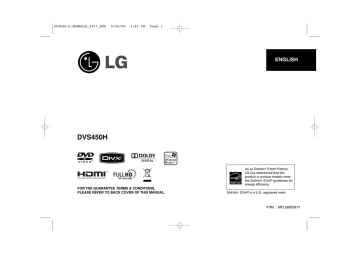
DV4S2H-P.BGBRLLK_5917_ENG 9/22/08 3:42 PM Page 1 ENGLISH DVS450H As an ENERGY STAR® Partner, LG has determined that this product or product models meet the ENERGY STAR® guidelines for energy efficiency. FOR THE GUARANTEE TERMS & CONDITIONS, PLEASE REFER TO BACK COVER OF THIS MANUAL. ENERGY STAR® is a U.S. registered mark. P/No. : MFL58825917 DV4S2H-P.BGBRLLK_5917_ENG 9/22/08 3:43 PM Page 2 Safety Precaution CAUTION RISK OF ELECTRIC SHOCK DO NOT OPEN CAUTION: TO REDUCE THE RISK OF ELECTRIC SHOCK. DO NOT REMOVE COVER (OR BACK). NO USER-SERVICEABLE PARTS INSIDE. REFER SERVICING TO QUALIFIED SERVICE PERSONNEL. This lightning flash with arrowhead symbol within an equilateral triangle is intended to alert the user to the presence of uninsulated dangerous voltage within the product’s enclosure that may be of sufficient magnitude to constitute a risk of electric shock to persons. The exclamation point within an equilateral triangle is intended to alert the user to the presence of important operating and maintenance (servicing) instructions in the literature accompanying the product. WARNING: TO PREVENT FIRE OR ELECTRIC SHOCK HAZARD, DO NOT EXPOSE THIS PRODUCT TO RAIN OR MOISTURE. WARNING: Do not install this equipment in a confined space such as a book case or similar unit. CAUTION: Do not block any ventilation openings. Install in accordance with the manufacturer's instructions. Slots and openings in the cabinet are provided for ventilation and to ensure reliable operation of the product and to protect it from over heating. The openings should be never be blocked by placing the product on a bed, sofa, rug or other similar surface. This product should not be placed in a built-in installation such as a bookcase or rack unless proper ventilation is provided or the manufacturer's instruction has been adhered to. CAUTION: This product employs a Laser System. To ensure proper use of this product, please read this owner’s manual carefully and retain it for future reference. Should the unit require maintenance, contact an authorized service center. Use of controls, adjustments or the performance of procedures other than those specified herein may result in hazardous radiation exposure. To prevent direct exposure to laser beam, do not try to open the enclosure. Visible laser radiation when open. DO NOT STARE INTO BEAM. CAUTION: The apparatus should not be exposed to water (dripping or splashing) and no objects filled with liquids, such as vases, should be placed on the apparatus. CAUTION concerning the Power Cord Most appliances recommend they be placed upon a dedicated circuit; That is, a single outlet circuit which powers only that appliance and has no additional outlets or branch circuits. Check the specification page of this owner's manual to be certain.Do not overload wall outlets. Overloaded wall outlets, loose or damaged wall outlets, extension cords, frayed power cords, or damaged or cracked wire insulation are dangerous. Any of these conditions could result in electric shock or fire. Periodically examine the cord of your appliance, and if its appearance indicates damage or deterioration, unplug it, discontinue use of the appliance, and have the cord replaced with an exact replacement part by an authorized service center. Protect the power cord from physical or mechanical abuse, such as being twisted, kinked, pinched, closed in a door, or walked upon. Pay particular attention to plugs, 2 wall outlets, and the point where the cord exits the appliance. To disconnect power from the mains, pull out the mains cord plug. When installing the product, ensure that the plug is easily accessible. POWER: This DVD Player operates on a mains supply of 200-240V~, 50/60Hz. WIRING: This DVD Player is supplied with a BSI 1363 approved 13 amp mains plug, fused at 5 amp. When replacing the fuse always use a 5 amp BS 1362, BSI or ASTA approved type. Never use this plug with the fuse cover omitted. To obtain a replacement fuse cover contact your dealer. If the type of plug supplied is not suitable for the mains sockets in your home, then the plug should be removed and a suitable type fitted. Please refer to the wiring instructions below: WARNING: A mains plug removed from the mains lead of this DVD Player must be destroyed. A mains plug with bared wires is hazardous if inserted in a mains socket. Do not connect either wire to the earth pin, marked with the letter E or with the earth symbol or coloured green or green and yellow. If any other plug is fitted, use a 5 amp fuse, either in the plug, or at the distribution board. IMPORTANT: The wires in this mains lead are coloured in accordance with the following codes: - BLUE: NEUTRAL, BROWN: LIVE - As the colours of the wires in the mains lead of this DVD Player may not correspond with the coloured marking identifying the terminals in your plug, proceed as follows: The wire which is coloured blue must be connected to the terminal which is marked with the letter N or coloured black. The wire which is coloured brown must be connected to the terminal which is marked with the letter L or coloured red. Disposal of your old appliance 1. When this crossed-out wheeled bin symbol is attached to a product it means the product is covered by the European Directive 2002/96/EC. 2. All electrical and electronic products should be disposed of separately from the municipal waste stream via designated collection facilities appointed by the government or the local authorities. 3. The correct disposal of your old appliance will help prevent potential negative consequences for the environment and human health. 4. For more detailed information about disposal of your old appliance, please contact your city office, waste disposal service or the shop where you purchased the product. This product is manufactured to comply with EMC Directive 2004/108/EC and Low Voltage Directive 2006/95/EC. European representative : LG Electronics Service Europe B.V. Veluwezoom 15, 1327 AE Almere, The Netherlands (Tel : +31–036–547–8940) Manufactured under license from Dolby Laboratories. “Dolby” and the double-D symbol are trademarks of Dolby Laboratories. HDMI, the HDMI logo and High-Definition Multimedia Interface are trademarks or registered trademarks of HDMI licensing LLC. DV4S2H-P.BGBRLLK_5917_ENG 9/22/08 3:43 PM Page 3 Contents About the Safety Precaution . . . . . . . . . . . . . . . . . . . . . . . . . . . . . . . . . . . .2 Types of Playable Discs . . . . . . . . . . . . . . . . . . . . . . . . . . . . . . .3 Hooking up the unit . . . . . . . . . . . . . . . . . . . . . . . . . . . . . . . .4-6 Remote Control . . . . . . . . . . . . . . . . . . . . . . . . . . . . . . . . . . . . .7 Main Unit . . . . . . . . . . . . . . . . . . . . . . . . . . . . . . . . . . . . . . . . . .8 Adjust the settings . . . . . . . . . . . . . . . . . . . . . . . . . . . . . . . . .9-10 Displaying Disc Information . . . . . . . . . . . . . . . . . . . . . . . . . . . .10 Playing a Disc . . . . . . . . . . . . . . . . . . . . . . . . . . . . . . . . . . .11-12 Playing a DivX movie file . . . . . . . . . . . . . . . . . . . . . . . . . . . . .12 Listening to Music Disc or files . . . . . . . . . . . . . . . . . . . . . . . . .13 Viewing photo files . . . . . . . . . . . . . . . . . . . . . . . . . . . . . . .13-14 Using an USB Flash Drive . . . . . . . . . . . . . . . . . . . . . . . . . . . .14 Language Codes . . . . . . . . . . . . . . . . . . . . . . . . . . . . . . . . . .15 Area Codes . . . . . . . . . . . . . . . . . . . . . . . . . . . . . . . . . . . . . . .15 Troubleshooting . . . . . . . . . . . . . . . . . . . . . . . . . . . . . . . . . . .16 Specifications . . . . . . . . . . . . . . . . . . . . . . . . . . . . . . . . . . . . . .16 Types of Playable Discs Type Logo DVD-VIDEO: Discs such as movies that can be purchased or rented. DVD-R: Video mode and finalized only DVD-RW: VR mode, Video mode and finalized only DVD+R: Video mode only DVD+RW: Video mode only Symbol Display “ ” may appear on your TV display during operation and indicates that the function explained in this owner’s manual is not available on that disc. Regional Codes This unit has a regional code printed on the rear of the unit. This unit can play only DVD discs labeled same as the rear of the unit or “ALL”. • Most DVD discs have a globe with one or more numbers in it clearly visible on the cover. This number must match your unit’s regional code or the disc cannot play. • If you try to play a DVD with a different regional code from your player, the message “Check Regional Code” appears on the TV screen. Copyrights It is forbidden by law to copy, broadcast, show, broadcast via cable, play in public, or rent copyrighted material without permission. This product features the copy protection function developed by Macrovision. Copy protection signals are recorded on some discs. When recording and playing the pictures of these discs picture noise will appear. This product incorporates copyright protection technology that is protected by U.S. patents and other intellectual property rights. Use of this copyright protection technology must be authorized by Macrovision, and is intended for home and other limited viewing uses only unless otherwise authorized by Macrovision. Reverse engineering or disassembly is prohibited. CONSUMERS SHOULD NOTE THAT NOT ALL HIGH DEFINITION TELEVISION SETS ARE FULLY COMPATIBLE WITH THIS PRODUCT AND MAY CAUSE ARTIFACTS TO BE DISPLAYED IN THE PICTURE. IN CASE OF 525 OR 625 PROGRESSIVE SCAN PICTURE PROBLEMS, IT IS RECOMMENDED THAT THE USER SWITCH THE CONNECTION TO THE ‘STANDARD DEFINITION’ OUTPUT. IF THERE ARE QUESTIONS REGARDING OUR TV SET COMPATIBILITY WITH THIS MODEL 525p AND 625p UNIT, PLEASE CONTACT OUR CUSTOMER SERVICE CENTER. “DVD Logo” is a trademark of DVD Format/Logo Licensing Corporation. Audio CD: Music CDs or CD-R/CD-RW in music CD format that can be purchased. This unit plays DVD±R/RW and CD-R/RW that contains audio titles, DivX, MP3, WMA and/or JPEG files. Some DVD±RW/DVD±R or CD-RW/CD-R cannot be played on this unit due to the recording quality or physical condition of the disc, or the characteristics of the recording device and authoring software. 3 DV4S2H-P.BGBRLLK_5917_ENG 9/22/08 3:43 PM Page 4 Hooking up the unit Hooking up the unit - more you can do Audio and Video Connection A Component Video Connections The unit Audio/Video jacks are color coded (yellow for video, red for right audio and white for left audio). Using the RCA to SCART cable, connect the RCA (VIDEO OUT/AUDIO OUT (L/R)) cable ends to the corresponding VIDEO OUT and AUDIO OUT (L/R) jacks on the unit and connect the scart cable to the scart socket on the TV. TV Connect the COMPONENT/PROGRESSIVE SCAN OUT jacks on the unit to the corresponding input jacks on your TV using a YPBPR cable. • You will still need to connect the left and right audio cables (red and white) to the TV, or digital audio cable to your stereo. Resolution Setting • You can change the resolution for component video output. Press RESOLUTION repeatedly to select the desired resolution - 576i(480i), 576p(480p), 720p, 1080i, 1080p. • For 720p, 1080p and 1080i resolution on the component video output, only non-copy protected discs can be played back. If the disc is copy protected, it will be displayed at the 576p(480p) or 576i(480i) resolution. • Depending on your TV, some of the resolution settings may result in the picture disappearing or an abnormal picture appearing. In this case, press RESOLUTION repeatedly until the picture re-appears. B Digital Audio Output Connection Unit B 4 A Connect the AC power cord into the power outlet. Connect one of the unit’s DIGITAL AUDIO OUT (COAXIAL) jack to the corresponding jack on your amplifier. • If the audio format of the digital output does not match the capabilities of your amplifier, the amplifier will produce a strong, distorted sound or no sound at all. • To see the audio format of the current disc in the on-screen display, press AUDIO. • This unit does not perform internal (2 channel) decoding of a DTS sound track. To enjoy DTS multi channel surround, you must connect this unit to a DTS compatible amplifier via one of this unit’s digital audio outputs. DV4S2H-P.BGBRLLK_5917_ENG 9/22/08 3:43 PM Page 5 HDMI Connection Notes on HDMI connection Connect the HDMI OUT jack on the unit to the HDMI input jack on an HDMI compatible TV using an HDMI cable. • If your TV is not capable of handling 96 kHz sampling frequency, set the [Sampling Freq.] option to [48 kHz] on the setup menu (See page 9). • If your TV is not equipped with Dolby Digital and MPEG decoder, set the [Dolby Digital] and [MPEG] options to [PCM] on the setup menu (See page 9). • Depending on your TV, some of the resolution settings may result in the picture disappearing or an abnormal picture appearing. In this case, press RESOLUTION repeatedly unit the picture re-appears. • Changing the resolution when the unit is connected with HDMI connector may result in malfunctions. To solve the problem, turn off the unit and then turn it on again. • When you connect a HDMI or DVI compatible device make sure of the following: - Try switching off the HDMI/DVI device and this unit. Next, switch on the HDMI/DVI device and leave it for around 30 seconds, then switch on this unit. - The connected device’s video input is set correctly for this unit. - The connected device is compatible with 720X576i(480i), 720X576p(480p), 1280X720p, 1920X1080i or 1920X1080p video input. - The 1080p, 720p and 576p(480p) resolutions are the progressive scan applied resolution. • Not all HDCP-compatible DVI devices will work with this unit. - The picture will not be displayed properly with non-HDCP device. Unit TV Resolution Setting You can change the resolution for HDMI output. Press RESOLUTION repeatedly to select the desired resolution - 576i(480i), 576p(480p), 720p, 1080i, 1080p. The resolution may not be selected depending on the connection or TV. Note for 1080p resolution The unit is able to provide a 1080p full HD image to most 1080p-capable TVs in the market today. However, there are some 1080p TVs available from certain companies that are limited in the types of 1080p images that can be accepted. Specifically, 1080p-capable TVs that don’t accept images in 60Hz can’t display an image from this unit. About HDMI HDMI (High Definition Multimedia Interface) supports both video and audio on a single digital connection for use with DVD Players, Set-Top Boxes, and other AV devices. HDMI was developed to provide the technologies of HDCP (High-bandwidth Digital Content Protection). HDCP is used to protect digital content transmitted and received. HDMI has the capability to support standard, enhanced or high-definition video plus standard to multi-channel surround-sound audio, HDMI features include uncompressed digital video, a bandwidth of up to 5 gigabytes per second, one connector (instead of several cables and connectors), and communication between the AV source and AV devices such as DTVs. 5 DV4S2H-P.BGBRLLK_5917_ENG 9/22/08 3:43 PM Page 6 How to attach the Cable Cover Wall Mounting If you want to, install it as shown below. If you want to, you can mount the unit on a wall. You need to have hooks available that snugly fit into the hanging holes in the back of the unit. Screw your hooks into the wall. Wall Cable Cover less than 3 mm less than 8 mm 76 mm Hooks Using the round shaped support To set up this unit on the table or other level space, rotate the round shaped support on the back of the unit to the arrow direction as show below. 6 Ensure that the unit locks onto the hooks and that the hooks are strong enough to support the weight before releasing the hand. DV4S2H-P.BGBRLLK_5917_ENG 9/22/08 Remote control 3:43 PM a b c a POWER (1) : Switches the unit ON or OFF. OPEN/CLOSE (Z) : Opens and closes the disc tray. AUDIO ( ) : Selects an audio language or audio channel. SUBTITLE ( ) : Selects a subtitle language. ANGLE ( ) : Selects a DVD camera angle, if available. SETUP : Accesses or exits the setup menu. b SCAN (m / M) : Search backward or forward. SKIP (. / >) : Go to next or previous chapter/track/File. PAUSE/STEP (X) : Pauses playback temporarily/press repeatedly for frame-by-frame playback. PLAY (N) : Starts playback. STOP (x) : Stops playback. d Page 7 c d Pinch the battery holder clip together then pull the tab to remove the battery holder. Insert the battery with the + facing in the same direction as the + on the battery holder. Replace the battery holder with battery into the Remote Control unit making sure that it is fully inserted. • Replace Remote Control unit battery with 3V micro lithium cells such as CR. 2025 or its equivalent. • Dispose of battery safety in accordance with local laws. Do not dispose of in fire. DVD MENU : Accesses the DVD menu. TITLE : Accesses the disc’s title menu, if available. l r o b : Navigates the menus. ENTER ( ) : Confirms menu selection. DISPLAY : Accesses On-Screen Display. RETURN (O) : Press to move backwards in the menu or exit the menu. Change the USB mode. Put the battery into the Remote Control Numberical buttons: Selects numbered items in a menu. CLEAR : Removes a track number on the Program List. PROGRAM : Enters the program edit mode. A-B : Repeats a section. REPEAT : Repeats a chapter, track, title or all. ZOOM : Enlarges video image. RESOLUTION : You can change the resolution depending on your TV. Warning for replaceable lithium battery • Danger of explosion if battery incorrectly replaced. • Replace only with the same type battery. • Additional warning marking close to the battery if intended to be replaced by users. Warning : The battery used in this device may present a fire or chemical burn hazard if mistreated. Do not recharge, disassemble, incinerate, or heat above 100 °C (212 °F). Replace the battery with Matsushita Elec. Ind. Co., Ltd. (Panasonic), part no. CR. 2025 only. Use of another battery may present a risk of fire or explosion. Dispose of used batteries. Keep batteries away from children. Do not disassemble or dispose of in fire. 7 DV4S2H-P.BGBRLLK_5917_ENG 9/22/08 3:43 PM Page 8 USB Main Unit a b c d e f g hi a 1/I (Power) Turn the unit ON or OFF. f x (Stop) Stops playback. b Disc Tray Insert a disc here. g . (Skip) Returns to the beginning of current chapter or track or go to the previous chapter, track or File. c Remote sensor Point the remote control here. d Z (Open / Close) Opens or closes the disc tray. e N (Play) Starts playback. 8 h > (Skip) Go to next chapter, track or File. i Display window Shows the current status of the unit. j USB Port Connect an USB Flash Drive. j Precautions in using the touch buttons • Use the touch pad with clean and dry hands. • Do not press the buttons on the touch pad with too much force. • Do not touch the button on the touch pad with any conductive material such as metalic object. It may cause a malfunction. DV4S2H-P.BGBRLLK_5917_ENG 9/22/08 3:43 PM Page 9 Adjust the display settings Adjust the settings ON REMOTE 1 Display setup menu: SETUP 2 Select a desired option on the first level: vV 3 Move to second level: B 4 Select a desired option on the second level: vV 5 Move to third level: B 6 Change the setting: v V / ENTER TV Aspect – Select which screen aspect to use based on the shape of your TV screen. [4:3]: Select when a standard 4:3 TV is connected. [16:9]: Select when a 16:9 wide TV is connected. Display Mode – If you selected 4:3, you’ll need to define how you would like widescreen programs and films to be displayed on your TV screen. [Letterbox]: This displays a widescreen picture with black bands at the top and bottom of the screen. [Panscan]: This fills the entire 4:3 screen, cropping the picture as necessary. Adjust the audio settings Adjust the settings - more you can do When you turn on for the first time (optional) The menu for a language selection will appear when you turn on the unit for the first time. You must select a language to use the unit. Use vV b B to select a language then press ENTER and the confirm menu will appear. Use b B to select [Enter] then press ENTER. Adjust the language settings Menu Language – Select a language for the Setup menu and on-screen display. Disc Audio/Subtitle/Menu – Select a language for the Disc Audio/Subtitle/ Menu. [Original]: Refers to the original language in which the disc was recorded. [Other]: To select another language, press number buttons then ENTER to enter the corresponding 4-digit number according to the language code list. (see page 15) If you make a mistake while entering number, press CLEAR to delete numbers then correct it. [Off] (for Disc Subtitle): Turn off Subtitle. Dolby Digital / DTS / MPEG – Selects the type of digital audio signal when using the DIGITAL AUDIO OUT jack. [Bitstream]: Select this when you connect this unit’s DIGITAL AUDIO OUT jack to an amplifier with a built-in Dolby Digital, DTS or MPEG decoder. [PCM] (for Dolby Digital / MPEG): Select this when you connect this unit’s DIGITAL AUDIO OUT jack to an amplifier without a built-in Dolby Digital or MPEG decoder. [Off] (for DTS): Select this when you connect this unit’s DIGITAL AUDIO OUT jack to an amplifier without a built-in DTS decoder. Sample Freq. (Frequency) – Selects the sampling frequency of the audio signal. [48 KHz]: The audio signals are always converted to 48 kHz. [96 KHz]: The audio signals are output in their original format. DRC (Dynamic Range Control) – Make the sound clear when the volume is turned down (Dolby Digital only). Set to [On] for this effect. Vocal – Set to [On] only when a multi-channel karaoke DVD is playing. The karaoke channels on the disc mix into normal stereo sound. 9 DV4S2H-P.BGBRLLK_5917_ENG 9/22/08 3:43 PM Page 10 Adjust the lock settings You must set the [Area Code] option to use the lock options. Select [Area Code] option then press B. Enter a 4-digit password then press ENTER. Enter it again then press ENTER to verify. If you make a mistake while entering number, press CLEAR then correct it. If you forget your password you can reset it. First, remove the disc in the unit. Display setup menu then input the 6-digit number “210499”. The “P CLR” appear in the display window and the password is deleted. Rating – Select a rating level. The lower the level, the stricter the rating. Select [Unlock] to deactivate the rating. Password – Sets or changes the password for lock settings. [New]: Enter a new 4-digits password using the numerical buttons then press ENTER. Enter the password again to confirm. [Change]: Enter the new password twice after entering the current password. Displaying Disc Information ON REMOTE 1 Press DISPLAY: DISPLAY 2 Select a item: vV 3 Adjust the Display menu settings: b B / ENTER 4 To return the exit: DISPLAY Displaying Disc Information - more you can do You can select an item by pressing vV and change or select the setting by pressing b B. Area Code – Select a code for a geographic area as the playback rating level. This determines which area’s standards are used to rate DVDs controlled by the parental lock. (See page 15) Current title (or track) number/total number of titles (or tracks) Adjust the others settings Selected audio language or channel Current chapter number/total number of chapters Elapsed playing time B.L.E. (Black Level Expansion) – To select the black level of playback pictures. Set your preference and monitor’s ability. DivX(R) VOD – We provide you with the DivX® VOD (Video On Demand) registration code that allows you to rent and purchase videos using the DivX® VOD service. For more information, visit www.divx.com/vod. Press ENTER when [Select] icon is highlighted and you can view the registration code of the unit. All the downloaded videos from DivX® VOD can only be played back on this unit. 10 Selected subtitle Selected angle/total number of angles Symbol Used in this Manual ALL All discs and file listed below ACD Audio CDs DVD DVD and finalized DVD±R/RW CD-G CD-G discs MP3 MP3 files DivX DivX files WMA WMA files DV4S2H-P.BGBRLLK_5917_ENG 9/22/08 3:43 PM Page 11 Pause a playback Playing a Disc ON REMOTE ALL Press PAUSE/STEP (X) to pause playback. Press PLAY ( N) to continue playback. Frame-by-Frame playback DVD DivX 1 Open the disc tray: Z 2 Insert a Disc: - 3 Close the disc tray: Z OPEN/CLOSE Playing repeatedly 4 Start playback: N PLAY 5 To stop playback: x STOP Press REPEAT repeatedly to select an item to be repeated. The current title, chapter or track will be played back repeatedly. To return to normal playback, press REPEAT repeatedly to select [Off]. OPEN/CLOSE Press PAUSE/STEP (X) repeatedly to play Frame-by-Frame playback. Playing a Disc - more you can do Stops the playback x ” appears on The unit records the stopped point depending on the disc. “ Xx the screen briefly. Press PLAY ( N) to resume playback (from the scene x ) again or unload the disc (“ x ” appears on the point). If you press STOP (x screen), the unit will clear the stopped point. Xx =Resume Stop, x =Complete Stop) (X The resume point may be cleared when a button is pressed (for example : POWER, OPEN/CLOSE, etc). ALL Fast forward or fast reverse DVD DivX ACD WMA MP3 Press SCAN (m or M) to play fast forward or fast reverse during playback. You can change the various playback speed by pressing SCAN (m or M) repeatedly. Press PLAY ( N) to continue play at normal speed. Repeating a specific portion (A-B) Selecting a subtitle language Playing a DVD that has a menu DVD Most DVD now have menus which load first before the film begins to play. You can navigate these menus using vV b B or number button to highlight an option. Press ENTER to select. Playing a DVD VR disc This unit will play DVD-RW disc that is recorded using the Video Recording (VR) format. When you insert a disc DVD VR disc, the menu will appear on the screen. Use vV to select a title then press PLAY ( N). To display DVD-VR menu, press DVD MENU or TITLE. Some DVD-VR disc are made with CPRM data by DVD RECORDER. Player does not support these kinds of discs. Skip to the next/previous chapter/track ALL Press SKIP (>) to move to the next chapter/track. Press SKIP (.) to return to the beginning of the current chapter/track. Press SKIP (.) twice briefly to step back to the previous chapter/track. DVD DivX ACD Press A-B at the beginning of the portion you wish to repeat and again at the end of the portion. Your selected portion will be repeated continually. To return to normal playback, press A-B to select [Off]. DVD DivX During playback, press SUBTITLE ( language. ) repeatedly to select a desired subtitle Watching from a different angle DVD If the angle indicator appears on the screen for a moment, you can select a different camera angle by pressing ANGLE ( ) repeatedly. Hearing a different audio DVD DivX CD-G During playback, press AUDIO ( ) repeatedly to switch between the available audio languages, channels or encoding methods. Slow down the playing speed DivX DVD (Forward only) While playback is paused, press SCAN (M) to slow down forward playback. You can change the various playback speed by pressing SCAN (M) repeatedly. Press PLAY ( N) to continue play at normal speed. 11 DV4S2H-P.BGBRLLK_5917_ENG 9/22/08 Watching a enlarged video image DVD 3:43 PM Page 12 DivX During playback or pause mode, press ZOOM repeatedly to select zoom mode. You can move through the zoomed picture using vVb B buttons. Press CLEAR to exit. Viewing the title menu You can enjoy the high quality images such as HD DivX file (720p) with this unit. ON REMOTE DVD Press TITLE to display the disc's title menu, if available. Viewing the DVD menu DVD Press DVD MENU to display the disc menu, if available. Starting play from selected time DVD DivX Searches for the starting point of entered time code. Press DISPLAY then select clock icon. Enter a time then press ENTER. For example, to find a scene at 1 hours, 10 minutes, and 20 seconds, enter "11020" and press ENTER. If you enter the wrong number, press CLEAR to enter again. Last Scene Memory Playing a DivX movie file DVD ACD 1 Open the disc tray: Z 2 Insert a disc: - 3 Close the disc tray: Z 4 Select a movie file from the menu: v V, DVD MENU 5 Start playback: N PLAY 6 To stop playback: x STOP OPEN/CLOSE OPEN/CLOSE Playing a DivX movie file - more you can do Changing the character set to display DivX® subtitle correctly This unit memorizes last scene from the last disc that is viewed. The last scene remains in memory even if you remove the disc from the player or switch off the unit. If you load a disc that has the scene memorized, the scene is automatically recalled. Press and hold SUBTITLE for 3 seconds during playback. The language code will appear. Press b B to select another language code until the subtitle is displayed properly and then press ENTER. Screen Saver DivX file requirement The screen saver appears when you leave the unit in Stop mode for about five minutes. If the Screen Saver is displayed for five minutes, the unit automatically turns itself off. System Select You must select the appropriate system mode for your TV system. Remove any disc that might be in the unit, press and hold PAUSE/STEP (X) for more than five seconds to be able to select a system (PAL, NTSC). Mixed disc or USB Flash Drive – DivX, MP3/WMA and JPEG When playing a disc or USB Flash Drive contained with DivX, MP3/WMA and JPEG files together, you can select which menu of files you would like to play by pressing TITLE. 12 DivX file compatibility with this player is limited as follows: • Available resolution size: 1280x720 (W x H) pixel • The file names of DivX and subtitle are limited to 45 characters • DivX file extensions: “.avi”, “.mpg”, “.mpeg” • Playable DivX subtitle: SubRip (.srt / .txt), SAMI (.smi), SubStation Alpha (.ssa/.txt), MicroDVD (.sub/.txt), SubViewer 2.0 (.sub/.txt), TMPlayer (.txt), DVD Subtitle System (.txt) • Playable Codec format: “DIVX3.xx”, “DIVX4.xx”, “DIVX5.xx”, “MP43”, “3IVX” • Only the playback function is supported with DivX 6.0 in the unit • Playable Audio format: “Dolby Digital”, “PCM”, “MP3”, “WMA” • Sampling frequency: within 8 - 48 kHz (MP3), within 32 - 48 kHz (WMA) • Bit rate (MP3/WMA): within 8 - 320 kbps (MP3), within 32 - 192 kbps (WMA) Bit rate (DivX file): less than 7.2 Mbps (CD-R/RW) less than 9.7 Mbps (USB Flash Drive, DVD±R/RW ) • CD-R/RW, DVD±R/RW Format: ISO 9660 • Maximum Files/Disc: Less than 600 (total number of files and folders) • This unit can support a DivX file size up to 4GB. DV4S2H-P.BGBRLLK_5917_ENG 9/22/08 3:43 PM Page 13 MP3/WMA music file requirement Listening to Music Disc or files ON REMOTE 1 Open the disc tray: Z 2 Insert a disc: - 3 Close the disc tray: Z 4 Select a music from the menu: v V, DVD MENU 5 Start playback: N PLAY 6 To stop playback: x OPEN/CLOSE OPEN/CLOSE STOP MP3/WMA compatibility with this unit is limited as follows: • File extensions: “.mp3”, “.wma” • Sampling frequency: within 8 - 48 kHz (MP3), within 32 - 48kHz (WMA) • Bit rate: within 8 - 320kbps (MP3), within 32 - 192kbps (WMA) • CD-R/RW, DVD±R/RW Format: ISO 9660 • Maximum Files/Disc: Less than 600 (total number of files and folders) Viewing photo files ON REMOTE Listening to Music Disc or files - more you can do 1 Open the disc tray: Z 2 Insert a disc: - Creating your own program 3 Close the disc tray: Z You can play the contents of a disc in the order you want by arranging the order of the musics on the disc. To add a music(s) on the program list, press PROGRAM to enter the program edit mode ( E ) mark appears on the menu. Select a desired music on the [List] then press ENTER to add the music to the program list. Select a music from the program list then press ENTER to start programmed playback. To clear a music from the program list, select the music you want to clear then press CLEAR in program edit mode. To clear all music from the program list, select [Clear All] then press ENTER in program edit mode. The program is cleared when the disc is removed or the unit is turned off. 4 Select a photo file on the menu: v V, DVD MENU 5 Display the selected file in full screen: N PLAY 6 To return to the menu: x Playing an CD-G disc Once you insert an CD-G disc, a menu appears on the screen. Use vV to select a track then press PLAY ( N). To display the CD-G menu during x ) twice. playback, press STOP (x You can display the setup menu by pressing SETUP only when CD-G menu appears on the TV screen. OPEN/CLOSE OPEN/CLOSE STOP Viewing photo files - more you can do Viewing photo files as a slide show Use vV b B to highlight ( ) icon then press ENTER to start slide show. You can change slide show speed using b B when ( ) icon is highlighted. Skip to the next/previous photo Press SKIP (. or >) to view the previous/next photo. Rotate a photo Use vV to rotate the photo in full screen counterclockwise or clockwise while viewing a photo in full screen. Displaying file information (ID3 TAG) Pause a slide show While playing a MP3 file containing file information, you can display the information by pressing DISPLAY repeatedly. Press PAUSE/STEP (X) to pause a slide show. Press PLAY ( N) to continue the slide show. 13 DV4S2H-P.BGBRLLK_5917_ENG 9/22/08 3:43 PM Page 14 Listening to music during slide show You can listen to music during slide show, if the disc contain music and photo files together. Use vV b B to highlight ( ) icon then press ENTER to start slide show. Using an USB Flash Drive You can play MP3/WMA/JPEG/DivX files in the USB Flash Drive with version 2.0 / 1.1. Watching a enlarged photo image ON REMOTE While viewing a photo in full screen, press ZOOM repeatedly to select zoom mode. You can move through the zoomed photo using vVb B buttons. Press CLEAR to exit. 1 Connect an USB Flash Drive to the USB port on the unit: - 2 Display the menu screen in stop mode: O Photo file requirement 3 Select a file: v V, DVD MENU JPEG file compatibility with this unit is limited as follows: • File extensions: “.jpg” • Photo size: Less than 2MB recommended • CD-R/RW, DVD±R/RW Format: ISO 9660 • Maximum Files/Disc: Less than 600 (total number of files and folders) 4 Play the file: N 5 Remove the USB Flash Drive: - RETURN PLAY Notes an USB Flash Drive • You can switch USB and DISC mode by pressing RETURN (O) only in stop mode. • Do not extract the USB device in operating. • Regular back up is recommended to prevent data loss. • If you use an USB extension cable or USB HUB, the USB device might not be recognized. • Music files (MP3/WMA), photo files (JPEG) and DivX files can be played. For details of operations on each files, refer to relevant pages. • This unit is not supported when the total number of files is more than 600. • The USB function of this unit does not support all kinds of USB devices. • Digital camera and mobile phone are not supported. • USB port of the unit can not be connected to PC. The unit can not be used as a storage device. 14 DV4S2H-P.BGBRLLK_5917_ENG 9/22/08 3:43 PM Page 15 Language Codes Use this list to input your desired language for the following initial settings: Disc Audio, Disc Subtitle, Disc Menu. Language Afar Afrikaans Albanian Ameharic Arabic Armenian Assamese Aymara Azerbaijani Bashkir Basque Bengali; Bangla Bhutani Bihari Breton Bulgarian Burmese Byelorussian Chinese Code 6565 6570 8381 6577 6582 7289 6583 6588 6590 6665 6985 6678 6890 6672 6682 6671 7789 6669 9072 Language Croatian Czech Danish Dutch English Esperanto Estonian Faroese Fiji Finnish French Frisian Galician Georgian German Greek Greenlandic Guarani Gujarati Code 7282 6783 6865 7876 6978 6979 6984 7079 7074 7073 7082 7089 7176 7565 6869 6976 7576 7178 7185 Language Hausa Hebrew Hindi Hungarian Icelandic Indonesian Interlingua Irish Italian Japanese Kannada Kashmiri Kazakh Kirghiz Korean Kurdish Laothian Latin Latvian, Lettish Code 7265 7387 7273 7285 7383 7378 7365 7165 7384 7465 7578 7583 7575 7589 7579 7585 7679 7665 7686 Language Lingala Lithuanian Macedonian Malagasy Malay Malayalam Maori Marathi Moldavian Mongolian Nauru Nepali Norwegian Oriya Panjabi Pashto, Pushto Persian Polish Portuguese Code 7678 7684 7775 7771 7783 7776 7773 7782 7779 7778 7865 7869 7879 7982 8065 8083 7065 8076 8084 Language Quechua Rhaeto-Romance Rumanian Russian Samoan Sanskrit Scots Gaelic Serbian Serbo-Croatian Shona Sindhi Singhalese Slovak Slovenian Spanish Sudanese Swahili Swedish Tagalog Code 8185 8277 8279 8285 8377 8365 7168 8382 8372 8378 8368 8373 8375 8376 6983 8385 8387 8386 8476 Language Tajik Tamil Telugu Thai Tonga Turkish Turkmen Twi Ukrainian Urdu Uzbek Vietnamese Volapük Welsh Wolof Xhosa Yiddish Yoruba Zulu Code 8471 8465 8469 8472 8479 8482 8475 8487 8575 8582 8590 8673 8679 6789 8779 8872 7473 8979 9085 Area Codes Choose a area code from this list. Area Afghanistan Argentina Australia Austria Belgium Bhutan Bolivia Brazil Cambodia Canada Chile China Colombia Congo Code AF AR AU AT BE BT BO BR KH CA CL CN CO CG Area Costa Rica Croatia Czech Republic Denmark Ecuador Egypt El Salvador Ethiopia Fiji Finland France Germany Great Britain Greece Code CR HR CZ DK EC EG SV ET FJ FI FR DE GB GR Area Greenland Hong Kong Hungary India Indonesia Israel Italy Jamaica Japan Kenya Kuwait Libya Luxembourg Malaysia Code GL HK HU IN ID IL IT JM JP KE KW LY LU MY Area Maldives Mexico Monaco Mongolia Morocco Nepal Netherlands Netherlands Antilles New Zealand Nigeria Norway Oman Pakistan Panama Code MV MX MC MN MA NP NL AN NZ NG NO OM PK PA Area Paraguay Philippines Poland Portugal Romania Russian Federation Saudi Arabia Senegal Singapore Slovak Republic Slovenia South Africa South Korea Spain Code PY PH PL PT RO RU SA SN SG SK SI ZA KR ES Area Sri Lanka Sweden Switzerland Taiwan Thailand Turkey Uganda Ukraine United States Uruguay Uzbekistan Vietnam Zimbabwe Code LK SE CH TW TH TR UG UA US UY UZ VN ZW 15 DV4S2H-P.BGBRLLK_5917_ENG 9/22/08 3:43 PM Page 16 Specifications Troubleshooting Symptom No power. Cause The power cord is disconnected. Correction Plug the power cord into the wall outlet securely. The power is on, but the unit does not work. No disc is inserted. Insert a disc. No picture. The TV is not set to receive the signal from the unit. Select the appropriate video input mode on the TV. The video cable is not connected securely. Connect the video cable securely. The equipment connected with the audio cable is not set to receive the signal from the unit. Select the correct input mode of the audio amplifier. The AUDIO options are set to the wrong position. Set the AUDIO settings to the correct position. An unplayable disc is inserted. Insert a playable disc. (Check the disc type and regional code.) The rating level is set. Change the rating level. The remote control is not pointed at the remote sensor on the unit. Point the remote control at the remote sensor of the unit. The remote control is too far from the unit. Operate the remote control closer to the unit. General Power requirements Power consumption Dimensions (Approx.) Net Weight (Approx.) Operating temperature Operating humidity Laser Signal system AC 200-240 V, 50/60 Hz 8W 430 x 52 x 212 (W x H x D) 1.4 kg 5 °C to 35 °C 5 % to 90 % Semiconductor laser PAL / NTSC Inputs No sound. USB IN Outputs Video Output Component Video Output The unit does not start playback. The remote control does not work properly. 4 pin (USB 2.0, 1.1 standard) HDMI Output Audio Output Digital Output (Coaxial) 1.0 V (p-p), 75 Ω, sync negative, RCA jack (L, R) x 1 (Y) 1.0 V (p-p), 75 Ω, sync negative, RCA jack x 1 (Pb)/(Pr) 0.7 V (p-p), 75 Ω, RCA jack x 2 19 pin (HDMI standard, Type A) 2.0 Vrms (1 KHz, 0 dB), 600 Ω, RCA jack (L, R) x 1 0.5 V (p-p), 75 Ω, RCA jack x 1 Accessories RCA to SCART cable, Remote Control, Lithium Battery Designs and specifications are subject to change without prior notice. 16 DV4S2H-P.BGBRLLK_5917_ENG 9/22/08 3:43 PM Page 17 Technology with the human touch GUARANTEE ● LG Electronics U.K. Ltd. will provide the following services in order to expedite this Guarantee. 1. 2. All faulty components which fail due to defective manufacture will be replaced free of charge for a period of 12 months from the original date of purchase. The dealer (or his service agent) who sold the product will be reimbursed for any labour provided in the repair of this LG equipment, for a period of 12 months from the original date of purchase. These claims must be made in accordance with the published scale of service charges and relevant claims procedure. PLEASE NOTE: A. The dealer may restrict the guarantee to the original purchaser. B. The dealer is not obliged to carry out service under guarantee if unauthorized modifications are made to the apparatus, or if non standard components are used or if the serial number of the apparatus is removed, defaced, misused, or altered. C. Any claims made under guarantee must be directed to the dealer from whom the equipment was originally purchased. The dealer may, before carrying out service under guarantee, require a receipted account as evidence of the date of purchase. D. We respectfully point out that your dealer is not obligated to replace batteries if they become exhausted or worn in use. E. Aerial alignment and consumer control adjustments are not covered by this guarantee. This guarantee does not affect your statutory rights. ● REQUIREMENTS TO MAINTAIN WARRANTY COVERAGE: RETAIN YOUR RECEIPT TO PROVE DATE OF PURCHASE. A COPY OF YOUR RECEIPT MUST BE SURRENDERED AT THE TIME GUARANTEE SERVICE IS PROVED. ● Product Registration Card : It is helpful to complete at least your name, address, phone, model & serial numbers and return it. This will enable LG to assist you in the future should you lose your receipt, your units be stolen, or should modifications be necessary. ● To obtain information or assistance: Call 0870 873 5454 Monday-Friday 9.00am-4.30pm MODEL NO.* * SERIAL NO.* Please complete for your own record In all cases of difficulty - consult your LG dealer from whom the product was purchased LGEUK Website : www.lge.co.uk ( service website : www.lgelectronics.co.uk ) DATE OF PURCHASE.*
advertisement
* Your assessment is very important for improving the workof artificial intelligence, which forms the content of this project