Avaya INDeX 11.0 Telephone User manual
Add to my manuals
24 Pages
Avaya INDeX 11.0 is a telephone system that supports a wide range of features and capabilities, including:
- Call waiting: If another extension rings your number while you are engaged on a call, you will be notified by a single tone burst that is repeated every 30 seconds. Only you will hear this tone burst. You can Hold the existing call and answer the waiting call.
- Call transfer: You can transfer calls to other extensions, both internal and external.
- Call parking: You can park calls on hold and then retrieve them from another extension.
- Call forwarding: You can forward calls to other extensions, both internal and external, or to voicemail.
advertisement
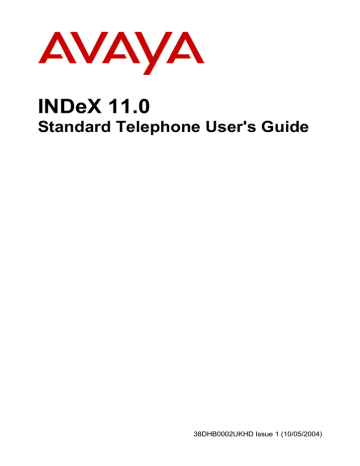
INDeX 11.0
Standard Telephone User's Guide
38DHB0002UKHD Issue 1 (10/05/2004)
Page 2 - Contents
Contents
Introduction...................................... 3
Using this Guide ...................................... 3
What Features Can I Use? ...................... 3
Further Help............................................. 3
FT Mode Operation.................................. 3
Telephone Features......................... 4
Which Telephone Can You Use?............. 4
Telephone Tones & Ringing .................... 5
Night Service ........................................... 5
Dialling Timeout ....................................... 5
Feature Passcode.................................... 5
Call Waiting.............................................. 5
Making Calls..................................... 6
Notes on Making Calls ............................. 6
Making External Calls .............................. 6
Making Internal Calls ............................... 6
Making a Page Call.................................. 7
Hotline Operation..................................... 7
Speed Dials ...................................... 8
Using Speed Dials ................................... 8
Storing Personal Speed Dials .................. 8
PIN's & Account Codes ................... 9
Forced Account Code Entry..................... 9
Forced PIN Code Entry............................ 9
Roaming PINS ......................................... 9
Busy or Unanswered ..................... 10
If Busy or Unanswered .......................... 10
Leaving a Message................................ 10
Arrange a Callback ................................ 11
Camp On and Wait ................................ 11
Answering Calls............................. 12
Answering Normal Calls ........................ 12
Answer a Message ................................ 12
Answering Other Extensions - Call Pickup12
Transfer, Park & Hold Calls .......... 13
Using Transfer, Park & Hold .................. 13
Transferring Calls .................................. 13
Parking Calls ......................................... 14
Holding Calls ......................................... 14
Diverting Calls ............................... 15
Using Diverts ......................................... 15
Switching No Calls On/Off ..................... 15
Setting Up a Divert................................. 16
Switching a Divert On or Off .................. 16
Other Features ............................... 17
Passcode............................................... 17
Setting the Ringer Timeout .................... 17
Group..................................................... 18
Conference Calls ................................... 18
Personal Alarms .................................... 18
Voice Manager ............................... 19
Using Voice Manager ............................ 19
Customising Your Mailbox ..................... 19
Collecting Voice Messages.................... 20
Good Phone Usage........................ 21
General Phone Usage ........................... 21
Answering Calls ..................................... 21
Making Calls .......................................... 21
Glossary ......................................... 22
Index ............................................... 23
Page 2 - Contents
Using this Guide
INDeX 11.0 Standard Telephone User's Guide
38DHB0002UKHD Issue 1 (10/05/2004)
Using this Guide Introduction – Page 3
Introduction
Using this Guide
This guide covers the use of standard telephones on the INDeX telephone system operating under Software Release 11.0. Your System Manager will be able to tell which software release your INDeX is using. The term 'standard telephones' means normal domestic telephones (and similar devices such as fax and answer machines). For full details of the types of phone you can use and in which phone
sockets see "Telephone Features" on page 4.
What Features Can I Use?
This guide details all the features that the system supports for standard phones.
However, your phone may not be able to use all the features. Which it can use depends on the phone's type and other settings.
Your phone may also have additional features provided by its manufacturer (e.g. redial, stored numbers keys). This guide cannot cover those features, instead you must refer to the phone manufacturer's information.
• Network Features:
Your phone system may be part of a network linking several sites. Where possible, it treats network calls as internal calls and offers the same features.
However, this depends on the type of network link and type of system at the other end of the link. Some links may be to non-INDeX telephone systems.
Further Help
In all instances, first seek help from your System Manager. They will seek further assistance from your system's Maintainer if necessary.
System Manager on extension: .............................................
This guide is also available in several computer formats (e.g. Windows Help, Adobe
Acrobat). Contact your System Manager to obtain copies or download them from our
Internet site: http://support.avaya.com
.
FT Mode Operation
Versions of INDeX software before Software Level 8.0 supported two modes of operation, i.e. the sequences of key presses required for different features.
Level 8.0+ INDeX software supports only one mode of operation (equivalent to the
DT mode in previous INDeX software). Your System Manager will be able to tell which software release your INDeX is using.
INDeX 11.0 Standard Telephone User's Guide
38DHB0002UKHD Issue 1 (10/05/2004)
Introduction – Page 3
Using this Guide
Page 4 - Telephone Features
Telephone Features
Which Telephone Can You Use?
The standard phone must meet the requirements listed below. You must also only use it in the phone socket indicated by your System Manager. Standard phones will not work in INDeX feature phone sockets and vice versa.
MF or LD Dialling
Phones use either LD or MF dialling. Each time you dial a number, MF dialling sends a pair of tones whilst LD dialling sends a series of clicks.
To enable you to use INDeX features, your Standard Telephone must be set to MF.
Standard Telephone set to MF have and # keys, plus an R key (sometimes marked RECALL). These keys allow you to use more of the system's features. MF dialling also provides quicker dialling and call setup both on the system and on the public phone network.
Many modern phones can switch to either mode. Refer to the phone manufacturer's instruction for details of how to switch the phone between LD and MF.
Time Break Recall
During a call, phones use a recall signal to indicate to the exchange that they are about to send more digits. MF phones use either Time Break Recall (TBR) or Earth
Recall (ER). For an MF phone's R key to work on the INDeX system, it must use
TBR. Refer to the phone manufacturer's instructions to see how to set it to TBR.
Sharing Sockets
All standard telephone devices have a REN value. This value is a measure of how much current they need to ring and operate properly when a call arrives.
INDeX standard telephone sockets provide a REN of 2. Thus you can share the socket between several standard telephone devices (e.g. a phone and an answer machine) so long as their total REN does not exceed 2.
Page 4 - Telephone Features
Which Telephone Can You Use?
INDeX 11.0 Standard Telephone User's Guide
38DHB0002UKHD Issue 1 (10/05/2004)
Telephone Tones & Ringing Telephone Features – Page 5
Telephone Tones & Ringing
Various tones and ringing are used to indicate calls and other events.
Incoming Calls:
• Repeated Double Ring:
• Repeated Single Ring:
During Calls:
• Repeated Single Pip:
External call.
Internal call.
Another extension is about to intrude or has intruded on your call.
Outgoing Calls:
• Continuous Tone:
• Repeated Tone:
• Dial Tone:
• Repeated Single Pip:
Number called is unobtainable or set to no calls. Phone locked, no external calls (or phone is barred).
Busy number.
Dial number.
Phone on divert or no calls.
Night Service
The system can take different areas into and out of night service automatically. It does this following timetables setup by the System Manager. The effects of night service vary, but typically they are as follows:
• Lines:
The system directs calls to a night desk number or answer phone extension.
• Phones: The type of calls you can make becomes more restricted, eg. no international or long distance calls.
Dialling Timeout
After you start dialling, if you do not dial another digit for several seconds the system assumes that you have finished dialling. The system then ignores any further digits that you dial. By default the timeout is 5 seconds though this can be altered.
Since it is your phone that generates the audible dialling tones, the system's dialling timeout does not affect calls connected through the system to services that need to hear additional MF tones (e.g. voice mail systems, BT star services, etc).
Feature Passcode
The requirement to enter your passcode for many of the phone's functions, indicated by a double-tone, can be switched off by the System Manager. If this is the case then, for non-voice mail functions you can ignore instructions to enter your passcode.
Call Waiting
If, whilst you are engaged on a call, another extension rings your number, you are notified by a single tone burst that is repeated every 30 seconds. Only you will hear this tone burst. You can Hold the existing call and answer the waiting call, see page
INDeX 11.0 Standard Telephone User's Guide
38DHB0002UKHD Issue 1 (10/05/2004)
Telephone Features – Page 5
Telephone Tones & Ringing
Page 6 - Making Calls
Making Calls
Notes on Making Calls
Your phone allows very simple and quick dialling to make calls. To simplify dialling further, the system can store several hundred speed dials for use by any extension.
It can also store personal speed dials for your own frequently needed numbers.
• Call Barring
On external calls, the system may bar you from dialling particular numbers or types of numbers (e.g. national, international). Typically, call barring increases when the system puts the phone's area into night service. Call barring can also change according to time, date and day of the week. As the call barring settings vary for each site, this guide cannot fully detailed their effect.
Making External Calls
The method below uses normal dialling to make external calls. The system may apply call barring to some or all external numbers. You can also lock your phone by
wrong passcode entry (see page 17).
To dial an external call:
1. Lift the handset and dial 9 (Your System Manager will inform you if you need to dial a different number).
2. If you hear a repeated single pip, the system requires a PIN code or account
code before allowing an external call (see page 8).
3. Dial the telephone number.
4. During the call you can do hold or transfer it (see page 13).
5. To end the call replace the handset.
To redial last external number used:
1. Lift the handset and dial # to repeat the last external number used (including speed dials).
Making Internal Calls
To dial an internal call:
1. Lift the handset and dial the extension or group number.
2. If you hear continuous tone, to leave your number as a message, dial 1 (see
3. If you hear just ringing, either leave a message as above or to set a callback,
dial 2 (see page 11 for full details).
4. If you hear busy tone, either leave a message or set a callback as above.
Otherwise, to camp on and wait, dial 3 (see page 11 for full details). If your
system has an integrated Voice Manager attached, you can record a voice message instead. The Voice Manager may also instruct you to dial another number to be automatically transferred to the Operator or another.
5. To end the call, replace the handset.
Page 6 - Making Calls
Notes on Making Calls
INDeX 11.0 Standard Telephone User's Guide
38DHB0002UKHD Issue 1 (10/05/2004)
Making a Page Call Making Calls – Page 7
Making a Page Call
You can page any free INDeX 20 series phone or turret or group of such phones.
They hear the call without doing anything though you cannot hear them. If wanted, they can turn the page into a normal call. If the extension you page is diverting calls, the page also diverts (except group pages).
To page an extension or group:
1. Lift the handset and dial 7.
2. Dial the extension or group number.
3. If you hear busy or continuous tone, you can use the same options as for a
normal internal call (see page 10).
4. Speak and then replace the handset.
Hotline Operation
Hotline operation allows the phone to automatically dial a number when left off-hook for a set period. Your System Manager or maintainer controls the settings for this feature.
INDeX 11.0 Standard Telephone User's Guide
38DHB0002UKHD Issue 1 (10/05/2004)
Making Calls – Page 7
Making a Page Call
Page 8 - Speed Dials
Speed Dials
Using Speed Dials
The system can store telephone numbers as speed dials. You can then ring those numbers by dialling the number of the speed dial store.
• System speed dials: All extensions can use these, though call barring may still apply. Ask your System Manager for a list.
• Personal speed dials: You can store up to 10 speed dials for your own use
(see below).
To use a speed dial:
1. Lift the handset and dial #.
2. Dial the speed dial store number (00 to 09 for personal speed dials, 100 to 899 and 9000 to 9999 for system speed dials).
3. If the phone gives a repeated single-pip, it requires a PIN or account code before allowing the call.
4. Continue as for a normal external call (see page 6).
Storing Personal Speed Dials
If external, prefix 9 to the stored number, this is the normal number to seize an external line. Your System Manager will inform you if you have to add a different prefix number.
To store a personal speed dial number:
1. Lift the handset and immediately dial 0.
2. Broken dial tone: Dial the speed dial store to use (00 to 09).
3. Loud pip: Dial your passcode (see page 17).
You will then hear either:-
• Continuous tone: Passcode wrong, replace handset.
• Three soft-tones: Number already set, dial to cancel.
• Single soft tone: No number set, dial a number and #. Then replace the handset to finish.
Page 8 - Speed Dials
Using Speed Dials
INDeX 11.0 Standard Telephone User's Guide
38DHB0002UKHD Issue 1 (10/05/2004)
Forced Account Code Entry PIN's & Account Codes – Page 9
PIN's & Account Codes
Forced Account Code Entry
A repeating single-pip when making an external call may indicate that you must dial an account code before continuing (check with your System Manager). If so, the system checks the code you dial against its list of codes before allowing the call.
The system can store up to 400 12-digit codes. Ask your System Manager for a list of valid codes.
To enter a forced account code:
1. Dial an account code
2. If you make a mistake, dial and try again.
3. Then dial the external number required.
Forced PIN Code Entry
A repeating single-pip when making an external call may indicate that you must dial a PIN code before continuing (check with you System Manager). If so, the system checks the code you dial against its list of codes before allowing the call. The PIN code you use also sets your call barring and phone status for that call. The system stores up to 400 PIN codes of up to 6 digits. Ask your System Manager for a list of valid PIN codes.
To enter a PIN code:
1. Dial your PIN code
2. If you make a mistake, dial and try again. You will hear either:-
• Continuous tone: Code not recognised, end the call.
• Silence: Code accepted, continue the call as normal.
Roaming PINS
You can use a PIN code and its associated phone & call barring settings to override the restriction on another normal phone. Note that when you do this, the system automatically forces the call to be external.
To use a roaming PIN:
1. Lift the handset and dial 6.
2. Repeated single pip: Dial your PIN code. If you make a mistake, dial and dial the number again. You will hear either:-
• Continuous tone: Code not recognised, end the call.
• Silence: Code accepted, continue the call as normal.
INDeX 11.0 Standard Telephone User's Guide
38DHB0002UKHD Issue 1 (10/05/2004)
PIN's & Account Codes – Page 9
Forced Account Code Entry
Page 10 - Busy or Unanswered
Busy or Unanswered
If Busy or Unanswered
Your phone provides several methods for contacting an extension that is busy, not answering or set to no calls. These option work for normal, page and diverted calls.
• Leave a Message:
Lights the lamp of the extension called. That extension also stores (and displays if a display phone) your number as a message to reply.
• Callback:
Rings your phone when that extension called becomes free or is next used.
• Camp On:
Flashes the lamp on the extension called to notify them that you are waiting. It also stops other calls interrupting you.
Leaving a Message
The system can store you extension number as a message for another extension to call you. If that extension has a message lamp, the system also lights the lamp
(supported on all INDeX phones plus some standard telephones). If your call was diverted, the message goes to the extension from which you were diverted.
To leave a message:
1. Dial 1.
2. Your call ends unless the extension called has already reached its limit of five stored messages.
3. Replace the handset.
Page 10 - Busy or Unanswered
If Busy or Unanswered
INDeX 11.0 Standard Telephone User's Guide
38DHB0002UKHD Issue 1 (10/05/2004)
Arrange a Callback Busy or Unanswered – Page 11
Arrange a Callback
If the extension you call is busy or does not answer, you can set a callback. When that extension becomes free or is next used, your phone rings. When you answer, the other extension rings. After setting a callback you can make other calls, the callback will not take place if you are busy. You can only arrange one callback at any time.
The Ringer Timeout sets how long a callback rings at your extension before
cancelling (see page 17). The system also cancels callbacks that have not taken
place after a period set by the System Manager (the default is 2 hours).
To arrange a Call Back:
1. Dial 2.
2. The system ends your call unless you already have a callback set.
3. Replace the handset.
Camp On and Wait
If the extension you call is busy, you can 'camp on' and wait. This flashes the lamp on the busy extension if it is an INDeX phone. If it is an INDeX display phone, the display shows your name and number. While camped on, you cannot make or receive any other calls.
To Camp On to a busy extension:
1. Dial 3. Do not replace the handset as this ends the call and the camp on.
INDeX 11.0 Standard Telephone User's Guide
38DHB0002UKHD Issue 1 (10/05/2004)
Busy or Unanswered – Page 11
Arrange a Callback
Page 12 - Answering Calls
Answering Calls
Answering Normal Calls
The phone gives a repeated double ring for external calls, a repeated single ring for internal calls.
To answer the call:
1. Lift the handset.
2. To end the call, replace the handset.
Answer a Message
The system can store a callers number for you to make a return call (see page 10).
Some standard phones have a message lamp which the system can light when a caller leaves such a message.
If your system has a Voice Manager attached, this can also leave its number as a message when you have new voice mail waiting in your mailbox.
To answer a message waiting lamp:
1. Lift the handset and dial 1. The system rings the extension that left the message.
To cancel a message waiting lamp:
1. Lift the handset and dial 2. Replace the handset.
Answering Other Extensions - Call Pickup
You can pickup an incoming external call to any other extension regardless of whether or not the other extension is in your group. In addition your phone can store a pickup group number (see below). You can then pick up incoming external calls ringing any phone in that group.
To pick up any ringing phone:
1. Lift the handset and dial the extension number followed by 9.
2. Continue the call as normal.
To pick up ringing phones in a group:
1. Lift the handset and press R# to pickup the longest ringing call.
2. Continue the call as normal.
To set the phone's pickup group:
1. Lift the handset and immediately dial 0.
2. Broken dial tone: Dial 42 (pickup group).
3. Loud pip: Dial your passcode (see page 17).
You will hear either:-
• Continuous tone:
Passcode wrong. Replace the handset.
• Three soft-tones:
• Single soft tone:
• Continuous tone:
• Broken dial tone:
Pickup group set. Dial to cancel it.
No pickup group set.
Dial a group number and then dial #.
Invalid number, replace the handset.
Number okay, replace the handset.
Page 12 - Answering Calls
Answering Normal Calls
INDeX 11.0 Standard Telephone User's Guide
38DHB0002UKHD Issue 1 (10/05/2004)
Using Transfer, Park & Hold Transfer, Park & Hold Calls – Page 13
Transfer, Park & Hold Calls
Using Transfer, Park & Hold
After answering a call, you can hold it or transfer it. You can also make an enquiry call and then switch between calls. You can hold a call (where only you can retrieve it) or park the call (where other extensions can retrieve it). Remember that calls transferred to an extension with diverts set, follow those diverts just like normal calls.
Transferring Calls
You can transfer a call to an extension that is ringing or giving busy tone. If the call waits unanswered for too long it may recall to your extension.
To do an unannounced transfer:
1. Dial R to hold your current call. Do not replace the handset as this parks the call
2. Dial the extension to which you want to transfer the call.
3. Replace the handset (you can do this even if you hear ringing or busy tone).
To do an announced transfer:
1. Dial R to hold your current call. Do not replace the handset as this parks the call
2. Dial the extension to which you want to transfer the call.
3. If unanswered, dial R to retrieve the held call.
4. If answered, ask if they wish to accept the transfer.
5. If okay to transfer the call, replace the handset.
6. If not okay to transfer the caller, dial R to retrieve the held call.
INDeX 11.0 Standard Telephone User's Guide
38DHB0002UKHD Issue 1 (10/05/2004)
Transfer, Park & Hold Calls – Page 13
Using Transfer, Park & Hold
Page 14 - Transfer, Park & Hold Calls
Parking Calls
Any extension can retrieve a parked call by dialling the line number if known. You can park several calls. Calls parked and not retrieved, may recall your extension after a short time.
To park an external call:
1. During the call, dial R and replace the handset.
To unpark calls parked at your extension:
1. Lift the handset and dial 9.
To unpark a call parked at another extension:
1. Lift the handset and dial the parked calls line number.
Holding Calls
Only the extension that holds a call can retrieve it unless they transfer the call. When you hold a call, the caller may hear music if installed on your system. You can only hold one call at a time. You can transfer a call to an extension that is ringing or giving busy tone. If the call waits unanswered for too long, it may recall to your extension.
To hold a call:
1. Dial R.
2. If you now replace the handset, the system parks the call (see Parking Calls
previous page).
3. Retrieve the call by dialling R again or while holding the call, make another call
(enquiry call) and either:
• Switch between calls by dialling R.
• Transfer the held call by replacing the handset.
Page 14 - Transfer, Park & Hold Calls
Parking Calls
INDeX 11.0 Standard Telephone User's Guide
38DHB0002UKHD Issue 1 (10/05/2004)
Using Diverts Diverting Calls – Page 15
Diverting Calls
Using Diverts
Your phone can have diverts for different situations, i.e. when busy, not answering or to divert all calls. You can also select no calls (which uses the Divert All number if
set).
• Divert on busy:
Calls divert when your phone is on a call.
When set, callers cannot set a callback or camp on to your phone.
• Divert on no answer:
Calls divert after ringing your phone for a
• Divert all:
All calls to your phone are diverted.
Only the extension to which you divert calls can ring you.
• No calls:
Switching no calls on stops all calls.
Callers hear continuous tone or divert to
the
Switching No Calls On/Off
If you switch on no calls after setting a divert all number, it diverts all callers and even the divert extension cannot call you. If you switch it on without setting a divert all number, all callers hear continuous tone.
Whilst on, you hear a repeated single pip if you lift the handset, but you can still make calls. Switching no calls on takes the phone out of group.
Note: Your System Manager can prevent use of the no calls feature.
To switch no calls on/off:
1. Lift the handset and immediately dial 0. You will hear either:
• Broken dial tone: Dial 60 (no calls on) or 61 (no calls off).
• Broken dial tone: Replace the handset to finish.
INDeX 11.0 Standard Telephone User's Guide Diverting Calls – Page 15
Diverts
Page 16 - Diverting Calls
Setting Up a Divert
Before Divert can be switched on, you must set-up the type of divert you require and the number you wish to divert to.
When divert all is on, you hear broken dial tone when you lift the handset. You can still make calls. Switching Divert all on takes the phone out of group.
To set-up a divert number:
1. Lift the handset and immediately dial 0. You will hear:
2. Broken dial tone: Select required divert by:
Dialling 10 (divert all),
Dialling 11 (divert on busy) or
Dialling 12 (divert on no answer). You will hear:
3. Loud pip: Dial your passcode (see page 17).
You will then hear either:-
• Continuous tone:
Passcode wrong, replace the handset.
• Three soft-tones:
Divert number already set.
To clear the stored number, press .
• Single soft tone:
No divert number set.
4. To set a divert number, press and then dial the number followed by #. If you enter an external number (max. of 28 digits) remember to add the normal external call prefix. You will hear either:
• Continuous tone: Invalid
Replace the handset and start again.
• Broken dial tone:
Number entered accepted and Divert is switched on. Replace the handset.
Switching a Divert On or Off
When divert all is on, you hear broken dial tone when you lift the handset. You can still make calls. Switching Divert all on takes the phone out of group.
To switch divert ON:
1. Lift the handset and immediately dial 0. You will hear the broken dial tone.
To switch Divert OFF:
1. Lift the handset and immediately dial 7. You will hear the normal dial tone.
Page 16 - Diverting Calls
Setting Up a Divert
INDeX 11.0 Standard Telephone User's Guide
38DHB0002UKHD Issue 1 (10/05/2004)
Passcode Other Features – Page 17
Other Features
Passcode
If the phone gives a loud pip, it requires you to dial your passcode. The default passcode is 0000.
More than 5 passcode entry attempts results in the phone becoming barred. Barred phones cannot access features requiring passcode entry. They can make external calls but only to special numbers, e.g. emergency numbers.
The requirement to enter the passcode for many phone functions can be switched
off, see "Feature Passcode" on page 5.
To change your passcode:
1. Lift the handset and immediately dial 0.
2. Broken dial tone: Dial 70, (passcode) followed by .
3. Loud pip: Dial your passcode.
You will then hear either:-
• Continuous tone:
Passcode wrong, replace the handset.
• Single soft tone:
Dial the new passcode.
• Broken dial tone: Number
Replace the handset to finish.
Setting the Ringer Timeout
The ringer timeout controls several actions:
• Callback:
• Group hunting:
How long a callback rings before cancelling.
How long calls to a group of which you are a member, ring before trying another member.
• Divert on no answer: How long calls ring at your phone before the system uses Divert on No Answer if set.
To set the ringer timeout:
1. Lift the handset and immediately dial 0.
2. Broken dial tone: Dial 13 (ringer timeout).
3. Loud pip: Dial your passcode (see page 17).
You will then hear either:-
• Continuous tone: Passcode wrong. Replace handset.
• Three soft-tones: Timeout already set. Dial to cancel.
• Single soft tone: No timeout set. Dial a new timeout (0 to 999 seconds where 10 seconds
≈ 3 rings) and then dial #.
• Broken dial tone: Ringer timeout set. Replace the handset to finish.
INDeX 11.0 Standard Telephone User's Guide
38DHB0002UKHD Issue 1 (10/05/2004)
Other Features – Page 17
Passcode
Page 18 - Other Features
Group
Your System Manager can include your phone in a group or in several groups, all of which you can join or leave simultaneously. When in group, you receive calls made to the group number, not your extension number. Going into group switches Divert
All and No Calls off (see page 16). The group's type, again defined by your System
Manager, sets the order in which its members ring when a call to the group arrives.
The types are rotary, collective, sequential and longest waiting.
To join/leave all of the groups of which you are a member:
1. Lift the handset and immediately dial 0.
2. Broken dial tone: Dial 40 (in group) or 41 (out of group).
3. Replace the handset to finish.
Conference Calls
During a call, other extensions can add callers to create a conference call. They can setup conferences including up to 64 parties. In addition, your System Manager can set up dial-in conferences. Standard phones cannot start or add calls to a conference but can be invited to join in a conference or to dial in to a conference.
To join a conference:
1. An incoming caller may invite you to join a conference. If you agree, do not hang up but wait until you hear a short bleep to tell you that you are in conference.
Joining a dial-in conference:
1. To join a dial-in conference call, dial the conference call number (obtained from your System Manager). You may be asked for a password.
Note: External callers can join a dial-in conference by requesting the
Operator to transfer them to the conference number.
2. As new members join the conference, you will hear two bleeps.
To exit a conference:
1. Replace the handset. This does not affect any other callers involved in the conference.
Personal Alarms
You can set a Personal Alarm for your phone. When it takes place, the phone will give a repeating triple ring for 20 seconds or until you lift and replace the handset.
• To set or alter an alarm:
Lift the handset and dial *8hhmm# where hhmm is the time in 24-hour clock format.
• To clear an alarm before it occurs:
Lift the handset and dial *8*#.
Page 18 - Other Features
Group
INDeX 11.0 Standard Telephone User's Guide
38DHB0002UKHD Issue 1 (10/05/2004)
Using Voice Manager Voice Manager – Page 19
Voice Manager
Using Voice Manager
The system can include a Voice Manager to record messages for you in your own voice mailbox. You can use this by seetting the Voice Manager number as your
diverts (see page 15). You mailbox ID normally matches your extension number.
• Voice Manager Functions:
The INDeX supports a number of different Voice Managers and so the range of options available to you may differ.
Customising Your Mailbox
You can customise your mailbox in many ways. We strongly recommend that you set a passcode to keep your mailbox private.
To customise your mailbox:
1. Dial the Voice Manager extension number (________) .
2. When answered, dial # for the message desk.
3. Dial your ID.
(_____) and your password if requested.
4. You should hear the normal voice manager greeting telling you what messages you have. Dial 7 and select one of the following.
• Temporary Greeting: Dial 0. This replaces your permanent greeting until it is automatically deleted at a set time (___:___ am/pm) .
• Record Name: Dial 1.
• Set Password: Dial 2. Do not set an obvious password such as 1234, 0000 or your extension number.
• Day Alert Number: Dial 3. During day service, the Voice Manager rings this number if you have new messages. This is not used if you set a message light number.
• Permanent Greeting: Dial 4. The Voice Manager plays this to callers diverted to your mailbox.
• Personal Greetings: Dial 5. A personal greeting can be played according to the reason why the call was diverted to your mailbox.
• Other Options: Dial .
INDeX 11.0 Standard Telephone User's Guide
38DHB0002UKHD Issue 1 (10/05/2004)
Voice Manager – Page 19
Using Voice Manager
Page 20 - Voice Manager
Collecting Voice Messages
Check your mail regularly. The system deletes new and old messages after set periods. You can check your mailbox from an external phone. It must have touch tone (MF) dialling with and # keys.
After entering your mailbox the Voice Manager tells you what messages you have.
To collect voice messages:
1. Dial the Voice Manager extension number (________) .
2. When answered, dial # for the message desk.
3. Dial your ID.
(_____) and your password if requested.
4. The Voice Manager tells you what messages you have.
5. Use the options below to play/action your messages.
Playing Messages
While playing messages, use the following controls.
To play messages:
To hear the next message:
To hear the previous message:
To rewind the message:
To fast forward the message:
To hear the message details (date & time):
To record a message in another mailbox:
Dial 3.
Dial 1.
Dial 4.
Dial 6.
Dial 5.
Dial 2.
Actioning Messages
While playing a message, you can action it in several ways:
To action a message:
• Dial 0 and select one of the following:
• To delete the message:
Dial #.
• To copy the message to another mailbox:
Dial 0.
• To redirect the message to another mailbox: Dial 1.
• To record a reply in the senders mailbox:
Dial 2.
• To call the sender:
Dial 3.
• To finish actioning the message:
Dial .
Page 20 - Voice Manager
Collecting Voice Messages
INDeX 11.0 Standard Telephone User's Guide
38DHB0002UKHD Issue 1 (10/05/2004)
General Phone Usage Good Phone Usage – Page 21
Good Phone Usage
General Phone Usage
The phone provides a quick method of communication. However, think carefully about how you use the phone. Your manner is a key part of the company's and your image. Since the phone does not convey smiles, shrugs, nods, etc, how you speak is all important.
• Speak clearly and maintain a friendly manner.
• Be precise and avoid rambling.
• Position the phone within easy reach for use.
• Keep a pen and paper near the phone and use them.
• Keep a list of company and external numbers handy.
• If you have to talk to someone else in the office during a call, inform the caller
and then use hold (see page 14).
• Avoid giving your operator unnecessary work:
• Transfer callers yourself rather than via the operator.
• Keep your System Manager informed of changes within your department, so that they can keep your pickup groups, phone directories, etc. up to date.
Answering Calls
• Answer the phone promptly and identify yourself.
• Sound helpful and friendly.
• Get the callers name and use it.
• Do not be bad mannered to wrong numbers, always accept the apology.
Transfer the call to the correct extension if you can (see page 13).
• Listen to the caller and let them know you are listening.
• If taking a message, include your name, the callers name, date, time and subject.
• If cut-off, wait for the original caller to call back.
Making Calls
• Know what you want to say, avoid rambling. If necessary prepare key point notes before the call.
• If you get a wrong number, always apologise, it is not the other person's fault.
• If cut-off, call back as soon as possible.
• If the extension diverts to Voice Mail, leave a message. Do not hold for the operator unless urgent.
INDeX 11.0 Standard Telephone User's Guide
38DHB0002UKHD Issue 1 (10/05/2004)
Good Phone Usage – Page 21
General Phone Usage
Page 22 - Glossary
Glossary
ACA
(Automatic Call Announcer) Equipment which plays messages to callers waiting to be answered.
Account Codes
A code of up to 12 digits which the system outputs to its call log along with other call details. Codes entered are checked against up to 400 stored on the system before being accepted.
Area
Each extension and line on the system belongs to one of up to 250 areas. They then follow the night service timetable linked to that area.
Call Log
The system can log calls that match set criteria, e.g. length, direction, line, extension. The log includes call details such as number, account codes, time, etc.
Camp on
A function which leaves your phone set to ring a busy extension or line as soon as it becomes free and stops you receiving any other calls in the meantime.
Collective Group
The system rings all the free members at the same time.
Longest Waiting
The system tries the free members in order of how long they have been free, starting with the longest free.
Manager Secretary Working
A name for functions that help one user to make and receive calls for transfer to another user.
Offline
A term used to mean out of service/not working.
Page
A one-way call which connects without ringing and uses the speaker of the phone(s) called. Also known as a broadcast call.
Pickup Group
A group of phones within which you can pickup and answer calls ringing at any of the other member extensions.
PIN Code
The system stores up to 400 PIN codes of up to 6 digits.
Each PIN code has its own associated call barring and phone settings. When you use a PIN code, its settings temporarily override those of the phone from which you are dialling. Your System Manager will keep a record of the valid PIN codes stored on your system.
POT
(Plain Ordinary Phone) These are Alias two-wire telephones. POT's include devices such as fax machines and answerphones.
R
A key which may also be marked RECALL or HOLD.
Rotary Group
The system starts with the first free member after the last member rung. If unanswered, after a short time the system tries the next free member and so on.
Sequential Group
The system tries the first free members, always starting from the front of the group. If unanswered, after a short time the system tries the next free member and continues to shuttle between the first two free members.
Software Release
The release (or version/level) of software used by a system determines what features are available to users and how those features work.
Speed Dials
Speed dials are used to store phone numbers (and sometimes account codes). The number can then be dialled by entering just the number of the speed dial store.
System Manager
The person responsible for the set up and maintenance of your phone system.
Tenancy
The system can be divided into several tenancies, each containing different extensions and lines. Calls between tenancies are not normally allowed. Each tenancy subdivides into areas.
Page 22 - Glossary INDeX 11.0 Standard Telephone User's Guide
38DHB0002UKHD Issue 1 (10/05/2004)
Index
Actioning messages ... 20
Alarms ........................ 18
Alert number............... 19
Answer calls ............... 12
Barred terminal........... 17
Broadcast
Make......................... 7
Busy camp on............. 11
Call
External .................... 6
Make internal ............ 6
Call answer................. 12
Call hold ..................... 14
Call park ..................... 14
Call pickup.................. 12
Callback ..................... 11
Callback ring timeout.. 17
Camp on..................... 11
Change passcode ...... 17
Collecting message .... 20
Collecting voice mail... 20
Common hold............. 14
Conference calls......... 18
Copy message ........... 20
Customise mailbox ..... 19
Date
Message ................. 20
Day alert number........ 19
Delete messages........ 20
Dialling
Internal...................... 6
Dialling timeout............. 5
Divert
Set numbers ........... 16
Divert all ..................... 15
Setup ...................... 16
Divert no answer time. 17
Do not disturb............. 15
Enter passcode .......... 17
Enter PIN...................... 9
Exclusive hold ............ 14
Extension
Page ......................... 7
External call
Making...................... 6
Redial ....................... 6
Fast forward ............... 20
Fax collection ............. 20
Fax number ................ 19
Greeting ..................... 19
Group
Joining/leaving........ 18
Page.......................... 7
Selective.................. 18
Group ringing timeout 17
Hold ........................... 14
Hotline operation.......... 7
Hunt group................. 18
In Group..................... 18
Internal call
Make ......................... 6
Last number redial ....... 6
Mailbox
Collection ................ 20
Mailbox customise ..... 19
Make call
External..................... 6
Internal ...................... 6
Redial........................ 6
Manager transfer ....... 15
Message
Leave ...................... 10
Message light number 19
Messages - Actioning. 20
Mobile access .............. 9
Name mailbox............ 19
Next message............ 20
Night service
Effects of ... ............... 5
No calls
On/off ...................... 15
Out of Group.............. 18
Page
Make ......................... 7
Park calls ................... 14
Passcode
Mailbox.................... 19
Passcode - Terminal.. 17
Permanent greeting ... 19
Personal alarms......... 18
Pickup........................ 12
Pickup group.............. 12
Pilot group.................. 18
PIN codes
Roaming.................... 9
Play messages .......... 20
Previous message ..... 20
Record message........ 20
Redial........................... 6
Redirect ..................... 20
Reply to message ...... 20
Rewind message ....... 20
Ringback.................... 11
Ringer timeout ........... 17
INDeX 11.0 Standard Telephone User's Guide
38DHB0002UKHD Issue 1 (10/05/2004)
Ringing ......................... 5
Roaming PIN................ 9
Saved number redial .... 6
Secretary filter ............ 15
Setup mailbox............. 19
Speak to sender ......... 20
Take other calls.......... 12
Temporary greeting.... 19
Terminal passcode..... 17
Time
Message ................. 20
Timeout
Dialling...................... 5
Ringer ..................... 17
Tones ........................... 5
Unpark calls................ 14
Voice mail collection... 20
Voice Manager
Collecting messages 20
Mailbox customise .. 19
Wait on busy .............. 11
Index – Page 23
Index - Page 23
Performance figures and data quoted in this document are typical, and must be specifically confirmed in writing by Avaya before they become applicable to any particular order or contract. The company reserves the right to make alterations or amendments to the detailed specifications at its discretion. The publication of information in this document does not imply freedom from patent or other protective rights of Avaya, or others.
Intellectual property related to this product (including trademarks) and registered to
Lucent Technologies has been transferred or licensed to Avaya.
All trademarks identified by ® or TM are registered marks or trademarks, respectively, of Avaya Inc. All other trademarks are the property of their respective owners.
This document contains propriety information of Avaya and is not to be disclosed or used except in accordance with applicable agreements.
Any comments or suggestions regarding this document should be sent to
© 2004 Avaya Inc. All rights reserved
Avaya
Sterling Court
15 - 21 Mundells
Welwyn Garden City
Hertfordshire
AL7 1LZ
England
Tel: +44 (0) 1707 392200
Fax: +44 (0) 1707 376933
Email: [email protected]
Web: http://www.avaya.com
INDeX 11.0 Standard Telephone User's Guide
38DHB0002UKHD Issue 1 (10/05/2004)
advertisement
* Your assessment is very important for improving the workof artificial intelligence, which forms the content of this project
Related manuals
advertisement
Table of contents
- 3 Introduction
- 3 Using this Guide
- 3 What Features Can I Use?
- 3 Further Help
- 3 FT Mode Operation
- 4 Telephone Features
- 4 Which Telephone Can You Use?
- 4 MF or LD Dialling
- 4 Time Break Recall
- 4 Sharing Sockets
- 5 Telephone Tones & Ringing
- 5 Night Service
- 5 Dialling Timeout
- 5 Feature Passcode
- 5 Call Waiting
- 6 Making Calls
- 6 Notes on Making Calls
- 6 Making External Calls
- 6 Making Internal Calls
- 7 Making a Page Call
- 7 Hotline Operation
- 8 Speed Dials
- 8 Using Speed Dials
- 8 Storing Personal Speed Dials
- 9 PIN's & Account Codes
- 9 Forced Account Code Entry
- 9 Forced PIN Code Entry
- 9 Roaming PINS
- 10 Busy or Unanswered
- 10 If Busy or Unanswered
- 10 Leaving a Message
- 11 Arrange a Callback
- 11 Camp On and Wait
- 12 Answering Calls
- 12 Answering Normal Calls
- 12 Answer a Message
- 12 Answering Other Extensions - Call Pickup
- 13 Transfer, Park & Hold Calls
- 13 Using Transfer, Park & Hold
- 13 Transferring Calls
- 14 Parking Calls
- 14 Holding Calls
- 15 Diverting Calls
- 15 Using Diverts
- 15 Switching No Calls On/Off
- 16 Setting Up a Divert
- 16 Switching a Divert On or Off
- 17 Other Features
- 17 Passcode
- 17 Setting the Ringer Timeout
- 18 Group
- 18 Conference Calls
- 18 Personal Alarms
- 19 Voice Manager
- 19 Using Voice Manager
- 19 Customising Your Mailbox
- 20 Collecting Voice Messages
- 20 Playing Messages
- 20 Actioning Messages
- 21 Good Phone Usage
- 21 General Phone Usage
- 21 Answering Calls
- 21 Making Calls
- 22 Glossary