advertisement
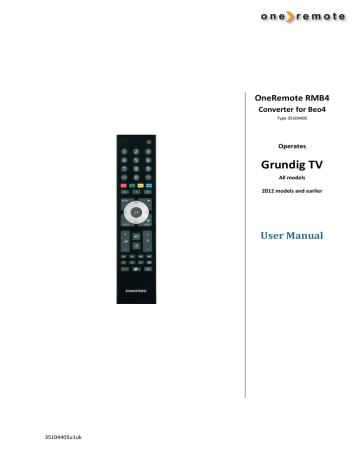
OneRemote RMB4
Converter for Beo4
Type 35104405
Operates
Grundig TV
All models
2012 models and earlier
User Manual
35104405u1uk
List of Contents
Getting Started………. ................................................................................................ page 2
The OneRemote Converter for Beo4 ........................................................................ page 3
Controlling with OneRemote. .................................................................................. page 4
Coloured Function Keys. .......................................................................................... page 4
Go, Joystick or Stop Shifted Operation. ................................................................... page 4
Control Table for Beo4 with a O Key or Beo4 Navi in mode 2. ............................ page 5
Control Table for Beo4 without a O Key. Beo4 Navi in mode 1 or 3. ................... page 6
Programme Stepping, Up/ Down Manoeuvring in menus. ....................................... page 7
Setting the Zap Mode Option .................................................................................. page 7
Setting the OneRemote Volume Option. .................................................................. page 8
www.oneremote.dk Page 1
Getting Started
With the OneRemote converter installed in your Bang & Olufsen Beo4 remote control terminal you may control your GRUNDIG TV with this terminal. This guide explains how.
Basically there are two types of Beo4. OneRemote operation of your TV depends on the Beo4 model and mode it has been set to.
Previous Beo4 model. Sold until 2010.
The center button is O that simply sends the p command used previously.
If your OneRemote modified Beo4 is of this type.
Refer to the translation table on page 5 how to operate your GRUNDIG TV with this Beo4.
Beo4 Navi model. Sold from 2010.
The center button is changed to a joystick type button that can be pushed forward, backwards and to the sides. This adds new operation possibilities.
Mode 1 &3
To make use of these new buttons, the Beo4 must be set in mode 1 or 3. Refer to the Beo4 user manual of how to.
Refer to the translation table on page 6 how to operate your GRUNDIG TV with this Beo4 in mode 1 or 3.
Mode 2
If the Beo4 Navi is in its default mode 2, it will operate as previous models.
Refer to the translation table on page 5 how to operate your GRUNDIG TV with this Beo4 in mode 2.
If the OneRemote converter has not yet been optimized for your setup, you might want to refer to the installation section below about the initial setup and option programming. No programming is needed during everyday use.
The OneRemote converter installed in your Beo4 remote control may be used in any Beo4 generation, in the
Beo4 Navi with extra functionality.
To get the most of your modified Beo4 the OneRemote converter must be programmed according to the Beo4 model and the equipment setup that your TV is a part of. Refer to page 5 and onwards for the initial programming.
www.oneremote.dk Page 2
The OneRemote Converter for the Beo4 Remote Control
The OneRemote converter is a small microcomputer module specifically designed to be installed in a Bang & Olufsen
Beo4 remote control terminal.
The microcomputer is converting commands meant for Bang & Olufsen equipment to commands for third party equipment of various types.
Each OneRemote converter type is programmed to control a specific product like an Apple iPod docking station, a flat panel TV, a curtain controller etc.
The converter enables the Beo4 to control a third party device, while still being able to control any other Bang & Olufsen product.
With a Bang & Olufsen audio master in the room it may be used for handling the TV sound. Speakers connected to an audio master are usually of a much better quality than the speakers in a flat panel TV. In a B&O link room setup with BeoLink Active you may also use the active speakers to improve sound from most TVs.
Only a simple audio cable is needed between the TV and the audio master. See the option programming section about B and cmodes on page 9.
www.oneremote.dk Page 3
Controlling with OneRemote
Controlling a non-B&O TV using the OneRemote RMB4 modified Beo4 requires the user to be familiar with the original remote control as described in the TV’s user manual.
A Beo4 remote control is not equipped with as many keys as found in most other remotes. But by combining specific key entries on the OneRemote RMB4 a suitable control layout has been developed.
The Beo4 Navi model introduces new keys, making it easier to create a control layout closer to the TV’s original one. Thus there are two different control layouts for the OneRemote modified Beo4. The OneRemote converter will automatically detect when it is operating in a Beo4 Navi in mode 1 or 3, and switch operating table.
Coloured Function Keys
- when Beo4 is NOT in mode 1 or 3 (Navi)
If the Beo4 is not a Navi in mode 1 or 3, there is less buttons to operate with.
To ease the access to more important control functions the control priority for the coloured function keys has been changed to a lower level, i.e. a level where one command requires dual successive key entries. Thus an original “colour” command requires the O key to be pressed prior to the coloured key itself. The key has been “shifted” with a O
This change of priority is used in all modified Beo4 except for the Beo4 Navi, where it is not necessary.
New functions have been assigned to the coloured keys in the direct mode. Most often as follows:
Q
E
Guide, EPG or similar.
Back, Backup, Return or similar.
W R Programme zapping. P+/ P- ,
Channel up/ down or CH+/ CH-.
When in Beo4 Navi mode, the coloured keys are not shifted.
Refer to the conversion tables on page 5 and 6.
GO, Joystick or STOP Shifted Controls
Some of the OneRemote RMB4 keys are found in two or three control sequences and shifted by pressing a O , = or q key prior to the key itself.
Keys that have been assigned secondary functions are listed in the control tables on page 7 and 8.
www.oneremote.dk Page 4
Control Table for Beo4 with aO Key or Beo4 Navi in mode 2 .
Everyday Control t w
Selects the GRUNDIG TV
Turns on and off the TV
T/ v AV – sources
OO OK
W *1*2
R
*1*2
Q *1*2
E *1*2 m
O1
O2
O3
Prog +
Prog -
Guide
Back/ return
Menu
Tools
FAV
Rec.list
*1 The up/ down arrow controls may be exchanged with the blue and yellow keys. See page 6.
*2 As the direct function of the coloured function keys has been assigned to other functions, these have to be preceded with a o to retrieve the actual coloured function. o Q o W
Green function
Yellow function o E Red function o R
Blue function
Text TV Control n t
Playback Controls o o 0
Text TV On/ Mix
Text TV Off
Play press 1 sec.
Play qq oq
Stop
Pause oA/S Rew/ FF oD/F Prev/ Next o8 Record
Special Controls
O4
O5
O6
O7
O9 e info
AV
Subtitles
Audio
3D
Back
www.oneremote.dk Page 5
Control Table for Beo4 with a Joystick type without a O Key and in mode 1 or 3
This table shows the converted keys for a OneRemote RMB4 converter installed in a
Beo4 Navi type remote control. Beo4 Navi has a joystick (=) instead of the O key.
This joystik adds 8 extra control possibilities, as it can be moved forward, backwards and to the sides.
In the table these functions are shown like this:)
Joystick operations:
=
==
/
Pressing the Joystick down once.
Pressing the Joystick down twice.
Pushing the Joystick upwards.
If your Beo4 has aOkey, refer to the table on page 5.
If your Beo4 is a Navi type that has not been enabled (mode2), refer to the table on page 5.
Everyday Control t w
T/ v
Selects the GRUNDIG TV
Turns on and off the TV
AV – sources
== OK
DF
A
S
=1
=2
=3
! m
Program + / -
Guide
Menu
Tools
FAV
Rec.list
Return - short press.
Menu
W
R
Q
E
Yellow key
Blue key
Green key
Red key
&/
Navi keys are used for manoeuvring in
() on-screen menus.
Text TV Control n t
Playback Controls p
Text TV On/Mix
Text TV Off
Play qq
=q
Stop
Pause
=A/S Rew/ FF
=D/F Prev/ Next
=8
Record
Special Controls
=4
=5
=6
=7
=9
Info
AV
Subtitles
Audio
3D
www.oneremote.dk Page 6
Programme Stepping, Up/ Down Manoeuvring in Menus.
- when Beo4 is NOT in mode 1 or 3 (Navi)
Most set top boxes and TVs have 4 arrow keys for manoeuvring in on-screen menus, up, down, left and right. In addition to these keys they are also equipped with separate programme stepping keys for zapping through the programmes.
Often these keys are named P+, P-, CH+ or CH-. This is also the case for a GRUNDIG TV.
OneRemote convertes often use the R and the W keys for programme zapping. This way the four up, down, left and right keys are free for manoeuvring in on-screen menus.
Setting the Zap Mode Option
- when Beo4 is NOT in mode 1 or 3 (Navi)
If the OneRemote converter is installed in a Beo4 with aO key, the keys W and R are used for programme stepping. The D and F keys are used to manoeuvre up and down in on-screen menus.
This is the default factory setting, as described above.
If you prefer this control layout changed enter the options listed below.
Selecting the Zap Mode Keys:
Enter one of these 2 option sequences within 10 seconds to set the preferred Programme Zap mode keys.
Lmq90 w The D and F keys are used for programme zapping.
Lmq91 w The W & R keys are used for programme zapping.
www.oneremote.dk Page 7
Setting the OneRemote Volume Option
When the t key is pressed, the GRUNDIG TV is powered up automatically and turned on in the TV mode.
If a Bang & Olufsen audio master is in the room, it is possible to use it for handling the sound. Below options determine how the One Remote RMB4 handles volume in the TV mode.
This option also allows for the power up other B&O devices than the TV, when t is selected. The audio signal from the TV is wired to the audio master using a Line to Datalink cable. Moving the TV sound to the speakers of the audio master improves the sound quality significantly.
Volume Options
Enter one of these option sequences within 10 seconds:
L mq00w
L mq01w
L mq02w
L mq03w
Sound Destination
Alternative speakers.
Volume disabled
The GRUNDIG TV
B *1 c *2
Volume Control
Volume data format emitted from Beo4.
No volume control
GRUNDIG format
B in B&O format c in B&O format
*1 When t is pressed the Beo4 it sends a Power On command to the TV. At the same time the Beo4 sends a B command to a Bang & Olufsen audio master. Until another source is selected, volume commands will be directed to the B&O audio master.
*2 When t is pressed the Beo4 sends a Power On command to the TV. At the same the Beo4 sends a c command to a Bang & Olufsen system. Until another source is selected, volume commands will be directed to the B&O system. Via a BeoLink Active sound may be moved from the TV to PowerLink speakers.
www.oneremote.dk Page 8
advertisement
* Your assessment is very important for improving the workof artificial intelligence, which forms the content of this project
Related manuals
advertisement