advertisement
▼
Scroll to page 2
of 48
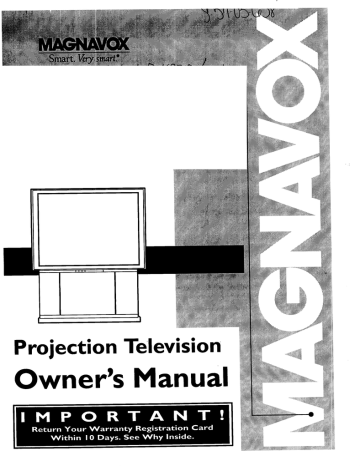
Projection
Owner's
Television
Manual
Once your MAGNAVOX purchase is registered, you're eligible to receive all the privileges
a MAGNAVOX product. So complete and return the Warranty Registration Card enclosed
purchase at once. And take advantage of these important benefits.
Oongratulations on your purchase,
and welcome to the "family!"
Dear MAGNAVOX
product
of owning
with your
MAGNAVOX
Smart. Very smart."
owner:
Thank you for your confidence in MAGNAVOX. You've selected one of the best-built, best-backed
products available today. And we'll do everything in our power to keep you happy with your purchase
for many years to come.
As a member of the MAGNAVOX "family," you're entitled to protection by one of the most comprehensive warranties and outstanding service networks in the industry.
What's more, your purchase guarantees you'll receive all the information and special offers for which
you qualify, plus easy access to accessories from our convenient home shopping network.
And most importantly you can count on our uncompromising commitment to your total satisfaction.
All of this is our way of saying welcome-and thanks for investing in a MAGNAVOX product.
Sincerely,
P.S. Remember, to get the most from your MAGNAVOX
Robert Minkhorst
President and Chief Executive
product, you must return your
Warranty Registration Card within 10 days. So
please mail it to us right now!
Officer
71
Know these
A
safetysymbo/s
This 'loolt of lightning" indicates uninsulated
material within your unit may cause an electrical
shock. For the safety of everyone in your household, please do not remove product covering.
,_The
"exclamation
point" calls attention to features for which you should read the enclosed lit-
erature closely to prevent operating and maintenance
WARNING: TO PREVENT
TO RAIN OR MOISTURE.
FIRE OR SHOCK
problems.
HAZARD, DO NOT EXPOSE THIS EQUIPMENT
CAUTION: To prevent electric shock, match wide blade of plug to wide slot, and fully insert.
¢AUlION: TO IIEOU¢! IIHE RiIK Of El I_CTRIC IIHO¢I(_ 00 NOT
EMOW!COVtmI0_ IteOq. NOUUR_mnCEMU[ pNml
NIIOI.
REFER IRVlCmO
TO OIJAlJIq_
IlllVl_
I_IqION_J..
ATTENTION: Pour eviter les chocs electriques, introduire la lame la plus large de la fiche dons la
borne correspondante de la prise et pousser jusqu'au fond.
SAFETYINSTRUCTIONS
- Readbeforeoperatingequipment
Thisproductwas designed
andmanufactured
to meetstrictqualityand
safetystandards.Thereare, however,someinstallation
and operation
precautions
whichyoushouldbeparticularlyawareof.
12. Cleaning- Theappliance
shouldbecleanedonlyas recommended
bythemanufacturer.
13. Power Lines - An outdoorantennashouldbe locatedawayfrom
powerlines.
1. ReadInstructions
- All thesafetyandoperatinginstructionsshould
14.
OutdoorAntennaGrounding
- If anoutsideantennais connected
to
bereadbeforetheapplianceisoperated.
the receiver,be sure the antennasystemis groundedso as to
2. RetainInstructions
- The safetyandoperatinginstructions
should
providesomeprotectionagainstvoltagesurgesand built up static
be retained
for futurereference.
charges.
3. HeedWarnings- All warnings
on theappliance
andin theoperating
Section810 oftheNationalElectric
Code,ANSI/NFPANo.70-1984,
instructions
shouldbeadheredto.
providesinformation
withrespectto propergroundingofthe mats
4. FollowInstructions
- All operatingand useinstructions
should be
and supportingstructure groundingof the lead-in wire to an
followed.
antennadischargeunit,size of groundingconnectors,locationof
5. WaterandMoisture- Tl;eappliance
shouldnotbe usednearwater
antenna-discharge
unit, connectionto groundingelectrodesand
requirements
for thegroundingelectrode.
SeeFig.below.
- for example,neara bathtub,washbowl,
kitchensink, laundrytub,
ina wetbasementor neara swimmingpool,etc.
15. Non-use Periods - The power cord of the applianceshouldbe
unplugged
from the outletwhenleft unusedfor a longperiodof
6. CartsandStands- Theappliance
shouldbeusedonlywitha cartor
time.
standthatisrecommended
bythemanufacturer.
16. Objectand Liquid Entry- Careshouldbe takenso thatobjectsdo
6A. _
An applianceand cartcombination
should be moved
with care. Quickstops,excessiveforce, and uneven
not fall and liquidsare not spilled into the enclosure through
openings.
surfacesmaycausetheapplianceandcartcombination
tooverturn.
17. DamageRequiringService- Theappliance
shouldbe serviced
by
qualifiedservicepersonnelwhen:
7. Wall or CeilingMounting- Theappliance
shouldbe mountedto a
wallor ceilingonlyas recommended
bythemanufacturer.
A. Thepowersupplycordortheplug hasbeendamaged;or
B. Objects have fallen, or liquid has been spilled into the
8. Ventilation- Theapplianceshouldbe situated
so thatitslocationor
appliance;
or
positiondoesnot interferewithitsproperventilation.
Forexample,
C. Theappliance
hasbeenexposedtorain;or
theappliance
should notbesituatedon a bed,sofa, rug, or similar
D. Theappliance
does notappearto operatenormallyor exhibits
surfacethat may block the ventilationopenings;or, placedin a
a markedchangein performance;
or
built-ininstallation,
suchas a bookcaseor cabinetthatmayimpede
theflow of airthroughtheventilation
openings.
E. Theappliance
hasbeendropped,or theenclosure
damaged.
9. Heat- Theapplianceshouldbe situatedawayfrom hear sources
18. Servicing- The usershouldnot attemptto servicethe appliance
such as radiators, heat registers,stoves, or other appliances
beyond that describedin the operatinginstructions.All other
(including
amplifiers)thatproduceheat.
servicingshouldbereferredto qualifiedservicepersonnel.
10. Power Sources- The applianceshouldbe connectedto a power
supplyonlyofthetype described
in theoperatinginstructions
or as
markedontheappliance.
Notelo theCATVsysteminstaller: Thisreminderis provided
to callthe
11. Power-CordProtection- Powersupply cordsshould be routedso
CATVsysteminstaller'sattentionto Article820-40 of the NEC that
thattheyare notlikelyto be walkedon or pinchedby itemsplaced provides
guidelines
for propergroundingand,in particular,
specifiesthat
upon or againstthem, payingparticularattentionto cordsand
the cablegroundshall be connectedto the groundingsystemof the
plugs,convenience
receptacles,
andthe pointwheretheyexitfrom
building,
as closetothepoint ofcableentryas practical.
theappliance.
EXAMPLEOF ANTENNAGROUNDINGAS PERNATIONALELECTRICALCODE(NEC)
Exampleof AntennaGrounding
as per NEC- National ElectricCode
ANTENNALEADIN WIRE
ANTENNADISCHARGEUNIT (NEC
SECTION
810-20)
GROUNDINGCONDUCTORS(NEC SECTION810-211
I
"----_
_
ELECTRICSERVICEEQUIPMENT
GROUNDCLAMPS
POWERSERVICEGROUNDINGELECTRODESYSTEMINEC
ART250,PANT
H)
MAC3964
3
_
Getting
Started
Welcome/Product Registration ................... 2
_[_
Remote
Control
Operation
Using the Smart
Picture
Control ................. 28
Safety/Precautions .....................................................
3
Using the Smart Sound Control ............................... 28
Table of Contents .......................................................
4
Using the Smart Surf Control and the Surf button...29
Features and Model Information ................................ 5
Setting the Remote to Work VCRs .................... 30-31
_--_
On-Screen
Setting the Remote to Work
Cable TV Converters ..........................................
Features
32-33
Setting the Remote to Work VCRs or Cable
Converters - "Search Method". ................................
PICTURE MENU
c-Adjusting Color, Brightness, Sharpness,
Tint, and Picture Controls ...................................
6
c-Using the Clearview Control ............................... 7
34
Using the Remote's VCR buttons ............................ 35
[_ _]
Picture-ln-Pieture
(PIP)
c-Adjusting the TV's Convergence Control ........... 8
How to Use PIP (Connections) ........................... 36-37
c-Using the Flesh Correction Control .................... 9
How to Use PIP with the TV Remote ...................... 38
FEATURES MENU
Selecting the Picture Source for PIP ........................ 39
c-Selecting a Picture Source/RF Switcher ........... l0
Adjusting Picture-in-Picture
c-Setting the TV for Closed Captioning ............... II
More PIP Connections (Cable Converter) ............... 41
c-Setting the TV for Cable or Antenna Signals .... 12
c-Adding Channels in Memory (Automatically). 13
c-Adding Channels in Memory (Manually) ......... 14
c-Setting the TV Clock .........................................
15
c-Turn-On Timer ..................................................
16
c-Using the Sleep Timer Control ......................... 16
c-Using the Time/Channel Reminder Control ...... 17
c-Using the Parental Control ........................... 18-19
I
General
Color and Tint ............ 40
Information
Tips if Something Isn't Working ............................. 42
TV Help Menu .........................................................
43
Glossary of TV Terms .............................................
43
Index ........................................................................
44
Factory Service Locations ..................................
45-46
Warranty ..................................................................
47
Accessories ..............................................................
48
c-Adjusting the Channel Display Control ............ 20
c-Using the Language Control ............................. 20
SOUND MENU
c-Adjusting Bass, Treble, and Balance Sound
Controls .............................................................
2I
,O'Settingthe Bass Boost Control ........................ 21
c-Setting the TV for Stereo and SAP Programs ..22
_'Using the Sound Image Control ........................ 23
c-Using the Volume Display Control ................... 23
C'Using the TV Speaker On/Off Control with
the Audio Output jacks ..................................... 24
c-Surround Sound Speaker Connections and
Variable Audio Output Control ........................ 25
c-Using the TV's Audio/Video Input and
Output Jacks ...............................................
26-27
Copyright © 1996 Philips Consumer Electronics Company. All rightsreserved.
4
First Time Set Up - automatically sets the TV for
local channels and the correct picture signal (antenna
or cable). It even helps you make the necessary connections for the Picture-In-Picture (PIP) feature. See
your Set-up and Quick Use Guide for details.
As you unpack your TV please note that the following items have been included with your set:
•
Owner's
Manual
Safety Tip Information
Infrared Remote Control - operates your TV set
and a variety of wireless remote control VCRs and
Cable TV Converters. Select remote buttons can also
be backlighted
dark.
to make them more readable
Standard TV broadcast (VHF/UH10
(CATV) channel capability.
in the
Picture-In-Picture
(PIP) - can show a TV program
and the direct video output from an accessory (VCR,
etc.) onto the TV screen at the same time.
Stereo-Ready TV - with a built-in audio amplifier
and a twin speaker system, reception of TV programs
in both broadcast stereo sound or (SAP) bilingual
broadcast are available.
On-Screen
Features
- display helpful information
for the setting of TV controls (such as help messages,
operating tips and glossary).
Parental Controls - for "censoring" or blocking out
channels to keep children from watching undesirable
programming.
Jacks
- for direct connections
for quality
with
TV picture
and sound playback.
Surround
tions.
Sound - external audio speaker connec-
Sleep-Timer - automatically
preset time intervals.
Smart Button
Picture levels.
Warranty
•
Remote
•
Batteries
Center Locations
Registration
Control
Card
Transmitter
for Remote
Control
Use
turns the TV OFF at
- for the control of TV Sound and
Use the Smart Button on the remote
Please take a few minutes to complete your registration card. The serial number for the TV is on
the back of the set.
Refer
to the back of this manual
on the cleaning
Automatic Programming of channels - for quick
and easy selection of favorite stations available in
your area.
VCRs (and other accessories)
•
Service
or Cable TV
Closed Captioning - allows the viewer to read TV
program dialogue or voice conversations as on-screen
text.
Audio/Video
Factory
to
quickly adjust Smart Sound (to set TV Volume levels
during program changes or commercial
breaks);
Smart Picture (for programmed
video level adjustments on a variety of program sources); and Smart
Surf (for quick one button channel selection of up to
10 of your favorite channels).
for instructions
and care of the TV.
O adjust your TV color and
icture controls, select a TV
channel and follow the steps shown
below:
m- -arm
_
Select BRIGHTNESS, PICTURE, COLOR, TINT, or
SHARPNESS picture control.
With the PICTURE MENU on
RE MENU
screen, move the RED
highlight
A
with the MENU 4_) buttons. Then
press the MENU (M) button.
10F2_
_
Press the (+) or (-) buttons to
adjust the selected control.
<_
Press the STATUS button to
clear the screen.
@
Remember. When the bar
g scale is centered, control settings are at normal mid-range levels.
l
Select and then press
]]
view an explanation of
MILNU {M) butlon tO l]
the se ected leature,
BRIGHTNESS Press (-) or (+) until
dark parts of the picture show good
detail.
Select and then press MFNU
controls grouped under sanv2
{M) button to view additional
lealure heading. ['or
Example: Tint, Brightness,
P eture, etc.
PICTURE Press (-) or (+) until
whitest parts of the picture are as
bright as you prefer.
COLOR Press (-) or (+) to add or
eliminate color.
Press
ral skin tones.
Correction
mation).
(-) or (+) to obtain
(Also
natu-
see Flesh
on page 9 for more infor-
HOW TO SELECT FEATURES
(WITH BUTTONS ON THE REMOTE)
SHARPNESS Press (-) or (+) to
improve detail in the picture.
Press MENU (M)_I_'
to move from Side-toSide within the Menu•
Press MENU (M) -'_
to .,.;electRED high-'[
lighted feature,
Press MENU (M)
• • to move Up
and Down within
the Menu.
earview is a sharpness feature
which smoothes out background snow (or picture noise)
without losing picture image detail
or crispness.
MAIN MENU
<_
Select CLEARVIEW
control.
With the PICTURE MENU on
screen, move the RED
highlight
A
with the MENU _.-1, buttons. Then
press the MENU (M) button.
_
<_
Press the MENU AV buttons
to move the RED highlight. Press
the MENU button to select (_") the
ENHANCED mode.
Press the STATUS button to
I clear the screen.
@
bitnvergence is the correct lintg up of the red and blue
light paths on the TV screen.
NOTE: if no color fringing (see
Smart Help) shows, then no
Convergence
adjustments are necessay, for your TV.
MAIN
,_
Select CONVERGENCE
trol.
conPICTURE MENU
With PICTURE MENU (2 of 2) on
screen, move the RED highlight
with the MENU 4_ buttons. Then
press the MENU (M) button.
<_lf
there is RED or BLUE color
the MENU button to continue.
I ringing on the White cross, press
<_
Press the MENU I_ buttons
to move the red or blue cross
directly over the white cross on the
TV screen.
PICTURE MENU
The red or blue cross is properly
adjusted when it is completely
merged with the white cross. (No
color appears around the edge of
the white cross).
,_
Press the STATUS button to
clear the screen when convergence
adjustments are complete.
20F
2_
If there is RED or BLUE
fringe on the WHITE cross,
use this adjustment to
improve the picture.
<
Press "M" to Continue
- or
-
Press ")" to Return
Remember. Convergence
has been set at the factory for
best viewing, but if one or more of
the (red or blue) colors appear
around the edges of objects (color
fringing) follow the steps given in
this section.
T
"I
!
I
'e the Flesh Correction conrol to keep skin tone hues (or
facial tint)from
varying from
channel to TV channel.
TV
r-a-ffar
1_
Select FLESH CORRECTION control.
With PICTURE
MENU
(2 of 2) on
screen, move the RED highlight
with the MENU 4o_ buttons. Then
v
press the MENU (M) button.
<_
Press the MENU &V
buttons
to move the RED highlight. Press
the MENU button to turn (_) the
FLESH CORRECTION control
ON.
€
PICTURE MENU
<_
Press the STATUS
clear the screen.
button
to
_I_NVE_3ENlt
_
,7": :T: [:'?,,,,
:"H FLESH CORRECTION _
20F
=
FLESH ) _))::!::)::_ii::.._!:i::I.....
2_
__),
"_!ii::iiliiiiiiiiiiii))iii_
_::::::::::::)]ii)(
............
k,
,J
:.i::
:...:
Remember.
The VCR/AUX
TV screen will
be blank unless a
MAIN
Select PICTURE
SELECT control.
With the FEATURES
SOURCE
FEATURE MENU
TV. (See page 26
for details).
MENU on
screen, move the RED highlight with
the MENU 4_), buttons. Then press
the MENU (M) button.
<_
signal source is
connected to the
Video Input jack
on the rear of the
MENU
, 10F3,
Press the MENU AV buttons to
move the RED highlight. Press the
MENU button to turn the desired PICTURE SOURCE control ON (t_).
ANTENNAfor a picture signal
coming from the ANTENNA
plug on the TV.
VCR/AUXfor a picture signal
coming from the Video Input
jack on the rear of the TV.
_.' >
Press the STATUS button to clear
the ,screen.
L
n optional RF Switcher is available
that will allow an Antenna/Cable TV
signal and another video accessory
'VCR, Video Disc Player, etc.) m be
connected to the TV at the same time.
Connection instructions are given with
the accessory RF Switcher, but be sure
to turn the TV's power OFF (and
unplug its AC power cord) when connecting the RF Switcher to the RF
Switch Input jack on the rear of the TV.
Replag the TV'sAC Power Cord into
the wall outlet and turn the TV ON. The
TV's Picture Source Menu will now
--
MA_ MENU
--
F_AIU,q_
h_NU
o__ h_=_._ E:_:_:_:_
:_:_:i:i:i:!
:!:!:i:_:!:!i_i_!!!_i_:_:!:i:i:i:i:i:i:i
:_:_:_:_:_:_:_:_:_:_:_:_:_.,"
__i_:i:_i:__ __
iiiiiiiiiiiiiiii_iii!i_iii_iiii_i_iii!iiiii?iiiiiiiiiiiiiiiiiiiiiiiiiiiiiiiiiiiiiii_iiiii}_i_i_i_
_:
F_A1UI_ MENU
.:_!!i!i!iiiiiiiiiiiiiiiiiiiiiiiiiiiiiii!ii!iiiiiiiiiiiiiiiiiiiiiiiii::::
:.:::+=.::.:=::
show an Accessory Signal Source option
available for selection.
i:iiiiiiiiiiiiiiiiiii
iiMUi!!iii!!iii!ii!iiii!i
....
_:_i_i_i_i_i_i_i_i_i_i_i_i_
=====================
The accessory RF Switcher can be purchased or ordered from your dealer. If
your dealer does not carry the accessory, call the Information Center number
'listed with your warran_. )for further
assistance.
.::::::::::::::
10
_,_
osed Captioning
you to read the
television programs
screen. Designed to
impaired this feature
"text boxes" to show
conversations
while
is in progress.
(CC) allows
voice content of
on the TV
help the hearing
uses on-screen
dialogue and
the TV program
Select CLOSED
ING control.
CAPTION-
NOTE: Not all TV programs and product commercials
are made for broadcast
with Closed Caption (CC) information
included. Neither are all Closed Caption
modes (CAPTION
I-4; or TEXT I-4) necessarily being used by a broadcast station
during the transmission
of a closed caption program. Usually "CAPTION
I" is the
most used mode to view captioned material. Refer to your area's TV program listings for the stations and times of Closed Caption shows.
MAiN
With the FEATURES
MENU
FEATURE
........!
MENU"
MENU
:!!ilili!!!ii!i!i!i!i!i!!i!!:iii!i!iiiiiiiiiiiiiiiiiil
i !i !!ili iiiii!iiii!iiiiiiiii!iiiiiiii
on
screen, move the RED highlight
with the MENU 4_ buttons. Then
press the MENU
(M) button.
1 OF 3_
Illl
,,) Press the MENU AV buttons
to move the RED highlight. Press
the MENU button to select (u,") the
I
:. ,:: i..11::
desired Closed Caption mode - For
Example: "ALWAYS ON" and
"CAPTION I"
CAPTION
dialogue (and descriptions)
for the action on the captioned
TV program shows on-screen.
(See Important Note on this
page.)
TEXT
ALWAYS
OFFMute0n_Y
on
ouR,ns
r_l_
!-I
text 1
I I cAptiON
a
I I text
[_]
ALWAYS
ON
I, 2, 3, 4:
I, 2, 3, 4:
often used for channel guide,
schedules, or bulletin board
information
I IcApTI0n3 I I text3
I
"1_
! _
_
1
I_1
MUTEOnl,v c,,,,tro,
ca,,
_
_
bc used to set thc'l
_s
SWAP ntelZt
I
[
I TExt 4
no'n-:'r_ on Dt
I_1
_/_1
I CApTION 4
turn the Closed
tu
Caption
mode "ON" whenc
llmllll_:!_+++_:.:."m:?__+:_._:!_.:_l
ml I
iiiiiiiii
MUTI- button on It
888
+++
:::::i:+++:-:i+i+;++++i+;;+
iiiiiiiiiiii!iii!?i!i!ii++"::
for CC programs.
:jJjSjJjJ::
_,_
After making your Caption
mode
selection, press the STATUS button
to clear the TV screen. The selected
Closed Caption
mode will be active.
CAFq'ION
To cancel, set the Closed Captioned
feature to OFF when finished view-
Example
Screen
I mode
Display
:....
ing.
0
Remember. Broadcast
t stations will often use
spelling abbreviations, symbols,
dropouts and other grammatical
shortcuts in order to keep pace
with the on-screen action. These
type factors vary upon the source
of the captioned text material and
do not indicate a need for service
on the part of the TV.
Closed Captitm inlornmtion will usually appear
in black and white (although some broadcaslers
or networks may t_casionally
use color to
light or draw attention to certain areas.)
FUI.L SCREEN TEXT
will block TV screen from viewing
lain Closed Captioning material whenever the
This symbol
appear on channels that conslalus
display will
is shown.
11
I
12:00
OiTE." If you went through
rst Time Setup (in your
Quick Use Guide), this task has
already
been completed
for you.
You need to make sure the TV is
set to pick up either Cable TV or
Antenna signals, in other words,
the 77/needs to know if you con-
MAIN MENU
nected a Cable TV signal or a normal antenna to its ANTENNA plug.
FEATURE
<_
MENU
Select CABLE CHANNEL
TUNING control.
With the FEATURES MENU on
10F3_
screen, move the RED highlight
with the MENU 4_1_ buttons.
Then press the MENU (M) button.
<_
<_
Press the MENU AV buttons
to move the RED highlight. Press
the MENU button to select (_") the
desired mode - For Example:
CABLE.
CABLE-
If you DO have
Cable TV connected
to the TV. Channels
1-125 are available.
NORMAL-
If you have an
Antenna connected
to the TV. Channels
2-69 are available.
, o 0 E iiiiii?:
Press the STATUS button to
clear the screen.
12
OiTE: If you went through First
me Setup (in your Quick Use
Guide), this task has already been
completed
for you.
Your TV can automatically
set itself
for local area (or Cable TV) channels. This makes it easy for you to
select only the TV stations in your
area when the CHANNEL • • buttons
1_
MAIN MENU
FEATURE MENU
are pressed.
Select CHANNEL MEMORY
(START AUTO-PROGRAMMING) control.
With the FEATURES MENU on
screen, movethe RED highlight with
the MENU 4_) buttons. Then press
the MENU (M) button.
_
Press the MENU button to turn
AUTO-PROGRAMMING ON.
The TV shows which channel numbers are "SAVED" (t,,') as they are
added into memory.
"Auto-programming CHANNEL
MEMORY is finished" shows when
the TV is through adding channels.
_
Press the STATUS or Menu (M)
@
I button to clear the screen.
Try it out. Press the
CHANNEL••
buttons and
see which channels you can select.
Remember. An Antenna or Cable TV
signal must first be connected to your
TV so that channels can be saved.
If you want to delete any unwanted
channels from the TV's memory, see
"ADD/DELETE CHANNELS" on
page 14.
13
uto-Programming
(see page 13)
adds all the channels
it can find
(on your
tem)
Antenna
or Cable
into the TV_
Add/Delete
Channels
for you to add other
drop
unwanted
list of channels
TV sys-
memory.
makes
it easy
channels,
or
channels,
from
the
in the TV's memory.
MAIN
MENU
@;;'Select
CHANNEL MEMORY
(ADD/I)ELETE
CHANNELS)
control.
With the FEATURES
FEATURE MENU
........
!_i_!i
iiiiiiiiiiiiiiiiiii:iiiiiiiiiiiiiiiiii
MENU on
screen, move the RED hi!2hlight
with the MENU t_) buttons. Then
press the MENU (M) button.
<_
Press the CHANNEL
10F3_
&V or
you want
to add
delete.
I nel
umber
buttons
to or
,select
the chanCHANNEL
<_
Press the MENU 1_ button to
ADD the channel into the TV's
MEMORY
5_,
memo_.
Press the MENU • button to
DELETE the channel from memory.
Repeat steps 2 and 3 for each channel you wish to add or delete.
;;,Press the STATUS or MENU
I button to clear the screen.
Channel 19 Added
(_D
i
S_LECI" CHANNEL
(_en
Remember. You can also
add the VCR/AUX mode
just like a channel. Then by
pressing the CHANNEL 4,V
buttons the VCR/AUX mode can
quickly be selected to use the
Input jacks on the rear of the TV
(see page 26).
Note: "VCR/AUX" mode is
located between the lowest and
highest channel numbers within
the,ADD/DELETE CHANNEL
control screen.
14
to D_LE'TE CHANNEL
FINISHED
If you went through
First Time Setup (in your
Quick Use Guide), this task has
already been completed for you.
Your TV comes
clock. During
with an on-screen
normal
operation
the
clock appears on the screen with
every channel change (and when
the STATUS button is pressed).
,i,i
1_
..:_::::_:_:!:...:.
•:i_::::
):::_:_:!:!:_
MA,N
MENU
FEATURE MENU
.....
:::::::=:::::i_i_l
*\_
,\,l,I,
Select SET CLOCK control.
With FEATURES
FEATURE MENU,
MENU (2 of 3)
, Ii
I
, / _
on screen, move the RED highlight
with the MENU 4_ buttons. Then
press the MENU (M) button.
<_
Press the remote's number
20F
3_
buttons to set the time clock.
<_
Press the STATUS button to
SET CLOCK & ON TIMER
PIP
I the
set screen.
the clock in operation and clear
_S_T
ON_M_R_
rm
Remember, be sure to
press "0" first and then the
hour number for single digit
entries.
The remote's MENU 4_ buttons
can also be used to set the hours,
minutes and AM/PM portions of
the clock.
PLEASE ENTER THE
CURRENT HOUR
TV Clock settings may be lost
when the TV is unplugged (or AC
power to the set is interrupted.)
You can also set the TV Clock
automatically if you follow the First
Time Set-up procedure for the
Smart Clock feature.
15
t like an alarm clock you can
et the TV to turn itself on at the
same time everyday.
FEATURE
'_
With FEATURES MENU (2 of 3)
on screen, move the RED highlight
with the MENU 4_ buttons. Then
press the MENU (M) button.
_
Press the MENU ••
20F3---
......
r
V
and
_
--_
S_r
(_0C, K & 0N
Press the MENU &•
SET ON TIMER
......
I
T1MER ......
MENU
buttons
and
select(M)
"ON"
(_). to highlight
<_
MENU
,=.l,J.
Select SET ON TIMER control.
---
m,,-
F
and
:
selectthe
"SET
ON TIME".
I then
MENU
(M) buttons to
<_
f ..........
i
Press the remote's number
time for the TV. (Press MENU •
I • uttons
to or
setPM.)
the 'q'URN ON"
for AM
_
.J
i
i
Press the STATUS button to
R_E,t_E
ENTER
HOUR
TO TURN
THE
lIF
ON
t
I screen.
set the "ON TIME" and clear the
ve you ever fallen asleep in
ont of the TV only to have it
wake you up at two in the morning
with a test pattern screeching in
your ears? Well, your TV can save
you all that trouble by automatically turning itself off.
<_
Select SLEEP TIMER
With FEATURES
Remember,
g
to see how many
minutes are left
before the TV shuts
itself off, reselect
the SLEEP TIMER
control screen.
control.
MENU (2 of 3)
on screen, move the RED highlight
with the MENU 4=_ buttons. Then
--
FEATURE
MENU
...........
v
press the MENU (M) button.
<_
<_
Press the MENU _1 I_buttons
to pick the amount of time (15 minutes to 2 hours ahead) before the
TV will turn itself off.
...........
2 I_: 3--=_
Press the STATUS or MENU
(M) button to clear the screen after
you have set the time for the TV to
To stop a SLEEP
TIMER setting,
reset the timer back
to OFF. (Turning
the TV off and on,
or pressing a button
during the last
minute of a timer
setting, will also
cancel a setting.)
A few seconds
before the TV is to
shut off a message
will come on the
turn off.
_
16
i'"._!1";°
_ 'i:_........
iii!i
screen telling you
GOOD NIGHT.
f!/h the Ha!f Hour Reminder
•ontrol the TV automatically
shows you the current time and
channel eve_. thirty minutes.
MAIN
Select HALF HOUR
REMINDER
control.
FEATURE MENU
With FEATURES MENU (2 of 3)
on screen, move the RED
highA
light with the MENU 4o_ buttons.
Then press the MENU (M) button.
_,_
Press the MENU KV and
MENU (M) buttons to highlight
and select (v_) the EVERY HALF
HOUR item.
_
+
FEATURE MENU
Press the STATUS button to
I clear the screen@
- III'_LF I-'_JR
II__
-
I
:::: :: ::.:
ii:iii_iii: ¸:¸i¸:
_iiiiiiiiiiiii_
•
17
20F3_
rental Control allows parents
o block out, or censor", any
channels they think children should
not watch. A channel placed under
Parental Control cannot be viewed
until a correct access code is used to
NOTE:Y()ur TV left the factory with the Parental Code set to "(X)(X)".If you are using
your TV and the Parental Control for the first time, and don't wanl to SETUP a new
Access c(udc number, you can use the "(X)(X)"number to block channels - see next page.
The "071 I" Parental Code (shown on this page) is given as a default or way to reset the
Code when the current Access number is not known.
unlock the channel for viewing.
<_
First let's set your Parental
Code."
Select
TROL.
CON-
the PARENTAL
FEATURE MENU
FEATURE
With FEATURES
MENU (3 of 3)
on screen, move the
RED highlight
,dk
with the MENU 4-,_ buttons. Then
press the MENU
..............
Press the MENU
AV
-
=.1
T
FEATtJF_ MENU
PARENTAL
and
CONTROL
,t,l,t,
MENU (M) buttons to highlight
and select the SETUP CODE item.
Press
"XXXX"
i-2b€ 5) ,t,
[
(M) button.
"BLOCK CHANNELS"
and
"SETUP CODE" show on screen.
<_
MENU
rm
30F3_
!
0, 7, 1, 1 on the remote.
shows on the ACCESS
_
......................
J
CODE SETUP screen as you press
the number buttons.
_
"iNCORRECT
ACCESS
CODE
-
TRY AGAIN"
screen.
will also show on the
Press 0, 7, I, I on the remote
again.
to EXiT
I
I
.I
........
"Next Enter Your New Access
Code" shows on the screen.
<_
Enter a new four digit number
code using the remote.
"Access Code Changed" shows on
the screen to let you know the new
code has been set.
to EXIT
Continue to the next page to find
out how to "block" channels from
viewing.
to EXIT
Press MENU I_ to go on and start
to "block" channels
Press MENU to return to the
Parental Control Menu screen.
Press STATUS
Parents - it isn't possible
ii to unlock or defeat your
Censor Code without changing to
a new code number. So if your
Code number changes, and you
didn't change it yourself, then you
will know that someone has
altered the code and the blanked
out channel has been viewed.
18
to clear the screen.
your
f-]k Code number has been set (see
previous page), you are now ready
select the channels
want to
I toi_Yter
personal you
Parental
block out or_
_
Select the BLOCK CHANNELS control.
FEATURE
FEATURE MENU
MENU
With FEATURES MENU (3 of 3)
on screen, move the
RED highlight
A
with the MENU 4,,,_buttons.
Then
v
press the MENU (M) button.
_,,_
3_
!
l
!
Press the MENU AV and
MENU (M) buttons to highlight
and select the BLOCK CHANNELS item.
r ......................
i
FEATURE
MENU
CONTROL
rm
Press Channel &V or Channel
Number buttons to select the chan-
30F3_
r ......................
I
nel you want to block.
5_
PARENTAL
Enter the correct Parental
Code number.
4_
'J
Press the MENU
button to
"BLOCK VIEWING" on the
selected channel.
Press the MENU • button to
"ALLOW VIEWING" on a
blocked channel.
J
SELECT OHANNEL
clmnnuls
F,nstEnttw
Tu Bluc:k clr UrvRk)ck
_ur
_c_s
•
_ld_
,
_
t.{l
ALLOW
(Z_
to EXIT
VIEWING
to EXIT
|
I
I
Repeat steps 3 and 4 for any other
channels you wish to block out.
I" ......................
€
CHANNEL 19
BLOCKED BY PARENTAL
[
xxxx
CONTROL
I
Please
enter A,cce_s Codn
-OFF
Select. ono(,h_" C/_n_l
lot vm_cx:J
Remember, to make TV
viewing easier all channels
(and Audio/Video Input jacks)
will be unblocked, once the correct Parental Code number has
been entered.
When the TV is turned OFF and
then back ON again, Parental
Control is back in place for all
channels.
BLOCKED
CHANNEL
SCREEN MESSAGE
(Appears when an attempt to select a blocked
channel is nmde and Parenlal Control is ON.)
i
19
,.I
Note: You can also block out the
use of the Audio/Video Input jacks
on the TV. This stops the viewing
of VCR programs which can be
shown through the A/V IN jacks.
Just _lect VCR/AUX 1 (located
between the lowest and highest
channel numbers) on the Channel
Blocking screen, and select
"blocked".
th the Channel Display conrol you can change the size
and location of the on screen
channel and clock information.
_
--,
FtArtl_t
eel N_J r,
Try it out.
__
Press the CHAN_IEL &V buttons
-......
Select CHANNEL DISPLAY
control.
l
Remember. The
SMALL SIZE dis-
T
With FEATURES MENU (2 of 3)
on screen, move the RED highlight with the MENU _ buttons.
Then press the MENU (M) button.
<_
and you should see
the Display Size you
selected.
--
Press the MENU &V and
MENU (M) buttons to highlight
and select (t,_) the LARGE or
F[AILJftE,
play shows only the
channel number, not
the time (or clock).
ME'I_IU ----
..........
P (x :1,
•
SMALL display control.
<_
Press the STATUS button to
clear the screen.
CHANNEL
iiiill
!iI'
te: If you went through First
me Setup, This task has
already been completed fi_r you.
M/IN
MENU
For our Spanish and French
speaking TV owners an on-screen
LANGUAGE option is present.
With the LANGUAGE control you
can set the TV' s on-screen features to be shown in either
English, Spanish or French.
<_
<_
Select the LANGUAGE DISPLAY control.
With FEATURES MENU (3 of 3)
on screen, move the RED highlight with the MENU _ buttons.
Then press the MENU (M) button.
Press the MENU &V and
MENU (M) buttons to highlight
and select (t_) English, Spanish
(ESPANOL), or French (FRANCAIS) on the display control.
'.......
......
_=
i_ii!!_ii)
i¸
.. i'ii
.'.'..'TL
i_!!i_
, iiiiiii"i'
....
,::_:::i_ ::::::_:_::I:_!_II
=
<
F['ATUA[
Remember,
the Language control only makes the
TV's on-screen
(MENU) items
appear in English,
Spanish, or French
text. It does not
change the other onscreen text features
such as Closed
MI-NU
Captioned (CC) TV
shows.
i
_, e_n-_
DISPLAY OPTIONS
,.;iliiiiiii%iiiiiii!iiiii:
,,iiiiiiiiiiii
aOF3_
Text for the on-_reen Menu will
change to the selected language.
<_
.....
Press the STATUS button to
clear the screen.
@
LANGUAGE
20
DISPLAY
OPTIONS
Vbur
TV also has individual
.J[ sound adjustment controls. The
BASS (low.frequency),
TREBLE
(high frequency),
and Speaker
BALANCE may all be used to
adjust
the sound playback
of TV
programs.
<_
Select BASS, or TREBLE,
BALANCE
sound control.
With the SOUND
or
MENU on the
screen, move the RED highlight
with the MENU 4_ buttons. Then
press the MENU (M) button.
_
Press the (+) or (-) buttons
adjust the sound control
you prefer.
<_
Press the STATUS
clear the screen.
to
to levels
Select and then press MENU
(M) button to view addition',d
controls grouped under same
feature heading. For
Example: Treble. Balance,
Bass Bt_'Jxl.Slereo. etc.
button to
he BASS BOOST control
ncreases the low frequency
audio range of the TV. This creates
MAIN
MENU
a deeper, fuller playback sound
which can be heard through the
,J,l,i,
TV's speakers.
<_
Select
control.
rm
BASS BOOST
With the SOUND
sound
MENU
on the
screen, move the RED
highlight
A
with the MENU 4-_
buttons.
Then
v
press the MENU
_
<_
(M) button.
Press the MENU AV and
MENU (M) buttons to highlight
and turn ON 0"') the BASS
BOOST
control.
Press the STATUS
clear the screen.
=_
button to
0
21
)ur TV is able to receive
roadcast stereo TV programs.
The TV is equipped with an ampli-
Remember.
If a stereo signal is
not available and
the TV is placed in
the STEREO mode,
sound coming from
the TV will remain
monaural (mono).
tier and twin speaker system
through which the stereo sound
can be heard.
=
A RED stereo light (on the front
the TV) will come on when a
stereo broadcast is received.
Select
STEREO
sound control.
With the SOUND MENU on the
screen, move the RED highlight
with the MENU 4-_ buttons. Then
SOUND MENU
: . iiiiii+i!iiiiiii
_--
Ill!
"
10F3_
...........................
!i!i!i!i!i!i!i!;_,
IEw
...................
:.::+
Press the MENU &V and
MENU (M) buttons to highlight
and turn ON (u,") the STEREO
mode.
<_
L'
<
press the MENU (M) button.
<_
MAIN MENU
of
Press the STATUS
button
to
.....:...,
D
!iiiiiiiiii!iiiiiii+iiiii_i_i_iiiii!i_i!iiiiliiii
.....
::::.:!!!
:!.::(:::
+=®8®.............
i!ii:+=
SOUND
Second Audio Program (SAP) is
part of the stereo broadcast system. Sent as a third audio channel SAP can be heard apart from
the current TV program sound.
TV stations are free to use SAP
SOUND MENU
for any number of purposes, but
many experts believe it will be
used for foreign language translations of TV shows (or for weather and news bulletins.)
NOTE: If a SAP signal is not present with a selected program, the
SAP option can not be selected.
"This program does not contain
SAP information" will show on
the TV screen.
22
ON0
AT ALL
TIMES
'++,
iiiii!!iii!i!!!.i
!iiiiii:iiiiiiiiiiiii_i!i_?_i:i_i:ii?i:
I clear the screen.
:.:.:.:.:+
,,+iiiiii:+:
/
MENU
he Sound Image control can be
sed to add greater depth attd
dimension to both monaural
(MONO)
and STEREO
,
:_ MAIN
MCNU
._=,
TV sound.
i,
t
Remember,
with the Sound
,"
Image control
turned ON even
monaural (mono)
audio source material can be heard
through rear
Surround Sound
speaker connections
(see page 25).
Note: The monaural
version of Surround
Sound may be louder at the rear set of
",a.¢._,"
::iiiiiiiiiiiiiiiiiiiiiiii_
SOUND
1_
_iiiii
Select SOUND IMAGE control.
With the SOUND
MENU
MENU
on the
screen, move the RED
highlight
,LL
with the MENU
press the MENU
<_
4_
buttons.
Then
(M) button.
Press the MENU &V and
MENU (M) buttons to highlight
and select (_') the desired SOUND
IMAGE mode.
PlP_
speakers than what
is normally heard
with true stereo signal Surround
Sound, but this is
normal.
NO EXPANSION
For Example: "MAXIMUM"
spreads the Sound Image effect as
wide as possible.
<_
Press the STATUS
clear the screen.
button
to
Remember,
"DURING
ADJUSTMENT"
means the volume
level will be on
screen whenever the
Volume buttons are
pressed.
eontrol
the DISPLAY
to see theVOLUME
TV's volume
level settings on the TV screen.
Once set the Volume Display will
be seen each time the VOLUME
buttons
(on the TV or remote)
i iiiiii!!!i!!i!!iiiiil
=,
......
are
pressed.
|tll
Select DISPLAY
control.
i
VOLUME
T
With SOUND MENU (2 of 3) on
screen, move the RED highlight
with the MENU 4_ buttons. Then
press the MENU (M) button.
<_
Press the MENU
MENU
(M) buttons
_OUNO
<
_
ii_ili_iiiili!i!!iii!iiiiiiiiii!iiiiii_
&V and
to highlight
•
and turn ON (tl) the DISPLAY
VOLUME control.
<_
Press the STATUS
clear the screen.
_-'NU
button to
@
9
23
"
i
,2or:l,
=,
mld you like to hear TV prorams through your audio hifi system? The TV's Variable Audio
Output jacks and TV Speaker
On/Off control work together to
offer you this TV sound option.
_
I
I_
BACK OFTV
Connect the R(ight) and L(eft)
VARIABLE AUDIO OUT jacks
on the TV to the R and L Audio
Input jacks on your amplifier or
sound system.
//
Set the audio system's volume to
normal listening level.
<_
AUI)IO IN
_
AUD,O
_
(RI'I)AVHIT':)
Turn the TV and audio system
ON. You can now adjust the sound
level coming from the audio system with the Volume AV buttons
on the TV or remote.
®®
®®
<_To
hear the TV sound from only
the audio system speakers, select
TV SPEAKERS control.
With SOUND MENU (2 of 3) on
.screen, move the RED
highlight
A
with the MENU 4-_
buttons. Then
,v
press the MENU (M) button.
,_
Press the MENU
MENU (M) buttons
AV
and
AUDIO SY S'I'EM
to highlight
and turn OFF (u,") the TV SPEAK-
ERS control.
You should now only hear TV
sound coming from the audio system speakers.
<_
Press the STATUS button to
clear the screen.
O
Remember, the audio system may have to be in
AUX(iliary) mode to play sound
from the TV (Outputs).
Note: When the TV SPEAKER
control is set to "NORMAL" (for
TV speaker operation) make sure
the VARIABLE AUDIO OUTPUT
control (see next page) is also set
to "STEREO" in order for the TV's
AUDIO OUTPUT jacks to work
properly.
24
OUTPUT
JACKS
BACK OF I"V
RI'AR SURROUND SOUND
SPEA KI']R TF.BMINAI.S
y adding ¢q_tional external
.vpeakers m the TV's sound system, you ('an create the feeling of
reflected sound that surrounds you
at a movie theater or concert hall.
<_
Remember,
Surround Sound
will not work with
only one speaker
connected; or with
monaural audio
material (unless the
Sound Image control is turned ON -
RF SWlTCH
INPUT
Connect both external speakers to the speaker wire terminals
on the TV.
see page 23.)
Recommended speakers: 8ohm, 15
watt minimum. Be sure the (+) and
(-) speaker wires are connected to
the correct R(ight) and L(eft)
speaker terminals on the TV.
_ii!iiiiiiiiiiiiiiiiiiiiiiiiiiiiiiiiiiiiiiiiiiiiiiiiiiiiii_:::
Place the speakers so the viewing area is between the TV and the
rear surround speakers. (See overhead view drawing.)
_
,_ Turn TV ON and place the
STEREO control to the "STEREO
IF AVAILABLE" (_") position.
After setup whenever a stereo signal is received the audio will be
heard in Surround Sound.
.....
_i_i_iii_i_:._iliiii_ii_,_!i_iii_
iill::_.
...._::::::::::::::::::_::_'_i_:::i_
_________:_!:._
!__::_
_::_::_::_::_i_izi::_
_::_::_;_.
_::ii::::::::::::::::::::::::::::_
ri::::::iiii::::::i::::i::
::::
::::::::::::
_::::::::::::i::::::::::iii!!iii
::::
i:::::
::::
::::::i::
:: ::::::::::::_::::i_J_iii_:..
Nii
L
REAR SURROUND
Note:
The
bc heard
speakers.
rear Surround
al the same
SOUND SPEAKERS
Sound
volulne
It is intended
a background
volume
level
speakers
level
Ibr the rear speakers
noise efl_el which
Ih;141the TV's lronl
will
not
as Ihe front TV
requires
speakers.
to give
REAR
z lower
SPEAKER
........
::::::::::::::::::::::::::::::::::::::::::::::::::::::::::::::::::::
SI I-AKER
PRIMARY VII'WING
__
•
BACK OF TV
Connect the R(ight) and L(eft)
I VARIABLE AUDIO OUT jacks
the TV to the R and L Audio
] Input jacks on your amplifier or
IOB
_
AREA
L
he TV's Variable Audio Output
acks can also be used for
Surround Sound. Once they are
connected an external hi-fi system
its speakers can be used for the
playback of Surround Sound.
<_
i iiiiii@L
iiN:iiiiii
sLund
Turnsystem.
TV ON and place the
VARIABLE AUD10 OUTPUT
on screen control to the SURROUND (v") position. (Select the
Main Menu Sound option, screen 3
of 3).
AUDIO
25
SYSTEM
SPI'AKERS
USED
SURROUND
SOUND
SPEAKERS
AS REAR
he TV's Audio/Video Input
acks are f!_r direct picture and
sound connections between the TV
and a VCR (or Video Disc Player,
etc.) that has Audio/Video Output
jacks.
PICTURE AND SOUND FROM PLAYBACK OF VCR TAPE
I
FEATURE
MENU.,
To view the playback of a VCR
tape by using the Audio/Video
Input jacks on the TV:
Connect the VIDEO OUT jack
<_
jacktoonthetheVCR/AUX
TV.
I VIDEO
rom theIN
VCR
<_
Connect the AUDIO OUT
jacks R(ight) and L(eft) from the
VCR to the VCR/AUX AUDIO IN
jacks on the TV.
<_
Select the "VCR/AUX" PICTURE SOURCE SELECT control on the TV.
With the FEATURES MENU on
screen, move the RED
highlight
A
with the MENU 4_t buttons.
Then press the MENU (M) button.
<_
VCR
If you have a single (monaural) Audio Outpul
VCR, "Y" connectors arc available to complete
your eonnecli,,'_rl. Conlael your dealer, or our
Parl_ Inlkwmation Cenler (1-800-292-61_,)
It)
order any oplional accessories,
Press the MENU AV and
and select (IJ) the VCR/AUX
MENU (M) buttons to highlight
mode.
_
Turn the VCR ON and press
I PLAY to view the tape on the TV.
Remember, an easy way
to select VCR/AUX mode is
to press the VCR button on the
front of the TV. (Channels 3 and 4
can also be selected in this way.)
Or if you have added VCR/AUX
to the TV's channel memory (see
page 14), just press the CHANNEL &Y buttons to select the
VCR/AUX mode.
26
]
]
|
[
J
he Audio/Video Output jacks
m the TV can be used to
record TV programs on VCRs
which have Audio/Video Input
jacks.
F'ICTURE AND SOUND 13FING
RI:.CORDF.I) ON VCR.
FEATURE
BACK OF TV
MENU
To record TV programs by using
the Audio/Video jacks on the 73/:
__.._
Connect the VIDEO OUT jack
thethe
VCR.
I on
from
TV to the VIDEO IN jack
_
Vll)F,O OUT
{Y El.LOW )
Connect the AUDIO OUT
TV to the AUDIO IN jacks on the
VCR. R(ight) and L(eft) from the
jacks
<_
_
AUDIO/VIDEO INPUT
JACKSON VCR
Select the "ANTENNA" PICTURE SOURCE control on the
TV.
With the FEATURES MENU on
screen, move the RED highlight
with the MENU 4o_ buttons.
VCR
v
Then press the MENU (M) button.
Select the channel on the TV that
you want to record.
<_
Turn the VCR ON. Put a cassette tape in the unit and place the
VCR in the RECORD mode.
Remember, if the VCR
has an INPUT SELECTOR
switch, place it in the LINE or
CAMERA position.
Unattended Timer Recordings
with a VCR are possible, but not
recommended with this connection since the TV must be left ON
for the VCR to record.
27
_
OUT
(RH)/
AUI),O
egardless of what type of program your watching, your TV
has automatic video control settings
matched for your current program
source or content. The Smart Picture
feature
Remember,
!
with the Smart
Picture" CUSTOM"
mode selected you
can set a number of
video controls to
your own preference.
Use the remote's
SMART button to
reselect these personally adjusted Custom
settings contained
iwithin the Smart
Picture feature.
quickly resets your TV's video
controls for a number of different
types of programs and viewing conditions you may have in your home.
_
Press the Smart button on the
[ remote.
<_
Press the Menu (M) button to
] select the Smart Picture feature (highI lighted in red).
<_
The video control
settings for the
Smart Picture categories (except CUSTOM) are memorized into the TV at
the factory and can
only be reset by
field and service
technicians.
Press the Menu (M) • or • buttons to choose any of the preset viewing categories (Example: Cartoons,
Movies, etc.). Then press the Menu
(M) button to select the highlighted
control.
<_
Press STATUS button on the
0
i remote control to clear the screen.
re you tired of the sound of
commercials following you
throughout the house? Smart Sound
allows you to preset a desired volume level that the TV sound will not
go above. This makes for an even,
more consistent sound by reducing
the "peaks" and "valleys" that can
occur during commercials.
_
Remember,
Smart Sound works
for sound levels
coming from either
the Antenna/Cable
input on the rear of
the TV (RF audio);
or the Auxiliary
(VCR/AUX IN)
audio inputs.
When using a Cable
Converter Box with
the Smart Sound
Control ON, the
TV's volume level
may take up to ten
seconds to gradually
increase to normal
listening levels
(when the TV's first
turned on). This is
considered NORMAL with various
Cable Converter
Box use.
Pl'ess the Smart button on the
I remote.
<_
With the SMART Menu on
screen, move the RED highlight
with the Menu 4-_ buttons, Then
press the MENU (M) button to
select the highlighted Smart Sound
control.
_
Press the Menu • or • and
then the Menu (M) button to turn
the Smart Sound control ON (or
OFF.)
[_ Press the STATUS button to
clear the screen when completed.
28
A
list" or series of previously
viewed channels can be selected
with the SURF button or+your remote
control. With this feature you can
easily switch between different TV
programs that currently interest you.
The Smart Surf control allows you to
set up to 10 channels in its quick
viewing "list'.
<_
To Use 2-Channel
Surf:
With the 2-Channel
Surf control ON,
select the two desired
channels for viewing
with the numberbuttons on the remote
control.
Press the Smart button on the
Press the SURF button on the remote to
"toggle" between the
two selected channels.
remote.
<_
With the SMART Menu on
screen, move theRED highlight with
the Menu (M) 4or buttons. Press the
MENU button to select the highlighted"Smart Surf control.
2 CHANNEL
SMART
<_a
_.._
<_
Press the Menu • or V, then the
Menu (M) button to select either
Smart Surf or 2-Channel Surf. (See
explanation of Surf options with the
illustration on this page.)
SURF - Current and up to
channels available in
the ring. Note: The Channel Surf
ring can be used with fewer than ten
channels. In this way, the number of
Surf channels
can match or fit your
presenl viewing interesls.
Press STATUS button on the
_
With the Smart Surf control
ON (see above), select a desired
channel for viewing. You can use
the number buttons on the remote (or
the Channel •V buttons).
•
_
the Surf list just press the SURF
button to select the desired channel. Then press the Menu bullon
and the channel will be immediNote: To Delete a channel from
alely dropped from the on _reen
Press the SURF button on the
hremote. (Some channel numbers
may already appear within the Surf
Surf list.
annel list.)
,,
,
Press the Menu button to ADD'
the selected channel to the Surf list.
Select the next desired channel and
repeat steps 2 and 3. Continue until
all desired channels are on the Surf
list.
<_
channel in the ring.
nine additional
remote control to clear the screen.
<_
SURF- Current and
i!iiiii!iiiiii!iiiiiiiiiiii
+_:
one previous
Press the SURF button on the
remote to quickly review current
action on channels contained within
the Surf list.
29
n
our remote control is set to
ork your TV and many
infrared remote ( IR ) control
VCRs. However, an easy onetime step may be necessary.
before the remote will work your
VCR.
T_. this initial check to see if
going on to the following section
is necessa_.
<_
Press
the VCR System
VCR
but-
I ton on the remote.
, Point
remote
toward
I and press the POWER
<_,
VCR
button.
Does the remote turn the VCR
ON?
IF YES, •
and try the other
VCR buttons on the remote. If
they also work the VCR, then
the remote is ready and no further steps are needed.
if NO, continue...
_a
First look up a TWO-DIGIT
brand VCR before going through
the simple "i,2,3" steps (on the
following page).
remote continue
code number
to next for
pageyour
_VCR
BRAND
Akai ...............
REMOTE
CODE NO.
24, 25, 36
Capehart
.................
Conoid ...................
Curtis Mathes
.............
Daewoo ..................
33
13
42
33
Emerson
........
20, 3 I, 34, 40
Fisher
................
06, 07
Goldstar ..................
23
Go Video ..............
Hitachi ................
JVC ...............
45, 46
03, 5 !
14, 47, 48
Magnavox
.............
00,
Matsushita
.............
0 I,
Mitsubishi
.... 16, 17, 38, 39,
Multitech ..............
27,
EC
....................
3O
VCR
REMOTE _
BRAN._DD
CODE NO.
Panasonic ..........
01,02, 52
Philips ................
00, 05
Philips Video CD ..........
37
RCA ........
04, 32, 42, 43, 44
Samsung ..............
22, 30
Sansui ...................
49
Sanyo ...................
13
Sears ....................
08
Sharp .................
Shintom ..................
I I, 12
35
05
02
50
28
Sony ..............
09, 10, 41
Teknika ..................
26
Toshiba ...............
18, 19
Video Concepts ............
29
Zenith ...................
15
21
J
tt_wthat you have looked up
he two-digit Remote Code
Number for your brand of VCR
(on previous page), you are
ready to follow the four simple
steps below.
Please read through steps 1-4
before beginning.
_
PLAY>
VCR
Press and release the REC
I
(RECORD) button.
2_
Within thirty seconds alter
releasing the REC button, press
and release the VCR System
button.
_
Within thirty seconds after
releasing the VCR System button, ENTER THE TWO
DIGIT CODE NUMBER for
the desired VCR. The remote is
now ready to send commands to
the VCR.
_:_
Point the remote at the VCR.
Press the POWER button on the
remote to turn the VCR ON.
Try it out. The Channel
and VCR buttons on the
remote should now operate the
VCR.
Remember, if this doesn't work
the first time, repeat steps using
the same remote code number.
If after a second try the remote
does not operate your VCR, and
there are more code numbers listed for your brand VCR, use the
next listed code number.
If after repeated attempts the code
number method does not work
your VCR, try the "VCR
SEARCH" method on page 34.
31
STATUS
mr remote control is set to
work your TV and many
il!frared remote (IR ) control
Cable Converters.
However, an
easy one-time step may be neeessa_ before the remote will work
your Converter.
Try this initial check to see if
going on to the following section
is necessary.
Cable
Converter
/
I
< ._
Press the CBL System button on the remote.
<_
Point remote
toward
Cable
Converter and press the POWER
button.
<:9,
Does the remote turn the
Converter ON?
IF YES, O and try the CH • •
and CH number buttons on the
remote. If they also work the
Converter then the remote is
ready and no further steps are
needed.
If NO, continue...
m
<_
i
First look up a TWO-DIGIT
remote code number for your
brand Converter before going
through the simple "1,2,3" steps
(on the following page).
continue to next page
Remember, if more than
one number is listed, you
may have to try more than the first
two-digit code given in order to
locate your Converter's remote
code.
CONVERTER
REMOTE
BRAND
CODE NO.
Archer .................
28
Diamond ...............
23
Drake ..................
37
Gemini .................
45
Hamlin ..............
14, 15
Hitachi .................
25
Jerrold .00,01,02,03,04,05,46,55
Macom .............
29, 38
Magnavox ...........
17, 31
NSC ...................
49
Oak .............
06, 27, 39
Panasonic ...........
18, 35
Philips ..... 19, 20, 21,24, 26
Pioneer .............
09, 32
Regency .............
I0, I I
32
CONVERTER
REMOTE
BRAND
CODE NO.
Rembrant ...............
33
Salora ..................
52
Scientific Atlanta ...08, 22, 47
Sheritech ...............
34
Starcom .................
30
Sylvania .................
16
Texscan ................
48
Tocom ............
12,13, 53
Toshiba ................
43
Uniden Satellite ..........
44
Unika ..................
50
United Satellite ..........
54
Universal ...............
36
Video Tech ..............
40
Video Way ..............
5l
Zenith ............
07, 41,42
m
N_h
w that you have looked up
e two-digit Remote Code
Number for your brand _( Cable
Converter (on previous page),
you are ready to follow the four
simple
steps below.
Please read through steps 1-4
before beginning.
_)
(RECORD) button.
_,_
Within thirty seconds alter
releasing the REC button, press
and release the CBL System
button.
_,_
Within thirty seconds after
releasing the CBL System button, ENTER THE TWO
DIGIT CODE NUMBER for
the desired Converter. The
remote is now ready to send
commands to the Converter.
_
Cable Converter
Press and release the REC
I
I
Point the remote at the
button on the remote to turn the
Converter ON.
Converter. Press the POWER
Try it out. The Channel
t and POWER buttons on the
remote should now operate the
Converter.
Remember, if this doesn't work
the first time, repeat steps using
the same remote code number.
If after a second try the remote
does not operate your Converter,
and there are more code numbers
listed for your brand Converter,
use the next listed code number.
If after repeated attempts the code
number method does not work
your Converter, try the "CONVERTER SEARCH" method on
page 34.
33
_wUr
remote
ork TV
your
VCR can
or
Converter
SEARCH
be set to
Cable
by what is called the
method.
CABLECONVERTER
if the "REMOTE CODE" number
method shown in the previous section did not set your remote to
work your VCR or Converter, then
figllow the easy steps listed below.
Please read through steps 1-4
before beginning.
<_
Press the POWER button on
9
unit ON.
I he VCR or Converter to turn the
_,_
Stand at least six feet away
from the front of the VCR or
Converter.
Point the remote toward the unit.
HOLD DOWN the SURF and
the desired System (VCR or
CBL-Converter) buttons at the
same time. KEEP HOLDING
BUTTONS DOWN.
',_>
Watch the Channel Indicator
T
Six Feet
(minimum)
on the unit.
Channel Numbers will SCAN UP
when the unit has been identified.
This may take up to two minutes.
_;,
tii::
Release the SURF and System
(VCR or CBL) buttons as soon
as channel numbers start to scan
up. The code has been identified
and the remote is ready to operate
with the VCR or Converter.
O
Remember, a minute or
! two can seem very long, but
the code should be located within
two minutes.
Don't let the VCR scan up more
than five channels. If you do the
remote may pass up the right code
and another two minute search
cycle will have to be repeated.
If no channel change happens
within two minutes, repeat steps
i-4. Should a channel change still
not occur, the remote will not
work with the desired unit.
34
hwenusing the TV remote
ith a VCR, .tTrst make certain it is set to control your VCR
(l_y the REMOTE CODE or
SEARCH method - see earlier
section).
f
_,
<
Press the VCR System
ton on the remote.
but-
,_ Point the top of the remote
toward the front of the VCR
(remote sensor window)
pressing buttons.
Play Button
/
REC•
PLaY
•
STATUS
when
/
REW
/
"_
wl_u
_
/\
N
N..L_. _. l.r
Press to playback a tape. Hold down
after pressing the RECORD button to
start a recording.
Stop Button
Press to stop the tape.
Record Button
.Fast Forward
Hold the RECORD button down, and
then press the PLAY button to begin
a VCR recording.
Press to rapidly advance the tape. For
some VCRs you may need to press
STOP first then FF. In Playback
mode hold button down to view the
picture moving rapidly in the forward
direction.
Rewind Button
Press to rewind tapes. For some
VCRs you may need to press STOP
button t]rst then REWIND. In playback mode. hold button down to view
picture moving rapidly in reverse.
(ON/OFF[]
lOS [] SWAPIll FREEZE
_)
.Channel
I'JII'J_
Button
Scan Buttons
Press to scan up or down through
VCR channel numbers.
•Number Buttons
Pause Button
Press buttons I'or direct VCR channel
selections.
Press to temporarily stop the tape during a playback or recording. Press
again to release Pause.
VCR System Button
TV-VCR Button
Press to the VCR position ("VCR"
indicator on the VCR will light) to
view the playback of a tape. Press
again to place in the TV position
(:"VCR" indicator on the VCR will go
OFF) to view one program while
recording another program.
When used with the TV the TV/VCR
button works as a source button. Each
press cycles the TV between channels 3 and 4; or the VCR/AUX Input
anode. It is a quick one-button way to
select these channels and modes
(:without directly entering the TV's
Menu system.)
Press to send remote commands to
the VCR.
Power Button
Press to turn the VCR ON and OFF.
Remember, the VCR buttons on the remote will not
operate your VCR if those features are not already found on
your VCR remote control•
..
.J
35
Note: All VCR functions (particularly Search, Rewind, Fast
Forward, etc.) will operate the
same as with the original VCR
remote control provided with the
VCR.
icture in Picture (PIP) is the
showing of two pictures on the
TV screen at the sanw time. (One
main screen picture and one small
inset picture - or PIP).
Note: The PIP picture must be
supplied by a VCR (or other
accessory equipped with a VIDEO
OUTPUT jack). If you already
went through FIRST TIME SETUP
(in the Quick-Use Guide), then the
cotmections fi_r PIP have been
completed.
To see how channels selected on a
VCR can be shown as PIP:
Connect the VIDEO OUT
jack on the VCR to the
VCR/AUX VIDEO IN jack (yellow) on the TV.
Also connect the AUDIO OUT (R
and L)jacks from the VCR to the
VCR/AUX AUDIO IN jacks (red
and white) on the TV.
Also be sure the normal antenna
connection between the VCR and
VCR
TV are in place.
<_
Move to the next page after
are completed.
I the VCR to TV PIP connections
For other possible PIP
connections see page 41 for
the "More PIP Connections" section.
If you have a single (monaural)
Audio Output VCR, "Y" connectors are available to complete your
connection. Contact your dealer,
or our Parts Information Center
(I-800-292-6066),
for details.
36
N
OhWthat you have completed
e required connections on
the previous page you are ready to
follow the simple steps shown
below.
IEI
Turn the VCR and TV ON.
Place the VCR in the TV mode Use the TV/VCR button on
the VCR (or on the TV remote
if it has been set to work with
12:00"
06
VCR IN '_rv MODE'"
(VCR Indicator Light will go out)
PII:' INPUT CONTROL
I
SET TO "VCR/AUX"
your VCR - see page 30.)
Place the TV's PIP SOURCE
SELECT control to "VCR/AUX"With FEATURES MENU (3
of 3) on screen, move the RED
highlight with the MENU (M)
4_ buttons. Then press the
MENU button.
Press the MENU &V and
MENU (M) buttons to
highlight and select the
"VCR/AUX" (_") item.
_
VCR - FOR PIP CHANNEL
TV - FOR MAIN SCREEN CHANNEL
VCR
S EI.ECTI:_D
CHANNEL
Select the channel on the VCR
to view in the PIP window.
Select the channel on the TV to
view on the main screen.
_,_
TV
SELECTED
CHANNEL
Press the PIP ON/OFF button
on the remote.
The PIP window should show in
one of the corners of the TV
screen.
Remember, if you see the
! same picture on the main
screen and in the PIP window, you
need to be sure the TV's PIP
Picture Source control (page 39) is
set to "VCR/AUX".
PlP_
No sound will be heard with the
PIP picture. See page 38 on how
to "SWAP" the PIP picture with
the main screen picture so that
sound can be heard.
Also see the following page on
how to operate other PIP features
with the remote controls
Be sure to Ixfint the relllOle at the
front
of the VCR
VCR
function
37
when
buttons.
pressing
yremote
using the
the PIP
PIP buttons
picture on
canthe
be
moved and swapped
with the main
screen. The main screen picture
can also be frozen in the PIP win-
Remember,
g
if the TV is showing a "VCR/AUX"
supplied picture on
the main screen
(when the TV and
VCR are turned
OFF), a blank
screen will appear
when the TV is
turned back ON
again.
dow.
Press the PIP ON/OFF button
to show the PIP picture.
PIP appears in a comer of TV
screen. Press PIP ON/OFF again to
remove PIP from the main screen.
I. PIP ON / OFI:
;_ Press the PIP POSITION button to move the PIP picture (from
corner-to-corner on the TV
screen.)
If this happens, just
press the CH(annel)
• or • buttons to
select a TV station
2. PIP POSITION
This feature allows you to move
PIP and avoid blocking off any
main screen action.
for normal viewing.
3. PIP SWAP
_With
PIP on the TV screen,
press the SWAP button to swap
the main screen picture with the
PIP picture. See "Smart Help"
note on this page.
_
Press FREEZE to hold the
current MAIN screen picture in
the PIP window (Main picture is
still active).
ii !! iii! ii !iiiiiiiiiii !ii! iiiiiiii iiii !!!iiiii iiii
!7i i
4. PIP FREEZE
If PIP is currently OFF, the PIP
window will automatically appear.
Press FRZ repeatedly to update
the frozen PIP with current pictures from the Main screen.
5. PiP SIZE (Large or Small)
You cannot reposition a frozen
PIP picture.
Press the PIP ON/OFF button to
drop the frozen PIP picture from
the screen.
_,l Press the PIP SIZE button to
change the size of the PIP window shown on the TV screen.
Press the PIP SIZE button again to
see and compare the large and
small size PIP windows.
You cannot change the size of a
frozen PIP picture.
_
!It
38
J
he picture for the PIP window
"an come through either the
ANT/CABLE
or VCR/A UX Inputs
('on the rear of the TV). PIP Picture
Source simply tells the TV which
one of these sources it is to show in
the PIP window.
FEATURE MENU
MAIN
_.,>
MENU
Select PIP SOURCE control.
With FEATURES
MENU
(3 of 3)
on screen, move the RED highlight
with the MENU 4o_
buttons. Then
,v
press the MENU
<,,
(M) button.
FEATURE MENU
Press the MENU AV and
MENU (M) buttons to highlight
and select either the ANTENNA or
VCR/AUX (u,") item.
VCR/AUX-
HHALF HOUR g
for a picture signal
coming from the
VCR/AUX IN
,
' "2'OF'3''-.u._- "
Audio/Video jacks
on the TV.
ANTENNA-
for a picture signal
coming from the
ANT/CABLE Input
on the TV.
Press the STATUS
clear the screen.
FEATURE MENU
button to
rm
!
T
Remember. The PIP
screen will be blank unless a
,
)
signal is connected to the selected
source (either ANT/CABLE
or
VCR/AUX
the TV.
Inputs) on the rear of
:_x+x.x+x,,
39
he Picture-in-Picture (PIP)
flor and Tint controls are
used to make fine tune adjustments
to the color settings for PIP (when
it is shown on the TV screen).
d!:
::::::::::::::;:::::::::::::::_::_:::::::_.,':::::
=
PlGq'LIRE MENU
......,_.,..,,, ,=.,..
<_
Select PIP COLOR
(or PIP
TINT) control.
:!ii
MAIN MENU
With PICTURE MENU (2 of 2) on
_%1
I
..:.::f_]!}_::::
.....
,I
.screen, move the RED highlight
with the MENU 4o_ buttons. Then
'0_ '_J=_
press the MENU (M) button.
<_
Press the MENU &V buttons
to move the RED highlight. Press
the MENU button to lurn the PIP
COLOR or TINT control ON.
,==_, P_'TIJli__ MENU
The PIP automatically comes on to
show the PIP window on the TV
rm
screen.
<_
Press the (+) lind (-) buttons to
adjust the PIP for Color (or Tint)
levels you prefer.
<_
Press the STATUS button to
--
i clear the screen_
Remember. Although
S there are separate COLOR
and TINT controls for PIP, the
adjustment levels for these controis depend on the TV's main picture. For example: If the main
screen is showing a black and
white picture, PIP would also be
in black and white (even though
its source is in color).
4O
20F2_
-_
_
._
DIP
Converter Box and VCR.
hookup with Cable
Remember
to use the Cable TV
Converter Box to
select channels for
PIP, the VCR must
be set to the same
channel as the channel selection switch
on the rear of the
Cable Converter
(either channel 3 or
4).
First use an optional signal
splitter and connect the original
cable TV signal to both the
CABLE IN on the Cable Converter
and the ANTENNA
rear of the TV.
plug on the
REAR OF TV
<_
Connect the CABLE OUT on
the Converter to the ANT. IN on
the VCR.
REAR SURROUNC
EXT. SPEAKERS
RF
VIDEO VAR AUDIO OUT
OUT SUR AUDIO OUT
Connect the VIDEO OUT
jack on the VCR to the VIDEO
IN jack on the TV.
®®®
_
Also connect
the AUDIO
SWITCH
iNPUT
"
811
R
+
L
OUT (R
and L) jacks from the VCR to the
AUDIO IN jacks on the TV.
O
AUDIO VIDEO
CABLES SUPPLIED
®
SPLITTER
SIGNAL
I I1
OUT
©
_NTENNA
IN
IN
Contact
the Parts
Information Center
I 800 292-6066
to order any optional
accessories
VCR
I
Q
CABLE
I
IN
CABLE TV CONVERTER
41
lease make these simple
checks be.fi_re calling fi_r service. These tips can .rave you
time and money since charges for
TV installation
and adjustment of
customer controls are not cov-
CAUTION: A video source (such as a video game, Compact Disc Interactive - CDI, or
TV information channel) which shows a constant non-moving pattern on the TV screen,
can cause picture tube damage. When your TV is continuously used with such a source
the pattern of the non-moving portion of the game (CDI, etc.) could leave an image permanently on the picture tube. When not in use, turn the video source OFF. Regularly
alternate the use of such video sources with normal TV viewing.
ered under your warranty.
No Power
No Picture
and push POWER button again.
Ii Check
heck the
power
cord.
Unplug
the TV,
wait ! minute, then reinsert plug into outlet
to beTVsure
outlet
is not
on a wall
switch.
Check antenna connections on the rear of the TV. Are they properly secured to the
antenna plug on the TV?
Check the CABLE TUNING control for correct position.
Check PICTURE SOURCE control for correct position "VCR/AUX" position without a
signal source will result in a blank screen.
i
No Sound
Remote
Does Not
Work
TV Displays Wrong
Channel or No
Channels Above 13
II
Check the VOLUME buttons.
Check the MUTE button on the remote control..
Check the TV SPEAKER ON/OFF control for the correct position.
If attempting auxiliary equipment hook-ups, check audio jack connections and that the
auxiliary equipment is on and in the proper operating modes.
Check TV-VCR-CBL "System" buttons on the remote. Press the remote's T__VV
System
button to send commands to the TV; VCR System to senl to VCR; etc.
Check batteries. Replace with AA Heavy Duty (Zinc Chloride) or Alkaline batteries
if necessary.
Clean the remote and the remote sensor window on the TV.
Add desired channel numbers (ADD/DELETE CHANNELS control)
li Check
epeat CABLE
channel TUNING
selection, control for correct position.
into, TV memory. I
This TV is equipped with protective circuitry that shuts the TV off in case of moderate
power surges. Should this occur turn the TV back on by pressing the POWER button
once or twice, or unplug and then replug the power cord at the AC outlet.
This feature is NOT designed to prevent damage due to high power surges such as those
]
]
]
[
cau_d by lightning, which is not covered by your warranty.
[
Cleaning and Care
To avoid possible shock hazard be sure the TV is unplugged from the electrical outlet before cleaning.
When cleaning the TV screen take care not to scratch or damage the screen surface (avoid wearing jewelry or using
anything abrasive- do not use household cleaners). Wipe the front screen with a clean cloth dampened with water. Use
even, easy, vertical strokes when cleaning.
• Specially designed screen cleaning kits are also available which contain anti-static cleaners and cloths designed to get
into the ridges of the TV screen. If interested, ask your dealer about the MAG4600 Projection TV Screen Cleaning Kit or
call our toll-free Accessory Parts ordering number 1-800-292-6066.
• Gently wipe the cabinet surfaces with a clean cloth or sponge dampened in a solution of cool clear water and a mild soap
or detergent. Use a clean dry cloth to dry the wiped surfaces.
• Occasionally vacuum the ventilation holes or slots in the cabinet back.
• Never use thinners, insecticide sprays, or other chemicals on or near the cabinet, as they might cause permanent marring
of the cabinet finish.
I
42
he on screen HELP menu
_.ffers both Operating Tips and
a list of Glossary definitionsfi)r
different features on your TV.
These items are given to provide
you with more information and
details on a select group of feature
operations.
_
MAIN
MENU
i:iii:::ii:iiiiiiiiiiiiiiiii::iii::il
_
HELP MENU
_=
..._:ii_iiiiiiii
':_::_::_::_:#:_
, \ ,
_ ,
_ ,
Of "IV Features
::;i _
Select
"HELP"
on the TV's
Main Menu.
Press
the remote's
Menu
_v
•
buttons to move UP/DOWN and
from SIDE-TO-SIDE
within the
list of on-screen features.
Press
MENU
highlighted
• Use the •
your romote
through
(M) to select the
"HELP"
OPERATING
Press the MENU
and
•
keys on
to scroll
the different
help Re.ms.
• Use the "M" key on
item.
your remote
_,,_
TIPS ........
USING OPERATING TIPS
will go back
to the help menu.
&Y and
then the MENU (M) buttons to
select either the OPERATING
TIPS or GLOSSARY
item.
FOLLOW THE ON SCREEN DIRECTIONS TO VIEW OPERATING TIPS
Picture -In-Picture (PIP) * Term used when two pictures are shown
on the TV screen at the same time. The smaller PIP picture is supplied by a VCR (or other tuner/video playback source). The PIP picture can also be moved and swapped with the TV's main screen picture.
Coaxial Cable * A single solid antenna wire normally matched with a
metal plug (F-type) end connector that screws (or pushes) directly onto
a 75 Ohm input found on the Television or VCR.
Display * An on screen message or graphics that help the user operate
and adjust his Television feature controls. See On Screen Displays
(OSD).
Programming * The procedure of adding or deleting channel numbers into the Television's memory circuits. In this way the Television
"remembers" only the locally available or desired channel numbers
and skips over any unwanted channel numbers.
Direct Audio/Video Inputs * Located on the rear of the TV the_ connectors (RCA phone type plug) are used for the input of audio and
video signals. Designed for use with VCRs (or other accessories) in
order to receive higher picture resolution and offer sound connection
options.
Remote Sensor Window * A window or opening found on the
Television control panel through which infrared remote control command signals are received.
Identify* Method by which a remote control searches and finds an
operating code for another product (such as a VCR or Cable Converter).
Once the code has been "identified" then the TV remote can operate
and send commands to the other product.
Second Audio Program (SAP) * Another or additional audio channel provided for in the Multichannel Television Sound (MTS) broadcast standard. The most frequently proposed use for SAP is the
simultaneous bilingual broadcast of TV program material.
Multichannel Television Sound (MTS) * The broadcast standard that
allows for stereo sound to be transmitted with the TV picture.
Status * Allows the user to quickly confirm what channel number is
currently being viewed. Status can also be used to clear the
Television of on screen displays or information (rather than waiting
for the displays to "time out" or automatically disappear from the
screen).
On Screen Displays (OSD) * Refers to the wording or messages generated by the television (or VCR) to help the user with specific feature
controls (color adjustment, programming, etc.).
Twin Lead Wire * The more commonly used name for the two
strand 300 Ohm antenna wire used with many indoor and outdoor
antenna systems. In many cases this type of antenna wire requires an
additional adapter (or balun) in order to connect to the 75 Ohm Input
terminals designed into the more recent Televisions and VCRs.
Menu * An on-screen listing of feature controls shown on the
Television screen that are made available for user adjustments.
43
Accessories/Optional
Picture-In-Picture
................... 24, 25, 26-27, 36, 41, *Q/U-1
Adapter Connector ..............................................
36, 4 I, *Q/U- I
Add/Delete Channels ..........................................
13-14, *Q/U-2
Advance Buttons ........................................................
Audio/Video Input ........................................
Precautions/Safety
21-27
i 3, *Q/U-2
30-31,34,
Requesting Service .....................................................
RF Coaxial Cable ...............................................
*Q/U-3
14, 17, 20, *Q/U-3
Channel Memory .................................................
*Q/U-3
2, 3, 42, 47, *Q/U- I
Remote with VCRs ................................................
............... 12, 36, 41, *Q/U- I, 2
Channel/Time Display ..................................
36-4 I
Remote Control ..................................... 28-35, 38, *Q/U-2, 3, 4
13, *Q/U-2
Battery Installation .........................................................
......................................
Programming Channels ............................................
26, 36, 41, *Q/U-2
Automatic Programming ..........................................
Cable TV Connections/Settings
Power Light Indicator .....................................................
*Q/U-2, 4
Audio Controls ..................................................................
(PIP) .....................................................
13-14, *Q/U-2
42, 43, 47
36, 41, *Q/U-I
RF Switcher ............................................................................
10
Reminder/Time and Channel ..................................................
17
Safety/Precautions ............................................
2, 3, 42, *Q/U-I
Channel/Time Reminder .........................................................
17
Second Audio Program (SAP) .................................................
Clock Setting ..........................................................................
14
Sensor Remote ................................................................
Clock Timer ............................................................................
16
Sleep Timer .............................................................................
11
Smart Button ......................................................................
Closed Captioning ..................................................................
16
28-29
8
Smart Sound ............................................................................
28
*Q/U-2, 3, 4
Smart Surf ...............................................................................
29
28-35, 38, *Q/U-2, 3, 4
Surf Button ..............................................................................
29
Controls/TV ............................................................
Exil ......................................................
*Q/U-3
28
6,*Q/U-4
Convergence .............................................................................
...................................
22
Smart Picture ..........................................................................
Color Controls .............................................................
Controls/Remote
35
Status Button ..............................................................
_.......................... *Q/U-4
Features .....................................................................................
First Time Set Up ...........................................................
5
Stereo Light Indicator ...............................................
*Q/U-2
Glossary/TV Terms ................................................................
43
*Q/U-3, 4
22, *Q/U-3
Surround Sound ......................................................................
25
Speaker Terminals ..................................................................
25
Help Menu ............................................................
39, *Q/U-2, 4
Time/Channel Display ..................................
Help Line Information ..........................................
I, 42, *Q/U-1
Timer (Turn On) .....................................................................
16
VCR Button ............................................................................
35
Inputs/Audio and Video ..............................................
Language Control .....................................................
26, 36, 4 I
20, *Q/U-2
Light Button ....................................................................
14, 17, 20, *Q/U-3
VCR/TV Connections ............................. 26-27, 36, 41, *Q/U-I
*Q/U-3
Tips for Service .....................................................
42, 45-46, 47
Menu ...........................................................................
*Q/U-2, 4
TV Speaker Control ................................................................
24
Minus(-)/Plus (+) Buttons ...........................................
*Q/U-3, 4
Warranty .................................................................................
47
Parental Control .................................................................
18-19
* Information contained in Quick-Use (Q/U) Guide - page listed
44
Philips Consumer Electronics Company
Factory Service Center Locations
See Reverse Side for More Details.
Seattle/Tacoma
Area
Detroit/Toledo,
Rockford
F"
San FranciscolMetro
/
Ohio
•
Chicago
Area
• Columbus/DaytonlCincinnati
Maine/
pshire
Charlotte
_go
• Phoenix/Metro
• BostordS
•_1 New Jersey
Area
• _
,J
AUanta/N Georgia
Dallas/Ft.
Worth
•
_
HoustonlGalveston
•Philadelphla/S
New Jersey
_.Pittsburah/W_/._r_
Orlando/NFloridaJSE
Georgia"_1
LJv/J
ngtonlBaltimore/Rich
mond
\
Tampa/W Florida
Ft. Myers/SW Florida
"_JMiamilSE
Florida
Beaumont/Austin
San Antonio
NOTE:If you reside in one of our Philips Factory Service Branch areas (see directoryon back), you can contactthe nearest Service Branch to obtain
efficientand expedient repair for your product. If your product is In-Warranty, you should have proof-of-purchase to ensure No ChargeService.
For Out-of-Warranty service, call the location nearest you.
NOTA: Si vous rdsidez dans une des r_gions desservies par une succursale de service apr_s vente du fabricant Philips (voir liste ci-dessous), vous
pourrez contacterla branche de service apr_s vente la plus pros de chez vous pour obtenir un service apr_s vente rapide et efficace. Si le produit est
sous garantie, il suffira de prdsenter une preuve d'achat pour bdndficier d'un service sans frais. Pour les produits non couverts par la garantie,
contactez le centre le plus pros de chez vous.
NOTA:Si Ud.resideen unade nuestraszonasparasucursalesPhilipsde servicioal defdbrica(verdirectoriom_sabajo),Ud.puedecomunicarsecon
la sucursalde serviciom_iscercanaparaobteneruna reparaci6noportunay eficazde su producto.Si su productoestdtodavfabajogarantfa,Ud.debe
presentarcomprobantede compraparano ocasionarningunoscargospor servicio. Paraserviciodespudsdel vencimientode la garantia,Ilameal
lugarrodscercano
de los abajoindicados.
Vancouver
tAC2929
8/95
EL4482-3 Rev. 0
45
Qu_.nxSERVICE
ISASCLOSE
ASYOURTELEPHONE!
SIMPLYLOOK
OVER
THELISTBELOW
FORTHENUMBER
OFAFACTORY
SERVICE
CENTER
NEARYOU.YOURPRODUCT
WILL-RECEIVE
EFFICIENT
ANDEXPEDIENT
CARRY-IN,
MAIL-IN,ORIN-HOME
SERVICE1
ANDYOUWILLRECEIVE
PEACE
OFMIND,
KNOWING
YOURPRODUCT
ISBEING
GIVEN
THEEXPERT
ATTENTION
OFPHIUPS'FACTORY
SERVICE.
AND,IFTHEPHONE
NUMBER
LISTED
FORYOURAREA
IS LONG
DISTANCE,
CALL
1"800"242"9225 FORFACTORY
SERVICE,
COMMENTOBTENIRNOTRESERVICEAPR_SVENTERAPIDEETEFFICACESOIT PARCOURRIER,A DOMICILE, OU EN SE PR_SENTANTA UN CENTREDE SERVICEPHILIPS. PLUS DE 600 CENTRESDE
R_CEPTIONDE PRODUITSA RI_PARERA TRAVERSLE PAYS: CONTACTERLECENTREDE SERVICEAUX CONSOMMATEURSLEPLUS PROCHEPOUR SAVOIRL'EMPLACEMENTDECES DI_'POTSPANS
UN RAYONDE 50 A 75 MILES (80 KM A 120 KM) DU CENTREDE SERVICELOCAL.
C(_MOOBTENERUN SERVIClOOPORTUNOY EFICIENTEPOR CORREO,EN CASA0 EN PERSONAPARASU PROOUCTOA TRAVItS DE UNCENTROPHILIPS DE SERViCIO.MA$ DE600 SITIOSPOR
TODO ELPAlS PAPALA RECEPCIONDE PRODUCTOSNECESITADOSDE REPAPACIONES:
COMUNICARSECON EL CENTRODESERVICIODE FABRICAMAS CERCANOPARAESTOSLUGARESDENTRO
DE UN RADIO DE 80 A 120 KM (50 A 75 MILLAS) DELCENTRODE SERVICIOLOCAL.
Atlanta-AthensMacon-Chattanooga,TNNorthGeorgiaArea
1898 I_elandDrive
Marietta, GA 30067
(404) 952-3279
Connecticut-RhodeIslandSpringfield,MA Area
1294 Blue Hills Avenue
Bloomfield, CT 06002
(860) 726-9612
Boston--Southern
MaineSouthernNew HampshireArea
1 NorthAvenue
Burlington, MA 01803
(617) 272-4825
Charlotte-WinstonSalemGreensboro-ChapelHillRaleigh-Spartanburg,SCArea
520-6 ClantonRoad
Charlotte,NC 28217
(704) 529-6330
Chicago-GaryArea
1360 W. Hamilton Parkway
Itasca, IL 60143
(708) 775-0990
Cleveland-AkronYoungstownArea
24090 DetroitRoad
Westlake,OH 44145
(216) 899-2040
Columbus-DaytonCincinnatiArea
6333 Busch Blvd.
Columbus,Ohio 43229
(614) 781-2605
Dallas-Ft. Worth Area
13375 Stemmons Freeway,
Suite 200
Dallas, Texas 75234
(214) 243-4775
Detroit/ToledoArea
25173 Dequindre
Madison Heights, MI 48071
(81O) 544-2110
Knoxville--G
reenevilleTri Cities-EastTennesseeArea
6700 D. PapermillRoad
PapermiUPlaza
Knoxville, TN 37919
(423) 584-6614
Ft. Myers-NaplesSouthwestFloridaArea
11601 ClevelandAve.,Suite 15
Ft. Myers, FL 33907
(813) 278-4242
Houston-Galveston-Beaumont-AustinSan AntonioArea
1110 NorthPost OakRoad
Suite100
Houston,TX 77055
(713) 682-3990
LosAngeles-San Diego Area
2910 E. LaPalma, Suite E
Anaheim, CA 92806
(714) 238-7250
Miami-Southeast Florida Area
2099 W. AtlanticBlvd.
Pompano Beach,FL 33069
(305) 978-0467
NorthNJ-Staten IslandRocklandCounty,NYArea
140J CommerceWay
Totowa,NJ 07512
(201) 890-7200
New York Metro Area
116 Charlotte Avenue
Hicksville, NY 11801
(516) 933-1780 NassauCounty
Orlando-Jacksonville-North
Florida-SoutheastGeorgiaArea
2452 Sand Lake Road
Orlando, FL32809
(407) 857-8998
PhiladelphiaiS.NewJerseyArea
352 Dunks Ferry Road
Bensalem,PA 19020
(215) 638-7500
Phoenix-ScottsdaleMesa-TempeArea
5032 S. Ash Avenue, Ste.101
Tempe,AZ 85282
(602) 897-7358
Pittsburgh,PA-Steubenville,OHWheeling/Morgantown,
WV Area
2891 BanksvilleRoad
Pittsburgh, PA 15216
(412) 563-8020
Rocldord-KenoshaBeloit-MadisonArea
5602 N. Second
Loves Park, IL 61111
(815) 654-7343
San Francisco-OaklandSanJoseArea
3370 Montgomery Drive
Santa Clara,CA95054
(408) 492-9013
Seattle-Tacoma/OlympiaArea
1055 AndoverPark East
Tukwila, WA 98188
(206) 575-6288
Tampa-St.PetersburgSarasotaArea
Center Point Business Park,
Building B-l, Suite 100
1911 U.S. Hwy. 301 North
Tampa,FL 33619
(813) 621-8181
Washington,DC-BalUmoreRichmond,VAArea
6671-J SantaBarbaraRoad
Elkridge,MD 21227
(410) 796-0105
HOW YOU CAN OBTAINEFFICIENT AND EXPEDIENT CARRY-IN, MAIL-IN, OR IN-HOME SERVICE IN CANADA FORYOUR PRODUCTTHROUGH A PHILIPS CONSUMERSERVICE CENTER
COMMENT OBTEHIR NOTRESERVICE APRILSVENTE PAPIDE ET EFFICACEBOlT PAR COURRIER, J_DOMICILE, OU EN SE PRI_SENTANT/_UN CENTREDE SERVICEPHILIP$
C_)MO OBTENERUN SERVICIOOPORTUNOY EFICIENTE POR CORREO, EN CASA 0 EN PERSONAEN EL CANADAPAPA SU PRODUCTOA TRAVI_SDE UN CENTRO PHILIPS DE SERVICIOAL CONSUMII
TORONTO
601 Milner Avenue
Scarborough, Ontario
MIB 1M8
(416) 754-6064 (Tel.)
(416) 292-5161 (Tel.)
(416) 754-6290 (Fax)
MONTR_=AL
4977 Levy Street
St. Laurent,Quebec
H4R 2N9
(514) 956-0120 (Tel.)
(514) 956-0828 (Fax)
46
VANCOUVER
1741Boundary
Road
Vancouver,B.C.
V5M3Y7
(604)294-3441(Tel.)
(604)294-3574(Fax)
MAC2929
8
PROJECTION
TELEVISION
One Year Free Labor
One Year Free Service on Parts
Two Years Free Service on Cathode
Ray Tube Parts ! 30 days Free Service on Projection
This product
WHO
can be repaired in-home.
MAKE SURE YOU
IS COVERED?
You must have proof
receipt or other
considered
proof
of purchase to receive warranty
document
showing
service.
that you purchased
"IV Screen
A sales
the product
is
KEER..
Please keep your sales receipt or other document showing proof of
purchase. Attach it to this owner's manual and keep both nearby. Also
keep the original box and packing material
of purchase.
in case you need to return
your product.
WHAT
IS COVERED?
Warranty
coverage begins the day you buy your product, for one year
thereafter (30 days for the projection TV screen), all parts will be
repaired or replaced, and labor and transportation
are free. From one
to two years from the day of purchase, you pay for the replacement
repair of all parts except the cathode ray tube and the "Clear-Vu"
and for all labor and transportation
charges. After
day of purchase, you pay for the replacement
or
of all parts
except the "Clear-Vu" lens (which is guaranteed against manufacturer's
defects for the life of the product), and for all labor and transportation
charge.,;.
All parts, including repaired and replaced
the original warranty period. When
expires, the warranty
parts, are covered only for
the warranty on the product
on all replaced
and repaired
REQUESTING
SERVICE...
Please check your owner's manual before requesting service.
Adjustments of the controls discussed there may save you a service
call.
lens,
two years from the
or repair
BEFORE
parts also expires.
TO GET WARRANTY
Repair must be performed
SERVICE...
by an authorized service center or a factory
service center. If you do not live near a factory se_ce center, contact your
dealer.
If your dealer is an authorized service center, he will arrange
repair.
If your dealer is not an authorized service center, he will direct
you to the authorized service center engaged by him to service the
products he sells.
(In U.S.A., Puerto Rico and U.S. Virgin Islands, all implied warranties,
including implied warranties of merchantability
and fitness for a particular purpose, are limited in duration to the duration
WHAT
IS EXCLUDED?
ranty.
of this express war-
But, because some states do not allow limitations on how long
Your warranty does not cover:
an implied warranty
•
(In Canada, this warranty is given in lieu of all other warranties.
•
other warranties are expressed or implied, including any implied war-
antenna systems outside of the product.
ranties of merchantability
product repair and/or part replacement
dent, unauthorized
Philips Consumer
because of misuse, acci-
repair or other cause not within the control of
reception
•
systems outside the unit.
a product that requires modification
Philips is
for any direct, indirect, special, inci-
dental or consequential damages, howsoever incurred, even if notified
of the possibility of such damages.)
IF YOU
or adaptation to enable it to
HAVE
for which it was
Company
products damaged by these modifications.
incidental or consequential damages resulting from the product.
In Canada, contact-
tial damages, so the above exclusion may not apply to you. This
material,
at the address listed below.
Philips Electronics
601 Milner Avenue, Scarborough,
(Some states do not allow the exclusion of incidental or consequenincludes, but is not limited to, prerecorded
IS SERVICE
whether copy-
4977 Levy Street, St. Laurent,
M I B I M8
Quebec,
H4R 2N9
(514) 956-0120
or institutional purposes.
1741 Boundary
Road, Vancouver,
B.C., V5M 3Y7
(614) 294-3441
AVAILABLE?
Warranty
service is available in all countries where the product is officially distributed by Philips Consumer Electronics Company.
In coun-
REMEMBER...
Ties where Philips Consumer
Please record
Electronics Company
Ltd.
Ontario,
(416) 292-St6 I
righted or not copyrighted.)
a product used for commercial
QUESTIONS...
In U.S_, Puerto Rico, or the U.S. Virgin Islands, contact Philips Service
designed, manufactured, approved and/or authorized, or repair of
WHERE
No
problems caused by signal conditions or cable or antenna
operate in any country other than the country
•
or fitness for a particular purpose.
not liable under any circumstances
Electronics Company.
•
•
may last, this limitation may not apply to you.)
labor charges for installation or setup of the product, adjustment of
customer controls on the product, and installation or repair of
does not distribute
the model and serial numbers found on the product
he product, the local Philips service organization will attempt to pro-
below.
Also, please fill out and mail your warranty registration
_de service (although there may be a delay if the appropriate spare
wts and technical manual(s) are not readily available).
promptly. It will be easier for us to notify you if necessary.
MODEL #
SERIAL #
Philips Service Company,
P.O. Box 555, Jefferson City, Tennessee 37760,
EL4945E002
/ MAC
47
41021
12-95
(423) 475-8869
card
OptionalAccessories
Prices sublectto changewithoutnotice AvatfablhtysubleCtto changeat hme of purchase WhenordermOaccessor_..soutsldethe U S A . please refer to the accessoriesmaterial address,and p,ces for that country
Maximize
your viewingpleasure
with state-of-the-artaccessories
designedspecificallyfor your
SRG125
LITE4
MANT300
ProjectionTelevision.The
TV/Cable SurgeProtector
optionalaccessories
shown in
Cor_sumer
Electronics
Electrical fluctuations and
power surges can damage
your valuable electronic
entertainment equipment.
Protect you r antenna, cable,
and electrical hnes with
Magnavox AudioNideo
Equipment Surge Protectors.
Company.
• Coaxial cable input/output
this bookletmaybepurchased
from your localdealer,or may
be ordereddirectfrom Philips
Universal Night Life TM
Audio/Video Remote
Your Cost $24.95
Your Cost$19.95
Replaceyour lost or broken
remotecontrol, or consolidate
all your remotes into one. Plus,
make remoteeasier to use in
dimly-lit areas,with our Night
LiteTM lighted keypad.
• Preprogrammed
Carltoll-free
• Fivegrounded outlets
• Autoscanand manual
code setup
• Built-in LED and reset button
• On-screen capabilities
• Menu programming
1.800.292-6D66
Or write
PhilipsConsumer
Electronics
Co.,
Accessories
MarketingDepL,
P.O. Box967,
Greeneville,TN377440967
• Spanish instructions included
Screen Enhancers and
Screen Enhancer Cleaning Kit
Enhances your TV picture while
protectingthe TV screen.This
easy-to-install tinted, plexiglass
screen visibly improves picture
sharpness and provides
protection from scratches and
foreign material. Order the
Screen Enhancer Cleaning Kit
to maintain the quality and
pedormance of your screen
enhancer.
• Toll-freecustomer assistance
number included
46"ScreenEnhancer
CE9246
48"Screen Enhancer
CE9648
54"ScreenEnhancer
CE9654
Screen Enhancer Cleaning Kit
4835 395 17265
Smart Amplifier
Amplified VHF/UHF/FM
Indoor Antenna
Your Cost $34.95
Drastically improves
VHF/UFIF/FMreception on your
iV or stereo. Simply attach
antenna to your TV/stereo and
enjoy crisper, clearer sound and
improved picture quality.
AdjustableUHF loop tilts and
rotates for the best possible
reception.
• 39" retractable dipoles
• 6' 75 ohm coax connection
cable
• Matching transformer included
• Soft baseprevents scratching
surfaces
• Active antenna with amplifier
with up to 20 dB gain
• LED powerindicator on front
of antenna:easy to see while
watching IV
• Knob on top of antenna serves
as gain and power switch
• AC/DCpower adapter included
° 90-day warranty
60"ScreenEnhancer
CE9660
48
IB 7507 -I
advertisement
* Your assessment is very important for improving the workof artificial intelligence, which forms the content of this project