HP X4000b Bluetooth Mouse User guide
Add to my manuals6 Pages
HP Elite Presenter Mouse is a wireless mouse with presentation control features, designed to help you deliver presentations with ease and confidence. With its intuitive design, you can navigate slides, control media playback, and even act as a virtual laser pointer, all from the convenience of your mouse. The mouse also features a comfortable grip and a long battery life, making it ideal for extended use during presentations or other tasks.
advertisement
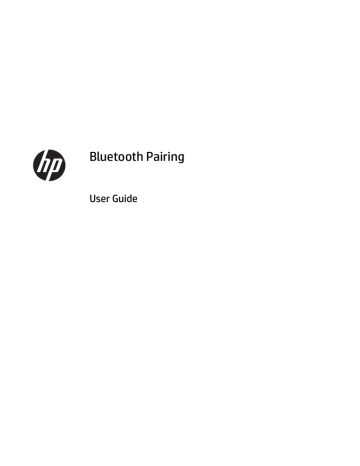
Bluetooth Pairing
User Guide
© Copyright 2012, 2016 HP Development
Company, L.P.
Microsoft, Windows, and Windows Vista are
U.S. registered trademarks of Microsoft
Corporation. The Bluetooth trademark is owned by its proprietor and used by HP Inc. under license.
The information contained herein is subject to change without notice. The only warranties for
HP products and services are set forth in the express warranty statements accompanying such products and services. Nothing herein should be construed as constituting an additional warranty. HP shall not be liable for technical or editorial errors or omissions contained herein.
Second Edition: December 2016
First Edition: July 2012
Part Number: 699485-002
Product notice
This guide describes features that are common to most models. Some features may not be available on your computer.
Software terms
By installing, copying, downloading, or otherwise using any software product preinstalled on this computer, you agree to be bound by the terms of the HP End User License
Agreement (EULA). If you do not accept these license terms, your sole remedy is to return the entire unused product (hardware and software) within 14 days for a full refund subject to the refund policy of your seller.
For any further information or to request a full refund of the price of the computer, please contact your seller.
Table of contents
iii
iv
Bluetooth Pairing
This guide provides information about pairing (establishing a connection between) Bluetooth devices with your computer in either Windows® or Mac OS.
Windows XP
Windows XP does not include built-in software to support Bluetooth; instead, each Bluetooth manufacturer supplies its own software, and each manufacturer’s software differs slightly.
Please consult the documentation that came with your Bluetooth adapter to learn how to pair Bluetooth devices with your computer.
Typically software from the manufacturer of the Bluetooth adapter installs a desktop icon or a system tray icon that looks similar to:
Start the Bluetooth software and look for a function called Add a Bluetooth Device, and then follow the onscreen instructions to pair your Bluetooth device.
Windows 7 and Windows Vista®
To pair Bluetooth devices using Windows 7 or Windows Vista:
1.
Make sure your computer’s Bluetooth function is turned on.
2.
Click Start > Control Panel.
3.
Windows 7: Under the Hardware and Sound section, click Add a device.
- or -
Windows Vista: Under the Hardware and Sound section, click Add a Wireless Device under Bluetooth
Devices.
4.
Turn on the Bluetooth device, and then press the Connect button on the bottom of the device.
In a few moments, the Bluetooth device should appear in the list of discovered Bluetooth devices.
5.
Select the device, and then click Continue to begin the pairing process.
Windows 8
To pair Bluetooth devices using Windows 8:
1.
Make sure your computer’s Bluetooth function is turned on.
2.
Press the Windows key + c to display the charms on the right side of the Windows 8 screen.
3.
Click Settings.
4.
Click Change PC settings on the bottom right of the screen.
5.
Click Devices.
6.
Click Add a device.
Windows XP 1
7.
Turn on the Bluetooth device, and then press the Connect button on the bottom of the device.
In a few moments, the Bluetooth device should appear in the list of discovered Bluetooth devices.
8.
Select the device and click Continue to begin the pairing process.
Windows 10
To pair Bluetooth devices using Windows 10:
1.
Turn on Bluetooth on the device to pair with the computer. Refer to the documentation provided with the device for more information.
2.
On the computer, type Bluetooth in the taskbar search box, and then select Bluetooth settings.
3.
Turn on Bluetooth, if it is not already turned on.
4.
Select your device from the list, and then follow the on-screen instructions.
NOTE: If the device requires verification, a pairing code is displayed. On the device you are adding, follow the on-screen instructions to verify that the code on your device matches the pairing code. For more information, refer to the documentation provided with the device.
Mac OS
To pair Bluetooth devices using Mac OS:
1.
Click the Bluetooth icon in the toolbar.
2.
Click Set Up Bluetooth Device. The Bluetooth Setup Assistant starts.
3.
Turn on the Bluetooth device, and then press the Connect button on the bottom of the device.
In a few moments, the Bluetooth device should appear in the list of discovered Bluetooth devices.
4.
Select the device, and then click Continue to begin the pairing process.
2 Bluetooth Pairing
advertisement
* Your assessment is very important for improving the workof artificial intelligence, which forms the content of this project
Key Features
- Office Optical 1200 DPI Black
- Ambidextrous Bluetooth
- Scroll type: Touch Buttons quantity: 2
- Power source: Batteries
