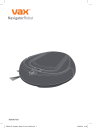
advertisement
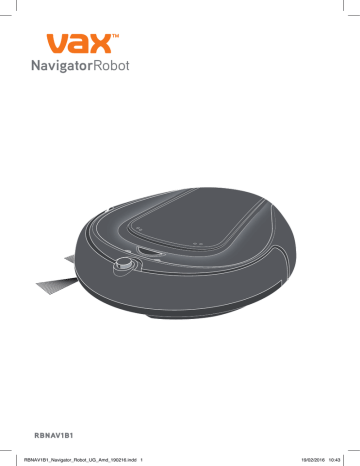
NavigatorRobot
NAVIGATOR
M608
RBNAV1B1
RBNAV1B1_Navigator_Robot_UG_Amd_190216.indd 1 19/02/2016 10:43
Contents
We are pleased that you have chosen the "Navigator" robot vacuum cleaner! Thank you for your purchase and your confidence in us.
This robot vacuum cleaner works fully automatically and is equipped with functions suitable for cleaning floor materials such as wood, short-pile carpet, tiles and plastic floors.
This operating manual should help you get to know your new robot so that you can use it safely and efficiently.
Table of contents
1 Overview .............................................................................. 2
2 Safety instructions .............................................................. 7
3 Prior to first use .................................................................. 11
4 Prior to each use ................................................................. 14
5 Use ........................................................................................ 15
6 After each use ..................................................................... 20
7 Troubleshooting .................................................................. 22
1
RBNAV1B1_Navigator_Robot_UG_Amd_190216.indd 2 19/02/2016 10:43
Technical data
Type of appliance
Model name
Model
Environmental conditions
Dimensions
Max. speed (power mode)
AC adapter input
AC adapter output
Rechargeable batteries in the appliance
Operating time
(including charging reserve, might also be affected by conditions of the room to be cleaned and battery pack state)
Power
:
:
:
:
:
:
:
:
:
:
Robot vacuum cleaner
Navigator
M608-I (-0/-1/.../-8/-9)
10 °C...40 °C
320 x 320 x 75 mm
20 cm/s
100...240 V~, 50/60 Hz
19 V DC, 600 mA
Ni-MH, 12 V DC, 1500 mAh
Power mode: approx. 60 minutes
Silent mode: approx. 80 minutes
Charging time
Battery type for remote control
Battery type for light fence tower
Dust bin capacity
Weight (with battery pack inserted)
:
:
:
:
:
: charging: 11.4 W cleaning: 18 W approx. 4...5 h
1 x CR2025 3 V
2 x type C 1.5 V approx. 400 ml approx. 1.8 kg
Technical and design specifications may be changed in the course of continuous product improvement.
© Royal Appliance International GmbH
Designations
: Only for household use : Do not dispose of in household waste
: Satisfies the applicable European directives
All trademarks are the properties of their respective owners.
1 Overview
:
AC adapter only:
Protection class II
(Protective insulation)
2
Contents
We are pleased that you have chosen the "Navigator" robot vacuum cleaner! Thank you for your purchase and your confidence in us.
This robot vacuum cleaner works fully automatically and is equipped with functions suitable for cleaning floor materials such as wood, short-pile carpet, tiles and plastic floors.
This operating manual should help you get to know your new robot so that you can use it safely and efficiently.
Table of contents
1 Overview .............................................................................. 2
2 Safety instructions .............................................................. 7
3 Prior to first use .................................................................. 11
4 Prior to each use ................................................................. 14
5 Use ........................................................................................ 15
6 After each use ..................................................................... 20
7 Troubleshooting .................................................................. 22
1
Technical data
Type of appliance
Model name
Model
Environmental conditions
Dimensions
Max. speed (power mode)
AC adapter input
AC adapter output
Rechargeable batteries in the appliance
Operating time
(including charging reserve, might also be affected by conditions of the room to be cleaned and battery pack state)
Power
:
:
:
:
:
:
:
:
:
:
Robot vacuum cleaner
Navigator
10 °C...40 °C
320 x 320 x 75 mm
20 cm/s
100...240 V~, 50/60 Hz
19 V DC, 600 mA
Ni-MH, 12 V DC, 1500 mAh
Power mode: approx. 60 minutes
Silent mode: approx. 80 minutes
Charging time
Battery type for remote control
Battery type for light fence tower
Dust bin capacity
Weight (with battery pack inserted)
:
:
:
:
:
: charging: 11.4 W cleaning: 18 W approx. 4...5 h
1 x CR2025 3 V
2 x type C 1.5 V approx. 400 ml approx. 1.8 kg
Technical and design specifications may be changed in the course of continuous product improvement.
© Royal Appliance International GmbH
Designations
: Only for household use : Do not dispose of in household waste
: Satisfies the applicable European directives
All trademarks are the properties of their respective owners.
1 Overview
:
AC adapter only:
Protection class II
(Protective insulation)
RBNAV1B1_Navigator_Robot_UG_Amd_190216.indd 3
2
19/02/2016 10:43
1 Overview
1.1 Scope of delivery
1
3
2
4
5
6
1
1 Remote control, see also ZChapter 5, "Use"
2 Robot vacuum cleaner, see also ZFig. 2 and Fig. 3
3 AC adapter
4 AC adapter cord
5 AC adapter plug
3
RBNAV1B1_Navigator_Robot_UG_Amd_190216.indd 4
7
6 Docking station, see also ZFig. 4
7 Light fence tower, see also ZFig. 4
8 Batteries
(2x type C, 1.5 V)
not shown: Operating manual
(this manual)
8
19/02/2016 10:43
1 Overview
1.2 Robot vacuum cleaner in detail
5
2
3
1
4
6
2
1 Side brush:
- conveys dust to the main brush
- may be pulled off for short pile carpet cleaning
2 "Return to station" sensor:
- guides the appliance to the docking station as soon as the battery capacity becomes low or it receives the respective command from the remote control ( )
3 LED indicators:
- indicate if the dust bin is not in the robot
- indicate if the cliff sensor detects a cliff
- indicate if the bumper got stuck
- indicate if the motor is overloaded
- see also ZChapter 7, "Troubleshooting"
4 "On/Off" key ( ):
- switches the appliance on or off if pressed longer than 1 second
- starts cleaning if the appliance is switched on and pressed less than
1 second
5 Upper cover:
- covers dust bin module and
- covers battery compartment
6 Bumper:
- senses impact and causes the appliance to bounce backwards
- if triggered constantly for 5 seconds or longer the robot will stop automatically
4
1 Overview
1.1 Scope of delivery
1
3
4
5
6
1
1 Remote control, see also ZChapter 5, "Use"
2 Robot vacuum cleaner, see also ZFig. 2 and Fig. 3
3 AC adapter
4 AC adapter cord
5 AC adapter plug
3
6 Docking station, see also ZFig. 4
7 Light fence tower, see also ZFig. 4
8 Batteries
(2x type C, 1.5 V)
not shown: Operating manual
(this manual)
8
7
2
RBNAV1B1_Navigator_Robot_UG_Amd_190216.indd 5
1 Overview
1.2 Robot vacuum cleaner in detail
5
2
3
1
4
6
2
1 Side brush:
- conveys dust to the main brush
- may be pulled off for short pile carpet cleaning
2 "Return to station" sensor:
- guides the appliance to the docking station as soon as the battery capacity becomes low or it receives the respective command from the remote control ( )
3 LED indicators:
- indicate if the dust bin is not in the robot
- indicate if the cliff sensor detects a cliff
- indicate if the bumper got stuck
- indicate if the motor is overloaded
- see also ZChapter 7, "Troubleshooting"
4 "On/Off" key ( ):
- switches the appliance on or off if pressed longer than 1 second
- starts cleaning if the appliance is switched on and pressed less than
1 second
5 Upper cover:
- covers dust bin module and
- covers battery compartment
6 Bumper:
- senses impact and causes the appliance to bounce backwards
- if triggered constantly for 5 seconds or longer the robot will stop automatically
4
19/02/2016 10:43
1 Overview
1.3 Dust bin module in detail
3
1 Upper cover
2 Dust bin cover
3 Filter
4 Dust bin
5
RBNAV1B1_Navigator_Robot_UG_Amd_190216.indd 6
1
2
3
4
hidden: battery compartment cover
hidden: battery pack in battery compartments next to the dust bin
19/02/2016 10:43
1 Overview
1.4 Docking station and light fence tower in detail
5
6
7
8
1
2
3
4
Light fence tower:
1 Light fence transmitter
2 Power switch
3 LED (lights up if switched on)
4 Receiver
5 Battery cover
9
4
Docking station:
6 Transmitter window (with integrated LED:
- lights up when plugged in
- flashes during charging process)
7 Front button
8 Charging Pins
9 Socket for AC adapter plug
hidden: 4 rubber feet underneath
6
1 Overview
1.3 Dust bin module in detail
3
1 Upper cover
2 Dust bin cover
3 Filter
4 Dust bin
5
1
2
3
4
hidden: battery compartment cover
hidden: battery pack in battery compartments next to the dust bin
1 Overview
1.4 Docking station and light fence tower in detail
5
6
7
8
1
2
3
4
Light fence tower:
1 Light fence transmitter
2 Power switch
3 LED (lights up if switched on)
4 Receiver
5 Battery cover
RBNAV1B1_Navigator_Robot_UG_Amd_190216.indd 7
9
4
Docking station:
6 Transmitter window (with integrated LED:
- lights up when plugged in
- flashes during charging process)
7 Front button
8 Charging Pins
9 Socket for AC adapter plug
hidden: 4 rubber feet underneath
6
19/02/2016 10:43
2 Safety instructions
Read this operating manual completely before using the appliance. Keep the operating manual in a safe place. If you pass the appliance on to someone else, give them the operating manual as well.
Failure to comply with these instructions can lead to serious injuries or damage to the appliance.
We assume no liability for damage that occurs as a result of failure to comply with the instructions in this operating manual.
WARNING:
Warns of health hazards and identifies possible risks of injury.
CAUTION:
Indicates possible dangers to the appliance or other objects.
NOTE:
Highlights tips and information.
2.2 Concerning certain groups of persons
These appliances can be used by children of 8 years and upwards and persons with impaired physical, sensory or mental abilities, or insufficient experience or knowledge, providing they are supervised or have been instructed in the proper use of the appliance and understand the risks involved.
Children must not perform cleaning or user maintenance tasks without supervision.
Children must not play with the appliance. Children must not be allowed to stand or sit on the appliance.
Children under the age of eight should be kept away from the appliance, its docking station, AC adapter and power cable whilst it is switched on, plugged in or cooling down.
7
RBNAV1B1_Navigator_Robot_UG_Amd_190216.indd 8 19/02/2016 10:43
2 Safety instructions
Keep packing materials and batteries away from children.
There is danger of suffocation.
2.3 Concerning the power supply
The appliance is charged with electrical power. There is always danger of electrical shock. Therefore pay particular attention to the following:
Never touch AC adapter or docking station with wet hands.
Never immerse appliance, docking station or AC adapter in water or other fluids. Keep these components away from rain and moisture.
If you want to unplug the AC adapter from the socket, always pull directly on the plug. Never pull the AC adapter via its power cord. Do not carry the AC adapter by its power cord.
Ensure that the AC adapter's power cord is not bent, pinched, rolled over and that it does not come into contact with heat sources.
Only charge the appliance if the voltage indicated on the
AC adapter matches the voltage of your socket.
Only use the AC adapter and docking station supplied with the appliance to charge this equipment.
Always check the AC adapter's power cord for possible damage before using it. Do not use an AC adapter with a damaged cord or plug.
Before cleaning or performing maintenance on the appliance or its docking station, ensure that the AC adapter has been unplugged from the socket.
8
2 Safety instructions
Read this operating manual completely before using the appliance. Keep the operating manual in a safe place. If you pass the appliance on to someone else, give them the operating manual as well.
Failure to comply with these instructions can lead to serious injuries or damage to the appliance.
We assume no liability for damage that occurs as a result of failure to comply with the instructions in this operating manual.
WARNING:
Warns of health hazards and identifies possible risks of injury.
CAUTION:
Indicates possible dangers to the appliance or other objects.
NOTE:
Highlights tips and information.
2.2 Concerning certain groups of persons
These appliances can be used by children of 8 years and upwards and persons with impaired physical, sensory or mental abilities, or insufficient experience or knowledge, providing they are supervised or have been instructed in the proper use of the appliance and understand the risks involved.
Children must not perform cleaning or user maintenance tasks without supervision.
Children must not play with the appliance. Children must not be allowed to stand or sit on the appliance.
Children under the age of eight should be kept away from the appliance, its docking station, AC adapter and power cable whilst it is switched on, plugged in or cooling down.
7
2 Safety instructions
Keep packing materials and batteries away from children.
There is danger of suffocation.
2.3 Concerning the power supply
The appliance is charged with electrical power. There is always danger of electrical shock. Therefore pay particular attention to the following:
Never touch AC adapter or docking station with wet hands.
Never immerse appliance, docking station or AC adapter in water or other fluids. Keep these components away from rain and moisture.
If you want to unplug the AC adapter from the socket, always pull directly on the plug. Never pull the AC adapter via its power cord. Do not carry the AC adapter by its power cord.
Ensure that the AC adapter's power cord is not bent, pinched, rolled over and that it does not come into contact with heat sources.
Only charge the appliance if the voltage indicated on the
AC adapter matches the voltage of your socket.
Only use the AC adapter and docking station supplied with the appliance to charge this equipment.
Always check the AC adapter's power cord for possible damage before using it. Do not use an AC adapter with a damaged cord or plug.
Before cleaning or performing maintenance on the appliance or its docking station, ensure that the AC adapter has been unplugged from the socket.
RBNAV1B1_Navigator_Robot_UG_Amd_190216.indd 9
8
19/02/2016 10:43
2 Safety instructions
2.4 Concerning the batteries provided
Danger of injury and explosion due to improper handling of the batteries provided.
Do not replace the battery pack with other batteries or rechargeable batteries.
Only use an original battery pack that you bought from us.
Before removing the battery pack, ensure that the AC adapter has been unplugged from the socket and the toggle switch underneath the appliance is switched "off" ("0" position).
Never short-circuit batteries, i.e. never touch both poles simultaneously, especially with metal objects.
Never take batteries apart, never deform them and never expose them to high temperatures.
Improper handling can lead to liquid leaking from batteries.
Avoid any contact with such liquid.
Only use the AC adapter and docking station supplied with the appliance to charge this equipment.
After its service life, dispose of the batteries in an environmentally responsible manner, as described, ZChapter 7.9,
"Disposing of appliance and batteries".
2.5 Concerning appropriate use
This appliance may only be used in the household.
The appliance is not suitable for commercial use.
The appliance must only be used for cleaning of level, hard floors with normal accumulation of dirt or dust.
Any other use is considered inappropriate and is prohibited.
9
RBNAV1B1_Navigator_Robot_UG_Amd_190216.indd 10 19/02/2016 10:43
2 Safety instructions
Especially the following are forbidden:
- To use, store or charge the appliance outdoors.
- To put objects on top of the appliance.
- To modify or repair the appliance or the AC adapter yourself.
- To insert objects, other than the objects described in this manual, into the openings of the appliance.
- To use the appliance near explosive or highly-flammable substances.
It is also forbidden to vacuum the following:
- Persons, animals, plants, especially hair, fingers and other parts of the body as well as pieces of clothing worn on the body. They could be sucked in, resulting in injuries.
- Water and other liquids. Moisture inside the appliance can cause a short-circuit.
- Toner (for laser printers, copying machines, etc.). There is a risk of explosion.
- Hot ash or burning objects. This could cause a fire.
- Pointed objects, such as glass shards, nails, etc. The appliance or substrate could be damaged.
- Construction rubble, plaster, cement, fine drilling-dust, makeup, etc. The appliance could be damaged.
Also prohibited is use ...
- ... on long pile carpet (i. e. piles are longer than 1 cm).
- ... on wet floors.
- ... without the filter, dust bin and covers being correctly inserted.
10
2 Safety instructions
2.4 Concerning the batteries provided
Danger of injury and explosion due to improper handling of the batteries provided.
Do not replace the battery pack with other batteries or rechargeable batteries.
Only use an original battery pack that you bought from us.
Before removing the battery pack, ensure that the AC adapter has been unplugged from the socket and the toggle switch underneath the appliance is switched "off" ("0" position).
Never short-circuit batteries, i.e. never touch both poles simultaneously, especially with metal objects.
Never take batteries apart, never deform them and never expose them to high temperatures.
Improper handling can lead to liquid leaking from batteries.
Avoid any contact with such liquid.
Only use the AC adapter and docking station supplied with the appliance to charge this equipment.
After its service life, dispose of the batteries in an environmentally responsible manner, as described, ZChapter 7.9,
"Disposing of appliance and batteries".
2.5 Concerning appropriate use
This appliance may only be used in the household.
The appliance is not suitable for commercial use.
The appliance must only be used for cleaning of level, hard floors with normal accumulation of dirt or dust.
Any other use is considered inappropriate and is prohibited.
9
2 Safety instructions
Especially the following are forbidden:
- To use, store or charge the appliance outdoors.
- To put objects on top of the appliance.
- To modify or repair the appliance or the AC adapter yourself.
- To insert objects, other than the objects described in this manual, into the openings of the appliance.
- To use the appliance near explosive or highly-flammable substances.
It is also forbidden to vacuum the following:
- Persons, animals, plants, especially hair, fingers and other parts of the body as well as pieces of clothing worn on the body. They could be sucked in, resulting in injuries.
- Water and other liquids. Moisture inside the appliance can cause a short-circuit.
- Toner (for laser printers, copying machines, etc.). There is a risk of explosion.
- Hot ash or burning objects. This could cause a fire.
- Pointed objects, such as glass shards, nails, etc. The appliance or substrate could be damaged.
- Construction rubble, plaster, cement, fine drilling-dust, makeup, etc. The appliance could be damaged.
Also prohibited is use ...
- ... on long pile carpet (i. e. piles are longer than 1 cm).
- ... on wet floors.
- ... without the filter, dust bin and covers being correctly inserted.
RBNAV1B1_Navigator_Robot_UG_Amd_190216.indd 11
10
19/02/2016 10:43
3 Prior to first use
CAUTION:
Keep the packaging for storing the appliance, or for safe transport. Always transport or ship the appliance in its original packaging to avoid damage.
1. Unpack the appliance and its accessories.
2. Check the contents for completeness and possible damage (Fig. 1).
NOTE:
Contact your dealer if you have found damage resulting from transport.
3.2 Positioning the docking station
1 m 1 m
5
6
1. If possible, choose a location where there is no carpet. The rubber feet will adhere better to a level surface.
2. Locate the docking station in close proximity to a mains socket.
3. Locate the docking station against a wall or a piece of furniture so it will not be moved by the robot.
4. Make sure that there is a space of at least
1 m x 1 m in front of and next to the docking station (Fig. 5).
5. Now remove the 4 protective films from the rubber feet underneath the docking station (Fig. 6) and position it in a stable manner.
CAUTION:
Rubber may cause unwanted stains or discolouring on certain surfaces such as wood.
Check the manufacturer's recommendations to avoid damage.
6. Have the AC adapter cable placed behind the station (Fig. 7) so that it does not obstruct the robot's ability to dock.
NOTE:
Also remember not to locate the light fence tower near the docking station. Otherwise your robot may be impeded from docking to the station.
7
11
RBNAV1B1_Navigator_Robot_UG_Amd_190216.indd 12 19/02/2016 10:43
3 Prior to first use
3.3 Connecting the docking station
1. Ensure, that the docking station is being positioned correctly (Fig. 5).
2. Plug the connector of the AC adapter cable into the socket on the side of the docking station (Fig. 8).
3. Connect the AC adapter plug to the mains socket.
8
3.4 Charging the battery pack for the first time
WARNING:
Danger of injury! Only use the AC adapter and docking station supplied with the appliance to charge this equipment.
NOTE:
Before operating your robot for the first time, charge it. This will help to retain the battery life.
1. Ensure that the docking station is correctly positioned and connected, ZChapter 3.3,
"Connecting the docking station".
2. Activate battery pack charging by switching the toggle switch underneath the robot to "on" (Fig. 9, "I" position).
NOTE:
Battery pack can only be charged if toggle switch is put into "I" position.
9
1
3. Place your robot manually onto the docking station (Fig. 10).
4. Watch out that the charging pins of the docking station and the charging pins on the bottom of the robot make contact 1
(Fig. 10/1).
- Red LED is lit and blue LED is flashing.
- A short beep occurs.
- If not, it is not correctly positioned.
In that case, try again.
10
12
3 Prior to first use
CAUTION:
Keep the packaging for storing the appliance, or for safe transport. Always transport or ship the appliance in its original packaging to avoid damage.
1. Unpack the appliance and its accessories.
2. Check the contents for completeness and possible damage (Fig. 1).
NOTE:
Contact your dealer if you have found damage resulting from transport.
3.2 Positioning the docking station
1 m 1 m
5
6
1. If possible, choose a location where there is no carpet. The rubber feet will adhere better to a level surface.
2. Locate the docking station in close proximity to a mains socket.
3. Locate the docking station against a wall or a piece of furniture so it will not be moved by the robot.
4. Make sure that there is a space of at least
1 m x 1 m in front of and next to the docking station (Fig. 5).
5. Now remove the 4 protective films from the rubber feet underneath the docking station (Fig. 6) and position it in a stable manner.
CAUTION:
Rubber may cause unwanted stains or discolouring on certain surfaces such as wood.
Check the manufacturer's recommendations to avoid damage.
6. Have the AC adapter cable placed behind the station (Fig. 7) so that it does not obstruct the robot's ability to dock.
NOTE:
Also remember not to locate the light fence tower near the docking station. Otherwise your robot may be impeded from docking to the station.
7
11
3 Prior to first use
3.3 Connecting the docking station
1. Ensure, that the docking station is being positioned correctly (Fig. 5).
2. Plug the connector of the AC adapter cable into the socket on the side of the docking station (Fig. 8).
3. Connect the AC adapter plug to the mains socket.
8
3.4 Charging the battery pack for the first time
WARNING:
Danger of injury! Only use the AC adapter and docking station supplied with the appliance to charge this equipment.
NOTE:
Before operating your robot for the first time, charge it. This will help to retain the battery life.
1. Ensure that the docking station is correctly positioned and connected, ZChapter 3.3,
"Connecting the docking station".
2. Activate battery pack charging by switching the toggle switch underneath the robot to "on" (Fig. 9, "I" position).
NOTE:
Battery pack can only be charged if toggle switch is put into "I" position.
9
1
3. Place your robot manually onto the docking station (Fig. 10).
4. Watch out that the charging pins of the docking station and the charging pins on the bottom of the robot make contact 1
(Fig. 10/1).
- Red LED is lit and blue LED is flashing.
- A short beep occurs.
- If not, it is not correctly positioned.
In that case, try again.
10
RBNAV1B1_Navigator_Robot_UG_Amd_190216.indd 13
12
19/02/2016 10:43
3 Prior to first use
11
3.5 Activating the remote control
5. Now charge your robot for approx. 4 to 5 hours, until
- a short tune is played and
- both LEDs turn off (Fig. 11).
NOTE:
When its battery capacity becomes low, your robot automatically returns to the docking station for charging. If it - for any reason - does not succeed in docking onto the docking station, you need to lift it manually onto the docking station, as described above.
1. Remove the plastic film (Fig. 12) from the remote control's battery compartment.
12
3.6 Inserting batteries into the light fence tower
1. Open the battery compartment cover.
2. Insert the 2 supplied batteries (type C,
1.5 V) as indicated (Fig. 13). Make sure you position them correctly (Fig. 13).
NOTE:
When changing batteries, be sure not to mix batteries of different types or those that are fully charged with those that are partly charged.
13
13
RBNAV1B1_Navigator_Robot_UG_Amd_190216.indd 14 19/02/2016 10:43
4 Prior to each use
No children or pets
WARNING:
Ensure that no children or pets are in the room or have access to the room to be cleaned.
Remove fragile objects
CAUTION:
The appliance has a powerful drive. Do not underestimate its power. Put into a safe place objects that are fragile or could topple or fall over if the appliance drives into them.
Remove sharp-edged debris
CAUTION:
Remove pointed and sharp objects from the floor that could scratch surfaces if they get under the appliance.
Use regularly
NOTE:
Your robot can only take up small amounts of dirt. It does not replace a classic vacuum cleaner.
Clean particularly dirty areas with a vacuum cleaner beforehand. Use your robot regularly so that large amounts of dirt cannot accumulate.
Remove obstacles
NOTE:
This robot vacuum cleaner vacuums more efficiently if it encounters as few obstructions as possible and the covering does not change often. It may also be worthwhile to clear the room of potential obstacles, cables, mats, carpet runners and similar items.
Short-pile carpets
NOTE:
Short-pile carpets (up to 1 cm) may be cleaned by this robot as well. Use on long-pile carpet
(longer than 1 cm) is not recommended.
14
3 Prior to first use
11
3.5 Activating the remote control
5. Now charge your robot for approx. 4 to 5 hours, until
- a short tune is played and
- both LEDs turn off (Fig. 11).
NOTE:
When its battery capacity becomes low, your robot automatically returns to the docking station for charging. If it - for any reason - does not succeed in docking onto the docking station, you need to lift it manually onto the docking station, as described above.
1. Remove the plastic film (Fig. 12) from the remote control's battery compartment.
12
3.6 Inserting batteries into the light fence tower
1. Open the battery compartment cover.
2. Insert the 2 supplied batteries (type C,
1.5 V) as indicated (Fig. 13). Make sure you position them correctly (Fig. 13).
NOTE:
When changing batteries, be sure not to mix batteries of different types or those that are fully charged with those that are partly charged.
13
13
4 Prior to each use
No children or pets
WARNING:
Ensure that no children or pets are in the room or have access to the room to be cleaned.
Remove fragile objects
CAUTION:
The appliance has a powerful drive. Do not underestimate its power. Put into a safe place objects that are fragile or could topple or fall over if the appliance drives into them.
Remove sharp-edged debris
CAUTION:
Remove pointed and sharp objects from the floor that could scratch surfaces if they get under the appliance.
Use regularly
NOTE:
Your robot can only take up small amounts of dirt. It does not replace a classic vacuum cleaner.
Clean particularly dirty areas with a vacuum cleaner beforehand. Use your robot regularly so that large amounts of dirt cannot accumulate.
Remove obstacles
NOTE:
This robot vacuum cleaner vacuums more efficiently if it encounters as few obstructions as possible and the covering does not change often. It may also be worthwhile to clear the room of potential obstacles, cables, mats, carpet runners and similar items.
Short-pile carpets
NOTE:
Short-pile carpets (up to 1 cm) may be cleaned by this robot as well. Use on long-pile carpet
(longer than 1 cm) is not recommended.
RBNAV1B1_Navigator_Robot_UG_Amd_190216.indd 15
14
19/02/2016 10:43
5 Use
WARNING:
Danger of injury! You can let your robot run unsupervised, however always be careful not to step on it, this could cause you to fall.
14
A
Go
1
2
3
CAUTION:
Although your robot recognises drop-offs, we strongly advise against using it on furniture. It is not suitable for this type of use.
1. Turn on the cleaning robot. To do this, either press the robot's "On/Off" key ( for more than 1 second or press the " key on the remote control.
"
)
- A short beep occurs.
- Both LEDs are lit.
2. Press the robot's "On/Off" key (
"
Go start the robot.
) or the
" key on the remote control shortly to
- A tune is played.
- The red LED turns off. The blue LED is still lit.
- Your robot starts in power mode;
- if you want to adapt the cleaning rate, see ZChapter 5.2, "Switching between
power or silent mode".
- Based on certain conditions such as the underlying surface, room geometry, obstacles and so on your robot will switch modes (Fig. 15/1 to 4) to achieve optimum efficiency.
NOTE:
Alternatively, you can activate the mode you prefer via remote control. Just press
" one of the following keys: "
".
", " ",
Note that best cleaning results are achieved, if your robot combines all 4 modes automatically.
4
15
15
RBNAV1B1_Navigator_Robot_UG_Amd_190216.indd 16 19/02/2016 10:43
5 Use
16
17
A
A
Go
Go
Alternatively, you can choose the "auto" mode with the " control.
A
" key of the remote
- Your robot will then effect 2 complete cleaning cycles (including one charging cycle).
Alternatively, you can guide the robot directly via the direction keys " ",
" ", "
", "
" of the remote control.
- Your robot will then move into the chosen direction.
- Your robot can only effect one direction at once.
NOTE:
When the capacity of the battery pack diminishes, your robot searches for the signal of the docking station, docks on and charges for approx. 4 to 5 hours. Then the
LEDs turn off and the robot can be used.
If it - for any reason - does not succeed in docking onto the docking station, you have to lift it manually onto the docking station, see ZChapter 3.4, "Charging the battery
pack for the first time"
NOTE:
Cliff sensors detect stairs and other cliffs to avoid falling. A height difference of 7 cm or more would be judged as a cliff. When a cliff is detected, your robot will move backwards to avoid falling. Your robot will stop immediately if all 3 cliff sensors detect a cliff simultaneously.
16
5 Use
WARNING:
Danger of injury! You can let your robot run unsupervised, however always be careful not to step on it, this could cause you to fall.
14
A
Go
1
2
3
CAUTION:
Although your robot recognises drop-offs, we strongly advise against using it on furniture. It is not suitable for this type of use.
1. Turn on the cleaning robot. To do this, either press the robot's "On/Off" key ( for more than 1 second or press the " key on the remote control.
"
)
- A short beep occurs.
- Both LEDs are lit.
2. Press the robot's "On/Off" key (
"
Go start the robot.
) or the
" key on the remote control shortly to
- A tune is played.
- The red LED turns off. The blue LED is still lit.
- Your robot starts in power mode;
- if you want to adapt the cleaning rate, see ZChapter 5.2, "Switching between
power or silent mode".
- Based on certain conditions such as the underlying surface, room geometry, obstacles and so on your robot will switch modes (Fig. 15/1 to 4) to achieve optimum efficiency.
NOTE:
Alternatively, you can activate the mode you prefer via remote control. Just press
" one of the following keys: "
".
", " ",
Note that best cleaning results are achieved, if your robot combines all 4 modes automatically.
4
15
15
RBNAV1B1_Navigator_Robot_UG_Amd_190216.indd 17
5 Use
16
A
17
Go
A
Go
Alternatively, you can choose the "auto" mode with the " control.
A
" key of the remote
- Your robot will then effect 2 complete cleaning cycles (including one charging cycle).
Alternatively, you can guide the robot directly via the direction keys " ",
" ", "
", "
" of the remote control.
- Your robot will then move into the chosen direction.
- Your robot can only effect one direction at once.
NOTE:
When the capacity of the battery pack diminishes, your robot searches for the signal of the docking station, docks on and charges for approx. 4 to 5 hours. Then the
LEDs turn off and the robot can be used.
If it - for any reason - does not succeed in docking onto the docking station, you have to lift it manually onto the docking station, see ZChapter 3.4, "Charging the battery
pack for the first time"
NOTE:
Cliff sensors detect stairs and other cliffs to avoid falling. A height difference of 7 cm or more would be judged as a cliff. When a cliff is detected, your robot will move backwards to avoid falling. Your robot will stop immediately if all 3 cliff sensors detect a cliff simultaneously.
16
19/02/2016 10:43
5 Use
5.2 Switching between power or silent mode
After starting, the robot cleans in power mode.
1. Press the " " key on the remote control once to enable silent mode if necessary.
2. Press the button again to switch back to power mode.
NOTE:
Once you have chosen the power mode, the suction rate and working speed are higher than in silent mode and therefore your robot consumes more electricity.
18
5.3 Erecting a light fence
Proceed as follows to erect a light fence:
1. Set the light fence tower in a place that your robot will not pass (Fig. 19).
2. Switch the light fence tower's power switch to "On".
- The tower's LED is lit and then blinks.
- An invisible light fence is built up.
3. Now power on the robot. It will not pass the fence.
19
5.4 Erecting a smart fence
1. Erect a light fence as described in
Z
Chapter 5.3, "Erecting a light fence".
2. Press the " " key on the remote control to activate smart fence.
- A short beep occurs.
- An invisible smart fence is built up.
3. Now power on the robot. Your robot will completely clean the room it is in. Then it will pass the light fence to clean the adjacent room.
NOTE:
To deactivate the smart fence function, press the " two short beeps.
" key again. You will hear
20
17
RBNAV1B1_Navigator_Robot_UG_Amd_190216.indd 18 19/02/2016 10:43
5 Use
5.5 Scheduling a cleaning cycle
21
A
Go
There are 2 ways to schedule cleaning:
Cleaning right now and same time each day:
1. Press the " trol.
" key on the remote con-
- Your robot will start cleaning right away.
- Your robot will start cleaning at the same time each day.
NOTE:
To deactivate this timer, press the " key again.
"
Cleaning in 1, 2, 4 or 8 hours
If you press the " " key once:
- You will hear one beep sound.
- Then the appliance will start cleaning after 1 hour.
If you press the " " key twice:
- You will hear two beep sounds.
- The appliance will start cleaning after 2 hours.
If you press the " " key three times:
- You will hear four beep sounds.
- The appliance will start cleaning after 4 hours.
If you press the " " key four times:
- You will hear eight beep sounds.
- The appliance will start cleaning after 8 hours.
NOTE:
To deactivate this timer, press the " key for 2 to 3 seconds.
"
18
5 Use
5.2 Switching between power or silent mode
After starting, the robot cleans in power mode.
1. Press the " " key on the remote control once to enable silent mode if necessary.
2. Press the button again to switch back to power mode.
NOTE:
Once you have chosen the power mode, the suction rate and working speed are higher than in silent mode and therefore your robot consumes more electricity.
18
5.3 Erecting a light fence
Proceed as follows to erect a light fence:
1. Set the light fence tower in a place that your robot will not pass (Fig. 19).
2. Switch the light fence tower's power switch to "On".
- The tower's LED is lit and then blinks.
- An invisible light fence is built up.
3. Now power on the robot. It will not pass the fence.
19
5.4 Erecting a smart fence
1. Erect a light fence as described in
Z
Chapter 5.3, "Erecting a light fence".
2. Press the " " key on the remote control to activate smart fence.
- A short beep occurs.
- An invisible smart fence is built up.
3. Now power on the robot. Your robot will completely clean the room it is in. Then it will pass the light fence to clean the adjacent room.
NOTE:
To deactivate the smart fence function, press the " two short beeps.
" key again. You will hear
20
17
RBNAV1B1_Navigator_Robot_UG_Amd_190216.indd 19
5 Use
5.5 Scheduling a cleaning cycle
21
A
Go
There are 2 ways to schedule cleaning:
Cleaning right now and same time each day:
1. Press the " trol.
" key on the remote con-
- Your robot will start cleaning right away.
- Your robot will start cleaning at the same time each day.
NOTE:
To deactivate this timer, press the " key again.
"
Cleaning in 1, 2, 4 or 8 hours
If you press the " " key once:
- You will hear one beep sound.
- Then the appliance will start cleaning after 1 hour.
If you press the " " key twice:
- You will hear two beep sounds.
- The appliance will start cleaning after 2 hours.
If you press the " " key three times:
- You will hear four beep sounds.
- The appliance will start cleaning after 4 hours.
If you press the " " key four times:
- You will hear eight beep sounds.
- The appliance will start cleaning after 8 hours.
NOTE:
To deactivate this timer, press the " key for 2 to 3 seconds.
"
18
19/02/2016 10:43
5 Use
5.6 Switching off
22
A
Go
NOTE:
You can switch the robot off whenever you want; just choose one of the following:
Press the "On/Off" key ( ) on the robot shortly. This will stop the robot (it is now in standby).
Press the "On/Off" key ( ) on the robot for 1 second or longer. This will turn the robot off.
Press the " " key on the remote control. This will stop the robot (it is now in standby).
Press the " " key on the remote control for about 2 seconds. This will turn the robot off.
Lift the robot. It will stop within 1 second.
NOTE:
If you lift the appliance while it is in operation, the motors will switch off automatically after approx. 1 second without floor contact.
However, in this case the appliance is not switched off (blue LED flashing slow, red
LED flashing fast). In this case switch off
" your robot via the "On/Off" key ( ) or the
" key on the remote control. The error will be deleted. You can start your robot again.
19
RBNAV1B1_Navigator_Robot_UG_Amd_190216.indd 20 19/02/2016 10:43
6 After each use
CAUTION:
Never store the appliance next to heat sources (e.g. heater, oven). Avoid exposing it to direct sunlight. Heat can damage the appliance.
6.2 Emptying the dust bin module
Always carry the appliance carefully; ideally use both hands.
Always store the appliance in its original packaging in a cool, dry place, and keep it out of reach of children.
23
24
NOTE:
It is best to empty the dust bin module after each vacuuming session. However, empty the dust bin module at the latest
Once a month,
Prior to a longer period of non use,
Prior to shipping.
1. Ensure that the appliance is switched off
(no LED is lit).
2. Remove the robot's upper cover (Fig. 23).
It might be necessary to press firmly
(Fig. 23/arrows) to release the cover from its locked position.
3. Carefully pull the dust bin module out of the appliance (Fig. 24).
4. Remove the dust bin cover (Fig. 26).
5. Take out the filter (Fig. 27).
6. Tap lightly to knock out both parts and remove coarser debris with your hand.
7. If dust bin and filter can no longer be completely emptied through this measure, proceed as described under ZChapter 6.3,
"Cleaning dust bin and filter".
8. Insert the filter back into the bin (Fig. 27) and put the dust bin cover back on
(Fig. 28).
9. Insert the dust bin module back into the appliance (Fig. 24) and put on the upper cover (Fig. 25). It will audibly snap into place.
25
20
5 Use
5.6 Switching off
22
19
A
Go
NOTE:
You can switch the robot off whenever you want; just choose one of the following:
Press the "On/Off" key ( ) on the robot shortly. This will stop the robot (it is now in standby).
Press the "On/Off" key ( ) on the robot for 1 second or longer. This will turn the robot off.
Press the " " key on the remote control. This will stop the robot (it is now in standby).
Press the " " key on the remote control for about 2 seconds. This will turn the robot off.
Lift the robot. It will stop within 1 second.
NOTE:
If you lift the appliance while it is in operation, the motors will switch off automatically after approx. 1 second without floor contact.
However, in this case the appliance is not switched off (blue LED flashing slow, red
LED flashing fast). In this case switch off
" your robot via the "On/Off" key ( ) or the
" key on the remote control. The error will be deleted. You can start your robot again.
6 After each use
CAUTION:
Never store the appliance next to heat sources (e.g. heater, oven). Avoid exposing it to direct sunlight. Heat can damage the appliance.
6.2 Emptying the dust bin module
Always carry the appliance carefully; ideally use both hands.
Always store the appliance in its original packaging in a cool, dry place, and keep it out of reach of children.
23
24
NOTE:
It is best to empty the dust bin module after each vacuuming session. However, empty the dust bin module at the latest
Once a month,
Prior to a longer period of non use,
Prior to shipping.
1. Ensure that the appliance is switched off
(no LED is lit).
2. Remove the robot's upper cover (Fig. 23).
It might be necessary to press firmly
(Fig. 23/arrows) to release the cover from its locked position.
3. Carefully pull the dust bin module out of the appliance (Fig. 24).
4. Remove the dust bin cover (Fig. 26).
5. Take out the filter (Fig. 27).
6. Tap lightly to knock out both parts and remove coarser debris with your hand.
7. If dust bin and filter can no longer be completely emptied through this measure, proceed as described under ZChapter 6.3,
"Cleaning dust bin and filter".
8. Insert the filter back into the bin (Fig. 27) and put the dust bin cover back on
(Fig. 28).
9. Insert the dust bin module back into the appliance (Fig. 24) and put on the upper cover (Fig. 25). It will audibly snap into place.
25
RBNAV1B1_Navigator_Robot_UG_Amd_190216.indd 21
20
19/02/2016 10:43
6 After each use
6.3 Cleaning dust bin and filter
26
27
If the dust bin can no longer be completely emptied (ZChapter 6.2, "Emptying the dust
bin module") or if you can no longer remove dirt on the filter by hand:
1. Take out and empty the dust bin module as described under ZChapter 6.2, "Emp-
tying the dust bin module".
CAUTION:
Dust bin and filter are washable, but they are not suitable for cleaning in washing machines or dishwashers. Also, do not use detergents or brushes with hard bristles.
2. Thoroughly rinse out the dust bin by hand under cold running water or lukewarm water.
3. Thoroughly rinse out the filter by hand under cold running water or lukewarm water, until all the dirt is removed.
4. Let both elements dry for at least 24 hours at room temperature, until they are completely dry.
5. Insert the filter back into the bin (Fig. 27) and put the dust bin cover back on
(Fig. 28).
28
6. Insert the dust bin module back into the appliance (Fig. 29) and put on the upper cover (Fig. 25). It will audibly snap into place.
NOTE:
The appliance will only work if the dust bin is installed correctly.
29
21
RBNAV1B1_Navigator_Robot_UG_Amd_190216.indd 22 19/02/2016 10:43
7 Troubleshooting
7 7.1 If the appliance does not work as it should Troubleshooting
See if you can solve the problem yourself by following the steps in the table below. If you cannot solve the problem using this table, please contact your retailer.
Problem
The appliance will not start.
Red LED is blinking fast while the blue
LED is lit constantly.
Possible cause / solution
The battery pack is not connected correctly.
Connect the battery pack correctly, ZChapter 7.8, "Removing/replacing
the battery pack".
The battery pack is completely empty.
Switch off the appliance via the On/Off switch (position "0") and charge the battery pack as described, ZChapter 3.4, "Charging the battery pack for
the first time".
The toggle switch underneath the robot is not switched to "on" position
("0").
Switch the toggle switch to "on" position ("I"), ZChapter 3.4, "Charging the
battery pack for the first time".
Perhaps you tried to start the appliance docked to the docking station and charging. Wait until charging is completed.
Perhaps you tried to start the appliance via remote control but the battery of the remote control is completely empty. Change this battery, ZChapter
7.4, "Changing the side brush".
The capacity of the battery pack is too weak.
Your robot should dock onto the docking station by itself. If it does not - for whatever reason - charge the battery pack as described, ZChapter 3.4,
"Charging the battery pack for the first time".
The dust bin is not installed or not installed correctly.
Switch off your robot via the "On/Off" key (
tying the dust bin module".
) or the " " key on the remote control and insert dust bin module correctly, ZChapter 6.2, "Emp-
Red and blue LED blinking fast in combination with 30 seconds of short beeping
Blue LED is lit and red LED is blinking fast in combination with 2 long beeps
Red LED is blinking fast and blue LED is blinking slowly in combination with
2 long beeps
Drive wheel, side brush or main brush stuck.
Switch off your robot via the "On/Off" key ( ) or the " " key on the remote control and remove dirt from wheels and brushes, ZChapter 7.3,
"Removing and cleaning the main brush". If necessary, carefully use scissors or tweezers.
All 3 cliff sensors are triggered.
Move robot to an area without cliffs and restart.
22
29
21
6 After each use
6.3 Cleaning dust bin and filter
26
27
28
If the dust bin can no longer be completely emptied (ZChapter 6.2, "Emptying the dust
bin module") or if you can no longer remove dirt on the filter by hand:
1. Take out and empty the dust bin module as described under ZChapter 6.2, "Emp-
tying the dust bin module".
CAUTION:
Dust bin and filter are washable, but they are not suitable for cleaning in washing machines or dishwashers. Also, do not use detergents or brushes with hard bristles.
2. Thoroughly rinse out the dust bin by hand under cold running water or lukewarm water.
3. Thoroughly rinse out the filter by hand under cold running water or lukewarm water, until all the dirt is removed.
4. Let both elements dry for at least 24 hours at room temperature, until they are completely dry.
5. Insert the filter back into the bin (Fig. 27) and put the dust bin cover back on
(Fig. 28).
6. Insert the dust bin module back into the appliance (Fig. 29) and put on the upper cover (Fig. 25). It will audibly snap into place.
NOTE:
The appliance will only work if the dust bin is installed correctly.
7 Troubleshooting
7 7.1 If the appliance does not work as it should Troubleshooting
See if you can solve the problem yourself by following the steps in the table below. If you cannot solve the problem using this table, please contact your retailer.
Problem
The appliance will not start.
Red LED is blinking fast while the blue
LED is lit constantly.
Possible cause / solution
The battery pack is not connected correctly.
Connect the battery pack correctly, ZChapter 7.8, "Removing/replacing
the battery pack".
The battery pack is completely empty.
Switch off the appliance via the On/Off switch (position "0") and charge the battery pack as described, ZChapter 3.4, "Charging the battery pack for
the first time".
The toggle switch underneath the robot is not switched to "on" position
("0").
Switch the toggle switch to "on" position ("I"), ZChapter 3.4, "Charging the
battery pack for the first time".
Perhaps you tried to start the appliance docked to the docking station and charging. Wait until charging is completed.
Perhaps you tried to start the appliance via remote control but the battery of the remote control is completely empty. Change this battery, ZChapter
7.4, "Changing the side brush".
The capacity of the battery pack is too weak.
Your robot should dock onto the docking station by itself. If it does not - for whatever reason - charge the battery pack as described, ZChapter 3.4,
"Charging the battery pack for the first time".
The dust bin is not installed or not installed correctly.
Switch off your robot via the "On/Off" key (
tying the dust bin module".
) or the " " key on the remote control and insert dust bin module correctly, ZChapter 6.2, "Emp-
Red and blue LED blinking fast in combination with 30 seconds of short beeping
Blue LED is lit and red LED is blinking fast in combination with 2 long beeps
Red LED is blinking fast and blue LED is blinking slowly in combination with
2 long beeps
Drive wheel, side brush or main brush stuck.
Switch off your robot via the "On/Off" key ( ) or the " " key on the remote control and remove dirt from wheels and brushes, ZChapter 7.3,
"Removing and cleaning the main brush". If necessary, carefully use scissors or tweezers.
All 3 cliff sensors are triggered.
Move robot to an area without cliffs and restart.
RBNAV1B1_Navigator_Robot_UG_Amd_190216.indd 23
22
19/02/2016 10:43
7 Troubleshooting
Problem
Red LED is blinking fast and blue LED is blinking slowly in combination with
2 long beeps
Side brush has stopped turning.
Main brush has stopped turning.
Robot will not charge.
The operating time is becoming increasingly shorter.
Possible cause / solution
Bumper is stuck.
Move robot to an area without obstacles and restart.
Bumper function is impaired by debris inside the bumper.
Remove the blockage inside the bumper and restart.
The side brush might be prevented by dirt from turning freely.
Remove the side brush (ZChapter 7.3, "Removing and cleaning the main
brush") and free it and its receptacle of dirt. If necessary, carefully use scissors or tweezers.
The main brush might be prevented by dirt from turning freely.
Remove the main brush (ZChapter 7.3, "Removing and cleaning the main
brush") and free it and its receptacle of dirt. If necessary, carefully use scissors or tweezers.
The AC adapter is not plugged in properly.
Check whether the plug or the AC adapter are fitted correctly in their sockets (ZChapter 3.3, "Connecting the docking station").
The toggle switch underneath the robot is not switched to "on" position
("0").
Switch the toggle switch to "on" position ("I"), ZChapter 3.4, "Charging the
battery pack for the first time".
Drive wheel, side brush or main brush stuck.
Switch off your robot via the "On/Off" key ( ) or the " " key on the remote control and remove dirt from wheels and brushes, ZChapter 7.3,
"Removing and cleaning the main brush". If necessary, carefully use scissors or tweezers.
7 Troubleshooting
7.2 Ordering accessories and spare parts
Item no.
0608001
Content
2 side brushes
Item no.
0608005
Content
1 docking station
0608002
1 filter
0608006
1 light fence tower
0608003
1 AC adapter
0608007
1 remote control
0608004
1 battery pack
(rechargeable)
0608008
1 main brush
1 support brush
23
RBNAV1B1_Navigator_Robot_UG_Amd_190216.indd 24 19/02/2016 10:43
24
7 Troubleshooting
Problem
Red LED is blinking fast and blue LED is blinking slowly in combination with
2 long beeps
Side brush has stopped turning.
Possible cause / solution
Bumper is stuck.
Move robot to an area without obstacles and restart.
Bumper function is impaired by debris inside the bumper.
Remove the blockage inside the bumper and restart.
Main brush has stopped turning.
Robot will not charge.
The operating time is becoming increasingly shorter.
The side brush might be prevented by dirt from turning freely.
Remove the side brush (ZChapter 7.3, "Removing and cleaning the main
brush") and free it and its receptacle of dirt. If necessary, carefully use scissors or tweezers.
The main brush might be prevented by dirt from turning freely.
Remove the main brush (ZChapter 7.3, "Removing and cleaning the main
brush") and free it and its receptacle of dirt. If necessary, carefully use scissors or tweezers.
The AC adapter is not plugged in properly.
Check whether the plug or the AC adapter are fitted correctly in their sockets (ZChapter 3.3, "Connecting the docking station").
The toggle switch underneath the robot is not switched to "on" position
("0").
Switch the toggle switch to "on" position ("I"), ZChapter 3.4, "Charging the
battery pack for the first time".
Drive wheel, side brush or main brush stuck.
Switch off your robot via the "On/Off" key ( ) or the " " key on the remote control and remove dirt from wheels and brushes, ZChapter 7.3,
"Removing and cleaning the main brush". If necessary, carefully use scissors or tweezers.
7 Troubleshooting
7.2 Ordering accessories and spare parts
Item no.
Content
2 side brushes
Item no.
Content
1 docking station
1 filter
1 AC adapter
1 light fence tower
1 remote control
1 battery pack
(rechargeable)
Brushbar and
Bearings
23
RBNAV1B1_Navigator_Robot_UG_Amd_190216.indd 25
24
19/02/2016 10:43
7 Troubleshooting
7.3 Removing and cleaning the main brush
If the main brush needs advanced cleaning, proceed as follows:
1. Ensure that the appliance is switched off
(no LED is lit).
2. Position the robot upside down.
3. Unscrew the 3 screws as shown (Fig. 30).
4. Remove the support brush.
30
31
5. Remove the main brush as indicated
(Fig. 31).
6. Clean main brush and support brush thoroughly of hairs and lint.
NOTE:
If necessary, carefully use scissors or tweezers.
NOTE:
If the brush is excessively dirty, it might be useful to replace it;
7. Re-insert the main brush as indicated
(Fig. 32).
32
8. Put the support brush back into place.
9. Screw in the 3 screws (Fig. 33).
33
25
RBNAV1B1_Navigator_Robot_UG_Amd_190216.indd 26 19/02/2016 10:43
7 Troubleshooting
7.4 Changing the side brush
1. Ensure that the appliance is switched off
(no LED is lit).
2. Pull off the side brush (Fig. 34).
3. Install the new side brush. It will audibly snap into place.
34
7.5 Changing the remote control's battery
+
1. Open the remote control's battery compartment (Fig. 35). It is advisable to use a small coin to ease this operation.
2. Substitute the worn out CR2025 cell with a new one. Pay attention to correct polarity
(Fig. 35).
3. Dispose of the worn out cell at your local recycling points. Keep these batteries away from children!
35
7.6 Changing the light fence tower's batteries
Z
Chapter 3.6, "Inserting batteries into the light fence tower"
7.7 If the appliance is defective
WARNING:
Danger of injury! Never use or charge a defective appliance! If the robot or power cord of the AC adapter is damaged, it must be replaced by the manufacturer, the manufacturer's customer service or a similarly qualified person, in order to avoid danger.
If the appliance has been dropped or damaged in another way and has obvious signs of damage, have it repaired by an authorised dealer or service agent
26
33
25
7 Troubleshooting
7.3 Removing and cleaning the main brush
If the main brush needs advanced cleaning, proceed as follows:
1. Ensure that the appliance is switched off
(no LED is lit).
2. Position the robot upside down.
3. Unscrew the 3 screws as shown (Fig. 30).
4. Remove the support brush.
30
31
5. Remove the main brush as indicated
(Fig. 31).
6. Clean main brush and support brush thoroughly of hairs and lint.
NOTE:
If necessary, carefully use scissors or tweezers.
NOTE:
If the brush is excessively dirty, it might be useful to replace it;
7. Re-insert the main brush as indicated
(Fig. 32).
32
8. Put the support brush back into place.
9. Screw in the 3 screws (Fig. 33).
7 Troubleshooting
7.4 Changing the side brush
1. Ensure that the appliance is switched off
(no LED is lit).
2. Pull off the side brush (Fig. 34).
3. Install the new side brush. It will audibly snap into place.
34
7.5 Changing the remote control's battery
+
1. Open the remote control's battery compartment (Fig. 35). It is advisable to use a small coin to ease this operation.
2. Substitute the worn out CR2025 cell with a new one. Pay attention to correct polarity
(Fig. 35).
3. Dispose of the worn out cell at your local recycling points. Keep these batteries away from children!
35
7.6 Changing the light fence tower's batteries
Z
Chapter 3.6, "Inserting batteries into the light fence tower"
7.7 If the appliance is defective
WARNING:
Danger of injury! Never use or charge a defective appliance! If the robot or power cord of the AC adapter is damaged, it must be replaced by the manufacturer, the manufacturer's customer service or a similarly qualified person, in order to avoid danger.
If the appliance has been dropped or damaged in another way and has obvious signs of damage, have it repaired by an authorised dealer or service agent
RBNAV1B1_Navigator_Robot_UG_Amd_190216.indd 27
26
19/02/2016 10:43
7 Troubleshooting
7.8 Removing/replacing the battery pack
WARNING:
Danger of injury due to improper replacement or handling of the battery pack!
Do not replace the battery pack with other batteries or rechargeable batteries. Only use an original battery pack that you bought from us.
Before removing the battery pack, ensure that the AC adapter has been unplugged from the socket and the toggle switch underneath the appliance is switched "off" (Fig. 36, "0" position).
Never short circuit batteries, i.e. never touch both poles simultaneously, especially with metal objects.
Never take the battery pack apart, never deform it and never expose it to high temperatures.
Improper handling can lead to liquid leaking from batteries. Avoid any contact with such liquid.
1. Hide the robot's docking station so that it cannot recharge.
2. Run the robot until the battery pack is completely empty and the robot switches itself off.
3. Switch the toggle switch underneath the robot to "off" (Fig. 36, "0" position).
4. Forcefully pull off the upper cover.
36
5. Remove the dust bin (Fig. 37).
37
27
RBNAV1B1_Navigator_Robot_UG_Amd_190216.indd 28
7 Troubleshooting
38
39
6. Loosen the 4 screws that secure the battery compartment cover (Fig. 38).
7. Remove the battery compartment cover
(Fig. 39).
8. Loosen the battery cable plug (Fig. 40).
9. Take out battery pack and wiring.
- If you want to replace the worn out battery pack with a new original battery pack, order one ZChapter 7.2, "Order-
ing accessories and spare parts".
- Dispose of the worn out battery pack separately via a municipal collection point.
10. Reinstall new battery pack, battery compartment cover and battery compartment cover screws.
11. Reinstall dust bin and upper cover.
19/02/2016 10:43
40
7.9 Disposing of appliance and batteries
Do not dispose of appliance or batteries with the household trash!
First remove all batteries:
- ZChapter 7.5, "Changing the remote control's battery",
- ZChapter 7.6, "Changing the light fence tower's batteries",
- ZChapter 7.8, "Removing/replacing the battery pack"
Then take the appliance and the removed batteries to the appropriate recycling points for separate disposal.
28
37
27
7 Troubleshooting
7.8 Removing/replacing the battery pack
WARNING:
Danger of injury due to improper replacement or handling of the battery pack!
Do not replace the battery pack with other batteries or rechargeable batteries. Only use an original battery pack that you bought from us.
Before removing the battery pack, ensure that the AC adapter has been unplugged from the socket and the toggle switch underneath the appliance is switched "off" (Fig. 36, "0" position).
Never short circuit batteries, i.e. never touch both poles simultaneously, especially with metal objects.
Never take the battery pack apart, never deform it and never expose it to high temperatures.
Improper handling can lead to liquid leaking from batteries. Avoid any contact with such liquid.
1. Hide the robot's docking station so that it cannot recharge.
2. Run the robot until the battery pack is completely empty and the robot switches itself off.
3. Switch the toggle switch underneath the robot to "off" (Fig. 36, "0" position).
4. Forcefully pull off the upper cover.
36
5. Remove the dust bin (Fig. 37).
7 Troubleshooting
6. Loosen the 4 screws that secure the battery compartment cover (Fig. 38).
38
39
7. Remove the battery compartment cover
(Fig. 39).
8. Loosen the battery cable plug (Fig. 40).
9. Take out battery pack and wiring.
- If you want to replace the worn out battery pack with a new original battery pack, order one ZChapter 7.2, "Order-
ing accessories and spare parts".
- Dispose of the worn out battery pack separately via a municipal collection point.
10. Reinstall new battery pack, battery compartment cover and battery compartment cover screws.
11. Reinstall dust bin and upper cover.
40
7.9 Disposing of appliance and batteries
Do not dispose of appliance or batteries with the household trash!
First remove all batteries:
- ZChapter 7.5, "Changing the remote control's battery",
- ZChapter 7.6, "Changing the light fence tower's batteries",
- ZChapter 7.8, "Removing/replacing the battery pack"
Then take the appliance and the removed batteries to the appropriate recycling points for separate disposal.
28
RBNAV1B1_Navigator_Robot_UG_Amd_190216.indd 29 19/02/2016 10:43
RBNAV1B1_Navigator_Robot_UG_Amd_190216.indd 30 19/02/2016 10:43
RBNAV1B1_Navigator_Robot_UG_Amd_190216.indd 31 19/02/2016 10:43
0330 026 8455
GET IN TOUCH
vax.co.uk
VaxVacuums @VaxUK
EEC Statement of Compliance: Manufacturer/EEC importer: Vax Limited, hereby on our own responsibility, declare that the
RBNAV1B1 manufactured in compliance with the following Directives:
Safety: 2006/95/EC Low Voltage Directive.
EMC: 2004/108/EC Electromagnetic Compatibility Directive.
Waste electrical products should not be disposed of with household waste. Please recycle where facilities exist. Check with your Local Authority or retailer for recycling advice.
© 2016 Vax Limited. All rights reserved. The VAX trademark and VAX Lozenge are the property of Techtronic Floor Care
Technology Ltd and is registered in the EU and may be pending or registered in other countries.
RBNAV1B1_Navigator_Robot_UG_Amd_190216.indd 32 19/02/2016 10:43
advertisement
* Your assessment is very important for improving the workof artificial intelligence, which forms the content of this project
Related manuals
advertisement
