advertisement
▼
Scroll to page 2
of 48
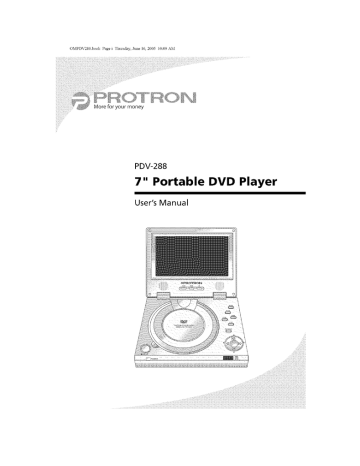
OMPDV288.book Page i Thursday. Jmm 16 2005 10:09 AM More for your money PDV-288 7" Portable User's Manual DVD Player OMPDV288 book Page ii Thursday, June t6, 2005 Protron PDV-288 © 2005 Protron Under Portable Digital copyright or in part, 10:09 AM DVD Player Corporation. law, this manual without the prior User's All rights may not written Manual. reserved. be reproduced consent of Protron in any form, Digital in whole Corporation, Disclaimer Protron guide Digital Corporation to operation. in this manual the accuracy and in any guides and completeness are not intended warranties or related thereof the products are subject this manual technical to be, nor should concerning Specifications has reviewed All statements, to change and provides information, documents are believed are not guaranteed they be understood notice. trademark Protron Digital Corporation 2133 S. Green Privado Ontario, Printed CA 91761 in China of Prosonic Group Corporation. but and they to be, representations Trademarks Protron is a registered as a reliable, or warranted, described. without it only and recommendations or OMPDV288.book Page iii Thursday, June t6_ 2005 10:09 AM TO PREVENT POSSIBLE DANGER, WHEN HANDLING OF ALL WARNINGS Never spill any liquid Never insert come into internal ELECTRIC SHOCK, AND INJURY YOUR PORTABLE DVD PLAYER, PLEASE BE AWARE AND SAFETY PRECAUTIONS LISTED BELOW. of any kind anything contact into the with high on the device. device, voltage where nodes objects can or damage components, Do not attempt removing hazards, to service the exposes high covers Refer all servicing device yourself. voltage to qualified Opening nodes and service or other personnel. Before cleaning the device, turn it off, unplug it from the wall, and remove the battery. Use a damp cloth for cleaning. Never use liquid To prevent overheating the only device or inadequately Note: Read all safety portable or aerosol in a well ventilated and operating DVD player, cleaners. and ensure reliable ventilated location. operation, Avoid place cramped locations. instructions before operating your new OMPDV288 book Page iv Tlmrsday, June 16, 2005 t0:09 AM Conformity and FCC Compliance Statement This equipment has been tested for a Class B digital limits are designed interference installation. Compliance and found to comply with the limits device, pursuant to Part 15 of the FCC Rules. These to provide reasonable protection against harmful when the equipment is operated in a residential This equipment generates, uses, and can radiate radio frequency energy and, if not installed and used in accordance with the instructions, may cause harmful interference to radio communications. However, there is no guarantee that interference will not occur in a particular installation. harmful interference to radio or television reception If this equipment does cause (this can be determined by turning the device off and on), the user is encouraged to try to correct interference by one or more of the following measures: • Reorient or relocate • Increase the separation • Connect the equipment to an outlet which the receiver is connected. • Consult the dealer the receiving between the antenna. the equipment and the receiver. on a circuit or an experienced radio/TV different technician from that to for help. Caution: To comply with the limits for an FCC Class B computing device, the user should use the shielded signal cable and power cord supplied with the unit. The FCC warns that changes or modifications of the unit not expressly approved by the party responsible for compliance could void the user's authority to operate the equipment. Radio Frequency Interference Warning: This is a Class B product. interference, in which In a domestic and Statement This device is a UL Listed product. of this Canadian This digital product UL has found met UL's safety DOC Notice apparatus environment this product case the user may be required UL Mark samples Statement that representative for Class B Computing does not exceed the and Declaration Class B limits of related EN 55022, EN 61000-3-2, Directive European EN 61000-3-3 EN 50082-1 Low-Voltage Devices for radio noise emissions Regulations of Conformity This device complies with the requirements which include the following: Emission: measures. requirements. from a digital apparatus as set out in the Radio Interference Canadian Department of Communications. CE Mark may cause radio to take adequate (73/23/EEC) standards, of the OMPDV288.book Page v Tlmrsday, June 16, 2005 t0:09 AM Contents Introduction ...................................................... Features ...................................................... 1 1 Unpacking Your New DVD Player ..................................... Operating the Player ............................................... Turning the Player On and Off .................................... Inserting a Disc ................................................ Adjusting the Volume ........................................... Using Headphones ............................................. Adjusting Color Settings ......................................... Bringing Up the On-Screen Display ................................ Accessing the Setup Menu ....................................... Playing DVDs ...................................................... The On-Screen Display .......................................... Navigating Menus .............................................. Controlling Playback ............................................ Selecting the Audio Channel ..................................... Selecting the Subtitle Channel ................................... Searching to a Specified Location ................................. Repeating Chapters ............................................. Repeating an Arbitrary Section ................................... Programming Playback Order .................................. Marking and Returning to Locations ............................... Playing Video CDs ................................................ The On-Screen Display ......................................... Navigating Menus ............................................. Controlling Playback ........................................... Repeating an Arbitrary Section .................................. Programming Playback Order ................................... Marking and Returning to Locations .............................. Playing Audio CDs ............................................... The On-Screen Display ......................................... Controlling Playback ........................................... Searching to a Specified Time ................................... Repeating Tracks .............................................. Repeating an Arbitrary Section .................................. Programming Playback Order ................................... Marking and Returning to Locations .............................. Playing MP3 CDs .................................................. The On-Screen Display ......................................... Controlling Playback. Navigating the Directory Structure Repeating Tracks. Programming Playback ....................... V i i i i i i i 2 4 4 4 5 5 5 5 5 6 6 6 6 7 7 7 7 8 8 9 10 10 10 10 11 11 12 13 13 13 13 14 14 14 IS 16 16 .......................................................................... i i i i i i i i i i i i i i i i i i i i i i i i i i ! OMPDV288 book Page vi Thursday, June 16, 2005 t0:09 AM Table of Contents Playing Kodak Picture The On-Screen CDs Display Controlling Playback Navigating Menus Transforming Enabling Slideshow Navigating Displaying ............................................ Images the Images Transition Directory Stored The On-Screen Playback Navigating the Transforming Enabling Slideshow the Replacing Configuring Structure Control the the Language 20 20 ............................... Effects Player 21 21 .......................................... Battery 20 21 ............................ ........................................ Remote Setup 20 ............................................. Playback Remote 19 ............................... .......................................... Transition Images CDs 19 ............................... ......................................... Directory Programming Using Structure 18 ............................ .......................................... Images Repeating Effects on Data Display Controlling 18 .......................................... 22 23 ................................... ............................................ 26 27 .............................................. 27 Screen Setup ................................................. 28 Audio ................................................. 29 Setup Custom Setup Exit Setup Using the ................................................ Player in a Vehicle Connecting Power Attaching the Player to a Separate Connecting to a Peripheral the Battery Connecting the Disconnecting Charging the Troubleshooting Support Specifications General Battery Pack Display Audio .............................. Battery 32 32 .......................................... .......................................... .................................................... ..................................................... ...................................................... Warranty 34 34 34 34 36 38 39 39 39 Display ...................................................... AudioNideo ................................................. Limited ......................... ...................................... ................................................. Information 32 System ........................................ Battery 30 ................................ ............................................ Battery the Devices 30 30 ........................................ to Other Connecting Using 29 ........................................ ............................................ to a Seatback Connecting 29 ................................................... ................................................. vi 39 40 41 OMPDV288.book Page t Thmsday, Congratulations With a large player ++++_ albums Audio and or stereo allows and your movies music and wherever you Protron Portable and a half on the photo DVD Player! hours of battery in the air--anywhere. road, CDs so you can listen life, your new In to music or browse are. video outputs allow system for the highest you to use your new over two you to watch it can play photo t0:09 AM on purchasing 7" screen allows addition, June 16, 2005 you to connect player audio on the and road your video player quality. for as long to a television A car power and/ adapter as you want. Features • Large 7" screen • Fully compatible with DVD, Audio CD, MP3 CD, Video CD, Kodak Picture CD, CD-ROM, and CD-R media • Superlative • Displays • 10-bit, 525-1ine • 24-bit, 96kHz digital • Dolby Digital surround • Composite • Digital coaxial • Stereo audio • Headphones output • 4 languages: English, • 32 DVD subtitle • Multi-angle error CD, Super correction JPEGs stored on data CDs video converter digital video audio converters for high fidelity sound output audio output output video Spanish, channels playback French, supported and German sound Video OMPDV288 book Page 2 Tllm'sday, June 16, 2005 Unpacking Your Before using your unpack the contents of the everything is present and To unpack the 1. Open the aside, 2. Remove holds 3. Remove the player, the sure accessories box and set it case, which Open plastic then to ensure it and bag enclosing open the the the contact player plastic ", accessories items If any items damaged, you should check to make player. box contains below. Player undamaged, carrying player. the Check DVD player, box and and peel the protective cover from the screen, 4. DVD player: the the New portable box, Remove remove the new t0:09 AM indicated are missing the or seller immediately. DC Power Battery Adapter Power \ / Audio Cable Cord / OMPDV288.book Page 3 Thmsday, June 16, 2005 t0:09 AM Unpacking receptacle 3rotector, then Pull the plastic the remote. Attach the tab four the out battery Line up the four toward the the battery rear on the of the battery slots on the slots, then front of the power Connect display. the player. light power indicating charging. battery that adapter on the The CHARGE on the cord end adapter. DC IN 12V jack the to the side of the INDICATION should battery come on, is OPEN slot button, on player: with player, slide the Connect one end of the power to a wall socket, and the other to the the receptacle. of the to the tabs corresponding tabs into by pressing close the the drop battery " 7_ Your New DVD Player remove the paper OMPDV288 book Page 4 Tllm'sday, June 16, 2005 Operating the t0:09 AM Player POWER ON OFF VIDEO MODE \ COAXIAL AUDIO DOWN / UR PHONE UP , / , VOL | / / / SETUP ENTER MENU ZOOM STOP PLAY PAUSE A Power Light Remote the charged Player battery with Control Receiver On and Off is attached to the the power adapter, the left side of the turn player 4 player the or the player to the player is attached on and off appropriate by sliding position. to a the OMPDV288.book Page 5 Thmsday, June 16, 2005 t0:09 AM Operating DVDs and CDs is located directly beneath the the Player screen, disc; 1, Press the OPEN 2. Snap the disc onto 3. Close receptacle the Adjusting The VOL button the knob on the To adjust Using Headphones To listen to the audio left side of the in. Adjusting the player's There screen. MODE The menu will player the begin to play the disc. Bringing headphones, color The Setup video, programming, after (OSD) headphones direction. plug them into the PHONE when headphones a few jack on the are plugged directly Brightness, these, below the Contrast, and press the and DOWN Color. and UP gives until RESET is highlighted and press of inactivity. Display information about the button current on the disc and remote. Menu and and configure press the SETUP buttons seconds you to configure audio, Player" the OSD, press the OSD Setup allows the and appropriate mute settings: press MODE up the the speaker in the setting. On-Screen Display menu sets the knob with color to cycle through the selected To bring will settings are three Up the Accessing swivel Settings disappear The On-Screen menu, will left side of the button to adjust "Configuring center. volume, To reset the color settings, either DOWN or UP. change in the The speakers Color display playback. receptacle. cover. The player using player. You can adjust buttons spindle the the Volume volume, Press the to open language other on page button. the operation settings, general control display 27 for more of the player. You can access to mature behavior. information, See To access the Setup OMPDV288 book Page 6 Tllm'sday, June 16, 2005 Playing DVDs DVDs will upon insertion. and search functions, play playback The On-Screen The player The first mode number, and playback mode playback channel, audio shows the current (press OSD twice) time, playback channel, video shows state the AC42 format, and CH _[_: title pause, chapter number, 00 : 00 : 05 NTSC chapter and so on), subtitle ||] English!/5 Inter_ce _: 1/2 J Menus arrow controls to select an item. Press MENU to return to the previous menu, in a DVD menu, Controlling remote, number, shot angle, !/14 Press ENTER When title current (play, stop, _: When DVD time. _[_: Navigating all standard modes: (press OSD once) number, can perform Display The DVD OSD has two The second t0:09 AM use the to navigate, Playback playing a DVD, and some use the following are on the Press STOP to stop the DVD player buttons to navigate (some are on the itself): completely. When the DVD is playing, press PAUSE/STEP or PLAY/PAUSE to pause When time. the DVD is paused, press PAUSE/STEP to step forward one frame Press PREV to return Press NEXT to the to skip to the Press REV to reverse the speed at which again when Press FWD DVD the reversing previous at a chapter. next chapter. playback. Pressing this DVD reverses: at 32x speed to fast forward it. the button repeatedly 2x, 4x, 8x, 16x, or 32x. returns to normal DVD. This button play operates changes Pressing REV mode. as the REV button S. the video at a slower speed options: speed. xl/2, xl/4, Pressing the button xl/8, xl/16, repeatedly and xl/32. OMPDV288.book Page 7 Thmsday, Jm_e 16, 2005 t0:09 AM Playing DVDs to ain when MENU to return Press TITLE to return Selecting to the to the the Audio the Press SUBTITLE Searching 1, last DVD main the available audio Subtitle Channel the to a Specified once to If there 3, Press A and _ 4, Press ENTER 1. available channels. subtitle and chapter bring or time using up the title/chapter the is only between one title, to select to search the search SEARCH button. display, [_01/14 the title the title desired title to the selected twice to bring 1 and chapter entry will entries, be unavailable. or chapter. location. up the time 01102 [_ search Enter the desired time using the keypad. 3. Press ENTER to navigate to the selected time, search display without going display. : 2, Repeating languages. to a time: Press SEARCH To exit the time. playing Location title Press _1 and _ to switch To search or to start to a titlelchapter: Press SEARCH Note: mode menu. 2 2, play menu. to cycle through You can skip to a specified To search to normal Channel Press UR to cycle through Selecting return it is stopped. to a location, press SEARCH a third Chapters Press REPEAT to cycle through the repeat current title, the current disc, and off, options: 7 .... the current chapter, the OMPDV288 book Playing Page 8 Tllm'sday, June 16, 2005 DVDs Repeating an Arbitrary You can repeat To repeat an arbitrary an arbitrary Press A-B 2. Press A-B RPT again The section button section RPT to mark will Section of video using the A-B selection: 1. begin the beginning to mark the repeating of the section end of the and will to be repeated, section. continue until you press the A-B RPT again, Programming Using t0:09 AM the Playback PROGRAM To program button, a playback Order you can program a sequence of up to 20 tracks. sequence: 1. Press PBC to turn off 2. Press PROGRAM playback to bring control up the and program PROGRAM enable _- 2= _- 3= _- 4. _- 5. _- PROGRAM button, display, TR[e 1= the Chapter 02 03 04 I_> : Play 3. Select 4. Press _ twice 5. Select the column. desired title 6. Select the chapter to be scheduled 7. Repeat 8. Press PLAY To return a slot using the arrow buttons. to move to the Title steps 3-6 until to start to normal and the playing sequential column. press the _ button sequence in the is fully to move selected slot to the and programmed, back the programmed playback, press PROGRAM sequence. twice. Chapter press ENTER. OMPDV288.book Page 9 Thmsday, June 16, 2005 t0:09 AM Playing D VDs ,g to Locations button, you can mark and return to up to six locations on the To mark a location: 1. Press MARK to bring 2, Use the arrow controls to cycle through the six available until you find an empty one (one with no time listed). slots (M1-M6) 3, Press ENTER slot. to store up the the mark current display. location in the selected At this point you can exit the mark display by pressing MARK again, To return to a marked 1, Press MARK 2, Use the arrow stored earlien 3, Press ENTER to bring controls to return location: up the mark display, to cycle through to the selected the slots and find location, the location you OMPDV288 book Page 10 Playing Thm'sday, Video Video CDs can contain player will Upon the the play the CD, it will video The On-Screen The OSD shows will such as photos, read and begin to play the you to navigate will pictures, Menus Press PREV and NEXT an item, begin the playing the will display player track and playback 10 or higher, enter the rightmost times and then video digit number on with as a slideshow, time, menu of that until on the to move to the keypad, ] pages. item the correct at which when video the reversing Press SLOW Example: on the keypad. To enter group of ten is selected, To enter then 35, press 10+ three Press PAUSE/STEP video playback. the video or image. Pressing reverses: this returns to normal DVD. This button options: or PLAY/PAUSE button repeatedly changes 2x, 4x, 8x, 16x, or 32x. Pressing at a slower speed is paused, or image. track at 32x speed to play the several previous video to fast forward cycles through next track to the Press REV to reverse the the press 10+ Press PREY to return When time. them stored beginning Playback Press NEXT Press FWD does. back press 5, Controlling again is a menu the tracks 00:00:05 to scroll through enter numbers speed DVD Display the current Navigating the portable CD. If there through 11_: _/2 To view Your CD formats. allowing player still AM or still images, Video player the CD contains t0:09 CDs appear, CD. Otherwise, first track. If the 16, 2005 all standard insertion, on the June operates speed. xl/2, xl/4, to pause the press PAUSE/STEP play Pressing REV mode. as the REV button the button xl/8, x1/16, and video or slideshow. repeatedly x1/32. to step forward one frame play mode or to start at a Press STOP once to stop playback. Press STOP twice PLAY to completely or PLAY/PAUSE lain when stop the to return disc. to normal it is stopped, 10 playing OMPDV288.book Page t t Thm'sday, June 16, 2005 t0:09 AM Playing Video CDs Section _eat an arbitrary an arbitrary 1, Press A-B RPTto 2, Press A-B The section button begin using the A-B RPT button. the beginning to mark the repeating of the section to be repeated. end of the section. and will continue until you press the A-B RPT again. Programming Using of audio selection: mark RPT again will section the Playback PROGRAM To program button, a playback 1, Press PBCto turn 2, Press PROGRAM Order you can program a sequence of up to 20 tracks. sequence: off playback to bring control up the and program PROGRAM enable the PROGRAM button. display. Track 1, 02 03 04 2. 3. 4. 5. 3. Select 4, Press _ to move 5. Select 6. Repeat 7. Press PLAY To return a slot the to using track steps the controls. column. to be scheduled 2-4 until normal arrow to the Track to start : Play @7: Select _@@ in the the sequence playing sequential selected is fully slot and press ENTER, programmed. back the programmed sequence. playback, press PROGRAM twice, OMPDV288 book Playing Page 12 Thm'sday, June 16, 2005 t0:09 AM Video CDs Marking and Returning Using the MARK current disc. To mark button, to Locations you can mark and return a location: 1. Press MARK 2. Use the arrow controls to cycle through until an empty one (one with 3. you find to bring up the Press ENTER to store At this to up to six point To return the current you can exit to a marked 1. Press MARK 2. Use the arrow stored earlier. 3. Press ENTER to return mark the mark display. the location display six available no time slots (M1-M6) listed). in the by pressing selected MARK slot. again. location: to bring controls up the mark display. to cycle through to the selected 12 the slots and find location. the location you OMPDV288.book Page t3 Thm'sday, Jm_e 16, 2005 Audio Audio CDs will available. play t0:09 CDs upon insertion. The On-Screen Display The OSD shows current the AM All standard track and CD navigation playback are time. [I_:!/2 Controlling features oo:oo:o5 1 Playback Press STOP once to stop CD playback Press STOP twice to stop Press PAUSE/STEP at the CD playback or PLAY/PAUSE current location. completely. to pause playback, then again to resume playback. Press PREV to return to the Press NEXT to skip to the Press REV to reverse previous CD playback. speed at which the when at 32x speed reversing Press FWD does. tracks selected, then press 10+ enter the times enter To search 1. the track press 10+ rightmost and then digit repeatedly time play the mode. operates as the REV button number on the keypad. until the correct group on the changes Pressing REV again keypad. To access of ten Example: is To enter 35, press 5. to a Specified You can skip to a specified normal CD. This button 10 or higher, three Searching returns to the to a track, numbered Pressing this button CD reverses: 2x, 4x, 8x, 16x, or 32x. to fast forward To skip directly track. next track. Time using the SEARCH button. to a time: Press SEARCH to bring up the time search display. : : 2. Enter 3, Press ENTER To exit the time .... the desired search time using to navigate display the to the without keypad. selected going time, to a location, press SEARCH i 13 .... i i a second i i i i i i i i i i i i i i i i i i OMPDV288 book Page Playing Audio 14 Thm'sday, June 16, 2005 Tracks Press REPEAT to cycle through current disc, and off. Repeating an arbitrary an arbitrary Press A-B 2. Press A-B RPT again begin the current track, of audio using the A-B RPT button. the beginning to mark repeating the of the section end of the and will to be repeated, section. continue until you press the A-R RPT again, Programming Using the To program 1. options: Section section RPT to mark will repeat selection: 1. button the an Arbitrary You can repeat The section AM CDs Repeating To repeat t0:09 Playback PROGRAM button, a playback Press PROGRAM Order you can program a sequence of up to 20 tracks. sequence: to bring up the program PROGRAM display, Track !. O2 03 O4 2. 3. 4. 5. @@@ using the @7: Select 2. Select a slot 3. Press _ to move to the Track 4. Select the track 5. Repeat controls. 6. Press PLAY column. to be scheduled steps 2-4 until to start To return to normal arrow the [:> : Play in the selected sequence is fully slot and playing back the programmed sequential playback, press PROGRAM 14 press ENTER. programmed. sequence. twice. OMPDV288.book Page t5 Thm'sday, June t6, 2005 t0:09 AM Playing Audio CDs ,g to Locations button, To mark you can mark and return to up to six locations a location: 1. Press MARK 2, Use the arrow controls to cycle through the six available until you find an empty one (one with no time listed). Press ENTER to store the current location in the selected 3, to bring up the mark display. At this point you can exit the mark display To return on the to a marked 1. Press MARK 2, Use the arrow stored earlien 3, Press ENTER to bring controls to return by pressing slots (MI-M6) slot. MARK again, location: up the mark display. to cycle through to the selected the slots and find location. the location you OMPDV288 book Page 16 Playing Thm'sday, June MP3 16, 2005 t0:09 AM CDs Upon inserting an MP3 CD, the player will begin playing the MP3 tracks stored on the disc and bring up the directory structure for navigation and playback, The On-Screen The OSD shows Display the current track, directory, and playback Root Controlling time. 00:00: ] Playback Press STOP once to stop CD playback Press STOP twice to stop Press PAUSE/STEP at the CD playback or PLAY/PAUSE current location. completely. to pause playback, then again to resume playback. Press PREV to return Press NEXT to the to skip to the Press REV to reverse previous CD playback. speed at which the when reversing at 32x speed Press FWD does. CD reverses: to fast forward To skip directly ENTER, Navigating the structure directory display The left shows enter will off, display and folders _: ROOT _: _ returns this button to normal the track Directory on and half of the the tracks Pressing repeatedly changes 2x, 4x, 8x, 16x, or 32x. Pressing play the CD. This button to a track, The directory track. next track. display mode. operates number the REV again as the REV button on the keypad and then press Structure upon insertion of the disc. To turn the press MENU, shows the folders in the folder on the currently disc, and the selected to the !/6 ROOT (_ Track 2 C) Track 3 C) Track 4 (_) Track C) Track 5 16 6 right left. half OMPDV288.book Page t7 Thm'sday, Jm_e 16, 2005 t0:09 AM Playing MP3 CDs scroll and _ to move ENTER to enter Repeating through between a folder the list. the left or play and right Programming To program a playback m_ Find the first described 4, Repeat tracks 5, time current using the track, PROGRAM the button, steps back mode, up the program display. 1 ROOT MP3 track to include 2-3, adding twice Track 2 C) Track 3 (_ Track C) Track @ Track from tracks in the to begin the playing 5 6 sequence, Structure" the track the track 4 in the Directory in the sequence in a repeating while (_) to be included the to remove to be included Press PROGRAM program the Node in "Navigating Press ENTER play sequence to bring Press the t_ button second options: a sequence: Press PROGRAM Program 3, display. Playback You can program 2, of the Tracks Press REPEAT to cycle through the repeat current folder, the current disc, and off. 1, halves back an MP3 track. in the the playback the as 16. sequence. (Press I_ a sequence.) desired have navigating on page playback been sequence. order, until The marked tracks sequence. programmed sequence all marked. is playing to turn off will OMPDV288 book Page 18 Playing Upon Thm'sday, 16, 2005 Kodak insertion, displaying June the will Display The OSD shows current Controlling image to the to skip to the directly on the next to an image keypad, then in the current directory Press PLAY to resume a particular numbers enter folder, enter the number of the and structure the number press 10+ digit bring up the thumbnail display. menu, playback. enter on the until of the image the correct keypad, Example: group on the often To enter keypad. the slideshow NEXT select all the pictures from on the to bring images to scroll through an image Transforming is playing of the the on the menu menu, 35, press 10+ disc beginning Images Press _ to rotate the image 90 ° to the right. Press _ to rotate the image 90 ° to the left. Press A to flip the image horizontally. Press T to flip the image vertically. 18 up the thumbnail menu, disc. pages. a slideshow with the will begin selected To is selected, press 5. thumbnails Press PREV and through CD, slideshow. Menus displays you image, rightmost Press STOP while When slideshow and then Navigating which up the 10 or higher, the times Picture press ENTER. to bring three Kodak image. Press MENU then play your image. slideshow enter to disc. to pause the previous Press STOP once to stop the To view begin on the number, or PLAY/PAUSE Press PREV to return To jump and images image CDs Playback Press PAUSE/STEP Press NEXT read of the The On-Screen the AM Picture player a slideshow t0:09 running image. OMPDV288.book Page t9 Thm'sday, Jtme 16, 2005 t0:09 AM Playing Kodak Transition through Picture CDs Effects the available slideshow transition effects: No Effect ++++_ Effect 1--Slides the new image up over the Effect 2--Slides the new image down • Effect 3--Slides the old image up to uncover • Effect 4--Slides the old image down • Effect 5--Draws the simultaneously • new to the image old over the the to uncover over the old new the old from new the top and bottom to top middle Effect6--Drawsthenewimageovertheoldfromthemiddletothetop and bottom simultaneously • Effect 7--Draws the new image over the old from bottom • Effect 8--Draws the new image over the old from top • Effect 9--Draws the new image over the old from bottom to top eight horizontal slices simultaneously top bottom • • Effect 10--Draws eight horizontal slices simultaneously Effect 11--Fades out Navigating Press MENU the while FHe _ the slideshow display the files and folders new image in the over old image, Directory the The left half of the the the folders folder currently [] image [] image [] image [] image [] image the ] up the directory to the left. 1 2 3 4 5 6 image list. Press4and_tomovebetweentheleftand a folder in new on the disc, and the right selected [] Press ENTER to enter in the to : i/6 PmCTURES through fades to bring shows ROOT Press Ak and T to scroll then old from in Structure is playing Number the to bottom righthalvesofthedisplay. or display an image, 19 .... structure. half shows OMPDV288 book Page 20 Thm'sday, Displaying When you insert player will stored on the disc. The On-Screen image the slideshow images image and display order, rotate or groups II_: 1/2 _: number in a slideshow and flip images, of images, and file directory. ROOT or PLAY/PAUSE to the to skip to the on the previous next to an image keypad, then to pause the Press STOP twice image. in the current Navigating Press STOP while the files and folders the slideshow m_ is playing ROOT scroll and _ to move enter of the structure up the directory disc, and the right menu. to the structure. The half shows the left. : t/6 1 [Z 13 image [] image E] image E] image E] image [] image through the list. between the left a folder up the directory to bring selected DIR INAGES and _to number disc, on the currently Number UP the Structure the folders in the folder File enter playback. Directory shows and bring stop the slideshow left half of the display folder, press ENTER, to completely to resume slideshow, image. Press STOP once to stop the slideshow 'ress • detect Playback directly Press PLAY on Data Display Press PREV to return Press NEXT program and repeat the current Press PAUSE/STEP To jump Stored CD, the you to Controlling AM images effects, The OSD shows t0:09 a data allows use transition 16, 2005 Images any JPEG format The player June or display and 2 3 4 5 6 right an image. 2O 1 ] halves of the display, OMPDV288.book Page 21 Thm'sday, Jtme t6, 2005 t0:09 AM Displaying Images Stored on Data CDs Images ++++_ rotate the image 90 ° to the right. to rotate the image 90 ° to the left. Press A to flip the image horizontally. Press _ the image vertically. to flip Enabling Slideshow Press ANGLE Transition to scroll through Effects the available slideshow • No Effect • Effect 1--Slides the new image up over the • Effect 2--Slides the new image down • Effect 3--Slides the old image up to uncover • Effect 4--Slides the old image down • Effect 5--Draws simultaneously • Effect and the 6--Draws bottom new to the image transition effects: old over the old the to uncover new the over the old from image over the old from new the top and bottom middle the new the middle to the top simultaneously • Effect 7--Draws the new image over the old from bottom • Effect 8--Draws the new image over the old from top • Effect 9--Draws the new image over the old from bottom to top eight horizontal slices simultaneously top bottom • • Effect 10--Draws eight horizontal slices simultaneously Effect 11--Fades out Repeating Press the image, new the image over old image, the then old from fades in the to bottom to new Images REPEAT the the to top current button folder, to scroll the through entire the repeat disc, and off. modes: the current in in OMPDV288 book Page Displaying 22 Thmsday, 16, 2005 t0:09 AM Images Stored on Data CDs Programming Playback You can program To program 1. June a slideshow sequence using the PROGRAM button, a sequence: Press PROGRAM to bring Program up the program display. Mode m_ ROOT UP_DIR INAGES [_ 2. Find an image "Navigating 3. 4. 5. to be included the Directory Press the 1_ button a second time 13 to the the all images Press ENTER twice begin Press PROGRAM program to while [] image [] image [] image 2 3 4 5 6 sequence, on page image image 2-3 until in a repeating image in the Repeat steps marked. display image [] Structure" to include remove E] from in the playback the sequence.) to be included playing the navigating as described in the sequence. sequence. sequence The marked (Press have been images sequence. the programmed sequence mode. 22 in 20. is playing to turn off will OMPDV288.book Page 23 Thm'sday, Jtme 16, 2005 t0:09 AM Remote The remote operation itself. control and Control can be used to control includes more functionality every aspect than the of the display's controls on the player ® The following Button (_ is a list of all buttons on the remote and their functions: Function Brings current up the On-Screen Display playback information (OSD), which shows OSD (_ Changes angle DVDthe filming angle when playing back a multi- ANGLE (_ uR O SUBTITLE Cycles through When playing mono (left the available on a DVD. back a CD, this audio button channels cycles through stereo, channel), Cycles through the and mono available (right subtitle channel) channels playback. on a DVD OMPDV288 book Page 24 Using the Remote Button Thm'sday, June 16, 2005 t0:09 AM Control Function © Zooms in on the When ZOON viewing repeatedly x4. © © picture a DVD or Video cycles through When viewing button 150%, cycles through and 200%, a data CD, pressing three zoom CD containing five zoom Brings up the Setup menu and When menu a DVD or Video this levels: images, levels: pauses xl, button x2, and pressing 25%, 50%, the 100%, playback SETUP playing CD, returns to the previous MENU © Returns to the main menu TITLE @@ G G G Used to enter track numbers (CDs and Video and navigate CDs), chapter directly (DVDs), to a specified or photo (photo CDs) @ @ Used to access tracks, chapters, higher, To use, press repeatedly selected, then use the keypad or photos numbered 10 or until the correct decade is to enter the least significant digit. © Cycles through the available repeat modes REPEAT O Marks an arbitrary section to be repeated A=B RPT O Brings up location the search specified display, which SEARCH Used to navigate menus 24 and displays you can use to skip to a OMPDV288.book Page 25 Thm'sday, June 16, 2005 t0:09 AM Using the Remote Control ....... Function Confirms (_) the Brings current current selection or entry up location the mark and display, later return which toyouit can use to mark the MARK (_) Brings up playback the program display, forwhich program sequences CDs you can use to PROGRAM © PBC When playing DVDs or Video CDs, turns control to enable playback the PROGRAM button. sequence In addition, control skip the and when root begin Mutes playback menu on a Video playback the with the off is off, CD when first playback programming the the using player will disc is inserted track. audio MUTE Resumes normal playback mode PLRY Stops playback. Press twice to completely stop a disc. STOP Returns to the previous chapter, track, or photo PREV to the Skips next chapter, track, or photo NEXT When in normal When frame a DVD is paused, at a time. When play REV ® FWD play a CD is paused, mode, this this button button pressing the pauses button resumes one normal mode, Reverses DVD or CD playback. repeatedly cycles through the x16, x32, and xl. Pressing speeds: this button reverse x2, x4, x8, Fast forwards the DVD or CD. Pressing this repeatedly cycles through the fast forward x8, playback. steps forward x16, x32, and button speeds: x2, xl. i i i i i i i i i i i i i i i i i i i i i OMPDV288 book Page 26 Using the Remote Thm'sday, June 16, 2005 t0:09 AM Control Button Function Slows down the playback speed button repeatedly cycles through slow Note: x1/8, If a hand that the mode Replacing icon appears button or for the the xl/16, x1/32, upon you have of the a DVD. Pressing speeds: x1/2, xl/4, xl, pressing pressed disc in the Remote and a button does not on the function remote, in the it means current player, Battery The remote requires a CR2502 battery, held in a small enclosure at the bottom which is of the remote. To replace 1. 2. the battery: Release the the remote. tab and Remove old battery the pull the enclosure and replace out it with of _( .... ©© REPEAT TITL_ the new battery. The positive (+) terminal should face the bottom of the remote. 3. Slide the enclosure back into the remote. MARK _E×T SLaW • 26 OMPDV2gg.book Page 27 Thm'sday, June uring The Setup the menu operation change video, settings, general allows AM Player you to configure player. audio, and You can language access to mature and display To use the t0:09 the of the control programming, 16, 2005 configure other behavior, Setup [ menu: 1, Press the SETUP the menu. button to 2, Once the items. menu 3, Press the menu. button 4, Press the ENTER button to select 5, Press the SETUP button to exit appears, is a description Language Setup @@_r _ @: Move _: Select SETUP: Quit up use the to enter The following bring A and Y buttons a sub-menu, and press the button the menu to leave a sub- an item, the of the to navigate menu, contents of the Setup menu and their use. This menu allows you to change the language used by the player for menus, audio, and subtitles, The options for each are English, Spanish, French, and German. The sub-menus are as follows: [ @@_ _: Move _: $eJect SETUP: Quit OSD Changes the Display), which language displays of the Setup information menu about and the the OSD (On-Screen current media and settings, Menu Changes the language used for DVD menus, the language used for DVD audio. the language used for DVD subtitles. Audio Changes Subtitle Changes .... _:;i_i_!_!_:ii_!_!_:ii_!_!_:ii_!_!_:ii_!_!_:ii_!_!_:ii_ _) _;)IMMMMMMMMMMMMMMMMMMMMM_ OMPDV288 book Page Configuring 28 Thm'sday, June 16, 2005 t0:09 AM the Player Screen Setup The Screen Setup menu allows change display parameters player's built-in screen, external display to which connected as well Display" The sub-menus as any the (see "Connecting Separate you to for the player is to a on page 32). I @@(" _):[_ove [_:SelectSETLIP:Quit I are as follows: TV Type Selects the • 4:3 format used by the PS--Pan entire and screen display scan. This format of a 4:3 format to which the crops the video 4:3 LB--Letterbox. This format displays but does not fill the entire screen. • 16:9--For 16:9 format is connected: image to fill the display. • without player displays. the The image full image fills the on the entire screen, screen cropping. l 4:3 Screen Turns 4:3 LB PS 16:9 Saver the screen on after saver on and a period of inactivity off. When this is on, a screen saver will to save battery come life. TV System Selects the image format • NTSC--A format • PAl. format 1--A South America, connecting • PAl. 2--Use used by the used primarily disc being in North used in various Europe, to an external PAL 2 when other Asia, and the and parts Middle played: Central America of the world, including East. Select PAL 1 when display. playing PAL-format media on the Brightness Controls the • Normal • Bright • Soft brightness the variance of the between image: light and 28 dark in the image player itself. OMPDV288.book Page 29 Thmsday, June 16, 2005 t0:09 AM Configuring the Player gures the audio format audio output. There is one submenu: Digital Out Selects the format used for digital audio output. The options are • SPDIF/PCM • SPDIF/RAW • Off Custom [ @_ _: Move [ _L_@@ @: Move _: SeJect SETUP: Quit _>: SeJect SETUP: Quit Setup The Custom Setup menu configures other player parameters, as listed below: Parental Ctrl Selects the content rating above which a password will be required: • 1 • 2 • 3: PG • 4:PG-13 • 5 • 6: R • 7:NC-17 • 8 Password Sets the Angle password for parental control. The factory default is '8888% Mark When this when a DVD is turned on, a small has multi-angle icon will display in the video. Default Resets all settings to factory defaults Exit Setup Selecting password this exits the Setup menu. I _© 29 .... '_:M°ve corner of the screen OMPDV288 book Using Your 30 carrying June 16, 2005 Player DVD power player adapter is designed is included player supply, attach included vehicle power to the adapter player, end to a cigarette outlet. The carrying to a seatback, to accommodate to power to attach and the player player usage from in a vehicle. your vehicle, A and to a seatback. DC IN 12V the other lighter power to a Seatback case has a number such as in a vehicle of straps that or airplane. To attach the player to a seatback: 1. Slide the player under the elastic strap on the carrying case and seat it on the stop below. 2. the to the vehicle's power one end of the Attaching AM Power the jack on the t0:09 in a Vehicle case can be adapted Connecting To connect Thm'sday, the portable vehicle the Page Secure the bottom two corners of the player with the two small elastic straps on the stop. 3O can be used to attach the player OMPDV288.book Page 3t Thm'sday, Jm_e 16, 2005 t0:09 AM Using the Player in a Vehicle :o strap just slip the handle below of the headrest. 4, Tighten around the Velcro the headrest up the display. strap and flip the media case over \ OMPDV288 book Page 32 Thm'sday, Connecting your Connecting t0:09 AM Player portable or to an external To connect attach the 16, 2005 the You can connect picture, June to Other DVD player audio system to a Separate to an external for better '\ included video adapter cable to the composite video input on display, and attach end to the VIDEO _ the other __ jack on the i!_i player. To connect the the as well, display audio output attach for a larger Display to a separate display, yellow end of the the display sound. i to the red (left) and white (right) connectors on the included audio adapter display's connect cable the cable to the audio input, and the other end of the to the AUDIO URjack on player. Once the player under is connected to the display, the Screen Setup menu select the appropriate on the player (see "Configuring TV Type setting the Player" on page 27). Connecting There to a Peripheral are two outputs analog and digital. output, as it will that If your provide To connect to a digital use a 1/8"-to-TOSLINK 1/8"-to-coaxial the COAXIAL digital audio audio output input Audio audio better system sound supports the audio Digital Setup player system, (S/PDIF) system, or cable '\ to connect on the player is connected select the to a / nfiguring the player Player" to the appropriate under on the audio, TM on the audio Out setting menu to an external digital quality. system. Once System can be used to connect the Audio (see on page 27). 32 audio use the system: digital OMPDV288.book Page 33 Thm'sday, Jm_e 16, 2005 t0:09 AM Connecting ,g system, iectors and attach and white (right) on the included audio connect to the the Player to Other Devices AUDIO the other UR jack end system input, of the cable on the player, / OMPDV288 book Page Using 34 Thm'sday, the The battery June 16, 2005 Battery life of the to the rear of the connected to the player, Connecting To connect notches bottom the the AM Pack included It attaches t0:09 battery player the Battery battery to the pack and player, is more alignthe / on the battery with the holes on the of the player, push the notches into holes, and slide the battery and than two may be charged and a half hours. separately /-_-_'_ _ --_ or while _, o player together. ii® Disconnecting To disconnect battery and the The battery the power hold battery down and the PUSH player while connected the battery while attach one end of adapter and the other source. button on the top of the apart. Battery may be charged DC IN 12V jack >, Battery battery, slide the Charging To charge connected, the the • •• to the on the player, end to a power 34 to the player or separately. OMPDV288.book Page 35 Thm'sday, June 16, 2005 t0:09 AM Using the Battery Pack power 2V IN jack adapter on the to the battery OMPDV288 book Page 36 Thm'sday, June 16, 2005 t0:09 AM Troubleshooting Possible Symptom Resolution Cause Power Power light does not come cord(s) not securely connected on Make sure the Power Adapter on the display. Make sure the power securely Adapter is If the working and power light cable is firmly socket connected Power outlet off or not power wall cord to the the DC into the from the wall is DC Power outlet. outlet is working, on the DC Power when from inserted it is plugged the Adapter blue will come on in. If it doesn't, try plugging a different device into the outlet and see if it turns on. If not, check that the outlet is on or use a different outlet. Battery is Recharge discharged Screen The battery flashing and off on low Unclear or Signal the battery and/or is on energy cable(s) Plug in the player and/or Make sure the signal connected. display Radio Check for any electronic interference might be interfering or the player's No picture display on Player is in Press PLAY power mode saving saving No signal recharge cable(s) not securely connected external in the the battery. noisy picture on external No picture plug playen Make the devices with the nearby video that signal operation. to bring the player out of power mode. sure the external picture, the are firmly check player 36 proper display. source If there the signal is on and is selected cable(s) working. on is still no and ensure OMPDV288.book Page 37 Thm'sday, June 16, 2005 t0:09 AM Troubleshooting Possible Resolution Cause No sound Audio Make sure the not securely connected cable(s) firmly connected, Headphones Unplug plugged Audio Display dark is too or too bright signal cable(s) are headphones, in muted Contrast Unmute the audio by pressing button on the remote. or brightness low the audio Adjust too the contrast desired and/or the MUTE brightness to setting. or too high Remote control not functioning Battery Make inserted oriented sure the battery is inserted and properly. improperly Battery low on Replace the battery. energy A button stuck is Obstacle between remote Jog any stuck unstick them. Remove the buttons on the remote to obstacle, and display The remote is too far from the closer to the display. display After-image Inherent remains on screen after characteristics display turned Move LCD This is characteristic image will of an LCD. The after- disappear after a few minutes. is off Distorted Display image set incorrectly format selected Check that the Red, green, blue, or white dots Inherent LCD characteristics This is characteristic cause a malfunction. in the correct Setup display format is menu. of an LCD and will not on screen i i i i i i i i i i i i i i i i i i i i i OMPDV288 book Page 38 Thm'sday, June 16, 2005 t0:09 AM Troubleshooting symptom Possib,e Reso,utioo ..... Cause "Wrong disc" Unreadable Ensure disc is not displays upon disc and disc insertion Disc format not re-insert Ensure the supported with the page Note: Further troubleshooting website at www.protronusa,com. Support return laid • Model Clean compatible (see "Specifications" on 39). information • Serial product to your in "Unpacking Protron which customer may be found may be found on the Protron Your retailer New until you DVD Player" service, on the please bottom record of your have performed the on page 2 and may not be returned the following portable DVD player: Number Number The Protron customer service week following number: at the disc has a format player the customer service center, Merchandise without a return form authorization. contacting information, this out contacted to Protron Before or dirty. Information Do not steps scratched as necessary. center may be contacted 1-888-257-8899 38 24 hours a day, 7 days a OMPDV2gg.book Page 39 Thmsday, June 16, 2005 General Dimensions t0:09 AM 7.6"W x 1.7"H x 5.8"D 194mm (W) x 43mm (H) x 148mm Weight Playback DVD, Audio Formats Picture Outputs CD, VCD, SVCD, MP3 CD, Kodak CD, CD-ROM, CD-R 1 x composite video (1/8" TS) 1 x digital coaxial audio (1/8" TS) 1 x stereo audio (1/8" TRS) 1 x headphone (1/8" TRS) DC Power Power Adapter Consumption Storage Temperature Operating Temperature Input: AC100-240V, Output: <10W DC12V, 2A 50-60Hz 0 to 60°C 5 to 35°C Display Panel Type Screen Active Size Matrix Pixel Pitch 0.321mm 300:1 Ratio Brightness (H) x 0.37mm (V) 350 cd/m 2 Angle Response (16:9) 480 x 234 Contrast Viewing TFT LCD 7" widescreen Resolution Time Vertical: Horizontal: +60/-40 ° +/-60 ° Rise/Fal!: 12ms/18ms Audio/Video Video Resolution Video SIN Ratio Audio Frequency Audio Dynamic Audio Harmonic Speakers 525 lines 55dB Response Range Distortion +0.5/-1.0dB, >85dB 20Hz-20kHz at 400Hz <0.01% 2 x 1.5W Battery Type NiMH Capacity Running Charging Life (D) 3.31bs 3500mAH Time Time Approximately 2.5hrs 3-4hrs >300 cycles (80% capacity) OMPDV288 book Page 40 Thmsday, Limited June 16, 2005 t0:09 AM Warranty Protron warrants this product to be free from manufacturing defects in material and workmanship under normal use for the period listed at the bottom of this document. How to obtain service: • Call the Protron Customer Support line at 1-888-257-8899. If the issue cannot be resolved over the phone, a service tag number will be issued and the product must be returned to Protron, at your expense, for assessment and repair/replacement. To request warranty repair, you may also contact us by e-mail at [email protected]. For all other customer service related inquiries, please email us at [email protected]. • Proof of purchase in the form of a bill of sale or receipted invoice with product name, model and serial #, which provides evidence that the product is within the warranty period, must accompany the product to obtain warranty service. This warranty does not cover: • Physical or cosmetic • Damage caused • Ordinary adjustments performed damages. by abuse by the • Damage • Any cost incurred • Signal reception interference. • Incompatibility neglect. as outlined in the owners manual that can be customer. to equipment product and/or not properly in shipping problems the product caused due to a change connected to the for repair. by external in TV/CATV product. antenna, broadcast cable systems systems after was sold, • Batteries. • Images • Initial installation • Power surge • Force majeure • Product shipped materials burnt onto the screen. and related and/or damage adjustments. by lightning. or uncontrollable for service external with 40 inadequate force damage. packaging or packaging or the OMPDV288.book Page 41 Thm+sday, Jtme 16, 2005 t0:09 AM Limited will your ++++_ product and cover all labor charges to repair product. Protron parts assess the Warranty will provide required to new, repair or at our discretion, your refurbished replacement 3roduct. This warranty is void if: • Product is used in a commercial application misuse, negligence or rental. • Damaged through or abuse, • Modified or repaired service center, • Damaged • If the original • If the identifiable markings on the product such as Serial # are defaced, unrecognizable, or missing. • The product by anyone other than an authorized because it is improperly connected PROTRON to any other equipment. proof of purchase cannot be supplied. is used outside the country in which it was originally sold. This warranty is non-transferable and only applies to the original purchase. Any implied warranties, including the warranty of merchantability, are limited in duration to the period of this expressed warranty and no warranty whether expressed or implied shall apply to the product thereafter, Under no circumstance shall PROTRON be liable for any loss or consequential damage arising out of the use of this product, This warranty gives specific legal rights. However, you may have other rights that may vary from state/province to state/ province. Some states/provinces do not allow limitations on implied warranties or exclusions of consequential damage, Therefore these restrictions may not apply to you, 90 days Labor and Parts OMPDV288 book Page 42 Thm'sday, June 16, 2005 Protron t0:09 AM Digital Corporation http://www.protron usa .com/ PDV-288 OMPDV288
advertisement
* Your assessment is very important for improving the workof artificial intelligence, which forms the content of this project
Related manuals
advertisement
