Avaya Media Gateway G350 Administration Manual
Add to my manuals
840 Pages
Avaya Media Gateway G350 is a high-performance gateway that provides a comprehensive set of voice, data, and video services for small and medium-sized businesses. It offers a wide range of features and capabilities, including:
- Advanced voice processing features, such as call forwarding, call waiting, and voicemail
- Comprehensive data networking capabilities, including routing, switching, and firewall protection
- Integrated video conferencing capabilities, allowing users to conduct video calls with ease
- Support for a variety of interfaces, including analog, digital, and IP
- Easy to manage and configure, with a user-friendly web interface
- Compact and affordable, making it an ideal solution for small businesses
advertisement
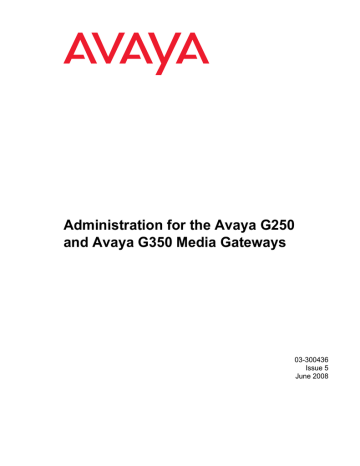
Administration for the Avaya G250 and Avaya G350 Media Gateways
03-300436
Issue 5
June 2008
© 2008 Avaya Inc.
All Rights Reserved.
Notice
While reasonable efforts were made to ensure that the information in this document was complete and accurate at the time of printing, Avaya Inc. can assume no liability for any errors. Changes and corrections to the information in this document may be incorporated in future releases.
For full legal page information, please see the complete document,
Avaya Legal Page for Software Documentation,
Document number 03-600758.
To locate this document on the website, simply go to http://www.avaya.com/support and search for the document number in the search box.
Documentation disclaimer
Avaya Inc. is not responsible for any modifications, additions, or deletions to the original published version of this documentation unless such modifications, additions, or deletions were performed by Avaya. Customer and/or End User agree to indemnify and hold harmless Avaya, Avaya's agents, servants and employees against all claims, lawsuits, demands and judgments arising out of, or in connection with, subsequent modifications, additions or deletions to this documentation to the extent made by the Customer or End User.
Link disclaimer
Avaya Inc. is not responsible for the contents or reliability of any linked websites referenced elsewhere within this documentation, and Avaya does not necessarily endorse the products, services, or information described or offered within them. We cannot guarantee that these links will work all of the time and we have no control over the availability of the linked pages.
Warranty
Avaya Inc. provides a limited warranty on this product. Refer to your sales agreement to establish the terms of the limited warranty. In addition, Avaya’s standard warranty language, as well as information regarding support for this product, while under warranty, is available through the following website: http://www.avaya.com/support
Copyright
Except where expressly stated otherwise, the Product is protected by copyright and other laws respecting proprietary rights. Unauthorized reproduction, transfer, and or use can be a criminal, as well as a civil, offense under the applicable law.
Avaya support
Avaya provides a telephone number for you to use to report problems or to ask questions about your product. The support telephone number is 1-800-242-2121 in the United States. For additional support telephone numbers, see the Avaya website: http://www.avaya.com/support
Contents
About this book . . . . . . . . . . . . . . . . . . . . . . . . . . . . . . . 25
Overview . . . . . . . . . . . . . . . . . . . . . . . . . . . . . . . . . . . . . . . . 25
Audience . . . . . . . . . . . . . . . . . . . . . . . . . . . . . . . . . . . . . . . . 25
Downloading this book and updates from the web . . . . . . . . . . . . . . . . . 25
Downloading this book . . . . . . . . . . . . . . . . . . . . . . . . . . . . . . 25
Related resources . . . . . . . . . . . . . . . . . . . . . . . . . . . . . . . . . . . 26
Technical assistance . . . . . . . . . . . . . . . . . . . . . . . . . . . . . . . . . 27
Within the US. . . . . . . . . . . . . . . . . . . . . . . . . . . . . . . . . . . . 27
International . . . . . . . . . . . . . . . . . . . . . . . . . . . . . . . . . . . . 27
Trademarks. . . . . . . . . . . . . . . . . . . . . . . . . . . . . . . . . . . . . . . 27
Sending us comments. . . . . . . . . . . . . . . . . . . . . . . . . . . . . . . . . 28
Chapter 1: Introduction . . . . . . . . . . . . . . . . . . . . . . . . . . . 29
G250 and G350 contents . . . . . . . . . . . . . . . . . . . . . . . . . . . . . . . 29
G250 and G350 support information . . . . . . . . . . . . . . . . . . . . . . . . . 30
G350 with media modules . . . . . . . . . . . . . . . . . . . . . . . . . . . . . 30
G250 without media modules . . . . . . . . . . . . . . . . . . . . . . . . . . . 30
G250 with WAN media module . . . . . . . . . . . . . . . . . . . . . . . . . . 30
G250 available models . . . . . . . . . . . . . . . . . . . . . . . . . . . . . . . . 31
Chapter 2: Configuration overview. . . . . . . . . . . . . . . . . . . . . 33
Defining the Console interface . . . . . . . . . . . . . . . . . . . . . . . . . . . . 33
Defining the USB-modem interface. . . . . . . . . . . . . . . . . . . . . . . . . . 34
Defining other interfaces . . . . . . . . . . . . . . . . . . . . . . . . . . . . . . . 34
Configuration using CLI . . . . . . . . . . . . . . . . . . . . . . . . . . . . . . . . 35
Configuration using GUI applications . . . . . . . . . . . . . . . . . . . . . . . . 35
Saving configuration changes . . . . . . . . . . . . . . . . . . . . . . . . . . . . 36
Summary of configuration changes CLI commands . . . . . . . . . . . . 36
Firmware version control . . . . . . . . . . . . . . . . . . . . . . . . . . . . . . . 37
Chapter 3: Accessing the Avaya G250/G350 Media Gateway . . . . . . 39
Accessing the CLI . . . . . . . . . . . . . . . . . . . . . . . . . . . . . . . . . . . 39
Logging into the CLI . . . . . . . . . . . . . . . . . . . . . . . . . . . . . . . . 39
CLI contexts . . . . . . . . . . . . . . . . . . . . . . . . . . . . . . . . . . . . 40
CLI help . . . . . . . . . . . . . . . . . . . . . . . . . . . . . . . . . . . . . . . 40
Accessing CLI via local network . . . . . . . . . . . . . . . . . . . . . . . . . 41
Accessing CLI with a console device . . . . . . . . . . . . . . . . . . . . . . 41
Connecting a console device to the Services port . . . . . . . . . . . . . 41
Issue 5 June 2008 3
Contents
Accessing the CLI via modem . . . . . . . . . . . . . . . . . . . . . . . . . . . . 42
Accessing the CLI via a USB modem . . . . . . . . . . . . . . . . . . . . . . 42
Accessing the CLI via a serial modem . . . . . . . . . . . . . . . . . . . . . . 43
G250/G350 serial modems . . . . . . . . . . . . . . . . . . . . . . . . . . 43
Accessing the CLI via a modem connection to the S8300 . . . . . . . . . . . 44
Accessing Avaya IW . . . . . . . . . . . . . . . . . . . . . . . . . . . . . . . . . . 44
Access and run the Avaya IW using a laptop computer . . . . . . . . . . . . 45
Accessing GIW. . . . . . . . . . . . . . . . . . . . . . . . . . . . . . . . . . . . . 47
Access the GIW . . . . . . . . . . . . . . . . . . . . . . . . . . . . . . . . . . 47
Accessing PIM . . . . . . . . . . . . . . . . . . . . . . . . . . . . . . . . . . . . . 48
Accessing Avaya Communication Manager . . . . . . . . . . . . . . . . . . . . . 49
Managing login permissions . . . . . . . . . . . . . . . . . . . . . . . . . . . . . 49
Security overview . . . . . . . . . . . . . . . . . . . . . . . . . . . . . . . . . 49
Managing users accounts . . . . . . . . . . . . . . . . . . . . . . . . . . . . . 50
Privilege level . . . . . . . . . . . . . . . . . . . . . . . . . . . . . . . . . 50
Configuring usernames . . . . . . . . . . . . . . . . . . . . . . . . . . . . 51
Managing password length and contents . . . . . . . . . . . . . . . . . . 51
Managing password lockout and disabling . . . . . . . . . . . . . . . . . 52
Managing password expiry . . . . . . . . . . . . . . . . . . . . . . . . . . 52
Changing a password . . . . . . . . . . . . . . . . . . . . . . . . . . . . . 52
Displaying user account information. . . . . . . . . . . . . . . . . . . . . 53
Summary of user account CLI commands . . . . . . . . . . . . . . . . . . 53
Authenticating service logins with Access Security Gateway
(ASG) authentication . . . . . . . . . . . . . . . . . . . . . . . . . . . . . . . 54
Enabling ASG authentication . . . . . . . . . . . . . . . . . . . . . . . . . 54
Replacing the ASG authentication file . . . . . . . . . . . . . . . . . . . . 55
Configuring ASG authentication . . . . . . . . . . . . . . . . . . . . . . . 57
Displaying ASG authentication information . . . . . . . . . . . . . . . . . 58
Summary of ASG authentication CLI Commands . . . . . . . . . . . . . . 59
SSH protocol support . . . . . . . . . . . . . . . . . . . . . . . . . . . . . . . 60
RSA authentication process . . . . . . . . . . . . . . . . . . . . . . . . . 61
Password authentication process . . . . . . . . . . . . . . . . . . . . . . 61
SSH configuration . . . . . . . . . . . . . . . . . . . . . . . . . . . . . . . 61
Summary of SSH configuration commands . . . . . . . . . . . . . . . . . 62
SCP protocol support . . . . . . . . . . . . . . . . . . . . . . . . . . . . . . . 62
SCP configuration . . . . . . . . . . . . . . . . . . . . . . . . . . . . . . . 63
Summary of SCP configuration commands . . . . . . . . . . . . . . . . . 63
RADIUS authentication . . . . . . . . . . . . . . . . . . . . . . . . . . . . . . 63
Using RADIUS authentication. . . . . . . . . . . . . . . . . . . . . . . . . 63
Configuring RADIUS authentication . . . . . . . . . . . . . . . . . . . . . 63
4 Administration for the Avaya G250 and Avaya G350 Media Gateways
Contents
Changing RADIUS parameters . . . . . . . . . . . . . . . . . . . . . . . . 64
Disabling RADIUS authentication. . . . . . . . . . . . . . . . . . . . . . . 64
Displaying RADIUS parameters. . . . . . . . . . . . . . . . . . . . . . . . 64
Summary of RADIUS authentication configuration commands . . . . . . 65
802.1x protocol. . . . . . . . . . . . . . . . . . . . . . . . . . . . . . . . . . . 65
Authentication Modes . . . . . . . . . . . . . . . . . . . . . . . . . . . . . 66
802.1x modes. . . . . . . . . . . . . . . . . . . . . . . . . . . . . . . . . . 67
Configuring 802.1x Protocol . . . . . . . . . . . . . . . . . . . . . . . . . 67
Manual re-authentication . . . . . . . . . . . . . . . . . . . . . . . . . . . 70
Optional 802.1x commands . . . . . . . . . . . . . . . . . . . . . . . . . . 70
Displaying 802.1x parameters. . . . . . . . . . . . . . . . . . . . . . . . . 71
Summary of 802.1x configuration commands . . . . . . . . . . . . . . . . . . 74
Special security features . . . . . . . . . . . . . . . . . . . . . . . . . . . . . . . 76
Enabling and disabling recovery password . . . . . . . . . . . . . . . . . . . 76
Summary of recovery password commands. . . . . . . . . . . . . . . . . 77
Enabling and disabling telnet access . . . . . . . . . . . . . . . . . . . . . . 77
Summary of Telnet access configuration commands. . . . . . . . . . . . 78
Managing gateway secrets . . . . . . . . . . . . . . . . . . . . . . . . . . . . 78
Configuring the Master Configuration Key. . . . . . . . . . . . . . . . . . 79
Summary of Master Configuration Key configuration commands . . . . . 79
Enabling SYN cookies . . . . . . . . . . . . . . . . . . . . . . . . . . . . . . . 79
Configuring SYN cookies . . . . . . . . . . . . . . . . . . . . . . . . . . . 80
Maintaining SYN cookies . . . . . . . . . . . . . . . . . . . . . . . . . . . 81
Summary of SYN cookies configuration commands . . . . . . . . . . . . 81
Managed Security Services (MSS) . . . . . . . . . . . . . . . . . . . . . . . . 81
MSS reporting mechanism . . . . . . . . . . . . . . . . . . . . . . . . . . 82
Configuring MSS . . . . . . . . . . . . . . . . . . . . . . . . . . . . . . . . 82
DoS attack classifications. . . . . . . . . . . . . . . . . . . . . . . . . . . 84
Defining custom DoS classifications . . . . . . . . . . . . . . . . . . . . . 85
Example . . . . . . . . . . . . . . . . . . . . . . . . . . . . . . . . . . . . 87
Summary of MSS configuration CLI commands. . . . . . . . . . . . . . . 88
Chapter 4: Basic device configuration . . . . . . . . . . . . . . . . . . . 89
Defining an interface . . . . . . . . . . . . . . . . . . . . . . . . . . . . . . . . . 89
Configuring the Primary Management Interface (PMI) . . . . . . . . . . . . . . . 90
Setting the PMI of the G250/G350. . . . . . . . . . . . . . . . . . . . . . . . . 90
Summary of PMI configuration CLI commands . . . . . . . . . . . . . . . . . 91
Defining the default gateway . . . . . . . . . . . . . . . . . . . . . . . . . . . . . 92
Summary of default gateway configuration CLI commands . . . . . . . . . . 92
Configuring the Media Gateway Controller (MGC) . . . . . . . . . . . . . . . . . 92
Issue 5 June 2008 5
Contents
Survivability and migration options . . . . . . . . . . . . . . . . . . . . . . . 93
Configuring the MGC list . . . . . . . . . . . . . . . . . . . . . . . . . . . . . 94
Setting the G250/G350’s MGC. . . . . . . . . . . . . . . . . . . . . . . . . 95
Determining results . . . . . . . . . . . . . . . . . . . . . . . . . . . . . . 95
Showing the current MGC list. . . . . . . . . . . . . . . . . . . . . . . . . 96
Removing one or more MGCs. . . . . . . . . . . . . . . . . . . . . . . . . 96
Changing the MGC list. . . . . . . . . . . . . . . . . . . . . . . . . . . . . 96
Setting reset times . . . . . . . . . . . . . . . . . . . . . . . . . . . . . . . . . 96
Accessing the registered MGC . . . . . . . . . . . . . . . . . . . . . . . . . . 97
Monitoring the ICC or LSP . . . . . . . . . . . . . . . . . . . . . . . . . . . . 97
Summary of MGC list configuration commands. . . . . . . . . . . . . . . . . 98
DNS resolver . . . . . . . . . . . . . . . . . . . . . . . . . . . . . . . . . . . . . . 98
DNS resolver features . . . . . . . . . . . . . . . . . . . . . . . . . . . . . . . 99
Typical DNS resolver application – VPN failover . . . . . . . . . . . . . . . . 99
Configuring DNS resolver . . . . . . . . . . . . . . . . . . . . . . . . . . . . . 100
DNS resolver configuration example . . . . . . . . . . . . . . . . . . . . . 103
Using DNS resolver to resolve a hostname . . . . . . . . . . . . . . . . . . . 103
Maintaining DNS resolver . . . . . . . . . . . . . . . . . . . . . . . . . . . . . 103
Showing DNS resolver information. . . . . . . . . . . . . . . . . . . . . . 103
Clearing DNS resolver counters . . . . . . . . . . . . . . . . . . . . . . . 104
Viewing DNS resolver logging . . . . . . . . . . . . . . . . . . . . . . . . 104
Summary of DNS resolver configuration commands . . . . . . . . . . . . . . 105
Viewing the status of the device . . . . . . . . . . . . . . . . . . . . . . . . . . . 106
Summary of device status commands . . . . . . . . . . . . . . . . . . . . . . 107
Software and firmware management . . . . . . . . . . . . . . . . . . . . . . . . . 108
File transfer . . . . . . . . . . . . . . . . . . . . . . . . . . . . . . . . . . . . 108
Software and firmware upgrades . . . . . . . . . . . . . . . . . . . . . . . . . 109
Managing the firmware banks. . . . . . . . . . . . . . . . . . . . . . . . . 109
Upgrading software and firmware using FTP/TFTP . . . . . . . . . . . . . 110
Upgrading software and firmware using a USB mass storage device . . . 111
Uploading software and firmware from the gateway . . . . . . . . . . . . 113
Summary of software and firmware management commands . . . . . . . 114
Backing up and restoring the G250/G350 using a USB mass storage device . 116
Replicating a G250/G350 using a USB mass storage device . . . . . . . . 119
Additional USB commands . . . . . . . . . . . . . . . . . . . . . . . . . . 123
6 Administration for the Avaya G250 and Avaya G350 Media Gateways
Contents
Summary of USB backup, restore, and replication commands . . . . . . 123
Backing up and restoring configuration files . . . . . . . . . . . . . . . . . . 124
Backing up/restoring a configuration file using FTP/TFTP/SCP . . . . . . 125
Backing up/restoring a configuration file using a USB mass storage device 125
Summary of configuration file backup and restore commands . . . . . . 126
Listing the files on the Avaya G250/G350 Media Gateway . . . . . . . . . . . 127
Summary of file listing commands . . . . . . . . . . . . . . . . . . . . . . 127
Chapter 5: Configuring Standard Local Survivability (SLS) . . . . . . . 129
Media module compatibility with SLS . . . . . . . . . . . . . . . . . . . . . . 129
SLS service. . . . . . . . . . . . . . . . . . . . . . . . . . . . . . . . . . . . . 130
Avaya phones supported in SLS . . . . . . . . . . . . . . . . . . . . . . . . . 131
Call processing in SLS mode . . . . . . . . . . . . . . . . . . . . . . . . . . . 132
Call processing not supported by SLS . . . . . . . . . . . . . . . . . . . . . . 133
Provisioning data . . . . . . . . . . . . . . . . . . . . . . . . . . . . . . . . . 134
PIM configuration data . . . . . . . . . . . . . . . . . . . . . . . . . . . . . . 135
Entering SLS mode . . . . . . . . . . . . . . . . . . . . . . . . . . . . . . . . 136
Unregistered state . . . . . . . . . . . . . . . . . . . . . . . . . . . . . . . 136
Setup state . . . . . . . . . . . . . . . . . . . . . . . . . . . . . . . . . . . 136
Registered state . . . . . . . . . . . . . . . . . . . . . . . . . . . . . . . . 136
Teardown . . . . . . . . . . . . . . . . . . . . . . . . . . . . . . . . . . . . 137
SLS interaction with specific G250/G350 features . . . . . . . . . . . . . . . 137
Direct Inward Dialing in SLS mode . . . . . . . . . . . . . . . . . . . . . . 137
Multiple call appearances in SLS mode . . . . . . . . . . . . . . . . . . . 138
Hold in SLS mode . . . . . . . . . . . . . . . . . . . . . . . . . . . . . . . 139
Call Transfer in SLS mode . . . . . . . . . . . . . . . . . . . . . . . . . . 140
Using contact closure in SLS mode . . . . . . . . . . . . . . . . . . . . . 142
IP Softphone shared administrative identity in SLS mode . . . . . . . . . 143
Emergency Transfer in SLS mode . . . . . . . . . . . . . . . . . . . . . . 143
SLS logging activities . . . . . . . . . . . . . . . . . . . . . . . . . . . . . . . 144
Example of CDR log entries and format . . . . . . . . . . . . . . . . . . . 145
Example of CDR log with contact closure . . . . . . . . . . . . . . . . . . 146
Configuring SLS . . . . . . . . . . . . . . . . . . . . . . . . . . . . . . . . . . . . 146
Configuring Communication Manager for SLS . . . . . . . . . . . . . . . 147
Using PIM to manage SLS administration on the gateway . . . . . . . . . . . 151
Enabling and disabling SLS. . . . . . . . . . . . . . . . . . . . . . . . . . . . 156
Activating changes in SLS . . . . . . . . . . . . . . . . . . . . . . . . . . . . 157
Using the CLI to manually configure SLS administration on the gateway. . . 157
Prerequisites . . . . . . . . . . . . . . . . . . . . . . . . . . . . . . . . . . 157
Planning and preparing the SLS data set . . . . . . . . . . . . . . . . . . 158
Issue 5 June 2008 7
Contents
Configuring the SLS data through the CLI . . . . . . . . . . . . . . . . . . 173
Administering Station parameters . . . . . . . . . . . . . . . . . . . . . . 177
Administering DS1 parameters . . . . . . . . . . . . . . . . . . . . . . . . 181
Administering BRI parameters . . . . . . . . . . . . . . . . . . . . . . . . 185
Administering trunk-group parameters . . . . . . . . . . . . . . . . . . . 187
Administering signaling-group parameters . . . . . . . . . . . . . . . . . 196
Administering dial-pattern parameters . . . . . . . . . . . . . . . . . . . . 197
Administering incoming-routing parameters . . . . . . . . . . . . . . . . 199
Summary of SLS configuration commands . . . . . . . . . . . . . . . . . 200
Up-converting SLS data to Release 4.x . . . . . . . . . . . . . . . . . . . 208
Down-converting Release 4.x SLS data to release 3.x . . . . . . . . . . . 209
Chapter 6: Configuring Ethernet ports . . . . . . . . . . . . . . . . . . . 211
Ethernet ports on the G250 . . . . . . . . . . . . . . . . . . . . . . . . . . . . . . 211
Ethernet ports on the G250 Media Gateway switch . . . . . . . . . . . . . . . 211
Ethernet ports on the G250 Media Gateway router . . . . . . . . . . . . . . . 211
Cables used for connecting devices to the fixed router . . . . . . . . . . . . 211
Ethernet ports on the G350 . . . . . . . . . . . . . . . . . . . . . . . . . . . . . . 212
Ethernet ports on the G350 Media Gateway switch . . . . . . . . . . . . . . . 212
Ethernet ports on the G350 Media Gateway router . . . . . . . . . . . . . . . 212
Cables used for connecting devices to the fixed router . . . . . . . . . . . . 212
Configuring switch Ethernet ports . . . . . . . . . . . . . . . . . . . . . . . . . . 213
Switch Ethernet port commands . . . . . . . . . . . . . . . . . . . . . . . . . 213
Summary of switch Ethernet port configuration CLI commands. . . . . . . . 215
Configuring the WAN Ethernet port . . . . . . . . . . . . . . . . . . . . . . . . . 216
Configuring additional features on the WAN Ethernet port. . . . . . . . . . . 216
WAN Ethernet port traffic shaping . . . . . . . . . . . . . . . . . . . . . . . . 216
Backup interfaces . . . . . . . . . . . . . . . . . . . . . . . . . . . . . . . . . 217
WAN Ethernet port commands . . . . . . . . . . . . . . . . . . . . . . . . . . 217
Summary of WAN Ethernet port configuration CLI commands . . . . . . . . 217
Configuring DHCP client . . . . . . . . . . . . . . . . . . . . . . . . . . . . . . . 218
DHCP client applications . . . . . . . . . . . . . . . . . . . . . . . . . . . . . 219
DHCP client configuration . . . . . . . . . . . . . . . . . . . . . . . . . . . . 219
Releasing and renewing a DHCP lease. . . . . . . . . . . . . . . . . . . . . . 221
Maintaining DHCP client . . . . . . . . . . . . . . . . . . . . . . . . . . . . . 222
Configuring DHCP client logging messages. . . . . . . . . . . . . . . . . . . 222
Summary of DHCP client configuration CLI commands . . . . . . . . . . . . 223
Configuring LLDP . . . . . . . . . . . . . . . . . . . . . . . . . . . . . . . . . . . 224
Supported TLVs . . . . . . . . . . . . . . . . . . . . . . . . . . . . . . . . . . 225
Mandatory TLVs . . . . . . . . . . . . . . . . . . . . . . . . . . . . . . . . 225
8 Administration for the Avaya G250 and Avaya G350 Media Gateways
Contents
Optional TLVs . . . . . . . . . . . . . . . . . . . . . . . . . . . . . . . . . 225
802.1 TLVs (optional) . . . . . . . . . . . . . . . . . . . . . . . . . . . . . 225
LLDP configuration . . . . . . . . . . . . . . . . . . . . . . . . . . . . . . . . 225
Displaying LLDP configuration . . . . . . . . . . . . . . . . . . . . . . . . 226
Supported ports for LLDP . . . . . . . . . . . . . . . . . . . . . . . . . . . 227
Summary of LLDP configuration CLI commands . . . . . . . . . . . . . . . . 227
Chapter 7: Configuring logging . . . . . . . . . . . . . . . . . . . . . . 229
Configuring a Syslog server . . . . . . . . . . . . . . . . . . . . . . . . . . . . . 230
Defining Syslog servers . . . . . . . . . . . . . . . . . . . . . . . . . . . . 230
Disabling Syslog servers . . . . . . . . . . . . . . . . . . . . . . . . . . . 231
Deleting Syslog servers . . . . . . . . . . . . . . . . . . . . . . . . . . . . 231
Displaying the status of the Syslog server. . . . . . . . . . . . . . . . . . 232
Syslog sink default settings. . . . . . . . . . . . . . . . . . . . . . . . . . 232
Syslog message format . . . . . . . . . . . . . . . . . . . . . . . . . . . . . . 232
Copying a syslog file . . . . . . . . . . . . . . . . . . . . . . . . . . . . . . . 233
Configuring a log file . . . . . . . . . . . . . . . . . . . . . . . . . . . . . . . . . 233
Disabling logging system messages to a log file . . . . . . . . . . . . . . 233
Deleting current log file and opening an empty log file . . . . . . . . . . . 233
Displaying log file messages . . . . . . . . . . . . . . . . . . . . . . . . . 234
Displaying conditions defined for the file output sink . . . . . . . . . . . 234
Log file message format. . . . . . . . . . . . . . . . . . . . . . . . . . . . . . 235
Configuring a session log. . . . . . . . . . . . . . . . . . . . . . . . . . . . . . . 235
Discontinuing the display of system messages . . . . . . . . . . . . . . . 235
Displaying how the session logging is configured . . . . . . . . . . . . . 236
Session logging message format. . . . . . . . . . . . . . . . . . . . . . . . . 236
Configuring logging filters . . . . . . . . . . . . . . . . . . . . . . . . . . . . . . 237
Setting the logging filters . . . . . . . . . . . . . . . . . . . . . . . . . . . 237
Severity levels . . . . . . . . . . . . . . . . . . . . . . . . . . . . . . . . . 238
Sinks default severity levels . . . . . . . . . . . . . . . . . . . . . . . . . 238
Applications to be filtered . . . . . . . . . . . . . . . . . . . . . . . . . . . 239
Syslog server example . . . . . . . . . . . . . . . . . . . . . . . . . . . . 240
Log file example . . . . . . . . . . . . . . . . . . . . . . . . . . . . . . . . 241
Session log example. . . . . . . . . . . . . . . . . . . . . . . . . . . . . . 242
Summary of Logging configuration CLI commands . . . . . . . . . . . . . . . . 242
Chapter 8: Configuring VoIP QoS . . . . . . . . . . . . . . . . . . . . . 245
Configuring RTP and RTCP . . . . . . . . . . . . . . . . . . . . . . . . . . . . . . 245
Configuring header compression . . . . . . . . . . . . . . . . . . . . . . . . . . 245
Header compression configuration options . . . . . . . . . . . . . . . . . . . 246
Issue 5 June 2008 9
Contents
Configuring IPHC . . . . . . . . . . . . . . . . . . . . . . . . . . . . . . . . . 247
Summary of IPHC header compression CLI commands . . . . . . . . . . 249
Configuring VJ header compression . . . . . . . . . . . . . . . . . . . . . . . 250
Summary of Van Jacobson header compression CLI commands . . . . . 251
Displaying and clearing header compression statistics . . . . . . . . . . . . 251
Configuring QoS parameters . . . . . . . . . . . . . . . . . . . . . . . . . . . . . 252
Configuring RTCP QoS parameters . . . . . . . . . . . . . . . . . . . . . . . 253
RSVP parameters . . . . . . . . . . . . . . . . . . . . . . . . . . . . . . . . . 253
Summary of QoS, RSVP, and RTCP configuration CLI commands . . . . . . 253
Weighted Fair VoIP Queuing (WFVQ). . . . . . . . . . . . . . . . . . . . . . . . . 254
Configuring Weighted Fair VoIP Queueing (WFVQ) . . . . . . . . . . . . . . . 254
Summary of WFVQ configuration CLI commands. . . . . . . . . . . . . . . . 255
Priority queueing . . . . . . . . . . . . . . . . . . . . . . . . . . . . . . . . . . . 256
Configuring priority queuing . . . . . . . . . . . . . . . . . . . . . . . . . . . 256
Summary of priority queueing configuration CLI commands . . . . . . . . . 257
Chapter 9: Configuring the G250 and G350 for modem use . . . . . . . 259
Configuring the USB-modem interface. . . . . . . . . . . . . . . . . . . . . . . . 259
Configuring the USB port for modem use . . . . . . . . . . . . . . . . . . . . . . 259
Summary of CLI commands for configuring the USB port for modem use . . 261
Configuring the Console port for modem use . . . . . . . . . . . . . . . . . . . . 262
Configuring the console device to connect to the Console port . . . . . . . . 264
Chapter 10: Configuring WAN interfaces . . . . . . . . . . . . . . . . . 265
Serial interface overview . . . . . . . . . . . . . . . . . . . . . . . . . . . . . . . 266
Layer 1 T1 port with two channel groups . . . . . . . . . . . . . . . . . . 266
E1/T1 port channel group . . . . . . . . . . . . . . . . . . . . . . . . . . . 267
USP port using PPP protocol . . . . . . . . . . . . . . . . . . . . . . . . . 267
USP port using frame relay protocol . . . . . . . . . . . . . . . . . . . . . 267
Frame Relay multipoint topology support . . . . . . . . . . . . . . . . . . . . 268
Initial WAN configuration . . . . . . . . . . . . . . . . . . . . . . . . . . . . . . . 268
Configuring the Avaya MM340 E1/T1 WAN media module . . . . . . . . . . . 269
E1/T1 default settings . . . . . . . . . . . . . . . . . . . . . . . . . . . . . 272
Resetting and displaying controller counters . . . . . . . . . . . . . . . . 272
Activating loopback mode on an E1/T1 line . . . . . . . . . . . . . . . . . 272
Summary of E1/T1 ports configuration commands . . . . . . . . . . . . . 273
Configuring the Avaya MM342 USP WAN media module . . . . . . . . . . . . 274
USP default settings . . . . . . . . . . . . . . . . . . . . . . . . . . . . . . 276
10 Administration for the Avaya G250 and Avaya G350 Media Gateways
Contents
Summary of USP port configuration commands . . . . . . . . . . . . . . 276
Configuring PPP . . . . . . . . . . . . . . . . . . . . . . . . . . . . . . . . . . 277
Summary of PPP configuration commands . . . . . . . . . . . . . . . . . 278
PPPoE overview . . . . . . . . . . . . . . . . . . . . . . . . . . . . . . . . . . 278
Configuring PPPoE . . . . . . . . . . . . . . . . . . . . . . . . . . . . . . 279
Summary of PPPoE commands. . . . . . . . . . . . . . . . . . . . . . . . 282
Configuring frame relay . . . . . . . . . . . . . . . . . . . . . . . . . . . . . . 283
Resetting and displaying frame relay interface counters . . . . . . . . . . 285
Summary of frame relay commands . . . . . . . . . . . . . . . . . . . . . 285
Verifying the WAN configuration and testing connectivity . . . . . . . . . . . 286
Summary of WAN configuration verification commands . . . . . . . . . . 288
Backup interfaces . . . . . . . . . . . . . . . . . . . . . . . . . . . . . . . . . . . 289
Configuring backup delays . . . . . . . . . . . . . . . . . . . . . . . . . . . . 289
Interface backup relations rules . . . . . . . . . . . . . . . . . . . . . . . . . 290
Backup commands . . . . . . . . . . . . . . . . . . . . . . . . . . . . . . . . 290
Summary of backup interfaces commands . . . . . . . . . . . . . . . . . . . 291
Modem dial backup . . . . . . . . . . . . . . . . . . . . . . . . . . . . . . . . . . 291
Typical installations . . . . . . . . . . . . . . . . . . . . . . . . . . . . . . . . 294
Prerequisites for configuring modem dial backup . . . . . . . . . . . . . . . 294
Configuring modem dial backup . . . . . . . . . . . . . . . . . . . . . . . . . 295
Modem dial backup interactions with other features . . . . . . . . . . . . . . 299
Configuration example . . . . . . . . . . . . . . . . . . . . . . . . . . . . . . 300
Command sequence . . . . . . . . . . . . . . . . . . . . . . . . . . . . . . 302
Command sequence explanation . . . . . . . . . . . . . . . . . . . . . . . 303
Modem dial backup maintenance. . . . . . . . . . . . . . . . . . . . . . . . . 305
Activating session logging . . . . . . . . . . . . . . . . . . . . . . . . . . 305
Setting the severity level of the logging session . . . . . . . . . . . . . . 305
Summary of modem dial backup commands . . . . . . . . . . . . . . . . . . 312
ICMP keepalive . . . . . . . . . . . . . . . . . . . . . . . . . . . . . . . . . . . . . 313
Enabling the ICMP keepalive feature . . . . . . . . . . . . . . . . . . . . . . . 315
Defining the ICMP keepalive parameters. . . . . . . . . . . . . . . . . . . . . 315
Example of configuring ICMP keepalive . . . . . . . . . . . . . . . . . . . . . 316
Summary of ICMP keepalive configuration commands . . . . . . . . . . . . . 316
Dynamic CAC . . . . . . . . . . . . . . . . . . . . . . . . . . . . . . . . . . . . . 317
Enabling dynamic CAC and setting maximum bandwidth . . . . . . . . . . . 318
Displaying bandwidth information . . . . . . . . . . . . . . . . . . . . . . . . 318
Summary of dynamic CAC configuration commands . . . . . . . . . . . . . . 319
Object tracking. . . . . . . . . . . . . . . . . . . . . . . . . . . . . . . . . . . . . 319
Object tracking configuration . . . . . . . . . . . . . . . . . . . . . . . . . . . 320
Configuring RTR . . . . . . . . . . . . . . . . . . . . . . . . . . . . . . . . 321
Issue 5 June 2008 11
Contents
Configuring object tracking . . . . . . . . . . . . . . . . . . . . . . . . . . 323
Object tracking maintenance . . . . . . . . . . . . . . . . . . . . . . . . . . . 325
Viewing RTR and object trackers logging . . . . . . . . . . . . . . . . . . 326
Example of tracking a single remote device . . . . . . . . . . . . . . . . . 327
Example of tracking a group of devices . . . . . . . . . . . . . . . . . . . 328
Typical object tracking applications . . . . . . . . . . . . . . . . . . . . . . . 329
Typical application – VPN failover using object tracking . . . . . . . . . . 330
Typical application – backup for the WAN FastEthernet interface . . . . . 330
Typical application – interface backup via policy-based routing. . . . . . 333
Typical application – tracking the DHCP client default route . . . . . . . . 334
Summary of object tracking configuration commands . . . . . . . . . . . . . 336
Frame relay encapsulation features . . . . . . . . . . . . . . . . . . . . . . . . . 337
Frame relay traffic shaping and FRF.12 fragmentation . . . . . . . . . . . . . 337
Configuring map classes . . . . . . . . . . . . . . . . . . . . . . . . . . . 338
Displaying configured map classes . . . . . . . . . . . . . . . . . . . . . 338
Summary of frame relay traffic shaping commands . . . . . . . . . . . . 339
Priority DLCI . . . . . . . . . . . . . . . . . . . . . . . . . . . . . . . . . . . . . . 339
Summary of priority DLCI commands . . . . . . . . . . . . . . . . . . . . . . 340
PPP VoIP configuration . . . . . . . . . . . . . . . . . . . . . . . . . . . . . . 341
Site A connection details . . . . . . . . . . . . . . . . . . . . . . . . . . . 341
Site B connection details . . . . . . . . . . . . . . . . . . . . . . . . . . . 342
Configuration Example for Site A. . . . . . . . . . . . . . . . . . . . . . . 342
Configuration Example for Site B. . . . . . . . . . . . . . . . . . . . . . . 344
Chapter 11: Configuring PoE . . . . . . . . . . . . . . . . . . . . . . . . 345
Load detection . . . . . . . . . . . . . . . . . . . . . . . . . . . . . . . . . . . . . 345
How the G250/G350 detects a powered device (PD) . . . . . . . . . . . . . . 345
Plug and Play Operation . . . . . . . . . . . . . . . . . . . . . . . . . . . . . 346
Powering devices . . . . . . . . . . . . . . . . . . . . . . . . . . . . . . . . . . . 347
PoE configuration CLI commands . . . . . . . . . . . . . . . . . . . . . . . . . . 347
PoE configuration examples . . . . . . . . . . . . . . . . . . . . . . . . . . . . . 348
Summary of PoE commands . . . . . . . . . . . . . . . . . . . . . . . . . . . . . 350
Chapter 12: Configuring Emergency Transfer Relay (ETR). . . . . . . . 351
Setting ETR state . . . . . . . . . . . . . . . . . . . . . . . . . . . . . . . . . . . 352
Viewing ETR state . . . . . . . . . . . . . . . . . . . . . . . . . . . . . . . . . . . 353
Summary of ETR commands . . . . . . . . . . . . . . . . . . . . . . . . . . . . . 353
12 Administration for the Avaya G250 and Avaya G350 Media Gateways
Contents
Chapter 13: Configuring SNMP . . . . . . . . . . . . . . . . . . . . . . . 355
Agent and manager communication . . . . . . . . . . . . . . . . . . . . . . . . . 355
SNMP versions. . . . . . . . . . . . . . . . . . . . . . . . . . . . . . . . . . . . . 356
SNMPv1. . . . . . . . . . . . . . . . . . . . . . . . . . . . . . . . . . . . . . . 357
SNMPv2c . . . . . . . . . . . . . . . . . . . . . . . . . . . . . . . . . . . . . . 357
SNMPv3. . . . . . . . . . . . . . . . . . . . . . . . . . . . . . . . . . . . . . . 357
Users . . . . . . . . . . . . . . . . . . . . . . . . . . . . . . . . . . . . . . . . 358
SNMP security levels . . . . . . . . . . . . . . . . . . . . . . . . . . . . . 358
SNMP-server user command . . . . . . . . . . . . . . . . . . . . . . . . . 358
Groups . . . . . . . . . . . . . . . . . . . . . . . . . . . . . . . . . . . . . . . 359
Creating an SNMPv3 group . . . . . . . . . . . . . . . . . . . . . . . . . . 360
Views . . . . . . . . . . . . . . . . . . . . . . . . . . . . . . . . . . . . . . . . 360
Creating an SNMPv3 view . . . . . . . . . . . . . . . . . . . . . . . . . . . 360
Configuring SNMP traps . . . . . . . . . . . . . . . . . . . . . . . . . . . . . . . 361
Notification types . . . . . . . . . . . . . . . . . . . . . . . . . . . . . . . . . 362
Summary of SNMP trap configuration commands . . . . . . . . . . . . . . . 363
Configuring SNMP access . . . . . . . . . . . . . . . . . . . . . . . . . . . . . . 364
Summary of SNMP access configuration commands . . . . . . . . . . . . . . 365
Configuring dynamic trap manager . . . . . . . . . . . . . . . . . . . . . . . . . 366
Summary of dynamic trap manager configuration commands . . . . . . . . . 367
SNMP configuration examples . . . . . . . . . . . . . . . . . . . . . . . . . . . . 368
Chapter 14: Configuring contact closure . . . . . . . . . . . . . . . . . 371
Contact closure hardware configuration . . . . . . . . . . . . . . . . . . . . . . . 371
Contact closure software configuration . . . . . . . . . . . . . . . . . . . . . . . 372
Showing contact closure status . . . . . . . . . . . . . . . . . . . . . . . . . . . 373
Summary of contact closure commands. . . . . . . . . . . . . . . . . . . . . . . 373
Chapter 15: Transferring and managing announcement files . . . . . . 375
Announcement file operations . . . . . . . . . . . . . . . . . . . . . . . . . . . . 375
Summary of announcement files commands . . . . . . . . . . . . . . . . . . . . 378
Chapter 16: Configuring advanced switching . . . . . . . . . . . . . . . 379
Configuring VLANs . . . . . . . . . . . . . . . . . . . . . . . . . . . . . . . . . . 379
VLAN Tagging . . . . . . . . . . . . . . . . . . . . . . . . . . . . . . . . . . . 379
Multi VLAN binding . . . . . . . . . . . . . . . . . . . . . . . . . . . . . . . . 380
G250/G350 VLAN table . . . . . . . . . . . . . . . . . . . . . . . . . . . . . . 381
Ingress VLAN Security . . . . . . . . . . . . . . . . . . . . . . . . . . . . . . 381
ICC-VLAN . . . . . . . . . . . . . . . . . . . . . . . . . . . . . . . . . . . . . . 381
Issue 5 June 2008 13
Contents
VLAN CLI commands . . . . . . . . . . . . . . . . . . . . . . . . . . . . . . . 382
VLAN configuration examples . . . . . . . . . . . . . . . . . . . . . . . . . . 382
Summary of VLAN commands . . . . . . . . . . . . . . . . . . . . . . . . . . 385
Configuring port redundancy (G350 only) . . . . . . . . . . . . . . . . . . . . . . 386
Secondary port activation . . . . . . . . . . . . . . . . . . . . . . . . . . . . . 387
Switchback . . . . . . . . . . . . . . . . . . . . . . . . . . . . . . . . . . . . . 387
Port redundancy CLI commands . . . . . . . . . . . . . . . . . . . . . . . . . 387
Port redundancy configuration examples . . . . . . . . . . . . . . . . . . . . 388
Summary of port redundancy commands . . . . . . . . . . . . . . . . . . . . 389
Configuring port mirroring . . . . . . . . . . . . . . . . . . . . . . . . . . . . . . 389
Port mirroring constraints . . . . . . . . . . . . . . . . . . . . . . . . . . . . 389
Port mirroring CLI commands . . . . . . . . . . . . . . . . . . . . . . . . . . 390
Port mirroring configuration examples . . . . . . . . . . . . . . . . . . . . . 390
Summary of port mirroring commands . . . . . . . . . . . . . . . . . . . . . 391
Configuring spanning tree (G350 only) . . . . . . . . . . . . . . . . . . . . . . . 391
Spanning tree protocol . . . . . . . . . . . . . . . . . . . . . . . . . . . . 391
Spanning tree per port. . . . . . . . . . . . . . . . . . . . . . . . . . . . . 392
Rapid Spanning Tree Protocol (RSTP) . . . . . . . . . . . . . . . . . . . . 392
Spanning tree CLI commands . . . . . . . . . . . . . . . . . . . . . . . . . . 394
Spanning tree configuration examples. . . . . . . . . . . . . . . . . . . . . . 395
Summary of spanning tree commands. . . . . . . . . . . . . . . . . . . . . . 398
Port classification . . . . . . . . . . . . . . . . . . . . . . . . . . . . . . . . . . . 399
Port classification CLI commands . . . . . . . . . . . . . . . . . . . . . . . . 399
Port classification configuration examples . . . . . . . . . . . . . . . . . . . 399
Summary of port classification commands . . . . . . . . . . . . . . . . . . . 401
Chapter 17: Configuring monitoring applications. . . . . . . . . . . . . 403
Configuring RMON. . . . . . . . . . . . . . . . . . . . . . . . . . . . . . . . . . . 403
RMON CLI commands . . . . . . . . . . . . . . . . . . . . . . . . . . . . . . . 404
RMON configuration examples . . . . . . . . . . . . . . . . . . . . . . . . . . 404
Summary of RMON commands . . . . . . . . . . . . . . . . . . . . . . . . . . 406
Configuring and analyzing RTP statistics . . . . . . . . . . . . . . . . . . . . . . 406
Configuring the RTP statistics application . . . . . . . . . . . . . . . . . . . 408
Viewing RTP statistics thresholds . . . . . . . . . . . . . . . . . . . . . . 408
Configuring RTP statistics thresholds . . . . . . . . . . . . . . . . . . . . 410
Enabling and resetting the RTP statistics application . . . . . . . . . . . 411
Viewing application configuration . . . . . . . . . . . . . . . . . . . . . . 412
Configuring QoS traps. . . . . . . . . . . . . . . . . . . . . . . . . . . . . 414
Configuring QoS fault and clear traps . . . . . . . . . . . . . . . . . . . . 416
Configuring the trap rate limiter . . . . . . . . . . . . . . . . . . . . . . . 416
14 Administration for the Avaya G250 and Avaya G350 Media Gateways
Contents
Analyzing RTP statistics output . . . . . . . . . . . . . . . . . . . . . . . . . 417
Viewing RTP statistics summary reports . . . . . . . . . . . . . . . . . . 417
Viewing RTP session statistics . . . . . . . . . . . . . . . . . . . . . . . . 418
Viewing QoS traps, QoS fault traps, and QoS clear traps. . . . . . . . . . 425
Analyzing QoS trap output . . . . . . . . . . . . . . . . . . . . . . . . . . 426
Analyzing QoS fault and clear trap output . . . . . . . . . . . . . . . . . . 429
Viewing automatic traceroute results . . . . . . . . . . . . . . . . . . . . 431
RTP statistics examples . . . . . . . . . . . . . . . . . . . . . . . . . . . . . . 432
Configuring the RTP statistics application for a sample network . . . . . 432
A call over the WAN from an analog phone to an IP phone. . . . . . . . . 436
A local call between an IP and an analog phone . . . . . . . . . . . . . . 438
A remote call over the WAN from an IP phone to an IP phone . . . . . . . 440
A conference call . . . . . . . . . . . . . . . . . . . . . . . . . . . . . . . 443
Summary of RTP statistics commands . . . . . . . . . . . . . . . . . . . . . 445
Configuring and analyzing packet sniffing . . . . . . . . . . . . . . . . . . . . . 446
What can be captured . . . . . . . . . . . . . . . . . . . . . . . . . . . . . . . 447
Streams that can always be captured . . . . . . . . . . . . . . . . . . . . 447
Streams that can never be captured . . . . . . . . . . . . . . . . . . . . . 447
Streams that can sometimes be captured . . . . . . . . . . . . . . . . . . 447
Configuring packet sniffing . . . . . . . . . . . . . . . . . . . . . . . . . . . . 448
Enabling packet sniffing. . . . . . . . . . . . . . . . . . . . . . . . . . . . 448
Limiting packet sniffing to specific interfaces . . . . . . . . . . . . . . . . 448
Creating a capture list . . . . . . . . . . . . . . . . . . . . . . . . . . . . . 449
Defining rule criteria for a capture list . . . . . . . . . . . . . . . . . . . . 449
Viewing the capture list . . . . . . . . . . . . . . . . . . . . . . . . . . . . 456
Applying a capture list. . . . . . . . . . . . . . . . . . . . . . . . . . . . . 456
Configuring packet sniffing settings . . . . . . . . . . . . . . . . . . . . . 457
Starting the packet sniffing service . . . . . . . . . . . . . . . . . . . . . 458
Analyzing captured packets . . . . . . . . . . . . . . . . . . . . . . . . . . . 459
Stopping the packet sniffing service . . . . . . . . . . . . . . . . . . . . . 459
Viewing packet sniffing information . . . . . . . . . . . . . . . . . . . . . 459
Uploading the capture file . . . . . . . . . . . . . . . . . . . . . . . . . . . 460
Analyzing the capture file . . . . . . . . . . . . . . . . . . . . . . . . . . . 462
Simulating packets . . . . . . . . . . . . . . . . . . . . . . . . . . . . . . . . 464
Summary of packet sniffing commands . . . . . . . . . . . . . . . . . . . . . 465
Reporting on interface status . . . . . . . . . . . . . . . . . . . . . . . . . . . . . 467
Summary of interface status commands. . . . . . . . . . . . . . . . . . . . . 468
Configuring and monitoring CNA test plugs. . . . . . . . . . . . . . . . . . . . . 469
CNA test plug functionality . . . . . . . . . . . . . . . . . . . . . . . . . . . . 469
Test plug actions. . . . . . . . . . . . . . . . . . . . . . . . . . . . . . . . 469
Issue 5 June 2008 15
Contents
CNA tests . . . . . . . . . . . . . . . . . . . . . . . . . . . . . . . . . . . . 470
Configuring the G250/G350 test plug for registration . . . . . . . . . . . . . . 471
CNA test plug configuration example . . . . . . . . . . . . . . . . . . . . . . 473
Resetting the CNA test plug counters . . . . . . . . . . . . . . . . . . . . . . 475
Summary of CNA test plug commands . . . . . . . . . . . . . . . . . . . . . 475
Configuring echo cancellation . . . . . . . . . . . . . . . . . . . . . . . . . . . . 477
Echo cancellation CLI commands . . . . . . . . . . . . . . . . . . . . . . . . 477
Summary of echo cancellation commands . . . . . . . . . . . . . . . . . . . 478
Integrated analog testing – Test and Heal . . . . . . . . . . . . . . . . . . . . . . 479
Types of tests . . . . . . . . . . . . . . . . . . . . . . . . . . . . . . . . . . . 479
Types of test lines . . . . . . . . . . . . . . . . . . . . . . . . . . . . . . . . . 480
Setting up a test profile . . . . . . . . . . . . . . . . . . . . . . . . . . . . . . 481
Displaying and clearing profiles . . . . . . . . . . . . . . . . . . . . . . . . . 482
Launching and cancelling a test . . . . . . . . . . . . . . . . . . . . . . . . . 482
Displaying test results. . . . . . . . . . . . . . . . . . . . . . . . . . . . . . . 482
Healing trunks . . . . . . . . . . . . . . . . . . . . . . . . . . . . . . . . . . . 483
Displaying corrections . . . . . . . . . . . . . . . . . . . . . . . . . . . . . . 483
Summary of integrated analog testing commands . . . . . . . . . . . . . . . 484
Chapter 18: Configuring the router. . . . . . . . . . . . . . . . . . . . . 487
Configuring interfaces. . . . . . . . . . . . . . . . . . . . . . . . . . . . . . . . . 487
Router interface concepts. . . . . . . . . . . . . . . . . . . . . . . . . . . . . 488
Physical router interfaces . . . . . . . . . . . . . . . . . . . . . . . . . . . 488
Layer 2 virtual interfaces . . . . . . . . . . . . . . . . . . . . . . . . . . . 488
Layer 2 logical interfaces . . . . . . . . . . . . . . . . . . . . . . . . . . . 489
IP Interface configuration commands . . . . . . . . . . . . . . . . . . . . . . 489
Configuring interface parameter commands . . . . . . . . . . . . . . . . 489
Interface configuration examples. . . . . . . . . . . . . . . . . . . . . . . . . 490
Displaying interface configuration . . . . . . . . . . . . . . . . . . . . . . . . 490
Summary of basic interface configuration commands . . . . . . . . . . . . . 490
Configuring unnumbered IP interfaces . . . . . . . . . . . . . . . . . . . . . . . 492
Configuring unnumbered IP on an interface . . . . . . . . . . . . . . . . . . . 493
Unnumbered IP examples . . . . . . . . . . . . . . . . . . . . . . . . . . . . . 493
Summary of unnumbered IP interface configuration commands . . . . . . . 494
Routing sources . . . . . . . . . . . . . . . . . . . . . . . . . . . . . . . . . . . . 495
Configuring the routing table . . . . . . . . . . . . . . . . . . . . . . . . . . . . . 495
Configuring next hops. . . . . . . . . . . . . . . . . . . . . . . . . . . . . 496
Static route types . . . . . . . . . . . . . . . . . . . . . . . . . . . . . . . 496
Configuring multiple next hops . . . . . . . . . . . . . . . . . . . . . . . . 496
Deleting a route and its next hops . . . . . . . . . . . . . . . . . . . . . . 497
16 Administration for the Avaya G250 and Avaya G350 Media Gateways
Contents
Via-interface static route . . . . . . . . . . . . . . . . . . . . . . . . . . . . . 497
Permanent static route . . . . . . . . . . . . . . . . . . . . . . . . . . . . . . 498
Discard route . . . . . . . . . . . . . . . . . . . . . . . . . . . . . . . . . . . . 498
Routing table commands . . . . . . . . . . . . . . . . . . . . . . . . . . . . . 499
Summary of routing table commands . . . . . . . . . . . . . . . . . . . . . . 500
Configuring GRE tunneling . . . . . . . . . . . . . . . . . . . . . . . . . . . . . . 501
Routing packets to a GRE tunnel . . . . . . . . . . . . . . . . . . . . . . . . . 501
Preventing nested tunneling in GRE tunnels . . . . . . . . . . . . . . . . . . 502
Reasons for nested tunneling in a GRE tunnel . . . . . . . . . . . . . . . 502
Recommendations on avoiding nested tunneling . . . . . . . . . . . . . . 503
Optional GRE tunnel features . . . . . . . . . . . . . . . . . . . . . . . . . . . 504
Keepalive . . . . . . . . . . . . . . . . . . . . . . . . . . . . . . . . . . . . 504
Dynamic MTU discovery. . . . . . . . . . . . . . . . . . . . . . . . . . . . 505
Setting up a GRE tunnel . . . . . . . . . . . . . . . . . . . . . . . . . . . . . . 506
Additional GRE tunnel parameters . . . . . . . . . . . . . . . . . . . . . . . . 507
GRE tunnel application example . . . . . . . . . . . . . . . . . . . . . . . . . 508
Summary of GRE tunneling commands . . . . . . . . . . . . . . . . . . . . . 510
Configuring DHCP and BOOTP relay. . . . . . . . . . . . . . . . . . . . . . . . . 511
DHCP . . . . . . . . . . . . . . . . . . . . . . . . . . . . . . . . . . . . . . . . 511
BOOTP . . . . . . . . . . . . . . . . . . . . . . . . . . . . . . . . . . . . . . . 511
DHCP/BOOTP relay . . . . . . . . . . . . . . . . . . . . . . . . . . . . . . . . 512
DHCP/BOOTP relay commands. . . . . . . . . . . . . . . . . . . . . . . . . . 513
Summary of DHCP and BOOTP relay commands . . . . . . . . . . . . . . . . 513
Configuring DHCP server . . . . . . . . . . . . . . . . . . . . . . . . . . . . . . . 514
Typical DHCP server application . . . . . . . . . . . . . . . . . . . . . . . . . 515
DHCP server CLI configuration . . . . . . . . . . . . . . . . . . . . . . . . . . 516
Configuring Options . . . . . . . . . . . . . . . . . . . . . . . . . . . . . . 517
Configuring vendor-specific options . . . . . . . . . . . . . . . . . . . . . 518
Optional DHCP server CLI commands . . . . . . . . . . . . . . . . . . . . . . 518
DHCP pool configuration examples . . . . . . . . . . . . . . . . . . . . . . . 519
Displaying DHCP server information . . . . . . . . . . . . . . . . . . . . . . . 521
Summary of DHCP Server commands . . . . . . . . . . . . . . . . . . . . . . 522
Configuring broadcast relay . . . . . . . . . . . . . . . . . . . . . . . . . . . . . 524
Directed broadcast forwarding . . . . . . . . . . . . . . . . . . . . . . . . . . 524
NetBIOS rebroadcast . . . . . . . . . . . . . . . . . . . . . . . . . . . . . . . 525
Summary of broadcast relay commands. . . . . . . . . . . . . . . . . . . . . 525
Configuring the ARP table . . . . . . . . . . . . . . . . . . . . . . . . . . . . . . 526
Overview of ARP . . . . . . . . . . . . . . . . . . . . . . . . . . . . . . . . . . 526
The ARP table . . . . . . . . . . . . . . . . . . . . . . . . . . . . . . . . . . . 526
ARP table commands . . . . . . . . . . . . . . . . . . . . . . . . . . . . . . . 528
Issue 5 June 2008 17
Contents
Summary of ARP table commands . . . . . . . . . . . . . . . . . . . . . . . . 528
Enabling proxy ARP . . . . . . . . . . . . . . . . . . . . . . . . . . . . . . . . . . 529
Summary of Proxy ARP commands . . . . . . . . . . . . . . . . . . . . . . . 529
Configuring ICMP errors . . . . . . . . . . . . . . . . . . . . . . . . . . . . . . . 530
Summary of ICMP errors commands . . . . . . . . . . . . . . . . . . . . . . . 530
Configuring RIP . . . . . . . . . . . . . . . . . . . . . . . . . . . . . . . . . . . . 530
RIPv1 . . . . . . . . . . . . . . . . . . . . . . . . . . . . . . . . . . . . . . 531
RIPv2 . . . . . . . . . . . . . . . . . . . . . . . . . . . . . . . . . . . . . . 531
Preventing routing loops in RIP . . . . . . . . . . . . . . . . . . . . . . . . . 531
RIP distribution access lists . . . . . . . . . . . . . . . . . . . . . . . . . . . 532
RIP limitations . . . . . . . . . . . . . . . . . . . . . . . . . . . . . . . . . . . 533
RIP commands . . . . . . . . . . . . . . . . . . . . . . . . . . . . . . . . . . . 533
Summary of RIP commands . . . . . . . . . . . . . . . . . . . . . . . . . . . 534
Configuring OSPF . . . . . . . . . . . . . . . . . . . . . . . . . . . . . . . . . . . 536
OSPF dynamic Cost . . . . . . . . . . . . . . . . . . . . . . . . . . . . . . . . 537
OSPF limitations . . . . . . . . . . . . . . . . . . . . . . . . . . . . . . . . . . 537
OSPF commands . . . . . . . . . . . . . . . . . . . . . . . . . . . . . . . . . 537
Summary of OSPF commands . . . . . . . . . . . . . . . . . . . . . . . . . . 539
Route redistribution . . . . . . . . . . . . . . . . . . . . . . . . . . . . . . . . . . 541
Export default metric . . . . . . . . . . . . . . . . . . . . . . . . . . . . . . . 541
Summary of route redistribution commands . . . . . . . . . . . . . . . . . . 542
Configuring VRRP . . . . . . . . . . . . . . . . . . . . . . . . . . . . . . . . . . . 542
VRRP configuration example . . . . . . . . . . . . . . . . . . . . . . . . . . . 543
VRRP commands . . . . . . . . . . . . . . . . . . . . . . . . . . . . . . . . . 544
Summary of VRRP commands . . . . . . . . . . . . . . . . . . . . . . . . . . 545
Configuring fragmentation . . . . . . . . . . . . . . . . . . . . . . . . . . . . . . 546
Fragmentation commands . . . . . . . . . . . . . . . . . . . . . . . . . . . . 547
Summary of fragmentation commands . . . . . . . . . . . . . . . . . . . . . 547
Chapter 19: Configuring IPSec VPN . . . . . . . . . . . . . . . . . . . . 549
G250/G350 R2.2 VPN capabilities . . . . . . . . . . . . . . . . . . . . . . . . . 549
G250/G350 R3.0 VPN capabilities . . . . . . . . . . . . . . . . . . . . . . . . . 550
G250/G350 R3.1 VPN capabilities . . . . . . . . . . . . . . . . . . . . . . . . . 551
Overview of IPSec VPN configuration . . . . . . . . . . . . . . . . . . . . . . 552
Overview of IPSec VPN components . . . . . . . . . . . . . . . . . . . . . . . 552
Summary of configuration steps . . . . . . . . . . . . . . . . . . . . . . . . . 554
Configuring a site-to-site IPSec VPN . . . . . . . . . . . . . . . . . . . . . . . . . 556
Installing the VPN license file . . . . . . . . . . . . . . . . . . . . . . . . . . . 556
Configuring IPSec VPN . . . . . . . . . . . . . . . . . . . . . . . . . . . . . . 557
18 Administration for the Avaya G250 and Avaya G350 Media Gateways
Contents
Prerequisites . . . . . . . . . . . . . . . . . . . . . . . . . . . . . . . . . . 557
IPSec VPN configuration overview . . . . . . . . . . . . . . . . . . . . . . 557
Coordinating with the VPN peer . . . . . . . . . . . . . . . . . . . . . . . . . 557
Configuring ISAKMP policies . . . . . . . . . . . . . . . . . . . . . . . . . . . 558
Configuring transform-sets . . . . . . . . . . . . . . . . . . . . . . . . . . . . 559
Configuring ISAKMP peer information . . . . . . . . . . . . . . . . . . . . . . 561
Configuring an ISAKMP peer-group . . . . . . . . . . . . . . . . . . . . . . . 564
Configuring crypto maps . . . . . . . . . . . . . . . . . . . . . . . . . . . . . 565
Configuring crypto lists . . . . . . . . . . . . . . . . . . . . . . . . . . . . . . 567
Deactivating crypto lists to modify IPSec VPN parameters. . . . . . . . . 569
Configuring and assigning an access control list . . . . . . . . . . . . . . . . 570
Configuring global parameters . . . . . . . . . . . . . . . . . . . . . . . . . . 570
Configuring NAT Traversal . . . . . . . . . . . . . . . . . . . . . . . . . . 570
Assigning a crypto list to an interface . . . . . . . . . . . . . . . . . . . . . . 572
IPSec VPN maintenance. . . . . . . . . . . . . . . . . . . . . . . . . . . . . . . . 573
Displaying IPSec VPN configuration . . . . . . . . . . . . . . . . . . . . . . . 573
Displaying IPSec VPN status . . . . . . . . . . . . . . . . . . . . . . . . . . . 574
IPSec VPN intervention . . . . . . . . . . . . . . . . . . . . . . . . . . . . . . 574
IPSec VPN logging . . . . . . . . . . . . . . . . . . . . . . . . . . . . . . . . . 575
Typical installations . . . . . . . . . . . . . . . . . . . . . . . . . . . . . . . . . . 576
Simple VPN topology – VPN hub and spokes . . . . . . . . . . . . . . . . . . 576
Configuring the simple VPN topology . . . . . . . . . . . . . . . . . . . . 577
Configuration example . . . . . . . . . . . . . . . . . . . . . . . . . . . . 579
Using dynamic local peer IP . . . . . . . . . . . . . . . . . . . . . . . . . 582
Enabling continuous channel . . . . . . . . . . . . . . . . . . . . . . . . . 585
Full or partial mesh . . . . . . . . . . . . . . . . . . . . . . . . . . . . . . . . 586
Full solution: hub and spoke with VPN . . . . . . . . . . . . . . . . . . . . . 598
Typical failover applications . . . . . . . . . . . . . . . . . . . . . . . . . . . 605
Introduction to the failover mechanism . . . . . . . . . . . . . . . . . . . 605
Failover using GRE . . . . . . . . . . . . . . . . . . . . . . . . . . . . . . 606
Failover using DNS . . . . . . . . . . . . . . . . . . . . . . . . . . . . . . 613
Failover using a peer-group. . . . . . . . . . . . . . . . . . . . . . . . . . 621
Checklist for configuring site-to-site IPSec VPN . . . . . . . . . . . . . . . . . . 629
Summary of VPN commands . . . . . . . . . . . . . . . . . . . . . . . . . . . . . 632
Chapter 20: Configuring policy . . . . . . . . . . . . . . . . . . . . . . . 637
Types of policy lists . . . . . . . . . . . . . . . . . . . . . . . . . . . . . . . . . . 637
Access control lists . . . . . . . . . . . . . . . . . . . . . . . . . . . . . . . . 637
Access control list rule specifications . . . . . . . . . . . . . . . . . . . . 637
Network security using access control lists . . . . . . . . . . . . . . . . . 638
Issue 5 June 2008 19
Contents
QoS lists . . . . . . . . . . . . . . . . . . . . . . . . . . . . . . . . . . . . . . 639
Policy-based routing . . . . . . . . . . . . . . . . . . . . . . . . . . . . . . . 639
Managing policy lists . . . . . . . . . . . . . . . . . . . . . . . . . . . . . . . . . 640
Defining policy lists . . . . . . . . . . . . . . . . . . . . . . . . . . . . . . . . . . 640
Creating and editing a policy list . . . . . . . . . . . . . . . . . . . . . . . . . 640
Defining list identification attributes . . . . . . . . . . . . . . . . . . . . . . . 641
Default actions . . . . . . . . . . . . . . . . . . . . . . . . . . . . . . . . . . . 642
Deleting a policy list . . . . . . . . . . . . . . . . . . . . . . . . . . . . . . . . 642
Attaching policy lists to an interface . . . . . . . . . . . . . . . . . . . . . . . . . 642
Packets entering the interface . . . . . . . . . . . . . . . . . . . . . . . . . . 642
Packets exiting the interface . . . . . . . . . . . . . . . . . . . . . . . . . . . 643
Device-wide policy lists . . . . . . . . . . . . . . . . . . . . . . . . . . . . . . . . 644
Defining global rules . . . . . . . . . . . . . . . . . . . . . . . . . . . . . . . . . 645
Defining rules . . . . . . . . . . . . . . . . . . . . . . . . . . . . . . . . . . . . . 645
Editing and creating rules . . . . . . . . . . . . . . . . . . . . . . . . . . . . . 646
Policy lists rule criteria . . . . . . . . . . . . . . . . . . . . . . . . . . . . . . 646
IP protocol . . . . . . . . . . . . . . . . . . . . . . . . . . . . . . . . . . . 647
Source and destination IP address . . . . . . . . . . . . . . . . . . . . . . 647
Source and destination port range . . . . . . . . . . . . . . . . . . . . . . 648
ICMP type and code . . . . . . . . . . . . . . . . . . . . . . . . . . . . . . 649
TCP establish bit (access control lists only). . . . . . . . . . . . . . . . . 650
Fragments . . . . . . . . . . . . . . . . . . . . . . . . . . . . . . . . . . . 650
DSCP . . . . . . . . . . . . . . . . . . . . . . . . . . . . . . . . . . . . . . 650
Composite Operation . . . . . . . . . . . . . . . . . . . . . . . . . . . . . 650
Composite operations . . . . . . . . . . . . . . . . . . . . . . . . . . . . . . . . . 651
Pre-configured composite operations for access control lists . . . . . . . . . 651
Pre-configured composite operations for QoS lists. . . . . . . . . . . . . . . 652
Configuring composite operations . . . . . . . . . . . . . . . . . . . . . . . . 653
Adding composite operation to an ip rule . . . . . . . . . . . . . . . . . . . . 653
Composite operation example . . . . . . . . . . . . . . . . . . . . . . . . . . 654
DSCP table . . . . . . . . . . . . . . . . . . . . . . . . . . . . . . . . . . . . . . . 654
Changing an entry in the DSCP table . . . . . . . . . . . . . . . . . . . . . . 655
Displaying and testing policy lists . . . . . . . . . . . . . . . . . . . . . . . . . . 656
Displaying policy lists . . . . . . . . . . . . . . . . . . . . . . . . . . . . . . . 656
Simulating packets . . . . . . . . . . . . . . . . . . . . . . . . . . . . . . . . 657
Summary of access control list commands . . . . . . . . . . . . . . . . . . . . . 658
Summary of QoS list commands . . . . . . . . . . . . . . . . . . . . . . . . . . . 661
20 Administration for the Avaya G250 and Avaya G350 Media Gateways
Contents
Chapter 21: Configuring policy-based routing . . . . . . . . . . . . . . 665
Applications . . . . . . . . . . . . . . . . . . . . . . . . . . . . . . . . . . . . . . 666
Separate routing of voice and data traffic . . . . . . . . . . . . . . . . . . . . 666
Backup . . . . . . . . . . . . . . . . . . . . . . . . . . . . . . . . . . . . . . . 666
Configuring policy-based routing . . . . . . . . . . . . . . . . . . . . . . . . . . 667
PBR rules. . . . . . . . . . . . . . . . . . . . . . . . . . . . . . . . . . . . . . . . 670
Modifying rules . . . . . . . . . . . . . . . . . . . . . . . . . . . . . . . . . . 671
PBR rule criteria . . . . . . . . . . . . . . . . . . . . . . . . . . . . . . . . . . 671
Next hop lists . . . . . . . . . . . . . . . . . . . . . . . . . . . . . . . . . . . . . 671
Modifying next hop lists . . . . . . . . . . . . . . . . . . . . . . . . . . . . . . 672
Adding entries to a next hop list . . . . . . . . . . . . . . . . . . . . . . . 672
Deleting an entry from a next hop list . . . . . . . . . . . . . . . . . . . . 672
Canceling tracking and keeping the next hop . . . . . . . . . . . . . . . . 672
Changing the object tracker and keeping the next hop . . . . . . . . . . . 673
Editing and deleting PBR lists . . . . . . . . . . . . . . . . . . . . . . . . . . . . 673
Displaying PBR lists . . . . . . . . . . . . . . . . . . . . . . . . . . . . . . . . . . 673
Application example . . . . . . . . . . . . . . . . . . . . . . . . . . . . . . . . . . 674
Configuration for the sample policy-based routing application . . . . . . . . 676
Simulating packets in PBR . . . . . . . . . . . . . . . . . . . . . . . . . . . . 679
Summary of policy-based routing commands. . . . . . . . . . . . . . . . . . . . 679
Chapter 22: Setting synchronization . . . . . . . . . . . . . . . . . . . . 683
Synchronization status . . . . . . . . . . . . . . . . . . . . . . . . . . . . . . . . 684
Displaying synchronization status . . . . . . . . . . . . . . . . . . . . . . . . 685
Summary of synchronization commands . . . . . . . . . . . . . . . . . . . . 685
Chapter 23: FIPS. . . . . . . . . . . . . . . . . . . . . . . . . . . . . . . 687
G250 image and interfaces . . . . . . . . . . . . . . . . . . . . . . . . . . . . 687
G250-BRI image and interfaces . . . . . . . . . . . . . . . . . . . . . . . . . . 691
G250-DCP image and interfaces . . . . . . . . . . . . . . . . . . . . . . . . . 695
G250-DS1 image and interfaces . . . . . . . . . . . . . . . . . . . . . . . . . 699
G350 Image and interfaces . . . . . . . . . . . . . . . . . . . . . . . . . . . . 703
Supported algorithms . . . . . . . . . . . . . . . . . . . . . . . . . . . . . . . 706
Non-Approved Algorithms in FIPS mode . . . . . . . . . . . . . . . . . . 707
Setting the cryptographic module run mode . . . . . . . . . . . . . . . . 707
Non-FIPS mode of operation . . . . . . . . . . . . . . . . . . . . . . . . . . . 707
Security level . . . . . . . . . . . . . . . . . . . . . . . . . . . . . . . . . . . . 708
Operational environment . . . . . . . . . . . . . . . . . . . . . . . . . . . . . 709
Assumptions of roles . . . . . . . . . . . . . . . . . . . . . . . . . . . . . . . 709
Issue 5 June 2008 21
Contents
Assumptions concerning user behavior . . . . . . . . . . . . . . . . . . . . . 711
Critical security parameters and private keys . . . . . . . . . . . . . . . . . . 711
Public keys . . . . . . . . . . . . . . . . . . . . . . . . . . . . . . . . . . . . . 713
CSP access rights within roles and services . . . . . . . . . . . . . . . . . . 714
Security rules . . . . . . . . . . . . . . . . . . . . . . . . . . . . . . . . . . . . . 718
Password guidelines . . . . . . . . . . . . . . . . . . . . . . . . . . . . . . . . . 720
Managing the module in FIPS-compliant mode . . . . . . . . . . . . . . . . . . . 720
Prerequisites . . . . . . . . . . . . . . . . . . . . . . . . . . . . . . . . . . . . 721
Administration Procedures . . . . . . . . . . . . . . . . . . . . . . . . . . . . . . 721
Limitations . . . . . . . . . . . . . . . . . . . . . . . . . . . . . . . . . . . 721
FIPS-related CLI commands . . . . . . . . . . . . . . . . . . . . . . . . . . . 722
Prerequisites for entering FIPS mode . . . . . . . . . . . . . . . . . . . . . . 722
Entering FIPS mode . . . . . . . . . . . . . . . . . . . . . . . . . . . . . . . . 723
Failure scenarios and repair actions . . . . . . . . . . . . . . . . . . . . . . . 738
Error states . . . . . . . . . . . . . . . . . . . . . . . . . . . . . . . . . . . . . 739
Recovering from an error state . . . . . . . . . . . . . . . . . . . . . . . . 740
Summary of FIPS commands . . . . . . . . . . . . . . . . . . . . . . . . . . . 742
Appendix A: Traps and MIBs . . . . . . . . . . . . . . . . . . . . . . . . 743
G250/G350 traps . . . . . . . . . . . . . . . . . . . . . . . . . . . . . . . . . . . . 743
G250/G350 MIB files . . . . . . . . . . . . . . . . . . . . . . . . . . . . . . . . . . 751
MIB files in the Load.MIB file . . . . . . . . . . . . . . . . . . . . . . . . . . . 753
MIB files in the RFC1315-MIB.my file . . . . . . . . . . . . . . . . . . . . . . . 754
MIB files in the Q-BRIDGE-MIB.my file . . . . . . . . . . . . . . . . . . . . . . 756
MIB files in the ENTITY-MIB.my file. . . . . . . . . . . . . . . . . . . . . . . . 757
MIB files in the IP-FORWARD-MIB.my file . . . . . . . . . . . . . . . . . . . . 758
MIB files in the VRRP-MIB.my file . . . . . . . . . . . . . . . . . . . . . . . . 759
MIB files in the UTILIZATION-MANAGEMENT-MIB.my file . . . . . . . . . . . 760
MIB files in the ENTITY-SENSOR-MIB.my file . . . . . . . . . . . . . . . . . . 761
MIB files in the RSTP-MIB.my file . . . . . . . . . . . . . . . . . . . . . . . . . 761
MIB files in the APPLIC-MIB.my file . . . . . . . . . . . . . . . . . . . . . . . 762
MIB files in the DS1-MIB.my file . . . . . . . . . . . . . . . . . . . . . . . . . 762
MIB files in the PPP-IP-NCP-MIB.my file . . . . . . . . . . . . . . . . . . . . . 765
MIB files in the RFC1213-MIB.my file . . . . . . . . . . . . . . . . . . . . . . . 766
MIB files in the AVAYA-ENTITY-MIB.my file . . . . . . . . . . . . . . . . . . . 770
MIB files in the Rnd-MIB.my file . . . . . . . . . . . . . . . . . . . . . . . . . 770
MIB files in the XSWITCH-MIB.my file . . . . . . . . . . . . . . . . . . . . . . 771
MIB files in the CROUTE-MIB.my file . . . . . . . . . . . . . . . . . . . . . . . 772
MIB files in the RS-232-MIB.my file . . . . . . . . . . . . . . . . . . . . . . . . 775
MIB files in the RIPv2-MIB.my file . . . . . . . . . . . . . . . . . . . . . . . . 777
22 Administration for the Avaya G250 and Avaya G350 Media Gateways
Contents
MIB files in the IF-MIB.my file . . . . . . . . . . . . . . . . . . . . . . . . . . . 778
MIB files in the DS0BUNDLE-MIB.my file . . . . . . . . . . . . . . . . . . . . 780
MIB files in the RFC1406-MIB.my file . . . . . . . . . . . . . . . . . . . . . . . 780
MIB files in the DS0-MIB.my file . . . . . . . . . . . . . . . . . . . . . . . . . 782
MIB files in the POLICY-MIB.my file . . . . . . . . . . . . . . . . . . . . . . . 783
MIB files in the BRIDGE-MIB.my file . . . . . . . . . . . . . . . . . . . . . . . 789
MIB files in the CONFIG-MIB.my file . . . . . . . . . . . . . . . . . . . . . . . 791
MIB files in the G700-MG-MIB.my file. . . . . . . . . . . . . . . . . . . . . . . 795
MIB files in the FRAME-RELAY-DTE-MIB.my file . . . . . . . . . . . . . . . . 799
MIB files in the IP-MIB.my file . . . . . . . . . . . . . . . . . . . . . . . . . . . 801
MIB files in the Load12-MIB.my file . . . . . . . . . . . . . . . . . . . . . . . . 802
MIB files in the PPP-LCP-MIB.my file . . . . . . . . . . . . . . . . . . . . . . . 804
MIB files in the WAN-MIB.my file . . . . . . . . . . . . . . . . . . . . . . . . . 805
MIB files in the SNMPv2-MIB.my file . . . . . . . . . . . . . . . . . . . . . . . 807
MIB files in the OSPF-MIB.my file. . . . . . . . . . . . . . . . . . . . . . . . . 808
MIB files in the TUNNEL-MIB.my file . . . . . . . . . . . . . . . . . . . . . . . 811
. . . . . . . . . . . . . . . . . . . . . . . . . . . . . . . . . . 813
Issue 5 June 2008 23
Contents
24 Administration for the Avaya G250 and Avaya G350 Media Gateways
About this book
Overview
Administration for the Avaya G250 and Avaya G350 Media Gateways describes how to configure and manage the Avaya G250 or Avaya G350 Media Gateway after it is already installed. For installation instructions, see Installing and Upgrading the Avaya G250 Media
Gateway, 03-300434 or Installing and Upgrading the Avaya G350 Media Gateway, 03-300394.
Audience
The information in this book is intended for use by Avaya technicians, provisioning specialists, business partners, and customers.
Downloading this book and updates from the web
You can download the latest version of the Administration for the Avaya G250 and Avaya G350
Media Gateways from the Avaya website. You must have access to the Internet, and a copy of
Acrobat Reader must be installed on your personal computer.
Avaya makes every effort to ensure that the information in this book is complete and accurate.
However, information can change after we publish this book. Therefore, the Avaya website might contain new product information and updates to the information in this book. You can also download these updates from the Avaya website.
Downloading this book
1. Access the Avaya website at http://www.avaya.com/support/ .
2. Click FIND DOCUMENTATION and TECHNICAL INFORMATION by PRODUCT NAME.
3. Type this book’s document number (03-300436) in the Search box.
Issue 5 June 2008 25
About this book
4. Click GO.
The search results appear.
5. Locate the latest version of the book.
6. Click the book title. Your browser downloads the book.
Related resources
Title
Overview for the Avaya G250 and Avaya G350 Media Gateways
Quick Start for Hardware Installation: The Avaya G250 Media Gateway
Quick Start for Hardware Installation: The Avaya G350 Media Gateway
Installing and Upgrading the Avaya G250 Media Gateway
Installing and Upgrading the Avaya G350 Media Gateway
Avaya G250 and Avaya G350 CLI Reference
Maintenance Alarms for Avaya Communication Manager,
Media Gateways and Servers
Maintenance Commands for Avaya Communication Manager,
Media Gateways and Servers
Maintenance Procedures for Avaya Communication Manager,
Media Gateways and Servers
Number
03-300435
03-300433
03-300148
03-300434
03-300394
03-300437
03-300430
03-300431
03-300432
26 Administration for the Avaya G250 and Avaya G350 Media Gateways
Technical assistance
Technical assistance
Avaya provides the following resources for technical assistance.
Within the US
For help with:
●
Feature administration and system applications, call the Avaya DEFINITY Helpline at
1-800-225-7585
●
●
Maintenance and repair, call the Avaya National Customer Care Support Line at
1-800-242-2121
Toll fraud, call Avaya Toll Fraud Intervention at 1-800-643-2353
International
For all international resources, contact your local Avaya authorized dealer for additional help.
Trademarks
All trademarks identified by the ® or ™ are registered trademarks or trademarks, respectively, of Avaya Inc. All other trademarks are the property of their respective owners.
Issue 5 June 2008 27
About this book
Sending us comments
Avaya welcomes your comments about this book. To reach us by:
●
Mail, send your comments to:
Avaya Inc.
Product Documentation Group
Room B3-H13
1300 W. 120th Ave.
Westminster, CO 80234 USA
●
●
E-mail, send your comments to:
Fax, send your comments to:
1-303-538-1741
Mention the name and number of this book, Administration for the Avaya G250 and Avaya
G350 Media Gateways, 03-300436.
28 Administration for the Avaya G250 and Avaya G350 Media Gateways
Chapter 1: Introduction
The Avaya G250 and Avaya G350 Media Gateways are high-performance converged telephony and networking devices that are located in small branch locations, providing all infrastructure needs in one box – telephone exchange and data networking. The G250 and G350 each feature a VoIP engine, WAN router, and Power over Ethernet LAN switch. The G350 provides full support for legacy DCP and analog telephones. The G250 supports legacy analog telephones, and the G250-DCP model also supports DCP telephones.
The G350 is designed for use in a 16-40 user environment, but can support sites with up to 72 stations. The G250 is designed for smaller branch offices with two to eight users.
Note:
Note:
Instructions in this guide are valid for both the Avaya G250 and Avaya G350
Media Gateways except where otherwise noted.
G250 and G350 contents
●
●
●
●
●
●
●
●
An advanced router
A high-performance switch
A Voice over IP (VoIP) engine
A fax and modem over IP engine
Preservation of calls in progress when switching from one server to another (applicable to all connections except ISDN BRI)
Support for contact closure
Virtual Private Networks (VPN)
Emergency Transfer Relay (ETR)
Issue 5 June 2008 29
Introduction
G250 and G350 support information
The G250 and G350 devices support various telephones, trunks, and ports. You can add plug-in media modules to the G350 or a plug-in WAN media module to the G250 for additional support.
G350 with media modules
When you add plug-in media modules to the G350, the G350 also supports:
●
●
Power over Ethernet (PoE) IP telephones
DCP digital telephones
●
●
Analog telephones and trunks
E1/T1 trunks
●
●
ISDN PRI trunks
ISDN BRI trunks
●
●
E1/T1 and USP WAN data lines
On board ports
●
USP ports
G250 without media modules
The G250 supports the following on the device itself, without plug-in media modules:
●
●
Power over Ethernet (PoE) IP telephones
Analog telephones and trunks
●
●
E1/T1 trunks
ISDN PRI trunks
●
ISDN BRI trunks
G250 with WAN media module
You can also add a plug-in WAN media module to the G250 for support of E1/T1 and USP WAN data lines.
30 Administration for the Avaya G250 and Avaya G350 Media Gateways
G250 available models
G250 available models
●
●
●
●
Analog model (G250-Analog). The G250-Analog includes four analog trunk ports, two analog line ports, a Fast Ethernet WAN port, and eight PoE LAN ports.
BRI model (G250-BRI). The G250-BRI replaces three out of four of the G250’s fixed analog trunk ports with two ISDN BRI trunk ports.
DCP model (G250-DCP). The G250-DCP provides twelve DCP (Digital Communications
Protocol) ports, as well as four analog trunk ports, two analog line ports, a Fast Ethernet
WAN port, and two LAN ports.
DS1 model (G250-DS1). The G250-DS1 provides a T1/E1 and a PRI trunk port, enabling support of fractional T1/E1 and PRI. The G250-DS1 also includes one analog trunk port, two analog line ports, a Fast Ethernet WAN port, and eight PoE LAN ports.
Issue 5 June 2008 31
Introduction
32 Administration for the Avaya G250 and Avaya G350 Media Gateways
Chapter 2: Configuration overview
A new Avaya G250/G350 Media Gateway comes with default configuration settings. There are certain items that you must configure, according to your system specifications, before using the
G250/G350. Configuration of other items depends on the specifications of your network.
A new G250/G350 has two IP interfaces for management (SNMP, telnet). These are the
Console interface and the USB-modem interface.
You must also ensure that the G250/G350 is properly configured for whichever methods you intend to use for accessing the G250/G350. For information on accessing the G250/G350, see
Accessing the Avaya G250/G350 Media Gateway on page 39.
Defining the Console interface
The first thing you should do when configuring a new G250/G350 is to assign an IP address to the Console interface. It is not necessary to include a subnet mask.
1. Enter interface console to enter the Console context.
2. Use the ip address command to define an IP address for the Console interface.
Note:
Note:
For more detailed installation instructions, including information on obtaining IP addresses, refer to Installing and Upgrading the Avaya G250 Media Gateway,
03-300434 or Installing and Upgrading the Avaya G350 Media Gateway,
03-300394.
The following example assigns an IP address of 10.3.3.1 to the Console interface:
G350-001(super)# interface console
G350-001(super-if:Console)# ip address 10.3.3.1
Done!
Issue 5 June 2008 33
Configuration overview
Defining the USB-modem interface
If you intend to use a USB modem to connect to the G250/G350, you should also assign an IP address to the USB-modem interface. It is not necessary to include a subnet mask.
1. Enter interface usb-modem to enter the USB-modem context.
2. Use the ip address command to define a new IP address for the USB-modem interface.
The following example assigns an IP address of 10.3.3.2 to the USB-modem interface:
G350-001(super)# interface usb-modem
G350-001(super-if:USB-modem)# ip address 10.3.3.2
Done!
Defining other interfaces
Your next step should be to define the other interfaces required by your system specifications.
See
Defining an interface on page 89.
Once you have defined your interfaces, you can define a Primary Management IP address
(PMI). The PMI is the IP address which the G250/G350 uses to identify itself when communicating with other devices, particularly the Media Gateway Controller (MGC).
Management data intended for the G250/G350 is routed to the interface defined as the PMI.
You can use any interface as the PMI. For instructions on how to define the PMI, see
Configuring the Primary Management Interface (PMI) on page 90.
Once you have defined a PMI, you must register the G250/G350 with an MGC. The MGC is a call controller server that controls telephone services on the G250/G350. The MGC can be internal or external. See
Configuring the Media Gateway Controller (MGC) on page 92.
Once you have performed these steps, the G250/G350 is ready for use. Other configuration tasks may also have to be performed, but these steps depend on the individual specifications of your G250/G350 and your network.
Most G250/G350 configuration tasks are performed using the G250/G350 CLI. Avaya also provides several GUI applications that are designed to perform the basic configuration tasks described in this section. See
Configuration using GUI applications on page 35.
34 Administration for the Avaya G250 and Avaya G350 Media Gateways
Configuration using CLI
Configuration using CLI
You can use the Avaya G250/G350 Media Gateway CLI to manage the G250/G350. The CLI is a command prompt interface that enables you to type commands and view responses. For
instructions on how to access the G250/G350 CLI, see Accessing the CLI on page 39.
This guide contains information and examples about how to use CLI commands to configure the
Avaya G250/G350 Media Gateway. For more information about the G250/G350 CLI and a complete description of each CLI command, see the Avaya G250 and Avaya G350 CLI
Reference, 03-300437.
Configuration using GUI applications
Several Avaya GUI applications enable you to perform some configuration tasks on the Avaya
G250/G350 Media Gateway. It is recommended to use these applications whenever possible, particularly for initial installation and provisioning.
The Avaya Installation Wizard (Avaya IW) is a web-based installation wizard that leads the user through the key configuration steps of a G250/G350 installation. The Avaya IW can be used for initial configuration of a G250/G350 with an S8300 installed as the G250/G350’s primary (ICC)
or backup (LSP) call controller. For instructions on how to access the Avaya IW, see Accessing
Avaya IW on page 44. For step-by-step instructions on how to configure the G250/G350 using
the Avaya IW, see Installing and Upgrading the Avaya G250 Media Gateway, 03-300434 or
Installing and Upgrading the Avaya G350 Media Gateway, 03-300394.
The Gateway Installation Wizard (GIW) is a standalone application that allows the user to perform certain basic G250/G350 configuration tasks. The GIW can be used for initial configuration of a G250/G350 that does not have an S8300 installed as either the G250/G350’s primary (ICC) or backup (LSP) call controller. For instructions on how to access the GIW, see
Accessing GIW on page 47. For step-by-step instructions on how to configure the G250/G350
using the GIW, see Installing and Upgrading the Avaya G250 Media Gateway, 03-300434 or
Installing and Upgrading the Avaya G350 Media Gateway, 03-300394.
The Avaya Provisioning and Installation Manager (PIM) is an application that allows the user to perform initial installation and provisioning of multiple gateways. It provides integrated network system views that ease centralized configuration tasks, especially provisioning and installing large numbers of gateways simultaneously. One of the primary functions of PIM is to provision and configure Standard Local Survivability (SLS). For instructions on how to access PIM, see
Accessing PIM on page 48. For instructions on configuring SLS, see
Local Survivability (SLS) on page 129.
Issue 5 June 2008 35
Configuration overview
You can also use the Avaya G350 Manager to configure most features of the G250/G350. The
Avaya G350 Manager is a GUI application. You can access the Avaya G350 Manager from
Avaya Integrated Management software or from a web browser. Most of the commands that are available through the G250/G350 CLI are also available through the Avaya G350 Manager. For more information about the Avaya G350 Manager, see the Avaya G350 Manager User Guide,
650-100-709.
Saving configuration changes
When you make changes to the configuration of the Avaya G250/G350 Media Gateway, you must save your changes to make them permanent. The G250/G350 has two sets of configuration information:
●
Running configuration
●
Startup configuration
The G250/G350 operates according to the running configuration. When the G250/G350 is reset, the G250/G350 erases the running configuration and loads the startup configuration as the new running configuration. When you change the configuration of the G250/G350, your changes affect only the running configuration. Your changes are lost when the G250/G350 resets if you do not save your changes.
Enter copy running-config startup-config to save changes to the configuration of the
G250/G350. A copy of the running configuration becomes the new startup configuration.
You can back up either the running configuration or the startup configuration to an FTP or TFTP server on your network, or to a USB flash drive. You can restore a backup copy of the configuration from the FTP or TFTP server or the USB flash drive. When you restore the backup copy of the configuration, the backup copy becomes the new running configuration on the
G250/G350. For more information, see
Backing up and restoring configuration files on page 124.
Summary of configuration changes CLI commands
Table 1: Configuration changes CLI commands
Description Command copy running-config startup-config
Commit the current configuration, including Standard
Local Survivability (SLS) data, to NVRAM
36 Administration for the Avaya G250 and Avaya G350 Media Gateways
Firmware version control
Firmware version control
Firmware is the software that runs the Avaya G250/G350 Media Gateway. The Avaya
G250/G350 Media Gateway has two firmware banks:
●
Bank A
●
Bank B
Each firmware bank contains a version of the G250/G350 firmware. These may be different versions. The purpose of this feature is to provide redundancy of firmware. You can save an old version of the firmware in case you need to use it later. If it becomes necessary to use the older version, you can enter set boot bank bank-x and then reset the G250/G350 to use the older version. This is particularly important when uploading new versions.
For more information on firmware version control, see
Software and firmware upgrades on page 109.
Issue 5 June 2008 37
Configuration overview
38 Administration for the Avaya G250 and Avaya G350 Media Gateways
Chapter 3: Accessing the Avaya
G250/G350 Media Gateway
You can access the Avaya G250/G350 Media Gateway using the CLI, the IW, the GIW, the PIM, and the Avaya Communication Manager. You can manage login permissions by using and configuring usernames and passwords, and by configuring the G250/G350 to use SSH, SCP,
RADIUS authentication, and the 802.1x protocol. There are special security features that enable and disable the recovery password, establish incoming and outgoing telnet connections, and configure SYN cookies for preventing SYN attacks.
Accessing the CLI
The CLI is a textual command prompt interface that you can use to configure the Avaya
G250/G350 Media Gateway and media modules. You can access the CLI with any of the following:
●
Telnet through the network
●
●
A console device
Telnet through dialup:
- Telnet through a serial modem
- Telnet through a USB modem
- Telnet through a USB modem via the S8300
If the G250/G350 is under service contract with Avaya Services, remote service providers can connect remotely to service the G250/G350 with telnet and SSH sessions. You can configure the G250/G350 to authenticate remote service logins using Access Security Gateway (ASG) authentication instead of password authentication, for higher security.
Logging into the CLI
Log in to the CLI with a username and password that your system administrator provides. Use
RADIUS authentication if your network has a RADIUS server. For more information, see
Managing login permissions on page 49.
Issue 5 June 2008 39
Accessing the Avaya G250/G350 Media Gateway
Note:
Note:
Disconnect a telnet session by typing <Ctrl>+]. This is particularly useful if the normal telnet logout does not work.
CLI contexts
The CLI is divided into various contexts from which sets of related commands can be entered.
Contexts are nested in a hierarchy, with each context accessible from another context, called the parent context. The top level of the CLI tree is called the general context. Each command has a context in which the command must be used. You can only use a command in its proper context.
For example, in order to configure the Loopback interface, you must first enter the Loopback interface context from general context. You can enter the Loopback interface context using the
interface loopback 1
command. Once you are in the Loopback interface context, you can enter Loopback interface commands.
You can use the tree command to view the available commands in each context.
CLI help
You can display a list of commands for the context you are in by typing help or ?. The help command displays a list of all CLI commands that you can use within the current context, with a short explanation of each command.
If you type help or ? before or after the first word or words of a command, the CLI displays a list of all commands in the current context that begin with this word or words. For example, to display a list of IP commands available in general context, enter help ip, ip help, ? ip, or
ip ?.
If you type help or ? before or after a full command, the CLI displays the command’s syntax and parameters, and an example of the command. You must be in the command’s context in order to use the help command to display information about the command.
In the following example, the user enters the vlan 1 interface context and displays help for the
bandwidth
command.
G350-001(super)# interface vlan 1
G350-001(super-if:VLAN 1)# bandwidth ?
Bandwidth commands:
----------------------------------------------------------------------
Syntax: bandwidth <kilobytes size>
<kilobytes size> : integer (1-10000000)
Example: bandwidth 1000
40 Administration for the Avaya G250 and Avaya G350 Media Gateways
Accessing the CLI
Accessing CLI via local network
Access the CLI from a computer on the same local network as the Avaya G250/G350 Media
Gateway by using SSH or, if telnet is active, any standard telnet program. Use the IP address of any G250/G350 interface for the host address.
Accessing CLI with a console device
Use any of the following types of console devices to access the CLI:
●
●
Serial terminal
Laptop with serial cable and terminal emulator software
Connect the console device to the CONSOLE on the front panel of the Avaya G250/G350
Media Gateway. Use only an approved Avaya serial cable. For more information about approved Avaya serial cables, see Overview for the Avaya G250 and Avaya G350 Media
Gateways, 03-300435.
For more information about the Console port, see
Configuring the Console port for modem use on page 262.
Connecting a console device to the Services port
A console device connected directly to the Services port of the S8300 Server requires a specific configuration of its network settings.
Note:
●
Note:
Make a record of any IP addresses, DNS servers, or WINS entries that you change when you configure your services laptop. Unless you use the NetSwitcher program or an equivalent, you will need to restore these entries to connect to other networks.
Configure TCP/IP properties. Set the TCP/IP properties of the console device as follows:
●
- IP address = 192.11.13.5
- Subnet mask = 255.255.255.252
- Disable DNS service
- Disable WINS Resolution
Configure browser settings. Configure the browser of the console device for a direct connection to the Internet. Either disable/bypass proxy servers, or enter 192.11.13.6 in the Exceptions box.
●
Server address. Access the S8300 Server using the URL http://192.11.13.6.
Issue 5 June 2008 41
Accessing the Avaya G250/G350 Media Gateway
Note:
Note:
The names of the dialog boxes and buttons vary on different operating systems and browser releases. Use your computer's help system if needed to locate the correct place to enter the configuration information.
Accessing the CLI via modem
You can use any standard telnet program to access the CLI from a remote location. This is done by using a dialup PPP network connection from a modem at the remote location. You can use either a USB modem connected to the USB port on the front panel of the G250/G350 or a serial modem connected to the Console port on the front panel of the G250/G350. You must only use an approved Avaya serial cable. For more information about approved Avaya serial cables, see
Overview for the Avaya G250 and Avaya G350 Media Gateways, 03-300435.
Note:
Note:
You can disconnect a telnet session by typing <Ctrl>+]. This is particularly useful if the normal telnet logout does not work.
Accessing the CLI via a USB modem
1. Connect a modem to the USB port on the front panel of the Avaya G250 or Avaya G350
Media Gateway. Use a USB cable to connect the modem. The G250/G350 supports the
Multitech MultiModem USB, MT5634ZBA-USB-V92.
2. Make sure the USB port is properly configured for modem use. For details, see
Configuring the USB port for modem use on page 259.
3. From the remote computer, create a dialup network connection to the Avaya G250/G350
Media Gateway. Use the TCP/IP and PPP protocols to create the connection. Configure the connection according to the configuration of the COM port of the remote computer. By default, the G250/G350 uses PAP authentication. If your network has a RADIUS server, you can use RADIUS authentication for the PPP connection. For more information, see
Managing login permissions on page 49.
4. Open any standard telnet program on the remote computer.
5. Open a telnet session to the IP address of the USB port on the G250/G350. For instructions on how to set the IP address of the USB port (i.e., the USB-modem interface), see
Configuring the USB port for modem use on page 259.
42 Administration for the Avaya G250 and Avaya G350 Media Gateways
Accessing the CLI via modem
6. Configure the serial connection on the remote computer to match the configuration of the
USB port on the G250/G350 (see Table 2
).
Table 2: The USB port settings
Port setting Value
Baud
Data bits
Parity
Stop bits flow control
-
8 none
1 hardware
Accessing the CLI via a serial modem
1. Connect a modem to the Console port on the front panel of the Avaya G250/G350 Media
Gateway. Use an RJ-45 serial cable to connect the modem.
2. Make sure the Console port is properly configured for modem use.
3. From the remote computer, create a dialup network connection to the Avaya G250/G350
Media Gateway. Use the TCP/IP and PPP protocols to create the connection. Configure the connection according to the configuration of the COM port of the remote computer. By default, the G250/G350 uses PAP authentication. If your network has a RADIUS server, you can use RADIUS authentication for the PPP connection.
4. Open any standard telnet program on the remote computer.
5. Open a telnet session to the IP address of the Console port on the G250/G350.
6. Configure the serial connection on the remote computer to match the configuration of the
Console port on the G250/G350. The Console settings are the same as the USB port settings in
Table 2 except for the baud parameter, which uses the highest possible setting.
G250/G350 serial modems
The G250/G350 supports the following serial modems:
●
Multitech MultiModem ZBA, MT5634ZBA-V92.
●
●
Multitech BRI-NT1 ISDN Modem w/ POTS, MTA128NT, for use in US/Canada.
Multitech ISDN Modem w/ POTS, MTA128STBRI, for use in Europe and the rest of the world. The ISDN modems require DB-25 termination as well as the RJ-45 cable.
Issue 5 June 2008 43
Accessing the Avaya G250/G350 Media Gateway
Accessing the CLI via a modem connection to the S8300
If the Avaya G250/G350 Media Gateway includes an S8300 Server, you can access the CLI from a remote location. This is done by establishing a PPP network connection from a modem at the remote location to a USB modem connected to one of the USB ports on the front panel of the S8300. The G250/G350 supports the Multitech MultiModem USB, MT5634ZBA-USB-V92.
Note:
Note:
In order to access the CLI via the S8300, the PMI of the G250/G350 must be configured. See
Configuring the Primary Management Interface (PMI) on page 90.
1. Connect a USB modem to either of the two USB ports on the Avaya S8300 Server.
2. Use the Avaya Maintenance Web Interface (MWI) to configure the USB port on the S8300 for modem use. For instructions, see Installing and Upgrading the Avaya G250 Media
Gateway, 03-300434 or Installing and Upgrading the Avaya G350 Media Gateway,
03-300394.
3. From a remote computer, create a dialup network connection to the S8300. Use the
TCP/IP and PPP protocols to create the connection.
4. Open any standard telnet program on the remote computer.
5. Enter the command telnet, followed by the IP address of the S8300 USB port to which the modem is connected.
6. Enter the command telnet, followed by the PMI of the G250/G350.
Accessing Avaya IW
The Avaya Installation Wizard (Avaya IW) is a web-based installation wizard that is used with the Avaya G250/G350 Media Gateway to perform initial configuration tasks and to upgrade software and firmware. The Avaya IW is designed for use with systems that include an S8300
Server, operating in either ICC or LSP mode. See Configuring the Media Gateway Controller
Specifically, you can perform the following tasks with the Avaya IW:
●
●
●
●
Configure PMI and SNMP information, Ethernet interfaces, primary and secondary Media
Gateway Controllers, G250/G350 telephony and trunk parameters, and alarms
Install license and password files, software, and firmware upgrades
Enable and configure the USB ports of the S8300 and G250/G350 for modem use
Change your password
44 Administration for the Avaya G250 and Avaya G350 Media Gateways
Accessing Avaya IW
Access and run the Avaya IW using a laptop computer
1. Connect a laptop computer to the Services port of the S8300, using a crossover cable.
2. Make sure the laptop is configured as described in
Connecting a console device to the
3. Launch Internet Explorer on the laptop and enter the following URL to access the S8300
Server Home Page: http://192.11.13.6.
The welcome screen for Avaya Integrated Management appears.
4. Click Continue. The Logon screen for Integrated Management appears.
5. Enter the appropriate login name and password.
6. Ask a customer representative for a login name and password that the customer would like for the superuser login. If you are a business partner, you can also repeat this procedure to add the dadmin login.
Note:
Note:
Make sure the customer can change this login, its password, or its permissions later.
7. From the Integrated Management main menu, select Launch Maintenance Web Interface.
8. From the navigation menu of the Maintenance Web Pages, select Security >
Administrator Accounts.
The Administrator Accounts screen appears.
9. Select Add Login.
10. Select Privileged Administrator and click Submit.
The Administrator Logins -- Add Login: Privileged Administrator screen appears.
11. Type a login name for the account in the Login name field.
12. Verify the following:
●
●
susers appears in the Primary group field.
prof18 appears in the Additional groups (profile) field. prof18 is the code for the customer superuser.
/bin/bash appears in the Linux shell field.
●
●
/var/home/login name appears in the Home directory field, where login name is the
13. Skip the fields Lock this account and Date on which account is disabled-blank to
ignore.
14. For the Select type of authentication option, select password.
Issue 5 June 2008 45
Accessing the Avaya G250/G350 Media Gateway
Note:
Note:
Do not lock the account or set the password to be disabled.
15. Enter the password in the Enter password or key field and the Re-enter password or
key field.
16. In the section Force password/key change on next login select no.
17. Click Submit.
The system informs you the login is added successfully.
18. Click the Launch Installation Wizard link on the home page. The Avaya IW Overview screen appears.
Figure 1: Avaya IW Overview screen
For step-by-step instructions on how to configure the G250/G350 using the Avaya IW, see
Installing and Upgrading the Avaya G250 Media Gateway, 03-300434 or Installing and
Upgrading the Avaya G350 Media Gateway, 03-300394.
46 Administration for the Avaya G250 and Avaya G350 Media Gateways
Accessing GIW
Accessing GIW
The Gateway Installation Wizard (GIW) is an automated tool that allows you to perform a streamlined installation and configuration of a G250/G350 that does not include an S8300
Server. You can use the GIW to perform initial configuration of the G250/G350 and to upgrade software and firmware. Specifically, you can perform the following tasks with the GIW:
●
Configure PMI information (see Configuring the Primary Management Interface (PMI) on page 90)
●
Configure SNMP information (see
●
Configure primary and secondary Media Gateway Controllers (see Configuring the Media
Gateway Controller (MGC) on page 92)
●
Check connectivity between the G250/G350 and its Media Gateway Controller
●
Display information on the G250/G350 and media modules installed on the G250/G350
●
Enable the G250/G350 for modem use (see Configuring the G250 and G350 for modem use on page 259)
●
Install software and firmware upgrades (see
Software and firmware upgrades on page 109)
Access the GIW
1. Install GIW on a laptop computer from the CD provided by Avaya. The laptop should be running Windows 2000 or Windows XP.
2. Plug one end of an RJ-45 to RJ-45 cable into a DB-9 adapter.
3. Plug the RJ-45 connector at the other end of the cable into the Console port of the
G250/G350.
4. Plug the DB-9 end of the cable into the COM port of the laptop computer.
5. From your laptop computer, double-click the GIW icon to run GIW.
Issue 5 June 2008 47
Accessing the Avaya G250/G350 Media Gateway
Figure 2: GIW Overview screen
For step-by-step instructions on how to configure the G250/G350 using the GIW, see Installing
and Upgrading the Avaya G250 Media Gateway, 03-300434 or Installing and Upgrading the
Avaya G350 Media Gateway, 03-300394.
Accessing PIM
The Provisioning and Installation Manager (PIM) enables you to remotely configure devices, primarily Avaya media gateways, on a network-wide basis. PIM provides integrated network system views that ease centralized configuration tasks, especially provisioning and installing large numbers of gateways simultaneously.
One of PIM’s primary functions is to provision and configure Standard Local Survivability (SLS) on the G250 and G350. See
Configuring Standard Local Survivability (SLS) on page 129.
PIM is launched from the Avaya Network Management Console. The Avaya Network
Management Console is the central infrastructure application that discovers and monitors enabled network devices and runs Avaya Integrated Management applications.
PIM must be installed on the same Windows server as Avaya Network Management Console with System View and Avaya Secure Access Administration.
For detailed information about installing and launching PIM, see Avaya Integrated Management
Enterprise Network Management Installation and Upgrade, 14-300444.
48 Administration for the Avaya G250 and Avaya G350 Media Gateways
Accessing Avaya Communication Manager
Accessing Avaya Communication Manager
Use Avaya Communication Manager software to control telephone services that the Avaya
G250/G350 Media Gateway provides. Run the Avaya Communication Manager software on a server. There might be several servers on your network that can control the Avaya G250/G350
Media Gateway. Access Avaya Communication Manager on any server that is a Media
Gateway Controller (MGC) for the Avaya G250/G350 Media Gateway. For more information,
see Configuring the Media Gateway Controller (MGC) on page 92.
Access Avaya Communication Manager with any of the following:
●
●
●
Avaya Site Administration (ASA). ASA provides wizards and other tools that help you to use Avaya Communication Manager effectively. For more information, see Administrator
Guide for Avaya Communication Manager, 03-300509.
SSH to port 5023 on the MGC. For more information, see Administrator Guide for Avaya
Communication Manager, 03-300509.
Avaya G250/G350 Media Gateway CLI. See Accessing the registered MGC on page 97.
Managing login permissions
You can manage login permissions to enable different privilege levels for each user and to operate the security mechanism.
Security overview
The Avaya G250/G350 Media Gateway includes a security mechanism through which the system administrator defines users and assigns each user a username, password, and a privilege level. The user’s privilege level determines which commands the user can perform.
In addition to its basic security mechanism, the G250/G350 supports secure data transfer via
SSH and SCP.
The G250/G350 can be configured to work with an external RADIUS server to provide user authentication. When RADIUS authentication is enabled on the G250/G350, the RADIUS server operates in conjunction with the G250/G350 security mechanism. When the user enters a username, the G250/G350 first searches its own database for the username. If the G250/G350 does not find the username in its own database, it establishes a connection with the RADIUS server, and the RADIUS server provides the necessary authentication services.
Issue 5 June 2008 49
Accessing the Avaya G250/G350 Media Gateway
The G250/G350 also uses the 802.1x protocol in conjunction with EAP within EAPOL and over
RADIUS to provide a means for authenticating and authorizing users attached to a LAN port, and for preventing access to that port in cases where the authentication process fails.
Managing users accounts
You must provide a username and password when you perform any of the following actions:
●
When you access the CLI. For more information, see Accessing the CLI on page 39.
●
When you access the CLI using a modem with dialup PPP. For more information, see
Accessing the CLI via modem on page 42.
●
When you open Avaya G350 Manager.
You can configure various password parameters to enhance your system security. Some parameters control password length and content, and some control lockout and expiry policies.
When you use Avaya G350 Manager or the CLI, your username determines your privilege level.
The commands that are available to you during the session depend on your privilege level.
If your network has a RADIUS server, you can use RADIUS authentication instead of a username and password. A RADIUS server provides centralized authentication service for many devices on a network.
Privilege level
When you open the Avaya G350 Manager or access the CLI, you must enter a username. The username that you enter sets your privilege level. The commands that are available to you during the session depend on your privilege level. If you use RADIUS authentication, the
RADIUS server sets your privilege level.
The G250/G350 provides the following three privilege levels:
●
●
Read-only. You can use the Read-only privilege level to view configuration parameters.
Read-write. You can use the Read-write privilege level to view and change all configuration parameters except those related to security. For example, you cannot change a password with Read-write privilege level.
●
Admin. You can use Admin privilege level to view and change all configuration parameters, including parameters related to security. Use Admin privilege level only when you need to change configuration that is related to security, such as adding new user accounts and setting the device policy manager source.
The default username has the Admin privilege level. For security reasons, the network administrator usually changes the password of the default username. For more information about privilege levels, see Avaya G250 and Avaya G350 CLI Reference, 03-300437.
50 Administration for the Avaya G250 and Avaya G350 Media Gateways
Managing login permissions
Configuring usernames
To create a username, use the username command. To remove a username, use the no
username
command. To change the password for a username, use the password command.
To change the privilege level for a username, remove the username and add it again. You need an Admin privilege level to use the username and no username commands.
Note:
Note:
When ASG authentication is enabled on the gateway, all password user accounts with usernames similar to the reserved Avaya Services logins are deactivated.
The logins are "rasaccess", "sroot", "init", "inads", and "craft". The login "dadmin" is reserved for an Avaya business partner remote services account, which can be defined for ASG authentication. For information about ASG authentication, refer to
Authenticating service logins with Access Security Gateway (ASG) authentication on page 54.
When you create a new user, you must define the user’s password and privilege level. Take
The following example creates a user named John with the password john7Long and a
Read-write privilege level:
G350-001
(super)# username john password john7Long
access-type read-write
Managing password length and contents
Use the following commands to control password length and the characters it must include:
●
Use the login authentication min-password-length command to set the minimum password length to between 8 and 31 characters. The default length is
8 characters.
●
●
Use the login authentication min-password-digit-chars command to set the minimum number of digit characters that a password must contain. The default is 0.
Use the login authentication min-password-lower-chars command to set the minimum number of lowercase characters that a password must contain. The default is 1.
●
●
Use the login authentication min-password-upper-chars command to set the minimum number of uppercase characters that a password must contain. The default is 0.
Use the login authentication min-password-special-chars command to set the minimum number of special characters that a password must contain. Special characters are any printable non-alphanumeric characters except for white characters
(blank or tab), and a double quote ("), which is ascii character 34. The default is 0 special characters.
Issue 5 June 2008 51
Accessing the Avaya G250/G350 Media Gateway
Note:
Note:
The minimum password length must be at least as great as the sum of the minimum number of lowercase characters, uppercase characters, digit characters, and special characters.
Managing password lockout and disabling
When you lockout a user account, it remains locked out only for a specific time period. Disabling an account is a strong measure since it requires administrator intervention to re-enable the account. An administrator must run the username command and re-configure the account using the same user name and password.
●
●
Use the login authentication lockout command to lockout or disable a local account after successive failed login attempts. You can configure the lockout period to between 30-3600 seconds. Both the lockout and the disabling policies go into effect after a configured 1-10 successive failed login attempts.
Use the login authentication inactivity-period command to disable a local user account after an inactivity period of 2-365 days.
Managing password expiry
You can force all passwords to expire within a certain period of time after they were created.
Accounts with expired passwords are locked and require an administrator to reset the account using the username command. However, a user can change the password before it expires using the password command.
●
Use the login authentication password-expire command to cause all local user passwords to expire after 2-365 days.
Changing a password
If a password expiration policy is being implemented, it is recommended to change your password before it expires. When a password expiration policy is in effect, then starting from 10 days before password expiration, a warning appears every time you log on, informing you that your password will expire in
n
days.
1. Use the password command to change your password. Enter and confirm the new password.
2. Enter copy running-config startup-config so that the new password will take effect.
The new password you enter must match the password policies described in
Managing password length and contents on page 51.
52 Administration for the Avaya G250 and Avaya G350 Media Gateways
Managing login permissions
Displaying user account information
●
●
Use the show username command to display information about the local user accounts.
Use the show login authentication command to view the login authentication settings and information. This includes information on the configured lockout period, inactivity period, expiration period, password length, and characters that must be included in the password.
Summary of user account CLI commands
For more information about these commands, see Avaya G250 and Avaya G350 CLI
Reference, 03-300437.
Table 3: User accounts CLI commands
Command login authentication inactivity-period login authentication lockout login authentication min-password-digit-chars login authentication min-password-length login authentication min-password-lower-chars login authentication min-password-special-chars login authentication min-password-upper-chars login authentication password-expire password show login authentication show username username
Description
Disable a local user account after a specified inactivity period
Lockout or disable a local user account after successive failed login attempts
Set the minimum number of digit characters that a password must contain
Set the minimum password length
Set the minimum number of lowercase characters that a password must contain
Set the minimum number of special characters that a password must contain
Set the minimum number of uppercase characters that a password must contain
Cause all local user passwords to expire after a specified number of days
Change the password of a user account
View the login authentication settings and information
Display information about the local user accounts
Add or remove a local user account
Issue 5 June 2008 53
Accessing the Avaya G250/G350 Media Gateway
Authenticating service logins with Access Security Gateway
(ASG) authentication
The gateway supports ASG authentication for remote service logins. Direct remote connection of services to the gateway is needed for gateways that are under service contract, do not have
LSPs, and are controlled by external MGCs. ASG is a more secure authentication method than password authentication and does not require a static password.
ASG uses one-time tokens for authentication, in which a unique secret key is associated with each login. ASG authentication is a challenge-response system, in which the remote user receives a challenge from the gateway and returns an ASG authenticated response, which the gateway verifies before permitting access. A new challenge is used for each access attempt.
ASG authentication is supported for remote services connecting to the gateway using telnet or
SSH protocols via any of the following:
●
Dial-up modem connected to the USB or Console port
●
●
Frame relay or leased line
Secure gateway VPN
●
Direct connection to the front panel Console port using the "craft" login
When ASG authentication is enabled on the G350, the G350 recognizes any login attempts using Avaya Services reserved usernames as service logins, and requests ASG authentication from the user, instead of a static user password.
The following usernames are reserved for Avaya Services usage: rasaccess, sroot, init,
inads, and craft.
When ASG authentication is enabled on the G350, all password user accounts with usernames similar to the reserved service logins are deactivated.
Enabling ASG authentication
ASG authentication can be enabled and disabled on the gateway and requires an ASG authentication file. The ASG authentication file contains Avaya Services accounts for authenticating users at login as members of Avaya Services.
1. Download the ASG authentication file for the gateway from the Authentication File System
(AFS) application on the RFA information page to an FTP, SCP, or TFTP server, as described in Installing and Upgrading the Avaya G250 Media Gateway, 03-300434 and
Installing and Upgrading the Avaya G350 Media Gateway, 03-300394.
2. Download the authentication file from the FTP, SCP, or TFTP server to the gateway. Use one of the following commands:
●
To download an authentication file from a remote FTP server: copy ftp auth-file
filename ip
, where filename is the name of the authentication file, including the
54 Administration for the Avaya G250 and Avaya G350 Media Gateways
Managing login permissions
●
● full path and ip is the IP address of the host. The gateway prompts you for a username and password after you enter the command.
To download an authentication file from a remote SCP server: copy scp auth-file
filename ip
, where filename is the name of the authentication file, including the full path and ip is the IP address of the host. The gateway prompts you for a username and password after you enter the command.
To download an authentication file from a remote TFTP server: copy tftp
auth-file filename ip
, where filename is the name of the authentication file, including the full path and ip is the IP address of the host. The gateway prompts you for a username and password after you enter the command.
The authentication file is downloaded. You can view the download status using show
download auth-file status
.
Note:
Note:
By default, Avaya Services login access is enabled as soon as the authentication file is downloaded to the gateway. If Avaya Services login access was blocked using no login authentication services-logins, you can reactivate is using login authentication services-logins.
3. For connection to Avaya Services via modem dial-up, enable the RASaccess operation mode for modem operation, using ppp authentication ras. The gateway must also be configured for remote modem access and enabled, as described in Installing and
Upgrading the Avaya G250 Media Gateway, 03-300434 or Installing and Upgrading the
Avaya G350 Media Gateway, 03-300394.
4. For connection to Avaya Services via embedded VPN service, set up the VPN service for
Services to connect.
Replacing the ASG authentication file
In case of any problems with the ASG authentication file, you can download a newer authentication file from the Authentication File System (AFS). You cannot install an authentication file with a different authentication file ID to that of the authentication file currently installed in the gateway.
Note:
Note:
If there is a need to install an authentication file with a different ID, you must first delete the current authentication file using the command erase auth-file.
This command requires Supervisor level access and can only be used when directly connecting to the Console or Services port. If you do delete the authentication file and replace it with an authentication file with a new ID, the authentication file label on the gateway chassis must also be replaced.
Issue 5 June 2008 55
Accessing the Avaya G250/G350 Media Gateway
1. Optionally display the current ASG authentication file version, using the show
auth-file info
command. For example:
G350-001(super)# show auth-file info
Authentication File (AF) information:
AF-ID :7000012345
Date/time : 15:02:27 27-SEP-2005
Major release : 4
2. Use Windows File Explorer or another file management program to create a directory on an FTP, SCP or TFTP server for storing authentication files (for example, C:\licenses).
3. Access the Internet and go to rfa.avaya.com.
4. Login using your SSO login and password. The AFS and RFA information home page appears.
5. Start the AFS application from the RFA information page. Follow the instructions outlined in the Authentication File System (AFS) Guide, 03-601703 to create and download the authentication file.
6. Download the authentication file from an FTP, SCP or TFTP server or USB mass storage device to the G350. To install the authentication file, use one of the following commands:
●
To download an authentication file from a remote FTP server: copy ftp auth-file
filename ip
, where filename is the name of the authentication file, including the full path and ip is the IP address of the host. The G350 prompts you for a username and password after you enter the command.
●
●
●
To download an authentication file from a remote SCP server: copy scp auth-file
filename ip
, where filename is the name of the authentication file, including the full path and ip is the IP address of the host. The G350 prompts you for a username and password after you enter the command.
To download an authentication file from a remote TFTP server: copy tftp
auth-file filename ip
, where filename is the name of the authentication file, including the full path and ip is the IP address of the host. The G350 prompts you for a username and password after you enter the command.
To download an authentication file from a USB mass storage device: copy usb
auth-file source-usb-device source-filename
, where
source-usb-device
is the source USB mass storage device and
source-filename
is the full name and path of the authentication file.
The authentication file is downloaded. You can view the download status using show
download auth-file status
.
56 Administration for the Avaya G250 and Avaya G350 Media Gateways
Managing login permissions
Note:
Note:
You can also upload the authentication file from the gateway for troubleshooting.
To upload the authentication file, use copy auth-file ftp to upload it to an
FTP server, copy auth-file scp to upload it to an SCP server, copy
auth-file tftp
to upload it to a TFTP server, or copy auth-file USB to upload it to a USB mass storage device. To display the upload status, use show
upload auth-file status
.
Configuring ASG authentication
You can perform the following ASG configurations:
●
Block Avaya Services login access, using no login authentication
services-logins
. This deactivates all Avaya Services logins, including local craft password-based authenticated login. To reactivate, use login authentication
services-logins
.
●
Set the time the gateway waits for user response to authentication requests before timing out a connection, using login authentication response-time time, where time is the time, in seconds, after which the gateway aborts the connection if no response is received.
For example, to timeout connections if no response arrives within 180 seconds after an authentication request:
G350-001(super)# login authentication response-time 180
●
Use no login authentication response-time to return the response time value to the factory default of 120 seconds. The time value you enter is used for both:
●
●
The response time interval between the username prompt and the username entry
The response time interval between the challenge prompt and the challenge response
Deactivate password authentication and activate ASG authentication of Avaya Services local connections to the Console port. To do this, use no login authentication
local-craft-password
. To enable password authentication of Avaya Services local connections to the Console port, use login authentication
local-craft-password
(default).
Issue 5 June 2008 57
Accessing the Avaya G250/G350 Media Gateway
●
Set a policy for locking out access to the gateway after successive failed login attempts. To do this, use login authentication lockout time attempt count, where time is the interval of time for which lockout is enforced and count is a number of failed attempts after which lockout is enforced. Use no login authentication lockout to return the lockout time and lockout attempt threshold to their default values (180 and 3).
For example, to lockout Avaya Services access to the device for 360 seconds following five failed login attempts:
G350-001(super)# login authentication lockout 360 attempt 5
●
This lockout affects all users locally stored in the gateway, including locally defined user accounts and Avaya Services logins defined in the ASG authentication file. Remote users maintained centrally in a Radius server are not subject to the lockout sanction.
Switch between modem operation modes, including rasaccess and ppp modes, using ppp
authentication {pap|chap|none|ras}
. ASG authentication is enabled when ras is selected. For example:
G350-001(super)# ppp authentication ras
Displaying ASG authentication information
●
Display login authentication settings and information, using show login
authentication
. For example:
G350-001(super)# show login authentication
Services logins: On
Local craft: On
Lockout time: 180 seconds
Lockout attempt threshold: 3
Authentication response time: 120 seconds
CLI logout timeout: Off
●
Display ASG authentication file information, using show auth-file info. For example:
G350-001(super)# show auth-file info
Authentication File (AF) information:
AF-ID :7000012345
Date/time : 15:02:27 27-SEP-2005
Major release : 4
58 Administration for the Avaya G250 and Avaya G350 Media Gateways
Managing login permissions
●
Display all locally defined user accounts, including services accounts and account type information such as authentication method, using show username. For example:
G350-001(super)# show username
User account Access level Account type Active Authent. method
----------- ----------- ---------sroot dev Services
-----------------yes yes challenge challenge inads craft dadmin rasaccess root tech Services admin Services admin read-only admin local
Services local yes yes yes yes yes challenge challenge challenge challenge password
Summary of ASG authentication CLI Commands
For more information about these commands, see Avaya G250 and Avaya G350 CLI
Reference, 03-300437.
Table 4: ASG authentication CLI command
Command copy auth-file ftp
Description copy auth-file scp copy auth-file tftp copy auth-file usb copy ftp auth-file copy scp auth-file copy tftp auth-file copy usb auth-file
Upload the authentication file from the gateway to an
FTP server
Upload the authentication file from the gateway to an
SCP server
Upload the authentication file from the gateway to a
TFTP server
Upload the authentication file from the gateway to a
USB mass storage device
Download an ASG authentication file from a remote
FTP server
Download an ASG authentication file from a remote
SCP server
Download an ASG authentication file from a remote
TFTP server
Download an ASG authentication file from a USB mass storage device
1 of 2
Issue 5 June 2008 59
Accessing the Avaya G250/G350 Media Gateway
Table 4: ASG authentication CLI command (continued)
Command erase auth-file login authentication local-craft-password login authentication response-time login authentication lockout login authentication services-logins ppp authentication show auth-file info show download auth-file status show login authentication show upload auth-file status
Description
Erase the gateway’s ASG authentication file
Enable password authentication of Avaya Services local connections to the Console port with the "craft" login. Use the no form to disable password authentication for Avaya Services local connections to the Console port. When password authentication is disabled, ASG authentication is activated.
Set the time the gateway waits for user response to authentication requests before timing out a connection
Set a policy for locking out access to the gateway after successive failed login attempts
Activate all Avaya Services logins, including local login to Console port with "craft" login. Use the no form to deactivate all Avaya Services logins.
Set modem operation mode. Setting the mode to ras enables ASG authentication for Avaya Services remote logins through dial-up modem connection.
Display ASG authentication file information
Display download status of ASG authentication file, after using copy ftp|scp|tftp|usb auth-file to download an authentication file to the gateway
Display login authentication settings and information
Display upload status of ASG authentication file, after using copy auth-file ftp|scp|tftp to upload an authentication file from the gateway
2 of 2
SSH protocol support
Secure Shell (SSH) protocol is a security protocol that enables you to establish a remote session over a secured tunnel, also called a remote shell. SSH accomplishes this by creating a transparent, encrypted channel between the local and remote devices. In addition to the remote shell, SSH provides secure file transfer between the local and remote devices. SSH is used for telnet file transfers. The G250/G350 supports two concurrent SSH users.
Establishing an SSH session can be done by RSA authentication, or password authentication.
To determine which of these ways is used on your G250/G350, enter show ip ssh.
60 Administration for the Avaya G250 and Avaya G350 Media Gateways
Managing login permissions
RSA authentication process
●
●
●
●
●
●
●
The G250/G350 generates a key of variable length (512-2048 bits) using the DSA encryption method. This is the private key.
The G250/G350 calculates an MD5 hash of the private key, called the public key (also called a fingerprint). The public key is always 16 bytes long. This public key is displayed.
The G250/G350 sends the public key to the client computer. This public key is used by the client to encrypt the data it sends to the G250/G350. The G250/G350 decrypts the data using the private key.
Both sides negotiate and must agree on the same chipper type. The G250/G350 only supports 3DES-CBC encryption. The user on the client side accepts the public key. The client maintains a cache containing a list of fingerprints per server IP address. If the information in this cache changes, the client notifies the user.
The client chooses a random number that is used to encrypt and decrypt the information sent.
This random number is sent to the G250/G350, after encryption based on the
G250/G350’s public key.
When the G250/G350 receives the encrypted random number, it decrypts it using the private key. This random number is now used with the 3DES-CBC encryption method for all encryption and decryption of data. The public and private keys are no longer used.
Password authentication process
Before any data is transferred, the G250/G350 requires the client to supply a username and password. This authenticates the user on the client side to the G250/G350.
SSH configuration
●
●
●
To enable SSH on the G250/G350: a. To execute the SSH protocol, the G250/G350 must first be assigned hostname identification. Use the hostname command to assign hostname identification.
b. To enable SSH to be used, you must also configure the server host key. Use the
crypto key generate dsa
command to generate an SSH host key pair.
c. Enter ip ssh to enable SSH authentication. Note that SSH is enabled by default.
To disable SSH on the G250/G350:
- Use the disconnect ssh command to disconnect an existing SSH session.
- Enter no ip ssh to disable the SSH server which disconnects all active SSH sessions.
Enter show ip ssh to display SSH configuration information and information about any active SSH sessions.
Issue 5 June 2008 61
Accessing the Avaya G250/G350 Media Gateway
Summary of SSH configuration commands
For more information about these commands, see Avaya G250 and Avaya G350 CLI
Reference, 03-300437.
Table 5: SSH configuration commands
Command Description crypto key generate dsa disconnect ssh
Generate an SSH host key pair
hostname ip ssh show ip ssh
Disconnect an existing SSH session
Assign hostname identification to the G250/G350
Enable or disable the Secure Shell (SSH) service
Display general SSH information and information about the currently active connections that are using SSH
SCP protocol support
In addition to data transfer via an SSH session, the SSH protocol is used to support SCP for secure file transfer. When using SCP, the G250/G350 is the client, and an SCP server must be installed on the management station. After users are defined on the SCP server, the
G250/G350 acts as an SCP client.
The process of establishing an SCP session is the same process as described in
SSH protocol support on page 60, except that the roles of the G250/G350 and the client computer are
reversed.
To perform file transfers secured by SCP, the G250/G350 launches a local SSH client via the
CLI. This establishes a secured channel to the secured file server. The G250/G350 authenticates itself to the server by providing a username and password. With a
Windows-based SSH server (WinSSHD), the username provided must be a defined user on the
Windows machine with read/write privileges. The files transferred via SCP are saved in the C:\
Documents and Settings\username
directory.
The network element performs file transfer in unattended mode.
62 Administration for the Avaya G250 and Avaya G350 Media Gateways
Managing login permissions
SCP configuration
Enter clear ssh-client known-hosts to clear the client’s list of SCP server fingerprints.
Each SCP client maintains a list of server fingerprints. If a key changes, the client’s verification of the server’s fingerprint will fail, thereby preventing the client’s access to the SCP server. If this happens, you can enter clear ssh-client known-hosts to erase the client’s server fingerprint list. This enables the client to access the server and begin to recreate its list of fingerprints with the SCP server’s new fingerprint.
Summary of SCP configuration commands
For more information about these commands, see Avaya G250 and Avaya G350 CLI
Reference, 03-300437.
Table 6: SCP configuration commands
Command clear ssh-client known-hosts
Description
Clear the SSH known-host file content
RADIUS authentication
If your network has a RADIUS server, you can configure the G250/G350 to use RADIUS authentication. A RADIUS server provides centralized authentication service for many devices on a network. When you use RADIUS authentication, you do not need to configure usernames and passwords on the G250/G350. When you try to access the G250/G350, the G250/G350 searches for your username and password in its own database first. If it does not find them, it activates RADIUS authentication.
For additional information on RADIUS configuration and authentication, go to the Avaya website at http://www.avaya.com/support , and perform a search for the document Avaya G700/G350
RADIUS Configuration Overview, 104207.
Using RADIUS authentication
1. Configure your RADIUS server with the usernames, passwords, and privilege levels that you want to use on the G250/G350.
2. Configure RADIUS authentication on the G250/G350.
Configuring RADIUS authentication
1. Enter set radius authentication enable to enable RADIUS authentication.
Issue 5 June 2008 63
Accessing the Avaya G250/G350 Media Gateway
2. Use the set radius authentication secret command to set the shared secret for the authentication. This command must be followed by a text string. For example: set radius authentication secret hush
3. Use the set radius authentication server command to set the IP address of the primary or secondary RADIUS Authentication server.
For more information about these commands, see Avaya G250 and Avaya G350 CLI
Reference, 03-300437.
Changing RADIUS parameters
The following commands are optional:
●
Use the set radius authentication retry-number command to set the number of times to resend an access request when there is no response.
●
●
Use the set radius authentication retry-time command to set the time to wait before resending an access request.
Use the set radius authentication udp-port command to set the RFC 2138 approved UDP port number. Normally, the UDP port number should be set to its default value of 1812. Some early implementations of the RADIUS server used port number 1645.
Disabling RADIUS authentication
Enter set radius authentication disable to disable RADIUS authentication on the
G250/G350.
Displaying RADIUS parameters
Enter show radius authentication. Shared secrets are not displayed.
64 Administration for the Avaya G250 and Avaya G350 Media Gateways
Managing login permissions
Summary of RADIUS authentication configuration commands
For more information about these commands, see Avaya G250 and Avaya G350 CLI
Reference, 03-300437.
Table 7: RADIUS authentication configuration command
Command clear radius authentication server set radius authentication set radius authentication retry-number set radius authentication retry-time set radius authentication secret set radius authentication server set radius authentication udp-port show radius authentication
Description
Clear the primary or secondary RADIUS server IP address
Enable or disable RADIUS authentication
Set the number of times to resend an access request when there is no response
Set the time to wait before resending an access request
Set the shared secret for RADIUS authentication
Set the IP address of the primary or secondary RADIUS authentication server
Set the RFC 2138 approved UDP port number
Display all RADIUS authentication configurations (shared secrets are not displayed)
802.1x protocol
The 802.1x protocol is a method for performing authentication to obtain access to the
G250/G350’s LAN ports. 802.1x provides a means of authenticating and authorizing users attached to a LAN port and of preventing access to that port in cases where the authentication process fails. On the G350, you can enable 802.1x on the MM314 and MM316 media modules’
10/100 Ethernet ports. On the G250, you can enable 802.1x on the eight Ethernet LAN PoE ports located on the G250’s front panel.
Issue 5 June 2008 65
Accessing the Avaya G250/G350 Media Gateway
Note:
Note:
You cannot enable 802.1x on the MM314/MM316 media modules’ Gigabit
Ethernet port (port 51). Also, 802.1x is not available on the G250-DCP.
The 802.1x application complies with the existing IEEE Port Based Network Control standard to perform its authentication operation. Specifically, it makes use of Extensible Authentication
Protocol (EAP) messages encapsulated within Ethernet frames (EAPOL), and EAP over
RADIUS for the communication between the Authenticator and the Authentication Server.
Note:
Note:
The G250/G350 supports the following EAP types: MD5, PEAP, TTLS, and TLS.
The 802.1x protocol defines an interaction between the following three entities:
●
Supplicant. An entity (the host) at one end of a point-to-point LAN segment that is requesting authentication
●
●
Authenticator. An entity (in this case the G250/G350) at the other end of a point-to-point
LAN segment that facilitates authentication of the Supplicant
Authentication (RADIUS) Server. An entity that provides an authentication service to the
Authenticator. The Authentication Server determines, from the credentials provided by the
Supplicant, whether the Supplicant is authorized to access the services provided by the
Authenticator.
Authentication Modes
Note:
●
●
Port-based. The authentication mode defined by the 802.1x standard. This mode requires that each 10/100 802.1x-enabled port be connected directly to a single 802.1x Supplicant, so security will be maintained. If more clients are connected to that port, the first authenticated client opens the port and all other clients are able to enter the network without the need for authentication.
Port-based mode is the default mode and it is backward compatible with the 802.1x implementation in previous releases.
This mode is also known as Single Supplicant mode.
MAC-based. An extension to the 802.1x standard. In this mode, multiple Supplicants are connected to an 802.1x-enabled port via an external repeater/hub. Authentication is performed per MAC address.
The main application for the MAC-based mode is to allow the connection of an Avaya IP phone and a PC which are connected to the same gateway port and support the 802.1x application. In previous releases, this case could not be supported because in port-based mode the gateway authenticates the port and not the stations connected to it. Thus, connecting two supplicants to the same port in port-base mode could confuse the gateway.
This mode is also known as Multi Supplicant mode.
Note:
It is highly recommended to configure all ports in MAC-based mode.
66 Administration for the Avaya G250 and Avaya G350 Media Gateways
Managing login permissions
How port based authentication works
The authentication procedure is port-based, which means:
●
Access control is achieved by enforcing authentication on connected ports.
●
If an endpoint station that connects to a port is not authorized, the port state is set to
“unauthorized”, which closes the port to all traffic.
●
As a result of an authentication attempt, the port can be either in a “blocked” or a
“forwarding” state. Since the spanning-tree application also controls the same forwarding state of the port, the actual forwarding state of the port is the combination of the decisions made by the two applications; e.g., if 802.1x or STA put the port into a “blocked” state, the port is in a “blocked” state.
How MAC-based authentication works
In this mode, the port is always in a forwarding state, assuming STA doesn't block the port.
However, the G350 monitors the ingress/egress packets and only those originating from or routed to the authenticated device are forwarded. If the device is not authenticated, the gateway initiates authentication with the device. All unauthenticated device packets are discarded.
During this time, all authenticated supplicants can send and receive packets from the port.
The G250 behaves a little differently. The G250 controls only the egress packets, i.e., until the device authenticates the port, all packets from the network to the device are blocked.
802.1x modes
- force-unauthorize. The port is always blocked
- auto. Whether the port is blocked or open depends on the authentication outcome
- force-authorize. The port is always open (in forwarding state)
By default, all ports are in auto mode. In other words, all ports are configured to use 802.1x authentication if it is enabled on the G250/G350.
Configuring 802.1x Protocol
On the G350, you can configure 802.1x on the MM314 and MM316 10M/100M ports. Neither the LAN and WAN port on the chassis nor the uplink port in the MM314 (10/100/1G copper) and
MM316 (10/100/1G copper) media modules support 802.1x.
On the G250, you can enable 802.1x on the eight Ethernet LAN PoE ports located on the
G250’s front panel. 802.1x is not supported on the G250-DCP model.
1. Configure RADIUS authentication on the G250/G350.
Issue 5 June 2008 67
Accessing the Avaya G250/G350 Media Gateway
2. Use the set port dot1x port-control command to change the 802.1x mode of an individual port. This command must be followed by the module and port number, and the
802.1x mode.
For example, if a port is not in auto mode, you can use the following command to return the port to auto mode:
G250-001(super)# set port dot1x port-control 10/4 auto
Done !
G250-001(super)#
G350-001(super)# set port dot1x port-control 6/3 auto
Done !
G350-001(super)#
3. Use the set port dot1x port-control command to configure the authentication mode of the LAN port connected to the RADIUS server as force-authorize. This ensures that the port remains open at all times, so that it will be able to transmit authentication requests to the RADIUS server.
For example, if port 5 is the port that connects to the RADIUS server, enter the following command:
G250-001(super)# set port dot1x port-control 10/5 force-authorize
Done !
G250-001(super)#
G350-001(super)# set port dot1x port-control 6/5 force-authorize
Done !
G350-001(super)#
4. Enter set dot1x system-auth-control enable to enable 802.1x authentication on all ports set to auto mode.
G350-001(super)# set dot1x system-auth-control enable
●
●
●
●
To disable 802.1x authentication on the G250/G350, enter set dot1x
system-auth-control disable
.
Once the authentication process is enabled, the process proceeds as follows:
The Supplicant is asked to supply a username and password.
If 802.1x authentication is enabled on the port, the Authenticator initiates authentication when the link is up.
When authentication is completed, the Supplicant receives a Permit/Deny notification.
Authentication fails if:
the Supplicant fails to respond to requests from the Authenticator
68 Administration for the Avaya G250 and Avaya G350 Media Gateways
Managing login permissions
Management controls prevent the port from being authorized
The link is down
The user supplied incorrect login information
5. Enter set dot1x port-mode, followed by an authentication mode, to specify the mode of authentication for all G250/G350 ports: port-based (single supplicant) or MAC-based
(multi supplicants). For example:
G350-001(super)# set dot1x port mode mac-based-authentication
If you specify MAC-based authentication, enter set dot1x max-supp-per-port, followed by a number from 1 to 8, to specify the supported number of supplicants per port.
For example:
G350-001(super)# set dot1x max-supp-per-port 3
Note:
Note:
You may not connect multiple 802.1x stations to a single port configured in port-based mode. It is therefore highly recommended to configure all ports in
MAC-based (multi supplicants) mode, and configure the number of supplicants per port.
6. For additional security, enter set port dot1x re-authentication, followed by the module and port number (or a range of ports) to enable re-authentication on a port or a group of ports. By default, re-authentication is disabled. For example:
G250-001(super)# set port dot1x re-authentication 10/4-6 enable
G350-001(super)# set port dot1x re-authentication 6/4-6 enable
Note:
Note:
It is highly recommended to enable re-authentication. This is especially important for MAC-based mode, where the re-authentication timer helps to re-authenticate a device that moved to another port. In this case, re-authentication updates the
802.1x port state regarding the supplicant connected to it.
To disable re-authentication, enter set port dot1x re-authentication
module/port disable
.
7. By default, the re-authentication period is 3600 seconds. In other words, if re-authentication is enabled on a port, the port attempts to re-authenticate the host every
3600 seconds. To change the re-authentication period for a specific port, enter set port
dot1x re-authperiod
, followed by the module and port number and the length of the new re-authentication period in seconds (0 to 65535). For example:
G350-001(super)# set port dot1x re-authperiod 6/4 400
Issue 5 June 2008 69
Accessing the Avaya G250/G350 Media Gateway
Manual re-authentication
You can perform a manual re-authentication at any time. To perform a manual re-authentication, enter set port dot1x re-authenticate, followed by the module and port number (or range of ports). For example:
G250-001(super)# set port dot1x re-authenticate 10/5-10
G350-001(super)# set port dot1x re-authenticate 6/5-10
When you perform a manual re-authentication, the port or ports attempt to re-authenticate the host immediately.
Optional 802.1x commands
●
●
●
●
●
●
●
●
●
Enter set port dot1x port-mode, followed by the module and port number and an authentication mode, to specify a port’s mode of authentication: port-based (single supplicant) or MAC-based (multiple supplicants).
Enter clear dot1x config to return the 802.1x values to default and disable the
802.1x application on the G250/G350.
Enter set port dot1x initialize, followed by the module and port number (or range of ports) to initialize a port or ports.
Enter set dot1x quiet-period, followed by a time period in seconds (0 to 65535), to set the minimum idle time between authentication attempts for all ports on which 802.1x is enabled.
Enter set port dot1x quiet-period, followed by the module and port number (or range of ports) and a time period in seconds (0 to 65535), to set the minimum idle time between authentication attempts for a specific port or ports.
Enter set dot1x tx-period, followed by a time period in seconds (1 to 65535), to set the time internal between attempts to access the Authenticated Station for all ports on which 802.1x is enabled.
Enter set port dot1x tx-period, followed by the module and port number (or range of ports) and a time period in seconds (0 to 65535), to set the time internal between attempts to access the Authenticated Station for a specific port or ports.
Enter set dot1x server-timeout, followed by a time period in seconds (1 to 65535) to set the retransmission timeout period for the backend authenticator to wait for a reply from the Authentication Server.
Enter set dot1x supp-timeout, followed by a time period in seconds (1 to 65535), to set the authenticator-to-supplicant retransmission timeout period (the time for the
G250/G350 to wait for a reply from the Authenticated Station) for all ports on which 802.1x is enabled.
70 Administration for the Avaya G250 and Avaya G350 Media Gateways
Managing login permissions
●
●
●
●
●
●
●
Enter set port dot1x supp-timeout, followed by the module and port number (or range of ports) and a time period in seconds (0 to 65535), to set the authenticator-to-supplicant retransmission timeout period (the time for the G250/G350 to wait for a reply from the Authenticated Station) for a specific port or ports.
Enter set dot1x max-req, followed by a number from 1 to 10, to set the maximum number of times the port tries to retransmit requests to the Authenticated Station before the session is terminated for all ports on which 802.1x is enabled.
Enter set port dot1x max-req, followed by the module and port number (or range of ports) and a number from 1 to 10, to set the maximum number of times the port tries to retransmit requests to the Authenticated Station before the session is terminated for a specific port or ports.
Enter set dot1x re-authperiod, followed by the length of the new re-authentication period in seconds (0 to 65535) to set change the re-authentication period, which is the interval between a port’s attempts to re-authenticate the host if re-authentication is enabled on the port.
Enter set port dot1x re-authperiod, followed by the module and port number and the length of the new re-authentication period in seconds (0 to 65535) to set change the re-authentication period for a specific port, which is the interval between the port’s attempts to re-authenticate the host if re-authentication is enabled on the port.
Enter set port dot1x server-timeout, followed by the module and port number (or range of ports) and a time period in seconds (1 to 65535), to set the server timeout (the time to wait for a reply from the Authentication Server) per port.
Use the set dot1x lldp tlv command to specify that if LLDP is enabled, then upon
802.1x authentication of a supplicant, the G250/G350 transmits the port LLDP information
(PVID, Port VLAN) in the LLDP packet sent to the supplicant.
Displaying 802.1x parameters
●
Enter show dot1x to display the system 802.1x parameters, including whether 802.1x is enabled or disabled on the G250/G350 and the Supplicants’ status.
Issue 5 June 2008 71
Accessing the Avaya G250/G350 Media Gateway
●
Use the show port dot1x command to display all the configurable values associated with the authenticator port access entity (PAE) and backend authenticator. To display values for a particular port, type the module and port numbers after the command. If you do not enter a module and port number, the command displays values for all ports on which 802.1x can be configured. For example:
Port PortAuth Port Re Quiet ReAuth Server Supp Tx Max
Number Mode Control Auth Period Period Timeout Timeout Period Req
------ --------- -------- ---- ------ ------ ------- ------- ------ ---
6/1 PortBased Auto Disa 60 3600 30 30 30 2
6/2 PortBased Auto Disa 60 3600 30 30 30 2
Port Total Authenticated Authenticating
Number Supp Supplicants Supplicants
------ ----- ------------- --------------
6/1 0 0 0
6/2 0 0 0
Table 8: 802.1x Show Port output description
Column
Port Number
Port Auth Mode
Port Control
Re Auth
Quiet Period
ReAuth Period
Server Timeout
Description
Number of the module and port
●
●
The authentication mode. Possible modes are:
MAC-Based
Port-Based
●
●
●
Port control type. Valid values include: force-authorized force-unauthorized auto
The state of re-authentication on the port. Possible states include:
●
Enabled
. The port connection is re-authenticated after the reAuthPeriod.
●
Disabled
. The port connection is not re-authenticated. The reAuthPeriod is ignored.
The amount of time, in seconds, between sending authentication requests
The time, in seconds, after which the port connection should be re-authenticated
The amount of time, in seconds, the G250/G350 waits for a response from the RADIUS server
1 of 2
72 Administration for the Avaya G250 and Avaya G350 Media Gateways
Managing login permissions
Table 8: 802.1x Show Port output description (continued)
Column
Supp Timeout
Tx Period
Max Req
Module
Total Supp
Authenticated
Supplicants
Authenticating
Supplicants
Description
The amount of time, in seconds, before resending authentication requests
The amount of time, in seconds, in which an authentication request must be answered
The maximum number of times a request for authentication is sent before timing out
Number of the module and port
The number of currently connected supplicants
The number of authenticated supplicants connected to the G250/G350
The number of supplicants connected to the
G250/G350 being authenticated (not authenticated yet)
2 of 2
●
Use the show port dot1x supp-mac command to display all the port dot1x supplicant MAC addresses. To display the supplicant MAC addresses for a particular port, type the module and port numbers after the command. If you do not enter a module and port number, the command displays supplicant MACs for all ports on which 802.1x can be configured. For example:
G350-001(super)# show port dot1x supp-mac
Port Supplicant Port Auth Auth BEnd Supplicant
Number MAC Mode State State Status
------ ----------------- ---------- ------- ----- ----------
6/1 00-10-5a-18-94-e3 MAC-Based Authed Idle Auth
6/2 N/A MAC-Based N/A N/A N/A
6/3 N/A Port-Based Init Init Unauth
Issue 5 June 2008 73
Accessing the Avaya G250/G350 Media Gateway
●
Use the show port dot1x statistics command to display 802.1x statistics. To display statistics for a particular port, type the module and port numbers after the command. If you do not enter a module and port number, the command displays statistics for all ports on which 802.1x can be configured. For example:
G350-001(super)# show port dot1x statistics 6/1
Port Tx_Req/Id Tx_Req Tx_Total Rx_Start Rx_Logff Rx_Resp/Id Rx_Resp
------ --------- -------- --------- -------- -------- ---------- ---------
6/1 2 5 0 0 0 0
Port Rx_Invalid Rx_Len_Err Rx_Total Last_Rx_Frm_Ver Last_Rx_Frm_Src_Mac
------ ---------- ---------- --------- --------------- -------------------
6/1 0 0 0 0 1d-80-00-00-00-00
Summary of 802.1x configuration commands
For more information about these commands, see Avaya G250 and Avaya G350 CLI
Reference, 03-300437.
Table 9: 802.1x configuration commands
Command Description clear dot1x config set dot1x lldp tlv
Return the 802.1x values to default and disable the 802.1x application on the G250/G350
Specify that if LLDP is enabled, then upon 802.1x authentication of a supplicant, the G250/G350 transmits the port LLDP information (PVID, Port VLAN) in the LLDP packet sent to the supplicant
set dot1x max-req set dot1x max-supp-per-port
Set the maximum number of times the port tries to retransmit requests to the Authenticated Station before the session is terminated for all ports on which 802.1x is enabled
Set the supported number of supplicants per port, for
MAC-based authentication
set dot1x port-mode
Set the mode of authentication for all G250/G350 ports running
802.1x: port-based (single supplicant) or MAC-based (multi supplicants)
set dot1x quiet-period set dot1x re-authperiod
Set the minimum idle time between authentication attempts for all ports on which 802.1x is enabled
Set the idle time between re-authentication attempts
1 of 3
74 Administration for the Avaya G250 and Avaya G350 Media Gateways
Managing login permissions
Table 9: 802.1x configuration commands (continued)
Command Description set dot1x server-timeout set port dot1x port-mode set port dot1x quiet-period set port dot1x re-authenticate
Set the server retransmission timeout period for all ports
set dot1x supp-timeout set port dot1x max-req set port dot1x port-control
Set the authenticator-to-supplicant retransmission timeout period
(the time for the G250/G350 to wait for a reply from the
Authenticated Station) for all ports on which 802.1x is enabled
set dot1x system-auth-control set port dot1x initialize
Globally enable or disable 802.1x authentication on all ports set to auto mode
set dot1x tx-period
Set the time internal between attempts to access the
Authenticated Station for all ports on which 802.1x is enabled
Initialize a port or ports
Set the maximum number of times the port tries to retransmit requests to the Authenticated Station before the session is terminated for a specific port or ports
Set the 802.1x mode of an individual port
Set a port’s mode of authentication: port-based (single supplicant) or MAC-based (multiple supplicants)
Set the minimum idle time between authentication attempts for a specific port or ports
Manually re-authenticate a port or group of ports
set port dot1x re-authentication set port dot1x re-authperiod set port dot1x server-timeout set port dot1x supp-timeout set port dot1x tx-period
Enable or disable automatic re-authentication on a port or a group of ports
Set the idle time between re-authentication attempts for a specific port
Set the server timeout (the time to wait for a reply from the
Authentication Server) per port
Set the authenticator-to-supplicant retransmission timeout period
(the time for the G250/G350 to wait for a reply from the
Authenticated Station) for a specific port or ports
Set the time internal between attempts to access the
Authenticated Station for a specific port or ports
2 of 3
Issue 5 June 2008 75
Accessing the Avaya G250/G350 Media Gateway
Table 9: 802.1x configuration commands (continued)
Command show dot1x show port dot1x show port dot1x statistics show port dot1x supp-mac
Description
Display the system 802.1x parameters, including whether 802.1x is enabled or disabled on the G250/G350 and the Supplicants’ status.
Display all the configurable values associated with the authenticator port access entity (PAE) and backend authenticator.
Display 802.1x statistics
Display all the port dot1x supplicant MAC addresses
3 of 3
Special security features
Special security features allow you to enable and disable the recovery password, establish incoming and outgoing telnet connections, copy gateway configurations while keeping configuration secrets, and configure SYN cookies for preventing SYN attacks.
Enabling and disabling recovery password
The G250/G350 includes a special recovery password. The purpose of the recovery password is to enable the system administrator to access the G250/G350 in the event that the regular password is forgotten. You can only use the recovery password when accessing the
G250/G350 via a direct connection to the Console port or Services port.
Use the set terminal recovery password command to enable or disable the recovery password. Use this command only when accessing the G250/G350 via a direct connection to the Console port or Services port.
76 Administration for the Avaya G250 and Avaya G350 Media Gateways
Special security features
Summary of recovery password commands
For more information about these commands, see Avaya G250 and Avaya G350 CLI
Reference, 03-300437.
Table 10: Master Configuration Key configuration commands
Command Description set terminal recovery password
Enable or disable the recovery password
Enabling and disabling telnet access
You can enable and disable the G250/G350’s ability to establish incoming and outgoing telnet connections, using the following commands. You can only use these commands when accessing the G250/G350 via a direct connection to the Console port.
●
Use the ip telnet command to enable the G250/G350 to establish an incoming telnet connection. Use the no form of this command to disable the G250/G350’s ability to establish an incoming telnet connection.
●
Enter ip telnet-client to enable the G250/G350 to establish an outgoing telnet connection. Use the no form of this command to disable the G250/G350’s ability to establish an outgoing telnet connection.
Note:
●
Note:
These commands are secured commands and are not displayed together with the running configuration (using the show running-config command). To see the status of these commands, use the show protocol command.
Use the show ip telnet command to display the status of the Telnet server and the current Telnet connections.
Issue 5 June 2008 77
Accessing the Avaya G250/G350 Media Gateway
Summary of Telnet access configuration commands
For more information about these commands, see Avaya G250 and Avaya G350 CLI
Reference, 03-300437.
Table 11: Telnet access configuration commands
Command ip telnet ip telnet-client show ip telnet show protocol telnet
Description
Enable the G250/G350 to establish an incoming telnet connection, or disable its ability to establish an incoming telnet connection
Enable the G250/G350 to establish an outgoing telnet connection, or disable its ability to establish an outgoing telnet connection
Display the status of the Telnet server and the current Telnet connections
Display the status of the telnet or telnet-client protocol
Initiate a login session via telnet to a network host
Managing gateway secrets
The G250/G350 provides a mechanism for storage, backup, and restore of sensitive materials
(passwords and keys) maintained in the Media Gateways.
All sensitive materials are encrypted using a Master Configuration Key (MCK), derived from a passphrase entered by an administrator. The secrets are then stored in the configuration file in an encrypted format. This enables copying configurations, including secrets, from one device to another. The only requirement is that the administrator must generate an identical MCK (by using the same passphrase) in the target device before executing the copy operation.
Note:
Note:
All gateways have the same default MCK. For security reasons, it is recommended to configure a new MCK immediately upon gateway installation.
78 Administration for the Avaya G250 and Avaya G350 Media Gateways
Special security features
Configuring the Master Configuration Key
1. Enter key config-key password-encryption followed by a phrase of 13-64 printable ASCII characters.
2. Copy the running configuration to the start-up configuration using the copy
running-config startup-config
command.
The new MCK is now in effect.
Summary of Master Configuration Key configuration commands
For more information about these commands, see Avaya G250 and Avaya G350 CLI
Reference, 03-300437.
Table 12: Master Configuration Key configuration commands
Command key config-key password-encryption
Description
Set the default Master Configuration Key of the gateway
Enabling SYN cookies
The G250/G350 provides various TCP/IP services and is therefore exposed to a myriad of
TCP/IP based DoS attacks.
DoS (Denial of Service) attacks refers to a wide range of malicious attacks that can cause a denial of one or more services provided by a targeted host. Specifically, a SYN attack is a well-known TCP/IP attack in which a malicious attacker targets a vulnerable device and effectively denies it from establishing new TCP connections.
SYN cookies refers to a well-known method of protection against a SYN attack.
SYN attack (SYN flood attack)
The SYN (TCP connection request) attack is a common DoS attack characterized by the following pattern:
Using a spoofed IP address, an attacker sends multiple SYN packets to a listening TCP port on the target machine (the victim). For each SYN packet received, the target machine allocates resources and sends an acknowledgement (SYN-ACK) to the source IP address. The TCP connection is called a “half-open” connection at this point since the initiating side did not yet send back an acknowledgment (termed the 3rd ACK).
Issue 5 June 2008 79
Accessing the Avaya G250/G350 Media Gateway
Because the target machine does not receive a response from the attacking machine, it attempts to resend the SYN-ACK, typically five times, at 3-, 6-, 12-, 24-, and 48-second intervals, before de-allocating the resources, 96 seconds after attempting the last resend.
Altogether, the target machine typically allocates resources for over three minutes to respond to a single SYN attack.
When an attacker uses this technique repeatedly, the target machine eventually runs out of memory resources since it holds numerous half-open connections. It is unable to handle any more connections, thereby denying service to legitimate users.
Moreover, flooding the victim with TCP SYN at a high rate can cause the internal queues to fill up, also causing a denial of service.
SYN cookies
SYN cookies protect against SYN attacks by employing the following strategies:
●
●
Not maintaining any state for half-open inbound TCP sessions, thus preventing the SYN attack from depleting memory resources.
SYN cookies are able to maintain no state for half-open connections by responding to SYN requests with a SYN-ACK that contains a specially crafted initial sequence number (ISN), called a cookie. The value of the cookie is not a pseudo-random number generated by the system, but the result of a hash function. The hash result is generated from the source IP, source port, destination IP, destination port, and some secret values. The cookie can be verified when receiving a valid 3rd ACK that establishes the connection. The verification ensures that the connection is a legitimate connection and that the source IP address was not spoofed.
Employing the SYN cookies method at a lower point in the network stack then regular TCP handling, closer to the start point of packet handling. This reduces the chances that a SYN attack will fill up the internal queues.
●
Performing SYN attack fingerprinting and alerting an administrator about a SYN attack as it occurs. This is implemented by keeping track of the rate at which half-open TCP connections are created, and sending an alert when the rate exceeds a certain threshold.
In addition, when the SYN cookies mechanism is active, a hostile port scan might be misled into concluding that all TCP ports are open.
Configuring SYN cookies
1. Enter tcp syn-cookies.
2. Copy the running configuration to the start-up configuration using the copy
running-config startup-config
command.
3. Reset the device using the reset command.
SYN cookies are now enabled on the device.
80 Administration for the Avaya G250 and Avaya G350 Media Gateways
Special security features
SYN attack notification
When the SYN cookies feature is enabled, the G250/G350 alerts the administrator to a suspected SYN attack as it occurs by sending the following syslog message:
SYN attack suspected! Number of unanswered SYN requests is greater than 20 in last 10 seconds
.
Maintaining SYN cookies
Use the following commands to show and clear SYN cookies statistics:
●
Enter show tcp syn-cookies to show SYN cookies statistics.
Note:
●
Note:
For an example and explanation of SYN cookies statistics, see Avaya G250 and
Avaya G350 CLI Reference, 03-300437.
Enter clear tcp syn-cookies counters to clear the SYN cookies counters.
Summary of SYN cookies configuration commands
For more information about these commands, see Avaya G250 and Avaya G350 CLI
Reference, 03-300437.
Table 13: Master Configuration Key configuration commands
Command Description clear tcp syn-cookies counters
Clear the SYN cookies counters
show tcp syn-cookies tcp syn-cookies
Show SYN cookies statistics for inbound TCP connections
Enable or disable the TCP SYN cookies defense mechanism against SYN attacks
Managed Security Services (MSS)
Media Gateway IP interfaces and gateway applications such as WAN routers, PoE switches, and VPN devices can be at risk for DoS attacks. The G250/G350 identifies predefined or custom-defined traffic patterns as suspected attacks and generates SNMP notifications, referred to as Managed Security Services (MSS) notifications.
Issue 5 June 2008 81
Accessing the Avaya G250/G350 Media Gateway
MSS reporting mechanism
MSS notifications are sent to the active MGC by the dynamic trap manager. MSS notifications sent to the active MGC by the dynamic trap manager are converted to syslog messages by the
SNMP trap manager on the MGC. For general information about configuring and enabling
syslog messages and syslog message format, refer to Configuring a Syslog server on page 230.
MSS notifications are intercepted and, if certain conditions are met, may be forwarded to the
Avaya Security Operations Center (SOC) as INADS alarms. The SOC is an Avaya service group that handles DoS alerts, responding as necessary to any DoS attack or related security issue.
Note:
Note:
The syslog messages on the active MGC are stored in the messages file on the
MGC hard disk. You can view the syslog messages through the Avaya
Maintenance Web Interface (MWI) if you want to debug security issues directly.
For information about how to view syslog messages, see Viewing QoS traps,
QoS fault traps, and QoS clear traps on page 425.
Note:
Note:
Any additional SNMP recipients defined with the security notification group enabled also receive the MSS notifications.
Configuring MSS
The MSS feature is automatically enabled and monitors all IP interfaces, including WAN data interfaces, IPSEC tunnels, Ethernet LAN and WAN ports, VoIP engine interfaces, and Dialer and Serial PPP interfaces.
1. Verify that the dynamic trap manager, which automatically sets the IP address of the active
MGC SNMP trap manager, is configured so that security notifications are sent to the active
MGC. By default, all types of notifications are enabled. You can enter show snmp to check which notification groups are configured to be sent to the active MGC. You can modify the dynamic trap manager configuration using the snmp-server dynamic-trap-manager command, setting the notification type to all or security.
82 Administration for the Avaya G250 and Avaya G350 Media Gateways
Special security features
2. If required, define additional notification recipients using the snmp-server group,
snmp-server host
, and snmp-server user commands, and activating the security notification filter. For example:
//define an SNMP group:
G350-001(super)# snmp-server group MSS_group v3 noauth read iso write iso notify iso
Done!
//create a new snmp user belonging to the SNMP group:
G350-001(super)# snmp-server user MSS MSS_group v3
Done!
//identify an SNMP trap recipient, activating the security notification filter:
G350-001(super)# snmp-server host 5.5.5.2 traps v3 noauth MSS security
Done!
//view the SNMP configuration
G350-001(super)# show snmp
Authentication trap disabled
Community-Access Community-String
---------------- ---------------read-only ***** read-write *****
SNMPv3 Notifications Status
-----------------------------
Traps: Enabled
Informs: Enabled Retries: 3 Timeout: 3 seconds
SNMP-Rec-Address Model Level Notification Trap/Inform User name
---------------- ----- ------- --------------- ----------- -------------------
5.5.5.2 v3 noauth all trap MSS
UDP port: 162
3. Use the set mss-notification rate command to modify the MSS reporting rate, if necessary. The default is 300 seconds. The G250/G350 counts events for each DoS class for the duration of the interval. At the end of each interval, if the count of each class of DoS events surpasses a defined threshold, the G250/G350 generates an MSS notification, reporting on the event type, event parameters, and the number of occurrences. To display the current MSS reporting rate, use the show mss-notification rate command.
4. Ensure that INADS reporting is configured on the active MGC. For information about configuring INADS reporting in Avaya Communication Manager, see Avaya
Communication Manager documentation.
Issue 5 June 2008 83
Accessing the Avaya G250/G350 Media Gateway
DoS attack classifications
Traffic patterns meeting the DoS attack classifications are automatically reported in MSS notifications.
Table 14: DoS attack classifications
DoS Attack
LAND_ATTACK
TCP_URGENT_ATTACK
ICMP_RATE_LIMIT
SMURF_ATTACK
FRAGGLE_ATTACK
SYN-FLOOD
UNREACHABLE_PORT_ ATTACK
MALFRAGMENTED_IP
MALFORMED_IP
MALFORMED_ARP
SPOOFED_IP
UNKNOW_L4_IP_PROTOCOL
UNATHENTICATED_ACCESS
Description
Land attack packets with the source IP the same as an IP address
TCP packets with the URGENT option set
ICMP (echo) requests exceeding a pre-defined rate
ICMP echo packets with limited broadcast destination address
UDP packets with limited broadcast destination address
The number of unacknowledged TCP SYN-ACK exceeds a predefined rate
TCP/UDP IP packets sent to unreachable ports
Malfragmented IP packets on TO-ME interfaces
Malformed IP packets.
The G250/G350 reports malformed IP packets when:
●
●
The IP version in the IP header is a value other than 4
The IP header length is smaller than 20
●
The total length is smaller than the header length
ARP messages with bad opcode
For all routable packets, the Gateway report reception of IP spoofed packets
Packets with unknown (unsupported or administratively closed) protocol in IP packet with TO-ME interface as a destination
Failure to authenticate services
84 Administration for the Avaya G250 and Avaya G350 Media Gateways
Special security features
Defining custom DoS classifications
You can define custom DoS attack classifications using access control list (ACL) rules. ACL rules control which packets are authorized to pass through an interface. A custom DoS class is defined by configuring criteria for an ACL rule and tagging the ACL with a DoS classification label.
Note:
Note:
For general information about configuring policy rules, refer to
Configuring policy on page 637.
Defining a DoS class using ACLs
1. Use the ip access-control-list command to enter the configuration mode of an
ACL. For example:
G350-001(super)# ip access-control-list 301
2. Use the ip-rule command to enter the configuration mode of an ACL rule. For example:
G350-001(super)# ip-rule 1
3. Use the dos-classification command to configure the name of the DoS attack classification. Possible values are: fraggle, smurf, ip-spoofing, other-attack-100
, other-attack-101, other-attack-102, other-attack-103
, other-attack-104, and other-attack-105. For example:
G350-001(super-ACL 301/ip rule 1)# dos-classification smurf
Done!
For example, you can use destination-ip to specify that the rule applies to packets with a specific destination address and you can use ip-protocol to specify that the rule applies to packets with a specific protocol:
G350-001(super-ACL 301/ip rule 1)# destination-ip 255.255.255.255 0.0.0.0
Done!
G350-001(super-ACL 301/ip rule 1)# ip-protocol icmp
Done!
5. Use the composite-operation command to associate the ACL rule with the predefined operation “deny-notify,” which tells the gateway to drop any packet received that matches the ACL rule, and send a trap upon dropping the packet. For example:
G350-001(super-ACL 301/ip rule 1)# composite-operation deny-notify
Done!
Issue 5 June 2008 85
Accessing the Avaya G250/G350 Media Gateway
6. Exit the ACL rule. For example:
G350-001(super-ACL 301/ip rule 1)# exit
7. Exit the ACL. For example:
G350-001(super-ACL 301)# exit
8. Enter the configuration mode of the interface on which you want to activate the ACL. For example:
G350-001(super)# interface vlan 203
9. Activate the configured ACL for incoming packets on the desired interface. For example:
G350-001(super-if:vlan 203)# ip access-group 301 in
Done!
86 Administration for the Avaya G250 and Avaya G350 Media Gateways
Special security features
Example
The following example demonstrates the configuration of MSS notifications using ACL rules. In this example, smurf packets (ICMP packets that are sent to a limited broadcast destination) arriving at interface VLAN 203 are defined as a DoS attack to be reported in MSS notifications.
//create and enter the configuration mode of access control list 301:
G350-001(super)# ip access-control-list 301
//create and enter the configuration mode of ip rule 1:
G350-001(super-ACL 301/ip rule 1)# ip-rule 1
//set the rule criteria for the custom DoS classification:
//use dos-classification command to specify to report on receiving smurf
//packets (ICMP echo packets with limited broadcast destination address )
G350-001(super-ACL 301/ip rule 1)# dos-classification smurf
Done!
//apply predefined composite-operation deny-notify, which drops the packet and
//causes the gateway to send a trap when it drops the packet
G350-001(super-ACL 301)# composite-operation Deny-Notify
Done!
//specify that the ip rule applies to packets with this destination ip address.
G350-001(super-ACL 301/ip rule 1)# destination-ip 255.255.255.255 0.0.0.0
Done!
//Specify that the ip rule applies to ICMP packets
G350-001(super-ACL 301/ip rule 1)# ip-protocol icmp
Done!
G350-001(super-ACL 301/ip rule 1)# exit
G350-001(super-ACL 301)# show ip-rule
Index Protocol IP Wildcard Port Operation
DSCP Fragment rule
----- -------- --- ---------------- ----------- ------------ --------------
1 icmp
Any Dst 255.255.255.255 Host Any Code No
Dos classification: smurf
Deflt Any
Any
Src Any
Dst Any Any
Permit
No
G350-001(super-ACL 301)# exit
G350-001(super)# interface vlan 203
//activate Access Control list 301 for incoming packets on interface vlan 203:
G350-001(super-if:VLAN 203)# ip access-group 301 in
Done!
Issue 5 June 2008 87
Accessing the Avaya G250/G350 Media Gateway
Summary of MSS configuration CLI commands
For more information about these commands, see Avaya G250 and Avaya G350 CLI
Reference, 03-300437.
Table 15: MSS configuration CLI commands
Command Description composite-operation destination-ip dos-classification ip access-control-list snmp-server dynamic-trap-manager
Edit the specified composite operation. If the composite operation does not exist, it is created
Specify the destination IP address of packets to which the current rule applies
Set a label for a user-defined DoS attack classification to be reported in MSS notifications
Enter configuration mode for the specified policy access control list. If the specified list does not exist, the system creates it and enters its configuration mode.
ip-rule ip-protocol set mss-notification rate
Enter configuration mode for the specified rule. If the specified rule does not exist, the system creates it and enters its configuration mode.
Specify that the current rule applies to packets having the specified IP protocol
Set the rate at which the gateway sends Managed
Security Services (MSS) notifications
show mss-notification rate
Show the interval time, in seconds, between MSS notifications
show snmp
Display SNMP configuration information
Modify the SNMP settings of the dynamic trap manager
snmp-server group snmp-server host snmp-server user
Define a new SNMPv3 group, or configure settings for the group
Identify an SNMP management server, and specify the kind of messages it receives
Configure settings for an SNMPv3 user
88 Administration for the Avaya G250 and Avaya G350 Media Gateways
Chapter 4: Basic device configuration
Basic device configuration lets you:
●
Define a new interface and its IP address
●
●
Configure parameters that identify the G250/G350 to other devices
Define a G250/G350 interface as the G250/G350’s default gateway
●
●
Configure an MGC to work with the G250/G350
Configure DNS resolver for resolving hostnames to IP addresses
●
●
View the status of the G250/G350
Manage and upgrade software, firmware, configuration, and other files on the G250/G350
●
Backup and restore the G250/G350
Defining an interface
All interfaces on the G250 and G350 must be defined by the administrator, after installation of the G250/G350.
1. Use the interface command to enter the interface context. Some types of interfaces require an identifier as a parameter. Other types of interfaces require the interface’s module and port number as a parameter. For example: interface vlan 1 interface serial 3/1 interface fastethernet 10/2.0
For more information on the various types of interfaces, see Router interface concepts on page 488
.
2. Use the ip address command, followed by an IP address and subnet mask, to assign an IP address to the interface.
3. Use the load-interval command to set the load calculation interval for the interface.
For a list and descriptions of other interface configuration commands, see Configuring interfaces
on page 487. For interface configuration examples, see Configuration example on page 300
.
Issue 5 June 2008 89
Basic device configuration
Configuring the Primary Management Interface (PMI)
The Primary Management Interface (PMI) address is the IP address of an interface that you can specify on the Avaya G250/G350 Media Gateway. The first IP address you configure on the
G250/G350 automatically becomes the PMI. You can subsequently assign any IP interface to be the PMI.
The PMI is used as the IP address of the G250/G350 for the following management functions:
●
●
Registration of the G250/G350 to an MGC
Sending SNMP traps
●
●
Opening telnet sessions from the G250/G350
Sending messages from the G250/G350 using FTP and TFTP protocol
You can designate any of the G250/G350’s interfaces to serve as the G250/G350’s PMI. The
PMI must be an IP address that the MGC recognizes. If you are not sure which interface to use as the PMI, check with your system administrator.
Setting the PMI of the G250/G350
1. Use the interface command to enter the context of the interface to which you want to set the PMI. For example, to use the VLAN 1 interface as the PMI, enter interface
vlan 1
.
Note:
Note:
If the interface has not been defined, you must define it now.
2. Enter pmi.
3. Enter exit to return to general context.
4. Enter copy running-config startup-config. This saves the new PMI in the startup configuration file.
5. Use the reset command to reset the G250/G350.
Note:
Note:
Most configuration changes take effect as soon as you make the change, but must be saved to the startup configuration file in order to remain in effect after you reset the G250/G350. The PMI address is an exception. A change to the PMI does not take effect at all until you reset the G250/G350.
6. To verify the new PMI, enter show pmi in general context. If you use this command before you reset the G250/G350, it displays two different PMIs:
●
Active PMI. The PMI that the G250/G350 is currently using, as defined in the running configuration file
90 Administration for the Avaya G250 and Avaya G350 Media Gateways
Configuring the Primary Management Interface (PMI)
●
Configured PMI. The PMI that the G250/G350 is configured to use after reset, as defined in the startup configuration file
If you use this command after you reset the G250/G350, both the Active and the
Configured PMI should be the same IP address.
7. Use the following commands to configure other identification information:
●
●
Use the set system contact command to set the contact information for the
G250/G350
Use the set system location command to set the location information for the
G250/G350
●
Use the set system name command to specify the name of the G250/G350
Summary of PMI configuration CLI commands
For more information about these commands, see Avaya G250 and Avaya G350 CLI
Reference, 03-300437.
Table 16: PMI configuration CLI commands
Root level command interface
(fastethernet| serial|tunnel| vlan|loopback| dialer)
Command pmi
Description
Enter configuration mode for the
FastEthernet, Serial, Tunnel,
VLAN, Loopback, or Dialer interface
set system contact set system location set system name show pmi
Set the current interface as the
Primary Management Interface for the system
Set the contact information for this media gateway system
Set the location information for this media gateway system
Set the name of the media gateway system
Display the current Primary
Management Interface
Issue 5 June 2008 91
Basic device configuration
Defining the default gateway
The G250/G350 uses a default gateway to connect to outside networks that are not listed on the
G250/G350’s routing table. To define a default gateway, use the ip default-gateway command, followed by either the IP address or name (type and number) of the interface you want to define as the default gateway.
The following example defines the interface with the IP address 132.55.4.45 as the default gateway: ip default-gateway 132.55.4.45
The following example defines Serial interface 3/1:1 as the default gateway: ip default-gateway serial 3/1:1
Summary of default gateway configuration CLI commands
For more information about these commands, see Avaya G250 and Avaya G350 CLI
Reference, 03-300437.
Table 17: PMI configuration CLI commands
Command ip default-gateway
Description
Set a default gateway for connecting to outside networks that are not listed on the G250/G350’s routing table
Configuring the Media Gateway Controller (MGC)
The Media Gateway Controller (MGC) controls telephone services on the Avaya G250/G350
Media Gateway. You can use a server with Avaya Communication Manager software as an
MGC. The G250/G350 supports both External Call Controllers (ECC) and Internal Call
Controllers (ICC). An ICC is an Avaya S8300 Server that you install in the G250/G350 as a media module. An ECC is an external server that communicates with the G250/G350 over the network.
When the G250/G350 uses an ECC, it can use a local S8300 as a backup controller for
Enhanced Local Survivability (ELS). The S8300 functions in Local Survivable Processor (LSP) mode. If the ECC stops serving the G250/G350, the S8300 takes over the service.
92 Administration for the Avaya G250 and Avaya G350 Media Gateways
Configuring the Media Gateway Controller (MGC)
To register the G250/G350 with an MGC, you need the G250/G350’s serial number. You can find this serial number in either of the following ways:
●
Use the show system command
●
Look for a 12-character string located on a label on the back panel of the G250/G350
Table 18: Servers supported by the Avaya G250/G350 Media Gateway
Server Type Usage
Avaya S8300 Server
Avaya S8400 Server
Avaya S8500 Server
Avaya S8700 Server
Avaya S8710 Server
*
Media module
External
External
External
External
Avaya S8720 Server External
Avaya S8730 Server External
*. The S8700 cannot be upgraded to CM5.0
ECC, ICC, or LSP
ECC
ECC or LSP
ECC
ECC
ECC
ECC
Survivability and migration options
Several options exist to minimize network disruption in the event that connectivity between the
G250/G350 and the server or media gateway controller (MGC) is lost.
●
MGC list. You must register the G250/G350 with at least one, and up to four, MGCs. The first MGC on the list is the primary MGC. If the G250/G350 cannot connect with, or loses its connection with, the primary MGC, it attempts to connect with the other MGCs on the list. See
Configuring the MGC list on page 94.
Note:
●
Note:
When Standard Local Survivability (SLS) is enabled, the MGC list includes the
SLS module as a fifth entry in the MGC list. For details about SLS, see
Configuring Standard Local Survivability (SLS) on page 129.
Standard Local Survivability (SLS). SLS consists of a module built into the G250/G350 to provide partial backup MGC functionality in the event that the connection with the primary MGC is lost. This feature allows a local G250/G350 to provide a degree of MGC functionality when no link is available to an external MGC. It is configured on a
system-wide basis using the Provisioning and Installation Manager (PIM) (see Accessing
PIM on page 48). Alternatively, it can be configured on an individual G250/G350 using the
CLI. For more information and instructions on configuring SLS, see
Local Survivability (SLS) on page 129.
Issue 5 June 2008 93
Basic device configuration
●
●
Enhanced Local Survivability (ELS). ELS is available for the G250 and G350 using a local S8300 or S8500 functioning in LSP mode. If the ECC stops serving the G250/G350, the S8300 takes over the service.
Auto fallback to primary MGC. This feature provides a means by which a G250/G350 being serviced by its LSP can return to its primary MGC automatically when the connection is restored between the G250/G350 and the MGC. By migrating the
G250/G350 to the MGC automatically, a fragmented network can be made whole faster, without the need for human intervention. Auto fallback is configured via the Avaya
Communication Manager. For details, see the Administrator Guide for Avaya
Communication Manager, 03-300509.
Note:
●
●
Note:
Auto fallback does not include survivability. Therefore, there is a short period during registration with the MGC during which calls are dropped and service is not available. This problem can be minimized using the connection preservation feature described below.
Connection preservation. This feature enables the G250/G350 to preserve the bearer paths of stable calls in the event that the G250/G350 migrates to another MGC (including an LSP), including migration back from an LSP to the primary MGC. A call for which the talk path between parties in the call has been established is considered stable. A call consisting of a user listening to announcements or music is not considered stable and is not preserved. Any change of state in the call prevents the call from being preserved. For example, putting a call on hold during MGC migration will cause the call to be dropped.
Special features, such as conference and transfer, are not available on preserved calls.
Connection preservation preserves all types of bearer connections except BRI. PRI trunk connections are also preserved. Connection preservation is configured via the Avaya
Communication Manager. For details, see the Administrator Guide for Avaya
Communication Manager, 03-300509.
Modem dial-backup. This feature can be used to provide redundant WAN connectivity between a G250/G350 and its primary MGC using a serial modem. This connection uses a virtual interface called the Dialer interface. This feature recognizes that even if the
G250/G350 is configured for survivability via SLS or ELS, the best solution is to maintain the gateway’s connection with its primary MGC whenever possible. For details on configuring a backup Dialer interface, see
Modem dial backup on page 291.
Configuring the MGC list
The G250/G350 must be registered with an MGC in order to provide telephone service. You can set the G250/G350’s MGC, and show the current MGC list used to determine the results.
94 Administration for the Avaya G250 and Avaya G350 Media Gateways
Configuring the Media Gateway Controller (MGC)
Setting the G250/G350’s MGC
Use the set mgc list command to set the G250/G350’s MGC. You can enter the IP addresses of up to four MGCs with the set mgc list command. The first MGC on the list is the primary MGC. The G250/G350 searches for the primary MGC first. If it cannot connect to the primary MGC, it searches for the next MGC on the list, and so on.
When SLS is enabled, the MGC list includes the SLS module as a fifth entry on the MGC list.
For details about SLS, see
Configuring Standard Local Survivability (SLS) on page 129.
Note:
Note:
If the MGC is an S8700-series server, the first server on the list will normally be the primary C-LAN board connected to the server. If the MGC is an S8400 or
S8500, the first server on the list will be either the primary C-LAN board connected to the server, or an Ethernet port on the server that has been enabled for processor Ethernet connections. If the MGC is an S8300, the first server on the list will be the IP address of the S8300. The remaining servers will be either alternate C-LAN boards connected to the S8400, S8500, or S8700-series servers, or an S8300 configured as an LSP, or the port enabled as the Ethernet processor port on an S8500 configured as an LSP.
In the following example of the set mgc list command, if the MGC with the IP address
132.236.73.2 is available, that MGC becomes the G250/G350’s MGC. If that server is not available, the G250/G350 searches for the next MGC on the list, and so on.
G350-001
(super)# set mgc list 132.236.73.2, 132.236.73.3,
132.236.73.4, 132.236.73.5
Done!
Determining results
To determine the result of the set mgc list command, use the show mgc command. This command has the following output:
●
Registered. Indicates whether or not the G250/G350 is registered with an MGC (YES or
NO)
●
Active Controller. Displays the IP address of the active MGC. If there is no active MGC
(that is, if the set mgc list command failed to configure an MGC), this field displays
255.255.255.255.
●
●
H248 Link Status. Indicates whether the communication link between the G250/G350 and the MGC is up or down
H248 Link Error Code. If there is a communication failure between the G250/G350 and the MGC, this field displays the error code
Issue 5 June 2008 95
Basic device configuration
Showing the current MGC list
To show the current MGC list, use the show mgc list command. This command shows the
IP addresses of the MGCs on the MGC list. It also shows whether or not SLS is enabled.
Removing one or more MGCs
To remove one or more MGCs from the MGC list, use the clear mgc list command. Type the IP address of the MGC you want to remove as an argument to remove that MGC. You can remove more than one MGC with one command by typing the IP addresses of all the MGCs you want to remove, separated by commas. To remove all the MGCs on the list, enter clear mgc
list
with no arguments.
Changing the MGC list
Note:
1. Enter clear mgc list with no arguments to clear the MGC list.
2. Enter set mgc list with a different set of IP addresses.
Note:
If you use the set mgc list command without first clearing the MGC list, the
G250/G350 simply adds the new MGCs to the end of the MGC list.
Setting reset times
If the connection between the G250/G350 and its registered MGC is lost, the G250/G350 attempts to recover the connection. Use the set reset-times primary-search command and the set reset-times total-search command to set the timeout for the
G250/G350’s search for the primary MGC and the other MGCs on its MGC list, respectively.
Use the set reset-times transition-point command to configure the point at which the primary MGCs in the list end and the LSPs begin. For example, if there are three IP addresses in the MGC list and the third address is the LSP, the transition point should be 2.
The default time for the primary search is one minute. The default time for the total search is 30 minutes. The default transition point is 1.
For example:
G350-001(super)# set reset-times primary-search 20
Done!
G350-001(super)# set reset-times total-search 40
Done!
G350-001(super)# set reset-times transition-point 1
Done!
96 Administration for the Avaya G250 and Avaya G350 Media Gateways
Configuring the Media Gateway Controller (MGC)
In this example, in the event of a connection loss with the registered MGC, the G250/G350 searches for the primary MGC on its MGC list for 20 minutes. If the G250/G350 does not establish a connection with the primary MGC within this time, it searches for the other MGCs on the list for a total of 40 minutes.
Use the show recovery command to display the reset times.
Accessing the registered MGC
Access the MGC according to the following:
●
If the MGC is an S8300 Server, enter session mgc
●
If the MGC is an S8400, S8500, or S8700-series server, use the set mediaserver command to manually define the MGC’s IP address, and then enter session mgc to access the MGC
If the G250/G350 includes a local S8300, enter session icc to access the S8300. You can use this command whether or not the local S8300 is the G250/G350’s registered MGC.
Note:
Note:
Both the session mgc command and the session icc command open a telnet connection to the MGC.
To open a connection directly to the Avaya Communication Manager System Access Terminal
(SAT) application in the MGC, add sat to the command. For example:
G350-001
(super)# session mgc sat
To open a connection to the MGC’s LINUX operating system, do not add sat to the command.
For example:
G350-001
(super)# session mgc
Monitoring the ICC or LSP
When a local MGC controls telephone services on the Avaya G250/G350 Media Gateway in
ICC or LSP mode, the G250/G350 monitors the connection with the MGC. If the connection with the MGC is lost, the G250/G350 starts a recovery process.
●
●
Use the set icc-monitoring command to control heartbeat monitoring of an ICC or
LSP. The enable parameter enables heartbeat monitoring. The disable parameter disables heartbeat monitoring.
Use the show icc-monitoring command to display the status of the ICC/LSP monitoring process.
Issue 5 June 2008 97
Basic device configuration
Summary of MGC list configuration commands
For more information about these commands, see Avaya G250 and Avaya G350 CLI
Reference, 03-300437.
Table 19: MGC list configuration commands
Command Description clear mgc list session set icc-monitoring
Remove one or more MGCs from the MGC list
Open a telnet connection to the MGC
Enable or disable heartbeat monitoring of an MGC in ICC or LSP mode
Set the MGC management address and ports
set mediaserver set mgc list set reset-times
Create a list of valid Media Gateway Controller(s)
Set the timeout for the G250/G350’s search for the primary
MGC, or search for the other MGC’s on the MGC list, or configure the point at which the primary MGCs in the list end and the LSPs begin
show icc-monitoring
Display the status of the ICC/LSP monitoring process
show mediaserver show mgc show mgc list show recovery
Display MGC configuration information
Display the state and setup parameters of the currently active
MGC
Display the IP addresses of the MGCs on the MGC list
Show the media gateway connection recovery setup
DNS resolver
A DNS resolver resolves hostnames to IP addresses by querying DNS servers according to an ordered list. The list of DNS servers is compiled using either DNS servers entered manually by the user, or DNS servers gathered automatically by means of DHCP or PPP protocols, or both.
The user can also optionally aid the DNS resolver by specifying a list of domain names that the
DNS resolver adds as a suffix to non-Fully Qualified Domain Name (FQDN) names, to help resolve them to an IP address.
98 Administration for the Avaya G250 and Avaya G350 Media Gateways
DNS resolver
The DNS resolver feature is intended to provide a backup mechanism for VPN hubs using DNS.
For more information about VPNs on the G250 and G350, see Configuring IPSec VPN on page 549
.
DNS resolver features
The G250/G350 supports the following DNS resolver features:
●
Fully compliant with RFC1034, RFC1035, and RFC1123
●
Maintains a global DNS database for all interfaces. The database is compiled using:
●
Static (user-defined) DNS servers
●
Automatically-learned DNS servers. DNS servers can be automatically learned by the
FastEthernet 10/2 interface when it is configured as a DHCP client or configured for
PPP. For more information on DHCP Client, see
Configuring DHCP client on page 218.
Note:
Note:
The following PPP interfaces can be configured to automatically learn the DNS servers in the system:
FastEthernet with PPPoE
Dialer interface
Serial interface
The most common application of this configuration is for connecting the G250/G350 to the Internet and getting the DNS server information from the ISP. Therefore, interfaces configured to automatically learn the DNS servers in the system are usually the
FastEthernet with PPPoE interface and the Dialer interface.
Typical DNS resolver application – VPN failover
In this typical application, the DNS resolver feature is used to provide a VPN failover mechanism between two main offices. The failover mechanism is implemented as follows.
The VPN branch office(s) connect to two main offices (the VPN remote peers) that are configured with the same FQDN name, but have different IP addresses. When a branch office makes a DNS query to resolve the VPN remote peer name to an IP address, it receives a list with the IP addresses of both main offices, selects the first one, and builds a VPN tunnel with it.
If the first main office fails, the branch office sends another DNS query, and receives the IP address of the second main office in reply. It will then start a VPN tunnel with the second main office.
This typical application is described in full in Failover using DNS on page 613.
Issue 5 June 2008 99
Basic device configuration
Figure 3: VPN DNS topology
Configuring DNS resolver
1. Enter ip domain name-server-list 1 to create the DNS servers list.
G350-001(config)# ip domain name-server-list 1
G350-001(config-name-server-list:1)#
2. Use the description command to specify a description for the list.
G350-001(config-name-server-list:1)# description "All DNS servers"
Done!
G350-001(config-name-server-list:1)#
3. Add a DNS server to the DNS servers list using the name-server command. Configure the following:
●
Assign an index number that ranks the DNS server by priority
●
Specify the IP address of the DNS server
100 Administration for the Avaya G250 and Avaya G350 Media Gateways
DNS resolver
4. Repeat Step 3 to configure additional DNS servers in the list. You can configure up to six
DNS servers.
G350-001(config-name-server-list:1)# name-server 1 1.1.1.1
Done!
G350-001(config-name-server-list:1)# name-server 2 192.100.106.101
Done!
5. Use the ip domain list command to configure a domain name. This domain name will be used as a suffix to complete non-FQDN names (hostnames that do not end with a dot).
Configure the following:
●
Assign an index number that ranks the domain name by priority
●
Specify the domain name
6. Repeat Step 5 to configure additional domain names. You can configure up to six domain
names.
G350-001(config)# ip domain list 1 avaya.com
Done!
G350-001(config)# ip domain list 2 emea.avaya.com
Done!
7. Optionally, configure the number of DNS query retries, using the ip domain retry command. The default value is 2.
G350-001(config)# ip domain retry 4
Done!
8. Optionally, configure the timeout for a DNS query using the ip domain timeout command. The default value is 3 seconds.
G350-001(config)# ip domain timeout 4
Done!
9. The DNS resolver is enabled by default. If it was disabled and you wish to re-enable it, enter ip domain lookup.
G350-001(config)# ip domain lookup
Done!
Issue 5 June 2008 101
Basic device configuration
Important:
!
Important:
If either DHCP Client or PPP are configured in the G250/G350, you do not need to configure DNS resolver because the DNS resolver is enabled by default. In addition, the DHCP Client and PPP discover DNS servers automatically, so the list of DNS servers will include the automatically-learned DNS servers.
Instead:
For DHCP Client, enable DHCP Client by entering ip address dhcp. For
information about DHCP Client see Configuring DHCP client on page 218.
For PPP, enable automatic discovery of DNS servers by entering ppp ipcp dns
request
.
Figure 4: DNS resolver configuration workflow
ip domain name-server-list
description
name-server 1
.
.
name-server 6 ip domain list 1
.
.
ip domain list 6 ip domain retry ip domain timeout show ip domain ip domain lookup
102 Administration for the Avaya G250 and Avaya G350 Media Gateways
DNS resolver
DNS resolver configuration example
The following example defines three DNS servers for the list of DNS servers, three domain names to add as suffixes to hostnames, a DNS query retry value, and a DNS query timeout value. The final command in the example enables the DNS resolver .
G350-001(config)# ip domain name-server-list 1
G350-001(config-name-server-list:1)# description "All DNS servers"
Done!
G350-001(config-name-server-list:1)# name-server 1 1.1.1.1
Done!
G350-001(config-name-server-list:1)# name-server 2 2.2.2.2
Done!
G350-001(config-name-server-list:1)# name-server 3 3.3.3.3
Done!
G350-001(config-name-server-list:1)# exit
G350-001(config)# ip domain list 1 support.avaya.com
Done!
G350-001(config)# ip domain list 2 global.avaya.com
Done!
G350-001(config)# ip domain list 3 avaya.com
Done!
G350-001(config)# ip domain retry 4
Done!
G350-001(config)# ip domain timeout 5
Done!
G350-001(config)# ip domain lookup
Done!
Using DNS resolver to resolve a hostname
Use the nslookup command, followed by a hostname, to resolve the hostname to an IP address.
Maintaining DNS resolver
There are various commands you can use to display DNS resolver information, clear DNS resolver counters, and display DNS resolver log messages.
Showing DNS resolver information
You can use the following commands to display information about DNS resolver:
●
Enter show ip domain to display the DNS resolver’s configuration. The output shows the DNS servers that were statically configured and those which were gathered using
DHCP or PPP protocols, as well as the list of domain suffixes.
Issue 5 June 2008 103
Basic device configuration
●
●
Enter show ip domain statistics to display the DNS resolver’s statistics counters
Use the show protocol command to display the status of the DNS-client protocol
Clearing DNS resolver counters
Enter clear ip domain statistics to clear the DNS resolver’s statistics counters.
Viewing DNS resolver logging
1. Enter set logging session enable to enable session logging to the terminal.
G350-001# set logging session enable
Done!
CLI-Notification: write: set logging session enable
2. Enter set logging session condition DNSC to view all DNS resolver messages of level Info and above.
G350-001# set logging session condition DNSC Info
Done!
CLI-Notification: write: set logging session condition DNSC Info
Note:
Note:
You can also enable logging messages to a log file or a Syslog server. For a full description of logging on the G250/G350, see
Configuring logging on page 229 .
104 Administration for the Avaya G250 and Avaya G350 Media Gateways
DNS resolver
Summary of DNS resolver configuration commands
For more information about these commands, see Avaya G250 and Avaya G350 CLI
Reference, 03-300437.
Table 20: DNS resolver configuration commands
Description Root level command clear ip domain statistics interface
{dialer|serial console|
FastEthernet|
USB-modem}
Command ppp ipcp dns request ip domain list
Clear the DNS resolver’s statistics counters
Enter the interface configuration mode for a
Dialer
, Serial, Console, FastEthernet, or
USB-modem
interface
ip domain lookup ip domain name-server-list description name-server
Enable or disable requesting DNS information from the remote peer during the PPP/IPCP session
Specify static domain names (suffixes) to complete non-FQDN names (hostnames that do not end with a dot)
Enable or disable the DNS resolver
Enter the context of the DNS servers list, or set up the list
Set a name for the DNS servers list
Add a DNS server to the list of up DNS servers
Set the number of retries for a DNS query
Set the timeout for a DNS query
ip domain retry ip domain timeout nslookup show ip domain show ip domain statistics show protocol
Resolve a hostname to an IP address
Display the DNS resolver’s configuration
Display the DNS resolver’s statistics counters
Display the status of a specific management protocol, or all protocols
Issue 5 June 2008 105
Basic device configuration
Viewing the status of the device
To view the status of the Avaya G250/G350 Media Gateway, use the following commands:For more information about these commands, see Avaya G250 and Avaya G350 CLI Reference,
03-300437.
●
●
●
●
●
Enter show faults to view information about currently active faults.
Use the show image version command to display the software version of the image on both memory banks of the device.
Enter show mgc to view information about the Media Gateway Controller with which the
G250/G350 is registered. For more information, see
Use the show mm command to view information about media modules that are installed on the G250/G350. To view information about a specific media module, include the slot number of the media module as an argument. For example, to view information about the media module in slot 2, enter show mm v2. The output of the command shows the following information:
- Slot number
- Uptime
- Type of media module
- Description
- Serial number and other hardware identification numbers
- Firmware version
- Number of ports
- Fault messages
Use the show module command or enter show mg list_config to view brief information about media modules that are installed in the G250/G350. To view brief information about a specific media module, include the slot number of the media module as an argument. For example, to view information about the media module in slot 2, enter
show module v2
. The output of the command shows the following information:
●
●
- Slot number
- Firmware version
- Type of media module
- Media module code
Enter show system to display the serial number of the G250/G350, the G250/G350’s uptime, the firmware version number, MAC addresses, and other system information.
Enter show restart-log to view information about the last time the G250/G350 was reset.
106 Administration for the Avaya G250 and Avaya G350 Media Gateways
Viewing the status of the device
●
●
●
●
Enter show temp to view the temperature of the G250/G350 CPU. This command also displays the high and low temperatures that will trigger a temperature warning.
Use the show timeout command to display the amount of time in minutes the terminal remains idle before timing out.
Enter show voltages to view the power supply voltages of the G250/G350.
Use the show utilization command to display information about CPU and memory usage on the G250/G350.
Note:
●
Note:
Before using this command, you must first use the set utilization cpu command to enable CPU utilization measurements.
Enter test led to test the system ALM, MDM and CPU LEDs on the front panel of the
G250/G350. The CPU and media module LEDs blink for five seconds.
Summary of device status commands
For more information about these commands, see Avaya G250 and Avaya G350 CLI
Reference, 03-300437.
Table 21: Device status commands
Command Description set utilization cpu
Enable CPU utilization measurements
show faults show image version show mg list_config show mgc
Display information about currently active faults
Display the software version of the image on both memory banks of the device
Display the current hardware and firmware configurations for the installed media gateway equipment
Display information about the Media Gateway Controller with which the G250/G350 is registered
show mm show module
Display information about media modules that are installed on the
G250/G350
Display brief information about the media modules installed in the
G250/G350
show restart-log
Display information about the last time the G250/G350 was reset
1 of 2
Issue 5 June 2008 107
Basic device configuration
Table 21: Device status commands (continued)
Command Description show system
Display information about the G250/G350
show temp show timeout
Display the device temperature
Display the amount of time in minutes the terminal remains idle before timing out
show utilization
Display information about CPU and memory usage on the
G250/G350
show voltages
Display power supply voltages
test led
Test the system ALM, MDM and CPU LEDs on the front panel of the
G250/G350
2 of 2
Software and firmware management
You can manage G250/G350 software and firmware, either:
●
Remotely, using an FTP, TFTP, or SCP server
●
Or
Locally, using a USB mass storage device connected to the G250/G350 USB port
File transfer
The Avaya G250/G350 Media Gateway can be a client for the FTP and TFTP protocols. Use either a USB device or the FTP or TFTP protocols to transfer files between the Avaya
G250/G350 Media Gateway and other devices. You can use file transfer to:
●
Install software and firmware upgrades on the G250/G350
●
●
Install firmware upgrades on media modules
Back up and restore configuration settings
108 Administration for the Avaya G250 and Avaya G350 Media Gateways
Software and firmware management
To use FTP/TFTP file transfer, you need to have an FTP server or TFTP server on your network.
Note:
Note:
If you use an FTP server, the G250/G350 prompts you for a username and password when you enter a command to transfer a file. Also, when opening an
FTP connection to the S8300, all anonymous FTP file transfers are restricted to the /pub directory. Permission for anonymous FTP users to create files in other directories is denied.
Software and firmware upgrades
You can upgrade software on the Avaya G250/G350 Media Gateway. Software used to control the Avaya G250/G350 Media Gateway itself and media modules installed on the G250/G350 is called firmware. Use a USB device or the FTP or TFTP protocol to download a new version of software or firmware. You can upgrade the following types of software and firmware:
●
●
●
Firmware for the Avaya G250/G350 Media Gateway
Java applet for Avaya G350 Manager (G350 only)
Firmware for media modules
Note:
Note:
You can also use the G250/G350 to upgrade the firmware and configuration files for IP phones. For details, see Installing and Upgrading the Avaya G250 Media
Gateway, 03-300434 or Installing and Upgrading the Avaya G350 Media
Gateway, 03-300394.
Managing the firmware banks
The G250/G350 has two firmware banks:
●
Bank A
●
Bank B
Each firmware bank contains a version of the G250/G350 firmware. These may be different versions. The purpose of this feature is to provide software redundancy. If one of the versions becomes corrupted, you can reset the G250/G350 using the other version. This is particularly important when downloading new versions.
Displaying firmware versions in the banks
Use the show image version command to display the firmware version of the image on both memory banks of the device.
Issue 5 June 2008 109
Basic device configuration
Changing the default bank
By default, when you turn on or reset the G250/G350, the G250/G350 loads firmware from
Bank B. To change the default bank from which firmware is loaded during startup, use the set
boot bank
command. For example, to configure the G250/G350 to load firmware from Bank A on startup, enter set boot bank bank-A. Now, when you reset the G250/G350, it will load firmware from Bank A.
To display the bank from which the G250/G350 is currently set to load its firmware upon startup or reset, use the show boot bank command.
Loading firmware from the non-default bank
You can use the ASB button on the G250/G350 front panel to load firmware from a bank other than the default bank during startup:
1. Press and hold the reset button.
2. Press and hold the ASB button.
3. Release the reset button.
4. Release the ASB button.
For example, if the G250/G350 is configured to load firmware from Bank B, use the steps listed above to reset the G250/G350 to load the firmware from Bank A instead.
Upgrading software and firmware using FTP/TFTP
To upgrade software or firmware, you must obtain an upgrade file from Avaya. Place the file on your FTP or TFTP server. Then, use one of the following commands to upload the file to the
G250/G350. For each of these commands, include the full path of the file and the IP address of the FTP or TFTP host as parameters. When you enter the command, the CLI prompts you for a username and password.
Note:
●
●
Note:
In addition to using the CLI to upgrade software and firmware, you can use the
Avaya IW and the GIW. See Accessing Avaya IW
Use the copy ftp module command, followed by the module number of the module you want to upgrade, to upgrade the firmware on a media module from an FTP server.
Use the copy ftp SW_imageA command to upgrade the G250/G350 firmware into
Bank A from an FTP server.
●
●
Use the copy ftp SW_imageB command to upgrade the G250/G350 firmware into
Bank B from an FTP server.
Use the copy ftp EW_archive command to upgrade the Java applet for Avaya G350
Manager software from an FTP server.
110 Administration for the Avaya G250 and Avaya G350 Media Gateways
Software and firmware management
Note:
●
●
Note:
This command is not supported on the G250.
Use the copy tftp module command, followed by the module number of the module you want to upgrade, to upgrade the firmware on a media module from a TFTP server.
Use the copy tftp SW_imageA command to upgrade the G250/G350 firmware into
Bank A from a TFTP server.
●
●
Use the copy tftp SW_imageB command to upgrade the G250/G350 firmware into
Bank B from a TFTP server.
Use the copy tftp EW_archive command to upgrade the Java applet for Avaya G350
Manager software from a TFTP server.
Note:
Note:
This command is not supported on the G250.
When using FTP or TFTP commands, you must use the specific path of the file on the FTP or
TFTP server according to the home directory of the service (FTP or TFTP) that you are using.
For example, to upgrade the firmware of an MM710 media module in slot 2 from a TFTP server with the IP address 192.1.1.10, where the home directory is c:\home\ftp\ and the upgrade file is located in the directory c:\home\ftp\version, use the following command: copy tftp module \version\mm710v3.fdl 192.1.1.10 2
Note:
Note:
When downloading firmware from the S8300, use only the file name, without the directory path, in the command line. Otherwise, the procedure will fail. For instance, in the example above, you must use the following command: copy tftp module mm710v3.fdl 192.1.1.10 2
When downloading firmware from the S8300 using TFTP, you may need to enable the TFTP service in the Set LAN Security parameters of your web server.
The following example downloads a firmware version with the path and file name
C:\g350.net
from an FTP server with the IP address 149.49.134.153 to Bank A of the G350: copy ftp SW_imageA C:\g350.net 149.49.134.153
Upgrading software and firmware using a USB mass storage device
You can upgrade software and firmware using a USB mass storage device.
1. Obtain an upgrade file from Avaya and place it on your PC.
2. Insert the USB mass storage device into the PC’s USB port, and copy the software or firmware file(s) to the USB mass storage device.
Issue 5 June 2008 111
Basic device configuration
3. Remove the USB storage device from the PC, and insert it in the G250/G350 USB port.
4. Copy the software or firmware file(s) to the G250/G350 using one of the following commands:
●
●
Use the copy usb SW_imageA command to upgrade the G250/G350 firmware into
Bank A from the USB mass storage device.
Use the copy usb SW_imageB command to upgrade the G250/G350 firmware into
Bank B from the USB mass storage device.
●
Use the copy usb EW_archive command to upgrade the Java applet for Avaya
G350 Manager software from the USB mass storage device.
●
●
●
Use the copy usb module command, followed by the slot number of the module you want to upgrade, to upgrade the firmware on a media module from the USB mass storage device.
Use the copy usb phone-imageA (or imageB, or imageC, or imageD) to upgrade
IP phone firmware from the USB mass storage device.
Use the copy usb phone-scriptA (or phone-scriptB) to upgrade IP phone scripts from the USB mass storage device.
●
●
●
●
Use the copy usb announcement-file to upgrade announcements files from the
USB mass storage device.
Use the copy usb auth-file to upgrade the authentication file from the USB mass storage device.
Use the copy usb license-file to upgrade the VPN license file from the USB mass storage device.
Use the copy usb startup-config to upgrade the startup configuration file from the USB mass storage device.
5. Use the show download software status command to display the status of the firmware download process.
Upgrading firmware using the USB mass storage device "restore" command
The primary use of the restore usb command is to restore the entire gateway. If you use the command to upgrade firmware, take care to follow instructions carefully.
1. Back up the gateway by entering backup config usb usbdevice0 backup-name, where backup-name is the backup directory path and file name you are creating on the
USB mass storage device.
A backup directory is created on the USB mass storage device, with a directory structure
2. Obtain the firmware upgrade file(s) from Avaya and place them on your PC.
112 Administration for the Avaya G250 and Avaya G350 Media Gateways
Software and firmware management
3. Insert the USB mass storage device into the PC’s USB port, and copy the firmware file(s) to the USB mass storage device as follows: a. Copy G250 or G350 firmware files to the root directory.
b. Copy the G350 Device Manager firmware file to the root directory.
c. Copy media modules’ firmware files to the MM subdirectory.
d. Copy IP phone firmware files to the IPPHONE subdirectory.
4. Remove the USB mass storage device from the PC, and insert it in the G250/G350 USB port.
5. Enter restore usb usbdevice0 backup-name, where backup-name is the root directory path and name on the USB mass storage device.
6. Enter show restore status to check the status of the restore operation. The report lists the upgraded files.
Uploading software and firmware from the gateway
Copying files to a USB mass storage device
You can use a USB mass storage device inserted into the G250/G350 USB port to copy individual files to a USB mass storage device.
Use the copy file usb command to upload a specific file from the gateway to the USB mass storage device, where file can be any of the following:
●
● announcement-file
. Announcements files auth-file
. Authentication file
●
● phone-scriptA
. Phone script bank A in the gateway’s TFTP directory phone-scriptB
. Phone script bank B in the gateway’s TFTP directory
●
● license-file
. The VPN license file startup-config
. The startup configuration file
●
● capture-file
. The packet sniffing buffer dhcp-binding
. The DHCP binding file
●
● syslog-file
. The syslog file cdr-file
. A Call Detail Recording (CDR) file
Copying files to an FTP/SCP/TFTP server
●
Use the copy file ftp command to upload a specific file from the gateway to an FTP server, where file can be any of the following:
●
● announcement-file
. Announcements files auth-file
. Authentication file
Issue 5 June 2008 113
Basic device configuration
●
●
●
●
●
●
●
●
● capture-file
. The packet sniffing buffer
●
● cdr-file
. A Call Detail Recording (CDR) file dhcp-binding
. The DHCP binding file
Use the copy file scp command to upload a specific file from the gateway to an SCP server, where file can be any of the following:
●
● announcement-file
. Announcements files auth-file
. Authentication file
●
● capture-file
. The packet sniffing buffer capture-file
. The packet sniffing buffer
●
● cdr-file
. A Call Detail Recording (CDR) file dhcp-binding
. The DHCP binding file
Use the copy file tftp command to upload a specific file from the gateway to a TFTP server, where file can be any of the following: announcement-file
. Announcements files capture-file
. The packet sniffing buffer auth-file
. Authentication file capture-file
. The packet sniffing buffer cdr-file
. A Call Detail Recording (CDR) file dhcp-binding
. The DHCP binding file
Summary of software and firmware management commands
For more information about these commands, see Avaya G250 and Avaya G350 CLI
Reference, 03-300437.
Table 22: Software and firmware management CLI commands
Command copy file ftp copy file scp copy file tftp copy file usb
Description
Upload a specific file from the gateway to an FTP server
Upload a specific file from the gateway to an SCP server
Upload a specific file from the gateway to a TFTP server
Upload a specific file from the gateway to the USB mass storage device
1 of 3
114 Administration for the Avaya G250 and Avaya G350 Media Gateways
Software and firmware management
Table 22: Software and firmware management CLI commands (continued)
Command copy ftp EW_archive copy ftp module copy ftp SW_imageA copy ftp SW_imageB copy tftp EW_archive copy tftp module copy tftp SW_imageA copy tftp SW_imageB copy usb announcement-file copy usb auth-file copy usb EW_archive copy usb license-file copy usb module copy usb phone-image copy usb phone-script copy usb startup-config copy usb SW_image dir
Description
Upgrade the Java applet for Avaya G350 Manager software from an FTP server
Upgrade the firmware on a media module from an FTP server
Upgrade the G250/G350 firmware into Bank A from an FTP server
Upgrade the G250/G350 firmware into Bank B from an FTP server
Upgrade the Java applet for Avaya G350 Manager software from a TFTP server
Upgrade the firmware on a media module from a TFTP server
Upgrade the G250/G350 firmware into Bank A from a TFTP server
Upgrade the G250/G350 firmware into Bank B from a TFTP server
Upgrade announcements files from the USB mass storage device
Upgrade the authorization file from the USB mass storage device
Upgrade the Java applet for Avaya G350 Manager software from the USB mass storage device
Upgrade the VPN license file from the USB mass storage device
Upgrade the firmware on a media module from the USB mass storage device
Upgrade phone images from the USB mass storage device
Upgrade phone scripts from the USB mass storage device
Upgrade the startup configuration file from the USB mass storage device
Upgrade the G250/G350 firmware into Bank A or into Bank B, from the USB mass storage device
List all files in the USB mass storage device connected to the
G250/G350
2 of 3
Issue 5 June 2008 115
Basic device configuration
Table 22: Software and firmware management CLI commands (continued)
Command Description set boot bank show boot bank show download software status
Set the default bank from which firmware is loaded during startup
Display the bank from which the G250/G350 is currently set to load its firmware upon startup or reset
Display the status of the firmware download process
show image version
Display the firmware version of the image on both memory banks of the device
3 of 3
Backing up and restoring the G250/G350 using a USB mass storage device
The G250/G350 USB port supports a USB flash drive and a USB externally powered hub. The port also supports USB 2.0 high speed (480 Mbits/sec) for faster file transfer between the media gateway and USB mass storage devices.
Note:
Note:
An external USB hub is supported on G250 gateways with hardware suffix D or above, and on G350 gateways with hardware suffix.vintage C.1 or above.
To check the hardware suffix and vintage, enter show system and check the HW suffix
and HW vintage values.
CLI commands for backing up and restoring files to or from a USB mass storage device enable you to use the USB port for efficient restoration or replication of a G250/G350 media gateway and for replacing and upgrading media modules. Using the USB port you can back up or restore multiple files with one CLI command, which is simpler than the alternative TFTP/FTP/SCP method, in which files are copied and restored individually.
A single CLI command backs up all the administration and configuration files of a gateway onto a USB mass storage device. Another single command restores all of the backed up files. If you need to completely replicate a media gateway, you can also download the G250 or G350 firmware, media modules’ firmware, IP phone firmware, and Device Manager firmware (G350 only and optional) to the USB mass storage device, and use the restore usb command to restore these files as well as the administration and configuration files.
116 Administration for the Avaya G250 and Avaya G350 Media Gateways
Software and firmware management
Tip:
Note:
Note:
The CLI backup config usb and restore usb commands (for efficient backup/restore via a USB mass storage device) only run on gateways R4.0 and higher.
You can also use the USB mass storage device to copy individual gateway files to or from the
gateway. Refer to Upgrading software and firmware using a USB mass storage device on page 111 and
Uploading software and firmware from the gateway on page 113.
Tip:
It is recommended to use a USB mass storage device with LED indication.
Backing up administration and configuration files using a USB mass storage device
The following procedure backs up all the gateway configuration and administration files, but does not back up any firmware files.
Back up the gateway regularly to a USB mass storage device. This backup can be very helpful in restoring the gateway’s configuration if it becomes faulty, or in restoring the entire gateway.
1. Connect a USB mass storage device to the G250/G350 USB port.
2. Type s to commit the current configuration to NVRAM.
3. Enter backup config usb usbdevice0 backup-name, where backup-name is the backup directory path and file name you are creating on the USB mass storage device.
Note:
Note:
Before unplugging the USB mass storage device, use the safe-removal usb command to safely remove the USB mass storage device.
A backup directory is created on the USB mass storage device, with the following sample structure and file types:
Table 23: Backup file and directory structure on a USB mass storage device
Root directory
backup-25-Nov-2005
Sub-directory Files
readme.txt
startup_config.cfg
audio.bin
Comments
Backup directory name
File with backup information
Configuration file
Customer-specific VoIP parameters
1 of 2
Issue 5 June 2008 117
Basic device configuration
Table 23: Backup file and directory structure on a USB mass storage device (continued)
Root directory Sub-directory Files
vpn_license.cfg
auth-file.cfg
IPPHONE
Comments
VPN license file
Authentication file
IP phone scripts and images directory
46xxupgrade.scr
46xxsettings.txt
MM
GWANNC
Media modules file directory, relevant to the G350 only
Gateway announcements and music-on-hold file
GeorgeAnnouncement.wav
GeorgiaAnnouncement.wav
2 of 2
Note:
Note:
Note:
It is recommended to use at least a 128MB USB mass storage device since it can hold two full backup directories with all images and configuration files. You can create multiple backup directories as long as there is space in the USB mass storage device.
Note:
You can use the show backup status command to display information regarding the status of a backup of the gateway configuration to a USB mass storage device.
Restoring backed up configuration and administration files to a gateway using a USB mass storage device
1. Make sure you have a backup of the G250/G350 on a USB mass storage device. Refer to
Backing up administration and configuration files using a USB mass storage device on page 117.
2. Connect the USB mass storage device to the G250/G350 USB port.
3. Enter restore usb usbdevice0 backup-name, where backup-name is the backup directory path and file name on the USB mass storage device.
118 Administration for the Avaya G250 and Avaya G350 Media Gateways
Software and firmware management
Note:
Note:
Before unplugging the USB mass storage device, use the safe-removal usb command to safely remove the USB mass storage device.
Replicating a G250/G350 using a USB mass storage device
The following procedure is useful for replicating a G250/G350 that has become faulty. Since the
backup
command backs up all the gateway configuration files, but does not back up any firmware files, the main task is to add the various firmware files before running restore.
Important:
!
Important:
When adding files to a backup directory on a USB mass storage device, follow
the file and directory naming convention, detailed in Table 24 , to enable a
successful restore.
1. Make sure you have a backup of the faulty G250/G350 on a USB mass storage device.
Refer to
Backing up administration and configuration files using a USB mass storage device on page 117.
2. Transfer the media modules, including the S8300 if installed, from the faulty G250/G350 into the corresponding slots of the new G250/G350.
3. Connect the new G250/G350 to a power source.
4. In the new G250/G350, enter show image version to find out which of the two image banks holds the older gateway firmware version, and what version it is.
5. If the new G250/G350 firmware version is below 26.x.y, you must replace it with firmware version 26.x.y or higher, in order to enable the restore option. To do so: a. Download the G250/G350 firmware from the Avaya support website
( http://www.avaya.com/support ) to an FTP/TFTP server. b. Download the G250/G350 firmware from the FTP/TFTP server to the new G250/G350.
Assuming that Bank A holds the older firmware version, enter copy ftp
sw_imageA filename ip
, where filename is the full path and file name of the firmware file, and ip is the IP address of the FTP server. Alternatively, enter copy
tftp sw_imageA filename ip
if you are downloading from a TFTP server.
6. If the new G250/G350 firmware version is 26.x.y or above, add a G250/G350 firmware to the USB mass storage device, as follows: a. From the Avaya support website, download to your PC the same version of
G250/G350 firmware as was running in the faulty G250/G350.
b. Insert the USB mass storage device into the PC’s USB port. c. Copy the G250/G350 firmware file to the root backup directory in the USB mass storage device.
Issue 5 June 2008 119
Basic device configuration
7. Add the firmware files of the media modules to the USB mass storage device, as follows: a. From the Avaya support website, download to your PC the firmware files of the media modules installed in the gateway. For each media module, download all firmware corresponding to the various hardware vintage/suffix versions available for that module. If you are not sure which media modules you have, you can download the firmware files of all media modules. The restore operation uses only the files needed.
b. Insert the USB mass storage device into the PC’s USB port. c. Copy the firmware files from the PC to the MM subdirectory in the USB mass storage device. Do not change the firmware file names.
8. You can optionally add the firmware files of the IP phones to the USB mass storage device, as follows: a. From the Avaya support website, download to your PC the firmware files (booter and application) of up to two supported IP phones, as well as the 46xxupgrade.txt or
46xxupgrade.scr
file. b. Insert the USB mass storage device into the PC’s USB port. c. Copy the IP phone files from the PC to the USB mass storage device. Place them in the IPPHONE subdirectory under the root backup directory. Do not change the names of the downloaded files.
Note:
Note:
You will need to reset the IP phones after the restore operation on the gateway.
9. For a G350, you can optionally restore or add the G350 Device Manager, as follows: a. From the Avaya support website, download to your PC the firmware file of the Device
Manager.
b. Insert the USB mass storage device into the PC’s USB port. c. Copy the Device Manager firmware file from the PC to the USB mass storage device.
Place it in the root backup directory. Do not change the name of the firmware file.
10. View the backup directory on the USB mass storage device. The file types and directory structure should match the following convention:
Table 24: Backup file and directory naming convention on a USB mass storage device
Root directory
backup-25-Nov-2005
Sub-directory Files
readme.txt
startup_config.cfg
Comments
Backup directory name
File with backup info
Configuration file
1 of 2
120 Administration for the Avaya G250 and Avaya G350 Media Gateways
Software and firmware management
Table 24: Backup file and directory naming convention on a USB mass storage device
Root directory Sub-directory Files
audio.bin
vpn_license.cfg
auth-file.cfg
g350_sw_24_21_1.bin
or g250_sw_24_21_1.bin
g350_emweb_3_0_5.bin
Comments
Customer-specific VoIP parameters
VPN license file
Authentication file
Gateway image
IPPHONE
Embedded web image
(for G350 only)
IP phone scripts and images directory
46xxupgrade.scr
46xxsettings.txt
4601dape1_82.bin
4601dbte1_82.bin
MM
Media modules file directory, relevant to the
G350 only mm722v2.fdl
mm714v67.fdl
mm711h20v67.fdl
mmanalogv67.fdl
GWANNC
Gateway announcements and music-on-hold file directory
DanAnncouncement.wav
DanaAnncouncement.wav
2 of 2
11. Delete the vpn_license.cfg file from the root backup directory. Since you are restoring the files from one gateway to another, and the VPN license is granted per gateway serial number, the restore operation will fail if you do not delete it.
Issue 5 June 2008 121
Basic device configuration
Note:
12. Enter key config-key password-encryption followed by the same passphrase that was used to create the Master Configuration Key (MCK) in the faulty gateway. This creates on the new gateway an MCK identical to the MCK in the faulty gateway, which enables the restore operation to decrypt the secrets in the configuration file.
The restored configuration file will include all the configuration of the gateway, including user’s names and passwords, IKE pre-shared keys, etc.
13. Insert the USB mass storage device in the new G250/G350 USB port.
14. Enter restore usb usbdevice0 backup-name, where backup-name is the backup directory path and file name on the USB mass storage device.
15. Enter show restore status to check the status of the restore operation. The report lists the files restored.
16. Obtain and install a VPN license. For information on obtaining a VPN license, see
Installing and Upgrading the Avaya G250 Media Gateway, 03-300434 or Installing and
Upgrading the Avaya G350 Media Gateway, 03-300394.
17. Update the S8300 on the new G250/G350 with the serial number of the new gateway, otherwise the gateway is not able to register in the Avaya Communication Manager. See
Administrator’s Guide for Avaya Communication Manager, 555-233-506.
The new G250/G350 is now a restored, fully-operational G250/G350.
Note:
Before unplugging the USB mass storage device, use the safe-removal usb command to safely remove the USB mass storage device.
Replacing/adding/upgrading media modules using a USB mass storage device
1. Backup the gateway by entering backup config usb usbdevice0 backup-name, where backup-name is the backup directory path and file name you are creating on the
USB mass storage device.
A backup directory is created on the USB mass storage device, with a directory structure
2. From the Avaya support website, download to your PC the firmware files of the media modules you are adding or upgrading. For each media module, download all firmware corresponding to the various hardware vintage/suffix versions available for that module. If you are not sure which files you need, you can download the firmware files of all media modules. The restore operation uses only the files needed.
3. Insert the USB mass storage device into the PC’s USB port, and copy the media modules’ firmware files to the MM subdirectory under the root backup directory.
122 Administration for the Avaya G250 and Avaya G350 Media Gateways
Software and firmware management
Important:
!
Important:
When adding files to a backup directory on a USB mass storage device, it is important to follow the file and directory naming convention, in order to enable a successful restore.
4. Insert the USB mass storage device into the G250/G350 USB port.
5. Enter restore usb usbdevice0 backup-name, where backup-name is the backup directory path and file name on the USB mass storage device.
6. If you changed the placement of media modules in the slots, update the MGC managing the media gateway. See Administrator’s Guide for Avaya Communication Manager,
555-233-506.
Note:
Note:
Before unplugging the USB mass storage device, use the safe-removal usb command to safely remove the USB mass storage device.
Additional USB commands
The following USB commands are available:
●
●
Use the erase usb command to erase a file or directory on the USB mass storage device.
Use the show usb command to display the USB devices connected to the gateway.
Summary of USB backup, restore, and replication commands
For more information about these commands, see Avaya G250 and Avaya G350 CLI
Reference, 03-300437.
Table 25: USB backup, restore, and replication CLI commands
Command Description backup config usb
Back up the gateway configuration to a USB mass storage
copy ftp sw_imageA
Download a software image from an FTP server into Bank A
copy tftp sw_imageA
Download a software image from a TFTP server into Bank A
dir erase usb
Display information regarding the status of a restore operation of gateway files from a USB mass storage device
Erase a file or directory on the USB mass storage device
key config-key password-encryption
Change the default Master Key of the gateway, which is used to encrypt gateway secrets in the gateway configuration file
1 of 2
Issue 5 June 2008 123
Basic device configuration
Table 25: USB backup, restore, and replication CLI commands (continued)
Command Description restore usb show usb
Restore gateway files from a USB mass storage device
safe-removal usb
Safely remove the USB mass storage device
show backup status
Display information regarding the status of a backup of the gateway configuration to a USB mass storage device
show image version
Display the software version of the image on both memory banks of the device
show system
Display information about the device
Display the USB devices connected to the gateway
2 of 2
Backing up and restoring configuration files
A configuration file is a data file that contains a complete set of configuration settings for the
Avaya G250/G350 Media Gateway. You can use configuration files to back up and restore the configuration of the G250/G350. You can back up either the running configuration or the startup configuration to the server as a configuration file. When you restore a configuration file from a server, it becomes the startup configuration on the G250/G350. For more information about running configuration and startup configuration, see
Saving configuration changes on page 36.
Note:
Note:
The startup configuration file stores gateway secrets (passwords, etc.) in an encrypted format. Thus, secrets do not have to be re-entered if you are copying a configuration file from one G250/G350 to another. For more information, see
Managing gateway secrets on page 78.
You can:
●
●
Use the FTP/TFTP/SCP copy commands to transfer a configuration file between the
G250/G350 and a server on the network.
Use a USB mass storage device connected to the G250/G350 USB port to upload or download the startup configuration file of the G250/G350. You can use either the USB copy commands, or use the USB backup and restore commands for a full backup and restore of the gateway (refer to
Backing up and restoring the G250/G350 using a USB mass storage device on page 116).
124 Administration for the Avaya G250 and Avaya G350 Media Gateways
Software and firmware management
Backing up/restoring a configuration file using FTP/TFTP/SCP
●
●
●
Use the copy ftp startup-config command to restore a configuration file from an
FTP server. The configuration file becomes the startup configuration on the G250/G350.
Use the copy tftp startup-config command to restore a configuration file from a
TFTP server. The configuration file becomes the startup configuration on the G250/G350.
Use the copy scp startup-config command to restore a configuration file from an
SCP server. The configuration file becomes the startup configuration on the G250/G350.
Note:
●
●
Note:
You can use the show download status command to display the status of the current configuration file download process, as the file is being loaded into the device.
Use the copy running-config ftp command to back up the running configuration on the G250/G350 to an FTP server.
Use the copy running-config tftp command to back up the running configuration on the G250/G350 to a TFTP server.
●
●
●
●
Use the copy running-config scp command to back up the running configuration on the G250/G350 to a SCP server.
Use the copy startup-config ftp command to back up the startup configuration on the G250/G350 to an FTP server.
Use the copy startup-config tftp command to back up the startup configuration on the G250/G350 to a TFTP server.
Use the copy startup-config scp command to back up the startup configuration on the G250/G350 to a SCP server.
Backing up/restoring a configuration file using a USB mass storage device
Note:
●
●
Use the copy startup-config usb command to back up the startup configuration from the G250/G350 to the USB mass storage device.
Use the copy usb startup-config command to restore the startup configuration from the USB mass storage device to the G250/G350.
Note:
You can use the show download status command to display the status of the current configuration file download process, as the file is being loaded into the device.
Issue 5 June 2008 125
Basic device configuration
Summary of configuration file backup and restore commands
For more information about these commands, see Avaya G250 and Avaya G350 CLI
Reference, 03-300437.
Table 26: Configuration file backup and restore CLI commands
Command Description copy ftp startup-config copy scp startup-config
Download a G250/G350 configuration file from an FTP server to the Startup Configuration NVRAM
Download a G250/G350 configuration from an SCP server to the
Startup Configuration NVRAM
copy tftp startup-config copy usb startup-config
Download a G250/G350 configuration file from a TFTP server to the Startup Configuration NVRAM
Download a G250/G350 configuration file from a USB mass storage device to the Startup Configuration NVRAM
copy running-config ftp
Upload the current G250/G350 running configuration to a file on an FTP server
copy running-config scp
Upload the current G250/G350 running configuration to a file on an SCP server
copy running-config tftp
Upload the current G250/G350 running configuration to a file on a
TFTP server
copy startup-config ftp
Upload the current G250/G350 startup configuration to a file on an
FTP server
copy startup-config scp
Upload the current G250/G350 startup configuration to a file on a
SCP server
copy startup-config tftp
Upload the current G250/G350 startup configuration to a file on a
TFTP server
copy startup-config usb
Upload the current G250/G350 startup configuration to a file on a
USB mass storage device
show download status
Display the status of the current G250/G350 configuration file download process, as the file is being loaded into the device
126 Administration for the Avaya G250 and Avaya G350 Media Gateways
Software and firmware management
Listing the files on the Avaya G250/G350 Media Gateway
Use the dir command to list all G250/G350 files. When you list the files, you can see the version numbers of the software components. The dir command also shows the booter file, which cannot be changed.
You can also use the dir command to list all files in the USB mass storage device connected to the G250/G350.
Summary of file listing commands
For more information about these commands, see Avaya G250 and Avaya G350 CLI
Reference, 03-300437.
Table 27: File listing CLI commands
Command dir
Description
List all G250/G350 files or display files on the USB mass storage device
Issue 5 June 2008 127
Basic device configuration
128 Administration for the Avaya G250 and Avaya G350 Media Gateways
Chapter 4: Configuring Standard Local
Survivability (SLS)
Standard Local Survivability (SLS) provides a local G250/G350 with a limited subset of MGC functionality when there is no IP-routed WAN link available to an MGC, or no MGC is available.
Important:
!
Important:
SLS is supported only on G350 gateways which have sufficient memory to host this application. The hardware version number for the Configuration Symbol (C/S) must be 2.0 or higher to indicate proper memory support for this application. To check the hardware version, enter show system and check the HW vintage field. C/S 2.0 translates into HW vintage = 2.
SLS therefore works on gateways with HW Vintage 2 or higher.
SLS is not a replacement for ELS or LSP survivability, which offer full call-feature functionality and full translations in the survivable mode. Instead, SLS is a cost-effective survivability alternative offering limited call processing in survivable mode. Although the G250/G350 can host an S8300 Server in ICC or LSP mode, SLS offers both local survivability and call control.
In contrast to the server-based survivability features, SLS operates entirely from the media gateway and requires a data set comprised of Avaya Communication Manager translations
(survivable ARS analysis and configuration data). This data set is compiled and distributed to a group of devices using the Provisioning and Installation Manager (PIM). In the absence of the
PIM, the data set can be configured manually from individual media gateways using CLI commands. For instructions on configuring SLS, see
Media module compatibility with SLS
SLS works on the G250/G350 and its media modules only if they satisfy the minimum hardware vintage and firmware version requirements listed in
.
Table 17: G250/G350 media module firmware version required to support SLS
Media module
MM312
MM710
Minimum firmware version required
Vintage 8
Vintage 16
1 of 2
Issue 5 June 2008 129
Configuring Standard Local Survivability (SLS)
Table 28: G250/G350 media module firmware version required to support SLS
Media module
MM711, hw v20+
MM711, hw v30+
MM712
MM714, hw v1-v5
MM714, hw v10+
MM716
MM717
MM720
MM722
ANA-IMM, hw v1-v9
ANA-IMM, hw v10+
G350 gateway
Minimum firmware version required
Vintage 69
Vintage 84
Vintage 8
Vintage 69
Vintage 84
Vintage 84
Vintage 8
Vintage 7
Vintage 7
Vintage 69
Vintage 84
MG 4.0, build 26_x
2 of 2
SLS service
●
●
●
●
●
●
●
●
●
●
●
Call capability for analog, DCP, and IP phones
ISDN BRI/PRI trunk interfaces supported on the G250-DS1, G250-BRI, and G350 gateways
Non-ISDN digital DS1 trunk interfaces supported on the G250-DS1 and G350 gateways
Outbound dialing through the local PSTN (local trunk gateway) from analog, DCP, and IP phones
Inbound calls from each trunk to pre-configured local analog or IP phones that have registered
Direct inward dialing
Multiple call appearances
Hold and call transfer functions
Contact closure feature
Local call progress tones (dial tone, busy, etc.)
Emergency Transfer Relay (ETR) in cases of power loss
130 Administration for the Avaya G250 and Avaya G350 Media Gateways
●
●
Auto fallback to primary MGC
IP station registration
Avaya phones supported in SLS
Table 29: Avaya phones supported in SLS
Analog
2500
DCP
2402
2410
2420
6402
6402D
6408
IP
4601
4602
4602sw
4610sw
4612
4620
6408D (default)
6408D+
6416D+
6424D+
8403B
8405B
8405B+
8405D
8405D+
8410B
8410D
8411B
8411D
8434D
4621
4622
4624
4625
Issue 5 June 2008 131
Configuring Standard Local Survivability (SLS)
The Spice (96xx) family and Sage (16xx) family of IP phones are not directly referenced in the
G250/G350 CLI. When you administer these phones via the CLI, use the following mapping:
Table 30: Mapping Avaya 96xx and 16xx IP phones for CLI administration
Module name
1603
1608
1616
9610, FW V2.0 +
9620, FW V2.0 +
9630, FW V2.0 +
9640, FW V2.0 +
9650, FW V2.0 +
CLI interface name
4610
4610
4620
4606
*
4610*
4620*
4620*
4620*
* For R4.0, the firmware must be build 26_39 or newer.
For R5.0, the firmware must be build 27_27 or newer.
Call processing in SLS mode
In survivable mode, SLS provides only a limited subset of Avaya Communication Manager call processing functionality:
●
●
Limited call routing through a Survivable ARS Analysis Table (in the PIM application or through the CLI) and COR calling permissions
Inbound calls are directed in one of three ways:
- Using the Incoming-Routing form
- Using the Set Incoming-Destination on the Trunk group form, which enables mapping to a given station
- Inbound calls are directed to a previously-administered pool of available stations (the
Survivable Trunk Dest? field is y on the Station form). The search algorithm is circular so that the incoming calls are fairly distributed.
132 Administration for the Avaya G250 and Avaya G350 Media Gateways
Important:
●
●
●
●
●
●
●
●
●
●
!
Important:
SLS permits 911 calls, but the specific location information is not transmitted to the Public Service Answering Point (PSAP). Only the general trunk-identifying information is transmitted. Emergency personnel will have a general location associated with the trunk (for example, a building address), but nothing more specific (for example, a room or office number). Also, if a 911 call disconnects for any reason, emergency personnel cannot reliably call the originator back.
A small business office’s address is sufficient from the perspective of emergency routing.
Communication Manager Feature Access Codes for ARS, contact closure, and Hold
Acts as an H.323 Gatekeeper that enables IP endpoints to register simultaneously
Direct Inward Dialing
Multiple call appearances
Hold and Call Transfer functions
Contact closure feature
Call Detail Recording (CDR, see SLS logging activities on page 144)
Trunk Access Code (TAC) dialing
Non-ISDN DS1 trunks (with in-band signaling)
ISDN PRI/BRI trunks:
- T1 robbed-bit. All 24 channels serve as trunks without full 64 kbps transmission
- E1 CAS. All 31 channels serve as trunks with full 64 kbps transmission
Call processing not supported by SLS
●
●
●
●
●
●
●
Many small business customers employ custom calling features such as call waiting, from the BOC/LEC, attempting a more PBX-like capability. These features are not supported by
SLS.
Non-ISDN signaling:
- DMI BOS signaling for T1 and E1
- R2-MFC signaling for E1
Calling party name/number information to digital station displays
Caller ID on outgoing analog station calls
Caller ID on incoming analog loop-start trunk calls
Three party conferences
Last Number Redial
Issue 5 June 2008 133
Configuring Standard Local Survivability (SLS)
●
●
●
●
Call Forwarding-Busy/Don’t Answer
No Music On Hold source or announcement playback
Call Center features, including ASAI
Connection Preserving Failover/Failback for H.248 Gateways
Provisioning data
SLS requires that the G250/G350 has connected to an MGC at least once and has received provisioning information, including:
●
Avaya Communication Manager port information sent through the H.248 control channel:
- Tone sources, including a distinctly different dial tone to inform users that the system is operating in survivable mode
- Loss plan
●
●
Avaya Communication Manager provisioning information for the options in the station and trunk media modules is sent through the CCMS channel
Provisioning and Installation Manager (PIM) queries Avaya Communication Manager for station/trunk configuration and dial plan routing administration data through SNMP.
Alternatively, the provisioning may be entered manually via an SNMP MIB browser or via the local gateway’s CLI interface.
These data sources and communication links are illustrated in
.
134 Administration for the Avaya G250 and Avaya G350 Media Gateways
Figure 5: Standard Local Survivability data sources and communication paths
Communication
Manager
H.248 Control Link
1
2
3
IP
H.248 Control Channel
CCMS Channel
MGM Channel
Gateway
CLI
6
5
4
Communication
Manager
Translations
Provisioning and
Installation
Manager (PIM)
7
Figure notes:
1. H.248 call signaling and configuration data
2. CCMS messages through Clear
Channel
3. Media Gateway Maintenance Channel
4. PIM extracts Communication Manager translation subset through OSSI
cydscomm LAO 071106
5. PIM data set and SLS MIB delivered to the gateway through SNMP
6. Security codes (passwords) sent over
SSH connection to CLI
7. Provisioning and Installation Manager
(PIM) for remotely provisioning gateways, network-wide. PIM is installed on an enterprise management server, not on the primary Communication Manager server.
NOTE: The SLS data must be configured manually in the gateway if the PIM is not available.
The required Communication Manager translations for SLS include fields on the Station and
Media Gateway forms. See
Configuring Communication Manager for SLS on page 147 for
more information about the information types and how to administer Communication Manager for SLS.
PIM configuration data
SLS also requires PIM configuration data, some of which the G250/G350 extracts from the
Avaya Communication Manager translations. PIM aggregates the required data and copies the provisioning data over a secure communication path to non-volatile RAM (NVRAM) on the
G250/G350. After the initial data collection, PIM retains a copy of the data set for each
G250/G350. This set is compared with subsequent data sets to determine if anything has changed:
●
If the data set changes, the newer data set is pushed down to the media gateway
●
If the data set does not change, the data set in NVRAM remains unchanged
Issue 5 June 2008 135
Configuring Standard Local Survivability (SLS)
Users can schedule when to collect and push data, perform scheduled and manual backups, and enable and disable SLS, as well as display (but not change) the data to ensure correct information. See
Using PIM to manage SLS administration on the gateway on page 151.
If PIM is unavailable, the SLS data set can be manually configured in the G250/G350 CLI. For
information on configuring SLS, both manually and via PIM, see Configuring SLS on page 146.
Entering SLS mode
When SLS is enabled, the MGC list displays a fifth element called SLS. This element is always past the Transition Point. After the Link Recovery search concludes for the primary MGC list
(entries above the Transition Point), it searches the alternate MGC list (entries below the
Transition Point), ending with SLS, the last choice for the G250/G350.
When the Link Recovery search settles on the SLS entry in the MGC list, the G250/G350 registers with SLS (resident on the G250/G350) for its call control.
SLS transitions between four possible SLS states: Unregistered, Setup, Registered, and
Teardown.
Unregistered state
This is the normal state in which SLS waits for an H.248 registration request from the
G250/G350. When SLS receives the request, it registers the G250/G350 and transitions to the
Setup state.
Setup state
In this transitional state, SLS performs the following activities:
1. Checks for proper provisioning data. If there is insufficient provisioning, the registration request is denied, and SLS returns to the Unregistered state.
2. Initializes SLS components, such as gatekeeper data (for example, IP endpoint’s E.164 addresses and passwords), dial plan, and ARS routing.
3. Registers with the media gateway.
4. Creates the H.323 Gatekeeper socket after successful registration.
When Setup is complete, SLS transitions to the Registered state.
Registered state
SLS can only process calls while it is in the Registered state in which it performs the following:
1. Constructs endpoint objects based on board insertion and IP registration.
2. Tears down endpoint objects based on board removal and IP unregistration.
136 Administration for the Avaya G250 and Avaya G350 Media Gateways
3. Handles registration requests from H.323 endpoints that properly authenticate by using their extension number as a 'terminal alias', and the password as the registration encryption key.
4. Handles stimuli from all interfaces to establish and remove calls.
SLS remains in the Registered state as long as the socket to SLS is open.
Teardown
SLS transitions to the Teardown state whenever the following occur:
●
●
●
The G250/G350 administrator uses the set sls disable command from the
G250/G350 CLI or manual MIB browser using the SNMP read/write attribute avSurvAdminState.
The G250/G350 closes the SLS socket after maintenance determines that it has completed an H.248 registration with the primary MGC.
SLS determines that it needs to unregister with the G250/G350 due to internal error conditions.
Teardown state activities
1. Tears down endpoint objects.
2. Sends unregistration requests to IP endpoints that are not on active calls. IP endpoints lose registration with SLS and display the discovered IP address during re-registration with an MGC.
3. Closes the H.323 Gatekeeper socket.
After Teardown is complete, SLS transitions to the Unregistered state and starts searching at the top of the MGC list for a controller.
SLS interaction with specific G250/G350 features
SLS interacts differently with the various G250/G350 features.
Direct Inward Dialing in SLS mode
Direct Inward Dial (DID) is a service offered by telephone companies that enables callers to dial directly into an extension on a PBX without the assistance of an operator or automated call attendant.
Issue 5 June 2008 137
Configuring Standard Local Survivability (SLS)
Note:
Note:
DID is a method of routing calls that applies to both analog and digital (T1/E1) lines. However, while the method is typically referred to as DID in the analog world, it is usually called Dialed Number Identification Service (DNIS) in the digital world. Despite the difference in names, the concept is the same.
The gateways support DID central office trunk interfaces, and the digit transmission from the central office is configurable when ordering the service:
●
●
Immediate. The DID signaling starts immediately after the central office seizes the analog
DID trunk by closing the loop (across tip and ring). In addition, analog DID trunk lines only support inbound calls. For this reason, Customer Premise Equipment (CPE) utilizing DID trunk lines for inbound routing may utilize loop-start lines for outbound transmission.
Wink. The DID signaling starts after the gateway’s analog trunk interface reverses the battery polarity and sends a “wink” to the central office.
WARNING:
!
WARNING:
An analog two-wire DID trunk line is different from a standard analog loop-start line. With analog DID trunk lines, the battery (power feed) to the line is supplied by the gateway’s analog trunk interface. With a standard loop-start line, the power is supplied by the central office, which is why damage can occur from connecting a loop-start PSTN trunk to the DID port.
The number of sent digits (3-4 typically) and signaling type (Pulse/DTMF) are also configurable at ordering time.
Multiple call appearances in SLS mode
When a gateway is in SLS mode, three call appearances, each with limitations, are supported:
●
●
The first two call appearances are for incoming or outgoing calls. The first call appearance is the default.
The third call appearance is for outgoing calls only.
Note:
Note:
“First", "second", and "third", refer to the order in which you use call appearances, not the order of the Call Appearance buttons on your phone.
For example, User A chooses the third call appearance to dial User B, and then User C calls
User A, which is sent to the first call appearance. In this situation, a subsequent inbound call to
User A will be denied (busy) because the first and third call appearances are in use, and the second call appearance is only available for outbound calls.
138 Administration for the Avaya G250 and Avaya G350 Media Gateways
Hold in SLS mode
Using the Hold feature differs by user and by phone type, and the same is true of the Hold feature in Standard Local Survivability (SLS) mode. Some users return to a call on Hold by pressing the Call Appearance button, however, Communication Manager has an administrable parameter that allows users to release a call on hold by pressing the Hold button a second time
(if only one call is held). The Hold feature also works differently in
and
Analog phones in the survivable mode.
The Hold feature in SLS does not support:
●
●
●
●
Music on Hold
Local mute on analog phones
Specialized treatment of E-911 calls
Call Hold indicator tones
DCP and IP phones
When a media gateway is in the survivable mode, you can release calls on Hold on all DCP and
IP phones by either:
●
Pressing the Hold button a second time (if only one call is held)
●
Pressing the held Call Appearance button
Analog phones
Newer analog phones (for example, Avaya 62xx series) have buttons with specific functions for placing a call on Hold:
●
Hold button. A hold function that is local to the phone
Pressing the Hold button causes the analog station to place a hold bridge in both directions at the telephone set. No signaling notification is sent to the SLS call-engine and, therefore, there is no ability to notify the other party that they have been placed on hold.
Pressing the Hold button a second time causes the analog phone to remove the hold bridge and the call path is restored. In essence, this hold operation is equivalent to using the Mute button on station sets.
Flash button. A function that sends a switchhook signal to the server
●
●
Switchhook (receiver on/off hook). A function that sends a disconnect signal to the server
Using the Flash button
1. Press the Flash button on the analog phone.
You hear a dial tone; the other party hears nothing.
You can leave the call on Hold or transfer the call. Press the Flash button twice to return to the call.
2. Dial the Feature Access Code (FAC) for Hold.
At this point you can leave the call on Hold or transfer the call.
Issue 5 June 2008 139
Configuring Standard Local Survivability (SLS)
3. To return to the call, press the Flash button again.
The call is re-established.
Note:
Note:
Either party can put the call on Hold or return to the call.
Using the switchhook button
1. Press the switchhook once.
You hear a dial tone.
2. Dial the FAC for Hold.
This places the call on Hard Hold which prevents you from transferring the call. To return to the call, dial the FAC for Hold.
3. Do one of the following:
●
Return to the call by dialing the FAC for Hold.
●
●
The call is re-established.
Dial a third party by dialing the number and flashing the switchhook once (you will hear a stutter dial tone). Dial the FAC for Hold (the second call is now on Hold and the first call is re-established). If you want to toggle between the first and second calls, press the switchhook and dial the FAC for Hold once each time you want to change calls.
Hang up.
Your phone will ring to notify you that you have a call on Hold. When you lift the
receiver you will hear a dial tone and can perform any of the activities listed in Step 3.
Call Transfer in SLS mode
Using the Call Transfer feature differs by user and by phone type. The same is true of the Hold feature in Standard Local Survivability (SLS) mode. Call Transfer also works differently in
DCP/IP phones and analog phones in the survivable mode. Some limitations of the Call
Transfer feature are:
●
The established call must be initiated from a local station (administered on this gateway) or from an incoming trunk. You can make only point-to-point call transfers to a phone that is local to the same gateway.
●
●
●
Does not support E-911 calls
Does not support the Conference button on any phone
Does not support trunk-to-trunk transfer (for example, for voice messaging)
140 Administration for the Avaya G250 and Avaya G350 Media Gateways
Transferring a call on DCP and IP phones
1. While talking on a call or while you have a call on Hold, press the Transfer button on your phone.
You hear a dial tone; the other party hears nothing.
2. Dial the third party’s number on your phone.
3. You can either:
●
Wait for the third party to answer and announce the call, then either press the Transfer button again or hang up.
●
Transfer the call before the third party answers by pressing the Transfer button again.
The person you were talking to is transferred to the third party.
A message appears on your phone display to indicate that the call transfer is complete.
Note:
Note:
If you do not completely dial the string or if you hear a fast-busy or re-order
(French siren) tone, only a Hard Hold call connection (if present) remains at the station.
If the third party does not answer, the call does not ring back to the originating party. If a transfer does not complete, the event is logged.
Transferring an established call from an analog phone
Newer analog phones (for example, Avaya 62xx series) have buttons with specific functions for transferring a call. The switchhook (receiver on/off hook) sends a disconnect signal to the server, and the Transfer/Flash button sends a transfer message to the server.
1. While on a call, press the switchhook once or press the Transfer/Flash button.
You hear a dial tone; the other party will hear nothing.
2. Dial the third party’s number on your phone.
3. You can either:
●
Wait for the third party to answer and announce the call, then hang up.
●
Transfer the call before the third party answers by hanging up.
The person you were talking to is transferred to the third party.
A message appears on your phone display to indicate that the call transfer is complete. If the necessary call processing resources are not available, the transfer does not complete and the event is logged.
Note:
Note:
Displays are not supported on analog phones unless they are supported locally by an analog phone.
Issue 5 June 2008 141
Configuring Standard Local Survivability (SLS)
Using contact closure in SLS mode
When the media gateway is in survivable mode, contact closure works as follows:
1. Lift the phone receiver and listen for the survivability dial tone.
2. Dial the appropriate contact closure FAC (open, close, or pulse) on the phone.
●
●
If you dial an invalid FAC code, then SLS plays an intercept tone and terminates the session.
If you dial a valid FAC code, then you will hear a standard dial tone and can proceed to
3. Dial the media gateway number (three digits).
●
If you enter fewer than three digits, then SLS times out and you must restart this procedure from the beginning.
●
●
If the media gateway number matches the local media gateway number, then SLS
plays a standard dial tone and you can proceed to Step 4.
If the media gateway number does not match the local media gateway number, SLS plays an intercept tone and terminates the session.
4. Dial the contact closure code, for example 1 for contact pair #1, and 2 for contact pair #2.
You hear stutter tone and then silence, confirming these valid codes. If you dial an invalid contact closure number, you will hear an intercept tone.
●
Contact closure feature activations appear in the CDR log (see
).
Note:
Note:
If the contact closures are set to manual operation, the FAC operation will not work even though the confirmation tone is heard. However, an event will be logged.
Contact closure / SLS feature interactions
●
●
●
There is no screening to authorize the use of the contact closure feature in SLS mode.
Security is provided by limiting the number of users who know the correct key sequence required for the contact closure feature.
You cannot use the Hold or Transfer features while dialing the contact closure FAC key sequence.
Contact closure will not work until you dial the full digit sequence and it is processed.
●
If two users try to simultaneously use contact closure, whoever dials the full FAC key sequence first gets precedence.
●
●
Interdigit timing rules apply to the contact closure feature, so if you pause too long during the FAC key sequence, the feature times out.
Call appearances are not released (available for calls) until you hang up.
142 Administration for the Avaya G250 and Avaya G350 Media Gateways
Note:
●
You cannot use the contact closure feature from outside trunk lines.
Note:
For more information on contact closure, refer to
Configuring contact closure on page 371.
IP Softphone shared administrative identity in SLS mode
The SLS mode supports shared administrative identity with the Avaya Softphone application, but requires specific station administration.
1. Access the CM administrative SAT interface. For instructions on accessing the Avaya
Communication Manager through the G250/G350, see
Accessing the registered MGC on page 97.
2. At the SAT interface, enter change station extension to display the Station form.
3. Set the Terminal Type field to a 46xx IP phone.
4. Save the changes.
Note:
Note:
If you administer the Terminal Type field as a DCP phone, shared administrative identity functionality in SLS mode is not supported.
Emergency Transfer in SLS mode
Emergency Transfer Relay (ETR) on the gateway connects or "latches" an analog loop-start CO trunk port to an analog station port, allowing the user to access the PSTN for emergency calls in these conditions:
●
Power outage
●
Loss of controller, including SLS, dropping calls on either the trunk port or the station port.
Once the gateway registers with SLS, ETR unlatches.
●
set etr
CLI command can set ETR to:
- auto, meaning that the ETR ports are connected if no controller is active.
- on, meaning that the connection is always present.
- off, meaning that the connection is never made. However, if there was a connection and ETR is set to off, the call stays up until it is disconnected, normally making the
ETR ports available.
Issue 5 June 2008 143
Configuring Standard Local Survivability (SLS)
The Emergency Transfer for each of the gateway models closes the tip/ring contacts for the
Table 31: Emergency Transfer trunk-to-port latching
Model
G250-Analog
G250-BRI
G250-DCP
G250-DS1
G350
Analog loop start trunks
V301
V301
V301
V301
V701
Analog station ports
V305
V302
V305
V302
V702
*
* These values are permitted only if they are not previously administered as DID trunks.
If SLS is disabled, then the ETR remains latched unless the media gateway registers with a
Communication Manager server or the state is changed through a CLI command or through the
SNMP interface with a manual MIB browser. There can only be one ETR call, so upon registering with a server, the gateway ports are polled to determine if an ETR call is active. If there are none, the ETR disengages, and the ports are returned to normal service. Otherwise, the gateway remains in Emergency Transfer mode until the ports are idle. If the gateway is still in ETR mode after the gateway registers with a new server, Communication Manager maintenance must busy out the ports until it receives notification that the ports are idle and available for use.
SLS logging activities
SLS exports call-recording data in survivability mode. The Call Detail Record (CDR) log contains detailed information about each outgoing call that uses a trunk. This information can be stored in flash NVRAM or directed to an external server for later processing. It includes data for:
●
Merged outgoing Trunk Access Codes (TACs), indicating successfully completed dialing
●
Successfully completed ARS calls, as shown in
144 Administration for the Avaya G250 and Avaya G350 Media Gateways
Note:
●
Note:
The Syslog information is stored in a memory file that is configured as a FIFO with a length of 50 KB. Once the last entry in the memory is full, the newest log event overwrites the oldest entry. This provides for a storage of 667 call records that may be saved during SLS operation. If you have a Syslog server on a PC connected to the local area network of the branch office, then these Syslog messages can be immediately transported from the gateway to the Syslog server.
This enables the capture period to run for an extended period of time.
Contact closure, as shown in
Example of CDR log entries and format
Figure 6: CDR log example
G350-SLS(super)# show logging cdr file content
02/18/2005,10:46:35:CDR-Informational: 10:46 00:00 A 700 50029555 52001 v301
02/18/2005,10:45:46:CDR-Informational: 10:45 00:00 A 700 50029 52001 v301
02/18/2005,10:45:14:CDR-Informational: 10:45 00:00 A 700 52 52001 v301
02/18/2005,10:44:35:CDR-Informational: 10:44 00:00 A 700 445200 52001 v301
02/10/2005,13:20:23:CDR-Informational: 13:20 00:00 A 700 50029 52001 v301
02/10/2005,13:20:15:CDR-Informational: 13:20 00:00 A 700 50029 52000 v301
02/10/2005,13:20:05:CDR-Informational: 13:20 00:00 A 700 44 52000 v301
02/10/2005,13:19:59:CDR-Informational: 13:19 00:00 A 700 44500 52000 v301
An interpretation of the first entry in
is:
●
02/18/2005 is the date of the log entry
●
●
10:46:35 is the time of the log entry
CDR-Informational is the category (to aid sorting)
●
●
●
10:46 is the time the call was placed
00:00 is the duration of the call in hours and minutes or 99:99 if the duration is greater than
99 hours
A is the condition code. Possible values are:
- 7. Outgoing call
- 9. Incoming call
Issue 5 June 2008 145
Configuring Standard Local Survivability (SLS)
●
●
●
●
- A. Outgoing TAC call or emergency call
- B. Used for contact closure
700 is the FAC or TAC number
50029555 is the dialed number
52001 is the extension that originated the call
v301 indicates the port through which the call was routed
Example of CDR log with contact closure
Figure 7: CDR log example, contact closure
G350-SLS(super)# show logging cdr file content
07/27/2005,03:59:24:(0 0 0:15:5)CDR-Informational: July 27 03:59 B 15840 PULSE 003 2
An interpretation of the entry in
is:
●
●
Date (07/27/2005) and time (03:59:24) record when the feature was activated
B is the condition code. Possible values are:
●
- 7. Outgoing call
- A. Outgoing TAC call or emergency call
- B. Used for contact closure
15840 is the extension that activated the feature
●
●
PULSE indicates the contact closure operation (could also be OPEN or CLOSE)
003 is the media gateway number
●
2 is the contact closure number
Configuring SLS
SLS is included as part of the resident gateway firmware package that is installed as part of the
G250/G350 gateway firmware upgrade. However, for SLS to function correctly, the following conditions must be met:
●
Avaya Communication Manager must be configured for SLS and Auto Fallback. For instructions on configuring SLS in Avaya Communication Manager, see
Communication Manager for SLS on page 147.
146 Administration for the Avaya G250 and Avaya G350 Media Gateways
Configuring SLS
●
●
●
Provisioning data from the PIM tool must be gathered from Avaya Communication
Manager and delivered to the G250/G350 using PIM. For instructions on gathering and delivering the provisioning data, see
Using PIM to manage SLS administration on the gateway on page 151.
If PIM is not available, the G250/G350 can be manually configured for SLS and Auto
Fallback via the CLI. See
Using the CLI to manually configure SLS administration on the gateway on page 157.
SLS must be enabled on the G250/G350. See
Enabling and disabling SLS on page 156.
To activate any saved changes within SLS, the disable and enable SLS commands must be used together. See
Activating changes in SLS on page 157.
Configuring Communication Manager for SLS
You must configure the Avaya Communication Manager for SLS whether you will be using PIM provisioning or manual CLI entry of SLS administration. Perform the configuration during the initial administration of the host CM server.
1. Access the CM administrative SAT interface. For instructions on accessing the Avaya
Communication Manager through the G250/G350, see
Accessing the registered MGC on page 97.
2. At the SAT, enter change node-names ip to display the IP Node Names form. For example: change node-names ip Page 1 of 1
IP NODE NAMES
Name IP Address Name IP Address
Denver Gateway1 192.168.1 .200
. . .
procr 192.168.1 .201 . . .
(X of X administered node-names were displayed )
Use 'list node-names' command to see all the administered node-names
Use 'change node-names ip xxx' to change a node-name 'xxx' or add a node-name
3. In the Name field, type the gateway name; that is, the name of the survivable gatekeeper
node that corresponds to the IP address in Step 4.
Note:
Note:
Set the name of the media gateway consistently with the Name field on the
Media Gateway Administration form in Communication Manager (add
media-gateway
) and with the name used in the set system name command
(gateway CLI).
4. Type the IP address of the gateway in the IP Address field.
5. Submit the form.
Issue 5 June 2008 147
Configuring Standard Local Survivability (SLS)
6. At the SAT, enter change system-parameters mg-recovery-rule 1 to display the
System Parameters Media Gateway Automatic Recovery Rule form. For example: change system-parameters mg-recovery-rule 1 Page 1 of 1
SYSTEM PARAMETERS MEDIA GATEWAY AUTOMATIC RECOVERY RULE
Recovery Rule Number: 1
Rule Name: _____________
Migrate H.248 MG to primary: immediately
Minimum time of network stability: 3
WARNING: The MG shall be migrated at the first possible opportunity. The MG may be migrated with a number of active calls. These calls shall have their talk paths preserved, but no additional processing of features shall be honored. The user must hang up in order to regain access to all features.
NOTE: set 'Migrate H.248 MG to primary' to Blank to disable rule.
7. Type a description of the rule in the Rule Name field.
8. Set the Migrate H.248 MG to primary field to immediately.
Note:
Note:
The immediately field value is only one of the four possible choices. See the
Administrator Guide for Avaya Communication Manager, 03-300509 for more information on the values for this field.
9. Submit the form.
10. At the SAT, enter add media-gateway next to display the Media Gateway form. For example: add media-gateway next Page 1 of 1
MEDIA GATEWAY
Number: 2 MGP IP Address:
Type: g250
FW Version/HW Vintage:
Name: Denver Gateway1
Serial No: Encrypt Link? y
Network Region: Location: 1
Registered? n Controller IP Address:
Recovery Rule: 1 Site Data:
Slot Module Type Name
V1:
V2:
V3:
Max Survivable IP Ext:
11. Verify the following fields:
●
Name field (20 characters maximum) must match the administered name of the
Configuring the SLS data through the CLI on page 173).
148 Administration for the Avaya G250 and Avaya G350 Media Gateways
Configuring SLS
●
Max Survivable IP Ext field only appears when the Type field is G250 or G350. The current maximum product limits enforced by the SLS gateway’s firmware module are:
●
G250. A limit of 12
●
G350. A limit of 72
These limits are enforced due to resource considerations in the given gateway.
Important:
!
Important:
Since the VoIP resources on the gateway are limited, the Max Survivable IP Ext field should not exceed these values.
12. At the SAT, enter change station extension to display the Station form. For example: change station 8003 Page 1 of 4
STATION
Extension: 8003 Lock Messages? n BCC: 1
Type: 4620 Security Code: TN: 1
Port: IP Coverage Path 1: COR: 1
Name: Coverage Path 2: COS: 1
Hunt-to Station:
STATION OPTIONS
Loss Group: 19 Personalized Ringing Pattern: 1
Message Lamp Ext: 8003
Speakerphone: 2-way Mute button enabled? y
Display Language? English Expansion Module? n
Survivable GK Node Name: Media Complex Ext:
Survivable COR: internal IP SoftPhone? N
Survivable Trunk Dest? y
13. Verify the following fields:
●
Survivable GK Node Name. Names the gatekeeper to register with when the gateway unregisters (loses call control) with the main server. The media gateway delivers the gatekeeper list to IP endpoints, allowing them to register and subsequently originate/receive calls from other endpoints in this survivable calling zone. This field must be set equal to the IP Node Name of the media gateway that will support this station in survivable mode.
●
Survivable COR. Places a restriction level for stations to limit certain users to only certain types of calls:
-
Emergency
. This station can only be used to place emergency calls which are defined
-
Internal
. This station can only make intra-switch calls (default)
-
Local
. This station can only make calls that are defined as locl, op, svc, or hnpa on the Survivable ARS Analysis Table
Issue 5 June 2008 149
Configuring Standard Local Survivability (SLS)
-
Toll
. This station can place any national toll call which are defined as fnpa or natl on the Survivable ARS Analysis Table
-
Unrestricted
. This station can place a call to any number defined in the
Survivable ARS Analysis Table. Those strings administered as deny are also denied to these users as well.
shows the hierarchical relationship among the calling-restriction categories.
Figure 8: Inherited Class of Restriction (COR) permissions
2
1
3
4
5
Emergency
Internal
Local
Toll
Unrestricted cydsetru LAO 031405
Figure notes:
1. Unrestricted: Users can dial any valid routable number, except an
ARS pattern specifically administered as deny (see
). ETR functionality and calls through the CO are permitted in this class.
2. Toll: Users can only dial these call types:
- fnpa (10-digit NANP call)
- natl (non-NANP call)
3. Local: Users can only dial these call types:
- locl (public-network local number call)
- op (operator)
- svc (service)
- hnpa (7-digit NANP call)
4. Internal: Users can only dial other stations within the media gateway and the emergency external number (default)
5. Emergency: Users can only dial the emergency external number
●
Survivable Trunk Dest? Enables stations to receive/not receive incoming trunk calls in survivable mode (default is receive). PIM extracts the Communication Manager
150 Administration for the Avaya G250 and Avaya G350 Media Gateways
Configuring SLS
information, pushes it to the media gateway, and stores it in NVRAM. This feature is an alternative technique for answering central office trunks (analog and digital non-ISDN) by routing directly to a station upon the action of inward trunk seizure. This operates equivalently to analog DID or ISDN trunk calls that have the ability to forward digit information regarding the called party.
14. Submit the form.
Using PIM to manage SLS administration on the gateway
Before enabling SLS, you must gather provisioning data from PIM and deliver it to the
G250/G350. Run PIM’s Device Profile Wizard to perform this task. The Device Profile Wizard gathers a subset of the Communication Manager translations (dial plan analysis and destination routing instructions) and delivers them to the G250/G350. If PIM is not available, this translation
subset (the SLS data set) can be created manually, using the procedure described in Using the
CLI to manually configure SLS administration on the gateway on page 157.
PIM must be installed on and launched from the Avaya Network Management Console. For information about PIM, see
1. Ensure that the Network Management Console (NMC) has discovered the media gateway.
2. Before PIM’s automatic scheduled SLS updates will work as expected, set the device parameters for both the server and the gateway in the NMC:
●
Server. Communication Manager login and password
Note:
Note:
The server must be the first listing in NMC’s discovery output. If an ESS node is discovered and listed prior to the main server, the main server’s login/password will not permit access to the ESS node.
●
Gateway. SNMPv1/v3 access parameters
●
Gateway. NMC has discovered the gateway’s IP address
3. Make sure the Communication Manager has been configured for SLS as described in
Configuring Communication Manager for SLS on page 147.
4. Click the Device Profiles icon/link in the top-level toolbar of the main PIM window.
Alternatively, select PIM Objects > Device Profiles from the left panel.
5. Click the New icon on the Device Profile list page that appears in the right panel of the main PIM window. If this is not a new profile, open the existing profile from the left panel or from the Device Profile list page.
6. Proceed through the Device Profile Wizard to the Details page. Set the CM version field to 4.0.
Issue 5 June 2008 151
Configuring Standard Local Survivability (SLS)
7. Proceed through the Device Profile Wizard to the SLS / ARS page ( Figure 9 ) and perform
the following: a. Select the Enable the SLS feature on this device? checkbox to enable SLS on the
G250/G350. A cleared checkbox means that SLS is disabled.
b. Select the Perform scheduled SLS updates on this device? checkbox to send the
SLS administration data set to the gateway according to the settings on the SLS
Update Schedule form ( Figure 11 ).
Figure 9: SLS / ARS page
8. Optionally click the following buttons:
●
View Extract displays the current SLS administration data set for this gateway.
●
Perform Extract extracts the SLS information from the controlling Communication
Manager server for this Media Gateway.
●
Actions enables you to edit or delete a previously-administered entry:
The paper/pencil icon is the edit icon, which opens the ARS Entry page
(
).
The trash can icon is the delete icon, which removes the ARS Entry from the table. The Add ARS Entry option may be used to create/edit a maximum of 30
ARS dial pattern entries.
9. If this gateway has not been previously provisioned, click Add ARS Entry to open the
152 Administration for the Avaya G250 and Avaya G350 Media Gateways
Figure 10: SLS ARS Entry page
Configuring SLS
10. Use the SLS ARS Entry page ( Figure 10 ) to administer an Automatic Route Selection in
Table 32: SLS ARS Entry page field options
Field Description
Dialed String
Min Length
Max Length
The maximum length of the dialed string is 18 characters. The allowed characters include 0-9, '*' and 'X' or 'x' as a pre-string or mid-string replacement. 'X' cannot be at the end of a dialed string.
The minimum length of the user-dialed number that the SLS call engine collects to match to the dialed-string. The default is the length of the specified dialed-string element.
The maximum length of the user-dialed number that the SLS call engine collects to match to the dialed-string. The default is the length of the specified dialed-string element.
Number of Deleted Digits
The number of dialed digits to be deleted from the beginning of the dialed string. Default: 0.
Inserted Digits
The digit string to be inserted at the beginning of the dialed string. Default: blank.
1 of 2
Issue 5 June 2008 153
Configuring Standard Local Survivability (SLS)
Table 32: SLS ARS Entry page field options (continued)
Field Description
Call Type
Trunk Group
Can be one of the following:
emer (emergency call)
*
fnpa (10-digit NANP call)
hnpa (7-digit NANP call)
intl (public-network international number call)
iop (international operator call)
locl (public-network local number call)
natl (non-NANP call)
op (operator)
svc (service)
Trunk-group number (1-2000), which you can select from the drop-down choices of trunk groups found in the SLS extract from the controlling Communication Manager server
Permit / Deny
Indicates whether the call should be permitted or denied
2 of 2
* Any active, in-service station can dial the emergency access number while in survivable mode. Define the emergency access number on the SLS / ARS page
Important:
!
Important:
SLS permits 911 calls, but the specific location information is not transmitted to the Public Service Answering Point (PSAP). Only the general trunk-identifying information is transmitted. Emergency personnel will have a general location associated with the trunk (for example, a building address), but nothing more specific (for example, a room or office number). Also, if a 911 call disconnects for any reason, emergency personnel cannot reliably call the originator back.
154 Administration for the Avaya G250 and Avaya G350 Media Gateways
Configuring SLS
11. Use the SLS Update Schedule page ( Figure 11 ) to administer up to six SLS updates per
day.
Figure 11: SLS Update Schedule page
a. Check the Enable SLS Updates box.
b. Set as many as six Daily Updates.
Note:
Note:
The Daily Updates must be at least four hours apart.
c. Click Submit.
12. Use the Backup/Restore page (
) to backup the PIM database backup schedule.
Issue 5 June 2008 155
Configuring Standard Local Survivability (SLS)
Figure 12: Backup/Restore page
Note:
Note:
Note:
Step 12 backs up the PIM database. Avaya encourages users to set a PIM
backup schedule/policy independent of the SLS implementation.
Note:
If you require the use of the Incoming Call Handling Treatment option for adding/deleting the incoming dial pattern on incoming trunk calls, this route pattern must be modified using the CLI. There are NO equivalent commands in the PIM wizard screens.
Enabling and disabling SLS
To enable SLS on the G250/G350, enter set sls enable. The G250/G350 responds with the message Survivable Call Engine is enabled.
To disable SLS on the G250/G350, enter set sls disable. The G250/G350 responds with the message Survivable Call Engine is disabled.
Note:
Note:
If you enable SLS and then performed additional administration, you must first disable SLS and then re-enable it. This will cause the SLS application to resynchronize its administrative database with the gateway's global CLI command database.
156 Administration for the Avaya G250 and Avaya G350 Media Gateways
Configuring SLS
Activating changes in SLS
To activate changes you make in SLS, you must use the disable and enable SLS commands together. Thus, to activate changes in SLS, perform the following steps:
1. Make any changes to SLS administration desired.
2. While still in SLS mode, enter set sls disable.
The G250/G350 responds with the message Survivable Call Engine is disabled
.
3. Enter set sls enable.
The G250/G350 responds with the message Survivable Call Engine is enabled.
Using the CLI to manually configure SLS administration on the gateway
It is recommended to use PIM to configure the SLS data. However, if PIM is unavailable, you can also configure the SLS data from the G250/G350 itself.
Note:
Note:
Care should be taken not to run two SLS data update sessions concurrently. The
SLS data can be administered locally via CLI, and centrally via PIM or an SNMP
MIB browser. This can cause a situation where one administrator can unknowingly undo the work of the other. For example, if a local administrator enters trunk-group context just before a remote administrator performs an SNMP write operation to change a trunk-group parameter, that parameter will be overwritten with the current CLI values when the local administrator exits the trunk-group context.
Prerequisites
●
●
●
●
●
●
The Communication Manager Release 3.0 or later is running on the host server
PIM or configuration of the G250/G350 through its CLI
The G250/G350 is registered with Avaya Communication Manager
The SLS is enabled on the G250/G350 through its CLI
S8300 is not serving as an LSP
G250/G350 is not subtending to another external server (including ESS or another LSP in another gateway)
Issue 5 June 2008 157
Configuring Standard Local Survivability (SLS)
Planning and preparing the SLS data set
It is recommended to plan the SLS coverage and gather information from Avaya
Communication Manager before creating the SLS administration data set at the gateway command line. Strategic selection of the stations and trunks that participate in SLS can ensure that vital communications are spared interruptions caused by network outages.
!
Important:
Important:
Since you can administer your system for SLS either from the SAT or from the gateway CLI, the two administration tasks must be synchronized with common data and port usage as well as system-defined capacities. For example, if a physical DCP station port number 10 is not administered on the Communication
Manager server, even though the gateway’s SLS engine has that port administered, the port is unusable during SLS operation on the gateway. This is because the hardware port configuration on the media modules is initially configured by CM in subtending gateway mode, by using the H.248 control channel to push information down to the gateway.
SLS capacities
The following table lists the SLS capacities by gateway model:
Table 33: SLS capacities
Gateway model
G250-Analog
G250-DCP
G250-BRI
G250-DS1
G350
*
IP stations
Analog stations
DCP stations
Analog trunks
BRI trunks
DS1 trunks
12
12
12
12
72
2
2
0
12
4
4
0
0
0
0
2
2
0
0
1
1
4
0
0
T1:23
E1:30
T1: 69 (FAS)
71 (NFAS)
E1: 90 (FAS)
92 (NFAS)
The maximum number of legacy stations/trunks that may be supported is dependent upon the slot-module configuration of what is installed.
* 72 stations maximum (all types)
You can collect the Communication Manager data using the CM administrative SAT interface.
For instructions on accessing the Avaya Communication Manager through the G250/G350, see
Accessing the registered MGC on page 97.
158 Administration for the Avaya G250 and Avaya G350 Media Gateways
Configuring SLS
Collecting analog stations data
1. At the SAT, enter list media-gateway to display a list of administered gateways.
2. Look for one of the following supported gateways in the Type field:
●
G250/G250-BRI/G250-DCP/G250-DS1
●
G350
3. Once you know the media gateway of interest, match the gateway model with the analog station ports:
Table 34: Matching the gateway with the analog station ports
Gateway model
G250-Analog
G350
Media module
(if applicable)
Slot configuration
V3
MM711
MM714
MM716
Slot V7
(ana-imm1t2l)
4. At the SAT, enter display port port-number, where port-number is the analog station port on the gateway.
The system displays the extension number assigned to the port.
5. Once you know the extension, enter display station extension to display the
Station form for this extension.
6. Gather the necessary information from
1
1
1
Table 35: Analog station form data to assemble for SLS 1 of 2
Page
*
Field Name Notes
1
1
Extension
Port The port address correlates the analog stations that belong to a particular media gateway. If the port ID includes the media gateway number, then it is accepted. A new station slot/port entry must include the "V", as in "V305".
Type
Survivable COR
Only 2500 is the accepted Type
Class of Restriction while in SLS mode
Survivable Trunk Dest Trunk destination while in SLS mode
Issue 5 June 2008 159
Configuring Standard Local Survivability (SLS)
Table 35: Analog station form data to assemble for SLS 2 of 2
Page
*
Field Name Notes
2 Switchhook Flash This field appears when Type is 2500
1 Name This is the user’s name
* Page numbers might vary for your system.
Collecting DCP stations data
1. At the SAT, enter list media-gateway to display a list of administered gateways.
2. Look for one of the following supported gateways in the Type field:
●
G250/G250-BRI/G250-DCP/G250-DS1
●
G350
3. Once you know the media gateway of interest, match the gateway model with the digital station ports:
Table 36: Matching the gateway with the digital station ports
Gateway model
G250-DCP
G350
Media module
(if applicable)
MM312
MM712
MM717
Slot configuration
V401 – V412
4. At the SAT, enter display port port-number, where port-number is the DCP station port on the gateway.
The system displays the extension number assigned to the port.
5. Once you know the extension, enter display station extension to display the
Station form for this extension.
160 Administration for the Avaya G250 and Avaya G350 Media Gateways
Configuring SLS
6. Gather the necessary information from
Table 37: DCP station form data to assemble for SLS
Page
*
Field Name Notes
1
1
1
1
1
1
Extension
Port The port address correlates the DCP stations that belong to a particular media gateway. If the port ID includes the media gateway number, then it is accepted. A new station slot/port entry must include the "V", as in "V401".
Security Code (Optional) This value is the shared secret between Communication
Manager and the media gateway, and is used for the registration of an IP Softphone (RoadWarrior)
Type
2402
2410
2420
6402
6402D
6408
6408+
6408D
6408D+
6416D+
6424D+
8403B
8405B
8405B+
8405D
8405D+
8410B
8410D
8411B
8411D
8434D
Survivable COR
Survivable Trunk Dest
Class of Restriction while in SLS mode
Trunk destination while in SLS mode
1 of 2
Issue 5 June 2008 161
Configuring Standard Local Survivability (SLS)
Table 37: DCP station form data to assemble for SLS (continued)
Page
*
Field Name Notes
1
1
Expansion Module
Name
Determines if optional CA module is connected to this phone model
This is the user’s name
2 of 2
* Page numbers might vary for your system.
Collecting IP stations data
1. At the SAT, enter list media-gateway to display a list of administered gateways.
2. Look for one of the following supported gateways in the Type field:
●
G250/G250-BRI/G250-DCP/G250-DS1
●
G350
3. Enter display media-gateway.
4. Read the reported IP address for this gateway.
5. Enter list node-name and compare the IP address of the media gateway in the list with the IP address of the gateway that you are administering for SLS. When you find a match in the node-name form, read the assigned node-name. This will be used to do a
pattern match with a field on the IP Station form in Step 6.
6. Enter list station type type, where type is one of the supported IP stations.
The report lists all IP phones that could have the Survivable GK Node-Name administered to the target media gateway. The Survivable GK Node-Name uniquely associates an IP phone with a particular media gateway.
7. Once a match is made between the station form's Survivable GK Node-Name and the
target gateway's Node-Name, gather the values for the given IP station per Table 38 .
Table 38: IP station form data to assemble for SLS
Page
*
Field Name Notes
1
1
Extension
Security Code (IP only) This value is the shared secret between
Communication Manager and the media gateway used for the registration of the IP endpoint
1 of 2
162 Administration for the Avaya G250 and Avaya G350 Media Gateways
Configuring SLS
Table 38: IP station form data to assemble for SLS (continued)
Page
*
Field Name Notes
1
1
1
1
1
Type
Survivable COR Class of Restriction while in SLS mode
Survivable Trunk Dest Trunk destination while in SLS mode
Expansion Module
4601
4602
4602SW
4606
4610SW
4612
4620
4620SW
4621
4622
4624
4625
Name
Determines if optional CA module is connected to this phone model
This is the user’s name
2 of 2
* Page numbers might vary for your system.
Collecting trunk groups data
1. At the SAT, enter list media-gateway to display a list of administered gateways.
2. Look for one of the following supported gateways in the Type field:
●
G250/G250-BRI/G250-DCP/G250-DS1
●
G350
3. At the SAT, enter display media gateway to view the media modules that are assigned to the various slots. Use
Table 53 as a reference to identify how the particular
media module has been configured for serving as a trunk port, and then use the various
list
commands on CM to look for physical port matches in the various trunk SAT forms in order to discover what translation information is needed.
4. Identify the analog trunk ports:
●
G250. Ports V305, V306
●
G250-BRI. Ports V302, V303
●
G250-DCP. Ports V305, V306
Issue 5 June 2008 163
Configuring Standard Local Survivability (SLS)
●
G250-DS1. Ports V302, V303
●
5. Identify the BRI trunk ports:
●
G250. None
●
G250-BRI. Ports V401, V402, V417, V418
●
G250-DCP. None
●
G250-DS1. None
●
6. Identify the digital DS1 trunk ports:
●
G250. None
●
G250-BRI. None
●
●
G250-DCP. None
G250-DS1. Ports V401-V431
●
7. Identify the G350 modules and check for provisioned trunk ports.
8. At the SAT, enter display port portid, where portid is the trunks port on the target gateway.
The system reports the Trunk Group Number/Member Number for this particular port.
9. Once you know the Trunk Group Number, gather trunk-group information according to
.
Table 39: Trunk group data to assemble for SLS
Page
*
Field Name Notes
1
1
1
Group Type
Outgoing Dial
Type
This field specifies the type of trunks associated with this trunk group
The only acceptable values are tone and rotary. If the field is set to automatic or mf, then the value of tone is used instead.
Note that this does not apply to DS1 PRI links.
This value is used in the routing table
1
Trunk Group
Number
TAC This value is only necessary if the Dial Access? field is set to y. If that field is set to n, the TAC value is not pushed down to the media gateway.
1 of 3
164 Administration for the Avaya G250 and Avaya G350 Media Gateways
Configuring SLS
Table 39: Trunk group data to assemble for SLS (continued)
Page
*
Field Name Notes
4
1
1
1
1
1
1
2
1
Port There may be more than one port within a trunk group definition that pertains to a given media gateway
Digit Treatment This only applies for DID analog trunks or for DS1 tie trunks.
Note that this does not apply to DS1 PRI tie trunks.
Digits This field contains a value only when the Digit Treatment field is set to insert1, insert2, insert3, or insert4
Trunk Type
Group Name
Codeset to
Send Display
Depends on trunk signaling type:
●
Analog trunks:
- Loop-start
- Ground-start
●
- DID
In-Band DS1 trunks with CO Group-Type:
- Loop-start
- Ground-start
●
In-Band DS1 trunks with Tie Group-Type:
- Wink/wink
- Wink/immediate
- Wink/auto
- Immediate/Immediate
- Auto/auto
- Auto/wink
Customer identification of trunk group
Describes which Q.931 code-sets are allowed to send
Display IEs
Describes which Q.931 code-sets are allowed to send
National supported IEs
Codeset to
Send National
IEs
Outgoing
Channel ID
Encoding
Digit Handling
(in/out)
Used for encoding Channel ID IE
Defines overlap receiving and transmitting rules
2 of 3
Issue 5 June 2008 165
Configuring Standard Local Survivability (SLS)
Table 39: Trunk group data to assemble for SLS (continued)
Page
*
Field Name Notes
2
2
2
2
Network
(Japan) Needs
Connect
Before
Disconnect
Send Name
Sends a CONNECT message before sending a
DISCONNECT message, if enabled
Send Calling
Number
Incoming
Calling Number
- Format
Specifies whether the Group Name is to be specified with the message sent while connecting to the network
Specifies whether the Trunk Group Number is to be specified with the message sent while connecting to the network
Specifies how to fill the Calling Party Number and Called
Party Number IEs
1
1
6
Incoming
Destination
Trunk Hunt
Sig Grp
Sets a destination station for routing incoming trunk group calls
Determines the method in which the survivable-call-engine selects an available trunk from the trunk group pool
Specifies the Signaling Group Number that is the manager of this ISDN trunk member
3 of 3
* Page numbers might vary for your system.
Collecting DS1 trunks data
1. At the SAT, enter display ds1 location to display the DS1 administration for a particular circuit pack location.
2. Gather DS1 information according to
for each DS1 facility.
Table 40: DS1 circuit pack data to assemble for SLS
Page
*
1
1
Field Name
Name
Bit-Rate
Notes
Descriptive name often of the Service Provider or destination of the DS1 facility
Selects the maximum transmission rate of the DS1 facility
1 of 2
166 Administration for the Avaya G250 and Avaya G350 Media Gateways
Configuring SLS
Table 40: DS1 circuit pack data to assemble for SLS (continued)
Page
*
Field Name Notes
1
1
1
1
1
1
Signaling Mode
Channel
Numbering
Connect
Interface
Side
Country Protocol
Selects the signaling method deployed on the given DS1 facility
E1 interface for ETSI and QSIG require sequential encoding from 1 to 30
This field appears when
Signaling Mode = isdn-pri
Bit Rate = 2.048
Connect = pbx
Specifies what is connected at the far-end of the DS1 facility
Determines glare handling
Specifies QSIG glare handling when the Interface field is set to peerslave
Specifies the Layer 3 signaling protocol used by the country-specific service provider
1
1
1
1
Protocol Version
DCP/Analog
Bearer Capability
Interface
Companding
ITN-C7 Long
Timers
Used in countries whose public networks allow multiple
Layer 3 signaling protocols for ISDN PRI service
Sets the Information Transfer capability in the Bearer
Capability IE of the SETUP message
Specifies the companding mode used by the far-end switch
Specifies whether the duration of Q.931 timers (T302 and
T302) is to be extended. This is only required for Russian telecom applications or if Signaling Mode = isdn-pri.
2 of 2
* Page numbers might vary for your system.
3. Repeat the display ds1 location command and press Enter for each circuit pack that you want to included in the SLS data set.
Issue 5 June 2008 167
Configuring Standard Local Survivability (SLS)
Collecting signaling groups data
Collect the information from the Communication Manager Signaling Group form (
) for ISDN-PRI administration only.
Table 41: ISDN-PRI administration data to assemble for SLS
Page
*
Field Name Notes
1
1
1
1
1
Trunk Group for
Channel Selection
Trunk group reference number association with trunk group table
Associated Signaling Specifies whether the D-channel is physically associated in the DS1 facility. The ‘enabled’ setting is when there is a D-channel present.
Primary D-channel Specifies the gateway port ID where the D-channel is located. For the gateways, the first component is the three digit gateway number, followed by a ‘v’, the slot number, and 24 (T1) or 16 (E1).
Trunk Board
Interface Id
This is needed only if the Associated Signaling is set to
no. This does not apply to SLS on the G250. Specifies the gateway port ID where the D-channel is located. For the gateways, the first component is the three digit gateway number, followed by a ‘v’, and one numeric character for the slot number.
This is needed only if the Associated Signaling is set to
no. This does not apply to SLS on the G250. Specifies the channel of the DS1 circuit that carries the D-channel for ISDN signaling. This is an integer from 0 through 31.
* Page numbers might vary for your system.
Collecting administered ISDN-BRI trunks data
1. At the SAT, enter display bri-trunk-board location to display the DS1 administration for a particular circuit pack location.
2. Gather ISDN-BRI administration information in Table 42 for each location.
Table 42: ISDN-BRI administration data to assemble for SLS
Page
*
Field Name Notes
1
1
Name
Interface
Descriptive name often of the Service Provider or destination of BRI facility
Determines glare handling
1 of 2
168 Administration for the Avaya G250 and Avaya G350 Media Gateways
Configuring SLS
Table 42: ISDN-BRI administration data to assemble for SLS (continued)
Page
*
Field Name Notes
1
2
2
2
1
1
1
2
2
Side
Country Protocol
QSIG glare handling, when the interface field is peerSlave
Specifies the Layer 3 signaling protocol used by the country-specific service provider
DCP/Analog Bearer
Capability
Sets the Information Transfer capability in the
Bearer Capability IE of the SETUP message
Companding Mode Specifies the companding mode used by the far end switch
TEI LAPD address assignment for the TEI field
Directory Number A Channel B1’s directory number
Directory Number B Channel B2’s directory number
SPID-A
SPID-B
Service Profile Identifier required for Country Code
(USA)
Service Profile Identifier required for Country Code
(USA)
2
1
Endpt Init
Layer 1 Stable
Determines whether the far end supports endpoint initialization
Determines whether to expect the network to drop
BRI Layer 1 when no calls are active
2 of 2
* Page numbers might vary for your system.
Collecting Feature Access Codes data
1. At the SAT, enter display system-parameters customer-options to display the
Customer Options form.
2. Scroll to page 5 and determine how the Multinational Locations or Multiple Locations fields are set:
●
If either of these fields is set to y (enabled), then proceed to Step 3.
●
If these fields are set to n (disabled), at the SAT, enter display
feature-access-codes
and gather the FAC information listed in
.
3. Look up the location of the gateway, as follows: a. At the SAT, enter list media-gateway to get the gateway’s number.
Issue 5 June 2008 169
Configuring Standard Local Survivability (SLS)
b. At the SAT, enter display media gateway number, where number is the gateway
number you obtained in Step a. This provides you with the location field value.
●
●
If the gateway has an administered location, at the SAT, enter display
locations number
, where number is the administered location number. If there is an ARS entry for the given location, you must use this value exclusively in the
SLS data set.
If there is no administered location, at the SAT, enter display
feature-access-codes
and gather the FAC information listed in
.
Table 43: Feature Access Codes to assemble for SLS
Page Field Name Notes
1
1
Contact Closure Open Code Used to open a contact closure relay
Contact Closure Close Code Used to close a contact closure relay
1
1
Contact Closure Pulse Code Used to pulse a contact closure relay
Auto Route Selection
(ARS) Access Code1
Specifies the first access code for ARS table routing
1 Auto Route Selection
(ARS) Access Code2
1-16 ARS FAC
Specifies the second access code for ARS table routing
This is used instead of the Features form ARS
FAC entry if the “Loc No.” that correlates to the gateway has an entry in this form, which overrides the general ARS FAC(s)
1 CAS Remote Hold/ Answer
Hold-Unhold Access Code
Specifies the dial access code to provision a hold bridge on the call involving this station user.
Successive access to this dial code causes the feature to toggle between the Hold and the
Unhold states.
Collecting System parameters data
1. At the SAT, enter list media-gateway to display a list of administered gateways.
2. Look for one of the following supported gateways in the Type field:
●
G250/G250-BRI/G250-DCP/G250-DS1
●
G350
3. Once you have determined the media gateway of interest, note its IP-Network-Region.
4. At the SAT, enter display ip-network-region n, where n is the gateway’s administered IP-Network-Region.
Read the Codec-set field value from the IP Network Region form.
170 Administration for the Avaya G250 and Avaya G350 Media Gateways
Configuring SLS
5. At the SAT, enter display ip-codec-set n, where n is the Codec-set field value from the IP Network Region form.
The report lists the supported codes in the Audio Codec field (summarized in Table 44
).
Note:
Note:
SLS only supports G.711 mu/A-law.
6. At the SAT, enter display system-parameters features to display the Feature
Related System Parameters form.
7. Scroll to page 10 and read the value of the Date Format on Terminals field (summarized
).
8. At the SAT, enter display media-gateway n, where n is the administered number of the media gateway of interest, to display the Media Gateway form.
9. Read the Max Survivable IP Ext field value (summarized in Table 44 ).
Table 44: General system parameters data to assemble for SLS
CM Form
Ip-codec-set
System-parameter features
Media Gateway
Page Field Name
All
10
1
All fields
Date Format on
Terminals
Max Survivable IP
Ext
Notes
There can be up to 7 distinct codec-sets in use in the system.
However, only one codec set is active for the network region in which the gateway is located.
SLS only supports two codecs:
●
G.711 A-law
●
G.711 U-law
Applies to 64xx and 24xx DCP terminals, and to 46xx IP terminals
Maximum IP phone registrations allowed
Collecting ARS dial patterns data
To gather the route patterns and ARS analysis in Communication Manager, you must first know which trunk groups are assigned to the gateway of interest. After verifying this information, perform the following steps:
1. At the SAT, enter list route-pattern trunk-group n, where n is an administered trunk group, to display the administered route pattern(s).
2. For the first preference for this route-pattern entry, read the values of the following fields
(described in
Issue 5 June 2008 171
Configuring Standard Local Survivability (SLS)
●
No Deleted Digits
●
Inserted Digits
3. At the SAT, enter list ars analysis to search the ARS Analysis table for row entries whose Route Pattern field matches the route-pattern value(s) that were obtained in Step
1. Once you discover a match with Route Pattern, use the entries from this row in the
ARS Analysis table to complete the following three entries for the SLS Dial-Pattern table
●
●
●
Min
Max
Dialed String
Table 45: ARS Dial Patterns for SLS
CM Form Page Field Name
Route-Pattern 1
Route-Pattern
ARS Analysis
ARS Analysis
ARS Analysis
1
1
1
1
Notes
No. Del Digits Specifies the number of dialed digits to be deleted from the beginning of the dialed string. The default is 0.
Inserted Digits Specifies the digit string to be inserted at the beginning of the dialed string. The default is blank.
Dialed String Dial string entry that is used to match a pattern within the user-dialed number
Min
Max
Minimum length of the user-dialed number that the SLS call engine collects to match to the dialed-string. The default is the length of the specified dialed-string element.
Maximum length of the user-dialed number that the SLS call engine collects to match to the dialed-string. The default is the length of the dialed-string element.
Collecting Incoming Call Handling data
To gather the Incoming Call Handling Treatment and ARS Digit Conversion information in
Communication Manager, you must first know which trunk groups are assigned to the gateway of interest. After verifying this information, perform the following steps:
1. At the SAT, enter display inc-call-handling-trmt trunk-group n, where n is an administered trunk group.
2. For each entry, read the values of the following fields (see Table 46 ):
172 Administration for the Avaya G250 and Avaya G350 Media Gateways
Configuring SLS
●
●
●
●
Called Number
Called Length
Del
Insert
Table 46: Incoming call handling data to gather for SLS
CM Form
Incoming Call
Handling Treatment
Incoming Call
Handling Treatment
Incoming Call
Handling Treatment
Incoming Call
Handling Treatment
Trunk Group
Page Field Name
1
1
1
1
1
Notes
Called Number
Called Len
Del
Insert
Dial string entry that is used to match a pattern on inbound trunk calls
Maximum length of the user-dialed number that the SLS call engine collects to match to the dialed string. The default is that the minimum length is defined to be equal to the length of the dialed string.
Specifies the number of dialed digits to be deleted from the beginning of the string. The default is 0.
Specifies the digit string to be inserted at the beginning of the dialed string. The default is blank.
Digit Handling (In/Out) Defines the overlap receiving rules. Needed to set the mode field in the IncomingRouting table. The default is enbloc.
Configuring the SLS data through the CLI
The command line interface (CLI) has a root-level context of sls for administering the SLS data set. After you enter sls at the CLI prompt, the prompt changes to indicate that you are in the sls
context. Once in this context, seven additional sub-contexts provide for station and trunk administration, minimizing the need to type in a long command string:
●
● station
context that is invoked by entering station extension class to enter a second-level sub-context for administering stations trunk-group
context that is invoked by entering trunk-group tgnum group-type to enter the second-level sub-context for administering trunk groups
Issue 5 June 2008 173
Configuring Standard Local Survivability (SLS)
●
●
●
●
● ds1
context that is invoked by entering ds1 port-address to enter the second-level sub-context for administering DS1 trunks sig-group
context that is invoked by entering sig-group sgnum to enter the second-level sub-context for administering signaling groups bri
context that is invoked by entering bri port-address to enter the second-level sub-context for administering ISDN BRI links dial-pattern
context that is invoked by entering dial-pattern dialed-string to enter the second-level sub-context for administering dial pattern strings incoming-routing
context that is invoked by entering incoming-routing
tgnum mode pattern length
to enter the second-level sub-context for administering incoming routing
Enter exit to leave the second-level sub-contexts and return to the (super-sls)# context.
See
for a complete hierarchical listing of all SLS CLI commands.
Note:
Note:
in its entirety before proceeding with SLS administration. This summary of SLS commands guides you in understanding the various sub-commands of each sub-context.
Creating the SLS administration data set on the media gateway
1. Log on to the gateway.
2. To administer the name, enter set system name name, where name is typed inside quotation marks(""). To remove the administered name, enter set system name, and then rename the gateway using the set system name command.
Note:
Note:
The gateway’s administered name must match the name in the Communication
Manager administration.
3. At the gateway command prompt, enter sls to begin entering SLS data.
The command line prompt changes to (super-sls)# to indicate that you are in SLS data entry mode. Entering exit ends the SLS data entry mode session, and the command line prompt returns to its original state.
4. Enter set pim-lockout yes to prevent Provisioning and Installation Manager (PIM) updates while you are working on SLS administration of the gateway.
5. If you want to change the maximum allowable IP registrations from the default, enter set
max-ip-registrations n
, where n is from 1 to 12 for the G250 and from 1 to 72 for the G350.
6. Use the set date-format command to set a date format for the SLS data set.
7. Use the set ip-codec-set command to select the country-specific G.711 codec set within the SLS data set: g.711mu or g.711a.
174 Administration for the Avaya G250 and Avaya G350 Media Gateways
Configuring SLS
8. Administer the slot configuration information (for the G350) by entering set
slot-config
slot-number board-type, where slot-number is the slot where the
Media Module is located and board-type is the Media Module type (see
G350).
Table 47: Media Modules supporting SLS for the G350
Media Module Description Permitted Slots
MM312
MM710
MM711
MM712
MM714
MM716
MM717
24 low-density DCP telephone ports
One T1/E1 trunk port
Eight universal analog ports
Eight DCP telephone ports
Four analog trunk ports and four analog station ports
24 analog telephone/DID trunk ports
24 high-density DCP telephone ports
Eight BRI trunk ports v6 v1, v2, v3, v4, v5 v1, v2, v3, v4, v5 v1, v2, v3, v4, v5 v1, v2, v3, v4, v5 v1, v2, v3, v4, v5 v1, v2, v3, v4, v5
MM720 v1, v2, v3, v4, v5
MM722 ana-imm1t2l
*
Two BRI trunk ports
One analog trunk port and two analog station ports v1, v2, v3, v4, v5 v7 - integrated module
* ana-imm1t2l is an integrated module and does not require configuration.
9. Administer the station information. Refer to
Administering Station parameters on page 177.
10. Administer DS1 trunks as required (for G250-DS1 and G350 only). Refer to
11. Administer BRI links as required (for G250-BRI and G350 only). Refer to Administering
12. Administer the trunk groups. Refer to Administering trunk-group parameters on page 187.
Note that you can add members to the trunk group only after you administer the signaling group information.
13. Administer the signaling groups. Refer to
Administering signaling-group parameters on page 196.
Issue 5 June 2008 175
Configuring Standard Local Survivability (SLS)
14. Administer ARS dial patterns for outgoing calls. Refer to
Administering dial-pattern parameters on page 197.
16. Optionally administer the attendant feature for the purpose of call routing by entering set
attendant access-code extension
, where access-code specifies the dial access code for the attendant feature, and extension specifies the station which serves as the branch office attendant position. Incoming trunk calls that have dialed strings that cannot be completely routed, will now be routed by SLS to this attendant position. In addition, stations in the branch office may directly dial the attendant using the access-code.
17. Administer the Feature Access Codes (FACs) by entering set fac feature fac, where feature is one of the following:
● ars1
●
● ars2 hold
●
● contact-open contact-close
● contact-pulse and fac is a 1-4 digit string that includes the digits 0 through 9 (excluding * and # for analog rotary phones). The fac string must be unique and must not conflict with station extension numbers and Trunk Access Codes (TACs).
Examples
●
set fac ars2 *9
●
set fac contact-close 8
Note:
Note:
The "*" and "#" characters are not available on rotary-dial, analog phones.
18. Enter set pim-lockout no to allow Provisioning and Installation Manager (PIM) updates, since you finished SLS administration of the gateway.
19. At the gateway command prompt, enter exit to leave the sls context.
The gateway command prompt reverts to that of the original login.
20. After all of the SLS features are administered, at the gateway command prompt enter set
sls enable
to enable SLS on the gateway.
Note:
Note:
If you enabled SLS and then entered additional administration, you must first disable SLS by entering set sls disable, and then re-enable it by entering
set sls enable
. This will cause the SLS application to resynchronize its administrative database with the gateway's CLI command database.
176 Administration for the Avaya G250 and Avaya G350 Media Gateways
Configuring SLS
21. At the gateway command prompt, enter copy running-config startup-config to save the changes.
Administering Station parameters
1. At the gateway command prompt, enter station extension class to enter a second-level sub-context to administer each phone that you want covered by SLS. In this command, extension is a 1-13 digit numeric string that may begin with 0, and class is analog
, dcp, or ip.
The command line prompt changes to sls-station <extension> to indicate that you are in the station context for SLS administration. Entering exit ends the station configuration mode, and the command line prompt returns to its original state. If you want to remove the station from the SLS administration, enter clear extension extension at the command line interface. Enter exit to leave the second-level station context to return to the (super-sls)# context.
Example
●
station 1234567 ip
administers an IP phone with the extension "1234567".
.
Table 48: Class values in SLS station context analog
analog2500
*
dcp ip
dcp2402 dcp2410 dcp2420 dcp6402 dcp6402D dcp6408 dcp6408+ dcp6408D (default) ip4621 dcp6408D+ ip4622 dcp6416D+ dcp6424D+ dcp8403B ip4624 ip4625 ip4601 ip4602 ip4602sw ip4610sw ip4612 ip4620 ip4620sw (default)
1 of 2
Issue 5 June 2008 177
Configuring Standard Local Survivability (SLS)
Table 48: Class values in SLS station context (continued) analog dcp ip
dcp8405B dcp8405B+ dcp8405D dcp8405D+ dcp8410B dcp8410D dcp8434D
2 of 2
* Since there is just one entry, the model is optional; analog2500 is the default value.
Note:
Example
●
set type ip4620
sets the previously-administered extension "1234567" as an
Avaya 4620 IP phone.
3. For analog and dcp classes only (set in Step 1), enter set port module-port for this
station, where module-port is a value in Table 49 .
Note:
This command is only required for stations that support physical media module ports.
If the class is ip (set in Step 1), you cannot run this command.
178 Administration for the Avaya G250 and Avaya G350 Media Gateways
Configuring SLS
Table 49: Module-port values in SLS station configuration mode
DCP Gateway Media module
G250
G250-BRI
G250-DCP
G250-DS1
Analog station ports*
V305, V306
V302, V303
V305, V306
V302, V303
V702, V703
V401-V412
G350
MM312
MM711
MM712
MM714
8 possible ports
24 possible ports
8 possible ports
MM716
MM717
4 possible ports
(ports 1-4)
24 possible ports
24 possible ports
●
●
●
●
●
* You cannot select these modules/ports if they are already assigned as DID trunks.
Examples
●
●
set port v305
sets the previously-administered analog station "1234567" to the fifth physical analog station port on the G250-Analog gateway’s media module.
set port v401
sets the previously-administered dcp station "1234567" to the first physical DCP station port on the G250-DCP gateway’s media module.
●
set port v302
sets the previously-administered analog station "1234567" to the first physical analog station port on the G250-BRI gateway’s media module.
4. Enter set cor cor to set the class of restriction (COR) for this extension, where cor is one of the following: emergency internal
(default) local toll unrestricted
Issue 5 June 2008 179
Configuring Standard Local Survivability (SLS)
There exists a hierarchical relationship among the calling-restriction categories. As you move from the most restricted COR (emergency) to the least restricted (unrestricted), each level increases the range of dialing abilities. For example, toll includes the dialing
privileges of local, internal, and emergency. See Figure 8 for the hierarchical
relationship among the COR permissions.
Example
●
set cor unrestricted
gives a station unrestricted dialing.
5. If this station is administered to be included into a pool of stations that are allowed to receive incoming analog loop-start trunk calls, enter set trunk-destination yes.
6. If this is an IP phone (set in Step 1), enter set password password, where password
is from four to eight digits in length, to administer a password. The phone will automatically register to the gateway upon failure if the password and the extension number are the same as those administered in the CM.
Note:
Note:
Passwords are not required for analog or DCP phones unless an IP Softphone is using the administrative identity of a DCP phone, in which case the password is required.
Example
●
set password 53136
establishes the password "53136" on a previously-administered IP phone.
7. To enable DCP or IP phones (set in Step 1) to have an expansion module, enter set
expansion-module yes
.
8. For analog phones (set in Step 1) that you want SLS to recognize the switchhook flash
signal (which offers subsequent transfer features), enter set swhook-flash yes.
9. Enter set name name to identify the user name for the station. Use the 1-27 character name as specified on the Communication Manager form. Type the name string inside double quotes.
10. Enter show to check the station administration of the station being programmed.
The report lists the station parameters. For example:
Extension Type Port Cor Trunk-Des Exp-Mod Flash Password
--------- ---- ---- ----- --------- ------- ------- --------
49139 ip4620 IPaddr local y n - ********
ip station registered at address ‘aaa.bbb.ccc.ddd’
Note:
Note:
For currently-registered IP phones or IP Softphones, the IP address is displayed.
11. Enter exit to leave the station context in SLS.
180 Administration for the Avaya G250 and Avaya G350 Media Gateways
Configuring SLS
Administering DS1 parameters
1. Enter ds1 slot-address, where slot-address is any permitted port.
The command line prompt changes to super-sls/ds1-<port-address>. If you want to remove the ds1 trunk from the SLS administration, enter exit to leave the second-level ds1
context and return to the (super-sls)# context, and then enter clear ds1
slot-address
.
Note:
Note:
If configuration changes affecting trunk provisioning (such as, signaling and bit-rate) are made to a DS1 trunk where the trunk and its associated signaling group have already been provisioned, an error message instructs you that the
"Administrative change is in violation with existing trunk member provisioning", and the configuration change is rejected.
2. Enter set name name to identify the user name for the DS1 trunk. Use the 1-27 character name as specified on the Communication Manager form (add trunk-group n). Type the name string inside double quotes.
3. Enter set bit-rate rate to set the maximum transmission rate in Mbps for the DS1 facility. The rate can be either 1544 (T1) or 2048 (E1).
4. Enter set signaling-mode mode-type to set the signaling mode for the DS1 facility, where mode-type is one of the following values:
●
● cas
. Out-of-band signaling for E1 service, yielding thirty 64 kbps B-channels for voice transmission robbed bit
. In-band signaling for T1 service, yielding twenty-four 56 kbps
B-channels for voice transmission isdnpri
. T1 or E1 ISDN Primary Rate service (supports both FAS and NFAS) isdnext
. NFAS T1 or E1 ISDN service for:
●
●
●
●
T1 facility, in which all 24 channels are for bearer transport
E1 facility, in which all 31 channels are for bearer transport
5. Enter set channel-numbering method to select the channel-numbering method for
B-channels on an E1 interface, where method is one of the following values:
●
● seq
. Sequential codes of B-channels 1-30 in the ISDN Channel Identification IE tslot
. Timeslot method
6. Enter set connect far-end to specify the equipment at the far-end of the DS1 link, where far-end is one of the following values:
●
●
●
● host
. Data application (computer or server) lineside
. Terminal equipment (video multiplexer) network
. Central office pbx
. Private communication system (another pbx)
Issue 5 June 2008 181
Configuring Standard Local Survivability (SLS)
7. If the far-end equipment is specified as pbx (set in Step 6), enter set interface
glare-mode
to specify the glare-handling convention, where glare-mode can be one of the following values:
●
For non-QSIG calls:
network
. If the gateway is connected to a host computer and encounters glare, it overrides the far-end
user
. If the gateway is connected to a public network and encounters glare, it releases the circuit
For QSIG calls:
●
peerMaster
. SLS overrides the other end when glare occurs
peerSlave
. SLS releases the circuit when glare occurs
8. If the DS1 link is employed with ISDN, and the glare-handling convention is specified as
peerMaster
or peerSlave for the ISDN link (set in Step 7), enter set side side to
specify the glare mode: either a or b.
9. If the DS1 link is employed with ISDN, enter set country-protocol country-code to specify the ISDN Layer 3 country protocol type, where country-code is one of the
Table 50: ISDN Layer 3 country codes
Country Country
Code
6
7
4
5
1
2
3
8
9
10
11
12
United States (AT&T mode, also known as 5ESS)
Australia (Australia National PRI)
Japan
Italy
Netherlands
Singapore
Mexico
Belgium
Saudi Arabia
United Kingdom (ETSI)
Spain
France (ETSI)
1 of 2
182 Administration for the Avaya G250 and Avaya G350 Media Gateways
Configuring SLS
Table 50: ISDN Layer 3 country codes (continued)
Country Country
Code
20
21
22
23
24
25 etsi qsig
16
17
18
19
13
14
15
Germany (ETSI)
Czech Republic
Russia
Argentina
Greece
China
Hong Kong
Thailand
Macedonia
Poland
Brazil
Nordic countries
South Africa
ETSI (no use of RESTART message)
QSIG
2 of 2
10. For countries whose public networks allow for multiple ISDN Layer 3 country protocols for
ISDN Primary Rate service, enter set protocol-version option to specify the mode (see
). Verify that the protocol version matches the country specified in set
country-protocol
Issue 5 June 2008 183
Configuring Standard Local Survivability (SLS)
Table 51: ISDN Layer 3 country protocols for ISDN Primary Rate service
Country code Description
Country 1
(United States)
Country 2
(Australia)
Country 10
(United Kingdom)
Country 12
(France)
Country 13
(Germany)
ETSI
AT&T mode (also known as 5ESS)
National ISDN-1
Nortel mode (also known as DMS)
Telecordia (NI-2)
Australia National PRI
ETSI invalid invalid
DASS
ETSI invalid invalid
French National PRI
ETSI invalid invalid
German National PRI
ETSI invalid invalid
Full message set, including RESTART
No RESTART message invalid invalid c d a b c d a b c d a b c d a b c d a b c d a b
Possible
Values
11. If the DS1 link is employed with ISDN, enter set bearer-capability bearer to set the Information Transfer Rate field of the Bearer Capability IE, where bearer is one of the following values:
●
●
3khz
. 3.1 kHz audio encoding speech
. Speech encoding
184 Administration for the Avaya G250 and Avaya G350 Media Gateways
Configuring SLS
12. Enter set interface-companding type to set the interface to agree with the companding method used by the far-end of the DS1 circuit for SLS mode, where type is one of the following values:
●
● alaw
. A-law companding ulaw
. U-law companding
13. Enter set long-timer yes | no to increase the duration of the T303 (call establishment) timer, where:
●
● yes
. The T303 timer is extended from 4 seconds to 13 seconds no
. The T303 timer remains at 4 seconds
14. Enter show to check the DS1 administration.
The report lists the DS1 parameters. For example:
Name = ‘Willow Steet 2’
DS1 Rate Signaling Channel Connect Interface Side Protocol Ver Bearer Cmpd Ltm
---- ---- --------- ------- ------- --------- ---- -------- --- ------ ---- ---
v4 1544 isdnpri seq network user a country1 a speech ulaw no
15. Enter exit to leave the ds1 context in SLS.
Administering BRI parameters
1. Enter bri slot-address, where slot-address is any permitted port.
The command line prompt changes to sls-bri <slot-address>. If you want to remove the BRI link from the SLS administration, enter exit to leave the second-level bri
context and return to the (super-sls)# context, and then enter clear bri
slot-address
.
2. Enter set name name to identify the user name for the DS1 trunk. Use the 1-27 character name, as specified on the Communication Manager form (add trunk-group n). Type the name string inside double quotes.
3. Enter set interface glare-mode to specify the glare-handling convention.
glare-mode
can be one of the following values:
●
For non-QSIG calls:
network
. If the gateway is connected to a host computer and encounters glare, it overrides the far-end
●
user
. If the gateway is connected to a public network and encounters glare, it releases the circuit
For QSIG calls:
peerMaster
. SLS overrides the other end when glare occurs
peerSlave
. SLS releases the circuit when glare occurs
Issue 5 June 2008 185
Configuring Standard Local Survivability (SLS)
4. If the BRI link is employed with ISDN, and the glare-handling convention is specified as
peerMaster
or peerSlave for the ISDN link (set in Step 3), enter set side side to
specify the glare mode: either a or b.
5. If the BRI link is employed with ISDN, enter set country-protocol country-code to specify the ISDN Layer 3 country protocol type, where country-code is any the
6. If the BRI link is employed with ISDN, enter set bearer-capability bearer to set the Information Transfer Rate field of the Bearer Capability IE, where bearer is one of the following values:
●
●
3khz
. 3.1 kHz audio encoding speech
. Speech encoding
7. Enter set interface-companding type to set the far-end companding method, where type is one of the following values:
●
● alaw
. A-law companding ulaw
. U-law companding
8. If the BRI link is employed with ISDN, enter set tei-assignment tei to select the method by which the Layer 2 (LAPD) protocol obtains its Terminal Endpoint Identification
(TEI) address. tei is one of the following values:
● auto
. TEI is assigned by the network provider
● zero
. TEI is fixed administratively
9. Enter set directory-number-a number to assign a directory number to the B1 channel of the BRI link. number is the provisioned number received from the network provider. The number value must be identical to the number the network provider has assigned to the circuit.
10. Enter set directory-number-b number to assign a directory number to the B2 channel of the BRI link. number is the provisioned number received from the network provider. The number value must be identical to the number the network provider has assigned to the circuit.
11. Enter set spid-a number to assign an SPID to the B1 channel of the BRI link.
12. Enter set spid-b number to assign an SPID to the B2 channel of the BRI link.
Note:
Note:
All BRI links must have SPIDs properly configured for the link to function. SPIDs are received from the network service provider.
13. If the BRI link is employed with ISDN, enter set-endpoint-init {yes | no} to determine whether or not the far-end supports endpoint initialization.
14. If the BRI link is employed with ISDN, enter set layer1-stable {yes | no} to determine whether or not to keep the physical layer active (stable) between calls. Some
European countries require that the physical layer is deactivated when there is no active call.
186 Administration for the Avaya G250 and Avaya G350 Media Gateways
Configuring SLS
15. Enter show to check the BRI administration.
The report lists the BRI parameters. For example:
Name = BRI-SLS1
BRI Interface Side Country Bearer Compand Endpt-Init Layer1-Stable
--- --------- ---- -------- ------ ------- ---------- ------------v401 user a country1 speech ulaw yes yes
Dir-NumberA Dir-NumberB Spid-A Spid-B
----------- ----------- -------------- --------------
3033234567 3033234568 30332345671111 30332345681111
16. Enter exit to leave the bri context in SLS.
Administering trunk-group parameters
1. Enter trunk-group tgnum group-type, where tgnum is any number from 1 to 2000 and group-type can be one of the following:
● loop-start
(analog)
●
● did
(analog) ground-start
(analog)
●
● bri
(ISDN basic rate) t1-isdn
(ISDN primary rate on 1.544 Mbps facility)
●
● e1-isdn
(ISDN primary rate on 2.048 Mbps facility) t1-inband
(non-ISDN rate on 1.544 Mbps facility)
● e1-inband
(non-ISDN rate on 2.048 Mbps facility)
The command line prompt changes to super-sls/trunk-group-<tgnum>. If you want to remove the trunk group from the SLS administration, enter exit to leave the second-level trunk-group context and return to the (super-sls)# context, and then enter clear trunk-group tgnum.
You can create a trunk group that does not have any assigned members. Once a valid port is assigned as a trunk group member, this trunk group then becomes active and may be employed by SLS call processing for incoming/outgoing trunk operation. The slot-configuration table is used, together with the port capacity for the given module, to determine the validity of a port assignment at administration time.
As a result, there may not be more active trunk groups than there are physical trunk members within a given gateway. In addition, a combo-port may only be used for one active assignment. For example, the analog station/DID trunk ports may be either allocated to serve as an analog station or as an analog DID trunk, but not both.
Issue 5 June 2008 187
Configuring Standard Local Survivability (SLS)
The maximum limits for a given trunk type are defined by the built-in ports on the G250 family members and are defined by the slot-configuration assignment for the G350. The
maximum number of ports allowed per interface module is defined in Table 52 for the
G250 and
for the G350.
Table 52: G250 SLS trunk group capacities
G250 model
G250
G250-BRI
G250-DCP
G250-DS1
Mode
ISDN-T1
ISDN-E1
23
30
T1-Robbed Bit 24
E1-CAS 30
Number of channels
Description of maximum trunk group usage
4 analog loop-start trunk groups
2 analog DID trunk groups
4 BRI trunks (channels) total
1 analog loop-start trunk group
2 analog DID trunk groups
4 analog loop-start trunk groups
2 analog DID trunk groups
1 analog loop-start trunk group
2 analog DID trunk groups
Table 53: G350 SLS group type assignments
Group type Media module Number of ports/channels
Description of trunks that may be assigned
1 V701 loop-start ground-start did loop-start ground-start did
MM711
2
8
V702, V703
Ports 1-8
1 of 2
188 Administration for the Avaya G250 and Avaya G350 Media Gateways
Configuring SLS
Table 53: G350 SLS group type assignments (continued)
Group type Media module Number of ports/channels
Description of trunks that may be assigned
MM714 4
Ports 5, 6, 7, 8 loop-start ground-start did did bri bri t1-isdn t1-isdn e1-isdn e1-isdn t1-inband e1-inband
MM714
MM716
MM720
MM722
MM710
MM710
MM710
MM710
MM710
MM710
4
24
16
4
23
24
30
31
24
30
Ports 1, 2, 3, 4
Ports 1-24
Eight physical ports, each offering B1 and B2 channels
Two physical ports, each offering B1 and B2 channels
D-channel is associated with this facility (FAS)
D-channel is not associated with this facility (NFAS), and the DS1’s signaling-mode is set to isdnext
D-channel is associated with this facility (FAS)
D-channel is not associated with this facility (NFAS), and the DS1’s signaling-mode is set to isdnext
T1 Robbed-bit signaling application
E1 CAS signaling application
2 of 2
Example
●
trunk-group 1 loop-start
establishes an analog loop-start trunk group number 1.
2. Enter set dial dial-type, where dial-type is either rotary or dtmf.
Example
●
set dial dtmf
establishes that the trunk group uses DTMF signaling.
3. Enter set tac tac, where tac is a 1-4 digit numeric value (plus initial # and * on all but rotary dial phones) for this trunk’s access code (TAC). The TAC value must be unique among all trunk groups, extension numbers, and ARS Feature Access Code (FAC) strings.
Example
●
set tac 88
establishes access to this trunk group by dialing "88".
Issue 5 June 2008 189
Configuring Standard Local Survivability (SLS)
Note:
4. Enter add port module port sig-group to specify the port (for G250/G350) or media module port (for G350) that is compatible with the device and/or media module (see
Table 54 for G250 analog trunks, Table 55
for G350 analog trunks, Table 56
for G250
digital trunks, and Table 57 for G350 digital trunks).
The sig-group argument is necessary for a digital ISDN-PRI trunk. It is an integer number from 1 to 650 that specifies the signaling group associated with the management of this trunk member.
Note:
You must administer the signaling group and DS1 information before you can add any ports to the trunk group.
Note:
Note:
You can assign the following maximum number of members to a trunk group:
G250 analog trunks = 4 members
G250 digital trunks = 30 members
G350 analog trunks = 99 members
G350 digital trunks = 99 members
Table 54: Module-port values in SLS trunk-group context for the G250
(Analog Trunks)
G250 model
G250-Analog
G250-BRI
G250-DCP
G250-DS1
Analog loop-start trunks
V301, V302, V303, V304
V301
V301, V302, V303, V304
V301
Analog DID trunks
V305, V306
V302, V303
V305, V306
V302, V303
Table 55: Media Module-port values in SLS trunk-group context for the G350
(Analog Trunks)
Group Type Description Media Module Number of
Ports/Channels
1 V701 loop-start ground-start did loop-start did ground-start
MM711
2
8
V702, V703 ports 1-8
1 of 2
190 Administration for the Avaya G250 and Avaya G350 Media Gateways
Configuring SLS
Table 55: Media Module-port values in SLS trunk-group context for the G350
(Analog Trunks) (continued)
Group Type Description Media Module Number of
Ports/Channels
MM714 4 ports 5,6,7,8 loop-start ground-start did did
MM714
MM716
4
24 ports 1,2,3,4 ports 1-24
2 of 2
Table 56: Trunk port values in SLS trunk-group context for the G250
(Digital Trunks)
G250 Model BRI Trunks
group-type
parameter is bri
●
●
●
●
DS1 Trunks
group-type
parameter is: t1-isdn t1-inband e1-isdn e1-inband
G250
G250-BRI V401 - Port 1, Channel B1
V417 - Port 1, Channel B2
V402 - Port 2, Channel B1
V418 - Port 2, Channel B2
G250-DCP
G250-DS1
●
●
●
● t1-isdn has 23 channels e1-isdn has 30 channels t1-inband has 24 channels e1-inband has 30 channels
Issue 5 June 2008 191
Configuring Standard Local Survivability (SLS)
Table 57: Trunk port values in SLS trunk-group context for the G350
(Digital Trunks)
Group Type
bri bri t1-isdn e1-isdn t1-inband e1-inband
Media Module
MM720
MM722
MM710
MM710
MM710
MM710
Maximum Ports/Channels
16
4
23 (FAS)
24 (NFAS)
30 (FAS)
31 (NFAS)
24
30
Example
●
add port V304
administers an analog loop-start trunk through port V304 on either the G250-Analog or the G250-DCP.
Example
●
add port v401
adds a BRI trunk for the first physical port of the G250-BRI’s media module to a trunk group using one B-channel of the BRI link.
Note:
Note:
You cannot mix BRI and PRI trunks within the same trunk group. If you attempt to assign more than the maximum number of trunks to a trunk group, an error message instructs you to delete a trunk member before adding a new trunk. A physical trunk can be a member of only one trunk group.
5. For an analog DID trunk group, enter set supervision sup-type to set the incoming signaling supervision mode. sup-type can be either immediate or wink.
Example
●
set supervision wink
assigns wink-start incoming signaling supervision to a DID trunk group
6. For a non-ISDN digital trunk (t1-inband or e1-inband), enter set supervision
sup-type
to set the incoming signaling supervision mode, where sup-type can be one of the following:
●
●
● loop-start ground-start wink-wink
192 Administration for the Avaya G250 and Avaya G350 Media Gateways
Configuring SLS
● wink-immediate
●
● wink-auto immediate-immediate
● auto-auto
●
● auto-wink
7. For an analog DID trunk group or DS1 non-ISDN tie trunk group, enter set
digit-treatment digit-treat
, where digit-treat can be one of the following values: blank
(use this value to prevent any absorb or insert digit treatment from being applied)
● absorb1
●
● absorb2 absorb3
●
● absorb4 absorb5
●
● insert1 insert2
● insert3
● insert4
Examples
●
set digit-treatment absorb1
removes the first digit from the incoming DID trunk
●
set digit-treatment blank
removes any digit treatment from the trunk group
8. For analog DID trunk groups or DS1 tie trunk groups, enter set digits digits to define the inserted digit string, where digits is the number of digits.
Note:
Note:
The number of digits must comply with the digit-treat parameter in the set
digit-treatment
command. If the digit-treat parameter is insert3, then the digits parameter for this command must be three digits in length.
9. Enter set name name to identify the user name for the trunk group. Use the 1-27 character name as specified on the Communication Manager form (add
trunk-group n
). Type the name string inside double quotes.
10. For ISDN trunks, enter set codeset-display codeset to identify which Q.931 codesets are allowed to send display information to the user phone: codeset0, codeset6
, or codeset7.
Issue 5 June 2008 193
Configuring Standard Local Survivability (SLS)
11. For ISDN trunks, enter set codeset-national codeset to identify which Q.931 codesets are allowed to send National Information Elements (IEs, or display information) to the user phone: codeset6 or codeset7.
12. For ISDN trunks, enter set channel-preference type to define how the Channel
Identification IE field is encoded, where type can be one of the following:
●
exclusive
. The central office must have the ability to grant a call on this channel or reject the call attempt
●
preferred
. The central office might offer the call request on another available channel
13. For ISDN trunks, enter set digit-handling method to define the order of reception/transmission to be considered with the flow of inbound/outbound:
●
● enbloc-enbloc enbloc-overlap
● overlap-enbloc
● overlap-overlap
Enbloc requires sending the entire collected digit string in one block. Overlap sends the digits one at a time as they are collected.
14. For ISDN trunks, enter set japan-disconnect yes | no to specify whether to perform a disconnect sequence (CONNECT message followed by a DISCONNECT message).
15. For ISDN trunks, enter set send-name method to define whether or not the calling, connected, called, or busy party’s administered name is sent to the network on outgoing or incoming calls. method can be one of the following:
●
●
● no
. The name is not sent to the network for incoming or outgoing calls yes
. The name is sent to the network for incoming or outgoing calls restricted
. The name is sent to the network as “Presentation restricted”
Note:
Note:
For this release, specify method as no, since sending a Calling Party Name is a future feature.
16. For ISDN trunks, enter set send-number method to define whether or not the calling, connected, called, or busy party’s administered number is sent to the network on outgoing or incoming calls. method can be one of the following:
●
●
● no
. The number is not sent to the network for incoming or outgoing calls yes
. The number is sent to the network for incoming or outgoing calls restricted
. The number is sent to the network as ”Presentation restricted”
194 Administration for the Avaya G250 and Avaya G350 Media Gateways
Configuring SLS
Note:
Note:
For this release, specify method as no, since sending a Calling Party Number is a future feature.
17. For ISDN trunks, enter set numbering-format type to specify the numbering plan for this trunk in Standard Local Survivability (SLS). The numbering plan encodes the
Numbering Plan Indicator and Type of Number fields in the Calling/Connected Party
Number IE in the ISDN protocol. type can be one of the following:
● unknown
. Both the Numbering Plan Indicator and Type of Number are unknown
● public
. The Numbering Plan Indicator meets the E.164 standard and the Type of
Number is national
Note:
Note:
The SLS application is intended to operate into PSTN trunk interfaces. For this reason, the only two choices for network numbering plans identification are public
(E.464) and unknown (no particular plan).
For this release, specify type as unknown since SLS does not currently support an administrative table to calculate the Calling Party Number that is consistent with the numbering plan of the PSTN service provider.
18. For non-ISDN digital trunks, analog loop-start and analog ground-start trunks, enter set
incoming-destination extension
to identify an extension to directly receive an incoming trunk call, for example, an attendant or a voice response/recording system.
19. For non-ISDN digital trunks, enter set incoming-dialtone yes | no to specify whether to provide a dial tone in response to far-end trunk group seizures.
20. For a DS1 circuit, enter set trunk-hunt type to specify the trunk-hunting search within a facility in an ISDN trunk group or through a non-ISDN digital trunk group, where type is one of the following:
●
● ascend
. A linear search from the lowest to the highest numbered available channels circular
. A circular search beginning with the point at which the search previously ended. When the search has reached the top of the channel list, it resumes at the bottom of the list in wrap-around fashion
● descend
. A linear search from the highest to the lowest numbered available channels
21. Enter show to check the trunk-group administration.
The report lists the trunk-group parameters.
Issue 5 June 2008 195
Configuring Standard Local Survivability (SLS)
●
The following example shows a G250-BRI that has all four trunk members assigned to one trunk-group:
Group Type Dial Tac Supervision Treat Insert
----- ---------- ------ ---- ------------------- ------- ------
1 bri - *99 - - -
Name = Willow Street 2
Ports = v401,v402,v417,v418
Codeset Codeset Channel Digit Japan Send Send Number Trunk
Display National Preference Handling Discon Name Number Format Hunt
-------- -------- ---------- --------------- ------ ---- ------ ------ -------codeset6 codeset6 exclusive enbloc-enbloc no yes yes public ascend
●
The following example shows a G250-DS1 that has twelve port members assigned as t1-inband signaling:
Group Type Dial Tac Supervision Treat Insert
----- ---------- ------ ---- ------------------- ------- ------
1 t1inband dtmf *96 wink/immediate - -
Name = Willow Street 2
Ports = v401,v402,v403,v404,v405,v406,v407,v408,v409,v410,v411,v412
Incoming-Dest Incoming-Dial Trunk-Hunt
------------- ------------- ----------
- no ascend
22. Enter exit to leave the trunk-group context in SLS.
Administering signaling-group parameters
1. Enter sig-group sgnum, where sgnum is any number from 1 to 650.
The command line prompt changes to sls-sig-group <sgnum>. If you want to remove the signaling group from the SLS administration, enter exit to leave the second-level sig-group
context and return to the (super-sls)# context, and then enter clear
sig-group sgnum
.
2. Enter set trunk-group-chan-select tgnum to specify the trunk-group number that accepts incoming calls where the Information Channel Selection field does not specify a preferred channel for bearer transport. This is useful if the signaling group controls more than one trunk group (in cases where you wish to manage a DS1 facility with more than one trunk group).
3. Enter set primary-dchannel circuit-number, where circuit-number is an identifier for a gateway, slot, or T1/E1 circuit, to select the primary D-channel number. For the value of circuit-number, you can use a 3-digit gateway identifier (for example,
005), a 2-character slot identifier (for example, v4), or a 2-digit circuit number (24 for
T1-ISDN, 16 for E1-ISDN).
196 Administration for the Avaya G250 and Avaya G350 Media Gateways
Configuring SLS
Note:
4. If your trunk is provisioned without a D-channel for signaling, enter set
associated-signaling
no to use Non-Facility Associated Signaling (NFAS).
Note:
NFAS is primarily a feature for ISDN-T1 connections offered by service providers in North America and Hong Kong. However, it can also be used on private-network connections, and in that context it is possible to set up NFAS using ISDN-E1 interfaces.
If you are using NFAS, enter add nfas-interface gateway module
interface-id
, where gateway is the 3-digit gateway identifier, module is the
2-character slot identifier, and interface-id is the DS1 circuit number associated with the NFAS group. The value of interface-id is received from the network service provider.
Note:
Note:
The North American Public Network Service Providers do not allow any part of a
T1 to be shared outside of this NFAS-trunk group. In other words, they do not allow one of the T1 interfaces (of this NFAS group) to be fractionalized into two or more uses. It must be dedicated to this given customer. Therefore, the following usage rules apply:
- All members of an NFAS DS1 (that are administered) must belong to the same trunk-group
- All members of this trunk-group must belong to a single signaling group
5. Enter show to check the signaling groups administration.
The report lists the signaling groups parameters. For example:
Sig-group Tg-Select Assoc-Sig Prime-Dchan Nfas-Modules/Nfas-Id
--------- --------- --------- ----------- -------------------------------------
10 98 yes 005v424 -
6. Enter exit to leave the sig-group context in SLS.
Administering dial-pattern parameters
1. Enter dial-pattern dialed-string, where dialed-string is a dial pattern to be used on outgoing calls.
The command line prompt changes to super-sls/dial-pattern
<dialed-string>
. If you want to remove the incoming routing treatment from the SLS administration, enter exit to leave the second-level dial-pattern context and return to the (super-sls)# context, and then enter clear dial-pattern dialed-string.
Issue 5 June 2008 197
Configuring Standard Local Survivability (SLS)
2. Enter set type dial-type, where dial-type specifies the type of outbound call and the dialing privileges available for outbound calls. The following call types are available:
● emer
. Emergency calls only
●
● fnpa
. 10-digit North American Numbering Plan calls hnpa
. 7-digit North American Numbering Plan calls
●
● intl
. Public-network international number calls iop
. International operator calls
●
● locl
. Public-network local number calls natl
. Non-North American Numbering Plan calls
●
● op
. Operator calls svc
. Service calls
Note:
Note:
Each level of call includes the previous level’s dialing privileges. For example,
locl
has the calling privileges of iop, intl, etc. See
for an illustration of the relationship between the various dial types and the COR permissions.
3. Enter set max-length length to define the maximum length of the dialed string. This must be set prior to the minimum length if the minimum length is larger than the default value.
4. Enter set min-length length to define the minimum length of the dialed string.
5. Enter set tgnum tgnum to designate a trunk-group for which this dialed string is assigned.
6. Enter set deny no to permit stations to originate outgoing trunk calls.
7. At the command-line enter set insert-digits digits to define the digits to insert into a dialed string, if required.
8. Enter set delete-digits digits to define the number of digits to be deleted from a dialed string, if required.
Note:
Note:
You may either insert or delete digits, but not both.
9. Enter show to check the outbound dial-pattern string administration.
The report lists the dial-pattern parameters. For example:
Min/Max Trunk Delete/Insert
Dialed-String/Deny Length Type Group Digits
------------------ ------ ---- ----- ----------------------
5381000/n 9/9 locl 2 1/303
5385000/n 9/9 locl 3 1/720
198 Administration for the Avaya G250 and Avaya G350 Media Gateways
Configuring SLS
10. Enter exit to leave the dial-pattern context in SLS.
Administering incoming-routing parameters
The incoming-routing parameters are useful for mapping DNIS numbers directly into the station extension numbers when the Service Provider's DNIS plan does not directly reflect the station extension number length used in the gateway’s dial plan.
Note:
Note:
Since the PIM application does not automatically extract this information from the
CM's SAT screen for Incoming-Digit-Treatment-Handling, you must enter this
SLS information via the gateway CLI interface.
1. Enter incoming-routing tgnum mode, where tgnum is an existing ISDN trunk group number and mode is the protocol used for receiving incoming digits. mode can be either enbloc
or overlap.
The command line prompt changes to sls-incoming-routing <tgnum>. If you want to remove the incoming routing treatment from the SLS administration, enter exit to leave the second-level incoming-routing context and return to the (super-sls)# context, and then enter clear internal-routing tgnum mode.
2. Enter set match-pattern pattern to define the beginning digit pattern of an incoming alphanumeric dial string to be matched against.
3. Enter set length length to define the length of the dialed string.
4. If the mode is set to enbloc (in Step 1), you must:
●
●
Enter set delete-digits digits to define the number of digits to be deleted from a dialed string.
Enter set insert-digits digits to define the number of digits to be inserted at the beginning of a dialed string.
5. (Optional) If the mode is set to overlap (in Step 1), you may configure only one of the following options:
●
Enter set delete-digits digits to define the number of digits to be deleted from a dialed string.
●
Or
Enter set insert-digits digits to define the number of digits to be inserted at the beginning of a dialed string.
Note that this action takes place after the deletion task has been completed for the enbloc-receiving mode.
6. Enter exit to leave the incoming-routing context in SLS.
Issue 5 June 2008 199
Configuring Standard Local Survivability (SLS)
7. Enter show to check the incoming-routing administration.
The report lists the incoming-routing parameters for all dial patterns that have been administered. For example:
Match_pattern Length Del Insert-digits Mode tgnum
------------- ------ --- ------------- ------ -----
234 7 3 5381000 enbloc 98
235 7 3 5381001 enbloc 99
Summary of SLS configuration commands
For more information about these commands, see Avaya G250 and Avaya G350 CLI
Reference, 03-300437.
Table 58: SLS CLI command hierarchy
Root Level
Commands set sls show sls
First Level Context
Commands sls bri
Second Level Context
Commands
Description set bearer-capability set country-protocol set directory-number-a set directory-number-b set endpoint-init set interface
Enable or disable SLS
Display SLS status: enabled or disabled
Enter the sls context
Administer an ISDN Basic Rate
Interface (BRI) port for SLS
Set the Information Transfer Rate field of the Bearer Capability IE in
SLS
Specify the ISDN Layer 3 country protocol type in SLS
Assign a directory number to the B1 channel of the BRI interface in SLS
Assign a directory number to the B2 channel of the BRI interface in SLS
Determine whether or not the far-end supports endpoint initialization in
SLS
Specify the glare-handling convention for a BRI link in SLS
1 of 9
200 Administration for the Avaya G250 and Avaya G350 Media Gateways
Configuring SLS
Table 58: SLS CLI command hierarchy (continued)
Root Level
Commands
First Level Context
Commands clear attendant clear bri clear dial-pattern clear ds1 clear extension clear fac
Second Level Context
Commands
Description set interface-companding
Set the interface to agree with the companding method used by the far-end of the DS1 circuit for SLS mode
set layer1-stable set name set side
Determine whether or not to keep the physical layer active (stable) between calls in SLS
Identify the user name for an ISDN facility in SLS
Specify the glare-handling conditions when the set interface command has been administered as
peerMaster or peerSlave for the
ISDN link in SLS
set spid-a set spid-b set tei-assignment
Assign a Service Profile Identifier
(SPID) to the B1 channel of the BRI link in SLS
Assign a Service Profile Identifier
(SPID) to the B2 channel of the BRI link in SLS
Select the method by which the
Layer 2 (LAPD) protocol obtains its
Terminal Endpoint Identification
(TEI) address in SLS
show
List all BRI SLS parameters for this
BRI port
Delete the administered attendant provisioning in SLS
Delete the administration for a given
BRI channel in SLS
Delete a single dialed string pattern entry in the SLS data set
Delete the administration for a specific DS1 channel in SLS
Delete a particular extension number in the SLS data set.
Note: It is preferable to use the
clear station
command.
Delete an administered Feature
Access Code for SLS
2 of 9
Issue 5 June 2008 201
Configuring Standard Local Survivability (SLS)
Table 58: SLS CLI command hierarchy (continued)
Root Level
Commands
First Level Context
Commands clear incoming-routing clear sig-group clear slot-config clear survivable-config clear station clear trunk-group dial-pattern ds1
Second Level Context
Commands
Description set delete-digits set deny set insert-digits set max-length set min-length set tgnum set type show set bearer-capability
Delete an entry for a particular incoming routed string that is associated with a given trunk group in SLS
Delete the administration for a given
ISDN signaling group in SLS
Delete the slot and the board administration in the G250/G350 for
SLS
Set the SLS parameters to their default values
Delete a particular extension number in the SLS data set
Delete a trunk group entry from the
SLS data set
Administer ARS dial patterns for SLS
Specify the number of digits to be deleted from the beginning of the dialed string for an outbound call in
SLS
Permit or deny access to an outbound trunk in SLS
Specify the number of digits to be inserted at the beginning of the dialed string for an outbound call in
SLS
Establish the maximum length of the dialed string in SLS
Establish the minimum length of the dialed string in SLS
Designate the trunk-group number in
SLS
Administer the type of outbound call in SLS
List all dial-pattern SLS parameters
Administer DS1 trunks for SLS
Set the Information Transfer Rate field of the Bearer Capability IE in
SLS
3 of 9
202 Administration for the Avaya G250 and Avaya G350 Media Gateways
Configuring SLS
Table 58: SLS CLI command hierarchy (continued)
Root Level
Commands
First Level Context
Commands
Incoming-routing
Second Level Context
Commands
Description set bit-rate set channel-numbering set connect set country-protocol
Select the channel-numbering method for B-channels on an E1 interface in SLS
Specify the equipment at the far-end of the DS1 link in SLS
Specify the ISDN Layer 3 country protocol type in SLS
set interface set interface-companding
Set the interface to agree with the companding method used by the far-end of the DS1 circuit for SLS mode
set long-timer
Specify the glare-handling convention for a DS1 link in SLS
set name
Increase the duration of the T303
(call establishment) timer in SLS
Identify the user name for a DS1 facility in SLS
set protocol-version
Specify country protocol for countries whose public networks allow for multiple ISDN Layer 3 country protocols for ISDN Primary
Rate service in SLS
set side
Set the maximum transmission rate for the DS1 facility in SLS
set signaling-mode show set delete-digits set insert-digits
Specify the glare-handling conditions when the set interface command has been administered as
peerMaster or peerSlave for the
ISDN link in SLS
Set the signaling mode for the DS1 facility in SLS
List all SLS parameters for this DS1 interface
Administer digit-treatment for incoming routed calls in SLS
Specify number of digits to be deleted from the beginning of the dialed string for an inbound trunk call in SLS
Specify number of digits to be inserted at the beginning of the dialed string for an inbound trunk call in SLS
4 of 9
Issue 5 June 2008 203
Configuring Standard Local Survivability (SLS)
Table 58: SLS CLI command hierarchy (continued)
Root Level
Commands
First Level Context
Commands set attendant set date-format set fac set ip-codec-set set max-ip-registrations set pim-lockout set slot-config show attendant show bri show date-format show dial-pattern show ds1 show extension
Second Level Context
Commands set length
Description set match-pattern show
Specify the length of the dialed string in SLS
Specify the beginning digit pattern of the incoming alphanumeric dial string to be matched against in SLS
List all incoming-routing SLS parameters
Specify the dial access code for the attendant feature, and specify the station which serves as the branch office attendant position
Set a date format for the SLS data set
Administer the Feature Access Code for SLS
Configure an IP codec set within the
SLS data set
Configure the maximum number of
IP registrations allowed in the SLS data set
Prevent or enable PIM updates while working on SLS administration of the
G250/G350
Define the slot and the board type in the G250/G350 for SLS
Display the administered attendant provisioning
List the administered BRI parameters for SLS
Display the current date format for the SLS data set
List all dial-pattern strings in the SLS data set
List the administered DS1 parameters for SLS
Display extension-specific SLS data parameters.
Note: It is preferable to use the show
station
command
5 of 9
204 Administration for the Avaya G250 and Avaya G350 Media Gateways
Configuring SLS
Table 58: SLS CLI command hierarchy (continued)
Root Level
Commands
First Level Context
Commands show fac show incoming-routing show ip-codec-set show last-pim-update show max-ip-registrations show pim-lockout show sig-group show slot-config show station show trunk-group sig-group
Second Level Context
Commands
Description add nfas-interface remove nfas-interface set associated-signaling set primary-dchannel set trunk-group-chan-select show
List the administered Feature
Access Codes for SLS
Show all of the administered dial patterns in SLS for trunk groups
List the codec set entries for SLS
Display when the last PIM update of
SLS data occurred
Display the maximum IP registration administration in the SLS data set
Display the current status of the setting for the PIM lockout feature
List all administered signaling groups in SLS
Define the slot and the board administration in the G250/G350 for
SLS
Display extension-specific SLS data parameters
Display trunk group administration in
SLS
Administer signaling groups for SLS
Identify a list of DS1 modules that are controlled by the primary
D-channel in SLS
Remove a member from a
NFAS-managed DS1 group in SLS
Specify whether the D-channel is physically present in the DS1 interface in SLS
Identify the D-channel number in
SLS
Specify the trunk-group number that can accept incoming calls in cases where the Information Channel
Selection field does not specify a preferred channel for bearer transport in SLS
List all SLS parameters for this signaling-group
6 of 9
Issue 5 June 2008 205
Configuring Standard Local Survivability (SLS)
Table 58: SLS CLI command hierarchy (continued)
Root Level
Commands
First Level Context
Commands station trunk-group
Second Level Context
Commands
Description set cor set expansion-module set name set password set port set swhook-flash set trunk-destination set type show add port clear tac remove port set busy-disconnect set cbc
Administer stations for SLS
Administer the class-of-restriction values for each station that uses
SLS
Administer a DCP or IP station for an expansion module in SLS
Identify the user name for a station in
SLS
Administer a station password in
SLS for DCP and IP station sets
Administer the port on a station for
SLS
Enable SLS to recognize the switchhook flash signal from a particular analog station and to provide a subsequent transfer service
Administer a station extension to be included in a pool of stations that can receive incoming analog loop-start trunk calls in circular queuing in SLS
Administer specific phone models for
SLS
List all Station SLS parameters for this station
Administer trunks for SLS
Administer the port appropriate for
SLS
Remove a trunk access code (TAC) assignment from a trunk group in
SLS
Remove the port assignment from a trunk group in SLS
Specify whether the SLS analog trunk call state machine will monitor the trunk for the presence of a busy tone, and disconnect the call if a busy tone is detected
Specify whether the ISDN trunk group will operate by declaring the service type explicitly on a call-by-call basis
7 of 9
206 Administration for the Avaya G250 and Avaya G350 Media Gateways
Configuring SLS
Table 58: SLS CLI command hierarchy (continued)
Root Level
Commands
First Level Context
Commands
Second Level Context
Commands
Description set cbc-parameter set cbc-service-feature set channel-preference set codeset-display set codeset-national set dial set digit-handling set digits set digit-treatment
Specify the type of service or feature being declared in the Network
Services Facility information element
Define what class of service is being specified, as part of the scocs service declared in the Network
Services Facility information element
Define how the Channel
Identification IE field is encoded in
SLS
Specify which Q.931 codesets are allowed to send display information to the user phone in SLS
Specify which Q.931 codesets are allowed to send National Information
Elements to the user phone in SLS
Define the method for sending outbound digits in SLS
Define how the inbound/outbound calls handle the transmission/reception of the dialed pattern in SLS
Define the inserted dial string that is added to the beginning of the received DID incoming dial string for analog DID trunks or for DS1 TIE trunks using in-band signaling in
SLS
Define the incoming digit treatment for analog DID trunks or for DS1 TIE trunks using in-band signaling in
SLS
set incoming-destination
Identify an extension to directly receive an incoming trunk call in SLS
set incoming-dialtone
Provide a dial tone in response to far-end trunk group seizures in SLS
set japan-disconnect set name set numbering-format
Perform a disconnect sequence
(CONNECT message followed by a
DISCONNECT message) in SLS
Identify the user name for a trunk group in SLS
Specify the numbering plan for this trunk in SLS
8 of 9
Issue 5 June 2008 207
Configuring Standard Local Survivability (SLS)
Table 58: SLS CLI command hierarchy (continued)
Root Level
Commands
First Level Context
Commands
Second Level Context
Commands set send-name
Description set send-number set supervision set tac set trunk-hunt show
Define whether or not the calling, connected, called, or busy party’s administered name is sent to the network on outgoing or incoming calls in SLS
Define whether or not the calling, connected, called, or busy party’s administered number is sent to the network on outgoing or incoming calls in SLS
Define the incoming signaling supervision mode for analog DID trunks or DS1 tie trunks only in SLS
Administer the trunk-access codes for SLS
Specify the trunk-hunting search within a facility in an ISDN trunk group or through a non-ISDN digital trunk group in SLS
List all trunk-group SLS parameters for this trunk-group
9 of 9
Up-converting SLS data to Release 4.x
In order to re-use an SLS administration data set from an earlier release, you must convert it to
Release 4.x compatibility.
1. Enter copy ftp startup-config to restore the Release 3.x translation file on the gateway.
2. Reset the gateway.
The gateway copies translations from startup-config to running-config and converts them to Release 4.x command contexts.
3. Enter copy running-config startup-config.
The gateway saves the Release 4.x converted translations in startup-config.
4. Enter reset.
This command makes sure that the new translation file command set is being executed and prevents spurious error messages from occasionally being displayed.
208 Administration for the Avaya G250 and Avaya G350 Media Gateways
Configuring SLS
Down-converting Release 4.x SLS data to release 3.x
If you have a Release 4.x SLS administration data set in which stations are administered with station numbers greater than seven digits, and you wish to apply that data set to Release
3.1-level firmware on a gateway, you must re-administer the stations with extension numbers not exceeding seven digits.
Issue 5 June 2008 209
Configuring Standard Local Survivability (SLS)
210 Administration for the Avaya G250 and Avaya G350 Media Gateways
Chapter 6: Configuring Ethernet ports
This chapter provides information about configuring Ethernet ports on the Avaya G250 and
Avaya G350 Media Gateways.
Ethernet ports on the G250
The switch and router on the Avaya G250 Media Gateway have various Ethernet ports.
Ethernet ports on the G250 Media Gateway switch
The switch on the Avaya G250 Media Gateway has the following Ethernet port:
●
Eight 10/100 Mbps fixed switch ports on the front panel (ports 10/3 – 10/10)
Note:
Note:
The G250-DCP model only has two 10/100 Mbps fixed switch ports on its front panel.
Ethernet ports on the G250 Media Gateway router
The router on the Avaya G250 Media Gateway has the following Ethernet port:
●
The 10/100 Mbps fixed router port on the front panel (port 10/2)
Cables used for connecting devices to the fixed router
Use a standard network cable when you connect one of the following devices to the fixed router port:
●
WAN endpoint device
●
●
Switch
Router
Issue 5 June 2008 211
Configuring Ethernet ports
Use a crossover network cable when you connect a computer or other endpoint device to the fixed router port. For the other Ethernet ports on the G250, you can use either a standard network cable or a crossover network cable to connect any device.
Ethernet ports on the G350
The switch and router on the Avaya G350 Media Gateway have various Ethernet ports.
Ethernet ports on the G350 Media Gateway switch
Note:
●
●
●
●
The 10/100 Mbps fixed switch port on the front panel (port 10/3)
The 10/100 Mbps ports on the Avaya MM314 Media Module (ports 6/1 through 6/24)
The 10/100 Mbps ports on the Avaya MM316 Media Module (ports 6/1 through 6/40)
The Gigabit port on the Avaya MM314 or MM316 Media Module (port 6/51)
Note:
The ports on the Avaya MM314 or MM316 Media Module are only available if your G350 includes one of these two media modules.
Ethernet ports on the G350 Media Gateway router
●
The 10/100 Mbps fixed router port on the front panel (port 10/2)
Cables used for connecting devices to the fixed router
Use a standard network cable when you connect one of the following devices to the fixed router port:
●
WAN endpoint device
●
●
Switch
Router
Use a crossover network cable when you connect a computer or other endpoint device to the fixed router port. For all other Ethernet ports on the G350, you can use either a standard network cable or a crossover network cable to connect any device.
212 Administration for the Avaya G250 and Avaya G350 Media Gateways
Configuring switch Ethernet ports
Configuring switch Ethernet ports
For basic configuration of a switch Ethernet port, use the commands listed below. You can also configure the following features on a switch Ethernet port:
●
●
VoIP queuing. To configure VoIP queuing on a switch port, configure a VLAN for the port.
Then configure VoIP queuing on the VLAN. For more information about VoIP queuing, see
Configuring QoS parameters on page 252.
●
●
Access control policy lists and QoS policy lists. To configure policy lists on a switch port, configure a VLAN for the port. Then configure policy on the VLAN. For more information on policy lists, see
Configuring policy on page 637.
SNMP Link Up and Link Down traps. For more information, see
Configuring SNMP traps on page 361.
Switch Ethernet port commands
Use the following commands for basic configuration of switch Ethernet ports. For more information about these commands, see Avaya G250 and Avaya G350 CLI Reference,
03-300437.
●
●
Use the set port auto-negotiation-flowcontrol-advertisement command to set the flow control advertisement for the specified port when performing auto-negotiation. This command is only applicable to the Gigabit Ethernet port. Use the
show port auto-negotiation-flowcontrol-advertisement
command to display the flow control advertisement for a Gigabit port.
Use the set port disable command to disable a port or range of ports.
●
●
Use the set port duplex command to configure the duplex type of an Ethernet or Fast
Ethernet port or range of ports.You can configure Ethernet and FastEthernet interfaces to either full-duplex or half-duplex. The duplex status of a port in auto-negotiation mode is determined by auto-negotiation. When auto-negotiation is enabled, an error message is generated if you attempt to set the transmission type of auto-negotiation Fast Ethernet ports to half-duplex or full-duplex mode.
Use the set port edge admin state command to determine whether or not the port is an edge port. Edge port is a treatment assigned to ports for the purposes of RSTP
(Rapid Spanning Tree Protocol). For more information about using this command and
RSTP configuration in general, see
Rapid Spanning Tree Protocol (RSTP) on page 392.
Use the show port edge state command to display the edge state of one or all ports.
Issue 5 June 2008 213
Configuring Ethernet ports
Note:
●
●
●
●
●
Note:
This command is not supported by the G250.
Use the set port enable command to enable a port or a range of ports.
Use the set port flowcontrol command to set the send/receive mode for flow control frames (IEEE 802.3x or proprietary) for a full-duplex port. Each direction (send or receive) can be configured separately.
Use the show port flowcontrol command to display port flow control information.
Use the set port level command to determine the default packet priority level for untagged packets. Packets traveling through a port set at normal priority should be served only after packets traveling through a port set at high priority are served.
●
Use the set port name command to configure a name for a port.
Use the set port negotiation command to enable or disable the link negotiation protocol on the specified port. This command applies to Fast Ethernet or Gigabit Ethernet ports. When negotiation is enabled, the speed and duplex of the Fast Ethernet ports are determined by auto-negotiation. If negotiation is disabled, the user can set the speed and duplex of the Fast Ethernet ports.
Use the set port point-to-point admin status command, followed by the module and port number of the port, to manage the connection type of the port. Use one of the following arguments with this command:
- force-true. The port is treated as if it were connected point-to-point
- force-false. The port is treated as if it were connected to shared media
- auto. The G350 tries to automatically detect the connection type of the port
Note:
●
Note:
This command is not supported by the G250.
Use the set port speed command to configure the speed of a port or range of ports. In auto-negotiation mode, the port’s speed is determined by auto-negotiation. An error message is generated if you attempt to set the speed when auto-negotiation is enabled.
214 Administration for the Avaya G250 and Avaya G350 Media Gateways
Configuring switch Ethernet ports
Summary of switch Ethernet port configuration CLI commands
For more information about these commands, see Avaya G250 and Avaya G350 CLI
Reference, 03-300437.
Table 59: Switch Ethernet port configuration CLI commands
Command Description set port auto-negotiationflowcontrol-advertisement set port duplex set port edge admin state set port enable | disable set port flowcontrol set port level set port name set port negotiation set port point-to-point admin status set port speed show port auto-negotiationflowcontrol-advertisement show port edge state show port flowcontrol
Set the flow control advertisement for the specified
Gigabit Ethernet port when performing auto-negotiation
Configure the duplex type (full or half-duplex) of an
Ethernet or Fast Ethernet port or range of ports
Determine whether the port is an edge port, for the purposes of RSTP (Rapid Spanning Tree Protocol)
(G350 only)
Enable or disable a port or a range of ports
Set the send/receive mode for flow control frames
(IEEE 802.3x or proprietary) for a full-duplex port
Set the default packet priority level for untagged packets
Configure a name for a port
Enable or disable auto-negotiation on the port
Set the connection type of the port: force-true, force-false
, or auto (G350 only)
Set the speed of a port or range of ports
Display the flow control advertisement for a Gigabit port used to perform auto-negotiation
Display the edge state of a port
Display port flow control information
Issue 5 June 2008 215
Configuring Ethernet ports
Configuring the WAN Ethernet port
1. Use the interface fastethernet
10/2
command to enter the context of the port interface.
3. Use the Ethernet WAN port configuration commands in the context of the port interface.
See
WAN Ethernet port commands on page 217.
Configuring additional features on the WAN Ethernet port
●
●
●
●
●
Primary Management Interface (PMI). For more information, see Configuring the Primary
Management Interface (PMI) on page 90.
Advanced router features. For more information, see Configuring the router on page 487.
VoIP queuing. For more information, see Configuring QoS parameters on page 252.
Access control policy lists and QoS policy lists. For more information, see
Configuring policy on page 637.
SNMP Link Up and Link Down traps. For more information, see
Configuring SNMP traps on page 361.
WAN Ethernet port traffic shaping
You can use traffic shaping to determine the data transfer rate on the WAN Ethernet port. To set traffic shaping, use the traffic-shape rate command in the interface context. To disable traffic shaping, use the no form of the traffic-shape rate command. Traffic shaping works in tandem with the configured bandwidth. If you change the traffic shape rate, this automatically changes the bandwidth. Similarly, if you change the bandwidth, this automatically changes the traffic shape rate.
Note:
Note:
The traffic shape rate is determined in bits. The bandwidth is determined in kilobytes.
For information on traffic shaping in general, see
Configuring QoS parameters on page 252.
216 Administration for the Avaya G250 and Avaya G350 Media Gateways
Configuring the WAN Ethernet port
Backup interfaces
You can configure backup relations between a pair of any Layer 2 serial interfaces, including the
WAN Ethernet port commands
Use the following commands in FastEthernet 10/2 context for basic Ethernet configuration of the WAN Ethernet port:
●
●
Enter autoneg to set the port speed and duplex to auto-negotiation mode for the external
Fast Ethernet port. Use the no form of this command to disable the auto-negotiation mode.
Use the duplex command to control the duplex setting for the interface.
●
Use the keepalive-track command to bind the interface status to an object tracker.
When activated, the object tracker sends health check packets at defined intervals to the other side of the interface. If the configured number of consecutive keepalive requests are not answered, the interface track state changes to down. The object tracker continues monitoring the interface, and when its track state changes to up, the interface state changes to up.
●
●
Enter shutdown to set the administrative status of the current interface to down. Use the
no
form of this command to restore the administrative status of the interface to up.
Use the speed command to set the port speed.
Summary of WAN Ethernet port configuration CLI commands
For more information about these commands, see Avaya G250 and Avaya G350 CLI
Reference, 03-300437.
Table 60: WAN Ethernet port configuration CLI commands
Command Root level command interface fastethernet
Description
Enter interface fastethernet configuration mode
autoneg
Set the port speed and duplex to auto-negotiation mode
1 of 2
Issue 5 June 2008 217
Configuring Ethernet ports
Table 60: WAN Ethernet port configuration CLI commands (continued)
Root level command Command duplex keepalive-track shutdown speed traffic-shape rate
Description
Set the duplex setting (full or half) for the interface
Bind an object tracker to the interface to check whether it is up
Set the administrative status of the current interface to down or up
Set the speed for the interface
Configure traffic shaping for outbound traffic on the current interface
2 of 2
Configuring DHCP client
The Avaya G250/G350 Media Gateway can be configured to function as a DHCP (Dynamic
Host Configuration Protocol) client.
DHCP client enables the G250/G350 to receive an IP address from a DHCP server, according to the DHCP client-server protocol. The DHCP server grants the G250/G350 DHCP client an IP address for a fixed amount of time, called the lease. After the lease expires, the G250/G350
DHCP client is required to stop using the IP address. The G250/G350 DHCP client periodically sends requests to the server to renew or extend the lease.
In addition to receiving an IP address, a G250/G350 DHCP client can optionally request to receive a domain name, a list of default routers, and a list of available DNS servers.
Note:
Note:
The Avaya G250/G350 Media Gateway can function as both a DHCP server and a DHCP client simultaneously. That is, you can connect a cable modem for an
Internet connection to the WAN Fast Ethernet in order to use the G250/G350 as a
DHCP client. At the same time, you can activate the DHCP server on the
G250/G350 for use by clients, such as, IP phones and PCs connected to the LAN ports. The DHCP server on the G250/G350 does not serve Internet devices connected over the WAN Fast Ethernet port.
For information on configuring the G250/G350 as a DHCP server, see
Configuring DHCP server on page 514.
218 Administration for the Avaya G250 and Avaya G350 Media Gateways
Configuring DHCP client
DHCP client applications
The typical application of DHCP client in the G250/G350 involves requesting and receiving an
IP address from the service provider’s DHCP server, to enable a broadband Internet connection via cable modem.
Figure 13: Fixed connection to broadband Internet using G250/G350 as DHCP client
DHCP client configuration
1. Enter the context of the FastEthernet interface. For example:
G350-001# interface fastethernet 10/2
G350-001(config-if:FastEthernet 10/2)#
2. Optionally, configure DHCP client parameters. If you do not configure these parameters, their default values are used:
●
Use the ip dhcp client client-id command to set the client identifier for the
DHCP client. By default, the client identifier is usually the MAC address of the
G250/G350 FastEthernet interface.
●
Use the ip dhcp client hostname command to set the hostname for the DHCP client. By default, the DHCP client uses the G250/G350’s hostname.
Issue 5 June 2008 219
Configuring Ethernet ports
●
Use the ip dhcp client lease command to set the lease requested by the DHCP client. The lease is the length of time that the IP address provided by the DHCP server remains in effect. By default, the client does not request a specific lease from the
DHCP server and uses the lease set by the DHCP server.
●
Use the ip dhcp client request command to determine which DHCP options the DHCP client requests from the DHCP server. By default, the DHCP client requests all DHCP options. For information on the specific options, see
.
For example:
G350-001(config-if:FastEthernet 10/2)# ip dhcp client client-id hex
01:00:04:0D:29:DC:68
Done!
G350-001(config-if:FastEthernet 10/2)# ip dhcp client hostname “G350-A“
Done!
G350-001(config-if:FastEthernet 10/2)# ip dhcp client lease 1 4 15
Done!
G350-001(config-if:FastEthernet 10/2)# no ip dhcp client request domain-name
Done!
3. Optionally, use the ip dhcp client route track command to apply an object tracker to monitor the DHCP client’s default route. The object tracker continuously checks the validity of the default route, that is, whether data can be transmitted over the default route.
Whenever the object tracker determines that the default route has become invalid, the route is dropped from the routing table and traffic is routed to alternate routes. If the default route becomes valid again, it is added back to the routing table.
To define an object tracker, see Object tracking configuration on page 320.
Note that if several default routers are learned from a specific interface, the object tracker tracks only the first one.
For example:
G350-001(config-if:FastEthernet 10/2)#ip dhcp client route track 3
Done!
4. Enable the DHCP client by entering ip address dhcp.
A message appears, displaying the IP address and mask assigned by the DHCP server.
For example:
G350-001(config-if:FastEthernet 10/2)# ip address dhcp
Done!
Interface FastEthernet 10/2 assigned DHCP address 193.172.104.161, mask
255.255.255.0
220 Administration for the Avaya G250 and Avaya G350 Media Gateways
Configuring DHCP client
Note:
Note:
Whenever you change the value of a DHCP client parameter (such as, client-id, or client hostname), enter ip address dhcp again to re-initiate DHCP address negotiation using the new values.
5. You can use the show ip dhcp-client command to view the DHCP client parameters.
For example:
G350-001(config-if:FastEthernet 10/2)# show ip dhcp-client
DHCP Client Mode : Enable
Status : Bound
IP Address : 193.172.104.161
Subnet Mask : 255.255.255.0
Default Router : 193.172.104.162
DHCP Server : 192.100.106.163
DNS Server : 192.100.106.101
Domain Name : avaya.com
Lease Received (D:H:M:S) : 0:0:10:0
Lease Remains (D:H:M:S) : 0:0:9:32
Lease Rebind (D:H:M:S) : 0:0:8:45
Lease Renew (D:H:M:S) : 0:0:5:0
Lease Requested (D:H:M:S) : 1:3:4:0
Host Name : G350-A
Client Identifier : 01:00:04:0D:29:DC:68
Requested Options :
subnet-mask (1)
routers (3)
domain-name (15)
domain-name-servers (6)
Releasing and renewing a DHCP lease
●
Use the release dhcp command to release a DHCP lease for an interface. This effectively releases the client IP address, and no IP address is allocated to the specified interface. For example:
G350-001(super)# release dhcp FastEthernet 10/2
Done!
●
Use the renew dhcp command to renew a DHCP lease for an interface. This is effectively a request to renew an existing IP address, or the start of a new process of allocating a new IP address. For example:
G350-001(super)# renew dhcp FastEthernet 10/2
Done!
Issue 5 June 2008 221
Configuring Ethernet ports
A message appears displaying the IP address and mask assigned by the DHCP server.
For example:
Interface FastEthernet 10/2 assigned DHCP address 193.172.104.161, mask
255.255.255.0
Maintaining DHCP client
For a full description of the commands and their output fields see Avaya G250 and Avaya G350
CLI Reference, 03-300437.
●
Use the show ip dhcp-client command to show the configuration of the DHCP client.
●
●
Enter show ip dhcp-client statistics to show the DHCP client statistics counters.
Enter clear ip dhcp-client statistics to clear the DHCP client statistics counters.
Configuring DHCP client logging messages
1. Enter set logging session enable to enable logging to the CLI terminal.
G350-001# set logging session enable
Done!
CLI-Notification: write: set logging session enable
2. Use the set logging session condition dhcpc command to view all DHCP client messages of level Info and above. For example:
G350-001# set logging session condition dhcpc Info
Done!
CLI-Notification: write: set logging session condition dhcpc Info
Note:
Note:
You can also enable logging messages to a log file or a Syslog server. For a full description of logging on the G250/G350, see
Configuring logging on page 229 .
222 Administration for the Avaya G250 and Avaya G350 Media Gateways
Configuring DHCP client
Summary of DHCP client configuration CLI commands
For more information about these commands, see Avaya G250 and Avaya G350 CLI
Reference, 03-300437.
Table 61: DHCP client configuration CLI commands
Command Root level command clear ip dhcp-client statistics interface fastethernet
Description
Clear the DHCP client statistics counters
Enter interface fastethernet configuration mode
release dhcp renew dhcp clear ip dhcp-client statistics ip address dhcp
Clear the DHCP client statistics counters
Enable or disable IP address negotiation via
DHCP (applies to WAN FastEthernet interface only)
Set the client identifier for the DHCP client
ip dhcp client client-id ip dhcp client hostname ip dhcp client lease ip dhcp client request ip dhcp client route track show ip dhcp-client show ip dhcp-client statistics
Set the client hostname for the DHCP client
Set the lease requested by the DHCP client
Specify which DHCP options the DHCP client requests from the DHCP server
Apply object tracking in order to monitor the
DHCP client’s default route
Display the configuration of the DHCP client
Display the DHCP client statistics counters
Release a DHCP lease for an interface
Renew a DHCP lease for an interface
1 of 2
Issue 5 June 2008 223
Configuring Ethernet ports
Table 61: DHCP client configuration CLI commands (continued)
Command Description Root level command show ip dhcp-client show ip dhcp-client statistics
Display the configuration of the DHCP client
Display the DHCP client statistics counters
2 of 2
Configuring LLDP
IEEE 802.1AB Link Layer Discovery Protocol (LLDP) simplifies troubleshooting of enterprise networks and enhances the ability of network management tools to discover and maintain accurate network topologies in multi-vendor environments. It defines a set of advertisement messages, called TLVs, a protocol for transmitting and receiving the advertisements, and a method for storing the information contained in the received advertisements.
The LLDP protocol allows stations attached to a LAN to advertise information about the system
(such as, its major capabilities and its management address) and information regarding the station’s point of attachment to the LAN (port ID and VLAN information) to other stations attached to the same LAN. These can all be reported to management stations via IEEE-defined
SNMP MIBs.
LLDP information is transmitted periodically. The IEEE has defined a recommended transmission rate of 30 seconds, but the transmission rate is adjustable. An LLDP device, after receiving an LLDP message from a neighboring network device, stores the LLDP information in an SNMP MIB. This information is valid only for a finite period of time after TLV reception. This time is defined by the LLDP “Time to Live” (TTL) TLV value that is contained within the received packet unless refreshed by a newly received TLV. The IEEE recommends a TTL value of 120 seconds, but you can change it if necessary. This ensures that only valid LLDP information is stored in the network devices and is available to network management systems.
LLDP information is associated with the specific device that sends it. The device itself is uniquely identified by the receiving party port via chassis ID and port ID values. Multiple LLDP devices can reside on a single port, using a hub for example, and all of the devices are reported via MIB. You can enable (Rx-only, TX-only, and Rx or Tx) or disable LLDP mode of operation on a per-port basis.
224 Administration for the Avaya G250 and Avaya G350 Media Gateways
Configuring LLDP
Supported TLVs
Mandatory TLVs
●
●
●
●
End-of-LDPDU
Chassis ID
Port ID
Time to Live
Optional TLVs
●
●
●
●
●
Port description
System description
System name
System capabilities
Management address
802.1 TLVs (optional)
●
●
VLAN name
Port VLAN
LLDP configuration
1. Enable the LLDP agent globally using the set lldp system-control command. For example:
G350-001(super)# set lldp system-control enable
Done!
The device’s global topology information, including all mandatory TLVs, is now available to neighboring devices supporting LLDP.
Issue 5 June 2008 225
Configuring Ethernet ports
2. Optionally, configure the administrative LLDP port status using the set port lldp command. The default value is rx-and-tx. For example:
G350-001(super)# set port lldp 10/3 rx-and-tx
Done!
The device now sends LLDP TLVs and accepts LLDP TLVs from neighboring devices supporting LLDP on the specified port.
3. Optionally, configure additional TLVs transmission using the set port lldp tlv command. This allows you to advertise additional data about the device’s and port’s VLAN information, VLANs, and system capabilities. Additional TLVs are disabled by default. For example:
G350-001(super)# set port lldp tlv 10/3 enable all
Done!
The device now advertises all mandatory and optional TLVs to neighboring network devices supporting LLDP.
4. If required, change any of the following timing parameters:
●
The interval at which the device transmits LLDP frames, using the command set
lldp tx-interval
. The default is 30 seconds.
●
The value of TxHoldMultiplier, using the command set lldp
tx-hold-multiplier
. TxHoldMultiplier is a multiplier on the interval configured by
set lldp tx-interval
that determines the actual TTL value sent in an LLDP frame. The default value is 30. The time-to-live value transmitted in TTL TLV is expressed by: TTL = min(65535, TxInterval * TxHoldMultiplier).
●
●
The minimal delay between successive LLDP frame transmissions, on each port, using the command set lldp tx-delay. The default is 30 seconds.
The delay from when a port is set to LLDP “disable” until re-initialization is attempted, using the command set lldp re-init-delay. The default is 2 seconds.
5. Verify LLDP advertisements using the show lldp command.
Displaying LLDP configuration
●
●
●
Use the show lldp config command to display the global LLDP configuration.
Use the show port lldp config command to display port-level LLDP configuration.
Use the show port lldp vlan-name config command to show the statically bound
VLANs that the port transmits in the VLAN Name TLV.
226 Administration for the Avaya G250 and Avaya G350 Media Gateways
Configuring LLDP
Supported ports for LLDP
Only designated ports can be configured to support LLDP.
●
For the G250, module 10, ports 3-10. This includes all Ethernet LAN ports on the G250 connecting directly to the chassis.
Note:
●
Note:
On the G250-DCP, only ports 3 and 4 are Ethernet LAN ports.
For the G350, module 6, ports 1-24 and 51, if an MM314 media module is installed, or ports 1-40 and 51 if an MM316 media module is installed. This includes all Ethernet ports on the G350 other than the Ethernet WAN port connecting directly to the chassis.
Summary of LLDP configuration CLI commands
For more information about these commands, see Avaya G250 and Avaya G350 CLI
Reference, 03-300437.
Table 62: LLDP configuration CLI commands
Command Description set lldp re-init-delay set lldp system-control set lldp tx-delay
Set the delay from when a port is set to LLDP "disable" until re-initialization is attempted
Enable or disable the LLDP application globally per device or stack
Set the TxDelay, which is the minimal delay in seconds between successive LLDP frame transmissions, on each port
set lldp tx-hold-multiplier
Set the TxHoldMultiplier, which is a multiplier on the TxInterval that determines the actual TTL value sent in an LLDP frame
set lldp tx-interval set port lldp
Set the TxInterval, the interval at which the device transmits LLDP frames
Change the administrative LLDP status of a port
set port lldp tlv show lldp show lldp config
Enable or disable the transmission of the optional TLVs on a per port basis
Display the LLDP information received on each port
Display the global LLDP configuration
1 of 2
Issue 5 June 2008 227
Configuring Ethernet ports
Table 62: LLDP configuration CLI commands (continued)
Command show port lldp config show port lldp vlan-name config
Description
Display port-level LLDP configuration
Show the VLANs that are being transmitted on a specific port
2 of 2
228 Administration for the Avaya G250 and Avaya G350 Media Gateways
Chapter 7: Configuring logging
System logging is a method of collecting system messages generated by system events. The
Avaya G250/G350 Media Gateway includes a logging package that collects system messages in several output types. Each of these types is called a sink. When the system generates a logging message, the message can be sent to each sink that you have enabled.
Table 63: Logging sinks
Sink Description
Syslog
Log file
Logging messages are sent to up to three configured servers, using
Syslog protocol as defined in RFC 3164. Messages sent to the Syslog server are sent as UDP messages.
Logging data is saved in the flash memory. These compressed, cyclic files serve as the system logging database.
Session Logging messages are sent to the terminal screen as follows:
●
For a local connection, messages appear online on the local terminal.
●
For a remote Telnet/SSH connection, messages appear online on the remote terminal.
This sink is deleted whenever a session ends.
System messages do not always indicate problems. Some messages are informational, while others may help to diagnose problems with communications lines, internal hardware, and system software.
By default, all sinks are disabled. When enabled, log file and Syslog sink settings can be saved by entering copy running-config startup-config to save the running configuration to the startup configuration. However, the Session sink and its settings are deleted when the session is terminated.
You can define filters for each sink to limit the types of messages the sink receives (see
Configuring logging filters on page 237).
The logging facility logs configuration commands entered through the CLI or via SNMP, as well as system traps and informative messages concerning the behavior of various processes.
However, a user enabling the log will only see entered commands with a user-level no higher than the user’s privileges. For example, a user with read-only privileges will not see entered commands having a read-write user level. In addition, the log does not display entered information of a confidential nature, such as, passwords and VPN pre-shared-keys.
Issue 5 June 2008 229
Configuring logging
Configuring a Syslog server
A Syslog server is a remote server that receives logging messages using the Syslog protocol.
This enables storage of large log files, which you can use to generate reports.
Defining Syslog servers
You can define up to three Syslog servers.
1. Define the Syslog server by entering set logging server followed by the IP address of the server. For example:
G350-001(super)# set logging server 147.2.3.66
Done!
2. Enable the Syslog server by entering set logging server enable followed by the IP address of the Syslog server. When you define a new Syslog server, it is defined as disabled, so you must use this command in order to enable the server. For example:
G350-001(super)# set logging server enable 147.2.3.66
Done!
3. Optionally, define an output facility for the Syslog server by typing the set logging
server facility
command, followed by the name of the output facility and the IP address of the Syslog server. If you do not define an output facility, the default local7 facility is used. For example:
G350-001(super)# set logging server facility auth 147.2.3.66
Done!
The following is a list of possible facilities:
● auth
. Authorization
●
● daemon
. Background system process clkd
. Clock daemon
●
● clkd2
. Clock daemon mail
. Electronic mail
●
● local0
– local7. For local use ftpd
. FTP daemon
●
● kern
. kernel alert
. Log alert
● audi
. Log audit
230 Administration for the Avaya G250 and Avaya G350 Media Gateways
Configuring a Syslog server
● ntp
. NTP subsystem
●
● lpr
. Printing sec
. Security
●
● syslog
. System logging uucp
. Unix-to-Unix copy program
●
● news
. Usenet news user
. User process
4. Optionally, limit access to the Syslog server output by typing the set logging server
access-level
command, followed by an access level (read-only, read-write, or admin
) and the IP address of the Syslog server. If you do not define an access level, the default read-write level is used. For example:
G350-001(super)# set logging server access-level read-only 147.2.3.66
Done!
Only messages with the appropriate access level are sent to the Syslog output.
5. Optionally, define filters to limit the types of messages received (see
Configuring logging filters on page 237).
Disabling Syslog servers
Enter set logging server disable followed by the IP address of the Syslog server. For example:
G350-001(super)# set logging server disable 147.2.3.66
Done!
Deleting Syslog servers
You can delete a Syslog server from the Syslog server table. Enter clear logging server followed by the IP address of the Syslog server you want to delete. For example:
G350-001(super)# clear logging server 147.2.3.66
Done!
Issue 5 June 2008 231
Configuring logging
Displaying the status of the Syslog server
Enter show logging server condition followed by the IP address of the Syslog server. If you do not specify an IP address, the command displays the status of all Syslog servers defined for the G250/G350.
As the following example illustrates, the command displays whether the server is enabled or disabled, and lists all filters defined on the server:
G350-001(super)# show logging server condition 147.2.3.66
******************************************************
*** Message logging configuration of SYSLOG sink ***
Sink Is Enabled
Sink default severity: Warning
Server name: 147.2.3.66
Server facility: auth
Server access level: read-only
Syslog sink default settings
●
●
●
Severity. Warning
Facility. Local 7
Access level. Read-write
Syslog message format
Syslog messages are arranged chronologically and have the following format:
<34> Oct 11 22:14:15 host LINKDOWN [005ms, SWICHFABRIC-Notification:Port 10/3 Link,
ID=1234567890
The message provides the following information:
●
A priority (<34> in this example), which is calculated based on the syslog facility and the severity level.
●
●
A header (Oct 11 22:14:15 host LINKDOWN in this example), providing the date and time, the hostname, and a message mnemonic.
A message (
005ms,
SWICHFABRIC-Notification: Port 10/3 Link
in this example), detailing the milliseconds, the application being logged, the severity level, the message text, and an Authentication File Identification number (AFID).
232 Administration for the Avaya G250 and Avaya G350 Media Gateways
Configuring a log file
Copying a syslog file
You can copy the syslog file from the gateway to another location via FTP, SCP, or TFTP, or locally to a USB mass storage device.
●
Use the copy syslog-file ftp command to copy the syslog file to a remote server using FTP.
●
●
●
Use the copy syslog-file scp command to copy the syslog file to a remote server using SCP.
Use the copy syslog-file tftp command to copy the syslog file to a remote server using TFTP.
Use the copy syslog-file usb command to upload the syslog file from the gateway to a USB mass storage device.
Configuring a log file
A log file is a file of data concerning a system event, saved in the flash memory. The log files serve as the system logging database, keeping an internal record of system events.
1. Enter set logging file enable.
G350-001(super)# set logging file enable
Done!
2. Optionally, define filters to limit the types of messages received (see
Configuring logging filters on page 237).
Disabling logging system messages to a log file
Enter set logging file disable.
G350-001(super)# set logging file disable
Done!
Deleting current log file and opening an empty log file
Enter clear logging file.
G350-001(super)# clear logging file
Done!
Issue 5 June 2008 233
Configuring logging
Displaying log file messages
Use the show logging file content command. Note that the user enabling the log will only see entered commands with a user-level no higher than the user’s privileges. A user with read-only privileges will not see entered commands having a read-write user level. For example:
G350-001(super)# show logging file content
11/21/2004,15:45:43:CLI-Notification: root: nvram initialize
11/21/2004,15:43:08:CLI-Notification: root: exit
11/21/2004,15:42:20:ROUTER-Warning: Duplicate IP address: 3.3.3.1 from 00:00:021
11/18/2004,16:48:21:CLI-Notification: root: no track 20
11/18/2004,16:48:18:SAA-Debug: Response for ipIcmpEcho timed-out on rtr 6, echo.
11/18/2004,16:48:18:CLI-Notification: root: no rtr-schedule 6
11/18/2004,16:48:18:SAA-Informational: rtr 6 state changed to pending.
11/18/2004,16:48:18:TRACKER-Informational: track 6 state changed to pending.
Displaying conditions defined for the file output sink
Enter show logging file condition. For example:
G350-001(super)# show logging file condition
******************************************************
*** Message logging configuration of FILE sink ***
Sink Is Enabled
Sink default severity: Informational
234 Administration for the Avaya G250 and Avaya G350 Media Gateways
Configuring a session log
Log file message format
Log file messages appear in first-in, last-out order. They have the following format:
01/18/2005,10:55:09:CLI-Notification: root: set port disable 10/6
01/18/2005,10:49:03:SWITCHFABRIC-Notification: Port Connection Lost on Module 10 port 5
●
●
●
●
Each message provides the following information:
The date and time (if available)
The logging application
The severity level
The message text
Configuring a session log
A session log is the display of system messages on the terminal screen. It is automatically deleted when a session ends.
1. Enter set logging session enable.
G350-001(super)# set logging session enable
Done!
Note:
Note:
If the device is connected to several terminals, a separate session log is established for each terminal.
2. Optionally, define filters to limit the types of messages received (see
Configuring logging filters on page 237).
Discontinuing the display of system messages
To discontinue the display of system messages to the terminal screen, enter set logging
session disable
.
G350-001(super)# set logging session disable
Done!
Issue 5 June 2008 235
Configuring logging
Displaying how the session logging is configured
Enter show logging session condition. This command displays whether session logging is enabled or disabled, and lists all filters defined for session logging. For example:
G350-001(super)# show logging session condition
******************************************************
*** Message logging configuration of SESSION sink ***
Sink Is Enabled
Sink default severity: Warning
Session source ip: 172.16.1.231
Session logging message format
Session logging messages are arranged chronologically and have the format shown in the following example:
01/18/2005,10:49:03:SWITCHFABRIC-Notification: Port Connection Lost on Module 10 port 5 was cleared
01/18/2005,10:55:09:CLI-Notification: root: set port disable 10/6
Note:
●
●
●
●
Each message provides the following information:
The date and time (if available)
The logging application
The severity level
The message text
Note:
The user enabling the log will only see entered commands with a user-level no higher than the user’s own privileges. For example, a user with read-write privileges will not see entered commands having an admin user level.
236 Administration for the Avaya G250 and Avaya G350 Media Gateways
Configuring logging filters
Configuring logging filters
You can use filters to reduce the number of collected and transmitted messages. The filtering options are based on message classification by severity for each application. For a specified sink, you can define the threshold severity level for message output for each application.
Messages pertaining to the specified applications, that have a severity level stronger than or equal to the defined threshold, are sent to the specified sink. Messages with a severity level weaker than the defined threshold are not sent.
Setting the logging filters
For each sink, you can set logging filters by specifying a severity level per application, as follows:
●
To create a filter for messages sent to a specified Syslog server, enter set logging
server condition application severity ip address
.
●
●
To create a filter for messages sent to a log file, enter set logging file condition
application severity
.
To create a filter for messages sent to a session log on a terminal screen, enter set
logging session condition application severity
.
where:
●
application
is the application for which to view messages (use all to specify all applications). For the list of applications see
Applications to be filtered on page 239.
●
severity
is the minimum severity to log for the specified application (use none to disable logging messages for the specified application). For a list of the severity levels and the default severity settings, see
●
ip address
For example:
is the IP address of the Syslog server.
G350-001(super)# set logging server condition dialer critical 147.2.3.66
Done!
G350-001(super)# set logging file condition dhcps warning
Done!
G350-001(super)# set logging session condition ISAKMP Information
Done!
You can also filter the show logging file content command by severity for each application, using the same variables as in the set logging file condition command. In addition, you can limit the number of messages to display.
Issue 5 June 2008 237
Configuring logging
For example, to display the 50 most recent messages from the QoS application with a severity level of critical or higher, enter the following command:
G350-001(super)# show logging file content critical qos 5
0
Severity levels
Table 64: Severity levels
Severity level
emergency alert critical error warning notification informational debugging
Code Description
6
7
4
5
2
3
0
1
System is unusable
Immediate action required
Critical condition
Error condition
Warning condition
Normal but significant condition
Informational message only
Message that only appears during debugging
Sinks default severity levels
●
●
●
Syslog. Warning
Log file. Informational
Session
- Session from terminal. Informational
- Session from telnet/ssh. Warning
238 Administration for the Avaya G250 and Avaya G350 Media Gateways
Configuring logging filters
Applications to be filtered
Filters can be defined for any application listed in
.
Table 65: Logging applications
Application arp boot cdr cli cna-tp config console dhcp-relay dhcpc dhcps dialer dnsc fan filesys ids iphc ipsec isakmp ospf poe policy ppp
Description
Address Resolution Protocol mechanism
System startup failures
Call Detail Recording. Registers the active calls in SLS mode.
CLI
CNA test plugs
Configuration changes
Serial modem messages
DHCP requests relaying
DHCP client package
DHCP server package
Dialer interface messages
DNS client package
Cooling system
File system problem (flash)
IDS events, specifically a SYN attack heuristic employed by the SYN cookies feature
IP header compression
VPN IPSEC package
VPN IKE package
Open Shortest Path First protocol
Power over Ethernet
Policy package
PPP protocol
1 of 2
Issue 5 June 2008 239
Configuring logging
Application pppoe proxy-arp qos router rtp-stat saa security snmp stp supply switchfabric system tftp threshold tracker usb usb-modem vj-comp vlan voice wan
Table 65: Logging applications (continued)
Description
PPP over Ethernet
Proxy ARP
QoS messages
Core routing system failures
RTP MIB statistics
RTR-probes messages
Secure logging (authentication failure)
SNMP agent
Spanning tree package (G350 only)
Power supply system
Switch fabric failures
Operating system failures
Internal TFTP server
RMON alarms
Object tracker messages
USB devices messages
USB modem messages
Van Jacobson header compression messages
VLAN package
Voice failures
WAN plugged-in expansion
2 of 2
Syslog server example
The following example defines a Syslog server with the following properties:
●
●
IP address 147.2.3.66
Logging of messages enabled
240 Administration for the Avaya G250 and Avaya G350 Media Gateways
Configuring logging filters
●
●
●
Output to the Kernel facility
Only messages that can be viewed by read-write level users are received
Filter restricts receipt of messages from all applications to those less severe than error
G350-001(super)# set logging server 147.2.3.66
Done!
G350-001(super)# set logging server enable 147.2.3.66
Done!
G350-001(super)# set logging server facility kern 147.2.3.66
Done!
G350-001(super)# set logging server access-level read-write 147.2.3.66
Done!
G350-001(super)# set logging server condition all error 147.2.3.66
Done!
Log file example
The following example enables the logging of system messages to a log file in the flash memory and creates a filter to restrict the receipt of messages from the boot application to those with severity level of informational or more severe, and messages from the cascade application to those with severity level of alert or more severe.
G350-001(super)# set logging file enable
Done!
G350-001(super)# set logging file condition boot informational
Done!
G350-001(super)# set logging file condition cascade alert
Done!
Issue 5 June 2008 241
Configuring logging
Session log example
The following example enables a session log for a user wishing to debug the ISAKMP application, while only receiving messages of severity level error or stronger for all other applications. Therefore, the user sets the default severity level for all applications to error, and then sets the severity of the ISAKMP application to informational. Finally, the user displays the filter settings.
G350-001(super)# set logging session enable
Done!
G350-001(super)# set logging session condition all Error
Done!
G350-001(super)# set logging session condition ISAKMP Informational
Done!
G350-001(super)# show logging session condition
******************************************************
*** Message logging configuration of CLI sink ***
Sink Is Enabled
Sink default severity: Error
Application ! Severity Override
-------------------------------------------
ISAKMP ! Informational
Summary of Logging configuration CLI commands
For more information about these commands, see Avaya G250 and Avaya G350 CLI
Reference, 03-300437.
Table 66: Logging configuration CLI commands
Command copy syslog-file ftp copy syslog-file scp copy syslog-file tftp copy syslog-file usb
Description
Copy the syslog file to a remote server using FTP
Copy the syslog file to a remote server using SCP
Copy the syslog file to a remote server using TFTP
Upload the syslog file from the gateway to the USB mass storage device
1 of 2
242 Administration for the Avaya G250 and Avaya G350 Media Gateways
Summary of Logging configuration CLI commands
Table 66: Logging configuration CLI commands (continued)
Command Description clear logging file clear logging server set logging file
Delete the message log file being stored in non-volatile memory (NVRAM), including the history log, and open a new, empty log file
Delete the specified Syslog message server from the
Syslog server table
Manage the logging of system messages to non-volatile memory (NVRAM)
set logging server set logging server access-level set logging server condition
Define a new Syslog output server for remote logging of system messages
Set the access level associated with a Syslog server sink
Set a filter for messages sent to the specified Syslog server. Messages can be filtered by source system, severity, or both.
Enable or disable a specific Syslog server
set logging server enable | disable set logging server facility
Define an output facility for the specified Syslog server
set logging session
Manage message logging for the current console session
show logging file condition
Display all conditions that have been defined for the file output sink
show logging file content show logging server condition show logging session condition
Output the messages in the log file to the CLI console
Display the filter conditions defined for the Syslog output sink
Display the filter conditions defined for message logging to the current console session
2 of 2
Issue 5 June 2008 243
Configuring logging
244 Administration for the Avaya G250 and Avaya G350 Media Gateways
Chapter 8: Configuring VoIP QoS
The Avaya G250/G350 Media Gateway provides voice services over IP data networks using
VoIP. VoIP is a group of protocols for transmitting and receiving various types of voice data over an IP network. VoIP includes protocols for transmitting and receiving the following types of information:
●
●
Digitally encoded voice data
Call signalling information
●
●
Call routing information
QoS information
VoIP uses the RTP and RTCP protocols to transmit and receive digitally encoded voice data.
For more information about configuring RTP and RTCP on the Avaya G250/G350 Media
Gateway, see Configuring RTP and RTCP on page 245.
You can use many types of telephones and trunks that do not directly support VoIP. The Avaya
G250/G350 Media Gateway translates voice and signalling data between VoIP and the system used by the telephones and trunks.
Configuring RTP and RTCP
VoIP uses the RTP and RTCP protocols to transmit and receive digitally encoded voice data.
RTP and RTCP are the basis of common VoIP traffic. RTP and RTCP run over UDP and incur a
12-byte header on top of other (IP, UDP) headers. Running on PPP or frame relay, these protocols can be compressed.
Configuring header compression
Header compression reduces the size of packet headers, thus reducing the amount of bandwidth needed for data. The header compression method is based on the fact that most of the header fields remain constant or change in predictable ways throughout the session. Thus, instead of constantly retransmitting the header, each side keeps a context table of the sessions
(the normal headers), and while sending and receiving packets it replaces the full-length headers with one or two bytes CID (context-id) plus unpredictable deltas from the last packet.
Issue 5 June 2008 245
Configuring VoIP QoS
The G250/G350 offers both RTP header compression, for reducing the amount of bandwidth needed for voice traffic, and TCP and UDP header compression, for reducing the amount of bandwidth needed for non-voice traffic.
For header compression purposes, any UDP packet with an even destination port within a user-configurable range of ports, is considered an RTP packet.
The G250/G350 enables decompression whenever compression is enabled. However, when enabling header compression on a Frame Relay interface, you must first verify that the remote host is also employing header compression. Header compression on a Frame Relay interface does not check what the remote host is employing. Thus, it may compress headers even when the remote host is not configured to decompress headers.
You can configure how often a full header is transmitted, either as a function of time or of transmitted compressed packets.
Header compression configuration options
The G250/G350 offers two options for configuring header compression:
●
IP Header compression (IPHC) method, as defined by RFC 2507. IPHC-type compression applies to RTP, TCP, and UDP headers.
●
Van Jacobson (VJ) method, as defined in RFC 1144. VJ compression applies to TCP headers only.
Note:
Note:
VJ compression and IPHC cannot co-exist on an interface, and IPHC always overrides VJ compression. Thus, if you define both VJ compression and IPHC, only IPHC is enabled on the interface regardless of the order of definition.
Table 67: Header compression support by interface
Supported compression methods Interface type
Serial
Dialer
PPP
Sub-Frame-Relay with IETF encapsulation
Sub-Frame-Relay with non-IETF encapsulation
IPHC and VJ
IPHC only
RTP header compression using the IPHC method, and TCP header compression using the VJ method
IPHC and VJ
246 Administration for the Avaya G250 and Avaya G350 Media Gateways
Configuring header compression
Note:
Note:
Non-IETF encapsulation is compatible with other vendors.
Configuring IPHC
IHPC applies to RTP, TCP, and UDP headers.
Note:
Note:
You cannot specify IPHC for a Frame Relay non-IETF interface.
1. Optionally, configure header compression parameters. If you do not configure these parameters, their default values are used.
●
Use the ip rtp compression-connections command to control the number of
RTP header compression connections supported on the interface. Use the no form of this command to restore the default value of 16. This command also sets the number of connections in the non-TCP space, not just RTP.
●
●
●
●
Use the ip tcp compression-connections command to control the number of
TCP header compression connections supported on the interface. Use the no form of this command to restore the default value of 16.
Use the ip rtp max-period command to set the maximum number of compressed
RTP headers that can be sent between full headers.
Use the ip rtp max-time command to set the maximum number of seconds between full RTP headers.
Use the ip rtp non-tcp-mode command to set the header compression mode.
When set to ietf, the command performs IP header compression according to IPHC
RFCs. When set to non-ietf, the command performs IP header compression compatible with other vendors, which do not strictly follow the RFCs. The default header compression mode is non-ietf.
Note:
Note:
IETF mode is not compatible with non-IETF mode.
Issue 5 June 2008 247
Configuring VoIP QoS
●
Use the ip rtp port-range command to configure the range of UDP ports for
RTP. For example:
G350-001(config-if:Serial 4/1:1)# ip rtp compression-connections 48
Done!
G350-001(config-if:Serial 4/1:1)# ip tcp compression-connections 48
Done!
G350-001(config-if:Serial 4/1:1)# ip rtp max-period 512
Done!
G350-001(config-if:Serial 4/1:1)# ip rtp max-time 20
Done!
G350-001(config-if:Serial 4/1:1)# ip rtp non-tcp-mode ietf
Done!
G350-001(config-if:Serial 4/1:1)# ip rtp port-range 40000 50000
Done!
2. Use the ip rtp header-compression command if you want to enable RTP, TCP, and
UDP header compression on the current interface. The compression method employed is
IPHC. Alternatively, you can use the following equivalent command:
ip tcp header-compression iphc-format
For example:
G350-001# interface dialer 1
G350-001(config-if:Serial 4/1:1)# ip rtp header-compression
Done
Note:
Note:
Once header compression is enabled, any change to a header compression parameter is effective immediately.
To disable IPHC on an interface, use the no form of the command you employed (in the interface context): no ip rtp header-compression or no ip tcp
header-compression
.
248 Administration for the Avaya G250 and Avaya G350 Media Gateways
Configuring header compression
Summary of IPHC header compression CLI commands
For more information about these commands, see Avaya G250 and Avaya G350 CLI
Reference, 03-300437.
Table 68: IPHC configuration CLI commands
Root level command clear ip rtp header-compression clear ip tcp header-compression interface
(dialer|serial)
First level command ip rtp compressionconnections ip rtp header-compression ip rtp max-period show ip rtp header-compression show ip rtp header-compression brief ip rtp max-time ip rtp non-tcp-mode ip rtp port-range ip tcp compressionconnections
Description
Clear IP RTP header compression statistics for all enabled interfaces or for a specific interface
Clear TCP header compression statistics for all enabled interfaces or for a specific interface
Enter the Dialer or Serial interface context
Control the number of Real-Time Transport
Protocol (RTP) connections supported on the current interface
Enable both RTP and TCP header compression on the current interface
Set the maximum number of compressed headers that can be sent between full headers
Set the maximum number of seconds between full headers
Set the type of IP header compression: ietf or non-ietf
Set the range of UDP ports considered as RTP on the current interface
Set the total number of TCP header compression connections supported on the current interface
Display header compression statistics for a specific interface
Display a subset of header compression statistics in the form of a table
1 of 2
Issue 5 June 2008 249
Configuring VoIP QoS
Table 68: IPHC configuration CLI commands (continued)
Root level command show ip tcp header-compression show ip tcp header-compression brief
First level command Description
Display TCP header compression statistics for a specific interface
Display a subset of TCP header compression statistics in the form of a table
2 of 2
Configuring VJ header compression
VJ header compression applies to TCP headers only.
Note:
Note:
You cannot specify VJ header compression for a Frame Relay IETF interface.
1. Optionally, use the ip tcp compression-connections command to control the number of TCP header compression connections supported on the interface. Use the no form of this command to restore the default value of 16 connections.
For example:
G350-001(config-if:Dialer 1)# ip tcp compression-connections 24
Done!
Note:
2. Use the ip tcp header-compression command to enable TCP header compression on the current interface. The compression method employed is the VJ compression.
Note:
The ip rtp header-compression command always overrides the ip tcp
header-compression
command. Both commands enable TCP header compression, but they differ in the methods employed.
Note:
Note:
The ip tcp header-compression iphc-format command always overrides the ip tcp header-compression command, and activates
IPHC-type compression.
For example:
G350-001# interface dialer 1
G350-001(config-if:Dialer 1)# ip tcp header-compression
Done!
250 Administration for the Avaya G250 and Avaya G350 Media Gateways
Configuring header compression
Note:
Note:
Once header compression is enabled, any change to a header compression parameter is effective immediately.
3. To disable VJ TCP header compression on an interface, use the no ip tcp
header-compression
command in the interface context.
Summary of Van Jacobson header compression CLI commands
For more information about these commands, see Avaya G250 and Avaya G350 CLI
Reference, 03-300437.
Table 69: Van Jacobson header compression CLI commands
Root level command clear ip tcp header-compression interface
(dialer|serial) show ip tcp header-compression show ip tcp header-compression brief
First level command ip tcp compressionconnections ip tcp header-compression
Description
Clear TCP header compression statistics for all enabled interfaces or for a specific interface
Enter the Dialer or Serial interface context
Set the total number of TCP header compression connections supported on the current interface
Enable TCP header compression on the current interface
Display TCP header compression statistics for a specific interface
Display a subset of TCP header compression statistics in the form of a table
Displaying and clearing header compression statistics
For a full description of the commands and their output fields, see Avaya G250 and Avaya G350
CLI Reference, 03-300437.
●
Use the show ip rtp header-compression command to display the RTP header compression statistics for a specific interface. If no interface is specified, statistics for all interfaces are displayed.
Issue 5 June 2008 251
Configuring VoIP QoS
●
●
●
Use the show ip tcp header-compression command to display the TCP header compression statistics for a specific interface. If no interface is specified, statistics for all interfaces are displayed. Use this command regardless of which compression method is employed.
Use the clear ip rtp header-compression command to clear RTP header compression statistics either for all enabled interfaces or for a specific interface. To clear
RTP compression statistics for all enabled interfaces, do not enter an interface type and number. Clearing the statistics does not cause renegotiation of parameters.
Use the clear ip tcp header-compression command to clear TCP header compression statistics either for all enabled interfaces or for a specific interface. To clear
TCP compression statistics for all enabled interfaces, do not enter an interface type and number. Clearing the statistics does not cause renegotiation of parameters.
Use this command regardless of which compression method is employed.
Configuring QoS parameters
The G250/G350 uses MGCP (H.248) protocol for call signalling and call routing information.
Use the following commands to configure QoS for signalling and VoIP traffic.
●
Use the set qos control command to define the source for QoS control parameters.
The source can be either local, in which case the user configures the values locally on the G250/G350, or remote, in which case the values are obtained from the G250/G350’s registered MGC.
●
●
●
Use the set qos signal command to provide the means to set up QoS parameters for
MGCP (H.248) communication with the MGC.
Use the show qos-rtcp command to display the local and downloaded QoS parameters.
Use the set qos bearer command to provide the means to set up QoS parameters for the VoIP bearer.
The parameters you define using the set qos bearer command may conflict with the default QoS list (400).
For more information about these commands, including parameters and default settings, see
Avaya G250 and Avaya G350 CLI Reference, 03-300437.
252 Administration for the Avaya G250 and Avaya G350 Media Gateways
Configuring QoS parameters
Configuring RTCP QoS parameters
Use the following commands to set the RTCP QoS parameters.
●
●
Use the set qos rtcp command to permit the setup of RTCP parameters. The parameters that can be set are enabling or disabling RTCP reporting capability, setting the
IP address of the monitor, setting the reporting period (the default is five seconds), and defining the listening port number.
Use the show qos-rtcp command to display QoS, RSVP, and RTCP parameters.
RSVP parameters
VoIP can use the RSVP protocol to reserve network resources for voice data while communicating with other media gateways and other VoIP entities, such as, IP phones and
Softphones.
●
Use the set qos rsvp command to set the current values for the RSVP parameters of the VoIP engines. The parameters that can be set are enabled/disabled, refresh rate
(seconds), failure retry (y or n), and service profile (Guaranteed or Controlled).
●
Use the show qos-rtcp command to display QoS, RSVP, and RTCP parameters.
Summary of QoS, RSVP, and RTCP configuration CLI commands
For more information about these commands, see Avaya G250 and Avaya G350 CLI
Reference, 03-300437.
Table 70: QoS, RSVP and RTCP configuration CLI commands
Command Description set qos bearer set qos rtcp
Permit the setting of VoIP QoS-bearer related parameters for the Media
Gateway Processor and VoIP engines
set qos control
Define the source for QoS control parameters: local or remote
set qos rsvp
Set values for the RSVP parameters of the VoIP engines
Set values for RTCP parameters
1 of 2
Issue 5 June 2008 253
Configuring VoIP QoS
Table 70: QoS, RSVP and RTCP configuration CLI commands (continued)
Command set qos signal show qos-rtcp
Description
Set QoS signaling parameters (DSCP or 802.1Q) for the Media
Gateway Processor
Display QoS, RSVP, and RTCP parameters
2 of 2
Weighted Fair VoIP Queuing (WFVQ)
Weighted Fair VoIP Queuing (WFVQ) combines weighted fair queuing (WFQ) for data streams and priority VoIP queuing to provide the real-time response time that is required for VoIP.
WFQ is applied to data streams to provide fair bandwidth distribution among different data streams, with faster response times for shorter packets that are typical for interactive applications, such as, telnet. Priority VoIP queuing is applied to VoIP bearer and signaling traffic.
WFVQ is the default queuing mode for all serial interfaces for which frame relay traffic-shaping is not enabled, and all FastEthernet interfaces for which traffic-shaping is enabled. It is also the only queueing mode available on a per-PVC basis for serial interfaces when frame relay traffic shaping is enabled.
Configuring Weighted Fair VoIP Queueing (WFVQ)
●
Use the fair-queue-limit command to specify the maximum number of packets that can be queued in the weighted fair queue. The upper and lower limits of this command depend on the amount of bandwidth configured for the interface.
Note:
●
●
Note:
This command should generally be used only for troubleshooting.
Use either the voip-queue or the priority-queue command in interface context to disable WFVQ on an interface, by enabling another queuing mode.
Use the fair-voip-queue command in interface context to re-enable WFVQ on an interface. WFVQ is the recommended queuing mode for interfaces.
Note:
Note:
The no form of the fair-voip-queue command does not exist. If you enter the command no fair-voip-queue, it will actually enable WFVQ if WFVQ is not already enabled.
254 Administration for the Avaya G250 and Avaya G350 Media Gateways
Weighted Fair VoIP Queuing (WFVQ)
●
●
Use the show queueing command to display WFVQ configuration.
Use the show queue command to display information about the real-time status of output queues for the current interface.
Summary of WFVQ configuration CLI commands
For more information about these commands, see Avaya G250 and Avaya G350 CLI
Reference, 03-300437.
Table 71: WFVQ configuration CLI commands
Command Root level command interface
(serial| fastethernet| dialer)
Description
Enter the Serial, FastEthernet, or
Dialer
interface configuration context
show queueing fair-queue-limit
Set the maximum number of packets that can be queued in the weighted fair queue
fair-voip-queue
Enable Weighted Fair VoIP Queuing (WFVQ) on the current interface
priority-queue show queue voip-queue
Enable or disable priority queuing mode in a
Serial or FastEthernet interface. If you disable priority queuing, WFVQ is re-enabled.
Display information about the real-time status of output queues for the current interface
Enable or disable custom queueing for VoIP traffic. If you disable custom queueing,
WFVQ is re-enabled.
Display the WFVG configuration
Issue 5 June 2008 255
Configuring VoIP QoS
Priority queueing
Priority queuing enables you to queue packets according to the priority of each packet. There are four levels of priority. The total number of packets in all queues cannot exceed 5000.
You can enable priority queueing on the following interfaces:
●
●
Serial (DS1 PPP L2-L3, DS1 PPP L2, USP PPP L2, USP PPP L2-L3)
FastEthernet (L2, L2-L3) - when Frame Relay Traffic Shaping is configured
●
●
Serial (DS1 FR L2, USP FR L2) - when Frame Relay Traffic Shaping is not configured
Dialer (L2, L2-L3)
Priority queueing is disabled by default, since the default and recommended queueing method is WFVQ.
The high priority queue can be further split into two parts for voice traffic: control packets and bearer packets. This is called VoIP queueing. When VoIP queuing is enabled, the bearer queue size is calculated to meet the estimated queueing delay, which is 20 ms by default. You can reestimate the queueing delay, which results in a change in the bearer queue size.
Configuring priority queuing
●
●
●
●
●
Use the priority-queue command to enable priority queuing mode in a serial or
FastEthernet interface. By default, priority queuing is off, and Weighted Fair VoIP Queuing
(WFVQ) is enabled on all Serial interfaces and all FastEthernet interfaces for which traffic-shaping is enabled. If you disable priority queuing by using the no form of the
priority-queue
command, WFVQ is re-enabled.
Use the queue-limit command to set the size of any of the four priority queues, in packets, for a given interface or interface type. The default sizes depend on the bandwidth of the interface. Use the no form of the command to restore the packet size to its default value, using the interface bandwidth.
Use the voip-queue command to enable VoIP queueing. If you disable VoIP queueing by using the no form of the voip-queue command, WFVQ is re-enabled.
Use the voip-queue-delay command to set the maximum queue delay for which to estimate the high priority queue size necessary to meet the queuing delay for a specific
VoIP codec.
Use the show queueing command to display the queueing configuration.
256 Administration for the Avaya G250 and Avaya G350 Media Gateways
Priority queueing
Summary of priority queueing configuration CLI commands
For more information about these commands, see Avaya G250 and Avaya G350 CLI
Reference, 03-300437.
Table 72: Priority queueing configuration CLI commands
Command Description Root level command interface
(serial| fastethernet| dialer)
Enter the Serial, FastEthernet, or
Dialer
interface configuration context
show queueing priority-queue queue-limit
Enable or disable priority queuing mode in a
Serial or FastEthernet interface. If you disable priority queuing, WFVQ is re-enabled.
Set the size of any of the four priority queues, in packets, for a given interface or interface type
voip-queue
Enable or disable custom queueing for VoIP traffic. If you disable custom queueing,
WFVQ is re-enabled.
voip-queue-delay
Set the maximum query delay for which to estimate the high priority queue size necessary to meet the queuing delay
Display the priority queue configuration
Issue 5 June 2008 257
Configuring VoIP QoS
258 Administration for the Avaya G250 and Avaya G350 Media Gateways
Chapter 9: Configuring the G250 and G350 for modem use
You can connect either a USB or a serial modem to the Avaya G250/G350 Media Gateway. A
USB modem must be connected to the USB port on the G250 or G350 chassis. A serial modem must be connected to the Console port (CONSOLE) on the G250 or G350 chassis.
Both the USB port and the Console port require configuration for modem use. You can configure the ports for modem use via the Avaya IW or the GIW. For details on using a modem with the G250 or G350, see Installing and Upgrading the Avaya G250 Media Gateway,
03-300434 or Installing and Upgrading the Avaya G350 Media Gateway, 03-300394.
Configuring the USB-modem interface
By default, the USB port is not enabled. To enable the USB port, you must enable the
USB-modem interface. Enter interface usb-modem to enable the USB-modem interface.
Use the no form of this command to disable the USB-modem interface. The no form of the
interface
usb-modem command also resets the interface to its default parameter values.
These values are:
●
●
Interface status
= down
PPP timeout absolute
= 0
Configuring the USB port for modem use
To set the USB port’s parameters, use the following commands in the USB-modem interface context:
●
Enter async reset-modem to reset the connected modem. You can use this command from within an active PPP session over the USB modem.
●
Use the async modem-init-string command to change the default modem initialization string.
Issue 5 June 2008 259
Configuring the G250 and G350 for modem use
●
Use the ip address command to assign an IP address to the USB port. This is the IP address to which a remote user can connect using telnet.
For example, to assign the IP address 192.168.22.33 to the USB port, use the following command:
G350-001(if:USB)# ip address 192.168.22.33 255.255.255.0
Note:
●
There is no default IP address for the USB port.
Use the ppp authentication command to configure the authentication method used when starting a client session on the PPP server. Use this command with any of the following parameters:
- pap. Password Authentication Protocol. An unencrypted password is sent for authentication.
- chap. Challenge Handshake Authentication Protocol. An encrypted password is sent for authentication. To configure this password, use the ppp chap-secret command.
Note:
If the G250/G350 firmware is replaced by an earlier firmware version, the ppp
chap-secret
is erased, and must be re-configured.
- ras. Remote Access Service mode is being used for authentication
- none. No password is sent
Note:
●
●
Note:
The ppp authentication command changes the PPP authentication parameters of the Console port as well as the USB port, even if you use the command in USB-modem interface context.
Use the ppp timeout authentication command to set the maximum time to wait for an authentication response.
Use the speed command to set the PPP baud rate to be used by the USB port.
●
●
●
Enter shutdown to disconnect an active PPP session and shut down the modem.
Use the timeout absolute command to set the number of minutes until the system automatically disconnects an idle PPP incoming session. By default, there is no timeout.
Use the ip peer address command to change the IP address offered to a requesting calling host during PPP/IPCP connection establishment. By default, the interface offers its own IP address plus one.
●
Use the show interfaces usb-modem command to display the USB-modem interface parameters, the current status of the USB port, and the identity of any USB modem connected to the USB port.
260 Administration for the Avaya G250 and Avaya G350 Media Gateways
Configuring the USB port for modem use
Summary of CLI commands for configuring the USB port for modem use
For more information about these commands, see Avaya G250 and Avaya G350 CLI
Reference, 03-300437.
Table 73: USB port configuration for modem use, CLI commands
Command Description Root level command interface usb-modem
Enter USB-modem interface configuration context
show interfaces async modem-init-string
Change the default modem initialization string
async reset-modem
Reset the connected modem
ip address ip peer address ppp authentication ppp chap-secret ppp timeout authentication show ppp authentication
Assign an IP address and mask to an interface
Change the IP address offered to a requesting calling host during PPP/IPCP connection establishment
Configure the authentication method used when starting a client session on the PPP server
Configure the shared secret used in PPP sessions with CHAP authentication
Set the maximum time to wait for an authentication response
Display PPP authentication status
shutdown speed
Disconnect an active PPP session and shut down the modem
Set the PPP baud rate to be used by the USB port
Display interface configuration and statistics for a particular interface or all interfaces
Issue 5 June 2008 261
Configuring the G250 and G350 for modem use
Configuring the Console port for modem use
The Console port is labeled CONSOLE. The Console port is an RJ-45 socket that functions as a serial port. You can connect a console device or serial modem to the Console port to access the
CLI. For more information, see Accessing the CLI on page 39.
You can set the Console port so that it automatically detects whether a console device or a modem is connected to it. Enter async mode interactive to set the Console port to use modem mode every time an Avaya proprietary modem cable is plugged into the Console port. If you do not want the Console port to automatically detect when a modem is connected to it, enter async mode terminal to disable interactive mode.
Note:
●
●
Note:
By default, async mode is set to terminal.
Enter interface console to enter the Console interface configuration mode. Use the
no
form of this command to set the console parameters to their default values.
Enter async reset-modem to reset the connected modem.
●
Use the async modem-init-string command to change the default modem initialization string.
●
●
Use the speed command to set the PPP baud rate to be used by the Console port when connected to a modem (in bps). Options are 9600, 19200, 38400, 57600, and 115200. The default baud rate is 38400.
Use the ip address command to assign an IP address to the Console port. This is the IP address to which a remote user can connect using telnet. For example, to assign the IP address 192.168.22.33 to the Console port, use the following command:
G350-001(if:Console)# ip address 192.168.22.33 255.255.255.0
Note:
●
There is no default IP address for the Console port.
Use the ppp authentication command to decide the authentication method used when starting a client session on the PPP server. Use this command with any of the following parameters:
- pap. Password Authentication Protocol. An unencrypted password is sent for authentication.
- chap. Challenge Handshake Authentication Protocol. An encrypted password is sent for authentication. To configure this password, use the ppp chap-secret command.
Note:
If the G250/G350 firmware is replaced by an earlier firmware version, the ppp
chap-secret
is erased, and must be re-configured.
- ras. Remote Access Service mode is being used for authentication
- none. No password is sent
262 Administration for the Avaya G250 and Avaya G350 Media Gateways
Configuring the Console port for modem use
Note:
●
●
Note:
This command changes the PPP authentication parameters of the USB port as well as the Console port, even if you use the command in the Console interface context.
Use the ppp timeout authentication command to set the maximum time to wait for an authentication response.
Use the timeout absolute command to set the number of minutes until the system automatically disconnects an idle PPP incoming session. By default, there is no timeout.
●
●
●
Use the ip peer address command to change the IP address offered to a requesting calling host during PPP/IPCP connection establishment. By default, the interface offers its own IP address plus one.
Enter shutdown to disconnect an active PPP session and shut down the modem.
Use the load-interval command to set the load calculation interval for the interface.
Summary of CLI commands for configuring the Console port for modem use
For more information about these commands, see Avaya G250 and Avaya G350 CLI
Reference, 03-300437.
Table 74: Console port configuration for modem use, CLI commands
Command Description Root level command interface console
Enter Console interface configuration context
async mode interactive
Enter modem mode every time the proprietary modem cable is plugged into the Console port
Disable interactive mode on the Console
async mode terminal async modem-init-string
Change the default modem initialization string
async reset-modem
Reset the connected modem
ip address
Assign an IP address and mask to an interface
ip peer address
Change the IP address offered to a requesting calling host during PPP/IPCP connection establishment
1 of 2
Issue 5 June 2008 263
Configuring the G250 and G350 for modem use
Table 74: Console port configuration for modem use, CLI commands (continued)
Root level command
Command Description ppp authentication ppp chap-secret ppp timeout authentication
Configure the authentication method used when starting a client session on the PPP server
Configure the shared secret used in PPP sessions with CHAP authentication
Set the maximum time to wait for an authentication response
Display PPP authentication status
show ppp authentication shutdown speed
Disconnect an active PPP session and shut down the modem
Set the PPP baud rate to be used by asynchronous
PPP ports
timeout absolute
Set the number of minutes until the system automatically disconnects an idle PPP incoming session
2 of 2
Configuring the console device to connect to the Console port
When you use a console device to access the CLI through the Console port, you must configure the serial connection on the console device to match the configuration of the Console port. The
Console port uses the following settings:
●
baud = 9600
●
●
data bits = 8
parity = none
●
●
stop bits = 1
flow control = hardware
264 Administration for the Avaya G250 and Avaya G350 Media Gateways
Chapter 10: Configuring WAN interfaces
You can use an MM340 E1/T1 media module or an MM342 USP media module as an endpoint for a WAN line on both the G250 and the G350. You can also use the Fast Ethernet port on the
G250/G350 chassis as the endpoint for a WAN line by configuring the FastEthernet interface for
PPP over Ethernet (PPPoE). The G250/G350 serves as a router, as well as the endpoint, for the WAN line. For more information about routing, see
Configuring the router on page 487.
The G250/G350 supports the following WAN features:
●
●
●
PPP over channeled and fractional E1/T1. The G250/G350 has the ability to map several PPP sessions to a single E1/T1 interface
PPP over USP
PPPoE
●
●
●
●
●
●
●
Unframed E1. For enabling full 2.048 Mbps bandwidth usage
Point-to-Point frame relay encapsulation. Over channelized, fractional, or unframed
E1/T1 ports, or over a USP interface
Frame relay. The G250/G350 supports the following LMI types:
- ANSI (Annex D)
- ITU-T:Q-933 (Annex A0)
- LMI-Rev1
- No LMI
Backup functionality. Supported between any type of Serial Layer 2 interface. For more information, see
Backup interfaces on page 289.
Dynamic CAC. For FastEthernet, Serial, and GRE Tunnel interfaces. For more information, see
Quality of Service (QoS). The G250/G350 uses Weighted Fair VoIP Queuing (WFVQ) as the default queuing mode for WAN interfaces. WFVQ combines weighted fair queuing
(WFQ) for data streams and priority VoIP queuing to provide the real-time response time that is required for VoIP. The G250/G350 also supports the VoIP Queue and Priority
Queue legacy queuing methods. For more information, see
VoIP Queueing (WFVQ) on page 254.
Policy. Each interface on the G250/G350 can have four active policy lists:
- Ingress access control list
- Ingress QoS list
- Egress access control list
- Egress QoS list
Issue 5 June 2008 265
Configuring WAN interfaces
●
Access control lists define which packets should be forwarded or denied access to the network. QoS lists change the DSCP and 802.1p priority of routed packets according to the packet characteristics. For more information, see
Configuring policy on page 637.
Each interface on the G250/G350 can also have an active policy-based routing list. For more information, see
Configuring policy-based routing on page 665.
Header Compression. Use of header compression reduces the size of packet headers, thus reducing the amount of bandwidth needed for data. RTP header compression enhances the efficiency of voice transmission over the network by compressing the headers of Real Time Protocol (RTP) packets, thereby minimizing the overhead and delays involved in RTP implementation. TCP header compression reduces the amount of
Serial interface overview
A Serial interface is a virtual interface that is created over a portion of an E1/T1 or USP port on a WAN media module. Serial interfaces support PPP and frame relay encapsulation protocols.
The G350 supports multiple channel groups on the same E1/T1 interface. In contrast, the G250 only supports a single channel group. If a G250 user attempts to create more than one channel group, an error message appears.
Layer 1 T1 port with two channel groups
Figure 14 illustrates a Layer 1 T1 port with two channel groups defined. All data from each
channel group is encapsulated using PPP protocol, and is distributed over the multiple IP interfaces defined for each channel group.
Figure 14: Layer 1 T1 Port
266 Administration for the Avaya G250 and Avaya G350 Media Gateways
Serial interface overview
E1/T1 port channel group
Figure 15 illustrates an E1/T1 port channel group. All data from the channel group is
encapsulated using frame relay protocol. The data is sent via a frame relay Serial interface and sub-interfaces over the multiple IP interfaces defined using Data Link Connection Identifier
(DLCI).
Figure 15: E1/T1 Port Channel Group
USP port using PPP protocol
Figure 16 illustrates a USP port. All data from the USP port is encapsulated using the PPP
protocol, and is sent via a Serial interface over the multiple IP interfaces defined for the Serial interface.
Figure 16: USP Port – PPP Protocol
USP port using frame relay protocol
Figure 17 illustrates a USP port. All data from the USP port is encapsulated using the frame
relay protocol, and is sent via a frame relay Serial interface and sub-interfaces over the single
IP interfaces defined using DLCI.
Issue 5 June 2008 267
Configuring WAN interfaces
Figure 17: USP Port – Frame Relay Protocol
Frame Relay multipoint topology support
The Avaya G250/G350 Media Gateway supports point-to-point frame relay connections. To enable you to use the G250/G350 as an endpoint in a Point to Multi-Point (PTMP) topology, the
G250/G350 supports inverse ARP replies. The G250/G350 responds to inverse ARP queries received on frame relay sub-interfaces with the proper inverse ARP replies.
When you connect the G250/G350 as an endpoint in a PTMP configuration, you need to increase the OSPF timers manually. Use the ip ospf network point-to-multipoint command in Serial interface context to increase the OSPF timers with the following values:
●
Increase the OSPF Hello Interval to 30 seconds
●
Increase the OSPF Dead Interval to 120 seconds
For more information on OSPF, see
Initial WAN configuration
Note:
1. Add one of the following WAN media modules:
- Avaya MM340 E1/T1 media module
- Avaya MM342 USP media module
Note:
You can also use the Fast Ethernet port on the G250/G350 chassis as the
endpoint for a WAN line by configuring this interface for PPPoE. See Configuring
268 Administration for the Avaya G250 and Avaya G350 Media Gateways
Initial WAN configuration
2. Connect the WAN line to the media module. For more information, see Installing and
Upgrading the Avaya G250 Media Gateway, 03-300434 or Installing and Upgrading the
Avaya G350 Media Gateway, 03-300394.
3. Configure the WAN interface on the WAN media module.
- For the MM340, see
Configuring the Avaya MM340 E1/T1 WAN media module on page 269.
- For the MM342, see
Configuring the Avaya MM342 USP WAN media module on page 274.
4. By default, a G250/G350 WAN interface uses Point-to-Point Protocol (PPP). For instructions on changing the default PPP parameters, see
5. If you want frame relay encapsulation on the WAN, configure frame relay. See
Configuring frame relay on page 283.
6. Test the WAN configuration. See
Verifying the WAN configuration and testing connectivity on page 286.
7. Enter copy running-config startup-config to save the configuration.
Configuring the Avaya MM340 E1/T1 WAN media module
For a list of G250/G350 default settings, see Table 75
.
1. Optionally, use the show controllers command to display the current settings.
2. Enter show ds-mode to check whether the G250/G350 is configured for E1 or T1 operation.
3. Use the ds-mode command to set the mode of the G250/G350 to E1 or T1. Changing the line type requires resetting the module. The default value is T1.
4. Use the controller {e1 | t1} module_number/port_number command to enter
Controller
context for the port to be configured. The prompt changes to:
(super-if:Serial s/p)#, where
s
is the slot number of the media module, and
p
is the port number.
5. Use the following commands to change the clock source, frame type, linecode, or cable length parameters from the default settings:
- For T1 mode:
●
●
●
●
clock source line|internal
(default is line)
framing sf|esf
(default is sf)
linecode ami|b8zs
(default is ami)
cablelength long|short
(default is long, gain26, 0db)
Issue 5 June 2008 269
Configuring WAN interfaces
Note:
Note:
Use the cablelength command to configure the cable’s transmit and receive levels. If the cable is longer than 655 feet, use the command cablelength
long gain26|gain36 -15db|-22.5db|-7.5db|0db
(default is gain26,
0db). If the cable is 655 feet or less, use the command cablelength short
133ft|266ft|399ft|533ft|655ft
(default is 133ft). When using the
cablelength short
form of the command, the transmit attenuation is configured using the loop length.
●
fdl ansi|att|both
(default is both)
Note:
Note:
The fdl command defines the type of Facility Data Link loopback that the remote line is requested to enter. This command can only be used when ESF framing is defined.
- For E1 mode:
●
clock source line|internal
(default is line)
●
●
framing crc4|no-crc4|unframed
(default is crc4)
linecode ami|hdb3
(default is hdb3)
6. Use the channel-group command to specify the channel group and time slots to be mapped, as well as the DS0 speed. For example:
- For T1 mode:
channel-group 1 timeslots 1,3-5,7 speed 64
configures time slots numbered 1, 3-5, and 7 to be mapped in channel-group number
1, and sets the DS0 speed to 64 kbps. The default DS0 speed for T1 mode is 56.
- For E1 mode:
channel-group 1 timeslots 1,3-5,7 speed 64
configures time slots numbered 1, 3-5, and 7 to be mapped in channel-group number
1, and sets the DS0 speed to 64 kbps. The default DS0 speed for E1 mode is 64.
Note:
Note:
The G250 only supports a single channel group.
7. Enter exit to return to general context. The prompt returns to:
G350-001(super)#
8. Use the interface serial command to enter the Serial interface context. Specify the slot number of the media module, the port number, the channel group number, and optionally, the IP interface number.
270 Administration for the Avaya G250 and Avaya G350 Media Gateways
Initial WAN configuration
Note:
Note:
Note:
The WAN media module in a G250 must always be in slot number 2. The G250 only supports a single channel group.
If you do not specify an IP interface number for the first Serial interface that you define on a channel group, the G250/G350 automatically assigns IP interface number 0. For each additional Serial interface that you define on the channel group, use a different IP interface number. For example:
- interface serial 3/1:1. Enter a serial interface on the media module in slot number 3, on port number 1, with channel group number 1.
- interface serial 4/1:2.3. Enter a serial interface on the media module in slot number 4, on port number 1, with channel group number 2, and with IP interface number 3.
Note:
If you use the framing unframed command in Step 5 for an E1 port, a channel
group is automatically created on the entire E1 bandwidth. The channel group
has the number 0. In Step 8, enter interface serial s/p:0, where s is the
slot number and p is the port number.
Note:
Note:
After the Serial interface is created, its default encapsulation is PPP.
9. Configure the interface encapsulation. By default, the Serial interface uses PPP encapsulation.
10. Use the ip address command to configure the IP address and subnet mask of the interface.
11. Enter exit to return to general context. The prompt returns to:
G350-001(super)#
12. If needed, repeat Step 8 through Step 10 to configure additional IP interfaces on the same
channel group.
13. If needed, repeat Step 6 through Step 10 to configure additional channel groups on the
same E1 or T1 port.
Note:
Note:
The G250 only supports a single channel group.
14. Test the WAN configuration. See
Verifying the WAN configuration and testing connectivity on page 286.
15. Enter copy running-config startup-config to save the configuration.
Issue 5 June 2008 271
Configuring WAN interfaces
E1/T1 default settings
Table 75: E1/T1 default settings
Function
DS mode
E1 framing
T1 framing
E1 linecode
T1 linecode
Clock source
T1 cable length
Speed
Default setting
T1
CRC4
SF
HDB3
AMI
Line
Long, Gain 26,0 db
E1: 64kbps
T1: 56kbps
Resetting and displaying controller counters
You can use the following commands to reset counters on a controller interface:
●
Use the clear controller counters command to reset a specific controller’s counters.
●
Use the remote command to reset the far end counters on a T1 controller interface.
You can use the following commands to display counters on a controller interface:
●
●
Use the show controllers command to display a specific controller’s status and counters.
Use the show controllers remote command to display controller counters from a peer station.
Activating loopback mode on an E1/T1 line
You can use the loopback command to activate or deactivate loopback mode for an E1 or T1 line.
●
Use the loopback diag command to activate or deactivate an inward diagnostic loopback signal on the controller interface.
●
Use the loopback local command to activate or deactivate a local line or payload loopback signal on the controller interface.
272 Administration for the Avaya G250 and Avaya G350 Media Gateways
Initial WAN configuration
●
Use the loopback remote command to request a remote station to activate or deactivate a line or payload loopback signal on the controller interface. This command is applicable only to a T1 line.
Summary of E1/T1 ports configuration commands
For more information about these commands, see Avaya G250 and Avaya G350 CLI
Reference, 03-300437.
Table 76: E1/T1 port configuration CLI commands
Command Description Root level command clear controller counters controller
Reset the controller counters
ds-mode interface serial
Enter configuration mode for a specific controller
cablelength long
(T1) Set transmit and receive levels for a cable longer than 655 feet
cablelength short
(T1) Set transmit levels for a cable of length 655 feet or shorter
channel-group
Create a channel group logical interface for a
PPP or Frame Relay session
clock source fdl framing
Set the clock source for an E1 or T1 controller
Define the type of Facility Data Link loopback that the remote line is requested to enter
Set the frame type for an E1 or T1 data line
linecode loopback loopback remote
Set the type of line-code transmission for the
E1 or T1 line
Put a T1 or E1 line into loopback mode or disable loopback mode
Reset the far end counters on a T1 line
Set the mode of the controller: e1 or t1
Enter Serial interface or sub interface configuration context
1 of 2
Issue 5 June 2008 273
Configuring WAN interfaces
Table 76: E1/T1 port configuration CLI commands (continued)
Root level command
Command Description show controllers show controllers remote show ds-mode ip address
Configure the IP address and subnet mask of the interface
Display status information about a controller interface
Display controller statistics from a peer station
Display the current mode of the controller
2 of 2
Configuring the Avaya MM342 USP WAN media module
Note:
1. Use the interface serial command to enter the context of the interface. Specify the slot number of the media module, the port number, and optionally the IP interface number.
Note:
The WAN media module in a G250 must always be in slot number 2.
If you do not specify an IP interface number for the first Serial interface that you define on a port, the G250/G350 automatically assigns IP interface number 0. For each additional
Serial interface that you define on the port, use a different IP interface number. For example:
- interface serial 3/1. Enter a serial interface on the media module in slot number 3, on port number 1.
- interface serial 4/1.2. Enter a serial interface on the media module in slot number 4, on port number 1, with IP interface number 2.
For example:
G350-001(super)# interface serial 3/1
The prompt changes to:
G350-001(super-if:serial 3/1)#
2. Use the following commands to change the idle characters, transmitter delay, encoding type, bandwidth parameters, line monitoring, and from their default settings:
274 Administration for the Avaya G250 and Avaya G350 Media Gateways
Initial WAN configuration
Note:
- idle character flags|marks. Set the bit pattern used to indicate an idle line.
Use the no form of this command to restore the default value (flags).
- transmitter-delay number. Set the minimum number of flags to be sent between successive packets. Use the no form of the command to restore the transmitter-delay value to the default (0).
Note:
The transmitter-delay command is usually used when the DCE equipment that is connected directly to the G250/G350, or the router on the WAN have a receive buffer that is not large enough to hold the traffic sent by the G250/G350.
In this case, configure transmitter-delay on the DCE equipment or the remote router in order to preserve the high performance that you had when
transmitter-delay
was configured to 0 on the G250/G350.
- nrzi-encoding. Enable the non-return-to-zero inverted (NRZI) line coding format on the specified interface. Use the no form of the command to disable NRZI encoding.
- bandwidth kbps. Set the bandwidth parameter manually for the interface. Use the
no
form of this command to restore the bandwidth parameter to its default value
(2,048). The manually specified bandwidth value overrides the dynamically calculated bandwidth during route cost calculations.
Note:
Note:
If you are using the USP port as a clock source, configure the port’s bandwidth to match the DCE clock rate.
- ignore dcd. Specify how the system monitors the line to determine if it is up or down. Specify ignore dcd to ignore DCD signals, and instead use DSR/CTS signals to determine the line’s status. Use the no form of the command to specify that DCD signals are used to determine line status.
- invert txclock. Invert the transmit clock signal from the data communications equipment (DCE). Use the no form of the command to restore the signal to not inverted.
3. Configure the interface encapsulation. See
Configuring frame relay on page 283.
4. Enter exit to return to general context. The prompt returns to:
G350-001(super)#
5. Repeat Step 1 to configure additional Serial interfaces on the USP port.
6. Test the WAN configuration. See
Verifying the WAN configuration and testing connectivity on page 286.
7. Enter copy running-config startup-config to save the configuration.
Issue 5 June 2008 275
Configuring WAN interfaces
USP default settings
Table 77: USP default settings
Function
Encoding
Bandwidth
Line-up indicator signal
Default setting
NRZ
2,048 kbps
DCD
Summary of USP port configuration commands
For more information about these commands, see Avaya G250 and Avaya G350 CLI
Reference, 03-300437.
Table 78: USP port configuration CLI commands
Root level command Command interface serial
Description bandwidth idle-character ignore dcd invert txclock ip address nrzi-encoding
Enter Serial interface or sub interface configuration context
Set the bandwidth parameter manually for this interface
Set the bit pattern used to indicate an idle line
Specify how the system monitors the line to determine if it is up or down
Invert the transmit clock signal from the data communications equipment (DCE)
Configure the IP address and subnet mask of the interface
Enable or disable the non-return-to-zero inverted (NRZI) line coding format on the interface
transmitter-delay
Set the minimum number of flags to be sent between successive packets
276 Administration for the Avaya G250 and Avaya G350 Media Gateways
Initial WAN configuration
Configuring PPP
PPP is the default encapsulation on a WAN port. If the encapsulation has been changed to frame relay and you want to restore PPP encapsulation, or to change the PPP parameters:
1. Ensure that you are in the context of a serial interface that is defined on the port. If you are not in the context of a serial interface, use the interface serial command. To view all Serial interfaces that are defined, use the show interfaces serial command.
2. If the interface is not already configured to use PPP encapsulation, enter
encapsulation ppp
to change the encapsulation to PPP.
3. If you want to change the queuing mode of the interface, see Weighted Fair VoIP Queuing
(WFVQ) on page 254 for instructions.
4. Use the following commands to change the interface parameters:
- ip address. Configure the IP address and subnet mask of the interface.
- ppp timeout ncp. Set the maximum time to wait for the network layer to negotiate.
If this time is exceeded, the G250/G350 restarts the PPP session.
- ppp timeout retry. Set the maximum time to wait for a response during PPP negotiation.
- keepalive. Enable keepalive or change the interval to which keepalive is set. When activated, keepalive performs the initial negotiation and sends health checks at defined intervals to the other side of the interface. To deactivate keepalive, use the no form of the command or set the health check interval to 0.
5. Enter exit to return to general context. The prompt returns to:
G350-001(super)#
6. Test the WAN configuration. See
Verifying the WAN configuration and testing connectivity on page 286.
7. Enter copy running-config startup-config to save the configuration.
Issue 5 June 2008 277
Configuring WAN interfaces
Summary of PPP configuration commands
For more information about these commands, see Avaya G250 and Avaya G350 CLI
Reference, 03-300437.
Table 79: PPP configuration CLI commands
Root level command Command interface serial show interfaces
Description encapsulation ip address keepalive
Enter Serial interface or sub interface configuration context
Set the encapsulation mode for a Serial interface: PPP or frame relay
Configure the IP address and subnet mask of the interface
Enable PPP keepalive, in order to maintain a persistent connection
ppp timeout ncp
Set the maximum time, in seconds, that
PPP allows for negotiation of a network layer protocol
ppp timeout retry
Set the maximum time to wait for a response during PPP negotiation
Display interface configuration and statistics for a particular interface or all interfaces
PPPoE overview
You can configure the ETH WAN Fast Ethernet port as a WAN port using PPPoE (PPP over
Ethernet). PPPoE offers dialup style authentication and accounting and allows subscribers to dynamically select their ISP.
PPPoE is a client-server protocol used for carrying PPP-encapsulated data over Ethernet frames. A PPPoE client can establish a tunnel that carries PPP frames between a dialing host
(the G250/G350) and an access concentrator. This enables the use of PPP authentication protocols (CHAP and PAP). Unlike other tunneling protocols such as L2TP and PPTP, PPPoE works directly over Ethernet rather than IP.
278 Administration for the Avaya G250 and Avaya G350 Media Gateways
Initial WAN configuration
A typical broadband access network is based on ADSL modems configured as transparent
Ethernet bridges. ADSL modems use ATM protocol, and the transparent bridging is done to a well known ATM VC. On the other side of the telephone line is a device called a DSLAM. The
DSLAM terminates the ADSL physical layer, collects the ATM cells from the various ADSL subscribers, and places them on the SP ATM infrastructure. The Ethernet frames from the customer’s host device can reach one or more access concentrators, which are the remote access servers.
Figure 18: Typical PPPoE Network Topology
Configuring PPPoE
Note:
1. Enter the FastEthernet interface context with the interface fastethernet 10/2 command.
2. Enter encapsulation pppoe to change the encapsulation to PPPoE. You must change the encapsulation to PPPoE before configuring an IP address on the interface.
Note:
You cannot use PPPoE if:
An IP address must not be configured on the interface
-
Dynamic CAC is not enabled on the interface. See Dynamic CAC on page 317.
Issue 5 June 2008 279
Configuring WAN interfaces
-
The interface is not part of a primary-backup interface pair. See Backup interfaces on page 289.
3. Use the ip address command to configure an IP address and subnet mask for the interface. In most cases, PPPoE tunnels require a 32-bit subnet mask.
Alternatively, you can enter ip address negotiated to obtain an IP address via
PPP/IPCP negotiation.
Note:
Note:
You cannot configure PPP/IPCP address negotiation if DHCP address
negotiation is already configured on the interface (see Configuring DHCP client on page 218).
4. Configure an authentication method and parameters:
- For PAP authenticating, enter ppp pap-sent username followed by a user name and password. For example:
G350-001(super-if:FastEthernet 10/2)# ppp pap-sent username avaya32 password 123456
Done!
- For CHAP authentication, enter ppp chap hostname followed by a hostname, and
ppp chap password
followed by a password. For example:
G350-001(super-if:FastEthernet 10/2)# ppp chap hostname avaya32
Done!
G350-001(super-if:FastEthernet 10/2)# ppp chap password 123456
Done!
5. You can use the following commands to change the interface parameters:
- pppoe-client service-name. Force the PPPoE client to connect only to access concentrators that support a specific service name.
Use the no form of this command to deactivate connection to a specific service name.
When connection to a specific service name is deactivated, the PPPoe client attempts to automatically discover the service name by initiating PADI frames with a blank service name.
- mtu. Set the interface’s MTU to 1492 which ensures that overall packet size for the
PPPoE interface does not exceed 1500, which is the MTU for Ethernet.
- pppoe-client wait-for-ipcp. Set the amount of time (in seconds) between establishment of the PPPoE tunnel and establishment of the IPCP tunnel. If this time is exceeded, the PPPoE client terminates the PPPoE tunnel.
- pppoe-client persistent delay. Set the interval between pppoe-client dial attempts.
- pppoe-client persistent max-attempts. Limit the number of consecutive connection establishment retires
280 Administration for the Avaya G250 and Avaya G350 Media Gateways
Initial WAN configuration
- ppp chap refuse. Prevent authentication with CHAP, even when a chap secret is configured.
- ppp pap refuse. Prevent authentication with PAP, even when a pap-sent secret is configured.
- keepalive-track. Bind the interface status to an object tracker. When activated, the object tracker sends health check packets at defined intervals to the other side of the interface. If the configured number of consecutive keepalive requests are not answered, the interface track state changes to down. The object tracker continues monitoring the interface, and when its track state changes to up, the interface state changes to up.
- shutdown followed by no shutdown. Resume trying to establish connections by shutting down and reopening the interface.
For example:
G350-001(super)# interface fastethernet 10/2
G350-001(super-if:FastEthernet 10/2)#
G350-001(super-if:FastEthernet 10/2)# shutdown interface fastethernet 10/2, changed state to administratively down
Line protocol on FastEthernet 10/2, changed state to down
Done!
For more information on the PPoE commands, see Table 80 .
6. If the G250/G350 is connected to the Internet via the FastEthernet interface configured for
PPPoE, and you define a VPN tunnel which specifies remote hosts by name, it is recommended to use the ppp ipcp dns request command. The command requests the list of available DNS servers from the remote peer during the PPP/IPCP session. The
DNS servers are used by the DNS resolver to resolve hostnames to IP addresses.
7. Enter exit to return to general context. The prompt returns to:
G350-001(super)#
8. Test the configuration. See
Verifying the WAN configuration and testing connectivity on page 286.
9. Enter copy running-config startup-config to save the configuration.
10. Optionally, shut down the port and the PPPoE client (if configured) with the shutdown command in the interface context.
Issue 5 June 2008 281
Configuring WAN interfaces
Summary of PPPoE commands
For more information about these commands, see Avaya G250 and Avaya G350 CLI
Reference, 03-300437.
Table 80: PPPoE CLI commands
Root level command Command interface fastethernet
Description
Enter the FastEthernet interface context
encapsulation pppoe
Change the encapsulation to PPPoE
ip address
Configure an IP address and subnet mask for the interface
ip address negotiated keepalive-track mtu
Obtain an IP address via PPP/IPCP negotiation
Bind interface status to an object tracker to check whether the interface is up
Set the interface’s MTU to 1492, which ensures that overall packet size for the
PPPoE interface does not exceed 1500, which is the MTU for Ethernet
ppp chap hostname ppp chap password ppp chap refuse
Override the device hostname for PPP
CHAP authentication
Set the CHAP password for authentication with a remote peer
Prevent the device from authenticating with CHAP after the device is requested by the remote peer
ppp ipcp dns request ppp pap refuse ppp pap-sent username pppoe-client persistent delay
Enable or disable requesting the list of available DNS servers from the remote peer during the PPP/IPCP session
Prevent the device from authenticating with PAP after the device is requested by the remote peer
Set the Password Authentication
Protocol (PAP) password for authentication with the remote peer
Set the interval between pppoe-client dial attempts
1 of 2
282 Administration for the Avaya G250 and Avaya G350 Media Gateways
Initial WAN configuration
Table 80: PPPoE CLI commands (continued)
Root level command Command pppoe-client persistent max-attempts pppoe-client service-name pppoe-client wait-for-ipcp shutdown
Description
Limit the number of consecutive connection establishment retries
Set the PPPoE Client service-name
Set the amount of time (in seconds) between establishment of the PPPoE tunnel and establishment of the IPCP tunnel. If this time is exceeded, the
PPPoE client terminates the PPPoE tunnel.
Shut down the port, and the PPPoE client, if configured
2 of 2
Configuring frame relay
1. Ensure that the port is configured on the media module:
- For an E1/T1 port, see Configuring the Avaya MM340 E1/T1 WAN media module on page 269
- For a USP port, see
Configuring the Avaya MM342 USP WAN media module on page 274
2. Ensure that you are in the context of a serial interface that is defined on the port. If you are not in the context of a serial interface, use the interface serial command. To view all Serial interfaces that are defined, use the show interfaces serial command.
3. Use the encapsulation frame-relay command to change the encapsulation to frame relay. You can optionally specify the encapsulation type: IETF (RFC1490/RFC2427) or non-IETF. The default encapsulation type is IETF.
Note:
Note:
Non-IETF encapsulation is compatible with other vendors.
4. If needed, use the frame-relay lmi commands to change the Local Management
Interface (LMI) parameters from their default values, or enter frame-relay
traffic-shaping
to activate traffic shaping on the frame relay interface. For more
Issue 5 June 2008 283
Configuring WAN interfaces
5. Optionally, change the queuing mode of the interface. See Weighted Fair VoIP Queuing
(WFVQ) on page 254 for instructions.
6. Enter exit to return to general context. The prompt returns to:
G350-001(super)#
Note:
7. Enter interface serial if.fr-sub-if point-to-point to create a frame relay sub-interface and enter the context of the interface. For example:
- interface serial 3/1:2.1 point-to-point. Create frame relay sub-interface number 1 on the E1/T1 media module in slot number 3, on port number
1, with channel group number 2
- interface serial 4/1:2.3.2 point-to-point. Create frame relay sub-interface number 3 on the E1/T1 media module in slot number 4, on port number
1, with channel group number 2, and with IP interface number 2
- interface serial 3/1.2 point-to-point. Create frame relay sub-interface number 2 on the USP media module in slot number 3, on port number 1
- interface serial 4/1.2.1 point-to-point. Create frame relay sub-interface number 2 on the USP media module in slot number 4, on port number 1, with IP interface number 1
Note:
The WAN media module in a G250 must always be in slot number 2. The G250 only supports a single channel group.
Note:
Note:
Currently only point-to-point frame relay sub-interfaces are supported.
8. Enter frame-relay interface-dlci DLCI-number to configure a Data Link
Connection Identifier (DLCI) for the frame relay sub-interface. You can optionally specify the encapsulation type: IETF (RFC1490/RFC2427) or non-IETF. The default encapsulation type is IETF.
Note:
Note:
Non-IETF encapsulation is compatible with other vendors.
9. If required, use the frame-relay priority-dlci-group command to configure a
Priority DLCI group. The arguments for this command are the DLCIs you want to assign to high, medium, normal, and low priority traffic, respectively. For example, the command
frame-relay priority-dlci-group 17 18 19
assigns DLCI 17 to high priority traffic, DLCI 18 to medium priority traffic, and DLCI 19 to normal and low priority traffic. For more information, see
Frame relay traffic shaping and FRF.12 fragmentation on page 337.
10. Use the ip address command to configure an IP address and subnet mask for the frame relay sub-interface.
284 Administration for the Avaya G250 and Avaya G350 Media Gateways
Initial WAN configuration
11. Enter exit to return to general context. The prompt returns to:
G350-001(super)#
12. If needed, repeat Step 7 through Step 11 to configure additional frame relay sub-interfaces
on the same Serial interface.
13. If needed, repeat Step 2 through Step 12 to configure frame relay encapsulation for other
Serial interfaces on the same WAN port.
14. Test the WAN configuration. See
Verifying the WAN configuration and testing connectivity on page 286.
15. Enter copy running-config startup-config to save the configuration.
Resetting and displaying frame relay interface counters
Use the clear frame-relay counters command to reset counters on a specific frame relay interface.
Use the show interfaces command to display interface configuration and statistics for a specific interface or for all interfaces.
Summary of frame relay commands
For more information about these commands, see Avaya G250 and Avaya G350 CLI
Reference, 03-300437.
Table 81: Frame relay CLI commands
Root level command Command clear frame-relay counters interface serial encapsulation frame-relay class-dlci frame-relay interface-dlci
Description
Clear the frame relay counters
Enter Serial interface or sub interface configuration mode
Set the encapsulation mode for a Serial interface
Associate a Virtual Channel with a named QoS or Traffic shaping template
(map-class)
Associate a frame relay Virtual Channel with the current interface
1 of 2
Issue 5 June 2008 285
Configuring WAN interfaces
Table 81: Frame relay CLI commands (continued)
Root level command show interfaces
Command frame-relay lmi-n391dte frame-relay lmi-n392dte frame-relay lmi-n393dte frame-relay lmi-type frame-relay priority-dlci-group frame-relay traffic-shaping ip address
Description
Set the number of status enquiry intervals that pass before issuing a full status enquiry message
Set the maximum number of unanswered status enquiries the equipment accepts before declaring the interface down
Set the number of status polling intervals over which the error threshold is counted
(the monitored event count)
Manually define the type of the Local
Management Interface (LMI) to use
Assign Virtual Channels to priority classifications, for supporting traffic separation
Turn on or off traffic shaping and frame relay fragmentation
Configure an IP address and mask for the interface
Display interface configuration and statistics for a particular interface or all interfaces
2 of 2
Verifying the WAN configuration and testing connectivity
After configuring the new interface, you can perform the following tests to verify that the new interface is operating correctly.
●
For E1/T1 interfaces, use the show controllers command to view the status of the interface’s controller. Verify that the controller is up, and that all error counters do not increase.
For all serial interfaces (E1/T1 and USB-modem), use the show interfaces serial command to verify that the interface and line protocol are both up. For example:
Serial x/y:z is up, line protocol is up
286 Administration for the Avaya G250 and Avaya G350 Media Gateways
Initial WAN configuration
●
For USB-modem interfaces only, use the show interfaces serial command to verify that all line signals are up. For example:
DCD = up DSR = up DTR = up RTS = up CTS = up
●
●
●
●
●
●
●
●
Use the show frame-relay pvc command to view detailed PVC information, or show
frame-relay pvc brief
for a brief summary of PVC configuration.
Use the following commands for more information about frame relay configuration:
- show frame-relay fragment. Display frame relay fragmentation statistics and configuration on all PVCs associated with the interface.
- show frame-relay lmi. Display LMI statistics for the interface.
- show frame-relay map. Display a summary table of frame relay sub-interfaces and DLCIs associated with the sub-interfaces.
- show frame-relay traffic. Display frame relay protocol statistics, including ARP requests and replies sent and received over the interface.
- show map-class frame-relay. Display the map-class Frame Relay table.
Use the show traffic-shape command to view traffic shaping and frame relay traffic shaping configuration parameters for all interfaces.
Use the show ip interface command to display information about IP interfaces. To display information about a specific interface, include the name of the interface as an argument. To display information about the interface of a specific IP address, include the
IP address as an argument.
Enter show running-config to display the configuration running on the device.
Enter show startup-config to display the configuration loaded at startup.
Use the ping command to send ICMP echo request packets from the G250/G350 to the interface Serial peer IP address and verify that it responds.
Use the ping command to send ICMP echo request packets to another node on the network. Each node is periodically pinged and checked if an answer was received. This checks host reachability and network connectivity.
Issue 5 June 2008 287
Configuring WAN interfaces
Summary of WAN configuration verification commands
For more information about these commands, see Avaya G250 and Avaya G350 CLI
Reference, 03-300437.
Table 82: WAN configuration verification CLI commands
Command ping show controllers show frame-relay fragment show frame-relay lmi show frame-relay map show frame-relay pvc show frame-relay pvc brief show frame-relay traffic show interfaces show ip interface show map-class frame-relay show traffic-shape
Description
Check host reachability and network connectivity
Display status information about a controller interface
Display frame relay fragmentation statistics and configuration on all PVCs, all PVCs associated with an interface, or a specific PVC
Display LMI statistics for a particular interface or for all interfaces. The output displayed differs depending on the type of interface.
Display a summary table of Frame Relay sub-interfaces and
DLCIs associated with the sub-interfaces
Display detailed PVC information
Display brief PVC information
Display frame relay protocol statistics, including ARP requests and replies sent and received over Frame Relay interfaces
Display interface configuration and statistics for a particular interface or all interfaces
Display information about an IP interface
Display the map-class Frame Relay table
Display traffic shaping and frame relay traffic shaping configuration information
288 Administration for the Avaya G250 and Avaya G350 Media Gateways
Backup interfaces
Backup interfaces
You can configure backup relations between a pair of any Layer 2 Serial interfaces. A backup interface is activated when the primary interface fails. The backup interface is deactivated when the primary interface is restored. A PPP session, frame relay interface, frame relay sub-interface, Dialer interface, FastEthernet interface, or Loopback interface can serve as a backup interface to any other Serial interface on the same module, including interfaces on different serial ports.
Note:
Note:
A frame relay interface in a primary or backup role overrides the role of its sub-interfaces.
Note:
Note:
If the FastEthernet interface serving as a backup interface is configured as a
DHCP client, it sends no DHCP packets. Therefore, its IP address is not renewed until it becomes the primary interface.
If the FastEthernet interface serving as a primary interface is configured as a
DHCP client, the expiration of the leases on its IP address or no reception of an
IP address does not cause activation of the backup interface.
Configuring backup delays
Configurable activation and deactivation delays provide a damping effect on the backup interface pair. This eliminates primary-to-backup switching in case of fluctuating underlying
Layer 2 interfaces. You can configure the following backup delays with the backup delay command:
●
failure delay
. The time in seconds between the primary interface going down and the backup interface activation. The default is 0 seconds. The maximum is 3600 seconds.
●
secondary disable delay
. The time in seconds between the primary interface restoration and the backup interface deactivation. The default is 0 seconds. The maximum is 3600 seconds. Both interfaces are active during this time to enable a smooth transition for the routing protocols. To keep the backup interface active indefinitely, use never as the secondary disable delay.
For example, you can use the following command to switch over immediately to the backup interface in case of failure, and pause 60 seconds before reverting to the primary interface:
G350-001(super)# interface fastethernet 10/2
G350-001(super-if:FastEthernet 10/2)# backup delay 0 60
Done!
G350-001(super-if:FastEthernet 10/2)#
Issue 5 June 2008 289
Configuring WAN interfaces
Interface backup relations rules
●
●
●
Each interface can have only one backup interface.
A backup interface can serve as a backup for only one other interface.
Only one member of a primary and backup pair is active at any given time. An interface is automatically deactivated when configured as backup.
●
The backup implementation does not protect against the failure of both interfaces.
Therefore, if a backup interface fails while active, no switch to the primary interface is attempted.
When using frame relay encapsulation, the frame relay interface is considered down when its primary DLCI is down. The switchover back to the main interface occurs when the primary Data
Link Connection Identifier (DLCI) is restored.
Note:
Note:
The backup interface is not activated when the primary interface is administratively disabled.
Backup commands
●
●
Enter backup interface, followed by the interface type and number, to set a backup interface. You must use this command from the context of the interface for which you are setting a backup interface.
Use the backup delay command to set the time to wait before switching over to the backup interface, in case of failure. You can also use this command to set a delay before reverting back to the primary interface.
For example, the following command causes the G250/G350 to switch immediately to the backup interface in the event of primary interface failure, and to delay 60 seconds before reverting back to the primary interface once the primary interface is restored to service:
G350-001(super-if:FastEthernet 10/2)# backup delay 0 60
290 Administration for the Avaya G250 and Avaya G350 Media Gateways
Modem dial backup
Summary of backup interfaces commands
For more information about these commands, see Avaya G250 and Avaya G350 CLI
Reference, 03-300437.
Table 83: Backup interfaces CLI commands
Description Root level command interface
(fastethernet
|loopback| serial| tunnel)
Command backup delay
Enter FastEthernet, Loopback, Serial, or
Tunnel
interface configuration context
backup interface
Set the time to wait before switching to the backup interface, in case of failure
Set a backup interface for the current interface
Modem dial backup
The modem dial backup feature allows the Avaya G250/G350 Media Gateway to utilize a modem to provide redundant connectivity between a G250/G350 and IP phones in a small branch office and their primary Media Gateway Controller (MGC) at the headquarters or a regional branch office.
Even if the gateway has Standard Local Survivability (SLS), or Enhanced Local Survivability
(ELS) using a local S8300 in LSP mode, it is always preferable to continue working with the primary MGC, since features are lost when the system is fragmented.
Analog modems have limited bandwidth and high latency, and are therefore unfit for carrying
VoIP traffic. However, using Dynamic Call Admission Control (CAC), the G250/G350 can be configured to report zero bandwidth for bearer traffic to the MGC when the primary WAN link fails. A matching configuration on the MGC allows it to block new calls, if their bearer is about to go over the modem dial backup interface, and to alert the user with a busy tone. In this case, the user is still able to place external calls manually if local PSTN trunks are available. Furthermore,
Issue 5 June 2008 291
Configuring WAN interfaces
Avaya Communication Manager 3.0 Inter-Gateway Alternate Routing (IGAR) may be configured to become active in such a case and to use the PSTN for transporting the voice bearer transparently between the sites, transparently to the user. For information about
Dynamic CAC in the G250/G350, see Dynamic CAC on page 317. For information about IGAR,
see Administrator Guide for Avaya Communication Manager, 03-300509.
Modem dial backup is a generic data dial backup feature that can carry not only signalling but every type of IP traffic. However, the low bandwidth of an analog modem would be likely to cause congestion. The administrator must therefore ensure that VoIP signaling has priority over the Dialer interface. This can be performed using access control lists (ACL), QoS lists, and
Weighted Fair Queuing (WFQ) priority schemes. The administrator should apply these tools in both the G250/G350 and the Remote Access Server (RAS). For information on ACL and QoS
lists, see Configuring policy on page 637. For information on WFQ, see
You can configure modem dial backup to dial to an enterprise-owned RAS or to the Internet via an Internet Service Provider (ISP). Most ISPs mandate the use of the internal IPSec VPN gateway process to encrypt the traffic as it goes over the Internet.
Note:
Note:
IPSec VPN adds overhead to each packet, further reducing available bandwidth.
Under ideal conditions, the bandwidth of the analog modem can reach 56 kbps for downlink
(53 kbps in the US) and 33.6 kbps for uplink. However, sub-optimal PSTN quality may degrade the downlink bandwidth to 33.6 kbps, or even 28 kbps. This may not be enough to carry a single ISDN-PRI 64 kbps D-Channel for signalling over H.248 to and from the MGC, even without considering the need to support IP phones and/or analog or DCP trunks.
VoIP signaling consumes bandwidth when setting up and tearing down calls. However, calculations, testing, and field experience show that an analog modem can easily support a small branch office when the expected Busy Hour Call Completion (BHCC) is limited.
Note:
Note:
The low bandwidth and high Round-Trip-Time (RTT) of analog modems
(~100 ms) may lead to acceptable changes in Post-Dial-Delay (PDD) and offhook-to-dialtone delays.
Modem dial backup uses the G250/G350’s backup interface functionality to activate the Dialer interface for modem dial backup when the primary interface fails and to deactivate the Dialer interface when the primary interface is up again. Currently, modem dial backup does not support such features as Dial On Demand Routing (DDR), callbacks, or RAS. Modem dial
Note:
You can only backup one interface with modem dialer backup.
Note:
292 Administration for the Avaya G250 and Avaya G350 Media Gateways
Modem dial backup
Using the G250/G350’s backup interface functionality, you can designate the Dialer interface as the backup for the main WAN link. However, this method is not always available, since an 'up'
WAN link status does not ensure connectivity, and the main WAN link may not even be directly connected to the G250/G350.
The workaround is to use the G250/G350’s object tracking feature to verify connectivity to the primary MGC using Respond Time Reports (RTRs) and object trackers. Configure object tracking to change the state of the Loopback interface accordingly, and configure the Dialer interface as a backup to the Loopback interface. For more information about object tracking,
see Object tracking on page 319.
Modem dial backup uses a modem connected directly to the G250/G350’s USB or Console port. The modem can also be used to access the G250/G350 CLI from a remote location. The modem cannot do both at the same time. For information about remote access to the
G250/G350 via modem, see
Accessing the CLI via modem on page 42.
Finally, IP routing must be configured so that traffic to and from the site uses the Dialer interface when the primary interface is down. The Dialer interface can work both with static and dynamic routing (OSPF and RIP). Note that the latter mandates the use of unnumbered IP interfaces.
For information about unnumbered IP interfaces, see
Configuring unnumbered IP interfaces on page 492.
Note:
Note:
Note:
Modem dial backup has complex interactions with other configuration modules within the G250/G350 and on your network. Before configuring modem dial-backup, Avaya recommends reading Application Note - VoIP Network
Resiliency. This document discusses the issues of network design for maximum resiliency, capacity planning for optimum performance, configuration options for network devices, strategies for implementing routing across the network, and security concerns. Based on your existing network design, several redundancy
features required for an effective backup scenario for your VoIP installation.
Note:
Modem dial backup does not support backup dial-ins or callbacks. Some backup configurations require the remote host to receive a request for connection, acknowledge, end the connection, and dial back the requester. This configuration is not supported.
Issue 5 June 2008 293
Configuring WAN interfaces
Typical installations
The Avaya G250 and Avaya G350 Media Gateways were designed for small branch offices of a larger enterprise. Consequently, the same RAS may serve many branch offices, and, therefore, many G250/G350s. A reasonable assumption is that not all branch offices would need modem dial backup at the same time. Therefore, the ratio of modem channels at the RAS to
G250/G350s at branch offices can be less than 1:1. There are several practical ways to configure the RAS server for use with modem dial backup Dialer interfaces:
●
The RAS can assign an IP address to the calling G250/G350. This requires the RAS to identify the call gateway using the PAP/CHAP username, and install an appropriate static route to the branch office subnets accordingly. The username, password, and static route can be configured in an external RADIUS/TACACS+ server.
●
The RAS server can use OSPF to learn the branch office subnets. This is much simpler to configure as all branch offices can share the same username and password. The
G250/G350 is configured to advertise the branch office subnets with OSPF. This feature requires the use of unnumbered IP addresses at the G250/G350 and the RAS. Since the
Dialer and the primary interfaces are not expected to be up at the same time, the RAS server can use passive-OSPF-interface and the G250/G350 can use static via routes.
●
The G250/G350 can call an ISP RAS (which is likely to assign it a dynamic IP address) and open an IPSec VPN tunnel to an enterprise-owned VPN gateway.
While using OSPF and calling an ISP RAS are expected to be the most common scenarios, they involve complex interaction with IP routing and the remote RAS server. For more detailed configuration examples, see Application Note - VoIP Network Resiliency.
Prerequisites for configuring modem dial backup
●
●
●
●
●
At least one dialer string, which determines the phone number(s) of the remote modem(s) dialed by the Dialer interface
A configured interface to be backed up
Read/write or admin access level
A Multitech MultiModem ZBA (MT5634ZBA) or MultimodemUSB (MT5634ZBA-USB) modem
RAS properties:
- A dialer string
- Authentication parameters (username, password, PAP/CHAP)
- IP addressing (static, dynamic, or unnumbered)
- Routing (static, RIP, or OSPF)
- IPSec VPN, with all necessary parameters configured
294 Administration for the Avaya G250 and Avaya G350 Media Gateways
Modem dial backup
Note:
Note:
Make sure policy is configured properly at the RAS server to ensure that signaling has priority over regular traffic.
For modem configuration instructions, see Configuring the G250 and G350 for modem use on page 259.
Note:
Note:
It is recommended to use the maximum UART speed for the serial modem
(115400 BAUD).
Configuring modem dial backup
1. From the general context, use the show interfaces console or show interfaces
USB-modem
command to verify that the modem is connected. You may be required to enable the modem.
2. Enter interface dialer, followed by the identifier, to create the Dialer interface. For example:
G350-001(super)# interface dialer 1
G350-001(if:dialer 1)#
The Dialer interface is created and can now be defined as a backup interface for an existing WAN interface.
3. Enter up to five dialer strings, using the dialer string command. For example:
G350-001(if:dialer 1)# dialer string 1 5555555
Done!
G350-001(if:dialer 1)# dialer string 2 1234567
Done!
When the Dialer interface is activated, the Dialer first attempts to dial the number associated with dialer string 1. If that attempt fails, the Dialer attempts to connect to the number associated with the next dialer string, and so on.
4. Set the IP address of the Dialer interface with the ip address command.
There are three options:
●
Manually set the IP address and subnet mask. Use this option when you know to which server the dialed string is going to connect. For example:
G350-001(if:dialer 1)# ip address 4.5.6.7 255.255.255.0
Done!
●
Enter ip address negotiated.
Issue 5 June 2008 295
Configuring WAN interfaces
●
Enter ip unnumbered interface, where interface is the name of another interface in the media gateway (for example, the WAN interface) from which an IP address for the Dialer interface is borrowed. Use this command when you do not know who will eventually be your peer and you want to run dynamic routing protocols (for example, OSPF or RIP) over the dialup link.
5. Enter dialer persistent initial delay, with the value 30 seconds, to prevent dialup after boot, before the WAN link is fully functional. For example:
G350-001(if:dialer 1)# dialer persistant initial delay 30
Done!
6. If needed, set any of the following parameters:
●
Use the dialer persistent max-attempts command to set the maximum number of dial attempts. For example:
G350-001(if:dialer 1)# dialer persistent max-attempts 10
Done!
●
The Dialer interface dials each number associated with a dialer string, in order, until either a connection is made, or the number configured in the dialer persistent
max-attempts
command is reached.
Use the dialer persistent re-enable command to enable and configure a timer to re-enable dial attempts after the maximum number of dial attempts has been reached. For example:
G350-001(if:dialer 1)# dialer persistent re-enable 3600
Done!
●
Use the dialer order command to set which dial strings are used upon a new dial trigger event. The default is to restart from the beginning of the dial list. For example:
G350-001(if:dialer 1)# dialer order last-successful
Done!
●
Use the dialer persistent command to force the dialer to attempt to reconnect every second, or at another redial interval, which you can configure using the dialer
persistent delay
command. By default, redialing is disabled. For example:
G350-001(if:dialer 1)# dialer persistent
Done!
G350-001(if:dialer 1)# dialer persistent delay 10
Done!
296 Administration for the Avaya G250 and Avaya G350 Media Gateways
Modem dial backup
●
Use the dialer wait-for-ipcp command to set the maximum time the dialer waits between dialing a number to successfully establishing PPP/IPCP. The default is
45 seconds. For example:
G350-001(if:dialer 1)# dialer wait-for-ipcp 100
Done!
7. Configure an authentication method and parameters (if required):
- For PAP authenticating, enter ppp pap sent-username followed by a username and password. For example:
G350-001(if:dialer 1)# ppp pap sent-username avaya32 password 123456
Done!
- For CHAP authentication, enter ppp chap hostname followed by a hostname, and
ppp chap password
followed by a password. For example:
G350-001(if:dialer 1)# ppp chap hostname avaya32
Done!
G350-001(if:dialer 1)# ppp chap password 123456
Done!
Issue 5 June 2008 297
Configuring WAN interfaces
8. From the general context, use show interfaces dialer 1 to verify that the Dialer interface has connected to the remote peer. For example:
G350-001(super)# show interfaces dialer 1
Dialer 1 is down, line protocol is down
Internet address is 4.5.6.7, mask is 255.255.255.0
MTU 1500 bytes, Bandwidth 28 kbit
IPSec PMTU: copy df-bit, Min PMTU is 300
Reliability 1/255 txLoad 255/255 rxLoad 255/255
Encapsulation PPP
Link status trap disabled
Keepalive track not set
Keepalive set (10 sec)
LCP Starting
IPCP Starting
Last dialed string:
Dial strings:
1: 5555555
2: 1234567
Dialing order is sequential
Persistent initial delay 5 sec
Wait 45 sec for IPCP
Weighted Fair VoIP queueing mode
Last input never, Last output never
Last clearing of 'show interface' counters never
5 minute input rate 0 bits/sec, 0 packets/sec
This command shows the interface status, including a summary of its definitions and settings. The status also tells you whether the interface is up and the dialup succeeded. In the example status, the interface is down and inactive.
9. Enter the context of the interface which the Dialer is to back up, and use the backup
interface
command to configure the Dialer interface as the backup interface. For example:
G350-001(if:serial 3/1:1)# backup interface dialer 1
Done!
Interface Dialer 1 is now selected as the backup interface to the selected interface. The
Dialer interface is activated in the event of a failure of the primary interface. Upon activation, the Dialer interface dials the number associated with the first dialer string.
10. From the general context, use the ip default-gateway dialer command to configure backup routing.
The following example configures a simple low priority via static route:
G350-001(super)# ip default-gateway dialer 1 1 low
Done!
298 Administration for the Avaya G250 and Avaya G350 Media Gateways
Modem dial backup
Note:
Note:
It is recommended that you define multiple routes to ensure that traffic reaches the Dialer interface.
Modem dial backup interactions with other features
Optimal modem dial backup configuration is a complex undertaking, dependent on a large number of factors. For an extensive discussion of network design, capacity planning, routing configuration, device configuration, and security considerations, see Application Note - VoIP
Network Resiliency. Device and network configuration features that need to be taken into account include:
●
●
●
●
The backup interface command allows you to designate the Dialer interface as the backup to an existing WAN interface on the G250/G350. When the G250/G350 reports the primary WAN interface down for a specified period of time, the Dialer interface is automatically activated and the modem dials. For more information on the backup
interface
command, see
Backup interfaces on page 289.
The G250/G350’s Console port is an RJ-45 asynchronous port that can be used to support the modem for dial backup. Thus, the Dialer can utilize the same serial modem that is used for remote access to the device. Asynchronous dialing and modem recognition options must be set on the Console port to support creation of the Dialer interface. For more
The Dialer interface supports PAP and CHAP authentication for PPP connections. In addition, the Dialer interface can be configured to be a member of a VPN, allowing encryption of the modem traffic. Van Jacobsen compression is available for encrypted traffic over the Dialer interface, allowing optimal use of bandwidth. For more information on
configuring PPP authentication and encryption, see PPPoE overview on page 278. For
more information on heading compression, see
Configuring header compression on page 245.
It is recommended to filter traffic through the Dialer interface to permit only those packets necessary for continued interaction with the Avaya Communication Manager server.
Filtering can be accomplished using access control lists, which specify traffic permissible through a selected interface. For more information on configuring access control lists, see
Configuring policy on page 637.
Issue 5 June 2008 299
Configuring WAN interfaces
Note:
●
●
●
Dynamic CAC can be used in conjunction with IGAR to provide a stable backup path for continued IP phone function in the event of a dial backup scenario. Dynamic CAC notifies the Avaya Communication Manager server that no bandwidth is available for bearer traffic, keeping the dial circuit from becoming fully congested. IGAR provides a path for gateway-to-gateway traffic destined for a remote Avaya Communication Manager server by forcing voice calls to and from the branch office to use the PSTN for bearer traffic. For
more information on configuring Dynamic CAC, see Dynamic CAC on page 317. For more
information on configuring IGAR, see Administrator Guide for Avaya Communication
Manager, 03-300509.
Static IP addressing for the Dialer interface may not be feasible. Dynamic IP addressing is available to enable you to connect to the remote network through an ISP. ISPs commonly provide IP addressing for connected ports on an as-needed basis. IP unnumbered links are available to supply addressing in situations where you wish to run routing over your network link without committing a subnet. For information on configuring dynamic IP addressing, see
Using dynamic local peer IP on page 582. For information on configuring
unnumbered IP, see
Configuring unnumbered IP interfaces on page 492.
Object tracking can be used with the Loopback interface to provide an alternative method for activating the Dialer interface when connectivity with the main office is lost. This is useful in configurations where the WAN interface is not connected directly to the
G250/G350. Use object tracking to configure RTRs to verify connectivity with the main office. If the RTR fails, the object tracker can be configured to change the status of the
Loopback interface to down. If the Dialer interface is configured as the backup for the
Loopback interface, the Dialer interface will automatically dial when connectivity fails. For
more information about object tracking, see Object tracking on page 319.
Note:
In a situation where the same modem is used for inbound Avaya Service calls and outbound dial backup calls, only one call can be active at any time.
Note:
●
Note:
Refer to www.multitech.com
for a listing of modem AT commands used to configure the modem directly.
You must disable modem dial backup before configuring FIPS.
Configuration example
This example sets up a modem dial backup for the WAN link between a branch office and the headquarters data center. The branch office is connected to the corporate network using a
G250/G350. IP phone users in the branch office connect to an MGC located in the headquarters data center, and an RAS is located in the headquarters data center, with multiple phone lines available for dial access. The primary WAN connection is a PPP link connected to the port serial
3/1. The Dialer PPP session uses CHAP encryption. The corporate network is routed using
OSPF. An analog trunk connects the branch office to the PSTN for non-corporate bearer traffic.
300 Administration for the Avaya G250 and Avaya G350 Media Gateways
Figure 19 shows the network topology.
Figure 19: Modem dial backup configuration example
Modem dial backup
Issue 5 June 2008 301
Configuring WAN interfaces
Command sequence
!Step 1
G250-001(super-if:Loopback 1)# exit
G250-001(super)# interface loopback 1
G250-001(super-if:Loopback 1)# ip address 149.49.4.5 255.255.255.252
Done!
G250-001(super-if:Loopback 1)# exit
G250-001(super)#
!Step 2
G250-001(super)# ip access-control-list 305
G250-001(super-ACL 305)# name "Block-RTP-to_Modem-bkp"
Done!
G250-001(super-ACL 305)# ip-rule 20
G250-001(super-ACL 305/ip rule 20)# composite-operation "Deny"
Done!
G250-001(super-ACL 305/ip rule 20)# ip-protocol udp
Done!
G250-001(super-ACL 305/ip rule 20)# dscp 46
Done!
G250-001(super-ACL 305/ip rule 20)# description "Block-VoIP-Bearer"
Done!
G250-001(super-ACL 305/ip rule 20)# exit
G250-001(super-ACL 305)# exit
G250-001(super)#
!Steps 3-10 (Each command is an individual step)
G250-001(super)# interface dialer 1
G250-001(super-if:Dialer 1)# ppp chap hostname "area5"
Done!
G250-001(super-if:Dialer 1)# dialer persistent initial delay 5
Done!
G250-001(super-if:Dialer 1)# dialer persistent delay 5
Done!
G250-001(super-if:Dialer 1)# dialer string 1 3035384867
Done!
G250-001(super-if:Dialer 1)# dialer string 2 7325213412
Done!
G250-001(super-if:Dialer 1)# dialer modem-interface console
Done!
G250-001(super-if:Dialer 1)# ip unnumbered 1 Loopback 1
Done!
G250-001(super-if:Dialer 1)# ip access-group 305 out
Done!
G250-001(super-if:Dialer 1)# exit
G250-001(super)#
302 Administration for the Avaya G250 and Avaya G350 Media Gateways
Modem dial backup
!Step 11
G250-001(super)# interface console
G250-001(super-if:Console)# async mode interactive
Done!
G250-001(super-if:Console)# async modem-type MultiTech-ZBA
Done!
G250-001(super-if:Console)# exit
G250-001(super)#
Step 12
G250-001(super)# interface serial 3/1:1
G250-001(if:serial 3/1:1)# backup interface Dialer 1
Done!
G250-001(if:serial 3/1:1)# exit
G250-001(super)#
Step 13
G250-001(super)# router ospf
G250-001(super router:ospf)# network 149.49.4.4 0.0.0.3 area 0.0.0.5
Done
G250-001(super router:ospf)# exit
G250-001(super)#
Command sequence explanation
1. Assign an IP address to the Loopback interface for use with modem dial backup using the
interface loopback
command. This step allows the Dialer interface to be configured as an IP unnumbered link and still participate in OSPF routing.
2. Create an access control list with the ip access-control-list command. The access control list determines which traffic is permitted to use the interface. In this example, access control list 305 is configured to block all traffic other than VoIP signalling traffic. The primary purpose of the access control list is to block bearer traffic from using the Dialer interface. The Dialer interface generally has insufficient bandwidth to support
3. Create the Dialer interface using the interface dialer command. The Dialer interface is created and is available as a backup link for a WAN interface. Only one Dialer interface can be created on the G250/G350.
4. Assign a PPP authentication method with the ppp chap hostname command. The
Dialer interface authenticates its PPP sessions to the remote RAS server using CHAP authentication and a username of area5. The username area5 must be configured on the
RAS as a legitimate user.
5. Assign an initial delay for dialing with the dialer persistent initial delay command. The initial delay prevents the Dialer from dialing out unnecessarily on reboot.
The primary WAN interface often requires a few moments to register itself as up, and during that period, the initial delay prevents the device from activating the Dialer.
Issue 5 June 2008 303
Configuring WAN interfaces
6. Assign a reset delay for the dialer string list using the dialer persistent delay command. The reset delay determines the amount of time between cycles of call attempts, once all dialer strings have been attempted.
7. Enter up to five dialer strings using the dialer string command. When the Dialer interface is activated, the Dialer first attempts to connect to the number associated with dialer string 1. If the connection attempt fails, the Dialer attempts to connect to the number associated with the next dialer string. These strings represent hunt group phone numbers configured on the RAS server in the headquarters data center.
8. Associate the Dialer interface with its physical port with the dialer modem-interface command. The Dialer interface must be configured to use a physical interface on the device to which the modem is connected. Modem dial backup is supported on both the
Console port and the USB port.
9. Configure the modem to participate in network routing with the ip unnumbered command. An unnumbered interface uses the IP address of the interface configured in the command. In this example, the Loopback interface has been created for the Dialer interface to use its IP information. This IP information allows the unnumbered interface to forward and receive IP traffic without actually assigning a static IP address to the Dialer interface.
10. Assign an access control list to the Dialer interface using the ip access-group command. All traffic passing through the Dialer interface must meet the conditions of the access control list associated with this access group or be rejected. In this example, the access-group references access control list 305, which is created to block all outgoing traffic across the Dialer interface other than the VoIP signalling traffic between the branch office gateway and the MGC in the headquarters data center.
11. Configure the Console port to support the modem with the interface console command. The physical interface must be configured to use the attached modem. Each modem type has different initialization requirements. The only modems supporting modem dial backup are the MultiTech ZBA series modems. For more information on configuring the Console and USB-modem interfaces to support modems, see
Configuring the G250 and G350 for modem use on page 259.
12. Assign the Dialer interface to the interface you want to back up with the
backup interface dialer
command. In this example, interface Dialer 1 is selected as the backup interface to interface Serial 3/1:1, the primary WAN connection to the headquarters network. The Dialer activates in the event of a failure of the serial port and all permitted traffic transverses the Dialer interface. For more information on backing up WAN interfaces, see
Backup interfaces on page 289.
13. Configure the Loopback interface to participate in the OSPF network using the
router ospf
command. In this example, a group of branch offices are assigned to
OSPF area 5. This configuration allows filtering to take place at the border points and minimizes topology updates on the headquarters data center routers. For more information
on configuring OSPF routing, see Configuring OSPF on page 536.
304 Administration for the Avaya G250 and Avaya G350 Media Gateways
Modem dial backup
Modem dial backup maintenance
The G250/G350 generates specific log messages for Dialer interface activity when configured to do so. Certain dialer-related log messages are generated to aid you in troubleshooting problems with modem dial backup. In addition, messages generated by the modem and the
PPP session are available to help with troubleshooting modem dial backup issues.
Activating session logging
To activate session logging for modem dial backup functions, type the following commands.
Logging messages will be sent to the terminal screen.
●
●
●
●
set logging session condition dialer information set logging session condition console information set logging session condition usb-modem information set logging session condition ppp information
Note:
Note:
Not all logging messages indicate problems. Some are generated to provide information on normal working activity of the Dialer interface. For more information on logging configuration, see
Configuring logging on page 229 .
Note:
Note:
Syslog and log file logging are also available. See
Configuring logging on page 229
.
Setting the severity level of the logging session
The set logging commands must include a severity level. All logging messages with the specified severity and higher are displayed. The following are the available severity levels:
●
Information. This message is for informational purposes and requires no action on your part.
●
●
Debug. This message provides information that can be useful in debugging certain problems, but requires no action itself.
Warning. This message indicates a condition requiring user intervention and troubleshooting.
Issue 5 June 2008 305
Configuring WAN interfaces
Table 84: Modem dial backup logging messages
Log Message Severity Possible cause Action
Dialer Messages – Messages generated by the Dialer interface
Dialer 1 state is
<state>
Debug The Dialer interface generates a message when a change in its operational state has been detected. The default state for the Dialer interface when it is used as a backup interface for a
WAN link is Standby. When the primary WAN link has failed and the backup interface mechanism is invoked, the state of the
Dialer interface changes to Up.
Dialer 1 trigger is <on/off>
Informational In a modem dial backup scenario, the event triggering the Dialer interface is a failure of the primary WAN interface for which the Dialer interface has been configured as the backup interface. When the primary
WAN interface has been determined to be down, a message is sent indicating the occurrence of the triggering event for the Dialer. When the primary WAN interface is returned to an operational state, a message is generated indicating that the conditions for triggering the Dialer are no longer being met, and that the
Dialer can be brought down.
None required.
None required.
1 of 6
306 Administration for the Avaya G250 and Avaya G350 Media Gateways
Modem dial backup
Table 84: Modem dial backup logging messages (continued)
Log Message Severity
Dialer 1 string
<string_ID>
<dialer_string>
Dialer 1 timer expired
Informational
Debug
Possible cause
The value of <string_ID> is equal to the ID of the string configured using the dialer string command. The value of
<dialer_string> is equal to the phone number associated with the dialer string. For example, if you configured dialer string 3 to associate with the phone number 5551314, and the modem is attempting to connect using dialer string 3, the message received would be
Dialer 1 string 3
5551314
.
When the Dialer interface is configured with the dialer persistent re-enable command, a timer is created. This timer determines when the Dialer interface attempts to begin dialing again after a failure to connect in as many attempts as were configured in the dialer persistent max-attempts command. For example, if you configured the value of dialer persistent max-attempts as 10, and dialer persistent re-enable is configured for the Dialer interface, after the Dialer has made ten unsuccessful attempts to connect to the remote modem, the timer begins. When the timer expires, the Dialer 1 timer expired message is sent, and the Dialer begins attempting to connect to the remote modem again.
Action
None required.
None required.
2 of 6
Issue 5 June 2008 307
Configuring WAN interfaces
Table 84: Modem dial backup logging messages (continued)
Log Message Severity Possible cause Action
Dialer 1 Modem is not ready
Warning This message is generated when the Dialer interface has been triggered and the operational state of the Dialer is up, but the Dialer is unable to communicate with the modem.
Troubleshooting steps:
●
●
●
Check modem cable connection to serial port.
Check modem cable connection to modem.
Check power to modem.
Console Messages – Messages generated by a serial modem attached to the Console port
None required.
Modem cable detected. Port speed <speed> baud.
Modem
Detection
Failed
Informational When a modem cable is determined to be connected to the serial port, a message is generated indicating the successful connection of the modem cable and advertising the capabilities of the serial port for potential modem connections.
Warning This message is generated when a modem cable is connected to the serial port, but no modem is detected. This message is generated every 30 minutes until the modem is detected.
Troubleshooting steps:
●
●
●
Check modem cable connection to modem.
Ensure that modem is powered on.
Check modem lights for an alarm.
None required.
Modem Ready Informational When the modem is discovered by the device and the initialization string is successful, a message is generated indicating that the device is ready to dial.
Init string error Warning This message is generated when the USB modem attempts to dial and has an incorrect initialization string. The attempt to dial fails.
Troubleshooting steps:
●
Check modem configuration for proper initialization string.
3 of 6
308 Administration for the Avaya G250 and Avaya G350 Media Gateways
Modem dial backup
Table 84: Modem dial backup logging messages (continued)
Log Message Severity Possible cause Action
Modem cable unplugged
Warning This message is generated when a Dialer interface is defined, but no modem cable is detected as being connected to the serial port.
Troubleshooting steps:
●
Check modem cable connection to serial port and reseat cable if necessary.
Connection established
Informational When the modem successfully connects to a remote modem and a PPP session is fully established, a message is sent indicating that the PPP is ready to transmit and receive traffic.
USB Modem Messages – Messages generated by a USB modem
None required.
USB modem was detected
None required.
USB modem -
Connection established
USB modem -
Unplugged
Informational When the USB modem is discovered by the device and the initialization string is successful, a message is generated indicating that the device is ready to dial.
Informational When the USB modem successfully connects to a remote modem and a PPP session is fully established, a message is sent indicating that the PPP is ready to transmit and receive traffic.
Warning This message is generated when a modem cable is connected to the USB port, but no modem is detected.
None required.
USB modem -
Initialization string error
Warning This message is generated when the USB modem attempts to dial and has an incorrect initialization string. The attempt to dial fails.
Troubleshooting steps:
●
Check modem cable connection to modem and to
USB port and reseat if necessary.
Troubleshooting steps:
●
Check modem configuration for proper initialization string.
4 of 6
Issue 5 June 2008 309
Configuring WAN interfaces
Table 84: Modem dial backup logging messages (continued)
Log Message Severity Possible cause Action
PPP Messages – Messages generated by the PPP session
LCP Up/Down Informational LCP is used by PPP to initiate and manage sessions. LCP is responsible for the initial establishment of the link, the configuration of the session, the maintenance of the session while in use, and the termination of the link. LCP is considered
Up when the link is being established and configured, and is considered down once the session is fully established and passing traffic. LCP then comes up to pass Link Maintenance packets during the session, and goes down after the maintenance is complete. LCP comes up when a termination request is sent, and goes down when the link is terminated.
PAP passed/failed
Debug
CHAP passed/failed
Debug
This message is sent when the authenticating station responds to the PAP authentication request.
This message is sent when the authenticating station responds to the CHAP authentication request.
None required.
None required.
None required.
5 of 6
310 Administration for the Avaya G250 and Avaya G350 Media Gateways
Modem dial backup
Table 84: Modem dial backup logging messages (continued)
Log Message Severity
IPCP Up/Down Debug
IPCP IP reject Warning
Possible cause Action
PPP uses IPCP to define the IP characteristics of the session. IP packets cannot be exchanged until IPCP is in the Up state.
This message is generated when IPCP attempts to define the IP characteristics for a PPP session, but does not have the
IP address of the local interface to define the session. Without IP address information on both sides of the session, the PPP session cannot begin passing IP traffic.
None required.
Troubleshooting steps:
●
Check Dialer interface configuration to ensure an IP address is configured, either as a static address or through
Dynamic IP addressing or through IP unnumbered.
6 of 6
Issue 5 June 2008 311
Configuring WAN interfaces
Summary of modem dial backup commands
For more information about these commands, see Avaya G250 and Avaya G350 CLI
Reference, 03-300437.
Table 85: Modem dial backup CLI commands
Command Root level command interface dialer
Description
Enter the Dialer interface configuration context
Associate a Dialer with a modem interface
dialer modem-interface dialer order dialer persistent dialer persistent delay dialer persistent initial delay dialer persistent max-attempts dialer persistent re-enable dialer string dialer wait-for-ipcp ip address ip address negotiated ip unnumbered
Set which dial strings are used upon a new dial trigger event
Force the Dialer to attempt to reconnect every second
Set the redial interval
Set the minimum delay from boot to persistent dialing
Set the number of consecutive dial attempts for the dial list
Set the persistent re-enable timer after the maximum number of dial attempts has been reached
Add a phone number to the dial list
Set the maximum time the Dialer waits between dialing a number to successfully establishing PPP/IPCP
Assign an IP address and mask to an interface
Enable obtaining an IP address via PPP/IPCP negotiation
Configure an interface to borrow an IP address from another interface
1 of 2
312 Administration for the Avaya G250 and Avaya G350 Media Gateways
ICMP keepalive
Table 85: Modem dial backup CLI commands (continued)
Root level command
Command Description interface
(fastethernet| loopback| serial|tunnel) ppp ipcp dns request
Enable requesting DNS information from the remote peer during the PPP/IPCP session
Enter the Console, FastEthernet,
Loopback
, Serial, or Tunnel interface configuration context
backup interface dialer
Set the Dialer interface as the backup interface for the current interface
Define a default gateway (router)
ip defaultgateway diale router ospf set logging session show interfaces
Enable OSPF protocol on the system and to enter the Router configuration context
Manage message logging for the current console session
Display interface configuration and statistics for a particular interface or all interfaces
2 of 2
ICMP keepalive
The ICMP keepalive feature, formerly known as extended keepalive, is available for WAN
FastEthernet interfaces. ICMP keepalive is a mechanism for determining if a certain IP address is reachable. The source interface sends test packets (ping) and waits for a response. If no response is received after a certain number of tries, the connection is declared to be down.
This feature provides a quick means to determine whether the interface is up or down. This is especially important for policy-based routing, in which it is important to determine as quickly as
possible whether the next hop is available. See Configuring policy-based routing on page 665.
Note:
Note:
ICMP keepalive has been replaced by the object tracking feature, which supports keepalive probes over WAN, FastEthernet, Loopback, PPPoE, and Dialer PPP interfaces and Frame relay sub-interfaces. ICMP keepalive is still supported for backward compatibility. For information about object tracking, see
Issue 5 June 2008 313
Configuring WAN interfaces
Normal keepalive is sufficient for testing the status of a direct connection between two points.
However, in many situations, the system needs to know the status of an entire path in order to ensure that packets can safely traverse it.
ICMP keepalive is a mechanism that reports on the status of an IP address and its next hop.
The destination interface is only declared to be alive if the next hop is also reachable. This feature is critical for mechanisms such as policy-based routing that must guarantee service on a particular path.
Figure 20: G250/G350 with T1 and xDSL lines
For example, your branch office may have a G250 or G350 that connects to the Headquarters over a T1 line and via an xDSL connection to the Internet. The T1 line is used for voice traffic, while data packets are sent over the xDSL line. Normal keepalive cannot report on the status of the entire WAN path. If the Fast Ethernet line protocol is up but the xDSL connected to it is down, normal keepalive reports that the FastEthernet interface is up. Only ICMP keepalive, which checks the next hop, correctly reports that the WAN path is down. Policy-based routing, which relies on the interface status to determine how packets are routed, can use ICMP keepalive to know the status of the interfaces on its next hop list.
Note:
Note:
ICMP keepalive is not used with a GRE Tunnel interface. The GRE tunnel has its own keepalive mechanism. For details, see
Configuring GRE tunneling on page 501.
Note:
Note:
You cannot configure both DHCP Client and ICMP keepalive on the WAN
FastEthernet interface. For details on DHCP Client see Configuring DHCP client on page 218.
314 Administration for the Avaya G250 and Avaya G350 Media Gateways
ICMP keepalive
Enabling the ICMP keepalive feature
Use the keepalive-icmp command in the context of the interface to enable the ICMP keepalive feature. Use the no form of this command to deactivate the feature.
The keepalive-icmp command includes the following parameters:
●
destination ip address
. The destination IP address for the keepalive packets.
●
next hop MAC address
. The next hop MAC address for the keepalive packets. This parameter is only relevant for the WAN Fast Ethernet port.
Defining the ICMP keepalive parameters
Use the following commands to define the ICMP keepalive parameters. For more information about these commands, see Avaya G250 and Avaya G350 CLI Reference, 03-300437.
●
Use the keepalive-icmp timeout command to set the timeout (in seconds) for receiving the keepalive response. The default value is 1.
●
●
Use the keepalive-icmp success-retries command to set the number of consecutive successful keepalive packets necessary to set the interface’s keepalive status as up. The default value is 1.
Use the keepalive-icmp failure-retries command to set the number of consecutive failed keepalive packets necessary to set the interface’s keepalive status as down. The default value is 4.
●
●
●
Use the keepalive-icmp interval command to set the interval (in seconds) between keepalive packets. The default value is 5.
Use the keepalive-icmp source-address command to set the source IP address of the keepalive packets. The default value is the interface’s primary IP address.
Enter show keepalive-icmp to display the interface’s ICMP keepalive status and parameters.
Issue 5 June 2008 315
Configuring WAN interfaces
Example of configuring ICMP keepalive
The following example configures ICMP keepalive on interface fastethernet 10/2 to send keepalive packets to IP address 135.64.2.12 using MAC address 11.22.33.44.55.66, at five second intervals. If a response is not received within one second, the keepalive packet is considered to have failed. After three consecutive failed packets, the interface is declared to be down. After two consecutive successful packets, the interface is declared to be up.
G350-001# interface fastethernet 10/2
G350-001(super-if:FastEthernet 10/2)# keepalive-icmp 135.64.2.12
11.22.33.44.55.66
G350-001(super-if:FastEthernet 10/2)# keepalive-icmp interval 5
G350-001(super-if:FastEthernet 10/2)# keepalive-icmp timeout 1
G350-001(super-if:FastEthernet 10/2)# keepalive-icmp failure-retries 3
G350-001(super-if:FastEthernet 10/2)# keepalive-icmp success-retries 2
Done!
Summary of ICMP keepalive configuration commands
For more information about these commands, see Avaya G250 and Avaya G350 CLI
Reference, 03-300437.
Table 86: ICMP keepalive CLI commands
Command Root level command interface fastethernet keepalive-icmp
Description keepalive-icmp failure-retries keepalive-icmp interval keepalive-icmp source-address keepalive-icmp success-retries
Enter the FastEthernet interface configuration context
Enable the ICMP keepalive mechanism on an interface
Set the number of consecutive failed keepalive packets necessary to set the interface’s keepalive status as down
Set the interval (in seconds) between keepalive packets
Set the source IP address of the keepalive packets
Set the number of consecutive successful keepalive packets necessary to set the interface’s keepalive status as up
1 of 2
316 Administration for the Avaya G250 and Avaya G350 Media Gateways
Dynamic CAC
Table 86: ICMP keepalive CLI commands (continued)
Root level command
Command Description keepalive-icmp timeout show keepalive-icmp
Set the timeout (in seconds) for receiving the keepalive response
Display information about the extended keepalive settings
2 of 2
Dynamic CAC
Dynamic Call Admission Control (CAC) provides enhanced control over WAN bandwidth. When
Dynamic CAC is enabled on an interface, the G250/G350 informs the MGC of the actual bandwidth of the interface and instructs the MGC to block calls when the bandwidth is exhausted.
Dynamic CAC is especially useful in situations where a primary link is down and a backup link with less bandwidth than the primary link is active in its place. Without dynamic CAC, the MGC is unaware that the interface has switched over to the backup link. Thus, the MGC is unaware of the resulting changes in network topology and bandwidth available for the interface.
Consequently, the MGC might allow calls through the interface that require more than the currently available bandwidth.
Note:
Note:
Dynamic CAC works in conjunction with the Avaya Communication Manager Call
Admission Control: Bandwidth Limitation (CAC-BL) feature. A related feature is
Inter-Gateway Alternate Routing (IGAR), which provides a mechanism to re-route bearer traffic from the WAN to the PSTN under certain configurable conditions.
For more information on CAC-BL and IGAR, see Administrator Guide for Avaya
Communication Manager, 03-300509.
You can enable dynamic CAC on the following interface types:
●
FastEthernet
●
●
Serial (PPP or frame relay)
GRE Tunnel
●
VLAN
Note:
Note:
Since VLAN interfaces are always up, configuring dynamic CAC on a VLAN interface provides a means to have a default dynamic CAC bandwidth.
Issue 5 June 2008 317
Configuring WAN interfaces
Enabling dynamic CAC and setting maximum bandwidth
Use the dynamic-cac bbl command in interface context to enable dynamic CAC on the interface and set the maximum bandwidth for the interface. The dynamic-cac bbl command includes the following parameters:
●
bbl
. The bearer bandwidth limit (kbps). The MGC enforces this as the maximum bandwidth for the interface. If you set the bbl to 0, the interface can only be used for signalling.
●
activation priority
(optional). If dynamic CAC is activated on more than one active interface, the G250/G350 reports the bearer bandwidth limit of the interface with the highest activation priority. You can set the activation priority to any number from 1 to 255.
The default activation priority is 50.
The following example sets dynamic CAC on FastEthernet interface 10/2, with a bearer bandwidth limit of 128 and an activation priority of 100:
G350-001# interface fastethernet 10/2
G350-001(super-if:FastEthernet 10/2)# dynamic-cac 128 100
Displaying bandwidth information
Use the show dynamic-cac command to display bandwidth information about the interface.
The show dynamic-cac command displays the following information:
●
Current RBBL. The current actual bandwidth available on the interface.
●
●
Last event. The amount of time since the most recent update by the CAC process.
Last event BBL. The interface’s bandwidth at the time of the most recent update by the
CAC process.
Note:
Note:
Dynamic CAC also requires configuration of the Avaya Communication Manager.
For details, see Administrator Guide for Avaya Communication Manager,
03-300509.
318 Administration for the Avaya G250 and Avaya G350 Media Gateways
Object tracking
Summary of dynamic CAC configuration commands
For more information about these commands, see Avaya G250 and Avaya G350 CLI
Reference, 03-300437.
Table 87: Dynamic CAC CLI commands
Command Root level command interface
(dialer|serial
|loopback| fastethernet| tunnel|vlan) dynamic-cac
Description
Enter the Dialer, Serial, Loopback,
FastEthernet
, Tunnel, or VLAN interface configuration context
show dynamic-cac
Enable the ICMP keepalive mechanism on the current interface
Display information about the most recent dynamic CAC event
Object tracking
With the Object tracking feature, you can track the state (up/down) of various objects in the system using keepalive probes, and notify registered applications when the state changes. In particular, object tracking is used to monitor Interface states and routes states, where routes can be static routes, the DHCP client default route, or PBR next hops.
The purpose of object tracking is to track the state (up/down) of various objects in the system using keepalive probes, and notify registered applications when the state changes. Configuring object tracking is a two-stage operation:
●
The first stage is to define Respond Time Reports (RTRs), the basic building blocks of object tracking. RTRs actively monitor the reachability state of remote devices by generating probes at regular intervals. Each RTR, identified by a unique number, monitors one remote device, and learns the state of the device: up or down. The state of the RTR reflects the state of the device it is monitoring – either up or down.
Issue 5 June 2008 319
Configuring WAN interfaces
●
The second stage consists of defining Object Trackers using RTRs. The definition of object trackers is recursive. A simple object tracker monitors a single RTR, and its state directly reflects the state of the RTR. A more advanced object tracker is a track list, which is composed of multiple simple object trackers. The state of the track list is calculated based on the states of the objects in the list. Because a track list is itself an object tracker, the objects in a track list can be previously-defined track lists.
You can view a track list as monitoring the “health” of an entire group of remote devices.
You can define how to calculate the overall health of the group based on the health
(up/down) state of each individual device. For example, you can specify that the overall state is up only if all remote devices are up, or if at least one device is up. Alternatively, you can base the overall state on a threshold calculation.
Using object tracking, different applications can register with the tracking process, track the same remote device(s), and each take different action when the state of the remote device(s) changes.
Object tracking configuration
Note:
1. Configure RTRs to monitor remote devices and learn their state (up or down). Each RTR has a state: inactive (not running), up (the remote device is considered up), or down (the remote device is considered down).
2. Configure object trackers to track the states of RTRs. Each object tracker calculates its own state (up or down) based on the states of the elements it is tracking.
Whenever the state of an object tracker changes, it notifies the applications registered with it.
An object tracker calculates its own state as follows:
●
For an object tracker tracking a single RTR:
If the state of the RTR is up, the state of the object tracker is up.
If the state of the RTR is inactive or down, the state of the object tracker is down.
●
A track list applies a configurable formula (using a Boolean or a Threshold calculation) to the states of the objects comprising the list, and the result (up/down) is the state of the track list. For example, if the configured formula is the Boolean AND argument, then the state of the list is up if the state of all its objects is up, and down if the state of one or more of its objects is down.
Note:
You can register either a VPN tunnel or an interface with an object tracker. For more information see the definition of the keepalive-track command in the
Avaya G250 and Avaya G350 CLI Reference, 03-300437.
320 Administration for the Avaya G250 and Avaya G350 Media Gateways
Object tracking
Note:
Note:
You cannot configure both DHCP Client and object tracking on the WAN
FastEthernet interface. You can however configure tracking on the DHCP client default route. For more information on DHCP Client see
Configuring DHCP client on page 218.
Configuring RTR
For each remote device whose state you wish to monitor:
1. Enter rtr, followed by a number from 1 to 30, to create the RTR. For example:
G350-001(config)# rtr 5
G350-001(config-rtr 5)#
2. Use the type command to specify the remote device by address, and specify the probing method to be employed by the RTR probe: ICMP Echo or TCP Connection.
If you specify a TCP Connection operation, specify also which port to probe in the remote device. For example:
G350-001(config-rtr 5)# type echo protocol ipIcmpEcho 10.0.0.1
G350-001(config-rtr icmp 5)#
Or
G350-001(config-rtr 5)# type tcpConnect dest-ipaddr 147.42.11.1 dest-port
80
G350-001(config-rtr tcp 5)#
3. Optionally, use the frequency command to specify the frequency at which RTR probes are sent. If you do not configure this parameter, the default value of five seconds is used.
For example:
G350-001(config-rtr icmp 5)# frequency 2 seconds
Done!
4. Optionally, use the dscp command to set the DSCP value in the IP header of the probe packet, thus setting the packets’ priority. If you do not configure this parameter, the default value of 48 is used. For example:
G350-001(config-rtr icmp 5)# dscp 43
Done!
Issue 5 June 2008 321
Configuring WAN interfaces
5. Optionally, use the next-hop command to specify the next-hop for the RTR probe, and bypass normal routing. The next-hop command is disabled by default.
Use the next-hop command when the G250/G350 is connected to a remote device via more than one interface, and you wish to monitor the state of one specific interface. When you specify the next-hop as the interface you wish to monitor, you ensure that the RTR will probe that interface.
When the RTR is used to monitor a static route, a PBR next hop, or the DHCP client default route, you must specify the same next-hop for the RTR. This ensures it will be sent over the next hop it should monitor.
If the interface is an Ethernet interface (FastEthernet not running PPPoE) or VLAN interface, specify also the interface’s MAC address. For example:
G350-001(config-rtr icmp 5)# next-hop interface fastethernet 10/2 mac-address 00:01:02:03:04:05
Done!
6. Optionally, use the source-address command to specify a source IP address, instead of using the output interface’s address. By default, the source-address command is disabled, and RTR probes use the output interface’s address.
Use the source-address command when you are probing a device located on the
Internet, and specify as the source-address the G250/G350 public IP address. For example:
G350-001(config-rtr icmp 5)# source-address 135.64.102.5
Done!
Note:
7. Optionally, configure the RTR parameters that determine when the state of the remote device is considered up or down. If you do not configure these characteristics, their default values are used:
●
●
Use the wait-interval command to specify how long to wait for a response from the device. When the wait-interval is exceeded, the probe is considered an unanswered probe. The default value is the current value of frequency.
Use the fail-retries command to specify how many consecutive unanswered probes change the state of an RTR from up to down. The default value is 5.
Note:
When an RTR starts running, its state is considered up.
322 Administration for the Avaya G250 and Avaya G350 Media Gateways
Object tracking
●
Use the success-retries command to specify how many consecutive answered probes change the state of an RTR from down to up. The default value is 5.
For example:
G350-001(config-rtr icmp 5)# wait-interval 2 seconds
Done!
G350-001(config-rtr icmp 5)# fail-retries 3
Done!
G350-001(config-rtr icmp 5)# success-retries 1
Done!
Note:
8. Exit the RTR type context, and activate the RTR with the rtr-schedule command.
Note:
To deactivate the RTR, use the no rtr-schedule command. For example:
G350-001(config-rtr icmp 5)# exit
G350-001(config)# rtr-schedule 5 start-time now life forever
Note:
Note:
Once an RTR’s probing method and remote device address is configured, you cannot change them. If you exit the RTR type context and you want to modify the configuration of the RTR, you can enter the RTR context using the rtr command and specifying the RTR ID. From the RTR context, you can run the various
modification commands described in steps 3 to 7.
Configuring object tracking
To configure object tracking, you must first configure at least one simple object tracker, that is, an object tracker that tracks a single RTR. If you wish, you can then configure a track list which contains multiple simple object trackers and specifies how to calculate the overall state of the list. Note that a track list is itself an object tracker. Therefore, you can configure track lists containing object trackers which are either simple object trackers, or other track lists.
Configuring a simple object tracker
1. Use the track id rtr command to specify the RTR to be tracked. Enter a number from 1 to 50 as the unique ID for this object tracker. For example:
G250-001(config)# track 1 rtr 5
G250-001(config-track rtr 1)#
2. Use the description command to enter a description for the object tracker. For example:
G250-001(config-track rtr 1)# description "track rtr-5"
Done!
Issue 5 June 2008 323
Configuring WAN interfaces
Configuring a track list
1. Use the track id list command to enter track list configuration mode, to specify the unique ID of the track list (from 1 to 50), and to specify how to calculate the state of the track list. The calculation can be either a Boolean or a Threshold calculation.
For example:
G350-001(config)# track 10 list boolean or
G350-001(config-track list 10)#
Or
G350-001(config)# track 10 list threshold count
G350-001(config-track list 10)#
Note:
Note:
If you do not specify how to calculate the state of the track list, it is calculated by default using the Boolean AND argument. This means that the list is up if all objects are up, and down if one or more of the objects are down.
2. Use the description command to enter a description for the track list. For example:
G350-001(config-track list 10)# description "track list rtr-5 and rtr-6"
Done!
Note:
3. Use the object command to add an object tracker to the list.
Note:
The object tracker can be a simple one tracking a single RTR, or a track list. For example:
G350-001(config-track list 10)# object 1
Done!
4. Repeat step 3 to add as many object trackers as you require, up to a maximum of 50.
5. If you specified a Threshold method of calculation in step 1, use the threshold count command to enter the threshold values.
For example, use the following command to specify that:
●
The state of the object tracker will change from down to up if 2 or more hosts are up, and
●
The state of the object tracker will change from up to down if 1 or less hosts are up
G350-001(config-track list 10)# threshold count up 2 down 1
Done!
324 Administration for the Avaya G250 and Avaya G350 Media Gateways
Object tracking
Note:
Note:
Object trackers operate indefinitely once they are defined. To stop the operation of an object tracker, use the no track command to delete the object tracker.
Figure 21: Object tracking configuration workflow
rtr
type
frequency
dscp
next-hop
source-address
wait-interval
fail-retries
success-retries rtr-schedule track id rtr
description track id list
description
object 1
.
.
object n threshold count
Object tracking maintenance
Using the show commands, you can display RTR and Object Tracking configuration, and enable RTR and object tracking logging to a CLI terminal.
●
Use the show rtr configuration command to display RTR configuration values, including all defaults, for a specific RTR operation or for all RTR operations.
●
●
Use the show rtr operational-state command to display the global operational status of the RTR feature, for a specific RTR operation or for all RTR operations.
Use the show track command to display tracking information.
Issue 5 June 2008 325
Configuring WAN interfaces
Viewing RTR and object trackers logging
1. Enter set logging session enable to enable logging to the CLI terminal. For example:
G350-001# set logging session enable
Done!
CLI-Notification: write: set logging session enable
2. Use the set logging session condition saa to view all RTR messages of level
Info and above. For example:
G350-001# set logging session condition saa Info
Done!
CLI-Notification: write: set logging session condition saa Info
3. Use the set logging session condition tracker command to view all object tracker messages of level Info and above. For example:
G350-001# set logging session condition tracker Info
Done!
CLI-Notification: write: set logging session condition tracker Info
326 Administration for the Avaya G250 and Avaya G350 Media Gateways
Object tracking
Example of tracking a single remote device
Figure 22: Tracking a single remote device
1. The first step is to configure an RTR which tracks a remote device. In this case, RTR 5 is configured to track the device at IP address 10.0.0.1. For example:
G350-001(config)# rtr 5
G350-001(config-rtr 5)# type echo protocol ipIcmpEcho 10.0.0.1
G350-001(config-rtr icmp 5)# wait-interval 2 seconds
Done!
G350-001(config-rtr icmp 5)# fail-retries 3
Done!
G350-001(config-rtr icmp 5)# success-retries 1
Done!
G350-001(config-rtr icmp 5)# exit
G350-001(config)# rtr-schedule 5 start-time now life forever
2. The second step is to configure an object tracker which tracks the state of RTR 5. For example:
G250-001(config)# track 1 rtr 5
G250-001(config-track rtr 1)# description "track rtr-5"
Done!
G250-001(config-track rtr 1)# exit
Issue 5 June 2008 327
Configuring WAN interfaces
Example of tracking a group of devices
Figure 23: Tracking multiple remote devices
1. The first step is to configure several RTRs. In this case, RTR 5 tracks the device at IP address 10.0.0.1, and RTR 6 tracks the device at IP address 20.0.0.1. For example:
G350-001(config)# rtr 5
G350-001(config-rtr 5)# type echo protocol ipIcmpEcho 10.0.0.1
G350-001(config-rtr icmp 5)# wait-interval 2 seconds
Done!
G350-001(config-rtr icmp 5)# fail-retries 3
Done!
G350-001(config-rtr icmp 5)# success-retries 1
Done!
G350-001(config-rtr icmp 5)# exit
G350-001(config)# rtr-schedule 5 start-time now life forever
G350-001(config)# rtr 6
G350-001(config-rtr 6)# type tcpConnect dest-address 20.0.0.1 dest-port
80
G350-001(config-rtr tcp 6)# frequency 500 milliseconds
Done!
G350-001(config-rtr tcp 6)# dscp 34
Done!
G350-001(config-rtr tcp 6)# next-hop interface fastethernet 10/2 mac-address 00:01:02:03:04:05
Done!
G350-001(config)# rtr-schedule 6 start-time now life forever
G350-001(config-rtr tcp 6)# exit
328 Administration for the Avaya G250 and Avaya G350 Media Gateways
Object tracking
2. The second step is to configure several object trackers. In this case, object tracker 1 tracks the state of RTR 5, and object tracker 2 tracks the state of RTR 6. For example:
G250-001(config)# track 1 rtr 5
G250-001(config-track rtr 1)# description "track rtr-5"
Done!
G250-001(config-track rtr 1)# exit
G250-001(config)# track 2 rtr 6
G250-001(config-track rtr 2)# description "track rtr-6"
Done!
G250-001(config-track rtr 2)# exit
3. The third step is to configure a track list object tracker which tracks the states of object trackers 1 and 2, and calculates its own state using a boolean or threshold calculation.
In this case, a Boolean OR argument is used. This means that the track list is up if either object tracker 1 or object tracker 2 is up. For example:
G350-001(config)# track 10 list boolean or
G350-001(config-track list 10)# description "track list rtr-5 and rtr-6"
Done!
G350-001(config-track list 10)# object 1
Done!
G350-001(config-track list 10)# object 2
Done!
G350-001(config-track list 10)# exit
Typical object tracking applications
●
●
●
Trigger the failover mechanism for VPN. See
Typical application – VPN failover using object tracking on page 330.
Trigger the failover mechanism for interfaces. See Typical application – backup for the
WAN FastEthernet interface on page 330, and
Typical application – interface backup via policy-based routing on page 333.
Track the state of a route: a static route, a PBR next hop, or the DHCP client default route.
Issue 5 June 2008 329
Configuring WAN interfaces
Typical application – VPN failover using object tracking
In this application, the G250/G350 is connected to a remote site through an IPSec VPN tunnel.
The remote site can be reached through two or more VPN gateways that can back each other up, such as a main gateway and a backup gateway. Object tracking can monitor the state of the current VPN connection, by monitoring one or more hosts that reside within the remote site's network. If the current connection is lost, the G250/G350 can failover to a backup gateway, and attempt to establish a VPN connection to it.
A typical application of this type is described in full in Failover using a peer-group on page 621.
Figure 24: Failover VPN topology using object tracking
Typical application – backup for the WAN FastEthernet interface
This typical application illustrates the use of object tracking as a backup mechanism for PPPoE configured on the WAN FastEthernet interface. A track list monitors the state of the connection.
If the WAN FastEthernet interface is down, another connection is used.
In this application, the G250/G350 is connected to an xDSL modem via PPPoE encapsulation configured on interface WAN FastEthernet 10/2. The G250/G350 is connected to the Internet via the xDSL modem.
Configuring the backup mechanism
1. Define four RTRs to probe the four entrances to the main office. Configure each RTR to run immediately and forever.
2. Define four object trackers to track the four RTRs.
330 Administration for the Avaya G250 and Avaya G350 Media Gateways
Object tracking
3. Define a track list consisting of all four object trackers, and configure it so that if all object trackers are up, the track list is up, and if two or less of the object trackers are up, the track list is down.
4. Register the WAN FastEthernet interface with the track list.
5. Define the Serial 3/1:1 as a backup interface for the WAN FastEthernet interface.
Thus, when the track list is down the Serial interface will be up until the track list is up again.
Note:
Note:
Note that RTR packets continue to be sent over the PPPoE interface as long as the PPP-IPCP connection status is up.
! Define four RTRs to probe the four entrances to the Main Offices.
! Configure each one to run immediately and forever.
!
rtr 1
type echo protocol ipIcmpEcho 6.0.0.200
next-hop interface fastethernet 10/2
exit rtr-schedule 1 start-time now life forever rtr 2
type echo protocol ipIcmpEcho 6.0.0.201
next-hop interface fastethernet 10/2
exit rtr-schedule 2 start-time now life forever rtr 3
type echo protocol ipIcmpEcho 6.0.0.202
next-hop interface fastethernet 10/2
exit rtr-schedule 3 start-time now life forever rtr 4
type echo protocol ipIcmpEcho 6.0.0.203
next-hop interface fastethernet 10/2
exit rtr-schedule 4 start-time now life forever
Issue 5 June 2008 331
Configuring WAN interfaces
! Define four object trackers to track the four RTRs.
!
track 1 rtr 1
exit track 2 rtr 2
exit track 3 rtr 3
exit track 4 rtr 4
exit
!
! Define a track list consisting of the four object trackers.
! Define a threshold calculation such that if all four object trackers
! are up, the list is up, and if 2 or less are up, the list is down.
!
track 50 list threshold count
threshold count up 4 down 2
object 1
object 2
object 3
object 4
exit
!
! Configure PPPoE encapsulation on interface WAN FastEthernet 10/2, and
! register the interface with the track list.
!
interface fastethernet 10/2
bandwidth 96
encapsulation pppoe
traffic-shape rate 96000
ip address negotiated
keepalive-track 50
exit
!
! Configure the serial 3/1:1 interface
!
interface serial 3/1:1
encapsulation ppp
ip address 10.0.0.1 255.0.0.0
exit
!
! Assign the serial 3/1:1 interface to be the backup interface for
! interface WAN FastEthernet 10/2.
!
interface fastethernet 10/2
backup interface Serial 3/1:1
backup delay 0 60
exit
332 Administration for the Avaya G250 and Avaya G350 Media Gateways
Object tracking
Typical application – interface backup via policy-based routing
In the previous typical application (see
interface. This typical application illustrates an alternative to the backup interface command, using policy-based routing (PBR) which configures a routing scheme for specified traffic based on configured characteristics of the traffic. Thus, PBR can be used in combination with object tracking to configure a backup mechanism for interfaces.
For an example that uses policy-based routing as an alternative to the backup interface command, replace the last four lines of the previous typical application with the example below.
The example creates a next hop list that sends the specified traffic to the WAN FastEthernet interface, which is running PPPoE encapsulation. If the WAN FastEthernet interface becomes unavailable, the next hop list routes the traffic to the Serial interface 3/1:1. PBR list 801 is created and assigned to interface VLAN 1, so that traffic defined in PBR list 801 passing through interface VLAN 1 is routed according to the next hop list.
Note:
Note:
You can define a static route over the WAN FastEthernet interface running DHCP client. In such a case, the static route uses as the next hop the default router learned from the DHCP server. This is useful for GRE tunnels which are defined over the WAN Fast Ethernet running DHCP client. It is necessary to define static routes in order to prevent loops. Therefore, the IP route command allows configuration of static routes over WAN Fast Ethernet running DHCP client.
Issue 5 June 2008 333
Configuring WAN interfaces
When the WAN Fast Ethernet is up, policy-based routing routes this traffic via the WAN
FastEthernet interface. When the track list defined in the previous typical application is down, policy-based routing routes this traffic through the Serial interface 3/1:1. When the track list is up again, the traffic is again routed through the WAN FastEthernet interface.
! Create PBR list 801. This list routes traffic from IP address
! 149.49.42.1 to IP address 149.49.43.1 according to next hop list 10.
!
ip pbr-list 801
name "list #801"
ip-rule 10
next-hop list 10
source-ip host 149.49.42.1
destination-ip host 149.49.43.1
exit
exit
!
! Assign PBR list 801 to interface Vlan 1.
!
interface Vlan 1
icc-vlan
ip pbr-group 801
ip address 149.49.42.254 255.255.255.0
exit
!
! Configure next hop list 10 with interface fastethernet 10/2 as the
! first next hop, and interface Serial 3/1:1 as the second next hop.
!
ip next-hop-list 10
next-hop-interface 5 FastEthernet 10/2
next-hop-interface 10 Serial 3/1:1
exit
Typical application – tracking the DHCP client default route
This typical application demonstrates a case where a user configures DHCP client on the device to enable cable modem connection to the WAN FastEthernet interface. The user wishes to know whether the DHCP client default route can be used for routing decisions –that is, whether traffic can be routed over this default route. To do so, the user activates tracking to monitor the remote HQ peer. When the object tracker is up, the DHCP default route may be used. When the object tracker is down, the DHCP default route is not used for routing and traffic is routed to alternate routes.
334 Administration for the Avaya G250 and Avaya G350 Media Gateways
Object tracking
Note:
Note:
If several default routers are learned from a specific interface, the object tracker tracks only the first one.
! Apply DHCP client on the WAN Fast Ethernet
!
interface fastethernet 10/2
ip address dhcp exit
!
! Configure the RTRs and object trackers.
! Use the next-hop command to ensure that the RTR is sent over the
! next hop it is monitoring, which is the WAN Fast Ethernet running
! DHCP client.
!
! 192.30.3.1 is the remote HQ peer IP address.
!
rtr 2
type echo protocol ipIcmpEcho 192.30.3.1
next-hop interface fastethernet 10/2 exit track 2 rtr 2 exit
!
! Apply object tracking on the DHCP client.
! interface fastethernet 10/2
ip dhcp client route track 2 exit
Issue 5 June 2008 335
Configuring WAN interfaces
Summary of object tracking configuration commands
For more information about these commands, see Avaya G250 and Avaya G350 CLI
Reference, 03-300437.
Table 88: Object tracking CLI commands
Root level command rtr rtr-schedule show rtr configuration show rtr operationalstate
First level command type
Second level command
Description dscp fail-retries frequency
Enter Respond Time Reports (RTR) configuration mode. RTRs are the basic building blocks of object tracking.
Set the type of operation an RTR should employ in its probes, and specify the address of the remote device being probed
Set the DSCP value for the packets of the RTR probes
Set how many consecutive unanswered probes change the status of an RTR operation device from up to down
Set the frequency of the RTR probes
next-hop
Specify the next hop for the RTR probes, bypassing normal routing
source-address
Set the source IP address for RTR operations
success-retries
Set how many consecutive answered probes change the status of an RTR operation device from down to up
wait-interval
Set how long to wait for a device to answer an RTR probe
Activate or stop an RTR operation
Display RTR configuration values
Display the global operational status of the RTR feature
1 of 2
336 Administration for the Avaya G250 and Avaya G350 Media Gateways
Frame relay encapsulation features
Table 88: Object tracking CLI commands (continued)
Root level command show track track
First level command
Second level command description object threshold count
Description
Display tracking information
Configure an object tracker
Set a description for the object tracker
Add an object tracker to a track list
Set the upper and lower thresholds for the threshold in the track list command
2 of 2
Frame relay encapsulation features
The Avaya G250/G350 Media Gateway supports the following frame relay encapsulation features:
●
●
Frame relay traffic shaping and FRF.12 fragmentation
Note:
Note:
The terms PVC (Permanent Virtual Circuit) and DLCI (Data Link Connection
Identifier) describe the same entity and are interchangeable.
To improve voice quality using RTP, see Configuring header compression on page 245.
Frame relay traffic shaping and FRF.12 fragmentation
Frame relay traffic shaping regulates the outgoing traffic rate on a per-DLCI basis. Each DLCI maintains a weighted fair VoIP queue scheduler to buffer the packets.
FRF.12 fragmentation allows for link fragmentation and interleaving (LFI), which reduces the serialization delay on narrow bandwidth PVCs. This is required for VoIP traffic.
You can configure the traffic shaping and fragmentation parameters within traffic shaping templates called map classes. A map class is comprised of the following parameters:
●
CIR
. Default = 56,000 bps
●
Committed Burst (BC) size
. Default =7,000 bits
Issue 5 June 2008 337
Configuring WAN interfaces
●
Excess Burst (BE) size
. Default = 0 bits
●
Fragmentation
. Fragment size, in bytes. Default = No Fragmentation.
You can configure up to 128 different map classes using different combinations of traffic shaping parameters. You then apply these map classes to a PVC.
Note:
Note:
For a Priority DLCI group you must configure the Primary VC before associating a
DLCI map class to the Priority DLCI group VCs. Removing the Primary VC after associating a DLCI map class to the Priority LCI group VCs, removes their map class configuration.
You can enable traffic shaping on a frame relay interface with the frame-relay
traffic-shaping
command. After you enable traffic shaping, a default map class is applied to all currently configured PVCs.
Configuring map classes
Use the map-class frame-relay command to create a map class, and to enter the configuration context of the map class.
Use the cir out command to configure the CIR, in bits per second, for the outbound direction.
Use the bc out command to configure the BC size, in bits, for the outbound direction.
Use the be out command to configure the BE size, in bits, for the outbound direction.
Use the fragment command to turn FRF.12 fragmentation on or off and to configure the fragment size.
Displaying configured map classes
Use the show map-class frame-relay command to display a table of all configured map-classes.
338 Administration for the Avaya G250 and Avaya G350 Media Gateways
Priority DLCI
Summary of frame relay traffic shaping commands
For more information about these commands, see Avaya G250 and Avaya G350 CLI
Reference, 03-300437.
Table 89: Frame relay traffic shaping CLI commands
Root level command interface serial map-class frame-relay show map-class frame-relay
Command frame-relay traffic-shaping bc out be out cir out fragment
Description
Enter the Serial interface or sub interface configuration context
Turn on/off traffic shaping and frame relay fragmentation
Create a map class, a QoS template which can later be assigned to DLCIs, and enter the configuration context of the map class
Configure the committed burst size in bIts, for the outbound direction
Configure the excess burst size in bits, for the outbound direction
Configure the Committed Information
Rate in bits per second, for the outbound direction
Turn FRF.12 fragmentation on or off and configure the fragment size
Display the map class table
Priority DLCI
To implement new priority mechanisms, ISPs rely on new classes of service. Traffic types and users are divided into these classes and treated differently during peak periods. A premium, or first class user or traffic stream receives higher priority than a general user. This rating system ensures that the critical Internet user maintains peak performance. It also provides a means for
ISPs to enhance the cost structure of network operations.
Issue 5 June 2008 339
Configuring WAN interfaces
The G250/G350 supports class-based traffic assignment (priority DLCI). Priority DLCI is a means for implementing QoS on frame relay circuits. The G250/G350 separates traffic with different QoS levels to up to four different VCs on the same frame relay sub-interface. This feature enables you to assign unique Permanent VCs (PVC) for VoIP and non-VoIP traffic. You
Configure Priority DLCI using the frame-relay priority-dlci-group command in the
Serial
sub-interface context. Specify the DLCIs in this command from the highest to lowest priority. If you specify less than four DLCIs, the last DLCI specified is automatically used for the missing priorities.
When using Priority DLCI, the primary DLCI is used to determine the state of the sub frame relay interface. When the primary DLCI is up, the sub frame relay interface is up. When the primary DLCI is down, the sub frame relay interface is down. Therefore, when using Priority
DLCI, it is recommended to verify that the primary DLCI is set as the High Priority DLCI in the
Priority DLCI group.
On the Avaya G250/G350 Media Gateway, OSPF is mapped by default to the High Priority
DLCI. For better network reliability, it is recommended to verify that the same configuration exists on the other side of the frame relay connection.
If one of the Priority DLCIs is down, its traffic is dropped.
Map the PVC control protocol on the routers at all ends of a multi-VC point-to-point link. Map this VC to the highest priority DLCI.
Summary of priority DLCI commands
For more information about these commands, see Avaya G250 and Avaya G350 CLI
Reference, 03-300437.
Table 90: Priority DLCI CLI commands
Command Root level command interface serial frame-relay priority-dlci-group
Description
Enter the Serial interface or sub interface configuration context
Assign Virtual Channels to priority classifications, for the purpose of traffic separation
340 Administration for the Avaya G250 and Avaya G350 Media Gateways
Priority DLCI
PPP VoIP configuration
Figure 25 illustrates a common PPP VoIP configuration between two sites connected over a
WAN:
Figure 25: PPP VoIP configuration over WAN
Site A connection details
Site A contains four IP phones and a G350 with S8300 and one MM342 media module. The
MM342 media module connects the G350 to the WAN via a USP 128 Kbps V.35 interface. The following are the connection details for Site A:
●
The IP phones are configured with the following DSCP tagging:
- Voice = DSCP 46
- Voice control = DSCP 34
Note:
Note:
The policy list in the next configuration is based on the assumption that the Media
Gateway, S8300, and the IP phones send VoIP control packets with a DSCP value of 34 and voice with a DSCP value of 46. If any of the components of the topology are sending control or voice packets with other DSCP values, you must make changes in the policy list.
Issue 5 June 2008 341
Configuring WAN interfaces
●
●
The default RTP UDP port range is 2048 to 3028
Network IPs (24 bit subnet masks):
- IP phones = 149.49.54.0 (VLAN 1)
- Data = 11.11.11.0 (VLAN 2)
- Serial = 2.2.2.1
- S8300 = 149.49.54.81
- G350 PMI = 149.49.54.82
Site B connection details
Site B contains four IP phones and a G350 with S8300 and one MM340 media module. The
MM340 media module connects the G350 to the WAN via a two-timeslot (128 Kbps) T1 interface. The following are the connection details for Site B:
●
IP phone are configured with DSCP tagging:
- Voice = DSCP 46
- Voice control = DSCP 34
●
●
The default RTP UDP port range is 2048 to 3028
Network IPs (24 bit subnet masks):
- IP phones = 3.3.3.0 (VLAN 1)
- Data = 33.33.33.0 (VLAN 2)
- Serial = 2.2.2.2
- S8300 = 4.4.4.10
- G350 PMI = 4.4.4.11
Configuration Example for Site A
You can configure PPP VoIP on the G350 at Site A. Commands with footnotes are described at the end of the configuration procedure.
●
Loopback and PMI interfaces configuration:
G350-001# interface loopback 1
G350-001(if:Loopback 1)# ip address 149.49.54.82 24
Done!
G350-001(if:Loopback 1)# pmi
The Primary management interface has changed. Please copy the running configuration to the start-up configuration file, and reset the device.
G350-001(if:Loopback 1)# exit
G350-001# copy running-config startup-config
G350-001# reset
342 Administration for the Avaya G250 and Avaya G350 Media Gateways
Priority DLCI
●
VLAN interface configuration:
G350-001# interface Vlan 1
G350-001(if:Vlan 1)# ip address 149.49.54.24
Done!
G350-001(if:Vlan 1)# exit
G350-001# interface Vlan 2
G350-001(if:Vlan 2)# ip address 11.11.11.1 24
Done!
G350-001(if:Vlan 2)# exit
●
Serial interface configuration:
G350-001# interface serial 4/1
G350-001(if:Serial 4/1)# ip address 2.2.2.1 24
G350-001(if:Serial 4/1)# mtu 300
Note:
Note:
Some LAN data applications do not support fragmented packets. In this case, do not change the MTU from its default of 1500.
G350-001(if:Serial 4/1)# bandwidth 128
●
VoIP configuration:
G350-001(if:Serial 4/1)# ip rtp header-compression
G350-001(if:Serial 4/1)# ip rtp compression-connections 20 (4)
G350-001(if:Serial 4/1)# ip rtp port-range 2048 3028
G350-001(if:Serial 4/1)# exit
(5)
●
Static routes configuration:
G350-001# ip default-gateway 4/1
* Description of footnoted commands (also applies to identical stages in configuring Site B):
(1) At this stage you apply Priority 7 to Voice Control traffic.
(2) At this stage you apply Priority 6 to RTP traffic.
(3) At this stage you apply maximum trust between 802.1p priority and DSCP.
(4) At this stage the number of connections (20) depends on the number of phones.
(5) At this stage you are matching the RTP port range to that of the G350.
(6) At this stage the default queue size is 6, and since RTP is enabled you can double the VoIP queue size.
Issue 5 June 2008 343
Configuring WAN interfaces
Configuration Example for Site B
You can configure PPP VoIP on the G350 at Site B.
●
Loopback and PMI interfaces configuration:
G350-001# interface loopback 1
G350-001(if:Loopback1)# ip address 4.4.4.11 32
Done!
G350-001(if:Loopback 1)# pmi
The Primary management interface has changed. Please copy the running configuration to the start-up configuration file, and reset the device.
G350-001(if:Loopback1)# exit
G350-001# copy running-config startup-config
G350-001# reset
●
VLAN interface configuration:
G350-001# interface Vlan 1
G350-001(if:Vlan 1)# ip address 3.3.3.1 24
G350-001(if:Vlan 1)# exit
G350-001# interface Vlan 2
G350-001(if:Vlan 1:2)# ip address 33.33.33.1 24
G350-001(if:Vlan 1:2)# exit
●
Serial interface configuration:
G350-001# controller t1 4/1
G350-001(controller:4/1)# channel-group 1 timeslots 1-2 speed 64
G350-001(controller:4/1)# exit
G350-001# interface serial 4/1:1
G350-001(if:Serial 4/1:1)# ip address 2.2.2.2 24
G350-001(if:Serial 4/1:1)# mtu 300
Note:
●
Note:
Some LAN data applications do not support fragmented packets. In this case, do not change the MTU from its default of 1500.
VoIP configuration:
G350-001(if:Serial 4/1:1)# ip rtp header-compression
G350-001(if:Serial 4/1:1)# ip rtp compression-connections 20
G350-001(if:Serial 4/1:1)# ip rtp port-range 2048 3028
G350-001(if:Serial 4/1:1)# exit
●
Static routes configuration:
G350-001# ip route 1.1.1.0 24 serial 4/1:1
G350-001# ip route 11.11.11.0 24 serial 4/1:1
344 Administration for the Avaya G250 and Avaya G350 Media Gateways
Chapter 11: Configuring PoE
The Avaya G350 MM314 and MM316 PoE media modules provide Inline DC power over the signal pairs, in addition to switched Ethernet, on the existing LAN infrastructure for devices such as IP telephones and Wireless LAN access points. This allows you to deploy devices in the network that require power without installing standard power cables. The G350 MM314 and
MM316 enable you to configure a power consumption usage threshold, as well as to generate traps when this threshold is crossed.
The MM314 and MM316 PoE media modules provide power over standard Category 3 and
Category 5 cables. The MM314 and MM316 PoE media modules are designed to comply with the IEEE 802.3af standard.
The G250 provides the same PoE functionality as the MM314 and MM316 PoE media modules, except that the G250 provides PoE functionality through the gateway itself to the eight Ethernet
LAN PoE ports located on the G250’s front panel.
Note:
Note:
Note:
The G250-DCP model does not support PoE.
Note:
When you connect a non-powered device to a PoE port, the PoE port status is
Fault. Ignore the Fault status.
Load detection
The MM314 and MM316 PoE media modules and the G250 periodically check all ports, powered and non-powered, to check their status and the power status of connected devices.
Power is supplied to a port only after it has detected that a suitable Powered Device (PD) is connected to the port. The MM314 and MM316 PoE media modules and the G250 look for an
IEEE 802.3af-compliant signature from the device that indicates that the device requires power.
How the G250/G350 detects a powered device (PD)
The MM314 and MM316 PoE media modules and the G250 apply a low voltage to the power feed pairs and measure the current. A resistance of 19k
Ω to 26.5kΩ is considered valid. If a valid signature is detected, and the device has not exceeded its PoE allocated power, then power is supplied to the port.
Issue 5 June 2008 345
Configuring PoE
Once power is provided to a port, it is checked periodically to see if a PD is still connected. If a
PD is disconnected from a powered port, then power is denied to the port.
Figure 26: Powered Device Detection
Plug and Play Operation
You can add and remove PDs without manually reconfiguring the switch, since it performs a periodic automatic load detection scan on non-powered ports.
●
If a PD that fits the above criteria is detected on a non-powered port, then power is applied to the port.
●
If a PD is removed from a port, then power is denied to that port. The disconnected port is then scanned as well.
In addition, if the PoE module in the G350 is removed and replaced with a module of the same type, the port power configuration of the module is retained.
346 Administration for the Avaya G250 and Avaya G350 Media Gateways
Powering devices
Powering devices
The Avaya G350 MM314 and MM316 media modules have their own power supplies. For the
MM314 media module, a full 335 W of power is available for PDs. For the MM316 media module, 435 W of power is available for PDs. Each port can supply up to 19.5 W by default. If a
PD tries to draw more than the maximum allowed power per port, power is denied.
The G250 has 92 W of power available for PDs. Each port can supply up to 18.8 W by default. If a PD tries to draw more than the maximum allowed power per port, power is denied.
Since the power available may not be enough for driving PDs on all the ports simultaneously, a priority mechanism exists. The priority mechanism determines the order in which ports are powered after the switch is booted.
There are three user-configurable PoE priority levels:
●
Low
●
●
High
Critical
The default value for all ports is Low.
Power is automatically applied to PDs according to their priority when the power budget increases. If the power budget is exceeded, power is not provided to a new PD when you attach it, even if you define its priority as High or Critical.
Note:
Note:
The order in which ports are powered within the same priority group is not sequential.
PoE configuration CLI commands
●
●
●
●
●
Use the set port powerinline command to enable or disable load detection on a port.
Use the set port powerinline type command to configure the connected PD type.
Use the set port powerinline priority to configure the PoE priority level over a port.
Use the set powerinline trap enable to configure PoE traps and the consumption usage threshold value.
Use the show powerinline command to display Power over Ethernet (PoE) information.
Issue 5 June 2008 347
Configuring PoE
Note:
Note:
If another PoE-enabled device (such as a C364T-PWR switch) is connected to a port, the show powerinline command may incorrectly show the port power status as Delivering Power. To disable inline power for a port connected to a
C364T-PWR, use the command set port powerinline disable.
PoE configuration examples
Enabling PoE on a G250 port:
G250-001(super)# set port powerinline 10/4 enable
Load detection process on port 10/4 is enabled.
Enabling PoE on a G350 port:
G350-001(super)# set port powerinline 6/12 enable
Load detection process on port 6/12 is enabled.
Disabling PoE on a G250 port:
G250-001(super)# set port powerinline 10/5 disable
Load detection process on port 10/5 is disabled.
Disabling PoE on a G350 port:
G350-001(super)# set port powerinline 6/12 disable
Load detection process on port 6/12 is disabled.
Configuring PoE priority on a G250 port:
G250-001(super)# set port powerinline priority 10/3 high
Powering priority on port 10/3 was set to High.
Configuring PoE priority on a G350 port:
G350-001(super)# set port powerinline priority 6/14 high
Powering priority on port 6/14 was set to High.
348 Administration for the Avaya G250 and Avaya G350 Media Gateways
PoE configuration examples
Displaying PoE information for the G350:
G350-001(super)# show powerinline
Actual powerinline power consumption is 4 W.
Powerinline power consumption trap threshold is 207(99%) Watts.
Powerline traps are enabled
Port Inline Powering PD
Type Operational
Status
------ ------------------
Priority
---------
6/1 Searching Low
6/2 Searching Low
-------telephone telephone
6/3 Searching Low
6/4 Searching Low
6/5 Searching Low
6/6 Searching Low
6/7 Searching Low
6/8 Searching Low
6/9 Searching Low
6/10 Searching Low
6/11 Searching Low
6/12 Disabled Low
6/13 Searching Low
6/14 Searching High
6/15 Searching Low
6/16 Searching Low
6/17 Fault Low
6/18 Fault Low
6/19 Searching Low
6/20 Searching Low
6/21 Searching Low
6/22 Fault Low
6/23 Delivering Power Low telephone telephone telephone telephone telephone telephone telephone telephone telephone telephone telephone telephone telephone telephone telephone telephone telephone telephone telephone telephone telephone
Displaying PoE information for the G250:
G250-003(super)# show powerinline
Actual powerinline power consumption is 4 W.
Powerinline power consumption trap threshold is 90 (98%) Watts.
Powerline traps are enabled
Port Inline
Operational
Status
10/7 Delivering Power
Powering
Priority
------ ------------------ ---------
10/3 Searching Low
10/4 Searching Low
10/5 Searching Low
10/6 Searching Low
Low
10/8 Searching Low
10/9 Searching Low
10/10 Searching Low
PD
Type
-------telephone telephone telephone telephone telephone telephone telephone telephone
Issue 5 June 2008 349
Configuring PoE
Summary of PoE commands
For more information about these commands, see Avaya G250 and Avaya G350 CLI
Reference, 03-300437.
Table 91: PoE CLI commands
Command Description set port powerinline
Enable or disable the load detection process on the port
Configure the priority level of powering the port
set port powerinline priority set port powerinline type
Set the type of powered device connected to the PoE port
set powerinline trap disable
Disable PoE trap generation
set powerinline trap enable show powerinline
Enable the generation of PoE traps and configure the
Usage Threshold value
Display the current inline power status of the specified module or port. If no port is specified, information for all ports is displayed.
350 Administration for the Avaya G250 and Avaya G350 Media Gateways
Chapter 12: Configuring Emergency
Transfer Relay (ETR)
The ETR feature provides basic telephone services in the event of system failure, such as a power outage or a failed connection to the MGC. ETR is activated automatically. When ETR is activated, the Avaya G250/G350 Media Gateway connects the fixed analog trunk port to the first
fixed analog line port (see Table 92 ). An outside telephone exchange can be connected to the
trunk port and an analog telephone can be connected to the line port. All calls are then directed by the analog relay between the outside line and the analog telephone. A current-loop detection circuit prevents ongoing calls from being disconnected when normal functioning resumes. If a call is in progress on LINE 1 when the problem ends, the call continues. The fixed trunk port and analog line ports do not start to operate until the active call ends.
The ETR for each of the G250/G350 models closes the tip/ring contacts for the ports listed in
.
Table 92: Emergency Transfer trunk-to-port latching
Gateway model Fixed analog trunk port First fixed analog line port
G350
G250-Analog
G250-BRI
7/1
V301
V301
7/2
V305
*
V302
G250-DCP V301 V305
G250-DS1 V301 V302
* These values are permitted only if they are not previously administered as DID trunks.
CAUTION:
!
CAUTION:
Some ports should not be administered as DID ports to avoid having the ETR
“loop-start” trunk connected directly to the tip and ring circuit of the DID trunk, thus creating two battery feed circuits driving one another.
- G250. Integrated port V305
- G250-BRI. Integrated port V302
- G250-DCP. Integrated port V305
- G250-DS1. Integrated port V302
- G350. Integrated port V702
When ETR is active and the G250/G350 has power, the ETR front panel LED is lit.
Issue 5 June 2008 351
Configuring Emergency Transfer Relay (ETR)
Setting ETR state
By default, ETR is set to go into effect automatically in the event of power outage or a failed connection to the MGC. You can activate and deactivate ETR manually via the CLI.
●
To activate ETR manually in the G250, use the following command: set etr 3 manual-on
●
To activate ETR manually in the G350, use the following command: set etr 7 manual-on
●
Generally, you should only use this command for testing. The manual-on option activates the connection between the analog trunk port (3/1 in the G250, 7/1 in the G350) and the first analog line port (3/2 in the G250, 7/2 in the G350). The other analog line port (3/3 in the G250, 7/3 in the G350) will also be disabled.
To deactivate ETR manually in the G250, use the following command: set etr 3 manual-off
●
To deactivate ETR manually in the G350, use the following command: set etr 7 manual-off
●
ETR does not become active in the event of link failure.
To restore ETR to automatic activation in the G250, use the following command: set etr 3 auto
●
To restore ETR to automatic activation in the G350, use the following command: set etr 7 auto
If the system fails, the trunk and port are automatically latched.
Note:
Note:
A call in progress will be terminated when ETR is activated either automatically or manually. The relay call will be terminated only when ETR is deactivated manually.
352 Administration for the Avaya G250 and Avaya G350 Media Gateways
Viewing ETR state
Viewing ETR state
You can enter show etr to display ETR information. This information includes the following:
●
●
Admin state (auto, manual-off, or manual-on)
Module status (in service, out of service, or out of service waiting for off-hook)
●
●
Trunk number of the trunk connected to ETR
Line number of the line connected to ETR
●
Line status (off hook or on hook)
Summary of ETR commands
For more information about these commands, see Avaya G250 and Avaya G350 CLI
Reference, 03-300437.
Table 93: ETR configuration CLI commands
Command set etr show etr
Description
Enable or disable Emergency Transfer Relay (ETR) mode, or allow the gateway to control ETR mode automatically
Display the status of Emergency Transfer Relay (ETR) mode
Issue 5 June 2008 353
Configuring Emergency Transfer Relay (ETR)
354 Administration for the Avaya G250 and Avaya G350 Media Gateways
Chapter 13: Configuring SNMP
SNMP uses software entities called managers and agents to manage network devices. The manager monitors and controls all other SNMP-managed devices or network nodes on the network. There must be at least one SNMP Manager in a managed network. The manager is installed on a workstation located on the network.
An agent resides in a managed device or network node. The agent receives instructions from the SNMP Manager, generates reports in response to requests from the SNMP Manager, and sends management information back to the SNMP Manager as events occur. The agent can reside on:
●
●
Routers
Bridges
●
●
Hubs
Workstations
●
●
Printers
Other network devices
There are many SNMP management applications, but all these applications perform the same basic task. They allow SNMP managers to communicate with agents to configure, get statistics and information, and receive alerts from network devices. You can use any SNMP-compatible network management system to monitor and control a G250/G350.
Agent and manager communication
There are several ways that the SNMP manager and the agent communicate. The manager can:
●
Retrieve a value (get). The SNMP manager requests information from the agent, such as the number of users logged on to the agent device or the status of a critical process on that device. The agent gets the value of the requested Management Information Base (MIB) variable and sends the value back to the manager.
●
Retrieve the value immediately after the variable you name (get-next). The SNMP manager retrieves different instances of MIB variables. The SNMP manager takes the variable you name and then uses a sequential search to find the desired variable.
●
Retrieve a number of values (get-bulk). The SNMP manager retrieves the specified number of instances of the requested MIB variable. This minimizes the number of protocol exchanges required to retrieve a large amount of data.
Issue 5 June 2008 355
Configuring SNMP
Note:
●
●
Note:
Get-bulk is not supported in SNMPv1.
Change a configuration on the agent (set). The SNMP manager requests the agent to change the value of the MIB variable. For example, you can run a script or an application on a remote device with a set action.
Receive an unsolicited message (notification). The SNMP manager receives an unsolicited message from an agent at any time if a significant, predetermined event takes place on that agent. When a notification condition occurs, the SNMP agent sends an
SNMP notification to the device specified as the trap receiver or trap host. The SNMP
Administrator configures the trap host, usually the SNMP management station, to perform the action needed when a trap is detected.
Note:
For a list of traps and MIBS, see Traps and MIBs on page 743.
Note:
SNMP versions
There are currently three versions of SNMP:
●
●
SNMPv1
SNMPv2c
●
SNMPv3
The G250/G350 supports all three versions. The implementation of SNMPv3 on the G250/G350 is backwards compatible. That is, an agent that supports SNMPv3 will also support SNMPv1 and SNMPv2c.
356 Administration for the Avaya G250 and Avaya G350 Media Gateways
SNMP versions
SNMPv1
SNMPv1 uses community strings to limit access rights. Each SNMP device is assigned to a read community and a write community. To communicate with a device, you must send an
SNMP packet with the relevant community name.
By default, if you communicate with a device using only the read community, you are assigned the security name ReadCommN. This security name is mapped to the ReadCommG group by default. This allows you to view the agent’s MIB tree, but you cannot change any of the values in the MIB tree.
If you communicate with a device using the write community, you are assigned the security name WriteCommN. This security name is mapped to the WriteCommG group by default. This allows you to view the agent’s MIB tree and change any of the values in the MIB tree.
Note:
Note:
If you delete the ReadCommN or WriteCommN users, the ReadCommG or
WriteCommG groups, or the snmpv1WriteView or snmpv1View, you may not be able to access the device using SNMPv1 or SNMPv2c.
In addition, traps are sent to designated trap receivers. Packets with trap information also contain a trap community string.
SNMPv2c
SNMPv2c is very similar to SNMPv1. However, SNMPv2c adds support for the get-bulk action and supports a different trap format.
SNMPv3
SNMPv3 enables the following features over SNMPv1 or v2c:
●
●
User authentication with a username and password
Communication encryption between the Network Management Station (NMS) and the
SNMP agent at the application level
Access control definition for specific MIB items available on the SNMP agent
●
●
●
Notification of specified network events directed toward specified users
Definition of roles using access control, each with unique access permissions and authentication and encryption requirements
The basic components in SNMPv3 access control are users, groups, and views. In addition,
SNMPv3 uses an SNMP engine ID to identify SNMP identity. An SNMP engine ID is assigned to each MAC address of each device in the network. Each SNMP engine ID should be unique in the network.
Issue 5 June 2008 357
Configuring SNMP
Users
SNMPv3 uses the User-based Security Model (USM) for security, and the View-based Access
Control Model (VACM) for access control. USM uses the HMAC-MD5-96 and HMAC-SHA-96 protocols for user authentication, and the CBC-DES56 protocol for encryption or privacy.
An unlimited number of users can access SNMPv3 at the same time.
SNMP security levels
●
●
●
NoAuthNoPriv. This is the lowest level of SNMPv3 security. No MAC is provided with the message, and no encryption is performed. This method maintains the same security level as SNMPv1, but provides a method for limiting the access rights of the user.
AuthNoPriv. User authentication is performed based on MD5 or SHA algorithms. The message is sent with an HMAC that is calculated with the user key. The data part is sent unencrypted.
AuthPriv. User authentication is performed based on MD5 or SHA algorithms. The message is sent in encrypted MAC that is calculated with the user key, and the data part is sent with DES56 encryption using the user key.
SNMP-server user command
Use the snmp-server user command to create a user or to change the parameters of an existing user. This command includes the following parameters:
●
A user name for the user
●
●
●
The name of the SNMP group with which to associate the user
The SNMP version functionality that the user is authorized to use. Possible values are: v1
(SNMPv1), v2c (SNMPv2c), and v3 (SNMPv3).
For an SNMPv3 user, which authentication protocol to use, if any. Possible values are: md5
(HMAC MD5), and sha (HMAC SHA-1). If you specify an authentication protocol, you must also configure an authentication password for the user. The authentication password is transformed using the authentication protocol and the SNMP engine ID to create an authentication key.
●
For an SNMPv3 user, whether or not to use the DES privacy protocol, and the user’s privacy password if you enable DES privacy
Use the no form of the snmp-server user command to remove a user and its mapping to a specified group. If you do not specify a group, the no form of the snmp-server user command removes the user from all groups.
358 Administration for the Avaya G250 and Avaya G350 Media Gateways
SNMP versions
Groups
In SNMPv3, each user is mapped to a group. The group maps its users to defined views. These views define sets of access rights, including read, write, and trap or inform notifications the users can receive.
The group maps its users to views based on the security model and level with which the user is communicating with the G250/G350. Within a group, the following combinations of security model and level can be mapped to views:
●
●
SNMPv1 security model and NoAuthNoPriv security level
SNMPv2c security model and NoAuthNoPriv security level
●
●
SNMPv3 security model and NoAuthNoPriv security level
SNMPv3 security model and AuthNoPriv security level
●
SNMPv3 security model and AuthPriv security level
If views are not defined for all security models and levels, a user can access the highest level view below the user’s security level. For example, if the SNMPv1 and SNMPv2c views are undefined for a group, anyone logging in using SNMPv1 and SNMPv2c cannot access the device. If the NoAuthNoPriv view is not defined for a group, SNMPv3 users with a
NoAuthNoPriv security level can access the SNMPv2c view.
The G250/G350 includes the following pre-configured groups:
Table 94: Pre-configured SNMP groups
Group name Security model
Security level Read view name
Write view name
Notify view name
initial
ReadCommG v1
ReadCommG v2c
WriteCommG v1
WriteCommG v3ReadOnlyG v3AdminViewG v3ReadWriteG v3 (USM) NoAuthNoPriv restricted v2c v3 (USM) v3 (USM) v3 (USM)
NoAuthNoPriv
NoAuthNoPriv
NoAuthNoPriv
NoAuthNoPriv
AuthNoPriv
AuthPriv
AuthNoPriv snmpv1View snmpv1View snmpv1
WriteView snmpv1
WriteView restricted snmpv1
WriteView snmpv1
WriteView restricted snmpv1View snmpv1View snmpv1
WriteView snmpv1
WriteView v3configView iso iso v3configView iso v3configView v3configView v3configView
Issue 5 June 2008 359
Configuring SNMP
Creating an SNMPv3 group
●
Use the snmp-server group command to create an SNMPv3 group. Use the no form of the command to remove the specified group. You can define the following parameters with this command:
- The name of the group
- The SNMP security model
- The security level, for a group with the SNMPv3 security model
- The name of a read view to which the group maps users
- The name of a write view to which the group maps users
- The name of a notify view to which the group maps users
Views
There are three types of views:
●
●
Read Views. Allow read-only access to a specified list of Object IDs (OIDs) in the MIB tree
Write Views. Allow read-write access to a specified list of OIDs in the MIB tree
●
Notify Views. Allow SNMP notifications from a specified list of OIDs to be sent
Each view consists of a list of OIDs in the MIB tree. This list can be created using multiple
snmp-server view
commands to either add OIDs to the list or exclude OIDs from a list of all of the OIDs in the G250/G350’s MIB tree. You can use wildcards to include or exclude an entire branch of OIDs in the MIB tree, using an asterisk instead of the specific node. For a list of MIBs and their OIDs, see
G250/G350 MIB files on page 751.
Creating an SNMPv3 view
To create an SNMPv3 view, the following information must be provided:
●
●
●
ViewName. A string of up to 32 characters representing the name of the view
ViewType. Indicates whether the specified OID is included or excluded from the view
OIDs. A list of the OIDs accessible using the view
360 Administration for the Avaya G250 and Avaya G350 Media Gateways
Configuring SNMP traps
Configuring SNMP traps
When SNMP traps are enabled on the device, SNMP traps are sent to all IP addresses listed in the trap receivers table. You can add and remove addresses from the trap receivers table. In addition, you can limit the traps sent to specified receivers. You can also enable and disable link up/down traps on specified G250/G350 interfaces. Use the following commands to configure the trap receivers table:
Note:
●
●
Note:
You need an Admin privilege level to use the SNMP commands.
Enter snmp-server enable notifications to enable SNMP traps and notifications.
Use the no form of this command to disable SNMP traps and notifications.
Use the set port trap command to enable and disable Link Up and Link Down notifications and traps.
●
●
●
Use the set snmp trap enable/disable auth command to enable or disable authentication failure traps for all managers.
Enter set snmp trap enable/disable frame-relay to enable or disable frame relay traps for all managers.
Enter show snmp to display SNMP information.
●
Use the show port trap command to display information on SNMP generic Link Up and Link Down traps sent for a specific port or for all ports.
●
●
Use the snmp-server informs command to configure the SNMPv3 timeout and retries for notifications.
Use the snmp-server host command to define an SNMP notification host. Use the no form of this command to remove an SNMP notification host and to remove notification filter groups from a specific host. You can define the following parameters with this command:
- The IP address of the recipient.
- Whether to send traps or informs to the recipient.
- The SNMP security model (v1, v2c, v3). For SNMPv1 and SNMPv2c, you must also specify the community name. For SNMPv3, you must specify the level of authentication and a username to use in notifications. Authentication levels are:
● auth
. Authentication without encryption
●
● noauth
. No authentication priv
. authentication with encryption
Issue 5 June 2008 361
Configuring SNMP
●
●
- The UDP port of the target host to use as the destination UDP port when sending a notification to this manager. Optional. The default is 162.
- Notification filter groups, to modify the types of traps that are sent to the recipient.
Optional. If not specified, all notification groups are sent. For a list of possible notification types, see
Notification types on page 362.
Enter snmp trap link-status to enable Link Up and Link Down traps on an interface.
You must use this command from an interface context.
Enter no snmp trap link-status to disable Link Up and Link Down traps on an interface. You must use this command from an interface context.
Notification types
Various types of SNMP traps can be sent. You can modify the type of trap by setting the
notification-list
parameter of the snmp-server host command to one of the following:
●
all
. All traps. This is the default.
●
●
generic
. Generic traps
hardware
. Hardware faults
●
●
●
rmon
. RMON rising/falling alarm
dhcp server
. DHCP server error, such as a DHCP IP conflict detection or notification of no IP address left for specific network
dhcp-clients
. DHCP client error, such as a DHCP client conflict detection
●
●
rtp-stat-faults
. RTP statistics: QoS fault/clear traps
rtp-stat-qos
. RTP statistics: end-of-call QoS traps
●
●
wan
. WAN router traps
media-gateway
. Media gateway traps (equivalent to G700 MGP traps)
●
security
. Security traps, such as unAuthAccess, macSecurity, unknownHostCopy, and accountLockout
●
●
●
●
config
. Configuration change notifications
eth-port-faults
. Ethernet port fault notifications
sw-redundancy
. Software redundancy notifications
temperature
. Temperature warning notifications
●
●
●
cam-change
. Changes in CAM notifications
13-events
. Duplicate IP, VLAN violations
policy
. Policy change notifications
362 Administration for the Avaya G250 and Avaya G350 Media Gateways
Configuring SNMP traps
●
●
link-faults
. ITC proprietary link down notifications
supply
. Main and backup power supply notifications
Summary of SNMP trap configuration commands
For more information about these commands, see Avaya G250 and Avaya G350 CLI
Reference, 03-300437.
Table 95: SNMP trap configuration CLI commands
Root level command Command interface
(console|dialer| fastethernet| serial|tunnel| usb-modem) snmp trap link-status set port trap
Description
Enter the context of the Console,
Dialer
, Fast Ethernet, Serial,
Tunnel
, or USB-modem interface
Enable or disable Link Up and Link Down traps on an interface
Enable or disable SNMP Link Up and
Link Down traps notifications and traps on a port
Enable or disable authentication failure traps for all managers
set snmp trap enable | disable auth set snmp trap enable | disable frame-relay show port trap
Enable or disable frame relay traps for all managers
show snmp snmp-server enable notifications
Display information on SNMP generic
Link Up and Link Down traps sent for a specific port or for all ports
Display SNMP configuration information
Enable or disable the sending of all traps and notifications from the G350
1 of 2
Issue 5 June 2008 363
Configuring SNMP
Table 95: SNMP trap configuration CLI commands (continued)
Root level command snmp-server host snmp-server informs
Command Description
Identify an SNMP management server, and specify the kind of messages it receives. Use the no form of the command to remove the specified server, or to disable a particular set of notification types.
Configure the SNMPv3 timeout and retries for notifications
2 of 2
Configuring SNMP access
●
●
●
●
●
●
●
●
●
●
Use the ip snmp command to enable SNMP access to the G250/G350. Use the no form of this command to disable SNMP access to the G250/G350.
Use the set snmp retries command to set the number of times to attempt to communicate with a particular node.
Use the set snmp timeout command to specify the time to wait for a response before retrying the communication.
Enter snmp-server community to enable SNMPv1 access to the G250/G350. Use the
no
form of this command to disable SNMPv1 access to the G250/G350.
Use the snmp-server user command to create an SNMPv3 user. Use the no form of this command to remove an SNMPv3 user.
Use the snmp-server group command to create an SNMPv3 group. Use the no form of this command to remove an SNMPv3 group.
Use the snmp-server remote-user command to create an SNMPv3 remote user for
SNMP notifications. Use the no form of this command to remove an SNMPv3 remote user for SNMP notifications.
Use the set snmp community command to create or modify an SNMPv1 community.
Use the snmp-server engineID command to configure the SNMPv3 engine ID. Use the no form of this command to configure the engine ID to its default value. The SNMP engine ID is set automatically by a calculation based on the MAC address of the host device, but you can change the engine ID using this command. If the SNMP engine ID changes, all users other than the default user are invalid and must be redefined.
Use the snmp-server view command to add or exclude OIDs from a view and to create the view if it does not exist. Use the no form of this command to delete an SNMPv3 view.
364 Administration for the Avaya G250 and Avaya G350 Media Gateways
Configuring SNMP access
Note:
●
●
●
●
●
●
●
●
Enter show snmp view to display a list of SNMPv3 views or to display information about a specific SNMPv3 view.
Use the show snmp userToGroup command to display a table of SNMPv3 users and the groups to which they are mapped.
Enter show snmp engineID to display the SNMPv3 engine ID.
Enter show snmp group to display a list of SNMPv3 groups.
Use the show snmp user command to display configuration information for all SNMP users or for a specific SNMP user.
Use the show snmp retries command to display the number of retry attempts to make when attempting to communicate with a node.
Use the show snmp timeout command to display the time to wait before resending a communication.
Enter show snmp to display a list of SNMP notification receivers.
Note:
You need an Admin privilege level to use the SNMP commands.
Summary of SNMP access configuration commands
For more information about these commands, see Avaya G250 and Avaya G350 CLI
Reference, 03-300437.
Table 96: SNMP access configuration CLI commands
Command Description ip snmp
Enable or disable the SNMP agent for the G350
Create or modify an SNMPv1 community
set snmp community set snmp retries
Set the number of times to attempt to communicate with a particular node
set snmp timeout
Specify the time to wait for a response before retrying the communication
show snmp show snmp engineID
Display SNMP configuration information, including a list of SNMP notification receivers
Display the SNMPv3 engine ID for the G250/G350
1 of 2
Issue 5 June 2008 365
Configuring SNMP
Table 96: SNMP access configuration CLI commands (continued)
Command Description show snmp group show snmp retries
Display a list of SNMPv3 groups
Display the number of retry attempts to make when attempting to communicate with a node
Display the time to wait before resending a communication
show snmp timeout show snmp user show snmp usertogroup show snmp view
Display configuration information for a specified SNMP user
Display a table of SNMPv3 users and the groups to which they are mapped
Display configuration information for all SNMP views
Enable or disable SNMP access to the G250/G350
snmp-server community snmp-server engineID
Specify the SNMP Engine ID for the G250/G350
snmp-server group
Define a new SNMPv3 group, or configure settings for the group
snmp-server remote-user
Configure settings for a remote SNMPv3 user. If the user does not exist, it is created.
snmp-server user
Configure settings for an SNMPv3 user. If the user does not exist, it is created.
snmp-server view
Configure settings for an SNMP MIB view. If the view does not exist, it is created.
2 of 2
Configuring dynamic trap manager
Dynamic trap manager is a special feature that ensures that the G250/G350 sends traps directly to the currently active MGC. If the MGC fails, dynamic trap manager ensures that traps are sent to the backup MGC.
Note:
The dynamic trap manager is created by default and cannot be removed.
Note:
366 Administration for the Avaya G250 and Avaya G350 Media Gateways
Configuring dynamic trap manager
Use the snmp-server dynamic-trap-manager command to specify the parameters of the dynamic trap manager feature. You can configure the following parameters:
●
Whether to send traps or informs to the recipient
●
●
The SNMP security model (v1 or v2c)
The SNMP community name
●
The UDP port of the target host to use as the destination UDP port when sending a notification to this manager. Optional.
●
The types of traps to be sent. Optional. The default is to send all types of traps. For a list of possible notification types, see
Notification types on page 362. The following example
configures dynamic trap manager to send all traps:
G350-001(super)# snmp-server dynamic-trap-manager traps v1 public udp-port 162 all
Use the clear dynamic-trap-manager command to remove administration of the dynamic trap manager.
Summary of dynamic trap manager configuration commands
For more information about these commands, see Avaya G250 and Avaya G350 CLI
Reference, 03-300437.
Table 97: Dynamic trap manager configuration CLI commands
Command clear dynamic-trap-manager
Description
Remove administration of the dynamic trap manager
snmp-server dynamic-trap-manager
Specify the parameters of the dynamic trap manager feature
Issue 5 June 2008 367
Configuring SNMP
SNMP configuration examples
The following example enables link up/down traps on an Ethernet interface:
G350-001(super)# interface fastethernet 10/2
G350-001(super-if:FastEthernet 10/2)# snmp trap link-status
Done!
The following example displays SNMP information:
G350-001(super)# show snmp
Authentication trap disabled
Community-Access Community-String
---------------- ---------------read-only ***** read-write *****
SNMPv3 Notification Status
----------------------------
Traps: Enabled
Informs: Enabled Retries: 3 Timeout: 3 seconds
SNMP-Rec-Address Model Level Notification Trap/Inform User name
---------------- ----- ------------------------------------
149.49.70.137
UDP port: 162 DM v1 noauth all trap ReadCommN
The following example disables Link Up and Link Down traps on an Ethernet interface:
G350-001(super-if:FastEthernet 10/2)# no snmp trap link-status
Done!
The following example creates a read-only user:
G350-001# snmp-server user joseph ReadOnlyG v3 auth md5 katmandu priv des56 ktamatan
The following example creates a read-write user:
G350-001# snmp-server user johnny ReadWriteG v3 auth md5 katmandu priv des56 ktamatan
The following example creates an admin user:
G350-001# snmp-server user johnny v3AdminG v3 auth md5 katmandu priv des56 ktamatan
368 Administration for the Avaya G250 and Avaya G350 Media Gateways
SNMP configuration examples
The following example sets the SNMPv1 read-only community:
G350-001(super)# set snmp community read-only read
SNMP read-only community string set.
The following example sets the SNMPv1 read-write community:
G350-001(super)# set snmp community read-write write
SNMP read-write community string set.
The following example enables link up/down trap on a LAN port on the G250:
G250-001(super)# set port trap 10/3 enable
Port 10/3 up/down trap enabled
The following example enables Link Up and Link Down traps on a LAN port on the G350:
G350-001(super)# set port trap 6/5 enable
Port 6/5 up/down trap enabled
The following example disables link up/down trap on a LAN port on the G250:
G250-001(super)# set port trap 10/4 disable
Port 10/4 up/down trap disabled
The following example disables Link Up and Link Down traps on a LAN port on the G350:
G350-001(super)# set port trap 6/5 disable
Port 6/5 up/down trap disabled
Issue 5 June 2008 369
Configuring SNMP
370 Administration for the Avaya G250 and Avaya G350 Media Gateways
Chapter 14: Configuring contact closure
You can use contact closure to control up to two electrical devices remotely. With contact closure, you can dial feature access codes on a telephone to activate, deactivate, or pulse electrical devices such as electrical door locks. You can also activate and deactivate contact closure using CLI commands. You can only use feature access codes if you configure the
Avaya G250/G350 Media Gateway to use a server with Avaya Communication Manager
software. For more information, see Configuring the Media Gateway Controller (MGC) on page 92.
It is recommended that you use an Avaya Partner Contact Closure Adjunct™ for contact closure. For more information, see Overview for the Avaya G250 and Avaya G350 Media
Gateways, 03-300435. An Avaya Partner Contact Closure Adjunct™ contains two relays, one for each electrical device. You can control each relay in any of the following ways:
●
When you dial the contact closure open access code, the relay opens (no contact)
●
●
●
When you dial the contact closure close access code, the relay closes (contact)
When you dial the contact closure pulse access code, the relay closes (contact) for the pulse duration and then opens (no contact)
You can control each contact closure relay manually with CLI commands or with Avaya
G350 Manager
Note:
Note:
Configuration of the feature access code is performed through the Avaya
Communication Manager. For more information, see Administrator Guide for
Avaya Communication Manager, 03-300509.
Contact closure hardware configuration
1. Connect an Avaya Partner Contact Closure Adjunct™ to the Contact Closure port on the
Avaya G250/G350 Media Gateway front panel. The Contact Closure port is labeled CCA on both the G250 and the G350 front panels. Use a telephone cable with standard RJ-11 connectors.
2. A qualified electrician should connect the electrical devices to the relays on the Avaya
Partner Contact Closure Adjunct™. For information on contact closure specifications, see
Overview for the Avaya G250 and Avaya G350 Media Gateways, 03-300435.
Issue 5 June 2008 371
Configuring contact closure
Contact closure software configuration
You can specify the following contact closure modes:
Table 98: Contact closure modes
Mode
mgc manual-trigger manual-off
Description
The MGC controls contact closure. In mgc mode, the user dials feature access codes to activate and deactivate contact closure.
Activates contact closure for the specified relay
Deactivates contact closure for the specified relay
To configure the Avaya G250/G350 Media Gateway to activate contact closure when the feature access code is dialed:
1. Enter the set contact-closure admin command.
In the following example, the command sets contact closure to work in relay 1 of the Avaya
Partner Contact Closure Adjunct™ when activated by the call controller.
set contact-closure admin 10/1:1 mgc
2. Use the set contact-closure pulse-duration command to set the length of time for the relay to return to normal after the call controller triggers it.
In the following example, the command sets relay 2 of the Avaya Partner Contact Closure
Adjunct™ to return to normal five seconds after the call controller triggers contact closure in the relay.
set contact-closure pulse-duration 10/1:2 5
To activate contact closure manually, use the set contact-closure admin command with the parameter manual-trigger.
In the following example, the command activates contact closure in relay 1 of the Avaya Partner
Contact Closure Adjunct™. Contact closure remains active until you deactivate it by using the
set contact-closure admin
command with the parameter manual-off or mgc.
set contact-closure admin 10/1:1 manual-trigger
To deactivate contact closure manually, use the set contact-closure admin command with the parameter manual-off.
372 Administration for the Avaya G250 and Avaya G350 Media Gateways
Showing contact closure status
In the following example, the command deactivates contact closure in relay 2 of the Avaya
Partner Contact Closure Adjunct™. Contact closure will not operate, even automatically, until you use the set contact-closure admin command to change the status of contact closure to mgc or manual-trigger.
set contact-closure admin 10/1:2 manual-off
Showing contact closure status
Use the show contact-closure command to display the status of one or more contact closure relays.
The following example displays the contact closure status of relay 1 of the Avaya Partner
Contact Closure Adjunct™ box.
G350-001(super)# show contact-closure
MODULE PORT RELAY ADMIN PULSE DURATION (secs) STATUS
------- ----- ------ ---------------- --------------------- ------
10
10
1
1
1 mgc 5 secs off
2 mgc 3 secs off
Summary of contact closure commands
For more information about these commands, see Avaya G250 and Avaya G350 CLI
Reference, 03-300437.
Table 99: Contact closure CLI commands
Command set contact-closure admin
Description
Specify how the contact closure relay is controlled
1 of 2
Issue 5 June 2008 373
Configuring contact closure
Table 99: Contact closure CLI commands (continued)
Command set contact-closure pulse-duration show contact-closure
Description
Set the length of time for the relay to return to normal after the call controller triggers the relay
Display the status of one or all contact closure relays
2 of 2
374 Administration for the Avaya G250 and Avaya G350 Media Gateways
Chapter 15: Transferring and managing announcement files
The G250/G350 stores announcement files in an internal announcement directory. The
G250/G350 supports up to 256 announcement files, totalling up to 15 minutes of audio for announcements and music on hold. Recording, storing, and playing announcement files is controlled by Avaya CM.
Avaya Voice Announcement Manager (VAM) can be used to centrally manage announcement files for multiple voice systems, including G250/G350 media gateways. VAM is designed to be installed on a customer-provided platform at a remote location. For information about VAM, see
Avaya Voice Announcement Manager Reference, 14-300613.
The G250/G350 supports:
●
●
Secure transfer of announcement files to and from VAM using SCP
Simple management operations for the announcement files stored in the announcement directory
Announcement file operations
●
Upload an announcement file to a remote SCP server, using the copy
announcement-file scp
command. Specify the file name of the announcement file in the G250/G350 announcement directory, followed by the IP address of the remote SCP server, and, optionally, a destination file name, including the full path. For example:
G350-001(super)# copy announcement-file scp local_announcement2.wav
192.168.49.10 remote_announcement2.wav
●
Download an announcement file from a remote SCP server to the G250/G350 announcement directory, using the copy scp announcement-file command. Specify the file name of the announcement file on the remote SCP server, followed by the IP address of the remote SCP server, and, optionally, a destination file name, including the full path. For example:
G350-001(super)# copy scp announcement-file announcement_file1.wav
192.168.49.10
Issue 5 June 2008 375
Transferring and managing announcement files
●
Upload an announcement file to a remote FTP server, using the copy
announcement-file ftp
command. Specify the file name of the announcement file in the G250/G350 announcement directory, followed by the IP address of the remote FTP server, and, optionally, a destination file name, including the full path. For example:
G350-001(super)# copy announcement-file ftp local_announcement2.wav
192.168.49.10 remote_announcement2.wav
●
Download an announcement file from an FTP server to the G250/G350 announcement directory, using the copy ftp announcement-file command. Specify the file name of the announcement file on the FTP server, followed by the IP address of the FTP server, and, optionally, a destination file name, including the full path. For example:
G350-001(super)# copy ftp announcement-file announcement_file1.wav
192.168.49.10
●
Upload an announcement file to a USB mass storage device, using the copy
announcement-file usb
command. Specify the file name of the announcement file in the G250/G350 announcement directory, followed by the name of the USB device, and, optionally, a destination file name, including the full path. For example:
G350-001(super)# copy announcement-file usb local_announcement2.wav usb-device0 remote_announcement2.wav
●
Download an announcement file from a USB mass storage device to the G250/G350 announcement directory, using the copy usb announcement-file command. Specify the name of the USB device, followed by the file name of the announcement file on the
USB device, and, optionally, a destination file name, including the full path. For example:
G350-001(super)# copy usb announcement-file usb-device0 \temp\ announcement_file1.wav local_announcement_file2.wav
●
Erase an announcement file from the G250/G350 announcement directory, using the
erase announcement-file
command. Specify the name of the file. For example:
G350-001# erase announcement-file local_announcement1.wav
●
Rename an announcement file in the G250/G350 announcement directory, using the
rename announcement-file
command. Specify the current name of the file followed by the new name. For example:
G350-001# rename announcement-file from_local_announcement1.wav to_local_announcement1.wav
376 Administration for the Avaya G250 and Avaya G350 Media Gateways
Announcement file operations
●
Display the announcements files stored in the G250/G350 announcement directory, using the show announcements-files command. Optionally add the keyword brief to display less detail. For example:
G350-001(super)# show announcements files
Mode: FTP-SERVER/SCP-CLIENT
ID File Description Size (Bytes) Date
---- ---------------- ------------- ------------ -----------------
5 46xxupgrade.scr Announcement1 4000 09:54:55 04 APR 2005
8 4601dbte1_82.bin Announcement2 8000 09:55:55 04 APR 2005
9 4602dbte1_82.bin Announcement3 16000 09:56:55 04 APR 2005
Nv-Ram:
Total bytes used: 28000
Total bytes free: 7344800
Total bytes capacity(fixed) 7372800
●
Display the status of a download process of announcement files from the remote SCP server, using the show download announcement-file status command. For example:
G350-001(super)# show download announcement-file status
Module #9
===========
Module : 9
Source file : hellosource.wav
Destination file : hellodestination.wav
Host : 135.64.102.64
Running state : Idle
Failure display : (null)
Last warning : No-warning
Bytes Downloaded : 7825
===========
●
Display the status of an upload process of announcement files to the remote SCP server, using the show upload announcement-file status command. For example:
G350-001(super)# show upload announcement-file status
Module #9
===========
Module : 9
Source file : hellosource.wav
Destination file : d:\hellodestination.wav
Host : 135.64.102.64
Running state : Idle
Failure display : (null)
Last warning : No-warning
===========
Issue 5 June 2008 377
Transferring and managing announcement files
Summary of announcement files commands
For more information about these commands, see Avaya G250 and Avaya G350 CLI
Reference, 03-300437.
Table 100: Announcement file CLI commands
Command Description copy announcement-file ftp copy announcement-file scp copy announcement-file usb copy ftp announcement-file copy scp announcement-file copy usb announcement-file
Upload an announcement file to a remote FTP server
Upload an announcement file to a remote SCP server
Upload an announcement file to a USB mass storage device
Download an announcement file from an FTP server to the G250/G350 announcement directory
Download an announcement file from a remote
SCP server to the G250/G350 announcement directory
Download an announcement file from a USB mass storage device to the G250/G350 announcement directory
erase announcement-file rename announcement-file show announcements files show download announcement-file status
Erase an announcement file from the G250/G350 announcement directory
Rename an announcement file in the G250/G350 announcement directory
Display the announcements files stored in the
G250/G350 announcement directory
Display the status of a download process of announcement files from the remote SCP server
show upload announcement-file status
Display the status of an upload process of announcement files to the remote SCP server
378 Administration for the Avaya G250 and Avaya G350 Media Gateways
Chapter 16: Configuring advanced switching
You can configure advanced switching on the switch ports of the Avaya G250 and Avaya G350
Media Gateways. In the G250, the switch ports are the ETH LAN PoE ports located on the front panel. For the G350, switch ports are located on the Avaya MM314 Media Module and the
Avaya MM316 Media Module, either (or neither) of which may be installed.
Configuring VLANs
A VLAN is made up of a group of devices on one or more LANs that are configured so the devices operate as if they form an independent LAN. These devices can, in fact, be located on several different LAN segments. VLANs can be used to group together departments and other logical groups, thereby reducing network traffic flow and increasing security within the VLAN.
VLAN Tagging
VLAN Tagging is a method of controlling the distribution of information on the network. The ports on devices supporting VLAN Tagging are configured with the Port VLAN ID and Tagging
Mode parameters.
The Port VLAN ID is the number of the VLAN to which the port is assigned.
Note:
Note:
You need to create a VLAN with the set vlan command before you can assign it to a port. You can also create a VLAN by using the interface vlan command, followed by the number of the VLAN (e.g., enter interface vlan 2 to create VLAN 2).
Untagged frames and frames tagged with VLAN 0 entering the port are assigned the port’s
VLAN ID. Tagged frames are unaffected by the port’s VLAN ID.
The Tagging Mode determines the behavior of the port that processes outgoing frames:
●
If Tagging Mode is set to clear, the port transmits frames that belong to the port’s VLAN table. These frames leave the device untagged.
Issue 5 June 2008 379
Configuring advanced switching
●
If Tagging Mode is set to IEEE-802.1Q, all frames keep their tags when they leave the device. Frames that enter the switch without a VLAN tag are tagged with the VLAN ID of the port through which they entered.
Multi VLAN binding
Multi VLAN binding, also known as Multiple VLANs per port, allows access to shared resources by stations that belong to different VLANs through the same port. This is useful in applications such as multi-tenant networks, where each user has a personal VLAN for privacy. The whole building has a shared high-speed connection to the ISP.
In order to accomplish this, the G250/G350 enables multiple VLANs per port. The available Port
Multi-VLAN binding modes are:
●
●
Bound to Configured. The port supports all the VLANs configured in the switch
Statically Bound. The port supports VLANs manually configured on the port
Figure 27 shows these binding modes.
Figure 27: Multi VLAN Binding
Bind to Configured
●
The VLAN table of the port supports all the Static
VLAN entries and all the ports’ VLAN IDs (PVIDs) present in the switch
●
●
VLANs 1, 3, 5, 9, 10 coming from the bus are allowed access through this port
All the ports in Bound to Configured mode support the same list of VLANs
Static Binding
●
The user manually specifies the list of
VLAN IDs to be bound to the port, up to 64 VLANs
●
●
Default mode for all ports
Only VLAN 9, and any other VLANs statically configured on the port will be allowed to access this port
380 Administration for the Avaya G250 and Avaya G350 Media Gateways
Configuring VLANs
G250/G350 VLAN table
The G250/G350 VLAN table lists all VLANs configured on the G250/G350. You can configure up to eight VLANs. To display a list of VLANs, use the show vlan command.
When the VLAN table reaches its maximum capacity, you cannot configure any more VLANs. If this occurs, use the clear vlan command, followed by the name or number of the VLAN you want to delete, to free space in the VLAN table. Any new VLANs configured by you are made known to all the modules in the system.
Ingress VLAN Security
Ingress VLAN Security enables easy implementation of security, and is always active. A port that is assigned to a VLAN allows packets tagged for that VLAN only to enter through that port.
Unassigned packets receive the PVID of the port and are therefore allowed to enter.
ICC-VLAN
When the G250/G350 includes an ICC, the ICC connects to the G250/G350 via an internal switch. By default, the ICC is connected on Vlan 1. The VLAN to which the ICC connects is called the ICC-VLAN.
You can use the icc-vlan command to attach the ICC to a different VLAN. Enter the context of the VLAN interface to which you want to attach the ICC switch, and enter icc-vlan.
To show the current ICC-VLAN, enter show icc-vlan from the general context.
The following example sets Vlan 2 as the ICC-VLAN:
G350-001(super)# interface vlan 2
G350-001(super-if:Vlan 2)# icc-vlan
Done!
G350-001(super-if:Vlan 2)# exit
G350-001(super)# show icc-vlan
VLAN 2
G350-001(super)#
Issue 5 June 2008 381
Configuring advanced switching
VLAN CLI commands
The following commands are used to configure VLANs. For more information about these commands, see Avaya G250 and Avaya G350 CLI Reference, 03-300437.
●
Use the clear port static-vlan command to delete VLANs statically configured on a port
●
●
●
●
●
●
●
Use the clear vlan command to delete an existing VLAN and its interface, remove the entry from the VLAN table, and return ports from this VLAN to the default VLAN 1. When you clear a VLAN, all ports assigned to that VLAN are assigned to the default VLAN 1.
Use the interface vlan command to create a VLAN interface, enter it into the VLAN table, and enter the Interface VLAN configuration mode
Use the no interface vlan command to delete a VLAN interface and remove the entry from the VLAN table
Use the set port static-vlan command to assign static VLANs to ports
Use the set port vlan command to set the port VLAN ID (PVID)
Use the set port vlan-binding-mode command to define the binding method used by ports
Use the set trunk command to configure the VLAN tagging mode of a port
●
●
●
●
●
●
Use the set vlan command to configure VLANs
Use the show cam vlan command to display all mac entries in the CAM table for a specific vlan
Use the show interfaces vlan command to display interface configuration and statistics for a particular VLAN or all VLANs
Use the show port vlan-binding-mode command to display port VLAN binding mode information. If no module number is specified then information for all ports on all modules is displayed. If no port number is specified, information for all ports on the specified module is displayed.
Use the show trunk command to display VLAN tagging information for the switch
Use the show vlan command to display the VLANs configured in the switch
VLAN configuration examples
The following example deletes a statically bound VLAN from a port:
G350-001(super)# clear port static-vlan 10/3 34
VLAN 34 is unbound from port 10/3
382 Administration for the Avaya G250 and Avaya G350 Media Gateways
Configuring VLANs
The following example deletes a VLAN and its interface:
G350-001(super)# clear vlan 34
This command will assign all ports on VLAN 34 to their default in the entire management domain – do you want to continue (Y/N)? y
All ports on VLAN-id assigned to default VLAN.
VLAN 34 was deleted successfully.
The following example sets the current VLAN as the ICC-VLAN:
G350-001(super)# interface Vlan 66
G350-001(super-if:Vlan 66)# icc-vlan
Done!
The following example enters configuration mode for a VLAN interface:
G350-001(super)# interface Vlan 66
G350-001(super-if:Vlan 66)#
The following example deletes a VLAN interface:
G350-001(super)# no interface vlan 66
Done!
The following example statically binds a VLAN to a port:
G350-001(super)# set port vlan-binding-mode 10/3 static
Set Port vlan binding method:10/3
The following example sets a port’s VLAN ID:
G350-001(super)# set port vlan 54 10/3
Port 10/3 added to VLAN 54
The following example sets a port’s VLAN binding mode:
G350-001(super)# set port vlan-binding-mode 10/3 bind-to-configured
Set Port vlan binding method:10/3
The following example configures the VLAN tagging mode of a port:
G350-001(super)# set trunk 10/3 dot1q
Dot1Q VLAN tagging set on port 10/3.
The following example creates a VLAN:
G350-001(super)# set vlan 2121 name Training
VLAN id 2121, vlan-name Training created.
Issue 5 June 2008 383
Configuring advanced switching
The following example displays a list of the MAC addresses in the CAM of a VLAN:
G350-001(super)# show cam vlan 54
Total Matching CAM Entries Displayed = 3
Dest MAC/Route Dest VLAN Destination Ports
------------------- ---- -----------------
00:01:02:dd:2f:9f 54 6/13
00:02:2d:47:00:6f 54
00:02:4b:5b:28:40 54
10/2
6/13
The following example displays the ICC-VLAN:
G350-001(super)# show icc-vlan
VLAN 1
The following example displays interface configuration and statistics for a VLAN:
G350-001(super)# show interfaces Vlan 1
VLAN 1 is up, line protocol is up
Physical address is 00.04.0d.29.c6.bd.
MTU 1500 bytes. Bandwidth 100000 kbit.
Reliability 255/255 txLoad 1/255 rxLoad 1/255
Encapsulation ARPA, ICC-VLAN
Link status trap disabled
Full-duplex, 100Mb/s
ARP type: ARPA, ARP Timeout 04:00:00
Last input never, Last output never
Last clearing of 'show interface' counters never.
5 minute input rate 0 bits/sec, 0 packets/sec
5 minute output rate 0 bits/sec, 0 packets/sec
0 input drops, 0 output drops, 0 unknown protocols
0 packets input, 0 bytes
0 broadcasts received, 0 giants
0 input errors, 0 CRC
0 packets output, 0 bytes
0 output errors, 0 collisions
The following example displays port VLAN binding information:
G350-001(super)# show port vlan-binding-mode 10 port 10/3 is bind to all configured VLANs
The following example displays VLAN tagging information:
G350-001(super)# show trunk
Port Mode Binding mode Native VLAN
------ ----- ------------------------- -----------
10/3 dot1q bound to configured VLANs 54
384 Administration for the Avaya G250 and Avaya G350 Media Gateways
Configuring VLANs
The following example displays the VLANs configured on the device:
G50-001(super)# show vlan
VLAN ID VLAN-name
------- --------------------------------
1 V1
54 Marketing
66 V66
2121 Training
Total number of VLANs: 4
Summary of VLAN commands
For more information about these commands, see Avaya G250 and Avaya G350 CLI
Reference, 03-300437.
Table 101: VLAN CLI commands
Root level command clear port static-vlan clear vlan
First level
Command interface vlan
Description
Delete statically configured VLANs from the port
Delete an existing VLAN and its interface, remove the entry from the VLAN table, and return ports from this VLAN to the default VLAN 1
Create a VLAN interface, enter interface VLAN configuration mode, or delete a VLAN interface
icc-vlan
Set the current VLAN as the ICC-VLAN
Assign a static VLAN to a port
set port static-vlan set port vlan set port vlan-binding-mode set trunk set vlan show cam vlan show icc-vlan
Set the port VLAN ID (PVID)
Define the binding method used by ports
Configure the VLAN tagging mode of a port
Create or modify a VLAN
Display all MAC entries in the CAM table for a specific VLAN
Display the current ICC VLAN
1 of 2
Issue 5 June 2008 385
Configuring advanced switching
Table 101: VLAN CLI commands (continued)
Root level command show interfaces
First level
Command
Description
Display interface configuration and statistics for a particular interface or all interfaces
Display port VLAN binding mode information
show port vlan-binding-mode show trunk show vlan
Display VLAN tagging information for all or some ports
Display the VLANs configured in the media gateway
2 of 2
Configuring port redundancy (G350 only)
Redundancy involves the duplication of devices, services, or connections, so that in the event of a failure, the redundant duplicate can take over for the one that failed.
Since computer networks are critical for business operations, it is vital to ensure that the network continues to function even if a piece of equipment fails. Even the most reliable equipment might fail on occasion, but a redundant component can ensure that the network continues to operate despite such failure.
To achieve port redundancy, you can define a redundancy relationship between any two ports in a switch. One port is defined as the primary port and the other as the secondary port. If the primary port fails, the secondary port takes over.
You can configure up to 25 pairs of ports per chassis. Each pair contains a primary and secondary port. You can configure any type of Ethernet port to be redundant to any other. You can configure redundant ports from among the Ethernet LAN port on the G350 front panel and the Ethernet ports (1-24) and the Gigabit Ethernet port (51) on the MM314 Media Module or the
Ethernet ports (1-40) and the Gigabit Ethernet port (51) on the MM316 Media Module.
Note:
Port redundancy is not supported on the G250.
Note:
386 Administration for the Avaya G250 and Avaya G350 Media Gateways
Configuring port redundancy (G350 only)
Secondary port activation
The secondary port takes over within one second and is activated when the primary port link stops functioning. Subsequent switchovers take place after the minimum time between switchovers has elapsed. To set the minimum time between switchovers, use the set port
redundancy-intervals
command.
Switchback
If switchback is enabled and the primary port recovers, a switchback takes place. Use the set
port redundancy-intervals
command to set the following switchback parameters:
●
min-time-between-switchovers. The minimum time that is allowed to elapse before a primary-backup switchover
●
switchback-interval. The minimum time the primary port link has to be up before a switchback to the primary port takes place. If you set this to none, there is no switchback to the primary port when it recovers. In this case, switchback to the primary port only takes place if the secondary port fails.
Port redundancy CLI commands
The following commands are used to configure port redundancy. For more information about these commands, see Avaya G250 and Avaya G350 CLI Reference, 03-300437.
●
●
Use the set port redundancy enable/disable command to globally enable or disable the redundancy pairs you have defined. Using this command will not delete existing redundancy entries.
Use the set port redundancy command to define or remove redundancy pairs. Enter
show port redundancy
to ensure that there is no redundancy scheme already defined on any of the links.
●
●
Use the set port redundancy-intervals command to configure the two time constants that determine redundancy switchover parameters.
Enter show port redundancy to display information about software port redundancy schemes defined for the switch.
Issue 5 June 2008 387
Configuring advanced switching
Note:
Note:
If you configure the Ethernet LAN port on the G350 front panel to be redundant with the Gigabit Ethernet port on the MM314 or MM316 Media Module, the
Ethernet LAN port becomes the primary port after resetting the G350 even if you configured the Gigabit Ethernet port to be primary. To prevent this, use the set
port redundancy-intervals
command with the switchback interval parameter set to 0.
Port redundancy configuration examples
The following example creates a port redundancy pair:
G350-001(super)# set port redundancy 6/3 6/5 on 1
Monitor: Port 6/5 is redundant to port 6/3.
Port redundancy is active - entry is effective immediately
The following example deletes a port redundancy pair:
G350-001(super)# set port redundancy 6/3 6/5 off
Entry Monitor removed: Port 6/5 is not redundant to port 6/3
The following example enables all configured port redundancies:
G350-001(super)# set port redundancy enable
All redundancy schemes are now enabled
The following example disables all configured port redundancies:
G350-001(super)# set port redundancy disable
All redundancy schemes are disabled but not removed
The following example configures the switchback interval for all configured port redundancies:
G350-001(super)# set port redundancy-intervals 60 30
Done!
The following example displays port redundancy information:
G350-001(super)# show port redundancy
Redundancy Name Primary Port Secondary Port Status
----------------- -------------- ---------------- --------
Monitor 6/3 6/5 primary
Minimum Time between Switchovers: 60
Switchback interval: 30
388 Administration for the Avaya G250 and Avaya G350 Media Gateways
Configuring port mirroring
Summary of port redundancy commands
For more information about these commands, see Avaya G250 and Avaya G350 CLI
Reference, 03-300437.
Table 102: Port redundancy CLI commands
Command set port redundancy set port redundancy enable|disable set port redundancy-intervals show port redundancy
Description
Define or remove redundancy pairs
Globally enable or disable port redundancy pairs defined on the media gateway
Configure the two time constants that determine redundancy switchover parameters
Display information about software port redundancy pairs defined on the media gateway
Configuring port mirroring
Port mirroring copies all received and transmitted packets (including local traffic) from a source port to a predefined destination port, in addition to the normal destination port of the packets.
Port mirroring, also known as “sniffing,” is useful in debugging network problems.
Port mirroring allows you to define a source port and a destination port, regardless of port type.
For example, a 10 Mbps and a 100 Mbps port can form a valid source/destination pair. You cannot, however, define the port mirroring source and destination ports as the same source and destination ports.
You can define one source port and one destination port on each G250/G350 for received (Rx), transmitted (Tx), or transmitted and received (both) traffic.
Port mirroring constraints
You cannot use the LAN port on the G350 front panel or the WAN Fast Ethernet port on the
G250 and G350 front panels in port mirroring.
Issue 5 June 2008 389
Configuring advanced switching
Port mirroring CLI commands
The following commands are used to configure port mirroring on the G250/G350. For more information about these commands, see Avaya G250 and Avaya G350 CLI Reference,
03-300437.
●
Use the set port mirror command to define a port mirroring pair in the switch
●
●
Use the show port mirror command to display mirroring information for the switch
Use the clear port mirror command to cancel port mirroring
Port mirroring configuration examples
The following example creates a port mirroring pair in the G350:
G350-001(super)# set port mirror source-port 6/2 mirror-port 6/10 sampling always direction rx
Mirroring rx packets from port 6/2 to port 6/10 is enabled
The following example creates a port mirroring pair in the G250:
G250-001(super)# set port mirror source-port 10/3 mirror-port 10/10 sampling always direction rx
Mirroring rx packets from port 10/3 to port 10/10 is enabled
The following example displays port mirroring information for the G350:
G350-001(super)# show port mirror port mirroring
Mirroring both Rx and Tx packets from port 6/2 to port 6/10 is enabled
The following example displays port mirroring information for the G250:
G250-001(super)# show port mirror port mirroring
Mirroring both Rx and Tx packets from port 10/3 to port 10/10 is enabled
The following example disables port mirroring:
G350-001(super)# clear port mirror
390 Administration for the Avaya G250 and Avaya G350 Media Gateways
Configuring spanning tree (G350 only)
Summary of port mirroring commands
For more information about these commands, see Avaya G250 and Avaya G350 CLI
Reference, 03-300437.
Table 103: Port mirroring CLI commands
Command clear port mirror set port mirror show port mirror
Description
Delete a port mirroring pair
Define a port mirroring source-destination pair
Display mirroring information for a specified port or for all ports
Configuring spanning tree (G350 only)
G350 devices support the enhanced Rapid Spanning Tree Protocol (802.1w). The 802.1w standard is a faster and more sophisticated version of the 802.1d (STP) standard, and includes backward compatibility with 802.1d. Spanning tree makes it possible to recover connectivity after an outage within approximately a minute. RSTP, with its “rapid” algorithm, can usually restore connectivity to a network where a backbone link has failed in much less time.
Note:
Note:
Spanning tree is not supported on the G250.
Spanning tree protocol
The spanning tree algorithm ensures the existence of a loop-free topology in networks that contain parallel bridges. A loop occurs when there are alternate routes between hosts. If there is a loop in an extended network, bridges may forward traffic indefinitely, which can result in increased traffic and degradation in network performance.
The spanning tree algorithm produces a logical tree topology out of any arrangement of bridges.
The result is a single path between any two end stations on an extended network. In addition, the spanning tree algorithm provides a high degree of fault tolerance. It allows the network to automatically reconfigure the spanning tree topology if there is a bridge or data-path failure.
Issue 5 June 2008 391
Configuring advanced switching
The spanning tree algorithm requires five values to derive the spanning tree topology. These are:
●
●
A multicast address specifying all bridges on the extended network. This address is media-dependent and is automatically determined by the software.
A network-unique identifier for each bridge on the extended network
●
●
A unique identifier for each bridge/LAN interface (a port)
The relative priority of each port
●
The cost of each port
After these values are assigned, bridges multicast and process the formatted frames (called
Bridge Protocol Data Units, or BPDUs) to derive a single, loop-free topology throughout the extended network. The bridges exchange BPDU frames quickly, minimizing the time that service is unavailable between hosts.
Spanning tree per port
Spanning tree can take up to 30 seconds to open traffic on a port. This delay can cause problems on ports carrying time-sensitive traffic. You can, therefore, enable or disable spanning tree in the G350 on a per-port basis to minimize this effect.
Rapid Spanning Tree Protocol (RSTP)
The enhanced feature set of the 802.1w standard includes:
●
Bridge Protocol Data Unit (BPDU) type 2
●
●
●
New port roles: Alternate port, Backup port
Direct handshaking between adjacent bridges regarding a desired topology change (TC).
This eliminates the need to wait for the timer to expire.
Improvement in the time it takes to propagate TC information. Specifically, TC information does not have to be propagated all the way back to the Root Bridge (and back) to be changed.
●
Origination of BPDUs on a port-by-port basis
Port roles
At the center of RSTP – specifically as an improvement over STP (802.1d) – are the roles that are assigned to the ports. There are four port roles:
●
●
●
●
Root port. The port closest to the root bridge
Designated port. The corresponding port on the remote bridge of the local root port
Alternate port. An alternate route to the root
Backup port. An alternate route to the network segment
392 Administration for the Avaya G250 and Avaya G350 Media Gateways
Configuring spanning tree (G350 only)
The RSTP algorithm usually makes it possible to change port roles rapidly through its fast topology change propagation mechanism. For example, a port in the blocking state can be assigned the role of alternate port. When the backbone of the network fails, the port can rapidly be changed to forwarding.
Whereas the STA passively waited for the network to converge before turning a port into the forwarding state, RSTP actively confirms that a port can safely transition to forwarding without relying on any specific, programmed timer configuration.
RSTP port types
RSTP provides a means of fast network convergence after a topology change. It does this by assigning different treatments to different port types.
●
Edge ports. Setting a port to edge-port admin state indicates that this port is connected directly to end stations that cannot create bridging loops in the network. These ports transition quickly to forwarding state. However, if BPDUs are received on an edge port, its operational state will be changed to non-edge-port and bridging loops will be avoided by the RSTP algorithm. The default admin state of 10/100 M ports is edge-port.
Enter set port edge admin state, followed by the module and port number – or a range of port numbers – to specify whether or not a port is considered an edge port.
For example, the following command specifies that ports 5 to 13 on module 6 are edge ports:
G350-001(super)# set port edge admin state 6/5-13 edge-port
The following command specifies that port 6 on module 6 is not an edge port:
G350-001(super)# set port edge admin state 6/6 non-edge-port
●
●
Enter show port edge state, followed by the module and port number, to display the edge state of the specified port. Use this command without specifying a module number or port to display the edge state of all ports.
Non-edge ports. You must manually configure uplink and backbone ports to be non-edge ports, using the set port edge admin state command.
Point-to-point link ports. This port type applies only to ports interconnecting RSTP compliant switches and is used to define whether the devices are interconnected using shared Ethernet segment or point-to-point Ethernet link. RSTP convergence may be faster when switches are connected using point-to-point links. The default setting for all ports – automatic detection of point-to-point link – is sufficient for most networks.
Enter set port point-to-point admin status, followed by the module and port number or a range of port numbers, and an admin status parameter, to specify the port’s connection type. Admin status parameter values are:
- force-true. Treats the port as if it is connected point-to-point
- force-false. Treats the port as if it is connected to shared media
Issue 5 June 2008 393
Configuring advanced switching
- auto. Attmepts to automatically detect the port’s connection type
For example, the following command specifies that ports 3 to 5 on module 6 are treated as if they were connected point-to-point:
G350-001(super)# set port point-to-point admin status 6/3-5 force-true
●
All ports. Enter show port point-to-point status, followed by the module and port number, to display the point-to-point status of the specified point-to-point status of all ports
Spanning tree CLI commands
Use the following commands to configure spanning tree. For more information about these commands, see Avaya G250 and Avaya G350 CLI Reference, 03-300437.
●
Use the set port spantree command to enable or disable the spanning tree mode for specific switch ports.
●
●
●
Use the set port spantree cost command to set the spanning tree cost of a port.
This value defines which port will be allowed to forward traffic if two ports with different costs cause a loop.
Use the set port spantree force-protocol-migration command to force a port to send a rapid spanning tree hello packet (Bridge Protocol Data Unit).
Use the set port spantree priority command to set the spanning tree priority level of a port. This value defines the priority of a port to be blocked in case two ports with the same cost cause a loop.
●
●
●
●
●
●
●
Use the set spantree default-path-cost command to set the version of the spanning tree default path cost used by this bridge.
Use the set spantree enable/disable command to enable or disable the spanning tree algorithm.
Use the set spantree forward-delay command to specify the time used when transferring the state of a port to the forwarding state.
Use the set spantree hello-time command to specify the time interval between the generation of configuration BPDUs by the root.
Use the set spantree max-age command to specify the time to keep an information message before it is discarded.
Use the set spantree priority command to set the bridge priority for STP.
Use the set spantree tx-hold-count command to set the value in packets used by the spanning tree in order to limit the maximum number of BPDUs transmitted during a hello-time period.
394 Administration for the Avaya G250 and Avaya G350 Media Gateways
Configuring spanning tree (G350 only)
●
●
Use the set spantree version command to set the version of the spanning tree protocol.
Use the show spantree command to display spanning-tree information.
Spanning tree configuration examples
The following example enables spanning tree on a port:
G350-001(super)# set port spantree enable 6/5 port 6/5 was enabled on spantree
The following example disables spanning tree on a port:
G350-001(super)# set port spantree disable 6/5 port 6/5 was disabled on spantree
The following example sets the spanning tree cost of port 10/5 to 4096:
G350-001(super)# set port spantree cost 6/5 4096 port 6/5 spantree cost is 4096
The following example configures the version of the spanning tree default path cost used by this bridge:
G350-001(super)# set spantree default-path-cost common-spanning-tree
Spanning tree default path costs is set to common spanning tree.
The following example configures the time used when transferring the port to the forwarding state:
G350-001(super)# set spantree forward-delay 16 bridge forward delay is set to 16.
The following example configures the time interval between the generation of configuration
BPDUs by the root:
G350-001(super)# set spantree hello-time 2 bridge hello time is set to 2.
The following example configures the amount of time an information message is kept before being discarded:
G350-001(super)# set spantree max-age 21 bridge max age is set to 21.
Issue 5 June 2008 395
Configuring advanced switching
The following example configures the bridge priority for spanning tree:
G350-001(super)# set spantree priority 36864
Bridge priority set to 36864.
The following example sets the value in packets used by spanning tree in order to limit the maximum number of BPDUs transmitted during a hello-time period:
G350-001(super)# set spantree tx-hold-count 4 tx hold count is set to 4.
The following example configures the version of spanning tree to use on the device:
G350-001(super)# set spantree version rapid-spanning-tree
Spanning tree version is set to rapid spanning tree.
396 Administration for the Avaya G250 and Avaya G350 Media Gateways
Configuring spanning tree (G350 only)
The following example displays spanning tree information:
G350-001(super)# show spantree
Spanning tree state is enabled
Designated Root: 00-40-0d-92-22-81
Designated Root Priority: 32768
Designated Root Cost: 19
Designated Root Port: 6/24
Root Max Age: 20 Hello Time: 2
Root Forward Delay: 15
Bridge ID MAC ADDR: 00-04-0d-29-c4-ca
Bridge ID priority: 36864
Bridge Max Age: 21 Bridge Hello Time: 2
Bridge Forward Delay: 16 Tx Hold Count 4
Spanning Tree Version is rapid spanning tree
Spanning Tree Default Path Costs is according to common spanning tree
Port State Cost Priority
------ ------------- ---------- ------------
6 /1 not-connected 100 128
6 /2 not-connected 100 128
6 /3 not-connected 100 128
6 /4 not-connected 100 128
6 /5 not-connected 100 128
6 /6 not-connected 100 128
6 /7 not-connected 100 128
6 /8 not-connected 100 128
6 /9 not-connected 100 128
6 /10 not-connected 100 128
6 /11 not-connected 100 128
6 /12 not-connected 100 128
6 /13 Forwarding 19 128
6 /14 not-connected 100 128
6 /15 not-connected 100 128
6 /16 not-connected 100 128
6 /17 Forwarding 19 128
6 /18 Forwarding 19 128
6 /19 not-connected 100 128
6 /20 not-connected 100 128
6 /21 not-connected 100 128
6 /22 Forwarding 19 128
6 /23 Forwarding 19 128
6 /24 Forwarding 19 128
6 /51 not-connected 4 128
Issue 5 June 2008 397
Configuring advanced switching
Summary of spanning tree commands
For more information about these commands, see Avaya G250 and Avaya G350 CLI
Reference, 03-300437.
Table 104: Spanning tree CLI commands
Command Description set port edge admin state
Assign or de-assign RSTP edge-port admin state to a port for Rapid Spanning Tree Protocol (RSTP) treatment
set port point-to-point admin status
Specify a port’s connection type
set port spantree
Enable or disable spanning tree for specific ports
set port spantree cost set port spantree force-protocol-migration
Set the spanning tree cost of a port
Force the port to send a rapid spanning tree hello packet
(Bridge Protocol Data Unit)
set port spantree priority
Set the spanning tree priority level of a port
set spantree default-path-cost set spantree enable|disable
Set the version of the spanning tree default path cost used by the current bridge
Enable or disable the spanning-tree algorithm for the media gateway
set spantree forward-delay
Specify the time used when transferring the state of a port to the forwarding state
set spantree hello-time
Specify the time interval between the generation of configuration BPDUs by the root
set spantree max-age
Specify the time to keep an information message before it is discarded
set spantree priority
Set the bridge priority for the spanning tree
set spantree tx-hold-count
Set the value in packets used by the spanning tree in order to limit the maximum number of BPDUs transmitted during a hello-time period
set spantree version show port edge state
Set the version of the spanning tree protocol used by the device
Display the edge state of a specified port
1 of 2
398 Administration for the Avaya G250 and Avaya G350 Media Gateways
Port classification
Table 104: Spanning tree CLI commands (continued)
Command show port point-to-point status show spantree
Description
Display the point-to-point status of a specific port or all ports
Display spanning-tree information
2 of 2
Port classification
With the G250/G350, you can classify any port as either regular or valuable. Classifying a port as valuable means that a link fault trap is sent in the event of a link failure. The trap is sent even when the port is disabled. This feature is particularly useful for the port redundancy application, where you need to be informed about a link failure on the dormant port.
Note:
The 1 GB port is classified as valuable by default.
Note:
Port classification CLI commands
Use the following commands to configure port classification. For more information about these commands, see Avaya G250 and Avaya G350 CLI Reference, 03-300437.
●
●
Use the set port classification command to set the port classification to either regular or valuable. Any change in the spanning tree state from forwarding for a valuable port will erase all learned MAC addresses in the switch.
Use the show port classification command to display a port’s classification.
Port classification configuration examples
The following example classifies a port as a valuable port:
G350-001(super)# set port classification 6/5 valuable
Port 6/5 classification has been changed.
Issue 5 June 2008 399
Configuring advanced switching
The following example displays the port classification of all ports on the G250:
G250-003(super)# show port classification
Port Port Classification
--------------------------------
10/3 regular
10/4 valuable
10/5
10/6
10/7
10/8
10/9
10/10 regular valuable regular regular regular regular
The following example displays the port classification of all ports on the G350:
6/10
6/11
6/12
6/13
6/14
6/15
6/16
6/17
6/18
6/19
6/20
6/21
6/4
6/5
6/6
6/7
6/8
6/9
G350-001(super)# show port classification
Port Port Classification
--------------------------------
6/1
6/2
6/3 regular regular regular regular valuable regular regular regular regular
6/22
6/23
6/24
6/51
10/3 regular regular regular regular regular regular regular regular regular regular regular regular regular regular regular valuable regular
400 Administration for the Avaya G250 and Avaya G350 Media Gateways
Port classification
Summary of port classification commands
For more information about these commands, see Avaya G250 and Avaya G350 CLI
Reference, 03-300437.
Table 105: Port classification CLI commands
Command set port classification show port classification
Description
Set the port classification to either regular or valuable
(any change in the spanning tree state from forwarding for a valuable port will erase all learned MAC addresses in the switch)
Display port classification for a specified port or all ports
Issue 5 June 2008 401
Configuring advanced switching
402 Administration for the Avaya G250 and Avaya G350 Media Gateways
Chapter 17: Configuring monitoring applications
The Avaya G250 and Avaya G350 Media Gateways provide several software tools for monitoring and diagnosing your network. Use these tools to monitor the status of your network operations, and to analyze the flow of information.
Configuring RMON
Remote Monitoring (RMON), the internationally recognized network monitoring standard, is a network management protocol that allows network information to be gathered at a single workstation. You can use RMON probes to monitor and analyze a single segment only. When you deploy a switch on the network, there are additional components in the network that cannot be monitored using RMON. These components include the switch fabric, VLAN, and statistics for all ports.
RMON is the internationally recognized and approved standard for detailed analysis of shared
Ethernet media. It ensures consistency in the monitoring and display of statistics between different vendors.
RMON's advanced remote networking capabilities provide the tools needed to monitor and analyze the behavior of segments on a network. In conjunction with an RMON agent, RMON gathers details and logical information about network status, performance, and users running applications on the network.
An RMON agent is a probe that collects information about segments, hosts, and traffic, and sends the information to a management station. You use specific software tools to view the information collected by the RMON agent on the management station.
You can configure RMON for switching on the Avaya G350 Media Gateway. The G250/G350 uses RMON I, which analyzes the MAC layer (Layer 2 in the OSI seven-layer model). You can also configure a port to raise an SNMP trap whenever the port fails.
Issue 5 June 2008 403
Configuring monitoring applications
RMON CLI commands
Use the following commands to configure RMON. For more information about these commands, see Avaya G250 and Avaya G350 CLI Reference, 03-300437.
●
●
Use the clear rmon statistics command to clear RMON statistics.
Use the rmon alarm command to create an RMON alarm entry.
●
●
Use the rmon event command to create an RMON event entry.
Use the rmon history command to create an RMON history entry.
●
●
Use the show rmon alarm command to display all RMON alarm entries.
Use the show rmon event command to display RMON event entries.
●
●
Use the show rmon history command to display RMON alarm entries.
Use the show rmon statistics command to display RMON statistics.
RMON configuration examples
The following example creates an RMON alarm entry:
G350-001(super)# rmon alarm 1 1.3.6.1.2.1.16.1.1.1.5.16777216 20 delta rising-threshold 10000 32 falling-threshold 1000 32 risingOrFalling root alarm 1 was created successfully
The following example creates an RMON event entry:
G350-001(super)# rmon event 32 log description “Change of device” owner root event 32 was created successfully
The following example creates an RMON history entry with an index of 80 on port 24 of the module in slot 6, recording activity over 60 intervals (buckets) of 20 seconds each.
G350-001(super)# rmon history 80 6/24 interval 20 buckets 60 owner root history index 80 was created successfully
404 Administration for the Avaya G250 and Avaya G350 Media Gateways
The following example displays information about an RMON alarm entry:
G350-001(super)# show rmon alarm 1 alarm alarm 1 is active, owned by root
Monitors ifEntry.1.16777216 every 20 seconds
Taking delta samples, last value was 0
Rising threshold is 10000, assigned to event # 32
Falling threshold is 1000, assigned to event # 32
On startup enable rising or_falling alarms
The following example displays information about an RMON event entry:
G350-001(super)# show rmon event 32 event
Event 32 is active, owned by root
Description is Change of device
Event firing causes log,last fired 12:36:04
The following example displays information about an RMON history entry:
G350-001(super)# show rmon history 80 history
Entry 80 is active, owned by root
Monitors the port 6/24 every 20 seconds
Requested # of time intervals, ie buckets, is 60
Granted # of time intervals, ie buckets, is 60
Sample # 2 began measuring at 0:21:16
Received 4081 octets, 41 packets,
0 broadcast and 10 multicast packets,
0 undersize and 0 oversize packets,
0 fragments and 0 jabbers,
0 CRC alignment errors and 0 collisions,
# of dropped packet events (due to a lack of resources): 0
Network utilization is estimated at 0
The following example displays RMON statistics for a port:
G350-001(super)# show rmon statistics 6/24
Statistics for port 6/24 is active, owned by Monitor
Received 6952909 octets, 78136 packets,
26 broadcast and 257 multicast packets,
0 undersize and 0 oversize packets,
0 fragments and 0 jabbers,
0 CRC alignment errors and 0 collisions,
# of dropped packet events (due to a lack of resources): 0
# of packets received of length (in octets):
64:18965, 65-127:295657, 128-255:4033,
256-511:137, 512-1023:156, 1024-1518:0,
Configuring RMON
Issue 5 June 2008 405
Configuring monitoring applications
Summary of RMON commands
For more information about these commands, see Avaya G250 and Avaya G350 CLI
Reference, 03-300437.
Table 106: RMON CLI commands
Command Description clear rmon statistics
Clear RMON statistics
rmon alarm
Create or delete an RMON alarm entry
rmon event
Create or delete an RMON event entry
Create or delete an RMON history entry
rmon history show rmon alarm
Display information about a specific RMON alarm entry or all existing
RMON alarm entries
show rmon event
Display a specific RMON event entry or all RMON event entries
show rmon history
Display a specific RMON history entry or all RMON history entries
show rmon statistics
Display RMON statistics for a specific interface or for all interfaces
Configuring and analyzing RTP statistics
The RTP statistics application collects data and statistics for RTP sessions (streams) from the gateway VoIP engine. You can view the data and configure SNMP traps to be generated when the QoS level falls below a configured level.
406 Administration for the Avaya G250 and Avaya G350 Media Gateways
Configuring and analyzing RTP statistics
Note:
Note:
An alternative tool available from Avaya for debugging QoS problems is VMON.
VMON is an RTCP QoS reports collector. VMON support, available in all Avaya devices, is the capability of a VoIP device to send a copy of an RTCP message to the IP address of a VMON server. VMON can collect RTCP reports, store them on its host hard disk, and analyze and generate graphic reports. However, VMON requires a dedicated Windows server. The RTP statistics application runs on the
G250/G350’s firmware, and does not require any dedicated hardware. For information about configuring VMON in Avaya Communication Manager, see
Administrator Guide for Avaya Communication Manager, 03-300509.
Note:
Note:
The gateway performs traceroutes whenever RTP statistics is enabled.
The RTP statistics application provides the following functionality:
●
Collects QoS data from the gateway VoIP engine(s), including Real-Time Control Protocol
(RTCP) data, traceroute reports, and information from the DSP regarding jitter buffer, internal delays, and so on
Note:
●
●
●
●
Note:
RTCP is a standard QoS report companion protocol to RTP. RTP endpoints periodically send RTCP report packets to their remote peer (or peers in multicast). RTCP reports include QoS data such as delay, jitter, and loss.
Collects call data from the gateway, such as duration, start-time, and end-time
Displays the RTP statistics in CLI and MIB formats
●
Displays summary reports for the VoIP engine(s)
Assesses QoS status based on configurable thresholds on an extensive set of QoS metrics
Generates QoS traps. QoS traps are notifications sent via SNMP upon termination of an
RTP stream that suffers from bad QoS. These notifications include extensive data about the session that enables offline troubleshooting of QoS problems.The trap rate is controlled by a configurable trap rate limiter.
Note:
●
Note:
QoS trap generation is an especially convenient troubleshooting tool for large installations, since all devices that support the RTP statistics application can be configured to send traps to a single SNMP trap manager.
Generates QoS fault and clear traps. QoS fault traps are notifications that are sent when more than a configurable number of active sessions have QoS indicators over the configured thresholds. A QoS clear trap is a notification that is sent after a QoS fault trap when the number of active RTP sessions with QoS indicators over the configured thresholds reduces to a specified number.
Issue 5 June 2008 407
Configuring monitoring applications
Configuring the RTP statistics application
To configure the RTP statistics application, work through the following sections, in order:
●
Viewing RTP statistics thresholds
●
●
Configuring RTP statistics thresholds
Enabling and resetting the RTP statistics application
●
●
Viewing application configuration
●
●
Configuring QoS fault and clear traps
Configuring the trap rate limiter
Viewing RTP statistics thresholds
The RTP statistics application uses a system of thresholds to evaluate levels of QoS during
RTP sessions. The thresholds are configured on several QoS metrics. Your configuration of the thresholds determines when the application evaluates a session as having bad QoS conditions.
This section describes the thresholds that you can configure, how you can view the thresholds that are currently configured, and the metrics on which you can configure them.
The RTP statistics application samples the VoIP engine every RTCP interval, which is configured in Avaya Communication Manager, where it is called “RTCP Report Period”. The
RTCP interval is typically 5 to 8 seconds. For information about configuring the RTCP interval
(RTCP report period), see Administrator Guide for Avaya Communication Manager, 03-300509.
Thresholds types
●
●
●
A threshold on a metric. For example, you can configure a threshold on the metric
‘packet loss’. The application samples the metric every RTP interval and increments a counter (event counter) if the sampled value is over the threshold. Hence, the
'event-counter' represents the number of times the metric was sampled over its threshold.
An event threshold. An event threshold is a threshold on an event counter. If QoS traps are configured, the application generates a QoS trap when, at the end of a session, one or more event counters are over their event thresholds. For example, if the event threshold for packet loss is 2, the application generates a QoS trap if packet loss is sampled over its threshold two or more times.
Thresholds on metric averages. The application calculates averages of some of the metrics. When an RTP session terminates, the application evaluates the average metrics and generates a QoS trap (if QoS traps are configured) if one of them is over its corresponding threshold.
408 Administration for the Avaya G250 and Avaya G350 Media Gateways
Configuring and analyzing RTP statistics
Note:
Note:
All CLI commands described in this section are available in the general context of the CLI.
Viewing the configured thresholds
1. Enter show rtp-stat thresholds. For example:
G350-001(super)# show rtp-stat thresholds
Item Threshold Event Threshold
-------------------- ------------- -----------------
Codec Loss 6.0% 1
Average Codec Loss 3.0% N/A
Codec RTT 700mS 2
Echo Return Loss 0dB 1
Loss 6.0% 2
Average Loss 3.0% N/A
Remote Loss 6.0% 2
Average Remote Loss 3.0% N/A
RTT 500mS 2
Local Jitter 50mS 2
Remote Jitter 50mS 2
SSRC Changes N/A 2
describes the QoS metrics on which thresholds are configured, and the time at which each metric is evaluated.
Table 107: QoS metrics
Metric Description
Codec Loss The percentage of time the codec plays fill frames due to lack of valid RTP frames.
Possible causes include jitter and packet loss.
Average Codec Loss The average codec loss measurement since the beginning of the RTP stream
Codec RTT An estimation of the overall Round Trip Time
(RTT) on the voice-channel, including the network delay and internal delays.
RTT is the time taken for a message to get to the remote peer and back to the local receiver.
Echo Return Loss The echo cancellation loss on the TDM bus
Evaluation time
Every RTCP interval
At the end of the session
Each time an RTCP packet is received
Every RTCP interval
1 of 2
Issue 5 June 2008 409
Configuring monitoring applications
Table 107: QoS metrics (continued)
Metric
Loss
Average Loss
Remote Loss
Average Remote
Loss
RTT
Local Jitter
Remote Jitter
SSRC Changes
Description Evaluation time
The estimated network RTP packet loss.
The VoIP engine evaluates the current received packet loss every RTCP interval – usually 5 to 8 seconds. The VoIP engine postpones loss estimation until the next interval if the number of packets received is less than the minimum statistic window. The minimum statistic window is configured with the CLI command rtp-stat
min-stat-win
.
The average packet loss evaluation since the beginning of the RTP stream
The network loss according to the remote RTP receiver. The device learns of the remote packet loss from received RTCP messages.
The average remote network loss measurement since the beginning of the RTP stream
The network RTT. This metric does not include internal delay. The device learns of the RTT from RTCP messages.
Variation in delay of packet delivery to the local peer
Variation in delay of packet delivery to the remote peer. The device learns of the remote jitter from RTCP messages.
The number of times the RTP SSRC field in received RTP packets has changed
Every RTCP interval
At the end of the session
Each time an RTCP packet is received
At the end of the session
Each time an RTCP packet is received
Every RTCP interval
Each time an RTCP packet is received
Every RTCP interval
2 of 2
Configuring RTP statistics thresholds
RTP statistics thresholds should be configured so that incrementation of QoS event counters coincides with real detectable bad QoS in your network. Optimal values are different for each network. Configure any thresholds that are not already configured as you require them. See
Viewing RTP statistics thresholds on page 408.
410 Administration for the Avaya G250 and Avaya G350 Media Gateways
Configuring and analyzing RTP statistics
For a description of each metric, see Table 107 . The Codec metrics, Codec loss and Codec
RTT are useful for evaluating the actual user experience. The other metrics are useful for identifying network problems that contribute to QoS problems experienced by the user. For example, the Codec RTT metric indicates the overall delay experienced by the user. If you configure a meaningful threshold on the Codec RTT metric, metrics such as Local Jitter,
Remote Jitter, and rtt metrics may help you identify causes when Codec RTT exceeds its threshold.
Configuring RTP statistics thresholds
1. Use the rtp-stat thresholds command to set thresholds on QoS indicators. For example:
G350-001(super)# rtp-stat thresholds echo-return-loss 5
Done!
With this example configuration, if echo-return-loss is sampled higher than 5 dB during an
RTP session, the echo-return-loss event counter increments.
2. Use the rtp-stat event-threshold command to set thresholds on QoS events. For example:
G350-001(super)# rtp-stat event-threshold echo-return-loss 2
Done!
With this example configuration, if echo-return-loss is sampled over its threshold more than twice during an RTP session, the application considers the session to have QoS faults.
Enabling and resetting the RTP statistics application
When you enable the RTP statistics application on the gateway, the application starts to collect
QoS data from the VoIP engine(s) and stores the data in the gateway RAM, which holds a limited history of RTP session entries. The VoIP engine also starts to perform and report UDP traceroutes.
Session data and automatic session traceroute results can be viewed using the CLI.
Enabling the RTP statistics application
1. Enter rtp-stat-service. For example:
G350-001# rtp-stat-service
The RTP statistics service is enabled (default: disabled)
Issue 5 June 2008 411
Configuring monitoring applications
Note:
Note:
Admin level access is required in order to use the rtp-stat-service command.
Resetting the RTP statistics application
1. Enter rtp-stat clear.
All counters are reset and the RTP statistics history is erased.
Viewing application configuration
Viewing the application configuration helps you see if the application is enabled, which types of traps are enabled, and how the trap rate limiter and minimum statistics window are configured.
The minimum statistics window is the minimum number of observed RTP sequence increments for which the application evaluates packet loss.
●
Enter show rtp-stat config. For example:
G350-001(super)# show rtp-stat config
RTP Statistic: Enabled
QoS Trap: Enabled
QoS Fault Trap: Enabled
Fault: 2
Clear: 0
QoS Trap Rate Limiter:
Token Interval: 10.00 seconds
Bucket Size: 5
Session Table:
Size: 128
Reserved: 64
Min Stat Win: 50
describes the output of the show rtp-stat config command.
412 Administration for the Avaya G250 and Avaya G350 Media Gateways
Configuring and analyzing RTP statistics
Table 108: RTP statistics application configuration
Name Description
RTP Statistic
QoS Trap
Status of the RTP statistics application. Possible values:
● Enabled
. The application is enabled.
●
Disabled
. The application is disabled.
QoS trap status. Possible values:
●
Enabled
. The RTP statistics application is configured to generate
QoS traps.
●
Disabled
. The RTP statistics application is not configured to generate QoS traps.
QoS Fault Trap
Fault
QoS fault trap status. Possible values:
● Enabled
. The RTP statistics application is configured to generate
QoS fault and clear traps.
● Disabled
. The RTP statistics application is not configured to generate QoS fault and clear traps.
The QoS fault trap boundary. That is, the minimum number of active sessions with QoS faults that triggers a QoS fault trap.
Clear
The QoS clear trap boundary. That is, the reduced number of active sessions with QoS faults that triggers a QoS clear trap to be sent after a QoS fault trap was sent.
QoS Trap Rate Limiter:
Token Interval The displayed token interval is in seconds. The maximum long term trap rate, expressed as an interval in seconds. In the example shown, the maximum long term trap rate is one trap every 10 seconds.
Bucket Size The maximum number of tokens stored in the token bucket of the trap rate limiter. This item limits the size of a QoS trap burst.
Session Table:
Size The maximum number of RTP session entries held in the session table in the gateway RAM
1 of 2
Issue 5 June 2008 413
Configuring monitoring applications
Table 108: RTP statistics application configuration (continued)
Name
Reserved
Min Stat Win
Description
The number of rows in the session table that are reserved for sessions with QoS problems. In the example shown, the table size is
128 and the reserved number is 64. If, from 1000 sessions only 300 had QoS problems, the session table will hold at least the last 64 sessions that had QoS problems. Note that if the last 128 sessions all had QoS problems, all rows in the session table will be filled with sessions that had QoS problems.
The minimum statistic window configured for the RTP statistics application. That is, the minimum number of observed RTP sequence increments for which the application evaluates packet loss.
2 of 2
Configuring QoS traps
You can configure the application to automatically generate QoS traps via SNMP at the termination of RTP sessions that have QoS problems. SNMP traps are automatically sent to the
SNMP trap manager on the active Media Gateway Controller (MGC). You can also configure
SNMP traps to be sent to an external trap manager. The application generates a QoS trap when, at the end of an RTP session, one or more event counters are over their event thresholds. For example, if the event threshold for packet loss is 2, the application generates a trap at the termination of any session in which packet-loss was sampled over its threshold twice or more during the session.
CAUTION:
!
CAUTION:
If the thresholds for trap generation are set too low, a significant amount of trap traffic will be generated and negatively impact network performance.
Enabling QoS traps
1. View the RTP statistic thresholds and modify their configurations as necessary. See
Viewing RTP statistics thresholds
on page 408 and Configuring RTP statistics thresholds on page 410.
414 Administration for the Avaya G250 and Avaya G350 Media Gateways
Configuring and analyzing RTP statistics
2. If you need to modify the minimum statistic window, use the rtp-stat min-stat-win command. For example:
G350-001(super)# rtp-stat min-stat-win 50
Done!
The minimum statistic window is the minimum number of observed RTP sequence increments for which the application evaluates packet loss. The VoIP engine evaluates the current received packet loss every RTCP interval. The VoIP engine postpones loss estimation to the next interval if the number of received packets is less than the minimum statistic window. By modifying the minimum statistic window, you can prevent the application from generating loss-events based on too few packets and safely configure a low packet loss threshold.
3. To configure an additional trap destination, such as an external trap manager, use the command snmp-server host. For example:
G350-001(super)# snmp-server host 136.9.71.47 traps v1 public
Note:
Note:
When using the snmp-server host command, you can specify only to send certain types of traps to the specified trap manager. For example, snmp-server
host 1.1.1.1 traps v1 public rtp-stat-qos rtp-stats-faults
configures only QoS traps and QoS fault and clear traps to be sent to host
1.1.1.1.
To check your current SNMP configurations, enter show snmp. Traps are automatically sent to the active MGC by the dynamic trap manager feature. To configure the dynamic trap manager, use the command snmp-server dynamic-trap-manager. For more information about the dynamic trap manager, see
Configuring dynamic trap manager on page 366.
4. Enter rtp-stat qos-trap to enable the traps, if not already enabled. For example:
G350-001# rtp-stat qos-trap
The RTP statistics QoS trap is enabled
QoS traps are now enabled.
Issue 5 June 2008 415
Configuring monitoring applications
Configuring QoS fault and clear traps
You can configure the RTP statistics application to send QoS fault and clear traps. A QoS fault trap is sent when a specified number of active RTP sessions have QoS indicators over the configured thresholds. A QoS clear trap is sent after a QoS fault trap when the number of active
RTP sessions with QoS indicators over the configured thresholds reduces to a specified number. Since some RTP sessions can be very long, and QoS traps are sent only after the termination of the stream, QoS fault and clear traps are important for providing timely information about QoS problems.
Note:
●
Note:
QoS fault traps appear in the Network Management Console Event Log Browser, indicating to the user that there are QoS problems in a specific network device.
See the Avaya Network Management Console User Guide, 14-300169.
Use the rtp-stat fault command. For example:
G350-001(super)# rtp-stat fault 1 0
The fault trap boundary was set to 1 (default: 3)
The clear trap boundary was set to 0
With this example configuration, a QoS fault trap is sent if and when one active RTP session has QoS problems. A QoS clear trap is then sent if and when the number of active
RTP sessions with QoS problems reaches 0.
Configuring the trap rate limiter
The application features a trap rate limiter. The trap rate limiter limits the rate at which QoS traps are sent. The rate limiter protects against overloading the trap manager with bursts of traps when a single event causes multiple RTP sessions to terminate simultaneously.
The trap rate limiter uses a token bucket scheme, in which traps are sent only if there are tokens in a virtual bucket. Tokens are added to the bucket every 'token interval,' which sets the maximum long term trap rate. Each time a trap is sent, the number of tokens in the bucket decrements. The 'bucket size' is the maximum number of tokens that the bucket can hold. The bucket size limits the trap burst size.
●
Use the rtp-stat qos-trap-rate-limit command. For example:
G350-001# rtp-stat qos-trap-rate-limit 2000 10
In this example configuration, the token-interval is 2000 and the bucket-size is 10. This means that a token is added to the bucket every 2000 hundredths of a second
(20 seconds) and the bucket is limited to a maximum size of 10 tokens.
416 Administration for the Avaya G250 and Avaya G350 Media Gateways
Configuring and analyzing RTP statistics
Analyzing RTP statistics output
This section describes the reports, statistics, and traps you can view, how to view them, and how to understand the output.
Viewing RTP statistics summary reports
RTP statistics summary reports display QoS trap statistics for the VoIP engine(s).
●
Enter show rtp-stat summary. For example:
G350-001(super)# show rtp-stat summary
Total QoS traps: 23
QoS traps Drop : 0
Qos Fault
Engine Active Total Mean Tx
ID Description Uptime Session Session Duration TTL
--- -------------- ----------- ------- ------- -------- ----
000 internal 04,18:15:15 2/1 35/24 01:04:44 64
describes the fields in the summary report.
Table 109: RTP statistics summary reports output
Field Description
Total QoS traps The total number of QoS traps sent since the RTP statistics application was enabled or since the last use of the rtp-stat
clear
command
QoS traps Drop The number of QoS traps dropped by the rate limiter since the RTP statistics application was enabled or since the last use of the
rtp-stat clear
command
Qos Fault/QoS
Clear
General QoS state: QoS Fault means that the number of active RTP sessions with QoS faults is currently higher than the QoS fault boundary. QoS Clear means that the number of active RTP sessions with QoS faults is currently less than or equal to the QoS clear boundary. You can configure the QoS fault and clear boundaries using the rtp-stat fault command. See
Configuring QoS fault and clear traps on page 416.
Engine ID
Description
The ID of the VoIP engine. Since the G250/G350 has one VoIP engine, one line appears in the table.
Description of the VoIP engine
1 of 2
Issue 5 June 2008 417
Configuring monitoring applications
Table 109: RTP statistics summary reports output (continued)
Field
Uptime
Active Session
Total Session
Mean Duration
Tx TTL
Description
The uptime of the RTP statistics application. This is the time since the
RTP statistics application was enabled or since the last use of the
rtp-stat clear
command.
The number of active sessions / number of active sessions with QoS problems
The total number of sessions / number of sessions that had QoS problems
The mean RTP session duration (calculated only for terminated calls)
The IP Time To Live (TTL) field for transmitted RTP packets
2 of 2
Viewing RTP session statistics
Using the CLI, you can view a summary of active and terminated sessions and you can view
RTP statistics for a given RTP session.
The show rtp-stat sessions command displays a summary of the active and/or terminated RTP sessions in the session table. For example:
G350-001(super)# show rtp-stat sessions last 5
ID QoS Start date and time End Time Type Destination
----- --- ------------------- -------- ------- ---------------
00031 2004-10-20,10:51:36 10:59:07 G729 135.8.76.64
00032 * 2004-10-20,10:53:42 10:57:36 G723 135.8.76.107
00033 * 2004-10-20,10:58:21 10:59:06 G723 135.8.76.107
00034 2004-10-20,11:08:40 - G729 135.8.76.64
00035 * 2004-10-20,11:09:07 - G723 135.8.76.107
An asterisk (*) in the QoS column indicates that the session had QoS problems.
418 Administration for the Avaya G250 and Avaya G350 Media Gateways
Configuring and analyzing RTP statistics
The show rtp-stat detailed command displays detailed information about a specified active or terminated RTP session, including the QoS metrics reported by the RTP statistics application. For example:
G350-001(super)# show rtp-stat detailed 35
Session-ID: 35
1
Status: Terminated
2
, QOS: Faulted
Start-Time: 2004-10-20
5
,11:09:07
6
3
, EngineId: 0
4
, End-Time: 2004-10-20,11:13:40
7
Duration: 00:04:33
8
CName: [email protected]
9
Phone: 69:2011
10
Local-Address: 135.8.118.252:2061
11
SSRC 154611212
12
Remote-Address: 135.8.76.107:2061
13
SSRC 2989801899 (0)
14
Samples: 54
15
(5 sec)
16
Codec:
G723
17
62B
18
30mS
19
Off
20
, Silence-suppression(Tx/Rx) Disabled
21
/Not-Supported
22
,
Play-Time 272.610sec
23
, Loss 0.0%
24
#1
25
, Avg-Loss 0.1%
26
, RTT 741mS
27
#38
28
,
Avg-RTT 570mS
29
, JBuf-under/overruns 0.1%
30
/0.0%
Max-Jbuf-Delay 60mS
33
31
, Jbuf-Delay 22mS
32
,
Received-RTP:
Packets 9236
34
, Loss 0.0%
35
#0
36
, Avg-Loss 0.0%
37
, RTT 604mS
38
#38
39
, Avg-RTT
376mS
40
, Jitter 0mS
41
#0
42
, Avg-Jitter 0mS
43
, TTL(last/min/max) 63/63/63
44
,
Duplicates 0
45
, Seq-Fall 0
46
, DSCP 46
47
, L2Pri 12
48
, RTCP 54
49
Transmitted-RTP:
VLAN 1
50
, DSCP 184
51
, L2Pri 6
52
, RTCP 62
53
Remote-Statistics:
Loss 0.0%
54
#0
55
, Avg-Loss 0.0%
56
, Jitter 0mS
57
#0
58
, Avg-Jitter 0mS
59
Echo-Cancellation:
Loss 45dB
60
#1
61
, Len 32mS
62
RSVP:
Status Disabled
63
, Failures 0
64
Issue 5 June 2008 419
Configuring monitoring applications
describes the fields in the show rtp-stat detailed command output according to the numbered labels in the example.
Table 110: Detailed CLI output per RTP session
Field
Session-ID
Label Description
1
From the CLI example
Session-ID: 35
Status
QOS
EngineId
Start-Time
2
3
4
5
6
An arbitrary index number for the session in the session table
●
●
The status of the session. Possible values:
Active
. The session is still open.
Terminated
. The session is finished.
The QoS status of the session.
Possible values:
● OK
. There are no QoS problems in the session.
● Faulted
. There are QoS problems in the session.
The ID of the VoIP engine. The
G250/G350 has one VoIP engine.
The date of the RTP session
The start time of the RTP session
Status: Terminated
QOS: Faulted
EngineId: 0
End-Time
Duration
CName
7
8
9
The end time of the RTP session
The duration of the RTP session format: gwt@<MGP-address>
2004-10-20
Start-Time:
2004-10-20,11:09:07
End-Time:
2004-10-20,11:13:40
Duration: 00:04:33
CName: [email protected]
1 of 6
420 Administration for the Avaya G250 and Avaya G350 Media Gateways
Configuring and analyzing RTP statistics
Table 110: Detailed CLI output per RTP session (continued)
Field
Phone
Local-Address
Remote-Address
Samples
Codec:
Label
10
11
13
12,
14
15
16
17
18
19
20
Description From the CLI example
The local extension number and conference ID in format <conference
ID>:<extension number>.
Conference calls can involve more than one entry in the session table.
Multiple sessions belonging to the same conference call can usually be identified by a common conference ID.
Notes:
●
Phone data is received from Avaya
Communication Manager only if
VMON is configured.
●
If you are not running VMON, you can cause Avaya Communication
Manager to send the phone data by configuring a dummy
RTCP-server for the region, with a
'localhost' IP address (127.x.x.x).
The PMI. The number after the colon is the UDP port number.
The remote VoIP engine, gateway PMI, or IP phone address. The number after the colon is the UDP port number.
SSRC ID. The number in parentheses is the number of observed SSRC changes during the session.
The number of times the application has sampled the VoIP engine (RTP receiver) statistics.
The sampling interval
Phone: 69:2011
Local-Address:
135.8.118.252:2061
Remote-Address:
135.8.76.107:2061
SSRC 2989801899 (0)
Samples: 54
15
(5 sec)
Samples: 54 (5 sec)
16
G723
The codec used for the session
The RTP packet size, in bytes
The RTP packet interval, in ms
The encryption method
62B
30mS
Off
2 of 6
Issue 5 June 2008 421
Configuring monitoring applications
Table 110: Detailed CLI output per RTP session (continued)
Field
Silence suppression
(Tx/Rx)
Play-Time
Codec
Loss codec-loss%
#codec-loss-events
Avg-Loss
RTT rtt ms
#rtt-events
Avg-RTT
Jbuf-under/ overruns
Jbuf-delay
Max-Jbuf-Delay
Label
21
22
23
24
25
26
27
28
29
30
31
32
33
Description From the CLI example
The received silence suppression method
The transmitted silence suppression method
The overall time the codec played valid received frames
The last value of codec loss sampled.
Codec loss is the percentage of time the codec played fill frames due to lack of valid RTP frames. Possible causes include jitter and packet loss.
The codec loss event counter
The average of all codec loss values sampled during the session
The last sampling of codec round trip time (RTT), in ms. Codec RTT is the round-trip delay experienced by the user, including internal delay. This value is not entirely accurate since remote internal delays are not always known.
The codec RTT event counter
The average of all codec RTT values sampled during the session
The estimated percentage contribution of jitter-buffer underruns to the average codec loss
The estimated percentage contribution of jitter-buffer overruns to the average codec loss
The last jitter buffer delay
The maximum jitter buffer delay during the session
Silence-suppression
(Tx/Rx)
Disabled
21
/Not-Supp orted
Silence-suppression
(Tx/Rx)
Disabled/Not-Suppor ted
22
Play-Time
272.610sec
Loss 0.0%
24
#1
Loss 0.0% #1
25
Avg-Loss 0.1%
RTT 741mS
27
#38
RTT 741mS #38
28
Avg-RTT 570mS
JBuf-under/overruns
0.1%
30
/0.0%
JBuf-under/overruns
0.1%/0.0%
31
Jbuf-Delay 22mS
Max-Jbuf-Delay 60mS
3 of 6
422 Administration for the Avaya G250 and Avaya G350 Media Gateways
Configuring and analyzing RTP statistics
Table 110: Detailed CLI output per RTP session (continued)
Field Label Description
Received RTP:
Packets
Loss
loss%
#loss-events
Avg-loss
RTT
rtt ms
34
35
36
37
38
#rtt-events
Avg-RTT
Jitter
jitter ms
39
40
41
#jitter-event
Avg-Jitter
42
43
TTL (last/min/max)
44
Duplicates
45
The total number of received packets
The last sampled value of network RTP packet loss
From the CLI example
Packets 9236
Loss 0.0%
35
#0
The network RTP packet loss event counter
The average of all network RTP packet loss values during the session
The network RTT. The RTT is calculated upon RTCP packet reception.
The network RTT event counter
The average of all network RTT values during the session
The network jitter at the RTP receiver.
Combined with long RTT, a large jitter value may indicate WAN congestion.
The RTP receiver network jitter event counter
The average of all network jitter values during the session
The last value of TTL, minimum value of TTL, and maximum value of TTL sampled during the session. TTL changes during a session may indicate route flaps in the IP network.
This counter increments each time two consecutive RTP packets with the sample RTP sequence number are received. A large number of duplicates may indicate problems in the
Layer 2/Ethernet topology (for example, loops).
Loss 0.0% #0
36
Avg-Loss 0.0%
RTT 604mS
38
#38
RTT 604mS #38
39
Avg-RTT 376mS
Jitter 0mS
41
#0
Jitter 0mS #0
42
Avg-Jitter 0mS
TTL(last/min/max)
63/63/63
Duplicates 0
4 of 6
Issue 5 June 2008 423
Configuring monitoring applications
Table 110: Detailed CLI output per RTP session (continued)
Field Label Description From the CLI example
Seq-Fall
DSCP
L2Pri
RTCP
46
47
48
49
This counter increments each time an
RTP packet with a sequence number less than the last known sequence is received. Packet resequencing may be caused by switching to a backup WAN interface or route flaps.
The last received DSCP value of the
RTP packets
The last received Layer 2 priority value of an RTP packet (usually IEEE802.1p)
The total number of received RTCP packets
Seq-Fall 0
DSCP 46
L2Pri 12
RTCP 54
Transmitted-RTP:
VLAN
DSCP
L2Pri
RTCP
50
51
52
53
The VLAN-ID on which the RTP packets are transmitted
The DSCP of RTP packets
The Layer 2 priority of transmitted RTP packets (usually 802.1p)
The total number of transmitted RTCP packets
VLAN 1
DSCP 184
L2Pri 6
RTCP 62
Remote-Statistics:
(Remote-Statistics items are calculated and evaluated upon reception of RTCP messages)
Loss
rem-loss%
54
The network loss experienced by the remote RTP receiver. The local RTP receiver learns about its remote peer statistics from RTCP packets.
Loss 0.0%
54
#0
#rem-loss-ev
55
The number of samples that were over the rem-loss threshold
Loss 0.0% #0
55
Avg-Loss
56 Avg-Loss 0.0%
Jitter
rem-jitter
#rem-jitter-ev
57
58
The average network loss experienced by the remote RTP receiver
The network jitter experienced by the remote RTP receiver
The number of samples that were over the remote jitter threshold
Jitter 0mS
57
#0
Jitter 0mS #0
58
5 of 6
424 Administration for the Avaya G250 and Avaya G350 Media Gateways
Configuring and analyzing RTP statistics
Table 110: Detailed CLI output per RTP session (continued)
Field Label Description From the CLI example
Avg-Jitter 0mS
Avg-jitter
Echo Cancellation:
Loss
loss dbm
59
60
#loss-ev
61
63
64
The average remote jitter
The echo cancellation loss on the TDM bus. A high value (that is, a low absolute value) may indicate impairment of DCP terminals.
A counter that increments each time the echo-cancellation loss is sampled below its threshold
The last echo-cancellation tail length used for this session
Loss 45dB
60
#1
Loss 45dB #1
61
Len 32mS
Len
RSVP:
Status
Failures
62
The current (last) RSVP reservation state at the end of the session
The total number of reservation failures during the session
Status Disabled
Failures 0
6 of 6
Viewing QoS traps, QoS fault traps, and QoS clear traps
QoS traps, QoS fault traps, and QoS clear traps sent to the active MGC by the dynamic trap manager are converted to syslog messages by the SNMP Trap manager on the MGC.
The syslog messages are stored in the messages file on the MGC hard disk. You can view the syslog messages through the Avaya Maintenance Web Interface to debug the QoS problems.
1. In the Avaya Maintenance Web Interface, enter the Setup log viewing screen.
2. In the Select Log Types list, select Linux syslog.
3. Under Select Event Range, select the date range over which you want to view traps.
4. In the Match Pattern field, enter the string avrtp.
5. In the Number of Lines field, enter the maximum number of traps you want to view.
6. Click View Log. The View System Logs screen appears (
Figure 28 ). Each line contains
one message.
Issue 5 June 2008 425
Configuring monitoring applications
Figure 28: Viewing syslog messages
Analyzing QoS trap output
The following is an example of the syslog message for the QoS trap sent upon termination of
RTP session 35 (see the session ID in bold), which terminated at 11:13:40 on Oct. 20:
Oct 20
1
11:13:40
2
LZ-SIT-SR1 snmptrapd[9407]: 135.8.118.252
3
[135.8.118.252]: Trap sysUpTime.0 = Timeticks: (43147723) 4 days, 23:51:17.23
4
, snmpTrapOID.0 = OID: av
RtpQoSTrap
5
, avRtpSessionLocAddrV4.0 = IpAddress: 135.8.118.252
6
, avRtpSessionRemAddrV4.0 = IpAddress: 135.8.76.107
7
, avRtpSessionDuration.0 =
INTEGER: 273
8
, avRtpSessionCname.0 = STRING: [email protected]
9
, avRtpSessionPhone.0 = STRING: 69:2011
10
, avRtpSessionSeverity.0 = INTEGER: warning(4), avRtpSessionDebugStr.0 = STRING: Id{35}
11
;
Traps{24
12
/0
13
};Stats{S 54
14
RTCP 54
15
RX 9236
16
};Codec{g723
17
62B
18
encryptionOff
19
SSup disabled
20
/disabled
21
Loss 0.1%
22
#1
23
RTT 570mS
24
#38
25
Jbuf
0.1%
26
/0.0%
27
};Net{Loss 0.0%
28
#0
29
RTT 376mS
30
#38
31
Jtr #0
32
TTL 63-63
33
Dup 0
34
Fall 0
35
};Rem{Loss 0.0%
36
#0
37
Jtr #0
38
} EC{Loss 45dB
39
}
describes the fields in the QoS trap according to the numbered labels in the example.
From the trap example
Oct 20
11:13:40
135.8.118.252
1 of 4
426 Administration for the Avaya G250 and Avaya G350 Media Gateways
Configuring and analyzing RTP statistics
Table 111: QoS Trap output fields (continued)
Label
4
5
6
7
8
9
10
11
12
13
14
Description From the trap example
The gateway up time
The trap name, which indicates that this is a QoS trap
The local gateway PMI sysUpTime.0 = Timeticks:
(43147723) 4 days,
23:51:17.23
snmpTrapOID.0 = OID: av
RtpQoSTrap
The remote VoIP engine, gateway PMI, or IP phone address avRtpSessionLocAddrV4.0 =
IpAddress: 135.8.118.252
avRtpSessionRemAddrV4.0 =
IpAddress: 135.8.76.107
The duration of the RTP session
Format: gwt@<MGP-address>
Duration: 00:04:33 avRtpSessionCname.0 =
STRING: [email protected]
The local extension number and conference ID in format <conference ID>:<extension number>.
Conference calls can involve more than one entry in the session table. Multiple sessions belonging to the same conference call can usually be identified by a common conference ID.
Notes:
●
●
The phone string data is received from Avaya
Communication Manager if VMON is configured.
If you are not running VMON, you can cause
Avaya Communication Manager to send the phone string data by configuring a dummy
RTCP-server for the region, with a 'localhost' IP address (127.x.x.x).
avRtpSessionPhone.0 =
STRING: 69:2011
An arbitrary index number for the session in the session table
The total number of sent traps since the application was enabled avRtpSessionDebugStr.0 =
STRING: Id{35}
Traps{24
11
/0}
Traps{24/0
12
}
The number of traps that were dropped by the trap rate limiter since the application was enabled. This item can be used, when analyzing received traps logs, to identify missing traps (due to network conditions or the rate limiter). This is also displayed by the show rtp-stat summary command.
The number of times the application sampled the
VoIP engine (RTP receiver) statistics
Stats{S 54}
2 of 4
Issue 5 June 2008 427
Configuring monitoring applications
Label
15
20
21
22
17
18
19
Table 111: QoS Trap output fields (continued)
16
23
24
25
26
27
28
29
30
31
32
33
34
Description
The total number of received RTCP packets
From the trap example
Stats{S 54 RTCP 54
14
RX
9236}
The total number of received RTP packets
Stats{S 54 RTCP 54 RX
15
9236 } g723
The codec used for the session
The codec packet size, in bytes
The encryption method
The received silence suppression method
The transmitted silence suppression method
62B encryptionOff
SSup disabled
19
/disabled
SSup disabled/disabled
20
Loss 0.1%
21
#1
The average of all codec loss values sampled during the session
The codec loss event counter
The average of all codec round trip time values sampled during the session
The codec round trip time event counter
Loss 0.1% #1
22
RTT 570mS
23
#38
RTT 570mS #38
24
Jbuf 0.1%
25
/0.0%
The percentage contribution of jitter-buffer underruns to the average codec loss
The percentage contribution of jitter-buffer overruns to the average codec loss
Jbuf 0.1%/0.0%
26
The average of all network RTP packet loss values sampled during the session
Loss 0.0%
27
#0
The network RTP packet loss event counter
The average of all network RTT values during the session
The network RTT event counter
Loss 0.0% #0
28
RTT 376mS
29
#38
RTT 376mS #38
30
The network jitter at the RTP receiver
The minimum and maximum TTL values sampled in the session
A counter that increments each time two consecutive RTP packets with the sample RTP sequence number are received
Jtr #0
TTL 63-63
Dup 0
3 of 4
428 Administration for the Avaya G250 and Avaya G350 Media Gateways
Configuring and analyzing RTP statistics
Table 111: QoS Trap output fields (continued)
Label
35
36
37
38
39
Description From the trap example
A counter that increments each time an RTP packet with a sequence number less than the last known sequence is received
Fall 0
Rem{Loss 0.0%
36
#0 Jtr #0}
The average network loss experienced by the remote RTP receiver
A counter that increments each time the remote loss is sampled over its threshold
Rem{Loss 0.0% #0
37
Jtr #0}
Rem{Loss 0.0% #0 Jtr #0
38
}
A counter that increments each time the network jitter experienced by the remote RTP receiver is sampled over its threshold
The echo cancellation loss on the TDM bus. A high value (that is, a low absolute value) may indicate impairment of DCP terminals.
EC{Loss 45dB}
4 of 4
Analyzing QoS fault and clear trap output
The following is an example of the syslog message for the QoS fault and clear traps sent during
RTP session 35, which terminated at 11:13:40 on October 20:
Oct 20
1
11:10:54
2
LZ-SIT-SR1 snmptrapd[9407]: 135.8.118.252
[135.8.118.252]: TrapsysUpTime.0 = Timeticks: (43131114) 4 days,
23:48:31.14
3
, snmpTrapOID.0 = OID: avRtpQoSFault
4
, avRtpQoSFaultTh.0 =
INTEGER: 1
5
, avRtpQoSClearTh.0 = INTEGER: 0
6
Oct 20
1
11:13:40
2
LZ-SIT-SR1 snmptrapd[9407]: 135.8.118.252
[135.8.118.252]: TrapsysUpTime.0 = Timeticks: (43147723) 4 days,
23:51:17.23
3
, snmpTrapOID.0 = OID: avRtpQoSClear
4
, avRtpQoSFaultTh.0 =
INTEGER: 1
5
, avRtpQoSClearTh.0 = INTEGER: 0
6
Issue 5 June 2008 429
Configuring monitoring applications
describes the fields in the QoS fault and clear traps according to the numbered labels on the example above.
Table 112: QoS fault and clear trap output fields
Label
1
2
3
4
5
6
Description From the QoS fault trap example
From the QoS clear trap example
The date on which the trap was received
Oct 20
The time at which the trap was received
The gateway uptime
11:10:54
The trap name. Indicates that this is a QoS fault trap or a QoS clear trap.
sysUpTime.0 =
Timeticks: (43131114) 4 days, 23:48:31.14
snmpTrapOID.0 = OID: avRtpQoSFault
The QoS fault trap boundary. That is, the number of active sessions with QoS faults that causes a QoS fault trap to be sent.
The QoS clear trap boundary. That is, the reduced number of active sessions with QoS faults that causes a QoS clear trap to be sent after a QoS fault trap was sent.
avRtpQoSFaultTh.0 =
INTEGER: 1 avRtpQoSClearTh.0 =
INTEGER: 0
Oct 20
11:13:40 sysUpTime.0 =
Timeticks: (43147723) 4 days, 23:51:17.23
snmpTrapOID.0 = OID: avRtpQoSClear avRtpQoSFaultTh.0 =
INTEGER: 1 avRtpQoSClearTh.0 =
INTEGER: 0
430 Administration for the Avaya G250 and Avaya G350 Media Gateways
Configuring and analyzing RTP statistics
Viewing automatic traceroute results
The VoIP engine automatically performs UDP traceroutes whenever the RTP statistics application is enabled.
A traceroute is performed per RTP session, 10 seconds after the session begins. A traceroute is not performed if there is another active session to the same destination for which a traceroute was already performed within the last five seconds.
●
Use the show rtp-stat traceroute command. You can filter the results according to subnet address by adding destination-ip and specifying the remote subnet address and subnet mask, or by specifying the rtp-statistics session index. For example:
G350-001(super)# show rtp-stat traceroute destination-ip 10.2.5.0 255.255.255.0
Session ID: 1234
From: 123.21.11.5, To: 10.2.4.15, At: 2004-12-26,12:21:55
TTL HOP ADDRESS DELAY
--- --------------- --------
1 123.21.11.1 2ms
2 212.201.233.102 65ms
3 213.21.51.12 110ms
4 10.2.4.15 175ms
Session ID: 1234
From: 123.21.11.5, To: 10.2.4.5, At: 2004-12-26,13:30:15
Note:
Note:
The traceroute results are displayed in reverse order (most recent first).
Table 113: RTP traceroute results output
Field Description
Session ID
From
To
The RTP statistics index for the RTP session
The IP address of the G250/G350
The IP address of the session destination (in this case, a destination within the specified subnet)
At
TTL
The time the traceroute is performed
The hop count and TTL field value of probe packets
HOP ADDRESS The hop IP address
DELAY The round trip time per probe packet. Three probe packets are sent per hop address, and the displayed value is the average of the three round-trip times. An asterisk (*) indicates that the probe packet timed out.
Issue 5 June 2008 431
Configuring monitoring applications
RTP statistics examples
This section includes an example of configuring the RTP statistics application for a sample network. In addition, there are some example calls between various types of phones.
Configuring the RTP statistics application for a sample network
Figure 29 shows the locations of four telephone extensions in an example network. Telephones
with extensions 2004 and 2111 are connected to the local gateway G250/G350-001. Extensions
2002 and 2101 are connected to the remote gateway G250/G350-002.
Figure 29: Four telephones in a sample network
432 Administration for the Avaya G250 and Avaya G350 Media Gateways
Configuring and analyzing RTP statistics
At the site of the local gateway “G250/G350-001”, the administrator enabled and configured the
RTP-MIB application as follows:
//to enable the RTP statistics application:
G350-001(super)# rtp-stat-service
//to view the configuration of the application:
G350-001(super)# show rtp-stat config
RTP Statistic: Enabled
QoS Trap: Disabled
QoS Fault Trap: Disabled
Fault: 0
Clear: 0
QoS Trap Rate Limiter:
Token Interval: 10.00 seconds
Bucket Size: 5
Session Table:
Size: 128
Reserved: 64
Min Stat Win: 1
//to view the thresholds:
G350-001(super)# show rtp-stat thresholds
Item Threshold Event Threshold
-------------------- ------------- -----------------
Codec Loss 0.0% 1
Average Codec Loss 1.0% N/A
Codec RTT 5 mS 1
Echo Return Loss 1 dB 1
Loss 1.0% 1
Average Loss 1.0% N/A
Remote Loss 1.0% 1
Average Remote Loss 1.0% N/A
RTT 13mS 1
Local Jitter 1mS 1
Remote Jitter 1mS 1
SSRC Changes N/A 1
Issue 5 June 2008 433
Configuring monitoring applications
//to change the thresholds appropriately for the network:
G350-001(super)# rtp-stat thresholds codec-loss 6.0
G350-001(super)# rtp-stat thresholds average-codec-loss 0.0
G350-001(super)# rtp-stat thresholds codec-rtt 700
G350-001(super)# rtp-stat thresholds echo-return-loss 5
G350-001(super)# rtp-stat thresholds loss 6.0
G350-001(super)# rtp-stat thresholds remote-loss 6.0
G350-001(super)# rtp-stat thresholds average-loss 0.0
G350-001(super)# rtp-stat thresholds average-remote-loss 0.0
G350-001(super)# rtp-stat thresholds jitter 70
G350-001(super)# rtp-stat thresholds remote-jitter 70
G350-001(super)# rtp-stat thresholds rtt 500
G350-001(super)# rtp-stat event-threshold echo-return-loss 0
G350-001(super)# rtp-stat event-threshold loss 1
G350-001(super)# rtp-stat event-threshold remote-loss 0
G350-001(super)# rtp-stat event-threshold jitter 0
G350-001(super)# rtp-stat event-threshold remote-jitter 0
G350-001(super)# rtp-stat event-threshold rtt 0
G350-001(super)# rtp-stat event-threshold ssrc-change 0
//to review the threshold configuration again:
G350-001(super)# show rtp-stat thresholds
Item Threshold Event Threshold
-------------------- ------------- -----------------
Codec Loss 6.0% 1
Average Codec Loss 0.0% N/A
Codec RTT 700mS 1
Echo Return Loss 5dB 0
Loss 6.0% 0
Average Loss 0.0% N/A
Remote Loss 6.0% 0
Average Remote Loss 0.0% N/A
RTT 500mS 0
Local Jitter 70mS 0
Remote Jitter 70mS 0
SSRC Changes N/A 0
//to configure the minimum statistics window for evaluating packet loss:
G350-001(super)# rtp-stat min-stat-win 50
//to configure an external trap manager as a trap destination in addition to the active MGC:
G350-001(super)# snmp-server host 136.9.71.47 traps v1 public
434 Administration for the Avaya G250 and Avaya G350 Media Gateways
Configuring and analyzing RTP statistics
//to check SNMP configuration
G350-001(super)# show snmp
Authentication trap enabled
Community-Access Community-String
---------------- ---------------read-only ***** read-write *****
SNMPv3 Notifications Status
-----------------------------
Traps: Enabled
Informs: Enabled Retries: 3 Timeout: 3 seconds
SNMP-Rec-Address Model Level Notification Trap/Inform User name
---------------- ----- ------- --------------- ----------- -------------------
135.9.77.47 v1 noauth all trap ReadCommN UDP port: 162 DM
136.9.71.47 v1 noauth all trap WriteCommN
UDP port: 162
//to enable the sending of QoS traps:
G350-001(super)# rtp-stat qos-trap
//to enable and configure the sending of fault and clear traps:
G350-001(super)# rtp-stat fault 2 0
//to view RTP statistics configuration again:
G350-001(super)# show rtp-stat config
RTP Statistic: Enabled
QoS Trap: Enabled
QoS Fault Trap: Enabled
Fault: 2
Clear: 0
QoS Trap Rate Limiter:
Token Interval: 10.00 seconds
Bucket Size: 5
Session Table:
Size: 128
Reserved: 64
Min Stat Win: 50
Issue 5 June 2008 435
Configuring monitoring applications
A call over the WAN from an analog phone to an IP phone
At 00:39 on December 7, 2004, a call is placed from analog extension 2111 to IP phone extension 2002 (see
Figure 30: Remote call from analog to IP phone
436 Administration for the Avaya G250 and Avaya G350 Media Gateways
Configuring and analyzing RTP statistics
The RTP statistics application is configured as described in
were QoS problems during the call. The administrator investigates as follows:
//to see if the RTP statistics application registered QoS problems for the call:
G350-001(super)# show rtp sessions
ID QoS Start date and time End Time Type Destination
----- --- ------------------- -------- ---------- ---------------
00001 *
1
2004-12-07,00:39:26 00:41:01 G711U 20.20.20.2
//to display more details on the session:
G350-001(super)# show rtp-stat detailed 1
Session-ID: 1
Status: Terminated, QOS: Faulted
2
, EngineId: 0
Start-Time: 2004-12-07,00:39:26, End-Time: 2004-12-07,00:41:01
Duration: 00:01:35
CName: [email protected]
Phone: 199:2111
Local-Address: 30.30.30.1:2329 SSRC 2764463979
Remote-Address: 20.20.20.2:2329 SSRC 1260226 (0)
Samples: 19 (5 sec)
Codec:
G711U 200B 20mS Off, Silence-suppression(Tx/Rx) Disabled/Disabled, Play-Time 63.
916sec, Loss 11.0% #15
3
, Avg-Loss 8.6%, RTT 201mS #0, Avg-RTT 210mS, JBuf-under/o verruns 9.4%/0.0%, Jbuf-Delay 2mS, Max-Jbuf-Delay 35mS
Received-RTP:
Packets 3225, Loss 0.0% #9
4
, Avg-Loss 8.4%, RTT 124mS #0, Avg-RTT 96mS, Jitter 11 mS #0, Avg-Jitter 9mS, TTL(last/min/max) 63/63/63, Duplicates 0, Seq-Fall 0, DSC
P 46, L2Pri 12, RTCP 9
Transmitted-RTP:
VLAN 1, DSCP 46, L2Pri 6, RTCP 17
Remote-Statistics:
Loss 11.6% #14
5
, Avg-Loss 8.9%, Jitter 33mS #0, Avg-Jitter 26mS
Echo-Cancellation:
Loss 49dB #0, Len 32mS
RSVP:
Status Disabled, Failures 0
Issue 5 June 2008 437
Configuring monitoring applications
A few points to note:
●
The asterisk in the show rtp sessions output indicates that session 1 has QoS faults
[1]
●
●
The QoS is described as Faulted because there were QoS faults [2]
QoS faults that can be seen in the output are:
- The codec loss event counter indicates that codec loss went over its threshold 15 times [3]
- The received-RTP packet loss event counter indicates that packet loss went over its threshold nine times [4]
- The remote packet loss event counter indicates that remote packet loss went over its threshold 14 times [5]
A local call between an IP and an analog phone
A local call is placed at 00:57 between IP phone extension 2004 and analog phone extension
2111 (see
Figure 31: Local call from analog to IP phone
438 Administration for the Avaya G250 and Avaya G350 Media Gateways
Configuring and analyzing RTP statistics
After the call is ended, the administrator uses the CLI to view the QoS statistics:
//to see if there were QoS problems registered during the session
G350-001(super)# show rtp sessions last 1
ID QoS
1
Start date and time End Time Type Destination
----- --- ------------------- -------- --------- ------------
00001 2004-12-07,00:57:13 00:59:19 G711U 30.30.30.2
//To display details of the session:
G350-001(super)# show rtp-stat detailed 1
Session-ID: 1
Status: Terminated, QOS: Ok
2
, EngineId: 0
Start-Time: 2004-12-07,00:57:13, End-Time: 2004-12-07,00:59:19
Duration: 00:02:06
CName: [email protected]
Phone: 200:2111
Local-Address: 30.30.30.1:2165 SSRC 2533871380
Remote-Address: 30.30.30.2:2165 SSRC 93269 (0) ip phone or another medi proc
Samples: 25 (5 sec)
Codec:
G711U 200B 20mS Off, Silence-suppression(Tx/Rx) Disabled/Disabled, Play-Time 130
.080sec, Loss 0.0% #0
3
, Avg-Loss 0.0%
4
, RTT 83mS #0
5
, Avg-RTT 108mS
6
,
JBuf-under/overruns 0.0%/0.0%, Jbuf-Delay 5mS, Max-Jbuf-Delay 27mS
Received-RTP:
Packets 6503, Loss 0.0% #0
7
, Avg-Loss 0.0%
8
, RTT 0mS #0
9
, Avg-RTT 0mS
10
, Jitter 0mS
#0
11
, Avg-Jitter 0mS
12
, TTL(last/min/max) 64/64/64, Duplicates 0, Seq-Fall 0, DSCP
46, L2Pri 12, RTCP 26
Transmitted-RTP:
VLAN 1, DSCP 46, L2Pri 6, RTCP 31
Remote-Statistics:
Loss 0.0% #0
13
, Avg-Loss 0.0%
14
, Jitter 10mS #0
15
, Avg-Jitter 10mS
16
Echo-Cancellation:
Loss 49dB #0
17
, Len 32mS
RSVP:
Status Disabled, Failures 0
A few points to note:
●
The QoS column in the show rtp sessions output has no asterisk (*), showing that no metrics went over their event thresholds or average thresholds during the session [1]
●
●
●
The QoS is described as “Ok” because there were no QoS problems [2]
All average metric values are below the average thresholds [4] [5] [6] [8] [10] [12] [14] [16]
All event counters are zero [3] [5] [7] [9] [11] [13] [15] [17]
Issue 5 June 2008 439
Configuring monitoring applications
A remote call over the WAN from an IP phone to an IP phone
An unshuffled call is placed from IP phone extension 2004 to IP phone extension 2002
) in the network described in
Configuring the RTP statistics application for a sample network on page 432.
Figure 32: Remote call from IP phone to IP phone
After the call is ended, the following commands are run:
//to display the RTP sessions:
G350-001(super)# show rtp sessions
ID QoS Start date and time End Time Type Destination
----- --- ------------------- -------- ------------- --------------
00011 2004-12-07,00:57:13 00:59:19 G711U 30.30.30.2
00012 * 2004-12-07,00:39:26 00:41:01 G711U 20.20.20.2
00013 * 2004-12-07,01:02:45 01:05:15 G711U 20.20.20.2
00014 2004-12-07,01:02:50 01:05:15 G711U 30.30.30.2
Sessions 13 and 14 both belong to the call, since two VoIP channels are used by an unshuffled call between two IP phones: one channel between each telephone and the G250/G350 VoIP engine.
440 Administration for the Avaya G250 and Avaya G350 Media Gateways
Configuring and analyzing RTP statistics
Session 13 has QoS problems.
//to display details of session 13:
G350-001(super)# show rtp-stat detailed 13
Session-ID: 13
Status: Terminated, QOS: Faulted, EngineId: 0
Start-Time: 2004-12-07,01:02:45, End-Time: 2004-12-07,01:05:15
Duration: 00:02:30
CName: [email protected]
Phone: 202:2004
Local-Address: 30.30.30.1:2329 SSRC 3510756141
Remote-Address: 20.20.20.2:2329 SSRC 1372162 (0)
Samples: 30 (5 sec)
Codec:
G711U 200B 20mS Off, Silence-suppression(Tx/Rx) Disabled/Disabled, Play-Time 144
.540sec, Loss 0.0% #17, Avg-Loss 6.9%, RTT 99mS #0, Avg-RTT 208mS, JBuf-under/ov erruns 7.4%/0.0%, Jbuf-Delay 9mS, Max-Jbuf-Delay 73mS
Received-RTP:
Packets 7279, Loss 0.0% #17 , Avg-Loss 6.8%, RTT 8mS #0, Avg-RTT 68mS, Jitter 0mS
#0, Avg-Jitter 6mS, TTL(last/min/max) 63/63/63, Duplicates 0, Seq-Fall 0, DSCP
46, L2Pri 12, RTCP 23
Transmitted-RTP:
VLAN 1, DSCP 46, L2Pri 6, RTCP 27
Remote-Statistics:
Loss 0.4% #17 , Avg-Loss 6.5%, Jitter 3mS #0, Avg-Jitter 22mS
Echo-Cancellation:
Loss 49dB #0, Len 32mS
RSVP:
Status Disabled, Failures 0
Issue 5 June 2008 441
Configuring monitoring applications
Session 14 is free of QoS problems:
//to display details of session 14:
G350-001(super)# show rtp-stat detailed 14
Session-ID: 14
Status: Terminated, QOS: Ok, EngineId: 0
Start-Time: 2004-12-07,01:02:50, End-Time: 2004-12-07,01:05:15
Duration: 00:02:25
CName: [email protected]
Phone: 202:2002
Local-Address: 30.30.30.1:2165 SSRC 247950253
Remote-Address: 30.30.30.2:2165 SSRC 120077 (0)
Samples: 29 (5 sec)
Codec:
G711U 200B 20mS Off, Silence-suppression(Tx/Rx) Disabled/Disabled, Play-Time 151
.140sec, Loss 0.0% #0, Avg-Loss 0.0%, RTT 95mS #0, Avg-RTT 106mS, JBuf-under/ove rruns 0.0%/0.0%, Jbuf-Delay 11mS, Max-Jbuf-Delay 27mS
Received-RTP:
Packets 7556, Loss 0.0% #0, Avg-Loss 0.0%, RTT 0mS #0, Avg-RTT 0mS, Jitter 0mS #
0, Avg-Jitter 0mS, TTL(last/min/max) 64/64/64, Duplicates 0, Seq-Fall 0, DSCP 46
, L2Pri 12, RTCP 31
Transmitted-RTP:
VLAN 1, DSCP 46, L2Pri 6, RTCP 25
--type q to quit or space key to continue--
Remote-Statistics:
Loss 0.0% #0, Avg-Loss 0.0%, Jitter 7mS #0, Avg-Jitter 7mS
Echo-Cancellation:
Loss 49dB #0, Len 32mS
RSVP:
Status Disabled, Failures 0
442 Administration for the Avaya G250 and Avaya G350 Media Gateways
Configuring and analyzing RTP statistics
A conference call
A conference call is placed between IP phone extension 1003, analog phone extension 80900, and IP phone extension 80886. The call is established by calling from extension 1003 to extension 80900, and then using the conference function on extension 1003 to add 80886 (see
Figure 33: A conference call
IP Phone
Ext. 1003
Spea ker
*
PQRS
GHI
TUV
#
A BC
JLK
WXYZ
MNO
D EF
CONFEREN CE
HOLD
2 (Conference)
1
Spea ker
*
PQRS
GHI
TUV
#
A BC
J LK
WX YZ
M NO
D EF
CONFERENCE
HOLD
IP Phone
Ext. 80886
G350-001
Gateway
ABC DEF
PQRS
GHI JKL
TUV W XYZ
MNO
Analog Phone
Ext. 80900
During the call, the following commands are run:
//to display the RTP sessions:
G350-001(super)# show rtp sessions
ID QoS Start date and time End Time Type Destination
----- --- ------------------- -------- --------------- ---------------
00001 2004-12-23,09:55:17 - G729 16.16.16.101
00002 2004-12-23,09:55:20 - G711U 149.49.41.50
Issue 5 June 2008 443
Configuring monitoring applications
//to display details of session 1:
GG350-001(super)# show rtp detailed 1
Session-ID: 1
Status: Active, QOS: Ok, EngineId: 0
Start-Time: 2004-12-23,09:55:17, End-Time: -
Duration: 00:00:48
CName: [email protected]
Phone: 140
1
:80900:1003
Local-Address: 33.33.33.33:61999 SSRC 3585271811
Remote-Address: 16.16.16.101:61999 SSRC 1369159108 (0)
Samples: 9 (5 sec)
Codec:
G729 40B 0mS Off, Silence-suppression(Tx/Rx) No-RTP/No-RTP, Play-Time 4.760sec,
Loss 0.0% #0, Avg-Loss 0.8%, RTT 137mS #0, Avg-RTT 141mS, JBuf-under/overruns 0.
8%/0.0%, Jbuf-Delay 20mS, Max-Jbuf-Delay 30mS
Received-RTP:
Packets 238, Loss 0.0% #0, Avg-Loss 0.0%, RTT 24mS #0, Avg-RTT 21mS, Jitter 0mS
#0, Avg-Jitter 0mS, TTL(last/min/max) 0/61/61, Duplicates 0, Seq-Fall 0, DSCP 0,
L2Pri 6, RTCP 26
Transmitted-RTP:
VLAN 400, DSCP 46, L2Pri 6, RTCP 34
Remote-Statistics:
Loss 0.0% #0, Avg-Loss 0.0%, Jitter 2mS #0, Avg-Jitter 1mS
Echo-Cancellation:
Loss 49dB #0, Len 0mS
RSVP:
Status Reserved, Failures 0
//to display details of session 2:
G350-001(super)# show rtp detailed 2
Session-ID: 2
Status: Active, QOS: Ok, EngineId: 0
Start-Time: 2004-12-23,09:55:20, End-Time: -
Duration: 00:00:50
CName: [email protected]
Phone: 140
2
:80886:1003
Local-Address: 33.33.33.33:61175 SSRC 3702564610
Remote-Address: 149.49.41.50:61175 SSRC 15161893 (0)
Samples: 10 (5 sec)
444 Administration for the Avaya G250 and Avaya G350 Media Gateways
Configuring and analyzing RTP statistics
Codec:
G711U 40B 0mS Off, Silence-suppression(Tx/Rx) Disabled/Disabled, Play-Time 161.9
00sec, Loss 0.0% #0, Avg-Loss 0.0%, RTT 103mS #0, Avg-RTT 105mS, JBuf-under/over runs 0.0%/0.0%, Jbuf-Delay 11mS, Max-Jbuf-Delay 13mS
Received-RTP:
Packets 8094, Loss 0.0% #0, Avg-Loss 0.0%, RTT 8mS #0, Avg-RTT 9mS, Jitter 0mS #
0, Avg-Jitter 0mS, TTL(last/min/max) 0/64/64, Duplicates 0, Seq-Fall 0, DSCP 0,
L2Pri 6, RTCP 30
Transmitted-RTP:
VLAN 400, DSCP 46, L2Pri 6, RTCP 30
Remote-Statistics:
Loss 0.0% #0, Avg-Loss 0.0%, Jitter 1mS #0, Avg-Jitter 0mS
Echo-Cancellation:
Loss 49dB #0, Len 0mS
RSVP:
Status Reserved, Failures 0
The conference ID that appears in the Phone string for session 1 and for session 2 is identical, which identifies the two sessions as belonging to the same conference call [1] [2].
Summary of RTP statistics commands
For more information about these commands, see Avaya G250 and Avaya G350 CLI
Reference, 03-300437.
Table 114: RTP statistics application CLI commands
Command rtp-stat clear rtp-stat event-threshold rtp-stat fault rtp-stat min-stat-win rtp-stat qos-trap
Description
Reset the RTP statistics application
Set a QoS event-threshold for RTP streams
Configure the RTP statistics application to send QoS fault and/or clear traps
Set the RTP statistics minimum statistic window
Configure the RTP statistics application to automatically send a QoS trap upon the termination of an RTP stream in which one or more QoS event counters exceeded their configured threshold
1 of 2
Issue 5 June 2008 445
Configuring monitoring applications
Table 114: RTP statistics application CLI commands (continued)
Command Description rtp-stat qos-trap-rate-limit
Configure the QoS trap rate limiter
rtp-stat-service
Enable the RTP statistics application
Set thresholds for the RTP statistics applications
rtp-stat thresholds show rtp-stat config
Display the RTP statistics application configuration
show rtp-stat detailed
Display a detailed QoS log for a specific RTP session
show rtp-stat sessions
Display RTP sessions QoS statistics
show rtp-stat summary
Display a summary of the RTP statistics
show rtp-stat thresholds
Display the configured RTP statistic thresholds
show rtp-stat traceroute
Display the results of UDP traceroutes issued by the media gateway VoIP engine per active RTP session
2 of 2
Configuring and analyzing packet sniffing
The G250/G350 packet sniffing service allows you to analyze packets that pass through the
G250/G350’s interfaces. Packets are captured to a buffer based on criteria that you specify. The buffer is then uploaded via FTP to a file that can be analyzed using the Ethereal analysis tool.
The packet sniffing service on the G250/G350 offers several advantages to the network administrator. Since the capture file is saved in the libpcap format, which is the industry standard, it is readable both by the S8300’s Tethereal software, and by standard versions of
Ethereal for Unix, Windows, and Linux (see http://www.ethereal.com
).
Note:
Note:
Ethereal is an open source application.
In addition, the G250/G350’s packet sniffing service is capable of capturing non-Ethernet packets, such as frame-relay and PPP. Non-Ethernet packets are wrapped in a dummy Ethernet header to allow them to be viewed in a libpcap format. Thus, the G250/G350 allows you to analyze packets on all the interfaces of the device.
446 Administration for the Avaya G250 and Avaya G350 Media Gateways
Configuring and analyzing packet sniffing
The G250/G350’s packet sniffing service gives you full control over the memory usage of the sniffer. You can set a maximum limit for the capture buffer size, configure a circular buffer so that older information is overwritten when the buffer fills up, and specify a maximum number of bytes to capture for each packet.
What can be captured
The G250/G350 packet sniffing service captures only the packets handled by the G250/G350 and delivered to the device CPU (“non-promiscuous” mode). This is unlike regular sniffer applications that pick up all traffic on the network.
See Configuring packet sniffing on page 448 for a description of how to configure packet sniffing
and analyze the resulting capture file.
Streams that can always be captured
●
●
●
●
●
H.248 registration
RTP from the G250/G350
ARP on the LAN (broadcast)
All packets that traverse the WAN
All traffic to/from the G250/G350
Streams that can never be captured
The following streams can never be captured because they are switched by the internal
Ethernet switch and not by the CPU:
●
H.323 Signaling from an IP phone on the LAN to an ICC on the LAN
●
RTP stream between IP phones on the LAN
Streams that can sometimes be captured
If the G250/G350 is the WAN router of the following streams, they can be captured:
●
H.323 Signaling from IP phones on the LAN to an ECC over the WAN
●
DHCP when the DHCP server is behind the WAN (using the G250/G350 DHCP relay capability)
●
RTP stream on an IP phone on the LAN to a remote IP phone
Issue 5 June 2008 447
Configuring monitoring applications
Configuring packet sniffing
Packet sniffing configuration consists of the following steps:
1.
.
2.
Limiting packet sniffing to specific interfaces (if necessary).
3.
that specifies which packets to capture.
4.
Defining rule criteria for a capture list
.
5.
6.
7.
Configuring packet sniffing settings .
8.
Starting the packet sniffing service
.
Enabling packet sniffing
Since the packet sniffing service presents a potential security breach, the administrator must first enable the service on the G250/G350 before a user can start capturing packets. Enter
capture-service
to enable the packet sniffing service.
Note:
Note:
The packet sniffing service can only be enabled by an administrator connecting with a serial cable to the G250/G350 Console port or Services port.
To disable packet sniffing, enter no capture-service.
Limiting packet sniffing to specific interfaces
By default, the packet sniffing service captures packets and Ethernet frames from all the router’s interfaces. You can use the capture interface command to limit packet sniffing to a specific interface.
For example, the following command limits packet sniffing to the FastEthernet Interface:
G350-001(super)# capture interface fastethernet 10/2
Done!
G350-001(super)#
The following command enables packet sniffing on all available interfaces:
G350-001(super)# capture interface any
Done!
G350-001(super)#
448 Administration for the Avaya G250 and Avaya G350 Media Gateways
Configuring and analyzing packet sniffing
Creating a capture list
By default, the packet sniffing service captures all packets passing through the interfaces on which it is enabled. Use a capture list to selectively filter the packets that are captured by the service.
A capture list contains an ordered list of rules and actions. A rule specifies criteria against which packets are tested. The action tells the G250/G350 whether to capture or not capture packets matching the rule criteria. Only packets that match the specified criteria and have an action of
capture
are captured to the capture file. The rules are evaluated one by one, according to their number. If none of the rules match the packet, the default action is executed. You can set the default action as desired. Use the command ip-rule default to set the default action.
Note:
Note:
ARP frames are not IP packets and therefore cannot be filtered by capture lists.
However, in a healthy network, the ARP frames rate is relatively low.
Use the ip capture-list command, followed by the list number, to enter the context of a capture list (and to create the capture list if it does not exist). Capture lists are numbered from
500 to 599. For example:
G350-001(super)# ip capture-list 510
G350-001(super-Capture 510)#
You can use the following commands to set the parameters of the capture list:
●
●
●
Use the name command to assign a name to the capture list.
Use the owner command to record the name of the person that created the list.
Use the ip-rule command to define rule criteria for the capture list. The following section explains rule criteria in detail.
Note:
Note:
You can use the cookie command to set the list cookie for the capture list.
However, capture list cookies are not currently used by any application.
Defining rule criteria for a capture list
Once in the capture list context, use the ip-rule command, followed by a number from 1 to
9999
, to define a set of criteria against which to test packets. In addition to the rule criteria, each rule must include a composite operation. The composite operation determines the action the rule takes with respect to packets that match the rule criteria, and can be one of the following:
●
● capture no-capture
Issue 5 June 2008 449
Configuring monitoring applications
Use the composite-operation command to include a composite operation in a rule for a capture list. For example, the following commands create a rule (rule 10 in capture list 510) that determines that TCP packets are not captured:
G350-001(super)# ip capture-list 510
G350-001(super-Capture 510)# ip-rule 10
G350-001(super-Capture 510/ip rule 10)# composite-operation no-capture
Done!
G350-001(super-Capture 510/ip rule 10)# ip-protocol tcp
Done!
G350-001(super-Capture 510/ip rule 10)# composite-operation no-capture
Done!
G350-001(super-Capture 510/ip rule 10)# ip-protocol tcp
Done!
G350-001(super-Capture 510/ip rule 10)#
Rule applications
Rules work in the following ways, depending on the type of information in the packet, and the number of criteria in the rule:
●
●
●
●
●
●
L4 rules with a Permit operation are applied to non-initial fragments
L4 rules with a Deny operation are not applied to non-initial fragments, and the device continues checking the next IP rule. This is to prevent cases in which fragments that belong to other L4 sessions may be blocked by the other L4 session which is blocked.
L3 rules apply to non-initial fragments
L3 rules that include the fragment criteria do not apply to initial fragments or non-fragment packets
L3 rules that do not include the fragment criteria apply to initial fragments and non-fragment packets
L4 rules apply to initial fragments and non-fragment packets
Rule criteria commands
You can use the following rule criteria commands. These commands are described in more detail below.
●
●
●
●
●
●
●
●
dscp ip protocol source ip address destination ip address tcp source-port tcp destination-port udp source-port udp destination-port
450 Administration for the Avaya G250 and Avaya G350 Media Gateways
Configuring and analyzing packet sniffing
Note:
●
●
icmp fragment
Note:
You can also use the description command in the rule context to add a description of the rule.
DSCP
Use the dscp command, followed by a DSCP value (from 0 to 63) to apply the rule to all packets with the specified DSCP value. For example, the following rule is defined to capture all
VoIP Bearer packets (DSCP = 46):
G350-001(super)# ip capture-list 520
G350-001(super-Capture 520)# ip-rule 20
G350-001(super-Capture 520/ip rule 20)# composite-operation capture
Done!
G350-001(super-Capture 520/ip rule 20)# dscp 46
Done!
G350-001(super-Capture 520/ip rule 20)#
IP protocol
Use the ip-protocol command, followed by the name of an IP protocol, to apply the rule to all packets with the specified IP protocol. If you want the rule to apply to all protocols, use any after the command (ip-protocol any).
For example, the following rule is defined to capture all TCP packets:
G350-001(super)# ip capture-list 520
G350-001(super-Capture 520)# ip-rule 20
G350-001(super-Capture 520/ip rule 20)# composite-operation capture
Done!
G350-001(super-Capture 520/ip rule 20)# ip-protocol tcp
Done!
G350-001(super-Capture 520/ip rule 20)#
To apply the rule to all protocols except the specified protocol, use the no form of this command.
For example:
G350-001(super-Capture 520/ip rule 20)# no ip-protocol tcp
Done!
G350-001(super-Capture 520/ip rule 20)#
Source or destination IP address
Use the source-ip command to apply the rule to packets from the specified IP address or range of addresses. Use the destination-ip command to apply the rule to packets going to the specified IP address or range of addresses.
Issue 5 June 2008 451
Configuring monitoring applications
The IP range criteria can be any of the following:
●
Range. Type two IP addresses to set a range of IP addresses to which the rule applies.
You can use wildcards in setting the range. For example:
G350-001(super-Capture 520/ip rule 20)# source-ip 135.64.102.0 0.0.255.255
Done!
G350-001(super-Capture 520/ip rule 20)#
●
Single address. Type host, by an IP address, to set a single IP address to which the rule applies. For example:
G350-001(super-Capture 520/ip rule 20)# destination-ip host 135.64.104.102
Done!
G350-001(super-Capture 520/ip rule 20)#
●
Wildcard. Type host, followed by an IP address using wildcards, to set a range of IP addresses to which the rule applies. For example:
G350-001(super-Capture 520/ip rule 20)# source-ip host 135.0.0.0
Done!
G350-001(super-Capture 520/ip rule 20)#
●
Any. Type any to apply the rule to all IP addresses. For example:
G350-001(super-Capture 520/ip rule 20)# destination-ip any
Done!
G350-001(super-Capture 520/ip rule 20)#
To apply the rule to all source or destination IP addresses except the specified address or range of addresses, use the not form of the applicable command. For example:
G350-001(super-Capture 520/ip rule 20)# not destination-ip 135.64.102.0 0.0.255.255
Done!
G350-001(super-Capture 520/ip rule 20)#
Source and destination port range
To specify a range of source and destination ports to which the rule applies, use the following commands, followed by either port name or port number range criteria:
●
●
●
●
tcp source-port
. The rule applies to TCP packets from ports that match the defined criteria
tcp destination-port
. The rule applies to TCP packets to ports that match the defined criteria
udp source-port
. The rule applies to UDP packets from ports that match the defined criteria
udp destination-port
. The rule applies to UDP packets to ports that match the defined criteria
452 Administration for the Avaya G250 and Avaya G350 Media Gateways
Configuring and analyzing packet sniffing
Port name or number range criteria
The port name or number range criteria can be any of the following:
●
Range. Type range, followed by two port numbers, to set a range of port numbers to which the rule applies. For example:
G350-001(super-Capture 520/ip rule 20)# tcp destination-port range 1 3
Done!
G350-001(super-Capture 520/ip rule 20)#
●
Equal. Type eq, followed by a port name or number, to set a port name or port number to which the rule applies. For example:
G350-001(super-Capture 520/ip rule 20)# tcp source-port eq ftp
Done!
G350-001(super-Capture 520/ip rule 20)#
●
Greater than. Type gt, followed by a port name or port number, to apply the rule to all ports with a name or number greater than the specified name or number. For example:
G350-001(super-Capture 520/ip rule 20)# udp destination-port gt 10
Done!
G350-001(super-Capture 520/ip rule 20)#
●
Less than. Type lt, followed by a port name or port number, to apply the rule to all ports with a name or number less than the specified name or number. For example:
G350-001(super-Capture 520/ip rule 20)# udp source-port lt 10
Done!
G350-001(super-Capture 520/ip rule 20)#
●
Any. Type any to apply the rule to all port names and port numbers. For example:
G350-001(super-Capture 520/ip rule 20)# tcp source-port any
Done!
G350-001(super-Capture 520/ip rule 20)#
To apply the rule to all protocols except the specified protocol, use the not form of the applicable command. For example:
G350-001(super-Capture 520/ip rule 20)# not udp source-port lt 10
Done!
G350-001(super-Capture 520/ip rule 20)#
Issue 5 June 2008 453
Configuring monitoring applications
ICMP type and code
To apply the rule to a specific type of ICMP packet, use the icmp command. This command specifies an ICMP type and code to which the rule applies. You can specify the ICMP type and code by integer or text string. For example:
G350-001(super-Capture 520/ip rule 20)# icmp Echo-Reply
Done!
G350-001(super-Capture 520/ip rule 20)#
To apply the rule to all ICMP packets except the specified type and code, use the not form of this command. For example:
G350-001(super-Capture 520/ip rule 20)# not icmp 1 2
Done!
G350-001(super-Capture 520/ip rule 20)#
Fragment
To apply the rule to non-initial fragments, enter fragment. You cannot use the fragment command in a rule that includes UDP or TCP source or destination ports.
454 Administration for the Avaya G250 and Avaya G350 Media Gateways
Configuring and analyzing packet sniffing
Capture list example
The following commands create a capture list that captures all traffic from subnet
135.122.50.149 255.255.255.254 to an ECC at address 135.122.50.171, except telnet:
G350-001(super)# ip capture-list 511
G350-001(super-Capture 511)# name "list #511"
Done!
! Rules 10 and 15 provide that telnet packets are not captured.
G350-001(super-Capture 511)# ip-rule 10
G350-001(super-Capture 511/ip rule 10)# composite-operation no-capture
Done!
G350-001(super-Capture 511/ip rule 10)# ip-protocol tcp
Done!
! You can use a port number instead of "telenet" (23).
G350-001(super-Capture 511/ip rule 10)# tcp destination-port eq telnet
Done!
G350-001(super-Capture 511/ip rule 10)# exit
G350-001(super-Capture 511)#
G350-001(super-Capture 511)# ip-rule 15
G350-001(super-Capture 511/ip rule 15)# composite-operation no-capture
Done!
G350-001(super-Capture 511/ip rule 15)# ip-protocol tcp
Done!
! You can use a port number instead of "telenet" (23).
G350-001(super-Capture 511/ip rule 15)# tcp source-port eq telnet
Done!
G350-001(super-Capture 511/ip rule 15)# exit
! Rule 20 provides for capturing any packet coming from the host IP address
! 135.122.50.171 and going to the subnet 135.122.50.128, including packets going
! to any of the 30 possible hosts in that subnet.
G350-001(super-Capture 511)# ip-rule 20
G350-001(super-Capture 511/ip rule 20)# ip-protocol tcp
Done!
G350-001(super-Capture 511/ip rule 20)# source-ip host 135.122.50.171
Done!
G350-001(super-Capture 511/ip rule 20)# destination-ip 135.122.50.128 0.0.0.31
Done!
G350-001(super-Capture 511/ip rule 20)# exit
! Rule 30 provides for capturing any packet coming from the subnet
! 135.122.50.128 and going to the host IP address 135.122.50.171, including
! packets from any of the 30 possible hosts in that subnet.
G350-001(super-Capture 511)# ip-rule 30
G350-001(super-Capture 511/ip rule 30)# source-ip 135.122.50.128 0.0.0.31
Done!
G350-001(super-Capture 511/ip rule 30)# destination-ip host 135.122.50.171
Done!
G350-001(super-Capture 511/ip rule 30)# exit
G350-001(super-Capture 511)# ip-rule default
G350-001(super-Capture 511/ip rule default)# composite-operation no-capture
Done!
G350-001(super-Capture 511/ip rule default)# exit
G350-001(super-Capture 511)# exit
G350-001(super)#
Issue 5 June 2008 455
Configuring monitoring applications
Viewing the capture list
Use the show ip capture-list command to display the capture list in an easy-to-read format. For example:
G350-001# show ip capture-list 511
Index Name Owner
----- ------------------------------- --------------------------
511 list #511 other
Index Protocol IP Wildcard Port Operation
DSCP
----- -------- --- ---------------- --------------- ------------ -------------
10 tcp Src Any Any No-Capture
Any Dst Any eq Telnet
15 tcp Src Any eq Telnet No-Capture
Any Dst Any Any
20 tcp Src 135.122.50.171 Host Any Capture
Any Dst 135.122.50.128 0.0.0.31 Any
30 Any Src 135.122.50.128 0.0.0.31 Any
Any Dst 135.122.50.171 Host Any
Deflt Any Src Any Any No-Capture
Any Dst Any Any
Index Name Trust
----- -------------------- ------------
0 Capture No
1 No-Capture No
Applying a capture list
To apply a capture list, use the capture filter-group command from the general context.
For example, to set the G250/G350 to use capture list 511 on interfaces in which packet sniffing is enabled, specify the following command:
G350-001(super)# capture filter-group 511
Done!
G350-001(super)#
If no capture list is applied, the packet sniffing service captures all packets.
456 Administration for the Avaya G250 and Avaya G350 Media Gateways
Configuring and analyzing packet sniffing
Configuring packet sniffing settings
The packet sniffing service provides several administrative settings you can use to control the capture functionality. Use the following commands to configure packet sniffing settings. These commands are all used from general context, and require read/write access.
●
Use the capture buffer-mode command to specify the type of buffer to use. The available parameters are:
- cyclic. Circular buffer that overwrites the oldest records when it is filled up. Use a cyclic buffer to store the most recent history of packet activity.
- non-cyclic. Linear buffer that is used until it is filled up
For example:
G350-001(super)# capture buffer-mode cyclic
Done!
G350-001(super)#
●
Use the capture buffer-size command to specify the maximum size of the capture buffer. Available values are 56 to 10000 kb. The default value is 1000. To activate the change in buffer size, you must enter copy running-config startup-config, and reboot the G250/G350. For example:
G350-001(super)# capture buffer-size 2000
To change capture buffer size, copy the running configuration to the start-up configuration file, and reset the device.
G350-001(super)# copy running-config startup-config
Beginning copy operation .................... Done!
G350-001(super)#
●
Use the capture max-frame-size command to specify the maximum number of bytes captured for each packet. This is useful, since in most cases, the packet headers contain the relevant information. Available values are 14 to 4096. The default value is 128. For example:
G350-001(super)# capture max-frame-size 4000
This command will clear the capture buffer
- do you want to continue (Y/N)? y
Done!
G350-001(super)#
Note:
●
Note:
When you change the maximum frame size, the G250/G350 clears the capture buffer.
Enter clear capture-buffer to clear the capture buffer.
Issue 5 June 2008 457
Configuring monitoring applications
Tip:
Tip:
To reduce the size of the capture file, use any combination of the following methods:
Use the capture interface command to capture only from a specific interface.
Use the capture max-frame-size to capture only the first N octets of each frame. This is valuable since it is usually the packets headers that contain the interesting information.
Use capture lists to select specific traffic.
Starting the packet sniffing service
Once you have defined and applied the packet capture lists, use the capture start command in general context to instruct the packet sniffing service to start capturing packets.
Note:
The capture start command resets the buffer before starting the sniffer.
Note:
Note:
Note:
You must apply a capture list using the capture filter-group command in order for the capture list to be active. If you do not use the capture
filter-group
command, the packet sniffing service captures all packets.
If packet sniffing has been enabled by the administrator, the following appears:
G350-001(super)# capture start
Starting the packet sniffing process
G350-001(super)#
If packet sniffing has not been enabled by the administrator, the following appears:
G350-001(super)# capture start
Capture service is disable
To enable, use the `capture-service` command in supervisor mode.
G350-001(super)#
Capturing decrypted IPSec VPN packets
IPSec VPN packets are encrypted packets. The contents of encrypted packets cannot be viewed when captured. However, you can use the capture ipsec command to specify that
IPSec VPN packets, handled by the internal VPN gateway process, should be captured in plain text format.
458 Administration for the Avaya G250 and Avaya G350 Media Gateways
Configuring and analyzing packet sniffing
Analyzing captured packets
Analyze the captured packets by stopping the packet sniffing service, uploading the capture file, and analyzing the capture file.
Stopping the packet sniffing service
Enter capture stop to stop the packet sniffing service. You must stop the service in order to upload a capture file.
Note:
The capture stop command is not saved in the startup configuration file.
Note:
Viewing packet sniffing information
You can enter show capture to view information about the packet sniffing configuration and the capture state. For example:
G350-001> show capture
Capture service is enabled and inactive
Capture start time 19/06/2004-13:57:40
Capture stop time 19/06/2004-13:58:23
Current buffer size is 1024 KB
Buffer mode is cyclic
Maximum number of bytes captured from each frame: 1515
Capture list 527 on interface "FastEthernet 10/2"
Number of captured frames in file: 3596 (out of 3596 total captured frames)
Size of capture file: 266 KB (26.6 %)
Note:
Note:
The number of captured frames can be larger than the number of the frames in the buffer because the capture file may be in cyclic mode.
You can use the show capture-buffer hex command to view a hex dump of the captured packets. However, for a proper analysis of the captured packets, you should upload the capture file and analyze it using a sniffer application, as described in the following sections.
Issue 5 June 2008 459
Configuring monitoring applications
The following is an example of the show capture-buffer hex command:
G350-001> show capture-buffer hex
Frame number: 1
Time relative to first frame (D H:M:S:Micro-S): 0, 0:0:0.0
Packet time: 14/01/1970-13:24:55.583598
Frame length: 60 bytes
Capture Length: 60 bytes
00000000:ffff ffff ffff 0040 0da9 4201 0806 0001 [email protected].....
00000010:0800 0604 0001 0040 0da9 4201 9531 4e7a [email protected]
00000020:0000 0000 0000 9531 4e7a 0000 0000 0000 .......1Nz......
00000030:0000 0000 0000 0000 0000 0000 ............
Frame number: 2
Time relative to first frame (D H:M:S:Micro-S): 0, 0:0:0.76838
Packet time: 14/01/1970-13:24:55.660436
Frame length: 60 bytes
Capture Length: 60 bytes
00000000:ffff ffff ffff 0040 0d8a 5455 0806 0001 [email protected]....
00000010:0800 0604 0001 0040 0d8a 5455 9531 4e6a [email protected]
00000020:0000 0000 0000 9531 4e6a 0000 0000 0000 .......1Nj......
00000030:0000 0000 0000 0000 0000 0000 ............
Uploading the capture file
Once the packet sniffing service is stopped, upload the capture file to a server for viewing and analysis.
Note:
Note:
The capture file may contain sensitive information, such as usernames and passwords of non-encrypted protocols. It is therefore advisable to upload the capture file over a secure channel – via VPN or using SCP (Secure Copy).
In most cases, you can upload the capture file to a remote server. However, in cases where the capture file is very large, or you encounter a WAN problem, you can upload the capture file to an S8300 Server and view it using Tethereal, which is a command-line version of Ethereal.
460 Administration for the Avaya G250 and Avaya G350 Media Gateways
Configuring and analyzing packet sniffing
Uploading the capture file to a remote server or USB mass storage device
●
Use one of the following commands to upload the capture file:
●
copy capture-file ftp
●
copy capture-file tftp
●
copy capture-file scp
●
coyy capture-file usb
Note:
Note:
The use of the copy capture-file scp command is limited to uploading files of 1 MB or less.
For example:
G350-001(super)# copy capture-file ftp myCature.cap 135.64.103.66
This command will stop the capture if capturing is started
Confirmation - do you want to continue (Y/N)? y
Username: xxxx
Password: xxxx
Beginning upload operation ...
This operation may take up to 20 seconds.
Please refrain from any other operation during this time.
For more information , use 'show upload status 10' command
G350-001(super)#
Uploading the capture file to an S8300 Server
1. Telnet into the S8300 Server, for example by entering session mgc.
2. Open the Avaya Maintenance Web Interface. For instructions on accessing the Avaya
Maintenance Web Interface, see Installing and Upgrading the Avaya G250 Media
Gateway, 03-300434 or Installing and Upgrading the Avaya G350 Media Gateway,
03-300394.
3. In the Avaya Maintenance Web Interface, select FTP under Security in the main menu.
4. Click Start Server.
5. Log into the G250/G350.
6. Use the copy capture file ftp command to upload the capture file. Specify that the capture file should be placed in the ftp /pub subdirectory. For example:
G350-001(super)# copy capture-file ftp pub/capfile.cap 149.49.43.96
7. At the FTP login prompt, enter anonymous.
8. At the FTP password prompt, enter your e-mail address.
Issue 5 June 2008 461
Configuring monitoring applications
9. Optionally, enter show upload status 10 to view upload status. For example:
G350-001(super)# show upload status 10
Module #10
===========
Module : 10
Source file : sniffer
Destination file : pub/capfile.cap
Host : 149.49.43.96
Running state : Executing
Failure display : (null)
Last warning : No-warning
Analyzing the capture file
The uploaded capture file is in libpcap format and can therefore be viewed by most sniffer applications, including tcpdump, Ethereal and Tethereal.
If you uploaded the capture file to an S3800 server, view the file using Tethereal, a command-line version of Ethereal available on the S3800. See the Tethereal man pages for more information about the Tethereal application.
If you uploaded the capture file to a remote server, you can view the file using the industry standard Ethereal application. The latest version of Ethereal for Windows, Linux, UNIX, and other platforms can be downloaded from http://www.ethereal.com
.
Note:
Note:
Ethereal allows you to create filter expressions to filter the packets in the capture file and display desired files only. For example, you can display only packets with a specific source address, or only those received from a specific interface. See
Identifying the interface on page 463.
Figure 34 shows a sample Ethereal screen.
462 Administration for the Avaya G250 and Avaya G350 Media Gateways
Figure 34: Sample Ethereal screen
Configuring and analyzing packet sniffing
Identifying the interface
The G250/G350’s packet sniffing service can capture also non-Ethernet packets, such as frame-relay and PPP, into the capture file. This is achieved by wrapping non-Ethernet packets in a dummy Ethernet header to allow the packets to be stored in a libpcap format. This enables you to analyze packets on all the device interfaces.
The dummy Ethernet headers are allocated according to the original packet type. Dummy
Ethernet headers start with 00:00. Therefore, if the source or destination address of a packet you are viewing in Ethereal starts with 00:00, this indicates the packet is a non-Ethernet packet.
For example, see the highlighted destination address of the packet appearing in the middle
The dummy Ethernet header is identified by special MAC addresses. Packets sent from a non-Ethernet interface are identified with an SA address in the format 00:01:00:00:xx and a DA address which holds the interface index. Packets received over a non-Ethernet interface are identified with DA address in the format 00:01:00:00:xx and an SA address which holds the interface index. The show capture-dummy-headers command displays the dummy header addresses and their meaning according to the current configuration.
Issue 5 June 2008 463
Configuring monitoring applications
Note:
Note:
Ethernet packets received on a VLAN interface are identified by their VLAN tag.
However, decrypted IPSec packets received on a VLAN interface are stored with a dummy header.
G350-001> show capture-dummy-headers
MAC Description
----------------- ----------------------------------------------------
00:00:01:00:00:00 Src/dst address of Packet to/from frame-relay or PPP
00:00:01:00:00:01 Decrypted IPSec packet
00:00:0a:00:0a:02 interface fastethernet 10/2
00:00:0c:a0:b0:01 interface vlan 1
00:00:21:20:10:01 interface serial 3/1:1
00:00:21:40:10:02 interface serial 4/1:2
00:00:31:00:00:01 interface dialer 1
Thus in the example appearing in Figure 34 :
●
The Source address of
00:00:01:00:00:00
indicates that the packet arrived from a frame-relay or PPP interface
●
The Destination address of
00:00:21:40:10:02 indicates that the packet is being sent to the Serial interface on the media module in slot number 4, on port number 1, with channel group number 2
Simulating packets
Capture lists support the IP simulate command. Refer to
Simulating packets on page 657.
464 Administration for the Avaya G250 and Avaya G350 Media Gateways
Configuring and analyzing packet sniffing
Summary of packet sniffing commands
For more information about these commands, see Avaya G250 and Avaya G350 CLI
Reference, 03-300437.
Table 115: Packet sniffing CLI commands
First level command
Second level command
Description Root level command capture buffer-mode capture buffer-size capture filter-group capture interface
Set the capture buffer to cyclic mode
Change the size of the capture file
Activate a capture list
capture ipsec capture max-frame-size capture start capture stop capture-service clear capture-buffer copy capture-file ftp copy capture-file scp
Specify a capture interface (by default, the service captures from all interfaces simultaneously)
Set whether to capture IPSec VPN packets, handled by the internal
VPN process, decrypted
(plaintext) or encrypted
(cyphertext)
Set the maximum octets that are captured from each frame
Start capturing packets
Stop capturing packets
Enable or disable the capture service
Clear the capture buffer (useful in case it holds sensitive information)
Upload the packet sniffing buffer to a file on a remote FTP server
Upload the packet sniffing buffer to a file on a remote SCP server
1 of 3
Issue 5 June 2008 465
Configuring monitoring applications
Table 115: Packet sniffing CLI commands (continued)
Root level command copy capture-file tftp copy capture-file usb ip capture-list
First level command
Second level command cookie ip-rule
Description
Upload the packet sniffing buffer to a file on a remote TFTP server
Upload the capture file to a USB mass storage device
Enter the capture list configuration context, create a capture list, or delete a capture list
Set a number to identify a list (used by the rule-manager application)
Enter an ip-rule context or erase an ip-rule
compositeoperation
Create or edit a composite operation
destination-ip
Define an equation on the destination IP
dscp fragment icmp
Specify the DSCP value to be set by the current IP rule
Apply the current rule to non-initial fragments only
Set 'ip-protocol' to ICMP and an equation on the types of ICMP messages
ip-protocol source-ip tcp destinationport
Set the IP protocol
Set the current rule to apply to packets from the specified source
IP address
Set 'ip-protocol' to TCP and an equation on the destination port
tcp source-port
Set 'ip-protocol' to TCP and an equation on the source port
2 of 3
466 Administration for the Avaya G250 and Avaya G350 Media Gateways
Reporting on interface status
Table 115: Packet sniffing CLI commands (continued)
Root level command
First level command
Second level command udp destinationport udp source-port name owner show capture show capture-buffer hex show ip capture-list show upload status
Description
Set 'ip-protocol' to UDP and an equation on the destination port
Set 'ip-protocol' to UDP and an equation on the source port
Name a capture list
Set the name of the person or application that has created the list
Show the sniffer status
Show a hex-dump of the captured frames
Show capture list(s)
View capture file upload status
3 of 3
Reporting on interface status
You report on the status of an interface using the show interfaces command. The command reports on the administrative status of the interface, its operational status, and its extended operational status (the ICMP keepalive status). For information about ICMP keepalive status, refer to
For example, if an interface is enabled but normal keepalive packets are failing, show interfaces displays:
FastEthernet 10/2 is up, line protocol is down
However, if normal keepalive reports that the connection is up but ICMP keepalive fails, the following is displayed:
FastEthernet 10/2 is up, line protocol is down (no KeepAlive)
Issue 5 June 2008 467
Configuring monitoring applications
Table 116: Reporting of interface status
Port status
Keepalive status
Show interfaces output
Administrative state
Operational state
Up
Extended operational state
Up Up
Up
Up
Down
Standby
Shutdown
No
Keepalive
Keepalive
Up
Keepalive down
N/A
N/A
N/A
FastEthernet 10/2 is up, line protocol is up
FastEthernet 10/2 is up, line protocol is up
FastEthernet 10/2 is up, line protocol is down (no keepalive)
FastEthernet 10/2 is up, line protocol is down
FastEthernet 10/2 is in standby mode, line protocol is down
FastEthernet 10/2 is administratively down, line protocol is down
Up
Up
Up
Up
Up
Down
Up
Up
Down
Dormant
Down
Up
KeepAlive-Down
FaultDown
DormantDown
AdminDown
For detailed specifications of CLI commands, refer to Avaya G250 and Avaya G350 CLI
Reference, 03-300437.
Summary of interface status commands
For more information about these commands, see Avaya G250 and Avaya G350 CLI
Reference, 03-300437.
Table 117: Interface status CLI commands
Command show interfaces
Description
Display interface information
468 Administration for the Avaya G250 and Avaya G350 Media Gateways
Configuring and monitoring CNA test plugs
Configuring and monitoring CNA test plugs
The Converged Network Analyzer (CNA) is a distributed system for real-time monitoring of IP networks, using active measurements. The CNA supports various network tests including connectivity tests with pings, topology tests with traceroute, and QoS tests with synthetic RTP streams. Within a CNA system, test plugs are the entities that execute the tests, according to instructions from CNA schedulers, and return the results. For more information about administrating the CNA system, see IM R3.0 Converged Network Analyzer (CNA)
Configuration, 14-300284.
CNA test plug functionality
When activated, test plugs present themselves to the CNA system in a process called
registration. During registration, a test plug uses a fingerprint certificate to authenticate the CNA scheduler, and publishes its IP address and active ports.
The schedulers are software components running on single board computers called
chatterboxes. Schedulers are responsible for initiating tests, coordinating tests, and collecting the test results.
For redundancy and load sharing, CNA systems usually include multiple chatterboxes and, therefore, multiple schedulers. However, since the schedulers distribute test plug registration parameters among themselves, a test plug only has to register with a single scheduler. Test plug administrators typically configure multiple schedulers addresses, for redundancy.
You can configure a list of up to five scheduler IP addresses. The test plug attempts to register with the first scheduler on the list first, and then moves down the list as necessary if the registration is unsuccessful.
When the test plug registers with a scheduler, the test plug provides the scheduler with its IP address, and two UDP port numbers, called the control port and the RTP echo port. The test plug IP address is the IP address of the interface on which the PMI is configured.
Test plug actions
Once registered, the test plug listens for test requests on the control port. When the test plug receives an authenticated and validly formatted test request from the scheduler, the test plug performs the following:
●
●
●
Injects any one of the tests specified in the test request into the network
Performs the specified test using the parameter values passed in the test request
Upon successful completion of the test, sends the test results to the analyzer of the chatterbox whose IP address is designated in the test request
Issue 5 June 2008 469
Configuring monitoring applications
CNA tests
The G250/G350 test plug supports all CNA tests, which are:
●
●
●
●
Traceroute. Measures per-hop round-trip delays to a target IP address by sending a sequence of hop-limited UDP messages, each with a Time To Live (TTL) value that is one greater than that of the preceding message.
Real Time Protocol (RTP). Measures delay, packet loss, and jitter to another test plug by sending a simulated RTP stream that is echoed back.
Ping. Sends an ICMP echo message to a target IP address, and reports whether or not a response was returned.
Transmission Control Protocol (TCP) Connect. Attempts to establish a TCP connection to a specified port at a target IP address, and reports whether the attempt succeeded or failed and the time taken by the TCP packet to reach its destination.
●
Merge. Chatter test that is used, transparently to the user, to identify a single device with multiple IP addresses and to merge its multiple appearances into one in the network topology map.
When the test plug receives a request to run an RTP test, the test plug uses a UDP port called the RTP test port to send an RTP stream to another test plug. The test plug listens on the RTP echo port for RTP streams sent by other test plugs running RTP tests. All the UDP ports have default values, which can be overridden using CLI commands. The defaults are:
Table 118: Default UDP port values
UDP Port
Control port
RTP echo port
RTP test port
Default value
8889
8888
8887
Any changes you make to the test plug configuration, such as changing scheduler addresses or port numbers, only take effect when you cause the test plug to disconnect from the scheduler and register again.
470 Administration for the Avaya G250 and Avaya G350 Media Gateways
Configuring and monitoring CNA test plugs
Configuring the G250/G350 test plug for registration
From the G250/G350 CLI, you can configure the G250/G350 test plug to register with a CNA scheduler.
1. Use the cna-testplug command to enter the testplug context. For example:
G350-001# cna-testplug 1
G350-001(cna-testplug 1)#
2. Use the scheduler command to configure one or more CNA scheduler IP addresses.
You can configure up to five scheduler addresses. The test plug attempts to register with a scheduler according to its place on the list. By default, no schedulers are configured. At least one scheduler must be configured for registration to be possible.
3. Use the fingerprint command to enter the certificate fingerprint, provided by your administrator. The fingerprint is used by the CNA test plug to authenticate the CNA scheduler.
4. Perform the following configurations as necessary:
●
Use the control-port command to configure the control port. The default control port number is 8889.
●
Use the rtp-echo-port command to configure the RTP echo port. The default RTP echo port number is 8888.
●
Use the rtp-test-port command to configure the RTP test port. The default RTP test port number is 8887.
●
Use the test-rate-limit command to configure the CNA test rate limiter. The default test rate is 60 tests every 10 seconds.
5. If necessary, use the no shutdown command to enable the test plug. By default, the test plug is enabled.
6. When the test plug configurations are complete, use the exit command to exit the testplug
context. From the general context, you can enter show cna testplug to display the test plug configuration.
7. From the general context, enter cna-testplug-service to enable the test plug service. For example:
G350-001# cna-testplug-service
The Converged Network Analyzer test plug is enabled.
Issue 5 June 2008 471
Configuring monitoring applications
Note:
Note:
The cna-testplug-service command requires admin access level.
The test plug attempts to register with the first scheduler on the scheduler list. You can use the show cna testplug command to see if the test plug is registered and to view test plug statistics counters.
472 Administration for the Avaya G250 and Avaya G350 Media Gateways
Configuring and monitoring CNA test plugs
CNA test plug configuration example
The following example includes displaying default test plug configuration, configuring the test plug, enabling the test plug service, and displaying test plug configuration and counters.
//to display default test plug configuration before performing any
//configuration:
G350-001(super)# show cna testplug
CNA testplug 1 is administratively down, test-plug status is unregistered
Address 149.49.75.178, bind to PMI, ID 00:04:0d:6d:30:48
Scheduler list:
Ports: Control 8889, RTP-test 8888, RTP-echo 8887
Test rate limiter: Maximum 60 tests in 10 seconds
Last Test: none
Test Count Failed Cancelled
---------- ------ ------ --------traceroute 0 0 0 rtp 0 0 0 ping 0 0 0 tcpconnect 0 0 0 merge 0 0 0
//to enter the test plug context:
G350-001(super)# cna testplug 1
//to configure entries 3 and 1 on the scheduler list:
G350-001(super-cna testplug 1)# scheduler 3 135.64.102.76
Done!
G350-001(super-cna testplug 1)# scheduler 1 1.1.1.1
Done!
//to change the configuration of scheduler 1:
G350-001(super-cna testplug 1)# scheduler 1 1.1.1.2
Done!
//to exit the test plug context:
G350-001(super-cna testplug 1)# exit
//to display test plug configuration:
G350-001(super)# show cna testplug
CNA testplug 1 is administratively down, test-plug status is unregistered
Address 149.49.75.178, bind to PMI, ID 00:04:0d:6d:30:48
Scheduler list:
1: 1.1.1.2:50002
3: 135.64.102.76:50002
Ports: Control 8889, RTP-test 8888, RTP-echo 8887
Test rate limiter: Maximum 60 tests in 10 seconds
Issue 5 June 2008 473
Configuring monitoring applications
Last Test: none
Test Count Failed Cancelled
---------- ------ ------ --------traceroute 0 0 0 rtp 0 0 0 ping 0 0 0 tcpconnect 0 0 0 merge 0 0 0//to reenter the test plug context:
G350-001(super)# cna testplug 1
//to delete scheduler 1:
G350-001(super-cna testplug 1)# no scheduler 1
Done!
//to exit the test plug context:
G350-001(super-cna testplug 1)# exit
//to show that scheduler 1 is no longer configured:
G350-001(super)# show cna testplug
CNA testplug 1 is administratively down, test-plug status is unregistered
Address 149.49.75.178, bind to PMI, ID 00:04:0d:6d:30:48
Scheduler list:
3: 135.64.102.76:50002
Ports: Control 8889, RTP-test 8888, RTP-echo 8887
Test rate limiter: Maximum 60 tests in 10 seconds
Last Test: none
Test Count Failed Cancelled
---------- ------ ------ --------traceroute 0 0 0 rtp 0 0 0 ping 0 0 0 tcpconnect 0 0 0 merge 0 0 0
//to enable the test plug service:
G350-001(super)# cna testplug-service
Done!
//to display test plug configuration and counters after some running time:
G350-001(super)# show cna testplug
CNA testplug 1 is up, test-plug status is running a test
Address 149.49.75.178, bind to PMI, ID 00:04:0d:6d:30:48
Scheduler list:
3: 135.64.102.76:50002
Ports: Control 8889, RTP-test 8888, RTP-echo 8887
Test rate limiter: Maximum 60 tests in 10 seconds
Last Test: traceroute to 135.64.103.107
Result: ip1=149.49.75.178 ip2=135.64.103.107 ttl_len = 4
Test Count Failed Cancelled
---------- ------ ------ --------traceroute 4 0 0 rtp 3 0 0 ping 2 0 0 tcpconnect 4 0 0 merge 0 0 0
474 Administration for the Avaya G250 and Avaya G350 Media Gateways
Configuring and monitoring CNA test plugs
Resetting the CNA test plug counters
1. In the CNA testplug context, enter clear counters.
G350-001(cna-testplug 1)# clear counters
All CNA test plug counters are cleared.
Summary of CNA test plug commands
For more information about these commands, see Avaya G250 and Avaya G350 CLI
Reference, 03-300437.
Table 119: CNA test plug CLI commands
Root level command cna testplug
Command Description clear counters control-port fingerprint
Enter the CNA testplug configuration context
Clear the CNA test plug counters
Set or reset the UDP port on which the CNA test plug listens for test requests from schedulers
Configure the certificate fingerprint used by the
CNA test plug to authenticate the scheduler
rtp-echo-port rtp-test-port
Set or reset the UDP port used by the CNA test plug to listen for RTP streams sent by other test plugs running RTP tests
Set or reset the UDP port used by the CNA test plug to send an RTP stream to another test plug in an RTP test
scheduler
Add a scheduler’s IP address to the list of schedulers with which the test plug can attempt to register
Disable the CNA test plug
shutdown test-rate-limit
Configure the CNA test rate limiter
1 of 2
Issue 5 June 2008 475
Configuring monitoring applications
Table 119: CNA test plug CLI commands (continued)
Root level command cna-testplug-service show cna testplug
Command Description
Enable or disable the CNA test plug service on the gateway
Display CNA test plug configuration and statistics
2 of 2
476 Administration for the Avaya G250 and Avaya G350 Media Gateways
Configuring echo cancellation
Configuring echo cancellation
Echo canceller control is intended to improve voice quality on a call by call basis.
The gateway has multiple echo cancellers of various capabilities. For best echo cancellation performance, the general rule is to enable only one echo canceller in any direction -- the one with the greater capacity in terms of echo tail control in the steady state. Tandeming echo cancellers in the same direction in a media path results in poorer performance in terms of echo control, double-talk performance, noise, etc. In addition, if a smaller tail echo canceller is in the echo path of a longer tail canceller, audible echo can result when echo exists partly in one canceler's window and partly in the other.
For cases where there is no echo to cancel, it is usually best to disable any echo canceller in the path. Echo cancellers are not totally transparent and sometimes introduce undesirable artifacts.
However, the best echo cancellation policy varies depending on each specific call configuration.
The G250/G350 has an internal table for determining which VoIP engine and analog card echo cancellers to enable on a case-by-case basis. This table is consulted when the default auto mode is specified in the echo cancellation CLI commands. The CLI commands also offer the option of overriding the default automatic mode, but those alternative modes are intended for debugging and diagnostics purposes only.
Note:
Note:
DS1 echo cancellation can only be administered via the Communication Manager
SAT, and these settings are always honored by the media gateway. Therefore, the G250/G350 CLI controls only the operation of the VoIP engine and analog trunk/line echo cancellers in relation to the DS1 echo canceller and between themselves.
Echo cancellation CLI commands
Use the following commands to configure echo cancellation. For more information about these commands, see Avaya G250 and Avaya G350 CLI Reference, 03-300437.
●
Use the set echo-cancellation analog command to control echo cancellation on analog lines and trunks.
●
The recommended setting for all analog trunks and lines is the default auto mode. In this mode, the gateway controller consults internal rules to determine when to employ the analog echo canceller for each call.
Use the set echo-cancellation config analog command to specify an echo cancellation configuration.
The recommended setting for all analog trunks and lines is the default configuration. The rest of the configuration options are meant for debugging or diagnosing issues in the field.
Issue 5 June 2008 477
Configuring monitoring applications
●
●
●
Use the set echo-cancellation voip command to control echo cancellation on the
VoIP engine.
The recommended setting is the default auto mode. In this mode, the gateway controller consults internal rules to determine when to employ the VoIP echo canceller for each call.
Use the set echo-cancellation config voip command to specify an echo cancellation configuration for the VoIP engine.
The recommended setting is the default configuration. The rest of the configuration options are meant for debugging or diagnosing issues in the field.
Use the show echo-cancellation command to display current settings for echo cancellers within the G250/G350.
Summary of echo cancellation commands
For more information about these commands, see Avaya G250 and Avaya G350 CLI
Reference, 03-300437.
Table 120: Echo cancellation CLI commands
Command Description set echo-cancellation analog
Control echo cancellation on analog lines and trunks
set echo-cancellation config analog set echo-cancellation config voip set echo-cancellation voip
Configure echo cancellation on the VoIP engine
Control echo cancellation on the VoIP engine
show echo-cancellation
Configure echo cancellation on analog lines and trunks
Display echo cancellation settings and configuration information
478 Administration for the Avaya G250 and Avaya G350 Media Gateways
Integrated analog testing – Test and Heal
Integrated analog testing – Test and Heal
The analog trunk ports of the gateway are designed to meet certain standards. However, loop characteristics such as signal loss, noise, and crosstalk can cause deviation from those standards.
External testing of the loop typically involves removing the line from the gateway and connecting it to measurement equipment, dialing into the Local Exchange Carrier's test facility, and taking measurements locally. Alternatively, a technician can dial into a remote location that terminates in additional measurement equipment.
The gateway’s integrated analog testing feature provides a simpler procedure in which the necessary testing is integrated into the gateway’s analog ports, and the gateway plays the role of the measurement equipment. Using CLI commands, you can:
●
Dial out on a specific trunk port to measure noise, receive-loss, crosstalk, trans-hybrid loss, or hybrid balance match
Display the results of the measurements
●
●
Take corrective action by manually setting a port’s balance, receive-gain, or transmit-gain
The integrated analog testing feature enables quick and accurate testing of the loops at installation, and custom modifications to the analog ports that require correction for the actual loop characteristics. After installation, you can run additional tests whenever needed and correct each port that requires tuning.
The integrated analog testing feature is supported on the following:
●
●
The analog media modules:
●
MM711 hardware vintage 30 and above
●
●
MM714 hardware vintage 10 and above
MM716
The embedded analog media module in the G250, and in the G350 hardware vintage 6 and above
For detailed information about accepted values and recommended corrections, see Users
Guide to the Integrated Analog Trunk Measurements, 132167.
Types of tests
Tests typically make a series of measurements in frequencies between 100Hz and 3400Hz in
100Hz increments. You can run the following tests:
●
Noise test. Noise is the measure of unwanted signals in the transmission path. After the call is established and while the far end is silent, the gateway collects the noise level.
Issue 5 June 2008 479
Configuring monitoring applications
●
●
●
●
Receive-loss test. After the call is established and while the tone (or tones) specific to the responder sequence is being received, the gateway collects the signal level at the reference frequency and compares it with the reference level. The difference in decibel between the level sent and the level received is the loss.
Crosstalk test. While the analog port under test is in a call and both ends of the call are silent, the crosstalk port establishes another call and plays a sequence of tones. The gateway collects during that time the tone level for different frequencies on the port under test.
Balance test. This test measures trans-hybrid loss. After the call is established and while the far end is silent, the gateway transmits a tone and measures the reflected signal level.
The transmitted tone level minus the reflected tone level is the trans-hybrid loss at that frequency.
Match test. This test matches hybrid balance. Stored in the integrated analog testing firmware is a group of hybrid balance coefficient sets. Each entry in the group balances the hybrid against a different loop impedance. The match test executes a balance test for each set of coefficients and determines which set best matches the loop.
Types of test lines
The measurements performed by the analog trunk ports in the gateway are based on some of the more common Centralized Automatic Reporting On Trunks (CAROT) test lines: Test 100,
Test 102, and Test 105.
●
The Test 100 line answers an incoming call, sends a 1004 Hz tone at 0 dBm for 5.5 seconds, and then remains quiet until it is disconnected.
●
●
The Test 102 line answers an incoming call, sends a 1004 Hz tone at 0 dBm for 9 seconds, and then remains quiet for 1 second. The line repeats the 1004Hz/quiet sequence until disconnected.
The Test 105 line answers an incoming call, then:
●
●
●
●
Sends a 1004 Hz tone at -16 dBm for 9 seconds
Remains quiet for 1 second
Sends a 404 Hz tone at -16 dBm for 9 seconds
Remains quiet for 1 second
●
●
●
●
Sends a 2804 Hz tone at -16 dBm for 9 seconds
Remains quiet for 30 second
Sends a 2225 Hz tone (progress tone) at -16 dBm for half a second
Forces disconnect
480 Administration for the Avaya G250 and Avaya G350 Media Gateways
Integrated analog testing – Test and Heal
Setting up a test profile
A test profile is a set of definitions for running a particular test. In essence, it specifies what measurements to run on which port. Once you set up a test profile, you can run it whenever necessary using the single launch command. In the G350, you can define up to 30 profiles; in the G250, you can define up to five profiles.
1. Enter analog-test to enter the analog-test context.
2. Use the profile command to enter the analog-test-profile
context, for configuring a specific test profile.
3. In the analog-test-profile
context, setup the test profile:
●
●
●
Use the set type command to specify what type of test to run, that is, what type of measurements to run.
Use the set port command to specify which port to test. Note that only analog trunk ports are accepted.
Use the set destination command to set the Local Exchange Carrier (LEC) number destination of the measurement call. This number is called by the port being tested.
Note:
●
Note:
If you enter set destination none, the port will not attempt to make a call toward any destination but will make the measurement on the current call. The test will be performed while the port is in use. Remember to start the call before launching the test.
Use the set responder command to specify a responder port. A responder is an analog trunk port that answers an incoming call and then plays a sequence of tones. The analog media module or the LEC collect the measurements while the responder plays its specific sequence. The responder can be a port in the media module, or the Local Exchange
Carrier (LEC).
●
●
Use the set responder-type command to specify the responder type. The different types send different sequences of tones, as explained in
Types of test lines on page 480.
If the type of the current profile is crosstalk, configure the following:
●
Use the set crosstalk-port command to specify the crosstalk port. The port must be on the same board as the port being tested, but it must be a different port from the port being tested.
●
Use the set crosstalk-destination command to set the Local Exchange
Carrier number destination of the call from the crosstalk port.
Issue 5 June 2008 481
Configuring monitoring applications
Note:
Note:
If you enter set crosstalk-destination none, this indicates that the crosstalk port will not attempt to make a call toward any destination but will expect an incoming call. Remember to start the call before launching the test.
●
Use the set crosstalk-responder command to specify the responder port for the crosstalk port.
Displaying and clearing profiles
●
●
●
In the analog-test-profile context, use the show command to display the test profile.
In the analog-test context, use the show profile command to display a particular profile or all profiles.
In the analog-test context, use the clear profile command to delete a particular test profile or all profiles.
Launching and cancelling a test
Once you created a test profile, you can launch it when desired. However, due to memory constraints on the analog media modules, only one test can be run at a time.
Note:
Note:
A test will fail if the port specified for the test is in use for a call, unless you specified set destination none for this test profile.
1. Enter analog-test to enter the analog-test context.
2. Use the launch command to launch a specific test. The port specified in the test profile must be busied out from Communication Manager before the test is launched.
Note:
Note:
As soon as launch is issued, the results of previous measurements on the port are cleared.
You can use the cancel command to abort an analog test that is currently running.
Displaying test results
●
In the analog-test context, use the show result command to display the result of the latest measurements performed for a particular profile.
482 Administration for the Avaya G250 and Avaya G350 Media Gateways
Integrated analog testing – Test and Heal
●
In the analog-test-profile context, use the show result command to display the results of the latest measurements performed by the test profile.
If a test did not succeed, the output indicates the reason for the test failure.
Healing trunks
You can manually tune three parameters on each analog trunk port: balance, receive-gain, and transmit gain.
1. Enter analog-test to enter the analog-test context.
2. Correct the balance, receive-gain, or transmit-gain of a port using the following commands:
●
Use the set balance command to set the balance on a specific port.
●
●
Use the set receive-gain command to set the receive-gain on a specific port.
Use the set transmit-gain command to set the transmit-gain on a specific port.
Displaying corrections
After correcting the balance, receive-gain or transmit-gain, you can view the corrections applied to each port.
1. Enter analog-test to enter the analog-test context.
2. Use the show correction command to display the balance, receive-gain, and transmit-gain corrections applied to each port.
Issue 5 June 2008 483
Configuring monitoring applications
Summary of integrated analog testing commands
For more information about these commands, see Avaya G250 and Avaya G350 CLI
Reference, 03-300437.
Table 121: Integrated analog testing CLI commands
Second level command Root Level
Commands analog-test
First level command cancel clear profile launch profile
Description set crosstalk-destination set crosstalk-port set crosstalk-responder set destination set port set responder set responder-type set type show
Enter the analog-test context
Abort an analog test if it is already running
Delete a test profile
Launch a specific test
Enter the analog-test-profile context to setup or edit a test profile
Set the Local Exchange
Carrier number destination of the call from the crosstalk port
Specify the crosstalk port
Specify the responder port for the crosstalk port
Set the Local Exchange
Carrier number destination of the measurement call
Specify the port to test
Specify the responder port
Specify the responder type
Specify what type of test to run
Display a test profile
1 of 2
484 Administration for the Avaya G250 and Avaya G350 Media Gateways
Integrated analog testing – Test and Heal
Table 121: Integrated analog testing CLI commands (continued)
Root Level
Commands
First level command
Second level command show result set balance set receive-gain set transmit-gain show correction show profile show result
Description
Display the results of the latest measurement obtained by this test profile
Set the balance on a specific port
Set the receive-gain on a specific port
Set the transmit-gain on a specific port
Display the balance, receive-gain, and transmit-gain corrections applied to each port
Display the details of a test profile
Display the result of the last measurement performed for a particular profile
2 of 2
Issue 5 June 2008 485
Configuring monitoring applications
486 Administration for the Avaya G250 and Avaya G350 Media Gateways
Chapter 18: Configuring the router
The Avaya G250 and Avaya G350 Media Gateways each have an internal router. You can configure the following routing features on the router:
●
●
Interfaces
Unnumbered IP interfaces
●
●
Routing table
GRE tunneling
●
●
DHCP and BOOTP relay
DHCP server
●
●
Broadcast relay
ARP table
●
●
ICMP errors
RIP
●
●
OSPF
Route redistribution
●
●
VRRP
Fragmentation
determine the next hop source.
Use the ip routing command to enable the router. Use the no form of this command to disable the router.
Configuring interfaces
You can use the CLI to configure interfaces on the router.
Issue 5 June 2008 487
Configuring the router
Router interface concepts
The router in the Avaya G250/G350 Media Gateway includes the following interface categories:
●
Physical
●
●
Layer 2 virtual
Layer 3 routing
Physical router interfaces
The following are the physical interfaces of the G250/G350 router:
●
WAN Interfaces. When you add a WAN media module to the Avaya G250/G350 Media
Gateway, the media module provides a WAN interface. You can add one of the following types of WAN media modules:
- The Avaya MM340 media module provides an E1/T1 WAN interface
- The Avaya MM342 media module provides a USP WAN interface
●
●
FastEthernet Interface. The
10/2
Fast Ethernet port on the front panel of the G250/G350 provides a FastEthernet interface. This interface is an autosensing 10/100 Mbps Fast
Ethernet port. It can be used to connect to a LAN, an external firewall, an external Virtual
Private Network (VPN), or a DeMilitarized Zone (DMZ). This interface can also be used as a WAN interface when configured for PPPoE. For more information, see
Switching Interface. An internal 100 Mbps connection to the G250/G350 internal switch provides a switching interface. The switching interface supports VLANs. By default, the switching interface is associated with the first VLAN (Vlan 1).
When you configure the G250/G350 without an external VPN or firewall, Vlan 1 is used to connect the internal G250/G350 router to the internal G250/G350 switch. If an external firewall or VPN is connected to the Fast Ethernet port, it is important to disable Vlan 1 to prevent a direct flow of packets from the WAN to the LAN.
Layer 2 virtual interfaces
●
Loopback. The Loopback interface is a virtual Layer 2 interface over which loopback IP addresses are configured. The Loopback interface represents the router by an IP address that is always available, a feature necessary mainly for network troubleshooting.
Since the Loopback interface is not connected to any physical interface, an entry in the routing table can not have the Loopback interface’s subnet as its next hop.
488 Administration for the Avaya G250 and Avaya G350 Media Gateways
Configuring interfaces
●
GRE tunnel. A GRE tunnel is a virtual point-to-point link using two routers at two ends of an Internet cloud as its endpoints. GRE tunneling encapsulates packets and sends them over a GRE tunnel. At the end of the GRE tunnel, the encapsulation is removed and the packet is sent to its destination in the network at the far end of the GRE tunnel. For more information, see
Configuring GRE tunneling on page 501.
Layer 2 logical interfaces
Note:
●
●
●
VLAN (on the Switching Interface). The G250/G350 switch can have multiple VLANs defined within its switching fabric. Both the G250 and the G350 router support up to eight
VLANs that can be configured over their internal switching interface connections.
Serial Interface. The Serial interface is a virtual interface that is created over a portion of an E1/T1 or USP port. Serial interfaces support PPP and frame relay encapsulation protocols. For more information about configuring Serial interfaces for a WAN, see
WAN configuration on page 268.
Dialer Interface. The Dialer interface is used for the modem dial-backup feature. Refer to
Modem dial backup on page 291.
Note:
One or more IP interfaces can be defined over each Serial, FastEthernet, switching, and Loopback interface.
IP Interface configuration commands
1. To create an interface, enter interface followed by the type of interface you want to create. Some types of interfaces require an identifier as a parameter. Other types of interfaces require the interface’s module and port number as a parameter. For example: interface vlan 1 interface serial 3/1
2. Enter ip address, followed by an IP address and subnet mask, to assign an IP address to the interface. Use the no form of this command to delete the IP interface.
Configuring interface parameter commands
Use the following commands to configure the interface parameters. For more information about these commands, see Avaya G250 and Avaya G350 CLI Reference, 03-300437.
●
●
Use the ip admin-state command to set the administrative state of the IP interface.
The default state is up.
Use the ip broadcast-address command to update the interface broadcast address.
Issue 5 June 2008 489
Configuring the router
Interface configuration examples
Use the following commands to configure the fixed router port with IP address 10.20.30.40 and subnet mask 255.255.0.0:
G350-001# interface fastethernet 10/2
G350-001(if:FastEthernet 10/2)# ip address 10.20.30.40 255.255.0.0
Done!
Use the following commands to create VLAN 2 on the switching interface and configure it with
IP address 10.30.50.70 and subnet mask 255.255.0.0:
G350-001# interface Vlan 2
G350-001(if:Vlan 2)# ip address 10.30.50.70 255.255.0.0
Done!
Displaying interface configuration
Use the show interface brief command to display a summary of the configuration information for a specific interface or for all of the interfaces.
Summary of basic interface configuration commands
For more information about these commands, see Avaya G250 and Avaya G350 CLI
Reference, 03-300437.
Table 122: Basic interface configuration CLI commands
Command Description Root level command interface console interface dialer ip address
Enter the Console interface configuration context, create the interface if it does not exist, or delete the Console interface
Assign an IP address and mask to an interface or delete an interface
Enter the Dialer interface context, create the
Dialer interface if it does not exist, or delete the
Dialer interface
1 of 3
490 Administration for the Avaya G250 and Avaya G350 Media Gateways
Configuring interfaces
Table 122: Basic interface configuration CLI commands (continued)
Root level command
Command Description ip address ip admin-state ip broadcastaddress
Assign an IP address and mask to an interface or delete an interface
Set the administrative state of an IP interface
Update the interface broadcast address
interface fastethernet ip address ip admin-state ip broadcastaddress
Enter FastEthernet interface configuration context, create a FastEthernet interface if it does not exist, or delete a
FastEthernet interface
Assign an IP address and mask to an interface or delete an interface
Set the administrative state of an IP interface
Update the interface broadcast address
interface loopback interface serial ip address ip admin-state ip address ip admin-state ip broadcast-address
Enter loopback interface configuration context, create a Loopback interface if it does not exist, or delete a Loopback interface or sub-interface
Assign an IP address and mask to an interface or delete an interface
Set the administrative state of an IP interface
Enter Serial interface or sub-interface configuration context, create a serial interface if it does not exist, or delete a serial interface or sub-interface
Assign an IP address and mask to an interface or delete an interface
Set the administrative state of an IP interface
Update the interface broadcast address
interface tunnel
Enter tunnel interface configuration context, create a tunnel interface if it does not exist, or delete a tunnel interface or sub-interface
2 of 3
Issue 5 June 2008 491
Configuring the router
Table 122: Basic interface configuration CLI commands (continued)
Root level command
Command Description interface usb-modem interface vlan ip address ip admin-state ip address ip address ip admin-state ip broadcast-address
Assign an IP address and mask to an interface or delete an interface
Set the administrative state of an IP interface
Enter the USB-modem interface configuration context, reset the USB-modem interface settings to their factory defaults
Assign an IP address and mask to an interface or delete an interface
Enter VLAN interface configuration context, create a VLAN interface if it does not exist, or delete a VLAN interface
Assign an IP address and mask to an interface or delete an interface
Set the administrative state of an IP interface
Update the interface broadcast address
show ip interface brief
Display a summary of the interface configuration information for a specific interface or for all of the interfaces
3 of 3
Configuring unnumbered IP interfaces
Unnumbered IP is a feature that enables you to configure a point-to-point interface to borrow an
IP address from another interface. Unnumbered IP enables IP processing on a point-to-point interface without assigning an explicit IP address to the interface.
Although unnumbered IP is supported on all point-to-point interfaces, the main use of the feature is to enable dynamic routing on the Dialer interface. The Dialer interface is used for the modem dial-backup feature. Refer to
Modem dial backup on page 291. Modem dial-backup is a
feature that sets up a backup dialing destination for a branch gateway. Modem dial-backup requires unnumbered IP to be configured on the Dialer interface of the branch gateway and at both the default and the backup dialing destinations.
492 Administration for the Avaya G250 and Avaya G350 Media Gateways
Configuring unnumbered IP interfaces
Configuring unnumbered IP on an interface
To configure unnumbered IP on an interface, you must specify the interface from which to borrow the IP address. The borrowed interface must already exist and have an IP address configured on it.
The status of an unnumbered IP interface is down whenever the borrowed interface is down.
Therefore, it is recommended to borrow the IP address from an interface that is always up, such as the Loopback interface.
Routes discovered on an unnumbered interface by the RIP and OSPF routing protocols are displayed as “via routes” in the routing table. The next hop is listed as “via” the IP unnumbered interface instead of the source address of the routing update.
1. Decide which interface from which to borrow the IP address. If necessary, configure the interface. You can use the show interfaces command to display existing interface configuration.
2. Enter the context of the interface on which you want to configure an unnumbered IP address (usually the Dialer interface).
3. Use the ip unnumbered command, specifying the interface from which to borrow the IP address.
Unnumbered IP examples
In the following example, a VLAN interface is configured, and then the Dialer interface is configured with an unnumbered IP address, borrowing the IP address from the VLAN interface.
//enter the context of vlan interface 1:
G250-001(super)# interface Vlan 1
//to configure the IP address of the vlan interface:
G250-001(super-if:Vlan 1)# ip address 180.0.0.1 255.255.255.0
G250-001(super-if:Vlan 1)# exit
G250-001# !
//enter the context of the Dialer interface:
G250-001(super)# interface dialer 1
G250-001(super-if:Dialer 1)# dialer string 1 3001
G250-001(super-if:Dialer 1)# dialer persistent delay 1
G250-001(super-if:Dialer 1)# dialer modem-interface USB-modem
//to configure IP unnumbered on the Dialer interface, borrowing the IP address from vlan interface 1, configured above:
G250-001(super-if:Dialer 1)# ip unnumbered 1 Vlan 1
G250-001(super-if:Dialer 1)# exit
G250-001(super)# !
Issue 5 June 2008 493
Configuring the router
The following sample routing table shows how routes discovered on unnumbered interfaces by routing protocols are listed as via routes in the Next-Hop column:
Network
-----------
0.0.0.0
2.2.2.0
10.0.0.0
3.0.0.0
4.0.0.0
20.0.0.0
20.0.0.1
26.0.0.0
31.0.0.0
32.0.0.0
33.0.0.0
99.0.0.0
135.64.0.0
138.0.0.0
139.0.0.0
149.49.54.0
180.0.0.0
8
8
8
8
16
8
8
24
8
8
8
8
8
32
8
Mask Interface
-----------------
0
24
FastEth10/2
Vlan15
Vlan1
Tunnel1
Tunnel 1
Tunnel 1
Tunnel 1
Vlan 15
Serial 3/1:1.1
Vlan 99
FastEth 10/2
Serial 3/1:1.1
Via Ser.3/1:1.1
2
Serial 3/1:1.1
FastEth 10/2
Loopback 1
Next-Hop Cost TTL Source
----------------------------------
149.49.54.1
2.2.2.1
0.0.0.40
Via Dia.1
Via Dia.1
Via Dia.1
Via Dia.1
2.2.2.2
31.0.0.1
Serial 3/1:1.2
32.0.0.1
Serial 3/1:1.3
33.0.0.1
99.1.1.1
149.49.54.1
Via Ser.3/1:1.1
149.49.54.112
180.0.0.1
1
1
1
2
2
11112
22222
3
1
1
1
1
1
1
1
1 n/a n/a n/a
172
172 n/a n/a n/a n/a
n/a n/a n/a n/a n/a n/a n/a n/a
STAT-HI
LOCAL
LOCAL
RIP
RIP
OSPF
OSPF
STAT-LO
LOCAL
LOCAL
LOCAL
LOCAL
STAT-HI
STAT-LO
STAT-LO
LOCAL
LOCAL
Summary of unnumbered IP interface configuration commands
For more information about these commands, see Avaya G250 and Avaya G350 CLI
Reference, 03-300437.
Table 123: Unnumbered IP interface configuration CLI commands
Command Description Root level command interface
(dialer| fastethernet| serial|tunnel)
Enter the Dialer, Serial, or Tunnel interface context
ip unnumbered
Configure an interface to borrow an IP address from another interface or remove an unnumbered IP configuration from an interface
494 Administration for the Avaya G250 and Avaya G350 Media Gateways
Routing sources
Routing sources
The G250/G350 router supports both static and dynamic routing per interface. You can configure static routes with two levels of priority, high and low, and you can enable and configure Open Shortest Path First (OSPF) and Routing Information Protocol (RIP) dynamic routing protocols. Additionally, when DHCP client is configured on an interface, you can configure DHCP client to request a default router address from the DHCP server (DHCP option 3).
The actual source from which the router learns the next hop for any given interface is determined as follows: The router seeks the best match to a packet’s destination IP address from all enabled routing sources. If there is no best match, the next hop source is determined according to the following priority order:
1. High priority static route (highest). If a high priority static route is configured on the interface, this route overrides all other sources.
2. OSPF. If no high priority static route is configured on the interface, but OSPF is enabled, then OSPF determines the next hop.
3. RIP. If no high priority static router is configured on a given interface, and OSPF is not enabled, but RIP is enabled, RIP determines the next hop.
4. EXT OSPF.
5. DHCP. If no high priority static router is configured on a given interface, and neither OSPF nor RIP are enabled, and DHCP client is configured on the interface with a default router requested from the DHCP server (DHCP option 3), then the default router provided by
DHCP is used.
6. Low priority static route (lowest).
When more than one next hop is learned from the same source, the router uses an equal cost multi path algorithm that performs load balancing between routes.
For information about configuring static routes, see Configuring the routing table on page 495.
For information about configuring OSPF, see
Configuring OSPF on page 536. For information
about configuring RIP, see
Configuring RIP on page 530. For information about configuring
DHCP client, see
Configuring DHCP client on page 218.
Configuring the routing table
When you configure the routing table, you can:
●
View information about the routing table
●
Add entries to the routing table
Issue 5 June 2008 495
Configuring the router
●
Delete entries from the routing table
Note:
Note:
To change an entry in the routing table, delete the entry and then add it as a new entry.
The routes in the routing table are static routes. They are never timed-out, and can only be removed manually. If you delete the interface, all static routes on the interface are also deleted.
A static route becomes inactive whenever the underlying Layer 2 interface is down, except for permanent static routes. You can disable the interface manually using the ip admin-state
down
command. For more information, see
Permanent static route on page 498. When the
underlying Layer 2 interface becomes active, the static route enters the routing table again.
You can monitor the status of non-permanent static routes by applying object tracking to the route. Thus, if the track state is changed to down then the static route state is changed to inactive, and if the track state is changed to up then the static route state is changed to active.
For more information on object tracking, see
Static routes can be advertised by routing protocols, such as RIP and OSPF. For more information, see
Route redistribution on page 541. Static routes also support load-balancing
similar to OSPF.
Configuring next hops
Static routes can be configured with the following as next hops:
●
Via-interface route. Specifies a Serial interface as the next hop, without a specific next hop IP address. See
Via-interface static route on page 497.
●
Next-hop IP address. Specifies the IP address of a router as a next hop. The next hop router must belong to one of the directly attached networks for which the Avaya
G250/G350 Media Gateway has an IP interface.
Static route types
Two kinds of static routes can be configured:
●
High Preference static routes. Preferred to routes learned from any routing protocol
●
Low Preference static routes. Used temporarily until the route is learned from a routing protocol
By default, a static route has low preference.
Configuring multiple next hops
You can configure up to three next hops for each static route in one of the following manners:
●
●
Enter all of the next hops using a single ip route command. To add a new next hop to an existing static route, enter the new next hop individually, as in the following option.
Enter each next hop individually with its own ip route command
496 Administration for the Avaya G250 and Avaya G350 Media Gateways
Configuring the routing table
Note:
Note:
If you apply tracking to a static route, you can only configure one next hop for the route.
Next hops can only be added to an existing static route if they have the same preference and metric as the currently defined next hops.
Note:
Note:
Metrics are used to choose between routes of the same protocol. Preferences are used to choose between routes of different protocols.
Deleting a route and its next hops
Using the no ip route command deletes the route including all of its next-hops, whether entered individually or with a single command. For example, to specify next hops 149.49.54.1 and 149.49.75.1 as a static route to the network 10.1.1.0, do one of the following:
●
Enter ip route 10.1.1.0 24 149.49.54.1 149.49.75.1, specifying all next hops together
●
Enter both ip route 10.1.1.0 24 149.49.54.1 and ip route 10.1.1.0 24
149.49.75.1
Via-interface static route
PPP and frame relay allow for a Layer 3 interface to be established without knowing in advance the next-hop on the other side of a serial link. In this case, you can specify a Serial Layer 2 interface or a GRE tunnel as a next-hop instead of providing a specific next hop IP address.
This is equivalent to specifying the node on the other side of the serial link as the next hop when its IP address is unknown. The via interface option is configured by specifying the type and the number of the Serial interface using the ip route command.
Note:
Note:
The interface used in the via route must have an IP address attached to it.
For example, the command ip route 193.168.10.0 24 serial 3/1:1 creates a static route to the network 193.168.10.0 24 via the Serial 3/1:1 interface.
A static route can have both via interface and IP addressed next hops, with a maximum of three next-hops. If such a combination is required, separate ip route commands should be used for the via interface static route and the IP addressed next hop routes. Also, if more than one via interface next hop is required, each must be configured by separate ip route commands.
Issue 5 June 2008 497
Configuring the router
Note:
Note:
You cannot define a static route through the FastEthernet Interface unless the interface was previously configured to use PPPoE encapsulation or was
configured as a DHCP Client. See Configuring PPPoE on page 279 and
Configuring DHCP client on page 218.
Permanent static route
The Avaya G250/G350 Media Gateway enables you to configure a static route as a permanent route. Configuring this option prevents the static route from becoming inactive when the underlying Layer 2 interface is down. This prevents routing table updates from being sent each time an interface goes up or down when there is a fluctuating Layer 2 interface on the static route. Configure the permanent option using the ip route command.
For example, the command ip route 193.168.10.0 24 serial 3/1:1 permanent creates a permanent static route to the network 193.168.10.0 24 via the Serial 3/1:1 interface.
Permanent static routes should not be configured over Serial Layer 2 interfaces that participate
Note:
You cannot configure tracking on a permanent static route.
Note:
Discard route
Discard route enables you to prevent forwarding traffic to specific networks. You can configure a static route that drops all packets destined to the route. This is called a discard route, indicated by the null0 parameter, and is configured using the ip route <network> <mask> null0 command.
For example, the command ip route 134.66.0.0 16 Null0 configures the network
134.66.0.0 16 as a discard route.
Note:
Note:
You cannot configure tracking on a discard route.
498 Administration for the Avaya G250 and Avaya G350 Media Gateways
Configuring the routing table
Routing table commands
Use the following commands to configure the routing table. For more information about these commands, see Avaya G250 and Avaya G350 CLI Reference, 03-300437.
●
●
●
Enter clear ip route all to delete all dynamic routing entries from the routing table.
Use the ip default-gateway command to define a default gateway for the router. Use the no form of this command to remove the default gateway.
Use the ip redirects command to enable the sending of redirect messages on the current interface. Use the no form of this command to disable redirect messages. By default, sending of redirect messages on the interface is enabled.
●
●
Use the ip route command to establish a static route. Use the no form of this command to remove a static route.
Use the ip netmask-format command to specify the format of subnet masks in the output of show commands that display subnet masks, such as the show ip route command. Use the no form of this command to restore the format to the default format, which is decimal.
●
●
●
●
●
●
Use the show ip route command to display information about the IP routing table.
Enter show ip route best-match, followed by an IP address, to display a routing table for a destination address.
Use the show ip route static command to display static routes.
Enter show ip route summary to display the number of routes known to the device.
Enter show ip route track-table to display all routes with configured object trackers.
Enter traceroute, followed by an IP address, to trace the route an IP packet would follow to the specified IP address. The G250/G350 traces the route by launching UDP probe packets with a small TTL, then listening for an ICMP time exceeded reply from a gateway.
Note:
Note:
Using the traceroute command, you can also trace the route inside a locally terminated tunnel (GRE, VPN).
Issue 5 June 2008 499
Configuring the router
Summary of routing table commands
For more information about these commands, see Avaya G250 and Avaya G350 CLI
Reference, 03-300437.
Table 124: Routing table CLI commands
Command Description clear ip route
Delete all the dynamic routing entries from the routing table
ip default-gateway
Define a default gateway for the router
ip netmask-format ip redirects
Specify the format of subnet masks in the output of show commands
Enable the sending of redirect messages on the current interface
ip route ip routing show ip route show ip route best-match
Establish a static route
Enable IP routing
Display information about the IP routing table
Display a routing table for a destination address
show ip route static
Display static routes
show ip route summary
Display the number of routes known to the device
show ip route track-table
Display all routes with configured object trackers
traceroute
Trace the route packets are taking to a particular IP address by displaying the hops along the path
500 Administration for the Avaya G250 and Avaya G350 Media Gateways
Configuring GRE tunneling
Configuring GRE tunneling
Generic Routing Encapsulation (GRE) is a multi-carrier protocol that encapsulates packets with an IP header and enables them to pass through the Internet via a GRE tunnel. A GRE tunnel is a virtual interface in which two routers serve as endpoints. The first router encapsulates the packet and sends it over the Internet to a router at the far end of the GRE tunnel. The second router removes the encapsulation and sends the packet towards its destination.
A GRE tunnel is set up as an IP interface, which allows you to use the GRE tunnel as a routing destination. A GRE tunnel can transport multicast packets, which allows it to work with routing protocols such as RIP and OSPF.
To set up a GRE tunnel, you must create the interface and assign it an IP address, a tunnel source address, and a tunnel destination address. GRE tunnels can be configured as next hops on static routes and policy-based routing next hop lists. Packets can also be routed to GRE tunnels dynamically.
Note:
Note:
There may be cases in which the GRE tunnel is not used for routing. In such cases, it may not be necessary to assign an IP address to the tunnel.
The main application for GRE tunneling is to allow packets that use protocols not supported on the Internet, or packets that use private IP addresses that cannot be routed on the Internet, to travel across the Internet. The following are examples of situations in which this can be useful:
●
●
Providing multiprotocol local networks over a single-protocol backbone
Providing workarounds for networks containing protocols that have limited hop counts, such as AppleTalk
Connecting discontinuous subnetworks
●
●
Enabling virtual private networks (VPNs) over a WAN
You can also configure a GRE tunnel to serve as a backup interface. For information on configuring backup interfaces, see
Backup interfaces on page 289.
For an example of a GRE tunneling application, see
GRE tunnel application example on page 508.
Routing packets to a GRE tunnel
Packets can be routed to a GRE tunnel in the following ways:
●
The Tunnel interface is configured as the next hop in a static route. See
Configuring the routing table on page 495.
●
The packet is routed to the Tunnel interface dynamically by a routing protocol (RIP or
OSPF)
Issue 5 June 2008 501
Configuring the router
●
The packet is routed to the Tunnel interface via policy-based routing. See
Configuring policy-based routing on page 665.
Preventing nested tunneling in GRE tunnels
Nested tunneling occurs when the tunnel’s next hop for its destination is another tunnel, or the tunnel itself. When the next hop is the tunnel itself, a tunnel loop occurs. This is also known as recursive routing.
When the G250/G350 recognizes nested tunneling, it brings down the Tunnel interface and produces a message that the interface is temporarily disabled due to nested tunneling. The tunnel remains down until the tunnel is reconfigured to eliminate the nested tunneling.
In addition to checking for nested tunneling, the G250/G350 prevents loops in connection with
GRE tunnels by preventing the same packet from being encapsulated more than once in the
G250/G350.
Reasons for nested tunneling in a GRE tunnel
●
●
●
A static route exists on the source tunnel endpoint that tells the tunnel to route packets addressed to the receiving tunnel endpoint via the tunnel itself
The local endpoint of the tunnel learns the tunnel as a route to the tunnel’s remote endpoint via OSPF or RIP
A combination of static routes via parallel tunnels lead to a situation in which each tunnel is routing packets via another tunnel. For example:
G350-001(super)# interface tunnel 1
G350-001(super-if:Tunnel 1)# tunnel source x.x.x.x
G350-001(super-if:Tunnel 1)# tunnel destination 1.0.0.1
Done!
G350-001(super-if:Tunnel 1)# exit
G350-001(super)# interface tunnel 2
G350-001(super-if:Tunnel 2)# tunnel source x.x.x.x
G350-001(super-if:Tunnel 2)# tunnel destination 2.0.0.1
Done!
G350-001(super-if:Tunnel 2)# exit
G350-001(super)# interface tunnel 3
G350-001(super-if:Tunnel 3)# tunnel source x.x.x.x
G350-001(super-if:Tunnel 3)# tunnel destination 3.0.0.1
Done!
G350-001(super-if:Tunnel 3)# exit
G350-001(super)# ip route 1.0.0.1 tunnel 2
Done!
G350-001(super)# ip route 2.0.0.1 tunnel 3
Done!
G350-001(super)# ip route 3.0.0.1 tunnel 1
Done!
502 Administration for the Avaya G250 and Avaya G350 Media Gateways
Configuring GRE tunneling
Using the network shown in Figure 35 as an illustration, if Router 1 has an entry in its routing
table regarding the tunnel’s receiving endpoint, this will cause an internal route in which all packets exiting the tunnel will be redirected back into the tunnel itself.
Figure 35: Nested tunneling example
Recommendations on avoiding nested tunneling
●
Announce policy. Configure a policy rule on the receiving tunnel endpoint (router 2) that will cause the receiving endpoint to block advertisements of the source network
(192.68.1.0) in its routing updates. This will prevent the source endpoint (router 1) from learning the route. This solution is for nested tunneling caused by RIP. For example, using
the network shown in Figure 35 as an illustration, you would configure the following policy
rule on router 2 and activate it on the router RIP with the matching interface:
G350-001(super)# ip distribution access-list-name 1 "list #1"
Done!
G350-001(super)# ip distribution access-default-action 1 default-action-permit
Done!
G350-001(super)# ip distribution access-list 1 10 "deny" 192.68.1.0 0.0.0.255
Done!
G350-001(super)# router rip
G350-001(super router:rip)# distribution-list 1 out FastEthernet 10/2
Done!
G350-001(super router:rip)# exit
G350-001(super)#
Issue 5 June 2008 503
Configuring the router
●
Accept policy. Configure a policy rule on the source tunnel endpoint (router 1) that will cause the source endpoint to not accept routing updates that include the source network
(192.68.1.0). This solution is for nested tunneling caused by RIP. For example, using the network shown in
as an illustration, you would configure the following policy rule on router 1 and activate it on the router RIP with the matching interface:
G350-001(super)# ip distribution access-list-name 1 "list #1"
Done!
G350-001(super)# ip distribution access-default-action 1 default-action-permit
Done!
G350-001(super)# ip distribution access-list 1 10 "deny" 192.68.1.0 0.0.0.255
Done!
G350-001(super)# router rip
G350-001(super router:rip)# distribution-list 1 in FastEthernet 10/2
Done!
G350-001(super router:rip)# exit
G350-001(super)#
●
Static route. Configure a static rule on router 1 telling it the route for packets destined to the tunnel’s receiving endpoint (192.68.1.2). This route should be configured with a high route preference. For example:
G350-001(super)# ip route 192.68.1.2 255.255.0.0 192.68.1.3 high permanent
Done!
G350-001(super)#
Optional GRE tunnel features
You can configure optional features in GRE tunnels. The tunnel keepalive feature enables periodic checking to determine if the tunnel is up or down. The dynamic MTU discovery feature determines and updates the lowest MTU on the current route through the tunnel.
Keepalive
The tunnel keepalive feature sends keepalive packets through the Tunnel interface to determine whether the tunnel is up or down. This feature enables the tunnel’s source interface to inform the host if the tunnel is down. When the tunnel keepalive feature is not active, if the tunnel is down, the tunnel’s local endpoint continues to attempt to send packets over the tunnel without informing the host that the packets are failing to reach their destination.
Use the keepalive command in the GRE Tunnel interface context to enable the tunnel keepalive feature. Use the no form of this command to deactivate the feature.
The keepalive command includes the following parameters:
●
seconds
. The length, in seconds, of the interval at which the source interface sends keepalive packets. The default value is 10.
504 Administration for the Avaya G250 and Avaya G350 Media Gateways
Configuring GRE tunneling
●
retries
. The number of retries after which the source interface declares that the tunnel is down. The default value is 3.
The following example configures Tunnel 1 to send keepalive packets every 20 seconds. If the tunnel’s destination interface fails to respond to three consecutive packets, the tunnel’s source interface concludes that the tunnel is down. The source interface continues to send keepalive packets, but until it receives a response from the tunnel’s destination interface, the tunnel informs hosts that send packets to the tunnel that the tunnel is down.
G350-001# interface tunnel 1
G350-001(if:Tunnel 1)# keepalive 20 3
Done!
Note:
You do not have to configure tunnel keepalive on both sides of the tunnel.
Note:
Dynamic MTU discovery
The size of packets that can travel through a GRE tunnel is limited by the lowest MTU of any router along the route through the tunnel. When dynamic MTU discovery is enabled, the tunnel maintains an MTU limit.
When a large packet is sent from the host with the DF bit on, and a router in the tunnel path has an MTU that is smaller than the size of the packet, since the DF bit is set, the router sends an
ICMP unreachable message back in the originator (in this case, the GRE router). The GRE router then updates the tunnel’s MTU limit accordingly. When a packet larger than the MTU arrives at the tunnel, if the packet is marked do not fragment, the tunnel’s source interface sends the packet back to the host requesting the host to fragment the packet. When dynamic
MTU discovery is disabled, the tunnel’s source interface marks each packet as may be
fragmented, even if the packet’s original setting is do not fragment. For more information on
MTU and fragmentation, refer to
Configuring fragmentation on page 546.
Use the tunnel path-mtu-discovery command in the GRE Tunnel interface context to enable dynamic MTU discovery by the tunnel. Use the no form of this command to deactivate the feature.
The tunnel path-mtu-discovery command includes the following parameters:
●
●
age-timer
. How long until the local tunnel endpoint returns the tunnel MTU to its default.
The default value of this parameter is 10 minutes.
infinite
. The tunnel does not update the MTU, and its value remains permanent
Issue 5 June 2008 505
Configuring the router
Setting up a GRE tunnel
1. Enter interface tunnel, followed by a number identifying the tunnel, to create the new
Tunnel interface. If you are changing the parameters of an existing tunnel, enter
interface tunnel
, followed by a number identifying the tunnel, to enter the Tunnel context. For example:
G350-001(super)# interface tunnel 2
G350-001(super-if:Tunnel 2)#
2. In the Tunnel interface context, enter tunnel source, followed by the public IP address of the local tunnel endpoint, to set the source address of the tunnel. For example:
G350-001(super-if:Tunnel 2)# tunnel source 70.70.70.2
Done!
G350-001(super-if:Tunnel 2)#
3. In the Tunnel interface context, enter tunnel destination, followed by the IP address of the remote tunnel endpoint, to set the destination address of the tunnel. For example:
G350-001(super-if:Tunnel 2)# tunnel destination 20.0.1.1
Done!
G350-001(super-if:Tunnel 2)#
Note:
Note:
The Avaya G250/G350 Media Gateway does not check whether the configured tunnel source IP address is an existing IP address registered with the G250/G350 router.
4. In most cases, it is recommended to configure keepalive in the tunnel so that the tunnel’s source interface can determine and inform the host if the tunnel is down. For more information on keepalive, see
To configure keepalive for a Tunnel interface, enter keepalive in the Tunnel interface context, followed by the length (in seconds) of the interval at which the source interface sends keepalive packets, and the number of retries necessary in order to declare the tunnel down.
The following example configures the tunnel to send a keepalive packet every 20 seconds, and to declare the tunnel down if the source interface sends three consecutive keepalive packets without a response.
G350-001(super-if:Tunnel 2)# keepalive 20 3
Done!
G350-001(super-if:Tunnel 2)#
506 Administration for the Avaya G250 and Avaya G350 Media Gateways
Configuring GRE tunneling
5. In most cases, it is recommended to configure dynamic MTU discovery in the tunnel. This prevents fragmentation of packets larger than the tunnel’s MTU. When dynamic MTU discovery is not enabled, the tunnel fragments packets larger than the tunnel’s MTU, even when the packet is marked do not fragment. For more information on dynamic MTU discovery, see
Dynamic MTU discovery on page 505.
The following example configures dynamic MTU discovery, with an age timer of 15 minutes.
G350-001(super-if:Tunnel 2)# tunnel path-mtu-discovery age-timer 15
Done!
G350-001(super-if:Tunnel 2)#
6. Enter copy running-config startup-config. This saves the new Tunnel interface configuration in the startup configuration file.
For a list of optional GRE tunnel features, refer to
Optional GRE tunnel features on page 504.
For a list of additional GRE tunnel CLI commands, refer to
Additional GRE tunnel parameters on page 507.
Additional GRE tunnel parameters
Use the following commands to configure additional GRE tunnel parameters. For more information about these commands, see Avaya G250 and Avaya G350 CLI Reference,
03-300437.
●
Use the tunnel checksum command in the GRE Tunnel interface context to add a checksum to the GRE header of packets traveling through the tunnel. When a checksum is included on one endpoint, the receiving tunnel endpoint performs checksum validation on incoming packets and packets without a valid checksum are discarded. Use the no form of this command to disable checksums.
●
●
Use the tunnel key command in the GRE Tunnel interface context to enable and set an
ID key for the tunnel. Tunnel ID keys are used as a security device. The key must be set to the same value on the tunnel endpoints. Packets without the configured key must be discarded. Use the no form of this command to disable key checking.
Use the tunnel dscp command in the GRE Tunnel interface context to assign a DSCP value to packets traveling through the tunnel. The DSCP value is placed in the packet’s
Carrier IP header. You can assign a DSCP value of from 0 to 63. If you do not assign a
DSCP value, the DSCP value is copied from the packet’s original IP header.
Note:
Note:
The Carrier IP header identifies the source and destination IP address of the tunnel.
Issue 5 June 2008 507
Configuring the router
Note:
●
●
Use the tunnel ttl command in the GRE Tunnel interface context to assign a TTL value to packets traveling through the tunnel. The TTL value is placed in the packet’s
Carrier IP header. You can assign a TTL value of from 1 to 255. The default tunnel TTL value is 255.
Enter show interfaces tunnel to show interface configuration and statistics for a particular tunnel or all GRE tunnels.
Note:
If the Tunnel interface is down, the show interfaces tunnel command displays the MTU value as not available.
GRE tunnel application example
This section provides an example of a GRE tunnel application and its configuration.
Figure 36: Simple GRE tunneling application example
In the example shown in
, Host 1 and Host 2 are private networks using a GRE tunnel to connect them via the Internet. 11.0.0.10 and 12.0.0.20 are public IP addresses used by the
GRE tunnel for the tunnel encapsulation.
A packet originating from 10.0.0.1 on Host 1 is sent to the destination 8.0.0.2 on Host 2. Since the destination IP address is a private IP address, the packet cannot be routed as is over the
Internet. Instead, Router 1 receives the packet from host 1, looks up the packet’s destination address in its routing table, and determines that the next hop to the destination address is the remote end of the GRE tunnel.
508 Administration for the Avaya G250 and Avaya G350 Media Gateways
Configuring GRE tunneling
Router 1 encapsulates the packet with a GRE header and a new IP header that assigns the IP address of Router 2 (12.0.0.20) as the destination IP address and the IP address of Router 1
(11.0.0.10) as the source IP address. When the packet arrives at Router 2, which is the end point of the GRE tunnel, Router 2 removes the outer IP header and the GRE header and sends the packet to its original destination at IP address (8.0.0.2).
You can use the following commands to configure GRE tunneling (with OSPF) in this example:
Router 1 Configuration
G350-001(super)# interface fastethernet 10/2
G350-001(super-if:FastEthernet 10/2)# ip address 11.0.0.10 255.255.255.0
G350-001(super-if:FastEthernet 10/2)# exit
G350-001(super)# interface tunnel 1
G350-001(super-if:Tunnel 1)# keepalive 10 3
Done!
G350-001(super-if:Tunnel 1)# tunnel source 11.0.0.10
Done!
G350-001(super-if:Tunnel 1)# tunnel destination 12.0.0.20
Done!
G350-001(super-if:Tunnel 1)# ip address 1.1.1.1 255.255.255.0
Done!
G350-001(super-if:Tunnel 1)# exit
G350-001(super)# ip route 12.0.0.0 255.255.255.0 11.0.0.1 1 high
G350-001(super)# router ospf
G350-001(super router:ospf)# network 1.1.1.0 0.0.0.255 area 0.0.0.0
Done!
G350-001(super router:ospf)# exit
G350-001(super)#
Router 2 Configuration
G350-001(super)# interface vlan 1
G350-001(super-if:Vlan 1)# ip address 12.0.0.10 255.255.255.0
G350-001(super-if:Vlan 1)# exit
G350-001(super)# interface tunnel 1
G350-001(super-if:Tunnel 1)# tunnel source 12.0.0.20
Done!
G350-001(super-if:Tunnel 1)# tunnel destination 11.0.0.10
Done!
G350-001(super-if:Tunnel 1)# ip address 1.1.1.2 255.255.255.0
G350-001(super-if:Tunnel 1)# exit
G350-001(super)# ip route 11.0.0.0 255.255.255.0 12.0.0.1 1 high
G350-001(super)# router ospf
G350-001(super router:ospf)# network 1.1.1.0 0.0.0.255 area 0.0.0.0
Done!
G350-001(super router:ospf)# exit
G350-001(super)#
Issue 5 June 2008 509
Configuring the router
Summary of GRE tunneling commands
For more information about these commands, see Avaya G250 and Avaya G350 CLI
Reference, 03-300437.
Table 125: GRE tunneling CLI commands
Command Root level command interface tunnel keepalive tunnel checksum tunnel destination tunnel dscp
Description
Enter tunnel interface configuration context, create a Tunnel interface if it does not exist, or delete a Tunnel interface or sub-interface
Enable the tunnel keepalive feature
Add a checksum to the GRE header of packets traveling through the tunnel
Set the destination address of the tunnel
show interfaces tunnel tunnel key tunnel pathmtu-discovery tunnel source tunnel ttl
Assign a DSCP value to packets traveling through the tunnel
Enable and set an ID key for the tunnel
Enable dynamic MTU discovery by the tunnel
Set the source address of the tunnel
Assign a TTL value to packets traveling through the tunnel
Show interface configuration and statistics for a particular tunnel or all GRE tunnels
510 Administration for the Avaya G250 and Avaya G350 Media Gateways
Configuring DHCP and BOOTP relay
Configuring DHCP and BOOTP relay
You can configure the router to relay Dynamic Host Configuration Protocol (DHCP) and
BOOTstrap Protocol (BOOTP) client broadcasts to a server on a different segment of the network. When you configure DHCP and BOOTP relay, you can control how the router relays
DHCP and BOOTP packets. The router also relays replies from the server back to the client.
The G250/G350 can alternatively function as a DHCP server, providing DHCP service to local devices. For information about configuring DHCP server on the G250/G350, see
DHCP server on page 514. For information about configuring DHCP client on the G250/G350,
see Configuring DHCP client on page 218.
DHCP
DHCP assigns dynamic IP addresses to devices on a network. With dynamic addressing, a device can have a different IP address whenever the device connects to the network. In some systems, the device’s IP address can even change while it is still connected. DHCP also supports a mix of static and dynamic IP addresses.
Dynamic addressing simplifies network administration because the software keeps track of IP addresses rather than requiring an administrator to manage the task. This means you can add a new computer to a network without needing to manually assign a unique IP address. Many ISPs use dynamic IP addressing for dial-up users. However, dynamic addressing may not be desirable for a network server.
BOOTP
BOOTP is an Internet protocol that allows a diskless workstation to discover the following:
●
Its own IP address
●
●
The IP address of a BOOTP server on the network
A file to be loaded into memory to boot the workstation
BOOTP allows the workstation to boot without requiring a hard disk or floppy disk drive. It is used when the user or station location changes frequently. The protocol is defined by RFC 951.
Issue 5 June 2008 511
Configuring the router
DHCP/BOOTP relay
The Avaya G250/G350 Media Gateway supports the DHCP/BOOTP relay agent function. This is an application that accepts DHCP/BOOTP requests that are broadcast on one VLAN. The application sends them to a DHCP/BOOTP server. That server connects to another VLAN or a server that might be located across one or more routers that might otherwise not get the broadcast request. The relay agent handles the DHCP/BOOTP replies as well. The relay agent transmits the replies to the client directly or as broadcast, according to a flag in the reply message.
Note:
Note:
The same DHCP/BOOTP relay agent serves both the BOOTP and DHCP protocols.
When there is more than one IP interface on a VLAN, the G250/G350 chooses the lowest IP address on this VLAN when relaying DHCP/BOOTP requests. The DHCP/BOOTP server then uses this address to decide the network from which to allocate the address. When there are multiple networks configured, the G250/G350 performs a round-robin selection process.
When the DHCP/BOOTP server is configured to allocate addresses only from a single subnetwork among the different subnetworks defined on the VLAN, you might need to configure the G250/G350 with the relay address on that subnet so the DHCP/BOOTP server can accept the request.
DHCP/BOOTP Relay in G250/G350 is configurable per VLAN and allows for two
DHCP/BOOTP servers to be specified. In this case, the G250/G350 duplicates each request, and sends it to both servers. This duplication provides redundancy and prevents the failure of a single server from blocking hosts from loading. You can enable or disable DHCP/BOOTP Relay in the G250/G350.
512 Administration for the Avaya G250 and Avaya G350 Media Gateways
Configuring DHCP and BOOTP relay
DHCP/BOOTP relay commands
Use the following commands to configure DHCP relay and BOOTP relay:
●
Use the ip bootp-dhcp network command to select the network from which the
BOOTP/DHCP server should allocate an address. This command is required only when there are multiple IP interfaces over the VLAN. Use the no form of this command to restore the default value. You must be in an interface context to use this command.
●
Enter ip bootp-dhcp relay to enable relaying of BOOTP and DHCP requests to the
BOOTP/DHCP server. Use the no form of this command to disable relaying of BOOTP and DHCP requests. You must be in general context to use this command.
●
Use the ip bootp-dhcp server command to add a BOOTP/DHCP server to handle
BOOTP/DHCP requests received by this interface. A maximum of two servers can be added to a single interface. Use the no form of this command to remove a server. You must be in an interface context to use this command.
Summary of DHCP and BOOTP relay commands
For more information about these commands, see Avaya G250 and Avaya G350 CLI
Reference, 03-300437.
Table 126: DHCP and BOOTP relay CLI commands
Command Description Root level command interface
(fastethernet|
VLAN)
Enter the FastEthernet or VLAN interface configuration context
ip bootp-dhcp relay ip bootp-dhcp network ip bootp-dhcp server
Select the network from which the
BOOTP/DHCP server should allocate an address
Add or remove a BOOTP/DHCP server to handle BOOTP/DHCP requests received by the current interface
Enable or disable relaying of BOOTP and
DHCP requests to the BOOTP/DHCP server
Issue 5 June 2008 513
Configuring the router
Configuring DHCP server
The G250/G350 supports DHCP server. DHCP server is a protocol for automatically assigning
IP addresses and other configuration parameters to clients on a TCP/IP network. DHCP server minimizes the maintenance of a network of, among other things, IP telephones and PCs, by removing the need to assign and maintain IP addresses and other parameters for each device on the network individually.
Since a DHCP server can be configured on the G250/G350, local branch devices are not dependant on receiving configuration parameters over the WAN from a remote DHCP server and, therefore, can be assigned IP configuration parameters in case of WAN failure.
The G250/G350 supports the following DHCP server features:
●
●
Up to 32 DHCP pools
Up to 120 users
●
●
Up to 256 IP addresses for all DHCP pools together
Automatic and reservation pools
●
●
Standard DHCP options and IP phone and wireless special options
Vendor specific information option
●
●
DHCP relay packets
Global statistics
●
Syslog/traps for special events
The Avaya G250/G350 Media Gateway can function as a DHCP server, as a DHCP relay, or both simultaneously, with each interface configured in either DHCP server mode or DHCP relay mode. For example, you can configure the G250/G350 to provide DHCP service to voice devices while DHCP requests by data devices are routed to a central remote DHCP server using DHCP relay.
The Avaya G250/G350 Media Gateway can function as a DHCP server or as a DHCP client, or both simultaneously. For information about configuring DHCP client on the G250/G350, see
Configuring DHCP client on page 218.
514 Administration for the Avaya G250 and Avaya G350 Media Gateways
Configuring DHCP server
Typical DHCP server application
In the typical application shown in Figure 37 , the G250/G350 is configured as a local DHCP
server and router for IP phones and PCs in the branch office. The remote DHCP server allocates IP addresses for headquarters users. In case of WAN failure, the local DHCP server can still allocate IP addresses in the branch offices. If there is a local ICC or LSP, calls can still be made. If there is no ICC or LSP to control calls, the DHCP server can allocate IP addresses to all devices, but, since no calls can be made, the IP address allocation effectively applies to
PCs only.
Figure 37: G250/G350 as server and router
The branch DHCP server does not depend on the headquarters’ DHCP server. There is no backup mechanism between the servers. The branch DHCP server operates continually regardless of the status of the centralized DHCP server or the WAN link.
By default, the DHCP server is inactive. Before activating DHCP server, you configure DHCP pools to define ranges of IP addresses and other network configuration information to be assigned to clients. Create a minimum of two dynamic pools: at least one pool for data devices
(PCs) and at least one pool for voice devices (IP phones). The G250/G350 also supports reservation pools, which map hardware addresses/client identifiers to specific IP addresses.
Reservation pools may be required for security issues or VPN appliances.
Overlap between pools is not allowed. You cannot configure a reservation pool on an
IP address that falls within the range of another pool.
Issue 5 June 2008 515
Configuring the router
DHCP server CLI configuration
Note:
1. Enter ip dhcp pool, followed by a number from 1 to 32, to create a DHCP pool.
2. Use the name command to configure the pool’s name.
3. Configure a range of available IP addresses that the DHCP server may assign to clients, using start-ip-addr to set the start IP address of the range and end-ip-addr to set the end IP address of the range. Consider the following:
●
●
●
For a manual/reservation pool, set identical IP addresses for the start and end IP addresses
The start IP address and end IP address must be on the same network according to the subnet mask
The start IP address must be lower than the end IP address
●
●
The combined number of IP addresses in all pools must not exceed 256 addresses
Both the start IP address and end IP address can be up to 223.255.255.255
●
The start IP address and end IP address may not be network/broadcast addresses according to the subnet mask
4. Use the subnet-mask command to configure the subnet mask of the pool.
5. Use the lease command to configure the lease period for IP address assignment. By default, the lease is eight days.
6. For a manual/reservation pool, use the client identifier command to reserve the pool’s IP address for assignment to a specific client. To configure a reservation, the start IP address and end IP address must be identical. You cannot configure more than one reservation on a single pool.
7. Configure DHCP options for the pool, if required. See
Configuring Options on page 517
and, for vendor specific options, Configuring vendor-specific options on page 518.
8. Repeat steps 1-7 to configure as many DHCP pools as you require. You can configure up to 32 DHCP pools. By default, all pools are inactive until you activate them. This enables you to modify each pool’s configuration without affecting network devices.
9. Activate each of the DHCP pools you configured using the ip dhcp activate pool command in general context, followed by the pool number.
10. Enter ip dhcp-server to activate DHCP server. DHCP server is now active. If you change the pool configuration, it is recommended to do so while the pool is active.
Note:
If you try to configure a new start and end IP address which is not part of the current network and beyond the allowed maximum of 256 IP addresses, you must first use the no start ip address and no end ip address commands before configuring the new start and end IP addresses.
516 Administration for the Avaya G250 and Avaya G350 Media Gateways
Configuring DHCP server
Configuring Options
DHCP options are various types of network configuration information that the DHCP client can receive from the DHCP server. The G250/G350 supports all DHCP options. The most common
options used for IP phones are listed in Table 127 . Some options are configured with specific
CLI commands, which are also listed in Table 127 . Options 0, 50, 51, 52, 53, 54, 55, 56, and
255 are not configurable.
1. Use the option command to specify the option code and enter the context for the option.
Note:
Note:
To configure an option that is listed in Table 127 with an entry in the Specific
command column, use the specific command instead of the option command.
Table 127: Common user-configurable DHCP options
Option
15
43
44
46
6
7
1
3
51
66
69
176
Description
Subnet Mask
Router
Domain name server
Log Server
Domain Name vendor-specific information
Wins/NBNS server
Wins/NBT Node Type
IP Address Lease Time
TFTP server name
SMTP server
Avaya IP phone private
Specific command subnet-mask default-router dns_server domain-name vendor-specific-option lease
2. Use the name command to set the name of the DHCP option (optional).
3. Use the value command to enter the option data type and the option data.
Issue 5 June 2008 517
Configuring the router
Configuring vendor-specific options
You can configure an option unique to an individual vendor class. This is called a vendor-specific option (option 43).
1. Use the vendor-specific-option command to create a vendor-specific option with a unique index.
2. Use the name command to name the option (optional).
3. Use the class-identifier command to set a vendor-specific identifier.
4. Use the value command to set the data type and value of the vendor-specific option.
Optional DHCP server CLI commands
The following DHCP server commands are also available:
●
Use the clear ip dhcp-server binding command to delete the allocation of a specific IP address or of all IP addresses. When the DHCP server detects an IP address conflict after attempting to allocate an IP address that is already in use, the server locks the IP address for half an hour by marking the IP address with client identifier
00:00:00:00:00:00:00. If you have solved the conflict before half an hour, you can use this command to free the IP address for reallocation.
●
●
Use the clear ip dhcp-server statistics command to clear the statistics of the
DHCP server.
Use the ip dhcp ping packets command to enable the sending of a ping packet by the DHCP server to check if the IP address it is about to allocate is already in use by another client.
●
●
●
●
Use the ip dhcp ping timeout command to set the ping timeout for the DHCP server.
Use the bootfile command to specify the file name for a DHCP client to use as a boot file. This is DHCP option 67.
Use the next-server command to specify the IP address of the next server in the boot process of a DHCP client.
Use the server-name command to specify the optional server name in the boot process of a DHCP client.
518 Administration for the Avaya G250 and Avaya G350 Media Gateways
Configuring DHCP server
DHCP pool configuration examples
The following example defines a dynamic pool for voice devices:
G350-001(super)# ip dhcp pool 1
G350-001(super-DHCP 1)# name "IP phone Pool"
Done!
G350-001(super-DHCP 1)# start-ip-addr 135.64.20.2
Done!
G350-001(super-DHCP 1)# end-ip-addr 135.64.20.30
Done!
G350-001(super-DHCP 1)# subnet-mask 255.255.255.0
Done!
G350-001(super-DHCP 1)# default-router 135.64.20.1
Done!
G350-001(super-DHCP 1)# option 176
G350-001(super-DHCP 1/option 176)# name "Avaya IP phone option"
Done!
G350-001(super-DHCP 1/option 176)# value ascii "MCIPADD=10.10.2.140,
MCPORT=1719, TFTPSRVR=10.10.5.188"
Done!
G350-001(super-DHCP 1/option 176)# exit
G350-001(super-DHCP 1)# exit
G350-001(super)# ip dhcp activate pool 1
Done!
G350-001(super)# ip dhcp-server
Done!
G350-001(super)#
Issue 5 June 2008 519
Configuring the router
The following example defines a dynamic pool for data devices:
G350-001(super)# ip dhcp pool 2
G350-001(super-DHCP 2)# name "Data Pool"
Done!
G350-001(super-DHCP 2)# start-ip-addr 135.64.20.34
Done!
G350-001(super-DHCP 2)# end-ip-addr 135.64.20.60
Done!
G350-001(super-DHCP 2)# subnet-mask 255.255.255.0
Done!
G350-001(super-DHCP 2)# default-router 135.64.20.33
Done!
G350-001(super-DHCP 2)# dns-server 10.10.1.1
Done!
G350-001(super-DHCP 2)# domain-name my.domain.com
Done!
G350-001(super-DHCP 2)# option 176
G350-001(super-DHCP 2/option 176)# value ascii "MCIPADD=192.168.50.17,
192.168.50.15, MCPORT=1719, TFTPSRVR=192.168.50.1, TFTPDIR=/phonedir/"
Done!
G350-001(super-DHCP 2/option 176)# exit
G350-001(super-DHCP 2)# exit
G350-001(super)# ip dhcp activate pool 2
Done!
G350-001(super)# ip dhcp-server
Done!
G350-001(super)#
The following example configures a vendor-specific option for DHCP pool 5:
G350-001(super-DHCP 5)# vendor-specific-option 1
G350-001(super-DHCP 5/vendor specific 1)# class-identifier
"ccp.avaya.com"
Done!
G350-001(super-DHCP 5/vendor specific 1)# value raw ascii "gfdgfd"
Done!
G350-001(super-DHCP 5/vendor specific 1)# exit
G350-001(super-DHCP 5)#
520 Administration for the Avaya G250 and Avaya G350 Media Gateways
Configuring DHCP server
The following example defines a reservation pool for data devices:
G350-001(super)# ip dhcp pool 3
G350-001(super-DHCP 3)# name "Data 1 Server"
Done!
G350-001(super-DHCP 3)# start-ip-addr 135.64.20.61
Done!
G350-001(super-DHCP 3)# end-ip-addr 135.64.20.61
Done!
G350-001(super-DHCP 3)# subnet-mask 27
Done!
G350-001(super-DHCP 3)# client identifier 01:11:22:33:44:55:66
Done!
G350-001(super-DHCP 3)# default-router 135.64.20.33
Done!
G350-001(super-DHCP 3)# dns-server 10.10.1.1
Done!
G350-001(super-DHCP 3)# exit
G350-001(super)# ip dhcp activate pool 3
Done!
G350-001(super)#
Displaying DHCP server information
You can use the following show commands to display DHCP server information:
●
Use the show ip dhcp-pool command to display DHCP pool configurations.
●
Use the show ip dhcp-server bindings command to display the current allocations of IP addresses to DHCP clients.
●
Use the show ip dhcp-server statistics command to display DHCP server statistics.
Issue 5 June 2008 521
Configuring the router
Summary of DHCP Server commands
For more information about these commands, see Avaya G250 and Avaya G350 CLI
Reference, 03-300437.
Table 128: DHCP server CLI commands
Root level command clear ip dhcp-server binding clear ip dhcp-server statistics ip dhcp activate pool ip dhcp ping packets
First level command
Second level command
Description
Delete IP address binding
Clear the statistics of the DHCP server
Activate configured DHCP pools
ip dhcp ping timeout ip dhcp pool bootfile clientidentifier defaultrouter dns-server domain-name
Enable the sending of a ping packet by the DHCP server to check if the IP address it is about to allocate is already in use by another client
Set the time the DHCP server waits for a reply to a sent ping packet before allocating an IP address to a DHCP client
Create a DHCP pool
Provide startup parameters for the DHCP client device
Reserve the pool’s IP address for assignment to a specific client
Set up to eight default router IP addresses in order of preference
Set up to eight Domain Name
Server (DNS) IP addresses
Set a domain name string for the client
1 of 3
522 Administration for the Avaya G250 and Avaya G350 Media Gateways
Configuring DHCP server
Table 128: DHCP server CLI commands (continued)
Root level command
First level command end-ip-addr
Second level command lease name next-server option server-name show ip dhcp-pool start-ip-addr subnet-mask vendorspecificoption
Description name value
Set the end IP address of the range of available IP addresses that the DHCP server may assign to clients
Configure the lease period for IP address assignment
Configure the pool’s name
Specify the IP address of the next server in the boot process of a DHCP client
Enter the context of a DHCP option
Configure a name for the DHCP option
Enter the option data type and the option data
Specify the optional server name in the boot process of a DHCP client
Display DHCP pool configurations
Set the start IP address of the range of available IP addresses that the DHCP server may assign to clients
Configure the subnet mask of the pool
Create a vendor-specific option with a unique index
name
Name the vendor-specific option
class-identifier
Set a vendor-specific identifier
value
Set the data type and value of the vendor-specific option
2 of 3
Issue 5 June 2008 523
Configuring the router
Table 128: DHCP server CLI commands (continued)
Root level command ip dhcp-server show ip dhcp-server bindings show ip dhcp-server statistics
First level command
Second level command
Description
Activate DHCP server
Display bindings
Display DHCP server statistic
3 of 3
Configuring broadcast relay
When you configure broadcast relay, the router forwards broadcast packets across interfaces.
You can configure broadcast relay types including directed broadcast forwarding, NetBIOS rebroadcast, and DHCP and BOOTP client broadcast.
For more information about DHCP and BOOTP client broadcast, see
Directed broadcast forwarding
A directed broadcast is an IP packet whose destination address is the broadcast address of a network or subnet. A directed broadcast causes every host on the network to respond. You can use directed broadcasts to obtain a list of all active hosts on the network. A hostile user can exploit directed broadcasts to launch a denial-of-service attack on the network. For each interface on the Avaya G250/G350 Media Gateway, you can configure whether the G250/G350 forwards directed broadcast packets to the network address or subnet mask address of the interface.
Enter ip directed-broadcast to enable directed broadcast forwarding on an interface. Use the no form of this command to disable directed broadcast forwarding on an interface.
524 Administration for the Avaya G250 and Avaya G350 Media Gateways
Configuring broadcast relay
NetBIOS rebroadcast
Network Basic Input Output System (NetBIOS) is a protocol for sharing resources among desktop computers on a LAN. You can configure the Avaya G250/G350 Media Gateway to relay
NetBIOS UDP broadcast packets. This feature is used for applications such as WINS that use broadcast but might need to communicate with stations on other subnetworks or VLANs.
Configuration is performed on a per-interface basis. A NetBIOS broadcast packet arrives from an interface on which NetBIOS rebroadcast is enabled. The packet is distributed to all other interfaces configured to rebroadcast NetBIOS.
If the NetBIOS packet is a net-directed broadcast, for example, 149.49.255.255, the packet is relayed to all other interfaces on the list, and the IP destination of the packet is replaced by the appropriate interface broadcast address.
If the NetBIOS broadcast packet is a limited broadcast, for example, 255.255.255.255, it is relayed to all VLANs on which there are NetBIOS-enabled interfaces. In that case, the destination IP address remains the limited broadcast address.
Enter ip netbios-rebroadcast both to enable NetBIOS rebroadcasts on an interface.
Enter ip netbios-rebroadcast disable to disable NetBIOS rebroadcasts on an interface.
Summary of broadcast relay commands
For more information about these commands, see Avaya G250 and Avaya G350 CLI
Reference, 03-300437.
Table 129: Broadcast relay CLI commands
Root level command Command interface
(dialer| fastethernet| serial|tunnel| vlan)
Description
Enter the Dialer, FastEthernet, Serial,
Tunnel
, or VLAN interface context
ip directed-broadcast ip netbios-rebroadcast
Enable or disable directed broadcast forwarding on the interface
Enable or disable NetBIOS rebroadcasts on the interface
Issue 5 June 2008 525
Configuring the router
Configuring the ARP table
When you configure the Address Resolution Protocol (ARP) table, you can:
●
●
View information about the ARP table
Add entries to the ARP table
●
●
Delete entries from the ARP table
Configure the ARP timeout
Note:
Note:
To change an entry in the ARP table, delete the entry and reinsert it with revised parameters.
Overview of ARP
IP logical network addresses are independent of physical addresses. The physical address must be used to convey data in the form of a frame from one device to another. Therefore, a mechanism is required to acquire a destination device hardware address from its IP address.
This mechanism is called ARP.
The ARP table
The ARP table stores pairs of IP and MAC addresses. This storage saves time and communication costs, since the host looks in the ARP table first when transmitting a packet. If the information is not there, then the host sends an ARP Request.
There are two types of entries in the ARP table:
●
●
Static ARP table entries
Dynamic ARP table entries
Static ARP table entries do not expire. You add static ARP table entries manually using the arp command. For example, to add a static ARP table entry for station 192.168.7.8 with MAC address 00:40:0d:8c:2a:01, use the following command:
G350-001# arp 192.168.7.8 00:40:0d:8c:2a:01
526 Administration for the Avaya G250 and Avaya G350 Media Gateways
Configuring the ARP table
Dynamic ARP table entries are mappings between IP addresses and MAC addresses that the switch used recently. Dynamic ARP table entries expire after a configurable amount of time. The following diagram shows how a switch adds dynamic ARP table entries:
Use the no arp command to remove static and dynamic entries from the ARP table. For example, to remove the ARP table entry for the station 192.168.13.76:
G350-001# no arp 192.168.13.76
Issue 5 June 2008 527
Configuring the router
ARP table commands
Use the following commands to configure the ARP table. For more information about these commands, see Avaya G250 and Avaya G350 CLI Reference, 03-300437.
●
●
●
●
Use the arp command to add a permanent entry to the ARP table. Use the no form of this command to remove either a static entry or a dynamically learned entry from the ARP table.
Use the arp timeout command to configure the amount of time, in seconds, that an entry remains in the ARP table. Entering the arp timeout command without a time parameter will display the current timeout value. Use the no form of this command to restore the default value (four hours).
Use the clear arp-cache command to delete all dynamic entries from the ARP table and the IP route cache.
Use the ip max-arp-entries command to specify the maximum number of ARP table entries allowed in the ARP table. Use the no form of this command to restore the default value.
●
●
Use the show ip arp command to display a list of the ARP resolved MAC to IP addresses in the ARP table.
Use the show ip reverse-arp command to display the IP address of a host, based on a known MAC address.
Summary of ARP table commands
For more information about these commands, see Avaya G250 and Avaya G350 CLI
Reference, 03-300437.
Table 130: ARP table CLI commands
Command Description arp arp timeout
Add a permanent entry to the ARP table
Configure the amount of time, in seconds, that an entry remains in the
ARP table
clear arp-cache
Delete all dynamic entries from the ARP table and the IP route cache
ip max-arp-entries
Specify the maximum number of ARP table entries allowed in the ARP table
1 of 2
528 Administration for the Avaya G250 and Avaya G350 Media Gateways
Enabling proxy ARP
Table 130: ARP table CLI commands (continued)
Command show ip arp show ip reverse-arp
Description
Display a list of the ARP resolved MAC to IP addresses in the ARP table
Display the IP address of a host, based on a known MAC address
2 of 2
Enabling proxy ARP
The G250/G350 supports proxy ARP. Proxy ARP is a technique by which a router provides a false identity when answering ARP requests intended for another device. By falsifying its identify, the router accepts responsibility for routing packets to their true destination.
Proxy ARP can help devices on a subnet to reach remote subnets without the need to configure routing or a default gateway.
To enable proxy ARP on a G250/G350 interface, enter ip proxy-arp. Use the no form of this command to disable proxy ARP on an interface.
Summary of Proxy ARP commands
For more information about these commands, see Avaya G250 and Avaya G350 CLI
Reference, 03-300437.
Table 131: Proxy ARP CLI commands
Command Root level command interface
(fastethernet| vlan) ip proxy-arp
Description
Enter the FastEthernet or VLAN interface context
Enable proxy ARP on a G250/G350 interface
Issue 5 June 2008 529
Configuring the router
Configuring ICMP errors
You can control whether the router sends Internet Control Message Protocol (ICMP) error messages. The router sends an ICMP error message to the source of a packet if the router rejects the packet. Use the following commands to configure ICMP errors:
●
●
Enter ip icmp-errors to set ICMP error messages to on. Use the no form of this command to set ICMP error messages to off.
Enter show ip icmp to display the status (enabled or disabled) of ICMP error messages.
Summary of ICMP errors commands
For more information about these commands, see Avaya G250 and Avaya G350 CLI
Reference, 03-300437.
Table 132: ICMP errors CLI commands
Command ip icmp-errors show ip icmp
Description
Set ICMP error messages to ON or OFF
Display the status (enabled or disabled) of ICMP error messages
Configuring RIP
The Routing Information Protocol (RIP) enables routers to compute the path that an IP packet should follow. Routers exchange routing information using RIP to determine routes that other routers are connected to. OSPF is a newer protocol that serves a similar purpose. For more
information about OSPF, see Configuring OSPF on page 536.
You can configure route redistribution between OSPF, RIP, and static routes. With route redistribution, you can configure the G250/G350 to redistribute routes learned from one protocol
530 Administration for the Avaya G250 and Avaya G350 Media Gateways
Configuring RIP
RIP is a distance vector protocol. The router decides which path to use on distance or the number of intermediate hops. In order for this protocol to work correctly, all the routers, and possibly the nodes, need to gather information on how to reach each destination in the Internet.
However the very simplicity of RIP has a disadvantage. This protocol does not take into account network bandwidth, physical cost, and data priority. The Avaya G250/G350 Media Gateway supports two versions of RIP:
●
●
RIPv1
RIPv1 is the original version of the RIP protocol. The RIPv1 protocol imposes some limitations on the network design with regard to subnetting. When operating RIPv1, you must not configure variable length subnetwork masks (VLMS). Each IP network must have a single mask, implying that all subnetworks in a given IP network are of the same size. Also, when operating RIPv1, you must not configure supernets. RIPv1 is defined in RFC 1058.
RIPv2
RIPv2 is a newer version of the RIP routing protocol. RIPv2 solves some of the problems associated with RIPv1. The most important change in RIPv2 is the addition of a subnetwork
mask field which allows RIPv2 to support variable length subnetworks. RIPv2 also includes an authentication mechanism similar to the one used in OSPF. RIPv2 is defined in RFC 2453.
summarizes the differences between RIPv1 and RIPv2.
Table 133: RIPv1 vs. RIPv2
RIPv1 RIPv2
Broadcast addressing Multicast addressing
Timer-based – updated every 30 seconds Timer-based – updated every 30 seconds
Fixed subnetwork masks
No security
No provision for external protocols
VLSM support – subnet information transmitted
Security (authentication)
Provision for EGP/BGP (Route tag)
Preventing routing loops in RIP
You can use the following features in RIP to help avoid routing loops:
●
Split-horizon
●
Poison-reverse
Issue 5 June 2008 531
Configuring the router
The split-horizon technique prevents information about routes from exiting the router interface through which the information was received. This prevents small routing loops. Enter
ip rip split-horizon
to enable the split-horizon mechanism. Use the no form of this command to disable the split-horizon mechanism. By default, split-horizon is enabled.
Poison-reverse updates explicitly indicate that a network or subnet is unreachable.
Poison-reverse updates are sent to defeat large routing loops. Enter ip rip
poison-reverse
to enable split-horizon with poison-reverse on an interface. Use the no form of this command to disable the poison-reverse mechanism.
RIP distribution access lists
RIP distribution access lists consist of rules that specify how a router distributes and accepts
RIP routing information from other routers. Before sending an update, the router consults an access list to determine if it should include specific routes in the update. When receiving an update, the router first checks a set of rules which apply to incoming updates to determine if it should insert those routes into its routing table. You can assign the rules per interface and per direction.
Up to 99 RIP distribution access lists can be configured on the Avaya G250/G350 Media
Gateway.
For example, to configure RIP distribution access list number 10 permitting distribution and learning of network 10.10.0.0, do the following:
1. Enter the command: ip distribution access-list 10 1 permit 10.10.0.0
0.0.255.255
The default action of the access list is deny and can be changed using the
ip distribution access-default-action
command.
Note:
Note:
Whenever at least one permit rule exists, distributing and learning of all the remaining networks is denied, unless specifically permitted by another rule.
2. Apply the distribution access list created in Step 1 by performing the following procedure within the Router RIP context:
- Enter the distribution-list 10 in command to apply list number 10 created in
Step 1 on all updates received on all interfaces.
- Enter the distribution-list 10 in FastEthernet 10/2 command to apply
Access List 10 on updates received on interface ‘FastEthernet 10/2’.
- Enter the distribution-list 10 out command to apply Access List 10 to all advertised updates.
- Enter the distribution-list 10 out ospf command to apply Access List 10 to all advertised updates that were learned from OSPF (redistributed from OSPF into
RIP).
532 Administration for the Avaya G250 and Avaya G350 Media Gateways
Configuring RIP
If no distribution access list is defined, learning and advertising is allowed for all of the routing information. This is the default.
RIP limitations
Configuration of RIPv1 and RIPv2 is per IP interface. Configuration must be homogeneous on all routers on each subnetwork. That is, RIPv1 and RIPv2 routers should not be configured on the same subnetwork. However, you can configure different IP interfaces of the G250/G350 with different RIP versions. This configuration is valid as long as all routers on the subnet are configured with the same version.
RIPv2 and RIPv1 are considered the same protocol with regard to redistribution to and from
OSPF and static route preferences.
RIP commands
Use the following commands to configure RIP. For more information about these commands, see Avaya G250 and Avaya G350 CLI Reference, 03-300437.
●
Use the default-metric command to set the interface RIP route metric value. Use the
no
form of this command to restore the default value.
●
●
●
●
●
●
●
Use the distribution-list command to apply a distribution access list for incoming or outgoing routing information in route updates. Use the no form of this command to deactivate the list.
Use the ip rip authentication key command to set the authentication string used on the interface. Use the no form of this command to clear the password.
Use the ip rip authentication mode command to specify the type of authentication used in RIP v2 packets. Use the no form of this command to restore the default value, none.
Use the ip rip default-route-mode command to enable learning of the default route received by the RIP protocol. The default state is talk-listen. Use the no form of this command to disable listening to default routes.
Enter ip rip poison-reverse to enable split-horizon with poison-reverse on an interface. Use the no form of this command to disable the poison-reverse mechanism.
Use the ip rip rip-version command to specify the RIP version running on the interface.
Use the ip rip send-receive-mode command to set the RIP send and receive modes on an interface. Use the no form of this command to set the RIP to talk, that is, to send reports.
Issue 5 June 2008 533
Configuring the router
●
●
●
●
●
Enter ip rip split-horizon to enable the split-horizon mechanism. Use the no form of this command to disable the split-horizon mechanism. By default split-horizon is enabled.
Use the network command to specify a list of networks on which the RIP is running. Use the no form of this command to remove an entry from the list of networks.
Use the redistribute command to redistribute routing information from other protocols into RIP. Use the no form of this command to restore the default value, disable redistribution by RIP.
Enter router rip to enable RIP and to enter the router configuration context. Use the no form of this command to restore the default value, disabling RIP.
Use the timers basic command to set RIP timers. Use the no form of this command to set the RIP timers to their default values.
Summary of RIP commands
For more information about these commands, see Avaya G250 and Avaya G350 CLI
Reference, 03-300437.
Table 134: RIP CLI commands
Root level command ip distribution access-default-action ip distribution access-list ip distribution access-list-cookie ip distribution access-list-copy ip distribution access-list-name ip distribution access-list-owner interface
(dialer|fastethernet| loopback|serial|vlan| tunnel)
Command Description
Set the default action for a specific
RIP distribution access list
Create a RIP distribution access list
Set the access list cookie
Copy the distribution access list
Set the name of the distribution list
Set the owner of the distribution list
Enter the Dialer, FastEthernet,
Loopback
, Serial, Tunnel, or
VLAN
interface context
1 of 3
534 Administration for the Avaya G250 and Avaya G350 Media Gateways
Configuring RIP
Table 134: RIP CLI commands (continued)
Root level command router rip
Command Description ip rip authentication key
Set the authentication string used on the interface
ip rip authentication mode
Specify the type of authentication used in RIP v2 packets
ip rip default-route-mode
Enable learning of the default route received by the RIP protocol. The default state is talk-listen.
ip rip poison-reverse
Enable or disable split-horizon with poison-reverse on an interface
ip rip rip-version
Specify the RIP version running on the interface
ip rip send-receive-mode
Set the RIP send and receive modes on an interface
ip rip split-horizon
Enable or disable the split-horizon mechanism
default-metric
Enable the RIP and enter the router configuration context or disable the
RIP
Set or reset the interface RIP route metric value
distribution-list
Apply a distribution access list for incoming or outgoing routing information in route updates or deactivate the list
network redistribute timers basic
Specify a list of networks on which the RIP is running
Redistribute routing information from other protocols into RIP
Set RIP timers
2 of 3
Issue 5 June 2008 535
Configuring the router
Table 134: RIP CLI commands (continued)
Root level command show ip distribution access-lists show ip protocols
Command Description
Display the contents of all current distribution lists or of a specific list
Display parameters and statistics of a given IP routing protocol
3 of 3
Configuring OSPF
The Open Shortest Path First (OSPF) protocol enables routers to compute the path that an IP packet should follow. Routers exchange routing information with OSPF to determine where to send each IP packet on its next hop. RIP is an older protocol that serves a similar purpose. For more information about RIP, see
OSPF is based on the shortest-path-first or link-state algorithm. It was introduced to overcome the limitations of RIP in increasingly complex network designs. OSPF uses the cost of a path as the criterion for comparing paths. In contrast, RIP uses the number of hops as the criterion for comparing paths. Also, updates are sent when there is a topological change in the network, rather than every 30 seconds as with RIP.
The advantage of shortest-path-first algorithms is that under stable conditions, there are less frequent updates (thereby saving bandwidth). They converge quickly, thus preventing such problems as routing loops and Count-to-Infinity, when routers continuously increment the hop count to a particular network. These algorithms make a stable network. The disadvantage of shortest-path-first algorithms is that they require a lot of CPU power and memory.
In OSPF, routers use link-state updates to send routing information to all nodes in a network by calculating the shortest path to each node. This calculation is based on a topography of the network constructed by each node. Each router sends that portion of the routing table that describes the state of its own links, and it also sends the complete routing structure
(topography).
You can configure route redistribution between OSPF, RIP, and static routes. With route redistribution, you can configure the G250/G350 to redistribute routes learned from one protocol
536 Administration for the Avaya G250 and Avaya G350 Media Gateways
Configuring OSPF
OSPF dynamic Cost
An OSPF interface on the G250/G350 can dynamically set a Cost. The Cost represents the price assigned to each interface for purposes of determining the shortest path.
By default the OSPF interface Cost is calculated based on the interface bandwidth, according to the following formula:
Cost = 100,000 / bandwidth (in kbps)
The result is that the higher the bandwidth, the lower the Cost.
To manually configure the Cost of an OSPF interface, use the ip ospf cost command from the interface context. By using this option, dynamic bandwidth updates do not change the Cost.
Use the no ip ospf cost command to return to dynamic cost calculation on an interface.
Use the bandwidth command from the Interface context to manually adjust the interface’s bandwidth. If Cost is being determined dynamically, it is this configured bandwidth and not the actual interface bandwidth which is used to calculate Cost.
OSPF limitations
You can configure the G250/G350 as an OSPF Autonomous System Boundary Router (ASBR) using route redistribution. The G250/G350 can be installed in the OSPF backbone area (area
0.0.0.0) or in any OSPF area that is part of a multiple areas network. However, the G250/G350 cannot be configured to be an OSPF area border router itself.
The G250/G350 supports the ECMP equal-cost multipath (ECMP) feature which allows load balancing by splitting traffic between several equivalent paths.
While you can activate OSPF with default values for each interface using a single command, you can configure many of the OSPF parameters.
OSPF commands
Use the following commands to configure OSPF. For more information about these commands, see Avaya G250 and Avaya G350 CLI Reference, 03-300437.
●
●
●
Use the area command to configure the OSPF area ID of the router. Use the no form of the command to delete the OSPF area id.
Use the default-metric command to set the interface OSPF route metric value. Use the no form of this command to restore the default value.
Use the ip ospf authentication command to specify the authentication type for an interface. Use the no form of this command to remove the authentication type for an interface.
Issue 5 June 2008 537
Configuring the router
●
●
●
●
●
●
●
●
●
●
Use the ip ospf authentication-key command to configure the interface authentication password. Use the no form of this command to remove the OSPF password.
Use the ip ospf cost command to configure the interface metric. Use the no form of this command to set the cost to its default value.
Use the ip ospf dead-interval command to configure the interval before declaring the neighbor as dead. Use the no form of this command to set the dead-interval to its default value.
Use the ip ospf hello-interval command to specify the time interval between hello packets sent by the router. Use the no form of this command to set the hello-interval to its default value.
Use the ip ospf message-digest-key command to specify the message-digest key for an interface. This command enables OSPF MD5 authentication. Use the no form of the command to remove an old MD5 key.
Use the ip ospf network point-to-multipoint command to specify the network type for the interface. Use the no form of the command to return the interface to the default value.
Use the ip ospf priority command to configure interface priority used in Designated
Router election. Use the no form of this command to set the OSPF priority to its default value.
Use the ip ospf router-id command to configure the router ID. Use the no form of this command to return the router ID to its default value.
Use the network command to enable OSPF in a network. Use the no form of this command to disable OSPF in a network. The default value is disabled.
Use the passive-interface command to suppress OSPF routing updates on an interface. This is used to allow interfaces to be flooded into the OSPF domain as OSPF routes rather than external routes.
Note:
●
●
Note:
You must also use the network command, in conjunction with the
passive-interface
command, to make the network passive.
Use the redistribute command to redistribute routing information from other protocols into OSPF. Use the no form of this command to disable redistribution by OSPF.
Enter router ospf to enable OSPF protocol on the system and to enter the router configuration context. Use the no form of this command to restore the default value, disable OSPF globally.
●
●
●
Enter show ip ospf to display general information about OSPF routing.
Use the show ip ospf database command to display lists of information related to the
OSPF database for a specific router.
Use the show ip ospf interface command to display the OSPF-related interface information.
538 Administration for the Avaya G250 and Avaya G350 Media Gateways
Configuring OSPF
●
●
●
Use the show ip ospf neighbor command to display OSPF neighbor information on a per-interface basis.
Use the show ip protocols command to display OSPF parameters and statistics.
Use the timers spf command to configure the delay between runs of OSPFs (SPF) calculation. Use the no form of this command to restore the default value.
Summary of OSPF commands
For more information about these commands, see Avaya G250 and Avaya G350 CLI
Reference, 03-300437.
Table 135: OSPF CLI commands
Command Root level command interface (dialer fastethernet| loopback|serial| tunnel|vlan) bandwidth ip ospf authentication ip ospf authentication-key ip ospf cost ip ospf dead-interval ip ospf hello-interval ip ospf message-digest-key ip ospf network point-to-multipoint ip ospf priority
Description
Enter the Dialer,
FastEthernet
, Loopback,
Serial
, Tunnel, or VLAN interface context
Set the bandwidth parameter manually for this interface
Specify the authentication type for an interface
Configure the interface authentication password
Configure the Cost of an OSPF interface, for the purpose of determining the shortest path
Configure the interval before declaring the neighbor as dead
Specify the time interval between hello packets sent by the router
Specify the message-digest key for the interface and enable OSPF
MD5 authentication
Specify the network type for the interface
Configure interface priority used in
Designated Router election
1 of 2
Issue 5 June 2008 539
Configuring the router
Table 135: OSPF CLI commands (continued)
Command Root level command ip ospf router-id router ospf show ip ospf show ip ospf database show ip ospf interface show ip ospf neighbor show ip protocols area default-metric network passive-interface redistribute timers spf
Description
Configure the router ID
Enable OSPF protocol on the system and to enter the router configuration context
Configure the OSPF area ID of the router
Set the interface OSPF route metric value
Enable OSPF in a network
Suppress OSPF routing updates on an interface
Redistribute routing information from other protocols into OSPF
Configure the delay between runs of OSPFs (SPF) calculation
Display general information about
OSPF routing
Display lists of information related to the OSPF database for a specific router
Display the OSPF-related interface information
Display OSPF neighbor information on a per-interface basis
Display OSPF parameters and statistics
2 of 2
540 Administration for the Avaya G250 and Avaya G350 Media Gateways
Route redistribution
Route redistribution
Route redistribution is the interaction of multiple routing protocols. OSPF and RIP can be operated concurrently in the G250/G350. In this case, you can configure the G250/G350 to redistribute routes learned from one protocol into the domain of the other routing protocol.
Similarly, static routes can be redistributed to RIP and OSPF.
Note:
Note:
Take care when you configure route redistribution. It involves metric changes and might cause routing loops in the presence of other routes with incompatible schemes for route redistribution and route preferences.
The G250/G350 scheme for metric translation in route redistribution is as follows:
●
Static to RIP metric configurable (default 1)
●
●
OSPF internal metric N to RIP metric (default 1)
OSPF external type 1 metric N to RIP metric (default 1)
●
●
OSPF external type 2 metric N to RIP metric (default 1)
Static to OSPF external type 2, metric configurable (default 20)
●
●
RIP metric N to OSPF external type 2, metric (default 20)
Direct to OSPF external type 2, metric (default 20)
By default, the G250/G350 does not redistribute routes between OSPF and RIP. Redistribution from one protocol to the other can be configured. Static routes are, by default, redistributed to
RIP and OSPF. The G250/G350 allows the user to globally disable redistribution of static routes to RIP, and separately to globally disable redistribution of static routes to OSPF. In addition you can configure, on a per static route basis, whether the route is to be redistributed to RIP and
OSPF, and what metric to use (in the range of 1-15). The default state is to allow the route to be redistributed at metric 1. When static routes are redistributed to OSPF, they are always redistributed as external type 2.
Use the redistribute command in the Router RIP context to configure route redistribution into RIP. Use the redistribute command in the Router OSPF context to configure route redistribution into OSPF.
Export default metric
The Avaya G250/G350 Media Gateway enables you to configure the metric to be used in updates that are redistributed from one routing protocol to another.
In RIP, the default is 1 and the maximum value is 16. In OSPF, the default is 20.
Issue 5 June 2008 541
Configuring the router
Set the default metric value before redistribution, using the default-metric command from within the Router RIP or Router OSPF contexts. This value is used for all types of redistributed routes, regardless of the protocol from which the route was learned.
Summary of route redistribution commands
For more information about these commands, see Avaya G250 and Avaya G350 CLI
Reference, 03-300437.
Table 136: Route redistribution CLI commands
Command Description Root level command router ospf redistribute default-metric
Enable OSPF and enter the router configuration context
Redistribute routing information from other protocols into OSPF
Configure the metric to be used in updates that are redistributed from one routing protocol to another
router rip redistribute default-metric
Enable RIP and enter the router configuration context
Redistribute routing information from other protocols into RIP
Configure the metric to be used in updates that are redistributed from one routing protocol to another
Configuring VRRP
Virtual Router Redundancy Protocol (VRRP) is an IETF protocol designed to support redundancy of routers on the LAN and load balancing of traffic. VRRP is open to host stations, making it an ideal option when redundancy, load balancing, and ease of configuration are required.
542 Administration for the Avaya G250 and Avaya G350 Media Gateways
Configuring VRRP
The concept underlying VRRP is that a router can back up other routers, in addition to performing its primary routing functions. This redundancy is achieved by introducing the concept of a virtual router. A virtual router is a routing entity associated with multiple physical routers. One of the physical routers with which the virtual router is associated performs the routing functions. This router is known as the master router. For each virtual router, VRRP selects a master router. If the selected master router fails, another router is selected as master router.
In VRRP, two or more physical routers can be associated with a virtual router, thus achieving extreme reliability. In a VRRP environment, host stations interact with the virtual router. The stations are not aware that this router is a virtual router, and are not affected when a new router takes over the role of master router. Thus, VRRP is fully interoperable with any host station.
You can activate VRRP on an interface using a single command while allowing for the necessary fine-tuning of the many VRRP parameters. For a detailed description of VRRP, see
VRRP standards and published literature.
VRRP configuration example
Figure 38 illustrates an example of a VRRP configuration:
Figure 38: VRRP configuration example
Issue 5 June 2008 543
Configuring the router
There is one main router on IP subnet 20.20.20.0, such as a G350, C363T, C364T, or any router that supports VRRP, and a backup router. You can configure more backup routers.
●
The G250/G350 itself must have an interface on the IP subnetwork, for example,
20.20.20.2
●
●
Configure all the routers under the same VRID, for example,1. You must configure the routers per VLAN.
An assigned VRID must not be used in the network, even in a different VLAN
●
When router configuration is complete and the network is up, the main router for each virtual router is selected according to the following order of preference:
●
- The virtual router IP address is also the router’s interface IP address
- It has the highest priority (you can configure this parameter)
- It has the highest IP address if the previous conditions do not apply
The virtual router IP address needs to be configured as the default gateway on the stations
●
●
The Main router advertises a six-byte Virtual MAC address, in the format
00.00.5E.00.01.02 VRID, as a response to the stations’ ARP requests
The redundant router uses a VRRP polling protocol to check the Main router integrity at one-second intervals (default). Otherwise, it is idle.
●
●
If the Main router fails, the redundant router that does not receive a response from four consecutive polling requests (default) takes over and starts to advertise the same Virtual
MAC for ARP requests. Therefore, the stations will not detect any change either in the configured default gateway or at the MAC level.
VRRP has no provisions for routing database synchronization among the redundant routers. You must perform this manually, if needed.
VRRP commands
Use the following commands to configure VRRP. For more information about these commands, see Avaya G250 and Avaya G350 CLI Reference, 03-300437.
●
Use the ip vrrp command to create a virtual router on an interface. Use the no form of this command to delete a virtual router.
●
●
●
Use the ip vrrp address command to assign an IP address to a virtual router. Use the
no
form of this command to remove an IP address from a virtual router.
Use the ip vrrp auth-key command to set the virtual router simple password authentication key for the virtual router ID. Use the no form of this command to disable simple password authentication for the virtual router instance.
Use the ip vrrp override addr owner command to accept packets addressed to the IP addresses associated with the virtual router, such as ICMP, SNMP, and telnet (if it is not the IP address owner). Use the no form of this command to discard these packets.
544 Administration for the Avaya G250 and Avaya G350 Media Gateways
Configuring VRRP
●
●
●
●
●
●
Use the ip vrrp preempt command to configure a router to preempt a lower priority master for the virtual router ID. Use the no form of this command to disable preemption for a virtual router instance. By default, preemption is enabled.
Use the ip vrrp primary command to set the primary address used as the source address of VRRP packets for the virtual router ID. Use the no form of this command to restore the default primary address for a virtual router instance. By default, the primary address is selected automatically by the device.
Use the ip vrrp priority command to set the virtual router priority value used when selecting a master router. Use the no form of this command to restore the default value.
Use the ip vrrp timer command to set the virtual router advertisement timer value for the virtual router ID. Use the no form of this command to restore the default value.
Enter router vrrp to enable VRRP routing. Use the no form of this command to disable
VRRP routing.
Use the show ip vrrp command to display VRRP information.
Summary of VRRP commands
For more information about these commands, see Avaya G250 and Avaya G350 CLI
Reference, 03-300437.
Table 137: VRRP CLI commands
Command Root level command interface
(fastethernet| vlan)
Description
Enter the FastEthernet or VLAN interface configuration context
ip vrrp
Create a virtual router on an interface
ip vrrp address
Assign an IP address to a virtual router
ip vrrp auth-key
Set the virtual router simple password authentication key for the virtual router ID
ip vrrp override addr owner
Accept packets addressed to the IP addresses associated with the virtual router, such as
ICMP, SNMP, and telnet (if it is not the
IP address owner)
ip vrrp preempt
Configure a router to preempt a lower priority master for the virtual router ID
1 of 2
Issue 5 June 2008 545
Configuring the router
Table 137: VRRP CLI commands (continued)
Root level command
Command Description router vrrp show ip vrrp ip vrrp primary
Set the primary address used as the source address of VRRP packets for the virtual router
ID
ip vrrp priority
Set the virtual router priority value used when selecting a master router
ip vrrp timer
Set the virtual router advertisement timer value for the virtual router ID
Enable or disable VRRP routing globally
Display VRRP information
2 of 2
Configuring fragmentation
The G250/G350 supports IP fragmentation and reassembly. The G250/G350 router can fragment and reassemble IP packets according to RFC 791. This feature allows the router to send and receive large IP packets where the underlying data link protocol constrains the
Maximum Transport Unit (MTU).
IP fragmentation involves breaking a datagram into a number of pieces that can be reassembled later. The IP source, destination, identification, total length, and fragment offset fields, along with the more fragment and don’t fragment flags in the IP header, are used for IP fragmentation and reassembly.
IP fragmentation works as follows:
●
●
Each IP packet is divided into fragments
Each fragment becomes its own IP packet
●
Each packet has same identifier, source, and destination address
Fragments are usually not reassembled until final destination. The G250/G350 supports fragmentation of IP packets according to RFC 791, and reassembly of IP packets destined only to its interfaces.
546 Administration for the Avaya G250 and Avaya G350 Media Gateways
Configuring fragmentation
Fragmentation commands
Use the following commands to configure fragmentation and reassembly. For more information about these commands, see Avaya G250 and Avaya G350 CLI Reference, 03-300437.
●
●
Enter clear fragment to clear the fragment database and restore its default values.
Use the fragment chain command to set the maximum number of fragments that can comprise a single IP packet destined to the router. Use the no form of this command to set the fragment chain to its default value.
●
●
●
●
Use the fragment size command to set the maximum number of fragmented IP packets destined to the router to reassemble at any given time. Use the no form of this command to set the fragment size to its default value.
Use the fragment timeout command to set the maximum number of seconds to reassemble a fragmented IP packet destined to the router. Use the no form of this command to set the fragment timeout to its default value.
Enter fragment to set the treatment for IP fragmentation packets entering on an interface.
Enter show fragment to display information regarding fragmented IP packets that are destined to a router.
Summary of fragmentation commands
For more information about these commands, see Avaya G250 and Avaya G350 CLI
Reference, 03-300437.
Table 138: Fragmentation CLI commands
Command Description clear fragment
Clear the fragment database and restore its default values
fragment chain
Set the maximum number of fragments that can comprise a single IP packet destined to the router
fragment size fragment timeout show fragment
Set the maximum number of fragmented IP packets destined to the router to reassemble at any given time
Set the maximum number of seconds to reassemble a fragmented IP packet destined to the router
Display information regarding fragmented IP packets that are destined to a router
Issue 5 June 2008 547
Configuring the router
548 Administration for the Avaya G250 and Avaya G350 Media Gateways
Chapter 19: Configuring IPSec VPN
VPN (Virtual Private Network) defines a private secure connection between two nodes on a public network such as the Internet. VPN at the IP level is deployed using IP Security (IPSec).
IPSec is a standards-based set of protocols defined by the IETF that provide privacy, integrity, and authenticity to information transferred across IP networks.
The standard key exchange method employed by IPSec uses the Internet Key Exchange (IKE) protocol to exchange key information between the two nodes (referred to as peers). Each peer maintains Security Associations (SAs) to maintain the private secure connection. IKE operates in two phases:
●
●
The Phase-1 exchange negotiates an IKE SA
The IKE SA created in Phase-1 secures the subsequent Phase-2 exchanges, which in turn generate IPSec SAs
IPSec SAs secure the actual traffic between the protected networks behind the peers, while the
IKE SA only secures the key exchanges that generate the IPSec SAs between the peers.
The G250/G350 IPSec VPN feature is designed to support site-to-site topologies, in which the two peers are gateways.
Note:
Note:
To configure IPSec VPN, you need at least a basic knowledge of IPSec. Refer to the following guide for a suitable introduction: http://www.tcpipguide.com/free/t_IPSecurityIPSecProtocols.htm
G250/G350 R2.2 VPN capabilities
R2.2 VPN supports the following:
●
Standards-based IPSec implementation [RFC 2401-RFC 2412...]
●
Standard encryption and authentication algorithms for IKE and ESP: DES,TDES, AES
(128 bit), MD5-HMAC, SHA1-HMAC, IKE DH groups 1 & 2
●
●
●
●
●
ESP for data protection and IKE (main mode) for key exchange
Quick Mode key negotiation with Perfect Forward Secrecy (PFS)
IKE peer authentication through pre-shared secret
Multiple IPSec peers (up to 50) for Mesh and hub-and-spoke IPSec topologies
IPSec protection can be applied on any output port and on many ports concurrently, for maximum installation flexibility
Issue 5 June 2008 549
Configuring IPSec VPN
●
●
●
●
Per-interface security policy with bypass capability
IPSec is integrated into the router and can be used with other features such as GRE tunneling
Random pre-shared key generation service
Load balancing and resiliency achievable through integration with core routing features such as backup interfaces and GRE
G250/G350 R3.0 VPN capabilities
R3.0 VPN supports the following, in addition to the R2.2 capabilities:
●
Dynamic local peer IP address support through IKE aggressive mode and self-identity
FQDN
Note:
●
Note:
The G250/G350 can acquire a dynamic IP address through PPPoE or DHCP.
Enhanced remote peer failover support:
- Specifying a hostname rather than an IP address for the remote peer, thus allowing for a DNS server to perform a resiliency scheme when providing the IP address mapping
- Specifying a group of redundant remote peers rather than a single peer
- Support for a standard based method called “Dead Peer Detection” (DPD), which enables fast and efficient detection of connection failure at the IKE level
- Detection of a dead remote peer through object tracking. For information about object tracking, see
●
●
NAT Traversal
The G250/G350 supports both IETF NAT-T methods and the standard method, as well as
Avaya’s proprietary method
Stronger encryption algorithms (AES with 192 bit key and AES with 256 bit key)
●
●
●
●
Support of stronger Diffie-Hellman groups in IKE phase 1, groups 5 and 14
Support of additional Perfect Forward Secrecy (PFS), groups 5 and 14
Transport mode ESP encapsulation, intended for GRE over VPN
IP Payload compression (IPPCP) with LZS support
●
●
Continuous IKE SA and continuous IPSec SA
In this mode, SAs are negotiated as soon as possible, even if no traffic is traversing the connection.
Configuration MIB, Monitoring MIB, and Traps, as described in avaya-ipsec-mib.my
(OID 1.3.6.1.4.1.6889.2.6.1.1)
550 Administration for the Avaya G250 and Avaya G350 Media Gateways
G250/G350 R3.1 VPN capabilities
R3.1 VPN supports the following, in addition to the R3.0 capabilities:
●
Support for configurations in which the G250/G350 acts as a regional VPN hub for dynamically addressed peers. This is achieved by supporting Aggressive Mode as a responder in an IKE Phase-1 negotiation.
●
●
Enhanced failover scheme for switching back to the primary peer after timeout. When the currently active peer in a peer-group is not the first peer, and that peer has been active for more than 24 hours, if that peer is presumed dead then the active peer pointer is reset back to the first peer in the group.
Fine tuning of the filtering rules in crypto lists. This is achieved by enabling filtering of
“bypass” rules by various criteria such as protocols and port ranges. Note that “protect” rules filtering has not been extended.
Issue 5 June 2008 551
Configuring IPSec VPN
Overview of IPSec VPN configuration
Figure 39 summarizes the components you need to define and the order in which you need to
define them. Figure 40 describes the relationships among the various VPN components.
Figure 39: IPSec VPN configuration model
6
5
4
2 3
1
Figure notes:
1. ISAKMP Policy
2. IPSEC Transform-set
3. ISAKMP Peer or Peer Group
4. Crypto Map
5. crypto list
6. Interface
Overview of IPSec VPN components
The basic IPSec VPN building blocks define how to secure packets, as follows:
●
ISAKMP policies. Define parameters for IKE phase 1 negotiation
●
Transform-sets. Define parameters for IKE phase 2 negotiation
552 Administration for the Avaya G250 and Avaya G350 Media Gateways
Once the building blocks are defined, IPSec VPN is implemented using a crypto list. The crypto list defines, for the interface to which it applies, which packets should be secured and how, as follows:
Each rule in the crypto list points to a crypto-map. A crypto-map points to a transform-set, and to a peer or peer-group. The peer or peer-group, in turn, point to an ISAKMP policy.
Figure 40 illustrates the relationships among the various IPSec VPN components:
Figure 40: IPSec VPN components
interface
crypto list
Rule 1
Rule 2
Rule 3
Rule 4
Rule N crypto map 1 crypto map 2 transformset 1 transformset N
transform-sets pool
crypto map N pee r
crypto maps pool
pee r pe er gro up isakmp peergroup 1 isakmp peergroup N
isakmp peer-groups pool
e p e isakmp peer 1 isakmp peer N
isakmp peers pool
isakmp policy
1 isakmp policy
N isakmp policy
2
isakmp policies pool
Issue 5 June 2008 553
Configuring IPSec VPN
Summary of configuration steps
The commands required to configure a VPN are listed below. For a step-by-step description of the VPN procedures, see
Configuring a site-to-site IPSec VPN on page 556.
Note:
●
Note:
You must configure VPN in the order shown in the summary. Commands appearing in bold are mandatory.
description
authentication pre-share
encryption
hash
●
group
lifetime
set pfs
set security-association lifetime seconds
●
set security-association lifetime kilobytes
- mode (tunnel/transport)
ISAKMP peer –
description
isakmp-policy
pre-shared-key
initiate mode
●
self-identity
keepalive
keepalive-track
continuous-channel
(Optional) ISAKMP peer group –
description
set peer
554 Administration for the Avaya G250 and Avaya G350 Media Gateways
●
description
set transform-set
- set peer or set peer-group
set dscp
●
continuous-channel
IP crypto list –
local-address
ip-rule
● description
●
●
source-ip destination-ip
●
●
protect crypto map
ip-protocol
●
● tcp udp
●
●
● icmp dscp
● fragment
Access control list –
ip access-control-list global parameters
●
crypto isakmp invalid-spi-recovery
crypto ipsec nat-transparency udp-encapsulation
●
crypto isakmp nat keepalive
assigning a crypto-list to an interface
crypto ipsec df-bit
crypto ipsec minimal-pmtu
ip crypto-group
Issue 5 June 2008 555
Configuring IPSec VPN
Configuring a site-to-site IPSec VPN
This section describes the procedures for VPN configuration.
Installing the VPN license file
To enable IPSec VPN you must obtain and install a VPN license. For information on obtaining a
VPN license, see Installing and Upgrading the Avaya G250 Media Gateway, 03-300434 or
Installing and Upgrading the Avaya G350 Media Gateway, 03-300394.
You can install the VPN license via FTP, TFTP, or SCP.
Note:
Note:
You must have admin permissions to install a VPN license.
1. Use one of the following commands:
●
●
copy ftp license-file filename ip copy tftp license-file filename ip
●
copy scp license-file filename ip
where:
●
●
filename
is the filename, including the full path
ip
is the IP address of the ftp/tftp/scp server
For example: copy tftp license-file my_license_file.xml 198.87.134.153
2. Optionally, enter show download license-file status to view the status of the download process.
3. Enter show license status to verify that the license was installed.
4. Enter copy running-config startup-config to save your current configuration.
5. Reset using the reset command.
556 Administration for the Avaya G250 and Avaya G350 Media Gateways
Configuring a site-to-site IPSec VPN
Configuring IPSec VPN
Prerequisites
As a prerequisite to configuring IPSec VPN, a valid VPN license must be installed on the
G250/G350. For details, see Installing the VPN license file on page 556.
IPSec VPN configuration overview
To configure a site-to-site IPSec VPN, two devices (the G250/G350 and a peer Gateway) must be configured symmetrically.
In some cases, you may wish to configure global VPN parameters (see
Configuring global parameters on page 570).
Note:
Note:
In the following sections, all IPSec VPN parameters that you must configure are indicated as mandatory parameters. Non-mandatory VPN parameters have default values that are used unless otherwise set. Thus for example, although it is mandatory to define at least one ISAKMP policy, it is not mandatory to set the values for that
ISAKMP policy since the G250/G350 contains default ISAKMP policy settings.
Coordinating with the VPN peer
Before commencing IPSec VPN configuration, you must resolve jointly with your VPN peer the basic parameters so that IPSec VPN can be set up symmetrically in the two peers. If the IPSec
VPN configuration in the two peers does not match, no VPN is created.
Note:
Note:
If you will be defining a peer-group which maintains a list of redundant peers, each of the peers in the group must be configured to match the G250/G350.
The basic parameters include:
●
●
●
●
The IKE phase 1 parameters (as defined in the ISAKMP policy, see
Configuring ISAKMP policies on page 558)
The ISAKMP peer parameters (see
Configuring ISAKMP peer information on page 561)
Issue 5 June 2008 557
Configuring IPSec VPN
●
The peer addresses. For each peer, the local address entered in the crypto list (see
Configuring crypto lists on page 567) should match the ISAKMP peer address in the other
peer (see
Configuring ISAKMP peer information on page 561).
●
NAT Traversal, if your installation includes one or more NAT devices between the local and
remote VPN peers. See Configuring global parameters on page 570.
See IPSec VPN logging on page 575 for information on how to view IPSec VPN configuration in
both peers so as to pinpoint the problem in case of a mismatch between the two peers.
Configuring ISAKMP policies
An ISAKMP policy defines the IKE phase 1 parameters.
Important:
!
Important:
You must define at least one ISAKMP policy.
Note:
Note:
You can configure up to 40 ISAKMP policies.
1. Enter crypto isakmp policy, followed by an index number from 1 to 20, to enter the context of an ISAKMP policy list (and to create the list if it does not exist). For example:
G350-001# crypto isakmp policy 1
G350-001(config-isakmp:1)#
2. You can use the following commands to set the parameters of the ISAKMP policy:
●
Use the description command to assign a description to the ISAKMP policy.
●
Use the authentication pre-share command to set the authentication of
ISAKMP policy to pre-shared secret.
●
●
●
Use the encryption command to set the encryption algorithm for the ISAKMP policy.
Possible values are des (default), 3des, aes, aes-192 and aes-256.
Use the hash command to set the hash (authentication) algorithm for the ISAKMP policy. Possible values are md5 and sha (default).
Use the group command to set the Diffie-Hellman group for the ISAKMP policy.
Possible values are 1 (default), 2, 5 and 14.
558 Administration for the Avaya G250 and Avaya G350 Media Gateways
Configuring a site-to-site IPSec VPN
●
Use the lifetime command to set the lifetime of the ISAKMP SA, in seconds. The range of values is 60-86,400 seconds (default is 86,400). For example:
G350-001(config-isakmp:1)# description "lincroft ike"
Done!
G350-001(config-isakmp:1)# authentication pre-share
Done!
G350-001(config-isakmp:1)# encryption des
Done!
G350-001(config-isakmp:1)# hash md5
Done!
G350-001(config-isakmp:1)# group 1
Done!
G350-001(config-isakmp:1)# lifetime 60000
Done!
3. Exit the ISAKMP policy context with the exit command. For example:
G350-001(config-isakmp:1)# exit
G350-001#
Configuring transform-sets
A transform-set defines the IKE phase 2 parameters. It specifies the encryption and authentication algorithms to be used, sets a security association lifetime, and specifies whether
PFS is enabled and which DH group it uses. In addition, it specifies the IPSec VPN mode
(tunnel or transport).
Important:
!
Important:
You must define at least one transform-set.
Note:
Note:
You can define up to 40 transform-sets.
1. Use the crypto ipsec transform-set command to enter the context of a transform-set (and to create the transform-set if it does not exist). The command variables include:
●
●
●
The name of the transform-set
The encryption algorithm used by the transform-set. Possible values are esp-des, esp-3des
, esp-aes, esp-aes-192, esp-aes-256 and esp-null (no encryption).
The authentication algorithm used by the transform-set. Possible values are esp-md5-hmac
and esp-sha-hmac.
Issue 5 June 2008 559
Configuring IPSec VPN
●
The IP compression algorithm used by the transform-set. The only possible value is comp-lzs
.
For example:
G350-001# crypto ipsec transform-set ts1 esp-3des esp-md5-hmac comp-lzs
G350-001(config-transform:ts1)#
2. You can use the following commands to set the parameters of the transform-set:
●
Use the set pfs command to specify whether each IKE phase 2 negotiation employs Perfect Forward Secrecy (PFS), and if yes, which Diffie-Hellman group to employ. PFS ensures that even if someone were to discover the long-term secret(s), the attacker would not be able to recover the session keys, both past and present. In addition, the discovery of a session key compromises neither the long-term secrets nor the other session keys. The default setting is no set pfs.
●
●
●
Use the set security-association lifetime seconds command to set the security association lifetime in seconds.
Use the set security-association lifetime kilobytes command to set the security association lifetime in kilobytes.
Use the mode command to set the IPSec mode (tunnel or transport).
Transport
mode does not add an additional IP header (i.e., a tunnel header), but rather uses the original packet’s header. However, it can be used only when the VPN tunnel endpoints are equivalent to the original packet’s source and destination IP addresses. This is generally the case when using GRE over IPSec. Note that transport
mode cannot be used unless the remote VPN peer supports that mode and was configured to use it.
G350-001001(config-transform:ts1ts1)# set pfs group2
Done!
G350-001(config-transform:ts1)# set security-association lifetime seconds
7200
Done!
G350-001(config-transform:ts1)# set security-association lifetime kilobytes 268435456
G350-001(config-transform:ts1)# mode tunnel
Done!
3. Exit the crypto transform-set context with the exit command.
G350-001(config-transform:ts1)# exit
G350-001#
560 Administration for the Avaya G250 and Avaya G350 Media Gateways
Configuring a site-to-site IPSec VPN
Configuring ISAKMP peer information
ISAKMP peer information defines the remote peer identification, the pre-shared key used for peer authentication, and the ISAKMP policy to be used for IKE phase 1 negotiations between the peers.
Important:
Note:
!
Important:
It is mandatory to define at least one ISAKMP peer.
Note:
Note:
You can define up to 100 ISAKMP peers.
1. Enter crypto isakmp peer, followed by the address of the ISAKMP peer or its Fully
Qualified Domain Name (FQDN), to enter the context of an ISAKMP peer (and to create the peer if it does not exist).
Note:
If you wish to specify the ISAKMP peer by its FQDN name, you must configure the G250/G350 as a DNS client (see
DNS resolver on page 98), and verify that
the peer’s name is listed in a DNS server.
Note:
Note:
Do not specify an ambiguous ISAKMP peer; that is, do not configure an FQDN that translates to an IP address which is already associated with another ISAKMP peer. For example:
G350-001# crypto isakmp peer address 149.49.70.1
G350-001(config-peer:149.49.70.1)#
Or
G350-001# crypto isakmp peer fqdn vpn.lnd.ny.avaya.com
G350-001(config-peer:vpn.lnd.ny.avaya.com)#
2. Use the description command to enter a description for the peer. For example:
G350-001(config-peer:149.49.70.1)# description "New York office"
Done!
3. Specify an ISAKMP policy to be used with the peer, using the isakmp policy command.
Issue 5 June 2008 561
Configuring IPSec VPN
Important:
!
Important: isakmp policy
is a mandatory command.
For example:
G350-001(config-peer:149.49.70.1)# isakmp-policy 1
Done!
Important:
4. Enter the preshared key for peer authentication using the pre-shared-key command.
!
Important: pre-shared-key
is a mandatory command.
For example:
G350-001(config-peer:149.49.70.1)# pre-shared-key
GNpi1odGNBrB5z4GJL
Done!
Alternatively, you can obtain a cryptographic-grade random key from the G250/G350 with the suggest-key command, and then enter it using the pre-shared-key command.
The suggested key-length can vary from 8-127 alphanumeric characters, or from 8-64 bytes represented in hexadecimal notation. The default length is 32 characters.
For example:
G350-001(config-peer:149.49.70.1)# suggest-key 24
The suggest key: yjsYIz9ikcwaq0FUPTF3CIrw
G350-001(config-peer:149.49.70.1) pre-shared-key yjsYIz9ikcwaq0FUPTF3CIrw
Done!
Note:
5. If you wish to work in IKE aggressive mode, use the initiate mode aggressive command.
Note:
Aggressive mode is one of the prerequisites for working with dynamic local peer
IP addresses. For more information about working with dynamic local peer IP addresses, see
Using dynamic local peer IP on page 582.
For example:
G350-001(config-peer:149.49.70.1)# initiate mode aggressive
Done!
562 Administration for the Avaya G250 and Avaya G350 Media Gateways
Configuring a site-to-site IPSec VPN
6. If you wish to listen in to communication from a remote peer that has a dynamic IP address, use the initiate mode none command. In this mode, the device can only accept inbound IKE Aggressive Mode connections from the peer, and is not able to initiate
IKE phase-1 (Main Mode or Aggressive Mode) to the peer, nor is the peer able to participate as part of a peer-group. In addition, specifying the continuous-channel command when configuring the crypto ISAKMP peer information has no effect in this mode
(for more information on continuous-channel see
Enabling continuous channel on page 585).
7. Specify the branch device (G250/G350) by its address or by the FQDN name that identifies the G250/G350 in the remote peer, using the self-identity command. For example:
G350-001(config-peer:149.49.70.1)# self-identity address
Done!
Or
G350-001(config-peer:149.49.70.1)# self-identity fqdn vpn.avaya.com
Done!
Note:
Note:
Specifying self-identity as a name is one of the prerequisites for working with dynamic local peer IP addresses. For more information about working with
dynamic local peer IP addresses, see Using dynamic local peer IP on page 582.
8. Enable Dead Peer Detection (DPD) keepalives that check whether the remote peer is up using the keepalive command, followed by the number of seconds between DPD keepalive probes, and the number of seconds between retries if keepalive fails.
The following example sets DPD keepalive to send probes every 10 seconds, and to send retries every two seconds if DPD keepalive fails.
G350-001(config-peer:149.49.70.1)# keepalive 10 retry 2
Done!
9. Bind peer status to an object tracker, which can monitor hosts inside the remote peer’s protected network. To do so, use the keepalive-track command. For more
information on object trackers, see Object tracking on page 319.
For example:
G350-001(config-peer:149.49.70.1)# keepalive-track 5
Done!
Issue 5 June 2008 563
Configuring IPSec VPN
Note:
Note:
DPD and object tracking can coexist and augment each other. However, object tracking does not impose any requirements on the remote peer. You can, therefore, use object tracking rather than DPD keepalives if the remote peer does not support DPD.
10. Specify whether to enable continuous-channel IKE phase 1, with the
continuous-channel
command. The default setting is no continuous-channel, which disables continuous-channel IKE phase 1. For more information on
continuous-channel see Enabling continuous channel on page 585. For example:
G350-001(config-peer:149.49.70.1)# continuous-channel
Done!
11. Exit the peer context with the exit command. For example:
G350-001(config-peer:149.49.70.1)# exit
G350-001#
Configuring an ISAKMP peer-group
An ISAKMP peer-group maintains an ordered list of redundant peers. The purpose of the peer-group is to provide a backup in the case of remote peer failure. At any point in time, only one peer is active and acting as the remote peer. If the active peer is presumed dead, the next peer in the peer-group becomes the active remote peer. For a full explanation of the redundancy mechanism see
Introduction to the failover mechanism on page 605.
Note:
You can define up to 50 peer-groups.
Note:
Note:
Note:
A peer configured as initiate mode none cannot be a member of a peer-group.
1. Use the crypto isakmp peer-group command, followed by the name of a peer-group (a string of up to 110 characters), to enter the context of an ISAKMP peer-group (and to create the peer-group if it does not exist). For example:
G350-001# crypto isakmp peer-group NY-VPN-group
G350-001(config-peer-grp:NY-VPN-group)#
2. Use the description command to enter a description for the ISAKMP peer-group. For example:
G350-001(config-peer-grp:NY-VPN-group)# description “Avaya peer group”
Done!
564 Administration for the Avaya G250 and Avaya G350 Media Gateways
Configuring a site-to-site IPSec VPN
3. Add a peer to the list of peers in the group, using the set peer command:
●
●
Specify the peer’s name or address.
Optionally enter an index number, specifying the relative position of the peer within the peer-group. If you do not enter an index number, the peer is added at the end of the peer-group list, and is assigned an index following the last peer’s index.
For example:
G350-001(config-peer-grp:NY-VPN-group)# set peer 149.49.52.135 1
Done!
Note:
4. Repeat Step 3 for every peer you want to add to the list.
Note:
You can define up to a maximum of five peers in a peer-group.
Important:
!
Important:
Each of the peers listed in the peer-group must be configured as an ISAKMP peer
(see Configuring ISAKMP peer information on page 561).
Configuring crypto maps
A crypto map points to a transform-set and to a peer (which in turn points to an ISAKMP policy).
If you defined a peer-group, the crypto map can point to the peer-group.
The transform-set and ISAKMP policy define how to secure the traffic that matches the ip-rule that points to this crypto map.
Important:
!
Important:
It is mandatory to create at least one crypto map.
Note:
Note:
You can configure up to 100 crypto maps.
1. Use the crypto map command, followed by an index number from 1 to 50, to enter the context of a crypto map (and to create the crypto map if it does not exist). For example:
G350-001# crypto map 1
G350-001(config-crypto:1)#
2. Use the description command to enter a description for the crypto map. For example:
G350-001(config-crypto:1)# description "vpn lincroft branch"
Done!
Issue 5 June 2008 565
Configuring IPSec VPN
3. Specify the remote peer, using the set peer command. For example:
G350-001(config-crypto:1)# set peer 149.49.60.60
Done!
Or
Specify a peer-group, using the set peer-group command. For example:
G350-001(config-crypto:1)# set peer-group NY-VPN-group
Done!
Important:
!
Important:
It is mandatory to specify either set peer or set peer-group, but not both.
4. Specify the specific transform-set to which this crypto map points, using the set
transform-set
command.
Important:
!
Important: set transform-set
is a mandatory command.
For example:
G350-001(config-crypto:1)# set transform-set ts1
Done!
5. Set the static DSCP value in the DS field of the tunneled packet by using the set dscp command, followed by a value from 0 to 63. The default setting is no set dscp, which specifies that the DSCP is copied from the DS field of the original packet.
For example:
G350-001(config-crypto:1)# set dscp 38
Done!
6. Specify whether to enable continuous-channel IPSec (IKE phase 2) with the
continuous-channel
command. The default setting is no continuous-channel, which disables continuous-channel IPSec. For more information on continuous-channel see
Enabling continuous channel on page 585. For example:
G350-001(config-crypto:1)# continuous-channel
Done!
7. Exit crypto map context with the exit command. For example:
G350-001(config-crypto:1)# exit
G350-001#
566 Administration for the Avaya G250 and Avaya G350 Media Gateways
Configuring a site-to-site IPSec VPN
Configuring crypto lists
A crypto list is an ordered list of ip-rules that control which traffic requires IPSec protection and which does not, based on IP groups (source and destination IP addresses and wildcard). A crypto list is activated on an interface. The G250/G350 can have multiple crypto lists activated on different interfaces.
Important:
!
Important:
It is mandatory to create at least one crypto list.
Note:
Note:
You can configure up to 100 crypto lists.
1. Use the ip crypto-list command, followed by an index number from 901 to 999, to enter the context of a crypto list (and to create the list if it does not exist). For example:
G350-001# ip crypto-list 901
G350-001(Crypto 901)#
Important:
2. Specify the local IP address for the IPSec tunnels derived from this crypto list, using the
local-address
command. The local address can be either the IP address or the name of an IP interface of the device.
!
Important: local-address
is a mandatory command.
For example:
G350-001(Crypto 901)# local-address 192.168.49.1
Done!
Or
G350-001(Crypto 901)# local-address FastEthernet 10/2
Done!
Note:
Note:
Specifying the interface as a name is one of the prerequisites for working with dynamic local peer IP addresses. For more information about working with
dynamic local peer IP addresses, see Using dynamic local peer IP on page 582.
3. Specify the name of the crypto list using the name command. For example:
G350-001(Crypto 901)# name “Public Network via ADSL”
Done!
Issue 5 June 2008 567
Configuring IPSec VPN
Important:
4. Use the ip-rule command, followed by an index number from 1 to 1000, to enter the context of an ip-rule (and to create the ip-rule if it does not exist).
!
Important:
It is mandatory to create at least one ip-rule.
For example:
G350-001(Crypto 901)# ip-rule 10
G350-001(Crypto 901/ip rule 10)#
5. Configure ip-rule parameters as follows:
●
Use the description command to assign a description to the ip-rule.
●
To specify a range of source and destination IP addresses to which the rule applies, use the source-ip and destination-ip commands, followed by the IP range criteria. The IP range criteria can be one of the following:
A single address. Type host, followed by an IP address, to set a single IP address to which the rule applies.
A wildcard. Type host, followed by an IP address using wildcards, to set a range of IP addresses to which the rule applies.
All addresses. Type any to apply the rule to all IP addresses.
●
Use the no form of the appropriate command to return to the default value, any.
Define the action by specifying whether to protect traffic that matches the source and destination addresses, using one of the following commands:
-
no protect
. Do not protect traffic that matches the source and destination addresses.
-
protect crypto map crypto-map-id
. Protect traffic that matches the source and destination addresses. The specified crypto map specifies how to secure the traffic. For instructions on configuring crypto maps, see
Configuring crypto maps on page 565.
For example:
G350-001(Crypto 901/ip rule 10)# description “vpn tunnel to uk main office”
Done!
G350-001(Crypto 901/ip rule 10)# source-ip 10.1.0.0 0.0.255.255
Done!
G350-001(Crypto 901/ip rule 10)# destination-ip any
Done!
G350-001(Crypto 901/ip rule 10)# protect crypto map 1
Done!
●
For rules whose action is no protect, you can fine-tune the definition of packets that match this rule by using the following commands. For a full description of the
568 Administration for the Avaya G250 and Avaya G350 Media Gateways
Configuring a site-to-site IPSec VPN
commands see Avaya G250 and Avaya G350 CLI Reference, 03-300437. Note that this fine-tuning is not applicable for rules whose action is protect crypto map.
-
ip-protocol
. Specify the IP protocol to match.
-
tcp
. Specify the TCP settings to match.
-
udp
. Specify the UDP settings to match.
-
icmp
. Specify the ICMP protocol settings to match.
-
dscp
. Specify the DSCP to match.
-
fragment
. Specify whether this rule applies to non-initial fragments only.
6. Exit ip-rule context with the exit command. For example:
G350-001(Crypto 901/ip rule 10)# exit
G350-001(Crypto 901)#
7. Repeat Steps 4 to 6 for every ip-rule you wish to define in the crypto list.
8. Exit crypto list context with the exit command. For example:
G350-001(Crypto 901)# exit
G350-001#
Deactivating crypto lists to modify IPSec VPN parameters
Most IPSec VPN parameters cannot be modified if they are linked to an active crypto list. To modify a parameter linked to an active crypto list, you must first deactivate the list using the
no ip crypto-group
command in the context of the interface on which the crypto list is activated.
Note:
Note:
If the crypto list is activated on more than one interface, deactivate the crypto list for each of the interfaces on which it is activated.
For example:
G350-001# interface serial 3/1
G350-001(if: Serial 3/1)# no ip crypto-group
Done!
After modifying IPSec VPN parameters as desired, re-activate the crypto list on the interface using the ip crypto-group crypto-list-id command. For example:
G350-001# interface serial 3/1
G350-001(if: Serial 3/1)# ip crypto-group 901
Done!
Issue 5 June 2008 569
Configuring IPSec VPN
Tip:
Tip:
If you wish to change the parameters of a crypto list, you can use the ip
policy-list-copy old list new list
command, edit the new list, and activate it on the interface. Note that activating the new list will cause all the current IPSec tunnels to close.
Configuring and assigning an access control list
Since VPN is intended for a public network such as the Internet, it is recommended to define an access control list using the ip access-control-list command, to avoid traffic that should not enter the device. You should, therefore, define an ingress access control list that allows only IKE, ESP, and ICMP traffic to enter the device from the public interface. For a
Configuring global parameters
●
Enable invalid SPI recovery with the crypto isakmp invalid-spi-recovery command. Invalid SPI Recovery enables an IKE SA to be established when an invalid security parameter index error occurs during packet processing. A notification of the invalid SPI error is sent to the originating peer so that the SA databases can be re-synchronized, and successful packet processing can be resumed. For example:
G350-001# crypto isakmp invalid-spi-recovery
Done!
Note:
●
Note:
Invalid SPI recovery is enabled by default. Configure invalid SPI recovery only if you wish to re-enable it after it was disabled, using the no crypto isakmp
invalid-spi-recovery
command.
Configure NAT Traversal global parameters as described in
Configuring NAT Traversal on page 570
Configuring NAT Traversal
Network Address Translation (NAT) is a solution to the problem of the scarcity and cost of public
IP addresses. An organization with a single public IP address can use a NAT device to connect multiple computers to the Internet sharing a single public IP address. However, NAT causes compatibility problems for many types of network applications, including VPN.
570 Administration for the Avaya G250 and Avaya G350 Media Gateways
Configuring a site-to-site IPSec VPN
NAT Traversal enables detecting the presence of NAT devices along the path of the VPN tunnel. Once detected, the two peers tunnel IKE and IPSEC traffic through an agreed-upon
UDP port, allowing the NAT device to work seamlessly with VPN. The standard UDP port used is port 4500; to find out the port number, use the show crypto ipsec sa command.
The G250/G350 IPSec VPN feature supports NAT Traversal. If your installation includes one or more NAT devices between the local and remote VPN peers, NAT Traversal should be enabled, although in some rare cases it may not be required.
Note:
Note:
NAT Traversal is enabled by default. Configure NAT Traversal only if you need to re-enable it after it was disabled, using the no crypto ipsec
nat-transparency udp-encapsulation
command.
NAT Traversal keepalive is also enabled by default (with a default value of 20 seconds). Configure NAT Traversal keepalive only if you need to re-enable it after it was disabled, using the no crypto isakmp nat keepalive command.
Configure NAT Traversal
1. Enable NAT Traversal by entering crypto ipsec nat-transparency
udp-encapsulation
. For example:
G350-001# crypto ipsec nat-tranparency udp-encapsulation
Done!
2. Enable NAT Traversal keepalives and configure the keepalive interval (in seconds) by entering crypto isakmp nat keepalive, followed by a number from 5 to 3600.
NAT Traversal keepalives are empty UDP packets that the device sends on a periodic basis at times of inactivity when a dynamic NAT is detected along the way. These keepalives are intended to maintain the NAT translation alive in the NAT device, and not let it age-out due to periods of inactivity. Set the NAT Traversal keepalive interval on the
G250/G350 to be less than the NAT translation aging time on the NAT device. For example:
G350-001# crypto isakmp nat keepalive 60
Done!
Issue 5 June 2008 571
Configuring IPSec VPN
Assigning a crypto list to an interface
A crypto list is activated on an interface. You can assign multiple crypto lists to different interfaces on the G250/G350.
1. Enter interface context using the interface command. For example:
G350-001# interface fastethernet 10/2
G350-001(config-if:FastEthernet 10/2)#
2. Configure the IP address of the interface. You can configure either a static or a dynamic IP address.
●
To configure a static IP address:
Be sure to specify an IP address (not an interface name) as the local-address
in the crypto list (see Configuring crypto lists on page 567)
Within the interface context, specify the IP address and mask using the ip
address
command
For example:
G350-001(config-if:FastEthernet 10/2)# ip address 192.168.49.1
25.255.255.0
●
To configure a dynamic IP address, see
Using dynamic local peer IP on page 582
3. Use the ip crypto-group command, followed by the index of the crypto-group, to assign a crypto-group to the interface.
Important:
!
Important: ip crypto-group
is a mandatory command.
4. Optionally, you can set the following parameters:
●
The crypto ipsec minimal-pmtu command is intended for advanced users only.
It sets the minimal PMTU value which can be applied to an SA when the G250/G350 participates in Path MTU Discovery (PMTUD) for the tunnel pertaining to that SA.
●
The crypto ipsec df-bit command is intended for advanced users only. It sets the Do Not Fragment (DF) bit to either clear or copy mode:
copy
. The DF bit of the encapsulated packet is copied from the original packet, and PMTUD is maintained for the IPSec tunnel.
572 Administration for the Avaya G250 and Avaya G350 Media Gateways
IPSec VPN maintenance
clear
. The DF bit of the encapsulated packet is never set, and PMTUD is not maintained for the IPSec tunnel. Packets traversing an IPSec tunnel are pre-fragmented according to the MTU of the SA, regardless of their DF bit. In case packets are fragmented, the DF bit is copied to every fragment of the original packet
.
For example:
G350-001(config-if:FastEthernet 10/2)# ip crypto-group 901
Done!
G350-001(config-if:FastEthernet 10/2)# crypto ipsec minimal pmtu 500
Done!
G350-001(config-if:FastEthernet 10/2)# crypto ipsec df-bit copy
Done!
5. Exit the interface context with the exit command. For example:
G350-001(config-if:FastEthernet 10/2)# exit
G350-001#
IPSec VPN maintenance
You can display IPSec VPN configuration and status, and clear IPSec VPN data, using certain
show
and clear commands. In addition, you can display the IPSec VPN log to verify the success or failure of IPSec VPN operations, and to view the actual configuration of both peers for a successful debug in case of a problem.
Displaying IPSec VPN configuration
You can use the following show commands to display IPSec VPN configuration. For a full description of the commands and their output fields see Avaya G250 and Avaya G350 CLI
Reference, 03-300437.
●
●
Use the show crypto ipsec transform-set command to display configuration for a specified transform-set or all transform-sets.
Use the show crypto isakmp policy command to display ISAKMP policy configuration.
●
●
Use the show crypto isakmp peer command to display crypto ISAKMP peer configuration.
Use the show crypto isakmp peer-group command to display crypto ISAKMP peer-group configuration.
Issue 5 June 2008 573
Configuring IPSec VPN
●
●
●
●
Use the show crypto map command to display all or specific crypto map configurations.
Use the show ip crypto-list list# command to display the configuration of a specific crypto list.
Use the show ip crypto-list command to display all crypto lists.
Use the show ip active-lists command to display the crypto lists active on each interface.
Displaying IPSec VPN status
You can use the following show commands to show runtime IPSec VPN database status and statistics, and clear runtime statistics. For a full description of the commands and their output fields see Avaya G250 and Avaya G350 CLI Reference, 03-300437.
●
Use the show crypto isakmp sa command to display ISAKMP SA database status.
●
●
●
Use the show crypto ipsec sa command to display the IPsec SA database status.
Use the show crypto ipsec sa address command to display the IPsec SA configuration by peer IP address.
Use the show crypto ipsec sa list command to display the IPsec SA runtime database by list ID and rule ID.
Tip:
●
Tip:
The detail option in the various show crypto ipsec sa commands, provides detailed counters information on each IPSec SA. To pinpoint the source of a problem, it is useful to check for a counter whose value grows with time.
Use the clear crypto sa counters command to clear the crypto SA counters
IPSec VPN intervention
You can use the following clear commands to clear the IPSec VPN runtime database:
●
Use the clear crypto sa command to clear all or specific IPSec SAs.
●
Use the clear crypto isakmp command to flush a specific entry in the ISAKMP database or the entire ISAKMP database.
Note:
Note:
If you wish to clear both an ISAKMP connection and the IPSec SAs, the recommended order of operations is:
First clear the IPSec SAs with the clear crypto sa all command, then clear the ISAKMP SA with the clear crypto isakmp command.
574 Administration for the Avaya G250 and Avaya G350 Media Gateways
IPSec VPN maintenance
IPSec VPN logging
IPSec VPN logging allows you to view the start and finish of IKE phase 1 and IKE phase 2 negotiations. Most importantly, it displays the configuration of both peers, so that you can pinpoint the problem in case of a mismatch between the IPSec VPN configuration of the peers.
Note:
Note:
For more information about logging, see Configuring logging on page 229
.
1. Use the set logging session enable command to enable session logging.
G350-001# set logging session enable
Done!
CLI-Notification: write: set logging session enable
2. Use the set logging session condition ISAKMP command to view all ISAKMP messages of Info level and above. For example:
G350-001# set logging session condition ISAKMP Info
Done!
CLI-Notification: write: set logging session condition ISAKMP Info
3. Use the set logging session condition IPSEC command to view all IPSec messages of Info level and above. For example:
G350-001# set logging session condition IPSEC Info
Done!
CLI-Notification: write: set logging session condition IPSEC Info
4. Initiate a session by pinging the peer device. For example.
G350-001# ping 135.64.102.109
Issue 5 June 2008 575
Configuring IPSec VPN
The logging information will detail the IKE negotiations, including the ISAKMP SA and IPSec SA configuration of the peers. For example:
IPSEC-Informational: Call IKE negotiation for outgoing SPD entry 901_20:
Peers 149.49.77.202<->135.64.102.109
ISAKMP-Informational: Initiating IKE phase 1 negotiation:
Peers 149.49.77.202<->135.64.102.109
ISAKMP-Informational: Finished IKE phase 1 negotiation, creating ISAKMP
SA:
Peers 149.49.77.202<->135.64.102.109
Icookie - 0e2fb5ac12ec04b2, Rcookie - 541b912b0a30085d esp-des, esp-sha-hmac, DH group 1, Lifetime 86400 seconds
ISAKMP-Informational: Initiating IKE phase 2 negotiation:
Peers 149.49.77.202<->135.64.102.109
ISAKMP-Informational: Finished IKE phase 2, creating outbound IPSEC SA:
SPI 0x4d706e3, Peers 149.49.77.202<->135.64.102.109
Identities: 149.49.77.0/255.255.255.0->135.64.102.0/255.255.255.0
esp-des, esp-md5-hmac, 3600 seconds, 4608000 KB
ISAKMP-Informational: Finished IKE phase 2, creating inbound IPSEC SA:
SPI 0x6798, Peers 135.64.102.109<->149.49.77.202
Identities: 135.64.102.0/255.255.255.0->149.49.77.0/255.255.255.0
esp-des, esp-md5-hmac, 3600 seconds, 4608000 KB
Typical installations
Included in the typical installations, are examples of installing VPN hub and spokes, full or partial mesh, and a hub-and-spoke with VPN for data and VoIP control backup.
Simple VPN topology – VPN hub and spokes
The simple VPN topology consists of several VPN spokes (branch offices) connected via the
Internet to the VPN hub (Main Office).
In this topology:
●
●
●
The Broadband Internet connection uses cable or DSL modem, with a static public IP address
There is a VPN tunnel from each spoke to the VPN hub over the Internet
Only VPN traffic is allowed via the Internet connection
576 Administration for the Avaya G250 and Avaya G350 Media Gateways
Figure 41: Simple VPN topology: VPN hub and spokes
Typical installations
Configuring the simple VPN topology
1. Configure each branch as follows:
●
The default gateway is the Internet interface
●
●
VPN policy is configured on the Internet interface egress as follows:
●
Traffic from the local subnets to any IP address is encrypted, using tunnel mode
IPSec
●
The remote peer is the Main Office (the VPN Hub)
An access control list (ACL) is configured on the Internet interface to allow only the
VPN / ICMP traffic. See Table 139 for configuration settings.
2. Configure the VPN Hub (Main Office) as follows:
●
●
Static routing: Branch subnets -> Internet interface
The VPN policy portion for the branch is configured as a mirror image of the branch, as follows:
●
Traffic from any to branch local subnets -> encrypt, using tunnel mode IPSec
●
The remote peer is the VPN spoke (Branch Internet address)
Issue 5 June 2008 577
Configuring IPSec VPN
Note:
Note:
For information about using access control lists, see Configuring policy on page 637.
Table 139: Configuring simple VPN topology
Traffic direction
Ingress
Ingress
Ingress
Ingress
Ingress
Egress
Egress
Egress
Egress
Egress
ACL parameter
IKE
ESP
ICMP
All allowed services from any IP address to any local subnet
Default VPN policy
IKE
ESP
ICMP
All allowed services from any IP address to any local subnet
Default
ACL value Description
Permit
Permit
Permit
Permit
Deny
Permit
Permit
Permit
Permit
Deny -
-
-
This enables the PMTUD application to work
Due to the definition of the VPN Policy, this will be allowed only if traffic comes over ESP
-
-
-
This enables the PMTUD application to work
This traffic is tunnelled using VPN
578 Administration for the Avaya G250 and Avaya G350 Media Gateways
Typical installations
Configuration example
crypto isakmp policy 1
encryption aes
hash sha
group 2
exit crypto isakmp peer address <Main Office Public Internet Static IP Address>
pre-shared-key <secret key>
isakmp-policy 1
exit crypto ipsec transform-set ts1 esp-3des esp-sha-hmac
set pfs 2
exit
crypto map 1
set peer <Main OfficeMain Office Public Internet Static IP
Address>
set transform-set ts1
exit ip crypto-list 901
local-address <Branch Office Public Internet Static IP Address>
ip-rule 10
source-ip <Branch Subnet1> <Branch Subnet1 Mask>
destination-ip any
protect crypto map 1
exit
ip-rule 20
source-ip <Branch Subnet2> <Branch Subnet2 Mask>
destination-ip any
protect crypto map 1
exit exit ip access-control-list 301
ip-rule 10
source-ip any
destination-ip any
ip-protocol udp
udp destination-port eq Ike
composite-operation Permit
exit
ip-rule 11
source-ip any
destination-ip any
ip-protocol udp
udp destination-port eq Ike-nat-t
composite-operation permit
exit
Issue 5 June 2008 579
Configuring IPSec VPN
source-ip any
destination-ip any
ip-protocol udp
udp destination-port eq Ike-nat-t-vsu
composite-operation permit
exit
ip-rule 20
source-ip any
destination-ip any
ip-protocol esp
composite-operation Permit
exit
ip-rule 30
source-ip any
destination-ip any
ip-protocol icmp
composite-operation Permit
exit
ip-rule 40
source-ip any
destination-ip host <Branch Subnet1> <Branch Subnet1 Mask>
composite-operation Permit
exit
ip-rule 50
source-ip any
destination-ip host <Branch Subnet2> <Branch Subnet2 Mask>
composite-operation Permit
exit
ip-rule default
composite-operation deny
exit
exit
ip access-control-list 302
ip-rule 10
source-ip any
destination-ip any
ip-protocol udp
udp destination-port eq Ike
composite-operation Permit
exit
ip-rule 11
source-ip any
destination-ip any
ip-protocol udp
udp destination-port eq Ike-nat-t
composite-operation permit
exit
ip-rule 12
source-ip any
destination-ip any
ip-protocol udp
udp destination-port eq Ike-nat-t-vsu
composite-operation permit
exit
580 Administration for the Avaya G250 and Avaya G350 Media Gateways
Typical installations
source-ip any
destination-ip any
ip-protocol esp
composite-operation Permit
exit
ip-rule 30
source-ip any
destination-ip any
ip-protocol icmp
composite-operation Permit
exit
ip-rule 40
desintation-ip any
source-ip host <Branch Subnet1> <Branch Subnet1 Mask>
composite-operation Permit
exit
ip-rule 50
destination-ip any
source-ip host <Branch Subnet2> <Branch Subnet2 Mask>
composite-operation Permit
exit
ip-rule default
composite-operation deny
exit
exit interface vlan 1.1
ip-address <Branch Subnet1> <Branch Subnet1 Mask>
pmi icc-vlan
exit interface vlan 1.2
ip-address <Branch Subnet2> <Branch Subnet2 Mask>
exit interface FastEthernet 10/2
encapsulation PPPoE traffic-shape rate 256000
ip Address <Branch Office Public Internet Static IP Address>
<Branch Office Public Internet network mask>
ip crypto-group 901
ip access-group 301 in
ip access-group 302 out
exit ip default-gateway FastEthernet 10/2 high
Issue 5 June 2008 581
Configuring IPSec VPN
Using dynamic local peer IP
When the number of static IP addresses in an organization is limited, the ISP allocates temporary IP addresses to computers wishing to communicate over IP. These temporary addresses are called dynamic IP addresses.
The G250/G350 IPSec VPN feature provides dynamic local peer IP address support. To work with dynamic local peer IP, you must first configure some prerequisites and then instruct the
G250/G350 to learn the IP address dynamically using either PPPoE or DHCP client.
Note:
Note:
When working with dynamic local peer IP, you must verify that it is the
G250/G350 that initiates the VPN connection. The VPN peer cannot initiate the connection since it does not know the G250/G350’s IP address. To maintain the
G250/G350 as the initiator, do one of the following:
●
Specify continuous channel in the context of the VPN peer, to maintain the
IKE phase 1 connection even when no traffic is sent (see
Enabling continuous channel on page 585).
●
Maintain a steady transmission of traffic by sending GRE keepalives or employing object tracking.
Prerequisites for dynamic local peer IP
●
Specify IKE aggressive mode with the initiate mode aggressive command when entering the ISAKMP peer information (see
Configuring ISAKMP peer information on page 561).
G350-001(config-peer:149.49.70.1)# initiate mode aggressive
Done!
●
Specify the local device by its FQDN name, using the self-identity command, when entering the ISAKMP peer information (see
Configuring ISAKMP peer information on page 561). For example:
G350-001(config-peer:149.49.70.1)# self-identity fqdn vpn.avaya.com
Done!
●
Specify the local address by name in the ip crypto lists, using the local-address
command (see Configuring crypto lists on page 567). You must specify the local address
by interface name. For example:
G350-001(Crypto 901)# local-address FastEthernet 10/2
Done!
582 Administration for the Avaya G250 and Avaya G350 Media Gateways
Typical installations
Configuring dynamic local peer IP on a PPPoE interface
1. Enter the context of the FastEthernet interface. For example:
G350-001(config)# interface fastethernet 10/2
G350-001(config-if:FastEthernet 10/2)#
2. Enter the following commands in the context of the interface: no ip address,
encapsulation pppoe
, and ip address negotiated.
G350-001(config-if:FastEthernet 10/2)# no ip address
Done!
G350-001(config-if:FastEthernet 10/2)# encapsulation pppoe
Done!
G350-001(config-if:FastEthernet 10/2)# ip address negotiated
Done!
3. Exit the context of the interface, and set the interface name as the next hop. For example:
G350-001(config-if:FastEthernet 10/2)# exit
G350-001(config)# ip default-gateway FastEthernet 10/2
Done!
Note:
Note:
PPP over Ethernet (PPPoE) is a client-server protocol used for carrying
PPP-encapsulated data over Ethernet frames. You can configure PPPoE on the
G250/G350’s ETH WAN Fast Ethernet port. For more information about PPPoE
on the G250/G350, see Configuring PPPoE on page 279.
Configuring dynamic local peer IP for a DHCP Client
1. Permit DHCP packets in the ingress access control list (ACL) and the egress ACL. To do so, perform the following: a. Use the no ip access-group command to deactivate both the ingress ACL and the egress ACL on the FastEthernet interface.
b. Add a rule to the ingress ACL and to the egress ACL, permitting DHCP packets to pass (for information on defining ACL policy rules, see
c. Use the ip access-group command to activate the ingress ACL and the egress
ACL on the FastEthernet interface.
For example:
Issue 5 June 2008 583
Configuring IPSec VPN
! Deactivate the Ingress and Egress ACLs on the FastEthernet Interface
!
G350-001(config)# interface fastethernet 10/2
G350-001(config-if:FastEthernet 10/2)# no ip access-group in
Done!
G350-001(config-if:FastEthernet 10/2)# no ip access-group out
Done!
G350-001(config-if:FastEthernet 10/2)# exit
!
! Add a Permit rule to the Ingress ACL for DHCP
!
G350-001(config)# ip access-control-list 301
G350-001(config-ACL 301)# ip-rule 25
G350-001(config-ACL 301/ip rule 25)# source-ip any
Done!
G350-001(config-ACL 301/ip rule 25)# destination-ip any
Done!
G350-001(config-ACL 301/ip rule 25)# ip-protocol udp
Done!
G350-001(config-ACL 301/ip rule 25)# udp source-port eq bootps
Done!
G350-001(config-ACL 301/ip rule 25)# udp destination-port eq bootpc
Done!
G350-001(config-ACL 301/ip rule 25)# composite-operation permit
Done!
G350-001(config-ACL 301/ip rule 25)# exit
G350-001(config-ACL 301)# exit
!
! Add a Permit rule to the Egress ACL for DHCP
!
G350-001(config)# ip access-control-list 302
G350-001(config-ACL 302)# ip-rule 25
G350-001(config-ACL 302/ip rule 25)# source-ip any
Done!
G350-001(config-ACL 302/ip rule 25)# destination-ip any
Done!
G350-001(config-ACL 302/ip rule 25)# ip-protocol udp
Done!
G350-001(config-ACL 302/ip rule 25)# udp source-port eq bootpc
Done!
G350-001(config-ACL 302/ip rule 25)# udp destination-port eq bootps
Done!
G350-001(config-ACL 302/ip rule 25)# composite-operation permit
Done!
G350-001(config-ACL 302/ip rule 25)# exit
G350-001(config-ACL 302)# exit
!
! Activate the Ingress and Egress ACLs on the FastEthernet Interface
!
G350-001(config)# interface fastethernet 10/2
G350-001(config-if:FastEthernet 10/2)# ip access-group 301 in
Done!
G350-001(config-if:FastEthernet 10/2)# ip access-group 302 out
Done!
584 Administration for the Avaya G250 and Avaya G350 Media Gateways
Typical installations
2. Specify no ip address and then ip address dhcp in the context of the FastEthernet
Interface. For example:
G350-001(config-if:FastEthernet 10/2)# no ip address no ip address defined on this interface
G350-001(config-if:FastEthernet 10/2)# ip address dhcp
Done!
3. Exit the context of the interface, and set the interface name as the next hop. For example:
G350-001(config-if:FastEthernet 10/2)#exit
G350-001(config)# ip route 5.0.0.0 255.0.0.0 FastEthernet 10/2
Done!
Note:
Note:
For more information on DHCP client in the G250/G350, see
Configuring DHCP client on page 218.
Enabling continuous channel
An IPSec VPN connection exists as long as traffic is traversing the connection, or the timeouts have not expired. However, there are advantages to keeping the connection continuously alive, such as eliminating the waiting time necessary to construct a new IPSec VPN connection.
The G250/G350 IPSec VPN feature supports continuous channel, which maintains a continuous IPSec VPN connection. That means that when you activate the ip crypto-group command on the defined interface, the IPSec VPN tunnel is immediately started, even if no traffic is traversing the interface and the timeouts have expired.
You can set continuous channel for either or both IKE phase 1 and IKE phase 2, as follows:
●
To set continuous channel for IKE phase 1, enter continuous-channel when
G350-001# crypto isakmp peer address 149.49.70.1
G350-001(config-peer:149.49.70.1)# continuous-channel
Done!
●
To set continuous channel for IKE phase 2, enter continuous-channel when
configuring the crypto map (see Configuring crypto maps on page 565). For example:
G350-001# crypto map 1
G350-001(config-crypto:1)# continuous-channel
Done!
Issue 5 June 2008 585
Configuring IPSec VPN
Full or partial mesh
This installation is very similar to the simple hub and spokes installation, but instead of connecting to a single central site, the branch is also connected to several other branch sites by direct IPSec VPN tunnels. The configuration is therefore very similar to the previous one, duplicated several times.
In this topology:
●
●
The Broadband Internet connection uses cable or DSL modem, with a static public IP address
There is a VPN tunnel from each spoke to the VPN hub over the Internet
●
●
There is a VPN tunnel from one spoke to another spoke
Only VPN traffic is allowed via the Internet connection
Figure 42: Full or partial mesh
586 Administration for the Avaya G250 and Avaya G350 Media Gateways
Typical installations
Configuring the mesh VPN topology
1. Configure Branch Office 1 as follows:
●
●
●
The default gateway is the Internet interface
VPN policy is configured on the Internet interface egress as follows:
●
●
Traffic from the local subnets to the second spoke subnets -> encrypt, using tunnel mode IPSec, with the remote peer being the second spoke
Traffic from the local subnets to any IP address -> encrypt, using tunnel mode
IPSec, with the remote peer being the main office (VPN hub)
An access control list (ACL) is configured on the Internet interface to allow only the
VPN / ICMP traffic. See Table 140 for configuration settings.
Note:
Note:
For information about using access control lists, see Configuring policy on page 637.
Table 140: Configuring the mesh VPN topology – Branch Office 1
Description Traffic direction
Ingress
Ingress
Ingress
Ingress
Ingress
Ingress
Ingress
Egress
Egress
ACL parameter ACL value
IKE from Main Office IP to
Branch IP
ESP from Main Office IP to Branch IP
IKE from Second Branch
IP to Branch IP
ESP from Second Branch
IP to Branch IP
ICMP from any IP address to local tunnel endpoint
All allowed services from any IP address to any local subnet
Default
IKE from Branch IP to
Main Office IP
ESP from Branch IP to
Main Office IP
Permit
Permit
Permit
Permit
Permit
Permit
Deny
Permit
Permit
-
-
-
-
-
-
-
This enables the PMTUD application to work
Due to the definition of the VPN
Policy, this will be allowed only if traffic comes over ESP
1 of 2
Issue 5 June 2008 587
Configuring IPSec VPN
Table 140: Configuring the mesh VPN topology – Branch Office 1 (continued)
Description Traffic direction
Egress
Egress
Egress
Egress
Egress
ACL parameter ACL value
IKE from Branch IP to
Second Branch IP
ESP from Branch IP to
Second Branch IP
ICMP from local tunnel endpoint to any IP address
All allowed services from any local subnet to any IP address
Default
Permit
Permit
Permit
Permit
Deny -
This enables the PMTUD application to work
This traffic is tunnelled using
VPN
This enables the PMTUD application to work
This traffic is tunnelled using
VPN
2 of 2
Note:
2. Configure Branch Office 2 as follows:
●
The default gateway is the Internet interface
●
VPN policy is configured on the Internet interface egress as follows:
●
Traffic from the local subnets to the First Spoke subnets -> encrypt, using tunnel mode IPSec, with the remote peer being the First Spoke
●
●
Traffic from the local subnets to any IP address -> encrypt, using tunnel mode
IPSec, with the remote peer being the Main Office (VPN hub)
An ACL is configured on the Internet interface to allow only the VPN / ICMP traffic. See
for configuration settings.
Note:
For information about using access control lists, see Configuring policy on page 637.
Table 141: Configuring the mesh VPN topology – Branch Office 2
Traffic direction
Ingress
Ingress
ACL parameter
IKE from Main Office IP to
Branch IP
ESP from Main Office IP to
Branch IP
ACL value
Permit
Permit -
-
Description
1 of 2
588 Administration for the Avaya G250 and Avaya G350 Media Gateways
Typical installations
Table 141: Configuring the mesh VPN topology – Branch Office 2 (continued)
Traffic direction
Ingress
Ingress
Ingress
Ingress
Ingress
Egress
Egress
Egress
Egress
Egress
Egress
Egress
ACL parameter
IKE from First Branch IP to
Branch IP
ESP from First Branch IP to
Branch IP
ICMP from any IP address to local tunnel endpoint
All allowed services from any IP address to any local subnet
Permit -
-
Permit This enables the PMTUD application to work
Permit
Deny
Permit
-
Due to the definition of the VPN
Policy, this will be allowed only if traffic comes over ESP
-
Default
IKE from Branch IP to Main
Office IP
ESP from Branch IP to Main
Office IP
IKE from Branch IP to First
Branch IP
ESP from Branch IP to First
Branch IP
ICMP from local tunnel endpoint to any IP address
All allowed services from any local subnet to any IP address
Default
ACL value
Permit
Permit
Permit
-
Description
This enables the PMTUD application to work
Permit This traffic is tunnelled using
VPN
Permit This enables the PMTUD application to work
Permit This traffic is tunnelled using
VPN
Deny -
2 of 2
3. Configure the VPN Hub (Main Office) as follows:
●
Static routing: Branch subnets -> Internet interface
●
The VPN policy portion for the branch is configured as a mirror image of the branch, as follows:
●
●
Traffic from any IP address to branch local subnets -> encrypt, using tunnel mode
IPSec
The remote peer is the VPN Spoke (Branch Internet address)
Issue 5 June 2008 589
Configuring IPSec VPN
Configuration example
1. Configure Branch Office 1: crypto isakmp policy 1
encryption aes
hash sha
group 2
exit crypto isakmp peer address <Main Office Public Internet Static IP
Address>
pre-shared-key <secret key>
isakmp-policy 1
exit
crypto isakmp peer address <Second Branch Office Public Internet Static
IP Address>
pre-shared-key <secret key 2>
isakmp-policy 1
exit
crypto ipsec transform-set ts1 esp-3des esp-sha-hmac
set pfs 2
exit
crypto map 1
set peer <Main Office Public Internet Static IP Address>
set transform-set ts1
exit
crypto map 2
set peer <Second Branch Office Public Internet Static IP Address>
set transform-set ts1
exit
ip crypto-list 901
local-address <Branch Office Public Internet Static IP Address>
ip-rule 1
source-ip <Branch Subnet1> <Branch Subnet1 Mask>
destination-ip <Second Branch Subnet1> <Second Branch
Subnet1 Mask>
protect crypto map 2
exit
ip-rule 2
source-ip <Branch Subnet2> <Branch Subnet2 Mask>
destination-ip <Second Branch Subnet1> <Second Branch
Subnet1 Mask>
protect crypto map 2
exit
ip-rule 3
source-ip <Branch Subnet1> <Branch Subnet1 Mask>
destination-ip <Second Branch Subnet2> <Second Branch
Subnet2 Mask>
protect crypto map 2
exit
590 Administration for the Avaya G250 and Avaya G350 Media Gateways
Typical installations
ip-rule 4
source-ip <Branch Subnet2> <Branch Subnet2 Mask>
destination-ip <Second Branch Subnet2> <Second Branch
Subnet2 Mask>
protect crypto map 2
exit
ip-rule 10
source-ip <Branch Subnet1> <Branch Subnet1 Mask>
destination-ip any
protect crypto map 1
exit
ip-rule 20
source-ip <Branch Subnet2> <Branch Subnet2 Mask>
destination-ip any
protect crypto map 1
exit exit ip access-control-list 301
ip-rule 10
source-ip any
destination-ip any
ip-protocol udp
udp destination-port eq Ike
composite-operation Permit
exit
ip-rule 11
source-ip any
destination-ip any
ip-protocol udp
udp destination-port eq Ike-nat-t
composite-operation permit
exit
ip-rule 12
source-ip any
destination-ip any
ip-protocol udp
udp destination-port eq Ike-nat-t-vsu
composite-operation permit
exit
ip-rule 20
source-ip any
destination-ip any
ip-protocol esp
composite-operation Permit
exit
Issue 5 June 2008 591
Configuring IPSec VPN
ip-rule 30
source-ip any
destination-ip any
ip-protocol icmp
composite-operation Permit
exit
ip-rule 40
source-ip any
destination-ip host <Branch Subnet1> <Branch Subnet1 Mask>
composite-operation Permit
exit
ip-rule 50
source-ip any
destination-ip host <Branch Subnet2> <Branch Subnet2 Mask>
composite-operation Permit
exit
ip-rule default
composite-operation deny
exit
exit ip access-control-list 302
ip-rule 10
source-ip any
destination-ip any
ip-protocol udp
udp destination-port eq Ike
composite-operation Permit
exit
ip-rule 11
source-ip any
destination-ip any
ip-protocol udp
udp destination-port eq Ike-nat-t
composite-operation permit
exit
ip-rule 12
source-ip any
destination-ip any
ip-protocol udp
udp destination-port eq Ike-nat-t-vsu
composite-operation permit
exit
ip-rule 20
source-ip any
destination-ip any
ip-protocol esp
composite-operation Permit
exit
592 Administration for the Avaya G250 and Avaya G350 Media Gateways
Typical installations
Note:
ip-rule 30
source-ip any
destination-ip any
ip-protocol icmp
composite-operation Permit
exit
ip-rule 40
desintation-ip any
source-ip host <Branch Subnet1> <Branch Subnet1 Mask>
composite-operation Permit
exit
ip-rule 50
destination-ip any
source-ip host <Branch Subnet2> <Branch Subnet2 Mask>
composite-operation Permit
exit
ip-rule default
composite-operation deny
exit
exit interface vlan 1.1
ip-address <Branch Subnet1> <Branch Subnet1 Mask>
pmi
icc-vlan
exit interface vlan 1.2
ip-address <Branch Subnet2> <Branch Subnet2 Mask>
exit interface fastethernet 10/2
encapsulation PPPoE traffic-shape rate 256000
ip Address <Branch Office Public Internet Static IP Address>
<Branch Office Public Internet network mask>
ip crypto-group 901
ip access-group 301 in
ip access-group 302 out
exit ip default-gateway FastEthernet 10/2 high
Note:
The commands appearing in bold are the CLI commands that add the mesh capabilities to the simple hub and spokes configuration.
Issue 5 June 2008 593
Configuring IPSec VPN
2. Configure Branch Office 2: crypto isakmp policy 1
encryption aes
hash sha
group 2
exit crypto isakmp peer address <Main Office Public Internet Static IP
Address>
pre-shared-key <secret key>
isakmp-policy 1
exit
crypto isakmp peer address <First Branch Office Public Internet Static IP
Address>
pre-shared-key <secret key 2>
isakmp-policy 1
exit
crypto ipsec transform-set ts1 esp-3des esp-sha-hmac
set pfs 2
exit
crypto map 1
set peer <Main Office Public Internet Static IP Address>
set transform-set ts1
exit
crypto map 2
set peer <First Branch Office Public Internet Static IP Address>
set transform-set ts1
exit
ip crypto-list 901
local-address <Branch Office Public Internet Static IP Address>
ip-rule 1
source-ip <Branch Subnet1> <Branch Subnet1 Mask>
destination-ip <First Branch Subnet1> <Second Branch
Subnet1 Mask>
protect crypto map 2
exit
ip-rule 2
source-ip <Branch Subnet2> <Branch Subnet2 Mask>
destination-ip <First Branch Subnet1> <Second Branch
Subnet1 Mask>
protect crypto map 2
exit
ip-rule 3
source-ip <Branch Subnet1> <Branch Subnet1 Mask>
destination-ip <First Branch Subnet2> <Second Branch
Subnet2 Mask>
protect crypto map 2
exit
594 Administration for the Avaya G250 and Avaya G350 Media Gateways
Typical installations
ip-rule 4
source-ip <Branch Subnet2> <Branch Subnet2 Mask>
destination-ip <First Branch Subnet2> <Second Branch
Subnet2 Mask>
protect crypto map 2
exit
ip-rule 10
source-ip <Branch Subnet1> <Branch Subnet1 Mask>
destination-ip any
protect crypto map 1
exit
ip-rule 20
source-ip <Branch Subnet2> <Branch Subnet2 Mask>
destination-ip any
protect crypto map 1
exit exit ip access-control-list 301
ip-rule 10
source-ip any
destination-ip any
ip-protocol udp
udp destination-port eq Ike
composite-operation Permit
exit
ip-rule 11
source-ip any
destination-ip any
ip-protocol udp
udp destination-port eq Ike-nat-t
composite-operation permit
exit
ip-rule 12
source-ip any
destination-ip any
ip-protocol udp
udp destination-port eq Ike-nat-t-vsu
composite-operation permit
exit
Issue 5 June 2008 595
Configuring IPSec VPN
ip-rule 20
source-ip any
destination-ip any
ip-protocol esp
composite-operation Permit
exit
ip-rule 30
source-ip any
destination-ip any
ip-protocol icmp
composite-operation Permit
exit
ip-rule 40
source-ip any
destination-ip host <Branch Subnet1> <Branch Subnet1 Mask>
composite-operation Permit
exit
ip-rule 50
source-ip any
destination-ip host <Branch Subnet2> <Branch Subnet2 Mask>
composite-operation Permit
exit
ip-rule default
composite-operation deny
exit
exit
ip access-control-list 302
ip-rule 10
source-ip any
destination-ip any
ip-protocol udp
udp destination-port eq Ike
composite-operation Permit
exit
ip-rule 11
source-ip any
destination-ip any
ip-protocol udp
udp destination-port eq Ike-nat-t
composite-operation permit
exit
ip-rule 12
source-ip any
destination-ip any
ip-protocol udp
udp destination-port eq Ike-nat-t-vsu
composite-operation permit
exit
ip-rule 20
source-ip any
destination-ip any
ip-protocol esp
composite-operation Permit
exit
596 Administration for the Avaya G250 and Avaya G350 Media Gateways
Typical installations
Note:
ip-rule 30
source-ip any
destination-ip any
ip-protocol icmp
composite-operation Permit
exit
ip-rule 40
desintation-ip any
source-ip host <Branch Subnet1> <Branch Subnet1 Mask>
composite-operation Permit
exit
ip-rule 50
destination-ip any
source-ip host <Branch Subnet2> <Branch Subnet2 Mask>
composite-operation Permit
exit
ip-rule default
composite-operation deny
exit
exit interface vlan 1.1
ip-address <Branch Subnet1> <Branch Subnet1 Mask>
pmi
icc-vlan
exit interface vlan 1.2
ip-address <Branch Subnet2> <Branch Subnet2 Mask>
exit interface fastethernet 10/2
encapsulation PPPoE traffic-shape rate 256000
ip Address <Branch Office Public Internet Static IP Address>
<Branch Office Public Internet network mask>
ip crypto-group 901 ip access-group 301 in ip access-group 302 out exit ip default-gateway FastEthernet 10/2 high
Note:
The commands appearing in bold are the CLI commands that add the mesh capabilities to the simple hub and spokes configuration.
Issue 5 June 2008 597
Configuring IPSec VPN
Full solution: hub and spoke with VPN
The full solution consists of a hub-and-spoke with VPN for data and VoIP control backup.
In this topology:
●
●
There is a direct WAN connection to the Main Office for VoIP bearer and as primary VoIP control connection
The Broadband Internet connection uses cable or DSL modem, with a static public IP address
●
●
●
There is a VPN tunnel to the hub over the Internet for intranet data, and as backup connection for VoIP control
The local hosts access the Internet directly through the local broadband connection
The PSTN connection backs up the voice bearer
Figure 43: Full solution: hub-and-spoke with VPN for data and VoIP control backup
598 Administration for the Avaya G250 and Avaya G350 Media Gateways
Typical installations
Configuring hub-and-spoke with VPN for data and VoIP control backup
1. Configure the Branch Office as follows:
●
●
●
The default gateway is the Internet interface
VPN policy is configured on the Internet interface egress as follows:
Traffic from the local GRE tunnel endpoint to the remote GRE tunnel endpoint -> encrypt, using IPSec tunnel mode, with the remote peer being the Main Office.
An access control list (ACL) is configured on the Internet interface to allow only the
VPN tunnel and ICMP traffic. See Table 142 for configuration settings.
Note:
Note:
For information about using access control lists, see Configuring policy on page 637.
Table 142: Configuring hub-and-spoke with VPN
Traffic direction
Ingress
Ingress
Ingress
Ingress
Ingress
Egress
Egress
Egress
Egress
Egress
ACL parameter ACL value
IKE (UDP/500) from remote tunnel endpoint to local tunnel endpoint
Permit
ESP/AH from remote tunnel endpoint to local tunnel endpoint Permit
Remote GRE tunnel endpoint to local GRE tunnel endpoint Permit
Allowed ICMP from any IP address to local tunnel endpoint
Default
IKE (UDP/500) from local tunnel endpoint to remote tunnel endpoint
Permit
Deny
Permit
Local GRE tunnel endpoint to remote GRE tunnel endpoint Permit
All allowed services from any local subnet to any IP address Permit
Allowed ICMP from local tunnel endpoint to any IP address
Default
Permit
Deny
●
●
●
Policy Based Routing (PBR) is configured as follows on VoIP VLAN and loopback interfaces:
●
Destination IP = local subnets -> Route: DBR
DSCP = bearer -> Route: WAN
DSCP = control -> Route: 1. WAN 2. DBR
Issue 5 June 2008 599
Configuring IPSec VPN
Note:
Note:
For information about PBR, see Configuring policy-based routing on page 665.
2. Configure the VPN Hub (Main Office) as follows:
●
The VPN policy portion for the branch is configured as a mirror image of the branch
●
The ACL portion for the branch is a mirror image of the branch, with some minor modifications
●
Static routing is configured as follows:
Branch subnets -> Internet interface
●
●
The PBR portion for the branch is configured as follows, on most interfaces:
Destination IP = branch VoIP subnet(s) or GW address (PMI), DSCP = bearer ->
Route: WAN
Destination IP = branch VoIP subnet(s) or GW address (PMI), DSCP = control ->
Route: 1. WAN 2. DBR
ACM is configured to route voice calls through PSTN when the main VoIP trunk is down
600 Administration for the Avaya G250 and Avaya G350 Media Gateways
Typical installations
Configuration example
crypto isakmp policy 1
encryption aes
hash sha
group 2
authentication pre-share
exit crypto isakmp peer address <Main Office Internet public Static IP
Address>
pre-shared-key <key1>
isakmp-policy 1
exit crypto ipsec transform-set ts1 esp-3des esp-sha-hmac
exit crypto map 1
set peer <Main Office Internet public Static IP Address>
set transform-set ts1
exit ip crypto-list 901
local-address <Branch Office Public Internet Static IP Address>
ip-rule 10
source-ip <Branch data Subnet> <Branch data Subnet Mask>
destination-ip any
protect crypto map 1
exit
ip-rule 20
source-ip <Branch voice Subnet> <Branch voice Subnet Mask>
destination-ip any
protect crypto map 1
exit exit ip access-control-list 301
ip-rule 10
destination-ip any
ip-protocol udp
udp destination-port eq Ike
composite-operation Permit
exit
Issue 5 June 2008 601
Configuring IPSec VPN
ip-rule 11
source-ip any
destination-ip any
ip-protocol udp
udp destination-port eq Ike-nat-t
composite-operation permit
exit
ip-rule 12
source-ip any
destination-ip any
ip-protocol udp
udp destination-port eq Ike-nat-t-vsu
composite-operation permit
exit
ip-rule 20
source-ip any
destination-ip any
ip-protocol esp
composite-operation Permit
exit
ip-rule 30
source-ip any
destination-ip any
ip-protocol icmp
composite-operation Permit
exit
ip-rule 40
source-ip any
destination-ip <Branch data Subnet> <Branch data Subnet
Mask>
composite-operation Permit
exit
ip-rule 50
source-ip any
destination-ip <Branch voice Subnet> <Branch voice Subnet
Mask>
composite-operation Permit
exit
ip-rule default
composite-operation deny
exit
exit ip access-control-list 302
ip-rule 10
source-ip any
destination-ip any
ip-protocol udp
udp destination-port eq Ike
composite-operation Permit
exit
602 Administration for the Avaya G250 and Avaya G350 Media Gateways
Typical installations
ip-rule 11
source-ip any
destination-ip any
ip-protocol udp
udp destination-port eq Ike-nat-t
composite-operation permit
exit
ip-rule 12
source-ip any
destination-ip any
ip-protocol udp
udp destination-port eq Ike-nat-t-vsu
composite-operation permit
exit
ip-rule 20
source-ip any
destination-ip any
ip-protocol esp
composite-operation Permit
exit
ip-rule 30
source-ip any
destination-ip any
ip-protocol icmp
exit
ip-rule 40
source-ip <Branch data Subnet> <Branch data Subnet Mask>
destination-ip any
composite-operation Permit
exit
ip-rule 50
source-ip <Branch voice Subnet> <Branch voice Subnet Mask>
destination-ip any
composite-operation Permit
exit
ip-rule default
composite-operation deny
exit
exit interface vlan 1
description "VoIP_VLAN"
ip address <branch voice subnet IP address> <branch voice subnet mask> icc-vlan pmi
exit interface vlan 2
description "DATA_VLAN"
ip address <branch data subnet IP address> <branch data subnet mask>
exit
Issue 5 June 2008 603
Configuring IPSec VPN
interface fastethernet 10/2
encapsulation pppoe traffic-shape rate 256000
ip address <Branch Office Internet public Static IP Address> <Branch
Office Internet public net mask> ip crypto-group 901
ip access-group 301 in
ip access-group 302 out
exit interface serial 3/1
ip address <Branch Office serial IP address> <Branch Office serial net mask>
exit ip next-hop-list 1
next-hop-interface 1 serial 3/1
exit ip next-hop-list 2
next-hop-interface 1 serial 3/1
next-hop-interface 2 FastEthernet 10/2
exit ip pbr-list 801
ip-rule 10
!
! The following command specifies the Voice bearer
!
dscp 46
next-hop list 1
exit
ip-rule 20
!
! The following command specifies the Voice Control
!
dscp 34
next-hop list 2
exit
ip-rule default
next-hop PBR
exit
exit
604 Administration for the Avaya G250 and Avaya G350 Media Gateways
Typical installations
Typical failover applications
Introduction to the failover mechanism
The failover mechanism provides switchover to backup peers in case of remote peer failure. To enable the failover mechanism, you must:
●
Configure VPN keepalives, which check the remote peer periodically and announce when the remote peer is dead
●
Provide backup peers and a mechanism for switching to a backup in case of remote peer failure
In addition to the GRE failover mechanism (see
Failover using GRE on page 606), the
G250/G350 supports several additional failover mechanisms, as described below.
Configuring VPN keepalives
VPN keepalives can dramatically improve the speed with which the G250/G350 detects loss of connectivity with the remote VPN peer. Two types of VPN keepalives are available. You can use either or both methods:
●
●
Enable DPD keepalives, a standard VPN keepalive, that check whether the remote peer is up. This type of detection can be used only if it is supported also by the remote peer.
Bind peer status to an object tracker. Object trackers track the state (up/down) of remote devices using keepalive probes, and notify registered applications such as VPN when the state changes. Object tracking allows monitoring of hosts inside the remote peer’s protected network, not just of the remote peer itself as in DPD.
Backup peer mechanism
You can use any one of these alternate backup peer mechanisms:
●
DNS server (see Failover using DNS on page 613). This method utilizes the G250/G350’s
DNS resolver capability for dynamically resolving a remote peer’s IP address via a DNS query.
Use this feature when your DNS server supports failover through health-checking of redundant hosts. On your DNS server, configure a hostname to translate to two or more redundant hosts, which act as redundant VPN peers. On the G250/G350, configure that hostname as your remote peer. The G250/G350 will perform a DNS query in order to resolve the hostname to an IP address before establishing an IKE connection. Your DNS server should be able to provide an IP address of a living host. The G250/G350 will perform a new DNS query and try to re-establish the VPN connection to the newly provided IP address whenever it senses that the currently active remote peer stops responding. The G250/G350 can sense that a peer is dead when IKE negotiation times-out, through DPD keepalives, and through object tracking.
Issue 5 June 2008 605
Configuring IPSec VPN
●
Using the G250/G350’s peer-group entity (see Failover using a peer-group on page 621):
●
●
Define a peer-group. A peer-group is an ordered list of redundant remote peers, only one of which is active at any time. When the active peer is considered dead, the next peer in the list becomes the active remote peer.
When configuring a crypto map, point to the peer-group instead of to a single peer
Failover using GRE
A branch with a G250/G350 can connect to two or more VPN hub sites, in a way that will provide either redundancy or load sharing.
In this topology, the G250/G350 is connected through its 10/100 WAN Ethernet port to a DSL modem.
●
Define two GRE Tunnel interfaces:
●
GRE1 that leads to a Primary Main Office GRE End Point behind the VPN Hub
Gateway
●
●
●
GRE2 that leads to a Backup Main Office GRE End Point behind the VPN Hub
Gateway
Define two VPNs
Connectivity to the networks in Primary/Backup Main Office is determined through GRE keepalives. If network connectivity is lost due to failures in the WAN, in the Primary Main
Office, the GRE keep-alive will fail and the GRE interface will transition to a “down” state.
Redundancy and load sharing modes
The two GRE tunnels can then be used for branch to Primary/Backup Main Office in either
Redundancy or Load sharing mode:
●
Redundancy. GRE2 is configured as a backup interface for GRE1, and is activated only when GRE1 is down
●
Load sharing. Both Tunnel interfaces are active. Routing protocols (RIP or OSPF) route traffic to destinations based on route cost and availability, as follows:
For two routes of equal cost to the same destination, one through the Primary Main Office and one through the Backup Main Office, OSPF will automatically distribute traffic through both routes, effectively sharing the load between routes.
606 Administration for the Avaya G250 and Avaya G350 Media Gateways
Figure 44: Hub and spoke with hub redundancy/load sharing using GRE
Typical installations
Configuring VPN hub redundancy and load sharing topologies using GRE
1. Configure the Branch Office as follows:
●
●
VPN policy is configured on the Internet interface egress as follows:
●
GRE Traffic from the local tunnel endpoint to remote tunnel endpoint 1 -> encrypt, using IPSec tunnel mode, with the remote peer being tunnel endpoint 1
●
GRE Traffic from the local tunnel endpoint to remote tunnel endpoint 2 -> encrypt, using IPSec tunnel mode, with the remote peer being tunnel endpoint 2
An access control list (ACL) is configured on the Internet interface to allow only the
VPN / ICMP traffic. See Table 143 for configuration settings.
Note:
Note:
For information about using access control lists, see Configuring policy on page 637.
Issue 5 June 2008 607
Configuring IPSec VPN
Table 143: Configuring VPN hub redundancy and load sharing topologies
ACL parameter Traffic direction
Ingress
Ingress
IKE (UDP/500) from remote tunnel endpoint to local tunnel endpoint
ESP/AH from remote tunnel endpoint to local tunnel endpoint
ACL value
Permit
Permit
Ingress
Ingress
Egress
Egress
Egress
Egress
Allowed ICMP from any IP address to local tunnel endpoint
Default
IKE (UDP/500) from local tunnel endpoint to remote tunnel endpoint
All allowed services from any local subnet to any IP address
Allowed ICMP from local tunnel endpoint to any IP address
Default
Permit
Deny
Permit
Permit
Permit
Deny
●
●
●
Configure dynamic routing (OSPF or RIP) to run over local data interfaces (data
VLANs) and on the GRE interfaces
2. Configure the VPN Hubs (Main Offices) as follows:
●
The VPN policy portion for the branch is configured as a mirror image of the branch
●
The ACL portion for the branch is a mirror image of the branch, with some minor modifications
The GRE Tunnel interface is configured for the branch
Dynamic routing (OSPF or RIP) is configured to run over the GRE interface to the branch
608 Administration for the Avaya G250 and Avaya G350 Media Gateways
Typical installations
Configuration example
crypto isakmp policy 1
encryption aes
hash sha
group 2
authentication pre-share
exit crypto isakmp peer address <Primary Main Office Internet public Static IP
Address>
pre-shared-key <key1>
isakmp-policy 1
exit crypto isakmp peer address <Backup Main Office Internet public Static
IP Address>
pre-shared-key <key2>
isakmp-policy 1
exit crypto ipsec transform-set ts1 esp-3des esp-sha-hmac
exit crypto map 1
set peer <Primary Main Office Internet public Static IP Address>
set transform-set ts1
exit crypto map 2
set peer <Backup Main Office Internet public Static IP Address>
set transform-set ts1
exit ip crypto-list 901
local-address <Branch Office Internet public Static IP Address> ip-rule 1
source-ip host <Branch GRE Tunnel end point IP Address>
destination-ip host <Primary Main Office GRE Tunnel end point IP
Address> protect crypto map 1
exit ip-rule 2
source-ip host <Branch GRE Tunnel end point IP Address>
destination-ip host <Backup Main Office GRE Tunnel end point
IP Address> protect crypto map 2
exit
exit
Issue 5 June 2008 609
Configuring IPSec VPN
ip access-control-list 301
ip-rule 30
source-ip any
destination-ip any
ip-protocol udp
udp destination-port eq Ike
composite-operation Permit
exit
ip-rule 31
source-ip any
destination-ip any
ip-protocol udp
udp destination-port eq Ike-nat-t
composite-operation permit
exit
ip-rule 32
source-ip any
destination-ip any
ip-protocol udp
udp destination-port eq Ike-nat-t-vsu
composite-operation permit
exit
ip-rule 40
source-ip any
destination-ip any
ip-protocol esp
composite-operation Permit
exit
ip-rule 50
source-ip any
destination-ip host <Branch Office Public Internet Static
IP Address>
ip-protocol icmp
composite-operation Permit
exit
ip-rule 60
source-ip any
destination-ip any
composite-operation Permit
exit
610 Administration for the Avaya G250 and Avaya G350 Media Gateways
Typical installations
ip-rule 70
source-ip host <Backup Main Office GRE Tunnel end point
IP Address> destination-ip host <Branch GRE Tunnel end point IP
Address>
composite-operation Permit
exit
ip-rule default
composite-operation deny
exit
exit ip access-control-list 302 ip-rule 30
source-ip any
destination-ip any
ip-protocol udp
udp destination-port eq Ike
composite-operation Permit
exit
ip-rule 31
source-ip any
destination-ip any
ip-protocol udp
udp destination-port eq Ike-nat-t
composite-operation permit
exit
ip-rule 32
source-ip any
destination-ip any
ip-protocol udp
udp destination-port eq Ike-nat-t-vsu
composite-operation permit
exit
ip-rule 40
source-ip any
destination-ip any
ip-protocol esp
composite-operation Permit
exit
ip-rule 50
source-ip any
destination-ip any
ip-protocol icmp
exit
ip-rule 60
source-ip host <Branch GRE Tunnel end point IP Address>
destination-ip host <Primary Main Office GRE Tunnel end point IP Address>
composite-operation Permit
exit
Issue 5 June 2008 611
Configuring IPSec VPN
ip-rule 70
source-ip host <Branch GRE Tunnel end point IP Address>
destination-ip host <Backup Main Office GRE Tunnel end point IP Address>
composite-operation Permit
exit
ip-rule default
composite-operation deny
exit
exit interface vlan 1
description "VoIP_VLAN"
ip address <branch voice subnet IP address> <branch voice subnet mask> icc-vlan pmi
exit interface vlan 2
description "DATA_VLAN"
ip address <branch data subnet IP address> <branch data subnet mask>
exit interface fastethernet 10/2
encapsulation pppoe traffic-shape rate 256000
ip address <Branch Office Internet public Static IP Address> <Branch
Office Internet public net mask> ip crypto-group 901
ip access-group 301 in
ip access-group 302 out
exit interface Tunnel 1
!
! The following two backup commands specify redundant mode.
! To specify load-sharing mode, omit them.
!
backup interface tunnel 2 backup delay 20 15 keepalive 10 3
tunnel source <Branch GRE Tunnel end point IP Address>
tunnel destination <Primary MainPrimary Main Office GRE Tunnel end point IP Address>
ip address 10.10.10.1 255.255.255.252
exit interface Tunnel 2
keepalive 10 3
tunnel source <Branch GRE Tunnel end point IP Address>
tunnel destination <Backup Main Office GRE Tunnel end point IP
Address>
ip address 20.20.20.1 255.255.255.252
exit
612 Administration for the Avaya G250 and Avaya G350 Media Gateways
Typical installations
ip route <Primary Main Offfice GRE Tunnel end point IP Address>
255.255.255.255 FastEthernet 10/2 high ip route <Backup Main Offfice GRE Tunnel end point IP Address>
255.255.255.255 FastEthernet 10/2 high router ospf
network 10.10.10.0 0.0.0.3 area 0.0.0.0
network 20.20.20.0 0.0.0.3 area 0.0.0.0
exit
Failover using DNS
The VPN DNS topology provides failover by utilizing the DNS resolver feature.
Use this feature when your DNS server supports failover through health-checking of redundant hosts. On your DNS server configure a hostname to translate to two or more redundant hosts, which act as redundant VPN peers. On the G250/G350 configure that hostname as your remote peer. The G250/G350 will perform a DNS query in order to resolve the hostname to an IP address before establishing an IKE connection. Your DNS server should be able to provide an
IP address of a living host. The G250/G350 will perform a new DNS query and try to re-establish the VPN connection to the newly provided IP address whenever it senses that the currently active remote peer stops responding. The G250/G350 can sense that a peer is dead when IKE negotiation times-out through DPD keepalives and through object tracking.
Figure 45: VPN DNS topology
Issue 5 June 2008 613
Configuring IPSec VPN
Note:
Note:
For an explanation of DNS resolver, see DNS resolver on page 98.
Configuring the VPN DNS topology
1. Define the private VLAN1 and VLAN2 interfaces (IP address and mask), and define one of them as the PMI and ICC-VLAN.
2. Define the public FastEthernet10/2 interface (IP address and mask).
3. Define the default gateway (the IP of the next router).
4. Define the DNS name-server-list and the IP address of the DNS server.
Note:
Note:
Alternatively, you can use DHCP Client or PPPoE to dynamically learn the DNS server’s IP address. Use the ip dhcp client request command when using
DHCP client, or use the ppp ipcp dns request command when using
PPPoE.
5. Define the ISAKMP policy, using the crypto isakmp policy command.
6. Define the remote peer with FQDN, using the crypto isakmp peer address command, including:
●
● the pre-shared key the ISAKMP policy
7. Define the IPSEC transform-set, using the crypto ipsec transform-set command.
8. Define the crypto map, using the crypto map command.
9. Define the crypto list as follows:
●
Set the local address to the public interface name (for example, FastEthernet 10/2.0)
●
For each private interface, define an ip-rule using the following format:
●
● source-ip <private subnet> <private subnet wild card mast>.
For example, 10.10.10.0 0.0.0.255 destination-ip any
● protect crypto map 1
10. Define the ingress access control list (ACL) to protect the device from Incoming traffic from the public interface, as follows:
●
Permit DNS traffic to allow clear (unencrypted) DNS traffic
●
●
Permit IKE Traffic (UDP port 500) for VPN control traffic (IKE)
Permit ESP traffic (IP Protocol ESP) for VPN data traffic (IPSEC)
●
Permit ICMP traffic, to support PMTU application support, for a better fragmentation process
614 Administration for the Avaya G250 and Avaya G350 Media Gateways
Typical installations
●
For each private subnet, add a permit rule, with the destination being the private subnet and the source being any. This traffic will be allowed only if it tunnels under the
VPN, because of the crypto list.
●
Define all other traffic (default rule) as deny in order to protect the device from non-secure traffic
11. Define the egress access control list to protect the device from sending traffic that is not allowed to the public interface (optional):
●
●
Permit DNS traffic to allow clear (unencrypted) DNS traffic
Permit IKE Traffic (UDP port 500) for VPN control traffic (IKE)
●
●
●
●
Permit ESP traffic (IP Protocol ESP) for VPN data traffic (IPSEC)
Permit ICMP traffic, to support PMTU application support, for a better fragmentation process
For each private subnet, add a permit rule, with the source being the private subnet, and the destination being any
Define all other traffic (default rule) as deny in order to protect the device from sending non-secure traffic
12. Activate the crypto list, the ingress access control list, and the egress access control list, on the public interface.
Issue 5 June 2008 615
Configuring IPSec VPN
Configuration example
!
! Define the Private Subnet1
!
interface vlan 1
description "Branch Subnet1"
ip address 10.0.10.1 255.255.255.0
icc-vlan
pmi
exit
!
! Define the Private Subnet2
!
interface vlan 2
description "Branch Subnet2"
ip address 10.0.20.1 255.255.255.0
exit
!
! Define the Public Subnet
!
interface fastethernet 10/2
ip address 100.0.0.2 255.255.255.0
exit
!
! Define the default gateway to be on the public subnet
!
ip default-gateway 100.0.0.1
!
! Define the DNS name server
! that is accessible without VPN.
!
ip domain name-server-list 1
!
name-server 1 123.124.125.126
exit
! Define the IKE Entity
!
crypto isakmp policy 1
encryption aes
hash sha
group 2
authentication pre-share
exit
616 Administration for the Avaya G250 and Avaya G350 Media Gateways
!
! Define the remote peer as FQDN (DNS Name)
!
crypto isakmp peer fqdn main-vpn.avaya.com
pre-shared-key <key1>
isakmp-policy 1
exit
!
! Define the IPSEC Entity
!
crypto ipsec transform-set ts1 esp-3des esp-sha-hmac
exit
!
! Define the VPN Tunnel
! crypto map 1
set peer main-vpn.avaya.com
set transform-set ts1
exit
!
! Define the crypto list for the public interface
!
ip crypto-list 901
local-address "Fast Ethernet 10/2.0"
!
! ip-rule 5 allows un-encrypted traffic for DNS
!
ip-rule 5
source-ip any
destination-ip 123.124.125.126
no protect
exit
ip-rule 10
source-ip 10.0.10.0 0.0.0.255
destination-ip any
protect crypto map 1
exit
ip-rule 20
source-ip 10.0.20.0 0.0.0.255
destination-ip any
protect crypto map 1
exit exit
Typical installations
Issue 5 June 2008 617
Configuring IPSec VPN
!
! Define the Ingress access control list for the public interface
!
ip access-control-list 301
ip-rule 5
source-ip any
destination-ip any
ip-protocol udp
udp destination-port eq Dns
composite-operation Permit
exit
ip-rule 10
source-ip any
destination-ip any
ip-protocol udp
udp destination-port eq Ike
composite-operation Permit
exit
ip-rule 11
source-ip any
destination-ip any
ip-protocol udp
udp destination-port eq Ike-nat-t
composite-operation permit
exit
ip-rule 12
source-ip any
destination-ip any
ip-protocol udp
udp destination-port eq Ike-nat-t-vsu
composite-operation permit
exit
ip-rule 20
source-ip any
destination-ip any
ip-protocol esp
composite-operation Permit
exit
ip-rule 30
source-ip any
destination-ip any
ip-protocol icmp
composite-operation Permit
exit
ip-rule 40
source-ip any
destination-ip 10.0.10.0 0.0.0.255
composite-operation Permit
exit
ip-rule 50
source-ip any
destination-ip 10.0.20.0 0.0.0.255
composite-operation Permit
exit
618 Administration for the Avaya G250 and Avaya G350 Media Gateways
Typical installations
ip-rule default
composite-operation deny
exit
exit
!
! Define the Egress access control list for the public interface
!
ip access-control-list 302
ip-rule 5
source-ip any
destination-ip any
ip-protocol udp
udp destination-port eq dns
composite-operation Permit
exit
ip-rule 10
source-ip any
destination-ip any
ip-protocol udp
udp destination-port eq Ike
composite-operation Permit
exit
ip-rule 11
source-ip any
destination-ip any
ip-protocol udp
udp destination-port eq Ike-nat-t
composite-operation permit
exit
ip-rule 12
source-ip any
destination-ip any
ip-protocol udp
udp destination-port eq Ike-nat-t-vsu
composite-operation permit
exit
ip-rule 20
source-ip any
destination-ip any
ip-protocol esp
composite-operation Permit
exit
ip-rule 30
source-ip any
destination-ip any
ip-protocol icmp
composite-operation Permit
exit
ip-rule 40
source-ip 10.0.10.0 0.0.0.255
destination-ip any
composite-operation Permit
exit
Issue 5 June 2008 619
Configuring IPSec VPN
ip-rule 50
source-ip 10.0.20.0 0.0.0.255
destination-ip any
composite-operation Permit
exit
ip-rule default
composite-operation deny
exit
exit
!
! Activate the crypto list and the access control list on the public interface
!
interface fastethernet 10/2
ip crypto-group 901
ip access-group 301 in
ip access-group 302 out
exit
620 Administration for the Avaya G250 and Avaya G350 Media Gateways
Typical installations
Failover using a peer-group
The failover VPN topology utilizes a peer-group which lists a group of redundant peers. At any point in time, only one peer is active and acting as the remote peer. An object tracker monitors the state of the active peer. If the active peer is presumed dead, the next peer in the peer-group becomes the active remote peer. For more information on object trackers, see
Figure 46: Failover VPN topology using a peer-group
Issue 5 June 2008 621
Configuring IPSec VPN
Configuring the failover VPN topology using a peer-group
1. Define the private VLAN1 and VLAN2 interfaces (IP address and mask), and define one of them as the PMI and ICC-VLAN.
2. Define the public FastEthernet 10/2 interface (IP address and mask).
3. Define the default gateway (the IP address of the next router).
4. Define the object tracking configuration, and define when an object tracker is considered down, as follows:
Define a track list that will monitor (by ICMP) five hosts behind the specific peer. If two or more hosts are not working then the object tracker is down. The G250/G350 will then pass on to the next peer in the peer group list.
5. Define the ISAKMP policy, using the crypto isakmp policy command.
6. Define the 3 remote peers, using the crypto isakmp peer address command, and specify for each one:
● the pre-shared key
●
● the ISAKMP policy keepalive track. This track is the object tracker that checks if the peer is still alive. If an active peer is considered dead, the next peer in the peer group becomes the active peer.
7. Define a peer group that include all three remote peers, using the crypto isakmp
peer-group
command.
8. Define the IPSEC transform-set, using the crypto ipsec transform-set command.
9. Define the Crypto map entity, using the crypto map command.
10. Define the crypto list as follows:
●
Set the local address to the public interface name (for example, FastEthernet 10/2.0).
●
For each private interface, define an ip-rule using the following format:
●
● source-ip <private subnet> <private subnet wild card mast>.
For example, 10.10.10.0 0.0.0.255 destination-ip any
● protect crypto map 1
11. Define the ingress access control list to protect the device from incoming traffic from the public interface, as follows:
●
Permit IKE Traffic (UDP port 500) for VPN control traffic (IKE)
Note:
Note:
If you are using NAT Traversal, you must also open UDP port 4500 and 2070.
●
Permit ESP traffic (IP Protocol ESP) for VPN data traffic (IPSEC)
622 Administration for the Avaya G250 and Avaya G350 Media Gateways
Typical installations
●
●
Permit ICMP traffic, to support PMTU application support, for a better fragmentation process
For each private subnet, add a permit rule, with the destination being the private subnet, and the source being any. This traffic will be allowed only if it tunnels under the
VPN, because of the crypto list.
●
●
Define all other traffic (default rule) as deny in order to protect the device from non-secure traffic
12. Optionally, define the egress access control list to protect the device from sending traffic that is not allowed to the public interface:
Permit IKE Traffic (UDP port 500) for VPN control traffic (IKE)
Note:
Note:
If you are using NAT Traversal, you also need to open UDP port 4500 and 2070.
●
●
●
●
Permit ESP traffic (IP Protocol ESP) for VPN data traffic (IPSEC)
Permit ICMP traffic, to support the PMTU application, for a better fragmentation process
For each private subnet add a permit rule, with the source being the private subnet, and the destination being any
Define all other traffic (default rule) as deny in order to protect the device from sending non-secure traffic
13. Activate the crypto list, the ingress access control list, and the egress access control list, on the public interface.
Issue 5 June 2008 623
Configuring IPSec VPN
Configuration example
!
! Define the Private Subnet1
!
interface vlan 1
description "Branch Subnet1"
ip address 10.0.10.1 255.255.255.0
icc-vlan
pmi
exit
!
! Define the Private Subnet2
!
interface vlan 2
description "Branch Subnet2"
ip address 10.0.20.1 255.255.255.0
exit
!
! Define the Public Subnet
!
interface fastethernet 10/2
ip address 100.0.0.2 255.255.255.0
exit
!
! Define the default gateway the public interfce
!
ip default-gateway 100.0.0.1
624 Administration for the Avaya G250 and Avaya G350 Media Gateways
Typical installations
!
! We wish to check 5 hosts in the Corporate intranet behind the current VPN
! remote peer, and if 2 or more hosts don’t work then keepalive-track will fail ,
! and we will move to the next peer in the peer-group
!
rtr 1
type echo protocol ipIcmpEcho <host1 IP>
exit rtr-schedule 1 start-time now life forever rtr 2
type echo protocol ipIcmpEcho <host2 IP>
exit rtr-schedule 2 start-time now life forever rtr 3
type echo protocol ipIcmpEcho <host3 IP>
exit rtr-schedule 3 start-time now life forever rtr 4
type echo protocol ipIcmpEcho <host4 IP>
exit rtr-schedule 4 start-time now life forever rtr 5
type echo protocol ipIcmpEcho <host5 IP>
exit rtr-schedule 5 start-time now life forever track 11 rtr 1
exit track 12 rtr 2
exit track 13 rtr 3
exit track 14 rtr 4
exit track 15 rtr 5
exit track 1 list threshold count threshold count up 5 down 3
object 11
object 12
object 13
object 14
object 15
exit
!
! Define the IKE Entity
!
crypto isakmp policy 1
encryption aes
hash sha
group 2
authentication pre-share
exit
Issue 5 June 2008 625
Configuring IPSec VPN
! Define the remote peers (3 main offices)
!
crypto isakmp peer address <First Main Office VPN address>
pre-shared-key <key1>
isakmp-policy 1
keepalive-track 1
exit crypto isakmp peer address <Second Main Office VPN address>
pre-shared-key <key2>
isakmp-policy 1
keepalive-track 1
exit crypto isakmp peer address <Third Main Office VPN address>
pre-shared-key <key3>
isakmp-policy 1
keepalive-track 1
exit crypto isakmp peer-group main-hubs
set peer <First Main Office VPN address>
set peer <Second Main Office VPN address>
set peer <Third Main Office VPN address>
exit
!
! Define the IPSEC Entity
!
crypto ipsec transform-set ts1 esp-3des esp-sha-hmac
exit
!
! Define the VPN Tunnel
! crypto map 1
set peer-group main-hubs
set transform-set ts1
exit
! Define the crypto list for the public interface
!
ip crypto-list 901
local-address "Fast Ethernet 10/2.0"
ip-rule 10
source-ip 10.0.10.0 0.0.0.255
destination-ip any
protect crypto map 1
exit
ip-rule 20
source-ip 10.0.20.0 0.0.0.255
destination-ip any
protect crypto map 1
exit exit
626 Administration for the Avaya G250 and Avaya G350 Media Gateways
Typical installations
!
! Define the Ingress access control list for the public interface
!
ip access-control-list 301
ip-rule 10
source-ip any
destination-ip any
ip-protocol udp
udp destination-port eq Ike
composite-operation Permit
exit
ip-rule 11
source-ip any
destination-ip any
ip-protocol udp
udp destination-port eq Ike-nat-t
composite-operation permit
exit
ip-rule 12
source-ip any
destination-ip any
ip-protocol udp
udp destination-port eq Ike-nat-t-vsu
composite-operation permit
exit
ip-rule 20
source-ip any
destination-ip any
ip-protocol esp
composite-operation Permit
exit
ip-rule 30
source-ip any
destination-ip any
ip-protocol icmp
composite-operation Permit
exit
ip-rule 40
source-ip any
destination-ip 10.0.10.0 0.0.0.255
composite-operation Permit
exit
ip-rule 50
source-ip any
destination-ip 10.0.20.0 0.0.0.255
composite-operation Permit
exit
ip-rule default
composite-operation deny
exit
exit
Issue 5 June 2008 627
Configuring IPSec VPN
! Define the Egress access control list for the public interface
!
ip access-control-list 302
ip-rule 10
source-ip any
destination-ip any
ip-protocol udp
udp destination-port eq Ike
composite-operation Permit
exit
ip-rule 11
source-ip any
destination-ip any
ip-protocol udp
udp destination-port eq Ike-nat-t
composite-operation permit
exit
ip-rule 12
source-ip any
destination-ip any
ip-protocol udp
udp destination-port eq Ike-nat-t-vsu
composite-operation permit
exit
ip-rule 20
source-ip any
destination-ip any
ip-protocol esp
composite-operation Permit
exit
ip-rule 30
source-ip any
destination-ip any
ip-protocol icmp
composite-operation Permit
exit
ip-rule 40
source-ip 10.0.10.0 0.0.0.255
destination-ip any
composite-operation Permit
exit
ip-rule 50
source-ip 10.0.20.0 0.0.0.255
destination-ip any
composite-operation Permit
exit
ip-rule default
composite-operation deny
exit
exit
628 Administration for the Avaya G250 and Avaya G350 Media Gateways
Checklist for configuring site-to-site IPSec VPN
!
! Activate the crypto list and the access control list on the public interface
!
interface fastethernet 10/2
ip crypto-group 901
ip access-group 301 in
ip access-group 302 out
exit
Checklist for configuring site-to-site IPSec VPN
Use
to gather the information for simple G250/G350 site-to-site IPSec VPN.
Table 144: Checklist for configuring site-to-site IPSec VPN
Parameter Possible values
1. VPN License You require the serial number to obtain the VPN license
2. Type of connection to the ISP
3. VPN Interface
●
●
ADSL
Cable Modem
●
●
FastEthernet10/2
Serial port X/Y
4. VPN Local IP Address
●
Type
●
●
Static
- If static, provide:
IP Address
Mask
Next-hop Router
Dynamic (DHCP/PPPoE)
5. Coordinating with the VPN Remote peer a.) VPN IKE (Control) Phase 1 Parameters
- Encryption
●
●
●
●
● des
3des aes aes-192 aes-256
Actual value
1 of 3
Issue 5 June 2008 629
Configuring IPSec VPN
Table 144: Checklist for configuring site-to-site IPSec VPN (continued)
Parameter Possible values
- Authentication Hash
- DH Group
- Lifetime seconds
●
● sha md5
●
●
●
●
1
2
5
14
●
60 to 86,400 default: 86,400 (1 day) b.) VPN IPSEC (Data) Phase 2 Parameters
- Encryption
- Authentication Hash
- IP compression
- PFS Group
- Lifetime seconds
●
●
●
●
● esp-des esp-3des esp-aes esp-aes-192 esp-aes-256
●
● esp-sha-hmac esp-md5-hmac
●
● enable (comp-lzs) disable
●
●
●
●
● no pfs (default)
1
2
5
14
●
120 to 86,400 default: 3,600 (1 hour)
- Lifetime kilobytes
●
●
2,560 to 536,870,912 default: 4,608,000 kb disable
6. Which packets should be secured a. Protect rules matching options
●
●
IP source address
IP destination address
Actual value
2 of 3
630 Administration for the Avaya G250 and Avaya G350 Media Gateways
Checklist for configuring site-to-site IPSec VPN
Table 144: Checklist for configuring site-to-site IPSec VPN (continued)
Parameter Possible values
b. Bypass rules matching options
●
●
●
●
●
●
●
●
IP source address
IP destination address udp tcp dscp fragment icmp
IP protocol
7. The remote peer (crypto isakmp peer) parameters a. Remote peer b. Pre-shared key
●
●
IP address
FQDN (dns name)
●
1 to 127 alphanumerical characters.
1 to 64 bytes in hexadecimal notation
8. If the branch IP is dynamic
●
●
●
If the branch IP is an initiator, set initiate mode to none (device is a responder)
If the branch IP is a responder, set initiate mode to aggressive
(device is an initiator)
Set self identity to identify the device in the remote peer
Actual value
3 of 3
Issue 5 June 2008 631
Configuring IPSec VPN
Summary of VPN commands
For more information about these commands, see Avaya G250 and Avaya G350 CLI
Reference, 03-300437.
Table 145: VPN CLI commands
Root level command First level command clear crypto isakmp clear crypto sa clear crypto sa counters crypto ipsec nat-transparency udp-encapsulation crypto ipsec transform-set
Second level command
Description
Flush a specific ISAKMP SA or all the ISAKMP SAs
Clear all or specific IPSec SAs
Clear the crypto SA counters
Re-enable NAT Traversal if it was disabled
mode set pfs set securityassociation lifetime
Enter the IKE phase 2 (IPSec) transform-set context and create or edit IPSec parameters for the VPN tunnel
Set security-association lifetime
Specify whether each IKE phase 2 negotiation will employ PFS and, if yes, which Diffie-Hellman group to employ
Set the IKE phase 2 (IPSec) SA lifetime
crypto isakmp invalid-spirecovery crypto isakmp nat keepalive
Enable invalid SPI recovery
(default setting)
Re-enable NAT Traversal keepalive if it was disabled, and configure the keepalive interval.
This command keeps the NAT devices tables updated.
1 of 5
632 Administration for the Avaya G250 and Avaya G350 Media Gateways
Summary of VPN commands
Table 145: VPN CLI commands (continued)
Root level command First level command crypto isakmp peer
Second level command crypto isakmp peer-group continuouschannel description initiate mode isakmppolicy keepalive keepalivetrack pre-sharedkey selfidentity suggest-key description set peer
Description
Enter the crypto ISAKMP peer context and create or edit an
ISAKMP peer
Enable continuous-channel IKE, which keeps the IKE phase1 session always up and running, even if there is no traffic
Enter a description for the ISAKMP peer
Specify which IKE Phase-1 mode to use when communicating with the peer: aggressive or none
Set the ISAKMP policy for the
ISAKMP peer
Enable DPD keepalives that check whether the remote peer is up
Bind an object tracker to a remote
VPN peer or to an interface, to check whether the remote peer or the interface is up
Configure the IKE pre-shared key
Set the identity of this device
Generate a random string which you can use as a pre-shared key for IKE. You must use the same key on both peers.
Enter the crypto ISAKMP peer-group context and create or edit an ISAKMP peer group
Enter a description for the ISAKMP peer group
Add a peer to the peer-group
2 of 5
Issue 5 June 2008 633
Configuring IPSec VPN
Table 145: VPN CLI commands (continued)
Root level command First level command crypto isakmp policy
Second level command
Description crypto isakmp suggest-key crypto map authentication description encryption group hash lifetime continuouschannel description set dscp set peer set peer-group set transform-set
Enter the crypto ISAKMP policy context and create or edit IKE
Phase 1 parameters
Set the authentication of ISAKMP policy to pre-shared secret
Enter a description for the ISAKMP policy
Set the encryption algorithm for an
ISAKMP policy
Set the Diffie-Hellman group for an
ISAKMP policy
Set the hash method for an
ISAKMP policy
Set the lifetime of the ISAKMP SA in seconds
Generate a random string which you can use as a pre-shared key for IKE. You must use the same key on both peers.
Enter crypto map context and create or edit a crypto map
In a crypto ISAKMP peer context, enable continuous-channel IKE, which keeps the IKE phase1 session always up and running, even if there is no traffic
Enter a description for the crypto map
Set the DSCP value in the tunneled packet
Attach a peer to a crypto map
Attach a peer-group to a crypto map
Configure the transform-set
3 of 5
634 Administration for the Avaya G250 and Avaya G350 Media Gateways
Summary of VPN commands
Table 145: VPN CLI commands (continued)
Root level command First level command interface
(fastethernet| dialer|serial| vlan) crypto ipsec df-bit crypto ipsec minimal-pmtu ip crypto-list show crypto ipsec sa ip crypto-group ip-rule local-address
Second level command
Description
Enter the FastEthernet,
Dialer
, Serial, or VLAN interface context
Set the Don’t-Fragment bit to clear mode or copy mode
Set the minimal PMTU value that can be applied to an SA when the
G250/G350 participates in PMTUD for the tunnel pertaining to that SA
Activate a crypto list in the context of the interface on which the crypto list is activated
Enter crypto list context and create or edit a crypto list
Enter ip-rule context and create or modify a specific rule
description
Enter a description for the ip-rule in the ip crypto list
destinationip
Specify the destination IP address of packets to which the current rule applies
protect crypto map source-ip
Protect traffic that matches this rule by applying the IPSec processing configured by the specific crypto map
Indicate that the current rule applies to packets from the specified source IP address
Set the local IP address for the
IPSec tunnels derived from this crypto list
Display the IPSec SA database and related runtime, statistical, and configuration information
4 of 5
Issue 5 June 2008 635
Configuring IPSec VPN
Table 145: VPN CLI commands (continued)
Root level command First level command show crypto ipsec transform-set
Second level command show crypto isakmp peer show crypto isakmp peer-group show crypto isakmp policy show crypto isakmp sa show crypto map show ip active-lists show ip crypto-list
Description
Display the configuration for the specified transform-set or all transform-sets
Display crypto ISAKMP peer configuration
Display crypto ISAKMP peer-group configuration
Display ISAKMP policy configuration
Display the ISAKMP SA database status
Display all or specific crypto map configurations
Display information about a specific policy list or all lists
Display all or specific crypto list configurations
5 of 5
636 Administration for the Avaya G250 and Avaya G350 Media Gateways
Chapter 20: Configuring policy
Policy lists enable you to control the ingress and egress of traffic to a router or port. You can use policies to manage security, determine packet priority through an interface, implement quality of service, or determine routing for a specific application or user. Each policy list consists of a set of rules determining the behavior of a packet entering or leaving the interface on which the list is applied.
Types of policy lists
There are various policy lists on the G250/G350, including access control lists, QoS lists, and
Policy based routing.
Access control lists
Access lists have the following parts:
●
●
●
Global rules. A set of rules that are executed before the list is evaluated
Rule list. A list of filtering rules and actions for the G250/G350 to take when a packet matches the rule. Match actions on this list are pointers to the composite operation table.
Actions (composite operation table). A table that describes actions to be performed when a packet matches a rule. The table includes pre-defined actions, such as permit and
deny. You can configure more complex rules. See Composite operations on page 651.
Access control list rule specifications
You can use access control lists to control which packets are authorized to pass through an interface. When a packet matches a rule on the access control list, the rule specifies whether the G250/G350:
●
●
●
Accepts the packet or drops the packet
Sends an ICMP error reply if it drops the packet
Sends an SNMP trap if it drops the packet
Issue 5 June 2008 637
Configuring policy
Network security using access control lists
The primary use of access control lists is to act as a component of network security. You can use access control lists to determine which applications, networks, and users can access hosts on your network. Also, you can restrict internal users from accessing specific sites or applications outside the network. Access control lists can be based on permitting or denying specific values or groups of IP addresses, protocols, ports, IP fragments, or DSCP values.
Figure 47 illustrates how access control lists are used to control traffic into and out of your
network.
Figure 47: Network security using access control lists
638 Administration for the Avaya G250 and Avaya G350 Media Gateways
Types of policy lists
QoS lists
You can use QoS lists to change the DSCP and Ethernet IEEE 802.1p CoS fields in packets.
Changing these fields adjusts the priority of packets meeting the criteria of the QoS list. DSCP values are mapped to a CoS value. Rules can be created determining the priority behavior of either individual DSCP values or CoS values, and can be based on specific values or groups of
IP addresses, protocols, ports, IP fragments, or DSCP values. When a packet matches a rule on the QoS list, the G250/G350 sets one or both of the QoS fields in the packet.
The following table shows these QoS fields:
Table 146: QoS fields
Layer
2
3
QoS field
802.1p
DSCP
Allowed values
0–7
0–63
Each QoS list also includes a DSCP table. The DSCP table enables you to set one or both of the QoS fields in a packet, based on the previous value of the DSCP field in the packet.
QoS lists have the following parts:
●
Rule list. A list of filtering rules and actions for the G250/G350 to take when a packet matches the rule. Match actions on this list are pointers to the composite operation table.
●
Actions (composite operation table). A table that describes actions to be performed when a packet matches a rule. The table includes pre-defined actions, such as permit and
deny. You can configure more complex rules. Refer to Composite operations on page 651.
●
DSCP map. A table that contains DSCP code points and match action pairs. Match actions are pointers to the composite operation table.
Refer to
Policy-based routing
You can use policy-based routing to determine the routing path a packet takes based on the type of packet, or the packet’s source or destination IP addresses, or its DSCP field. This enables you to route different types of traffic over different routes or interfaces. For example, you use policy-based routing to route voice traffic over a WAN interface and data traffic over the
Internet. Policy-based routing is implemented by means of policy-based routing (PBR) lists.
PBR lists are similar in many respects to access control lists and QoS lists. However, since there are also some key differences, policy-based routing is explained in a separate chapter.
Refer to Configuring policy-based routing on page 665.
Issue 5 June 2008 639
Configuring policy
Managing policy lists
You can manage policy lists on the Avaya G250/G350 Media Gateway with CLI commands. You can also manage policy lists throughout your network with Avaya QoS Manager. Avaya QoS
Manager is part of Avaya Integrated Management. Figure 48
illustrates the operation of policy lists on the Avaya G250/G350 Media Gateway:
Figure 48: Policy lists
Defining policy lists
You can create and edit policy lists, and define the list identification attributes. You can also delete an unnecessary policy list.
Creating and editing a policy list
To create or edit a policy list, you must enter the context of the list. If the list already exists, you can edit the list from the list context. If the list does not exist, entering the list context creates the list.
To create or edit an access control list, enter ip access-control-list followed by a list number in the range 300-399. The G250/G350 includes one pre-configured access control list.
The pre-configured access control list is list number 300.
For example, to create access control list 301, enter the following command: ip access-control-list 301
640 Administration for the Avaya G250 and Avaya G350 Media Gateways
Defining policy lists
To create or edit a QoS list, enter ip qos-list followed by a list number in the range
400
-499. The G250/G350 includes one pre-configured QoS list. The pre-configured QoS list is list number 400.
For example, to create a new QoS list 401, enter the following command: ip qos-list 401
You can create a new policy list based on an existing list by using the ip policy-list-copy command, followed by the name of the list from which you want to copy. The source and destination lists must be of the same type. For example, you cannot copy an access control list to a QoS list.
The following example creates a new access control list, number 340, based on access control list 330. You can then enter the context of access control list 340 to modify it.
G350-001(super)# ip policy-list-copy 330 340
Done!
Once you have entered the list context, you can perform the following actions:
●
Configure rules. See
●
●
Configure composite operations. See
Composite operations on page 651
Configure DSCP mapping (QoS lists only). See DSCP table on page 654
Defining list identification attributes
The policy list attributes including name, owner, and cookie, are used by Avaya QoS Manager software to identify policy lists.
1. Enter the context of the policy list in which you want to define the attribute.
2. Enter one of the following commands, followed by a text string or integer:
- name. Defines a list name (text string). The default value is owner.
- owner. Defines a list owner (text string). The default value is list#<listnumber>.
- cookie. Defines a list cookie (integer). The Avaya QoS Manager uses the cookie attribute internally. Normally, you should not change this attribute.
To set a policy list attribute to its default setting, use the no form of the appropriate command.
For example, to set a list to its default name, use the command no name.
To view the attributes, use the show list command in the context of the list.
Issue 5 June 2008 641
Configuring policy
Default actions
When no rule matches a packet, the G250/G350 applies the default action for the list. The following table shows the default action for each type of policy list:
List Default action
Access control list Accept all packets
QoS list No change to the priority or DSCP
Deleting a policy list
To delete an access control list, enter no ip access-control-list followed by the number of the list you want to delete. To delete a QoS list, enter no ip qos-list followed by the number of the list you want to delete.
Attaching policy lists to an interface
Attached to each interface on the Avaya G250/G350 Media Gateway are policy lists, including the ingress access control list, ingress QoS list, egress access control list, and egress QoS list.
Note:
Note:
You can also attach PBR lists to certain interfaces, but PBR lists are not attached to any interface by default.
Packets entering the interface
When a packet enters the G250/G350 through an interface, the G250/G350 applies the policy lists in the following order:
1. Apply the ingress access control list.
2. If the ingress access control list does not drop the packet: a. Apply the ingress QoS list.
b. Apply the PBR list (if any).
The packet enters the G250/G350 through the interface.
642 Administration for the Avaya G250 and Avaya G350 Media Gateways
Attaching policy lists to an interface
Packets exiting the interface
When a packet exits the G250/G350 through an interface, the G250/G350 applies the policy lists in the following order:
1. Apply the egress access control list.
2. If the egress access control list does not drop the packet, apply the egress QoS list.
The packet exits the G250/G350 through the interface.
Figure 49 illustrates the order in which the G250/G350 applies policy lists to packets.
Figure 49: Applying Policy Lists to Packets
You can configure which policy lists are attached to each interface. You can choose the ingress access control list and the egress access control list from among the access control lists that are configured on the G250/G350. You can choose the ingress QoS list and the egress QoS list from among the QoS lists that are configured on the G250/G350.
To attach an access control list to an interface as its ingress access control list, enter the interface context and enter ip access-group list number in. To attach an access control list to an interface as its egress access control list, enter the interface context and enter
ip access-group list number out
.
To attach a QoS list to an interface as its ingress QoS list, enter the interface context and enter
ip qos-group list number in
. To attach an access control list to an interface as its egress QoS list, enter the interface context and enter ip qos-group list number out.
For example, the following sequence of commands attach policy lists to the VLAN 2 interface.
Access control list 301 becomes the ingress access control list for VLAN 2. QoS list 401 becomes the egress QoS list for VLAN 2.
G350-001# interface vlan 2
G350-001(if:VLAN 2)# ip access-group 301 in
Done!
G350-001(if:VLAN 2)# ip qos-group 401 out
Done!
Issue 5 June 2008 643
Configuring policy
To remove a list from an interface, use the no form of the appropriate command.
For example, if the ingress access control list for the VLAN 1 interface is list number 302, you can remove the list from the interface by entering the following commands:
G350-001(super)# interface vlan 1
G350-001(super-if:VLAN 1)# no ip access-group in
Done!
Note:
Note:
You cannot change or delete a default list. You cannot change or delete any list when it is attached to an interface. In order to change or delete a list that is attached to an interface, you must first remove the list from the interface. You can then change or delete the list. After changing the list, you can reattach the list to the interface.
Device-wide policy lists
You can attach a policy list (other than a policy-based routing list) to every interface on the
G250/G350 using one command. To do this, attach a list to the Loopback 1 interface. For more information, see
Attaching policy lists to an interface on page 642.
Note:
Note:
If you attach a policy list to a Loopback interface other than Loopback 1, the policy list has no effect.
When you attach a policy list to the Loopback 1 interface, thereby creating a device-wide policy list, and you also attach policy lists to specific interfaces, the G250/G350 applies the lists in the following order:
●
Incoming packets: a. Apply the ingress policy lists that are attached to the interface b. Apply the device-wide ingress policy lists
●
Outgoing packets: a. Apply the device-wide egress policy lists b. Apply the egress policy lists that are attached to the interface
644 Administration for the Avaya G250 and Avaya G350 Media Gateways
Defining global rules
Defining global rules
In an access control list, you can define global rules for packets that contain IP fragments and IP options. These rules apply to all packets. This is in contrast to individual rules, which apply to
packets that match certain defined criteria. See Defining rules on page 645.
The G250/G350 applies global rules before applying individual rules.
1. Enter the context of the access control list in which you want to define the rule.
2. Enter one of the following commands, followed by the name of a composite command:
- ip-fragments-in. Applies to incoming packets that contain IP fragments
- ip-option-in. Applies to incoming packets that contain IP options
The composite command can be any command defined in the composite operation list. These commands are case-sensitive. To view the composite operation list for the access control list you are working with, use the command show composite-operation in the context of the access control list.
The following example defines a rule in access control list 301 that denies access to all incoming packets that contain IP fragments:
G350-001(super)# ip access-control-list 301
G350-001(super/ACL 301)# ip-fragments-in Deny
Done!
Defining rules
You can configure policy rules to match packets based on one or more of the following criteria:
●
Source IP address, or a range of addresses
●
●
Destination IP address, or a range of addresses
IP protocol, such as TCP, UDP, ICMP, or IGMP
●
●
Source TCP or UDP port or a range of ports
Destination TCP or UDP port or a range of ports
●
●
ICMP type and code
Fragment
●
DSCP
Issue 5 June 2008 645
Configuring policy
Use IP wildcards to specify a range of source or destination IP addresses. The zero bits in the wildcard correspond to bits in the IP address that remain fixed. The one bits in the wildcard correspond to bits in the IP address that can vary. Note that this is the opposite of how bits are used in a subnet mask.
For access control lists, you can require the packet to be part of an established TCP session. If the packet is a request for a new TCP session, the packet does not match the rule. You can also specify whether an access control list accepts packets that have an IP option field.
Editing and creating rules
To create or edit a policy rule, you must enter the context of the rule. If the rule already exists, you can edit the rule from the rule context. If the rule does not exist, entering the rule context creates the rule.
1. Enter the context of the list in which you want to create or edit a rule.
2. Enter ip-rule followed by the number of the rule you want to create or edit. For example, to create rule 1, enter ip-rule 1.
You can use the description command in the rule context to add a description of the rule.
This description is used in the AccessViolation Policy trap to identify and describe the IP rule in which the trap was caused.
To view the existing rules in a list, enter the list’s context and then enter ip show-rule. Each list starts with a default rule. Each new rule has the same default parameters as the default rule.
The default rule appears as follows:
G350-001(super-ACL 301)# show ip-rule
Index Protocol IP Wildcard Port Operation
DSCP Fragment rule
----- -------- --- ---------------- --------------- ------------ --------------
Deflt Any Src Any Any Permit
Any Dst Any Any No
This rule permits all packets.
Policy lists rule criteria
Rules work in the following ways, depending on the type of list and the type of information in the packet:
●
Layer 4 rules in an access control list with a Permit operation are applied to non-initial fragments
646 Administration for the Avaya G250 and Avaya G350 Media Gateways
Defining rules
●
●
●
●
●
●
Layer 4 rules in an access control list with a Deny operation are not applied to non-initial fragments, and the device continues checking the next IP rule. This is to prevent cases in which fragments that belong to other L4 sessions may be blocked by the other L4 session which is blocked.
Layer 3 rules apply to non-initial fragments
Layer 3 rules that include the fragment criteria do not apply to initial fragments or non-fragment packets
Layer 3 rules that do not include the fragment criteria apply to initial fragments and non-fragment packets
Layer 4 rules apply to initial fragments and non-fragment packets
Layer 3 and Layer 4 rules in QoS and policy-based routing lists apply to non-initial fragments
IP protocol
To specify the IP protocol to which the rule applies, enter ip-protocol followed by the name of an IP protocol. If you want the rule to apply to all protocols, use any with the command. If you want the rule to apply to all protocols except for one, use the no form of the command, followed by the name of the protocol to which you do not want the rule to apply.
For example, the following command specifies the UDP protocol for rule 1 in QoS list 401:
G350-001(QoS 401/rule 1)# ip-protocol udp
The following command specifies any IP protocol except IGMP for rule 3 in access control list 302:
G350-001(ACL 302/ip rule 3)# no ip-protocol igmp
Source and destination IP address
To specify a range of source and destination IP addresses to which the rule applies, use the commands source-ip and destination-ip, followed by the IP range criteria. The IP range criteria can be one of the following:
●
A range. Type two IP addresses to set a range of IP addresses to which the rule applies
●
A single address. Type host, followed by an IP address, to set a single IP address to which the rule applies
●
A wildcard. Type host, followed by an IP address using wildcards, to set a range of IP addresses to which the rule applies
●
All addresses. Type any to apply the rule to all IP addresses
Use the no form of the appropriate command to specify that the rule does not apply to the IP address or addresses defined by the command.
Issue 5 June 2008 647
Configuring policy
For example, the following command specifies a source IP address of 10.10.10.20 for rule 1 in access control list 301:
G350-001(ACL 301/ip rule 1)# source-ip host 10.10.10.20
The following command allows any destination IP address for rule 3 in QoS list 404:
G350-001(QoS 404/rule 3)# destination-ip any
The following command specifies a source IP address in the range 10.10.0.0 through
10.10.255.255 for rule 1 in access control list 301:
G350-001(ACL 301/ip rule 1)# source-ip 10.10.0.0 0.0.255.255
The following command specifies a source IP address outside the range 64.236.24.0 through
64.236.24.255 for rule 7 in access control list 308:
G350-001(ACL 308/ip rule 7)# no source-ip 64.236.24.0 0.0.0.255
The following command specifies a source IP address in the range 64.<any>.24.<any> for rule
6 in access control list 350:
G350-001(ACL 350/ip rule 6)# source-ip 64.*.24.*
Source and destination port range
To specify a range of source and destination ports to which the rule applies, use the following commands, followed by either port name or port number range criteria:
●
tcp source-port
. The rule applies to TCP packets from ports that match the defined criteria
●
●
tcp destination-port
. The rule applies to TCP packets to ports that match the defined criteria
udp source-port
. The rule applies to UDP packets from ports that match the defined criteria
●
udp destination-port
. The rule applies to UDP packets to ports that match the defined criteria
This command also sets the IP protocol parameter to TCP or UDP.
Port name or number range criteria
●
●
A range. Type range, followed by two port numbers, to set a range of port numbers to which the rule applies
Equal. Type eq, followed by a port name or number, to set a port name or port number to which the rule applies
648 Administration for the Avaya G250 and Avaya G350 Media Gateways
Defining rules
●
●
Greater than. Type gt, followed by a port name or port number, to apply the rule to all ports with a name or number greater than the specified name or number
Less than. Type lt, followed by a port name or port number, to apply the rule to all ports with a name or number less than the specified name or number
●
All. Type any to apply the rule to all port names and port numbers
Use the no form of the appropriate command to specify that the rule does not apply to the ports defined by the command.
For example, the following command specifies a source TCP port named telnet for rule 1 in access control list 301:
G350-001(ACL 301/ip rule 1)# tcp source-port eq telnet
The following command specifies any destination UDP port less than 1024 for rule 3 in QoS list
404:
G350-001(QoS 404/rule 3)# udp destination-port lt 1024
The following command specifies any destination TCP port in the range 5000 through 5010 for rule 1 in access control list 301:
G350-001(ACL 301/ip rule 1)# tcp destination-port range 5000 5010
The following command specifies any source TCP port except a port named http for rule 7 in access control list 304:
G350-001(ACL 304/ip rule 7)# no tcp source-port eq http
ICMP type and code
To apply the rule to a specific type of ICMP packet, use the icmp command. This command sets the IP protocol parameter to ICMP, and specifies an ICMP type and code to which the rule applies. You can specify the ICMP type and code by integer or text string, as shown in the examples below. To apply the rule to all ICMP packets except the specified type and code, use the no form of this command.
For example, the following command specifies an ICMP echo reply packet for rule 1 in QoS list 401:
G350-001(QoS 401/rule 1)# icmp Echo-Reply
The following command specifies any ICMP packet except type 1 code 2 for rule 5 in access control list 321:
G350-001(ACL 321/ip rule 5)# no icmp 1 2
Issue 5 June 2008 649
Configuring policy
TCP establish bit (access control lists only)
In access control lists, you can use the tcp established command to specify that the rule only applies to packets that are part of an established TCP session (a session in with the TCP
ACK or RST flag is set). Use the no form of this command to specify that the rule applies to all
TCP packets. In either case, the command also sets the IP protocol parameter to TCP.
For example, the following command specifies that rule 6 in access control list 301 only matches packets that are part of an established TCP session:
G350-001(ACL 301/ip rule 6)# tcp established
Fragments
Enter fragment to apply the rule to non-initial fragments. You cannot use the fragment command in a rule that includes UDP or TCP source or destination ports.
G350-001(super-ACL 301/ip rule 5)# fragment
Done!
G350-001(super-ACL 301/ip rule 5)#
DSCP
Enter dscp, followed by a DSCP value (from 0 to 63), to apply the rule to all packets with the specified DSCP value. Use the no form of the command to remove the rule from the list.
For example, the following command specifies that rule 5 in access control list 301 only matches packets in which the DSCP value is set to 56:
G350-001(ACL 301/ip rule 5)# dscp 56
Composite Operation
650 Administration for the Avaya G250 and Avaya G350 Media Gateways
Composite operations
Composite operations
A composite operation is a set of operations that the G250/G350 can perform when a rule matches a packet. Every rule in a policy list has an operation field that specifies a composite operation. The operation field determines how the G250/G350 handles a packet when the rule matches the packet.
There are different composite operations for access control list rules and QoS list rules. For each type of list, the G250/G350 includes a pre-configured list of composite operations. You cannot change or delete pre-configured composite operations. You can define additional composite operations.
Pre-configured composite operations for access control lists
lists the pre-configured entries in the composite operation table for rules in an access control list:
Table 147: Pre-configured access control list composite operations
No Name
2
3
0
1
4
Permit
Deny
Deny-Notify
Deny-Rst
Access
forward deny deny deny
Deny-Notify-Rst deny
Notify
no trap no trap trap all no trap trap all
Reset Connection
no reset no reset no reset reset reset
Each column represents the following:
●
No. A number identifying the operation
●
●
Name. A name identifying the operation. Use this name to attach the operation to a rule.
Access. Determines whether the operation forwards (forward) or drops (deny) the packet
●
Notify. Determines whether the operation causes the G250/G350 to send a trap when it drops a packet
●
Reset Connection. Determines whether the operation causes the G250/G350 to reset the connection when it drops a packet
Issue 5 June 2008 651
Configuring policy
Pre-configured composite operations for QoS lists
lists the pre-configured entries in the composite operation table for rules in a QoS list:
Table 148: Pre-configured QoS list composite operations
No Name CoS DSCP Trust
6
7
4
5
2
3
0
1
CoS0
CoS1
CoS2
CoS3
CoS4
CoS5
CoS6
CoS7 cos0 cos1 cos2 cos3 cos4 cos5 cos6 cos7 no change no change no change no change no change no change no change no change
No
No
No
No
No
No
No
No
9 No-Change
10 Trust-DSCP
11 Trust-DSCP-CoS -
no change no change No
DSCP
DSCP and CoS
Each column represents the following:
●
No. A number identifying the operation
●
●
●
Name. A name identifying the operation. Use this name to attach the operation to a rule.
CoS. The operation sets the Ethernet IEEE 802.1p CoS field in the packet to the value listed in this column
DSCP. The operation sets the DSCP field in the packet to the value listed in this column
●
Trust. Determines how to treat packets that have been tagged by the originator or other network devices. If the composite operation is set to Trust-DSCP, the packet’s CoS tag is set to 0 before the QoS list rules and DSCP map are executed. If the composite operation is set to CoSX, the DSCP map is ignored, but the QoS list rules are executed on the
Ethernet IEEE 802.1p CoS
field. (For example, the composite operation CoS3 changes the CoS field to 3.) If the composite operation is set to Trust-DSCP-CoS, the operation uses the greater of the CoS or the DSCP value. If the composite operation is set to No Change, the operation makes no change to the packet’s QoS tags.
652 Administration for the Avaya G250 and Avaya G350 Media Gateways
Composite operations
Configuring composite operations
You can configure additional composite operations for QoS lists. You can also edit composite operations that you configured. You cannot edit pre-configured composite operations.
Note:
Note:
You cannot configure additional composite operations for access control lists, since all possible composite operations are pre-configured.
1. Enter the context of a QoS list.
2. Enter composite-operation followed by an index number. The number must be 12 or higher, since numbers 1 through 11 are assigned to pre-configured lists.
3. Use one or more of the following commands to set the parameters of the composite operation:
- dscp. Determines the value to which the rule resets the packet’s DSCP field. To ignore the DSCP field, use the argument no change, or enter no dscp.
- cos. Determines the value to which the rule resets the packet’s CoS field. To ignore the CoS field, use the argument no change, or enter no cos.
4. Enter name, followed by a text string, to assign a name to the composite operation. You must assign a name to the composite operation, because when you attach the composite operation to a rule, you use the name, not the index number, to identify the composite operation.
Adding composite operation to an ip rule
You can add or delete composite operations to or from an IP rule by using the
[no] composite-operation
command, followed by the name of the composite operation
Issue 5 June 2008 653
Configuring policy
Composite operation example
The following commands create a new composite operation called dscp5 and assign the new composite operation to rule 3 in QoS list 402. If the packet matches a rule, the G250/G350 changes the value of the DSCP field in the packet to 5.
G350-001# ip qos-list 402
G350-001(QoS 402)# composite-operation 12
G350-001(QoS 402/cot 12)# name dscp5
Done!
G350-001(QoS 402/cot 12)# dscp 5
Done!
G350-001(QoS 402/cot 12)# cos no-change
Done!
G350-001(QoS 402/cot 12)# exit
G350-001(QoS 402)# ip-rule 3
G350-001(QoS 402/rule 3)# composite-operation dscp5
Done!
DSCP table
DSCP is a standards-defined method for determining packet priority through an interface, either into or out of a router.
There are three ways you can use the DSCP field:
●
Classifier. Select a packet based on the contents of some portions of the packet header and apply behavioral policies based on service characteristic defined by the DSCP value
●
●
Marker. Set the DSCP field based on the traffic profile, as determined by the defined rules
Metering. Check compliance to traffic profile using filtering functions
A DSCP value can be mapped to a Class of Service (CoS). Then, for a CoS, rules can be applied to determine priority behavior for packets meeting the criteria for the entire CoS.
Multiple DSCP values can be mapped to a single CoS. Rules can also be applied to individual
DSCP values.
The default value of DSCP in a packet is 0, which is defined as “best-effort.” You can determine a higher priority for a traffic type by changing the DSCP value of the packet using a QoS rule or composite operation.
Each QoS list includes a DSCP table. A DSCP lists each possible DSCP value, from 0 to 63.
654 Administration for the Avaya G250 and Avaya G350 Media Gateways
DSCP table
QoS rules on the list take precedence over the DSCP table. If a QoS rule other than the default matches the packet, the G350 does not apply the DSCP table to the packet. The G250/G350 applies only the operation specified in the QoS rule.
Changing an entry in the DSCP table
1. Enter the context of a QoS list.
2. Enter dscp-table followed by the number of the DSCP value for which you want to change its composite operation.
3. Enter composite-operation followed by the name of the composite operation you want to execute for packets with the specified DSCP value.
The following commands specify the pre-configured composite operation CoS5 for DSCP table entry 33 in QoS list 401. Every packet with DSCP equal to 33 is assigned CoS priority 5.
G350-001# ip qos-list 401
G350-001(QoS 401)# dscp-table 33
G350-001(QoS 401/dscp 33)# composite-operation CoS5
Done!
The following commands create a new composite operation called dscp5 and assign the new composite operation to DSCP table entry 7 in QoS list 402. Every packet with DSCP equal to 7 is assigned a new DSCP value of 5.
G350-001(super)# ip qos-list 402
G350-001(super/QoS 402)# composite-operation 12
G350-001(super/QoS 402/CompOp 12)# name dscp5
Done!
G350-001(super/QoS 402/CompOp 12)# dscp 5
Done!
G350-001(super/QoS 402/CompOp 12)# cos No-Change
Done!
G350-001(super/QoS 402/CompOp 12)# exit
G350-001(super/QoS 402)# dscp-table 7
G350-001(super/QoS 402/dscp 7)# composite-operation dscp5
Done!
Composite operation dscp5 changes the mapping of packets entering the router with a DSCP values of 7. DSCP value 5 is most likely to be mapped to a different CoS, making these packets subject to a different set of behavioral rules.
Issue 5 June 2008 655
Configuring policy
Displaying and testing policy lists
To verify access control lists, QoS lists, and policy-based routing (PBR) lists, you can view the configuration of the lists. You can also test the effect of the lists on simulated IP packets.
Displaying policy lists
To view information about policy lists and their components, use the following commands. Many of these commands produce different results in different contexts.
●
In general context:
- show ip access-control-list. Displays a list of all configured access control lists, with their list numbers and owners
- show ip access-control-list list number detailed. Displays all the parameters of the specified access control list
- show ip qos-list. Displays a list of all configured QoS lists, with their list numbers and owners
- show ip qos-list detailed. Displays all the parameters of the specified QoS list
●
●
●
In ip access-control-list context:
- show composite-operation. Displays a list of all composite operations configured for the list
- show ip-rule. Displays a list of all rules configured for the list
- show list. displays the parameters of the current list, including its rules
In ip access-control-list/ip-rule context:
- show composite-operation. Displays the parameters of the composite operation assigned to the current rule
- show ip-rule. Displays the parameters of the current rule
In ip qos-list context:
- show composite-operation. Displays a list of all composite operations configured for the list
- show dscp-table. Displays the current list’s DSCP table
- show ip-rule. Displays a list of all rules configured for the list
- show list. Displays the parameters of the current list, including its rules
656 Administration for the Avaya G250 and Avaya G350 Media Gateways
Displaying and testing policy lists
●
●
●
In ip qos-list/ip-rule context:
- show composite-operation. Displays the parameters of the composite operation assigned to the current rule
- show dscp-table. Displays the current list’s DSCP table
- show ip-rule. Displays the parameters of the current rule
In ip qos-list/dscp-table context:
- show dscp-table. Displays the parameters of the current DSCP table entry
In ip qos-list/composite-operation context:
- show composite-operation. Displays the parameters of the current composite operation
Simulating packets
Use the ip simulate command in the context of an interface to test a policy list. The command tests the effect of the policy list on a simulated IP packet in the interface. You must specify the number of a policy list, the direction of the packet (in or out), and a source and destination IP address. You may also specify other parameters. For a full list of parameters, see
Avaya G250 and Avaya G350 CLI Reference, 03-300437.
For example, the following command simulates the effect of applying QoS list number 401 to a packet entering the G350 through interface VLAN 2:
G350-001(if:VLAN 2)# ip simulate 401 in CoS1 dscp46 10.1.1.1
10.2.2.2 tcp 1182 20
The simulated packet has the following properties:
●
CoS priority is 1
●
●
DSCP is 46 source IP address is 10.1.1.1
●
● destination IP address is 10.2.2.2
IP protocol is TCP
●
● source TCP port is 1182 destination TCP port is 20
Issue 5 June 2008 657
Configuring policy
When you use the ip simulate command, the G250/G350 displays the effect of the policy rules on the simulated packet. For example:
G350-001(super-if:VLAN 2)# ip simulate 401 in CoS1 dscp46 10.1.1.1
10.2.2.2 tcp 1182 20
Rule match for simulated packet is the default rule
Composite action for simulated packet is CoS6
New priority value is fwd6
Dscp value is not changed
Summary of access control list commands
For more information about these commands, see Avaya G250 and Avaya G350 CLI
Reference, 03-300437.
Table 149: Access control list CLI commands
Command Command Root level command interface
{dialer| serial| loopback| fastethernet| tunnel|vlan} ip access-group
Description
Enter the Dialer, Serial,
Loopback
, FastEthernet,
Tunnel
or VLAN interface configuration context
ip access-control
-list ip simulate show ip access-controllist cookie
Activate a specific Access
Control list, for a specific direction, on the current interface
Test the action of a policy on a simulated packet
Display the attributes of a specific access control list or of all access control lists on the current interface
Enter configuration mode for the specified policy access control list, and create the list if it does not exist
Set the cookie for the current list
1 of 3
658 Administration for the Avaya G250 and Avaya G350 Media Gateways
Summary of access control list commands
Table 149: Access control list CLI commands (continued)
Root level command
Command Command Description ip-fragments-in ip-option-in ip-rule compositeoperation destination-ip dscp fragment icmp ip-protocol show compositeoperation show ip-rule source-ip tcp destination-port
Specify the action taken on incoming IP fragmentation packets for the current access control list
Specify the action taken on incoming packets carrying an IP option for the current access control list
Enter configuration mode for a specified policy rule or, if the rule doesn’t exist, create it and enter its configuration mode
Assign the specified composite operation to the current rule
Apply the current rule to packets with the specified destination IP address
Apply the current rule to packets with the specified DSCP value
Apply the current rule for non-initial fragments only
Apply the current rule to a specific type of ICMP packet
Apply the current rule to packets with the specified IP protocol
Display the parameters of the composite operation assigned to the current rule
Display the attributes of the current rule
Apply the current rule to packets from the specified source IP address
Apply the current rule to TCP packets with the specified destination port
2 of 3
Issue 5 June 2008 659
Configuring policy
Table 149: Access control list CLI commands (continued)
Root level command
Command Command Description ip policy-listcopy show ip access-control
-list name owner show compositeoperation show ip-rule show list tcp established
Apply the current rule only to packets that are part of an established TCP session
tcp source-port
Apply the current rule to TCP packets from ports with specified source port
udp destination-port
Apply the rule to UDP packets with the specified destination port
udp source-port
Apply the rule to UDP packets from the specified source port
Assign a name to the current list
Specify the owner of the current list
Display the composite operations configured for the list
Display the rules configured for the current list attributes of a specific rule
Display the attributes of the current list, including its rules
Copy an existing policy list to a new list
Display the attributes of a specific access control list or of all access control lists
3 of 3
660 Administration for the Avaya G250 and Avaya G350 Media Gateways
Summary of QoS list commands
Summary of QoS list commands
For more information about these commands, see Avaya G250 and Avaya G350 CLI
Reference, 03-300437.
Table 150: QoS list CLI commands
Root level command interface
{dialer| serial| loopback| fastethernet
|tunnel| vlan}
Command ip qos-group
Command Description
Enter the Dialer, Serial,
Loopback
, FastEthernet,
Tunnel
, or VLAN interface configuration context
ip policy-listcopy ip qos-list ip simulate show ip qos-list
Activate a specific QoS list, for a specific direction, on the current interface
Test the action of a policy on a simulated packet
Display the attributes of a specific
QoS list or all QoS lists for the current interface
Copy an existing policy list to a new list
composite-operation cos dscp name
Enter configuration mode for the specified QoS list, and create the list if it does not exist
Enter the configuration mode for one of the current list’s composite operations
Set the CoS priority value for the current composite operation
Set the DSCP value for the current composite operation
Assign a name to the current composite operation
1 of 3
Issue 5 June 2008 661
Configuring policy
Table 150: QoS list CLI commands (continued)
Root level command
Command Command show compositeoperation cookie dscp-table ip-rule
Description
Display the attributes of the current composite operation
compositeoperation name show dscp-table compositeoperation destinationip dscp fragment icmp ip-protocol show compositeoperation
Set the cookie for the current list
Enter the DSCP table entry context for a particular DSCP value for the current QoS list
Specify the composite operation to execute for packets with the specified DSCP value
Assign a name to the current
DSCP table entry
Display the parameters of the current DSCP table entry
Enter configuration mode for a specified policy rule or, if the rule does not exist, create it and enter its configuration mode
Assign the specified composite operation to the current rule
Apply the current rule to packets with the specified destination IP address
Apply the current rule to packets with the specified DSCP value
Apply the current rule for non-initial fragments only
Apply the current rule to a specific type of ICMP packet
Apply the current rule to packets with the specified IP protocol
Display the parameters of the composite operation assigned to the current rule
2 of 3
662 Administration for the Avaya G250 and Avaya G350 Media Gateways
Summary of QoS list commands
Table 150: QoS list CLI commands (continued)
Root level command
Command Command show ip qos-list name owner pre-classification show composite-operation show dscp-table show ip-rule show list
Description show dscp-table
Display the current list’s DSCP table
show ip-rule
Display the attributes of the current rule
source-ip tcp destinationport tcp source-port udp destinationport
Apply the current rule to packets from the specified source IP address
Apply the current rule to TCP packets with the specified destination port
Apply the current rule to TCP packets from ports with specified source port
Apply the rule to UDP packets with the specified destination port
udp source-port
Apply the rule to UDP packets from the specified source port
Assign a name to the current list
Specify the owner of the current list
Specify which priority tag the current QoS list uses for data flows
Display all composite operations configured for the list
Display the current list’s DSCP table
Display the rules configured for the current list attributes of a specific rule
Display the attributes of the current list, including its rules
Display the attributes of a specific
QoS list or all QoS lists
3 of 3
Issue 5 June 2008 663
Configuring policy
664 Administration for the Avaya G250 and Avaya G350 Media Gateways
Chapter 21: Configuring policy-based routing
Policy-based routing enables you to configure a routing scheme based on traffic’s source IP address, destination IP address, IP protocol, and other characteristics. You can use policy-based routing (PBR) lists to determine the routing of packets that match the rules defined in the list. Each PBR list includes a set of rules, and each rule includes a next hop list. Each next hop list contains up to 20 next hop destinations to which the G250/G350 sends packets that match the rule. A destination can be either an IP address or an interface.
Policy-based routing takes place only when the packet enters the interface, not when it leaves.
Policy-based routing takes place after the packet is processed by the Ingress Access Control
List and the Ingress QoS list. Thus, the PBR list evaluates the packet after the packet’s DSCP
field has been modified by the Ingress QoS List. See Figure 49
.
Note:
Note:
The Loopback 1 interface is an exception to this rule. On the Loopback 1 interface, PBR lists are applied when the packet leaves the interface. This enables the PBR list to handle packets sent by the G250/G350 device itself, as explained below.
Note:
Note:
ICMP keepalive provides the interface with the ability to determine whether a next
hop is or is not available. See ICMP keepalive on page 313.
Policy-based routing only operates on routed packets. Packets traveling within the same subnet are not routed, and are, therefore, not affected by policy-based routing.
The Loopback interface is a logical interface which handles traffic that is sent to and from the
G250/G350 itself. This includes ping packets to or from the G250/G350, as well as telnet, FTP,
DHCP Relay, TFTP, HTTP, NTP, SNMP, H.248, and other types of traffic. The Loopback interface is also used for traffic to and from analog and DCP phones connected to the device via
IP phone entities.
The Loopback interface is always up. You should attach a PBR list to the Loopback interface if you want to route specific packets generated by the G250/G350 to a specific next-hop.
Unlike the case with other interfaces, PBR lists on the Loopback interface are applied to packets when they leave the G250/G350, rather than when they enter.
Certain types of packets are not considered router packets (on the Loopback interface only), and are, therefore, not affected by policy-based routing. These include RIP, OSPF, VRRP, GRE, and keepalive packets. On the other hand, packets using SNMP, Telnet, Bootp, ICMP, FTP,
SCP, TFTP, HTTP, NTP, and H.248 protocols are considered routed packets, and are, therefore, affected by policy-based routing on the Loopback interface.
Issue 5 June 2008 665
Configuring policy-based routing
Applications
The most common application for policy-based routing is to provide for separate routing of voice and data traffic. It can also be used as a means to provide backup routes for defined traffic types.
Separate routing of voice and data traffic
Although there are many possible applications for policy-based routing, the most common application is to create separate routing for voice and data traffic.
For example, the application shown in Figure 50 uses the DSCP field to identify VoIP control
packets (DSCP = 34, 41), VoIP Bearer RESV packets (DSCP = 43, 44), and VoIP Bearer packets (DSCP = 46). Policy-based routing sends these packets over the T1 WAN line, and sends other packets over the Internet. This saves bandwidth on the more expensive Serial interface.
Figure 50: Policy-based routing – Voice/Data division by DSCP
Backup
You can utilize policy-based routing to define backup routes for defined classes of traffic. If the first route on the next hop list fails, the packets are routed to a subsequent hop. When necessary, you can use the NULL interface to drop packets when the primary next hop fails. For example, voice packets are usually sent over a WAN line, and not the Internet. You can configure a PBR list to drop voice packets when the WAN line is down.
666 Administration for the Avaya G250 and Avaya G350 Media Gateways
Configuring policy-based routing
Configuring policy-based routing
For a full example of a policy-based routing configuration, see Application example on page 674.
1. Define PBR lists.
●
In general context, enter ip pbr-list followed by a list number in the range
800-899. For example:
G350-001(super)# ip pbr-list 802
G350-001(super-PBR 802)#
●
To assign a name to the list, use the name command, followed by a text string, in the
PBR list context. The default name is list #<list number>. For example:
G350-001(super-PBR 802)# name "voice"
Done!
G350-001(super-PBR 802)#
●
To assign an owner to the list, use the owner command, followed by a text string, in the PBR list context. The default owner is other. For example:
G350-001(super-PBR 802)# owner "tom"
Done!
G350-001(super-PBR 802)#
Note:
2. Define PBR rules.
In the PBR list context, enter ip-rule, followed by the number of the rule, to define a rule for the PBR list. Repeat this command to define additional rules. A rule contains: (i) criteria that is matched against the packet, and (ii) a next hop list. When a packet matches the criteria specified in the rule, the rule’s next hop list determines how the packet is routed.
Each PBR list can have up to 1,500 rules. The first rule that matches the packet determines the packet’s routing.
It is important to include a destination address, or range of addresses, in PBR rules to
better classify the traffic to be routed. For an illustration, see Application example on page 674.
Note:
It is recommended to leave a gap between rule numbers, in order to leave room for inserting additional rules at a later time. For example, ip-rule 10, ip-rule 20, ip-rule 30.
Issue 5 June 2008 667
Configuring policy-based routing
The following example creates rule 1, which routes packets going to IP address
149.49.43.210 with a DSCP value of 34 according to next hop list 1. The next step explains how to define a next hop list. For additional details about PBR rules, see
G350-001(super-PBR 802)# ip-rule 1
G350-001(super-PBR 802/ip rule 1)# next-hop list 1
Done!
G350-001(super-PBR 802/ip rule 1)# destination-ip host 149.49.43.210
Done!
G350-001(super-PBR 802/ip rule 1)# dscp 43
Done!
G350-001(super-PBR 802/ip rule 1)#
Note:
Note:
Rules do not include a default next hop list. Thus, if you do not include a next hop list in the rule, the packet is routed according to destination-based routing, that is, the ordinary routing that would apply without policy-based routing.
3. Define next hop lists.
Enter exit twice to return to general context. In general context, define all the next hop lists that you have used in PBR rules.
Note:
Note:
Note:
You can also perform this step before defining PBR lists and rules.
Enter ip next-hop-list, followed by the number of the list, to define a next hop list. In the next hop list context, use the following commands to define the next hops in the list:
●
●
Enter next-hop-ip, followed by the index number of the entry in the next hop list, to define an IP address as a next hop. You can optionally apply tracking to monitor the route.
Enter next-hop-interface, followed by the index number of the entry in the next hop list, to define an interface as a next hop. You can optionally apply tracking to monitor the route.
You can also use the name command to assign a name to the next hop list.
Note:
You cannot use a FastEthernet Interface as an entry on a next hop list unless the interface was previously configured to use PPPoE encapsulation, or a GRE tunnel, or was configured as a DHCP client. See
Configuring PPPoE on page 279,
on page 501, and Configuring DHCP client on page 218.
A next hop list can include the value NULL0. When the next hop is NULL0, the G250/G350 drops the packet. However, you cannot apply tracking to NULL0.
668 Administration for the Avaya G250 and Avaya G350 Media Gateways
Configuring policy-based routing
The following example creates next hop list 1, named “Data to HQ”, with three entries:
●
●
●
The first entry is IP address 172.16.1.221. Object tracker 3 is applied to monitor the route. For details about configuring the object tracker see
Object tracking configuration on page 320.
The second entry is Serial interface 3/1:1
The third entry is NULL, which means the packet is dropped
G350-001(super)# ip next-hop-list 1
G350-001(super-next hop list 1)#name "Data_to_HQ"
Done!
G350-001(super-next hop list 1)#next-hop-ip 1 172.16.1.221 track 3
Done!
G350-001(super-next hop list 1)#next-hop-interface 2 Serial 3/1:1
Done!
G350-001(super-next hop list 1)#next-hop-interface 3 Null0
Done!
G350-001(super-next hop list 1)#
For additional details about next hop lists, see Next hop lists on page 671.
This example demonstrates a case where the data traffic is sent over the WAN
FastEthernet Interface through the Internet. When the track detects that this next hop is not valid, traffic is routed over the Serial interface.
4. Apply the PBR list to an interface.
Enter exit to return to general context. From general context, enter the interface to which you want to apply the PBR list. In the interface context, enter ip pbr-group, followed by the number of the PBR list, to attach the list to the interface. The list will be applied to packets entering the interface.
The following example applies PBR list 802 to VLAN 2.
G350-001(super)# interface vlan 2
G350-001(super-if:VLAN 2)# ip pbr-group 802
Done!
G350-001(super-if:VLAN 2)#
5. Apply the PBR list to the Loopback interface.
The following example applies PBR list 802 to the Loopback interface.
G350-001(super)# interface Loopback 1
G350-001(super-if:Loopback 1)# ip pbr-group 802
Done!
G350-001(super-if:Loopback 1)# exit
G350-001(super)#
6. Enter copy running-config startup-config. This saves the new policy-based routing configuration in the startup configuration file.
Issue 5 June 2008 669
Configuring policy-based routing
PBR rules
Each PBR list can have up to 1,500 rules. The first rule that matches the packet specifies the next hop list for the packet. If no rule matches the packet, the packet is routed according to the default rule.
You can configure policy rules to match packets based on one or more of the following criteria:
●
Source IP address, or a range of addresses
●
●
Destination IP address or a range of addresses
IP protocol, such as TCP, UDP, ICMP, IGMP
●
●
Source TCP or UDP port or a range of ports
Destination TCP or UDP port or a range of ports
●
●
ICMP type and code
Fragments
●
DSCP
field
Note:
Note:
The fragment criteria is used for non-initial fragments only. You cannot specify
TCP/UDP ports or ICMP code/type for a rule when using the fragment command.
Use IP wildcards to specify a range of source or destination IP addresses. The zero bits in the wildcard correspond to bits in the IP address that remain fixed. The one bits in the wildcard correspond to bits in the IP address that can vary. Note that this is the opposite of how bits are used in a subnet mask.
Note:
Note:
Note:
When you use destination and source ports in a PBR rule, policy-based routing does not catch fragments.
Note:
It is recommended to leave a gap between rule numbers, in order to leave room for inserting additional rules at a later time. For example, ip-rule 10, ip-rule 20, ip-rule 30.
670 Administration for the Avaya G250 and Avaya G350 Media Gateways
Next hop lists
Modifying rules
To modify a policy-based routing rule, you must enter the context of the rule and redefine the rule criteria.
1. Enter the context of the PBR list to which the rule belongs.
2. Enter ip-rule followed by the number of the rule you want to modify. For example, to create rule 1, enter ip-rule 1.
To view the rules that belong to a PBR list, enter the list’s context and then enter show
ip-rule
.
PBR rule criteria
The rule criteria for PBR rules are largely the same as the rule criteria for other policy list rules.
Refer to Policy lists rule criteria on page 646 for an explanation of the rule criteria, including
explanations and examples of the commands used to set the criteria.
Unlike other policy lists, PBR lists do not use composite operations. Thus, there is no
composite
-operation command in the context of a PBR rule. Instead, PBR lists use next
hop lists. For an explanation of next hop lists, see Next hop lists on page 671.
Enter next-hop list, followed by the list number of a next hop list, to specify a next hop list for the G250/G350 to apply to packets that match the rule. You can specify Destination Based
Routing instead of a next hop list, in which case the G250/G350 applies destination-based routing to a packet when the packet matches the rule.
If the next hop list specified in the rule does not exist, the G250/G350 applies destination-based routing to packets that match the rule.
Next hop lists
PBR rules include a next hop list. When the rule matches a packet, the G250/G350 routes the packet according to the specified next hop list.
Each next hop list can include up to 20 entries. An entry in a next hop list can be either an IP address or an interface. The G250/G350 attempts to route the packet to the first available destination on the next hop list. If every destination on the list is unavailable, the G250/G350 routes the packet according to destination-based routing.
Issue 5 June 2008 671
Configuring policy-based routing
Modifying next hop lists
To modify a next hop list, you must enter the context of the next hop list. To enter a next hop list context, enter ip next-hop-list followed by the number of the list you want to edit. For example, to modify next hop list 1, enter ip next-hop-list 1.
To show the next hops in an existing list, enter the context of the next hop list and enter show
next-hop
.
Adding entries to a next hop list
1. Enter the context of the next hop list.
2. Use one of the following commands:
- To enter an IP address as a next hop, enter next-hop-ip, followed by the index number of the entry and the IP address. You can optionally apply tracking to monitor the route. For example, the command next-hop-ip 2 149.49.200.2 track 3 sets the IP address 149.49.200.2 as the second entry on the next hop list and applies object tracker 3 to monitor the route.
- To enter an interface as a next hop, enter next-hop-interface, followed by the index number of the entry and the name of the interface. You can optionally apply tracking to monitor the route, except for the NULL0. For example, the command
next-hop-interface 3 serial 4/1:1.1
sets Serial 4/1:1.1 as the third entry on the next hop list.
Deleting an entry from a next hop list
1. Enter the context of the next hop list.
2. Use one of the following commands:
- To delete an IP address, enter no next-hop-ip, followed by the index number of the entry you want to delete. For example, the command no next-hop-ip 2 deletes the second entry from the next hop list.
- To delete an interface, enter no next-hop-interface, followed by the index number of the entry you want to delete. For example, the command no
next-hop-interface 3
deletes the third entry from the next hop list.
Canceling tracking and keeping the next hop
1. Enter the context of the next hop list.
2. Use the next-hop-ip or next-hop-interface command again, without the track keyword.
672 Administration for the Avaya G250 and Avaya G350 Media Gateways
Editing and deleting PBR lists
Changing the object tracker and keeping the next hop
1. Enter the context of the next hop list.
2. Use the next-hop-ip or next-hop-interface command again, with the track keyword followed by the new track index.
Editing and deleting PBR lists
You cannot delete or modify a PBR list when it is attached to an interface. In order to delete or modify a PBR list, you must first remove the list from the interface. You can then delete or modify the list. After modifying the list, you can reattach the list to the interface.
To remove a list from an interface, use the no form of the ip pbr-group command in the interface context. The following example removes the PBR list from the VLAN 2 interface.
G350-001(super)# interface vlan 1
G350-001(super-if:VLAN 1)# no ip pbr-group
Done!
G350-001(super-if:VLAN 1)#
To modify a PBR list, enter ip pbr-list, followed by the number of the list you want to modify, to enter the list context. Redefine the parameters of the list.
To delete a PBR list, enter exit to return to general context and enter no ip pbr-list followed by the number of the list you want to delete.
Displaying PBR lists
To view information about PBR lists and their components, use the following commands. Many of these commands produce different results in different contexts.
●
In general context:
show ip active-pbr-lists
. Displays details about a specified PBR list, or about all active PBR lists, according to the interfaces on which the lists are active
- show ip pbr-list. Displays a list of all configured PBR lists, with their list numbers and names and their owners
- show ip pbr-list list number. Displays the list number and name of the specified PBR list
- show ip pbr-list all detailed. Displays all the parameters of all configured
PBR lists
Issue 5 June 2008 673
Configuring policy-based routing
●
●
- show ip pbr-list list number detailed. Displays all the parameters of the specified PBR list
- show ip active-lists. Displays a list of each G250/G350 interface to which a
PBR list is attached, along with the number and name of the PBR list
- show ip active-lists list number. Displays a list of each G250/G350 interface to which the specified PBR list is attached, along with the number and name of the PBR list
- show ip next-hop-list all. Displays the number and name of all next hop lists
- show ip next-hop-list list number. Displays the number and name of the specified next hop list
In PBR list context:
- show list. Displays all the parameters of the current PBR list
- show ip-rule. Displays the parameters of all rules configured for the current list
- show ip-rule rule number. Displays the parameters of the specified rule
In next hop list context:
- show next-hop. Displays the next hop entries in the current next hop list and their current status
Application example
The following example creates a policy-based routing scheme in which:
●
●
Voice traffic is routed over a Serial interface. If the interface is down, the traffic is dropped.
Data traffic is routed over a GRE tunnel. If the tunnel is down, the traffic is routed over the
Serial interface. If both interfaces are down, the traffic is dropped.
Figure 51 illustrates the sample application described below.
674 Administration for the Avaya G250 and Avaya G350 Media Gateways
Figure 51: Sample policy-based routing application
Application example
This example includes a voice VLAN (6) and a data VLAN (5). The PMI is on VLAN 6. The
G250/G350 is managed by a remote Media Gateway Controller (MGC) with the IP address
149.49.43.210. The G250/G350 also includes a local S8300 in LSP mode.
IP phones are located on the same subnet as the PMI. Therefore, there is no routing between the PMI and the IP phones.
In this example, the object of policy-based routing is to route all voice traffic over the E1/T1 line, which is more expensive but provides the superior QoS necessary for voice traffic. Remaining traffic is to be routed over the more inexpensive Internet connection.
It is assumed that the IP phones on VLAN 6 establish connections with other IP phones on the same subnet, sending signalling packets to the MGC, and bearer packets directly to other IP phones or to the G250/G350.
The policy-based routing configuring starts with PBR list 801. This list requires all voice packets addressed to the MGC (149.49.43.210) with DSCP values that indicate voice transmission (34,
41, 43, 44, and 46) to be routed according to next hop list 1. This list directs packets to the
T1/E1 interface (Serial 4/1). If that interface is down, the packets are dropped.
In this example, it is important to include the destination IP address in each rule. This is because without the destination address, calls from IP phones on VLAN 6 to a Softphone on
VLAN 5 will be routed by the PBR list to the E1/T1 line, rather than being sent directly to
VLAN 5 via the G250/G350.
Issue 5 June 2008 675
Configuring policy-based routing
Configuration for the sample policy-based routing application
G350-001(super)# ip pbr-list 801
G350-001(super-PBR 801)# name "Voice"
Done!
G350-001(super-PBR 801)# ip-rule 1
G350-001(super-PBR 801/ip rule 1)# next-hop list 1
Done!
G350-001(super-PBR 801/ip rule 1)# destination-ip 149.49.123.0 0.0.0.255
Done!
G350-001(super-PBR 801/ip rule 1)# dscp 34
Done!
G350-001(super-PBR 801/ip rule 1)# exit
G350-001(super-PBR 801)# ip-rule 10
G350-001(super-PBR 801/ip rule 10)# next-hop list 1
Done!
G350-001(super-PBR 801/ip rule 10)# destination-ip 149.49.123.0 0.0.0.255
Done!
G350-001(super-PBR 801/ip rule 10)# dscp 41
Done!
G350-001(super-PBR 801/ip rule 10)# exit
Done!
G350-001(super-PBR 801/ip rule 20)# destination-ip 149.49.123.0 0.0.0.255
Done!
G350-001(super-PBR 801/ip rule 20)# dscp 43
Done!
G350-001(super-PBR 801/ip rule 20)# exit
G350-001(super-PBR 801)# ip-rule 30
G350-001(super-PBR 801/ip rule 30)# next-hop list 1
Done!
G350-001(super-PBR 801/ip rule 30)# destination-ip 149.49.123.0 0.0.0.255
Done!
G350-001(super-PBR 801/ip rule 30)# dscp 44
Done!
G350-001(super-PBR 801/ip rule 30)# exit
G350-001(super-PBR 801)# ip-rule 40
G350-001(super-PBR 801/ip rule 40)# next-hop list 1
Done!
G350-001(super-PBR 801/ip rule 40)# destination-ip 149.49.123.0 0.0.0.255
Done!
G350-001(super-PBR 801/ip rule 40)# dscp 46
Done!
G350-001(super-PBR 801/ip rule 40)# exit
G350-001(super-PBR 801)# exit
G350-001(super)#
676 Administration for the Avaya G250 and Avaya G350 Media Gateways
Application example
The next group of commands configures next hop list 1, which was included in the rules configured above. Next hop list 1 sends packets that match the rule in which it is included to the
E1/T1 line (Serial interface 4/1). If that interface is not available, the next hop list requires the packet to be dropped (Null0). This is because the QoS on the Internet interface is not adequate for voice packets. It would also be possible to include one or more backup interfaces in this next hop list.
G350-001(super)# ip next-hop-list 1
G350-001(super-next hop list 1)#name "Voice-To_HQ"
Done!
G350-001(super-next hop list 1)#next-hop-interface 1 Serial 4/1
Done!
G350-001(super-next hop list 1)#next-hop-interface 2 Null0
Done!
G350-001(super-next hop list 1)#exit
G350-001(super)#
The next set of commands applies the PBR list to the voice VLAN (6).
G350-001(super)# interface vlan 6
G350-001(super-if:VLAN 6)# ip pbr-group 801
Done!
G350-001(super-if:VLAN 6)# exit
G350-001(super)#
The next set of commands applies the PBR list to the Loopback interface. This is necessary to ensure that voice packets generated by the G250/G350 itself are routed via the E1/T1 line. The
Loopback interface is a logical interface that is always up. Packets sent from the G250/G350, such as signaling packets, are sent via the Loopback interface. In this example, applying PBR list 801 to the Loopback interface ensures that signaling packets originating from voice traffic are sent via the T1/E1 line.
G350-001(super)# interface Loopback 1
G350-001(super-if:Loopback 1)# ip pbr-group 801
Done!
G350-001(super-if:Loopback 1)# exit
G350-001(super)#
Issue 5 June 2008 677
Configuring policy-based routing
The next set of commands defines a new PBR list (802). This list will be applied to the data interface (VLAN 5). The purpose of this is to route data traffic through interfaces other than the
E1/T1 interface, so that this traffic will not interface with voice traffic.
G350-001(super)# ip pbr-list 802
G350-001(super-PBR 802)# name "Data_To_HQ"
Done!
G350-001(super-PBR 802)# ip-rule 1
G350-001(super-PBR 802/ip rule 1)# next-hop list 2
Done!
G350-001(super-PBR 802/ip rule 1)# ip-protocol tcp
Done!
G350-001(super-PBR 802/ip rule 1)# destination-ip host 149.49.43.189
Done!
G350-001(super-PBR 802/ip rule 1)# exit
G350-001(super-PBR 802)# exit
The next set of commands creates next hop list 2. This next hop list routes traffic to the GRE tunnel (Tunnel 1). If the GRE tunnel is not available, then the next hop list checks the next entry on the list and routes the traffic to the E1/T1 interface (Serial 4/1). If neither interface is available, the traffic is dropped. This allows data traffic to use the E1/T1 interface, but only when the GRE tunnel is not available. Alternatively, the list can be configured without the E1/T1 interface, preventing data traffic from using the E1/T1 interface at all.
G350-001(super)# ip next-hop-list 2
G350-001(super-next hop list 2)#name "Data-To_HQ"
Done!
G350-001(super-next hop list 2)#next-hop-interface 1 Tunnel 1
Done!
G350-001(super-next hop list 2)#next-hop-interface 2 Serial 4/1
Done!
G350-001(super-next hop list 2)#next-hop-interface 3 Null0
Done!
G350-001(super-next hop list 2)#exit
G350-001(super)#
Finally, the next set of commands applies the PBR list to the data VLAN (5).
G350-001(super)# interface vlan 5
G350-001(super-if:VLAN 6)# ip pbr-group 802
Done!
G350-001(super-if:VLAN 6)# exit
G350-001(super)#
In this example you can add a track on GRE Tunnel 1 in order to detect whether this next hop is
valid or not (for more information on object tracking, refer to Object tracking on page 319). Note
that the GRE tunnel itself has keepalive and can detect the status of the interface and, therefore, modify the next hop status.
678 Administration for the Avaya G250 and Avaya G350 Media Gateways
Summary of policy-based routing commands
Simulating packets in PBR
Policy-based routing supports the ip simulate command for testing policies. Refer to
Simulating packets on page 657.
Summary of policy-based routing commands
For more information about these commands, see Avaya G250 and Avaya G350 CLI
Reference, 03-300437.
Table 151: Policy-based routing CLI commands
Root level command ip next-hop-list
First level command
Second level command
Description interface ip pbr-list next-hopinterface next-hop-ip show next-hop ip pbr-group cookie
Enter the context of the specified next hop list. If the list does not exist, it is created.
Add the specified interface to the next hop path for this next-hop list
Add the specified ip address to the next hop path for this next-hop list
Display the next-hop entries in the current list
Enter the interface configuration mode for a Dialer, Serial,
Loopback
, Fast Ethernet,
Tunnel
or VLAN interface
Apply the specified PBR list to the current interface. The PBR list is applied to ingress packets only.
Enter the context of the specified
PBR list. If the list does not exist, it is created.
Set the cookie for the current list
1 of 3
Issue 5 June 2008 679
Configuring policy-based routing
Table 151: Policy-based routing CLI commands (continued)
Root level command
First level command ip-rule name
Second level command
Description
Enter configuration mode for the specified rule. If the specified rule does not exist, the system creates it and enters its configuration mode.
destination-ip
Specify the destination IP address of packets to which the current rule applies
dscp fragment
Specify the DSCP value that is set by the current policy operation
Apply the current rule for non-initial fragments only
icmp ip-protocol next-hop show ip next-hop-list
Apply the current rule to a specific type of ICMP packet
Apply the current rule to packets with the specified IP protocol
Specify the next-hop policy to use when the current rule is applied
Display the details of the next-hop list or of all next-hop lists
show ip-rule source-ip tcp destinationport
Display the attributes of a specific rule or all rules
Apply the current rule to packets from the specified source IP address
Apply the current rule to TCP packets with the specified destination port
tcp source-port udp destinationport
Apply the current rule to TCP packets from ports with specified source port
Apply the rule to UDP packets with the specified destination port
udp source-port
Apply the rule to UDP packets from the specified source port
Assign a name to the specified list or operation
2 of 3
680 Administration for the Avaya G250 and Avaya G350 Media Gateways
Summary of policy-based routing commands
Table 151: Policy-based routing CLI commands (continued)
Root level command
First level command owner show ip-rule
Second level command show ip active-lists show ip active-pbrlists show ip pbr-list show list
Description
Specify the owner of the current list
Display the attributes of a specific rule or all rules
Display information about the specified list
Display information about a specific policy list or all lists
Display details about a specific PBR list or all PBR lists
Display information about the specified PBR list
3 of 3
Issue 5 June 2008 681
Configuring policy-based routing
682 Administration for the Avaya G250 and Avaya G350 Media Gateways
Chapter 22: Setting synchronization
If the Avaya G350 Media Gateway contains an MM710 T1/E1 media module, it is advisable to define the MM710 as the primary synchronization source for the G350. In so doing, clock synchronization signals from the Central Office (CO) are used by the MM710 to synchronize all operations of the G350. If no MM710 is present, it is not necessary to set synchronization.
Note:
●
Note:
The Avaya G250 Media Gateway cannot contain an MM710 T1/E1 media module, and clock synchronization is not configurable through the CLI on the
G250.
Enter set sync interface primary|secondary mmID [portID] to define a potential stratum clock source (T1/E1 Media Module, ISDN-BRI), where:
●
mmID
is the Media Module ID of an MM stratum clock source of the form vn, where n is the
MM slot number
portID
is the port number for an ISDN clock source candidate. The port ID consists of the slot number of the media module and the number of the port. You can set more than one port. For example, v2 1, 3, 5-8.
Note:
Note:
The port ID parameter only applies if the source is a BRI module.
By setting the clock source to primary, normal failover will occur. The identity of the current synchronization source is not stored in persistent storage. Persistent storage is used to preserve the parameters set by this command.
Note:
Note:
Setting the source to secondary overrides normal failover, generates a trap, and asserts a fault. Thus, it is only recommended to set the clock source to secondary for testing purposes.
To determine which reference source is the active source, use the set sync source
primary|secondary
command. If you choose secondary, the secondary source becomes active, and the primary source goes on standby. In addition, fallback to the primary source does not occur even when the primary source becomes available.
If neither primary nor secondary sources are identified, the local clock becomes the active source.
The following example sets the MM710 media module located in slot 2 of the G350 chassis as the primary clock synchronization source for the Avaya G350 Media Gateway.
set sync interface primary v2 set sync source primary
Issue 5 June 2008 683
Setting synchronization
If the Avaya G250 or Avaya G350 Media Gateway includes a second MM710 media module, enter the following additional command: set sync interface secondary v3 set sync source secondary
If, for any reason, the primary MM710 media module cannot function as the clock synchronization source, the system uses the MM710 media module located in slot 3 of the
Avaya G350 Media Gateway chassis as the clock synchronization source. If neither MM710 media module can function as the clock synchronization source, the system defaults to the local clock running on the S8300 Server.
To disassociate an interface previously specified as the primary or secondary clock synchronization source, enter clear sync interface primary or clear sync
interface secondary
.
To enable or disable automatic failover and failback between designated primary and secondary synchronization sources, enter set sync switching enable or set sync switching
disable
.
Synchronization status
The yellow ACT LED on the front of the MM710 media module displays the synchronization status of that module.
●
If the yellow ACT LED is solidly on or off, it has not been defined as a synchronization source. If it is on, one or more channels is active. If it is an ISDN facility, the D-channel counts as an active channel and causes the yellow ACT LED to be on.
●
When the MM710 is operating as a clock synchronization source, the yellow ACT LED indicates that the MM710 is the clock synchronization source by flashing at three second intervals, as follows:
●
The yellow ACT LED is on for 2.8 seconds and off for 200 milliseconds if the MM710 media module has been specified as a clock synchronization source and is receiving a signal that meets the minimum requirements for the interface
●
The yellow ACT LED is on for 200 milliseconds and off for 2.8 seconds if the MM710 media module has been specified as a synchronization source and is not receiving a signal, or is receiving a signal that does not meet the minimum requirements for the interface
684 Administration for the Avaya G250 and Avaya G350 Media Gateways
Synchronization status
Displaying synchronization status
Enter show sync timing to display the status of the primary, secondary, and local clock sources. The status can be Active, Standby, or Not Configured. The status is Not
Configured
when a source has not been defined, for example, when there are no T1 cards installed.
Summary of synchronization commands
For more information about these commands, see Avaya G250 and Avaya G350 CLI
Reference, 03-300437.
Table 152: Synchronization CLI commands
Command Description clear sync interface set sync interface
Disassociate a previously specified interface as the primary or secondary clock synchronization source
Define the specified module and port as a potential source for clock synchronization for the media gateway
set sync source
Specify which clock source is the active clock source. The identity of the current synchronization source is not stored in persistent storage.
set sync switching
Toggle automatic sync source switching
show sync timing
Display the status of the primary, secondary, and local clock sources
Issue 5 June 2008 685
Setting synchronization
686 Administration for the Avaya G250 and Avaya G350 Media Gateways
Chapter 23: FIPS
The G250, G250-BRI, and G350 are multi-chip stand-alone cryptographic modules in commercial grade metal case. The modules provide:
●
VPN, Voice over Internet Protocol (VoIP) media-gateway services, Ethernet switching, IP routing, and data security for IP traffic
●
●
Status output via LEDs and logs available through the module’s management interface
Network interfaces for data input and output
●
A console port
The cryptographic boundary includes all of the components within the physical enclosure of the branch gateway chassis, without any expansion modules. These modules and their interfaces are illustrated in the following figures: G250-Analog (refer to
), G250-BRI (refer to
Figure 53 ), G250-DCP (refer to
), G250-DS1 (refer to
), and G350 (refer to
G250 image and interfaces
Figure 52: Image of the G250-Analog cryptographic module
1
4
3
5
Figure notes:
1. V1 — ICC/LSP Slot
2. V2 — WAN Media Module Slot
3. Analog port LEDs
4. Analog trunks
5. Analog line ports
6. System LEDs
7. Console port
6
7
9
8 10
2
11
8. USB port
9. Contact Closure (CCA) port
10. Ethernet WAN (ETH WAN) port
11. PoE LAN (ETH LAN PoE) ports
12. Reset (RST) button
13. Alternate Software Bank (ASB) button
12
13
Issue 5 June 2008 687
FIPS
,
and
describe the functions of the physical and logical fixed ports, buttons, and LEDs on the G250 front panel.
Table 153: Physical and logical interfaces on the G250-Analog front panel
Physical interface
ETH LAN
POE
ETH WAN
CCA
Analog Line
Analog
Trunk
Quantity
8
1
1
2
4
Description
RJ-45 10/100
BASE-TX Power over
Ethernet port
RJ-45 Ethernet LAN switch port
RJ-45 port for
ACS (308) contact closure adjunct box
Analog telephone ports on the integrated analog media module
Analog telephone ports on the integrated analog media module
●
Power output
●
●
●
●
●
●
●
FIPS 140-2 logical interface
Comments
Data input
Data output
Status output
Control input
●
●
●
●
Data input
Data output
Status output
Control input
●
●
●
●
Analog phones
Data input
Data output
Power input
●
Analog phone trunks
Data input
Data output
Power input
Supports local area network connectivity
Supports wide area network connectivity
Contact Closure Adjunct.
Powers two contactclosure relays.
Line 2 ceases to be a data input/output from the module and is directly connected to Analog
Trunk, providing a power interface when an emergency state occurs:
●
Power failure
●
●
Failure to communicate with a call controller
Firmware error state
The Trunk ceases to be a data input/output from the module and is directly connected to Analog
Line 2, providing a power interface when an emergency state occurs:
●
Power failure
●
●
Failure to communicate with a call controller
Firmware error state
1 of 2
688 Administration for the Avaya G250 and Avaya G350 Media Gateways
Table 153: Physical and logical interfaces on the G250-Analog front panel (continued)
Physical interface
CONSOLE
USB
Media
Module connectors
(V1 and V2)
AC Power
Input
Ground connector
Quantity
1
1
2
1
1
Description
Console port for direct connection of CLI console.
RJ-45 connector.
USB port. Supports:
●
Multitech
MultiModemUSB
MT5634ZBA-USB-
V92 USB modem
●
USB flash (for backup and restore)
●
Externally powered
USB hub
Slots for inserting optional Media
Modules
IEC socket
Binding post
●
●
●
●
●
●
FIPS 140-2 logical interface
Comments
●
●
Control inputs
Status output
Supports cryptographic module administration
●
Power input
●
Control inputs
Status output
Data input
Data output
Status output
Control input
Ground
Provides the ability to communicate using Voice
TDM, Serial/TDM Data,
Ethernet, PCI, CPU Bus, and facilitates power
Provides power to the module from an external source
Provides connection to an external ground for the module
2 of 2
Table 154: Buttons on the G250-Analog front panel
Button Quantity Description
Reset
ASB
1
1
Push-button
Push-button
FIPS 140-2 logical interface
Comments
●
Control input
●
Control input
Resets the gateway
When pressed at the same time as the reset button, causes the device to boot from an alternate firmware image bank
Issue 5 June 2008 689
FIPS
Table 155: LEDs on the G250-Analog front panel
LED
Analog port
System
ETH WAN
ETH LAN
Quantity
3
4
2
2
Description
Analog telephone ports status LEDs
System status LEDs
WAN status LEDs
LAN status LEDs
FIPS 140-2 logical interface
Comments
●
●
●
●
Status output
Status output
Status output
Status output
●
●
Indicate:
●
Emergency Transfer
Relay (ETR) state
●
Alarm state
Test in progress
Call activity
●
●
Indicate:
●
●
Modem connection through the Console interface
Alarm state
CPU activity
Power
Link state and activity indication on the associated data interface
Link state and activity indication on the associated data interface
690 Administration for the Avaya G250 and Avaya G350 Media Gateways
G250-BRI image and interfaces
Figure 53: Image of the G250-BRI cryptographic module
1 2
4
6
10
12
3
13
15
5
7
8
9
11
14
Figure notes:
1. V1 — ICC/LSP Slot
2. V2 — WAN Media Module Slot
3. Analog port LEDs
4. Analog trunk
5. Analog line ports
6. ISDN BRI LEDs
7. ISDN BRI trunks
8. System LEDs
9. Console port
10. USB port
11. Contact Closure (CCA) port
12. Ethernet WAN (ETH WAN) port
13. PoE LAN (ETH LAN PoE) ports
14. Reset (RST) button
15. Alternate Software Bank (ASB) button
,
and
describe the functions of the physical and logical fixed ports, buttons, and LEDs on the G250-BRI front panel.
Table 156: Physical and logical interfaces on the G250-BRI front panel
Quantity Description Physical interface
ETH LAN
POE
ETH WAN
8
1
RJ-45 10/100
BASE-TX Power over
Ethernet port
RJ-45 Ethernet LAN switch port
FIPS 140-2 logical interface
Comments
●
●
●
●
Data input
Data output
Status output
Control input
●
●
●
●
Data input
Data output
Status output
Control input
Supports local area network connectivity
Supports wide area network connectivity
1 of 3
Issue 5 June 2008 691
FIPS
Table 156: Physical and logical interfaces on the G250-BRI front panel (continued)
Physical interface
CCA
Analog
Trunk
BRI
CONSOLE
Quantity
1
2
1
2
1
Description
RJ-45 port for ACS
(308) contact closure adjunct box
Analog telephone ports on the integrated analog media module
Analog telephone ports on the integrated analog media module
BRI phone trunks on the integrated media module
Console port for direct connection of CLI console.
RJ-45 connector.
●
●
●
●
●
●
●
●
FIPS 140-2 logical interface
Comments
●
●
●
Power output
●
Analog phones
(Line 1/Line 2)
Data input
Data output
Power input
Analog phone trunks
Data input
Data output
Power input
BRI phone trunks
Data input
Data output
●
●
Control inputs
Status output
Contact Closure Adjunct.
Powers two contactclosure relays.
●
●
Line 2 ceases to be a data input/output from the module and is directly connected to Analog
Trunk, providing a power interface when an emergency state occurs:
●
Power failure
Failure to communicate with a call controller
Firmware error state
●
●
The Trunk ceases to be a data input/output from the module and is directly connected to Analog
Line 2, providing a power interface when an emergency state occurs:
●
Power failure
Failure to communicate with a call controller
Firmware error state
2 BRI trunks (4 ISDN-B channels) supporting
ISDN-based CO access
Supports cryptographic module administration
2 of 3
692 Administration for the Avaya G250 and Avaya G350 Media Gateways
Table 156: Physical and logical interfaces on the G250-BRI front panel (continued)
Quantity Description Physical interface
USB 1
FIPS 140-2 logical interface
Comments
●
●
Control inputs
Status output
Media
Module connectors
(V1 and
V10)
AC Power
Input
Ground connector
2
1
1
USB port. Supports:
●
Multitech
MultiModemUSB
MT5634ZBA-USB-
V92 USB modem
●
USB flash (for backup and restore)
●
Externally powered
USB hub
Slots for inserting optional Media
Modules
IEC socket
Binding post
●
●
●
●
●
Power input
●
Data input
Data output
Status output
Control input
Ground
Provides the ability to communicate using Voice
TDM, Serial/TDM Data,
Ethernet, PCI, CPU Bus, and facilitates Power.
Provides power to the module from an external source
Provides connection to an external ground for the module
3 of 3
Table 157: Buttons on the G250-BRI front panel
Button Quantity Description
Reset
ASB
1
1
Push-button
Push-button
FIPS 140-2 logical interface
Comments
●
Control input
●
Control input
Resets the gateway
When pressed with the reset button, causes the device to boot from an alternate firmware image bank
Issue 5 June 2008 693
FIPS
Table 158: LEDs on the G250-BRI front panel
LED
Analog port
System
ETH WAN
ETH LAN
Quantity
3
4
2
2
Description
Analog telephone ports status LEDs
System status LEDs
WAN status LEDs
LAN status LEDs
FIPS 140-2 logical interface
Comments
●
●
●
●
Status output
Status output
Status output
Status output
●
●
Indicate:
●
Emergency Transfer
Relay (ETR) state
●
Alarm state
Test in progress
Call activity
●
●
Indicate:
●
●
Modem connection through the Console interface
Alarm state
CPU activity
Power
Link state and activity indication on the associated data interface
Link state and activity indication on the associated data interface
694 Administration for the Avaya G250 and Avaya G350 Media Gateways
G250-DCP image and interfaces
Figure 54: Image of the G250-DCP cryptographic module
1
2
8
3
4 5
Figure notes:
1. V1 — ICC/LSP Slot
2. V2 — WAN Media Module Slot
3. Analog port LEDs
4. Analog trunks
5. Analog line ports
6. System LEDs
6 7 9 10 11
7. Console port
8. USB port
9. Contact Closure (CCA) port
10. Ethernet WAN (ETH WAN) port
11. ETH LAN ports
12. DCP ports
13. DCP port LEDs
12
13
,
and
describe the functions of the physical and logical fixed ports, buttons, and LEDs on the G250-DCP front panel.
Table 159: Physical and logical interfaces on the G250-DCP front panel
Quantity Description Physical interface
DCP
ETH LAN
12
2
DCP ports
RJ-45 10/100
BASE-TX port
FIPS 140-2 logical interface
Comments
●
●
●
●
Data input
Data output
Status output
Control input
●
●
●
●
Data input
Data output
Status output
Control input
Supports local area network connectivity
1 of 3
Issue 5 June 2008 695
FIPS
Table 159: Physical and logical interfaces on the G250-DCP front panel (continued)
Physical interface
ETH WAN
CCA
Analog Line
Analog
Trunk
CONSOLE
Quantity
1
1
2
4
1
Description
RJ-45 Ethernet LAN switch port
RJ-45 port for
ACS (308) contact closure adjunct box
Analog telephone ports on the integrated analog media module
Analog telephone ports on the integrated analog media module
Console port for direct connection of CLI console.
RJ-45 connector.
●
●
●
●
FIPS 140-2 logical interface
Comments
●
●
●
●
●
●
Data input
Data output
Status output
Control input
Power output
●
●
●
●
Analog phones
Data input
Data output
Power input
●
Analog phone trunks
Data input
Data output
Power input
Control inputs
Status output
Supports wide area network connectivity
Contact Closure Adjunct.
Powers two contactclosure relays.
●
●
Line 2 ceases to be a data input/output from the module and is directly connected to Analog
Trunk, providing a power interface when an emergency state occurs:
●
Power failure
Failure to communicate with a call controller
Firmware error state
●
●
The Trunk ceases to be a data input/output from the module and is directly connected to Analog
Line 2, providing a power interface when an emergency state occurs:
●
Power failure
Failure to communicate with a call controller
Firmware error state
Supports cryptographic module administration
2 of 3
696 Administration for the Avaya G250 and Avaya G350 Media Gateways
Table 159: Physical and logical interfaces on the G250-DCP front panel (continued)
Quantity Description Physical interface
USB 1
FIPS 140-2 logical interface
Comments
●
●
Control inputs
Status output
Media
Module connectors
(V1 and V2)
AC Power
Input
Ground connector
2
1
1
USB port. Supports:
●
Multitech
MultiModemUSB
MT5634ZBA-USB-
V92 USB modem
●
USB flash (for backup and restore)
●
Externally powered
USB hub
Slots for inserting optional Media
Modules
IEC socket
Binding post
●
●
●
●
●
Power input
●
Data input
Data output
Status output
Control input
Ground
Provides the ability to communicate using Voice
TDM, Serial/TDM Data,
Ethernet, PCI, CPU Bus, and facilitates power
Provides power to the module from an external source
Provides connection to an external ground for the module
3 of 3
Table 160: Buttons on the G250-DCP front panel
Button Quantity Description
Reset
ASB
1
1
Push-button
Push-button
FIPS 140-2 logical interface
Comments
●
Control input
●
Control input
Resets the gateway
When pressed at the same time as the reset button, causes the device to boot from an alternate firmware image bank
Issue 5 June 2008 697
FIPS
Table 161: LEDs on the G250-DCP front panel
LED Quantity Description
DCP port
System
3
4
DCP telephone ports status LEDs
System status LEDs
FIPS 140-2 logical interface
Comments
●
Status output
●
Status output
●
●
Indicate:
●
Emergency Transfer
Relay (ETR) state
●
Alarm state
Test in progress
Call activity
●
●
Indicate:
●
●
Modem connection through the Console interface
Alarm state
CPU activity
Power
698 Administration for the Avaya G250 and Avaya G350 Media Gateways
G250-DS1 image and interfaces
Figure 55: Image of the G250-DS1 cryptographic module
1
6 11
2
3
4 5
7
8
9 10
12 13
14
15
16
Figure notes:
1. V1 — ICC/LSP Slot
2. V2 — WAN Media Module Slot
3. Analog port LEDs
4. Analog trunk
5. Analog line ports
6. T1/E1/PRI trunk interface LEDs
7. T1/E1 interface
8. PRI interface
9. System LEDs
10. Console port
11. USB port
12. Contact Closure (CCA) port
13. Ethernet WAN (ETH WAN) port
14. PoE LAN (ETH LAN PoE) ports
15. Reset (RST) button
16. Alternate Software Bank (ASB) button
,
and
describe the functions of the physical and logical fixed ports, buttons, and LEDs on the G250-DS1 front panel.
Table 162: Physical and logical interfaces on the G250-DS1 front panel
Quantity Description Physical interface
ETH LAN
POE
ETH WAN
8
1
RJ-45 10/100
BASE-TX Power over
Ethernet port
RJ-45 Ethernet LAN switch port
FIPS 140-2 logical interface
Comments
●
●
●
●
Data input
Data output
Status output
Control input
●
●
●
●
Data input
Data output
Status output
Control input
Supports local area network connectivity
Supports wide area network connectivity
1 of 3
Issue 5 June 2008 699
FIPS
Table 162: Physical and logical interfaces on the G250-DS1 front panel (continued)
Physical interface
T1/E1
CCA
Analog Line
Analog
Trunk
CONSOLE
Quantity
1
1
2
Description FIPS 140-2 logical interface
Comments
T1/E1 and a PRI trunk port
●
●
●
●
Data input
Data output
Status output
Control input
●
Power output RJ-45 port for
ACS (308) contact closure adjunct box
Analog telephone ports on the integrated analog media module
●
●
●
●
Analog phones
Data input
Data output
Power input
1
1
Analog telephone ports on the integrated analog media module
Console port for direct connection of CLI console.
RJ-45 connector.
●
●
●
●
●
●
Analog phone trunks
Data input
Data output
Power input
Control inputs
Status output
Contact Closure Adjunct.
Powers two contactclosure relays.
●
●
Line 2 ceases to be a data input/output from the module and is directly connected to Analog
Trunk, providing a power interface when an emergency state occurs:
●
Power failure
Failure to communicate with a call controller
Firmware error state
●
●
The Trunk ceases to be a data input/output from the module and is directly connected to Analog
Line 2, providing a power interface when an emergency state occurs:
●
Power failure
Failure to communicate with a call controller
Firmware error state
Supports cryptographic module administration
2 of 3
700 Administration for the Avaya G250 and Avaya G350 Media Gateways
Table 162: Physical and logical interfaces on the G250-DS1 front panel (continued)
Quantity Description Physical interface
USB 1
FIPS 140-2 logical interface
Comments
●
●
Control inputs
Status output
Media
Module connectors
(V1 and V2)
AC Power
Input
Ground connector
2
1
1
USB port. Supports:
●
Multitech
MultiModemUSB
MT5634ZBA-USB-
V92 USB modem
●
USB flash (for backup and restore)
●
Externally powered
USB hub
Slots for inserting optional Media
Modules
IEC socket
Binding post
●
●
●
●
●
Power input
●
Data input
Data output
Status output
Control input
Ground
Provides the ability to communicate using Voice
TDM, Serial/TDM Data,
Ethernet, PCI, CPU Bus, and facilitates power
Provides power to the module from an external source
Provides connection to an external ground for the module
3 of 3
Table 163: Buttons on the G250-DS1 front panel
Button Quantity Description
Reset
ASB
1
1
Push-button
Push-button
FIPS 140-2 logical interface
Comments
●
Control input
●
Control input
Resets the gateway
When pressed at the same time as the reset button, causes the device to boot from an alternate firmware image bank
Issue 5 June 2008 701
FIPS
Table 164: LEDs on the G250-DS1 front panel
LED
Analog port
System
ETH WAN
Quantity
3
4
4
Description
Analog telephone ports status LEDs
System status LEDs
T1/E1/PRI trunk interface LEDs
FIPS 140-2 logical interface
Comments
●
●
●
Status output
Status output
Status output
●
●
Indicate:
●
Emergency Transfer
Relay (ETR) state
●
Alarm state
Test in progress
Call activity
●
●
Indicate:
●
●
Modem connection through the Console interface
Alarm state
CPU activity
Power
Link state and activity indication on the associated data interface
702 Administration for the Avaya G250 and Avaya G350 Media Gateways
G350 Image and interfaces
Figure 56: Image of the G350 cryptographic module
1
2
4
7
8 9
10 11 12
13
Figure notes:
1. V6 — high-density media module slot
2. V2 — standard media module slot
3. V5 — standard media module slot
4. V1 — slot for standard media module or S8300 media server
5. V4 — standard media module slot
6. V3 — standard media module slot
7. Analog port LEDs
8. Analog trunk
14
15
16 17
3
5
6
9. Analog line ports
10. CCA (Contact Closure) port
11. ETH WAN port
12. ETH LAN port
13. System LEDs
14. Console port
15. USB port
16. RST button
17. ASB button
Issue 5 June 2008 703
FIPS
,
, and Table 168 describe the functions of the physical and logical fixed
ports, the buttons, and LEDs on the G350 front panel.
Table 165: Physical and logical interfaces on the G350 front panel
Physical interface
TRUNK
Analog
LINE, LINE
CCA
ETH WAN
ETH LAN
CONSOLE
Quantity
1
2
1
1
1
1
Description FIPS 140-2 logical interface
Comments
An analog trunk port.
Part of an integrated analog media module.
Analog telephone ports of the integrated analog media module.
An analog relay between TRUNK and the furthest left LINE port provides
Emergency Transfer
Relay (ETR) feature.
RJ-45 port for ACS
(308) contact closure adjunct box
RJ-45 10/100
BASE-TX Ethernet port
RJ-45 Ethernet LAN switch port
Console port for direct connection of CLI console.
RJ-45 connector.
N/A
N/A
●
Power output
●
●
●
●
Data input
Data output
Status output
Control input
●
●
●
●
Data input
Data output
Status output
Control input
●
●
Control inputs
Status output
Contact Closure Adjunct.
Powers two contact-closure relays.
Supports local area network connectivity
Supports wide area network connectivity
Supports cryptographic module administration
1 of 2
704 Administration for the Avaya G250 and Avaya G350 Media Gateways
Table 165: Physical and logical interfaces on the G350 front panel (continued)
Quantity Description Physical interface
USB 1
FIPS 140-2 logical interface
Comments
N/A
Media
Module connectors
(V1 to V6)
6
USB port. Supports:
●
Multitech
MultiModemUSB
MT5634ZBA-USB-
V92 USB modem
●
USB flash (for backup and restore)
●
Externally powered
USB hub
Slots for inserting optional Media
Modules
●
●
●
●
Data input
Data output
Status output
Control input
Provides the ability to communicate using Voice
TDM, Serial/TDM Data,
Ethernet, PCI, CPU
Device Bus, and facilitates Power, PoE
2 of 2
Table 166: Buttons on the G350 front panel
Button Quantity Description
Reset
ASB
1
1
Push-button
Push-button
FIPS 140-2 logical interface
Comments
●
Control input
●
Control input
Resets the gateway
When pressed with the reset button, causes the device to boot from an alternate firmware image bank
Issue 5 June 2008 705
FIPS
Table 167: LEDs on the G350 front panel
LED
Analog port
System
ETH WAN
ETH LAN
Quantity
3
4
2
2
Description
Analog telephone ports status LEDs
System status LEDs
WAN status LEDs
LAN status LEDs
FIPS 140-2 logical interface
Comments
●
●
●
●
Status output
Status output
Status output
Status output
●
●
Indicate:
●
Emergency Transfer
Relay (ETR) state
●
Alarm state
Test in progress
Call activity
●
●
Indicate:
●
●
Modem connection through the Console or USB interface
Alarm state
CPU activity
Power
Link state and activity indication on the associated data interface
Link state and activity indication on the associated data interface
Supported algorithms
The cryptographic module supports the following algorithms in FIPS mode:
●
RSA digital signature verification during firmware upgrades, and license file authentication.
Support for RSA defined in PKCS#1 standard. RSA implementation, as defined by
ANSI X9.31, is not supported.
●
●
●
●
●
●
Triple-DES CBC (three key) for IPSec and IKE encryption
AES (128, 192, and 256 bit) CBC for IPSec and IKE encryption
SHA-1 for hashing download image digest, license file digest
HMAC SHA-1 for message authentication codes for IKE and IPSEC
DES CBC for encryption of IPSec, and IKE (only supported for communication with legacy
VPN systems)
TDES CBC Encryption of the serial number date for Voice feature activation controlled by the ICC CM server/external blade server
706 Administration for the Avaya G250 and Avaya G350 Media Gateways
Non-Approved Algorithms in FIPS mode
●
Diffie-Hellman for IKE key exchanges - groups 2, 5, and 14
●
●
MD5 for Radius Client role and peer OSPF router authentication
HMAC-MD5-96 for SNMPv3 authentication
The cryptographic module relies on the implemented deterministic random number generator
(DRNG) that is compliant with X9.31 with 128-bit Key, 64-bit Seed for generation of all cryptographic keys. The non-deterministic random seed generator is used for the periodic re-seeding of the PRNG.
Setting the cryptographic module run mode
The user can determine if the cryptographic module is running in FIPS vs. non-FIPS mode via:
●
●
●
Execution of the show running-config command.
Verification that the configuration meets the requirements specified in
Verification that the HW version and the firmware version of the module firmware code in banks A and B are FIPS-approved versions.
Non-FIPS mode of operation
In non-FIPS mode, the cryptographic module provides non-FIPS-approved algorithms and uses
FIPS-approved algorithms in non-compliant ways, as shown in
:
Table 168: Non-FIPS-approved operations and algorithms
IKE
IPSEC
SNMPv3
SSH2
VoIP Bearer (Media)
Encryption
MD5 HMAC
-SHA1
PTLS TDES DES AES AEA DH
X
X
Group 1
X
X
X
X
X Group
786-
2048 bit
X X
RSA decryption
DSS
1 of 2
Issue 5 June 2008 707
FIPS
Table 168: Non-FIPS-approved operations and algorithms (continued)
H.248 Link
Encryption
CNA test plug secure channel
RAS authentication in SLS
MD5 HMAC
-SHA1
PTLS TDES DES AES AEA DH
X X
X X
X
X Group 2
RSA decryption
DSS
X X
2 of 2
Security level
The cryptographic module meets the overall requirements applicable to Level 1 security of
FIPS 140-2.
Table 169: Module security level specification
Security Requirements Section
Cryptographic Module Specification
Module Port and Interfaces
Roles, Services, and Authentication
Finite State Model
Physical Security
Operational Environment
Cryptographic Key Management
EMI/EMC
Self-Tests
Design Assurance
Mitigation of Other Attacks
Level
1
N/A
1
1
2
1
1
1
1
3
N/A
708 Administration for the Avaya G250 and Avaya G350 Media Gateways
Operational environment
The FIPS 140-2 Area 6 Operational Environment requirements are not applicable because the device does not support the loading and execution of un-trusted code. Avaya digitally signs firmware images of the crypto module using RSA SHA1 digital signature. Through this signature, the crypto module verifies the authenticity of any update to its firmware image.
Assumptions of roles
The cryptographic module supports eight distinct operator roles: Cryptographic-Officer, Read/
Write User, Read-only User, RADIUS Server, OSPF Router Peer, PPPoE Client, IKE Peer, and
Serial Number Peer.
The cryptographic module enforces the separation of roles using operator authentication. Refer
to Table 170 for further information.
Table 170: Roles and required identification and authentication
Role
Cryptographic-
Officer
(Admin User)
User
(Read/Write User)
Read-only User
Type of authentication
Authentication data Description
Identity-based operator authentication
Username and
Password. The module stores user identity information internally through the use of an external Radius Server database.
Identity-based operator authentication
Identity-based operator authentication
Username and
Password. The module stores user identity information internally through the use of an external Radius Server database.
Username and
Password. The module stores user identity information internally through the use of an external Radius Server database.
The owner of the cryptographic module who has full access to the module’s services
An assistant to the Admin
User who has read/write access to a subset of configuration and status indications
An assistant to the Admin
User who has read-only access to a subset of module configuration and status indications
1 of 2
Issue 5 June 2008 709
FIPS
Table 170: Roles and required identification and authentication (continued)
Role Type of authentication
Authentication data Description
RADIUS Server
OSPF Router Peer
PPPoE Client
IKE Peer
Serial Number
Peer
Role-based operator authentication
Role-based operator authentication
Role-based operator authentication
Shared Radius secret.
Gateway authenticates
Radius server response by examining the MD5 hash of the shared secret, the request Authenticator, and other response values in a response message.
Router peer Secret.
Authentication of
OSPF protocol executed by examining the authentication field in OSPF packet carrying MD5 hash of the packet and the secret.
Chap/Pap Secrets.
Simple password authentication is used for PAP-based authentication.
Gateway uses MD5 function to hash the challenge and the secret value in the response message to
PPPoE Server.
Role-based operator authentication
IKE pre-shared keys
Role-based verification TDES encrypted challenge
An entity authenticates to the module for the purpose of permitting/ denying access to services
An entity authenticates to the module for the purpose of permitting/ denying access to services
An entity that facilitates connection to the broadband access network using PPP over
Ethernet protocol
(PPPoE)
An entity that facilitates
IPSec VPNs
Gateway exchanges its serial number with a
Server to enable feature activation
2 of 2
710 Administration for the Avaya G250 and Avaya G350 Media Gateways
Assumptions concerning user behavior
●
Password length:
- User password: at least eight characters
- Other passwords: at least six characters
- PSK (Pre-shared keys) for IKE: at least 13 characters
SECURITY ALERT:
●
●
●
!
SECURITY ALERT:
The user should refer to Password guidelines on page 720.
Lock-out after authentication fail after fixed number of log-in attempts (default value is three)
Device managed locally via direct link to Console port, and remotely via IPSec tunnel only
Commands are documented in the Avaya G250 and Avaya G350 CLI Reference,
03-300437
Critical security parameters and private keys
describes the CSPs (Critical Security Parameters) defined in the module.
Table 171: Critical security parameters
Key Description/Usage
IKE Pre-shared Keys
HASH_I, HASH_R
IKE Pre-Shared Session Key
(SKEYID)
IKE Ephemeral DH shared secret (g^ab)
IKE Ephemeral DH private key
(a)
This key generates IKE SKEYID_d during pre-sharedkey authentication. The first-time key must be entered manually
(via RS232 connected to the PC acting as terminal emulation). Other keys can be defined remotely over encrypted and authenticated IPSEC tunnel.
Used for generation of SKEYID, SKEYID_d, SKEYID_a,
SKEYID_e. Generated for VPN IKE phase-1 key establishment.
Generated for VPN IKE phase-1 by hashing pre-shared keys with responder/receiver nonce
Generated for VPN IKE phase-1 key establishment
The private exponent used in DH exchange. Generated for
VPN IKE phase-1 key establishment.
1 of 3
Issue 5 June 2008 711
FIPS
Table 171: Critical security parameters (continued)
Key Description/Usage
IKE Ephemeral DH private key
(a)
IKE Session phase-1 Secret
(SKEYID_d)
The private exponent used in DH exchange. Generated for
VPN IKE phase-1 key establishment.
phase-1 key used to derive keying material for IPSec SAs
IKE Session phase-1 HMAC
Key (SKEYID_a)
IKE Session phase-1
Encrypted Key (SKEYID_e)
Key used for integrity and authentication of the ISAKMP SA
Shared key used for extraction of encryption keys protecting the ISAKMP SA
Key used for TDES data encryption of ISAKMP SA IKE Session phase-1 TDES key (SKEYID_e)
IKE Session phase-1 DES key Key used for DES data encryption of ISAKMP SA
IKE Session phase-1 AES key Key used for AES data encryption of ISAKMP SA
Noncie, Noncer phase-2 initiator and responder nonce
IPSEC SA phase-2 TDES key phase-2, basic quick mode
IPSEC SA phase-2 DES key phase-2, basic quick mode phase-2, basic quick mode phase-2, basic quick mode
IPSEC SA phase-2 AES key
IPSEC SA phase-2, HMAC keys
IPSEC SA phase-2 keys per protocol
IKE ephemeral phase-2
DH private key phase-2
IKE ephemeral phase-2
DH shared secret phase-2
IPSEC SA phase-2 keys per protocol
User password
Root password
Radius Secret phase-2, basic quick mode phase-2 Diffie Hellman private keys used in PFS for key renewal phase-2 PFS Diffie Hellman shared secret used in PFS for key renewal phase-2, basic quick mode
Used for password authentication of CLI users
Used for authentication of default CLI user during first setup
Used for hashing password with MD5. One secret common to both Primary and Secondary Radius server.
2 of 3
712 Administration for the Avaya G250 and Avaya G350 Media Gateways
Table 171: Critical security parameters (continued)
Key
OSPF Secret
PPPoE CHAP/PAP Secret
SNMPv3 user authentication password
Fixed Serial Number secret
Ephemeral Serial Number secret
X9.31 PRNG key
Description/Usage
Used for authentication OSPF messages with the Peer
OSPF routers. Secret exchanged hashed using MD5. One secret defined per peer router identity.
Used for authentication to PPPoE server
SNMPv3 operator MD5 authentication password used for authenticating to User and Read-Only User roles
The TDES key used for the first exchange of the serial number exchange protocol between Gateway and S8300/
Blade server entity
The TDES key used for the first exchange of the serial number exchange protocol.
This key is periodically re-negotiated between S8300/Blade server entity and the Gateway.
Key for X9.31 PRNG
3 of 3
Public keys
Table 172: Public keys
Key
Ephemeral DH phase-1 public keys
Ephemeral DH phase-2 public keys
Image download certificate
(Avaya root CA RSA public key)
License download public key
Description/Usage
Generated for VPN IKE phase-1 key establishment
Generated for VPN IKE phase-2 PFS key renewal
Used for authentication of software download.
The Avaya Root certificate is hard-coded in the
Gateway image and is used directly for authentication of the chain of trust of the Avaya
Signing Authority that is downloaded together with the software.
Used for authentication of license file validity. The license signing authority public key is hard-coded in the Gateway image and is used directly for authentication of the digital signature embedded in the license file.
Issue 5 June 2008 713
FIPS
CSP access rights within roles and services
Table 173: CSP access rights within roles and services
Service Role
Enable FIPS mode:
Configure the module for the Approved mode of operation
Firmware update: Load firmware images digitally signed by RSA-SHA1
(1024 bit) algorithm
CSPs management: IKE pre-shared keys, OSPF secrets, PPPoE secrets
User Management: Add and delete Admin users,
Read/Write Users, Read
Only Users, Radius
Servers
Module configuration:
Configure networking capabilities, including bypass capability
Reset: Force the module to power cycle via a remote command
Read all status
indications: obtain all statuses securely via
IPSEC, console port, and
LEDs on the Gateway’s front panel
X
X
X X
X
X
X
X
X
X
714 Administration for the Avaya G250 and Avaya G350 Media Gateways
1 of 2
Table 173: CSP access rights within roles and services (continued)
Service Role
Read subset of status
indications: obtain subset of statuses securely via
IPSEC, console port and
LEDs on the Gateway’s front panel
Module configuration
backup: backup non-CSP related configuration data via
IPSEC
Module configuration
restore: restore configuration data
Zeroization: actively destroy all plaintext
CSPs and keys
IKE negotiation uses DH,
TDES, HMAC-SHA1,
PRNG X9.31
IPSec traffic processing uses AES, TDES,
HMAC-SHA1
Serial Number Exchange
OSPF Routing
PPPoE connection
RADIUS authentication
X
X
X
X
X
X
X
X
X
X
X
X
X
X
X
X
X
X
X
2 of 2
Issue 5 June 2008 715
FIPS
shows Role and Service Access to CSPs:
●
●
●
R – Read: the data item is read into memory.
W – Write: the data item is written into memory.
Z – Zeroize: the data item is actively destroyed.
Table 174: Role and service access to CSPs
PRNG Keys
IKE Preshared
Keys
Pre-shared
Session Key
(SKEYID)
Ephemeral DH private key
Ephemeral DH shared secret
HASH_I,
HASH_R
IKE Session phase-1 secret
(SKEYID_d)
IKE phase-1
HMAC Key
(SKEYID_a)
IKE Session phase-1 key
(SKEYID_e)
IKE Session phase-1 TDES
IKE Session phase-1 DES
IKE Session phase-1 AES
RW
Z
RW
Z
W Z
ZW
Z
Z
Z
Z
Z
Z
Z
Z
Z
Z
716 Administration for the Avaya G250 and Avaya G350 Media Gateways
Z RW
Z RW
Z RW
Z RW
Z RW
Z
Z
Z RW
R
R
Z RW
Z RW
Z RW
Z RW
1 of 3
Table 174: Role and service access to CSPs (continued)
IKE phase-1
TDES key
(SKEYID-e)
Nonce
IPSEC SA phase-2 TDES key
IPSEC SA phase-2 AES key
IPSEC SA phase-2 HMAC keys
IPSEC SA phase-2 keys per protocol
Ephemeral DH phase-2 private key
DH phase-2 shared secret
WZ
User password WZ R
Root password RW RW
OSPF Secret
RADIUS
Secret
WZ
WZ
PPPoE Chap/
PAP Secret
SNMPv3 authentication password
Fixed Serial
Number secret
WZ
WZ R
W
R
R
WZ
WZ
WZ
W
W
R WZ
R
R
Z
Z
R
Z
Z
Z
Z
Z
Z
Z
Z
R
R
R R
R
R
R
R
R
Z
Z
Z
Z
Z
Z
Z
Z
RW
W
W
W
W
RW
RW
Z RW
R
R
Z
Z
Z
W
R
Z
Z
R
R
R
R
R
R
R
R
R
R
2 of 3
Issue 5 June 2008 717
FIPS
Table 174: Role and service access to CSPs (continued)
Ephemeral
Serial Number secret
IKE Ephemeral
DH public keys
IKE Ephemeral
DH phase-2 public keys
Avaya root CA
RSA public key
License RSA public key
RW
R RW
Z
Z
Z
Z
Z RW
Z RW
3 of 3
Security rules
The following are security rules enforced by the cryptographic module to implement the security requirements of this FIPS 140-2 Level 1 module.
2. When exiting FIPS-140-2 mode, the crypto-officer should zeroize the CSP.
3. When the module has not been placed in a valid role, the operator does not have access to any cryptographic services.
4. Use DES to encrypt message traffic only for communications with legacy products that do not support AES or TDES.
718 Administration for the Avaya G250 and Avaya G350 Media Gateways
Security rules
5. The cryptographic module performs the following Power up Self-Tests:
●
Cryptographic algorithm tests:
TDES Known Answer Test (tests DES performance as well)
AES Known Answer Test
SHA-1 Known Answer Test
HMAC-SHA-1 Known Answer Test
DRNG Known Answer Test
●
●
RSA Known Answer Test
Gateway Software Integrity Test (32 bit CRC verification) and Booter Integrity Test
(32 bit CRC verification)
Critical Functions Tests:
NVRAM Integrity test
EEPROM Integrity Test
The cryptographic module performs the following Conditional Self-Tests:
●
Continuous Random Number Generator (RNG) test - performed on all RNGs involved in crypto activities in FIPS-approved mode. Performed for PRNG x9.31 and Random Seed Generator.
●
●
Bypass Test
Firmware load test
6. Users can instruct the module to perform the power-up self-tests via power cycle.
7. Prior to each use, the internal RNG is tested using the conditional test specified in
FIPS 140-2 §4.9.2.
8. Data output is inhibited during key generation, self-tests, zeroization, and error states.
9. The module supports concurrent operators and maintains separation of roles and services.
10. Users can plug-in and use any Avaya Media Module that does not support cryptographic functionality without restriction.
11. Media modules with cryptographic functionality are considered separate cryptographic modules that are not included within the cryptographic boundary of a gateway.
Issue 5 June 2008 719
FIPS
Password guidelines
Below are general guidelines for defining passwords. To maximize security, it is recommended to follow these guidelines or use company guidelines where available.
●
Password length
●
- User password: at least eight characters
- Other passwords: at least six characters
- PSK (pre-shared keys) for IKE: at least 13 characters
Use a combination of upper and lower case letters, numbers and symbols
Note:
●
●
Note:
You may use any printable character, such as ?, ! or *
Do not use passwords that are easy to guess, such as names, dates, or telephone numbers
Keep passwords in a safe place
Managing the module in FIPS-compliant mode
In FIPS-approved operation mode, all remote configuration activities (Telnet/TFTP/SNMP/FTP) are channeled through a VPN tunnel. The console port is used for local administration. Remote management through all other interfaces is disabled. In addition, the module will:
●
●
●
Disable administration over SSH protocol
Disable dial-in and dial-out via the modem ports (serial and USB)
Restrict troubleshooting services in the production environment by blocking all non-FIPS compliant dev/tech commands
●
●
Disable loading and output of configuration files from/to the SCP server
File transfers using TFTP and FTP are restricted to a VPN-encrypted tunnel
SECURITY ALERT:
!
SECURITY ALERT:
The “FIPS mode” of operation is permanent. If you do not fulfill all of the steps, you void Gateway FIPS-compliant operation. The same happens if, after entering
FIPS mode, you execute an operation that is not consistent with the
FIPS-approved mode of operation. Also note that execution of the NVRAM Init or zeroize commands clear the above defined FIPS-approved mode configuration and returns the box to factory defaults.
720 Administration for the Avaya G250 and Avaya G350 Media Gateways
Administration Procedures
Prerequisites
●
●
Avaya Communication Manager 2.2 or higher
FIPS-ready gateway
- Check the Material Code in
. The material code is on the product label on the rear panel of the gateway.
Table 175: Material codes of FIPS-compliant media gateways
Media Gateway
G250
G250-BRI
G350
Material Code
700356231
700356223
700356249
- Enter show system and verify that “FIPS ready” is displayed:
G350-001(super)# show system
HW Ready for FIPS: yes
Administration Procedures
Administration procedures consist of entering FIPS mode and the limitations and prerequisites of doing so. It also includes failure scenarios and repair actions.
Limitations
The following rules and restrictions apply in FIPS-approved mode:
●
●
SSHv2 service must be shut down
Media encryption must be shut down
●
●
●
H.248 signalling must be shut down
The Announcement FTP server shall not be used for upload/download G350 executable files or for file transfer of security-related data
ASG services logon must be shut down
●
●
ASG BP login must be shut down
Modem connections to the Console and USB ports must be shut down
Issue 5 June 2008 721
FIPS
●
●
●
●
●
●
●
●
●
●
●
●
●
CHAP authentication services must be shut down
Modem dial backup must be disabled
CNA (Chatter) test plug application must be shut down
SLS must be shut down
Telnet service must be confined to IPSEC encrypted tunnel
SNMP must be confined to SNMPv3 authentication service over an IPSEC encrypted tunnel
TFTP configuration upload/download service must be confined to IPSEC encrypted tunnel
FTP configuration upload/download service must be confined to IPSEC encrypted tunnel
SCP client service must not be used
Usage of Diffie-Hellman Group 1 for IKE key negotiation must be suppressed
Usage of MD5 for IKE must be suppressed
Usage of MD5 for ESP authentication operation in IPSEC must be suppressed
Configuration channel between ICC/LSP (S8300) and Gateway (MGP) must be suppressed
FIPS-related CLI commands
●
●
zeroize enhanced security
●
show self-test-status
For a full description see Avaya G250 and Avaya G350 CLI Reference, 03-300437
Prerequisites for entering FIPS mode
●
●
●
●
User type – crypto officer
FIPS-approved hardware. Version 3.0.x or higher.
FIPS-approved Media Gateway firmware. Refer to the “Validation Lists for cryptographic
Standards” on the NIST Web site: http://crc.nist.gov/cryptval/aes/aesval.html
Valid VPN license
722 Administration for the Avaya G250 and Avaya G350 Media Gateways
Administration Procedures
Entering FIPS mode
Note:
1. Log in to the device through the local console port.
- User name: root
- Password: root
Note:
Use the password “root” when the Media Gateway is running with the factory default configuration.
Login: root
Password: ****
Password accepted
G350-001(super)#
2. Define the PMI (Primary Management Interface) interface, as follows:
G350-001(super)# interface vlan 1
G350-001(super-if:Vlan 1)# icc-vlan
Done!
G350-001(super-if:Vlan 1)# ip address 100.100.100.1 255.255.255.0
Done!
G350-001(super-if:Vlan 1)# pmi
To change the Primary Management Interface, copy the running configuration to the start-up configuration file, and reset the device.
G350-001(super-if:Vlan 1)# exit
3. Save the running configuration to the startup configuration.
- Enter copy running-config startup-config.
G350-001(super)# copy running-config startup-config
Beginning copy operation ..................... Done!
4. Reset the device to activate the PMI.
- Use the reset command and confirm the reset operation.
G350-001(super)# reset
This command will reset the device
*** Reset the device *** - do you want to continue (Y/N)? y
Resetting the device...
G350-001(super)#
Issue 5 June 2008 723
FIPS
5. Log in to the device through the local console port.
- User name: root
- Password: root
Login: root
Password: ****
Password accepted
G350-001(super)#
6. Verify that the hardware version of the Media Gateway is a FIPS-approved version.
- Enter show system and verify that HW ready for FIP: Yes.
G350-001(super)# show system
System Name :
System Location :
System Contact :
Uptime (d,h:m:s) : 1,16:03:33
MV Time : 11:03:59 22 FEB 2005
MAC Address : 00:04:0d:6d:30:e1
WAN MAC address : 00:04:0d:6d:30:e1
Serial No : 03IS07639510
Model No : G250-BRI
HW Vintage : 3
HW Suffix : A
FW Vintage : 24.11.0
HW ready for FIPS : Yes
724 Administration for the Avaya G250 and Avaya G350 Media Gateways
Administration Procedures
7. Verify that both firmware banks contain firmware images that have been FIPS-approved.
- Use the dir command. The output should be similar to the following:
●
For the G350:
G350-001(super)# dir
M# file ver num file type file location file description
-- ---- -------- ---------- ------------- ----------------
1 Voice (Initializing) N/A SW RT Image Nv-Ram Voice (Initializing)
- image
7 Voice (Initializing) N/A SW RT Image Nv-Ram Voice (Initializing)
- image
7 Analog 57 SW RT Image Nv-Ram Analog - image
10 startup-config N/A Startup Conf Nv-Ram Startup Config
10 running-config N/A Running Conf Ram Running Config
10 G350-A 24.x.y SW RT Image Flash Bank A Software Image Bank A
10 G350-B 24.x.y SW Component Flash Bank B Software Image Bank
B
10 G350 1.0.19 SW Web Image Nv-Ram EmWeb application
10 G350-Booter 23.x.y SW BootImage Nv-Ram Booter Image
10 sniffer N/A Other Ram Sniffer Capture
10 phone-ScriptA N/A Phone Script Nv-Ram N/A
10 phone-ScriptB N/A Phone Script Nv-Ram N/A
10 phone-ImageA N/A Phone Image Ram N/A
10 phone-ImageB N/A Phone Image Ram N/A
10 phone-ImageC N/A Phone Image Ram N/A
10 phone-ImageD N/A Phone Image Ram N/A
10 dhcp-binding N/A DHCP Binding Nv-Ram Ip Address Binding
●
For the G250:
G250-N(super)# dir
M# file ver num file type file location file description
-- ---- -------- ---------- ------------- ----------------
10 startup-config N/A Startup Conf Nv-Ram Startup Config
10 running-config N/A Running Conf Ram Running Config
10 G250- A 24.x.y
SW Component Flash Bank A Software Image Bank A
10 G250-B
10 G250-Booter
24.x.y
24.x.y
SW RT Image Flash Bank B Software Image Bank B
SW BootImage Nv-Ram Booter Image
10 sniffer N/A Other Ram Sniffer Capture
10 phone-ScriptA N/A Phone Script Nv-Ram N/A
10 phone-ScriptB N/A Phone Script Nv-Ram N/A
10 phone-ImageA N/A Phone Image Ram N/A
10 phone-ImageB N/A Phone Image Ram N/A
10 phone-ImageC N/A Phone Image Ram N/A
10 phone-ImageD N/A Phone Image Ram N/A
10 dhcp-binding N/A DHCP Binding Nv-Ram Ip Address Binding
Issue 5 June 2008 725
FIPS
8. Verify the successful completion of the power-up self-tests.
- Enter show self-test-status.
G350-001(super)# show self-test-status
Device successfully passed the power-up self test sequence.
9. If a more recent FIPS-approved G250/G350 image is available, download it using the image download procedures.
- Use the copy tftp image command.
10. If it has not yet been installed, download the Avaya License file with the VPN feature activated.
- Use the copy tftp license-file command.
11. Reset the gateway.
- Use the reset command and confirm the reset operation.
G350-001(super)# reset
This command will reset the device
*** Reset the device *** - do you want to continue (Y/N)? y
Resetting the device...
G350-001(super)#
12. Log in to the device through the local console port.
- User name: root
- Password: root
Login: root
Password: ****
Password accepted
G350-001(super)#
13. Physically disconnect all network interfaces.
●
This ensures that no external activity interferes with the following steps.
14. Disable Signaling Encryption (H.248).
- Enter disable link encryption and confirm the operation.
G350-001(super)# disable link encryption
Warning: The following command will disable the link encryption functionality and it cannot be rolled back.
Do you want to continue (Y/N)? y
Done!
726 Administration for the Avaya G250 and Avaya G350 Media Gateways
Administration Procedures
Note:
Note:
You must administer the Media Gateway in CM with the encrypted link off.
Otherwise you cannot establish a signaling link after disabling encryption in the
Media Gateway.
15. Disable Avaya Media Encryption (SRTP, AEA, RTP/AES).
- Enter disable media encryption and confirm the operation.
G350-001(super)# disable media encryption
Warning: The following command will disable the media encryption functionality and it cannot be rolled back.
Do you want to continue (Y/N)? y
Done!
16. Disable the Console and USB modem interfaces.
a. Disable the Console interface as follows:
G350-001(super)# interface Console
G350-001(super-if:Console)# async mode terminal
Done!
G350-001(super-if:Console)# exit b. Disable the USB interface as follows:
G350-001(super)#interface USB-Modem
G350-001(super-if:USB-Modem)# shutdown
This command will disconnect your current dial-in modem session and block future dial-in attempts over this modem interface - do you want to continue (Y/N)? Y
Done!
G350-001(super-if:USB-Modem)# exit
17. Check if the Dialer interface exists, using the show interfaces dialer command.
18. If the Dialer interface exists, disable it using the no interface dialer command.
G350-001((super)# no interface dialer 1
Done!
19. Disable the recovery password mechanism using the
set terminal recovery password disable
command.
G350-001(super)# set terminal password recovery disable
G350-001(super)#
Issue 5 June 2008 727
FIPS
20. Disable the SSH service using the no ip ssh command and confirm the operation.
G350-001(super)# no ip ssh
This will prevent future remote SSH sessions and disconnect all active SSH sessions - do you want to continue (Y/N)? y
Shutting down all active sesssions
Done!
.
21. Disable the CNA using the no cna testplug-service command.
G350-001(super)# no cna testplug-service
Done!
22. Disable the SLS, using the set sls disable command.
G350-001(super)# set sls disable
Survivable Call Engine is disabled
23. Configure other module configuration-related parameters, such as: VoIP, Media, L2 switching, E1/T1.
24. Determine which interfaces will be used for clear-text data, and which for encrypted data.
Note that private interfaces such as Vlans should be clear, while public interfaces such as
FastEthernet 10/2 and Serial X/Y should be encrypted.
25. Configure additional interfaces, including the interfaces’ IP addresses.
G350-001(super)# interface fastethernet 10/2
G350-001(super-if:FastEthernet 10/2)# ip address 10.0.0.1 255.255.255.0
Done!
G350-001(super)# interface serial 3/1:1
G350-001(super-if:serial 3/1:1)# encapsulation ppp
Done!
G350-001(super-if:serial 3/1:1)# ip address 1.0.0.1 255.255.255.252
Done!
G350-001(super-if:serial 3/1:1)# exit
G350-001(super)#
26. Remove all unnecessary users, as follows: a. Enter show username to list CLI users.
G350-001(super)# show username
User Access Account Active Authent.
account level type method
-------------------------------- ----------- ---------- ------ ---------root admin local yes password b. If there are redundant CLI users, use the no username command to delete them.
Note that you cannot delete the root user.
728 Administration for the Avaya G250 and Avaya G350 Media Gateways
Administration Procedures
c. Use the show snmp user command to list SNMPv3 users.
G350-001(super)# show snmp user
EngineId: 80:00:1a:e9:03:00:04:0d:29:ca:61 (local)
User Name: initial
Authentication Protocol: none
Privacy Protocol: none
Storage Type: nonVolatile
Row Status: active d. If there are redundant local SNMP users, use the no snmp-server user command to delete them.
G350-001(super)# no snmp-server user initial v3
Done!
e. If there are redundant remote SNMP users, use the no snmp-server
remote-user
command to delete them.
G350-001(super)# no snmp-server remote-user john
00:02:00:81:00:d0:00:4c:18:00
Done!
27. Disable SNMPv1, using the no snmp-server community command.
G350-001(super)# no snmp-server community
Done!
Note:
28. Define SNMPv3 parameters for existing SNMPv3 users.
Note:
SNMPv3 users must be authenticated using the MD5 hash function (auth md5).
Other combinations (noauth, auth sha1, priv des56) are not permitted in FIPS mode.
G350-001(super)# snmp-server engineID 00:04:0d:29:c5:a5
Done!
G350-001(super)# snmp-server group initial v3 auth read iso write iso notify iso
Done!
G350-001(super)# snmp-server user fips_snmp_user initial v3 auth md5 fips_snmp_password
Done!
Issue 5 June 2008 729
FIPS
29. Change the password of the default Crypto-officer and of all existing CLI users to comply with the requirement for a minimum secret length of 8 characters.
- Use the username command.
G350-001(super)# Username root password root_fips access-type admin
User account modified.
G350-001(super)#
30. Use the username command to define new additional operators for Crypto-officer, User, and Read-Only User roles, as required.
G350-001(super)# username admin password admin_password access-type admin
User account added
G350-001(super)# username readwrite password rw_password access-type read-write
User account added
G350-001(super)# username readonly password ro_password access-type read-only
User account added
31. Enter show username to verify successful definition of CLI users.
G350-001(super)# show username
User Access Account Active Authent.
account level type method
-------------------------------- ----------- ---------- ------ ---------root admin local yes password admin admin local yes password readwrite read-write local yes password readonly read-only local yes password
32. Remove unnecessary OSPF peers.
a. Use the show ip ospf interface to list all interfaces with OSPF activated.
b. If there are interfaces with OSPF activated, use the no ip ospf
message-digest-key
command to delete the OSPF MD5 key in the context of the interface.
33. Configure primary and secondary RADIUS servers.
G350-001(super)# Set radius authentication enable
Done!
G350-001(super)# set radius authentication server 200.200.200.20 primary
Done!
G350-001(super)# set radius authentication secret fips_test1
Done!
730 Administration for the Avaya G250 and Avaya G350 Media Gateways
Administration Procedures
Note:
34. Configure the OSPF router peers.
Note:
Only OSPF peers with MD5 authentication are permitted.
G350-001(if:Tunnel 1)# interface tunnel 1
G350-001(if:Tunnel 1)# ip ospf authentication message-digest
Done!
G350-001(if:Tunnel 1)# ip ospf message-digest 1 md5 ospf_key1
Done!
G350-001(if:Tunnel 1)# exit
G350-001(super)# router ospf
G350-001(router:ospf)# redistribute connected
Done!
G350-001(router:ospf)# network 10.20.0.0 0.0.0.3 area 0.0.0.0
Done!
G350-001(router:ospf)# exit
35. Configure a PPPoE peer, if needed.
G350-001(super)# interface FastEthernet 10/2
G350-001(if:fastEthernet 10/2)# no ip address
Done!
G350-001(if:fastEthernet 10/2)# encapsulation pppoe
Done!
G350-001(if:fastEthernet 10/2)# ppp chap hostname "chap_user"
Done!
G350-001(if:fastEthernet 10/2)# ppp chap password "chap_password"
Done!
G350-001(if:fastEthernet 10/2)# ppp pap sent-username pap_user password pap_password
Done!
G350-001(super-if:FastEthernet 10/2)# ip address 10.0.0.1 255.255.255.0
Done!
G350-001(super-if:FastEthernet 10/2)# exit
36. Activate enhanced-security mode which:
●
Disables the following management protocols on the internal emb-vlan interface:
TELNET, FTP, TFTP, SNMP
●
●
Inhibits output data traffic during powerup/error states
Inhibits modification of the active IPSEC transform-set parameters
●
In the G250 only: the G250 switches from performing symmetric encryption with a hardware accelerator, to software-based encryption
- Enter enhanced security.
G350-001(super)# enhanced security
Done!
Issue 5 June 2008 731
FIPS
Note:
37. Define an Access Control list that blocks packets with an IP destination address of any of the G250/G350 interfaces for the following protocols, and activate the ACL on the inbound direction of all clear-text interfaces.
●
●
TELNET
FTP
●
●
TFTP
SNMP
Note:
The protocols listed above can only be accessible via VPN-encrypted tunnels, as
described in Managing the module in FIPS-compliant mode on page 720.
ip access-control-list 301
Name "list #301" ip-rule 10
composite-operation "Deny"
ip-protocol tcp
destination-ip host 1.0.0.1
tcp destination-port eq Telnet
exit
ip-rule 11
composite-operation "Deny"
ip-protocol tcp
destination-ip host 10.0.0.1
tcp destination-port eq Telnet
exit
ip-rule 12
composite-operation "Deny"
ip-protocol tcp
destination-ip host 10.20.0.1
tcp destination-port eq Telnet
exit
ip-rule 13
composite-operation "Deny"
ip-protocol tcp
destination-ip host 100.100.100.1
tcp destination-port eq Telnet
exit
ip-rule 14
composite-operation "Deny"
ip-protocol tcp
destination-ip host 10.3.0.1
tcp destination-port eq Telnet
exit
732 Administration for the Avaya G250 and Avaya G350 Media Gateways
Administration Procedures
ip-rule 15
composite-operation "Deny"
ip-protocol tcp
destination-ip host 10.3.0.3
tcp destination-port eq Telnet
exit
ip-rule 20
composite-operation "Deny"
ip-protocol tcp
destination-ip host 1.0.0.1
tcp destination-port eq Ftp
exit
ip-rule 21
composite-operation "Deny"
ip-protocol tcp
destination-ip host 10.0.0.1
tcp destination-port eq Ftp exit
ip-rule 22
composite-operation "Deny"
ip-protocol tcp
destination-ip host 10.20.0.1
tcp destination-port eq Ftp
exit
ip-rule 23
composite-operation "Deny"
ip-protocol tcp
destination-ip host 100.100.100.1
tcp destination-port eq Ftp
exit
ip-rule 24
composite-operation "Deny"
ip-protocol tcp
destination-ip host 10.3.0.1
tcp destination-port eq Ftp
exit
ip-rule 25
composite-operation "Deny"
ip-protocol tcp
destination-ip host 10.3.0.3
tcp destination-port eq Ftp
exit
ip-rule 30
composite-operation "Deny"
ip-protocol udp
destination-ip host 1.0.0.1
udp destination-port eq Tftp
exit
Issue 5 June 2008 733
FIPS
ip-rule 31
composite-operation "Deny"
ip-protocol udp
destination-ip host 10.0.0.1
udp destination-port eq Tftp
exit ip-rule 32
composite-operation "Deny"
ip-protocol udp
destination-ip host 10.20.0.1
udp destination-port eq Tftp
exit
ip-rule 33
composite-operation "Deny"
ip-protocol udp
destination-ip host 100.100.100.1
udp destination-port eq Tftp
exit ip-rule 34
composite-operation "Deny"
ip-protocol udp
destination-ip host 10.3.0.1
udp destination-port eq Tftp
exit
ip-rule 35
composite-operation "Deny"
ip-protocol udp
destination-ip host 10.3.0.3
udp destination-port eq Tftp
exit
ip-rule 40
composite-operation "Deny"
ip-protocol udp
destination-ip host 1.0.0.1
udp destination-port eq Snmp
exit
ip-rule 41
composite-operation "Deny"
ip-protocol udp
destination-ip host 10.0.0.1
udp destination-port eq Snmp
exit
ip-rule 42
composite-operation "Deny"
ip-protocol udp
destination-ip host 10.20.0.1
udp destination-port eq Snmp
exit
ip-rule 43
composite-operation "Deny"
ip-protocol udp
destination-ip host 100.100.100.1
udp destination-port eq Snmp
exit
734 Administration for the Avaya G250 and Avaya G350 Media Gateways
Administration Procedures
ip-rule 44
composite-operation "Deny"
ip-protocol udp
destination-ip host 10.3.0.1
udp destination-port eq Snmp exit
ip-rule 45
composite-operation "Deny"
ip-protocol udp
destination-ip host 10.3.0.3
udp destination-port eq Snmp
exit exit interface vlan 1
ip access-group 301 in exit
38. Configure packet forwarding:
●
●
● static routes. Use the ip route command.
dynamic routes learned via RIP and/or OSPF.
policy based routing lists.
G350-001(super)# ip route 200.200.200.0 24 tunnel 1 low
Done!
G350-001(super)# ip route 149.49.70.0 24 tunnel 1 low
Done!
G350-001(super)# ip route 20.0.0.0 24 10.0.0.2 low
Done!
G350-001(super)# ip route 20.0.0.2 32 FastEthernet 10/2 low
Done!
39. List all defined VPN peers, and delete all redundant VPN peers.
a. Enter show crypto isakmp peer to list all VPN peers.
G350-001(super)# show crypto isakmp peer
Description Peer identity Self identity Auth Plc Md DPD Track Cnt
K-alv Id
----------- ----------------- ----------------- ---- --- -- ----- ----- ---
San Jose 111.110.110.112 IPv4 Address psk 2 MM none No
New Jersey
149.49.70.1
vpn.ca.avaya.com psk 5 AM on-de 5 No b. Use the no crypto isakmp peer address command to delete redundant VPN peers.
G350-001(super)# no crypto isakmp peer address 149.49.70.1
Done!
Issue 5 June 2008 735
FIPS
40. Configure IKE phase 1 (ISAKMP policy) using the crypto isakmp policy command.
●
●
●
Diffie-Hellman group 2, 5 or 14. You may not specify Diffie-Hellman group 1.
HMAC-SHA-1.
3DES, AES-128, AES-192, or AES-256.
Use DES only for communication with legacy products that do not support AES or
3DES.
G350-001(super)# crypto isakmp policy 1
G350-001(super-isakmp:1)# encryption 3des
Done!
G350-001(super-isakmp:1)# hash sha
Done!
G350-001(super-isakmp:1)# group 2
Done!
G350-001(super-isakmp:1)# exit
Note:
41. Configure VPN peers using the crypto isakmp peer command.
Note:
Existing VPN peers need new pre-shared keys, defined using the
pre-shared-key
command. For the permissible key length see
Password guidelines on page 720.
G350-001(super)# crypto isakmp peer address 20.0.0.2
G350-001(super-peer:20.0.0.2)# pre-shared-key preshared_key1
Done!
G350-001(super-peer:20.0.0.2)# isakmp-policy 1
Done!
G350-001(super-peer:20.0.0.2)# keepalive 10 retry 5 periodic
Done!
G350-001(super-peer:20.0.0.2)# exit
42. Configure IPSec transform-sets using the crypto ipsec transform-set command.
G350-001# crypto ipsec transform-set ts1 esp-3des esp-sha-hmac comp-lzs
G350-001(config-transform:ts1)# exit
43. Configure Crypto Maps using the crypto map command.
G350-001# crypto map 1
G350-001(super-crypto:1)# set transform-set ts1
Done!
G350-001(super-crypto:1)# set peer 20.0.0.2
Done!
G350-001(crypto-map)# exit
736 Administration for the Avaya G250 and Avaya G350 Media Gateways
Administration Procedures
44. Define one or more IPSec Crypto lists that provide encryption rules for traffic that needs protection. Use the ip crypto-list command.
G350-001(super)# ip crypto-list 901
G350-001(super-Crypto 901)# local-address “FastEthernet 10/2.0”
Done!
G350-001(super-Crypto 901)# ip-rule 10
G350-001(super-Crypto 901/ip rule 10)# protect crypto map 1
Done!
G350-001(super-Crypto 901/ip rule 10)# source-ip any
Donw!
G350-001(super-Crypto 901/ip rule 10)# destination-ip any
Done!
G350-001(super-Crypto 901/ip rule 10)# exit
G350-001(super-Crypto 901)#exit
G350-001(super)# ip crypto-list 902
G350-001(super-Crypto 902)# local-address “serial 3/1:1”
Done!
G350-001(super-Crypto 902)# ip-rule 10
Done!
G350-001(super-Crypto 902/ip rule 10)# protect crypto map 2
Done!
G350-001(super-Crypto 902/ip rule 10)# source-ip any
Done!
G350-001(super-Crypto 902/ip rule 10)# destination-ip any
Done!
G350-001(super-Crypto 902/ip rule 10)# exit
G350-001(super-Crypto 902)#exit
45. Verify that the Crypto Maps are configured as desired, using the show ip crypto-list command.
Index Description Status Owner
----- ------------------------------- --------- --------------------------
901 list #901 valid other
Local address: “FastEthernet 10/2.0”
Rules:
Index Protocol IP Wildcard
Deflt Any Src Any
Dst Any
Action Crypto map
----- ----------- --- ---------------- ----------- ------- ----------
10 Any Src Any protect 1
Dst Any bypass -
Applicable crypto maps:
Id Description Remote peer Transform-set DSCP
-- --------------- -------------- -------------------- --------
Issue 5 June 2008 737
FIPS
46. Activate the crypto-lists on all cipher-text interfaces. For flows that need to be encrypted even if directed to clear-text interfaces, apply crypto lists to all interfaces.
Use the ip crypto-group command in the interface context. For example:
G350-001(super)# interface FastEthernet 10/2
G350-001(if:fastEthernet 10/2)# ip crypto-group 901
Done!
G350-001(if:fastEthernet 10/2)# exit
G350-001(super)# interface serial 3/1:1
G350-001(if:serial 3/1:1)# ip crypto-group 902
Done!
G350-001(if:serial 3/1:1)# exit
47. Save the running configuration to the startup configuration.
- Enter copy running-config startup-config.
G350-001(super)# copy running-config startup-config
Beginning copy operation ..................... Done!
48. Physically re-connect the network interfaces.
Failure scenarios and repair actions
The G250/G350 initiates power up tests automatically, without the need for operator intervention, and executes tests in the order defined below.
The power-up self-tests are executed during the early boot sequence and before the G350’s data output interfaces are enabled and begin transmitting packets.
The power-up self-test order is:
1. Booter Integrity Self test
2. Image Integrity Self test
3. NVRAM Self test
4. PRNG Self-test
5. Crypto Self-tests
6. EEPROM Self-test
The power-up self test progress is output to the gateway console port.
738 Administration for the Avaya G250 and Avaya G350 Media Gateways
Administration Procedures
For each self-test listed, the process that dispatches the self-test execution outputs the name of the test performed and, on completion of the test, the process outputs results – passed or failed.
"Image Banks Integrity power-up self test" "Failed"
"NVRAM integrity power-up self test" "Passed"
"PRNG integrity power-up self test" "Passed"
"Crypto integrity power-up self test" "Passed"
"EEPROM integrity power-up self test" "Passed"
If the G250/G350 fails a conditional or power-up self-test, the module enters the error state. All data output interfaces are immediately blocked.
Error states
Table 176: Error States
Cause Error
State
1
2
Automatic Recovery Procedure
Image integrated self-test failure
PRNG known answer
Crypto known answer
EEPROM known answer
Run-time
Conditional PRNG stuck
Bypass table corruption
Image download digital signature validation failure
●
●
An Error Recovery dialog box appears in the console. It allows the user to either:
Retest and continue, or
Zeroize secrets
●
●
Reset
Automatically attempt return back to normal operation
1 of 2
Issue 5 June 2008 739
FIPS
Table 176: Error States (continued)
Cause Error
State
3 Booter integrated self-test
4 NVRAM integrated self-test failure
Automatic Recovery Procedure
The device enters a reset loop. This state is unrecoverable by the user. If the device does not recover, it is recommended to shut down and then power-up the device.
●
●
An Error Recovery dialog box appears in the console. It allows the user to either:
Retest and continue, or
Zeroize secrets
2 of 2
G350 Error recovery screen
Error Description: Pseudo Random Number Generator (PRNG)
Self Test failed.
Recovery services:
<1> Retest and continue
<2> Secrets Zeroization
Hint: Type 1 for service #1, Type 2 for service #2
Recovering from an error state
In order to recover from Error States 1, 2 and 4, follow the procedure shown in Figure 57 .
SECURITY ALERT:
!
SECURITY ALERT:
If the G350 does not recover from Error State 3, the secrets and other definitions are retained. If this information is highly sensitive, you should not send the G250/
G350 for repair.
740 Administration for the Avaya G250 and Avaya G350 Media Gateways
Figure 57: Recovering from an error state
Pow er dow n Gatew ay
Pow er up Gatew ay
Gatew ay operates correctly?
D elete setup
Perform N VR AM initialization
R econfigure Gatew ay
Yes
Gatew ay operates correctly?
N o
C ontact Avaya representative
Yes End
Administration Procedures
Issue 5 June 2008 741
FIPS
Summary of FIPS commands
For more information about these commands, see Avaya G250 and Avaya G350 CLI
Reference, 03-300437.
Table 177: FIPS configuration CLI commands
Command disable link encryption disable media encryption enhanced security show self-test-status show system zeroize
Description
Disable H.248 signalling encryption
Disable Avaya media encryption (SRTP, AEA, RTP/
AES)
Activate enhanced-security on FIPS-ready hardware
Display the results of the power-up self test sequence
Display information about the device
Clear all secret parameters and initialize the NVRAM to its factory defaults
742 Administration for the Avaya G250 and Avaya G350 Media Gateways
Appendix A: Traps and MIBs
This appendix contains a list of all G250/G350 traps and all MIBs.
G250/G350 traps
Name
coldStart warmStart
Parameters
(MIB variables)
Class
STD
Msg
Facility
Boot
LinkUp ifIndex, ifAdminStatus, ifOperStatus
STD
STD
Boot
System
Severity
Warning
Trap Name/
Mnemonic
coldStart
Warning
Warning warmStart
LinkUp
Format Description
Agent Up with
Possible Changes
(coldStart Trap) enterprise:$E ($e) args($#):$*
A coldStart trap indicates that the entity sending the protocol is reinitializing itself in such a way as to potentially cause the alteration of either the agent's configuration or the entity's implementation.
Agent Up with No
Changes
(warmStart Trap) enterprise:$E ($e) args($#):$*
A warmStart trap indicates that the entity sending the protocol is reinitializing itself in such a way as to keep both the agent configuration and the entity's implementation intact.
Agent Interface Up
(linkUp Trap) enterprise:$E ($e) on interface $1
A linkUp trap indicates that the entity sending the protocol recognizes that one of the communication links represented in the agent's configuration has come up.
The data passed with the event is
1) The name and value of the ifIndex instance for the affected interface.
The name of the interface can be retrieved via an snmpget of.1.3.6.1.2.1.2.2.1.2.INS
T, where INST is the instance returned with the trap.
1 of 9
Issue 5 June 2008 743
Traps and MIBs
Name
linkDown
SNMP_Authen_
Failure risingAlarm fallingAlarm deleteSW
Redundancy
Trap
Parameters
(MIB variables)
ifIndex, ifAdminStatus, ifOperStatus
Class
STD
P330 alarmIndex, alarmVariable, alarmSample
Type, alarmValue, alarmRising
Threshold alarmIndex, alarmVariable, alarmSample
Type, alarmValue, alarmRising
Threshold, alarmFalling
Threshold soft
Redundancy
Status
RMON
RMON
P330
THRES
HOLD
THRES
HOLD
SWITCH
FABRIC
Msg
Facility
System
SECURITY
Severity
Warning
Trap Name/
Mnemonic
linkDown
Notification
Warning
Warning authentic
Failure rising
Alarm falling
Alarm
Format Description
Agent Interface
Down (linkDown
Trap) enterprise:$E ($e) on interface $1
A linkDown trap indicates that the entity that is sending the protocol recognizes a failure in one of the communication links represented in the agent's configuration.
The data passed with the event is
1) The name and value of the ifIndex instance for the affected interface.
The name of the interface can be retrieved via an snmpget of.1.3.6.1.2.1.2.2.1.2.INS
T, where INST is the instance returned with the trap.
Incorrect
Community Name
(authentication
Failure Trap) enterprise:$E ($e) args($#):$*
An authentication failure trap indicates that the protocol is not properly authenticated.
Rising Alarm: $2 exceeded threshold $5; value
= $4. (Sample type
= $3; alarm index
= $1)
The SNMP trap that is generated when an alarm entry crosses its rising threshold and generates an event that is configured for sending
SNMP traps
Falling Alarm: $2 fell below threshold $5; value
= $4. (Sample type
= $3; alarm index
= $1)
The SNMP trap that is generated when an alarm entry crosses its falling threshold and generates an event that is configured for sending
SNMP traps
Info deleteSWRedu ndancyTrap
Software
Redundancy $1 definition deleted
The trap notifies the manager of the deletion of the specified redundant link, which is identified by the softRedundancyId. It is enabled/disabled by chLntAgConfigChangeTr aps.
2 of 9
744 Administration for the Avaya G250 and Avaya G350 Media Gateways
G250/G350 traps
Name
createSW
Redundancy
Trap lseIntPortCAMLa stChange
Trap duplicateIP
Trap lntPolicy
ChangeEvent
Parameters
(MIB variables)
Class
soft
Redundancy
Status
P330 lseIntPortCAML astChange ipNetToMediaPh ysAddress, ipNetToMediaNe tAddress ipPolicy
Activation
EntID, ipPolicy
ActivationList, ipPolicy
Activationif
Index, ipPolicy
ActivationSub
Context
P330
P330
P330
Msg
Facility
SWITCH
FABRIC
SWITCH
FABRIC
ROUTER
POLICY
Severity
Info
Info
Warning
Info
Trap Name/
Mnemonic
Format Description
createSWRedu ndancyTrap lseIntPort
CAMLast
Change
Trap
Software
Redundancy $1 definition created
CAM Change at
$1 duplicateIPTrap Duplicate IP address $2 detected; MAC address $1
The trap is generated on the creation of the redundant links for the specified ports. It gives the logical name of the redundant link the identification of the main and secondary ports and the status of the link. The softRedundancyId defines the instances of the above- mentioned variables. The trap is enabled/disabled by chLntAgConfigChangeTr aps.
This trap reports of the occurred configuration changes. It is enabled/disabled by chLntAgCAMChangeTra ps.
This trap reports to the
Management station on
Duplicate IP identification. CRP identify the new IP on the network. If it similar to one of its IP interfaces, the CRP will issue a
SNMP trap, containing the MAC of the intruder.
lntPolicyChang eEvent
Module $1 - Active policy list changed to $2
The trap reports a change in the active list specific for a policy-enabled box or module.
3 of 9
Issue 5 June 2008 745
Traps and MIBs
Name Parameters
(MIB variables)
Class
lntPolicy
AccessControlVi olationFlt ipPolicy
AccessControl
ViolationEnt
ID, ipPolicy
AccessControlVi olationSrc
Addr, ipPolicy
AccessControl
ViolationDst
Addr, ipPolicy
AccessControl
Violation
Protocol, ipPolicy
AccessControl
Violation
L4SrcPort, ipPolicy
AccessControl
ViolationL4DstP ort, ipPolicy
AccessControlVi olation
Established, ipPolicyRuleID, ipPolicyRule
ListID, ipPolicy
AccessControlVi olationIf
Index, ipPolicy
AccessControl
ViolationSub
Ctxt, ipPolicy
AccessControl
ViolationTime
P330
DormantPort
Fault
DormantPort
Ok
InlinePwrFlt
InlinePwrFltOK genPortSWRdF ault, genPortGroup
Id, genPortId
P330 genPortSWRdF ault, genPortGroup
Id, genPortId
P330
P330 genGroup
FaultMask, genGroupId, genGroup
BUPSActivity
Status genGroup
FaultMask, genGroupId, genGroup
BUPSActivity
Status
P330
Msg
Facility
POLICY
SWITCH
FABRIC
SWITCH
FABRIC
POE
POE
Severity
Warning
Trap Name/
Mnemonic
lntPolicy
Access
Control
ViolationFlt
Format Description
IP PolicyAccess
Control violation, if-index$9 ip-protocol=$4 src-ip=$2 dst-ip=$3 src-port=$5 dst-port=$6 rule-id=$8 rule-list=$$9
This trap reports to the
Management station on
IP PolicyAccess Control violation. The trap includes in its varbind information about the slot where the event occurred. The id of the rule that was violated in the current rules table, and the quintuplet that identifies the faulty packet. A management application would display this trap and the relevant information in a log entry.
This trap will not be sent at intervals smaller than one minute for identical information in the varbinds list variables.
Warning
Error
Dormant
PortFault
Notification Dormant
PortOk
InlinePwr
Flt
Notification InlinePwr
FltOK
Dormant Port
Connection Lost on Module $2 Port
$3;
Dormant Port
Connection
Returned to
Normal on Module
$2 Port $3;
Module $2 Inline
Power Supply failure
Module $2 Inline
Power Supply failure was cleared
This trap reports the loss of connection on a dormant port.
This trap reports the return of connection on a dormant port.
This trap reports the failure of an inline power supply.
This trap reports the correction of a failure on an inline power supply.
4 of 9
746 Administration for the Avaya G250 and Avaya G350 Media Gateways
G250/G350 traps
Name
WanPhysical
AlarmOn wanPhysical
AlarmOff wanLocal
AlarmOn wanLocal
AlarmOff wanRemote
AlarmOn wanRemote
AlarmOff wanMinor
AlarmOn wanMinorAlarm
Off
Parameters
(MIB variables)
Class
WAN ifIndex, ifAdminStatus, ifOperStatus, ifName, ifAlias, dsx1Line
Status ifIndex, ifAdminStatus, ifOperStatus, ifName, ifAlias, dsx1Line
Status ifIndex, ifAdminStatus, ifOperStatus, ifName, ifAlias, dsx1Line
Status ifIndex, ifAdminStatus, ifOperStatus, ifName, ifAlias, dsx1Line
Status ifIndex, ifAdminStatus, ifOperStatus, ifName, ifAlias, dsx1Line
Status ifIndex, ifAdminStatus, ifOperStatus, ifName, ifAlias, dsx1Line
Status ifIndex, ifAdminStatus, ifOperStatus, ifName, ifAlias, dsx1Line
Status ifIndex, ifAdminStatus, ifOperStatus, ifName, ifAlias, dsx1Line
Status
Msg
Facility
WAN
WAN WAN
WAN WAN
WAN WAN
WAN WAN
WAN WAN
WAN WAN
WAN WAN
Severity
Critical
Notification wan
Physical
AlarmOff
Error
Notification wanLocal
AlarmOff
Error
Notification wan
Remote
AlarmOff
Warning
Trap Name/
Mnemonic
Wan
Physical
AlarmOn wanLocal
AlarmOn wan
Remote
AlarmOn wanMinor
AlarmOn
Notification wanMinor
AlarmOff
Format
Cable Problem on port $4
An E1/T1/serial cable was disconnected.
Cable Problem on port $4 was cleared
Local Alarm on interface $4
Local Alarm on interface $4 was cleared
Remote Alarm on interface $4
Remote Alarm on interface $4 was cleared
Minor Alarm on interface $4
Minor Alarm on interface $4 was cleared
Description
An E1/T1/serial cable was reconnected.
Local alarms, such as
LOS.
Local alarms, such as
LOS, was cleared.
Remote alarms, such as
AIS.
Remote alarms, such as
AIS, was cleared.
Low BER.
Normal BER.
5 of 9
Issue 5 June 2008 747
Traps and MIBs
Name
AvEntFanFlt
AvEntFanOk avEnt48vPwr
Flt avEnt5vPwrFlt avEnt3300mv
PwrFlt
Parameters
(MIB variables)
Class Msg
Facility
entPhysical
Index, entPhysical
Descr, entPhySensorVa lue, avEntPhy
SensorLo
Warning
AVAYA-E
NTITY
TEMP entPhysical
Index, entPhysical
Descr, entPhySensor
Value, avEntPhy
SensorLo
Warning
AVAYA-E
NTITY
TEMP entPhysical
Index, entPhysical
Descr, entPhySensor
Value, avEntPhy
SensorHi
Warning, avEntPhy
SensorLo
Warningent
Physical
ParentRelPos
AVAYA-E
NTITY
SUPPLY entPhysical
Index, entPhysical
Descr, entPhySensor
Value, avEntPhy
SensorHi
Warning, avEntPhy
SensorLo
Warningent
Physical
ParentRelPos
AVAYA-E
NTITY
SUPPLY entPhysical
Index, entPhysical
Descr, entPhySensor
Value, avEntPhy
SensorHi
Warning, avEntPhy
SensorLo
Warningent
Physical
ParentRelPos
AVAYA-E
NTITY
SUPPLY
Severity Trap Name/
Mnemonic
AvEntFan
Flt
Format
Fan $2 is Faulty
Description
This trap reports a faulty fan.
Notification AvEntFanOk Fan $2 is OK avEnt48v
PwrFlt avEnt5v
PwrFlt avEnt3300mv
PwrFlt
48V power supply
Fault
5V power supply
Fault
3.3V (3300mv) power supply Fault
This trap reports the return to function of a faulty fan.
This trap reports a problem with a 48V power supply.
This trap reports a problem with a 5V power supply.
This trap reports a problem with a 3.3V power supply.
6 of 9
748 Administration for the Avaya G250 and Avaya G350 Media Gateways
G250/G350 traps
Name
avEnt2500mv
PwrFlt avEnt1800mv
PwrFlt avEnt1600mv
PwrFlt avEnt48vPwr
FltOk
Parameters
(MIB variables)
Class Msg
Facility
entPhysical
Index, entPhysical
Descr, entPhySensor
Value, avEntPhy
SensorHi
Warning, avEntPhy
SensorLo
Warningent
Physical
ParentRelPos
AVAYA-E
NTITY
SUPPLY entPhysical
Index, entPhysical
Descr, entPhySensor
Value, avEntPhy
SensorHi
Warning, avEntPhy
SensorLo
Warningent
Physical
ParentRelPos
AVAYA-E
NTITY
SUPPLY entPhysical
Index, entPhysical
Descr, entPhySensor
Value, avEntPhy
SensorHi
Warning, avEntPhy
SensorLo
Warningent
Physical
ParentRelPos
AVAYA-E
NTITY
SUPPLY entPhysical
Index, entPhysical
Descr, entPhySensor
Value, avEntPhy
SensorHi
Warning, avEntPhy
SensorLo
Warningent
Physical
ParentRelPos
AVAYA-E
NTITY
SUPPLY
Severity Trap Name/
Mnemonic
avEnt2500mv
PwrFlt avEnt1800mv
PwrFlt avEnt1600mv
PwrFlt
Notification avEnt48v
PwrFltOk
Format Description
2.5V (2500mv) power supply Fault
This trap reports a problem with a 2.5V power supply.
1.8V (1800mv) power supply Fault
This trap reports a problem with a 1.8V power supply.
1.6V (1600mv) power supply Fault
48V power supply
Fault Cleared
This trap reports a problem with a 1.6V power supply.
This trap reports the correction of a problem with a 48V power supply.
7 of 9
Issue 5 June 2008 749
Traps and MIBs
Name Parameters
(MIB variables)
Class Msg
Facility
avEnt5vPwrFltOk entPhysical
Index, entPhysical
Descr, entPhySensor
Value, avEntPhy
SensorHi
Warning, avEntPhy
SensorLo
Warningent
Physical
ParentRelPos
AVAYA-E
NTITY
SUPPLY avEnt3300mv
PwrFltOk entPhysical
Index, entPhysical
Descr, entPhySensor
Value, avEntPhy
SensorHi
Warning, avEntPhy
SensorLo
Warningent
Physical
ParentRelPos
AVAYA-E
NTITY
SUPPLY avEnt2500mv
PwrFltOk avEnt1800mv
PwrFltOk entPhysical
Index, entPhysical
Descr, entPhySensor
Value, avEntPhy
SensorHi
Warning, avEntPhy
SensorLo
Warningent
Physical
ParentRelPos
AVAYA-E
NTITY
SUPPLY entPhysical
Index, entPhysical
Descr, entPhySensor
Value, avEntPhy
SensorHi
Warning, avEntPhy
SensorLo
Warningent
Physical
ParentRelPos
AVAYA-E
NTITY
SUPPLY
Severity
Notification
Trap Name/
Mnemonic
Notification avEnt5v
PwrFltOk avEnt3300mv
PwrFlt
Ok
Format Description
5V power supply
Fault Cleared
This trap reports the correction of a problem with a 5V power supply.
3.3V (3300mv) power supply Fault
Cleared
This trap reports the correction of a problem with a 3.3V power supply.
Notification avEnt2500mvP wrFlt
Ok
2.5V (2500mv) power supply Fault
Cleared
This trap reports the correction of a problem with a 2.5V power supply.
Notification avEnt1800mvP wrFlt
Ok
1.8V (1800mv) power supply Fault
Cleared
This trap reports the correction of a problem with a 1.8V power supply.
8 of 9
750 Administration for the Avaya G250 and Avaya G350 Media Gateways
G250/G350 MIB files
Name
avEnt1600mv
PwrFltOk avEntAmbient
TempFlt avEntAmbient
TempOk
Parameters
(MIB variables)
Class Msg
Facility
entPhysical
Index, entPhysical
Descr, entPhySensor
Value, avEntPhy
SensorHi
Warning, avEntPhy
SensorLo
Warningent
Physical
ParentRelPos
AVAYA-E
NTITY
SUPPLY entPhysical
Index, entPhysical
Descr, entPhySensor
Value, avEntPhy
SensorHi
Warning, entPhysical
ParentRelPos
AVAYA-E
NTITY
TEMP entPhysical
Index, entPhysical
Descr, entPhySensor
Value, avEntPhy
SensorHi
Warning, entPhysical
ParentRelPos
AVAYA-
ENTITY
TEMP
Severity Trap Name/
Mnemonic
Notification avEnt1600mv
PwrFlt
Ok
Format Description
1.6V (1600mv) power supply Fault
Cleared
This trap reports the correction of a problem with a 1.6V power supply.
avEnt
Ambient
TempFlt
Notification avEnt
Ambient
TempOk
Ambient
Temperature fault
($3)
Ambient
Temperature fault
($3) cleared
This trap reports that the ambient temperature in the device is not within the acceptable temperature range for the device.
This trap reports that the ambient temperature in the device has returned to the acceptable range for the device.
9 of 9
G250/G350 MIB files
MIB File
Load.MIB
RFC1315-MIB.my
Q-BRIDGE-MIB.my
ENTITY-MIB.my
IP-FORWARD-MIB.my
VRRP-MIB.my
MIB Module Supported by G250/G350
LOAD-MIB
RFC1315-MIB
Q-BRIDGE-MIB
ENTITY-MIB
IP-FORWARD-MIB
VRRP-MIB
1 of 3
Issue 5 June 2008 751
Traps and MIBs
MIB File MIB Module Supported by G250/G350
UTILIZATION-MANAGEMENT-MIB.my
UTILIZATION-MANAGEMENT-MIB
ENTITY-SENSOR-MIB.my
ENTITY-SENSOR-MIB
RSTP-MIB.my
APPLIC-MIB.MY
RSTP-MIB
APPLIC-MIB
DS1-MIB.my
PPP-IP-NCP-MIB.my
RFC1213-MIB.my
AVAYA-ENTITY-MIB.MY
DS1-MIB
PPP-IP-NCP-MIB
RFC1213-MIB
AVAYA-ENTITY-MIB
Rnd.MIB
XSWITCH-MIB.MY
CROUTE-MIB.MY
RS-232-MIB.my
RIPv2-MIB.my
IF-MIB.my
DS0BUNDLE-MIB.my
RFC1406-MIB.my
RND-MIB
XSWITCH-MIB
CROUTE-MIB
RS-232-MIB
RIPv2-MIB
IF-MIB
DS0BUNDLE-MIB
RFC1406-MIB
DS0-MIB.my
POLICY-MIB.MY
BRIDGE-MIB.my
CONFIG-MIB.MY
G700-MG-MIB.MY
FRAME-RELAY-DTE-MIB.my
IP-MIB.my
Load12.MIB
PPP-LCP-MIB.my
WAN-MIB.MY
DS0-MIB
POLICY-MIB
BRIDGE-MIB
CONFIG-MIB
G700-MG-MIB
FRAME-RELAY-DTE-MIB
IP-MIB
LOAD-MIB
PPP-LCP-MIB
WAN-MIB
2 of 3
752 Administration for the Avaya G250 and Avaya G350 Media Gateways
MIB File
SNMPv2-MIB.my
USM-MIB.my
VACM-MIB.my
OSPF-MIB.my
Tunnel-MIB.my
G250/G350 MIB files
MIB Module Supported by G250/G350
SNMPv2-MIB
USM-MIB
VACM-MIB
OSPF-MIB
TUNNEL-MIB
3 of 3
MIB files in the Load.MIB file
The following table provides a list of the MIBs in the Load.MIB file that are supported by the
G250/G350 and their OIDs:
Object
genOpModuleId genOpIndex genOpRunningState genOpSourceIndex genOpDestIndex genOpServerIP genOpUserName genOpPassword genOpProtocolType genOpFileName genOpRunningStateDisplay genOpLastFailureIndex genOpLastFailureDisplay genOpLastWarningDisplay
OID
1.3.6.1.4.1.1751.2.53.1.2.1.1
1.3.6.1.4.1.1751.2.53.1.2.1.2
1.3.6.1.4.1.1751.2.53.1.2.1.3
1.3.6.1.4.1.1751.2.53.1.2.1.4
1.3.6.1.4.1.1751.2.53.1.2.1.5
1.3.6.1.4.1.1751.2.53.1.2.1.6
1.3.6.1.4.1.1751.2.53.1.2.1.7
1.3.6.1.4.1.1751.2.53.1.2.1.8
1.3.6.1.4.1.1751.2.53.1.2.1.9
1.3.6.1.4.1.1751.2.53.1.2.1.10
1.3.6.1.4.1.1751.2.53.1.2.1.11
1.3.6.1.4.1.1751.2.53.1.2.1.12
1.3.6.1.4.1.1751.2.53.1.2.1.13
1.3.6.1.4.1.1751.2.53.1.2.1.14
1 of 2
Issue 5 June 2008 753
Traps and MIBs
Object
genOpErrorLogIndex genOpResetSupported genOpEnableReset genOpNextBootImageIndex genOpLastBootImageIndex genOpFileSystemType genOpReportSpecificFlags genOpOctetsReceived genAppFileId genAppFileName genAppFileType genAppFileDescription genAppFileSize genAppFileVersionNumber genAppFileLocation genAppFileDateStamp genAppFileRowStatus
OID
1.3.6.1.4.1.1751.2.53.1.2.1.15
1.3.6.1.4.1.1751.2.53.1.2.1.16
1.3.6.1.4.1.1751.2.53.1.2.1.17
1.3.6.1.4.1.1751.2.53.1.2.1.18
1.3.6.1.4.1.1751.2.53.1.2.1.19
1.3.6.1.4.1.1751.2.53.1.2.1.20
1.3.6.1.4.1.1751.2.53.1.2.1.21
1.3.6.1.4.1.1751.2.53.1.2.1.22
1.3.6.1.4.1.1751.2.53.2.1.1.1
1.3.6.1.4.1.1751.2.53.2.1.1.2
1.3.6.‘1.4.1.1751.2.53.2.1.1.3
1.3.6.1.4.1.1751.2.53.2.1.1.4
1.3.6.1.4.1.1751.2.53.2.1.1.5
1.3.6.1.4.1.1751.2.53.2.1.1.6
1.3.6.1.4.1.1751.2.53.2.1.1.7
1.3.6.1.4.1.1751.2.53.2.1.1.8
1.3.6.1.4.1.1751.2.53.2.1.1.9
2 of 2
MIB files in the RFC1315-MIB.my file
The following table provides a list of the MIBs in the RFC1315-MIB.my file that are supported by the G250/G350 and their OIDs:
Object
frDlcmiIfIndex frDlcmiState
OID
1.3.6.1.2.1.10.32.1.1.1
1.3.6.1.2.1.10.32.1.1.2
1 of 3
754 Administration for the Avaya G250 and Avaya G350 Media Gateways
Object
frDlcmiAddress frDlcmiAddressLen frDlcmiPollingInterval frDlcmiFullEnquiryInterval frDlcmiErrorThreshold frDlcmiMonitoredEvents frDlcmiMaxSupportedVCs frDlcmiMulticast frCircuitIfIndex frCircuitDlci frCircuitState frCircuitReceivedFECNs frCircuitReceivedBECNs frCircuitSentFrames frCircuitSentOctets frCircuitReceivedFrames frCircuitReceivedOctets frCircuitCreationTime frCircuitLastTimeChange frCircuitCommittedBurst frCircuitExcessBurst frCircuitThroughput frErrIfIndex frErrType frErrData
OID
1.3.6.1.2.1.10.32.1.1.3
1.3.6.1.2.1.10.32.1.1.4
1.3.6.1.2.1.10.32.1.1.5
1.3.6.1.2.1.10.32.1.1.6
1.3.6.1.2.1.10.32.1.1.7
1.3.6.1.2.1.10.32.1.1.8
1.3.6.1.2.1.10.32.1.1.9
1.3.6.1.2.1.10.32.1.1.10
1.3.6.1.2.1.10.32.2.1.1
1.3.6.1.2.1.10.32.2.1.2
1.3.6.1.2.1.10.32.2.1.3
1.3.6.1.2.1.10.32.2.1.4
1.3.6.1.2.1.10.32.2.1.5
1.3.6.1.2.1.10.32.2.1.6
1.3.6.1.2.1.10.32.2.1.7
1.3.6.1.2.1.10.32.2.1.8
1.3.6.1.2.1.10.32.2.1.9
1.3.6.1.2.1.10.32.2.1.10
1.3.6.1.2.1.10.32.2.1.11
1.3.6.1.2.1.10.32.2.1.12
1.3.6.1.2.1.10.32.2.1.13
1.3.6.1.2.1.10.32.2.1.14
1.3.6.1.2.1.10.32.3.1.1
1.3.6.1.2.1.10.32.3.1.2
1.3.6.1.2.1.10.32.3.1.3
G250/G350 MIB files
2 of 3
Issue 5 June 2008 755
Traps and MIBs
Object
frErrTime frTrapState
OID
1.3.6.1.2.1.10.32.3.1.4
1.3.6.1.2.1.10.32.4.1
3 of 3
MIB files in the Q-BRIDGE-MIB.my file
The following table provides a list of the MIBs in the Q-BRIDGE-MIB.my file that are supported by the G250/G350 and their OIDs:
Object
dot1qVlanVersionNumber dot1qMaxVlanId dot1qMaxSupportedVlans dot1qNumVlans dot1qGvrpStatus dot1qVlanTimeMark dot1qVlanIndex dot1qVlanFdbId dot1qVlanCurrentEgressPorts dot1qVlanCurrentUntaggedPorts dot1qVlanStatus dot1qVlanCreationTime dot1qVlanStaticName dot1qVlanStaticEgressPorts dot1qVlanForbiddenEgressPorts dot1qVlanStaticUntaggedPorts dot1qVlanStaticRowStatus dot1qNextFreeLocalVlanIndex
OID
1.3.6.1.2.1.17.7.1.1.1
1.3.6.1.2.1.17.7.1.1.2
1.3.6.1.2.1.17.7.1.1.3
1.3.6.1.2.1.17.7.1.1.4
1.3.6.1.2.1.17.7.1.1.5
1.3.6.1.2.1.17.7.1.4.2.1.1
1.3.6.1.2.1.17.7.1.4.2.1.2
1.3.6.1.2.1.17.7.1.4.2.1.3
1.3.6.1.2.1.17.7.1.4.2.1.4
1.3.6.1.2.1.17.7.1.4.2.1.5
1.3.6.1.2.1.17.7.1.4.2.1.6
1.3.6.1.2.1.17.7.1.4.2.1.7
1.3.6.1.2.1.17.7.1.4.3.1.1
1.3.6.1.2.1.17.7.1.4.3.1.2
1.3.6.1.2.1.17.7.1.4.3.1.3
1.3.6.1.2.1.17.7.1.4.3.1.4
1.3.6.1.2.1.17.7.1.4.3.1.5
1.3.6.1.2.1.17.7.1.4.4
756 Administration for the Avaya G250 and Avaya G350 Media Gateways
G250/G350 MIB files
Object
dot1qPvid dot1qPortAcceptableFrameTypes dot1qPortIngressFiltering dot1qPortGvrpStatus dot1qPortGvrpFailedRegistrations dot1qPortGvrpLastPduOrigin
OID
1.3.6.1.2.1.17.7.1.4.5.1.1
1.3.6.1.2.1.17.7.1.4.5.1.2
1.3.6.1.2.1.17.7.1.4.5.1.3
1.3.6.1.2.1.17.7.1.4.5.1.4
1.3.6.1.2.1.17.7.1.4.5.1.5
1.3.6.1.2.1.17.7.1.4.5.1.6
MIB files in the ENTITY-MIB.my file
The following table provides a list of the MIBs in the ENTITY-MIB.my file that are supported by the G250/G350 and their OIDs:
Object
entPhysicalIndex entPhysicalDescr entPhysicalVendorType entPhysicalContainedIn entPhysicalClass entPhysicalParentRelPos entPhysicalName entPhysicalHardwareRev entPhysicalFirmwareRev entPhysicalSoftwareRev entPhysicalSerialNum entPhysicalMfgName entPhysicalModelName entPhysicalAlias
OID
1.3.6.1.2.1.47.1.1.1.1.1
1.3.6.1.2.1.47.1.1.1.1.2
1.3.6.1.2.1.47.1.1.1.1.3
1.3.6.1.2.1.47.1.1.1.1.4
1.3.6.1.2.1.47.1.1.1.1.5
1.3.6.1.2.1.47.1.1.1.1.6
1.3.6.1.2.1.47.1.1.1.1.7
1.3.6.1.2.1.47.1.1.1.1.8
1.3.6.1.2.1.47.1.1.1.1.9
1.3.6.1.2.1.47.1.1.1.1.10
1.3.6.1.2.1.47.1.1.1.1.11
1.3.6.1.2.1.47.1.1.1.1.12
1.3.6.1.2.1.47.1.1.1.1.13
1.3.6.1.2.1.47.1.1.1.1.14
1 of 2
Issue 5 June 2008 757
Traps and MIBs
Object
entPhysicalAssetID entPhysicalIsFRU
OID
1.3.6.1.2.1.47.1.1.1.1.15
1.3.6.1.2.1.47.1.1.1.1.16
2 of 2
MIB files in the IP-FORWARD-MIB.my file
The following table provides a list of the MIBs in the IP-FORWARD-MIB.my file that are supported by the G250/G350 and their OIDs:
Object
ipCidrRouteNumber ipCidrRouteDest ipCidrRouteMask ipCidrRouteTos ipCidrRouteNextHop ipCidrRouteIfIndex ipCidrRouteType ipCidrRouteProto ipCidrRouteAge ipCidrRouteInfo ipCidrRouteNextHopAS ipCidrRouteMetric1 ipCidrRouteMetric2 ipCidrRouteMetric3 ipCidrRouteMetric4 ipCidrRouteMetric5 ipCidrRouteStatus
OID
1.3.6.1.2.1.4.24.3
1.3.6.1.2.1.4.24.4.1.1
1.3.6.1.2.1.4.24.4.1.2
1.3.6.1.2.1.4.24.4.1.3
1.3.6.1.2.1.4.24.4.1.4
1.3.6.1.2.1.4.24.4.1.5
1.3.6.1.2.1.4.24.4.1.6
1.3.6.1.2.1.4.24.4.1.7
1.3.6.1.2.1.4.24.4.1.8
1.3.6.1.2.1.4.24.4.1.9
1.3.6.1.2.1.4.24.4.1.10
1.3.6.1.2.1.4.24.4.1.11
1.3.6.1.2.1.4.24.4.1.12
1.3.6.1.2.1.4.24.4.1.13
1.3.6.1.2.1.4.24.4.1.14
1.3.6.1.2.1.4.24.4.1.15
1.3.6.1.2.1.4.24.4.1.16
758 Administration for the Avaya G250 and Avaya G350 Media Gateways
G250/G350 MIB files
MIB files in the VRRP-MIB.my file
The following table provides a list of the MIBs in the VRRP-MIB.my file that are supported by the
G250/G350 and their OIDs:
Object
vrrpNodeVersion vrrpOperVrId vrrpOperVirtualMacAddr vrrpOperState vrrpOperAdminState vrrpOperPriority vrrpOperIpAddrCount vrrpOperMasterIpAddr vrrpOperPrimaryIpAddr vrrpOperAuthType vrrpOperAuthKey vrrpOperAdvertisementInterval vrrpOperPreemptMode vrrpOperVirtualRouterUpTime vrrpOperProtocol vrrpOperRowStatus vrrpAssoIpAddr vrrpAssoIpAddrRowStatus
OID
1.3.6.1.2.1.68.1.1.1
1.3.6.1.2.1.68.1.1.3.1.1
1.3.6.1.2.1.68.1.1.3.1.2
1.3.6.1.2.1.68.1.1.3.1.3
1.3.6.1.2.1.68.1.1.3.1.4
1.3.6.1.2.1.68.1.1.3.1.5
1.3.6.1.2.1.68.1.1.3.1.6
1.3.6.1.2.1.68.1.1.3.1.7
1.3.6.1.2.1.68.1.1.3.1.8
1.3.6.1.2.1.68.1.1.3.1.9
1.3.6.1.2.1.68.1.1.3.1.10
1.3.6.1.2.1.68.1.1.3.1.11
1.3.6.1.2.1.68.1.1.3.1.12
1.3.6.1.2.1.68.1.1.3.1.13
1.3.6.1.2.1.68.1.1.3.1.14
1.3.6.1.2.1.68.1.1.3.1.15
1.3.6.1.2.1.68.1.1.4.1.1
1.3.6.1.2.1.68.1.1.4.1.2
Issue 5 June 2008 759
Traps and MIBs
MIB files in the UTILIZATION-MANAGEMENT-MIB.my file
The following table provides a list of the MIBs in the UTILIZATION-MANAGEMENT-MIB.my file that are supported by the G250/G350 and their OIDs:
Object OID
genCpuIndex genCpuUtilizationEnableMonitoring
1.3.6.1.4.1.6889.2.1.11.1.1.1.1.1
1.3.6.1.4.1.6889.2.1.11.1.1.1.1.2
genCpuUtilizationEnableEventGeneration 1.3.6.1.4.1.6889.2.1.11.1.1.1.1.3
genCpuUtilizationHighThreshold 1.3.6.1.4.1.6889.2.1.11.1.1.1.1.4
genCpuAverageUtilization genCpuCurrentUtilization genCpuUtilizationHistorySampleIndex genCpuHistoryUtilization
1.3.6.1.4.1.6889.2.1.11.1.1.1.1.5
1.3.6.1.4.1.6889.2.1.11.1.1.1.1.6
1.3.6.1.4.1.6889.2.1.11.1.1.2.1.1
1.3.6.1.4.1.6889.2.1.11.1.1.2.1.2
genMemUtilizationTotalRAM genMemUtilizationOperationalImage
1.3.6.1.4.1.6889.2.1.11.1.2.1
1.3.6.1.4.1.6889.2.1.11.1.2.2
genMemUtilizationDynAllocMemUsed 1.3.6.1.4.1.6889.2.1.11.1.2.3.1
genMemUtilizationDynAllocMemMaxUsed 1.3.6.1.4.1.6889.2.1.11.1.2.3.2
genMemUtilizationDynAllocMemAvailable 1.3.6.1.4.1.6889.2.1.11.1.2.3.3
genMemUtilizationAllocationFailures 1.3.6.1.4.1.6889.2.1.11.1.2.4
genMemUtilizationID genMemUtilizationPhyRam genMemUtilizationPercentUsed
1.3.6.1.4.1.6889.2.1.11.1.2.6.1.1
1.3.6.1.4.1.6889.2.1.11.1.2.6.1.2
1.3.6.1.4.1.6889.2.1.11.1.2.6.1.3
760 Administration for the Avaya G250 and Avaya G350 Media Gateways
G250/G350 MIB files
MIB files in the ENTITY-SENSOR-MIB.my file
The following table provides a list of the MIBs in the ENTITY-SENSOR-MIB.my file that are supported by the G250/G350 and their OIDs:
Object
entPhySensorType entPhySensorScale entPhySensorPrecision entPhySensorValue entPhySensorOperStatus entPhySensorUnitsDisplay entPhySensorValueTimeStamp entPhySensorValueUpdateRate
OID
1.3.6.1.2.1.99.1.1.1.1
1.3.6.1.2.1.99.1.1.1.2
1.3.6.1.2.1.99.1.1.1.3
1.3.6.1.2.1.99.1.1.1.4
1.3.6.1.2.1.99.1.1.1.5
1.3.6.1.2.1.99.1.1.1.6
1.3.6.1.2.1.99.1.1.1.7
1.3.6.1.2.1.99.1.1.1.8
MIB files in the RSTP-MIB.my file
The following table provides a list of the MIBs in the RSTP-MIB.my file that are supported by the
G250/G350 and their OIDs:
Object
dot1dStpVersion dot1dStpTxHoldCount dot1dStpPathCostDefault dot1dStpPortProtocolMigration dot1dStpPortAdminEdgePort dot1dStpPortOperEdgePort dot1dStpPortAdminPointToPoint
OID
1.3.6.1.2.1.17.2.16
1.3.6.1.2.1.17.2.17
1.3.6.1.2.1.17.2.18
1.3.6.1.2.1.17.2.19.1.1
1.3.6.1.2.1.17.2.19.1.2
1.3.6.1.2.1.17.2.19.1.3
1.3.6.1.2.1.17.2.19.1.4
1 of 2
Issue 5 June 2008 761
Traps and MIBs
Object
dot1dStpPortOperPointToPoint dot1dStpPortAdminPathCost
OID
1.3.6.1.2.1.17.2.19.1.5
1.3.6.1.2.1.17.2.19.1.6
2 of 2
MIB files in the APPLIC-MIB.my file
The following table provides a list of the MIBs in the APPLIC-MIB.my file that are supported by the G250/G350 and their OIDs:
Object
lseIntPortGroupId lseIntPortId lseIntPortCAMLastChange lseIntPortMACAddGroupId lseIntPortMACAddPortId lseIntPortMACAddLAId lseIntPortMACAddList
OID
1.3.6.1.4.1.81.19.1.2.1.1.1
1.3.6.1.4.1.81.19.1.2.1.1.2
1.3.6.1.4.1.81.19.1.2.1.1.39
1.3.6.1.4.1.81.19.1.2.2.1.1.1
1.3.6.1.4.1.81.19.1.2.2.1.1.2
1.3.6.1.4.1.81.19.1.2.2.1.1.3
1.3.6.1.4.1.81.19.1.2.2.1.1.4
MIB files in the DS1-MIB.my file
The following table provides a list of the MIBs in the DS1-MIB.my file that are supported by the
G250/G350 and their OIDs:
Object
dsx1LineIndex dsx1IfIndex dsx1TimeElapsed dsx1ValidIntervals
OID
1.3.6.1.2.1.10.18.6.1.1
1.3.6.1.2.1.10.18.6.1.2
1.3.6.1.2.1.10.18.6.1.3
1.3.6.1.2.1.10.18.6.1.4
1 of 3
762 Administration for the Avaya G250 and Avaya G350 Media Gateways
Object
dsx1LineType dsx1LineCoding dsx1SendCode dsx1CircuitIdentifier dsx1LoopbackConfig dsx1LineStatus dsx1SignalMode dsx1TransmitClockSource dsx1Fdl dsx1InvalidIntervals dsx1LineLength dsx1LineStatusLastChange dsx1LineStatusChangeTrapEnable dsx1LoopbackStatus dsx1Ds1ChannelNumber dsx1Channelization dsx1CurrentIndex dsx1CurrentESs dsx1CurrentSESs dsx1CurrentSEFSs dsx1CurrentUASs dsx1CurrentCSSs dsx1CurrentPCVs dsx1CurrentLESs dsx1CurrentBESs dsx1CurrentDMs
OID
1.3.6.1.2.1.10.18.6.1.5
1.3.6.1.2.1.10.18.6.1.6
1.3.6.1.2.1.10.18.6.1.7
1.3.6.1.2.1.10.18.6.1.8
1.3.6.1.2.1.10.18.6.1.9
1.3.6.1.2.1.10.18.6.1.10
1.3.6.1.2.1.10.18.6.1.11
1.3.6.1.2.1.10.18.6.1.12
1.3.6.1.2.1.10.18.6.1.13
1.3.6.1.2.1.10.18.6.1.14
1.3.6.1.2.1.10.18.6.1.15
1.3.6.1.2.1.10.18.6.1.16
1.3.6.1.2.1.10.18.6.1.17
1.3.6.1.2.1.10.18.6.1.18
1.3.6.1.2.1.10.18.6.1.19
1.3.6.1.2.1.10.18.6.1.20
1.3.6.1.2.1.10.18.7.1.1
1.3.6.1.2.1.10.18.7.1.2
1.3.6.1.2.1.10.18.7.1.3
1.3.6.1.2.1.10.18.7.1.4
1.3.6.1.2.1.10.18.7.1.5
1.3.6.1.2.1.10.18.7.1.6
1.3.6.1.2.1.10.18.7.1.7
1.3.6.1.2.1.10.18.7.1.8
1.3.6.1.2.1.10.18.7.1.9
1.3.6.1.2.1.10.18.7.1.10
G250/G350 MIB files
2 of 3
Issue 5 June 2008 763
Traps and MIBs
Object
dsx1CurrentLCVs dsx1IntervalIndex dsx1IntervalNumber dsx1IntervalESs dsx1IntervalSESs dsx1IntervalSEFSs dsx1IntervalUASs dsx1IntervalCSSs dsx1IntervalPCVs dsx1IntervalLESs dsx1IntervalBESs dsx1IntervalDMs dsx1IntervalLCVs dsx1IntervalValidData dsx1TotalIndex dsx1TotalESs dsx1TotalSESs dsx1TotalSEFSs dsx1TotalUASs dsx1TotalCSSs dsx1TotalPCVs dsx1TotalLESs dsx1TotalBESs dsx1TotalDMs dsx1TotalLCVs
OID
1.3.6.1.2.1.10.18.7.1.11
1.3.6.1.2.1.10.18.8.1.1
1.3.6.1.2.1.10.18.8.1.2
1.3.6.1.2.1.10.18.8.1.3
1.3.6.1.2.1.10.18.8.1.4
1.3.6.1.2.1.10.18.8.1.5
1.3.6.1.2.1.10.18.8.1.6
1.3.6.1.2.1.10.18.8.1.7
1.3.6.1.2.1.10.18.8.1.8
1.3.6.1.2.1.10.18.8.1.9
1.3.6.1.2.1.10.18.8.1.10
1.3.6.1.2.1.10.18.8.1.11
1.3.6.1.2.1.10.18.8.1.12
1.3.6.1.2.1.10.18.8.1.13
1.3.6.1.2.1.10.18.9.1.1
1.3.6.1.2.1.10.18.9.1.2
1.3.6.1.2.1.10.18.9.1.3
1.3.6.1.2.1.10.18.9.1.4
1.3.6.1.2.1.10.18.9.1.5
1.3.6.1.2.1.10.18.9.1.6
1.3.6.1.2.1.10.18.9.1.7
1.3.6.1.2.1.10.18.9.1.8
1.3.6.1.2.1.10.18.9.1.9
1.3.6.1.2.1.10.18.9.1.10
1.3.6.1.2.1.10.18.9.1.11
3 of 3
764 Administration for the Avaya G250 and Avaya G350 Media Gateways
G250/G350 MIB files
MIB files in the PPP-IP-NCP-MIB.my file
The following table provides a list of the MIBs in the PPP-IP-NCP-MIB.my file that are supported by the G250/G350 and their OIDs:
Object OID
pppIpOperStatus 1.3.6.1.2.1.10.23.3.1.1.1
pppIpLocalToRemoteCompressionProtocol 1.3.6.1.2.1.10.23.3.1.1.2
pppIpRemoteToLocalCompressionProtocol 1.3.6.1.2.1.10.23.3.1.1.3
pppIpRemoteMaxSlotId 1.3.6.1.2.1.10.23.3.1.1.4
pppIpLocalMaxSlotId pppIpConfigAdminStatus pppIpConfigCompression
1.3.6.1.2.1.10.23.3.1.1.5
1.3.6.1.2.1.10.23.3.2.1.1
1.3.6.1.2.1.10.23.3.2.1.2
Issue 5 June 2008 765
Traps and MIBs
MIB files in the RFC1213-MIB.my file
The following table provides a list of the MIBs in the RFC1213-MIB.my file that are supported by the G250/G350 and their OIDs:
Object
sysDescr sysObjectID sysUpTime sysContact sysName sysLocation sysServices ifNumber ifIndex ifDescr ifType ifMtu ifSpeed ifPhysAddress ifAdminStatus ifOperStatus ifLastChange ifInOctets ifInUcastPkts ifInNUcastPkts ifInDiscards ifInErrors
OID
1.3.6.1.2.1.1.1
1.3.6.1.2.1.1.2
1.3.6.1.2.1.1.3
1.3.6.1.2.1.1.4
1.3.6.1.2.1.1.5
1.3.6.1.2.1.1.6
1.3.6.1.2.1.1.7
1.3.6.1.2.1.2.1
1.3.6.1.2.1.2.2.1.1
1.3.6.1.2.1.2.2.1.2
1.3.6.1.2.1.2.2.1.3
1.3.6.1.2.1.2.2.1.4
1.3.6.1.2.1.2.2.1.5
1.3.6.1.2.1.2.2.1.6
1.3.6.1.2.1.2.2.1.7
1.3.6.1.2.1.2.2.1.8
1.3.6.1.2.1.2.2.1.9
1.3.6.1.2.1.2.2.1.10
1.3.6.1.2.1.2.2.1.11
1.3.6.1.2.1.2.2.1.12
1.3.6.1.2.1.2.2.1.13
1.3.6.1.2.1.2.2.1.14
1 of 4
766 Administration for the Avaya G250 and Avaya G350 Media Gateways
Object
ifInUnknownProtos ifOutOctets ifOutUcastPkts ifOutNUcastPkts ifOutDiscards ifOutErrors ifOutQLen ifSpecific ipForwarding ipDefaultTTL ipInReceives ipInHdrErrors ipInAddrErrors ipForwDatagrams ipInUnknownProtos ipInDiscards ipInDelivers ipOutRequests ipOutDiscards ipOutNoRoutes ipReasmTimeout ipReasmReqds ipReasmOKs ipReasmFails ipFragOKs ipFragFails
G250/G350 MIB files
OID
1.3.6.1.2.1.2.2.1.15
1.3.6.1.2.1.2.2.1.16
1.3.6.1.2.1.2.2.1.17
1.3.6.1.2.1.2.2.1.18
1.3.6.1.2.1.2.2.1.19
1.3.6.1.2.1.2.2.1.20
1.3.6.1.2.1.2.2.1.21
1.3.6.1.2.1.2.2.1.22
1.3.6.1.2.1.4.1
1.3.6.1.2.1.4.2
1.3.6.1.2.1.4.3
1.3.6.1.2.1.4.4
1.3.6.1.2.1.4.5
1.3.6.1.2.1.4.6
1.3.6.1.2.1.4.7
1.3.6.1.2.1.4.8
1.3.6.1.2.1.4.9
1.3.6.1.2.1.4.10
1.3.6.1.2.1.4.11
1.3.6.1.2.1.4.12
1.3.6.1.2.1.4.13
1.3.6.1.2.1.4.14
1.3.6.1.2.1.4.15
1.3.6.1.2.1.4.16
1.3.6.1.2.1.4.17
1.3.6.1.2.1.4.18
2 of 4
Issue 5 June 2008 767
Traps and MIBs
Object
ipFragCreates ipAdEntAddr ipAdEntIfIndex ipAdEntNetMask ipAdEntBcastAddr ipAdEntReasmMaxSize ipRouteDest ipRouteIfIndex ipRouteMetric1 ipRouteMetric2 ipRouteMetric3 ipRouteMetric4 ipRouteNextHop ipRouteType ipRouteProto ipRouteAge ipRouteMask ipRouteMetric5 ipRouteInfo ipNetToMediaIfIndex ipNetToMediaPhysAddress ipNetToMediaNetAddress ipNetToMediaType ipRoutingDiscards snmpInPkts snmpOutPkts
OID
1.3.6.1.2.1.4.19
1.3.6.1.2.1.4.20.1.1
1.3.6.1.2.1.4.20.1.2
1.3.6.1.2.1.4.20.1.3
1.3.6.1.2.1.4.20.1.4
1.3.6.1.2.1.4.20.1.5
1.3.6.1.2.1.4.21.1.1
1.3.6.1.2.1.4.21.1.2
1.3.6.1.2.1.4.21.1.3
1.3.6.1.2.1.4.21.1.4
1.3.6.1.2.1.4.21.1.5
1.3.6.1.2.1.4.21.1.6
1.3.6.1.2.1.4.21.1.7
1.3.6.1.2.1.4.21.1.8
1.3.6.1.2.1.4.21.1.9
1.3.6.1.2.1.4.21.1.10
1.3.6.1.2.1.4.21.1.11
1.3.6.1.2.1.4.21.1.12
1.3.6.1.2.1.4.21.1.13
1.3.6.1.2.1.4.22.1.1
1.3.6.1.2.1.4.22.1.2
1.3.6.1.2.1.4.22.1.3
1.3.6.1.2.1.4.22.1.4
1.3.6.1.2.1.4.23
1.3.6.1.2.1.11.1
1.3.6.1.2.1.11.2
768 Administration for the Avaya G250 and Avaya G350 Media Gateways
3 of 4
G250/G350 MIB files
Object
snmpInBadVersions snmpInBadCommunityNames snmpInBadCommunityUses snmpInASNParseErrs snmpInTooBigs snmpInNoSuchNames snmpInBadValues snmpInReadOnlys snmpInGenErrs snmpInTotalReqVars snmpInTotalSetVars snmpInGetRequests snmpInGetNexts snmpInSetRequests snmpInGetResponses snmpInTraps snmpOutTooBigs snmpOutNoSuchNames snmpOutBadValues snmpOutGenErrs snmpOutGetRequests snmpOutGetNexts snmpOutSetRequests snmpOutGetResponses snmpOutTraps snmpEnableAuthenTraps
OID
1.3.6.1.2.1.11.3
1.3.6.1.2.1.11.4
1.3.6.1.2.1.11.5
1.3.6.1.2.1.11.6
1.3.6.1.2.1.11.8
1.3.6.1.2.1.11.9
1.3.6.1.2.1.11.10
1.3.6.1.2.1.11.11
1.3.6.1.2.1.11.12
1.3.6.1.2.1.11.13
1.3.6.1.2.1.11.14
1.3.6.1.2.1.11.15
1.3.6.1.2.1.11.16
1.3.6.1.2.1.11.17
1.3.6.1.2.1.11.18
1.3.6.1.2.1.11.19
1.3.6.1.2.1.11.20
1.3.6.1.2.1.11.21
1.3.6.1.2.1.11.22
1.3.6.1.2.1.11.24
1.3.6.1.2.1.11.25
1.3.6.1.2.1.11.26
1.3.6.1.2.1.11.27
1.3.6.1.2.1.11.28
1.3.6.1.2.1.11.29
1.3.6.1.2.1.11.30
4 of 4
Issue 5 June 2008 769
Traps and MIBs
MIB files in the AVAYA-ENTITY-MIB.my file
The following table provides a list of the MIBs in the AVAYA-ENTITY-MIB.my file that are supported by the G250/G350 and their OIDs:
Object
avEntPhySensorHiShutdown avEntPhySensorHiWarning avEntPhySensorHiWarningClear avEntPhySensorLoWarningClear avEntPhySensorLoWarning avEntPhySensorLoShutdown avEntPhySensorEventSupportMask
OID
1.3.6.1.4.1.6889.2.1.99.1.1.1
1.3.6.1.4.1.6889.2.1.99.1.1.2
1.3.6.1.4.1.6889.2.1.99.1.1.3
1.3.6.1.4.1.6889.2.1.99.1.1.4
1.3.6.1.4.1.6889.2.1.99.1.1.5
1.3.6.1.4.1.6889.2.1.99.1.1.6
1.3.6.1.4.1.6889.2.1.99.1.1.7
MIB files in the Rnd-MIB.my file
The following table provides a list of the MIBs in the Rnd.MIB file that are supported by the
G250/G350 and their OIDs:
Object
genGroupHWVersion genGroupConfigurationSymbol genGroupHWStatus
OID
1.3.6.1.4.1.81.8.1.1.24
1.3.6.1.4.1.81.8.1.1.21
1.3.6.1.4.1.81.8.1.1.17
770 Administration for the Avaya G250 and Avaya G350 Media Gateways
G250/G350 MIB files
MIB files in the XSWITCH-MIB.my file
The following table provides a list of the MIBs in the XSWITCH-MIB.my file that are supported by the G250/G350 and their OIDs:
Object
scGenPortGroupId scGenPortId scGenPortVLAN scGenPortPriority scGenPortSetDefaults scGenPortLinkAggregationNumber scGenPortGenericTrap scGenPortLagCapability scGenPortCapability scGenSwitchId scGenSwitchSTA scEthPortGroupId scEthPortId scEthPortFunctionalStatus scEthPortMode scEthPortSpeed scEthPortAutoNegotiation scEthPortAutoNegotiationStatus scEthPortPauseCapabilities scEthPortFlowControl
OID
1.3.6.1.4.1.81.28.1.4.1.1.1
1.3.6.1.4.1.81.28.1.4.1.1.2
1.3.6.1.4.1.81.28.1.4.1.1.3
1.3.6.1.4.1.81.28.1.4.1.1.4
1.3.6.1.4.1.81.28.1.4.1.1.5
1.3.6.1.4.1.81.28.1.4.1.1.9
1.3.6.1.4.1.81.28.1.4.1.1.15
1.3.6.1.4.1.81.28.1.4.1.1.20
1.3.6.1.4.1.81.28.1.4.1.1.21
1.3.6.1.4.1.81.28.1.5.1.1.1
1.3.6.1.4.1.81.28.1.5.1.1.13
1.3.6.1.4.1.81.28.2.1.1.1.1
1.3.6.1.4.1.81.28.2.1.1.1.2
1.3.6.1.4.1.81.28.2.1.1.1.27
1.3.6.1.4.1.81.28.2.1.1.1.28
1.3.6.1.4.1.81.28.2.1.1.1.29
1.3.6.1.4.1.81.28.2.1.1.1.30
1.3.6.1.4.1.81.28.2.1.1.1.31
1.3.6.1.4.1.81.28.2.1.1.1.44
1.3.6.1.4.1.81.28.2.1.1.1.47
Issue 5 June 2008 771
Traps and MIBs
MIB files in the CROUTE-MIB.my file
The following table provides a list of the MIBs in the CROUTE-MIB.my file that are supported by the G250/G350 and their OIDs:
Object OID
ipGlobalsBOOTPRelayStatus ipGlobalsICMPErrMsgEnable ipGlobalsARPInactiveTimeout ipGlobalsPrimaryManagementIPAddress
1.3.6.1.4.1.81.31.1.1.1
1.3.6.1.4.1.81.31.1.1.2
1.3.6.1.4.1.81.31.1.1.3
1.3.6.1.4.1.81.31.1.1.4
ipGlobalsNextPrimaryManagementIPAddress 1.3.6.1.4.1.81.31.1.1.5
ipInterfaceAddr 1.3.6.1.4.1.81.31.1.2.1.1
ipInterfaceNetMask ipInterfaceLowerIfAlias
1.3.6.1.4.1.81.31.1.2.1.2
1.3.6.1.4.1.81.31.1.2.1.3
ipInterfaceType ipInterfaceForwardIpBroadcast ipInterfaceBroadcastAddr ipInterfaceProxyArp ipInterfaceStatus ipInterfaceMainRouterAddr ipInterfaceARPServerStatus ipInterfaceName
1.3.6.1.4.1.81.31.1.2.1.4
1.3.6.1.4.1.81.31.1.2.1.5
1.3.6.1.4.1.81.31.1.2.1.6
1.3.6.1.4.1.81.31.1.2.1.7
1.3.6.1.4.1.81.31.1.2.1.8
1.3.6.1.4.1.81.31.1.2.1.9
1.3.6.1.4.1.81.31.1.2.1.10
1.3.6.1.4.1.81.31.1.2.1.11
ipInterfaceNetbiosRebroadcast ipInterfaceIcmpRedirects ipInterfaceOperStatus ipInterfaceDhcpRelay ripGlobalsRIPEnable ripGlobalsLeakOSPFIntoRIP
1.3.6.1.4.1.81.31.1.2.1.12
1.3.6.1.4.1.81.31.1.2.1.13
1.3.6.1.4.1.81.31.1.2.1.14
1.3.6.1.4.1.81.31.1.2.1.15
1.3.6.1.4.1.81.31.1.3.1
1.3.6.1.4.1.81.31.1.3.2
1 of 4
772 Administration for the Avaya G250 and Avaya G350 Media Gateways
Object
ripGlobalsLeakStaticIntoRIP ripGlobalsPeriodicUpdateTimer ripGlobalsPeriodicInvalidRouteTimer ripGlobalsDefaultExportMetric ripInterfaceAddr ripInterfaceMetric ripInterfaceSplitHorizon ripInterfaceAcceptDefaultRoute ripInterfaceSendDefaultRoute ripInterfaceState ripInterfaceSendMode ripInterfaceVersion ospfGlobalsLeakRIPIntoOSPF ospfGlobalsLeakStaticIntoOSPF ospfGlobalsLeakDirectIntoOSPF ospfGlobalsDefaultExportMetric relayVlIndex relayVlPrimaryServerAddr relayVlSeconderyServerAddr relayVlStatus relayVlRelayAddr ipRedundancyStatus ipRedundancyTimeout ipRedundancyPollingInterval ipShortcutARPServerStatus distributionListRoutingProtocol
G250/G350 MIB files
OID
1.3.6.1.4.1.81.31.1.3.3
1.3.6.1.4.1.81.31.1.3.4
1.3.6.1.4.1.81.31.1.3.5
1.3.6.1.4.1.81.31.1.3.6
1.3.6.1.4.1.81.31.1.4.1.1
1.3.6.1.4.1.81.31.1.4.1.2
1.3.6.1.4.1.81.31.1.4.1.3
1.3.6.1.4.1.81.31.1.4.1.4
1.3.6.1.4.1.81.31.1.4.1.5
1.3.6.1.4.1.81.31.1.4.1.6
1.3.6.1.4.1.81.31.1.4.1.7
1.3.6.1.4.1.81.31.1.4.1.8
1.3.6.1.4.1.81.31.1.5.1
1.3.6.1.4.1.81.31.1.5.2
1.3.6.1.4.1.81.31.1.5.3
1.3.6.1.4.1.81.31.1.5.4
1.3.6.1.4.1.81.31.1.6.1.1
1.3.6.1.4.1.81.31.1.6.1.2
1.3.6.1.4.1.81.31.1.6.1.3
1.3.6.1.4.1.81.31.1.6.1.4
1.3.6.1.4.1.81.31.1.6.1.5
1.3.6.1.4.1.81.31.1.9.1
1.3.6.1.4.1.81.31.1.9.2
1.3.6.1.4.1.81.31.1.9.3
1.3.6.1.4.1.81.31.1.10.1
1.3.6.1.4.1.81.31.1.12.1.1
2 of 4
Issue 5 June 2008 773
Traps and MIBs
Object
distributionListDirection distributionListIfIndex distributionListRouteProtocol distributionListProtocolSpecific1 distributionListProtocolSpecific2 distributionListProtocolSpecific3 distributionListProtocolSpecific4 distributionListProtocolSpecific5 distributionListAccessListNumber distributionListEntryStatus ipVRRPAdminStatus iphcIfIndex iphcControlTcpAdminStatus iphcTcpSessions iphcNegotiatedTcpSessions iphcControlRtpAdminStatus iphcRtpSessions iphcNegotiatedRtpSessions iphcControlNonTcpAdminStatus iphcNonTcpSessions iphcNegotiatedNonTcpSessions iphcMaxPeriod iphcMaxTime iphcControRtpMinPortNumber iphcControRtpMaxPortNumber iphcControlRtpCompressionRatio
OID
1.3.6.1.4.1.81.31.1.12.1.2
1.3.6.1.4.1.81.31.1.12.1.3
1.3.6.1.4.1.81.31.1.12.1.4
1.3.6.1.4.1.81.31.1.12.1.5
1.3.6.1.4.1.81.31.1.12.1.6
1.3.6.1.4.1.81.31.1.12.1.7
1.3.6.1.4.1.81.31.1.12.1.8
1.3.6.1.4.1.81.31.1.12.1.9
1.3.6.1.4.1.81.31.1.12.1.10
1.3.6.1.4.1.81.31.1.12.1.11
1.3.6.1.4.1.81.31.1.14.1
1.3.6.1.4.1.81.31.1.15.1.1.1
1.3.6.1.4.1.81.31.1.15.1.1.2
1.3.6.1.4.1.81.31.1.15.1.1.3
1.3.6.1.4.1.81.31.1.15.1.1.4
1.3.6.1.4.1.81.31.1.15.1.1.5
1.3.6.1.4.1.81.31.1.15.1.1.6
1.3.6.1.4.1.81.31.1.15.1.1.7
1.3.6.1.4.1.81.31.1.15.1.1.8
1.3.6.1.4.1.81.31.1.15.1.1.9
1.3.6.1.4.1.81.31.1.15.1.1.10
1.3.6.1.4.1.81.31.1.15.1.1.11
1.3.6.1.4.1.81.31.1.15.1.1.12
1.3.6.1.4.1.81.31.1.15.1.1.13
1.3.6.1.4.1.81.31.1.15.1.1.14
1.3.6.1.4.1.81.31.1.15.1.1.15
3 of 4
774 Administration for the Avaya G250 and Avaya G350 Media Gateways
Object
iphcControlNonTcpMode ospfXtndIfIpAddress ospfXtndIfAddressLessIf ospfXtndIfPassiveMode vlConfIndex vlConfAlias vlConfStatus
G250/G350 MIB files
OID
1.3.6.1.4.1.81.31.1.15.1.1.16
1.3.6.1.4.1.81.31.1.16.1.1
1.3.6.1.4.1.81.31.1.16.1.2
1.3.6.1.4.1.81.31.1.16.1.3
1.3.6.1.4.1.81.31.3.1.1.1
1.3.6.1.4.1.81.31.3.1.1.2
1.3.6.1.4.1.81.31.3.1.1.3
4 of 4
MIB files in the RS-232-MIB.my file
The following table provides a list of the MIBs in the RS-232-MIB.my file that are supported by the G250/G350 and their OIDs:
Object
rs232Number rs232PortIndex rs232PortType rs232PortInSigNumber rs232PortOutSigNumber rs232PortInSpeed rs232PortOutSpeed rs232PortInFlowType rs232PortOutFlowType rs232SyncPortIndex rs232SyncPortClockSource rs232SyncPortFrameCheckErrs
OID
1.3.6.1.2.1.10.33.1
1.3.6.1.2.1.10.33.2.1.1
1.3.6.1.2.1.10.33.2.1.2
1.3.6.1.2.1.10.33.2.1.3
1.3.6.1.2.1.10.33.2.1.4
1.3.6.1.2.1.10.33.2.1.5
1.3.6.1.2.1.10.33.2.1.6
1.3.6.1.2.1.10.33.2.1.7
1.3.6.1.2.1.10.33.2.1.8
1.3.6.1.2.1.10.33.4.1.1
1.3.6.1.2.1.10.33.4.1.2
1.3.6.1.2.1.10.33.4.1.3
1 of 2
Issue 5 June 2008 775
Traps and MIBs
Object
rs232SyncPortTransmitUnderrunErrs rs232SyncPortReceiveOverrunErrs rs232SyncPortInterruptedFrames rs232SyncPortAbortedFrames rs232SyncPortRole rs232SyncPortEncoding rs232SyncPortRTSControl rs232SyncPortRTSCTSDelay rs232SyncPortMode rs232SyncPortIdlePattern rs232SyncPortMinFlags rs232InSigPortIndex rs232InSigName rs232InSigState rs232InSigChanges rs232OutSigPortIndex rs232OutSigName rs232OutSigState rs232OutSigChanges
OID
1.3.6.1.2.1.10.33.4.1.4
1.3.6.1.2.1.10.33.4.1.5
1.3.6.1.2.1.10.33.4.1.6
1.3.6.1.2.1.10.33.4.1.7
1.3.6.1.2.1.10.33.4.1.8
1.3.6.1.2.1.10.33.4.1.9
1.3.6.1.2.1.10.33.4.1.10
1.3.6.1.2.1.10.33.4.1.11
1.3.6.1.2.1.10.33.4.1.12
1.3.6.1.2.1.10.33.4.1.13
1.3.6.1.2.1.10.33.4.1.14
1.3.6.1.2.1.10.33.5.1.1
1.3.6.1.2.1.10.33.5.1.2
1.3.6.1.2.1.10.33.5.1.3
1.3.6.1.2.1.10.33.5.1.4
1.3.6.1.2.1.10.33.6.1.1
1.3.6.1.2.1.10.33.6.1.2
1.3.6.1.2.1.10.33.6.1.3
1.3.6.1.2.1.10.33.6.1.4
2 of 2
776 Administration for the Avaya G250 and Avaya G350 Media Gateways
G250/G350 MIB files
MIB files in the RIPv2-MIB.my file
The following table provides a list of the MIBs in the RIPv2-MIB.my file that are supported by the
G250/G350 and their OIDs:
Object
rip2GlobalRouteChanges rip2GlobalQueries rip2IfStatAddress rip2IfStatRcvBadPackets rip2IfStatRcvBadRoutes rip2IfStatSentUpdates rip2IfStatStatus rip2IfConfAddress rip2IfConfDomain rip2IfConfAuthType rip2IfConfAuthKey rip2IfConfSend rip2IfConfReceive rip2IfConfDefaultMetric rip2IfConfStatus rip2IfConfSrcAddress
OID
1.3.6.1.2.1.23.1.1
1.3.6.1.2.1.23.1.2
1.3.6.1.2.1.23.2.1.1
1.3.6.1.2.1.23.2.1.2
1.3.6.1.2.1.23.2.1.3
1.3.6.1.2.1.23.2.1.4
1.3.6.1.2.1.23.2.1.5
1.3.6.1.2.1.23.3.1.1
1.3.6.1.2.1.23.3.1.2
1.3.6.1.2.1.23.3.1.3
1.3.6.1.2.1.23.3.1.4
1.3.6.1.2.1.23.3.1.5
1.3.6.1.2.1.23.3.1.6
1.3.6.1.2.1.23.3.1.7
1.3.6.1.2.1.23.3.1.8
1.3.6.1.2.1.23.3.1.9
Issue 5 June 2008 777
Traps and MIBs
MIB files in the IF-MIB.my file
The following table provides a list of the MIBs in the IF-MIB.my file that are supported by the
G250/G350 and their OIDs:
Object
ifNumber ifIndex ifDescr ifType ifMtu ifSpeed ifPhysAddress ifAdminStatus ifOperStatus ifLastChange ifInOctets ifInUcastPkts ifInNUcastPkts ifInDiscards ifInErrors ifInUnknownProtos ifOutOctets ifOutUcastPkts ifOutNUcastPkts ifOutDiscards ifOutErrors ifOutQLen
OID
1.3.6.1.2.1.2.1
1.3.6.1.2.1.2.2.1.1
1.3.6.1.2.1.2.2.1.2
1.3.6.1.2.1.2.2.1.3
1.3.6.1.2.1.2.2.1.4
1.3.6.1.2.1.2.2.1.5
1.3.6.1.2.1.2.2.1.6
1.3.6.1.2.1.2.2.1.7
1.3.6.1.2.1.2.2.1.8
1.3.6.1.2.1.2.2.1.9
1.3.6.1.2.1.2.2.1.10
1.3.6.1.2.1.2.2.1.11
1.3.6.1.2.1.2.2.1.12
1.3.6.1.2.1.2.2.1.13
1.3.6.1.2.1.2.2.1.14
1.3.6.1.2.1.2.2.1.15
1.3.6.1.2.1.2.2.1.16
1.3.6.1.2.1.2.2.1.17
1.3.6.1.2.1.2.2.1.18
1.3.6.1.2.1.2.2.1.19
1.3.6.1.2.1.2.2.1.20
1.3.6.1.2.1.2.2.1.21
1 of 2
778 Administration for the Avaya G250 and Avaya G350 Media Gateways
Object
ifSpecific ifName ifInMulticastPkts ifInBroadcastPkts ifOutMulticastPkts ifOutBroadcastPkts ifHCInOctets ifHCInUcastPkts ifHCInMulticastPkts ifHCInBroadcastPkts ifHCOutOctets ifHCOutUcastPkts ifHCOutMulticastPkts ifHCOutBroadcastPkts ifLinkUpDownTrapEnable ifHighSpeed ifPromiscuousMode ifConnectorPresent ifAlias ifCounterDiscontinuityTime
OID
1.3.6.1.2.1.2.2.1.22
1.3.6.1.2.1.31.1.1.1.1
1.3.6.1.2.1.31.1.1.1.2
1.3.6.1.2.1.31.1.1.1.3
1.3.6.1.2.1.31.1.1.1.4
1.3.6.1.2.1.31.1.1.1.5
1.3.6.1.2.1.31.1.1.1.6
1.3.6.1.2.1.31.1.1.1.7
1.3.6.1.2.1.31.1.1.1.8
1.3.6.1.2.1.31.1.1.1.9
1.3.6.1.2.1.31.1.1.1.10
1.3.6.1.2.1.31.1.1.1.11
1.3.6.1.2.1.31.1.1.1.12
1.3.6.1.2.1.31.1.1.1.13
1.3.6.1.2.1.31.1.1.1.14
1.3.6.1.2.1.31.1.1.1.15
1.3.6.1.2.1.31.1.1.1.16
1.3.6.1.2.1.31.1.1.1.17
1.3.6.1.2.1.31.1.1.1.18
1.3.6.1.2.1.31.1.1.1.19
G250/G350 MIB files
2 of 2
Issue 5 June 2008 779
Traps and MIBs
MIB files in the DS0BUNDLE-MIB.my file
The following table provides a list of the MIBs in the DS0BUNDLE-MIB.my file that are supported by the G250/G350 and their OIDs:
Object
dsx0BundleIndex dsx0BundleIfIndex dsx0BundleCircuitIdentifier dsx0BundleRowStatus
OID
1.3.6.1.2.1.10.82.3.1.1
1.3.6.1.2.1.10.82.3.1.2
1.3.6.1.2.1.10.82.3.1.3
1.3.6.1.2.1.10.82.3.1.4
MIB files in the RFC1406-MIB.my file
The following table provides a list of the MIBs in the RFC1406-MIB.my file that are supported by the G250/G350 and their OIDs:
Object
dsx1LineIndex dsx1IfIndex dsx1TimeElapsed dsx1ValidIntervals dsx1LineType dsx1LineCoding dsx1SendCode dsx1CircuitIdentifier dsx1LoopbackConfig dsx1LineStatus dsx1SignalMode dsx1TransmitClockSource
OID
1.3.6.1.2.1.10.18.6.1.1
1.3.6.1.2.1.10.18.6.1.2
1.3.6.1.2.1.10.18.6.1.3
1.3.6.1.2.1.10.18.6.1.4
1.3.6.1.2.1.10.18.6.1.5
1.3.6.1.2.1.10.18.6.1.6
1.3.6.1.2.1.10.18.6.1.7
1.3.6.1.2.1.10.18.6.1.8
1.3.6.1.2.1.10.18.6.1.9
1.3.6.1.2.1.10.18.6.1.10
1.3.6.1.2.1.10.18.6.1.11
1.3.6.1.2.1.10.18.6.1.12
1 of 3
780 Administration for the Avaya G250 and Avaya G350 Media Gateways
Object
dsx1Fdl dsx1CurrentIndex dsx1CurrentESs dsx1CurrentSESs dsx1CurrentSEFSs dsx1CurrentUASs dsx1CurrentCSSs dsx1CurrentPCVs dsx1CurrentLESs dsx1CurrentBESs dsx1CurrentDMs dsx1CurrentLCVs dsx1IntervalIndex dsx1IntervalNumber dsx1IntervalESs dsx1IntervalSESs dsx1IntervalSEFSs dsx1IntervalUASs dsx1IntervalCSSs dsx1IntervalPCVs dsx1IntervalLESs dsx1IntervalBESs dsx1IntervalDMs dsx1IntervalLCVs dsx1TotalIndex dsx1TotalESs
OID
1.3.6.1.2.1.10.18.6.1.13
1.3.6.1.2.1.10.18.7.1.1
1.3.6.1.2.1.10.18.7.1.2
1.3.6.1.2.1.10.18.7.1.3
1.3.6.1.2.1.10.18.7.1.4
1.3.6.1.2.1.10.18.7.1.5
1.3.6.1.2.1.10.18.7.1.6
1.3.6.1.2.1.10.18.7.1.7
1.3.6.1.2.1.10.18.7.1.8
1.3.6.1.2.1.10.18.7.1.9
1.3.6.1.2.1.10.18.7.1.10
1.3.6.1.2.1.10.18.7.1.11
1.3.6.1.2.1.10.18.8.1.1
1.3.6.1.2.1.10.18.8.1.2
1.3.6.1.2.1.10.18.8.1.3
1.3.6.1.2.1.10.18.8.1.4
1.3.6.1.2.1.10.18.8.1.5
1.3.6.1.2.1.10.18.8.1.6
1.3.6.1.2.1.10.18.8.1.7
1.3.6.1.2.1.10.18.8.1.8
1.3.6.1.2.1.10.18.8.1.9
1.3.6.1.2.1.10.18.8.1.10
1.3.6.1.2.1.10.18.8.1.11
1.3.6.1.2.1.10.18.8.1.12
1.3.6.1.2.1.10.18.9.1.1
1.3.6.1.2.1.10.18.9.1.2
G250/G350 MIB files
2 of 3
Issue 5 June 2008 781
Traps and MIBs
Object
dsx1TotalSESs dsx1TotalSEFSs dsx1TotalUASs dsx1TotalCSSs dsx1TotalPCVs dsx1TotalLESs dsx1TotalBESs dsx1TotalDMs dsx1TotalLCVs
OID
1.3.6.1.2.1.10.18.9.1.3
1.3.6.1.2.1.10.18.9.1.4
1.3.6.1.2.1.10.18.9.1.5
1.3.6.1.2.1.10.18.9.1.6
1.3.6.1.2.1.10.18.9.1.7
1.3.6.1.2.1.10.18.9.1.8
1.3.6.1.2.1.10.18.9.1.9
1.3.6.1.2.1.10.18.9.1.10
1.3.6.1.2.1.10.18.9.1.11
3 of 3
MIB files in the DS0-MIB.my file
The following table provides a list of the MIBs in the DS0-MIB.my file that are supported by the
G250/G350 and their OIDs:
Object
dsx0Ds0ChannelNumber dsx0RobbedBitSignalling dsx0CircuitIdentifier dsx0IdleCode dsx0SeizedCode dsx0ReceivedCode dsx0TransmitCodesEnable dsx0Ds0BundleMappedIfIndex dsx0ChanMappedIfIndex
OID
1.3.6.1.2.1.10.81.1.1.1
1.3.6.1.2.1.10.81.1.1.2
1.3.6.1.2.1.10.81.1.1.3
1.3.6.1.2.1.10.81.1.1.4
1.3.6.1.2.1.10.81.1.1.5
1.3.6.1.2.1.10.81.1.1.6
1.3.6.1.2.1.10.81.1.1.7
1.3.6.1.2.1.10.81.1.1.8
1.3.6.1.2.1.10.81.3.1.1
782 Administration for the Avaya G250 and Avaya G350 Media Gateways
G250/G350 MIB files
MIB files in the POLICY-MIB.my file
The following table provides a list of the MIBs in the POLICY-MIB.MY file that are supported by the G250/G350 and their OIDs:
Object
ipPolicyListSlot ipPolicyListID ipPolicyListName ipPolicyListValidityStatus ipPolicyListChecksum ipPolicyListRowStatus ipPolicyListDefaultOperation ipPolicyListCookie ipPolicyListTrackChanges ipPolicyListOwner ipPolicyListErrMsg ipPolicyListTrustedFields ipPolicyListScope ipPolicyListIpOptionOperation ipPolicyListIpFragmentationOperation ipPolicyListType ipPolicyListEtherTypeDefaultOperation ipPolicyRuleSlot ipPolicyRuleListID ipPolicyRuleID ipPolicyRuleSrcAddr ipPolicyRuleSrcAddrWild
OID
1.3.6.1.4.1.81.36.1.1.1
1.3.6.1.4.1.81.36.1.1.2
1.3.6.1.4.1.81.36.1.1.3
1.3.6.1.4.1.81.36.1.1.4
1.3.6.1.4.1.81.36.1.1.5
1.3.6.1.4.1.81.36.1.1.6
1.3.6.1.4.1.81.36.1.1.7
1.3.6.1.4.1.81.36.1.1.8
1.3.6.1.4.1.81.36.1.1.9
1.3.6.1.4.1.81.36.1.1.10
1.3.6.1.4.1.81.36.1.1.11
1.3.6.1.4.1.81.36.1.1.12
1.3.6.1.4.1.81.36.1.1.13
1.3.6.1.4.1.81.36.1.1.14
1.3.6.1.4.1.81.36.1.1.15
1.3.6.1.4.1.81.36.1.1.16
1.3.6.1.4.1.81.36.1.1.17
1.3.6.1.4.1.81.36.2.1.1
1.3.6.1.4.1.81.36.2.1.2
1.3.6.1.4.1.81.36.2.1.3
1.3.6.1.4.1.81.36.2.1.4
1.3.6.1.4.1.81.36.2.1.5
1 of 7
Issue 5 June 2008 783
Traps and MIBs
Object
ipPolicyRuleDstAddr ipPolicyRuleDstAddrWild ipPolicyRuleProtocol ipPolicyRuleL4SrcPortMin ipPolicyRuleL4SrcPortMax ipPolicyRuleL4DestPortMin ipPolicyRuleL4DestPortMax ipPolicyRuleEstablished ipPolicyRuleOperation ipPolicyRuleApplicabilityPrecedence ipPolicyRuleApplicabilityStatus ipPolicyRuleApplicabilityType ipPolicyRuleErrMsg ipPolicyRuleStatus ipPolicyRuleDSCPOperation ipPolicyRuleDSCPFilter ipPolicyRuleDSCPFilterWild ipPolicyRuleIcmpTypeCode ipPolicyRuleSrcAddrNot ipPolicyRuleDstAddrNot ipPolicyRuleProtocolNot ipPolicyRuleL4SrcPortNot ipPolicyRuleL4DestPortNot ipPolicyRuleIcmpTypeCodeNot ipPolicyRuleSrcPolicyUserGroupName ipPolicyRuleDstPolicyUserGroupName
OID
1.3.6.1.4.1.81.36.2.1.6
1.3.6.1.4.1.81.36.2.1.7
1.3.6.1.4.1.81.36.2.1.8
1.3.6.1.4.1.81.36.2.1.9
1.3.6.1.4.1.81.36.2.1.10
1.3.6.1.4.1.81.36.2.1.11
1.3.6.1.4.1.81.36.2.1.12
1.3.6.1.4.1.81.36.2.1.13
1.3.6.1.4.1.81.36.2.1.14
1.3.6.1.4.1.81.36.2.1.15
1.3.6.1.4.1.81.36.2.1.16
1.3.6.1.4.1.81.36.2.1.17
1.3.6.1.4.1.81.36.2.1.18
1.3.6.1.4.1.81.36.2.1.19
1.3.6.1.4.1.81.36.2.1.20
1.3.6.1.4.1.81.36.2.1.21
1.3.6.1.4.1.81.36.2.1.22
1.3.6.1.4.1.81.36.2.1.23
1.3.6.1.4.1.81.36.2.1.24
1.3.6.1.4.1.81.36.2.1.25
1.3.6.1.4.1.81.36.2.1.26
1.3.6.1.4.1.81.36.2.1.27
1.3.6.1.4.1.81.36.2.1.28
1.3.6.1.4.1.81.36.2.1.29
1.3.6.1.4.1.81.36.2.1.30
1.3.6.1.4.1.81.36.2.1.31
2 of 7
784 Administration for the Avaya G250 and Avaya G350 Media Gateways
G250/G350 MIB files
Object OID
ipPolicyControlSlot ipPolicyControlActiveGeneralList ipPolicyControlAllowedPolicyManagers ipPolicyControlCurrentChecksum
1.3.6.1.4.1.81.36.3.1.1
1.3.6.1.4.1.81.36.3.1.2
1.3.6.1.4.1.81.36.3.1.3
1.3.6.1.4.1.81.36.3.1.4
ipPolicyControlMinimalPolicyManagmentVersion 1.3.6.1.4.1.81.36.3.1.5
ipPolicyControlMaximalPolicyManagmentVersion 1.3.6.1.4.1.81.36.3.1.6
ipPolicyControlMIBversion ipPolicyDiffServSlot
1.3.6.1.4.1.81.36.3.1.7
1.3.6.1.4.1.81.36.4.1.1
ipPolicyDiffServDSCP ipPolicyDiffServOperation ipPolicyDiffServName ipPolicyDiffServAggIndex ipPolicyDiffServApplicabilityPrecedence ipPolicyDiffServApplicabilityStatus ipPolicyDiffServApplicabilityType ipPolicyDiffServErrMsg
1.3.6.1.4.1.81.36.4.1.2
1.3.6.1.4.1.81.36.4.1.3
1.3.6.1.4.1.81.36.4.1.4
1.3.6.1.4.1.81.36.4.1.5
1.3.6.1.4.1.81.36.4.1.6
1.3.6.1.4.1.81.36.4.1.7
1.3.6.1.4.1.81.36.4.1.8
1.3.6.1.4.1.81.36.4.1.9
ipPolicyQuerySlot ipPolicyQueryListID ipPolicyQuerySrcAddr ipPolicyQueryDstAddr ipPolicyQueryProtocol ipPolicyQueryL4SrcPort ipPolicyQueryL4DestPort ipPolicyQueryEstablished ipPolicyQueryDSCP ipPolicyQueryOperation
1.3.6.1.4.1.81.36.5.1.1
1.3.6.1.4.1.81.36.5.1.2
1.3.6.1.4.1.81.36.5.1.3
1.3.6.1.4.1.81.36.5.1.4
1.3.6.1.4.1.81.36.5.1.5
1.3.6.1.4.1.81.36.5.1.6
1.3.6.1.4.1.81.36.5.1.7
1.3.6.1.4.1.81.36.5.1.8
1.3.6.1.4.1.81.36.5.1.9
1.3.6.1.4.1.81.36.5.1.10
3 of 7
Issue 5 June 2008 785
Traps and MIBs
Object
ipPolicyQueryRuleID ipPolicyQueryDSCPOperation ipPolicyQueryPriority ipPolicyQueryIfIndex ipPolicyQuerySubContext ipPolicyQueryEtherTypeType ipPolicyQueryEtherTypeTrafficType ipPolicyQueryIcmpTypeCode ipPolicyDiffServControlSlot ipPolicyDiffServControlChecksum ipPolicyDiffServControlTrustedFields ipPolicyDiffServControlValidityStatus ipPolicyDiffServControlErrMsg ipPolicyAccessControlViolationEntID ipPolicyAccessControlViolationSrcAddr ipPolicyAccessControlViolationDstAddr ipPolicyAccessControlViolationProtocol ipPolicyAccessControlViolationL4SrcPort ipPolicyAccessControlViolationL4DstPort ipPolicyAccessControlViolationEstablished ipPolicyAccessControlViolationDSCP ipPolicyAccessControlViolationIfIndex ipPolicyAccessControlViolationSubCtxt ipPolicyAccessControlViolationTime ipPolicyAccessControlViolationRuleType ipPolicyCompositeOpEntID
OID
1.3.6.1.4.1.81.36.5.1.11
1.3.6.1.4.1.81.36.5.1.12
1.3.6.1.4.1.81.36.5.1.13
1.3.6.1.4.1.81.36.5.1.14
1.3.6.1.4.1.81.36.5.1.15
1.3.6.1.4.1.81.36.5.1.16
1.3.6.1.4.1.81.36.5.1.17
1.3.6.1.4.1.81.36.5.1.18
1.3.6.1.4.1.81.36.6.1.1
1.3.6.1.4.1.81.36.6.1.2
1.3.6.1.4.1.81.36.6.1.3
1.3.6.1.4.1.81.36.6.1.4
1.3.6.1.4.1.81.36.6.1.5
1.3.6.1.4.1.81.36.7.1.1
1.3.6.1.4.1.81.36.7.1.2
1.3.6.1.4.1.81.36.7.1.3
1.3.6.1.4.1.81.36.7.1.4
1.3.6.1.4.1.81.36.7.1.5
1.3.6.1.4.1.81.36.7.1.6
1.3.6.1.4.1.81.36.7.1.7
1.3.6.1.4.1.81.36.7.1.8
1.3.6.1.4.1.81.36.7.1.9
1.3.6.1.4.1.81.36.7.1.10
1.3.6.1.4.1.81.36.7.1.11
1.3.6.1.4.1.81.36.7.1.12
1.3.6.1.4.1.81.36.8.1.1
4 of 7
786 Administration for the Avaya G250 and Avaya G350 Media Gateways
Object
ipPolicyCompositeOpListID ipPolicyCompositeOpID ipPolicyCompositeOpName ipPolicyCompositeOp802priority ipPolicyCompositeOpAccess ipPolicyCompositeOpDscp ipPolicyCompositeOpRSGQualityClass ipPolicyCompositeOpNotify ipPolicyCompositeOpRowStatus ipPolicyCompositeOpErrorReply ipPolicyCompositeOpKeepsState ipPolicyDSCPmapEntID ipPolicyDSCPmapListID ipPolicyDSCPmapDSCP ipPolicyDSCPmapOperation ipPolicyDSCPmapName ipPolicyDSCPmapApplicabilityPrecedence ipPolicyDSCPmapApplicabilityStatus ipPolicyDSCPmapApplicabilityType ipPolicyDSCPmapErrMsg ipPolicyActivationEntID ipPolicyActivationifIndex ipPolicyActivationSubContext ipPolicyActivationSubContextName ipPolicyActivationList ipPolicyActivationAclList
G250/G350 MIB files
OID
1.3.6.1.4.1.81.36.8.1.2
1.3.6.1.4.1.81.36.8.1.3
1.3.6.1.4.1.81.36.8.1.4
1.3.6.1.4.1.81.36.8.1.5
1.3.6.1.4.1.81.36.8.1.6
1.3.6.1.4.1.81.36.8.1.7
1.3.6.1.4.1.81.36.8.1.8
1.3.6.1.4.1.81.36.8.1.9
1.3.6.1.4.1.81.36.8.1.10
1.3.6.1.4.1.81.36.8.1.11
1.3.6.1.4.1.81.36.8.1.12
1.3.6.1.4.1.81.36.9.1.1
1.3.6.1.4.1.81.36.9.1.2
1.3.6.1.4.1.81.36.9.1.3
1.3.6.1.4.1.81.36.9.1.4
1.3.6.1.4.1.81.36.9.1.5
1.3.6.1.4.1.81.36.9.1.6
1.3.6.1.4.1.81.36.9.1.7
1.3.6.1.4.1.81.36.9.1.8
1.3.6.1.4.1.81.36.9.1.9
1.3.6.1.4.1.81.36.10.1.1
1.3.6.1.4.1.81.36.10.1.2
1.3.6.1.4.1.81.36.10.1.3
1.3.6.1.4.1.81.36.10.1.4
1.3.6.1.4.1.81.36.10.1.5
1.3.6.1.4.1.81.36.10.1.6
5 of 7
Issue 5 June 2008 787
Traps and MIBs
Object
ipPolicyActivationQoSList ipPolicyActivationSourceNatList ipPolicyActivationDestinationNatList ipPolicyActivationAntiSpoofignList ipPolicyActivationPBRList ipPolicyValidListEntID ipPolicyValidListIfIndex ipPolicyValidListSubContext ipPolicyValidListListID ipPolicyValidListStatus ipPolicyValidListErrMsg ipPolicyValidListIpOption ipPolicyValidListIpFragmentation ipPolicyValidRuleEntID ipPolicyValidRuleIfIndex ipPolicyValidRuleSubContext ipPolicyValidRuleListID ipPolicyValidRuleRuleID ipPolicyValidRuleStatus ipPolicyValidRuleApplicabilityType ipPolicyValidRuleErrMsg ipPolicyValidDSCPEntID ipPolicyValidDSCPIfIndex ipPolicyValidDSCPSubContext ipPolicyValidDSCPListID ipPolicyValidDSCPvalue
OID
1.3.6.1.4.1.81.36.10.1.7
1.3.6.1.4.1.81.36.10.1.8
1.3.6.1.4.1.81.36.10.1.9
1.3.6.1.4.1.81.36.10.1.10
1.3.6.1.4.1.81.36.11.1.1.1
1.3.6.1.4.1.81.36.11.1.1.2
1.3.6.1.4.1.81.36.11.1.1.3
1.3.6.1.4.1.81.36.11.1.1.4
1.3.6.1.4.1.81.36.11.1.1.5
1.3.6.1.4.1.81.36.11.1.1.6
1.3.6.1.4.1.81.36.11.1.1.7
1.3.6.1.4.1.81.36.11.1.1.8
1.3.6.1.4.1.81.36.11.2.1.1
1.3.6.1.4.1.81.36.11.2.1.2
1.3.6.1.4.1.81.36.11.2.1.3
1.3.6.1.4.1.81.36.11.2.1.4
1.3.6.1.4.1.81.36.11.2.1.5
1.3.6.1.4.1.81.36.11.2.1.6
1.3.6.1.4.1.81.36.11.2.1.7
1.3.6.1.4.1.81.36.11.2.1.8
1.3.6.1.4.1.81.36.11.3.1.1
1.3.6.1.4.1.81.36.11.3.1.2
1.3.6.1.4.1.81.36.11.3.1.3
1.3.6.1.4.1.81.36.11.3.1.4
1.3.6.1.4.1.81.36.11.3.1.5
6 of 7
788 Administration for the Avaya G250 and Avaya G350 Media Gateways
Object
ipPolicyValidDSCPStatus ipPolicyValidDSCPApplicabilityType ipPolicyValidDSCPErrMsg
G250/G350 MIB files
OID
1.3.6.1.4.1.81.36.11.3.1.6
1.3.6.1.4.1.81.36.11.3.1.7
1.3.6.1.4.1.81.36.11.3.1.8
7 of 7
MIB files in the BRIDGE-MIB.my file
The following table provides a list of the MIBs in the BRIDGE-MIB.my file that are supported by the G250/G350 and their OIDs:
Object OID
dot1dBaseBridgeAddress dot1dBaseNumPorts dot1dBaseType
1.3.6.1.2.1.17.1.1
1.3.6.1.2.1.17.1.2
1.3.6.1.2.1.17.1.3
dot1dBasePort dot1dBasePortIfIndex
1.3.6.1.2.1.17.1.4.1.1
1.3.6.1.2.1.17.1.4.1.2
dot1dBasePortCircuit 1.3.6.1.2.1.17.1.4.1.3
dot1dBasePortDelayExceededDiscards 1.3.6.1.2.1.17.1.4.1.4
dot1dBasePortMtuExceededDiscards dot1dStpProtocolSpecification dot1dStpPriority dot1dStpTimeSinceTopologyChange dot1dStpTopChanges dot1dStpDesignatedRoot dot1dStpRootCost dot1dStpRootPort dot1dStpMaxAge
1.3.6.1.2.1.17.1.4.1.5
1.3.6.1.2.1.17.2.1
1.3.6.1.2.1.17.2.2
1.3.6.1.2.1.17.2.3
1.3.6.1.2.1.17.2.4
1.3.6.1.2.1.17.2.5
1.3.6.1.2.1.17.2.6
1.3.6.1.2.1.17.2.7
1.3.6.1.2.1.17.2.8
1 of 2
Issue 5 June 2008 789
Traps and MIBs
Object
dot1dStpHelloTime dot1dStpHoldTime dot1dStpForwardDelay dot1dStpBridgeMaxAge dot1dStpBridgeHelloTime dot1dStpBridgeForwardDelay dot1dStpPort dot1dStpPortPriority dot1dStpPortState dot1dStpPortEnable dot1dStpPortPathCost dot1dStpPortDesignatedRoot dot1dStpPortDesignatedCost dot1dStpPortDesignatedBridge dot1dStpPortDesignatedPort dot1dStpPortForwardTransitions dot1dTpAgingTime dot1dTpFdbAddress dot1dTpFdbPort dot1dTpFdbStatus
OID
1.3.6.1.2.1.17.2.9
1.3.6.1.2.1.17.2.10
1.3.6.1.2.1.17.2.11
1.3.6.1.2.1.17.2.12
1.3.6.1.2.1.17.2.13
1.3.6.1.2.1.17.2.14
1.3.6.1.2.1.17.2.15.1.1
1.3.6.1.2.1.17.2.15.1.2
1.3.6.1.2.1.17.2.15.1.3
1.3.6.1.2.1.17.2.15.1.4
1.3.6.1.2.1.17.2.15.1.5
1.3.6.1.2.1.17.2.15.1.6
1.3.6.1.2.1.17.2.15.1.7
1.3.6.1.2.1.17.2.15.1.8
1.3.6.1.2.1.17.2.15.1.9
1.3.6.1.2.1.17.2.15.1.10
1.3.6.1.2.1.17.4.2
1.3.6.1.2.1.17.4.3.1.1
1.3.6.1.2.1.17.4.3.1.2
1.3.6.1.2.1.17.4.3.1.3
2 of 2
790 Administration for the Avaya G250 and Avaya G350 Media Gateways
G250/G350 MIB files
MIB files in the CONFIG-MIB.my file
The following table provides a list of the MIBs in the CONFIG-MIB.MY file that are supported by the G250/G350 and their OIDs:
Object
chHWType chNumberOfSlots chReset chLntAgMaxNmbOfMngrs chLntAgPermMngrId chLntAgPermMngrAddr chLntAgMngrTraps chLntAgTrapsPermMngrId chLntAgTrapsId chLntAgTrapsEnableFlag chLntAgMaxTrapsNumber chGroupList chLogFileGroupId chLogFileIndex chLogFileName chLogFileAbsoluteTime chLogFileMessage chLogFileEncryptedMessage genGroupId genGroupSWVersion genGroupKernelVersion genGroupType
OID
1.3.6.1.4.1.81.7.1
1.3.6.1.4.1.81.7.2
1.3.6.1.4.1.81.7.7
1.3.6.1.4.1.81.7.9.3.1
1.3.6.1.4.1.81.7.9.3.2.1.1
1.3.6.1.4.1.81.7.9.3.2.1.2
1.3.6.1.4.1.81.7.9.3.2.1.3
1.3.6.1.4.1.81.7.9.3.7.1.1
1.3.6.1.4.1.81.7.9.3.7.1.2
1.3.6.1.4.1.81.7.9.3.7.1.3
1.3.6.1.4.1.81.7.9.3.100
1.3.6.1.4.1.81.7.18
1.3.6.1.4.1.81.7.22.1.1
1.3.6.1.4.1.81.7.22.1.2
1.3.6.1.4.1.81.7.22.1.3
1.3.6.1.4.1.81.7.22.1.4
1.3.6.1.4.1.81.7.22.1.5
1.3.6.1.4.1.81.7.22.1.6
1.3.6.1.4.1.81.8.1.1.1
1.3.6.1.4.1.81.8.1.1.2
1.3.6.1.4.1.81.8.1.1.3
1.3.6.1.4.1.81.8.1.1.4
1 of 4
Issue 5 June 2008 791
Traps and MIBs
Object
genGroupDescr genGroupNumberOfPorts genGroupNumberOfIntPorts genGroupReset genGroupAutoMan genGroupFullConfig genGroupRedun12 genGroupRedun34 genGroupStandAloneMode genGroupInterProcCommStatus genGroupCommStatus genGroupHWStatus genGroupSupplyVoltageFault genGroupIntTemp genGroupSpecificOID genGroupConfigurationSymbol genGroupLastChange genGroupRedunRecovery genGroupHWVersion genGroupHeight genGroupWidth genGroupIntrusionControl genGroupThresholdStatus genGroupEavesdropping genGroupMainSWVersion genGroupMPSActivityStatus
OID
1.3.6.1.4.1.81.8.1.1.5
1.3.6.1.4.1.81.8.1.1.6
1.3.6.1.4.1.81.8.1.1.7
1.3.6.1.4.1.81.8.1.1.8
1.3.6.1.4.1.81.8.1.1.9
1.3.6.1.4.1.81.8.1.1.10
1.3.6.1.4.1.81.8.1.1.11
1.3.6.1.4.1.81.8.1.1.12
1.3.6.1.4.1.81.8.1.1.14
1.3.6.1.4.1.81.8.1.1.15
1.3.6.1.4.1.81.8.1.1.16
1.3.6.1.4.1.81.8.1.1.17
1.3.6.1.4.1.81.8.1.1.18
1.3.6.1.4.1.81.8.1.1.19
1.3.6.1.4.1.81.8.1.1.20
1.3.6.1.4.1.81.8.1.1.21
1.3.6.1.4.1.81.8.1.1.22
1.3.6.1.4.1.81.8.1.1.23
1.3.6.1.4.1.81.8.1.1.24
1.3.6.1.4.1.81.8.1.1.25
1.3.6.1.4.1.81.8.1.1.26
1.3.6.1.4.1.81.8.1.1.27
1.3.6.1.4.1.81.8.1.1.28
1.3.6.1.4.1.81.8.1.1.29
1.3.6.1.4.1.81.8.1.1.30
1.3.6.1.4.1.81.8.1.1.31
2 of 4
792 Administration for the Avaya G250 and Avaya G350 Media Gateways
Object
genGroupBUPSActivityStatus genGroupPrepareCounters genGroupPortLastChange genGroupIntPortLastChange genGroupFaultMask genGroupTypeName genGroupAgentSlot genGroupMngType genGroupNumberOfLogicalPorts genGroupNumberOfInterfaces genGroupCascadUpStatus genGroupCascadDownStatus genGroupSTARootPortID genGroupCopyPortInstruction genGroupLicenseKey genGroupLogFileClear genGroupBootVersion genGroupResetLastStamp genGroupSerialNumber genGroupShowModuleInformation genGroupCascadingUpFault genGroupCascadingDownFault genGroupPortClassificationMask genGroupPSUType genGroupPolicyType genPortGroupId
OID
1.3.6.1.4.1.81.8.1.1.32
1.3.6.1.4.1.81.8.1.1.33
1.3.6.1.4.1.81.8.1.1.34
1.3.6.1.4.1.81.8.1.1.35
1.3.6.1.4.1.81.8.1.1.36
1.3.6.1.4.1.81.8.1.1.37
1.3.6.1.4.1.81.8.1.1.38
1.3.6.1.4.1.81.8.1.1.39
1.3.6.1.4.1.81.8.1.1.40
1.3.6.1.4.1.81.8.1.1.41
1.3.6.1.4.1.81.8.1.1.42
1.3.6.1.4.1.81.8.1.1.43
1.3.6.1.4.1.81.8.1.1.44
1.3.6.1.4.1.81.8.1.1.45
1.3.6.1.4.1.81.8.1.1.46
1.3.6.1.4.1.81.8.1.1.47
1.3.6.1.4.1.81.8.1.1.48
1.3.6.1.4.1.81.8.1.1.49
1.3.6.1.4.1.81.8.1.1.50
1.3.6.1.4.1.81.8.1.1.51
1.3.6.1.4.1.81.8.1.1.52
1.3.6.1.4.1.81.8.1.1.53
1.3.6.1.4.1.81.8.1.1.54
1.3.6.1.4.1.81.8.1.1.55
1.3.6.1.4.1.81.8.1.1.56
1.3.6.1.4.1.81.9.1.1.1
G250/G350 MIB files
3 of 4
Issue 5 June 2008 793
Traps and MIBs
Object OID
genPortId genPortFunctionality genPortType genPortDescr genPortAdminStatus genPortFaultMask genPortSWRdFault genPortVLANMode genPortAdminPermission genPortName genPortClassification genPortVLANBindingMode softRedundancyId softRedundancyName softRedundancyGroupId1 softRedundancyPortId1
1.3.6.1.4.1.81.9.1.1.2
1.3.6.1.4.1.81.9.1.1.3
1.3.6.1.4.1.81.9.1.1.4
1.3.6.1.4.1.81.9.1.1.5
1.3.6.1.4.1.81.9.1.1.10
1.3.6.1.4.1.81.9.1.1.14
1.3.6.1.4.1.81.9.1.1.15
1.3.6.1.4.1.81.9.1.1.19
1.3.6.1.4.1.81.9.1.1.20
1.3.6.1.4.1.81.9.1.1.21
1.3.6.1.4.1.81.9.1.1.22
1.3.6.1.4.1.81.9.1.1.23
1.3.6.1.4.1.81.11.1.1.1
1.3.6.1.4.1.81.11.1.1.2
1.3.6.1.4.1.81.11.1.1.3
1.3.6.1.4.1.81.11.1.1.4
softRedundancyGroupId2 softRedundancyPortId2 softRedundancyStatus softRedundancyGlobalStatus
1.3.6.1.4.1.81.11.1.1.5
1.3.6.1.4.1.81.11.1.1.6
1.3.6.1.4.1.81.11.1.1.7
1.3.6.1.4.1.81.11.2
softRedundancyMinTimeBetweenSwitchOvers 1.3.6.1.4.1.81.11.4
softRedundancySwitchBackInterval 1.3.6.1.4.1.81.11.5
4 of 4
794 Administration for the Avaya G250 and Avaya G350 Media Gateways
G250/G350 MIB files
MIB files in the G700-MG-MIB.my file
The following table provides a list of the MIBs in the G700-MG-MIB.MY file that are supported by the G250/G350 and their OIDs:
Object
cmgHWType cmgModelNumber cmgDescription cmgSerialNumber cmgHWVintage cmgHWSuffix cmgStackPosition cmgModuleList cmgReset cmgHardwareFaultMask cmgHardwareStatusMask cmgModuleSlot cmgModuleType cmgModuleDescription cmgModuleName cmgModuleSerialNumber cmgModuleHWVintage cmgModuleHWSuffix cmgModuleFWVersion cmgModuleNumberOfPorts cmgModuleFaultMask cmgModuleStatusMask cmgModuleReset cmgModuleNumberOfChannels
OID
1.3.6.1.4.1.6889.2.9.1.1.1
1.3.6.1.4.1.6889.2.9.1.1.2
1.3.6.1.4.1.6889.2.9.1.1.3
1.3.6.1.4.1.6889.2.9.1.1.4
1.3.6.1.4.1.6889.2.9.1.1.5
1.3.6.1.4.1.6889.2.9.1.1.6
1.3.6.1.4.1.6889.2.9.1.1.7
1.3.6.1.4.1.6889.2.9.1.1.8
1.3.6.1.4.1.6889.2.9.1.1.9
1.3.6.1.4.1.6889.2.9.1.1.10.12
1.3.6.1.4.1.6889.2.9.1.1.10.13
1.3.6.1.4.1.6889.2.9.1.1.11.1.1.1
1.3.6.1.4.1.6889.2.9.1.1.11.1.1.2
1.3.6.1.4.1.6889.2.9.1.1.11.1.1.3
1.3.6.1.4.1.6889.2.9.1.1.11.1.1.4
1.3.6.1.4.1.6889.2.9.1.1.11.1.1.5
1.3.6.1.4.1.6889.2.9.1.1.11.1.1.6
1.3.6.1.4.1.6889.2.9.1.1.11.1.1.7
1.3.6.1.4.1.6889.2.9.1.1.11.1.1.8
1.3.6.1.4.1.6889.2.9.1.1.11.1.1.9
1.3.6.1.4.1.6889.2.9.1.1.11.1.1.10
1.3.6.1.4.1.6889.2.9.1.1.11.1.1.11
1.3.6.1.4.1.6889.2.9.1.1.11.1.1.12
1.3.6.1.4.1.6889.2.9.1.1.11.1.1.13
1 of 5
Issue 5 June 2008 795
Traps and MIBs
Object
cmgPrimarySearchTime cmgTotalSearchTime cmgTransitionPoint cmgVoipEngineUseDhcp cmgVoipQosControl cmgVoipRemoteBbeDscp
OID
cmgGatewayNumber cmgMACAddress cmgFWVersion cmgCurrentIpAddress cmgMgpFaultMask cmgQosControl cmgRemoteSigDscp cmgRemoteSig802Priority
1.3.6.1.4.1.6889.2.9.1.2.1.1
1.3.6.1.4.1.6889.2.9.1.2.1.2
1.3.6.1.4.1.6889.2.9.1.2.1.3
1.3.6.1.4.1.6889.2.9.1.2.1.4
1.3.6.1.4.1.6889.2.9.1.2.1.15
1.3.6.1.4.1.6889.2.9.1.2.2.1
1.3.6.1.4.1.6889.2.9.1.2.2.2
1.3.6.1.4.1.6889.2.9.1.2.2.3
cmgLocalSigDscp cmgLocalSig802Priority
1.3.6.1.4.1.6889.2.9.1.2.2.4
1.3.6.1.4.1.6889.2.9.1.2.2.5
cmgStatic802Vlan 1.3.6.1.4.1.6889.2.9.1.2.2.6
cmgCurrent802Vlan 1.3.6.1.4.1.6889.2.9.1.2.2.7
cmgPrimaryClockSource cmgSecondaryClockSource cmgActiveClockSource cmgRegistrationState
1.3.6.1.4.1.6889.2.9.1.2.3.1
1.3.6.1.4.1.6889.2.9.1.2.3.2
1.3.6.1.4.1.6889.2.9.1.2.3.3
1.3.6.1.4.1.6889.2.9.1.3.1
cmgActiveControllerAddress cmgH248LinkStatus cmgH248LinkErrorCode cmgUseDhcpForMgcList cmgStaticControllerHosts cmgDhcpControllerHosts
1.3.6.1.4.1.6889.2.9.1.3.2
1.3.6.1.4.1.6889.2.9.1.3.3
1.3.6.1.4.1.6889.2.9.1.3.4
1.3.6.1.4.1.6889.2.9.1.3.5
1.3.6.1.4.1.6889.2.9.1.3.6
1.3.6.1.4.1.6889.2.9.1.3.7
1.3.6.1.4.1.6889.2.9.1.4.1
1.3.6.1.4.1.6889.2.9.1.4.2
1.3.6.1.4.1.6889.2.9.1.4.3.1.1
2 of 5
796 Administration for the Avaya G250 and Avaya G350 Media Gateways
G250/G350 MIB files
Object OID
cmgVoipRemoteEfDscp cmgVoipRemote802Priority cmgVoipRemoteMinRtpPort cmgVoipRemoteMaxRtpPort
1.3.6.1.4.1.6889.2.9.1.4.3.1.2
1.3.6.1.4.1.6889.2.9.1.4.3.1.3
1.3.6.1.4.1.6889.2.9.1.4.3.1.4
1.3.6.1.4.1.6889.2.9.1.4.3.1.5
cmgVoipRemoteRtcpEnabled 1.3.6.1.4.1.6889.2.9.1.4.3.2.1
cmgVoipRemoteRtcpMonitorIpAddress 1.3.6.1.4.1.6889.2.9.1.4.3.2.2
cmgVoipRemoteRtcpMonitorPort cmgVoipRemoteRtcpReportPeriod
1.3.6.1.4.1.6889.2.9.1.4.3.2.3
1.3.6.1.4.1.6889.2.9.1.4.3.2.4
cmgVoipRemoteRsvpEnabled cmgVoipRemoteRetryOnFailure cmgVoipRemoteRetryDelay cmgVoipRemoteRsvpProfile
1.3.6.1.4.1.6889.2.9.1.4.3.3.1
1.3.6.1.4.1.6889.2.9.1.4.3.3.2
1.3.6.1.4.1.6889.2.9.1.4.3.3.3
1.3.6.1.4.1.6889.2.9.1.4.3.3.4
cmgVoipLocalBbeDscp cmgVoipLocalEfDscp
1.3.6.1.4.1.6889.2.9.1.4.4.1.1
1.3.6.1.4.1.6889.2.9.1.4.4.1.2
cmgVoipLocal802Priority 1.3.6.1.4.1.6889.2.9.1.4.4.1.3
cmgVoipLocalMinRtpPort 1.3.6.1.4.1.6889.2.9.1.4.4.1.4
cmgVoipLocalMaxRtpPort cmgVoipLocalRtcpEnabled cmgVoipLocalRtcpMonitorIpAddress cmgVoipLocalRtcpMonitorPort cmgVoipLocalRtcpReportPeriod cmgVoipLocalRsvpEnabled cmgVoipLocalRetryOnFailure cmgVoipLocalRetryDelay
1.3.6.1.4.1.6889.2.9.1.4.4.1.5
1.3.6.1.4.1.6889.2.9.1.4.4.2.1
1.3.6.1.4.1.6889.2.9.1.4.4.2.2
1.3.6.1.4.1.6889.2.9.1.4.4.2.3
1.3.6.1.4.1.6889.2.9.1.4.4.2.4
1.3.6.1.4.1.6889.2.9.1.4.4.3.1
1.3.6.1.4.1.6889.2.9.1.4.4.3.2
1.3.6.1.4.1.6889.2.9.1.4.4.3.3
cmgVoipLocalRsvpProfile cmgVoipSlot
1.3.6.1.4.1.6889.2.9.1.4.4.3.4
1.3.6.1.4.1.6889.2.9.1.4.5.1.1
cmgVoipMACAddress 1.3.6.1.4.1.6889.2.9.1.4.5.1.2
cmgVoipStaticIpAddress 1.3.6.1.4.1.6889.2.9.1.4.5.1.3
3 of 5
Issue 5 June 2008 797
Traps and MIBs
Object
cmgTrapManagerAddress cmgTrapManagerControl cmgTrapManagerMask cmgTrapManagerRowStatus cmgEtrModule cmgEtrAdminState cmgEtrNumberOfPairs cmgEtrStatus cmgEtrCurrentLoopDetect cmgDynCacStatus
OID
cmgVoipCurrentIpAddress 1.3.6.1.4.1.6889.2.9.1.4.5.1.4
cmgVoipJitterBufferSize 1.3.6.1.4.1.6889.2.9.1.4.5.1.5
cmgVoipTotalChannels cmgVoipChannelsInUse
1.3.6.1.4.1.6889.2.9.1.4.5.1.6
1.3.6.1.4.1.6889.2.9.1.4.5.1.7
cmgVoipAverageOccupancy cmgVoipHyperactivity cmgVoipAdminState cmgVoipDspFWVersion
1.3.6.1.4.1.6889.2.9.1.4.5.1.8
1.3.6.1.4.1.6889.2.9.1.4.5.1.9
1.3.6.1.4.1.6889.2.9.1.4.5.1.10
1.3.6.1.4.1.6889.2.9.1.4.5.1.11
cmgVoipDspStatus cmgVoipEngineReset cmgVoipFaultMask cmgCcModule cmgCcPort cmgCcRelay cmgCcAdminState cmgCcPulseDuration cmgCcStatus
1.3.6.1.4.1.6889.2.9.1.4.5.1.12
1.3.6.1.4.1.6889.2.9.1.4.5.1.13
1.3.6.1.4.1.6889.2.9.1.4.5.1.14
1.3.6.1.4.1.6889.2.9.1.6.1.1.1
1.3.6.1.4.1.6889.2.9.1.6.1.1.2
1.3.6.1.4.1.6889.2.9.1.6.1.1.3
1.3.6.1.4.1.6889.2.9.1.6.1.1.4
1.3.6.1.4.1.6889.2.9.1.6.1.1.5
1.3.6.1.4.1.6889.2.9.1.6.1.1.6
1.3.6.1.4.1.6889.2.9.1.7.1.1.1
1.3.6.1.4.1.6889.2.9.1.7.1.1.2
1.3.6.1.4.1.6889.2.9.1.7.1.1.3
1.3.6.1.4.1.6889.2.9.1.7.1.1.4
1.3.6.1.4.1.6889.2.9.1.7.1.1.5
1.3.6.1.4.1.6889.2.9.1.8.1
4 of 5
798 Administration for the Avaya G250 and Avaya G350 Media Gateways
Object
cmgDynCacRBBL cmgDynCacLastUpdate
OID
1.3.6.1.4.1.6889.2.9.1.8.2
1.3.6.1.4.1.6889.2.9.1.8.3
G250/G350 MIB files
5 of 5
MIB files in the FRAME-RELAY-DTE-MIB.my file
The following table provides a list of the MIBs in the FRAME-RELAY-DTE-MIB.my file that are supported by the G250/G350 and their OIDs:
Object
frDlcmiIfIndex frDlcmiState frDlcmiAddress frDlcmiAddressLen frDlcmiPollingInterval frDlcmiFullEnquiryInterval frDlcmiErrorThreshold frDlcmiMonitoredEvents frDlcmiMaxSupportedVCs frDlcmiMulticast frDlcmiStatus frDlcmiRowStatus frCircuitIfIndex frCircuitDlci frCircuitState frCircuitReceivedFECNs frCircuitReceivedBECNs
OID
1.3.6.1.2.1.10.32.1.1.1
1.3.6.1.2.1.10.32.1.1.2
1.3.6.1.2.1.10.32.1.1.3
1.3.6.1.2.1.10.32.1.1.4
1.3.6.1.2.1.10.32.1.1.5
1.3.6.1.2.1.10.32.1.1.6
1.3.6.1.2.1.10.32.1.1.7
1.3.6.1.2.1.10.32.1.1.8
1.3.6.1.2.1.10.32.1.1.9
1.3.6.1.2.1.10.32.1.1.10
1.3.6.1.2.1.10.32.1.1.11
1.3.6.1.2.1.10.32.1.1.12
1.3.6.1.2.1.10.32.2.1.1
1.3.6.1.2.1.10.32.2.1.2
1.3.6.1.2.1.10.32.2.1.3
1.3.6.1.2.1.10.32.2.1.4
1.3.6.1.2.1.10.32.2.1.5
1 of 2
Issue 5 June 2008 799
Traps and MIBs
Object
frCircuitSentFrames frCircuitSentOctets frCircuitReceivedFrames frCircuitReceivedOctets frCircuitCreationTime frCircuitLastTimeChange frCircuitCommittedBurst frCircuitExcessBurst frCircuitThroughput frCircuitMulticast frCircuitType frCircuitDiscards frCircuitReceivedDEs frCircuitSentDEs frCircuitLogicalIfIndex frCircuitRowStatus frErrIfIndex frErrType frErrData frErrTime frErrFaults frErrFaultTime frTrapState frTrapMaxRate
OID
1.3.6.1.2.1.10.32.2.1.6
1.3.6.1.2.1.10.32.2.1.7
1.3.6.1.2.1.10.32.2.1.8
1.3.6.1.2.1.10.32.2.1.9
1.3.6.1.2.1.10.32.2.1.10
1.3.6.1.2.1.10.32.2.1.11
1.3.6.1.2.1.10.32.2.1.12
1.3.6.1.2.1.10.32.2.1.13
1.3.6.1.2.1.10.32.2.1.14
1.3.6.1.2.1.10.32.2.1.15
1.3.6.1.2.1.10.32.2.1.16
1.3.6.1.2.1.10.32.2.1.17
1.3.6.1.2.1.10.32.2.1.18
1.3.6.1.2.1.10.32.2.1.19
1.3.6.1.2.1.10.32.2.1.20
1.3.6.1.2.1.10.32.2.1.21
1.3.6.1.2.1.10.32.3.1.1
1.3.6.1.2.1.10.32.3.1.2
1.3.6.1.2.1.10.32.3.1.3
1.3.6.1.2.1.10.32.3.1.4
1.3.6.1.2.1.10.32.3.1.5
1.3.6.1.2.1.10.32.3.1.6
1.3.6.1.2.1.10.32.4.1
1.3.6.1.2.1.10.32.4.2
2 of 2
800 Administration for the Avaya G250 and Avaya G350 Media Gateways
G250/G350 MIB files
MIB files in the IP-MIB.my file
The following table provides a list of the MIBs in the IP-MIB.my file that are supported by the
G250/G350 and their OIDs:
Object
ipForwarding ipDefaultTTL ipInReceives ipInHdrErrors ipInAddrErrors ipForwDatagrams ipInUnknownProtos ipInDiscards ipInDelivers ipOutRequests ipOutDiscards ipOutNoRoutes ipReasmTimeout ipReasmReqds ipReasmOKs ipReasmFails ipFragOKs ipFragFails ipFragCreates ipAdEntAddr ipAdEntIfIndex ipAdEntNetMask
OID
1.3.6.1.2.1.4.1
1.3.6.1.2.1.4.2
1.3.6.1.2.1.4.3
1.3.6.1.2.1.4.4
1.3.6.1.2.1.4.5
1.3.6.1.2.1.4.6
1.3.6.1.2.1.4.7
1.3.6.1.2.1.4.8
1.3.6.1.2.1.4.9
1.3.6.1.2.1.4.10
1.3.6.1.2.1.4.11
1.3.6.1.2.1.4.12
1.3.6.1.2.1.4.13
1.3.6.1.2.1.4.14
1.3.6.1.2.1.4.15
1.3.6.1.2.1.4.16
1.3.6.1.2.1.4.17
1.3.6.1.2.1.4.18
1.3.6.1.2.1.4.19
1.3.6.1.2.1.4.20.1.1
1.3.6.1.2.1.4.20.1.2
1.3.6.1.2.1.4.20.1.3
1 of 2
Issue 5 June 2008 801
Traps and MIBs
Object
ipAdEntBcastAddr ipAdEntReasmMaxSize ipNetToMediaIfIndex ipNetToMediaPhysAddress ipNetToMediaNetAddress ipNetToMediaType ipRoutingDiscards
OID
1.3.6.1.2.1.4.20.1.4
1.3.6.1.2.1.4.20.1.5
1.3.6.1.2.1.4.22.1.1
1.3.6.1.2.1.4.22.1.2
1.3.6.1.2.1.4.22.1.3
1.3.6.1.2.1.4.22.1.4
1.3.6.1.2.1.4.23
2 of 2
MIB files in the Load12-MIB.my file
The following table provides a list of the MIBs in the Load12-MIB.my file that are supported by the G250/G350 and their OIDs:
Object
genOpModuleId genOpIndex genOpRunningState genOpSourceIndex genOpDestIndex genOpServerIP genOpUserName genOpPassword genOpProtocolType genOpFileName genOpRunningStateDisplay genOpLastFailureIndex
OID
1.3.6.1.4.1.1751.2.53.1.2.1.1
1.3.6.1.4.1.1751.2.53.1.2.1.2
1.3.6.1.4.1.1751.2.53.1.2.1.3
1.3.6.1.4.1.1751.2.53.1.2.1.4
1.3.6.1.4.1.1751.2.53.1.2.1.5
1.3.6.1.4.1.1751.2.53.1.2.1.6
1.3.6.1.4.1.1751.2.53.1.2.1.7
1.3.6.1.4.1.1751.2.53.1.2.1.8
1.3.6.1.4.1.1751.2.53.1.2.1.9
1.3.6.1.4.1.1751.2.53.1.2.1.10
1.3.6.1.4.1.1751.2.53.1.2.1.11
1.3.6.1.4.1.1751.2.53.1.2.1.12
1 of 2
802 Administration for the Avaya G250 and Avaya G350 Media Gateways
Object
genOpLastFailureDisplay genOpLastWarningDisplay genOpErrorLogIndex genOpResetSupported genOpEnableReset genOpNextBootImageIndex genOpLastBootImageIndex genOpFileSystemType genOpReportSpecificFlags genOpOctetsReceived genAppFileId genAppFileName genAppFileType genAppFileDescription genAppFileSize genAppFileVersionNumber genAppFileLocation genAppFileDateStamp genAppFileRowStatus
G250/G350 MIB files
OID
1.3.6.1.4.1.1751.2.53.1.2.1.13
1.3.6.1.4.1.1751.2.53.1.2.1.14
1.3.6.1.4.1.1751.2.53.1.2.1.15
1.3.6.1.4.1.1751.2.53.1.2.1.16
1.3.6.1.4.1.1751.2.53.1.2.1.17
1.3.6.1.4.1.1751.2.53.1.2.1.18
1.3.6.1.4.1.1751.2.53.1.2.1.19
1.3.6.1.4.1.1751.2.53.1.2.1.20
1.3.6.1.4.1.1751.2.53.1.2.1.21
1.3.6.1.4.1.1751.2.53.1.2.1.22
1.3.6.1.4.1.1751.2.53.2.1.1.1
1.3.6.1.4.1.1751.2.53.2.1.1.2
1.3.6.1.4.1.1751.2.53.2.1.1.3
1.3.6.1.4.1.1751.2.53.2.1.1.4
1.3.6.1.4.1.1751.2.53.2.1.1.5
1.3.6.1.4.1.1751.2.53.2.1.1.6
1.3.6.1.4.1.1751.2.53.2.1.1.7
1.3.6.1.4.1.1751.2.53.2.1.1.8
1.3.6.1.4.1.1751.2.53.2.1.1.9
2 of 2
Issue 5 June 2008 803
Traps and MIBs
MIB files in the PPP-LCP-MIB.my file
The following table provides a list of the MIBs in the PPP-LCP-MIB.my file that are supported by the G250/G350 and their OIDs:
Object OID
pppLinkStatusPhysicalIndex pppLinkStatusBadAddresses pppLinkStatusBadControls pppLinkStatusPacketTooLongs pppLinkStatusBadFCSs pppLinkStatusLocalMRU pppLinkStatusRemoteMRU pppLinkStatusLocalToPeerACCMap
1.3.6.1.2.1.10.23.1.1.1.1.1
1.3.6.1.2.1.10.23.1.1.1.1.2
1.3.6.1.2.1.10.23.1.1.1.1.3
1.3.6.1.2.1.10.23.1.1.1.1.4
1.3.6.1.2.1.10.23.1.1.1.1.5
1.3.6.1.2.1.10.23.1.1.1.1.6
1.3.6.1.2.1.10.23.1.1.1.1.7
1.3.6.1.2.1.10.23.1.1.1.1.8
pppLinkStatusPeerToLocalACCMap 1.3.6.1.2.1.10.23.1.1.1.1.9
pppLinkStatusLocalToRemoteACCompression 1.3.6.1.2.1.10.23.1.1.1.1.12
pppLinkStatusRemoteToLocalACCompression 1.3.6.1.2.1.10.23.1.1.1.1.13
pppLinkStatusTransmitFcsSize 1.3.6.1.2.1.10.23.1.1.1.1.14
pppLinkStatusReceiveFcsSize pppLinkConfigInitialMRU pppLinkConfigReceiveACCMap pppLinkConfigTransmitACCMap pppLinkConfigMagicNumber pppLinkConfigFcsSize
1.3.6.1.2.1.10.23.1.1.1.1.15
1.3.6.1.2.1.10.23.1.1.2.1.1
1.3.6.1.2.1.10.23.1.1.2.1.2
1.3.6.1.2.1.10.23.1.1.2.1.3
1.3.6.1.2.1.10.23.1.1.2.1.4
1.3.6.1.2.1.10.23.1.1.2.1.5
804 Administration for the Avaya G250 and Avaya G350 Media Gateways
G250/G350 MIB files
MIB files in the WAN-MIB.my file
The following table provides a list of the MIBs in the WAN-MIB.my file that are supported by the
G250/G350 and their OIDs:
Object
ds0BundleMemmbersList ds0BundleSpeedFactor ds1DeviceMode ifTableXtndIndex ifTableXtndPeerAddress ifTableXtndVoIPQueue ifTableXtndCableLength ifTableXtndGain ifTableXtndDescription ifTableXtndKeepAlive ifTableXtndMtu ifTableXtndInvertTxClock ifTableXtndDTELoopback ifTableXtndIgnoreDCD ifTableXtndIdleChars ifTableXtndBandwidth ifTableXtndEncapsulation ifTableXtndOperStatus ifTableXtndBackupCapabilities ifTableXtndBackupIf ifTableXtndBackupEnableDelay ifTableXtndBackupDisableDelay
OID
1.3.6.1.4.1.6889.2.1.6.1.1.2.1.1
1.3.6.1.4.1.6889.2.1.6.1.1.2.1.2
1.3.6.1.4.1.6889.2.1.6.2.1.1
1.3.6.1.4.1.6889.2.1.6.2.2.1.1.1
1.3.6.1.4.1.6889.2.1.6.2.2.1.1.2
1.3.6.1.4.1.6889.2.1.6.2.2.1.1.3
1.3.6.1.4.1.6889.2.1.6.2.2.1.1.4
1.3.6.1.4.1.6889.2.1.6.2.2.1.1.5
1.3.6.1.4.1.6889.2.1.6.2.2.1.1.6
1.3.6.1.4.1.6889.2.1.6.2.2.1.1.7
1.3.6.1.4.1.6889.2.1.6.2.2.1.1.8
1.3.6.1.4.1.6889.2.1.6.2.2.1.1.9
1.3.6.1.4.1.6889.2.1.6.2.2.1.1.10
1.3.6.1.4.1.6889.2.1.6.2.2.1.1.11
1.3.6.1.4.1.6889.2.1.6.2.2.1.1.12
1.3.6.1.4.1.6889.2.1.6.2.2.1.1.13
1.3.6.1.4.1.6889.2.1.6.2.2.1.1.14
1.3.6.1.4.1.6889.2.1.6.2.2.1.1.15
1.3.6.1.4.1.6889.2.1.6.2.2.1.1.16
1.3.6.1.4.1.6889.2.1.6.2.2.1.1.17
1.3.6.1.4.1.6889.2.1.6.2.2.1.1.18
1.3.6.1.4.1.6889.2.1.6.2.2.1.1.19
1 of 2
Issue 5 June 2008 805
Traps and MIBs
Object
ifTableXtndPrimaryIf ifTableXtndCarrierDelay ifTableXtndDtrRestartDelay ifTableXtndDtrPulseTime ifTableXtndLoadInterval ifTableXtndInputRate ifTableXtndOutputRate ifTableXtndInputLoad ifTableXtndOutputLoad ifTableXtndReliability ifTableXtndCacBBL ifTableXtndCacPriority ifTableXtndCacifStatus frDlcmiXtndIndex frDlcmiXtndLMIAutoSense frStaticCircuitSubIfIndex frStaticCircuitDLCI frStaticCircuitDLCIrole frStaticCircuitStatus frSubIfDlcmiIndex frSubIfSubIndex frSubIfType frSubIfStatus
OID
1.3.6.1.4.1.6889.2.1.6.2.2.1.1.20
1.3.6.1.4.1.6889.2.1.6.2.2.1.1.21
1.3.6.1.4.1.6889.2.1.6.2.2.1.1.22
1.3.6.1.4.1.6889.2.1.6.2.2.1.1.23
1.3.6.1.4.1.6889.2.1.6.2.2.1.1.24
1.3.6.1.4.1.6889.2.1.6.2.2.1.1.25
1.3.6.1.4.1.6889.2.1.6.2.2.1.1.26
1.3.6.1.4.1.6889.2.1.6.2.2.1.1.27
1.3.6.1.4.1.6889.2.1.6.2.2.1.1.28
1.3.6.1.4.1.6889.2.1.6.2.2.1.1.29
1.3.6.1.4.1.6889.2.1.6.2.2.1.1.31
1.3.6.1.4.1.6889.2.1.6.2.2.1.1.32
1.3.6.1.4.1.6889.2.1.6.2.2.1.1.33
1.3.6.1.4.1.6889.2.1.6.2.4.1.1.1
1.3.6.1.4.1.6889.2.1.6.2.4.1.1.2
1.3.6.1.4.1.6889.2.1.6.2.4.2.1.1
1.3.6.1.4.1.6889.2.1.6.2.4.2.1.2
1.3.6.1.4.1.6889.2.1.6.2.4.2.1.3
1.3.6.1.4.1.6889.2.1.6.2.4.2.1.4
1.3.6.1.4.1.6889.2.1.6.2.4.3.1.1
1.3.6.1.4.1.6889.2.1.6.2.4.3.1.2
1.3.6.1.4.1.6889.2.1.6.2.4.3.1.3
1.3.6.1.4.1.6889.2.1.6.2.4.3.1.4
2 of 2
806 Administration for the Avaya G250 and Avaya G350 Media Gateways
G250/G350 MIB files
MIB files in the SNMPv2-MIB.my file
The following table provides a list of the MIBs in the SNMPv2-MIB.my file that are supported by the G250/G350 and their OIDs:
Object OID
sysDescr sysObjectID sysUpTime sysContact
1.3.6.1.2.1.1.1
1.3.6.1.2.1.1.2
1.3.6.1.2.1.1.3
1.3.6.1.2.1.1.4
sysName 1.3.6.1.2.1.1.5
sysLocation 1.3.6.1.2.1.1.6
sysServices snmpInPkts
1.3.6.1.2.1.1.7
1.3.6.1.2.1.11.1
snmpInBadVersions snmpInBadCommunityNames snmpInBadCommunityUses snmpInASNParseErrs snmpEnableAuthenTraps snmpOutPkts snmpInTooBigs snmpInNoSuchNames
1.3.6.1.2.1.11.3
1.3.6.1.2.1.11.4
1.3.6.1.2.1.11.5
1.3.6.1.2.1.11.6
1.3.6.1.2.1.11.30
1.3.6.1.2.1.11.2
1.3.6.1.2.1.11.8
1.3.6.1.2.1.11.9
snmpInBadValues snmpInReadOnlys snmpInGenErrs snmpInTotalReqVars snmpInTotalSetVars snmpInGetRequests
1.3.6.1.2.1.11.10
1.3.6.1.2.1.11.11
1.3.6.1.2.1.11.12
1.3.6.1.2.1.11.13
1.3.6.1.2.1.11.14
1.3.6.1.2.1.11.15
1 of 2
Issue 5 June 2008 807
Traps and MIBs
Object
snmpInGetNexts snmpInSetRequests snmpInGetResponses snmpInTraps snmpOutTooBigs snmpOutNoSuchNames snmpOutBadValues snmpOutGenErrs snmpOutGetRequests snmpOutGetNexts snmpOutSetRequests snmpOutGetResponses snmpOutTraps
OID
1.3.6.1.2.1.11.16
1.3.6.1.2.1.11.17
1.3.6.1.2.1.11.18
1.3.6.1.2.1.11.19
1.3.6.1.2.1.11.20
1.3.6.1.2.1.11.21
1.3.6.1.2.1.11.22
1.3.6.1.2.1.11.24
1.3.6.1.2.1.11.25
1.3.6.1.2.1.11.26
1.3.6.1.2.1.11.27
1.3.6.1.2.1.11.28
1.3.6.1.2.1.11.29
2 of 2
MIB files in the OSPF-MIB.my file
The following table provides a list of the MIBs in the OSPF-MIB.my file that are supported by the
G250/G350 and their OIDs:
Object
ospfRouterId ospfAdminStat ospfVersionNumber ospfAreaBdrRtrStatus ospfASBdrRtrStatus ospfExternLsaCount
OID
1.3.6.1.2.1.14.1.1
1.3.6.1.2.1.14.1.2
1.3.6.1.2.1.14.1.3
1.3.6.1.2.1.14.1.4
1.3.6.1.2.1.14.1.5
1.3.6.1.2.1.14.1.6
1 of 4
808 Administration for the Avaya G250 and Avaya G350 Media Gateways
Object
ospfExternLsaCksumSum ospfTOSSupport ospfOriginateNewLsas ospfRxNewLsas ospfExtLsdbLimit ospfMulticastExtensions ospfExitOverflowInterval ospfDemandExtensions ospfAreaId ospfAuthType ospfImportAsExtern ospfSpfRuns ospfAreaBdrRtrCount ospfAsBdrRtrCount ospfAreaLsaCount ospfAreaLsaCksumSum ospfAreaSummary ospfAreaStatus ospfLsdbAreaId ospfLsdbType ospfLsdbLsid ospfLsdbRouterId ospfLsdbSequence ospfLsdbAge ospfLsdbChecksum ospfLsdbAdvertisement
OID
1.3.6.1.2.1.14.1.7
1.3.6.1.2.1.14.1.8
1.3.6.1.2.1.14.1.9
1.3.6.1.2.1.14.1.10
1.3.6.1.2.1.14.1.11
1.3.6.1.2.1.14.1.12
1.3.6.1.2.1.14.1.13
1.3.6.1.2.1.14.1.14
1.3.6.1.2.1.14.2.1.1
1.3.6.1.2.1.14.2.1.2
1.3.6.1.2.1.14.2.1.3
1.3.6.1.2.1.14.2.1.4
1.3.6.1.2.1.14.2.1.5
1.3.6.1.2.1.14.2.1.6
1.3.6.1.2.1.14.2.1.7
1.3.6.1.2.1.14.2.1.8
1.3.6.1.2.1.14.2.1.9
1.3.6.1.2.1.14.2.1.10
1.3.6.1.2.1.14.4.1.1
1.3.6.1.2.1.14.4.1.2
1.3.6.1.2.1.14.4.1.3
1.3.6.1.2.1.14.4.1.4
1.3.6.1.2.1.14.4.1.5
1.3.6.1.2.1.14.4.1.6
1.3.6.1.2.1.14.4.1.7
1.3.6.1.2.1.14.4.1.8
G250/G350 MIB files
2 of 4
Issue 5 June 2008 809
Traps and MIBs
Object
ospfIfIpAddress ospfAddressLessIf ospfIfAreaId ospfIfType ospfIfAdminStat ospfIfRtrPriority ospfIfTransitDelay ospfIfRetransInterval ospfIfHelloInterval ospfIfRtrDeadInterval ospfIfPollInterval ospfIfState ospfIfDesignatedRouter ospfIfBackupDesignatedRouter ospfIfEvents ospfIfAuthKey ospfIfStatus ospfIfMulticastForwarding ospfIfDemand ospfIfAuthType ospfIfMetricIpAddress ospfIfMetricAddressLessIf ospfIfMetricTOS ospfIfMetricValue ospfIfMetricStatus ospfNbrIpAddr
OID
1.3.6.1.2.1.14.7.1.1
1.3.6.1.2.1.14.7.1.2
1.3.6.1.2.1.14.7.1.3
1.3.6.1.2.1.14.7.1.4
1.3.6.1.2.1.14.7.1.5
1.3.6.1.2.1.14.7.1.6
1.3.6.1.2.1.14.7.1.7
1.3.6.1.2.1.14.7.1.8
1.3.6.1.2.1.14.7.1.9
1.3.6.1.2.1.14.7.1.10
1.3.6.1.2.1.14.7.1.11
1.3.6.1.2.1.14.7.1.12
1.3.6.1.2.1.14.7.1.13
1.3.6.1.2.1.14.7.1.14
1.3.6.1.2.1.14.7.1.15
1.3.6.1.2.1.14.7.1.16
1.3.6.1.2.1.14.7.1.17
1.3.6.1.2.1.14.7.1.18
1.3.6.1.2.1.14.7.1.19
1.3.6.1.2.1.14.7.1.20
1.3.6.1.2.1.14.8.1.1
1.3.6.1.2.1.14.8.1.2
1.3.6.1.2.1.14.8.1.3
1.3.6.1.2.1.14.8.1.4
1.3.6.1.2.1.14.8.1.5
1.3.6.1.2.1.14.10.1.1
810 Administration for the Avaya G250 and Avaya G350 Media Gateways
3 of 4
G250/G350 MIB files
Object
ospfNbrAddressLessIndex ospfNbrRtrId ospfNbrOptions ospfNbrPriority ospfNbrState ospfNbrEvents ospfNbrLsRetransQLen ospfNbmaNbrStatus ospfNbmaNbrPermanence ospfNbrHelloSuppressed ospfExtLsdbType ospfExtLsdbLsid ospfExtLsdbRouterId ospfExtLsdbSequence ospfExtLsdbAge ospfExtLsdbChecksum ospfExtLsdbAdvertisement
OID
1.3.6.1.2.1.14.10.1.2
1.3.6.1.2.1.14.10.1.3
1.3.6.1.2.1.14.10.1.4
1.3.6.1.2.1.14.10.1.5
1.3.6.1.2.1.14.10.1.6
1.3.6.1.2.1.14.10.1.7
1.3.6.1.2.1.14.10.1.8
1.3.6.1.2.1.14.10.1.9
1.3.6.1.2.1.14.10.1.10
1.3.6.1.2.1.14.10.1.11
1.3.6.1.2.1.14.12.1.1
1.3.6.1.2.1.14.12.1.2
1.3.6.1.2.1.14.12.1.3
1.3.6.1.2.1.14.12.1.4
1.3.6.1.2.1.14.12.1.5
1.3.6.1.2.1.14.12.1.6
1.3.6.1.2.1.14.12.1.7
4 of 4
MIB files in the TUNNEL-MIB.my file
The following table provides a list of the MIBs in the TUNNEL-MIB.my file that are supported by the G250/G350 and their OIDs:
Object
tunnelIfLocalAddress tunnelIfRemoteAddress
OID
1.3.6.1.2.1.10.131.1.1.1.1.1
1.3.6.1.2.1.10.131.1.1.1.1.2
1 of 2
Issue 5 June 2008 811
Traps and MIBs
Object
tunnelIfEncapsMethod tunnelIfTOS tunnelIfHopLimit tunnelConfigLocalAddress tunnelConfigRemoteAddress tunnelConfigEncapsMethod tunnelConfigID tunnelConfigStatus ipTunnelIfIndex ipTunnelIfChecksum ipTunnelIfKey ipTunnelIfkeyMode ipTunnelIfAgingTimer ipTunnelIfMTUDiscovery ipTunnelIfMTU ipTunnelIfKeepaliveRate ipTunnelIfKeepaliveRetries
OID
1.3.6.1.2.1.10.131.1.1.1.1.3
1.3.6.1.2.1.10.131.1.1.1.1.4
1.3.6.1.2.1.10.131.1.1.1.1.5
1.3.6.1.2.1.10.131.1.1.2.1.1
1.3.6.1.2.1.10.131.1.1.2.1.2
1.3.6.1.2.1.10.131.1.1.2.1.3
1.3.6.1.2.1.10.131.1.1.2.1.4
1.3.6.1.2.1.10.131.1.1.2.1.5
1.3.6.1.4.1.81.31.8.1.1.1
1.3.6.1.4.1.81.31.8.1.1.2
1.3.6.1.4.1.81.31.8.1.1.3
1.3.6.1.4.1.81.31.8.1.1.4
1.3.6.1.4.1.81.31.8.1.1.5
1.3.6.1.4.1.81.31.8.1.1.6
1.3.6.1.4.1.81.31.8.1.1.7
1.3.6.1.4.1.81.31.8.1.1.8
1.3.6.1.4.1.81.31.8.1.1.9
2 of 2
812 Administration for the Avaya G250 and Avaya G350 Media Gateways
Index
Index
Numerical
802.1x
configuration commands
. . . . . . . . . . . .
802.1x protocol authentication modes
. . . . . . . . . . . . . .
configuring
. . . . . . . . . . . . . . . . . . .
MAC-based authentication multi supplicant mode
. . . . . . . . . . .
. . . . . . . . . . . . . .
overview
. . . . . . . . . . . . . . . . . . . .
port-based authentication
. . . . . . . . . . . .
single supplicant mode
. . . . . . . . . . . . .
A
Access control list
CLI commands
. . . . . . . . . . . . . . . . .
Access control lists, see Policy
. . . . . . . . . . .
Access Security Gateway (ASG) authentication
. . .
Accessing
Avaya Communication Manager
Avaya IW
. . . . . . . . .
. . . . . . . . . . . . . . . . . . .
CLI
. . . . . . . . . . . . . . . . . . . . . .
GIW
. . . . . . . . . . . . . . . . . . . . . .
MGC
. . . . . . . . . . . . . . . . . . . . . .
PIM
. . . . . . . . . . . . . . . . . . . . . .
via modem via S8300
. . . . . . . . . . . . . . . . . . .
. . . . . . . . . . . . . . . . . . .
Administrator login, configuring in IW
. . . . . . . .
Algorithms, see FIPS
. . . . . . . . . . . . . . . .
Announcement files
CLI commands
. . . . . . . . . . . . . . . . .
managing and transferring using SCP
. . . . . .
ARP table adding entries
. . . . . . . . . . . . . . . . .
CLI commands
. . . . . . . . . . . . . . . . .
configuration
. . . . . . . . . . . . . . . . . .
deleting dynamic entries
. . . . . . . . . . . .
description
. . . . . . . . . . . . . . . . . . .
dynamic entries
. . . . . . . . . . . . . . . . .
removing entries static entries
. . . . . . . . . . . . . . . .
. . . . . . . . . . . . . . . . . .
ASG authentication
. . . . . . . . . . . . . . . .
ASG commands
. . . . . . . . . . . . . . . . . .
Authenticating
Service logins
. . . . . . . . . . . . . . . . .
Auto Fallback in SLS
. . . . . . . . . . . . . . . .
autoneg
. . . . . . . . . . . . . . . . . . . . . .
Auto-negotiation
Fast Ethernet port
. . . . . . . . . . . . . . .
flowcontrol advertisement
. . . . . . . . . . .
port speed
. . . . . . . . . . . . . . . . . .
Autonomous System Boundary Router
. . . . . . .
Avaya Communication Manager accessing
. . . . . . . . . . . . . . . . . . . .
configuring for SLS
. . . . . . . . . . . . . .
functions
. . . . . . . . . . . . . . . . . . . .
Avaya IW accessing
. . . . . . . . . . . . . . . . . . . .
administrator login, configuring configuration using
. . . . . . . . . .
. . . . . . . . . . . . . . .
description
. . . . . . . . . . . . . . . . . . .
laptop configuration for
. . . . . . . . . . . . .
Avaya Services authenticating logins with ASG
. . . . . . . . . .
Avaya Site Administration
. . . . . . . . . . . . . .
Avaya Voice Announcement Manager (VAM)
. . . .
B
Backing up the gateway via the gateway USB port
. . . . . . . . . . . .
Backup interfaces
CLI commands
. . . . . . . . . . . . . . . .
configuring
. . . . . . . . . . . . . . . . . .
defining through policy-based routing
. . . . . .
dynamic bandwidth reporting
. . . . . . . . . .
GRE tunnels as
. . . . . . . . . . . . . . . .
limitations
. . . . . . . . . . . . . . . . . . .
modem dial backup, see Modem dial backup
overview
. . . . . . . . . . . . . . . . . . .
Backup service
. . . . . . . . . . . . . . . . . .
Bandwidth displaying
. . . . . . . . . . . . . . . . . . .
dynamic reporting
. . . . . . . . . . . . . . .
manual adjustment
. . . . . . . . . . . . . .
reducing via header compression
. . . . . . . .
setting maximum
. . . . . . . . . . . . . . .
used to calculate Cost
. . . . . . . . . . . . .
BOOTP configuration
. . . . . . . . . . . . . . . . .
description
. . . . . . . . . . . . . . . . . . .
BOOTstrap Protocol
BPDU
. . . . . . . . . . . . . . . . . . . . . .
Bridge Protocol Data Units
Issue 5 June 2008 813
Index
Bridges direct handshaking
. . . . . . . . . . . . . . .
loops
. . . . . . . . . . . . . . . . . . . . . .
Broadcast address
. . . . . . . . . . . . . . . . .
Broadcast relay
CLI commands
. . . . . . . . . . . . . . . . .
description
. . . . . . . . . . . . . . . . . . .
directed broadcast forwarding
. . . . . . . . . .
NetBIOS rebroadcast
. . . . . . . . . . . . . .
C
CAC-BL
. . . . . . . . . . . . . . . . . . . . . .
Call admission control, see Dynamic CAC
CAM table
. . . . . . . . . . . . . . . . . . . . .
CCA port
. . . . . . . . . . .
,
CDR, SLS information
. . . . . . . . . . . . . . .
Challenge Handshake Authentication Protocol
.
Channel Groups
CIR creating
. . . . . . . . . . . . . . . . . . . .
illustration
. . . . . . . . . . . . . . . . . . .
mapping
. . . . . . . . . . . . . . . . . . . .
CHAP
. . . . . . . . . . . . . . . . . . . .
. . . . . . . . . . . . . . . . . . . . . . . .
CLI accessing from local network
. . . . . . . . . .
accessing from remote location
. . . . . . . . .
accessing with console device
. . . . . . . . . .
accessing with modem
. . . . . . . . . . . . .
accessing, general configuring PoE
. . . . . . . . . . . . . . .
. . . . . . . . . . . . . . . .
contexts
. . . . . . . . . . . . . . . . . . . .
listing files
. . . . . . . . . . . . . . . . . . .
managing configuration files
. . . . . . . . . . .
managing firmware banks
. . . . . . . . . . . .
online help
. . . . . . . . . . . . . . . . . . .
overview
. . . . . . . . . . . . . . . . . . . .
remote access with S8300 Server
. . . . . . . .
upgrading firmware using FTP/TFTP
. . . . . . .
using to configure the system
. . . . . . . . . .
viewing device status
. . . . . . . . . . . . . .
CNA test plugs
CLI commands
. . . . . . . . . . . . . . . . .
configuration example
. . . . . . . . . . . . . .
configuring for registration
. . . . . . . . . . . .
functionality
. . . . . . . . . . . . . . . . . .
overview
. . . . . . . . . . . . . . . . . . . .
Codec
. . . . . . . . . . . . . . . . . . . . . . .
Commands access-control-list add nfas-interface
. . . . . . . . . . . . . . .
. . . . . . . . . . . .
add port
. . . . . . . . . . . . . . . . .
analog-test
. . . . . . . . . . . . . . . .
area
. . . . . . . . . . . . . . . . . . .
814 Administration for the Avaya G250 and Avaya G350 Media Gateways
arp
. . . . . . . . . . . . . . . . . . . .
arp timeout
. . . . . . . . . . . . . . . . . .
async mode interactive
. . . . . . . . . .
async mode terminal
. . . . . . . . . . .
async modem-init-string
. . . . . . . .
async reset-modem
. . . . . . . . . .
async-limit-string
. . . . . . . . . . . . . . .
async-reset-modem
. . . . . . . . . . . . . .
authentication
. . . . . . . . . . . . . . . . .
autoneg
. . . . . . . . . . . . . . . . . . . .
backup config usb
. . . . . . . . . . . . .
backup delay
. . . . . . . . . . . . .
backup interface
. . . .
,
bandwidth
. . . . . . . . . . . .
bc out
. . . . . . . . . . . . . . . . . .
be out bootfile
. . . . . . . . . . . . . . . . . .
. . . . . . . . . . . . . . . . . .
bri
. . . . . . . . . . . . . . . . . .
cable length long
. . . . . . . . . . . . . . .
cable length short
. . . . . . . . . . . . . . .
cablelength long
. . . . . . . . . . . . . . . .
cablelength short
. . . . . . . . . . . . . . .
cancel
. . . . . . . . . . . . . . . . . .
capture buffer mode capture buffer-mode
. . . . . . . . . . . . . .
. . . . . . . . . . . . . .
capture buffer-size
. . . . . . . . . . . . . . .
capture filter-group
. . . . . . . . . .
capture interface capture ipsec
. . . . . . . . . . .
. . . . . . . . . . . . . . . . .
capture max-frame-size capture start
. . . . . . . . . .
. . . . . . . . . . . . . . .
capture stop
. . . . . . . . . . . . . . .
capture-service
. . . . . . . . . . . . . .
channel-group
. . . . . . . . . . . . . . .
cir out
. . . . . . . . . . . . . . . . . .
class-identifier
. . . . . . . . . . . . . . .
clear arp-cache
. . . . . . . . . . . . . . . .
clear attendant
. . . . . . . . . . . . . . . .
clear bri
. . . . . . . . . . . . . . . . . .
clear capture-buffer
. . . . . . . . . . . .
clear counter
. . . . . . . . . . . . . . . . .
clear counters
. . . . . . . . . . . . . . . . .
clear crypto isakmp
. . . . . . . . . . . .
clear crypto sa
. . . . . . . . . . . . . .
clear crypto sa counters
. . . . . . . . . .
clear dial-pattern
. . . . . . . . . . . . .
clear dot1x config
. . . . . . . . . . . . . . . .
clear ds1
. . . . . . . . . . . . . . . . .
clear dynamic-trap-manager
. . . . . . . . . .
clear extension
. . . . . . . . . . . . . .
clear fac
. . . . . . . . . . . . . . . . . . .
clear fragment
. . . . . . . . . . . . . . . . .
clear frame-relay counters
. . . . . . . . . . .
clear incoming-routing
. . . . . . . . . . . . .
clear ip dhcp-client statistics
. . . . . .
clear ip dhcp-server binding
. . . . . . . .
clear ip dhcp-server statistics
. . . . . . .
clear ip domain statistics
. . . . . . . . .
clear ip route
. . . . . . . . . . . . . . .
clear ip rtp header-compression
. . . . . .
clear ip tcp header-compression clear logging file
. . . .
. . . . . . . . . . . . .
clear logging server
. . . . . . . . . . . . . . .
clear mgc list
. . . . . . . . . . . . . . . . .
,
clear port mirror
. . . . . . . . . . . . .
clear port static-vlan
. . . . . . . . . . .
clear profile
. . . . . . . . . . . . . . . .
clear radius authentication server
. . . . . . . .
clear rmon statistics
. . . . . . . . . . . .
clear sig-group
. . . . . . . . . . . . . .
clear slot-config
. . . . . . . . . . . . . . . . .
clear ssh-client known-hosts
. . . . . . . . . . .
clear station
. . . . . . . . . . . . . . . . . .
clear survivable-config
. . . . . . . . . . . . .
clear sync interface clear tac
. . . . . . . . . . . .
. . . . . . . . . . . . . . . . . . . .
clear tcp syn-cookies counters
. . . . . . . . . .
clear trunk-group
. . . . . . . . . . . . .
clear vlan
. . . . . . . . . . . . . .
client identifier
. . . . . . . . . . . . . . . . .
client identifiers
. . . . . . . . . . . . . . . . .
clock source
. . . . . . . . . . . . . . .
cna-testplug
. . . . . . . . . . . . . . .
cna-testplug-service
. . . . . . . . . . .
composite-operation access control list
. . . . . . . . . . . . . .
DSCP table
. . . . . . . . . . . . . .
IP rule configuration
. . . . . . . . . . . . .
MSS configuration
. . . . . . . . . . . . . .
packet sniffing
. . . . . . . . . . . . . . . .
QoS list
. . . . . . . . . . . . . .
continuous-channel
. . . . .
,
controller
. . . . . . . . . . . . . . . . .
control-port
. . . . . . . . . . . . . . . .
cookie access control list
. . . . . . . . . . . . . .
capture list
. . . . . . . . . . . . . .
policy based routing
. . . . . . . . . . . . .
policy list
QoS list
. . . . . . . . . . . . . . . . . .
. . . . . . . . . . . . . . . . . . .
copy announcement-file ftp copy announcement-file scp
. . . .
. . . . . .
copy announcement-file usb
. . . .
copy auth-file ftp
. . . . . . . . . .
copy auth-file scp
,
copy auth-file tftp
. . . . . . . . . . . . . . .
,
copy auth-file usb
. . . . . . . . . .
copy capture-file ftp
. . . . . . . .
copy capture-file scp
. . . . . . . . .
copy capture-file tftp
. . . . . . . . . . .
copy capture-file usb
. . . . . . .
Index
copy cdr-file ftp
copy cdr-file scp
. . . . . . . . . . . . . . . . .
copy cdr-file usb
copy dhcp-binding ftp
copy dhcp-binding scp
. . . . . . . . . . . . . .
copy dhcp-binding usb
copy file usb
. . . . . . . . . . . . . . . . . .
copy ftp announcement-file
. . . . . . . .
copy ftp auth-file
. . . . . . . . . . . . .
,
copy ftp EW_archive
copy ftp license-file
. . . . . . . . . . . . . .
copy ftp module
copy ftp startup-config
. . . . . . . . . . .
copy ftp SW_imageA
copy ftp sw_imageA
. . . . . . . . . . . .
copy ftp SW_imageB
. . . . . . . . . . . . . .
copy ftp sw_imageB
. . . . . . . . . . . . . . .
copy license-file usb
copy phone-script usb
copy running-config ftp
. . . . . . . . . . .
copy running-config scp
. . . . . . . . . .
copy running-config startup-config
. . . . . .
,
copy running-config tftp
. . . . . . . . . .
copy scp announcement-file
. . . . . . . .
copy scp auth-file
. . . . . . . . . . . .
,
copy scp license-file
. . . . . . . . . . . . . .
copy scp startup-config
. . . . . . . . . .
copy startup-config ftp copy startup-config scp
. . . . . . . . . . .
. . . . . . . . . .
copy startup-config tftp
. . . . . . . . . . .
copy startup-config usb
. . . . .
copy syslog-file ftp
. . . . . . . . . . . . . . .
copy syslog-file scp
. . . . . . . . . . . . . .
copy syslog-file tftp
. . . . . . . . . . . . . .
copy syslog-file usb
. . . . . . . . . .
copy tftp auth-file
. . . . . . . . . . . .
,
copy tftp EW_archive
. . . . . . . . . . .
copy tftp license-file
. . . . . . . . . . . .
copy tftp module
. . . . . . . . . . . . . .
copy tftp startup-config
. . . . . . . . . . .
copy tftp SW_imageA
. . . . . . . . . . .
copy tftp sw_imageA copy tftp SW_imageB
. . . . . . . . . . .
. . . . . . . . . . .
copy usb
. . . . . . . . . . . . . . . . . . . .
copy usb announcement-file
. . . . . .
copy usb auth-file
copy usb EW_archive
. . . . . . . . . . . . . .
copy usb license-file copy usb modules
. . . . . . . . . . . . . . .
. . . . . . . . . . . . . . . .
copy usb phone-image
. . . . . . . . . . . . . .
copy usb phone-script
. . . . . . . . . . . . . .
copy usb startup-config
. . . . . . . .
copy usb SW_image
. . . . . . . . . . . . . . .
cos
. . . . . . . . . . . . . . . . . . . .
crypto ipsec df-bit
. . . . . . . . . . . . .
crypto ipsec minimal pmtu
. . . . . . . . . . .
Issue 5 June 2008 815
Index
crypto ipsec minimal-pmtu
. . . . . . . . . . . .
crypto ipsec nat-transparency udp-encapsulation
.
crypto ipsec transform-set
. . . .
crypto isakmp invalid-spi-recovery
. . . . .
crypto isakmp nat keepalive
. . . . . . . .
crypto isakmp peer
. . . . .
,
crypto isakmp peer-group
. . . . . . .
crypto isakmp policy
. . . . . .
crypto isakmp suggest-key
. . . . . . . . . . .
crypto ispec nat-transparency udp-encapsulation
.
crypto ispec transform-set
. . . . . . . . . . . .
crypto key generate
. . . . . . . . . . . . . .
,
crypto map
. . . . . . . . .
,
crypto-group
. . . . . . . . . . . . . . . . . .
cyrpto isakmp policy
. . . . . . . . . . . . . .
default-metric
. . . . .
,
default-router
. . . . . . . . . . . . . . . . . .
default-routers description
. . . . . . . . . . . . . . . . .
crypto list rule
. . . . . . . . . . . . .
crypto map
. . . . . . . . . . . . . .
DNS servers list
. . . . . . . . . . . .
ISAKMP peer
. . . . . . . . . . . . .
ISAKMP peer-group
. . . . . . . . . .
ISAKMP policy
. . . . . . . . . . . .
object tracker
. . . . . . . . . . . . .
policy rule
. . . . . . . . . . . . . . . . . .
track list
. . . . . . . . . . . . . . . . . . .
destination-ip access control list
. . . . . . . . . . . . . .
crypto list rule
. . . . . . . . . . . . .
MSS configuration
. . . . . . . . . . . . . .
packet sniffing
. . . . . . . . . . . . .
policy based routing
. . . . . . . . . . . . .
policy list
. . . . . . . . . . . . . . . . . .
QoS list
. . . . . . . . . . . . . . . . . . .
dialer modem-interface
. . . . . . . . . .
dialer order
. . . . . . . . . . . . . . . .
dialer persistent
. . . . . . . . . . . . .
dialer persistent delay
. . . . . . . . .
dialer persistent initial delay
. . . . . .
dialer persistent max-attempts
. . . . . . .
dialer persistent re-enable
. . . . . . . . .
dialer string
. . . . . . . . . . . . . .
dialer wait-for-ipcp
. . . . . . . . . . . .
dial-pattern
. . . . . . . . . . . . . .
dir
. . . . . . . . . . . . . . . . . .
disable link encryption disconnect ssh
. . . . . . . . . . . . .
. . . . . . . . . . . . . . . .
,
distribution list
. . . . . . . . . . . . . . . . .
distribution-list
. . . . . . . . . . . . . .
dns-server
. . . . . . . . . . . . . . . .
domain-name
. . . . . . . . . . . . . . .
dos-classification
. . . . . . . . . . . . . . . .
ds1
. . . . . . . . . . . . . . . . . . .
dscp access control list
. . . . . . . . . . . . .
object tracking
. . . . . . . . . . . . .
packet sniffing
. . . . . . . . . . . . .
policy based routing
. . . . . . . . . . . .
policy lists
. . . . . . . . . . . . . . . . .
QoS list
. . . . . . . . . . . . . .
dscp-table
. . . . . . . . . . . . . . . .
ds-mode
. . . . . . . . . . . . . . . . .
duplex
. . . . . . . . . . . . . . . . . . . .
dynamic-cac
. . . . . . . . . . . . . . .
encapsulation
. . . . . . . . . .
encapsulation pppoe
. . . . . . . . . . .
encryption
. . . . . . . . . . . . . . . .
end-ip-addr
. . . . . . . . . . . . . . . .
enhanced security
. . . . . . . . . . . . . . .
erase announcement-file
. . . . . . . . . .
erase auth-file
. . . . . . . . . . . . . . . .
,
exit
. . . . . . . . . . . . . . . . . . . . . . .
fail-retries
. . . . . . . . . . . . . . . . .
fair-queue-limit
. . . . . . . . . . . . . .
fair-voip-queue
. . . . . . . . . . . . . .
fdl
. . . . . . . . . . . . . . . . . . . . . .
fingerprint
. . . . . . . . . . . . . . . . .
fragment access control list
. . . . . . . . . . .
fragmentation
. . . . . . . . . . . . . . .
frame relay
. . . . . . . . . . . . . .
packet sniffing
. . . . . . . . . . . . .
policy based routing
. . . . . . . . . . . .
QoS list
. . . . . . . . . . . . . . . . . .
fragment chain
. . . . . . . . . . . . . . . .
fragment size
. . . . . . . . . . . . . . . . .
fragment timeout
. . . . . . . . . . . . . . .
frame-relay class-dlci
. . . . . . . . . . . . .
frame-relay interface-dlci
. . . . . . . . . .
frame-relay lmi-n391dte
. . . . . . . . . .
frame-relay lmi-n392dte frame-relay lmi-n393dte
. . . . . . . . . .
. . . . . . . . . .
frame-relay lmi-type
. . . . . . . . . . . .
frame-relay priority-dlci-group
. . . . .
frame-relay traffic-shaping
. . . .
framing
. . . . . . . . . . . . . . . . . .
frequency
. . . . . . . . . . . . . . . . .
group
. . . . . . . . . . . . . . . . . . .
hash help
. . . . . . . . . . . . . . . . . . .
. . . . . . . . . . . . . . . . . . . . . .
hostname
. . . . . . . . . . . . . . . . . .
,
icc-vlan
. . . . . . . . . . . . . . . . . .
icmp
,
idle character
. . . . . . . . . . . . . . . . .
idle-character
. . . . . . . . . . . . . . . . .
ignore dcd
. . . . . . . . . . . . . . . .
incoming-routing initiate mode
. . . . . . . . . . .
. . . . . . . . . . . . . . .
816 Administration for the Avaya G250 and Avaya G350 Media Gateways
interface
. . . . . . . . . . . . . . . .
,
interface console
. . . . . . . .
interface dialer
. . . . . . . . .
interface fastethernet
DHCP and BOOTP relay
. . . . . . . . . . .
DHCP client
. . . . . . . . . . . . . .
interface configuration
. . . . . . . . . . . .
PPPoE
. . . . . . . . . . . . . . . . . . .
WAN Ethernet port
. . . . . . . . . .
interface Loopback
. . . . . . . . . . . . . . .
interface loopback
. . . . . . . . . . . . . . .
interface Serial
. . . . . . . . . . . . . . . . .
interface serial
E1/T1 ports
. . . . . . . . . . . . . . . . .
frame relay
. . . . . . . . . . . .
frame relay traffic shaping
. . . . . . . . . .
interface configuration
. . . . . . . . . . . .
PPP
. . . . . . . . . . . . . . . . .
USP port
. . . . . . . . . . . . . . .
interface tunnel
. . . . . . . . . . . .
interface usb-modem
. . . . . . . . .
interface vlan
. . . . . . . . . .
invert txclock
. . . . . . . . . . . . . . .
ip access group
. . . . . . . . . . . . . . . . .
ip access-control-list
. . . . . . .
ip access-group
. . . . . . . . . . .
ip address console port
. . . . . . . . . . . . . .
dialer interface
. . . . . . . . . . . .
E1/T1 ports
. . . . . . . . . . . . . .
frame relay
. . . . . . . . . . . . . .
interface configuration
. . . . . . . . . .
PPP
. . . . . . . . . . . . . . . . .
PPPoE
. . . . . . . . . . . . . . . .
USB port
. . . . . . . . . . . . . . .
USP port
. . . . . . . . . . . . . . . . . .
ip address dhcp
. . . . . . . . . . .
ip address negotiated ip admin-state
. . . .
,
. . . . . . . . . . . .
ip bootp-dhcp network
. . . . . . . . . . . . .
ip bootp-dhcp relay
. . . . . . . . . . . . . . .
ip bootp-dhcp server
. . . . . . . . . . . . . .
ip broadcast-address
. . . . . . . . .
ip capture-list
. . . . . . . . . . . . . . .
ip crypto list
. . . . . . . . . . . . . . .
ip crypto-group
. . . . . . . . .
ip crypto-list
. . . . . . . . . . . . . . . . . .
ip default-gateway
. . . . . . . .
ip default-gateway dialer
. . . . . . . . . . . .
ip dhcp activate pool
. . . . . . . . . . .
ip dhcp client client-id
. . . . . . . . . . .
ip dhcp client hostname
. . . . . . . . . .
ip dhcp client lease
. . . . . . . . . . . .
ip dhcp client request
. . . . . . . . .
ip dhcp client route track
. . . . . . . . .
Index
ip dhcp ping packets
. . . . . . . . . . . .
ip dhcp ping timeout
. . . . . . . . . . . .
ip dhcp pool
. . . . . . . . . . . . . . . . . .
ip dhcp pools
. . . . . . . . . . . . . . . . .
ip dhcp-server
. . . . . . . . . . . . . . .
ip directed-broadcast
. . . . . . . . . . .
ip distribution access-default-action
. . . . .
ip distribution access-list
. . . . . . . . . .
ip distribution access-list-cookie
. . . . . . . .
ip distribution access-list-copy ip distribution access-list-name
. . . . . . . . .
. . . . . . . . .
ip distribution access-list-owner ip domain list
. . . . . . . .
. . . . . . . . . . . . . . .
ip domain lookup
. . . . . . . . . . . . .
ip domain name-server-list
. . . . . . . . .
ip domain retry
. . . . . . . . . . . . . .
ip domain timeout
. . . . . . . . . . . . . . .
ip icmp-errors
. . . . . . . . . . . . . . . . .
ip max-arp-entries
. . . . . . . . . . . . . . .
ip netbios-rebroadcast ip netmask-format
. . . . . . . . . . . . .
. . . . . . . . . . . . .
ip next-hop-list
. . . . . . . . . . . .
ip ospf authentication
. . . . . . . . . . .
ip ospf authentication-key
. . . . . . . . .
ip ospf cost
. . . . . . . . . . . . . .
ip ospf dead-interval
. . . . . . . . . . . .
ip ospf hello-interval
. . . . . . . . . . . .
ip ospf message-digest-key
. . . . . . . .
ip ospf network point-to-multipoint
. . .
ip ospf priority
. . . . . . . . . . . . . . .
ip ospf router-id
. . . . . . . . . . . . . .
ip pbr-group
. . . . . . . . . . . . . . . .
ip pbr-list
. . . . . . . . . . . . . . .
IP peer address ip peer address
. . . . . . . . . . . . . .
. . . . . . . . . . . . . .
ip policy-list-copy
. . . . . . . .
ip proxy-arp
. . . . . . . . . . . . . . . . . .
ip qos-group
. . . . . . . . . . . . . . .
ip qos-list
. . . . . . . . . . . . . . . . .
ip redirects
. . . . . . . . . . . . . . . .
ip rip authentication key
. . . . . . . . . . . .
ip rip authentication mode
. . . . . . . . . . .
ip rip authentications key
. . . . . . . . . . . .
ip rip authentications mode
. . . . . . . . . . .
ip rip default-route-mode
. . . . . . . . . .
ip rip poison-reverse
. . . . . . . . . .
ip rip rip-version
. . . . . . . . . . . . . .
ip rip send-receive-mode
. . . . . . . . . .
ip rip split-horizon
. . . . . . . . . . .
ip route
. . . . . . . . . . .
,
ip routing
. . . . . . . . . . . . . . . . .
ip rtp compression-connections
. . . . . . .
ip rtp header-compression
. . . . . . .
ip rtp max-period
. . . . . . . . . . . . .
ip rtp max-time
. . . . . . . . . . . . . .
Issue 5 June 2008 817
Index
ip rtp non-tcp-mode
. . . . . . . . . . . .
ip rtp port-range
. . . . . . . . . . . . .
ip rule
. . . . . . . . . . . . . . . . . . . . .
ip show rule
. . . . . . . . . . . . . . . . . .
ip simulate
. . . . . . . . . . . . . .
ip snmp
. . . . . . . . . . . . . . . . . . . .
ip ssh
. . . . . . . . . . . . . . . . . . . .
,
ip tcp compression-connections
.
ip tcp header-compression
. . . . . .
ip telnet
. . . . . . . . . . . . . . . . . . .
,
ip telnet-client
. . . . . . . . . . . . . . . .
,
ip unnumbered
. . . . . . . . . . . .
ip vrrp
. . . . . . . . . . . . . . . . . .
ip vrrp address
. . . . . . . . . . . . . .
ip vrrp auth-key
. . . . . . . . . . . . . .
ip vrrp override addr owner
. . . . . . . .
ip vrrp preempt
. . . . . . . . . . . . . .
ip vrrp primary
. . . . . . . . . . . . . .
ip vrrp priority
. . . . . . . . . . . . . . .
ip vrrp timer
. . . . . . . . . . . . . . .
ip-fragments-in
. . . . . . . . . . . . . .
ip-option-in
. . . . . . . . . . . . . . . .
ip-protocol access control list
. . . . . . . . . . . . . .
MSS configuration
. . . . . . . . . . . . . .
packet sniffing
. . . . . . . . . . . . .
policy based routing
. . . . . . . . . . . . .
policy list
QoS list
. . . . . . . . . . . . . . . . . .
. . . . . . . . . . . . . . . . . . .
ip-rule access control list
. . . . . . . . . . . . . .
crypto list
. . . . . . . . . . . . . . . . . .
MSS configuration
. . . . . . . . . . . . . .
packet sniffing
. . . . . . . . . . . . .
policy based routing
. . . . . . . .
QoS list
. . . . . . . . . . . . . . . . . . .
VPN
. . . . . . . . . . . . . . . . . . . .
isakmp policy
. . . . . . . . . . . . . . . . . .
isakmp-policy
. . . . . . . . . . . . . . . . . .
keepalive
. . . . .
,
keepalive-icmp
. . . . . . . . . . . . . .
keepalive-icmp failure-retries
. . . . . . .
keepalive-icmp interval
. . . . . . . . . .
keepalive-icmp source-address
. . . . . .
keepalive-icmp success-retries
. . . . . .
keepalive-icmp timeout
. . . . . . . . . .
keepalive-track
. . . . . . .
,
key config-key password-encryption
. .
launch
. . . . . . . . . . . . . . . . . .
lease
. . . . . . . . . . . . . . . . .
lifetime
. . . . . . . . . . . . . . . . . .
linecode
. . . . . . . . . . . . . . . . .
load-interval
. . . . . . . . . . . . . . . .
local-address
. . . . . . . . . . . . . . .
login authentication
. . . . . . . . . . . . . . .
login authentication inactivity-period
. . . . . .
,
login authentication local-craft-password
. . .
,
login authentication lockout
. . . . .
,
login authentication min-password-digit-chars
.
,
login authentication min-password-length
. . .
,
login authentication min-password-lower-chars
,
login authentication min-password-special-chars
,
login authentication min-password-upper-chars
,
login authentication password-expire
. . . . .
,
login authentication response-time
. . . . . .
,
login authentication services-logins
. . . . . . . .
loopback
. . . . . . . . . . . . . . . . .
loopback remote
. . . . . . . . . . . . . . .
map-class frame-relay
. . . . . . . . . . . . .
mode
. . . . . . . . . . . . . . . . . . .
mtu
. . . . . . . . . . . . . . . . . . . .
name access control list
. . . . . . . . . . . . .
crypto list
. . . . . . . . . . . . . . . . .
DHCP option
. . . . . . . . . . . . . .
DHCP server
. . . . . . . . . . . . .
DHCP vendor specific option
. . . . . .
packet sniffing
. . . . . . . . . . . . .
policy based routing
. . . . . . . .
policy list
QoS list
. . . . . . . . . . . . . . . . .
. . . . . . . . . . .
name server name-server
. . . . . . . . . . . . . . . . .
. . . . . . . . . . . . . . . . .
network
. . . . . . . . . . . . . . . .
next-hop
. . . . . . . . . . . . . . .
next-hop (policy-based routing)
. . . . . . . . .
next-hop-interface
. . . . . . . . . . .
next-hop-ip
. . . . . . . . . . . . . . . .
next-hop-list
. . . . . . . . . . . . . . . . . .
next-server
. . . . . . . . . . . . . . . .
no cna testplug-service
. . . . . . . . . . . .
no crypto isakmp peer address no ip ospf message-digest-key
. . . . . . . . .
. . . . . . . . .
no snmp-server community no snmp-server remote-user
. . . . . . . . . .
. . . . . . . . . .
no snmp-server user
. . . . . . . . . . . . . .
no username
. . . . . . . . . . . . . . . . .
nrzi-encoding
. . . . . . . . . . . . . . .
nslookup
. . . . . . . . . . . . . . . . .
object
. . . . . . . . . . . . . . . . . . .
option
. . . . . . . . . . . . . . . . . .
owner access control list
. . . . . . . . . . . . .
packet sniffing
. . . . . . . . . . . . .
policy based routing
. . . . . . . . . .
policy list
QoS list
. . . . . . . . . . . . . . . . .
. . . . . . . . . . . . . . . . . .
passive-interface
. . . . . . . . . . . . . . .
passive-interfaces
. . . . . . . . . . . . . . .
password ping
. . . . . . . . . . . . . . . . . .
,
. . . . . . . . . . . . . . . . . . .
pmi
. . . . . . . . . . . . . . . . . . . . .
,
818 Administration for the Avaya G250 and Avaya G350 Media Gateways
ppp authentication
ASG authentication
. . . . . . . . . .
,
console port
. . . . . . . . . . . . . .
USB port
. . . . . . . . . . . . . . .
ppp chap hostname
. . . . . . .
ppp chap password ppp chap refuse
. . . . . . . . . .
. . . . . . . . . . . . .
ppp chap-secret
. . . . . . . .
ppp ipcp dns request
.
,
ppp pap refuse
. . . . . . . . . . . . . .
ppp pap sent username
. . . . . . . . . . . . .
ppp pap sent-username ppp pap-sent username
. . . . . . . . . . . . .
. . . . . . . . . . . . .
ppp timeout authentication console port
. . . . . . . .
. . . . . . . . . . . . . . . . .
USB port
. . . . . . . . . . . . . . . . . .
ppp timeout ncp
. . . . . . . . . . . . .
ppp timeout retry
. . . . . . . . . . . . .
pppoe-client persistent delay
. . . . . . .
pppoe-client persistent max-attempts pppoe-client service-name
. . .
. . . . . . . .
pppoe-client wait-for-ipcp
. . . . . . . . .
pre-classification
. . . . . . . . . . . . . . . .
pre-shared-key
. . . . . . . . . . . . . .
priority-queue
. . . . . . . . . .
profile
. . . . . . . . . . . . . . . . . .
protect crypto-map
. . . . . . . . . . . .
queue-limit redistribute
. . . . . . . . . . . . . . . .
. . . . . .
,
release dhcp
. . . . . . . . . . . . . . .
remove nfas-interface
. . . . . . . . . . . . . .
remove port
. . . . . . . . . . . . . . . . . .
rename announcement-file
. . . . . . . .
renew dhcp
. . . . . . . . . . . . . . . .
reset
. . . . . . . . . . . . . . . . . . . . . .
restore
. . . . . . . . . . . . . . . . . .
restore usb
. . . . . . . . . . . . . .
rmon alarm
. . . . . . . . . . . . . . . .
rmon event
. . . . . . . . . . . . . . . .
rmon history
. . . . . . . . . . . . . . .
router ospf
. . . . . . . . .
,
router rip
. . . . . . . . . . . . . . .
router vrrp
. . . . . . . . . . . . . . . .
rtp-echo-port
. . . . . . . . . . . . . . .
rtp-stat clear
. . . . . . . . . . . . . . .
rtp-stat event-threshold
. . . . . . . . . .
rtp-stat fault
. . . . . . . . . . . . . . .
rtp-stat min-stat-win
. . . . . . . . . . . .
rtp-stat qos-trap
. . . . . . . . . . . . .
rtp-stat qos-trap-rate-limit
. . . . . . . . .
rtp-stat service
. . . . . . . . . . . . . . . . .
rtp-stat thresholds rtp-stat-service
. . . . . . . . . . . .
. . . . . . . . . . . . . . . . .
rtp-test-port
. . . . . . . . . . . . . . . .
rtr
. . . . . . . . . . . . . . . . . . . .
Index
rtr-schedule
. . . . . . . . . . . . . . . .
running-config startup-config safe-removal usb
. . . . . . . . . . .
. . . . . . . . . . . . . . .
scheduler
. . . . . . . . . . . . . . . . .
self-identity
. . . . . . . . . . . . . . . .
server-name
. . . . . . . . . . . . . . .
session
. . . . . . . . . . . . . . . . . . .
,
session mgc
. . . . . . . . . . . . . . . . .
set associated-signaling
. . . . . . . . . .
set attendant
. . . . . . . . . . . . . . .
set balance
. . . . . . . . . . . . . . . .
set bearer-capability (bri)
. . . . . . . . . .
set bearer-capability (ds1)
. . . . . . . . .
set bit-rate
. . . . . . . . . . . . . . . .
set boot bank
set busy-disconnect
. . . . . . . . . . . . . .
set cbc
. . . . . . . . . . . . . . . . . . . .
set cbc-parameter
. . . . . . . . . . . . . . .
set cbc-service-feature
. . . . . . . . . . . . .
set channel-numbering
. . . . . . . . . . . .
set channel-preferences
. . . . . . . . . .
set codeset-display
. . . . . . . . . . . .
set codeset-national
. . . . . . . . . . . .
set connect
. . . . . . . . . . . . . . . .
set contact-closure admin
. . . . . . . . .
set contact-closure pulse-duration
. . . . .
set cor
. . . . . . . . . . . . . . . . . .
set country-protocol (bri)
. . . . . . . . . .
set country-protocol (ds1)
. . . . . . . . .
set crosstalk-destination
. . . . . . . . . .
set crosstalk-port
. . . . . . . . . . . . .
set crosstalk-responder
. . . . . . . . . .
set date-format
. . . . . . . . . . . .
set delete-digits (dial-pattern)
. . . . . . .
set delete-digits (incoming-routing)
. . . . .
set deny
. . . . . . . . . . . . . . . . .
set destination
. . . . . . . . . . . . . .
set dial
. . . . . . . . . . . . . . . . . .
set digit-handling
. . . . . . . . . . . . .
set digits
. . . . . . . . . . . . . . . . .
set digit-treatment
. . . . . . . . . . . . .
set directory-number-a
. . . . . . . . . . .
set directory-number-b
. . . . . . . . . . .
set dot1x lldp tlv
. . . . . . . . . . . . . . . . .
set dot1x max-req
. . . . . . . . . . . . . . . .
set dot1x max-supp-per-port
. . . . . . . . . . .
set dot1x port-mode
. . . . . . . . . . . . . . .
set dot1x quiet-period
. . . . . . . . . . . . . .
set dot1x re-authperiod
. . . . . . . . . . . . .
set dot1x server-timeout
. . . . . . . . . . . . .
set dot1x supp-timeout
. . . . . . . . . . . . . .
set dot1x system-auth-control
. . . . . . . . . .
set dot1x tx-period
. . . . . . . . . . . . . . . .
set dscp
. . . . . . . . . . . . . . . . .
set echo-cancellation analog
. . . . . . . .
Issue 5 June 2008 819
Index
set echo-cancellation analog config set echo-cancellation voip set echo-cancellation voip config set endpoint-init set etr set incoming-destination set insert-digits (dial-pattern) set insert-digits (incoming-routing) set interface (bri) set interface (ds1) set interface-companding (bri) set ip-codec-set set length set lldp re-init-delay set lldp system-control set lldp tx-hold-multiplier set lldp tx-interval set logging file disable set logging file enable set logging server access level set logging server access-level set logging server condition dialer interface
DNS resolver session log
VPN set logging session condition set logging session condition dhcpc
. . . . . . .
set echo-cancellation config analog
. . . . . . .
set echo-cancellation config voip
. . . . . . . . .
. . . . . . . . .
. . . . . . . . .
. . . . . . . . . . . . .
. . . . . . . . . . . . . . . . . .
set expansion-module
. . . . . . . . . . .
set fac
. . . . . . . . . . . . . . . . . . . . .
set icc-monitoring
. . . . . . . . . . . . . . .
,
. . . . . . . . .
set incoming-dialtone
. . . . . . . . . . .
. . . . . . .
. . . . .
. . . . . . . . . . . . .
. . . . . . . . . . . .
. . . . . . .
set interface-companding (ds1)
. . . . . .
. . . . . . . . . . . . .
set japan-disconnect
. . . . . . . . . . .
set layer 1-stable
. . . . . . . . . . . . .
. . . . . . . . . . . . . . . .
. . . . . . . . . . . .
. . . . . . . . . .
set lldp tx-delay
. . . . . . . . . . . . . .
. . . . . . . . .
. . . . . . . . . . . . .
set logging file
. . . . . . . . . . . . . .
set logging file condition
. . . . . . . . . . . . .
. . . . . . . . . . . . .
. . . . . . . . . . . . . .
set logging server
. . . . . . . . . . . . .
. . . . . . . . .
. . . . . . . . .
. . . . . . . .
set logging server disable
. . . . . . . . . . . .
set logging server enable
. . . . . . . . . . . .
set logging server facility
. . . . . . . . .
set logging session
. . . . . . . . . . . . . . .
. . . . . . . . . . . .
. . . . . . . . . . . . . . . .
object tracking
. . . . . . . . . . . . . . . .
. . . . . . . . . . . . . . . . .
. . . . . . . . . . . . . . . . . . . .
. . . . . . . . . .
. . . . . . .
set logging session disable
. . . . . . . . . . .
set logging session enable
. . . . . . . . . . .
set long-timer
. . . . . . . . . . . . . . .
set match-pattern
. . . . . . . . . . . . .
set max-ip-registrations
. . . . . . . . . .
set max-length
. . . . . . . . . . . . . .
set mediaserver
. . . . . . . . . . . . . . .
,
set mgc list
. . . . . . . . . . . . . . . .
,
set min-length
. . . . . . . . . . . . . .
set mss-notification rate
. . . . . . . . . . . . .
set name (bri)
. . . . . . . . . . . . . . .
set name (ds1)
. . . . . . . . . . . . . .
set name (station)
. . . . . . . . . . . . .
set name (trunk-group)
. . . . . . . . . .
set numbering-format
. . . . . . . . . . .
set password
. . . . . . . . . . . . . . .
set peer
. . . . . . . . . . . . .
set peer group
. . . . . . . . . . . . . . . .
set peer-group
. . . . . . . . . . . . . . . .
set pfs
. . . . . . . . . . . . . . . . . .
set pim-lockout
. . . . . . . . . . . .
set port
. . . . . . . . . . . . .
set port auto-negotiation-flowcontrol-advertisement 213
set port classification set port disable
. . . . . . . . . . .
. . . . . . . . . . . . . . . .
set port dot1x initialize set port dot1x max-req
. . . . . . . . . . . . . .
. . . . . . . . . . . . . .
set port dot1x port-control set port dot1x port-mode
. . . . . . . . . .
,
. . . . . . . . . . . . .
set port dot1x quiet-period
. . . . . . . . . . . .
set port dot1x re-authenticate
. . . . . . . . . .
set port dot1x re-authentication
. . . . . . . . . .
set port dot1x re-authperiod
. . . . . . . . .
,
set port dot1x server-timeout
. . . . . . . . . . .
set port dot1x supp-timeout
. . . . . . . . . . .
set port dot1x tx-period set port duplex
. . . . . . . . . . . . .
. . . . . . . . . . . . . .
set port edge admin state
. . . .
set port enable
. . . . . . . . . . . . . . . .
set port flowcontrol set port level
. . . . . . . . . . . .
. . . . . . . . . . . . . . .
set port lldp
. . . . . . . . . . . . . . . .
set port lldp tlv
. . . . . . . . . . . . . .
set port mirror
. . . . . . . . . . . . . . .
set port name
. . . . . . . . . . . . . . .
set port negotiation
. . . . . . . . . . . .
set port point-to-point admin status
set port powerinline
. . . . . . . . . . . . . .
set port powerinline priority
. . . . . . . . . . .
set port powerinline type
. . . . . . . . . . . .
set port powerline
. . . . . . . . . . . . . . .
set port powerline diable set port powerline priority
. . . . . . . . . . . .
. . . . . . . . . . .
set port powerline type
. . . . . . . . . . . . .
set port redundancy
. . . . . . . . . . . .
set port redundancy enable|disable
. . . . .
set port redundancy-intervals
. . . . . . . .
set port spantree
. . . . . . . . . . . . .
set port spantree cost
. . . . . . . . . . .
set port spantree force-protocol-migration
. .
set port spantree priority
. . . . . . . . . .
set port speed
. . . . . . . . . . . . . . .
set port static-vlan
. . . . . . . . . . . . .
set port trap
. . . . . . . . . . . . . . . .
820 Administration for the Avaya G250 and Avaya G350 Media Gateways
set port vlan
. . . . . . . . . . . . . . .
set port vlan-binding-mode
. . . . . . . .
set powerinline trap disable
. . . . . . . . . . .
set powerinline trap enable
. . . . . . . . . . .
set powerline trap enable
. . . . . . . . . . . .
set primary-dchannel
. . . . . . . . . . .
set protocol-version
. . . . . . . . . . . .
set qos bearer
. . . . . . . . . . . . . .
set qos control
. . . . . . . . . . . . . .
set qos rsvp
. . . . . . . . . . . . . . . . . .
set qos rtcp
. . . . . . . . . . . . . . . . . . .
set qos signal
. . . . . . . . . . . . . . .
set radius authentication
. . . . . . . . .
,
set radius authentication retry-number
. . . . .
,
set radius authentication retry-time
. . . . . . .
,
set radius authentication secret
. . . . . . . .
,
set radius authentication server
. . . . . . . .
,
set radius authentication udp-port set receive-gain
. . . . . . .
,
. . . . . . . . . . . . .
set reset-times
. . . . . . . . . . . . . . . .
,
set responder
. . . . . . . . . . . . . . .
set responder-type
. . . . . . . . . . . .
set security-association lifetime
. . . . . . . . .
set security-association lifetime kilobytes
. . . . .
set security-association lifetime seconds
. . . . .
set send-name
. . . . . . . . . . . . . .
set send-number
. . . . . . . . . . . . .
set side (bri)
. . . . . . . . . . . . . . .
set side (ds1)
. . . . . . . . . . . . . . .
set signaling-mode set slot-config
. . . . . . . . . . . .
. . . . . . . . . . . . . .
set sls
. . . . . . . . . . . . .
set snmp community
. . . . . . . . . . .
set snmp retries
. . . . . . . . . . . . .
set snmp timeout
. . . . . . . . . . . . .
set snmp trap
. . . . . . . . . . . . . . . . . .
set snmp trap disable auth
. . . . . . . . . . .
set snmp trap disable frame-relay
. . . . . . . .
set snmp trap enable auth
. . . . . . . . . . . .
set snmp trap enable frame-relay
. . . . . . . .
set spantree default-path-cost
. . . . . . .
set spantree enable/disable
. . . . . . . .
set spantree forward-delay
. . . . . . . .
set spantree hello-time
. . . . . . . . . .
set spantree max-age
. . . . . . . . . . .
set spantree priority
. . . . . . . . . . . .
set spantree tx-hold-account
. . . . . . . . . . .
set spantree tx-hold-count
. . . . . . . . . . . .
set spantree version
. . . . . . . . . . .
set spid-a set spid-b
. . . . . . . . . . . . . . . .
. . . . . . . . . . . . . . . .
set supervision
. . . . . . . . . . . . . .
set swhook-flash
. . . . . . . . . . . . .
set sync interface
. . . . . . . . . . . . .
set sync source
. . . . . . . . . . . . . .
set sync switching
. . . . . . . . . . . .
Index
set system contact
. . . . . . . . . . . . . . . .
set system location
. . . . . . . . . . . . . . .
set system name
. . . . . . . . . . . . . . . .
set tac
. . . . . . . . . . . . . . . . . .
set tei-assignment
. . . . . . . . . . . . .
set terminal recovery password
. . . . . . . .
,
set tgnum
. . . . . . . . . . . . . . . . .
set transform-set
. . . . . . . . . . . . .
set transmit-gain
. . . . . . . . . . . . .
set trunk
. . . . . . . . . . . . . . . . .
set trunk-destination
. . . . . . . . . . . .
set trunk-group-chan-select
. . . . . . . .
set trunk-hunt
. . . . . . . . . . . . . . .
set type
. . . . . . . . . . . . . . . . . .
set type (dial-pattern)
. . . . . . . . . . .
set type (station) set utilization cpu
. . . . . . . . . . . . .
. . . . . . . . . . . . . . .
set vlan
. . . . . . . . . . . . . . . .
setting buffer-size
. . . . . . . . . . . . . . .
show (bri)
. . . . . . . . . . . . . . . . .
show (dial-pattern)
. . . . . . . . . . . . .
show (ds1)
. . . . . . . . . . . . . . . .
show (incoming-routing)
. . . . . . . . . .
show (profile)
. . . . . . . . . . . . . . .
show (sig-group)
. . . . . . . . . . . . .
show (station)
. . . . . . . . . . . . . . .
show (trunk-group)
. . . . . . . . . . . .
show announcement-file
. . . . . . . . . . . .
show announcements-files
. . . . . . . . . . .
show attendant
. . . . . . . . . . . . . . . .
show auth-file info
. . . . . . . . . . . .
,
show auth-file status
. . . . . . . . . . . . . . .
show backup status
. . . . . . . . . . . . . .
show boot bank
show bri
. . . . . . . . . . . . . . . . . . .
show cam vlan
. . . . . . . . . . . . . .
show capture
. . . . . . . . . . . . . . .
show capture-buffer hex
. . . . . . . . . .
show capture-dummy-headers
. . . . . . . . .
show cna testplug
. . . . . . . . . . . . .
show composite-operation access control list
. . . . . . . . .
policy list
. . . . . . . . . . . . . . . . .
QoS list
. . . . . . . . . . . . . . . .
show contact-closure
. . . . . . . . . . .
show controller
. . . . . . . . . . . . . . . .
show controllers
. . . . . . . . . . . .
show controllers remote
. . . . . . . . . . . .
show correction
. . . . . . . . . . . . . .
show crypto ipsec sa
. . . . . . . . . . .
show crypto ipsec transform-set
. . . . . .
show crypto isakmp peer
. . . . . . . .
show crypto isakmp peer-group
. . . . . .
show crypto isakmp policy
. . . . . . . . .
show crypto isakmp sa
. . . . . . . . . . .
show crypto ipsec sa
. . . . . . . . . . . . .
Issue 5 June 2008 821
Index
show crypto map show date-format show dot1x show ds-mode show etr show extension show fac show faults
. . . . . . . . . . . . .
. . . . . . . . . . . . . . . .
show dial-pattern
. . . . . . . . . . . . . . . .
. . . . . . . . . . . . . . . . . . .
show download announcement-file status show download license-file status show download software status show download status
.
. . . . . . . .
. . . . . . . . . .
show ds1
. . . . . . . . . . . . . . . . . . . .
show dscp-table
. . . . . . . . . . .
. . . . . . . . . . . . . . . . .
show dynamic-cac
. . . . . . . . . . . .
show echo-cancellation
. . . . . . . . . . . . .
. . . . . . . . . . . . . . . . . . . .
. . . . . . . . . . . . . . . . .
. . . . . . . . . . . . . . . . . . . .
. . . . . . . . . . . . . . . .
show fragment
. . . . . . . . . . . . . . . . .
show frame-relay fragment
. . . . . . . .
show frame-relay lmi
. . . . . . . . . . .
show frame-relay map
. . . . . . . . . .
show frame-relay pvc
. . . . . . . . . . .
show frame-relay traffic
. . . . . . . . . .
show icc-monitoring
. . . . . . . . . . . . . .
,
show icc-vlan
. . . . . . . . . . . . . . .
show image version
. . .
,
show incoming-routing
. . . . . . . . . . . . .
show interface show interfaces
. . . . . . . . . . . . . . . . .
dialer interface frame relay
. . . . . . . . . .
. . . . . . . . . . . .
GRE tunnel
. . . . . . . . . . . . . .
interface status
. . . . . . . . . . . . . . .
PPP
. . . . . . . . . . . . . . . . .
unnumbered IP interface
. . . . . . . . . . .
VLANs
. . . . . . . . . . . . . . . .
WAN configuration
. . . . . . . . . . .
show interfaces usb-modem
. . . . . . . . . . .
show ip access-control-list
. . . . . . .
show ip active-lists
. . . . . . .
show ip active-pbr-lists
. . . . . . . . . . . . .
show ip arp
. . . . . . . . . . . . . . . .
show ip capture-list
. . . . . . . . . . . .
show ip crypto-list
. . . . . . . . . . . . .
show ip crypto-lists
. . . . . . . . . . . . . . .
show ip dhcp-client
. . . . . . .
show ip dhcp-client statistics
. . . . . . . .
show ip dhcp-pool
. . . . . . . . . . . .
show ip dhcp-server bindings
. . . . . . .
show ip dhcp-server statistics
. . . . . . .
show ip distribution access-lists
. . . . . . . . .
show ip domain
. . . . . . . . . . . . . .
show ip domain statistics
. . . . . . . . .
show ip icmp
. . . . . . . . . . . . . . . . . .
show ip interface
. . . . . . . . . . . . . . . .
show ip interface brief
. . . . . . . . . . . . .
show ip interfaces
. . . . . . . . . . . . . . .
show ip next-hop-list all
. . . . . . . . . . . .
show ip ospf
. . . . . . . . . . . . . . .
show ip ospf database
. . . . . . . . . . .
show ip ospf interface
. . . . . . . . .
show ip ospf neighbor
. . . . . . . . . . .
show ip ospf protocols
. . . . . . . . . . . . .
show ip pbr-list
. . . . . . . . . . . . . .
show ip protocols show ip qos-list
. . . . . . . . . . . . .
. . . . . . . . . . . . . .
show ip reverse-arp
. . . . . . . . . . . .
show ip route
. . . . . . . . . . . . . . .
show ip route best-match
. . . . . . . . .
show ip route static
. . . . . . . . . . . .
show ip route summary
. . . . . . . . . .
show ip route track-table
. . . . . . . . . . . .
show ip rtp header-compression
. . . . . .
show ip rtp header-compression brief
. . . . . .
show ip ssh
. . . . . . . . . . . . . . . . .
,
show ip tcp header-compression
. . . . . .
show ip tcp header-compression brief
. . . .
show ip telnet
. . . . . . . . . . . . . . . . . .
show ip track-table
. . . . . . . . . . . . . .
show ip vrrp
. . . . . . . . . . . . . . . .
show ip-codec-set
. . . . . . . . . . . . . . .
show ip-next-hop-list
. . . . . . . . . . . . . .
show ip-qos-list
. . . . . . . . . . . . . . . .
show ip-rule access control list
. . . . . . . . . . .
policy based routing
. . . . .
policy list
QoS list
. . . . . . . . . . . . . . . . .
. . . . . . . . . . . . . . . . . .
show keepalive-icmp
. . . . . . . . . . .
show last-pim-update
. . . . . . . . . . . . .
show license status
. . . . . . . . . . . . . .
show list
,
show lldp
. . . . . . . . . . . . . . . . .
show lldp config
. . . . . . . . . . . . . .
show logging file condition
. . . . . . . . .
show logging file content
. . . . . . . .
show logging server condition
. . . . . . .
show logging session condition
. . . . . . .
show login authentication
. . . . . . . .
,
show map-class frame-relay
. . . . . . . .
show max-ip-registration
. . . . . . . . . . . .
show mediaserver
. . . . . . . . . . . . . . . .
show mg list_config
. . . . . . . . . . . .
show mgc
. . . . . . . . . . . . .
show mgc list
. . . . . . . . . . . . . . . .
,
show mm
. . . . . . . . . . . . . . . . . . .
show module
. . . . . . . . . . . . . . .
show next-hop
. . . . . . . . . . . .
show pim-lockout
. . . . . . . . . . . . . . .
show pmi
. . . . . . . . . . . . . . . . . .
,
822 Administration for the Avaya G250 and Avaya G350 Media Gateways
show point-to-point status
. . . . . . . . . . . .
show port auto-negotiation-flowcontrol-advertisement
,
.
show port classification
. . . . . . . . . .
show port dot1x
. . . . . . . . . . . . . . . .
show port dot1x statistics
. . . . . . . . . . . .
show port edge state
. . . . . . . . .
show port edge status
. . . . . . . . . . . . . .
show port flowcontrol
. . . . . . . . . . .
show port lldp config
. . . . . . . . . . .
show port lldp vlan-name config
. . . . . .
show port mirror
. . . . . . . . . . . . .
show port point-to-point status
. . . . . . . . . .
show port redundancy
. . . . . . . . . .
show port trap
. . . . . . . . . . . . . .
show port vlan-binding
. . . . . . . . . . . . .
show port vlan-binding-mode
. . . . . . . . . .
show powerinline
. . . . . . . . . . . . . . . .
show powerline
. . . . . . . . . . . . . . . . .
show ppp authentication show profile
. . . . . . . . .
. . . . . . . . . . . . . . .
show protocol
. . . . . . . . . . . . . . .
show protocols
. . . . . . . . . . . . . . . . .
show qos-rtcp
. . . . . . . . . . . .
show queue
. . . . . . . . . . . . . . .
show queueing
. . . . . . . . .
show radius authentication
. . . . . . . . . .
,
show recovery
. . . . . . . . . . . . . . . .
,
show restart-log
. . . . . . . . . . . . .
show restore status show result
. . . . . . . . . . . .
. . . . . . . . . . . . . . . .
show result (profile)
. . . . . . . . . . . .
show rmon alarm
. . . . . . . . . . . . .
show rmon event
. . . . . . . . . . . . .
show rmon history
. . . . . . . . . . . .
show rmon statistics show rtp-stat config
. . . . . . . . . . .
. . . . . . . . . . . .
show rtp-stat detailed
. . . . . . . . . . .
show rtp-stat sessions
. . . . . . . . . .
show rtp-stat summary
. . . . . . . . . .
show rtp-stat thresholds
. . . . . . . . . .
show rtp-stat traceroute show rtr configuration
. . . . . . . . . .
. . . . . . . . . . .
show rtr operational-state
. . . . . . . . .
show running-config
. . . . . . . . . . .
show sig-group show slot-config
. . . . . . . . . . . . . . . . .
. . . . . . . . . . . . . . . .
show sls
. . . . . . . . . . . . . . . . . . . .
show snmp
. . . . . . . . . .
,
show snmp engineID
. . . . . . . . . . . . . .
show snmp group
. . . . . . . . . . . . .
show snmp retries show snmp timeout
. . . . . . . . . . . .
. . . . . . . . . . . .
show snmp user
. . . . . . . . . . .
show snmp userToGroup
. . . . . . . . . . . .
show snmp usertogroup
. . . . . . . . . . . . .
Index
show snmp view
. . . . . . . . . . . . . .
show spantree
. . . . . . . . . . . . . .
show startup-config
. . . . . . . . . . . . . .
show station
. . . . . . . . . . . . . . . . .
show sync timing
. . . . . . . . . . . . . . .
show system
. . . . . . . .
,
show tcp syn-cookies
. . . . . . . . . . . . . .
show temp
. . . . . . . . . . . . . . . .
show timeout
. . . . . . . . . . . . . . .
show track
. . . . . . . . . . . . . . . .
show traffic-shape
. . . . . . . . . . . . .
show trunk
. . . . . . . . . . . . . . . .
show trunk-group
. . . . . . . . . . . . . . .
show upload announcement-file status
. . .
show upload auth-file status
. . . . . . . . .
,
show upload status
. . . . . . . . . . . .
show username
. . . . . . . . . . . . . . .
,
show utilization
. . . . . . . . . . . . . .
show vlan
. . . . . . . . . . . . . . .
show voltages
. . . . . . . . . . . . . . .
shutdown
CNA test plug
. . . . . . . . . . . . .
console port
. . . . . . . . . . . . . .
PPPoE
. . . . . . . . . . . . . . . .
USB port
. . . . . . . . . . . . . . .
WAN port
. . . . . . . . . . . . . . . . .
sig-group
. . . . . . . . . . . . . . .
sls
. . . . . . . . . . . . . . . . . .
snmp trap link-status
. . . . . . . . . . .
snmp-server community
. . . . . . . . . .
snmp-server dynamic-trap-manager
snmp-server enable notification
. . . . . . . .
snmp-server enable notifications
. . . . . . . .
snmp-server engineID snmp-server group
. . . . . . . . . . .
. . . . . . . . . .
snmp-server host
. . . . . . . . .
snmp-server informs
. . . . . . . . . . . .
snmp-server remote-user
. . . . . . . . .
snmp-server user
. . . . . . . . .
snmp-server view
. . . . . . . . . . .
source-address
. . . . . . . . . . . . . .
source-ip access control list
. . . . . . . . . . . . .
crypto list rule
. . . . . . . . . . . . .
packet sniffing
. . . . . . . . . . . . .
policy based routing
. . . . . . . . . . . .
policy list
. . . . . . . . . . . . . . . . .
QoS list speed
. . . . . . . . . . . . . . . . . .
. . . . . . . . . . . . .
USB port
. . . . . . . . . . . . . . . . .
start-ip-addr
. . . . . . . . . . . . . . . .
station
. . . . . . . . . . . . . . . .
subnet-mask
. . . . . . . . . . . . .
success-retries
. . . . . . . . . . . . . .
suggest-key
. . . . . . . . . . . . . . . .
Issue 5 June 2008 823
Index
tcp destination-port
. .
,
tcp established
. . . . . . . . . . . . . .
tcp source-port
. . . .
,
tcp syn-cookies
. . . . . . . . . . . . . . . .
,
telnet
. . . . . . . . . . . . . . . . . . . .
,
test led
. . . . . . . . . . . . . . . . . .
test-rate-limit
. . . . . . . . . . . . . . .
threshold count
. . . . . . . . . . . . . .
timeout absolute
. . . . . . . . . . .
timers basic
. . . . . . . . . . . . . . .
timers spf
. . . . . . . . . . . . . . . .
traceroute
. . . . . . . . . . . . . . . .
track
. . . . . . . . . . . . . . . . . . .
track rtr
. . . . . . . . . . . . . . . . . . . .
traffic-shape rate
. . . . . . . . . . . . . . . .
transmitter-delay
. . . . . . . . . . . . .
trunk-group
. . . . . . . . . . . . . . . .
tunnel checksum
. . . . . . . . . . . . .
tunnel destination
. . . . . . . . . . . . .
tunnel dscp
. . . . . . . . . . . . . . . .
tunnel key
. . . . . . . . . . . . . . . .
tunnel path-mtu-discovery
. . . . . . . . .
tunnel source
. . . . . . . . . . . . . . .
tunnel ttl
. . . . . . . . . . . . . . . . .
type
. . . . . . . . . . . . . . . . . . .
udp destination-port
. .
,
udp source-port
. . . .
,
username
. . . . . . . . . . . . . . . . . .
,
value
. . . . . . . . . . . . . . . . .
vendor-specific-option
. . . . . . . . . . .
voip-queue
. . . . . . . . . . .
voip-queue-delay
. . . . . . . . . . .
wait-interval
. . . . . . . . . . . . . . .
Committed Burst size
Composite operations
. . . . . . . . . . . . . . .
adding to IP rule
. . . . . . . . . . . . . . . .
configuring
. . . . . . . . . . . . . . . . . . .
deleting from IP rule example
. . . . . . . . . . . . . .
. . . . . . . . . . . . . . . . . . . .
pre-configured for access control lists
. . . . . .
Computer, connecting to fixed router port
Configuration
. . .
defining an interface
. . . . . . . . . . . . . .
DHCP client
. . . . . . . . . . . . . . . . . .
dynamic trap manager
. . . . . . . . . . . . .
ethernet ports
. . . . . . . . . . . . . . . . .
header compression
. . . . . . . . . . . . . .
installation and setup
. . . . . . . . . . . . . .
LLDP
. . . . . . . . . . . . . . . . . . . . .
managing configuration files
. . . . . . . . . . .
MGC list
. . . . . . . . . . . . . . . . . . . .
modem
. . . . . . . . . . . . . . . . . . . . .
primary management interface
. . . . . . . . .
RTCP
. . . . . . . . . . . . . . . . . . . . .
RTP
. . . . . . . . . . . . . . . . . . . . . .
running configuration
. . . . . . . . . . . . . .
saving configuration changes startup
. . . . . . . . . .
. . . . . . . . . . . . . . . . . . . .
startup configuration
. . . . . . . . . . . . . . .
switching
. . . . . . . . . . . . . . . . . . .
using Avaya IW
. . . . . . . . . . . . . . . . .
using GIW
. . . . . . . . . . . . . . . . . . .
using GUI applications
. . . . . . . . . . . .
,
using the CLI
. . . . . . . . . . . . . . . . . .
WAN ethernet port
. . . . . . . . . . . . . . .
Configuration file
CLI commands
. . . . . . . . . . . . . . . .
Console device configuring console port for use with
. . . . . .
configuring console port to detect
. . . . . . . .
Console port
. . . . . . . . . .
,
assigning IP address
. . . . . . . . . . . . .
associating with Dialer interface
. . . . . . . .
CLI commands
. . . . . . . . . . . . . . . .
configuring for modem use
. . . . . . . . . . . .
configuring for telnet access
. . . . . . . . . .
configuring for use with console device
. . . . .
configuring for use with modem
. . . . . . . .
configuring to detect console device
. . . . . .
configuring to detect modem
. . . . . . . . . .
connecting console device connecting modem
. . . . . . . . . . . .
. . . . . . . . . . . . . . .
default settings
. . . . . . . . . . . . . . . .
description
. . . . . . . . . . . . . . . . . .
disconnecting sessions
. . . . . . . . . . . .
entering interface context
. . . . . . . . . . .
GIW configuration via
. . . . . . . . . . . . . .
resetting connected modems
. . . . . . . . . .
setting authentication method
. . . . . . . . .
setting load calculation intervals
. . . . . . . .
setting PPP timeout disconnects
. . . . . . . .
Contact closure activating when access code dialed
. . . . . . .
closure modes
. . . . . . . . . . . . . . . .
configuring software
. . . . . . . . . . . . . .
deactivating manually
. . . . . . . . . . . . .
displaying status
. . . . . . . . . . . . . . .
overview
. . . . . . . . . . . . . . . . . . .
relay control methods setting manually
. . . . . . . . . . . . .
. . . . . . . . . . . . . . . .
setting pulse duration
. . . . . . . . . . . . .
using in SLS mode
. . . . . . . . . . . . . .
Contact closure configuration
CLI commands
. . . . . . . . . . . . . . . .
Contexts
. . . . . . . . . . . . . . . . . . . . . .
Continuous channel in VPN
. . . . . . . . . . . .
Controller configuring mode
. . . . . . . . . . . . . . .
displaying configuration entering context
. . . . . . . . . . . .
. . . . . . . . . . . . . . . .
824 Administration for the Avaya G250 and Avaya G350 Media Gateways
Cost
. . . . . . . . . . . . . . . . . . . . . . .
Crypto list configuring
. . . . . . . . . . . . . . . . . . .
deactivating
. . . . . . . . . . . . . . . . . .
crypto list overview
. . . . . . . . . . . . . . . . . . . .
Crypto map configuring
. . . . . . . . . . . . . . . . . . .
overview
. . . . . . . . . . . . . . . . . . . .
Cryptographic module, see FIPS
. . . . . . . . . .
D
Data Link Connection Identifier
Default gateway
CLI commands
. . . . . . . . . . . . . . . . .
defining
. . . . . . . . . . . . . . . . . .
removing
. . . . . . . . . . . . . . . . . . . .
DeMilitarized Zone
Denial of Service reporting
. . . . . . . . . . . . .
Device status
CLI commands
. . . . . . . . . . . . . . . . .
viewing
. . . . . . . . . . . . . . . . . . . . .
DHCP
BOOTP relay
. . . . . . . . . . . . . . . . . .
configuration
. . . . . . . . . . . . . . . . . .
description
. . . . . . . . . . . . . . . . . . .
DHCP and BOOTP relay
CLI commands
. . . . . . . . . . . . . . . . .
DHCP client applications
. . . . . . . . . . . . . . . . . .
CLI commands
. . . . . . . . . . . . . . . . .
CLI logging enabling
. . . . . . . . . . . . . . . . . .
setting logging session conditions
. . . . . .
viewing
. . . . . . . . . . . . . . . . . . .
configuring
. . . . . . . . . . . . . . . . . . .
determining DHCP option requests
. . . . . . .
displaying configuration
. . . . . . . . . . . . .
displaying parameters
. . . . . . . . . . . . . .
enabling
. . . . . . . . . . . . . . . . . . . .
lease releasing renewing
. . . . . . . . . . . . . . . . . .
. . . . . . . . . . . . . . . . . .
maintaining
. . . . . . . . . . . . . . . . . . .
overview
. . . . . . . . . . . . . . . . . . . .
setting the client identifier
. . . . . . . . . . . .
setting the client lease
. . . . . . . . . . . . .
setting the hostname
. . . . . . . . . . . . . .
DHCP options
. . . . . . . . . . . . . . . . . . .
DHCP server
CLI commands
. . . . . . . . . . . . . . . . .
configuration examples
. . . . . . . . . . . . .
Index
configuring DHCP options
. . . . . . . . . . .
configuring vendor-specific options
. . . . . . .
overview
. . . . . . . . . . . . . . . . . . .
typical application
. . . . . . . . . . . . . . .
Diagnosing and monitoring the network
. . . . . . . . . .
Dial On Demand Routing (DDR)
. . . . . . . . . .
Dialer interface activating with object tracking
. . . . . . . . .
as backup for Loopback interface
. . . . . . . .
as backup for WAN interface
. . . . . . . . . .
assigning access control list to
. . . . . . . . .
assigning to Console port
. . . . . . . . . . .
authentication method
CHAP authentication
. . . . . . . . . . . . .
. . . . . . . . . . . . .
CLI commands
. . . . . . . . . . . . . . . .
configuring
. . . . . . . . . . . . . . . . . .
configuring as backup
. . . . . . . . . . . . .
configuring backup routing
. . . . . . . . . . .
dynamic IP
. . . . . . . . . . . . . . . . . .
dynamic routing
. . . . . . . . . . . . . . . .
giving priority to VoIP
. . . . . . . . . . . . .
logging
. . . . . . . . . . . . . . . . . . . .
setting IP address static routing
. . . . . . . . . . . . . . .
. . . . . . . . . . . . . . . . .
unnumbered IP
. . . . . . . . . . . .
verifying connection
. . . . . . . . . . . . . .
Dialer strings
. . . . . . . . . . . . . . . . . . .
Directed broadcast forwarding
. . . . . . . . . . .
disable link encryption
. . . . . . . . . . . . . .
disable media encryption
. . . . . . . . . . . . .
Discard routes
. . . . . . . . . . . . . . . . . .
Distribution access lists
. . . . . . . . . . . . . .
DLCI configuring for frame relay sub-interface
. . . .
OSPF mapping
. . . . . . . . . . . . . . . .
Priority
DMZ
. . . . . . . . . . . . . . . . . . . . . . .
DNS resolver clearing counters
. . . . . . . . . . . . . . .
CLI commands
. . . . . . . . . . . . . . . .
configuration example
. . . . . . . . . . . . .
features
. . . . . . . . . . . . . . . . . . . . .
maintaining
. . . . . . . . . . . . . . . . . .
overview
. . . . . . . . . . . . . . . . . . . .
showing information
. . . . . . . . . . . . . .
typical application
. . . . . . . . . . . . . . . .
when not necessary
. . . . . . . . . . . . . .
DNS servers requesting list of DNS servers during a PPP/IPCP session
. . . . . . . . . . . . . . . . . . .
requesting list of DNS servers from a DHCP server 220
DoS reporting
DSA
. . . . . . . . . . . . . . . . . . .
. . . . . . . . . . . . . . . . . . . . . . . .
DSCP
Issue 5 June 2008 825
Index
as access control list rule criteria
. . . . . . . . .
as policy-based routing rule criteria
. . . . . . .
as QoS list rule criteria
. . . . . . . . . . . . .
in GRE header
. . . . . . . . . . . . . . . . .
in RTR probes
. . . . . . . . . . . . . . . . .
in VPN packets
. . . . . . . . . . . . . . . . .
routing based on
. . . . . . . . . . . . . . . .
DSCP table, see Policy
. . . . . . . . . . . . . . .
duplex
. . . . . . . . . . . . . . . . . . . . . . .
Duplex, configuring duplex type
. . . . . . . . . . .
Dynamic CAC and modem dial backup
. . . . . . . . . .
CLI commands
. . . . . . . . . . . . . . . . .
configuration
. . . . . . . . . . . . . . . . . .
description
. . . . . . . . . . . . . . . . . . .
Dynamic Host Configuration Protocol
Dynamic IP configuring
. . . . . . . . . . . . . . . . . . .
Dialer interface
. . . . . . . . . . . . . . . . .
overview
. . . . . . . . . . . . . . . . . . . .
Dynamic routes deleting
. . . . . . . . . . . . . . . . . . . .
redistributing
. . . . . . . . . . . . . . . . . .
Dynamic trap manager
CLI commands
. . . . . . . . . . . . . . . . .
configuring
. . . . . . . . . . . . . . . . . . .
E
E1/T1 lines
CLI commands
. . . . . . . . . . . . . . . . .
connecting to WAN media module
. . . . . . . .
default settings
. . . . . . . . . . . . . . . . .
E1/T1 ports
. . . . . . . . . . . . . . . . . . . .
EAP
. . . . . . . . . . . . . . . . . . . . . . . .
EAP over RADIUS
EAPOL
. . . . . . . . . . . . . . . . .
. . . . . . . . . . . . . . . . . . . . . .
Echo cancellation
CLI commands
. . . . . . . . . . . . . . . . .
configuring
. . . . . . . . . . . . . . . . . . .
overview
. . . . . . . . . . . . . . . . . . . .
ECMP
. . . . . . . . . . . . . . . . . . . . . . .
Emergency Transfer Relay
Emergency Transfer Relay, see ETR
Encrypting gateway secrets
. . . . . . . . . . . . .
enhanced security
. . . . . . . . . . . . . . . . .
ETH LAN port
. . . . . . . . .
,
ETH WAN port
. . . . . . . . . . . . . . . . . . .
Ethernet ports
CLI commands
. . . . . . . . . . . . . . . . .
configuration
. . . . . . . . . . . . . . . . . .
configuring duplex type
. . . . . . . . . . . . .
configuring link negotiation protocol
. . . . . . .
configuring switch port
. . . . . . . . . . . . .
connecting devices to
. . . . . . . . . . .
list of
. . . . . . . . . . . . . . . . . . .
port redundancy
. . . . . . . . . . . . . . . .
setting flowcontrol advertisements
. . . . . . .
WAN Ethernet port
ETR
CLI commands
. . . . . . . . . . . . . . . .
deactivating
. . . . . . . . . . . . . . . . . .
description
. . . . . . . . . . . . . . . . . .
displaying status
. . . . . . . . . . . . . . .
in SLS mode
. . . . . . . . . . . . . . . . .
LED
. . . . . . . . . . . . . . . . . . . . .
manual activation
. . . . . . . . . . . . . . .
setting state
. . . . . . . . . . . . . . . . . .
trunk-to-port latchings
. . . . . . . . . . . . .
Excess Burst size
. . . . . . . . . . . . . . . . .
Extensible Authentication Protocol
. . . . . . . . . .
F
Fair VoIP queue
. . . . . . . . . . . . . . . . .
Fast Ethernet interface configuring PPPoE
Fast Ethernet port
. . . . . . . . . . . . . .
. . . . . . . . . . . . . . . .
auto-negotiation
. . . . . . . . . . . . . . . .
configuring duplex type
. . . . . . . . . . . .
configuring interface
. . . . . . . . . . . . . .
configuring port speed
. . . . . . . . . . . . .
firewall connected
. . . . . . . . . . . . . . .
VPN connected
. . . . . . . . . . . . . . . .
FastEthernet Interface described
. . . . . . . . . . . . . . . . . . .
FastEthernet interface checking status
. . . . . . . . . . . . . . . .
dynamic bandwidth reporting
. . . . . . . . . .
ICMP keepalive
. . . . . . . . . . . . . . . .
Features
. . . . . . . . . . . . . . . . . . . . . .
Federal Information Processing Standard, see FIPS
File transfer, see FTP or TFTP
. . . . . . . . . .
FIPS adding next hops
. . . . . . . . . . . . . . .
administration procedures
. . . . . . . . . . .
approved algorithms
. . . . . . . . . . . . . .
assumption of roles
. . . . . . . . . . . . . .
assumptions concerning user behavior
. . . . . .
CLI commands
. . . . . . . . . . . . . . . .
critical security parameters
. . . . . . . . . . . .
cryptographic algorithm tests
. . . . . . . . . .
cryptographic module
. . . . . . . . . . . . .
disabling modem dial backup
. . . . . . . . . .
entering fips mode
. . . . . . . . . . . . . . .
failure scenarios
. . . . . . . . . . . . . . . .
FIPS-compliant mode
. . . . . . . . . . . . .
826 Administration for the Avaya G250 and Avaya G350 Media Gateways
gateway software integrity test
. . . . . . . . . .
next hops static routes
. . . . . . . . . . . . .
non-approved algorithms
. . . . . . . . . . . .
non-FIPS mode
. . . . . . . . . . . . . . . . .
operational environment
. . . . . . . . . . . . .
overview
. . . . . . . . . . . . . . . . . . . .
password guidelines
. . . . . . . . . . . . . .
power-up self-test order
. . . . . . . . . . . . .
prerequisites
. . . . . . . . . . . . . . . . . .
private keys
. . . . . . . . . . . . . . . . . .
recovering from an error state
. . . . . . . . . .
repair actions
. . . . . . . . . . . . . . . . . .
security level
. . . . . . . . . . . . . . . . . .
security rules
. . . . . . . . . . . . . . . . . .
verifying media mode
. . . . . . . . . . . . . .
Firewall
. . . . . . . . . . . . . . . . . . . . . .
Firmware
CLI commands
. . . . . . . . . . . . . . . . .
firmware bank defaults
. . . . . . . . . . . . .
firmware banks
. . . . . . . . . . . . . . . . .
load with ASB button
. . . . . . . . . . . . . .
managing firmware banks redundancy
. . . . . . . . . . . .
. . . . . . . . . . . . . . . . . .
upgrade overview
. . . . . . . . . . . . . . . .
upgrading using FTP/TFTP
. . . . . . . . . . .
upgrading using USB mass storage device
. . . .
uploading files from the gateway
. . . . . . . . .
version control
. . . . . . . . . . . . . . . . .
Fixed analog trunk port
. . . . . . . . . . . . . . .
Fixed ports
CCA
. . . . . . . . . . . .
,
CONSOLE
Console
. . . . . . . . . . . . . . . . . . .
. . . . . . . . . . . .
ETH LAN
. . . . . . . . . .
,
ETH WAN
. . . . . . . . . . . . . . . . . . .
LINE 2
LINE1
. . . . . . . . . . .
,
. . . . . . . . . . .
,
TRUNK
. . . . . . . . . . . . . . . . . . . .
USB
. . . . . . . . . . . .
,
Flowcontrol advertisement
. . . . . . . . . . . . .
Fragmentation as map class parameter
. . . . . . . . . . . . .
CLI commands
. . . . . . . . . . . . . . . . .
configuration
. . . . . . . . . . . . . . . . . .
description
. . . . . . . . . . . . . . . . . . .
GRE tunneling
. . . . . . . . . . . . . . . . .
reassembly
. . . . . . . . . . . . . . . . . . .
Frame relay
. . . . . . . . . . . . . . . . . . . .
displaying configuration
. . . . . . . . . . . . .
enabling traffic shaping
. . . . . . . . . . . . .
Frame relay encapsulation
CLI commands
. . . . . . . . . . . . . . . . .
down status
. . . . . . . . . . . . . . . . . .
encapsulation types
. . . . . . . . . . . . . . .
establishing Layer 3 interface
. . . . . . . . . .
Index
IETF
. . . . . . . . . . . . . . . . . . . . .
illustration
. . . . . . . . . . . . . . . . . . .
non-IETF
. . . . . . . . . . . . . . . . . . .
supported features
. . . . . . . . . . . . . .
supported on Serial interfaces
. . . . . . .
Frame relay traffic shaping
CLI commands
. . . . . . . . . . . . . . . .
configuring within map classes
. . . . . . . . .
description
. . . . . . . . . . . . . . . . . .
displaying configuration enabling
. . . . . . . . . . . .
. . . . . . . . . . . . . . . . . . .
FRF.12 fragmentation configuring within map classes
. . . . . . . . .
description
. . . . . . . . . . . . . . . . . .
FTP
. . . . . . . . . . . . . . . . . . . . . . .
G
G250 interfaces
. . . . . . . . . . . . . . .
G250 front panel
. . . . . . . . . . . . .
G250 media modules
. . . . . . . . . . . . . . . .
G250-Analog
. . . . . . . . . . . . . . . . . . . .
G250-BRI
. . . . . . . . . . . . . . . . . . . . .
G250-DCP
. . . . . . . . . . . . . . . . . . . . .
G250-DS1
. . . . . . . . . . . . . . . . . . . . .
G350 interfaces
. . . . . . . . . . . . . . . . . . .
G350 front panel
. . . . . . . . . . . . . . . . .
General context
. . . . . . . . . . . . . . . . . .
Generic Routing Encapsulation, see GRE tunneling
Gigabit Ethernet port location
. . . . . . . . . . . . . . . . . .
port redundancy
. . . . . . . . . . . . . . . .
GIW accessing
. . . . . . . . . . . . . . . . . . . .
configuration using
. . . . . . . . . . . . . . .
description
. . . . . . . . . . . . . . . . . . .
installation on laptop
. . . . . . . . . . . . . . .
GRE tunneling adding checksum
. . . . . . . . . . . . . . .
adding ID keys
. . . . . . . . . . . . . . . .
applications
. . . . . . . . . . . . . . . . . .
as next hop
. . . . . . . . . . . . . . . . . .
assigning DSCP
. . . . . . . . . . . . . . . .
assigning TTL
. . . . . . . . . . . . . . . . .
checking tunnel status
. . . . . . . . . . .
CLI commands
. . . . . . . . . . . . . . . .
compared to VPN
. . . . . . . . . . . . . . .
displaying tunnel information
. . . . . . . . . .
dynamic bandwidth reporting
. . . . . . . . . .
dynamic MTU discovery
. . . . . . . . . . . .
optional features
. . . . . . . . . . . . . . .
overview
. . . . . . . . . . . . . . . . .
preventing recursive routing
. . . . . . . . . .
Issue 5 June 2008 827
Index
routing packets to tunnel
. . . . . . . . . . . .
GUI tools, configuring the system with
. . . . . . .
,
Guide downloading from website
. . . . . . . . . . . .
latest version, downloading
. . . . . . . . . . .
H
Header compression clearing rtp header compression statistics
. . . .
clearing tcp header compression statistics decompression
. . . .
. . . . . . . . . . . . . . . . .
IPCH method - RTP and TCP header compression
CLI commands
. . . . . . . . . . . . . . .
disabling
. . . . . . . . . . . . . . . . . .
enabling
. . . . . . . . . . . . . . . . . .
overview
. . . . . . . . . . . . . . . . . .
IPHC method - RTP and TCP header compression configuring UDP ports range
. . . . . . . . .
methods
. . . . . . . . . . . . . . . . . . . .
overview
. . . . . . . . . . . . . . . . . . . .
showing rtp header compression statistics
. . . .
showing tcp header compression statistics
. . . .
supported methods per interface type
. . . . . .
transmission rate
. . . . . . . . . . . . . . . .
Van Jacobson Method - TCP header compression
CLI commands
. . . . . . . . . . . . . . .
configuring
. . . . . . . . . . . . . . . . .
disabling
. . . . . . . . . . . . . . . . . .
enabling
. . . . . . . . . . . . . . . . . .
overview
. . . . . . . . . . . . . . . . . .
Hello packets
. . . . . . . . . . . . . . . . . . .
Help
CLI
. . . . . . . . . . . . . . . . . . . . . .
commands
. . . . . . . . . . . . . . . . . . .
High Preference static routes
. . . . . . . . . . . .
I
ICC-VLAN
. . . . . . . . . . . . . . . . . . . . .
ICMP errors
. . . . . . . . . . . . . . . . . . . .
CLI commands
. . . . . . . . . . . . . . . . .
ICMP keepalive
. . . . . . . . . . . . . . . . . .
and policy-based routing
. . . . . . . . . . . .
CLI commands
. . . . . . . . . . . . . . . . .
IGAR
. . . . . . . . . . . . . . . . . .
IKE phase 1
. . . . . . . . . . . . . . . . . . . .
phase 2
. . . . . . . . . . . . . . . . . . . .
Ingress Access Control List
. . . . . . . . . . . . .
Ingress QoS List
. . . . . . . . . . . . . . . . . .
Integrated analog testing
CLI commands
. . . . . . . . . . . . . . . . .
displaying corrections
. . . . . . . . . . . . . .
displaying test results
. . . . . . . . . . . . . .
828 Administration for the Avaya G250 and Avaya G350 Media Gateways
healing trunks
. . . . . . . . . . . . . . . . .
overview
. . . . . . . . . . . . . . . . . . .
profiles, clearing
. . . . . . . . . . . . . . . .
profiles, configuring
. . . . . . . . . . . . . .
profiles, displaying
. . . . . . . . . . . . . . .
test cancelling
. . . . . . . . . . . . . . . . .
test launching
. . . . . . . . . . . . . . . . .
test lines
. . . . . . . . . . . . . . . . . . .
types of tests
. . . . . . . . . . . . . . . . .
Interface configuration
CLI commands
. . . . . . . . . . . . . . . .
Interface status
CLI commands
. . . . . . . . . . . . . . . .
Interfaces adjusting bandwidth
. . . . . . . . . . . . . .
administrative status
. . . . . . . . . . . . . .
applying PBR lists
. . . . . . . . . . . . . . .
assigning Cost
. . . . . . . . . . . . . . . .
assigning IP addresses
. . . . . . . . . . . . .
authentication
. . . . . . . . . . . . . . . . .
backup
. . . . . . . . . . . . . . . . . . . .
configuration
. . . . . . . . . . . . . . . . .
configuration examples
. . . . . . . . . . . .
defining
. . . . . . . . . . . . . . . . . . . . .
disabling
. . . . . . . . . . . . . . . . . . .
displaying information
. . . . . . . . . . . . .
displaying status
. . . . . . . . . . . . . . .
duplex type
. . . . . . . . . . . . . . . . . .
dynamic bandwidth reporting
. . . . . . . . . .
fastethernet frame relay
. . . . . . . . . . . . . . . . . .
. . . . . . . . . . . . . . . . . .
IP
Layer 2
. . . . . . . . . . . . . . . . . .
Layer 3
. . . . . . . . . . . . . . . . . . . .
logical
. . . . . . . . . . . . . . . . . . . .
Loopback metrics
. . . . . . . . . . . . . . .
. . . . . . . . . . . . . . . . . . . .
network type
. . . . . . . . . . . . . . . . .
physical
. . . . . . . . . . . . . . . . . . . .
priority
. . . . . . . . . . . . . . . . . . . .
Serial
. . . . . . . . . . . . . . . . . . . . .
setting administrative state
. . . . . . . . . . .
setting load calculation intervals
. . . . . . . . .
speed
. . . . . . . . . . . . . . . . . . . .
switching
. . . . . . . . . . . . . . . . .
testing configuration
. . . . . . . . . . . . . .
updating broadcast address
USP WAN
. . . . . . . . . .
. . . . . . . . . . . . . . . . . .
virtual
. . . . . . . . . . . . . . . . . . .
WAN
. . . . . . . . . . . . . . . . . . . . .
Inter-Gateway Alternate Routing, see IGAR
Internet Key Exchange (IKE)
. . . . . . . . . . .
IP address assigning to USB port
. . . . . . . . . . . . . .
defining
. . . . . . . . . . . . . . . . . . . .
obtaining via DHCP
. . . . . . . . . . . . . . .
obtaining via PPP/IPCP negotiation
. . . . . . .
storing in ARP table
. . . . . . . . . . . . . . .
ip domain timeout
. . . . . . . . . . . . . . . . .
IP interfaces
. . . . . . . . . . . . . . . . . . . .
IP unnumbered interface configuration
CLI commands
. . . . . . . . . . . . . . . . .
ISAKMP peer-group configuration
. . . . . . . . . . . .
policies
. . . . . . . . . . . . . . . . . . . . .
VPN peer configuration
. . . . . . . . . . . . .
K
keepalive configuring on PPP WAN line
. . . . . . . . . .
keepalive ICMP, see ICMP keepalive
Keepalive, GRE tunnel keepalive-track
. . . . . . . . . . . . . . .
. . . . . . . . . . . . . . . . . .
configuring in VPN
. . . . . . . . . . . . . . .
configuring on PPPoE interface
. . . . . . . . .
L
LAN
. . . . . . . . . . . . . . . . . . . . . . . .
Layer 2 interfaces
. . . . . . . . . . . . . . . . .
Layer 2 logical interfaces
. . . . . . . . . . . . . .
Layer 2 virtual interfaces
. . . . . . . . . . . . . .
Layer 3 interfaces
. . . . . . . . . . . . . . . . .
LEDs, ETR
. . . . . . . . . . . . . . . . . . . .
LINE 1 port
. . . . . . . . . .
,
LINE 2 port
. . . . . . . . . .
,
Link Layer Discovery Protocol, see LLDP
. . . . . .
Link-state algorithm
. . . . . . . . . . . . . . . .
Listing files
. . . . . . . . . . . . . . . . . . . .
CLI commands
. . . . . . . . . . . . . . . . .
LLDP
802.1 TLVs (optional)
. . . . . . . . . . . . . .
CLI commands
. . . . . . . . . . . . . . . . .
configuration
. . . . . . . . . . . . . . . . . .
enabling
. . . . . . . . . . . . . . . . . . . .
mandatory TLVs
. . . . . . . . . . . . . . . .
optional TLVs
. . . . . . . . . . . . . . . . . .
overview
. . . . . . . . . . . . . . . . . . . .
setting additional TLVs
. . . . . . . . . . . . .
setting port status
. . . . . . . . . . . . . . . .
supported ports
. . . . . . . . . . . . . . . . .
supported TLVs
. . . . . . . . . . . . . . . .
verify advertisements
. . . . . . . . . . . . . .
LMI parameters
. . . . . . . . . . . . . . . . . .
Index
Load balancing
ECMP
. . . . . . . . . . . . . . . . . . . .
VRRP
. . . . . . . . . . . . . . . . . . . .
Local Management Interface
see LMI parameters
. . . . . . . . . . . . . .
Log file
Logging
CLI commands
. . . . . . . . . . . . . . . .
configuring log file
. . . . . . . . . . . . . . .
configuring session log
. . . . . . . . . . . .
configuring Syslog server
. . . . . . . . . . .
copying the Syslog file
. . . . . . . . . . . . .
default severity levels defining filters
. . . . . . . . . . . . .
. . . . . . . . . . . . . . . . .
deleting log file
. . . . . . . . . . . . . . . .
deleting Syslog server
. . . . . . . . . . . . .
Dialer interface
. . . . . . . . . . . . . . . .
disabling log file
. . . . . . . . . . . . . . . .
disabling session log
. . . . . . . . . . . . .
disabling Syslog server
. . . . . . . . . . . .
displaying log file contents
. . . . . . . . . . .
displaying Syslog server status
. . . . . . . . .
enabling log file
. . . . . . . . . . . . . . . .
enabling session log
. . . . . . . . . . . . . .
enabling Syslog server
. . . . . . . . . . . . .
filtering by application
. . . . . . . . . . . . .
introduction
. . . . . . . . . . . . . . . . . .
limiting Syslog access
. . . . . . . . . . . . .
log file
. . . . . . . . . . . . . . . . . . . .
log file example
. . . . . . . . . . . . . . . .
log file filter contents
. . . . . . . . . . . . . .
log file message format
. . . . . . . . . . . .
modem dial backup object trackers
. . . . . . . . . . . . . .
. . . . . . . . . . . . . . . .
object tracking
. . . . . . . . . . . . . . . .
overview
. . . . . . . . . . . . . . . . . . .
RTR
. . . . . . . . . . . . . . . . . . . . .
saving settings
. . . . . . . . . . . . . . . .
session log
. . . . . . . . . . . . . . . .
session log example
. . . . . . . . . . . . . .
session log message format
. . . . . . . . . .
setting filters
. . . . . . . . . . . . . . . . .
sinks
. . . . . . . . . . . . . . . . . . . . .
specifying Syslog output facility
. . . . . . . . .
Syslog default settings
. . . . . . . . . . . . .
Syslog server
. . . . . . . . . . . . . . . . .
Syslog server example
. . . . . . . . . . . . .
Syslog server message format
. . . . . . . . .
VPN
. . . . . . . . . . . . . . . . . . . . .
Logical interfaces
. . . . . . . . . . . . . . . . .
Loopback interface
. . . . . . . . .
Loops defined
. . . . . . . . . . . . . . . . . . . .
Issue 5 June 2008 829
Index
preventing in GRE tunneling
. . . . . . . . . . .
preventing in RIP
. . . . . . . . . . . . . . . .
Low preference static routes
. . . . . . . . . . . .
M
MAC addresses, storing in ARP table
. . . . . . . .
Managed Security Services, see MSS
Map classes applying to all configured Permanent Virtual Channels
default
. . . . . . . . . . . . . . . . . . . . .
number that can be configured parameters
. . . . . . . . .
. . . . . . . . . . . . . . . . . . .
Master Configuration Key
CLI commands
. . . . . . . . . . . . . . . . .
configuring
. . . . . . . . . . . . . . . . . . .
MCG
CLI commands
. . . . . . . . . . . . . . . . .
MCK (Master Configuration Key)
. . . . . . . . . .
Media modules
. . . . . . . . . . . . . . . . . .
adding, using a USB mass storage device
. . . .
MM314
. . . . . . . . . . . . . . . . . . .
MM316
. . . . . . . . . . . . . . . . . . .
MM340
. . . . . . . . . . . . . . . .
MM342
. . . . . . . . . . . . . . . .
upgrading, using a USB mass storage device
. . .
USP WAN, see MM342 media module
WAN
. . . . . . . . . . . . . . . . . . . . . .
Metrics
. . . . . . . . . . . . . . . . . . . . . .
MGC accessing
. . . . . . . . . . . . . . . . . . .
accessing the registered MGC
. . . . . . . . . .
auto fallback to primary
. . . . . . . . . . . . .
changing the list
. . . . . . . . . . . . . . . .
checking connectivity with
. . . . . . . . . . . .
clearing the list
. . . . . . . . . . . . . . . . .
displaying the list
. . . . . . . . . . . . . . . .
monitoring the ICC
. . . . . . . . . . . . . . .
monitoring the LSP
. . . . . . . . . . . . . . .
overview
. . . . . . . . . . . . . . . . . . . .
reporting bandwidth to
. . . . . . . . . . . . .
running Avaya Communication Manager
. . . . .
setting reset times
. . . . . . . . . . . . . . .
setting the list
. . . . . . . . . . . . . . . . . .
MGC list
SLS entry
. . . . . . . . . . . . . . . . . . .
MM314 media module
802.1x protocol
Ethernet ports
. . . . . . . . . . . . . . . . .
. . . . . . . . . . . . . . . . .
MM316 media module
802.1x protocol
. . . . . . . . . . . . . . . . .
Ethernet ports
. . . . . . . . . . . . . . . . .
MM340 media module configuring
. . . . . . . . . . . . . . . . . . .
E1/T1 WAN interface
. . . . . . . . . . . . .
MM342 media module configuring
. . . . . . . . . . . . . . . . . .
USP WAN interface
. . . . . . . . . . . . . .
Modem configuring
. . . . . . . . . . . . . . . . . .
configuring console port for use with
. . . . . .
configuring console port to detect
. . . . . . . .
configuring type on console port
. . . . . . . .
connecting to Console port
. . . . . . . . . . . .
connecting to S8300 Server
. . . . . . . . . . .
connecting to USB port
. . . . . . . . . . . . .
connecting via USB modem
. . . . . . . . . . .
dial backup, see Modem dial backup
displaying USB modem status
. . . . . . . . .
serial
. . . . . . . . . . . . . . . . . . . . .
USB
. . . . . . . . . . . . . . . . . . . . .
Modem dial backup activating with object tracking
. . . . . . . . .
and dynamic CAC
. . . . . . . . . . . . .
as backup interface
. . . . . . . . . . . . . .
authentication method bandwidth available for
. . . . . . . . . . . . .
. . . . . . . . . . . .
CHAP authentication
. . . . . . . . . . . . .
configuration example
. . . . . . . . . . . . .
configuring backup routing entering dialer strings
. . . . . . . . . . .
. . . . . . . . . . . . .
feature interactions
. . . . . . . . . . . . . .
FIPS and
. . . . . . . . . . . . . . . . . . .
logging
. . . . . . . . . . . . . . . . . . . .
overview
. . . . . . . . . . . . . . . . . . .
policy lists and
. . . . . . . . . . . . . . . .
prerequisites
. . . . . . . . . . . . . . . . .
RAS configuration
. . . . . . . . . . . . . . .
typical installations
. . . . . . . . . . . . . .
using VPN
. . . . . . . . . . . . . . . . . .
Weighted Fair Queuing and
. . . . . . . . . .
Monitoring applications configuring
. . . . . . . . . . . . . . . . . .
MSS
CLI commands
. . . . . . . . . . . . . . . . .
configuring example
. . . . . . . . . . . . . . . . . . .
. . . . . . . . . . . . . . . . . . . .
Overview
. . . . . . . . . . . . . . . . . . . .
predefined DoS classes
. . . . . . . . . . . . .
reporting mechanism
. . . . . . . . . . . . . .
user-defined DoS classes
. . . . . . . . . . . .
Multipoint topology support
. . . . . . . . . . . .
N
NAT Traversal configuring
. . . . . . . . . . . . . . . . . .
overview
. . . . . . . . . . . . . . . . . . .
Nested tunneling
. . . . . . . . . . . . . . . . .
830 Administration for the Avaya G250 and Avaya G350 Media Gateways
NetBIOS
. . . . . . . . . . . . . . . . . . . . .
Network monitoring applications
. . . . . . . . . . . . . . . . . .
Next hop lists applying to policy-based routing rules
. . . . . .
backup routes
. . . . . . . . . . . . . . . . .
editing
. . . . . . . . . . . . . . . . . . . . .
entries
. . . . . . . . . . . . . . . . . . . . .
overview
. . . . . . . . . . . . . . . . . . . .
Next hops, see FIPS
. . . . . . . . . . . . . . . .
Non-FIPS, see FIPS
. . . . . . . . . . . . . . . .
O
Object tracking activating Dialer interface
. . . . . . . . . . . .
applying to DHCP client
. . . . . . . . . . . . .
applying to PBR next-hops
. . . . . . . . . . .
applying to static routes
. . . . . . . . . . . . .
backup for the FastEthernet interface
. . . . . .
CLI commands
. . . . . . . . . . . . . . . . .
configuration
. . . . . . . . . . . . . . . . . .
configuration workflow
. . . . . . . . . . . . .
enabling logging
. . . . . . . . . . . . . . . .
interface backup via policy-based routing
. . . . .
maintenance
. . . . . . . . . . . . . . . . . .
object tracker configuration
. . . . . . . . . . .
overview
. . . . . . . . . . . . . . . . . . . .
RTR configuration
. . . . . . . . . . . . . . .
showing routes with tracking
. . . . . . . . . . .
verifying MGC connectivity
. . . . . . . . . . .
viewing log messages
. . . . . . . . . . . . . .
VPN failover
. . . . . . . . . . . . . . . . . .
Open Shortest Path First protocol
OSPF advertising static routes
. . . . . . . . . . . . .
CLI commands
. . . . . . . . . . . . . . . . .
compared to RIP
. . . . . . . . . . . . .
configuration
. . . . . . . . . . . . . . . . . .
default metric
. . . . . . . . . . . . . . . . . .
description
. . . . . . . . . . . . . . . . . . .
displaying information
. . . . . . . . . . . . . .
DLCI mapping
. . . . . . . . . . . . . . . . .
dynamic Cost
. . . . . . . . . . . . . . . . . .
enabling on network
. . . . . . . . . . . . . .
enabling on system
. . . . . . . . . . . . . . .
interface authentication password
. . . . . . . .
interface authentication type
. . . . . . . . . . .
limitations
. . . . . . . . . . . . . . . . . . .
metrics
. . . . . . . . . . . . . . . . . . . . .
modem dial backup and
. . . . . . . . . . . . .
priority
. . . . . . . . . . . . . . . . . . . . .
redistributing routing information
. . . . . . . . .
shortest-path-first algorithm
. . . . . . . . . . .
Index
suppressing updates
. . . . . . . . . . . . .
using with RIP
. . . . . . . . . . . . . . . . .
OSPF Autonomous System Boundary Router
. . .
P
Packet sniffing analyzing capture file
. . . . . . . . . . . . .
analyzing captured packets
. . . . . . . . . .
applying a capture-list
. . . . . . . . . . . . .
applying rules to an address range
. . . . . . .
applying rules to packets with DSCP values
. . .
applying rules to packets with ip protocols
. . . .
capture list examples
. . . . . . . . . . . . .
clearing the capture buffer
. . . . . . . . . . .
CLI commands
. . . . . . . . . . . . . . . .
configuring
. . . . . . . . . . . . . . . . . .
creating capture-list
. . . . . . . . . . . . . .
defining rule criteria
. . . . . . . . . . . . . .
disabling
. . . . . . . . . . . . . . . . . . .
enabling
. . . . . . . . . . . . . . . . . . .
enabling the service
. . . . . . . . . . . . . .
excepting protocols from rules
. . . . . . . . .
excluding ICMP type and code
. . . . . . . . .
identifying the interface
. . . . . . . . . . . .
information, viewing
. . . . . . . . . . . . . .
overview
. . . . . . . . . . . . . . . . . . .
packets captured
. . . . . . . . . . . . . . .
reducing the size of the capture file
. . . . . . .
rule criteria commands
. . . . . . . . . . . . .
scp file upload limit
. . . . . . . . . . . . . .
service, starting
. . . . . . . . . . . . . . . .
service, stopping
. . . . . . . . . . . . . . .
setting buffers
. . . . . . . . . . . . . . . . .
setting capture list context
. . . . . . . . . . .
setting capture list parameters
. . . . . . . . .
setting max frame size
. . . . . . . . . . . . .
settings
. . . . . . . . . . . . . . . . . . . .
simulating packets
. . . . . . . . . . . . . . .
specifying bugger size
. . . . . . . . . . . . .
specifying capture actions
. . . . . . . . . . .
specifying ICMP type and code
. . . . . . . . .
specifying interfaces
. . . . . . . . . . . . . .
streams that can be captured
. . . . . . . . .
streams that cannot be captured
. . . . . . . .
streams with conditional capture requirements
.
uploading capture file
. . . . . . . . . . . . .
uploading capture files to remote servers or USB storage device
. . . . . . . . . . . . . . . . . . . .
uploading capture files to the S8300
. . . . . .
viewing the capture-list
. . . . . . . . . . . .
viewing, captured packet hex dump
. . . . . . .
Packets, simulating, see Policy
. . . . . . . . . .
Password Authentication Protocol
. . . . . . .
Password guidelines, see FIPS
. . . . . . . . . .
Issue 5 June 2008 831
Index
Passwords changing by the admin
. . . . . . . . . . . . .
changing by the user
. . . . . . . . . . . . . .
disabling
. . . . . . . . . . . . . . . . . . . .
displaying password information
. . . . . . . . .
managing
. . . . . . . . . . . . . . . . . . .
managing contents
. . . . . . . . . . . . . . .
managing expiry
. . . . . . . . . . . . . . . .
managing length
. . . . . . . . . . . . . . . .
managing lockout
. . . . . . . . . . . . . . . .
overview
. . . . . . . . . . . . . . . . . . . .
recovery password
. . . . . . . . . . . . . . .
PBR lists attaching to interface
. . . . . . . . . . . . . .
attaching to Loopback interface
. . . . . .
CLI commands
. . . . . . . . . . . . . . . . .
deleting
. . . . . . . . . . . . . . . . . . . .
editing rules
. . . . . . . . . . . . . . . . . .
modifying
. . . . . . . . . . . . . . . . . . .
name
. . . . . . . . . . . . . . . . . . . . .
rule criteria
. . . . . . . . . . . . . . . . . . .
rules
. . . . . . . . . . . . . . . . . . .
Permanent routes
. . . . . . . . . . . . . . . . .
Phones supported in SLS mode
. . . . . . . . . .
PIM accessing
. . . . . . . . . . . . . . . . . . .
description
. . . . . . . . . . . . . . . . . . .
SLS configuration
. . . . . . . . . . . . . . . .
Ping
. . . . . . . . . . . . . . . . . . . . . . . .
PMI
CLI commands
. . . . . . . . . . . . . . . . .
configuration
. . . . . . . . . . . . . . . . . .
entering the interface context
. . . . . . . . . .
explanation
. . . . . . . . . . . . . . . . . . .
resetting the interface
. . . . . . . . . . . . . .
setting location information
. . . . . . . . . . .
setting system contact information
. . . . . . . .
setting the system name showing the PMI
. . . . . . . . . . . .
. . . . . . . . . . . . . . . .
PoE adding and removing devices
. . . . . . . . . .
CLI commands
. . . . . . . . . . . . . .
configuring consumption usage thresholds
. . . .
configuring PD type
. . . . . . . . . . . . . . .
configuring PoE priority levels
. . . . . . . . . .
configuring PoE traps
. . . . . . . . . . . . . .
configuring with the CLI
. . . . . . . . . . . . .
current measurement
. . . . . . . . . . . . . .
current resistance
. . . . . . . . . . . . . . . .
disabling inline power for a port
. . . . . . . . .
disabling load detection
. . . . . . . . . . . . .
displaying PoE information
. . . . . . . . . . .
load detection
. . . . . . . . . . . . . . . . .
plug and play operation
. . . . . . . . . . . . .
port powering priorities
. . . . . . . . . . . . .
port priority level, default
. . . . . . . . . . . .
port priority levels
. . . . . . . . . . . . . . .
power supply by port
. . . . . . . . . . . . .
powering devices
. . . . . . . . . . . . . . .
Point to Multi-Point topology
. . . . . . . . . . . .
Point-to-Point frame relay
Poison-reverse
. . . . . . . . . . .
. . . . . . . . . . . . . . . .
Policy access control lists
. . . . . . . . . . . . . .
attaching policy list to interface at IACL
. . . . .
attaching policy lists to an interface
. . . . . . .
attaching QoS list to interface at ingress QoS list
changing DSCP table entries
. . . . . . . . . .
configuring composite operations
. . . . . . . .
copy list
. . . . . . . . . . . . . . . . . . . .
create access control lost
. . . . . . . . . . .
create QoS list
. . . . . . . . . . . . . . . .
creating policy lists
. . . . . . . . . . . . . .
creating rules
. . . . . . . . . . . . . . . . .
default actions
. . . . . . . . . . . . . . . .
defining global rules
. . . . . . . . . . . . . .
defining list identification attributes
. . . . . . .
defining policy lists
. . . . . . . . . . . . . .
deleting a policy list deleting a QoS list
. . . . . . . . . . . . . .
. . . . . . . . . . . . . . .
destination port range
. . . . . . . . . . . . .
device wide policy lists
. . . . . . . . . . . . .
displaying access control lists
. . . . . . . . .
displaying composite operation lists
. . . . . .
displaying ip rules
. . . . . . . . . . . . . . .
displaying policy lists in access control list context
displaying policy lists in DSCP table context
. . .
displaying policy lists in general context
. . . . .
displaying policy lists in QoS list context
. . . .
displaying policy lists in QoS list rule context
. .
DSCP as rule criteria
. . . . . . . . . . . . .
DSCP default value
. . . . . . . . . . . . . .
DSCP methods
. . . . . . . . . . . . . . . .
DSCP table
. . . . . . . . . . . . . . . . . .
edit access control list
. . . . . . . . . . . . .
editing policy lists
. . . . . . . . . . . . . . .
editing rules
. . . . . . . . . . . . . . . . . .
example composite operation
. . . . . . . . .
fragments
. . . . . . . . . . . . . . . . . . .
ICMP code
. . . . . . . . . . . . . . . . . .
ICMP type
. . . . . . . . . . . . . . . . . .
managing policy lists
. . . . . . . . . . . . .
mapping DSCP to a CoS
. . . . . . . . . . . .
modem dial backup and
. . . . . . . . . . . .
network security with access control lists
. . . .
overview
. . . . . . . . . . . . . . . . . . .
policy lists and loopback interfaces
. . . . . . .
policy-based routing, see Policy-based routing
precongifured composite operations
. . . . . .
precongifured for QoS lists
. . . . . . . . . . .
832 Administration for the Avaya G250 and Avaya G350 Media Gateways
QoS fields
. . . . . . . . . . . . . . . . . . .
QoS list
. . . . . . . . . . . . . . . . . . . .
QoS list parts
. . . . . . . . . . . . . . . . . .
QoS lists
. . . . . . . . . . . . . . . . . . . .
rule criteria
. . . . . . . . . . . . . . . . . . .
sequence of device-wide policy list application sequence of policy list application
. .
. . . . . . . .
simulated packet properties
. . . . . . . . . . .
simulating packets
. . . . . . . . . . . . . . .
source port range
. . . . . . . . . . . . . . . .
specifying a destination ip address
. . . . . . . .
specifying a source ip address
. . . . . . . . . .
specifying an ip protocol
. . . . . . . . . . . . .
specifying operations
. . . . . . . . . . . . . .
TCP, establish bit
. . . . . . . . . . . . . . . .
testing policy lists
. . . . . . . . . . . . . . . .
using ip wildcards
. . . . . . . . . . . . . . . .
Policy-based routing applications
. . . . . . . . . . . . . . . . . .
applying object tracking to next-hops
. . . . . . .
attaching list to interface
. . . . . . . . . . . .
based on DSCP
. . . . . . . . . . . . . . . .
cancelling object tracking on next-hops
. . . . . .
changing the object tracker on a next-hop
. . . .
defining next hop lists
. . . . . . . . . . . . . .
distinguishing between voice and data
. . . . . .
object tracking and
. . . . . . . . . . . . . . .
overview
. . . . . . . . . . . . . . . . . . . .
packets not considered router packets
. . . . . .
routing to GRE tunnel
. . . . . . . . . . . . . .
rules
. . . . . . . . . . . . . . . . . . . . . .
saving the configuration
. . . . . . . . . . . . .
used to define backup routes
. . . . . . . . . .
VoIP
. . . . . . . . . . . . . . . . . . . . . .
Port classification
CLI commands
. . . . . . . . . . . . . . . . .
Port classification, see Ports
. . . . . . . . . . . .
Port mirroring
CLI commands
. . . . . . . . . . . . . . . . .
configuration
. . . . . . . . . . . . . . . . . .
description
. . . . . . . . . . . . . . . . . . .
Port redundancy
CLI commands
. . . . . . . . . . . . . . . . .
configuration
. . . . . . . . . . . . . . . . . .
description
. . . . . . . . . . . . . . . . . . .
disabling
. . . . . . . . . . . . . . . . . . . .
displaying information
. . . . . . . . . . . . . .
enabling
. . . . . . . . . . . . . . . . . . . .
secondary port activation
. . . . . . . . . . . .
setting redundancy-intervals
. . . . . . . . . . .
switchback
. . . . . . . . . . . . . . . . . . .
Ports alternate
. . . . . . . . . . . . . . . . . . . .
analog line
. . . . . . . . . . . . . . . . . . .
Index
assigning static VLANs
. . . . . . . . . . . .
auto-negotiation mode
. . . . . . . . . . . . .
backup
. . . . . . . . . . . . . . . . . . . .
CCA
. . . . . . . . . . . .
,
classification
. . . . . . . . . . . . . . . . .
configuring administrative state
. . . . . . . . .
configuring E1 port
. . . . . . . . . . . . . .
configuring name
. . . . . . . . . . . . . . .
configuring speed
. . . . . . . . . . . . . . .
configuring T1 port
. . . . . . . . . . . . . .
configuring VLAN tagging mode
. . . . . . . .
CONSOLE
Console
. . . . . . . . . . . . . . . . . .
. . . . . . . . . . . .
disabling
. . . . . . . . . . . . . . . . . . .
displaying VLAN binding mode information
. . .
enabling
. . . . . . . . . . . . . . . . . . .
ETH LAN
. . . . . . . . . .
,
ETH WAN
. . . . . . . . . . . . . . . . . .
Fast Ethernet, see Fast Ethernet port
FastEthernet
LINE 1
LINE 2
. . . . . . . . . . .
,
. . . . . . . . . . .
,
managing connection type
. . . . . . . . . . .
opening traffic
. . . . . . . . . . . . . . . . .
redundancy, see Port redundancy
roles in RSTP
. . . . . . . . . . . . . . . . .
setting priority level
. . . . . . . . . . . . . .
setting send/receive mode
. . . . . . . . . . .
TRUNK
. . . . . . . . . . . . . . . . . . . .
USB
. . . . . . . . . . . .
,
PPP as default WAN protocol
. . . . . . . . . . . .
CLI commands
. . . . . . . . . . . . . . . .
configuring on WAN line
. . . . . . . . . . . .
connection
. . . . . . . . . . . . . . . . .
,
establishing Layer 3 interface
. . . . . . . . .
over channeled and fractional E1/T1 over USP
. . . . . .
. . . . . . . . . . . . . . . . . . .
supported on Serial interfaces
. . . . . . .
PPP/IPCP address negotiation
. . . . . . . . . .
PPPoE
. . . . . . . . . . . . . . . . . . . . . .
authentication
. . . . . . . . . . . . . . . . .
CLI commands
. . . . . . . . . . . . . . . .
description
. . . . . . . . . . . . . . . . . .
shutting down client
. . . . . . . . . . . . . .
Priority DLCI applying map classes
. . . . . . . . . . . . .
CLI commands
. . . . . . . . . . . . . . . .
configuring
. . . . . . . . . . . . . . . .
description
. . . . . . . . . . . . . . . . . .
Priority queueing
Issue 5 June 2008 833
Index
CLI commands
. . . . . . . . . . . . . . . . .
Priority Queuing
. . . . . . . . . . . . . . . . . .
Priority queuing general
. . . . . . . . . . . . . . . . . . . . .
Priority VoIP queuing
. . . . . . . . . . . . . . . .
Privilege levels changing
. . . . . . . . . . . . . . . . . . . .
description
. . . . . . . . . . . . . . . . . . .
Provisioning and Installation Manager, see PIM
Proxy ARP
. . . . . . . . . . . . . . . . . . . .
CLI commands
. . . . . . . . . . . . . . . . .
PTMP, see Point to Multi-Point topology
Q
QoS analyzing fault and clear trap output
. . . . . . .
CLI commands
. . . . . . . . . . . . . . . . .
configuration
. . . . . . . . . . . . . . . . . .
displaying parameters
. . . . . . . . . . . . . .
fair packet scheduling
. . . . . . . . . . . . . .
fault and clear traps
. . . . . . . . . . . . . . .
metrics for RTP statistics application
. . . . . . .
Priority DLCI
Priority Queuing
. . . . . . . . . . . . . . . .
queue sizes for VoIP traffic
. . . . . . . . . . .
resolving conflicts
. . . . . . . . . . . . . . . .
SNMP traps
. . . . . . . . . . . . . . . . . .
traps in messages file
. . . . . . . . . . . . . .
traps, viewing
. . . . . . . . . . . . . . . . . .
VoIP Queuing
. . . . . . . . . . . . . . . . .
Weighted Fair VoIP Queuing
. . . . . . .
QoS list
CLI commands
. . . . . . . . . . . . . . . . .
Queues fair packet scheduling
. . . . . . . . . . . . . .
Priority
. . . . . . . . . . . . . . . . . . . . .
Priority Queuing
. . . . . . . . . . . . . . . .
VoIP
. . . . . . . . . . . . . . . . . . . . . .
VoIP Queuing
. . . . . . . . . . . . . . . . .
Weighted Fair VoIP Queuing
. . . . . . .
R
RADIUS authentication
. . . . . . . . . . . . . .
,
RAS dialer strings for modem dial backup modem dial backup and
. . . . . . .
. . . . . . . . . . . . .
modem dial backup configuration options
. . . . .
modem dial backup prerequisites
. . . . . . . .
serving multiple branch offices
. . . . . . . . . .
Recovery password
. . . . . . . . . . . . . . . .
CLI commands
. . . . . . . . . . . . . . . . .
834 Administration for the Avaya G250 and Avaya G350 Media Gateways
Remote services logins
. . . . . . . . . . . . . . .
Restoring the gateway
RIP via the gateway USB port
. . . . . . . . . . . .
advertising static routes authentication type
. . . . . . . . . . . .
. . . . . . . . . . . . . .
CLI commands
. . . . . . . . . . . . . . . .
compared to OSPF
. . . . . . . . . . . . . .
configuration
. . . . . . . . . . . . . . . . .
default metric
. . . . . . . . . . . . . . . . .
description
. . . . . . . . . . . . . . . . . .
distribution access lists
. . . . . . . . . . . .
enabling
. . . . . . . . . . . . . . . . . . .
learning default route
. . . . . . . . . . . . .
limitations
. . . . . . . . . . . . . . . . . . .
poison-reverse
. . . . . . . . . . . . . . . .
preventing loops
. . . . . . . . . . . . . . . .
redistributing routing information
. . . . . . . .
RIPv1
RIPv2
. . . . . . . . . . . . . . . . . . . .
. . . . . . . . . . . . . . . . . . . .
setting timers
. . . . . . . . . . . . . . . . .
specifying networks
. . . . . . . . . . . . . .
specifying version
. . . . . . . . . . . . . . .
split-horizon
. . . . . . . . . . . . . . . . . .
using with OSPF
. . . . . . . . . . . . . . .
versions supported
. . . . . . . . . . . . . .
RMON agent
. . . . . . . . . . . . . . . . . . . . .
clearing statistics
. . . . . . . . . . . . . . .
CLI commands
. . . . . . . . . . . . . .
creating a history entry
. . . . . . . . . . . . .
creating an alarm entry
. . . . . . . . . . . .
creating an event entry displaying alarm entries
. . . . . . . . . . . .
. . . . . . . . . . . .
displaying event entries
. . . . . . . . . . . .
displaying history entries
. . . . . . . . . . . .
displaying statistics
. . . . . . . . . . . . . .
overview
. . . . . . . . . . . . . . . . . . .
Route redistribution
. . . . . . . . . . . . . . . .
CLI commands
. . . . . . . . . . . . . . . .
configuration
. . . . . . . . . . . . . . . . .
description
. . . . . . . . . . . . . . . . . .
metric translation
. . . . . . . . . . . . . . .
metrics
. . . . . . . . . . . . . . . . . . . .
Router backup
. . . . . . . . . . . . . . . . . . . .
computing path
. . . . . . . . . . . . . . . .
configuration commands
. . . . . .
,
,
configuring BOOTP
. . . . . . . . . . . . . . .
configuring broadcast relay
. . . . . . . . . .
configuring DHCP
. . . . . . . . . . . . . . . .
configuring unnumbered ip addresses
. . . . .
connecting to fixed router port
. . . . . . .
defining default gateway
. . . . . . . . . . . .
determining shortest path
. . . . . . . . . . . .
disabling
. . . . . . . . . . . . . . . . . . . .
displaying interfaces
. . . . . . . . . . . . . .
enabling
. . . . . . . . . . . . . . . . . . . .
enabling RIP
. . . . . . . . . . . . . . . . . .
Ethernet port
. . . . . . . . . . . . . . . . . .
features
. . . . . . . . . . . . . . . . . . . .
fragmentation
hello packets
ID
. . . . . . . . . . . . . . . . . .
. . . . . . . . . . . . . . . . . . . . . . .
interfaces
. . . . . . . . . . . . . . . . . . .
load balancing
. . . . . . . . . . . . . . . . .
OSPF Autonomous System Boundary
. . . . . .
overview
. . . . . . . . . . . . . . . . . . . .
redundancy
. . . . . . . . . . . . . . . . . .
RIP
setting the borrowed ip interface
. . . . . . . . .
unnumbered ip interfaces in table
. . . . . . . .
virtual
. . . . . . . . . . . . . . . . . .
Router port, connecting to
. . . . . . . . . .
Routes displaying
. . . . . . . . . . . . . . . . . . .
distribution policy rules
. . . . . . . . . . . . .
dynamic, displaying
. . . . . . . . . . . . . . .
metrics
. . . . . . . . . . . . . . . . . . . . .
setting route preference
. . . . . . . . . . . . .
static, displaying
. . . . . . . . . . . . . . . .
tracing
. . . . . . . . . . . . . . . . . . . . .
Routing policy based, see Policy
. . . . . . . . . . . . .
Routing Information Protocol
Routing table
CLI commands
. . . . . . . . . . . . . . . . .
configuration
. . . . . . . . . . . . . . . . . .
deleting dynamic entries
. . . . . . . . . . . .
deleting static routes
. . . . . . . . . . . . . .
description
. . . . . . . . . . . . . . . . . . .
displaying for destination address
. . . . . . . .
displaying information
. . . . . . . . . . . . . .
RSA authentication
. . . . . . . . . . . . . . . .
RSTP designating ports as edge ports
. . . . . . . . .
displaying port point-to-point status displaying the port edge state
. . . . . . .
. . . . . . . . . .
fast network convergence
. . . . . . . . . . . .
features
. . . . . . . . . . . . . . . . . . . .
manually configure uplink and backbone ports
. .
role of ports
. . . . . . . . . . . . . . . . . .
setting port-to-port admin status
. . . . . . . . .
RSVP
. . . . . . . . . . . . . . . . . . . . . . .
RTCP
. . . . . . . . . . . . . . . . . . . . . . .
RTP
Index
configuring
. . . . . . . . . . . . . . . . . .
overview
. . . . . . . . . . . . . . . . . . .
statistics application functionality
. . . . . . . .
viewing configuration thresholds
. . . . . . . .
RTP header compression, see Header compression
RTP session data
. . . . . . . . . . . . . . . . .
RTP statistics
CLI commands
. . . . . . . . . . . . . . . .
RTP statistics application configuration and output examples
. . . . . . .
configuring
. . . . . . . . . . . . . . . . . .
configuring additional trap destinations
. . . . .
configuring fault and clear traps
. . . . . . . .
configuring QoS traps
. . . . . . . . . . . . .
configuring thresholds
. . . . . . . . . . . . .
display session information
. . . . . . . . . .
displaying VoIP engine RTP statistics
. . . . . .
enabling
. . . . . . . . . . . . . . . . . . . .
enabling traps
. . . . . . . . . . . . . . . . .
modifying the statistics window
QoS metric thresholds
. . . . . . . . .
. . . . . . . . . . . . .
QoS metrics
. . . . . . . . . . . . . . . . . .
resetting
. . . . . . . . . . . . . . . . . . .
sample network
. . . . . . . . . . . . . . . .
setting QoS event thresholds
. . . . . . . . . . .
setting QoS indicator thresholds
. . . . . . . . .
setting the trap rate limiter
. . . . . . . . . . .
statistics summary report output viewing configuration
. . . . . . . .
. . . . . . . . . . . . .
viewing QoS traps in messages file
. . . . . . .
S
S8300 Server accessing gateway via
. . . . . . . . . . . . . .
connecting modem
. . . . . . . . . . . . . . .
remote connection to
. . . . . . . . . . . . . .
Saving configuration changes commands
. . . . . .
SCP
. . . . . . . . . . . . . . . . . . . . . . . .
transferring announcement files using
. . . . .
Security
DoS attack detection
. . . . . . . . . . . . . .
overview
. . . . . . . . . . . . . . . . . . . .
special features
. . . . . . . . . . . . . . . . .
VLANs
. . . . . . . . . . . . . . . . . . . .
Security Associations (SAs)
. . . . . . . . . . . .
Serial interfaces
. . . . . . . . . . . . . . . . .
configuring encapsulation
. . . . . . . . . . .
default encapsulation
. . . . . . . . . . . . .
dynamic bandwidth reporting
. . . . . . . . . .
entering context
. . . . . . . . . . . . . .
Services port connecting console device
. . . . . . . . . . . .
Issue 5 June 2008 835
Index
Setting synchronization, see Synchronization
. . . .
show ip ospf commands
. . . . . . . . . . . . . .
show self-test-status
. . . . . . . . . . . . . . . .
show system
. . . . . . . . . . . . . . . . . . .
shutdown
WAN port
SLS
. . . . . . . . . . . . . . . . . . .
Avaya phones supported in SLS
. . . . . . . . .
call processing not supported by SLS
. . . . . .
call processing supported by SLS capabilities
. . . . . . . .
. . . . . . . . . . . . . . . . . . .
capacities by gateway model
. . . . . . . . . .
CDR log
. . . . . . . . . . . . . . . . . . . .
CLI command hierarchy
. . . . . . . . . . . . .
configuring
. . . . . . . . . . . . . . . . . . .
configuring Avaya Communication Manager for SLS
disabling
. . . . . . . . . . . . . . . . . . . .
down-conversion from release 4.0
. . . . . . . .
enabling
. . . . . . . . . . . . . . . . . . . .
entry in MGC list
. . . . . . . . . . . . . . . .
features
. . . . . . . . . . . . . . . . . . . .
interaction with call transfer
. . . . . . . . . . . . . . . . .
contact closure
. . . . . . . . . . . . . . .
Direct Inward Dialing
. . . . . . . . . . . . .
ETR
. . . . . . . . . . . . . . . . . . . .
Hold feature
. . . . . . . . . . . . . . . . .
multiple call appearances
. . . . . . . . . .
shared administrative identity with softphone
.
introduction
. . . . . . . . . . . . . . . . . . .
logging
. . . . . . . . . . . . . . . . . . . . .
manual CLI configuration administering BRI parameters
. . . . . . . .
administering dial-pattern parameters
. . . . .
administering DS1 parameters
. . . . . . . .
administering incoming-routing parameters administering signaling-group parameters
. .
. . .
administering station parameters
. . . . . . .
administering trunk-group parameters
. . . . .
command sub-contexts
. . . . . . . . . . .
commands hierarchy
. . . . . . . . . . . . .
instructions
. . . . . . . . . . . . . . . . .
introduction
. . . . . . . . . . . . . . . . .
preparing SLS data set prerequisites
. . . . . . . . . . .
. . . . . . . . . . . . . . . .
PIM configuration
. . . . . . . . . . . . . . . .
preparing SLS data set
. . . . . . . . . . . . .
analog stations data
. . . . . . . . . . . . .
ARS dial patterns data
. . . . . . . . . . . .
DCP stations data
DS1 trunks data
. . . . . . . . . . . . . .
. . . . . . . . . . . . . . .
FAC data
. . . . . . . . . . . . . . . . . .
incoming call handling data
. . . . . . . . . .
IP stations data
. . . . . . . . . . . . . . .
ISDN-BRI trunks data
. . . . . . . . . . . .
signaling groups data
. . . . . . . . . . . .
system parameters data
. . . . . . . . . .
provisioning data
. . . . . . . . . . . . . . .
states
. . . . . . . . . . . . . . . . . . . . .
registered
. . . . . . . . . . . . . . . . .
setup
. . . . . . . . . . . . . . . . . . .
teardown
. . . . . . . . . . . . . . . . .
unregistered
. . . . . . . . . . . . . . . .
supported functionality
. . . . . . . . . . . . .
up-conversion to release 4.0
. . . . . . . . . .
SNMP adding an OID to a view
. . . . . . . . . . . .
agent-manager communication methods
. . . .
changing user parameters
. . . . . . . . . . .
configuration examples
. . . . . . . . . . . .
configuring traps
. . . . . . . . . . . . . . .
creating a community
. . . . . . . . . . . . .
creating a remote user
. . . . . . . . . . . . .
creating OID lists
. . . . . . . . . . . . . . .
creating user groups
. . . . . . . . . . . . . .
creating users
. . . . . . . . . . . . . . . . .
default security name, read default security name, write
. . . . . . . . . .
. . . . . . . . . .
defining the SNMPv3 notification host
. . . . . .
deleting an OID from a view
. . . . . . . . . .
disabling authentication failure traps
. . . . . .
disabling link-up/down notifications/traps
. . . .
disabling link-up/down traps on an interface
. . .
displaying a list of views
. . . . . . . . . . . .
displaying group lists displaying information
. . . . . . . . . . . . .
. . . . . . . . . . . . .
displaying notification receiver list
. . . . . . .
displaying the engine ID
. . . . . . . . . . . .
displaying user lists
. . . . . . . . . . . . . .
displaying users and group mapping
. . . . . .
DoS alerts
. . . . . . . . . . . . . . . . . . .
enabling access
. . . . . . . . . . . . . . . .
enabling authentication failure traps
. . . . . .
enabling frame relay traps
. . . . . . . . . . .
enabling link-up/down notifications/traps
. . . .
enabling link-up/down traps on an interface
. . .
enabling traps and notifications
. . . . . . . . .
mapping user groups to views
. . . . . . . . .
MSS notifications
. . . . . . . . . . . . . . . .
overview
. . . . . . . . . . . . . . . . . . .
potential agent residences
. . . . . . . . . . .
predefined user groups
. . . . . . . . . . . .
QoS
. . . . . . . . . . . . . . . . . . . . .
removing a group
. . . . . . . . . . . . . . .
required information for creating views setting a group
. . . . .
. . . . . . . . . . . . . . . .
setting dynamic trap manager parameters
. . .
setting SNMPv3 timeout notifications
. . . . . .
setting the engine ID
. . . . . . . . . . . . . .
snmp-server community
. . . . . . . . . . . .
836 Administration for the Avaya G250 and Avaya G350 Media Gateways
user groups
. . . . . . . . . . . . . . . . . .
user-based security model (USM)
. . . . . . . .
USM security levels
. . . . . . . . . . . . . . .
version 1
. . . . . . . . . . . . . . . . . . . .
version 2
. . . . . . . . . . . . . . . . . . . .
version 3
. . . . . . . . . . . . . . . . . . . .
versions
. . . . . . . . . . . . . . . . . . . .
views
. . . . . . . . . . . . . . . . . . . . .
SNMP access configuration
CLI commands
. . . . . . . . . . . . . . . . .
SNMP trap configuration
CLI commands
. . . . . . . . . . . . . . . . .
Software, see Firmware
. . . . . . . . . . . . . .
Spanning tree
CLI commands
. . . . . . . . . . . . . . . . .
configuration
. . . . . . . . . . . . . . . . . .
configuring
. . . . . . . . . . . . . . . . . . .
disabling
. . . . . . . . . . . . . . . . .
displaying spanning tree information
. . . . . . .
enabling
. . . . . . . . . . . . . . . . . . . .
forcing port to send hello packet
. . . . . . . . .
setting bridge priority for STP
. . . . . . . . . .
setting default path cost version
. . . . . . . . .
setting hello time
. . . . . . . . . . . . . . . .
setting message storage time
. . . . . . . . . .
setting port cost
. . . . . . . . . . . . . . . .
setting port spanning tree priority
. . . . . . . .
setting protocol version
. . . . . . . . . . . . .
setting the forward delay
. . . . . . . . . . . .
speed
. . . . . . . . . . . . . . . . . . . . . . .
Split-horizon
. . . . . . . . . . . . . . . . .
SSH configuration
. . . . . . . . . . . . . . . . . .
overview
. . . . . . . . . . . . . . . . . . . .
Standard Local Survivability, see SLS
Static routes advertising
. . . . . . . . . . . . . . . . . . .
applying object tracking
. . . . . . . . . . . . .
configuring next hops
. . . . . . . . . . . . . .
deleting
. . . . . . . . . . . . . . . . .
description
. . . . . . . . . . . . . . . . . . .
discard route
. . . . . . . . . . . . . . . . . .
displaying
. . . . . . . . . . . . . . . . . . .
dropping packets to
. . . . . . . . . . . . . . .
establishing
. . . . . . . . . . . . . . . . . .
High Preference
. . . . . . . . . . . . . . . .
inactive
. . . . . . . . . . . . . . . . . . . .
IP addressed next hops load-balancing
. . . . . . . . . . . . .
. . . . . . . . . . . . . . . . .
Low Preference
. . . . . . . . . . . . . . . . .
permanent
. . . . . . . . . . . . . . . . . . .
redistributing to RIP and OSPF
. . . . . . . . .
removing
. . . . . . . . . . . . . . . . . . . .
types
. . . . . . . . . . . . . . . . . . . . . .
via interface
. . . . . . . . . . . . . . . . . .
Index
Survivability auto fallback to primary MGC
. . . . . . . . . .
configuring the MGC list
. . . . . . . . . . . . .
connection preserving migration
ELS
. . . . . . . . .
. . . . . . . . . . . . . . . . . . . . . .
enhanced local survivability, see ELS
. . . . . . .
MGC list
. . . . . . . . . . . . . . . . . . . .
modem dial-backup
. . . . . . . . . . . . . . .
options
. . . . . . . . . . . . . . . . . . . . .
overview
. . . . . . . . . . . . . . . . . . . .
setting reset times
. . . . . . . . . . . . . . . .
Switch connecting to fixed router port
. . . . . . .
displaying configuration
. . . . . . . . . . . .
displaying VLAN tagging information
. . . . . .
displaying VLANs
. . . . . . . . . . . . . . .
interface
. . . . . . . . . . . . . . . . .
Switch ports configuring location
. . . . . . . . . . . . . . . . . .
. . . . . . . . . . . . . . . . . .
Switchback
. . . . . . . . . . . . . . . . . . . .
Switching configuring
. . . . . . . . . . . . . . . . . .
interface
. . . . . . . . . . . . . . . . .
SYN attacks protection, see SYN cookies
SYN cookies attack notification
. . . . . . . . . . . . . . . .
clearing counters
. . . . . . . . . . . . . . . .
configuring
. . . . . . . . . . . . . . . . . . .
introduction
. . . . . . . . . . . . . . . . . . .
overview
. . . . . . . . . . . . . . . . . . . .
statistics
. . . . . . . . . . . . . . . . . . . .
strategies employed
. . . . . . . . . . . . . . .
SYN flood attack protection, see SYN cookies
Synchronization
CLI commands
. . . . . . . . . . . . . . . .
defining a stratum clock source
. . . . . . . . .
disassociating specified primary or secondary clock source
. . . . . . . . . . . . . . . . . . .
displaying synchronization timing
. . . . . . . .
LED status
. . . . . . . . . . . . . . . . . .
overview
. . . . . . . . . . . . . . . . . . .
setting interface
. . . . . . . . . . . . . . . .
setting the sync source
. . . . . . . . . . . .
toggling sync source switching
. . . . . . . . .
Syslog server
T
Target environment
. . . . . . . . . . . . . . . . .
TCP header compression, see Header compression
TCP/IP connection
. . . . . . . . . . . . . . .
,
Telnet
Issue 5 June 2008 837
Index
accessing console port
. . . . . . . . . . . . .
accessing gateway via
. . . . . . . . . . . .
,
accessing S8300 via
. . . . . . . . . . . . . .
enabling and disabling access
. . . . . . . . . .
TFTP
. . . . . . . . . . . . . . . . . . . . . . .
Time slots, mapping
. . . . . . . . . . . . . . . .
TLVs
802.1 (optional)
. . . . . . . . . . . . . . . . .
mandatory
. . . . . . . . . . . . . . . . . . .
optional
. . . . . . . . . . . . . . . . . . . .
supported
. . . . . . . . . . . . . . . . . . .
Tools for monitoring
. . . . . . . . . . . . . . . . . .
VMON
. . . . . . . . . . . . . . . . . . . . .
Traffic marking
. . . . . . . . . . . . . . . . . . .
Traffic shaping activating on frame relay interface
. . . . . . . .
displaying configuration
. . . . . . . . . . . . .
DLCI
. . . . . . . . . . . . . . . . . . . . . .
enabling on frame relay interface
. . . . . . . .
per Virtual Channel
. . . . . . . . . . . . . . .
WAN Ethernet port
. . . . . . . . . . . . . . .
traffic-shape rate
. . . . . . . . . . . . . . . . . .
Transform-sets overview
. . . . . . . . . . . . . . . . . . . .
VPN, defining
. . . . . . . . . . . . . . . . . .
TRK port
TRUNK port
. . . . . . . . . . . . . . . . . . . .
TTL
. . . . . . . . . . . . . . . . . . . . . . . .
U
UDP header compression
. . . . . . . . . . . . . .
probe packets
. . . . . . . . . . . . . . . . .
Unframed E1
. . . . . . . . . . . . . . . . . . .
Unnumbered IP interface configuring
. . . . . . . . . . . . . . . . . . .
Dialer interface
. . . . . . . . . . . . . .
examples
. . . . . . . . . . . . . . . . . . .
feature overview
. . . . . . . . . . . . . . . .
in routing table
. . . . . . . . . . . . . . . . .
USB mass storage device backing up the gateway
. . . . . . . . . . . . .
CLI commands
. . . . . . . . . . . . . . . . .
overview
. . . . . . . . . . . . . . . . . . . .
restoring the gateway
. . . . . . . . . . . . . .
upgrading firmware
. . . . . . . . . . . . . . .
upgrading media modules
. . . . . . . . . . . .
USB port
. . . . . . . . .
,
assigning IP address
. . . . . . . . . . . . . .
changing the ip peer address
. . . . . . .
CLI commands
. . . . . . . . . . . . . . . . .
configuring for modem use
. . . . . . . . . . .
connecting modem
. . . . . . . . . . . . . . .
default parameters
. . . . . . . . . . . . . .
description
. . . . . . . . . . . . . . . . . .
disconnecting USB sessions
. . . . . . . . . .
displaying USB-modem interface parameters
. .
enabling
. . . . . . . . . . . . . . . . . . .
resetting
. . . . . . . . . . . . . . . . . . .
resetting the USB modem
. . . . . . . . . . .
setting authentication method
. . . . . . . . .
setting ip address
. . . . . . . . . . . . . . .
setting PPP timeout disconnects
. . . . . . . .
setting the PPP baud rate
. . . . . . . . . . .
User accounts
CLI commands
. . . . . . . . . . . . . . . . .
managing
. . . . . . . . . . . . . . . . . . . .
User authentication
. . . . . . . . . . . . . . . . .
SSH
. . . . . . . . . . . . . . . . . . . . . .
Usernames configuring
. . . . . . . . . . . . . . . . . . .
managing
. . . . . . . . . . . . . . . . . . . .
overview
. . . . . . . . . . . . . . . . . . . .
removing
. . . . . . . . . . . . . . . . . . . .
USP ports
CLI commands
. . . . . . . . . . . . . . . .
configuring
. . . . . . . . . . . . . . . . . .
illustration
. . . . . . . . . . . . . . . . . . .
USP WAN lines
. . . . . . . . . . . . . . . . .
default settings
. . . . . . . . . . . . . . . .
USP WAN media module, see MM342 media module
V
VAM
. . . . . . . . . . . . . . . . . . . . . . .
via interface static routes
. . . . . . . . . . . . .
Virtual Channels applying map classes
. . . . . . . . . . . . .
assigning by QoS level described
. . . . . . . . . . . .
. . . . . . . . . . . . . . . . . . .
Virtual interface
. . . . . . . . . . . . . . . . . .
Virtual Private Network
Virtual Private Network, see VPN
Virtual router
. . . . . . . . . . . . . . . . .
Virtual Router Redundancy Protocol, see VRRP
Vlan 1
. . . . . . . . . . . . . . . . . . . . . .
VLANs assigning static VLANs to ports
. . . . . . . . .
binding modes
. . . . . . . . . . . . . . . .
clearing the VLAN table
. . . . . . . . . . . .
CLI commands
. . . . . . . . . . . . . . . .
configuration examples
. . . . . . . . . . . .
configuring
. . . . . . . . . . . . . . . . . .
configuring tagging mode
. . . . . . . . . . .
deleting the VLAN
. . . . . . . . . . . . . . .
description
. . . . . . . . . . . . . . . . . .
838 Administration for the Avaya G250 and Avaya G350 Media Gateways
DHCP/BOOTP requests
. . . . . . . . . . . . .
displaying configuration and statistics
. . . . . .
displaying the VLAN table
. . . . . . . . . . . .
dynamic bandwidth reporting
. . . . . . . . . .
entering configuration mode
. . . . . . . . . . .
ICC-VLAN
. . . . . . . . . . . . . . . . . . .
ingress security
. . . . . . . . . . . . . . . . .
multi VLAN binding
. . . . . . . . . . . . . . .
multiple interfaces
. . . . . . . . . . . . . . .
overview
. . . . . . . . . . . . . . . . . . . .
setting the VLAN
. . . . . . . . . . . . .
setting vlan 2 example
. . . . . . . . . . . . .
switching interface
. . . . . . . . . . . .
table
. . . . . . . . . . . . . . . . . . . . . .
tagging
. . . . . . . . . . . . . . . . . . . . .
VLMS
. . . . . . . . . . . . . . . . . . . . . . .
VMON, for troubleshooting QoS
. . . . . . . . . .
VoIP assigning to unique Virtual Channel
. . . . . . .
available transmission protocols
. . . . . . . . .
enabling queuing
. . . . . . . . . . . . . . . .
fair packet scheduling
. . . . . . . . . . . . . .
overview
. . . . . . . . . . . . . . . . . . . .
PPP configuration example
. . . . . . . . . . .
priority over Dialer interface
. . . . . . . . . . .
queue delay
. . . . . . . . . . . . . . . . . .
queue size
. . . . . . . . . . . . . . . . . . .
routing based on
RSVP protocol
. . . . . . . . . . . . . . . .
. . . . . . . . . . . . . . . . .
VoIP queueing
. . . . . . . . . . . . . . . . .
Weighted Fair VoIP Queuing
. . . . . . .
VoIP Queuing
. . . . . . . . . . . . . . . . . . .
VPN
. . . . . . . . . . . . . . . . . . . .
activating
. . . . . . . . . . . . . . . . . . . .
assigning an access control list
. . . . . . . . .
basic parameters
. . . . . . . . . . . . . . . .
clearing VPN data
. . . . . . . . . . . . . . .
CLI commands
. . . . . . . . . . . . . . . . .
commands summary
. . . . . . . . . . . . . .
components and relationships components overview
. . . . . . . . . .
. . . . . . . . . . . . . .
configuration displaying
. . . . . . . . . . . . . . . . . .
overview
. . . . . . . . . . . . . . . . . .
procedure
. . . . . . . . . . . . . . . . . .
continuous channel
. . . . . . . . . . . . . . .
coordinating with the VPN peer
. . . . . . . . .
crypto list assigning to an interface
. . . . . . . . . . .
configuring
. . . . . . . . . . . . . . . . .
deactivating
. . . . . . . . . . . . . . . . .
overview
. . . . . . . . . . . . . . . . . .
crypto map configuring
. . . . . . . . . . . . . . . . .
overview
. . . . . . . . . . . . . . . . . .
Index
failover mechanisms
. . . . . . . . . . . . . .
introduction
. . . . . . . . . . . . . . . . . .
ISAKMP policies configuring
. . . . . . . . . . . . . . . . .
overview
. . . . . . . . . . . . . . . . . .
license file logging
. . . . . . . . . . . . . . . . . .
. . . . . . . . . . . . . . . . . . . .
maintenance
. . . . . . . . . . . . . . . . .
modem dial backup and
. . . . . . . . . . . .
NAT Traversal
. . . . . . . . . . . . . . . .
object tracking for failover
. . . . . . . . . . .
peer configuring
. . . . . . . . . . . . . . . . .
overview
. . . . . . . . . . . . . . . . . .
peer-group configuring
. . . . . . . . . . . . . . . . .
overview
. . . . . . . . . . . . . . . . . .
show configuration show status
. . . . . . . . . . . . . .
. . . . . . . . . . . . . . . . . .
simple VPN topology
. . . . . . . . . . . . .
site-to-site configuration
. . . . . . . . . . . .
transform-sets configuring
. . . . . . . . . . . . . . . . .
overview
. . . . . . . . . . . . . . . . . .
typical failover applications failover using a peer-group
. . . . . . . . .
failover using DNS
. . . . . . . . . . . . .
failover using GRE
. . . . . . . . . . . . .
failover using object-tracking
. . . . . . . .
overview
. . . . . . . . . . . . . . . . . .
typical installations configuring dynamic IP
. . . . . . . . . . .
enabling continuous channel
. . . . . . . .
full or partial mesh
. . . . . . . . . . . . .
full solution
. . . . . . . . . . . . . . . .
hub and spokes installation
. . . . . . . . .
VRRP
CLI commands
. . . . . . . . . . . . . . . .
configuration
. . . . . . . . . . . . . . . . .
configuration example
. . . . . . . . . . . . .
description
. . . . . . . . . . . . . . . . . .
W
WAN backup interfaces
. . . . . . . . . . . . . . .
checking interface status
. . . . . . . . . . . .
default encapsulation
. . . . . . . . . . . . .
default protocol
. . . . . . . . . . . . . . . .
Dialer interface as backup
. . . . . . . . . . .
dynamic bandwidth reporting
. . . . . . . . . .
features
. . . . . . . . . . . . . . . . . . . .
ICMP keepalive
. . . . . . . . . . . . . .
initial configuration
. . . . . . . . . . . . . . .
interfaces
. . . . . . . . . . . . . . . . . . .
Issue 5 June 2008 839
Index
overview
. . . . . . . . . . . . . . . . . . . .
PPP
. . . . . . . . . . . . . . . . . . . . . .
PPP configuration
. . . . . . . . . . . . . . .
testing configuration
. . . . . . . . . . . . . .
CLI commands
. . . . . . . . . . . . . . .
WAN endpoint device connecting to fixed router port
. . . . . . .
WAN Ethernet port backup interfaces
. . . . . . . . . . . . . . . .
binding interface to object tracker
. . . . . . . .
configuring
. . . . . . . . . . . . . . . . . . .
traffic shaping
. . . . . . . . . . . . . . . . .
WAN Ethernet ports
CLI commands
. . . . . . . . . . . . . . . . .
Weighted Fair VoIP Queuing
. . . . . . .
WFVQ
CLI commands
. . . . . . . . . . . . . . . . .
WFVQ, see Weighted Fair VoIP Queuing
Z
zeroize
. . . . . . . . . . . . . . . . . . . . . .
840 Administration for the Avaya G250 and Avaya G350 Media Gateways
advertisement
* Your assessment is very important for improving the workof artificial intelligence, which forms the content of this project
Key Features
- Advanced voice processing features
- Comprehensive data networking capabilities
- Integrated video conferencing capabilities
- Support for a variety of interfaces
- Easy to manage and configure
- Compact and affordable
Related manuals
Frequently Answers and Questions
What are the benefits of using Avaya Media Gateway G350?
What are the key features of Avaya Media Gateway G350?
How much does Avaya Media Gateway G350 cost?
advertisement
Table of contents
- 25 Overview
- 25 Audience
- 25 Downloading this book and updates from the web
- 25 Downloading this book
- 26 Related resources
- 27 Technical assistance
- 27 Within the US
- 27 International
- 27 Trademarks
- 28 Sending us comments
- 29 G250 and G350 contents
- 30 G250 and G350 support information
- 30 G350 with media modules
- 30 G250 without media modules
- 30 G250 with WAN media module
- 31 G250 available models
- 33 Defining the Console interface
- 34 Defining the USB-modem interface
- 34 Defining other interfaces
- 35 Configuration using CLI
- 35 Configuration using GUI applications
- 36 Saving configuration changes
- 36 Summary of configuration changes CLI commands
- 37 Firmware version control
- 39 Accessing the CLI
- 39 Logging into the CLI
- 40 CLI contexts
- 40 CLI help
- 41 Accessing CLI via local network
- 41 Accessing CLI with a console device
- 41 Connecting a console device to the Services port
- 42 Accessing the CLI via modem
- 42 Accessing the CLI via a USB modem
- 43 Accessing the CLI via a serial modem
- 43 G250/G350 serial modems
- 44 Accessing the CLI via a modem connection to the S8300
- 44 Accessing Avaya IW
- 45 Access and run the Avaya IW using a laptop computer
- 47 Accessing GIW
- 47 Access the GIW
- 48 Accessing PIM
- 49 Accessing Avaya Communication Manager
- 49 Managing login permissions
- 49 Security overview
- 50 Managing users accounts
- 50 Privilege level
- 51 Configuring usernames
- 51 Managing password length and contents
- 52 Managing password lockout and disabling
- 52 Managing password expiry
- 52 Changing a password
- 53 Displaying user account information
- 53 Summary of user account CLI commands
- 54 Authenticating service logins with Access Security Gateway (ASG) authentication
- 54 Enabling ASG authentication
- 55 Replacing the ASG authentication file
- 57 Configuring ASG authentication
- 58 Displaying ASG authentication information
- 59 Summary of ASG authentication CLI Commands
- 60 SSH protocol support
- 61 RSA authentication process
- 61 Password authentication process
- 61 SSH configuration
- 62 Summary of SSH configuration commands
- 62 SCP protocol support
- 63 SCP configuration
- 63 Summary of SCP configuration commands
- 63 RADIUS authentication
- 63 Using RADIUS authentication
- 63 Configuring RADIUS authentication
- 64 Changing RADIUS parameters
- 64 Disabling RADIUS authentication
- 64 Displaying RADIUS parameters
- 65 Summary of RADIUS authentication configuration commands
- 65 802.1x protocol
- 66 Authentication Modes
- 67 802.1x modes
- 67 Configuring 802.1x Protocol
- 70 Manual re-authentication
- 70 Optional 802.1x commands
- 71 Displaying 802.1x parameters
- 74 Summary of 802.1x configuration commands
- 76 Special security features
- 76 Enabling and disabling recovery password
- 77 Summary of recovery password commands
- 77 Enabling and disabling telnet access
- 78 Summary of Telnet access configuration commands
- 78 Managing gateway secrets
- 79 Configuring the Master Configuration Key
- 79 Summary of Master Configuration Key configuration commands
- 79 Enabling SYN cookies
- 80 Configuring SYN cookies
- 81 Maintaining SYN cookies
- 81 Summary of SYN cookies configuration commands
- 81 Managed Security Services (MSS)
- 82 MSS reporting mechanism
- 82 Configuring MSS
- 84 DoS attack classifications
- 85 Defining custom DoS classifications
- 87 Example
- 88 Summary of MSS configuration CLI commands
- 89 Defining an interface
- 90 Configuring the Primary Management Interface (PMI)
- 90 Setting the PMI of the G250/G350
- 91 Summary of PMI configuration CLI commands
- 92 Defining the default gateway
- 92 Summary of default gateway configuration CLI commands
- 92 Configuring the Media Gateway Controller (MGC)
- 93 Survivability and migration options
- 94 Configuring the MGC list
- 95 Setting the G250/G350’s MGC
- 95 Determining results
- 96 Showing the current MGC list
- 96 Removing one or more MGCs
- 96 Changing the MGC list
- 96 Setting reset times
- 97 Accessing the registered MGC
- 97 Monitoring the ICC or LSP
- 98 Summary of MGC list configuration commands
- 98 DNS resolver
- 99 DNS resolver features
- 99 Typical DNS resolver application - VPN failover
- 100 Configuring DNS resolver
- 103 DNS resolver configuration example
- 103 Using DNS resolver to resolve a hostname
- 103 Maintaining DNS resolver
- 103 Showing DNS resolver information
- 104 Clearing DNS resolver counters
- 104 Viewing DNS resolver logging
- 105 Summary of DNS resolver configuration commands
- 106 Viewing the status of the device
- 107 Summary of device status commands
- 108 Software and firmware management
- 108 File transfer
- 109 Software and firmware upgrades
- 109 Managing the firmware banks
- 110 Upgrading software and firmware using FTP/TFTP
- 111 Upgrading software and firmware using a USB mass storage device
- 113 Uploading software and firmware from the gateway
- 114 Summary of software and firmware management commands
- 116 Backing up and restoring the G250/G350 using a USB mass storage device
- 117 Backing up administration and configuration files using a USB mass storage device
- 118 Restoring backed up configuration and administration files to a gateway using a USB mass storage device
- 119 Replicating a G250/G350 using a USB mass storage device
- 122 Replacing/adding/upgrading media modules using a USB mass storage device
- 123 Additional USB commands
- 123 Summary of USB backup, restore, and replication commands
- 124 Backing up and restoring configuration files
- 125 Backing up/restoring a configuration file using FTP/TFTP/SCP
- 125 Backing up/restoring a configuration file using a USB mass storage device
- 126 Summary of configuration file backup and restore commands
- 127 Listing the files on the Avaya G250/G350 Media Gateway
- 127 Summary of file listing commands
- 129 Media module compatibility with SLS
- 130 SLS service
- 131 Avaya phones supported in SLS
- 132 Call processing in SLS mode
- 133 Call processing not supported by SLS
- 134 Provisioning data
- 135 PIM configuration data
- 136 Entering SLS mode
- 136 Unregistered state
- 136 Setup state
- 136 Registered state
- 137 Teardown
- 137 SLS interaction with specific G250/G350 features
- 137 Direct Inward Dialing in SLS mode
- 138 Multiple call appearances in SLS mode
- 139 Hold in SLS mode
- 140 Call Transfer in SLS mode
- 142 Using contact closure in SLS mode
- 143 IP Softphone shared administrative identity in SLS mode
- 143 Emergency Transfer in SLS mode
- 144 SLS logging activities
- 145 Example of CDR log entries and format
- 146 Example of CDR log with contact closure
- 146 Configuring SLS
- 147 Configuring Communication Manager for SLS
- 151 Using PIM to manage SLS administration on the gateway
- 156 Enabling and disabling SLS
- 157 Activating changes in SLS
- 157 Using the CLI to manually configure SLS administration on the gateway
- 157 Prerequisites
- 158 Planning and preparing the SLS data set
- 173 Configuring the SLS data through the CLI
- 177 Administering Station parameters
- 181 Administering DS1 parameters
- 185 Administering BRI parameters
- 187 Administering trunk-group parameters
- 196 Administering signaling-group parameters
- 197 Administering dial-pattern parameters
- 199 Administering incoming-routing parameters
- 200 Summary of SLS configuration commands
- 208 Up-converting SLS data to Release 4.x
- 209 Down-converting Release 4.x SLS data to release 3.x
- 211 Ethernet ports on the G250
- 211 Ethernet ports on the G250 Media Gateway switch
- 211 Ethernet ports on the G250 Media Gateway router
- 211 Cables used for connecting devices to the fixed router
- 212 Ethernet ports on the G350
- 212 Ethernet ports on the G350 Media Gateway switch
- 212 Ethernet ports on the G350 Media Gateway router
- 212 Cables used for connecting devices to the fixed router
- 213 Configuring switch Ethernet ports
- 213 Switch Ethernet port commands
- 215 Summary of switch Ethernet port configuration CLI commands
- 216 Configuring the WAN Ethernet port
- 216 Configuring additional features on the WAN Ethernet port
- 216 WAN Ethernet port traffic shaping
- 217 Backup interfaces
- 217 WAN Ethernet port commands
- 217 Summary of WAN Ethernet port configuration CLI commands
- 218 Configuring DHCP client
- 219 DHCP client applications
- 219 DHCP client configuration
- 221 Releasing and renewing a DHCP lease
- 222 Maintaining DHCP client
- 222 Configuring DHCP client logging messages
- 223 Summary of DHCP client configuration CLI commands
- 224 Configuring LLDP
- 225 Supported TLVs
- 225 Mandatory TLVs
- 225 Optional TLVs
- 225 802.1 TLVs (optional)
- 225 LLDP configuration
- 226 Displaying LLDP configuration
- 227 Supported ports for LLDP
- 227 Summary of LLDP configuration CLI commands
- 230 Configuring a Syslog server
- 230 Defining Syslog servers
- 231 Disabling Syslog servers
- 231 Deleting Syslog servers
- 232 Displaying the status of the Syslog server
- 232 Syslog sink default settings
- 232 Syslog message format
- 233 Copying a syslog file
- 233 Configuring a log file
- 233 Disabling logging system messages to a log file
- 233 Deleting current log file and opening an empty log file
- 234 Displaying log file messages
- 234 Displaying conditions defined for the file output sink
- 235 Log file message format
- 235 Configuring a session log
- 235 Discontinuing the display of system messages
- 236 Displaying how the session logging is configured
- 236 Session logging message format
- 237 Configuring logging filters
- 237 Setting the logging filters
- 238 Severity levels
- 238 Sinks default severity levels
- 239 Applications to be filtered
- 240 Syslog server example
- 241 Log file example
- 242 Session log example
- 242 Summary of Logging configuration CLI commands
- 245 Configuring RTP and RTCP
- 245 Configuring header compression
- 246 Header compression configuration options
- 247 Configuring IPHC
- 249 Summary of IPHC header compression CLI commands
- 250 Configuring VJ header compression
- 251 Summary of Van Jacobson header compression CLI commands
- 251 Displaying and clearing header compression statistics
- 252 Configuring QoS parameters
- 253 Configuring RTCP QoS parameters
- 253 RSVP parameters
- 253 Summary of QoS, RSVP, and RTCP configuration CLI commands
- 254 Weighted Fair VoIP Queuing (WFVQ)
- 254 Configuring Weighted Fair VoIP Queueing (WFVQ)
- 255 Summary of WFVQ configuration CLI commands
- 256 Priority queueing
- 256 Configuring priority queuing
- 257 Summary of priority queueing configuration CLI commands
- 259 Configuring the USB-modem interface
- 259 Configuring the USB port for modem use
- 261 Summary of CLI commands for configuring the USB port for modem use
- 262 Configuring the Console port for modem use
- 263 Summary of CLI commands for configuring the Console port for modem use
- 264 Configuring the console device to connect to the Console port
- 266 Serial interface overview
- 266 Layer 1 T1 port with two channel groups
- 267 E1/T1 port channel group
- 267 USP port using PPP protocol
- 267 USP port using frame relay protocol
- 268 Frame Relay multipoint topology support
- 268 Initial WAN configuration
- 269 Configuring the Avaya MM340 E1/T1 WAN media module
- 272 E1/T1 default settings
- 272 Resetting and displaying controller counters
- 272 Activating loopback mode on an E1/T1 line
- 273 Summary of E1/T1 ports configuration commands
- 274 Configuring the Avaya MM342 USP WAN media module
- 276 USP default settings
- 276 Summary of USP port configuration commands
- 277 Configuring PPP
- 278 Summary of PPP configuration commands
- 278 PPPoE overview
- 279 Configuring PPPoE
- 282 Summary of PPPoE commands
- 283 Configuring frame relay
- 285 Resetting and displaying frame relay interface counters
- 285 Summary of frame relay commands
- 286 Verifying the WAN configuration and testing connectivity
- 288 Summary of WAN configuration verification commands
- 289 Backup interfaces
- 289 Configuring backup delays
- 290 Interface backup relations rules
- 290 Backup commands
- 291 Summary of backup interfaces commands
- 291 Modem dial backup
- 294 Typical installations
- 294 Prerequisites for configuring modem dial backup
- 295 Configuring modem dial backup
- 299 Modem dial backup interactions with other features
- 300 Configuration example
- 302 Command sequence
- 303 Command sequence explanation
- 305 Modem dial backup maintenance
- 305 Activating session logging
- 305 Setting the severity level of the logging session
- 312 Summary of modem dial backup commands
- 313 ICMP keepalive
- 315 Enabling the ICMP keepalive feature
- 315 Defining the ICMP keepalive parameters
- 316 Example of configuring ICMP keepalive
- 316 Summary of ICMP keepalive configuration commands
- 317 Dynamic CAC
- 318 Enabling dynamic CAC and setting maximum bandwidth
- 318 Displaying bandwidth information
- 319 Summary of dynamic CAC configuration commands
- 319 Object tracking
- 320 Object tracking configuration
- 321 Configuring RTR
- 323 Configuring object tracking
- 325 Object tracking maintenance
- 326 Viewing RTR and object trackers logging
- 327 Example of tracking a single remote device
- 328 Example of tracking a group of devices
- 329 Typical object tracking applications
- 330 Typical application - VPN failover using object tracking
- 330 Typical application - backup for the WAN FastEthernet interface
- 333 Typical application - interface backup via policy-based routing
- 334 Typical application - tracking the DHCP client default route
- 336 Summary of object tracking configuration commands
- 337 Frame relay encapsulation features
- 337 Frame relay traffic shaping and FRF.12 fragmentation
- 338 Configuring map classes
- 338 Displaying configured map classes
- 339 Summary of frame relay traffic shaping commands
- 339 Priority DLCI
- 340 Summary of priority DLCI commands
- 341 PPP VoIP configuration
- 341 Site A connection details
- 342 Site B connection details
- 342 Configuration Example for Site A
- 344 Configuration Example for Site B
- 345 Load detection
- 345 How the G250/G350 detects a powered device (PD)
- 346 Plug and Play Operation
- 347 Powering devices
- 347 PoE configuration CLI commands
- 348 PoE configuration examples
- 350 Summary of PoE commands
- 352 Setting ETR state
- 353 Viewing ETR state
- 353 Summary of ETR commands
- 355 Agent and manager communication
- 356 SNMP versions
- 357 SNMPv1
- 357 SNMPv2c
- 357 SNMPv3
- 358 Users
- 358 SNMP security levels
- 358 SNMP-server user command
- 359 Groups
- 360 Creating an SNMPv3 group
- 360 Views
- 360 Creating an SNMPv3 view
- 361 Configuring SNMP traps
- 362 Notification types
- 363 Summary of SNMP trap configuration commands
- 364 Configuring SNMP access
- 365 Summary of SNMP access configuration commands
- 366 Configuring dynamic trap manager
- 367 Summary of dynamic trap manager configuration commands
- 368 SNMP configuration examples
- 371 Contact closure hardware configuration
- 372 Contact closure software configuration
- 373 Showing contact closure status
- 373 Summary of contact closure commands
- 375 Announcement file operations
- 378 Summary of announcement files commands
- 379 Configuring VLANs
- 379 VLAN Tagging
- 380 Multi VLAN binding
- 381 G250/G350 VLAN table
- 381 Ingress VLAN Security
- 381 ICC-VLAN
- 382 VLAN CLI commands
- 382 VLAN configuration examples
- 385 Summary of VLAN commands
- 386 Configuring port redundancy (G350 only)
- 387 Secondary port activation
- 387 Switchback
- 387 Port redundancy CLI commands
- 388 Port redundancy configuration examples
- 389 Summary of port redundancy commands
- 389 Configuring port mirroring
- 389 Port mirroring constraints
- 390 Port mirroring CLI commands
- 390 Port mirroring configuration examples
- 391 Summary of port mirroring commands
- 391 Configuring spanning tree (G350 only)
- 391 Spanning tree protocol
- 392 Spanning tree per port
- 392 Rapid Spanning Tree Protocol (RSTP)
- 394 Spanning tree CLI commands
- 395 Spanning tree configuration examples
- 398 Summary of spanning tree commands
- 399 Port classification
- 399 Port classification CLI commands
- 399 Port classification configuration examples
- 401 Summary of port classification commands
- 403 Configuring RMON
- 404 RMON CLI commands
- 404 RMON configuration examples
- 406 Summary of RMON commands
- 406 Configuring and analyzing RTP statistics
- 408 Configuring the RTP statistics application
- 408 Viewing RTP statistics thresholds
- 410 Configuring RTP statistics thresholds
- 411 Enabling and resetting the RTP statistics application
- 412 Viewing application configuration
- 414 Configuring QoS traps
- 416 Configuring QoS fault and clear traps
- 416 Configuring the trap rate limiter
- 417 Analyzing RTP statistics output
- 417 Viewing RTP statistics summary reports
- 418 Viewing RTP session statistics
- 425 Viewing QoS traps, QoS fault traps, and QoS clear traps
- 426 Analyzing QoS trap output
- 429 Analyzing QoS fault and clear trap output
- 431 Viewing automatic traceroute results
- 432 RTP statistics examples
- 432 Configuring the RTP statistics application for a sample network
- 436 A call over the WAN from an analog phone to an IP phone
- 438 A local call between an IP and an analog phone
- 440 A remote call over the WAN from an IP phone to an IP phone
- 443 A conference call
- 445 Summary of RTP statistics commands
- 446 Configuring and analyzing packet sniffing
- 447 What can be captured
- 447 Streams that can always be captured
- 447 Streams that can never be captured
- 447 Streams that can sometimes be captured
- 448 Configuring packet sniffing
- 448 Enabling packet sniffing
- 448 Limiting packet sniffing to specific interfaces
- 449 Creating a capture list
- 449 Defining rule criteria for a capture list
- 456 Viewing the capture list
- 456 Applying a capture list
- 457 Configuring packet sniffing settings
- 458 Starting the packet sniffing service
- 459 Analyzing captured packets
- 459 Stopping the packet sniffing service
- 459 Viewing packet sniffing information
- 460 Uploading the capture file
- 462 Analyzing the capture file
- 464 Simulating packets
- 465 Summary of packet sniffing commands
- 467 Reporting on interface status
- 468 Summary of interface status commands
- 469 Configuring and monitoring CNA test plugs
- 469 CNA test plug functionality
- 469 Test plug actions
- 470 CNA tests
- 471 Configuring the G250/G350 test plug for registration
- 473 CNA test plug configuration example
- 475 Resetting the CNA test plug counters
- 475 Summary of CNA test plug commands
- 477 Configuring echo cancellation
- 477 Echo cancellation CLI commands
- 478 Summary of echo cancellation commands
- 479 Integrated analog testing - Test and Heal
- 479 Types of tests
- 480 Types of test lines
- 481 Setting up a test profile
- 482 Displaying and clearing profiles
- 482 Launching and cancelling a test
- 482 Displaying test results
- 483 Healing trunks
- 483 Displaying corrections
- 484 Summary of integrated analog testing commands
- 487 Configuring interfaces
- 488 Router interface concepts
- 488 Physical router interfaces
- 488 Layer 2 virtual interfaces
- 489 Layer 2 logical interfaces
- 489 IP Interface configuration commands
- 489 Configuring interface parameter commands
- 490 Interface configuration examples
- 490 Displaying interface configuration
- 490 Summary of basic interface configuration commands
- 492 Configuring unnumbered IP interfaces
- 493 Configuring unnumbered IP on an interface
- 493 Unnumbered IP examples
- 494 Summary of unnumbered IP interface configuration commands
- 495 Routing sources
- 495 Configuring the routing table
- 496 Configuring next hops
- 496 Static route types
- 496 Configuring multiple next hops
- 497 Deleting a route and its next hops
- 497 Via-interface static route
- 498 Permanent static route
- 498 Discard route
- 499 Routing table commands
- 500 Summary of routing table commands
- 501 Configuring GRE tunneling
- 501 Routing packets to a GRE tunnel
- 502 Preventing nested tunneling in GRE tunnels
- 502 Reasons for nested tunneling in a GRE tunnel
- 503 Recommendations on avoiding nested tunneling
- 504 Optional GRE tunnel features
- 504 Keepalive
- 505 Dynamic MTU discovery
- 506 Setting up a GRE tunnel
- 507 Additional GRE tunnel parameters
- 508 GRE tunnel application example
- 510 Summary of GRE tunneling commands
- 511 Configuring DHCP and BOOTP relay
- 511 DHCP
- 511 BOOTP
- 512 DHCP/BOOTP relay
- 513 DHCP/BOOTP relay commands
- 513 Summary of DHCP and BOOTP relay commands
- 514 Configuring DHCP server
- 515 Typical DHCP server application
- 516 DHCP server CLI configuration
- 517 Configuring Options
- 518 Configuring vendor-specific options
- 518 Optional DHCP server CLI commands
- 519 DHCP pool configuration examples
- 521 Displaying DHCP server information
- 522 Summary of DHCP Server commands
- 524 Configuring broadcast relay
- 524 Directed broadcast forwarding
- 525 NetBIOS rebroadcast
- 525 Summary of broadcast relay commands
- 526 Configuring the ARP table
- 526 Overview of ARP
- 526 The ARP table
- 528 ARP table commands
- 528 Summary of ARP table commands
- 529 Enabling proxy ARP
- 529 Summary of Proxy ARP commands
- 530 Configuring ICMP errors
- 530 Summary of ICMP errors commands
- 530 Configuring RIP
- 531 RIPv1
- 531 RIPv2
- 531 Preventing routing loops in RIP
- 532 RIP distribution access lists
- 533 RIP limitations
- 533 RIP commands
- 534 Summary of RIP commands
- 536 Configuring OSPF
- 537 OSPF dynamic Cost
- 537 OSPF limitations
- 537 OSPF commands
- 539 Summary of OSPF commands
- 541 Route redistribution
- 541 Export default metric
- 542 Summary of route redistribution commands
- 542 Configuring VRRP
- 543 VRRP configuration example
- 544 VRRP commands
- 545 Summary of VRRP commands
- 546 Configuring fragmentation
- 547 Fragmentation commands
- 547 Summary of fragmentation commands
- 549 G250/G350 R2.2 VPN capabilities
- 550 G250/G350 R3.0 VPN capabilities
- 551 G250/G350 R3.1 VPN capabilities
- 552 Overview of IPSec VPN configuration
- 552 Overview of IPSec VPN components
- 554 Summary of configuration steps
- 556 Configuring a site-to-site IPSec VPN
- 556 Installing the VPN license file
- 557 Configuring IPSec VPN
- 557 Prerequisites
- 557 IPSec VPN configuration overview
- 557 Coordinating with the VPN peer
- 558 Configuring ISAKMP policies
- 559 Configuring transform-sets
- 561 Configuring ISAKMP peer information
- 564 Configuring an ISAKMP peer-group
- 565 Configuring crypto maps
- 567 Configuring crypto lists
- 569 Deactivating crypto lists to modify IPSec VPN parameters
- 570 Configuring and assigning an access control list
- 570 Configuring global parameters
- 570 Configuring NAT Traversal
- 572 Assigning a crypto list to an interface
- 573 IPSec VPN maintenance
- 573 Displaying IPSec VPN configuration
- 574 Displaying IPSec VPN status
- 574 IPSec VPN intervention
- 575 IPSec VPN logging
- 576 Typical installations
- 576 Simple VPN topology - VPN hub and spokes
- 577 Configuring the simple VPN topology
- 579 Configuration example
- 582 Using dynamic local peer IP
- 585 Enabling continuous channel
- 586 Full or partial mesh
- 598 Full solution: hub and spoke with VPN
- 605 Typical failover applications
- 605 Introduction to the failover mechanism
- 606 Failover using GRE
- 613 Failover using DNS
- 621 Failover using a peer-group
- 629 Checklist for configuring site-to-site IPSec VPN
- 632 Summary of VPN commands
- 637 Types of policy lists
- 637 Access control lists
- 637 Access control list rule specifications
- 638 Network security using access control lists
- 639 QoS lists
- 639 Policy-based routing
- 640 Managing policy lists
- 640 Defining policy lists
- 640 Creating and editing a policy list
- 641 Defining list identification attributes
- 642 Default actions
- 642 Deleting a policy list
- 642 Attaching policy lists to an interface
- 642 Packets entering the interface
- 643 Packets exiting the interface
- 644 Device-wide policy lists
- 645 Defining global rules
- 645 Defining rules
- 646 Editing and creating rules
- 646 Policy lists rule criteria
- 647 IP protocol
- 647 Source and destination IP address
- 648 Source and destination port range
- 649 ICMP type and code
- 650 TCP establish bit (access control lists only)
- 650 Fragments
- 650 DSCP
- 650 Composite Operation
- 651 Composite operations
- 651 Pre-configured composite operations for access control lists
- 652 Pre-configured composite operations for QoS lists
- 653 Configuring composite operations
- 653 Adding composite operation to an ip rule
- 654 Composite operation example
- 654 DSCP table
- 655 Changing an entry in the DSCP table
- 656 Displaying and testing policy lists
- 656 Displaying policy lists
- 657 Simulating packets
- 658 Summary of access control list commands
- 661 Summary of QoS list commands
- 666 Applications
- 666 Separate routing of voice and data traffic
- 666 Backup
- 667 Configuring policy-based routing
- 670 PBR rules
- 671 Modifying rules
- 671 PBR rule criteria
- 671 Next hop lists
- 672 Modifying next hop lists
- 672 Adding entries to a next hop list
- 672 Deleting an entry from a next hop list
- 672 Canceling tracking and keeping the next hop
- 673 Changing the object tracker and keeping the next hop
- 673 Editing and deleting PBR lists
- 673 Displaying PBR lists
- 674 Application example
- 676 Configuration for the sample policy-based routing application
- 679 Simulating packets in PBR
- 679 Summary of policy-based routing commands
- 684 Synchronization status
- 685 Displaying synchronization status
- 685 Summary of synchronization commands
- 687 G250 image and interfaces
- 691 G250-BRI image and interfaces
- 695 G250-DCP image and interfaces
- 699 G250-DS1 image and interfaces
- 703 G350 Image and interfaces
- 706 Supported algorithms
- 707 Non-Approved Algorithms in FIPS mode
- 707 Setting the cryptographic module run mode
- 707 Non-FIPS mode of operation
- 708 Security level
- 709 Operational environment
- 709 Assumptions of roles
- 711 Assumptions concerning user behavior
- 711 Critical security parameters and private keys
- 713 Public keys
- 714 CSP access rights within roles and services
- 718 Security rules
- 720 Password guidelines
- 720 Managing the module in FIPS-compliant mode
- 721 Prerequisites
- 721 Administration Procedures
- 721 Limitations
- 722 FIPS-related CLI commands
- 722 Prerequisites for entering FIPS mode
- 723 Entering FIPS mode
- 738 Failure scenarios and repair actions
- 739 Error states
- 740 Recovering from an error state
- 742 Summary of FIPS commands
- 743 G250/G350 traps
- 751 G250/G350 MIB files
- 753 MIB files in the Load.MIB file
- 754 MIB files in the RFC1315-MIB.my file
- 756 MIB files in the Q-BRIDGE-MIB.my file
- 757 MIB files in the ENTITY-MIB.my file
- 758 MIB files in the IP-FORWARD-MIB.my file
- 759 MIB files in the VRRP-MIB.my file
- 760 MIB files in the UTILIZATION-MANAGEMENT-MIB.my file
- 761 MIB files in the ENTITY-SENSOR-MIB.my file
- 761 MIB files in the RSTP-MIB.my file
- 762 MIB files in the APPLIC-MIB.my file
- 762 MIB files in the DS1-MIB.my file
- 765 MIB files in the PPP-IP-NCP-MIB.my file
- 766 MIB files in the RFC1213-MIB.my file
- 770 MIB files in the AVAYA-ENTITY-MIB.my file
- 770 MIB files in the Rnd-MIB.my file
- 771 MIB files in the XSWITCH-MIB.my file
- 772 MIB files in the CROUTE-MIB.my file
- 775 MIB files in the RS-232-MIB.my file
- 777 MIB files in the RIPv2-MIB.my file
- 778 MIB files in the IF-MIB.my file
- 780 MIB files in the DS0BUNDLE-MIB.my file
- 780 MIB files in the RFC1406-MIB.my file
- 782 MIB files in the DS0-MIB.my file
- 783 MIB files in the POLICY-MIB.my file
- 789 MIB files in the BRIDGE-MIB.my file
- 791 MIB files in the CONFIG-MIB.my file
- 795 MIB files in the G700-MG-MIB.my file
- 799 MIB files in the FRAME-RELAY-DTE-MIB.my file
- 801 MIB files in the IP-MIB.my file
- 802 MIB files in the Load12-MIB.my file
- 804 MIB files in the PPP-LCP-MIB.my file
- 805 MIB files in the WAN-MIB.my file
- 807 MIB files in the SNMPv2-MIB.my file
- 808 MIB files in the OSPF-MIB.my file
- 811 MIB files in the TUNNEL-MIB.my file