Configuring port redundancy (G350 only). Avaya Media Gateway G350, Media Gateway G250
Add to my manuals
840 Pages
Avaya Media Gateway G350 is a high-performance gateway that provides a comprehensive set of voice, data, and video services for small and medium-sized businesses. It offers a wide range of features and capabilities, including:
- Advanced voice processing features, such as call forwarding, call waiting, and voicemail
- Comprehensive data networking capabilities, including routing, switching, and firewall protection
- Integrated video conferencing capabilities, allowing users to conduct video calls with ease
- Support for a variety of interfaces, including analog, digital, and IP
- Easy to manage and configure, with a user-friendly web interface
- Compact and affordable, making it an ideal solution for small businesses
advertisement
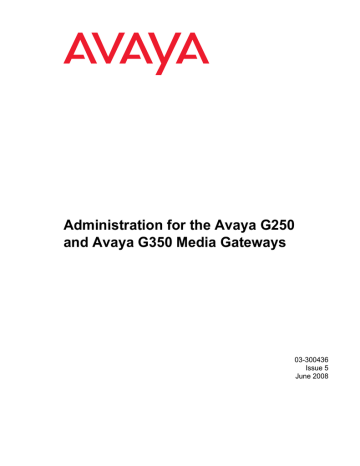
Configuring advanced switching
Table 101: VLAN CLI commands (continued)
Root level command show interfaces
First level
Command
Description
Display interface configuration and statistics for a particular interface or all interfaces
Display port VLAN binding mode information
show port vlan-binding-mode show trunk show vlan
Display VLAN tagging information for all or some ports
Display the VLANs configured in the media gateway
2 of 2
Configuring port redundancy (G350 only)
Redundancy involves the duplication of devices, services, or connections, so that in the event of a failure, the redundant duplicate can take over for the one that failed.
Since computer networks are critical for business operations, it is vital to ensure that the network continues to function even if a piece of equipment fails. Even the most reliable equipment might fail on occasion, but a redundant component can ensure that the network continues to operate despite such failure.
To achieve port redundancy, you can define a redundancy relationship between any two ports in a switch. One port is defined as the primary port and the other as the secondary port. If the primary port fails, the secondary port takes over.
You can configure up to 25 pairs of ports per chassis. Each pair contains a primary and secondary port. You can configure any type of Ethernet port to be redundant to any other. You can configure redundant ports from among the Ethernet LAN port on the G350 front panel and the Ethernet ports (1-24) and the Gigabit Ethernet port (51) on the MM314 Media Module or the
Ethernet ports (1-40) and the Gigabit Ethernet port (51) on the MM316 Media Module.
Note:
Port redundancy is not supported on the G250.
Note:
386 Administration for the Avaya G250 and Avaya G350 Media Gateways
Configuring port redundancy (G350 only)
Secondary port activation
The secondary port takes over within one second and is activated when the primary port link stops functioning. Subsequent switchovers take place after the minimum time between switchovers has elapsed. To set the minimum time between switchovers, use the set port
redundancy-intervals
command.
Switchback
If switchback is enabled and the primary port recovers, a switchback takes place. Use the set
port redundancy-intervals
command to set the following switchback parameters:
●
min-time-between-switchovers. The minimum time that is allowed to elapse before a primary-backup switchover
●
switchback-interval. The minimum time the primary port link has to be up before a switchback to the primary port takes place. If you set this to none, there is no switchback to the primary port when it recovers. In this case, switchback to the primary port only takes place if the secondary port fails.
Port redundancy CLI commands
The following commands are used to configure port redundancy. For more information about these commands, see Avaya G250 and Avaya G350 CLI Reference, 03-300437.
●
●
Use the set port redundancy enable/disable command to globally enable or disable the redundancy pairs you have defined. Using this command will not delete existing redundancy entries.
Use the set port redundancy command to define or remove redundancy pairs. Enter
show port redundancy
to ensure that there is no redundancy scheme already defined on any of the links.
●
●
Use the set port redundancy-intervals command to configure the two time constants that determine redundancy switchover parameters.
Enter show port redundancy to display information about software port redundancy schemes defined for the switch.
Issue 5 June 2008 387
Configuring advanced switching
Note:
Note:
If you configure the Ethernet LAN port on the G350 front panel to be redundant with the Gigabit Ethernet port on the MM314 or MM316 Media Module, the
Ethernet LAN port becomes the primary port after resetting the G350 even if you configured the Gigabit Ethernet port to be primary. To prevent this, use the set
port redundancy-intervals
command with the switchback interval parameter set to 0.
Port redundancy configuration examples
The following example creates a port redundancy pair:
G350-001(super)# set port redundancy 6/3 6/5 on 1
Monitor: Port 6/5 is redundant to port 6/3.
Port redundancy is active - entry is effective immediately
The following example deletes a port redundancy pair:
G350-001(super)# set port redundancy 6/3 6/5 off
Entry Monitor removed: Port 6/5 is not redundant to port 6/3
The following example enables all configured port redundancies:
G350-001(super)# set port redundancy enable
All redundancy schemes are now enabled
The following example disables all configured port redundancies:
G350-001(super)# set port redundancy disable
All redundancy schemes are disabled but not removed
The following example configures the switchback interval for all configured port redundancies:
G350-001(super)# set port redundancy-intervals 60 30
Done!
The following example displays port redundancy information:
G350-001(super)# show port redundancy
Redundancy Name Primary Port Secondary Port Status
----------------- -------------- ---------------- --------
Monitor 6/3 6/5 primary
Minimum Time between Switchovers: 60
Switchback interval: 30
388 Administration for the Avaya G250 and Avaya G350 Media Gateways
advertisement
* Your assessment is very important for improving the workof artificial intelligence, which forms the content of this project
Key Features
- Advanced voice processing features
- Comprehensive data networking capabilities
- Integrated video conferencing capabilities
- Support for a variety of interfaces
- Easy to manage and configure
- Compact and affordable
Related manuals
Frequently Answers and Questions
What are the benefits of using Avaya Media Gateway G350?
What are the key features of Avaya Media Gateway G350?
How much does Avaya Media Gateway G350 cost?
advertisement
Table of contents
- 25 Overview
- 25 Audience
- 25 Downloading this book and updates from the web
- 25 Downloading this book
- 26 Related resources
- 27 Technical assistance
- 27 Within the US
- 27 International
- 27 Trademarks
- 28 Sending us comments
- 29 G250 and G350 contents
- 30 G250 and G350 support information
- 30 G350 with media modules
- 30 G250 without media modules
- 30 G250 with WAN media module
- 31 G250 available models
- 33 Defining the Console interface
- 34 Defining the USB-modem interface
- 34 Defining other interfaces
- 35 Configuration using CLI
- 35 Configuration using GUI applications
- 36 Saving configuration changes
- 36 Summary of configuration changes CLI commands
- 37 Firmware version control
- 39 Accessing the CLI
- 39 Logging into the CLI
- 40 CLI contexts
- 40 CLI help
- 41 Accessing CLI via local network
- 41 Accessing CLI with a console device
- 41 Connecting a console device to the Services port
- 42 Accessing the CLI via modem
- 42 Accessing the CLI via a USB modem
- 43 Accessing the CLI via a serial modem
- 43 G250/G350 serial modems
- 44 Accessing the CLI via a modem connection to the S8300
- 44 Accessing Avaya IW
- 45 Access and run the Avaya IW using a laptop computer
- 47 Accessing GIW
- 47 Access the GIW
- 48 Accessing PIM
- 49 Accessing Avaya Communication Manager
- 49 Managing login permissions
- 49 Security overview
- 50 Managing users accounts
- 50 Privilege level
- 51 Configuring usernames
- 51 Managing password length and contents
- 52 Managing password lockout and disabling
- 52 Managing password expiry
- 52 Changing a password
- 53 Displaying user account information
- 53 Summary of user account CLI commands
- 54 Authenticating service logins with Access Security Gateway (ASG) authentication
- 54 Enabling ASG authentication
- 55 Replacing the ASG authentication file
- 57 Configuring ASG authentication
- 58 Displaying ASG authentication information
- 59 Summary of ASG authentication CLI Commands
- 60 SSH protocol support
- 61 RSA authentication process
- 61 Password authentication process
- 61 SSH configuration
- 62 Summary of SSH configuration commands
- 62 SCP protocol support
- 63 SCP configuration
- 63 Summary of SCP configuration commands
- 63 RADIUS authentication
- 63 Using RADIUS authentication
- 63 Configuring RADIUS authentication
- 64 Changing RADIUS parameters
- 64 Disabling RADIUS authentication
- 64 Displaying RADIUS parameters
- 65 Summary of RADIUS authentication configuration commands
- 65 802.1x protocol
- 66 Authentication Modes
- 67 802.1x modes
- 67 Configuring 802.1x Protocol
- 70 Manual re-authentication
- 70 Optional 802.1x commands
- 71 Displaying 802.1x parameters
- 74 Summary of 802.1x configuration commands
- 76 Special security features
- 76 Enabling and disabling recovery password
- 77 Summary of recovery password commands
- 77 Enabling and disabling telnet access
- 78 Summary of Telnet access configuration commands
- 78 Managing gateway secrets
- 79 Configuring the Master Configuration Key
- 79 Summary of Master Configuration Key configuration commands
- 79 Enabling SYN cookies
- 80 Configuring SYN cookies
- 81 Maintaining SYN cookies
- 81 Summary of SYN cookies configuration commands
- 81 Managed Security Services (MSS)
- 82 MSS reporting mechanism
- 82 Configuring MSS
- 84 DoS attack classifications
- 85 Defining custom DoS classifications
- 87 Example
- 88 Summary of MSS configuration CLI commands
- 89 Defining an interface
- 90 Configuring the Primary Management Interface (PMI)
- 90 Setting the PMI of the G250/G350
- 91 Summary of PMI configuration CLI commands
- 92 Defining the default gateway
- 92 Summary of default gateway configuration CLI commands
- 92 Configuring the Media Gateway Controller (MGC)
- 93 Survivability and migration options
- 94 Configuring the MGC list
- 95 Setting the G250/G350’s MGC
- 95 Determining results
- 96 Showing the current MGC list
- 96 Removing one or more MGCs
- 96 Changing the MGC list
- 96 Setting reset times
- 97 Accessing the registered MGC
- 97 Monitoring the ICC or LSP
- 98 Summary of MGC list configuration commands
- 98 DNS resolver
- 99 DNS resolver features
- 99 Typical DNS resolver application - VPN failover
- 100 Configuring DNS resolver
- 103 DNS resolver configuration example
- 103 Using DNS resolver to resolve a hostname
- 103 Maintaining DNS resolver
- 103 Showing DNS resolver information
- 104 Clearing DNS resolver counters
- 104 Viewing DNS resolver logging
- 105 Summary of DNS resolver configuration commands
- 106 Viewing the status of the device
- 107 Summary of device status commands
- 108 Software and firmware management
- 108 File transfer
- 109 Software and firmware upgrades
- 109 Managing the firmware banks
- 110 Upgrading software and firmware using FTP/TFTP
- 111 Upgrading software and firmware using a USB mass storage device
- 113 Uploading software and firmware from the gateway
- 114 Summary of software and firmware management commands
- 116 Backing up and restoring the G250/G350 using a USB mass storage device
- 117 Backing up administration and configuration files using a USB mass storage device
- 118 Restoring backed up configuration and administration files to a gateway using a USB mass storage device
- 119 Replicating a G250/G350 using a USB mass storage device
- 122 Replacing/adding/upgrading media modules using a USB mass storage device
- 123 Additional USB commands
- 123 Summary of USB backup, restore, and replication commands
- 124 Backing up and restoring configuration files
- 125 Backing up/restoring a configuration file using FTP/TFTP/SCP
- 125 Backing up/restoring a configuration file using a USB mass storage device
- 126 Summary of configuration file backup and restore commands
- 127 Listing the files on the Avaya G250/G350 Media Gateway
- 127 Summary of file listing commands
- 129 Media module compatibility with SLS
- 130 SLS service
- 131 Avaya phones supported in SLS
- 132 Call processing in SLS mode
- 133 Call processing not supported by SLS
- 134 Provisioning data
- 135 PIM configuration data
- 136 Entering SLS mode
- 136 Unregistered state
- 136 Setup state
- 136 Registered state
- 137 Teardown
- 137 SLS interaction with specific G250/G350 features
- 137 Direct Inward Dialing in SLS mode
- 138 Multiple call appearances in SLS mode
- 139 Hold in SLS mode
- 140 Call Transfer in SLS mode
- 142 Using contact closure in SLS mode
- 143 IP Softphone shared administrative identity in SLS mode
- 143 Emergency Transfer in SLS mode
- 144 SLS logging activities
- 145 Example of CDR log entries and format
- 146 Example of CDR log with contact closure
- 146 Configuring SLS
- 147 Configuring Communication Manager for SLS
- 151 Using PIM to manage SLS administration on the gateway
- 156 Enabling and disabling SLS
- 157 Activating changes in SLS
- 157 Using the CLI to manually configure SLS administration on the gateway
- 157 Prerequisites
- 158 Planning and preparing the SLS data set
- 173 Configuring the SLS data through the CLI
- 177 Administering Station parameters
- 181 Administering DS1 parameters
- 185 Administering BRI parameters
- 187 Administering trunk-group parameters
- 196 Administering signaling-group parameters
- 197 Administering dial-pattern parameters
- 199 Administering incoming-routing parameters
- 200 Summary of SLS configuration commands
- 208 Up-converting SLS data to Release 4.x
- 209 Down-converting Release 4.x SLS data to release 3.x
- 211 Ethernet ports on the G250
- 211 Ethernet ports on the G250 Media Gateway switch
- 211 Ethernet ports on the G250 Media Gateway router
- 211 Cables used for connecting devices to the fixed router
- 212 Ethernet ports on the G350
- 212 Ethernet ports on the G350 Media Gateway switch
- 212 Ethernet ports on the G350 Media Gateway router
- 212 Cables used for connecting devices to the fixed router
- 213 Configuring switch Ethernet ports
- 213 Switch Ethernet port commands
- 215 Summary of switch Ethernet port configuration CLI commands
- 216 Configuring the WAN Ethernet port
- 216 Configuring additional features on the WAN Ethernet port
- 216 WAN Ethernet port traffic shaping
- 217 Backup interfaces
- 217 WAN Ethernet port commands
- 217 Summary of WAN Ethernet port configuration CLI commands
- 218 Configuring DHCP client
- 219 DHCP client applications
- 219 DHCP client configuration
- 221 Releasing and renewing a DHCP lease
- 222 Maintaining DHCP client
- 222 Configuring DHCP client logging messages
- 223 Summary of DHCP client configuration CLI commands
- 224 Configuring LLDP
- 225 Supported TLVs
- 225 Mandatory TLVs
- 225 Optional TLVs
- 225 802.1 TLVs (optional)
- 225 LLDP configuration
- 226 Displaying LLDP configuration
- 227 Supported ports for LLDP
- 227 Summary of LLDP configuration CLI commands
- 230 Configuring a Syslog server
- 230 Defining Syslog servers
- 231 Disabling Syslog servers
- 231 Deleting Syslog servers
- 232 Displaying the status of the Syslog server
- 232 Syslog sink default settings
- 232 Syslog message format
- 233 Copying a syslog file
- 233 Configuring a log file
- 233 Disabling logging system messages to a log file
- 233 Deleting current log file and opening an empty log file
- 234 Displaying log file messages
- 234 Displaying conditions defined for the file output sink
- 235 Log file message format
- 235 Configuring a session log
- 235 Discontinuing the display of system messages
- 236 Displaying how the session logging is configured
- 236 Session logging message format
- 237 Configuring logging filters
- 237 Setting the logging filters
- 238 Severity levels
- 238 Sinks default severity levels
- 239 Applications to be filtered
- 240 Syslog server example
- 241 Log file example
- 242 Session log example
- 242 Summary of Logging configuration CLI commands
- 245 Configuring RTP and RTCP
- 245 Configuring header compression
- 246 Header compression configuration options
- 247 Configuring IPHC
- 249 Summary of IPHC header compression CLI commands
- 250 Configuring VJ header compression
- 251 Summary of Van Jacobson header compression CLI commands
- 251 Displaying and clearing header compression statistics
- 252 Configuring QoS parameters
- 253 Configuring RTCP QoS parameters
- 253 RSVP parameters
- 253 Summary of QoS, RSVP, and RTCP configuration CLI commands
- 254 Weighted Fair VoIP Queuing (WFVQ)
- 254 Configuring Weighted Fair VoIP Queueing (WFVQ)
- 255 Summary of WFVQ configuration CLI commands
- 256 Priority queueing
- 256 Configuring priority queuing
- 257 Summary of priority queueing configuration CLI commands
- 259 Configuring the USB-modem interface
- 259 Configuring the USB port for modem use
- 261 Summary of CLI commands for configuring the USB port for modem use
- 262 Configuring the Console port for modem use
- 263 Summary of CLI commands for configuring the Console port for modem use
- 264 Configuring the console device to connect to the Console port
- 266 Serial interface overview
- 266 Layer 1 T1 port with two channel groups
- 267 E1/T1 port channel group
- 267 USP port using PPP protocol
- 267 USP port using frame relay protocol
- 268 Frame Relay multipoint topology support
- 268 Initial WAN configuration
- 269 Configuring the Avaya MM340 E1/T1 WAN media module
- 272 E1/T1 default settings
- 272 Resetting and displaying controller counters
- 272 Activating loopback mode on an E1/T1 line
- 273 Summary of E1/T1 ports configuration commands
- 274 Configuring the Avaya MM342 USP WAN media module
- 276 USP default settings
- 276 Summary of USP port configuration commands
- 277 Configuring PPP
- 278 Summary of PPP configuration commands
- 278 PPPoE overview
- 279 Configuring PPPoE
- 282 Summary of PPPoE commands
- 283 Configuring frame relay
- 285 Resetting and displaying frame relay interface counters
- 285 Summary of frame relay commands
- 286 Verifying the WAN configuration and testing connectivity
- 288 Summary of WAN configuration verification commands
- 289 Backup interfaces
- 289 Configuring backup delays
- 290 Interface backup relations rules
- 290 Backup commands
- 291 Summary of backup interfaces commands
- 291 Modem dial backup
- 294 Typical installations
- 294 Prerequisites for configuring modem dial backup
- 295 Configuring modem dial backup
- 299 Modem dial backup interactions with other features
- 300 Configuration example
- 302 Command sequence
- 303 Command sequence explanation
- 305 Modem dial backup maintenance
- 305 Activating session logging
- 305 Setting the severity level of the logging session
- 312 Summary of modem dial backup commands
- 313 ICMP keepalive
- 315 Enabling the ICMP keepalive feature
- 315 Defining the ICMP keepalive parameters
- 316 Example of configuring ICMP keepalive
- 316 Summary of ICMP keepalive configuration commands
- 317 Dynamic CAC
- 318 Enabling dynamic CAC and setting maximum bandwidth
- 318 Displaying bandwidth information
- 319 Summary of dynamic CAC configuration commands
- 319 Object tracking
- 320 Object tracking configuration
- 321 Configuring RTR
- 323 Configuring object tracking
- 325 Object tracking maintenance
- 326 Viewing RTR and object trackers logging
- 327 Example of tracking a single remote device
- 328 Example of tracking a group of devices
- 329 Typical object tracking applications
- 330 Typical application - VPN failover using object tracking
- 330 Typical application - backup for the WAN FastEthernet interface
- 333 Typical application - interface backup via policy-based routing
- 334 Typical application - tracking the DHCP client default route
- 336 Summary of object tracking configuration commands
- 337 Frame relay encapsulation features
- 337 Frame relay traffic shaping and FRF.12 fragmentation
- 338 Configuring map classes
- 338 Displaying configured map classes
- 339 Summary of frame relay traffic shaping commands
- 339 Priority DLCI
- 340 Summary of priority DLCI commands
- 341 PPP VoIP configuration
- 341 Site A connection details
- 342 Site B connection details
- 342 Configuration Example for Site A
- 344 Configuration Example for Site B
- 345 Load detection
- 345 How the G250/G350 detects a powered device (PD)
- 346 Plug and Play Operation
- 347 Powering devices
- 347 PoE configuration CLI commands
- 348 PoE configuration examples
- 350 Summary of PoE commands
- 352 Setting ETR state
- 353 Viewing ETR state
- 353 Summary of ETR commands
- 355 Agent and manager communication
- 356 SNMP versions
- 357 SNMPv1
- 357 SNMPv2c
- 357 SNMPv3
- 358 Users
- 358 SNMP security levels
- 358 SNMP-server user command
- 359 Groups
- 360 Creating an SNMPv3 group
- 360 Views
- 360 Creating an SNMPv3 view
- 361 Configuring SNMP traps
- 362 Notification types
- 363 Summary of SNMP trap configuration commands
- 364 Configuring SNMP access
- 365 Summary of SNMP access configuration commands
- 366 Configuring dynamic trap manager
- 367 Summary of dynamic trap manager configuration commands
- 368 SNMP configuration examples
- 371 Contact closure hardware configuration
- 372 Contact closure software configuration
- 373 Showing contact closure status
- 373 Summary of contact closure commands
- 375 Announcement file operations
- 378 Summary of announcement files commands
- 379 Configuring VLANs
- 379 VLAN Tagging
- 380 Multi VLAN binding
- 381 G250/G350 VLAN table
- 381 Ingress VLAN Security
- 381 ICC-VLAN
- 382 VLAN CLI commands
- 382 VLAN configuration examples
- 385 Summary of VLAN commands
- 386 Configuring port redundancy (G350 only)
- 387 Secondary port activation
- 387 Switchback
- 387 Port redundancy CLI commands
- 388 Port redundancy configuration examples
- 389 Summary of port redundancy commands
- 389 Configuring port mirroring
- 389 Port mirroring constraints
- 390 Port mirroring CLI commands
- 390 Port mirroring configuration examples
- 391 Summary of port mirroring commands
- 391 Configuring spanning tree (G350 only)
- 391 Spanning tree protocol
- 392 Spanning tree per port
- 392 Rapid Spanning Tree Protocol (RSTP)
- 394 Spanning tree CLI commands
- 395 Spanning tree configuration examples
- 398 Summary of spanning tree commands
- 399 Port classification
- 399 Port classification CLI commands
- 399 Port classification configuration examples
- 401 Summary of port classification commands
- 403 Configuring RMON
- 404 RMON CLI commands
- 404 RMON configuration examples
- 406 Summary of RMON commands
- 406 Configuring and analyzing RTP statistics
- 408 Configuring the RTP statistics application
- 408 Viewing RTP statistics thresholds
- 410 Configuring RTP statistics thresholds
- 411 Enabling and resetting the RTP statistics application
- 412 Viewing application configuration
- 414 Configuring QoS traps
- 416 Configuring QoS fault and clear traps
- 416 Configuring the trap rate limiter
- 417 Analyzing RTP statistics output
- 417 Viewing RTP statistics summary reports
- 418 Viewing RTP session statistics
- 425 Viewing QoS traps, QoS fault traps, and QoS clear traps
- 426 Analyzing QoS trap output
- 429 Analyzing QoS fault and clear trap output
- 431 Viewing automatic traceroute results
- 432 RTP statistics examples
- 432 Configuring the RTP statistics application for a sample network
- 436 A call over the WAN from an analog phone to an IP phone
- 438 A local call between an IP and an analog phone
- 440 A remote call over the WAN from an IP phone to an IP phone
- 443 A conference call
- 445 Summary of RTP statistics commands
- 446 Configuring and analyzing packet sniffing
- 447 What can be captured
- 447 Streams that can always be captured
- 447 Streams that can never be captured
- 447 Streams that can sometimes be captured
- 448 Configuring packet sniffing
- 448 Enabling packet sniffing
- 448 Limiting packet sniffing to specific interfaces
- 449 Creating a capture list
- 449 Defining rule criteria for a capture list
- 456 Viewing the capture list
- 456 Applying a capture list
- 457 Configuring packet sniffing settings
- 458 Starting the packet sniffing service
- 459 Analyzing captured packets
- 459 Stopping the packet sniffing service
- 459 Viewing packet sniffing information
- 460 Uploading the capture file
- 462 Analyzing the capture file
- 464 Simulating packets
- 465 Summary of packet sniffing commands
- 467 Reporting on interface status
- 468 Summary of interface status commands
- 469 Configuring and monitoring CNA test plugs
- 469 CNA test plug functionality
- 469 Test plug actions
- 470 CNA tests
- 471 Configuring the G250/G350 test plug for registration
- 473 CNA test plug configuration example
- 475 Resetting the CNA test plug counters
- 475 Summary of CNA test plug commands
- 477 Configuring echo cancellation
- 477 Echo cancellation CLI commands
- 478 Summary of echo cancellation commands
- 479 Integrated analog testing - Test and Heal
- 479 Types of tests
- 480 Types of test lines
- 481 Setting up a test profile
- 482 Displaying and clearing profiles
- 482 Launching and cancelling a test
- 482 Displaying test results
- 483 Healing trunks
- 483 Displaying corrections
- 484 Summary of integrated analog testing commands
- 487 Configuring interfaces
- 488 Router interface concepts
- 488 Physical router interfaces
- 488 Layer 2 virtual interfaces
- 489 Layer 2 logical interfaces
- 489 IP Interface configuration commands
- 489 Configuring interface parameter commands
- 490 Interface configuration examples
- 490 Displaying interface configuration
- 490 Summary of basic interface configuration commands
- 492 Configuring unnumbered IP interfaces
- 493 Configuring unnumbered IP on an interface
- 493 Unnumbered IP examples
- 494 Summary of unnumbered IP interface configuration commands
- 495 Routing sources
- 495 Configuring the routing table
- 496 Configuring next hops
- 496 Static route types
- 496 Configuring multiple next hops
- 497 Deleting a route and its next hops
- 497 Via-interface static route
- 498 Permanent static route
- 498 Discard route
- 499 Routing table commands
- 500 Summary of routing table commands
- 501 Configuring GRE tunneling
- 501 Routing packets to a GRE tunnel
- 502 Preventing nested tunneling in GRE tunnels
- 502 Reasons for nested tunneling in a GRE tunnel
- 503 Recommendations on avoiding nested tunneling
- 504 Optional GRE tunnel features
- 504 Keepalive
- 505 Dynamic MTU discovery
- 506 Setting up a GRE tunnel
- 507 Additional GRE tunnel parameters
- 508 GRE tunnel application example
- 510 Summary of GRE tunneling commands
- 511 Configuring DHCP and BOOTP relay
- 511 DHCP
- 511 BOOTP
- 512 DHCP/BOOTP relay
- 513 DHCP/BOOTP relay commands
- 513 Summary of DHCP and BOOTP relay commands
- 514 Configuring DHCP server
- 515 Typical DHCP server application
- 516 DHCP server CLI configuration
- 517 Configuring Options
- 518 Configuring vendor-specific options
- 518 Optional DHCP server CLI commands
- 519 DHCP pool configuration examples
- 521 Displaying DHCP server information
- 522 Summary of DHCP Server commands
- 524 Configuring broadcast relay
- 524 Directed broadcast forwarding
- 525 NetBIOS rebroadcast
- 525 Summary of broadcast relay commands
- 526 Configuring the ARP table
- 526 Overview of ARP
- 526 The ARP table
- 528 ARP table commands
- 528 Summary of ARP table commands
- 529 Enabling proxy ARP
- 529 Summary of Proxy ARP commands
- 530 Configuring ICMP errors
- 530 Summary of ICMP errors commands
- 530 Configuring RIP
- 531 RIPv1
- 531 RIPv2
- 531 Preventing routing loops in RIP
- 532 RIP distribution access lists
- 533 RIP limitations
- 533 RIP commands
- 534 Summary of RIP commands
- 536 Configuring OSPF
- 537 OSPF dynamic Cost
- 537 OSPF limitations
- 537 OSPF commands
- 539 Summary of OSPF commands
- 541 Route redistribution
- 541 Export default metric
- 542 Summary of route redistribution commands
- 542 Configuring VRRP
- 543 VRRP configuration example
- 544 VRRP commands
- 545 Summary of VRRP commands
- 546 Configuring fragmentation
- 547 Fragmentation commands
- 547 Summary of fragmentation commands
- 549 G250/G350 R2.2 VPN capabilities
- 550 G250/G350 R3.0 VPN capabilities
- 551 G250/G350 R3.1 VPN capabilities
- 552 Overview of IPSec VPN configuration
- 552 Overview of IPSec VPN components
- 554 Summary of configuration steps
- 556 Configuring a site-to-site IPSec VPN
- 556 Installing the VPN license file
- 557 Configuring IPSec VPN
- 557 Prerequisites
- 557 IPSec VPN configuration overview
- 557 Coordinating with the VPN peer
- 558 Configuring ISAKMP policies
- 559 Configuring transform-sets
- 561 Configuring ISAKMP peer information
- 564 Configuring an ISAKMP peer-group
- 565 Configuring crypto maps
- 567 Configuring crypto lists
- 569 Deactivating crypto lists to modify IPSec VPN parameters
- 570 Configuring and assigning an access control list
- 570 Configuring global parameters
- 570 Configuring NAT Traversal
- 572 Assigning a crypto list to an interface
- 573 IPSec VPN maintenance
- 573 Displaying IPSec VPN configuration
- 574 Displaying IPSec VPN status
- 574 IPSec VPN intervention
- 575 IPSec VPN logging
- 576 Typical installations
- 576 Simple VPN topology - VPN hub and spokes
- 577 Configuring the simple VPN topology
- 579 Configuration example
- 582 Using dynamic local peer IP
- 585 Enabling continuous channel
- 586 Full or partial mesh
- 598 Full solution: hub and spoke with VPN
- 605 Typical failover applications
- 605 Introduction to the failover mechanism
- 606 Failover using GRE
- 613 Failover using DNS
- 621 Failover using a peer-group
- 629 Checklist for configuring site-to-site IPSec VPN
- 632 Summary of VPN commands
- 637 Types of policy lists
- 637 Access control lists
- 637 Access control list rule specifications
- 638 Network security using access control lists
- 639 QoS lists
- 639 Policy-based routing
- 640 Managing policy lists
- 640 Defining policy lists
- 640 Creating and editing a policy list
- 641 Defining list identification attributes
- 642 Default actions
- 642 Deleting a policy list
- 642 Attaching policy lists to an interface
- 642 Packets entering the interface
- 643 Packets exiting the interface
- 644 Device-wide policy lists
- 645 Defining global rules
- 645 Defining rules
- 646 Editing and creating rules
- 646 Policy lists rule criteria
- 647 IP protocol
- 647 Source and destination IP address
- 648 Source and destination port range
- 649 ICMP type and code
- 650 TCP establish bit (access control lists only)
- 650 Fragments
- 650 DSCP
- 650 Composite Operation
- 651 Composite operations
- 651 Pre-configured composite operations for access control lists
- 652 Pre-configured composite operations for QoS lists
- 653 Configuring composite operations
- 653 Adding composite operation to an ip rule
- 654 Composite operation example
- 654 DSCP table
- 655 Changing an entry in the DSCP table
- 656 Displaying and testing policy lists
- 656 Displaying policy lists
- 657 Simulating packets
- 658 Summary of access control list commands
- 661 Summary of QoS list commands
- 666 Applications
- 666 Separate routing of voice and data traffic
- 666 Backup
- 667 Configuring policy-based routing
- 670 PBR rules
- 671 Modifying rules
- 671 PBR rule criteria
- 671 Next hop lists
- 672 Modifying next hop lists
- 672 Adding entries to a next hop list
- 672 Deleting an entry from a next hop list
- 672 Canceling tracking and keeping the next hop
- 673 Changing the object tracker and keeping the next hop
- 673 Editing and deleting PBR lists
- 673 Displaying PBR lists
- 674 Application example
- 676 Configuration for the sample policy-based routing application
- 679 Simulating packets in PBR
- 679 Summary of policy-based routing commands
- 684 Synchronization status
- 685 Displaying synchronization status
- 685 Summary of synchronization commands
- 687 G250 image and interfaces
- 691 G250-BRI image and interfaces
- 695 G250-DCP image and interfaces
- 699 G250-DS1 image and interfaces
- 703 G350 Image and interfaces
- 706 Supported algorithms
- 707 Non-Approved Algorithms in FIPS mode
- 707 Setting the cryptographic module run mode
- 707 Non-FIPS mode of operation
- 708 Security level
- 709 Operational environment
- 709 Assumptions of roles
- 711 Assumptions concerning user behavior
- 711 Critical security parameters and private keys
- 713 Public keys
- 714 CSP access rights within roles and services
- 718 Security rules
- 720 Password guidelines
- 720 Managing the module in FIPS-compliant mode
- 721 Prerequisites
- 721 Administration Procedures
- 721 Limitations
- 722 FIPS-related CLI commands
- 722 Prerequisites for entering FIPS mode
- 723 Entering FIPS mode
- 738 Failure scenarios and repair actions
- 739 Error states
- 740 Recovering from an error state
- 742 Summary of FIPS commands
- 743 G250/G350 traps
- 751 G250/G350 MIB files
- 753 MIB files in the Load.MIB file
- 754 MIB files in the RFC1315-MIB.my file
- 756 MIB files in the Q-BRIDGE-MIB.my file
- 757 MIB files in the ENTITY-MIB.my file
- 758 MIB files in the IP-FORWARD-MIB.my file
- 759 MIB files in the VRRP-MIB.my file
- 760 MIB files in the UTILIZATION-MANAGEMENT-MIB.my file
- 761 MIB files in the ENTITY-SENSOR-MIB.my file
- 761 MIB files in the RSTP-MIB.my file
- 762 MIB files in the APPLIC-MIB.my file
- 762 MIB files in the DS1-MIB.my file
- 765 MIB files in the PPP-IP-NCP-MIB.my file
- 766 MIB files in the RFC1213-MIB.my file
- 770 MIB files in the AVAYA-ENTITY-MIB.my file
- 770 MIB files in the Rnd-MIB.my file
- 771 MIB files in the XSWITCH-MIB.my file
- 772 MIB files in the CROUTE-MIB.my file
- 775 MIB files in the RS-232-MIB.my file
- 777 MIB files in the RIPv2-MIB.my file
- 778 MIB files in the IF-MIB.my file
- 780 MIB files in the DS0BUNDLE-MIB.my file
- 780 MIB files in the RFC1406-MIB.my file
- 782 MIB files in the DS0-MIB.my file
- 783 MIB files in the POLICY-MIB.my file
- 789 MIB files in the BRIDGE-MIB.my file
- 791 MIB files in the CONFIG-MIB.my file
- 795 MIB files in the G700-MG-MIB.my file
- 799 MIB files in the FRAME-RELAY-DTE-MIB.my file
- 801 MIB files in the IP-MIB.my file
- 802 MIB files in the Load12-MIB.my file
- 804 MIB files in the PPP-LCP-MIB.my file
- 805 MIB files in the WAN-MIB.my file
- 807 MIB files in the SNMPv2-MIB.my file
- 808 MIB files in the OSPF-MIB.my file
- 811 MIB files in the TUNNEL-MIB.my file