Sony KV-32S26 Direct View Large Screen Television Operating instructions
Add to my manuals
38 Pages
Sony KV-32S26, a reliable and feature-rich TV, offers an immersive viewing experience. Featuring a range of connectivity options, you can effortlessly connect your cable box, VCR, and other devices. With its ability to display closed captioning, you can enjoy your favorite shows with enhanced accessibility.
advertisement
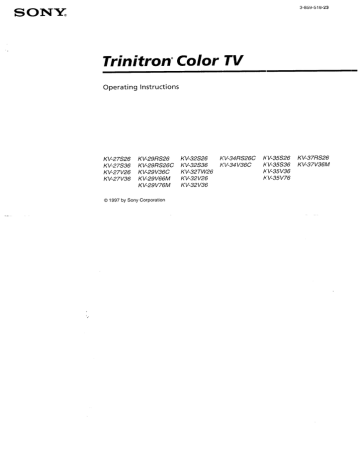
Trinitron Color TV
Operating Instructions
KV-27S26 KV-29RS26
KV-27S36 KV-29RS26C
KV-27V26 KV-29V36C
KV-27V36 KV-29V66M
KV-29V76M
KV-32S26
KV-32S36
KV-32TW26
KV-32V26
KV-32V36
KV-34RS26C
KV-34V36C
KV-35S26 KV-37RS26
KV-35S36 KV-37V36M
KV-35V36
KV-35V76
© 1997 by Sony Corporation
WARNING
To prevent fire or shock hazard, to rain or moisture.
ATI'ENTION
do not expose
R_SQUEDE C_OC ELECTRIQUE,
NE PA$ OUVRIR
PRECAUClON
RIESGO DE CHOQUE ELECTRICO
NO ABRIR
CAUTION: TO REDUCE THE ItlSK OF ELECTRIC SHOCK,
DO NOT REMOVE O)VER
NO USER-SERVICEABLE
(OR BACKI.
PARTS INSIDE.
REFER I;ERVICING TO QUALIFIED SERVICE PERSONNEL.
the TV
This symbol is intended to alert the user to
'the presence of uninsulated "dangerous
'voltage" within the product's may be of sufficient magnitude enclosure a risk of electric shock to persons.
that to constitute
This symbol is intended
_:he presence of important to alert the user to operating and maintenance literature
(servicing) accompanying instructions the appliance.
in the
CAUTION
TO PREVEHT ELECTRIC SHOCK, DO NOT USE THIS
POLARIZED AC PLUG WITH AN EXTENSION CORD,
RECEPTACLE, OR OTHER OUTLET UNLESS THE BLADES CAN
BE FULLY INSERTED TO PREVENT BLADE EXPOSURE,
CAUTION
When using TV games, computers, with your TV. keep the brightness functions pattern at low settings.
is left on the screen
If a fixed for long and similar and contrast
(non-moving) periods products of time at a high brightness or contrast setting, the image can be permanently watching imprinted onto the same program the screen.
can cause
Continuously the imprint of station Iogos onto the TV screen, These types of imprints are not covered by your warranty because they are the result of misuse.
Note on Caption Vision
This television receiver provides display of television closed captioning in accordance with §15.119 of the
FCC rules.
Note on cleaning the TV
Clean the TV with a soft dry cloth.
Never use strong solvents such as thinner or benzine, which might damage the finish of the cabinet.
Note to CATV system installer
This reminder installer's is provided attention to call to Article the CATV
820-40 system of the NEC that provides particular, guidelines specifies for that proper grounding the cable ground and, shall in be connected to the grounding system of the building, close to the point of cable entry as practical.
as
Use of this television viewing of programs receiver broadcast for other on than private
UHF or VHF or transmitted general by cable companies public may require for the authorization use of the from the broadcasterlcable company and/or program owner.
NOTIFICATION
This equipment has been tested and found to comply with the limits for a Class B digital device pursuant to
Part 15 of the FCC Rules.
provide reasonable
These protection limits against
are designed harmful to interference
• increase receiver.
in a residential installation.
This equipment frequency accordance inteference generates, energy uses, and can and, if not installed radiate and radio used in with :he instructions, w;th radio may communications.
cause harmful
However, there is no guarantee in a particular cause harmful installation.
that interference interference
If this to radio will equipment not or television does occur reception, equipment correct following the which can be determined by turning off and on, the user is encouraged interf_.rence
measures: by one or more of the the to try to
• Reorient or rel.}cate the receiving antennas.
the separation between the equipment and
• Connect different connected.
the ecuipment into an outlet on a circuit from that to which the receiver is
• Consult technician the dealer or an experienced f_r help.
radio/TV
You are caution ad that any changes modifications not expressly approved manual could v¢,id your authority or in this to operate equipment.
this
This document
Y137A.
MODELS:
is ':or the remote conl:rol RM-Y136A/
KV-;!7SZ6, 27S36, 27V26, 27V36, 29RS26,
29R_26C, 29V36C, 29V66M, 29V76M, 32S26,
32S36, 32TW26, 32V26, 32V36, 34RS26C,
34V:36C, 35S26, 35S36, 35V36, 35V76, 37RS26,
37V36M
Remote Control hi the instructions that follow, we will refer tc_the buttons on llour remote control.
Keep this flap un_dded and look to this page fcr reference.
SYSTEM OFF
(page 9 and 15)
DISPLAY
SLEEP
JUMP
_ TV/DBS
(page 20)
RESET
(page 19)
VOL +/-
CODE SET
(page 24)
MUTING
TV (POWER)
Getting remote to know control the buttons on the
TV (FUNCTION)
PIP (page 16)
TV/VIDEO
ANT (page 3 and 15)
0-9 buttons
Names of the buttons on the remote control are presenLe(i in different colors to represent the available functions.
Button color
TransFarent .........
Press to select the componenL you want to control; e.g.
VTR (VCR), DBS (Direct
Broadcast Satellite)/CABLEo or T_
ENTER
MTS (page 20)/GUIDE
Select buttons
(page 12 and 18)
MENU
Green ...............
Buttons relevant
(VCR) on or off.
to power operations, like turning the
TV, DBS (Direct Broadcast
Satellite)/CABLE, or VTR
Label co or
White ...............
Yellow ...............
Blue .................
TV/VTR (VCR)/DBS (Direct
Broadcast Satellite) / CABLE opera tion buttons.
PIP operation buttons.
DBS (Direct Broadcast
Satellite) operation buttons.
S-Link operation buttons.
Green ................
For a detailed
"Watchi:zg explanatio_t of most
rite I3/" on page 14.
buttons, see
Table
of Contents
41elcome!
........................................
_recautions ......................................
Jsing This Manual ...........................
-.onnectfng
and Installing the TV
::onnector Types ..........................................
2 daking C onnections ....................................
2
Conno:ting directly to cable or m_ antenna ........................................
2
Cable or antenna ......................................
3
Cable and antenna ...................................
3
Conno__ng a cable box ............................
3
Cable box and cable .................................
3
Conne:ting an antenna/cable TV system with a VCR ..........................................
4
Corme:ting to an S Video equipped
VCP .....................................................
4
Conne:_g a VCR amd TV with a cable bOX .......................................................
5
Conne:'ting to an S Video equipped VCR with a cable box .................................
5
Connecting a DBS receiver ...................... 6
Connecting a DBS receiver and a VCR .... 6
Connecting an audio system ................... 7
Connecting an AV receiver ...................... 7
I
I
1
Connecting two VCRs for tape editing using MONITOR OUT ....................... 8
Using the S-Link function ........................ 9
Connecting a camcorder .......................... 9
Installing the glass door .........................
10
Adjusting the shelf .................................
11
Basic Set Up
Inserting batteries ......................................... 12
Using the remote control Select buttons ..... 12
Adjusting sliders ..........................................
12
Chl Line Help/h_tructions ..........................
12
Using your
Setting up the TV automatically .................. 13
Watching the TV ..........................................
14
Watd_ing two programs at one time -- PIP .........................................
16
Adjusting
New your
TV
SET UP (menus)
Learning menu selection .............................. 18
Using the VIDEO menu ............................... 19
Using the AUDIO menu .............................. 20
Using the TIMERmenu ............................... 21
Using the SET UP menu .............................22
Operating vicreo equipment
Setting the manu:!acturer's code ................... 24
Operating a cable box or DBS receiver
Progr_g the remote ..............................26
Troubleshooting ...........................
Specification,.: ................................
Index ..............................................
27
28
31
Owner's Record
The model and serial numbers are located at the rear of the TV, below the Sony logo, on the sticker, and
also on the TV box (white label).
Record these numbers in the spaces provided below.
Refer to them whenever you call upon yoar !;ony dealer regarding this product.
KVModel No.
Serial No.
Welcome!
Precautions
Thank you for purchasing the Sony Trinitron ®
Color TV. This manual is written for the models listed bellow. Before reading, check the model number on the rear of your TV.
Model KV-27S26 is used for illustration purpose:s.
The screens displayed are for model
KV-35V36. Differences in operation features are indicated in the text; for example, "KV-27S26 only".
Model
Number
KV-27S26
_
_
.2
_ /
_
_ _ ._
,
KV-2?V26
!_l:_ZZ3__.ik:;
KV-29RS26 o
KV-29V76_
KV29V36C
KV 32536
KV-32V26
KV-34RS26C
KV35526
KV35V36
•
•
•
•
•
•
• i
: c
Safety
• Operate the TV only on 120 V AC
(except KV-29RS26C, 29V36C, 34RS26C,
34V36C).
Operate the TV only on 220 V AC
(KV-29RS26C, 29V36C, 34RS26C, 34V 36C only).
The plug is designed, for safety purposes, to fit in the wall outlet only one way. If you are unable to insert the plug full_ into the outlet, contact your dealer
(except KV-29RS26C, 29V36C, 34RS26C,
34V36C).
• If any liquid or solid object should fall inside the cabinet, unplug the TV immediatebT and have it checked by qualified personnel before operating it further.
• If you will not be using the TV for several days, disconnect power by pulling the plug itself. Never pull on the cord.
For details concerning safety precautions, see the supplied leaflet "IMPORTANT SAFEG UARD'_;'.
Installing
• To prevent internal heat build-up, do not block the ventilation openings.
• Do not install the TV in a hot or hum: d place, or in a place subject to excessi_.e
dust or mechanical vibration.
Using
This Manual
This manual is divided into four major sections.
We recommend that you carefully review th _ contents of each section in the order pro_,ided to ensure that you fully unders:and the operation of your new TV.
1 Connecting and Installing the IV.
This section will guide you through your initial _;et up. It will slnow you how to connect your new components, connect to your antenna or cable, and connect any accessories.
Basic Set Up.
This section will teach you the basic skills needed to operate your new TV. It will show you how to operate special functior_s of the ::emote control.
3
Using your New TV
This s.:_ction will show you how to begin using '!our
new TV. It will show you how to use the AUTO SET UP feature, and how to use your remote control's features.
4 Adjusting your Set Up (menus).
This section will teaclh you how to access or,,-screen menus and adjust your TV's settings.
Instr;_ctio_::in this manual arc written for the remote
contrd. Si_i_:ilar controlsmay befound on the TV console.
II
connecting
Connector Types
_'OUmay J!ind it necessary to use some of the
:ollowing connector types during set up.
"oaxial (:able
;tandard TV Cable and Antenna connector
'lug Type
_t__,
;crew-on Type
_@ Press onto connection
_ _ Screw onto connection
; Video Cable tigh quaLty Video connector for enhanced icture quality
__,, --_ _) Align guides and press onto connection
_.udio/Video Cable
2onventional Audio/Video cable
::::=::_:_ _ @ Press onto connection
Yellow - Video
White - Audio (Left)
Red - Audio (Right)
;-Link Cable
;ony Link. connector (only available on Sony
_roducts) for simultanc.ous
control of your omponents
_2Z_=, --* @ Press onto connection and Installing the TV
Making
Connections
For best picture quality, a cable TV system or outdoor antenna is recommended.
Connecting antenna directly to cable or an
The connection you choose will depend c,n the cable found in your home.
Newer homes will be equipped with standard coaxial cable
(see A); older homes will probably have 300ohm twin lead cable (see B); still other homes may contain both (see C).
A
• VHF only or
• VHF/UHF or
• CaNe
75-ohm coaxial cable
--_
(Rear
""_ of TV)
VHF/UHF
• VHF only
• UHF only or
• VHF/UHF
300-ohm twin lead cable
Antenna
/ connector
(Rear of TV)
VHF/UHF
K£"_._
"N ..,_
C
75-ohm coaxial cable
• VHF
__i_._= i_ and
(Rear of TV)
UHF: -_..J_
(not supplied)
300-ohm twin lead cable
:able or antenna
,lost simple connection.
Connection is made irectly from the cable or antenna to the TV.
(Rear of TV)
VHF/UHF
Cable
Connecting a cable box
Some pay cable TV systems use scramblec or encoded signals that require a cabIe box* to view all channels.
Cable
(Rear of TV;
VHF/UHF
*Cable box
s.0mbl ;ZI
ch'mqels |
(Rear of TV)
AUX
75-ohm coaxial cable (not supplied)
TO CONVERTER i
! (signal)
:able and antenna
KV-27S36, 27V36, 29V36C, 29V76M, 32S36, 32V36,
34V36C, 35S36, 35V36, 35V76, 37V36M only ou may find it convenient to use the
)llowing :set up if your cable provider does ot feature local channels that you are able to
:_ceive using an antenna.
(Rear of TV)
AUX
CATV cable
(No connection "TO
CONVERTER" in this case)
Antenna cable
(_
TO CONVERTER
VHF/UHF elect Cable or ANT mode by pressing ANT on
_e remote control.
!
!
CATV cable
(urlsc "ambled channnels) VHFIUHF
*Cable box
Note:
• If you will be controlling all channel selection through your cable box you should consider using the CHANNEL FIX feature discussed on page 22.
Cable box and cable
• KV-27S36, 27V36, 29V36C, 29V76M, 32S36, 32V36,
34V36C, 35S36, 35V36, 35V76, 37V36M only
Some pay cable "IV systems use scrambled or encoded signals requiring a cable box* only for certain channels (e.g. HBO, SHOWTIME, _,tc.).
For this set up, you can switch between scrambled charmels (through your cable box), and normal
(CATV) channels by presskng ANT on your
remote cor.trol.
* Your Sony remote control can be programmed to open: te your cable box (see page 26).
Notes:
• You ca anot watch the signal through the
"AUX" input as a window picture when using P:cmre-in-Pic_re (PIP).
• If you a::e connec_ng a cable box through the"AUX" input and would like to switdl betw,_n the "AUX" m_d normal (CAW) input you should consider using fl_eCHANNEL FIX feature discussed on page 22.
Connecting and
Installing
the TV (continued)
Disconnect all power sources before making any connection:;.
:onnecl:ing an antenna/cable
;ystem 'with a VCR
TV
I ' _Attach the coaxial connector from your cable or antenna to IN on your VCR.
), Using AUDIO/VIDEO connectors, connect
AUD_[O and VIDEO OUT on your VCR to
AUDIO and VIDEO IN on your TV
(Yellow-VIDEO, White-AUDIO Left, Red-
AUDIO Right).*
3 Using a coaxial connector, connect OUT on your VCR to VHF/UHF on your TV.
VCR must be connected and turned on to operate
(KV-27526, 27V26, 29R526, 29RS26C, 29V66M,32.;26,
32TW26, 321/26, 34R526C, 35526, 37R526 on/yL
Coaxial cable aV/;_?E_
PIP ]
} t
I
,,Rear of TV)
__
_--
I's@'l I ....
0 , 0 --'
AUDIO-L (white)
VIDEO (yellow)
UDIO-R (red)
VMC-810S/820S r
Connecting to an S Video equipped
VCR (for optimum picture quality)
1
Attack. the coaxial connector from your cable or antenna to IN on your VCR.
2 Using AUDIO conr, ectors, connect AUDIO
OUT on your VCR to AUDIO IN on your TV
(Wt'dte-AUDIO Left, Red-AUDIO Right).*
3 Using a coaxial connector, connect OUT on yourVCR to VHF/UHF on your TV.
4 Using an S VIDEO connector, connect
S VIDEO on your VCR to S VIDEO on your TV.
If you are connecting a monaural VCR,connect only fl_esingle audio output to the left input on },'ourTV.
Cable
Note on DVD Connection:
4
• For the best picture quality, connect the DVD player directly to the TV.
Refer to your DVD manual for detailed connection information.
3
Coaxial cable
I_ o_'_
2
VCR
? l,
(nat supplied)
YC-15V/30V
(not supplied)
I
(Rear of TV)
','JDE0 JJ svoEo _
RK-74A (not supplied)
AUDIO-R (red)
AUDIO-L (white)
S VIDEO
Connecting a VCR and TV with a cable box
Connect the single (input) jack of the
Splitter to your incoming cable connection, and connect the other two (output) jacks
(using coaxial cable) to IN on your cable box and VHF/UHF on your TV.
Using a coaxial connector, connect OUT on yo_;.r cable box to IN on your VCR.
Using AUDIO/VIDEO connectors, connect AUDIO and VIDEO OUT on your
VCR to AUDIO and VIDEO IN on your
TV (Yellow-ViDEO, White-AUDIO Left,
Red-AUDIO Right).
.'onnecting to an S Video equipped
/CR with a cable box for optimum picture quality)
I-2 Perform as described above.
I Using AUDIO connectors, connect AUDIO
OUT on your VCR to AUDIO IN on your TV
(White-.AUDIO
Left, Red-AUDIO Right).
Using an S VIDEO connector, connect S VIDEO on your VCR to S VIDEO on your TV.
lote:
To view scrambled channels through },our cable box, select VIDEO 1 by pressing TVi
VIDEO on the remote control.
Disconnect all power sources before making any connections.
VCR must be connected and turned
(KV-27S26, 27V26, 29RS26, 29RS26C,
on to operate
29V66M,32S26,
PIP I
I
32TW26, 321/26, 34RS26C, 35S26 37R526 on]/).
I
Coaxial cable
(Rear of TV)
r VlBEO itT--i
.'Hr 'JHr AUO:; OUT
Cable
Cable
1
_:_-
Splitter
(not supplied)
____
H
Cable box
Coaxial cable
Splitter
(not supplied)
Cable box
VCR
VCR
VMC-810S/820S (not supplied)
(Rear of TV)
',/_---VIDEO (yellow)
....
....
_:_
_up,o _,'K :,_1,_: I
YC-15Vi30V
(not su 3plied)
__
RK-74A (not ,supplied)
AUDIO-R (red)
AUDIO-L (white)
S VIDEO
Connecting and Installing the TV (continued)
Connecting
Satellite) a DBS (Direct Broadcast receiver
1 Conrect the cable from }'our satellite antenna to your DBS receiver.
2 Attach the coaxial connector from your cable or antenna to VHFiUHF on your TV.
3 Using AUDIO/VIDEO connectors, connect
AUDIO and VIDEO OUT on your DBS receiver to AUDIO and VIDEO IN on your TV.
Disconnect all power sources before making any connections.
For the highest picture quality, use S VIDEO
I instead of the yellow AUDlONIDEO cable.
See
I
I 2
(Rear of TV)
SVl_ o _ antenna/ cable
DBS receiver
S_TELL"_ IN
_,_--_-'_ J
_-
VH_,LHF
R
!
iAUO,OOW
! n
#r-C_r-_r--AU DIO-R (red)
Connecting
Satellite) a DBS (Direct Broadcast receiver and a VCR
1
Connect the cable from your satellite antenna to your DBS receiver.
2 Attach the coaxial connector from your cable or antenna to VHFiUHF-IN on your VCR.
3 Using a coaxial connector, connect VHF!UHF-
OUT on your VCR to VHF/UHF on your TV.
4 Using AUDIO/VIDEO connectors, connect
AUD]O and VIDEO OUT on your DBS receiver to
AUDIO and VIDEO IN on your VCR.
5 Using AUDIO/VIDEO connectors, connect
AUDIO and VIDE() OUT on your VCR to
AUDIO and VIDE() IN on your TV.
DBS receiver
Note:
6
• To view input from the DBS or VCR, select VIDEO 1 by pressing TV/VIDEO on the remote control.
3
VMC-810S/820S (not supplied)
VCR
AUDIO-L (white)
AUDIO-R (red)
VIDEO (yellow)
_
VMC-810S/820S
T
(not supplied)
_ _
'--
AUDIO-L (white)
2 I
(Rear of TV)
_HF,UHF
VIDEO
R
T
VM 2-810S/820S (not: supplied)
'
AUDIOOUT
: :'
_
Connecting an audio system
For greater viewing pleasure, integrate your home stereo into the system.
1 Using AUDIO connectors, connect AUDIO
OUT on your TV to one of the unused Line inputs (e.g. Tape-2, etc.) on your stereo (White-
AUDIO Left, Red-AUDIO Right).
2 Set yo_ar stereo to the chosen Line input and refer to page 20 of this manual for additional audio setup instructions.
Connecting an AV receiver
• KV-27V:I6, 29V36C, 29V76M, 32V36, 34V36C,
35V36, 35V76, 37V36M only
For greater viewing pleasure, connect your
AV receiver.
1 Using AUDIO/VIDEO connectors, connect
VIDE() 1 IN on your TV to Monitor AUDIO and V] DEO OUT on your AV receiver.
2 Using AUDIO/VIDEO connectors, connect
TV OUT on your TV to TV AUDIO and
VIDE() IN on your AV receiver.
You may want to use CHANNEL FIX to fix your
FV's inpu;! to the AV recefver (VIDEO 1).
5ee CHANNEL FIX, page 22.
(Rear of TV)
Disconnect all power sources before making any connections.
1
AUDIO-L (white) v7 L i q_ I ' L
AuoIO ;<, /,_ R
_ <=_=,...>
AUDIO-R
(red)
AUDIO-L (white) _
V' D EO (yell ow) _,rr_lyl _
_ 1
(R_,ar of KV-27V36_) ]
AUDIO-/(whi,e)--:_} 0 2
RK-74A
(not supplied)
1
_'_t input Vt !
I_ I
/
/_V outputs
Y Av inputs
7
Connecting and Installing
:onnecl:ing two VCRs for tape
._diting using MONITOR OUT
KV-27V26, 27V36, 29V36C, 29V66M, 29V76M,
32V26, 32V36, 34V36C, 35V36, 35V76, 37V36M only
,4ONITOR OUT gives you the ability to use a econd VCR to record a program being played
}y the primary VCR or to perform tape
,diting and dubbing.
[ Connect the VCR intended for playback using t]_e setup instructions on page 4 of this manual.
Using AUDIO/VIDEO connectors, connec: AUDIO and VIDEO IN on your
VCR intended for recording to MONITOR
AUDIO and VIDEO OUT on your TV.
the TV (continued)
Disconnect all power sources before making any connection._.
VCR (for playback)
IN iN
I
VMC-8105/8205 (not supplied)
(Rear of TV)
VCR (for recording)
.....
....
2 _ ___ VIDEO (yellow)
AUDIO-R (red)
I
VMC-8" 0S/820S (not supplied)
_lotes:
, Do not change the input signal while editing through MONITOR OUT.
When connecting a single VCR to the TV; if VCR LINE OUT is connected to TV
VIDEO IN, do not connect the TV
MONITOR OUT jacks to the VCR LINE
INPUT (see right).
Doing so will cause program interference and other viewing problems.
[X(RearofTV)/
Indicates direction of tdgnal
Disconnect all power sources before making any connections.
Using the S-Link function
, KV-27V26, 27V36, 29V36C, 29V66M, 29V76M, 32V26,
32V36, 34V36C, 35V36, 35V76, 37V36M only
;-Link is a Sony innovation designed to make your Son}' components work together.
It allows
you to aul:omatically switch theTV input mode
:o video v:hen you press PLAY on your Sony S-
Link VCR. It also allows you to turn the VCR md TV otf at the same Lime with the SYSTEM
DFF button.
1 Connect your VCR using the setup instructions on page 4 of this manual.
Z
Using an S-Link connector, connect the
S-LINI< jacks on your VCR and TV. Ensure that both ends are seated firmly and that the
TV S-LINK connector is in the same row as the AI2 DIO/VIDEO connectors.
AUDIO-L (white)
VIDEO (yellow)
VCR
I
"_I_
_--
_
S-LINK
(black)
AudiolVideo
(not supplied)
Cable
2
(Rear of TV)
_N S VI{IEO i___O_UT
(Front of KV-32V36, 34V36C,
35V36, 35V76, 37V36M)
Connecting a camcorder
, KV-27V26, 27V36, 29V36C, 29V66M, 29V76M, 32V26,
32V36, 34V36C, 35V36, 35V76, 37V36M only
['his connection is convenient for viewing a
)icture directly from your camcorder.
_Jsing AUDIO/VIDEO connectors, connect
\UDIO and VIDEO OUT on your camcorder to
\UDIO and VIDEO IN _n the frontpanel of your
['V (Yellow-VIDEO, White-AUDIO Left, Red-
XUDIO Right).
_ote:
If you are connecting a monoaural camcorder, connect only the single audio output to the left input on your TV.
Ifyou have an S Video equipped camcorder,
you can use an S Video connection for optimum picture quality,
___
_,,,
VIDE,) 2 INPUT
_ _ .
VtDI!O(yelI°w)_ @,,,xCAUDlO-R(red)
AV output
K
"
VMC.810S/820S']
,_,_-,,,,_ (not supplied) l y .;-'-'-'-'-'-'-'-'_AUDIO-L
''/
_"_=/"
_H
Connecting and Installing
(V-32TW26 and KV-35V76 only
:ollow these instructions to install the glass toor and adjust the shelf.
the TV (continued)
Note:
• Confirm ttuat all parts are included before beginnh_g assembly. If any parts are missing, contact your dealer.
Installing the glass door
1
Check that the projection of the screw through the bottom hinge A does not interfere with the proper installation o; the hinge to the glass door, and then insert the hinge into the hole located at the bottom right side of cabinet.
2 Attach :he top hinge B to the right side of the g[ass door; tighten the screws snugly, but do not overtighten.
Attach the plate pad D to the left side and push the plate I: over the plate pad.
B
Parts List
A Bottam hinge
B
Top hinge
C Screw 4x4
D
Plate pad
E
Plate
F Metal pin
Push here to close.
To open, push again.
_
_
_
_
_
_
1
1
4
1
1
4
C
Pushthetopglass rightbushing
Adjustthe glassdooruntillevel,andtightenthe hingescrews.
Adjusting the shelf
1 Press the upper part of the temporary shelf supports and remove the shelf.
3 InserI tt-e shelf, ensuring that the pin supporl:_ are seated in the grooves on the botto:n _ide of the shell!.
2 Insert the metal pin shelf supports (2 each side).
Metal pin
1"1
_
Basic Set up
Inserting batteries
Insert two size AA (R6) batteries (supplied) by matching the + and - on the batteries to the diagram inside the battery compartment.
Using the remote
Select buttons control
_o_ CH
Select
Notes:
• Remove the batteries to avoid damage from possible battery leakage whenever you ar ticipate that the remote control will not be used for an extended period.
• Handle the remote control with care.
Avoid dropping it, getting it wet, or placing it in direct sunlight, near a heater, or where the humidity is high.
• Your remote control can be programmed to operate most video equipment.
See page 24.
The supplied remote control has select buttons which allow for movement of the onscreen selector in four directions.
Pressing; on the edge of the select buttons will cause the selector to movL"in the selected direction.
Pressing the center of the select buttons ".2E " will activate the selected item.
Adjusting sliders
When menu items present or
_,,.,,,,,,,,.), (It or I_) to adjust the setting.
On Line Help/Instructions
Several n" enu windows will provide prompts and instructions to assist: you in navigating throt, tgh the different functions.
When presented, use these to sup]dement the instructior_s in this ma:lual.
Using your New TV
;ettincl up the TV
tutomatically he EASY SETUP GUIDE feature wqll allow you set the on-screen language and set all receivable hannels. The EASY SETUP GUIDE screen will ppear evelT time you turn on the TV until you erform AUTO
PROGRAM.
'he EASY SETUP GUIDE feature does not apply
_r installations that use a cable box for all chmmel qcction.
b set up the TV manually, refer to "Using the
ET UP mer!!" on page 2.2.
ips "'_"
Pe_onn this fimction during the day, with the antenna and/or cable properly connected, to ensure that all available channels will bebroadcasting and receivable.
After using EASY SETUP IF,UIDE you will still have the
option of adjusting any of the,,system settings, like erasing channels, through the SET UP menu (page 22).
The TV must beset to TV inpv:.tto executeAUTO
PROGRAM. PressAiXrI"unti.!thechanne!number appo_rs.
If your cable or antenna is connected to AUX, then
press ANT until "AUX" appears next to the channel
mmlber. (KV-27S36, 271736, 29V36C, 29V76M,
32S36, 31'.V36, 34V36C, 35S36, 35V36, 35V76,
37V36M only)
Using the buttons on the front of the TV:
SETt_p TV,'_IDEO VOLUUE÷ olJ
C_AN_EL ÷ po_E_ tZD U
For KV-27V36, 29V36C, 29V76M, 32V36,
34V36C, 35V36, 35V76 and 37V36M, the cot troI buttons are located on tt_e top of the TV.
1 Press POWER to turn on the TV.
The EASY SETUP GUIDE screen appears.
POWER
ENGLISH
ESPANOL
:
:
AUTO SET UP :
DEMO :
[CH÷]
[CH-]
[VOL-]
[TV/VIDEO
First please the antenna connect
Press ]SET UP] to exit.
2 (Except Canadian models)
Press CHANNEL + to select English screens or CHANNEL - to select Spanish screens.
- CHANNEL +
3 Press VOLUME - to continue or TV!\qDEO for a DEMO of hmcfions and menus.
-" VOLUME+
AUTO PROGRAM
"ALTFO PROGRAM" appears and the TV starts scammlg m_d presetting chalmels automatically.
When all the receivable charmels are stor_d, the lowest numbered charmel is displayc:d. If the TV receives cable TV chalmek%
CABLE is set ON automatically.
To perfolrm AU¥O SET UP again
• Press SET UP.
PrL_s CHANNEL + or Ct4ANNELto select a language.
Press Volume to restore factory settings
("CONTINUE TO AUTO PROGRAM?" will appear on the screen.
Press CH+ to execute or CHto exit).
• Press SET UP to exit.
Note:
• When ,,ou perform AUTO PROGRAM, your CHANNEL FIX, TIMER, and
CHANNEL BLOCK settings will be erased.
1 "|
Jill
using your New TV (continued)
Watching
re'mote control.
the TV
All of the TV features can be accessed via the
The following chart will explain the function of the buttons found on
,our remote control
TV (FUNCTION)
TV POWER
('_.
CH +/-
VOL +/-
JUMP
(_"l
MUTING
FREEZE-
REMOTE CONTROL ON THE
INSIDE FRONT COVER OF
THIS MANUAL AS YOU
REVIEW THIS CHART
Activates the remote control for use with the TV.
Turns the TV on and off. If "VIDEO" appears on the screen, press TV/VIDEO or ANT so that a channel number appears.
Use for direct channel selection.
Press 0-9 to select a channel (for example, to select channel 10, press 1 and 0), the channel will change after 2 seconds, or you can press ENTER for immediate selection.
Press to scan through the channels (+ up or - down).
Press to adjust the volume (+ up or - down).
Press to alternate or jump back and forth between two channels. You can only jump between the last two channels that have been selected with the 0-9 keys.
Press to mute the sound ("MUTING" will appear on the screen).
Press again or press VOL + to restore sound.
Press to freeze the window picture while in PIP mode. If you are not in PIP mode, pressing FREEZE will cause the main picture to freeze into a window picture. Great for copying down phone numbers, addresses, recipes, etc.
SLEEP
•DISPLAY
TV/VIDEO repeatedly or90)thatyouwant theTVdisplays
"SLEEP onbefore
OFF" repeatedly
Status number, aredisplayed.
disappears seconds.
XDS
XDS program program broadcaster
Caption olfers
Vision
Vision service.
thedisplay, appears.
repeatedly
TV,Video
32TW26,
TV,Video
34RS26C,
29V76M,
2andVideo
ANT
(AUX input)
SYSTEM OFF
MTStG U ID E
29V360, 29V761vl, 32S36, 32V36, 34V36C, 35S36, 35V36, 35V76, 37V36M only)
For detailed connection information, see "Cable box and cable" or "Cable and antenna" on page 3.
KV-27V26, 27V36, 29V36C, 29V66M, 29V76M, 32V26, 32V36, 34V36C,
35V36, 35V76, 37V36M only.
Press to turn off the TV and all other equipment connected with S-Link and return the TV input to either antenna or AUX, whichever was last used.
Press this button to cycle through the Multi-channel TV Sound (MTS) options. (page 20)
CAPTION
VISION
CAPTION VISION
_.lz] 1
_Tt i_ 1
TEXT 2
I_t
TEXT 4
TEXT 3
Some programs are broadcast with Caption
Vision. Io display Caption Vision, select CC1,
CC2, CC3, CC4, TEXT1, TEXT2, TEXT3, or
TEXT4 from the menu, then press DISPLAY until Caption Vision is displayed.
CC1, CC2, CC3, or CC4 shows you a caption, that is, a printed version of the dialogue or sound effects of a program. (]he mode should be set to CO1 for most programs) TEXT1,
TEXr2, TEXT3, or TEXT4 shows you text, that is, inf3rmation presented using either half or the whole; screen. It is not usually related to the program•
Notes:
• Poor reception of TV programs can cause err3rs in Caption Vision and XDS.
Captions may appear with a white box or other errors instead of intended text•
• XCS, Caption Vision, and the status display cannot be used at the same time.
15
Using your New TV (continued)
Natching two programs at one time
m PIP
7he Picture-in-Picture (PIP) feature allows you o view two channels simultaneously, one in he full size "main" picture and one in a smaller
'window" picture.
This means that two eparate tuners must be available to provide he two signals.
2ertain mcxtels (KV-27S26, 27V26, 29RS26,
:9RS26C, 2c'V66M, 32S26, 32TW26, 34KS26C, 35S26,
.7RS26 oN3,') are equipped with a single tuner.
"his simply means that a VCR must be onnected and turned on for PIP to operate.
_
INSIDE FRONT COVER OF THIS
MANUAL AS YOU REVIEW THIS
CHART
PIP
'o e_sure a correct single tuner PIP connection (KV-
7S26, 27V26, 29RS26, 29RS26C, 29V66]vl,32S26,
2TW26,34RS26C, 35S26, 37RS26 only), make sure the
,flowinglist of simple connections is complete before sing PIP:
tk cable or antenna is connected to the VCR
The VCR is connected to your TV
The VCR is turned on or detailed connection information, see page3-5) lote:
You must press TV (FUNCTION) before you can conb:ol PIP with the yeUow labeled buttons.
TV/VIDEO
®
AUDIO
®
The sound of the main picture is received,
"\
Main picture--
___ _ " d'
X_'_%.
/
Input-source mode
/ or TV channel for the main picture
6r...Input-sourcemode
,,_-_ , I///"
"_\ "_<_" _V I LJ_J _ /
;q.-.._l .
_LI_
|
I
-T or TV channel for
, .
the window picture
Window p,cture
Press once to display the window picture (119 size).
Press again to reduce the size of the window picture, (1/16 size).
Press a third time to remove the window picture.
Press repeatedly to step through available video inputs:
TV, Video 1, Video 2, and Video 3 (KV-27V26, 27V36, 29V360, 29V66M,
29V76M, 32V26, 32V36, 34V36C, 35V36, 35V76, 37V36M only)
If you use one of the connections horn page 4, your PIP input source is the
VCR. If you use one of the connections from page 5, your PIP input source is a VCR or cable box.
Press to alternate sound between tqe main picture and the window picture.
A _ will appear for a few seconcls to indicate which 3icture is receiving sound.
TVtVTR
+©
CH
-©
POSITION
®
Press to change the TV channel in the window picture (+ to increase the channel number and - to decraase).
For models KV-27S26, 27V26, 29RS26, 29RS26C, 29V66M, 32S26, 32TW26, 34RS26C, 35S26, and 37RS26, if you are watching the video input in the window picture, you must press VTR (FUNCTION), then use the main CH +/buttons to change channels.
Press to move the location of the window picture (counterclockwise) around the main picture.
FREEZE
SWAP
Press to freeze the window picture. Great for copying down phone numbers, addresses, recipes, etc.
If a window picture is displayed, then it will be frozen. If only the main picture is displayed, then it will be hozen and displayed as a window picture.
Press FREEZE again to restore the previous screen(s).
Press to switch the audio and video of the main picture and the window picture. Each time you press SWAP, the picture and sound of the two will be SWAPPED.
The channels being received through the AUX jack cannot be displayed as a window picture (KV-27S!6, 27V36,
29V36C, 29V76M, 32,936, 32V36, 34V36C, 35,936, 35V36, 35V76, 37RS26, 37V36M on/./).
17
iW Adjusting your SET UP (menus)
Learning menu selection
Use the MENU button to access a menu and use the SelLectbuttons to alter settings.
Use the following example to learn how to modify settings.
1 Press the MENU button.
The main menu appears.
MENU
Il!_'_IVIDEO
MODE : STANDARD k _, t PICTURE
I" I HUE
I _ I COLOR llllliil if,cam/
Ililll_"'_'/
B RIG HTN E SS IlID,,-',_
I_ SHARPNESS Ilil,,,,,,,_,|
LIGHTSENSOR: ON
_L_ _MENU
Use[1_&'3 Exit_lj
/
|
/
/
I
1
Press the select buttons (4' or !_) to select the desired option.
@
[-_-'_ SET UP el , i CHANNEL BLOCK
I_I'CHAN NEL CHANNEL l Fn_ I VLDEO LABEL
UP
l _
I_
LANGUAGE: ENGLISH
TILT CORRECTION: 0
| Use [_ [3_ Exit
Press _).
Options for your selection will be displayed.
2 Press t:he select buttons (4, or II,) to highlight the desired menu and press CE) to activate it.
CABLE: OFF
CHANNEL FIX:OFF
AUTO PROGRAM
CHANNEL ERASE/ADO
CHANNEL CAPTION
CHANNEL SET UP
Use [_] (_E) Exit
1
I--_-"_SET UP
I '_ II,CHANNEL SET UP
! _ I CHANNEL BLOCK
I _ FAVORITE CHANNEL
| I ,m, [ VIDEO LABEL
I _L_ LANGUAGE: ENGLISH
I_ TILT CORRECTION: 0
[ Use _ {_E) Exit _
5 Make)'our selection and press @.
to activate it.
The previous screen will reappear.
CHANNEL SET UP
_" CABLE: ON
CHANNEL
AUTO
FIX:
PROGRAM
OFF
CHANNEL
CHANNEL
]]MENU
ERASE/ADD
CAPTION
Use _ (_ Exil _,_
When you are done with changes to the selected menu, choose MENU to return to the main menu.
Once you have completed all menu corrections, press MENU on the remote control to exit the menu screens.
"_SET UP
L.._!bCHANNEL
SET UP
I _ i CHANNEL BLOCK
FAVORITE CHANNEL
I VIDEO LABEL
LANGUAGE: ENGLISH /
TILT CORRECTION: 0 |
| l
/
|
1
II_ _MENU /
/.
Usa _ (_E} Exil _1
Note:
• Pressing MENU on the remote control will allow yott to exit from the menus.
19
Using the VIDEO menu
VIDEO
MODE : STANDARD
HUE
COLOR I_tl_[_
PICTURE _
SHARPNESS |IIMI_,mM I
LIGHTSENSOR: ON I
}
DMENU
Use [_]] [_E]} Exit _
I
I
Sliders
:or detailed information on using the remote o modify :menu settings, refer to "Learning nenu selection" on page 18.
re select the VIDEO _ menu:
Display iil> Highlight II1_ i Select re restore the factory settings
_ress RESET on the remote control while the
/IDEO menu is displayed.
MODE
Customized p,'cture viewing
PICTURE
Picture Ad/ustment
HUE
Picture Adjustment
COLOR
Picture Adjustment
BRIGHTNESS
Picture Adjustment
SHARPNESS
Picture Ad/usm_ent
LIGHTSENSOR
Picture Adjustment
STANDARD: Select to receive a standard picture.
MOVIE: Select to receive a finely detailed picture.
SPORTS: Select to receive a vivid, bright picture.
Adjust slider left (cursor down) to decrease picture contrast and soften the color.
Adjust slider right (cursor up) to increase picture contrast and create more vivid color.
Adjust slider left (cursor down) to decrease the green tones.
Adjust slider right (cursor up) to increase the green tones.
Adjust slider left (cursor down) to decrease color intensity.
Adjust slider right (cursor up) to increase €:olor intensity.
Adjust slider left (cursor down) to darken the picture.
Adjust slider right (cursor up) to brighten the picture.
Adjust slider left (cursor down) to soften the picture.
Adjust slider right (cursor up) to sharpen the picture.
(KV-27V26, 27V36, 29V36C, 29V66M, 29V76M, 32V26, 32V36, 34V36C, 35V36,
35V76, 37V36M only)
ON: TV automatically adjusts the brightness of the picture according to the brightness of the room.
OFF: Brightness remains at preset value.
19
Adjusting your SET UP (menus) (continued)
._ Using the AUDIO menu
Sliders or detailed information on using the remote
:, modify menu settings, refer to "Learning
_enu selection" on page 18.
"o select
Display n_ the AUDIO
Highlight oh
,"
_ menu:
Select
5 ro restore the factory settings
_ress RESET on the remote control while the
_UDIO menu is displayed.
l'ip "'_"
;ress@ for direct selechon of an EFFECT se/tiHg.
TREBLE
Sound Adjustment
BASS
SoundAdjust.,ment
BALANCE
Sound
Adjustment
EFFECT
Customize sound effect based on the program's audio type
MTS
En/oy stereo,
bilingual and mono programs.
SPEAKER
Custom select/on of audio outputsource
AUDIO OUT
Easy control of volume adjustments.
Adjust slider left (cursor down) to decrease higher pitched sounds.
Adjust slider right (cursor up) to increase higher pitched sounds.
Adjust slider left (cursor down) to decrease low pitched sounds.
Adjust slider right (cursor up) to increase low pitched sounds.
Adjust slider left (cursor down) to emphasize left speaker volume.
Adjust slider right (cursor up) to emphasize right speaker volume.
SURROUND: Simulates theater cuality sound (0nly for stereo programs:,.(KV-27S26, 27S36,
29RS26, 29RS26C, 32S26, 32S36, 32TW26, 34RS26C, 35S26 35S36, 37RS26 only)
SRS: Produces a dynamic three dimensional sound for stereo or encoded audio signals. (KV-27V26, 27V36, 29V36C 29V66M, 29V76M, 32V26, 32V36,
34V36C, 35V36, 35V76, 37V36M on y)
SIMULATED: Adds a surround-like effec: to mono programs. (KV-27V26, 27V36,
29V36C, 29V66M, 29V76M, 32V26, 32V36, 34V36C, 35V36, 35V76, 37V36M only)
STEREO: Select for stereo reception when viewing a program broadcast in stereo.
SAP: Select to listen to bilingJal broadcast.
(ron-SAP programs will be muted when this feature is selected)
MONO: Select for mono reception. (use to reduce noise during stereo broadcasts)
Quick MTS access: Press MTS on your remote to cycle throug,h the MTS options
as follows: (STEREO ,_ SAP ,_ MONO ,_ STEREO)
ON: Select to listen to the sound from the TV speakers and a separate stereo system.
OFF: SeJect to turn off the TV speakers aqd listen to the TV's sound only through external audio system speakers.
AUDIO OUT can only be set when speakers are set to OFF:.
VARIABLE: Sound output wLries acco'ding to the TV settings.
Volume, Bass,
Treble, and Balance are adjusted th'ough the TV. Useful when you want to use your remote to control the output of a separate audio system.
FIXED: Sound output is held at a fixed lew_l.Volume, Bass, Treble, and Balance are fixed to the factory settings. Volume adjustments are made through your stereo.
Usiing the TIMER menu
TIMER
DAYLIGHT SAVING:YES
CURRENT TIME SET
ONIOFF TINIER
I
I
, _MENU
[ Use _[_ _, --
..... AM1
Exit _ ]
After setting the clock you can use the timer to turn the TV on and off.
F'or detailed information on using the remote to modify menu settings, menu selection" on page refer
18, to "Learning
To select the TIMER @ menu:
Display R_,b Highlight Q
Select b
Tip "_"
%t daylight saving time b@_re setting the clock. A_y
,_,_sso_ power zoill cal¢se flTes_scttil_gs to b_ erased.
DAYLIGHT
SAVING
Automatically adjusts the time.
CURRENT
TIME SET
Necessary for _he
TIMER.
ONtOFF TIMER
Wake up or scheduled viewing.
Spring: Select YES to compensate for Daylight Saving Time.
The current time automaticall} moves one hour ahead.
Fall: Select NO at the end of Daylight Saving Time.
The current time moves back one hour.
CURRENT TIME SET window wilt appear.
1 Press 4. or ,I, on the select buttons urtil :he current day
(MON-SUN) is displayed.
Press (z_ to select.
2 Press 'J or ,_ on the select buttons urtil [he current hour (01-12) and AM/PM is displayed.
Press ___ to select.
3 Press 4. or _, on the select buttons until the current minute (00-59) is displayec.
4 Press _.
The Clock has now started. Press MENU lo exit.
CURRENT TIME SET
I, _ __ -:- AM
_MENU
Use [_ C_ E×tt
ON/OFF TIMER
ON/OFF TIMER window will appear.
1 Press ,I, or ,I. on the select outtons until the desired day
(MON-SUN) or range of days (EVERY Sun-Sat or
EVERY Mon-Fri) is displayed.
Press Fto select.
2 Indicate the time (hours then minutes) that you want the TV to turn on by pressing 4"or _, and then _.
3 Set the time duration (maximum of 6 hoursl by
--:--
DMENU
AM_h use_ Ga
SUN
OH ....
12:00 AM ex_e_3 pressing I, or + and then (_.
TO CANCEL THE TIMER FUNCTION, PRESS RESET.
4 Press ,I, or + on the select buttons to select the desired channel.
Press ,,_, to select.
The timer is now set. The TIMER indicator on your TV will be lit,
Press MENU to exit. When you perform AUTO PROGRAM, all TIMER settings will be erased.
21
Adjusting
-_SET UP
_ '--'
I
I"
F_
I)'CHANNEL
_, I CHANNEL
I FAVORITE
VIDEO
SET
BLOCK
CHANNEL
LABEL
UP
LANGUAGE: I-ENGLISH
TILT CORRECTION: 0
DMENU
Use [_(!] C_] Exit your SET UP (menus) (continued)
Using the SET UP menu
:or detailed information on using the remote o modify menu settings;, refer to "Learning nenu selection" on page 18.
ro seleclt the SET UP _ menu:
Display ,-_ Highlight [_m-O, Select
5 f any mer_u items are "grayed out'", press the
XNT button on your remote so that a channel mmber appears.
:avorite channel feature is not available for he AUX input.
CHANNEL
SET UP
Basic set up options for viewing
U,_ _
With the CHANNEL SET UP window open:
1 Use 4, or _. to select the feature you want to change.
2 Press @ to access the teature.
1
CHANNEL SET UP I
' -;_,_°_;,x
I o_ I
_UTO I
°°I
CABLE: Select ON il your TV is connected to a cable system. (AUTO SET
UP will set CABLE to ON automatically when it programs the TV)
CHANNEL FIX: Press _-_ and then use the ,I, or ,I, buttons to set the
TV's input to one of the foltow;ng options:
2-6: When the cable box is connected to the VHFUHF input and you do not want to switch to
AUX mode. Press DBS/CABLE (FUNCTION) and then CH+/to change channels.
AUX 2-6: When a cable box is connected to AUX ar'd a cable or antenna is ccnnected to VHFIUHF.
You can alternate between the two inauts by pressing ANT on the remote conlrol. (KV-27S36,
27V36, 29V36C, 29V76M, 32S36, 32V36, 34V36C, 35S36.35V36, 35V76, 37V36M only)
VIDEO 1 : When you have connected video equipment (e.g. AV receiveC and you want the TV input fixed to it. You will be able to alternate between vide() sources.
OFF: When you want to switch CHANNEL FIX off.
It the TV is in AUX mode when you turn CHANNEL FIX off, press ANT to return to regular {CATV) mode.
TIMER and CHANNEL BLOCK settings will be erased when CHANNEL FIX' is set.
AUTO PROGRAM: InstructstheTVtc automatically program all receivable channels.
CHANNEL ERASEfADD: With the CHANNEL I-RASE/ADD window open:
1 Place the cursor nexl to ERASE or ADD.
Use[0-9]or
IO _lerl ttl_ (_ aqnel u_aal
CH,_'_"E_ER*S_,DO
_ERASE l
_,,_
CHANNEL CAPTION:
2 Select the desired channel using CH+t-, or by selecting with the 0"
9 buttons .and pressing I--NTER.
3 Press _) to activate.
With the CHANNEL CA=TION window open:
C.A.,ELC.,,r,o_ 1 Press (-_) and ther ,I. 3r ,I, on the select buttons to select the I
2 Press I. or _, on the select bJttons to display the first letter or desired cPannel, and prigss @
_ to select it. (Repeat until all four digits are selected)
3 Press '_L>' to activate.
To erase a Caption, press RESEE
CHANNEl..
BLOCK
Prevent chhd access to cerfain channels.
FAVORITE
CHANNEl.
Outck access to favorite channe_
VIDEO LABEL
Easy recognition of connected equipment
(e.g. DBS, VHS, etc.).
LANGUAGE
TILT COFIRECTION
Adjust you; p_cture.
You will be able to block two channels.
With the CHANNEL BLOCK window open:
1 Select 1 or 2 and press _:-:_.
2 Press • or _. on the select buttons to display the channel you want to block.
3 Press _) to activate.
When you select the blocked channel, "BLOCKED" will appear on the screen. Caption Vision, XDS, and output from the selected channel will also be blocked. To erase your CHANNEL BLOCK settings, press RESET while irl the CHANNEL
BLOCK window. When you perform AUTO PROGRAM, your CHANNEL BLOCK settings will be erasec.
Setting FAVORITE CHANNEL:
With the FAVORITE CHANNEL window open:
1 Press _ and then • or ,I, on the select buttons to select AUTO or MANUAL, and press (Z_ again.
(Selecting AUTO will cause the last five channels that you chose with the remote control 0-9 buttons to be selected)
2 Press • or • on the select buttons to select 1,2, 3, 4, or 5 and press ,,_.
3 Press • or ,I, on the select buttons to select the desired channel and press _) .
4 For KV-27S36, 27V36, 29V36C, 29V76M, 32S36, 32V36, 34V36C, 35S36, 35V36, 35V76, 37V36IV only, you can preview you" favorite channels in the window picture, to do so, set PREVIEW DISPLAY to ON.
Using FAVORITE CHANNEL:
1 Press _, and your FAVORITE CHANNEL options appear.
2 Press • or $ to select the channel you want to watch, and press _J.
3 For models KV-27S36, 27V36, 29V36C, 29V76M, 32S36, 32V36, 34V36C, 35S36, 35V36, 35V76, 37V36M only, if PREVIEW is turned on, then a window picture will display your favorite channels as you cycle through the options.
This feature allows you to label each input mode so that you can easily identify the connected equipment (e.g.
you can label VIDEO 1 IN as VHS).
1 Press • or _,on the select buttons to select the input mode you want to label and press _).
2 Press • or • to select the label and press (_.
VIDEO LABEl.. Options:
Vi,deo 1: VHS, 8mm, BETA, LD, GAME, DBS, DVD, WEB, RECEIVER
Video 2/3: VHS, 8mm, BETA, LD, GAME, DBS, DVD, WEB
When VIDEO LABEL is set to WEB, the screen will darken significantly, creating an ideal picture for WebTV viewing.
(Except Canadian models)
Select from available languages to cause all menus to appear in your language of choice.
Use this feature to correct any tilt of the picture KV-35S26, 35S36, 35V36, 35V76, 37RS26, 37V36M oMy.
Press • or _,on the select buttons to select a correctionbetween +5 and -5 and press _:_L_._.
i" .
CH___
2 CH___
,_ MENU
C_'*ANNEL
Select
BLOCK a program
Use _ _ Ex,I
1
FAVORITE CHANNEL
_tODE: AUTO
=REVIEW: ON
I___
2___
3___
4 ....
_%_NU
U_e 1}]1_13_ Exit
PREVIEW:
125 ESPN
14 ABC
48 CBS
I, 16 HBO
5 CBC
E× t
ON I
[
_' VIDEO 1: VIDEO 1
VIDEO 2: VIDEO 2
VIDEO 3: VIDEO 3
_MENU
DEO LABEL se _ (_) Exit
23
Setting code
Operating
VCR manufacturer numbers
Manufacturer
Sony
Aiwa
Admiral (lVl. Wards)
Audio Dynamic
Bell & Howell (M. Wards)
Broksonic
Canon
Citizen
Craig
Criterion
Curtis Matqis
24 video equipment
the manufacturer's
Y'ou can use the supplied operate Sony or non-Sony that has an infrared sensor.
remote control to video equipment
1 Press CODE SET.
2 Press VTR (FUNCTION).
3 Use the 0-9 buttorts manufacturer's code to key number in the from the following chart.
4 Press ENTER.
code
Code
301,302,303
338,344
327
314,337
330,343
319,317
309,308
332
315,302,332
315
304,338,309
Daewoo
DBX
Dimensia
Emerson
Fisher
Funai
General Electric
Go Video
Gotdstar
Hitachi
Instant Replay
JC Penney
JVC
Kenwood
LXl(Sears)
Magnavox
Marantz
Marts
Memorex
Minolta
Mitsubishi/MGA
Multitech
NEC
Olympic
Qptimus
Panasonic
Pentax
Philco
Philips
Pioneer
Quasar
RCA/PROSCAN
Realistic
Sansui
341,312,309
314,336,337
304
319,320,316,317,318,341
330,334, 335,333
338
329,304,309
322
332
306,304, 305,338
309,308
309,305,304,330,314,336,337
314,336,337
314,336,332,337
332,305,333,334,330,335,338
308,309,310
314,336,337
332
309,335
305,304
323,324,325,326
325,338,321
314,336,337
309, 308
308,309,306,307
327
305,304
308,309
308,309,310
308
308,309,306
304,305,308,309,311,
312,313,310,329
309,330,328,335,324,338
314
Singer
Samsung
Sanyo
Scott
Sharp
Shintom
312,313,321,335,
Signature 2000 (M. Wards)
Sylvania
Symphonic
SV2000
Tashiro
Tatung
Teac
Technics
Toshiba,
Wards
XR-100O
Yamaha
Zenith
315
322, 313,321
330,335
323,324, 325,326
327, 328
315
338,327
308,309,338,310
338
338
332
314, 336,337
314,336, 338,337
309,308
312,311
327,328,335, 331,332
315
330, 314, 336,337
331
code MDP manufacturer numbers
Manufacturer
Sony
Kenwood
Magnavox
Marantz
Mitsubishi
Panasonic
Philips
Code
701
707
703
702
702
704, 710
703
oneer
CA
_nyo aarp amaha
702
702,709
706
705
703,708
Operating a VCR
To turn on or off
To select a channel directly
To change channels
To record
h_ some rare cases, you may not be able to o])erate your non-Sony video equipment with the supphed remote control. In this case, please use the equipmem's own remote control.
The code _;:umbers for Sony equipment are assig_led at
the facto G, as follows:
VHS VCR 301 (preset: code for the supplied control) remote
8 mm VCR 302
Beta, ED Beta VCRs 303
When you remove the batteries, the code number may revert to the factory setting.
To play
To stop
To fast forward
To rewind the tape
To pause
To search the picture forward or backward
To change input mode
Buttons on the remote control
Press VTR (POWER).
Press the 0 - 9 buttons.
Press CH +/-.
Press _ while pressing @.
First release I),-, then release O.
Press I),--.
Press B.
Press I_1_.
Press 4t41.
Press II.
To resume normal playback, press again.
Press I_ or _ during playback.
To resume normal playback, release the button.
Press TV/VTR.
Operating an MDP
To turn on or off
To play
To stop
To pause
To search the picture forward o)backward
To search the chapter fcrward or backward
But:tons on the remote control
Press VTR (POWER).
Press the I_-.
Press U.
Press II.
To resume normal playback, press again.
Keep pressing I_ or "_ during playback.
To resume normal playback, release the butlon.
Press CH +/-.
25
Operating a cable box
or DBS receiver
Programming the remote
You can program re) operate a cable the supplied box rernote or DBS receiver.
control
1 Press CODE SET.
2 Press DBS/CABLE (FUNCTION).
3 Use the 0-9 buttons manufacturer's code to key number in the from the following chart.
4 Press ENTER.
To operate the TV
Press TV (FUNCTION).
Then use the TV
,control battons to control the TV.
For more details on operating cable box or DBS receiver the
If the remote control doesn't work
• First, try repeating the setup procedures using the other codes listed for your equipment.
Tips "_"
• If more than one code m_mber is listed, try cnterMg
them one by one until you come to tlte correct code for your equipment.
• If you enter a new code lll?tllber, tlle code Hltlllber you previo_sly entered at that setting is erased.
• l_l SO!lie
rare cases, IjOl?
ilia!] Ilo[ be able to o_2_:rale yo_r equipment with the supplied remote control In this case, use the equipment's own remote control unit.
• Whenever you remove the batteries -- to replace
them, for example -- it: too ,'m_ch time is ta],e_;,the
code m_mbers may revert re,the factory setting and must be reseL
Refer to the operating instructions that come with the equipment.
Manufacturer
(cable box)
Manufacturer
HamliniRegal
JerroldiG.
I.
Oak
Panasonic
Pioneer
Scientific Atlanta
Tocom
Zenith
Manufacturer
(DBS receiver) code numbers
Code number
222, 2:!3, 224, 225, 226
201,202, 203, 204, 205, 206,
207, 208, 218
227, 228, 229
2[9, 220, 221
214, 2_ 5
209, 2_ 0, 211
216, 2_.7
212, 2_ 3 code numbers
Manufacturer
Son),
Genera[ Electric
RCA/PROSCAN
Code number
801 (preset code for re mote control)
802
802
IJ
Troubleshooting
Troubleshooting
Cannot Operate Single-Tuner PIP (KV-27S26,
Z7V26, 29RS26, 29RS26C, 29V66M, 32S26, 32TW26,
]4RS26C, 3.=;S26, 37RS26 only)
Check that cable is connected to the VCR, and the VCR is turned on.
Check that the VCR is connected to the TV.
_o picture (screen not lit), no sound
Make sure the power cord is plugged in.
Operate with the buttons on the TV and the remote control.
Insert the batteries in the remote control with the correct polarity.
Replace the batteries with new ones if they are weak.
Check 1:osee if the TV/VIDEO setting is correct: when watching TV, set to TV, and when watching video tapes, set to VIDEO1,
2, or 3.
Try ancther channel. It could be station trouble.
Perform AUTO SET LIP again using the
SET UP button to return to the factory preset condition. (page 13)
Poor or no picture (screen lit), good sound
• Adjust PICTURE in the VIDEO menu. (page 19)
• Adjust BRIGHTNESS in the VIDEO menu.
(page 19)
• Check antenna!cable
connections.
• Perform AUTO SET UP again using the
SET UP button to return to the factory preset condition. (page 13)
• Remove objects from the front of TV.
Check the LIGHTSENSOR setting in the
VIDEO menu. (page 19)
• When one of the video inputs is labeled as
WEB, the screen will darken significantly, creating an ideal picture for WebTV viewing. (page 23)
Good picture, no sound
• Press MUTING so that "MUTING" disappears from the screen. (page 14)
• Check the MTS setting in the AUDIO menu. (page 20)
• Make sure SPEAKER is set to ON in the
AUDIO menu. (page 20)
• Perform AUTO SET UP again using the
SET UP button to return to the factory preset condition. (page 13)
No color
• Adjust the COLOR in the VIDEO menu.
(page 19)
Black and white programs cannot be seen in color.
Perform AUTO SET UP again using the
SET UP button to return to the factory preset condition.
(page 131)
Only snow and noise appear on the screen
Check Ehe CABLE setting n the SET UP menu. ,'page 22)
• Check Ihe antenna/cable connections.
• Make sure the channel is broadcasting prog'arns.
• Press AN-i" to change the input mode.
(page 15)
Dotted lines or stripes
• Adjust :he antenna.
• Mow) the TV away from noise sources such as cars, neon signs, or hair-dryers.
Double images or ghosts
• Use a highly directional outdoor antenna or a cable (wqen the problem is caused by reflections from nearby mountains or tall buildings).
Cannol operate menu
• If the, item you want to choose appears in gray you cannot select it. Press TV/
VIDEO correctly.
27
Troubleshooting
"annot receive upper channels (UHF) vhen using an antenna
Make sure CABLE is OFF in the SET UP menu. (page 22)
Use AUTO PROGRAM to add receivable channels that are not presently in TV memory. (page 22)
_,annot receive any channels when using
-able TV
Make sJre CABLE is ON in the SET UP menu. (page 22)
Use ALITO PROGRAM to add receivable channels that are not presently in TV memory. (page 22)
:{emote control does not operate
Batteries could be weak. Replace the batteries.
Press TV (FUNCTION) when operating your TV.
Make sure the TV's power cord is connec, ted securely to the wall outlet.
Locate the TV at least 3-4 feet away from fluorescent lights.
Check the S-Link connection.
(page 4,5)
(continued)
Cannot gain enough volume when using a cable box
• Increase the volume at the cable box.
Then press TV (FUNCTION) and adjust the TV's volume.
TV is fixed to one channel
Try turning CHANNEL FIX off. (see page
22)
Use AUTO PROGRAM to add receivable channels that are not presently in the TV memory.
(page 22)
To reset the TV: First, turn the TV on.
Then, while pressing the RESET key on the remote control, press the POWER Key on the TV. The TV will turn itself off. then back on. When the TV turns on again, all settings will be reset, and the EASY
SETUP GUIDE will appear.
TV malfunctions when using the S-Link function
(KV-27V26, 27V36, 29V36C, 29V66M,
29V76M, 32V26, 32V36, 34V36C, 35V36, 35V76,
37V36M only)
• Make sure the TV's power cord is connected securely to the wall outlet.
• Check the S-Link connection.
(page 4,5)
Specifications
Supplied accessories
Remote control RM-Y136A (1 I
(KV-27S26, 27S36, 29RS26, 29RS26C,
32S26, 32S36, 32TW26, 34RS26C,
35S26, 35S36, 37RS26 only)
Remote control RM-Y137A (1)
(KV-27V26, 27V36, 29V36C, 29V66M,
29V76M, 32V26, 32V36, 3,4V36C, 35V36,
35V76, 37V36M only)
Batteries (2) size AA (R6)
OptionLal accessories
Connecting cables
VMC-810S/820S, VMC-720M, YC-15V/
30V, RK-74A
TV Stand SU-27A
(KV-27S26, 27S36, 27V26, 27V36,
29RS26, 29RS26C, 29V36C, 29V66M,
29V/6M (except Canadian models))
TV Stand SU-32A
(KV-32S26, 32S36, 32V26, 32V36,
34RS23C, 34V36C (except Canadian models))
TV Stand SU-35A
(KV-35V36, 35S26, 35S36, 37RS26,
37V361vl (except Canadian models))
U/V mixer EAC-66
Specifications (continued)
_ower requirements
Number ot inputs/outputs
Video _)
S Video 2)
Aud io !:)
Audio out 4)
Monitor out 7)
TV out _)
S-Link
Speaker output (W)
Power consumption
In use ,[Max.)
In standby
(W/H/D) Dimensions
(mm)
(in.)
(W)
KV-
Mass (kg)
(Ibs) elevision system
American TV standard hannel coverage
VHF: 2-13!UHF: 14 %9/CATV: 1 -125 icture tub{:
Hi Black Trinitron ®tube isible screen size
2F-inch picture measured diagonally ctual screen size
29-inch picture measured d!.agonally
ntenna
75 ohm ex:ernal tern'dnal for VHFiUHF
27S26
120 V. 60 Hz
2
1
2
1
5Wx2
27S36
120 V, 60 Hz
2
1
2
1
5Wx2
165W
9W
660,4 x 602.5 x
521.2 mm
26 x 23 3/4 x 20 ;/8 in.
41 kg
90 Ibs 7 oz
180W
9W
660.4
x 602.5 x
521.2 mm
26 x 23 3/4 x 20 % in.
42 kg
92 qbs 10 oz
27V26
120 V, 60 Hz
3
1
3
1
1
5Wx2
180W
9W
690 x 575.4
x 5034 mm
27 74 x 22 3/4
43 kg
94 Ibs 13 oz
27V36
120 V, 60 Hz
3
1
3
1
1
1 lOWx2
195W
13W
690 x 575.4
x 503.4 mm
27 V_ x 22 3/4 x 19 % in.
43kg
94 Ibs 13 oz
29RS26
120 V, 60 Hz
'_ 1 Vp-p, 75 ohms unbalanced, sync r_egative
:' Y: 1 Vp-p, 715ohms unbalanced, syr, c r,egative
C: 0.286 Vp-p (Burst signal), 75 ohms
_ 500 mVrms kilohms
(100% modulation), Impedance: 47
More than 408 mVrms at the maximum volume setting (variable)
More than 408 mVrms (fix)
Impedance: 50 kilohms
2
1
2
1
5Wx2
29RS26C
223V,50;60Hz
2
1
2
1
5Wx2
165W
9W
660.4 x 602.5 x
521.2 mm
26 x 23 % x 20 % in.
4! kg
90 Ibs 7 oz
165W
9W
66C.4 x 602.5 x
621.2 mm
26 x 23 3/,
>:20 '.,'6 in.
41kg
90 Ibs 7 oz
The (0) SRS (SOUND RETRIEVAL SYSTEM) is manufactured by Sony Corporation under license from SRS Labs, inc. It is covered Izy U.S. Patent No.
4,748,669. O:her U.S. and foreign patents pending.
The word
29V36C
20V,50,60Hz
3
1
3
1
1
1 lOWx2
195W
13W
390 x 575.4
( 503.4 mm
!7 % x 22 3/4 x 19 % in.
43kg
)4 Ibs 13 oz
(O) _ SRS (SOUND
29V66M
120 V, 60 qz
3
1
1
3
1
5Wx2
180W
9W
' 690 x 575.4
x 503.4 rr m
27 _4 x 22! 3/4 x 19 % in.
43 kg
94 Ibs 13 oz
RETRIEVAL
'SRS' and the SRS symbol
29V76M
120 V, 60 Hz
3
1
3
1
1
1 lOWx2
195W
13W
690 x 575.4
x 503.4 mm
27 V4 x 22 :V4 x 19%in.
43 kg
94 Ibs 13 oz
SYSTEM)
(O) are
29
Specifica tions (continued)
Power requirements
Number of inputs/outputs
" Video 1)
S Video 2)
Audio 3)
Audio out 4)
Monitor out _)
TV out 1}
S-Link
Speaker output (W)
Power consumption (W)
When in use (Max.)
In standby
Dimensions (W/H/D)
(mm)
(in.)
Mass (kg)
(Ibs)
KV32S26 32S36 32TW26
120V, EOHz 120V,60Hz 120V, 60Hz
2
1
2
I
5W :,:2
2
I
2
1
5W x 2
2
1
2
1
5Wx2
32V26
12OV. 60Hz
3
1
3
I
1,
5Wx2
32V36
120V,60Hz
3
2
3
1 t
1
10Wx2
34RS26C
2
1
2
1
5Wx2
185W
9W
781 x712.1
x 582.8 mm
303hx28% x 2qln.
190W
9W
185W
9W
781 x 712.1
942 x 1133.1
x 582.5 mm x 661 5 mm
303/4 x28% I 37%x44% x23i& x26 %in.
190W
9W
821 x 675.3
x 587 mm
33'h_27% x24in,
210W, 275A
13W
821 x 675.3
x 587 mm
33V2x27% x 24in,
185W
9W
781 x 7121
,_582.5 mm
_0_4 x28% x 23in.
642 kg
141bs12ez
66 kg
1451bsgoz
!089 kg
2401bs
70 kg
1541bs6oz
70 kg
154!bs6oz
64.3kg
1411bs12oz
34V36C
3
2
3
1
1
1
13W x 2
35S26
_3V,50_60Hz 220V, 50/60Hz 120V. 6CHz 120V,6C
2
1
2
5W×2
1
11
t
35S36
2
1
2
5Wx
21cW
137,/
821 × 6753 x 587 mm
33:,2x27% x24]n
70 kg
1541bs6oz
215W, 230 A 215W, 2.
13_h 132_
870x_61 x 653 r',m
34 '/4 x 30 x 25s/_in.
870xJ x 653 r
34V._x
x 25sL
83 kg
182[bsi.6oz
83 kc
82bsi
Television
American system
TV standard
Channel
VHF: coverage
2-13/UHF: 14 -69/CATV:
Picture tube
Hi Black Trinitron ®tube
1 - 125
Antenna
75 ohm external terminal for Vt-[F/UHF
Visible screen size
32-inch picture measured diagonally (KV-32S26, 32S36,
32TW26, 32V26, 32V36, 34V36C)
35-inch picture measured diagonally (KV-35S2fi, 35S36,
35V36, 35V76, 37RS26, 37V36M )
Actual screen size
34-inch picture measured diagor, ally (KV-32S26, 32S36,
32TW26, 32V26, 32V36, 34V36C)
37-inch picture measured diagonally (KV-35S26, 35S36,
35V36, 35V76, 37RS26, 37V36M )
35V36
12CV, 6OHz
35V76 37RS26
7V36M
120 V, 60Hz 120 V,60 Hz 120V,60 Hz
3
1
3
2
1
1
5Wx2
3
1
3
2
1
1
10Wx2
2
1
2
1
5Wx2
215W, 2.80A
13W
920 x 730 8 x ,_41.8mm
i 37 % x 29% x 26 74in.
90kg
1£6 Ibs7 oz
225W
13W
920 x 1207 x713 mm
37 % x 49% x 28 :,'ein.
215W, 2.80A
13W
215W, 2 80 ,_
13W
870 x 761 x653 mm
34 _k x 30 x 25 % in
920 x 730.6
x 641.8 mm
37%x29%
130 kg
279 Ibs6 oz
63 kg
182 Ibs9.6 oz
90 kg
198 Ibs7 oz
3
1
3
2
1
1
5Wx2
_' 1 Vp. p, 75 oh'ns unbalanced, sync r, egative
-" 3r: 1 Vp-p.
75 oh.ms
unbalanced, syn,: negative
C: 0.286
Vpqo (Burst signal), 75 ob, n;s
3, 500 nlVr[l_.s (]00c)_ modulation), Impedance: 47 kilohms
_ Mot,: than 40:} mVrms at the maximum
(variabl,)
More thai', 40"; mVrms (Bx)
Imp{dal ce: 53 kilohms volume selting
Design and specifications change without notice.
are subject to
Index
djusting your SET UP ............................................
NT .............................................................................
ntcnna cable ...............................................................
ntenna connector ......................................................
UDIO button ...........................................................
UDIO menu operations 2
AUDIO OUT ..........................................................
BALANCE .............................................................
BASS .......................................................................
EFFECT ..................................................................
MTS .........................................................................
SPEAKER ...............................................................
TREBLE ..................................................................
UDIO OUT
FIXED ......................................................................
VARIABLE .............................................................
udio Video Cable ......................................................
[.;TO PROGRAM ....................................................
UTO SET UP ............................................................
UX Hookup .........................................................
20
20
2
22
22
3, 15
20
20
20
20
20
20
20
18
15
3
2
16
\LANCE .................................................................. 20
\SS ............................................................................
utery installation .................................................... 12
_IGHTNESS ............................................................. 19
\BLE ......................................................................... 22
_blebox .................................................................. 3, 5 operation ................................................................ 26
Caption Vision ...........................................................
CATV cable ...................................................................
Coaxial cable .........................................................
CH +/-.
.......................................................................
CHANNEL ERASE!ADD
........................................
CHANNEL BLOCK ..................................................
15
3
2, 4, 5
14
22
23
CHANNEL CAPTION ..............................................
CHANNEL FIX .........................................................
COLOR ........................................................................
22
22
19
Connecting TV to antenna .....................................................................
audio system ...........................................................
AV receiver ..............................................................
cable ..........................................................................
cable box and cable .................................................
camcorder ................................................................
DBS receiver ............................................................
DBS receiver and VCR ...........................................
two VCRs .................................................................
VCR ...........................................................................
CURRENT TIIvIE SET ...............................................
3
4
21
6
8
9
6
3
3
7
7
D
DAYLIGHT SAVING ................................................
DBS receiver operation .............................................
DISPLAY
21
26
Caption vision .......................................................
15
Status ......................................................................
15
XDS .........................................................................
15
E
Easy Setup Guide .......................................................
13
Editing using monitor out .......................................... 8
EFFECT
S1MULA_fED......................................................... 20
SRS .......................................................................... 20
Surround ................................................................ 20
F
Factory settings .................................................... 19, 20
FAVORITE CHANNEL ............................................ 23
FAVORITE CHANNEL W / PREVI EW .................. 23
Features table ............................................................... 1
FREEZE butlon ................................................... 14, 17
G
Glass door installation .............................................. 10
Adjusting shelf .......................................................11
Parts li.st.................................................................. 10 tt
Hook Ups ...................................................................... 2
HUE ............................................................................. 19
I, d, K
[nput-source mode .................................................... 16 lUMP button ............................................................... 14 t.
Language selection .............................................. 13, 23
Learning menus
AUDIO .................................................................. 20
SET UP. .................................................................. 22
TIMER ................................................................... 21
VIDEC ................................................................... 19
L1GHTSENSOR
TM
...................................................... 13
31
M,N
MDP operation ...........................................................
Menu selection ...........................................................
Mode
MOVIE ...................................................................
SPORTS ..................................................................
STANDARD ..........................................................
Monitor out ..................................................................
Mono ............................................................................
MTS
MAIN .....................................................................
SAP .........................................................................
MONO ....................................................................
MUTING button ........................................................
24
18
O
On Line Help
ON/OFF
..............................................................
TIMER ........................................................
12
21
Other video equipment .............................................
24
Operating video equipment .....................................
24
P, Q
Picture-in-.Picture
(PIP)
Main picture ..........................................................
Window picture ....................................................
16
16
PIP conne:tions
PIP operations
AUDIO ...................................................................
CH+i-.
(single tuner) .................................
16
...................................................................
FREEZE ..................................................................
PIP ...........................................................................
POSITION ..............................................................
16
17
16
] 6
17
20
20
20
14
19
19
19
8
20
Programming
FI
SWAP .....................................................................
TV/VIDEO ............................................................
TViVTR CH + .......................................................
the remote .........................................
Remote control ...........................................................
Function buttons .............................................
14
14, 15
Graphic Illustration ..........................
(inside cover)
17
16
16
26
S
SAP ..............................................................................
S-Link cable ..................................................................
S-Link connector ..........................................................
S-Link function .............................................................
S Video cable ................................................................
Safety ............................................................................
Select buttons .............................................................
Adjusting sliders ...................................................
SET UP menu _ ...................................................
AUTO PROGRAM ....................................................
12
22
22
CABLE ...................................................................
22
CHANNEL ERASE/ADD ...................................
22
CHANNEL CAPTION .........................................
22
CHANNEL BLOCK .............................................
FAVORITE CHANNEL ......................................
Setting up TV ..............................................................
SHARPNESS ..............................................................
SLEEP button .............................................................
SPEAKER
ON ..........................................................................
OFF ........................................................................
20
20
23
23
13
19
15
20
2
9
9
2
1
12
Specifications ..................................................
28, 29, 30
Splitter ...........................................................................
SWAP button ..............................................................
5
17
T,U
TILT CORRECTION
TIMER menu operations
CURRENT
DAYLI _,HT SAVING
ON/OFF
.................................................
if)
TIME SET ...........................................
...........................................
TIMER ...................................................
TREBLE .......................................................................
23
Troubleshooting ...................................................
TV (FUNCTION) button ...........................................
27, 28
14
TV POWER button ....................................................
14
TV/VII)ED button .....................................................
15
21
21
21
20
V, W, X, _, Z
VCR ........................................................................
VCR manufacturer
4, 5, 8 code numbers ..........................
24
VCR oper _tion ............................................................
VIDEO LABEL ...........................................................
25
23
VIDEO menu operations {._
BRIGHTNESS ........................................................
COLOR ...................................................................
HUE ........................................................................
LIGHT3ENSOR .....................................................
MODE .....................................................................
PICTURE ................................................................
S[-IA R] 'NESS .........................................................
VOL +/-.
.....................................................................
VTR ..............................................................................
XDS ..............................................................................
19
19
14
24
15
19
19
19
19
19
advertisement
* Your assessment is very important for improving the workof artificial intelligence, which forms the content of this project
Key Features
- Closed Captioning: Enjoy enhanced accessibility with the TV's ability to display closed captions.
- RCA Connections: Easily connect your VCR or other devices using the convenient RCA connections.
- Remote Control: Navigate and control your TV effortlessly with the included remote control.
Related manuals
Frequently Answers and Questions
How do I improve the picture quality?
Can I connect both a cable box and VCR?
How do I reset the TV to factory settings?
advertisement