Sony KV-32V26 Direct View Large Screen Television Owner's Manual
Add to my manuals
37 Pages
The Sony KV-32V26 is a high-quality television that offers a variety of features to enhance your viewing experience. With its large 32-inch screen and sharp picture, you'll be able to enjoy your favorite shows, movies, and games in stunning detail. The KV-32V26 also has a variety of inputs, so you can easily connect your DVD player, game console, or other devices. And with its built-in speakers, you'll be able to enjoy great sound without having to connect external speakers.
advertisement
▼
Scroll to page 2
of 37
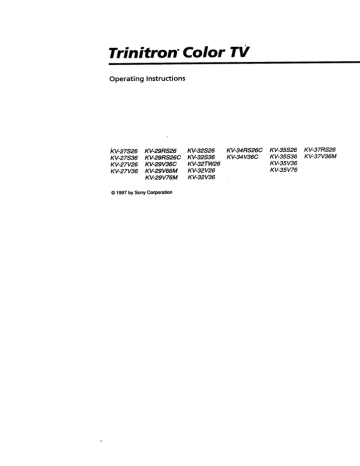
Tri'nitron" Color TV
Operating
'KV-27S26
KV-27S36
KV-27V26
KV-27V36
Instructions
KV-29RS26
KV-29RS26C
KV-29V36C
KV-29V66M
KV-29V76M
© 1997 bySony Corporation
KV-32S26
KV-32S36
KV-32TW26
KV-32V26
KV-32V36
KV-34RS26C
KV-34V36C
KV-35S26
KV-35S36
KV-35V36
KV-35V76
KV-37RS26
KV-37V36M
CAUTION
WA_NING
When
TO pre_ent
fire or shock
to rain_or moisture.
hazard,
do not
expose
the TV
I
using TV games,
computers,
and
similar
products
with your TV, keep the brightness
and contrast
functions
at low settings.
If a fixed (non-moving)
pattern
is left on the
a high
brightness
permanently
screen
for long
or contrast
imprinted
periods
setting,
onto
the
the screen.
imprints
ATTENTION
they
RISQUE DE CHOC ELECTRIQUE.
NE PAS OUVRIR
Note
PRECAUCION
are not covered
are the
result
by your
at
can be
Continuously
warranty
because
Note
CAUTION: TO REDUCETHE RISK OF ELECTRICSHOCK.
DO NOT REMOVE COVER(OR RACK).
the
that
installation.
interference
which
equipment
and
interference
will
on, the user
by turning
by one
or more
the receiving
Reorient
or relocate
Increase
receiver.
the separation
between
•
Connect
the
into an outlet
equipment
that
to which
antennas.
the
the
the
to try to
of the
•
from
not occur
is encouraged
•
different
in
If this equipment
does
to radio or television
can be determined
off and
correct the interference
following
measures:
TV
used
,f
the instructions,
may cause harmfpI
radio communications.
However,
is no guarantee
reception,
Vision
on cleaning
and, if not installed
with
with
in a particular
cause harmful
This television receiver provides display of television
closed captioning in accordance with §15.119 of the
FCC rules.
RIESGO DE CHOQUE ELECTRICO
NOABRIR
energy
aclcordance
in_eference
there
of
of misuse.
on Caption
in a residential
installation.
This
generates,
uses, and can radiate
radio
frequency
of time
image
watching
the same program
can cause the imprint
station
Iogos onto the TV screen. These types of
RISK OF ELECTRIC SHOCK
DO NOT OPEN
interference
equipment
equipment
and
on a circuit
receiver
is
connected.
Clean the TV with a soft dry cloth. Never use strong
solvents such as thinner or benzine, which might
damage the finish of the cabinet.
•
Consult
the dealer
technician
or an experienced
radio/TV
for help.
NO USER-SERVICEABLEPARTSINSIDE.
I
REFERSERVICINGTO QUALIFIED SERVICEPERSONNEL.
Note to CAW
system
You
installer
This reminder
is provided
to call the CAW system
installer's
attention
to Article 820-40 of the NEC that
This symbol
the presence
is intended
of uninsulated
voltage"
within
the
may be of sufficient
a risk of electric
ih
to alert
the
user to
"dangerous
product's
enclosure
that
magnitude
to constitute
guidelines
for proper
particular,
specifies
connected
to the grounding
close
to the
point
that
the
of cable
grounding
cable
ground
system
entry
and,
in
shall
be
manual
CAUTION
This document
of the building,
as
as practical.
AN EXTENSION
CORD,
RECEPTACLE, OR OTHER OUTLET UNLESS THE BLADES CAN
BE FULLY INSERTED TO PREVENT BLADE EXPOSURE.
This equipment
with the limits
has been tested and found to comply
for a Class B digital device pursuant
to
Part 15 of the FCC Rules.
provide
reasonable
These
protection
limits
against
are designed
harmful
any
void
your
changes
or
approved
authority
in this
to operate
this
to
is for the
remote
control
RM-Y136A/
Y137A.
MODELS:
Use of this television receiver for other than private
viewing of programs broadcast on UHF or VHF or
transmitted by cable companies for the use of the
general public may require authorization from the
broadcaster/cable company andlor program owner.
NOTIFICATION
TO PREVENT ELECTRIC SHOCK; DO NOT USE THIS
could
that
not expressly
equipment.
shock to persons.
This symbol is intended to alert the user to
the presence of important operating and
maintenance (servidng) instructions in the
literature accompanying the appliance.
POLARIZED AC PLUG WITH
provides
are cautioned
modifications
KV-27S26,
29RS26C,
32S36.
34V36C,
37V36M
27S36, 27V26, 27V36, 29RS26,
29V36C,
29V66M,
29V76M,
32S26,
321_N26,
32V26,
35S26,
35S36.
32V36,
3SV36.
34RS26C,
3SV76,
37RS26.
W Table of Contents
Wello_e!
........................................
1
PrecaUtions ......................................
1
Using This Manual ..........................
1
Connecting
and Installing
the TV
Using the SET UP menu .............................
8
9
9
10
11
22
I
Operating
video equipment
Setting the manufacturer's code ................... 24
Operating a cable box or DBS receiver
Connector Types ..........................................
2
Making Connections ...................................
Connecting directly to cable
or an antenna .......................................
Cable or antenna ......................................
Cable and antenna ...................................
2
2
3
3
Connecting a cable box ............................
Cable box and cable .................................
3
3
Connecting an antenna/cable
TV system
with a VCR ..........................................
4
Connecting to an S Video equipped
VCR .....................................................
i,
Connecting two VCRs for tape editing
using MoNrrOR OUT .......................
Using the S-Link function ........................
Connehting a camcorder ..........................
Installing the glass door .........................
Ad_ng
the shelf .................................
4
Connecting a VCR and TV with a cable
box ....................................................... 5
Connecting to an S Video equippedVCR
with a cable box ................................. 5
Connecting a DBS receiver ...................... 6
Connecting a DBS receiver and a VCR .... 6
Connecting an audio system ................... 7
Connecting an AV receiver ...................... 7
Programming
theremote.............................
26
Basic Set Up
Insertingbatteries......................................... 12
Using the remote controlSelect buttons ..... 12
Adjusting sliders .......................................... 12
On Line Help/Instructions .........;................ 12
Using your New
Troubleshooting ...........................
27
Specifications ................................
28
Index ..............................................
31
TV
SettLngup the TV automaticagy .................. 13
Owner's
Watching the TV ..........................................
14
The model and serial numbers
are located at the rear
of the W0 below the Sony logo, on the sticker, and
also on the TV box (white
label). Record these numbers
16
in the spaces
Watddng
two pn:_xams at one
tLrtl, e _
PImP .........................................
Record
provided
below.
Refer
to them
whenever
you call upon your Sony dealer regarding this product.
Adjusting
your SET UP (menus)
Learning menu selection ..............................
Model
18
Using the VIDEO menu ...............................
19
Using the AUDIO menu ..............................
20
Using the TIMER menu ...............................
21
No.
Serial No.
KV-
IV Remote
Control
In the instructions that foltFw, we will refer
to the buttons on your remote control.
Keep this flap unfolded and:fook to this page
for reference.
'"
--
L
r
r
iGetting
remote
MUTING
to know
control
buttons
on the
TV (POWER)
Names of the buttons on the remote control are
SYSTEM OFF
(page 9 and 15)
DISPLAY w
SLEEP
-SWN
TV (FUNCTION)
presented in different colors to represent
available functions.
PiP (page 16)
TV/VIDEO
ANT (page 3 and 15)
Button
JUMP
(_ TV/DBS
ENTER
.........
20)
RESET
(page 19)
VOL +/CODE SET
(page 24)
Green ...............
MTS (page
20)/GUIDE
buttons
(page
the
color
Transparent
0 - 9 buttons
(page
the
•-
12 and 18)
Press to select the component
you want to control; e.g.
VTR (VCR), DBS (Direct
Broadcast Satellite)/CABLE,
or TV.
Buttons relevant to power
operations, like turning the
TV, DBS (Direct Broadcast
Satellite)/CABLE,
or VTR
(VCR) on or off.
MENU
CH +/-
Label color
White ...............
TV/VTR (VCR)/DBS (Direct
Broadcast Satellite)/CABLE
Yellow ...............
Blue .................
operation buttons.
PIP operation buttons.
DBS (Direct Broadcast
Green ...............
S_ellite) operation buttons.
S-Link operation buttons.
For a detailed explanation
of most buttons,
"Watching the TV" on page 14.
see
l
Welcome!
Thank y_
for purchasing the Sony Trinitron ®
Color TV. This manual is written for the models
listed below. Before reading, check the model
number on the rear of your TV.
Model KV-27S26 is used for illustration
purposes. The screens displayed are for model
KV-35V36. Differences in operation features are
indicated in the text; for example, "KV-27S26
only".
Model
Number
k'v-27s26
KV-27V26
KV-29RS26
KV-29V36C
IJ
Safety
• Operate the TV only on 120 V AC
(except KV-29RS26C, 29V36C, 34RS26C,
34V36C).
• Operate the TV only on 220 V AC
(KV-29RS26C, 29V36C, 34RS26C, 34V36C
only).
• The plug is designed, for safety purposes,
to fit in the wall outlet only one way. If
you are unable to insert the plug fully into
the outlet, contact your dealer
(except KV-29RS26C, 29V36C, 34RS26C,
34V36C).
• If any liquid or solid object should fall inside
the cabinet, unplug the TV immediately and
have it checked by qualified personnel -_-_-"
before operating it further.
•
KV-29V76M
KV-32S36
KV-32V26
Precautions
If you will not be using the TV for several
days, disconnect power by pulling the
plug itself. Never pull on the cord.
For details concerning safety precautions, see the
supplied leaflet "IMPORTANT SAFEGUARDS".
KV-34RS26C
Installing
KV-35S26
• To prevent internal heat build-up, do not
block the ventilation openings.
• Do not install the TV in a hot or humid
KVo35V36
KV-37RS26
place, or in a place subject to excessive
dust or mechanical vibration.
Using
This Manual
_tThis manual is divided into four majgr
! sections. We recommend that you carefully
i review the contents of each section in the
, order provided to ensure that you fully
'understand the operation of your new TV.
1 Connecting and Installing the TV.
This section will guide you through your
initial set up. It will show you how to
connect your new components, connect to
your antenna or cable, and connect any
accessories.
2 Basic Set Up.
This section will teach you the basic skills
needed to operate your new TV. It will
show you how to operate special functions
of the remote control.
3- Using your New TV.
This section will show you how to begin
using your new TV. It will show you how
to use the AUTO SET UP feature, and how
to use your remote control's features.
4 Adjusting your Set Up (menus),
This section will teach you how to access
on-screen menus and adjust your TV's
settings.
Instructions in this man_a'_arewritten far the remote
control.Similarcontrolsmaube found on the TV console.
/J
_ Connecting
Connector
and Installing
Types,,.
the TV
Making
C
Connections
You may find it necessary to use some of the
followin_g connector types during set up.
For best picture quality, a cable "IV system or
outdoor antenna is recommended.
Coaxial Cable
Standard TV Cable and Antenna connector
Connecting
antenna
Plug Type
_C_
"_ (_
Press onto connection
Screw-on Type
I_
_
"Screw onto connection
(_
S Video Cable
High quality Video connector for enhanced
picture quality
.._ _
Audio/Video
Conventional
Align guides and
press onto connection
Cable
Audio/Video
_
_)
and
directly
to cable or an
UHF
The connection you choose will depend on
the cable found in your home. Newer homes
w__be equipped with standard coaxial cable
(see A); older homes will probably have 300ohm twin lead cable (see B); still other homes
may contain both (see C).
A
• VHF only
or
75-ohm
(Rearof TV)
coaxial cable VHF/UHF
• v.F,u.F
or
cable
Press onto connection
Yellow - Video
White - Audio (Left)
Red - Audio (Right)
S-Link Cable
Sony Linl_ connector (only available on Sony
products) 'for simultaneous control of your
components
__
_
_)
Press onto connection
75-ohm
VHF
• Cable
• VHF only
300-ohmtwin
lead cable
(Rearof TV)
VHF/UHF
• UHF only
or
or
•
VHF/UHF
______
Antenna
connector
_-,_
__
coaxial
cable
(Rear of TV)
__
_B-_-U'EAC-66U/V mixer
,_
_
(not supplied)
300-ohmtwin lead cable
Cable _r antenna
Connecting
Most simple connection. Connection is made
directly _rom the cable or antenna to the TV.
Some pay cable TV systems use scrambled or
encoded signals that require a cable box* to
view all channels.
(Rear of TV)
VHF/UHF
,'
Cable
a cable
box
*Cable
(Rear of TV)
VHF/UHF
Cable
box
(Read of TV)
-.-I
channels
4-_
75-ohm coaxial
cable (not supplied)
', (signal)
i
Cable
and antenna
• KV.27S36,27V36,29V36C,29V76M,32S36,32V36,
34V36C,35S36,35V36,35V76,37V36Monly
You may find it convenient to use the
following set up if your cable provider does
not feature local channels that you are able to
receive using an antenna.
(Rear of TV)
CATVcable
(No connection
"TO
CONVERTER" in this case)
Antenna
AUX
(_
_
TO CONVERTER
cable
VHF/UHF
Select Cable or ANT mode by pressing ANT on
the remote control.
|
|
*Cable box
Note:
• If you will be controlling all channel
selection through your cable box you
should consider using the CHANNEL--_X
feature discussed on page 22.
Cable box and cable
• KV-27S36,
27V36,29V36C,29V76M,32S36,32V36,
34V36C,35S36,35V36,35V76,37V36Monly
Some pay cable TV systems use scrambled or
encoded signals requiring a cable box* only for
certain channels (e.g. HBO, SHOWTIME, etc.).
CATV cable
(unscrambled
channnels)
VHF/UHF
For this set up, you can switch between scrambled
channels (through your cable box), and normal
(CATV) channels by pressing ANT on your
remote control.
* Your Sony remote control can be programmed
to operate your cable box (see page 26).
Notes:
• You cannot watch the signal through the
"AUX" input as a window picture when
using Picture-in-Picture (PIP).
• If you are conne_ng a cable box through
the'AUX" input and would like to switch
between the "AUX" and normal (CA'IV) input
you should consider using the CHANNELFIX
feature discussed on page 22.
Connecting
and Installing
the TV (continued)
Disconnect all power sources before making any connections.
Connecting an anten_na/cable TV
system with a VCR
1 Attach the coaxial connector from your
I
cable-or antenna to IN on your VCR.
2 Using AUDIO/VIDEO
connectors,
connect
AUDIO and VIDEO OUT on your VCR to
AUDIO and VIDEO IN on your TV
(Yellow-VIDEO,
White-AUDIO
Left, RedAUDIO Right).*
3 Using a coaxial connector, connect ou;£ on
your VCR to VHF/UHF
on your TV.
Coaxialcable
I
2
3
4
*
Attach the coaxial connector from your
cable or antenna to IN on your VCR.
Using AUDIO connectors, connect AUDIO
OUT on your VCR to AUDIO IN on your TV
(White-AUDIO Left, Red-AUDIO Right).*
Using a coaxial connector, connect OUT on
yourVCR
to VHF/UHF
on your TV.
Using an S VIDEO connector, connect
S VIDEO on your VCR to S VIDEO on
your TV.
.
If you are connecting a monaural VCR, connect only
the single audio output to the leftinput on your TV.
c_,_
_
'_,,_
L
Cable_
VCR
AUDIO-R (red)
AUDIO-L (white)
VIDEO (yellow)
Connecting
to an S Videoequipped
VCR (for optimum
picture
quality)
1
(Rear of TV)
(KV.27$26, 271126,29R$26, 29RS26C, 29V66M,32S26,
I VCR must be connected and turned on to operate PIP I
32714/26, 321/26, 34RS26C, 35526, 37R$26 only).
2
I
VMC-810S/820S(not supplied)
(Rear of TV)
Coaxial cable
,,i
T
Iv_
L
Cable
1
Note onDVD Connection:
• For thdbest picture quality., connect the DVD player directly to the TV.
Refer to your DVD manu_ for detailed connection information.
4
YC-15V/30V
(not supplied)
Ii
RK-74A
(not supplied)
AUDIO-R
AUDIO-L
S VIDEO
(red)
(whi)
Disconnect all power sources before making any connections.
Connetting
a VC;R and
TV with
a
2 Using a coaxial connector, connect OUT
on your cable box to IN on your VCR.
3 Using AUDIO/VIDEO
connectors,
connect AUDIO and VIDEO OUT on your
VCR to AUDIO and VIDEO IN on your
TV (Yellow-VIDEO,
White-AUDIO Left,
Red-AUDIO Right).
(Rear of TV)
VCRmust be connected and turned on to operate PIP I
(KV-27S26, 271/26, 29R$26, 29RS26C, 29V66M,32526,
cable _ox
1 Connect the single (input) lack of the
Splitter to your incoming cable connection,
and connect the other two (output) jacks
(using coaxial cable) to IN on your cable
box and VHF/UHF on your TV. '
32TW26, 32V26, 34R$26C, 35S26, 37R$26 only).
svoEo
Coaxial
cable
VHF
IUHF
AUDIO
OUT
L
VCR
UDIO-R (red)
AUDIO-L (white)
VIDEO (yellow)
1
Cable
l
Splitter
Cable
box
(Rear of TV)
(not supplied)
Connecting
to an S Video
VCR with a cable box
(for
1-2
optimum
picture
Perform as described
equipped
s_r_
quality)
Coaxial
above.
3 Using AUDIO connectors, connect AUDIO
OUT on your VCR to AUDIO IN on your TV
(White-AUDIO Left, Red-AUDIO Right).
4 Using an S VIDEO connector, connect S VIDEO
on your VCR to S VIDEO on your TV.
Note:
* To view scrambled channels through your
cable box, select VIDEO I by pressing TV/
VIDEO on the remote control.
cable
_.._"
L_ol_o
_
VCR
ool
'
Nd_O_ _d_o L _II0
....
JL
a _
r_
_L
_
_
2
i;;;_
L_.r_l_
Splitter
(not supplied)
SVIOEO
y
.
Cable
box
R
YC-15V/30V
4
(not
RK-74A
l_ tT'
SV,ubu
I
supplied)
(not suppliea/
,
]'l _
AUDIO-R
(red)
y _/I----- AUDIO-L(white)
.
iil
!
L.....
......
Connecting
Connecting
a DBS (Direct
Satellite)
receiver
_
and Installing
the TV (continued)
Disconnect all power sources before making any connections.
(Rearof TV)
Broadcast
For the highest picture quality, use $ VIDEO
instead of the yellow A UDIO/VIDEO cable. See
your DB$ manual for more information.
1 Connect the cable from your satellite antenna
to your DBS receiver.
2 Attach the coaxial connector from your cable or
antenna to VHF/UHF on your TV.
3 Using AUDIO/VIDEO
connectors, connect
AUDIO and VIDEO OUT on your DBS receiver
to AUDIO and VIDEO IN on your TV.
--
DBS receiver
L
Satellite/
I
antenna I u_°_t
cable
_ _ (_ (_1
T T T _'1
Connecting
a DBS (Direct Broadcast
Satellite)
receiver
and a VCR
"_------_AUDIO-R
(red)
V _
AUDIO-L
(white)
_
VIDEO,(yellow)
!
VMC-810S/820S
(not supplied)
1 Connect the cable from your satellite antenna
to your DBS receiver.
2 Attach the coaxial connector from your cable or
antenna to VHF/UHF-IN on your VCR.
3 Using a coaxial connector, connect VHF/UHFOUT on your VCR to VHF/UHF on your TV.
4 Using AUDIO/VIDEO connectors, connect
AUDIO and VIDEO OUT on your DBS receiver to
AUDIO and VIDEO IN on your VCR.
.
5 Using AUDIO/VIDEO connectors, connect
_
AUDIO and VIDEO OUT on your VCR to
!
AUDI_) and VIDEO IN on your TV.
VMC-810S/820S
(not supplied)
VCR
_
(Rearof TV)
, 2 I
L
DBS receiver
i
'!
Note:
• To vie_v input from the DBS or VCR, select VIDEO 1
by pressing TV/VIDEO on the remote control.
6
AUDIO-L (white)
AUDIO-R (red)
VIDEO (yellow)
3
_
5
!
VMC-810S/820S
(not supplied)
L
A
ConneL-ting
an audio system
Disconnect all Rower sources before making any connections.
i
(Rearof TV)
t
For grea_er viewing pleasure, integrate your
home stereo into the system.
1 Using AUDIO connectors, connect AUDIO
OUT on your TV to one of the unuse_i Line
inputs (e.g. Tape-2, etc.) on your stereo (WhiteAUDIO Left, Red-AUDIO Right).
"*- 74®t® 2 /
RK-74A
AUDIO-L
(white)
(not supplied)
I
AUDIO-R
(red)
Line
2 Set your stereo to the chosen Line input
and refer to page 20 of this manual for
additional audio setup instructions.
I1:input
°
2
tlL
Connecting
an AV receiver
• KV-27V36,29V36C,29V76M, 32V36,34V36C,
35V36,35V76,37V36Monly
For greaterviewing
AVreceiver.
1
pleasure, connect your
I
AUDIO-R
(red)
AUDIO-L
(white)
VIDEO (yellow)
---_
_
_C-810S/820S
_
(not supplied)
1
(Rear, of KV-27V36)
Using AUDIO/VIDEO
connectors, connect
VIDEO 1 IN on your TV to Monitor AUOIO
and VIDEO OUT on your AV receiver.
A
AV receiver
_
Ic' - l
_1_
l
_V
outputs
2 Using AUDIO/VIDEO connectors, connect
TV OUT on your TV to "IV AUDIO and
VIDEO IN on your AV receiver.
You may want to use CHANNEL FIX tofix your
TV' s input to the AV receiver (VIDEO 1).
See CHANNEL FIX, page 22.
VIDEO (yellow)
AUDIO-L (white)
AUDIO-R
--_
_
(red) --_
I_
V
inputs
Connecting
and Installing
the TV (continued)
Disconnect all power sources before making any connections.
Connecting
two VCRs for tape
editing
using MONITOR
OUT
•
KV-27V26, 27V36, 29V36C, 29V66M, 29V76M,
32V26,*32V36,
34V36C, 35V36, 35V76, 37V36M
(Rear of TV)
only
MONITOR OUT gives you the ability to use a
second VCR to record a program being played
by the primary VCR or to perform tape
editing and dubbing.
VCR (for playback)
VCR (for recording)
1 Connect the VCR intended for playback ` -"
using the setup instructions on page 4 of
this manual.
2 Using AUDIO/VIDEO
connectors,
connect AUDIO and VIDEO IN on your
VCR intended for recording to MONITOR
AUDIO and VIDEO OUT on your TV.
2
T
VMC-810S/820S
(not supplied)
Do not change the input signal while
editing through MONITOR OUT.
• When connecting a single VCR to the TV;
if VCR LINE OUT is connected to TV
VIDEO IN, do not connect the TV
MONITOR OUT jacks to the VCR LINE
INPUT! (see right). Doing so will cause
progra m interference
and other viewing
problems.
8
VCR
,Indicates
of signal
AUDIO-I(white)
AUDIO-R(red)
VIDEO (yellow)
I
VMC-810S/820S(not supplied)
Notes:
•
_
direction
Usingthe
S-Link
Disconnect all power sources before making any connections.
function
• KVo27V_6, 27V36, 29V36C,
29V66M,
29V76M,
1 Connect your VCR using the setup
instructions on page 4 of this manual.
2 Using an S-Link connector, connect the
S-LI1)JKjacks on your VCR and TV. Ensure
that both ends are seated firmly and that the
TV S-LINK connector is in the same row as
the AUDIO/VIDEO
connectors.
Connecting
•
VCR
32V26,
32V36,34V36C,35V36,35V76,37V36Monly
S-Link is a Sony innovation designed to make
your Sony components work together. It allows
you to automatically switch theTV input mode
to video when you press PLAY on ybur Sony SLink VCR. It also allows you to turn the VCR
and TV off at the same time with the SYSTEM
OFF button.
(Rear of TV)
AUDIO-R (red) _
AUDIO-L(white)
_
VIDEO
(yellow)
_
_
_
V
1
it- __-LINK
/'_"
(black)
Audio/Video
Cable
(not supplied)
2
(Front of KV-32V360 34V36C,
35V36, 35V76, 37V36M)
a camcorder
KV-27V26, 27V36, 29V36C, 29V66M, 29V76M,
32V36, 34V36C, 35V36, 35V76, 37V36M only
This connection is convenient for viewing
picture directly from your camcorder.
32V26,
you can use an S Video connection for
I If you have
an S Video
equipped
optimum
picture
quality.cam€order,
a
VIDEO (yellow)
Using AUDIO/VIDEO colmectors, connect
AUDIO and VIDEO OUT on your camcorder to
AUDIO and VIDEO IN on the front panel of your
TV (Yellow-VIDEO, White-AUDIO Left, RedAUDIO Right).
Note:
• If you are connecting a monoaural camcorder, connect only
the single audio output to the left input on your TV.
--_
_,_--
AUDIO-R
_' _--AUDIOoL
AV output
_C_m_
(red)
(white)
VMC-810S/820SY
(not supplied)
I
9
I_
_ _Connecting
KV-32TW26
and
and Installing
KV-35V76
only
Follow these instructions to install the glass
door and adjust the shelf,
the TV (continued)
Note:
• Confirm that an parts are included before
beginning assembly. If any parts are missing,
contact your dealer.
Installing
the
glass door
1 Check that the projection of the screw
,through the bottom hinge A does not
•jj_erfere
with the proper installation of the
hinge to the glass door, and then insert the
hinge into the hole located at the bottom
right side of cabinet.
Push here to close.
To open,
push again.
PartsList
A
Bottom hinge
_]
I
B
Top hinge
_
1
C
Screw4x4
D
Plate pad
E
Plate
_
1
F
Meta! pin
_
4
Jr"
10
_
4
_'_
1
C _Check
here
2
Attach the top hinge B to the right side of
the glass door; tighten the screws snugly,
but do not overtighten. Attach the plate
pad D to the left side and push the plate E
over the plate pad.
3 Pushthe
right
door
glass
hinge
top glass door hinge into the top
_ushing and gently slide the glass
into the bottom hinge. Adjust the
door until level, and tighten the
screws.
Adjusting
1
the
3 Insert the shelf, ensuring that theipin
supports are seated in the grooves on the
bottom side of the shelf.
shelf
Press the upper part of the temporary
shelf supports and remove the shelf.
2 Insert the metal pin shelf supports (2 ea'_ "
side).
_
Metal
--
pin
11
_m
_ Basic Set up
Inserting
batteries
Insert two size AA (R6) batteries (supplied) by
matching the + and - on the batteries to the
diagram inside the battery compartment.
Using the remote
Select buttons
control
Several menu windows will provide prompts
and instructions to assist you in navigating
through the different functions. When
presented, use these to supplement the instructions
in this manual.
v_
(_
Notes."
•
Remove the batteries to avoid damage
from possible battery leakage whenever
you anticipate that the remote control will
not be used for an extended period.
• Handle the remote control with care.
Avoid dropping it, getting it wet, or
placing it in direct sunlight, near a heater,
or where the humidity is high.
• Your remote control can be programmed to
operate most video equipment. See page 24.
12
Select
The supplied remote control has select
buttons which allow for movement of the onscreen selector in four directions. Pressing on
the edge of the select buttons will cause the
selector to move in the selected direction.
Pressing the center of the select buttons "CD"
will activate the selected item.
Adjusting
On Line Help/Instructions
sliders
When menu items present a slider ( _
or
_),
use the select buttons (t or _) to adjust
the setting.
Using your New TV
-s_r UF WNID£O
The EASY SETUP GUIDE feature does not apply
for installations that use a cable box for all channel
selection.
- CH_L
•
|
Press POWER to turn on the TV.
The EASY SETUP GUIDE screen appears.
the
ESPAROL
:
AUTO SET UP :
[VOL-]
OEMO
[W/VIDEO]
Tips
First please connect" r
the antenna,
Press
[SET UP] to exit,
"_"
Perform this function during the day, with the antenna
and/or cable properly amne_d, to ensure that all available
channels will bebroadcasting and receivable.
•
After using EASY SETUP GUIDE you will still ha_e the
option of adjusting any of the system settings, like erasing
channels, through the SET UP menu (page 22).
•
TheTVmustbesettoTVinputtoexecuteAUTO
PROGRAM. PressANT until thechannelnumberappears.
•
If your cable or antenna is connected to AUX, then
press ANT until "AUX" appears next to the channel
number. (KV-27S36, 271736, 29V36C, 29V76M,
32S36, 32V36, 34V36C, 35S36, 35V36, 35V76,
37V36M only)
:
2 (Except Canadian models)
Press CHANNEL + to select English
screens or CHANNEL - to select Spanish
screens.
- CHANNEL
"AUTO PROGRAM" appears and the TV
starts scanning and presetting channels
automatically. When all the receivable channels
are stored, the lowest numbered channel is
displayed. If the TV receives cable TV channels,
CABLE is set ON automatically.
E.O',,H
:
SET UP menu" on page 22.
•
+
POWER
For KV-27V36, 29V36C, 29V76M, 32V36,
34V36C, 35V36, 35V76 and 37V36M, the control
buttons are located on the top of the TV.
POWER
refer to "Using
- VOUJME÷
VOLUME
AUTO PROGRAM
The EASY SETUP GUIDE feature will allow you
to set the on-screen language and set all receivable
channels. The EASY SETUP GUIDE scre6n will
appear every time you turn on the TV until you
perform AUTO PROGRAM.
To set up the TV manually,
i
Using the buttons on the front of the TV:
Setting up the TV
autorhatically
To perform
_
AUTO SET UP again
• Press SET UP.
• Pr_CHANNEL+
orCHANNELtoselecta
.... language.
• Press Volumeto restore factory settings
("CONTINUE
TO AUTO PROGRAM?"
will appear on the screen. Press CH+ to
execute or CH- to exit).
+
a
• Press SET UP to exit.
3 Press VOLUME - to continue or "IV/VIDEO
for a DEMO of fi_nctions and menus.
Note:
• When you perform AUTO PROGRAM,
your CHANNEL FIX, TIMER, and
CHANNEL BL_2K settings will be
erased.
13
Using your
New
TV (continued)
_.
Watching
the
TV _.
All of the TV features can be accessed via the
remote c.ontrol. The following chart will
explain the function of the buttons found on
your remote control.
REFER TO THE
ILLUSTRATION OF THE
REMOTE CONTROL ON THE
INSIDE FRONT COVER OF
THIS MANUAL AS YOU
REVIEW THIS CHART
TV (FUNCTION)
Activates the remotecontrolfor use with the TV.
TV POWER
Turnsthe TV on and off. ff "VIDEO_'agp.earson the screen, pressTVNIDEO
or ANT sothat a channelnumberappears.
(_.
Use fordirectchannelselection.Press 0-9 to selecta channel(forexample,
to selectchannel10, press1 and0), the channelwillchangeafter2 seconds,
or youcan pressENTER for immediateselection.
_
CH +/-
Pressto scanthroughthe channels(+ up or- down).
VOL +/-
Pressto adjustthe volume (+ up or - down).
JUMP
Pressto alternateor jump backandforth betweentwo channels.You can only
jump betweenthe lasttwo channelsthathavebeenselectedwiththe 0-9 keys.
MUTING
Pressto mutethe sound("MUTING"will appearon the screen). Pressagain
or pressVOL + to restoresound'.
FREEZE
!
r_
14
Pressto freeze the windowpictdrewhilein PIP mode. If youare notin PIP
mode, pressingFREEZE willca_Jsethe main picture tofreeze intoa window
picture.Great for copyingdown_hone numbers,addresses,recipes,etc.
t
SLEEP
Ji
DISPLAY
Pressrepeatedlyuntilthe TV displays the approximatetime in minutes(30, 60,
or 90) thatyouwantthe TV to remainon beforeshuttingoffautomatically.
Cancelby pressinguntil"SLEEP OFF" appears.
•
CAPTION
VISION
t ,
Pressrepeatedlyto stepthroughavailabledisplays:
Status
Channelnumber,currenttime,channelcaption(ifset),andMTS mode(if SAPis
selected)aredisplayed.
SAPindication
disappearsafterthreeseconds.
XDS
XDS (ExtendedData Service) showsa networkname, programname,
programtype,programlength,call letters,and timeof the show ifthe
broadcasteroffersthisservice.
Caption Vision
CaptionVisionwill be displayedon the screenif the broadcasteroffersthis
service.(see right)
To cancel the display,pressDISPLAY repeatedlyuntil"DISPLAY OFF"
appears. "DISPLAY OFF" disappears afterthree seconds.
TV/VIDEO
Pressrepeatedlyto stepthroughavailable videoinputs:
IV, Video 1 and Video 2 (KV-27S26, 27S36, 29RS26, 29RS26C, 32S26,
32S36, 32TW26, 34RS26C, 35S26, 35S36, 37RS26 only)
IV, Video 1, Video 2 and Video 3 (KV-27V26, 27V36, 29V36C, 29V66M,
29V76M, 32V26, 32V36, 34V36C, 35V36, 35V76, 37V36M only)
ANT
Presstochangethe VHF/UHFinputto theAUX input(KV-27S36,27V36,
29V36C,29V76M,32S36,32V36, 34V36C,35S36, 35V36,35V76,37V36M only)
For detailedconnectioninformation,see "Cable boxand cable"or "Cable and
antenna"on page 3.
SYSTEM OFF
KV-27V26, 27V36, 29V36C, 29V66M, 29V76M, 32V26, 32V36, 34V36C,
35V36, 35V76, 37V36M only•
Pressto tum offthe TV and all other equipmentconnectedwithS-Unk and
retumthe TV inputto eitherantennaor AUX, whicheverwas last used.
MTS/GUIDE
PressthisbuttontocyclethroughtheMulti-channel
TVSound(MTS)options.
(page20)
Some programs are broadcast with Caption
Vision. To display Caption Vision, select CC1,
CC2, CC3, CC4, TEXTt, TEXT2, TEXT3, or
TEXT4 from the menu,then pressDISPLAY
untilCaptionVisionis displayed.
CC1, CC2, CC3, or CC4 showsyoua caption,
that is, a printedversionof the dialogueor
soundeffectsof a program.(The modeshould
be set to CCt for mostprograms)TEXT1,
TEXT2, TEXT3, or TEXT4 showsyoutext, that
_-is,.information presentedusingeither halfor the
wholescreen. It is notusuallyrelatedto the
program.
Notes:
• Poorreceptionof TV programscan cause
errors in CaptionVisionand XDS.
Captionsmay appearwith a whiteboxor
other errorsinsteadof intendedtext.
• XDS, CaptionVision,andthe statusdisplay
cannotbe used'atthe same time.
15
Using your
New
TV (continued)
_.
Watching
two
programs
at one time
m PIP
The sound of the main
Certain models (KV-27S26, 27V26, 29RS26, ......
29RS26C, 29V66M, 32S26, 32TW26, 34RS26C, 3_5S26,
37RS26 only) are equipped with a single tuner.
This simply means that a VCR must be
connected and turned on for PIP to operate.
. Input-source
pictureisreceived.
The Picture-in-Picture
(PIP) feature allows you
to view two channels simultaneously,
one in
the full size "main" picture and one in a smaller
"window" picture. This means that two
separate tuners must be available to provide
the two signals.
/
/
Main
_
picture
_
°
THEREMOTECONTROLON
THE
EFERTO THEILLUSTRATION
OF
INSIDEFRONTCOVEROF THIS
MANUAL AS YOU REVIEWTHIS
\_
I _
6r
.....
Vl
'1
I/
the main picture
/Input-sourcemode
or TVchannelfor
.
.
I'-_.u
_l_¢_-_-ff"--
Window
I
_
picture
--1"
I_'_
t
mode
or TVchannelfor
CHART
Tip'S"
To ensurea correct single tuner PIP connection(KV27S26, 27V26, 29RS26, 29RS26C, 29V66M, 32526,
32TW26, 34RS26C, 35S26, 37RS26 only), makesure the
following list of simple connectionsis completebefore
using PIP:
• A cable or antenna is connected to the VCR
PIP
@
TM/VIDEO
®
• The VCR is connected to your TV
• The VCR is turned on
(fordetailed connection information,seepage 3-5)
Note:
J
• You must press TV (FUNCTION) before you
can control PIP with the yellow labeled buttons.
16
AUDIO
®
Pressonce to displaythe windowpicture(1/9 size).
Pressagain to reducethe size ofthe windowpicture(1/16 size).
Pressa thirdtimeto removethe windowpicture.
Pressrepeatedlyto stepthroughavailablevideoinputs:
TV, Video 1, Video 2, and Video_3(KV-27V26, 27V36, 29V36C, 29V66M,
29V76M, 32V26, 32V36, 34V36C',35V36, 35V76, 37V36M only)
If you use one of the connectionsfrompage 4, yourPIP inputsourceis th_
VCR. ff you use one ofthe connections frompage 5, yourPIP inpufsourc_
is a VCR or cable box.
Pressto alternatesoundbetweenthe mainpictureandthe windov/picture.
A ,Pwillappear for a few secondsto indicatewhichpictureis recking
sound,
i
_
֩
CH
-©
POSITION
®
FREEZE
SWAP
®
Press tochange the TV channelin the windowpicture(+ to increasethe channelnumbel and- todecrease).
FormodelsKV-27S26, 27V26, 29RS26, 29RS26C, 29V66M, 32S26, 32TW26, 34RS26C, 35S26, and 37RS26, if
youare watchingthe video inputin thewindowpicture,youmustpressVTR (FUNCTION),'thenuse the mainCH +/buttonstochangechannels.
Pressto movethe locationof the windowpicture(counterclockwise)aroundthe main picture.
Pressto freeze the windowpicture.Great for copyingdownphone numbers,addresses,recipes, etc.
If a windowpictureis displayed,then itwill befrozen. If onlythe mainpictureisdisplayed,thenit willbe frozenand
displayedas a windowpicture.
PressFREEZE againto restorethepreviousscreen(s).
..
Press to switch the audio and video of the main picture and the window picture. EaCh time you press SWAP, the
picture and sound of the two will be SWAPPED.
; ....
The channels being received through the AUX jack cannot be displayed as a window picture (KV-27S36, 27V36,
29V36C, 29V76M, 32S36_ 32V36, 34V36C, 35S36, 35V36, 35V76, 37RS26, 37V36M only).
17
Adjusting
Learning
menu
Use the MENU button
your
SET UP (menus)
selection
Press the select buttons (_ or _) to select
the desired option.
to access a menu and
use the Select buttons to alter settings. Use the
following example to learn how to modify
settings.
1 Press the MENU button.
The main menu appears.
MENU
VIDEO
MODE
:STANDARD
PI_TU RE
COLOR
BRIGHTNESS
I
mmmm
I
_
I
I
I
DMENU
]
(_
2 Press the select buttons
Exit _
I
(t or #) to
highlight the desired menu and press (_D
to activate it.
SET UP
CHAN_
UP
CHANNEL BLOCK
FAVORITE CHANNEL
(_
!
::
18
I
I
|
I
LANGUAGE: ENGLISH
TILT CORRECTION: 0
VIDEO LABEL
I
I
I
DMENU
I
Use _[_ _
Exit I_
I
CHANNEL BLOCK
FAVORITE SET
CHANNEL
)'CHANNEL
UP
VIDEO LABEL
LANGUAGE: ENGLISH
TILT CORRECTION: 0
I
II
I
I
I
_MENU
I
use_ (_
_ _a I
The previous
I
Press
screen will reappear.
CHANNEL BLOCK
I
FAVORITE CHANNEL
VIDEO LABEL
LANGUAGE: ENGLISH
TILT CORRECTION: 0
I
I
DMENU
I
u_Q9
I
SHARPNESS
_1111
LIGHTSENSOR: ON
Use _
SETUP
Make your selection and press (_D to
activate it.
I
I
Ex,_ I
(_Z).
Options for'your selection will be
displayed.
CHANNEL SET UP
Use 1_ GD
I
I
CABLE: OFF
CHANNEL FIX: OFF
AUTO PROGRAM
CHANNEL ERASE/ADD
CHANNEL CAPTION
DMENU
ExltE_
When you are done with changes to the
selected menu, choose MENU to return to the
main menu. Once you have completed all
menu corrections, press MENU on the remote
control to exit the menu screens.
Note:
• Pressing MENU on the remote control will
allow you to exit from the menus.
?
[]
Using the VIDEO
menu
MODE
STANDARD:
Customizedpicture
MOVIE: Select to receive a finely detailed picture.
viewing ,
SPORTS: Select to receive a vivid, bright picture.
PICTURE
PictureAdjustment
Adjust slider left (cursor down) to decrease picture contrast and soften the color.
Adjustslider right(cursor up) to increase picturecontrastand create more vivid color.
HUE
PictureAdjustment
Adjust slider left (cursor down) to decrease the green tones.
Adjust slider right(cursor up) to increase the green tones.
For detailed information on using the remote
to modify menu settings, refer to "Learning
menu selection" on page 18.
COLOR
PictureAdjustment
Adjust slider left (cursor down) to decrease color intensity.
Adjust slider right(cursor up) to increase color intensity.
BRIGHTNESS
To select the VIDEO (_ menu:
PictureAdjustment
Adjust slider left (cursor down) to darken the picture.
Adjust slider right (cursor up) to brighten the picture.
SHARPNESS
Adjust slider'left
PictureAdjustment
Adjust slider right(cu_)to
LIGHTSENSOR
(KV-27V26, 27V36, 29V36C, 29V66M129V76M, 32V26, 32V36, 34V36C, 35V36,
35V76, 37V36M only)
ON: TV automatically adjusts the brightness of the picture according to the
I
MODE : STANDARD
PICTURE
m
I
I1
HUE
_11""
I/
COLOR
_
I#
BRIGHTNESS
mmmm, I /
SHARPNESS mmmm
LIGHTSENSOR: ON
IJ
I
DMENU
I
Use _
Display
tomb
_
Exit _
Highlight _)
Sliders
]
tomb
Select
CD
MENU
(_
PictureAdjustment
Select to receive_a standard picture,
i
(cursor down) to soften the picture.
sharpen the picture.
brightness of the room.
To restore the factory
settings
Press RESET on the remote control while the
VIDEO menu is displayed.
OFF: Brightness remains at preset value.
19
Adjusting
._ Using
the
your
AUDIO
SET UP (menus)
menu
TREBLE
Sound Adjustment
I
_'TREBLE
_
BASS
_17
BALANCE
,m,.,,nl.m_
EFFECT : SRS
MTS :
STEREO
SPEAKER : OFF
AUDIO OUT : VARIABLE
_MENU
Use _]
I "1
BASS
Sound Adjustment
Adjustsliderleft (cursordown)to decrease lowpitchedsounds.
Adjustsliderright(cursorup)to increaselowpitchedsounds.
I
BALANCE
SoundAdjustment
Adjustsliderleft (cursordown)to emphasizeleft speakervolume.
Adjustsliderright(cursorup)to einphasizerightspeakervolume.
EFFECT
SURROUND: Simulatestheaterqualitysound (onlyfor stereoprograms).(KV-27S26, 27S36,
29RS26, 29RS26C, 32S26, 32S36, 32TW26, 34RS26C, 35S26, 35S36, 37RS26 only)
SRS: Produces a dynamic three dimensional sound for stereo or encoded audio
signals. (KV-27V26, 27V36, 29V36C, 29V66M, 29V76M, 32V26, 32V36,
34V36C, 35V36, 35V76, 37V36M only)
SIMULATED:
Adds a surround-likeeffectto mono programs. (KV-27V26, 27V36,
29V36C, 29V66M, 29V76M, 32V26, 32V36, 34V36C, 35V36, 35V76, 37V36M only)
Sliders
I
I
I
--4
For detailed information on using the remote
to modify menu settings, refer to "Learning
menu selection" on page 18.
To select
Display
the
mab,
AUDIO
Highlight
Select
_
5
To restore
the factory
settings
Press RESET on the remote control while the
AUDIO menu is displayed.
Tip
"_"!
Press (_ ifor direct selection ofan EFFECTsetting.
2O
program's
audio type.
MTS
Enjoy stereo,
bilingual and mono
programs.
cz)
MENU
Customize sound
,_,-effect based on the
._ menu:
=r_ _
Adjustsliderleft (cursordown)to decreasehigherpitchedsounds.
Adjust sliderright(cursorup)to increasehigherpitchedsounds.
I
1J
Exit
_ J
(_
(continued)
STEREO: Selectfor stereoreception
whenviewinga programbroadcastinstereo.
SAP: Selectto listento bilingualbroadcast.(non-SAPprogramswillbe muted
whenthisfeature is selected)
MONO: Selectfor monoreception.(useto reducenoiseduringstereobroadcasts)
Quick MTS access: Press MTS on yourremote to cyclethroughthe MTS options
as follows:(STEREO ,_ SAP ,_ MONO ,_ STEREO)
SPEAKER
Customselectionof
audiooutputsource.
ON: Selecttolistentothesoundfrom the_ speakersanda separatestereosystem.
OFF: Selectto turnoffthe TV speakersandlistento the TV's soundonlythrough
externalaudiosystemspeakers.
AUDIO OUT
Easycontrolof
volumeadjustments.
AUDIO OUT can onlybe set whenspeakersare setto OFF.
!!
VARIABLE: Sound outputvaries accordingtothe TV settings.Volume,Bass,
Treble, and Balanceare adjustedthroughthe TV. Usefulwhen youw_antto use
yourremoteto controlthe outputof a separateaudiosystem.
_l,
FIXED: Soundoutputisheldata fixed level.Volume,Bass,Treble,andBalanbeare fixed
tothe facto_ settings.Volumeadjustments
aremadethroughyourstereo. ,,
i.
(_
U_ng
the
TIMER menu
DAYUGHT
SAVING:YES
DAYLIGHT
SAVING
Automaticallyadjusts
thetime.'
CURRENT TIME SET
ON/OFF TIMER
_) MENU
CURRENT
TIME SET
Necessary for the
TIMER.
After setting the clock you can use the timer to
turn the TV on and off.
For detailed information on using the remote
to modify menu settings, refer to "Learning
menu selection" on page 18.
To select
the
TIMER
ON/OFF
(_ menu:
TIMER
Wake up or
Display
MENU
Bib
Highlight
(_
(_
imb
Select
(_
6
Tip
"_"
Set daylight saving time before setting the clock. Any
loss of power will cause these settings to be erased.
scheduled viewing.
Spring: Select YES tocompe_nsate
for Daylight SavingTime.
The currenttimeautomatically,
movesone hourahead.
Fall: Select NO at the end of DaylightSavingTime.
The currenttime movesback0ne hour.
CURRENT TIME SET windowwillappear.
1 Press • or • on the select buttonsuntilthe currentday
(MON-SUN) is displayed.Press _
to select.
2 Press • or • on the select buttonsuntilthe current
hour(01-12) and AM/PM isdisplayed.Press _
to
select.
3 Press • or • on the selectbuttonsuntilthe current
minute(00-59) is displayed.
4 Press (_.
The Clockhas now started.Press MENU to exit.
CURRENT
TIME
k - _ _ - -:MENU
Use
_]_ I:I:'I
ON/OFF
SET
- AM
Exit_
TIMER
ON/OFF TIMER wind--lit
appear.
_....
1 Press• or • on the selectbuttonsuntilthe desiredday
--:-- AM_,CN....
MENU
(MON-SUN) or rangeof days1E-'VERYSun-Sat or
EVERY Mon-Fri)is displayed.Press _
to select.
SUN12:00AM
2 Indicatethe time(hoursthen minutes)that youwant
us,,_ Go
Ex_t_a
the TV to turnon by pressing• or • andthen (_Z).
3 Set the timeduration(maximumof 6 hours)by
pressing• or • and then (Z_.
TO CANCEL THE TIMER FUNCTION, PRESS RESET.
4 Press • or • on the selectbuttonsto selectthe desired
channel.Press _
to select.
The timeris now set. The TIMER indicatoron yourT_,wilt be lit.
PressMENUtoexit.Whenyouperform
AUTOPROGRAM,allTIMERsettings
willbeerased.
21
Adjusting
P_
Using
the
your
SET UP (menus)
SET UP menu
SET UP
Exit
For detailed information
on using the rernote
to modify menu settings, refer to "Learning
menu selection" on page 18.
To select
Display
MENU
the
malb
SET UP I_
Highlight
_
CHANNEL
SET UP
Basic set upoptions
for viewing
SET UP
CHANNEL BLOCK
FAVORITE CHANNEL
VIDEO LABEL
LANGUAGE: ENGLISH
TILT CORRECTION: 0
_)MENU
Use _1_E£]
(continued)
menu:
[_mql_
Select
(_
If any menu items are "grayed out", press the
ANT button on your remote so that a channel
number appears.
Favorite channel feature is not available
the ALP_ input.
for
CHANNEL
c.,_=_c,_, __.
_o
II=GD
22
SET
UP
Withthe CHANNEL SET UP windowopen:
1 Use t or • toselect the featureyouwantto change.
_C_.E:O_
CHANNEL
FIX: OFF
2 Press _
to accessthe feature.
_ERLOL_RARAsME/ADO
CHANNEL
CAPTION
CABLE: Select ON if yourTV is connectedto a cablesystem.
_MENU
(AUTO SET UP willset CABLE to ON automatically when it
u. m _
Ex,
programsthe TV)
CHANNEL RX: Use thisfeaturetosettheTV'sinputtooneofthe following
optfons:
2-6: Choosewhenthecableboxisconnected
tothe VHF/UHFinputandyoudo notwant
toswitchto AUX mode.Oncethissettingismadeyouwillnotbeableto usethe "IV
function"
CH+/- to changechannels;instead,usethe "CablefunclJon"CH +/-.
AUX 2-6: Choosewhena cablebox isconnectedto AUX anda cableorantennais
connectedto ANT. YoucanalternatebetweenthetwoinputsbypressingANTonthe
remoteoontrol.(KV-27S36,27V36,29V36C,29V76M,32S36,32V36,34V36C,35S36,
35V36,35V76,37V36M only)
VIDEO 1: Choosewhenyouhaveconnectedvideoequipment(e.g.AV receiver)andyou
wantTV inputfixedto it.Youwillonlybe ableto switchbetweenvideosources.
TIMER and CHANNEL BLOCKsettingsare erasedwhen CHANNEL FIX is set.
AUTO PROGRAM: Instructs
the"IVtoautomaScally
programallreceivablechannels.
CHANNEL ERASE/ADD: Withthe CHANNEL ERASE/ADD windowopen:
C,,,_L,F_._,=o
1 Place the cursornextto ERASE or ADD.
,oo_,_.u
2 Selectthe desiredchannelusingCH+/-,
or by selectingwith
t
u_0-_]
the 0-9 buttonsand pressingENTER.
w el== aw ehaem¢
3 Press (_ to activate.
u_Bnn
_-.==
CHANNEL CAPTION: Withthe CHANNEL CAPTION windowo)en:
E=_i
1 Press _
andthen • or # on the selectbuttonstqpelect
the desiredchannel,andpress (_ again.
2 Press• or • on the selectbuttonsto displaythe fir,_ letteror
numberof the captionand press(_ to selectit. (Ipepeat
F
untilall four digitsare selected)
3 Press _
to activate. Toerasea Caption,
pressRESET.
CHAN"
BLOCK ,
Prevent cl_d access
to certain channels.
FAVORITE
CHANNEL
Quick access to
favorite channels
VIDEO
LABEL
Easy recognition of
connected equipment
(e.g. DBS, VHS, etc.).
You will be able to blocktwo channels.Withthe CHANNEL BLOCKwindowopen:
=f
1 Select 1 or 2 and press(D.
2 Presst or • on the select buttonsto displaythe channelyouwantto block,
i
3 Press (_ to activate.
Whenyouselecttheblockedchannel,"BLOCKED"
willappearonthe screen.CaptionVlsiort,XDS,andoutputfromthe
selectedchannelwillalsobeblocked.To eraseyourCHANNELBLOCKsettings,pressRESETwhilein the CHANNEL
BLOCKwindow.W.henyOUperformAUTO PROGRAM,yourCHANNELBLOCKsettingswillbeerased.
Setting FAVORITE CHANNEL:
Withthe FAVORITE CHANNEL windowopen:
1 Press _
and then t or • on the select buttonsto select AUTO or MANUAL, and press (_ again.
(Selecting
AUTOwillcausethelastfivechannelsthat youchosewiththeremotecontrol0-9 buttonsto beselected)
2 Press• or • on the selectbuttonsto select 1, 2, 3, 4, or 5 and press (_.
3 Presst or • onthe selectbuttonsto selectthe desiredchanneland press(_.
4 ForKV-27S36, 27V36, 29V36C, 29V76M, 32S36, 32V36, 34V36C, 35S36, 35V36, 35V76, 37V36M only,youcan
previewyourfavoritechannelsin the windowpicture,to do so, set PREVIEW DISPLAYto ON.
Using FAVORITE CHANNEL:
1 Press (_, andyourFAVORITE CHANNEL optionsappear. ..
2 Press• or • to selectthe channelyouwantto watch, and press(_.
3 FormodelsKV-27S36, 27V36,29V36C, 29V76M, 32S36, 32V36, 34V36C, 355_8_35V36, 35_V76,37V36M only,
if PREVIEW is turnedon,then a windowpicturewilldisplayyourfavorite channelsas youcyclethroughthe options.
This feature allowsyouto labeleach inputmodeso that youcan easilyidentifythe connectedequipment(e.g.
youcan labelVIDEO 1 I1_as VHS).
1 Press • or • on the selectbuttonsto selectthe inputmodeyouwant to labelandpress (_).
2 Press • or • to selectthe labeland press (_.
VIDEO LABEL Options:
Video 1: VHS, 8mm, BETA, LD, GAME, DBS, DVD, WEB, RECEIVER
Video 2/3: VHS, 8mm, BETA, LD, GAME, DBS, DVD, WEB
LANGUAGE
(ExceptCanadian models)
Selectfrom availablelanguagestocauseall menustoappearinyourlanguacje
ofchoice.
TILT CORRECTION
Adjustyourpicture.
Usethisfeature to correctany tiltof the pictureKV-35S26, 35S36, 35V36, 35V76, 37RS26, 37V36M only.
Press• or• ontheselectbuttons
toselecta correc'don
between+5 and-5 andpress(_.
CHANNEL
BLOCK
I
1,1. CH___
2. CH--_
;DMENU
i
Select a p_ogram
Use M
(_D
FAVORITE
Exit
CHANNEL
MODE: AUTO
PREVIEW: ON
1 ....
2 ....
3 ....
4 ....
Use M _il
Exl _
PREVIEW:
125 ESPN
t4 ABC
48 CBS
I' 16 HBO
5 CBC
Exit
ON
VIDEO LABEL
I, VIDEO 1: VIDEO t
VIDEO 2: VIDEO 2
VIDEO 3: VIDEO 3
_MENU
usemm
-Ex_=a
23
JIB
J operating
Setting
code
the
video
equipment
manufacturer's
Yogi can use the supplied remote control to
operate Sony or non-Sony video equipment
that has an infrared sensor.
1 Press CODE SET.
2
Press VTR (FUNCTION)
.....
3 Use the 0-9 buttons to key in the
manufacturer's
code number from the
following
chart.
4 Press ENTER.
VCR manufacturer
numbers
Manufacturer
Sony
Aiwa
Admiral(M. Wards)
AudioDynamic
Bell & Howell(M. Wards)
Broksonic
Canon
Citizen
Craig
Criterioni,.
CurtisMathis
24
code
Code
301,302,303
338,344
327
314,337
330,343
319,317
309,308
332
315,302,332
315
3O4,338,309
Daewoo
DBX
Dimensia
Emerson
Fisher
Funai
341,312, 309
314, 336, 337
304
319, 320, 316, 317, 318,341
330, 334, 335, 333
338
General Electric
329, 304, 309
Go Video
322
Goldstar
332
Hitachi
306, 304, 305,338
Instant Replay
309, 308
JC Penney
309, 305, 304, 330, 314, 336, 337
. .,_V_
314, 336, 337
Kenwood
314, 336, 332,337
LXI (Sears)
"" 332, 305, 333, 334, 330, 335, 338
Magnavox
308, 309, 310
Marantz
314, 336, 337
Marta
332
Memorex
309, 335
Minolta
305, 304
Mitsubishi/MGA
323, 324, 325, 326
iultitech
325, 338, 321
NEC
Olympic
Optimus
Panasonic
Pentax
Philco
Philips
Pioneer
Quasar
RCA/PROSCAN
Realistic
Sansui
314, 336, 337
309, 308
327
307
304
309
310
308
308, 309, 306
304, 305, 308, 309,311,
308, 309, 306,
305,
,308,
308, 309,
312, 313,310, 329
309, 330, 328, 335, 324, 338
_
3" "
Singer
Samsung
Sanyo
Scott
Sharp
Shintom
312, 313, 321,335,
322, 313,
330,
323, 324, 325,
327,
Signature 2000 (M. Wards)
Sylvania
308,
Symphonic
SV2000
Tashiro
Tatung
Teac
314,
Technics
Toshiba
Wards
327, 328,
XR-1000
Yamaha
330,
Zenith
MDP manufacturer
numbers
Manufacturer
Sony
Kenwood
Magnavox
Marantz
Mitsubishi
Panasonic
Phiiips
315
321
335
326
328
315
338, 327
309, 338, 310
338
338
332
314, 336, 337
336, 338, 337
309, 308
312, 311
335, 331,332
315
314, 336, 337
331
code
Code
701
707
703
702
702
704, 710
703
Pioneer
RCA
Sanyo
Sharp
Yamaha
702
702,709
706
705
703, 708
• In some rare cases,you may not be ableto operate
your non-Sony videoequipment with the supplied
remotecontrol. In this case, pleaseuse the
equipment's own remotecontrol.
• Thecode numbers for Sony equipmentare assigned at
the factory as follows:
VHS
VCR
8 mm VCR
301 (preset code for
the supplied remote
control)
302
Beta, ED Beta VCRe
303
When you remove the batteries, the code number ma,y
revert to the factory setting.
I,
OperaUnga VCR
Buttons on the
remote control
!Operating
i
To turnon or off
To selecta channel
directly
To change
channels
To record
PressVTR (POWER).
Pressthe0 - 9 buttons.
:To turnon or off
"To play
To stop
To pause
To play
To stop
To fastforward
To rewindthe tape
To pause
To searchthe
pictureforwardor
backward
To change input
mode
Press CH +/-.
Press _ while pressingO.
Firstrelease I=_, then
release O.
Press ID,-.
Press I1.
Press I_1_..*
Press<1<1.
Press II.
To resumenormalplayb_'-%'_,
pressagain.
Press_ or _ during
playback.
To resumenormalplayback,
release the button.
Press TV/V-rR.
an MDP
To searchthe picture
forward or backward
To searchthe
chapterforward or
backward
Buttons on th_
remote control
PressVTR (POWER).
Pressthe I_-.
Press II.
PressII.
To resumenormal
playback,pressa_ain.
Keeppressing_ or ,4<1
duringplayback.
To resumenormal
playback,releasethe
button.
Press CH +/-.
25
W Operating
Programming
the
a cable box or DBS receiver
You can program
the supplied
to operate
box or DBS receiver.
1 Press
a cable
CODE
remote
DBS/CABLE
Use the 0-9 buttons
to key in the
manufacturer's
code number from
(FUNCTION).
• -the
chart.
the TV
Press TV (FUNCTION). Then use the TV
control buttons to control the TV.
For more details on operating
cable box or DBS receiver
Refer to the operating
with the equipment.
26
instructions
doesn't
work
try repeating
the setup procedures
the other codes listed for your
the
that come
"_"
If more than one code number is listed, try entering
them one by one until you come to the correct code for
your equipment.
. ,?_you
enter a new code number, the code number you
previously entered at that setting is erased.
•
ENTER.
To operate
First,
using
control
equipment.
•
3
Press
•
Tips
Press
4
control
SET.
2
following
If the remote
remote
Manufacturer
(cable box)
code numbers
Manufacturer
Code
Hamlin/Regal
222, 223, 224, 225, 226
Jerrold/G.
;
201,202, 203, 204, 205, 206,
207, 208, 218
I.
Oak
number
227, 228, 229
Panasonic
219, 220, 221
Pioneer
214, 215
Scientific Atlanta
209, 210, 211
In some rar_cases, you may not be able to operate
Tocom
216, 217
your equipmen.t with the supplied remote control. In
this case, use the equipment's own remote control
unit.
Zenith
212, 213
Whenever you remove the batteries -- to replace
them, for example -- if too much time is taken, the
code numbers may revert to the factory setting and
must be reset.
Manufacturer
(DBS receiver)
code numbers
Manufacturer
Code
Sony
General Electric
801 (preset code for
remote control)
802
RCA/PROSCAN
802
e
number
Bm
I Troubleshooting
Black and white programs cannot be seen
in color.
Poor or no picture (screen lit), good sound
Troubleshooting
Cannot Operate Single-Tuner
PIP (KV-27S26,
27V26,29RS26,29RS26C,29V66M, 32S26,32TW26,
34RS26C,35S26,37RS26only)
• Check that cable is connected to the vCR,
and the VCR is turned on.
•
•
•
•
•
Operate with the buttons on the TV and the
remote control.
•
Insert the batteries in the remote control
with the correct polarity.
•
Replace the batteries with new ones if they
are weak.
•
Check to see if the W/VIDEO setting is
correct: when watching TV, set to TV, and
when watching video tapes, set to VIDEO1,
2, or 3.
•
Try another channel. It could be station
trouble.
•
Perform AUTO SET UP again using the
SET UP button to return to the factory
preset condition. (page 13)
Adjus{ BRIGHTNESS in the VIDEO menu.
(page 19)
Check antenna/cable connections.
Perform AUTO SET UP again using the
SET UP button to return to the factory
preset condition. (page 13)
Only snow and noise appear on the screen
•
Perform AUTO SET UP again using the
SET UP button to return to the factory
preset condition. (page 13)
•
•
•
Remove objects from the front of TV.
Check the LIGHTSENSOR setting in the
VIDEO menu. (page 19)
•
Check that the VCR is connected to the TV.
No picture (screen not lit), no sound
• Make sure the power cord is plugged in.
Adjust PICTURE in the VIDEO menu.
(page 19)
Good picture, no sound
• Press MUTING so that "MUT|IklG"
disappears from the screen. (page 14) ..--_
• Check the MTS setting in the AUDIO
,
menu. (page 20)
• Make sure SPEAKER is set to ON in the
AUDIO menu. (page 20)
•
Perform AUTO SET UP again using the
SET UP button to return to the factory
preset condition. (page 13)
No color
•
Adjust the COLOR in the VIDEO menu.
(page 19)
•
•
Check the CABLE setting in the SET UP
menu. (page 22)
Check the antenna/cable connections.
Make sure the channel is broadcasting
programs.
Press ANT to change the input mode.
(page 15)
Dotted lines or stripes
• Adjust the antenna.
.... Move the TV away from noise sources
such as cars, neon signs, or hair-dryers.
Double Images or ghosts
•
Use a highly directional Outdoor antenna or
a cable (when the problem is caused bY
reflections from nearby mountains or t_JI
buildings).
Cannot operate m&nu
• If the itemyou want to chooseappears in
gray, you cannotselect it. PressTV/
VIDEO correctly,
27
F Troubleshooting
(continued)
Cannot receive upper channels (UHF)
when using an antenna"
Cannot gain enough volume when using a
cable box
•
•
•
Make sure CABLE is OFF in the SET UP
menu. (page 22)
Use AUTO PROGRAM to add receivable
channels that are not presently in TV
memory. (page 22)
Cannot receive any channels when using
cable TV
• Make sure CABLE is ON in the SET UP
menu. (page 22)
• Use AUTO PROGRAM to add receivable
channels that are not presently in TV
memory. (page 22)
Remote control does not operate
Increase the volume at the cable box.
Then press TV (FUNCTION) and adjust
the TV's volume.
TV Is fixed to one channel
•
Try turning CHANNEL FIX off. (see page
22)
• Use AUTO PROGRAM to add receivable
•="channels that are not presently in the TV
memory. (_age 22)
• To reset the TV: First, turn the TV on.
Then, while pressing the RESET key on
the remote control, press the POWER Key
on the TV. The TV will turn itself off, then
back on. When the TV turns on again, all
settings will be reset, and the EASY
SETUP GUIDE will appear.
•
Batteries could be weak. Replace the
batteries.
•
Press TV (FUNCTION)
your TV.
•
Make sure the TV's power cord is
connected securely to the wall outlet.
•
Locate the TV at least 3-4 feet away from
fluorescent lights.
TV malfunctions when using the S-Link
function (KV-27V26, 27V36, 29V3SC, 29V66M,
29V76M, 32V26,32V36,34V36C,35V36. 35V76,
37V36M only)
• Make sure the TV's power cord is'
connected securely to the wall outlet.
•
Check the S-Link connection.
•
28
when operating
(page 4,5)
Check the S-Link connection. (page 4,5)
m Specifications
Supplied
accessories
Remote control RM-Y136A (1)
(KV-27S26, 27S36, 29RS26, 29RS26C,
32S26, 32S36, 32TW26, 34RS26C,
35S26, 35S36, 37RS26 only)
Remote control RM-Y137A (1)
(KV-27V26, 27V36, 29V36C, 29V66M,
29V76M, 32V26, 32V36, 34V36C, 35V36,
35V76, 37V36M only)
Batteries (2) size AA (R6)
Optional
accessories
Connecting cables
VMC-810S/820S, VMC-720M, YC-15V/
30V, RK-74A
TV Stand SU-27A
(KV-27S26, 27S36, 27V26, 27V36,
29RS26, 29RS26C, 29V36C, 29V66M,
29V76M (except Canadian models))
TV Stand SU-32A
(KV-32S26, 32S36, 32V26, 32V36,
34RS26C, 34V36C (except Canadian
models))
._
TV Stand SU-35A
(KV-35V36, 35S26, 35S36, 37RS_1_6,
37V36M (except Canadian model_))
U/V mixer EAC-66
z
Specifications
(continued)
KVPower requirements
27S26
27S36
27V26
27V36
29RS26
29RS26C
29V36C
120 V, 60 Hz
120 V, 60 Hz
120 V, 60 Hz
120V, 60 Hz
120 V, 60 Hz
2
2
3
3
2
2
1
1
1
1
1
1
2
3
3
2
1
1
1
1
1
1
1
1
Number _f inputs/outputs
Video 1)
S Video z)
Audio 3)
,"2
Audio out 4)
:
1
Monitor out 1)
TV out 1)
_L_0V,
50i60Hz
29V76M
120 V, 60 Hz
120 V, 60 HZ
3
3
3
1
1
1
2
3
3
3
1
1
1
1
1
1
1
I
',
29V66M
220V,50F000Hz
1
S-Link
Speaker output (W)
Power consumption
In use (Max.)
In standby
5Wx 2
5Wx2
165W
9W
180W
9W
180W
9W
660.4 x 602.5 x
521.2 mm
26X233h
x20%in,
660.4 x 602.5 x
521.2 mm
26x23a/4
x20%in,
690 x 575.4
x 503.4 mrn
271/4 X22a/4
x197/=in,
690 x 575.4 *'
x 503.4 mm
27V4x22=/4
x197/ein,
40.6 kg
42 kg
921bs 10oz
43 kg
941bs 13 OZ
43 kg
941bs 13oz
5Wx2
10Wx2
5Wx 2
10Wx2
5Wx2
5Wx2
10Wx2
(W)
Dimensions (W/H/D)
(mm)
(in.)
Mass (kg)
(Ibs)
Television
system
American TV standard
Channel coverage
VHF: 2-13/UHF: 14 -69/CATV:
Picture tube
Hi Black Trinitron ®tube
Screen size
89_55oz;
195W- _"
13W
1) 1 Vp-p, 75 ohms unbalanced,
1 - 125
27-inch picture measured diagonally
Antenna
75 ohm external terminal for VHF/UHF
165W
9W
165W
9W
660.4 x 602.5 x 660.4 x 602.5 x
521.2 mm.._ - 521.2 mm
26x23=/4
26X23_/4 " :
x20%in.
_
x20_in. ' 40.6 kg
891bs 8 oz
Impedance:
4) More than 408 mVrms at the maximum
setting (variable)
More than 408 mVrms (fix)
Impedance:
5 kilohms
180W
9W
195W
13W
690 x 575.4
x 503.4 mm
271/4X 22 3/4
x197/ain,
690 x 575.4
x 503.4 mm
27_h X223/4
x197/lin,
690 x 575.4
x 503.4 mm
27V4 x22a/4
x197hin.
43 kg
941bs 13oz
43 kg
"941bs 13oz
43 I,,g
941bs 13 oz
sync negative
2) y: 1 Vp-p, 75 ohms unbalanced, sync negative
C: 0.286 Vp-p (Burst signal), 75 ohms
3) 500 mVrms (100% modulation),
kilohms
40.6 kg
891bs 8 oz
195W
13W
47
volume
I
(O) ® SRS (SOUND
The (0)
SRS (SOUND
RETRIEVAL
RETRIEVAL
SYSTEM)
SYSTEM)
is'
manufactured
by Sony Corporation
under license
from SRS Labs, Inc. It is,_overed by U.S. Patent No.
4,748,669.
Other
U.S. and
foreign
patents
pending.
The word 'SRS' and the SRS symbol (@) are
registered
trademarks
of SRS Labs, Inc.
I
I
29
W Specifications
KVPower
requirements
Number
32S26
32S36
32TW26
120V,60Hz 120V,60Hz 120V,60Hz
32V26
120V,60Hz
32V36
34RS26C
34V36C
35S36
35V36
35V76
37RS26
37V36M
120V,6GHz 120V,60Hz 120V,60Hz 120V,60Hz
2
2
2
3
3
2
3
2
2
3
3
2
3
S Video =)
1)
1
1
1
1
2
1
2
1
1
2
2
1
2
Audio
m
2
2
2
3
3
2
3
2
2
3
3
2
3
Audio
out 4)
1
1
1
1
1
1
1
1
1
1
1
1
1
-
-
1
1
-
1
-
1
1
1
-
1
-
1
-
1
1
1
5Wx2
lowx2
5Wx2
5Wx2
lowx2
Monitor
out 1>
TV out 1)
-"
S-Link
-
Speaker
output
(W)
consumption
(W)
When in use (Max.)
In standby
Dimensions
(W/H/D)
Mass (kg)
5Wx2
5Wx2;+
lOWx2
+-185w
190w
185w
190w
+210W,2.75A
75 ohm
|I'
Trinitron
'
external
185W
210W
215W,2.80A 215W,2.80A Z15W,2_0A
!3W
870x761
x653mm
13W
870x761
x653mm
13W
9_0x730.8
x641.Smm
30_/,x28V, 30+/,x28Ve 37T/ax44% 33V2x275/+ 33_/zx27% 303/4x28_h
x 23in,
x 23in.
x26_in,
x24_.
x24in,
x23k
33V_x27%
x24in,
341/4x30
x 25Slain.
341/4x30
x25%in,
37%x297/+ 37%x4.q:'_
x 26 V4in.
x28_hi_
_kg
108.9kg
70kg
240bs
154bs6oz
70kg
S4.3kg
154bs6oz 1411_120z
70_g
1 - 125
32-inch picture measured diagonally (KV-32S26,
32S36, 32TW26, 32V26, 32V36, 34V36C)
35-inch picture measured diagonally (KV-35S26,
35S36, 35V36, 35V76, 37RS26, 37V36M )
1) 1 Vp-p, 75 ohms unbalanced,
for VHF/UHF
sync negative
2> y: 1 Vp-p, 75 ohms unbalanced,
S3kg
83kg
sync negative
C: 0.286 Vp-p (Burst signal), 75 oh Ins
:+> 500 mVrms
kilohms
4)
More
13W
920x1207
x713mm
90kg
1541bs6oz 1821os9.6oz182_sg.6oz lgSIbs7oz
® tube
terminal
225W
13W
821x675.3
x587mm
Screen size
14 --69/CATV:
5Wx2
13W
9W
821x67S.3 781x71Z1
x587mm xS82.5mm
Television system
American TV standard
Channel coverage
Hi Black
Antenna
........
5Wx2
141_s12oz 145_s9oz
2-13/UHF:
tube
. =---
5Wx2
s4.3k0
(Ibs)
VHF:
Picture
'
_N
9W
9W
9W
781x712.1 781x712.1 942x1133.1 821x6753
x582.5mm x582.5rm_ x661.Smrn x587mm
(mm)
(in.)
3O
35S26
120V,GOHz 220V,S0_0Fa 220V,50/60Hz 120V,60Hz 120V,60Hz
of inputs/outputs
+ Video
Power
(continued)
than
(100%
1301_
Design
change
5Wx2
215W,2.80A 215W,2.80A
13W
870x761
x653mm
13W
920x73018"
x641.8mm
34_/4x30 37%x297/+
x25%in,
x 26'h i_+
S31_
g0kg
27910s6oz 1821_s9.6oz198bs7oz
modulation),
408 mVrms
setting
(variable)
More than 408 mVrms
Impedance:
5Wx2
at the
Impedance:
maximum
volume
(fix)
5 kilohms
and specifications
without
notice.
are subjedt
47
to
Index
J
Adjusting Tour SET UP ............................................ 18
ANT ........ .)._.................................................................. 15
Antenna cable ...............................................................
3
Antenna connector ......................................................
2
AUDIO button ...............................................
.._........ ..16
,,
AUDIO menu operations
.P
AUDIO OUT ..........................................................
20
BALANCE .............................................................
20
BASS .......................................................................
20
EFFECT ..................................................................
MTS .........................................................................
SPEAKER ...............................................................
20
2O
20
TREBLE ..................................................................
AUDIO OUT
FIXED .....................................................................
VARIABLE .............................................................
Audio Video Cable ......................................................
AUTO PROGRAM ....................................................
AUTO SET UP ............................................................
20
AUX Hookup
.........................................................
B
20
20
2
22
22
3,, 15
'
20
20
Battery installation ....................................................
BRIGHTNESS .............................................................
12
19
C
CABLE .........................................................................
22
Cable box ..................................................................
3, 5
........................ _.......................................
Coaxial cable .........................................................
2,
CH +/-. .......................................................................
CHANNEL ERASE/ADD
........................................
CHANNEL
BLOCK ..................................................
CHANNEL CAPTION ..............................................
CHANNEL FIX ..........................................................
COLOR ........................................................................
Connecting
TV to
antenna .....................................................................
audio system ...........................................................
AV receiver ..............................................................
cable ..........................................................................
cable box and cable .................. .:.';_..........................
15
3
4, 5
14
22
23
22
22
19
3
7
7
3
3
26
Editing using monitor out ........................... +............. 8
: EFFECT
I
SIMULATED .........................................................
20
'i
SRS ..........................................................................
Surround ................................................................
20
20
F
Factory settings ....................................................
19, 20
FAVORITE CHANNEL
............................................
23
FAVORITE CHANNEL W/PREVIEW .................. 23
Features table ...............................................................
I
FREEZE button ....................................................
G
Glass door installation
14, 17
..............................................
10
Adjusting shelf ......................................................
Parts list ..................................................................
11
10
Hook Ups ......................................................................
2
camcorder ....................................... ,, ...................... 9
DBS receiver ..................................... ....................... 6
DBS receiver and VCR ......................................
....':_5."
H
twoVCRs
HUE .............................................................................
19
,8
VCR ............................................................
. .............. 4
CURRENT TIME SET ...............................................
21
D
BALANCE ..................................................................
BASS ............................................................................
operation
Caption Vision ...........................................................
CATV cable ...................................................................
DAYLIGHT SAVING ................................................
21
DBS receiver operation
DISPLAY
26
.............................................
Caption vision .......................................................
Status ......................................................................
XDS .........................................................................
15
15
15
Easy Setup Guide .......................................................
13
E
I, J, K
Input-source mode .................................................... 16
JUMP button ............................................................... 14
L
Language selection .......................................... ._..13,
Learning menus
AUDIO ...................................................................
SET UP ..................... ._._
............................................
TIMER ....................................................................
VIDEO ....................... _............................................
LIGHTSENSOR TM ......................................................
23
20
22
21
19
13
31
.....................................................................
17
Specifications ..................................................
28, 29, 30
16
Splitter ...........................................................................
5
SWAP button ..............................................................
17
16
M, N
SWAP
MDP operation ...........................................................
24
TV/VIDEO
............................................................
TV/VTR
CH + .......................................................
Menu selection
Mode
MO_'IE
...........................................................
18
Programming
.............................................................
. ..... 19
SPORTS ..................................................................
STANDARD
..........................................................
Monitor out ...................................................................
Mono ............................................................................
MTS
19
19
8
20
_-
MAIN ...............................................................
...... 20
SAP .........................................................................
20
MONO ....................................................................
"20
MUTING
button
.............................
:.._........................
14
On Line Help .................................... ..........................
ON/OFF TIMER ................................ ........................
12
21
Other video equipment .............................................
Operating vidqo equipment
.....................................
24
24
O
P, Q
Picture-in-Picture
(PIP)
Main picture ..........................................................
Window picture ....................................................
PIP connections
(single tuner) .................................
PIP operations
AUDIO ...................................................................
CH+/F ....................................................................
FREEZE ..................................................................
PIP ....: ......................................................................
Posr_ION
..............................................................
32
16
16
16;
16 !
17 i
16 '!
16 1
17
n
_;'Remote
the remote
.........................................
control-. ..........................................................
Function
buttons
Graphic
nlustration
.............................................
..........................
26
T, U
"lILT CORRECTION
.................................................
23
14
TIMER menu operations
(_)
,CURRENT TIME SET ...........................................
'DAYLIGHT SAVING ...........................................
ON/OFF TIMER ...................................................
TREBLE .......................................................................
21
21
21
20
Troubleshooting
...................................................
27,
"IV (FUNCTION) button ...........................................
'IV POWER button ....................................................
'IV/VIDEO
button .....................................................
28
14
14
15
14,15
(inside cover)
$
SAP ..............................................................................
--l_"fnk cable ..................................................................
20
2
S-Link conne_gr ..........................................................
S-Link function .............................................................
S Video cable ....;,: ........................................................
9
9
2
Safety .............................................................................
Select buttons ............. . ..............................................
1
12
Adjusting
sliders ...................................................
SET UP menu l_
....................................................
AUTO PROGRAM ....................................................
CABLE ....................................................................
12
22
22
22
CHANNEL
CHANNEL
CHANNEL
FAVORITE
ERASE/ADD
...................................
CAPTION .........................................
BLOCK ......... :...................................
CHANNEL
....S .................................
Setting up TV ............................. :................. )..............
SHARPNESS
..............................................................
SLEEP button .............................................................
SPEAKER
ON ...........................................................................
OFF
.........................................................................
22
22
23
23
13
19
15
20
20
V, W, X, Y, Z
VCR ........................................................................
4, 5, 8
VCR manufacturer code numbers .......................... 24
VCR operation ............................................................
VIDEO LABEL ...........................................................
25
23
VIDEO menu operations I_
BRIGHTNESS ........................................................
19
COLOR ...................................................................
HUE ........................................................................
LIGHTSENSOR .....................................................
MODE .....................................................................
PICTURE ................................................
_..............
19
19
19
19
19
SHARPNESS
19
.........................................................
VOL +/-. ....................................................
_ .............. 14
VTR .............................................................
XDS ...............................................................
P!""
............ 24
.,.............. 15
advertisement
* Your assessment is very important for improving the workof artificial intelligence, which forms the content of this project
Key Features
- 32-inch screen with sharp picture
- Variety of inputs for easy connectivity
- Built-in speakers for great sound
- Closed captioning for accessibility
- Parental lock for child safety
- Sleep timer for convenience
- Energy Star compliant for energy efficiency
- Wall-mountable for space saving
- Remote control for easy operation
Related manuals
Frequently Answers and Questions
How do I connect my DVD player to the KV-32V26?
You can connect your DVD player to the KV-32V26 using the composite video and audio inputs on the back of the TV.
Can I use the KV-32V26 as a computer monitor?
Yes, you can use the KV-32V26 as a computer monitor by connecting it to your computer using the VGA input on the back of the TV.
How do I program the remote control for the KV-32V26?
You can program the remote control for the KV-32V26 by following the instructions in the user manual.
advertisement