advertisement
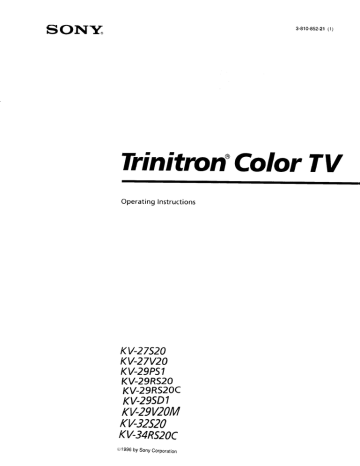
Trinitron Color T V
Operating Instructions
KV-27S20
KV-27V20
KV-29PS1
KV-29RS20
KV-29RS20C
KV-29SD1
KV-29V20M
KV-32520
KV-34RS20C
©1996 by Sony Corporation
To prevent fire or shock hazard, do not expose the television to rain or moisture.
RISK OF ELECTRIC SHOCK
DO NOT OPEN
ATTENTION
RISQUE DE CHOC ELECTRIQUE,
NE PAS OUVRIR
PRECAUCION
RtESGO DE CHOQUE ELECTRICO
NO ABRIR
CAUIION: IOHEDUCL IrtLHIUt_U} LLkblRIUSHUGK,
DO NOT REMOVE COVER (OR BACK).
NO USER-SERVICEABLE PARTS INSIDE.
REFER SERVICING TO QUALIFIED SERVICE PERSONNEL,
I
Ins symbol is intended to
alert tile uber to the presence of uninsulated "dangerous voltage" within the product's enclosure that may be of sufficient magnitude to constitute a risk of electric shock to persons.
This symbol is intended to alert the user to the presence of important operating and maintenance (servicing) instructions in the literature accompanying the appliance.
CAUTION
To prevent electric sho_k, do not use this polarized AC plug with an extension cord, receptacle or other outlet unless the blades can be fully inserted to prevent blade exposure.
Precautions
Safety
• Operate the TV only on 120 V AC (except KV-29RS20C/
34RS20C).
• Operate the TV only on 220 V AC (KV-29RS20C/34RS20C only).
• One blade of the plug is wider than the other for safety purposes and will fit into the power outlet only one way. If you are unable to insert the plug fully into the outlet, contact your dealer (except KV-29RS20C/34RS20C).
• Should any liquid or solid object fall into the cabinet, unplug the TV and have it checked by qualified personnel before operating it any further.
• Unplug the TV from the wall outlet if you are not going to use it for several days or more. To disconnect the cord, pull it out by the plug. Never pull the cord itself.
For details concerning safety precautions, see the supplied leaflet
"IMPORTANT SAFEGUARDS."
Installing
• To prevent intcxn,d hc,a build-up, do m_t block the ventilation openings.
• Do not install the TV in a hot or humid place, or in a plm subject to excessive dust or mechanical vibration.
CAUTION
When using TV games, computers, and similar products with your TV, keep the brightness and contrast functions at low settings. If a fixed (non-moving) pattern is left on the screen for long periods of time at a high brightness or contrast setting, the image can be permanently imprinted onto the screen. These types of imprints are not covered by your warranty because they are the result of misuse.
NOTIFICATION
This equipment has been tested and found to comply with the limits for a Class B digital device pursuant to Part 15 of the FCC
Rules. These limits are designed to provide reasonable protection against harmful interference in a residential installation.
This equipment generates, uses, and can radiate radio frequency energy and, if not installed and used in accordance with the instructions, may cause harmful interference with radio communications.
However, there is no guarantee that interference will not occur in a particular installation.
If this equipment does cause harmful interference to radio or television reception, which can be determined by turning the equipment off and on, the user is encouraged to try to correct the interference by one or more of the following measures:
- Reorient or relocate the receiving antennas.
- Increase the separation between the equipment and receiver.
- Connect the equipment into an outlet on a circuit different from that to which the receiver is connected.
- Consult the dealer or an experienced radio/TV technician for help.
You are cautioned that any changes or modifications not expressly approved in this manual could void your authority to operate this equipment.
This document
MODEL: is for the remote commander
KV-27S20/27V20/29PS1/
29V20M/32S20/34RS20C
RM- Y135.
29RS20 /29RS20C/29SD1/
Please keep this notice with the instruction manual.
Note on Caption Vision
This television receiver provides display of television closed captioning in accordance with § 15.119 of the FCC rules.
Note to CATV system installer
This reminder is provided to call the CATV system installer's attention to Article 820-40 of the NEC that provides guidelines for proper grounding and, in particular, specifies that the cable ground shall be connected to the grounding system of the building, as close to the point of cable entry as practical.
Use of this television receiver for other than private viewing of programs broadcast companies authorization from on UHF or VHF or transmitted for the use of the general the broadcaster, public by cable may require cable company and / or program owner.
Owner's Record
The model and serial numbers are located at the rear ot the TV.
Record these numbers in the spaces provided below. Refer to them whenever you call upon your Sony dealer regarding this product.
Model No.
Serial No.
4 Welcome!
4 Checking your model number
I III
Getting
Started
5 Step 1: Hookup
11 Step 2: Setting up the remote commander
12 Step 3: Setting up the TV automatically
(AUTO SET UP)
14 Changing
the menu language
Operations
15
Watching the TV
17 Adjusting the picture (VIDLO)
18 Selecting the video mode (VIDEO)
18
Adjusting picture brightness automatically
(LIGHTSENSOR)
19 Adjusting the sound (AUDIO)
20
Using audio effect (EFFECT)
21
Selecting stereo or bilingual programs
(MTS)
21
Setting the speaker switch
(SPEAKER)
22
Setting audio out (AUDIOOUT)
22
Setting daylight saving time
(DAYLIGHTSAV1NG)
23
Setting the clock
(CURRENT TIME SET)
23
Setting the timer to turn the TV on and off (oN/oJ+
TIMER)
24
Customizing the channel names (CHANNEL
25
Blocking out a channel
(CHANNEL BLOCK)
CAPT1ON)
26
Setting your favorite channels
(FAVORITE CHANNEL)
27
Setting Caption Vision
(CAPTION VISION)
28
Operating video equipment
29 Operating a cable box or DBS receiver
Additional Information
30 Troubleshooting
31 Specifications
Back cover Index
The captions in parentheses indicate menu nameb.
I
3
lhank yt,u lt,l purchasing the Sony Trinitron _'_Color
TV. Here are some of the features you will enjoy with your TV:
• On-screen menus that let you set the picture quality, sound, and other settings.
• Surround system that simulates the sound quality of a concert hall or movie theater (KV-27S20/29PS1/
29RS20/29RS20C/29SD1/32S20/34RS20C only).
• SRS (SOUND RETRIEVAL SYSTEM) that allows you to receive realistic sound that recaptures audio
"clues" originally present but masked in the recording process so that the action seems to happen all around you (KV-27V20/29V20M
only).
• LightSensor TMthat automatically adjusts the brightness of the picture (KV-27V20/29V20M
only).
'lhe instruction> Ill thLs n_anual aIc lor tt_e nmc _deia listed on the cover. Before you start reading, check your model number by looking at the rear of your TV.
The KV-27S20 is the model used for illustration purposes.
Any differences in operation are clearly indicated in the text, for example, "KV-27S20 only."
Instructions in this manual are based on the remote commander.
You can also use the controls on the TV if they have the same name as those on the remote commander.
Getting
Started
Although y_u can ubc eithei al_ indool or outdoox antenna with your TV, we recommend that you connect an outdoor antenna or a cable TV system to get better picture quality.
How to connect different cables types of
The illustrations below show examples of connecting cables to the TV directly.
A
• VHF only or
• VHFIUHF or
• Cable
75-ohm coaxial cable
)_==_=_
(Rear of TV)
VHF/UHF
Connecting an antenna/cable system without a VCR
TV
If your cable company requires you to connect a cable box, make the connection as follows:
Cable or antenna
(Rear of TV)
VHF/UHF
Cable
Cable box
(Rear of TV)
VHF/UHF
Cable
Cable box
B
• VHF only
• VHF/UHF
300-ohm twin lead cable
!
Antenna
connector
(Rear
of TV)
VHF/UHF
C
• VHF
75-ohm coaxial cable
-__
,--_
(Rear of TV) and 1=__
_HF
EAC-66 U/V mixer
"J
i
/
300-ohm twin lead cable
(not supplied)
• UHF
Notes
• Most VHF/UHF combination antennas have a signal splitter.
Remove the splitter before attaching the appropriate connector.
• If you use the U/V mixer, snow and noise may appear in the picture when viewing cable TV channels over 37.
Getting Started
I
5
Connecting
II an antenna/cable
To connect your VCR to the TV, first check the model number of your TV and select the corresponding connection.
For details on connection, see the instruction manual of your VCR.
TV system with a VCR
|
After making these connections, you will be able to do the following:
• View the playback of video tapes
• Record one TV program while viewing another program
Before making the connection, disconnect the AC power cords of the equipment to be connected.
Without a cable box
(Rear of TV)
Cable
]_OUT
Antenna cable
OUT
LINE
VCR
AUDtO VIDEO
]
VHF/UHF
VHF/UHF
©
VIDEO IN
VIDEO-
L
(MO_OI)"
AUDIO
I
R--
AUDIO OUT
(VAR/FIX)
VIDEO (yellow)
AUDIO-L (white)
AUDIO-R (red)
t
VMC-810S/820S
(not supplied)
Note
• To connect a nlol_aural VCR, connect the audio output of tile
VCR to AUDIO-L (mono) of VIDEO IN on the TV.
To an S video equipped VCR without a cable box
•
KVo27V20/29V20M
only
If your VCR has an S video output jack, make the following connections.
(Rear of TV)
_
S VIDEO_
Cable
6
Getting Started
Antenna
cable
J O0T oo,o ,,
YC-15V/30V
(not supplied)
L
i
RK-74A
(not supplied)
S VIDEO
AUDIO-R (red)
AUDIO-L (white)
With a cable box
I
,,
Antenna cable
VCR
VHF/UHF
VHF/UHF
©
1
VMC-810S/820S
(not supplied)
(Rear of TV)
VIDEO IN
VIDEOL
_
AUI:_I _"_
I il
I
AUDIO
OUI
(VAR/FIX)
_
AUDIO-L (white)
VIDEO (yellow)
UDIO-R (red)
Splitter
Note
•
To connect a monaural VCR, connect the audio output of the
VCR to AUDIO-L (mono) of VIDEO IN on the TV.
To an S video equipped VCR with a cable box
•
KV-27V20/29V20M
only
(Rear of TV)
_
S VIDEO_
Antenna cable
[ _OUT
I
Splitter
Note
• Video signals are composed of Y (luminance) signals.
The S connection sends the two signals and
C
(chroma) separately preventing compared degradation, to conventional and gives better picture quality connections.
t
AVuCDIROVIDEO SVIDEOI I VHF,
VHF/UHF
.--.@
__ -__
(notsupplied)
S VIDEO
AUDIO-R (red)
AUDIO-L (white)
_ _ _
RK-74A
(notsupplied)
Getting Started
/
7
Connecting a DBS receiver
For connection details, see the instruction manual ot the DBS (Digital Broadcasting Satellites) receiver.
To a TV
Cable or cable box
Antenna
Satellite antenna input
DBS receiver
AUDIO VIDEO
VHF/UHF I
SVIDEO ]_ IN I
I
VMC-810S/820S
1
(not supplied)
Note
• You can u,su the S VIDEO jack or tile composite tile video connection.
video jack for
To a TV and VCR
Cable
or (able
box
Antenna
.-<_,
Satellite antenna input
DBS receiver
VHF/UHF
1
AUDIO VIDEO SVIDEO I-_ IN I l____l°UT[
VHF/UHF
VHF/UHF
©
(Rear
of TV)
VIDEO IN
AUDIO
OUT
(VAR,_FIX)
AUDIO
I
!
!
VIDEO (yellow)
AUDIO-L (white)
AUDIO-R (red)
8
I Getting
Started
VCR VHF/UHI
D V
0 S VIDEO
LINEIN
@ @ @
/LINEOUTL__
I II
_
J V.I:,
J{JHI:'OUT
F-type€able
(not supplied)
VHF/UHF
©
(Rear
of TV)
VIDEO IN
VIDEO
L
AUDIO
AUDIO OUT
(VAR/FIX)
L
R
VMC-810S/820S
[
(not supplied)
_
VIDEO (yellow)
AUDIO-L (white)
AUDIO-R (red)
Connecting
•
KV-27V20129V20M
a camcorder only
This connection is convenient picture.
for viewing a camct_rder
(Front of JV)
Video and
VIDEO
---_
(yellow)
_
_
VMC-810S/820S
(not supplied)
I
(red)
(white) audio eutput_
Note
• To connect a monaural camcorder, connect the audio output of the camcorder to AUDIO-L (mono) of VIDEO 2 INPUT on the
TV.
Connecting an audio system
When connecting audio equipment, see pages 21-22 for more information.
(Rear of TV)
VHF/UHF
©
VIDEO
L
VIDEO IN
(VAR[FIX)
RK-74A (not supplied)
-
AUDIO OUT-L (white)
• _J
_-I
I@1
_,ne
Afunction
to line input.
/_ Se,,he
input
_o_o11_1
AUDIO OUT-R (red)
Getting Started 9
Connecting
•
KV-27V20/29V20M
two VCRs for tape editing only using
MONITOR OUT allows you to record a program that is on the screen.
MONITOR OUT
(Rear of TV)
'--S VIDEO
L
VCR (for playback)
I,.o
AU DIO-R (red)
UI)IO-L
(white)----_
VIDEO
(yellow) ---_
;
VCR (for recording)
I 0o,ov,o o I
f
VMC-810S/820S
(not supplied)
The above type of connection should only be used when you connect from the line input of one VCR, and from the line output of a second VCR.
Notes
• Do not change the input signal while editing through
MONITOR OUT, or the output signal will also change.
• You can use the S video jack to connect a VCR for playback and the composite video jack to connect a VCR for recording.
VMC-810S/820S
(not supplied)
• When connecting a single VCR to the TV, do not connect the
MONITOR OUT jacks at the rear of the TV to the VCR's line input, while at the same time connecting from the TV's VIDEO
IN jacks to the VCR's line output, as shown below.
_VI_I
(Rearof TV)
o i. ITIITIMONITORI
Lp qUOUT I
10
I Getting
Started
Inserting batteries
Insert two size AA (R6) batteries (supplied) by matching the + and - on the battery to the diagram inside the battery compartment.
Notes
• Under normal conditions, batteries will last up to six months.
If the remote commander does not operate properly or the indicators of the buttons on the remote commander do not light up, the batteries may be worn out. When replacing batteries, replace both of them with new ones.
• Do not mix old batteries with new ones or mix different types of batteries together.
• If the electrolyte inside the battery should leak, wipe the contaminated area of the battery compartment with a cloth and replace the old batteries with new ones. To prevent the electrolyte from leaking, remove the batteries when you don't plan to use the remote commander for a long period of time.
• Do not handle the remote commander roughly. Do not drop it, step on it or let it get wet.
• Do not place the remote commander in direct sunlight, near a heater, or where the humidity is high.
Getting to know buttons on the remote commander
Names of buttons on the remote commander are indicated in different colors to represent the available functions.
Button color
Transparent ....... TV/VCR/DBS/Cable
(light up) buttons.
box function
Press the appropriate function button first to change the remote commander's function.
Green .................. Buttons relevant to power operations.
Label color
White .................. TV/VCR/DBS/Cable buttons.
Blue .....................
DBS operation buttons.
box operation
Green
Blue
oeGe
®®®
Blue m
(D@@
®®®
®®®
w
Blue
o®o
2@2
®G
Transparent
SONY
Getting Started
1 1
3
Press VOLUME -.
VOLUME +
AUTO
PROGRAM
You can set up your TV easily by using the AUTO SET
UP feature.
It presets all the receivable channels.
To set up the TV manually, see "Setting cable TV on or off" (page 14) and "Presetting channels'(page 14).
(Front of TV)
SET UP TVNIDEO - VOLUME + - CHANNEL +
POWER
Before you start using AUTO SET UP, be sure to connect the antenna or cable to the TV (see page 5).
1
Press POWER to turn on the TV.
The AUTO SET UP screen appears.
POWER
ENGLISH :
ESPAKIOL
:
[CH+
[CH-]
AUTO SET UP :
[VOL-]
DEMO : [TM/V[DEO]
First please connect the antenna.
Press [SETUP] to exit.
Note
• The AUTO SET UP screen appears whenever you press the POWER button if you do not execute AUTO
PROGRAM.
2
(Except Canadian models)
Press CHANNEL + to select English screens or CHANNEL - to select Spanish screens.
- CHANNEL +
"AUTO PROGRAM" appears on the screen and the TV starts scanning and presetting channels automatically.
When all the receivable channels are stored, "AUTO PROGRAM" disappears and the lowest numbered channel is displayed.
If the TV receives cable TV channels, CABLE is set to ON automatically.
To perform AUTO SET UP again
1
Press SET UP on the TV.
2 (Except Canadian models)
Press CHANNEL + or CHANNEL - to select the language.
3 Press VOLUME -.
The picture and sound settings will be set to the factory preset conditions.
4 Press CHANNEL +.
"AUTO PROGRAM" appears on the screen and the
TV starts scanning and presetting channels.
5 Press CHANNEL - to exit the AUTO SET UP menu.
To exit AUTO PROGRAM
Press any button.
Note
• If the TV is set to a video input, you cannot execute AUTO SET
UP. Press TV (black button) so that a channel number appears.
To browse the main functions (DEMO)
Press TV/VIDEO on the TV in step 3. The functions and menus are displayed one by one.
To exit DEMO
Press any button.
12
Getting Started
Erasing or adding channels
After AUTO SET UP, you can erase unnecessary channels or add the channels you want. Preset channels during the day rather than late at night, when some channels may not be broadcasting.
"-EZZZZ27i
C2D _
0
@®e
®®®
CD CD
CID
CD
CD
I®®_
Iq..
_ .....
_DOI°_I_
(XI) _----_
TV (FUNCTION)
-- 0 - 9 buttons
--
ENTER
-t
--
MENU
-CH +/-
5 Erase and/or add channels:
To erase an unwanted channel
(1) Make sure the cursor (1_) is beside ERASE.
(2) Press CH +/or the 0 - 9 buttons to select the channel you want to erase, and press ENTER.
Selected channel number
CH
CHANNEL ERASE/ADD
®®®
or
®
_
Use[0
- 9]or [CH+/-]
to select the channel
Use _
(_
Exit
I
I
(3) Press
_.
The "-" indication appears beside the channel number, showing that the channel is erased from the preset memory.
80NY
1
Press TV (FUNCTION).
FUNCTION -
TV
To add a channel that you want
(1) Press • or 4 to move the cursor (1_) to ADD.
(2) Press the 0 - 9 buttons to select the channel you want to add, and press ENTER.
Selected channel number
®®®
®®®
CHANNEL ERASE/ADD _)
®
Use _l_ Ill Exit _
(3) Press (2E).
The "+" indication appears beside the channel number, showing that the channel is added to the preset memory.
2
Press MENU.
The main menu appears.
MENU I_ PICTURE
Ilnllll mmNI=m= i
I I _ I SHARPNESS _
I
DMENU I
J
3
Press t or 4 to select
_,
and press _D.
The SET UP menu appears.
._ET UP
ERASE/ADD
CAPTION
FAVORITE
CHANNEL
CABLE
:
ON
AUTO PROGRAM
DMENU
CHANNEL BLOCK
Use _ _ Exit
]
/
4
Press t or 4 to select CHANNEL
ERASEIADD,
and press __9.
The CHANNEL ERASE/ADD menu appears.
6
To erase andlor add other channels, repeat step 5.
7
Press MENU to return to the original screen.
MENU
Note
• If you erase or add a VHF or UHF channel, the cable TV channel with the same number is also erased or added, and vice versa.
Getting Started
1 3
CHANNEL ERASE/ADD 33
Setting cable TV on or off
2
3
If you have connected the TV to a cable TV system, set
CABLE to ON (the factory setting).
If not, set CABLE to
OFF. You do not have to do this procedure if you execute AUTO SET UP (page 12). Do this procedure only when you want to set it manually.
1
Press MENU.
Press t or • to select
_,
and press _.
Set CABLE to ON or OFF:
(1) Press it or 4 to select CABLE, and press -_..
(2) Press t_ or 4 to select ON or OFF, and press -_D:.
I
F"_-]SET UP
II
. I CHANNEL CAPTION
I L_J CHANNEL BLOCK
I Ir_'_l
FAVORITE
III_IPCABLE
CHANNEL
:
OFF
I rl,_ I AUTO PROGRAM
I
I
I
I
I _DMENU
I
Use _ _ Exit _
I
I
4
Press MENU to return to the original screen.
Note
• If CABLE appears in gray, the TV is set to a video input and you cannot select CABLE. Press TV (black button) so that a channel number appears.
Presetting channels
You can preset TV channels easily by using the AUTO
PROGRAM feature.
You do not have to do this procedure if you execute AUTO SET UP (page 12). Do this procedure only when you want to set it manually.
1
Press MENU.
2
Press • or 4 to select
_,
and press _.
3
Press • or 4 to select
AUTO PROGRAM, and
press _.
•
Except
Canadian
models
If you prefer Spanish to English, you can change the menu language.
You do not have to do this procedure' if you select the language during AUTO SET UP
(page 12).
1
Press MENU.
2
Press t_ or • to select
_,
and press _.
3
Press t_ or 4 to select LANGUAGE,
and press
_:.
@_ _
_SET
CHANNEL
FAVORITE
CAPTION
CLOCK
CHANNEL
]
CABLE : ON
AUTO
PROGRAM
IL_J
I
I
I
I
I
I
Use DMENU
Exit I
4
Press t or 4 to select your favorite
language,
"ENGLISH"
or "ESPAI_IOL,"
and
press _.
DMENU
Usar []_ (_D Salir _
5 Press MENU to return to the original screen.
Note
•
Certain parts of the Spanish menus remain in English.
"AUTO PROGRAM" appears on the screen and the
TV starts scanning and presetting channels automatically.
When all the receivable channels are stored, "AUTO PROGRAM" disappears and the lowest numbered channel is displayed.
4
Press MENU to return to the original screen.
To exit AUTO PROGRAM
Press any button.
Note
• If the AUTO PROGRAM menu appears in gray, the TV is set to a video input and you cannot select AUTO PROGRAM. Press
TV (black button) so that a channel number appears.
14
Getting
Started
C)perations
MU]ING ---
F---
DISPLAY
--
SLEEP -oe_e
JUMP
--
7
-- TV (POWER)
-- TV (FUNCTION)
-- TVlVIDEO
-- TV (black button)
-- 0 - 9 buttons
-- ENTER
3
Select the channel you want:
To select a channel directly
Press the 0
-
9 buttons, and press ENTER.
To scan through channels
Press CH +/until the channel you want appears.
CH
®®®
®.go
The channel can also be selected without pressing
ENTER.
4
Press VOL +/- to adjust the volume.
VOL
VOLUME
-- CH +1-
VOL
+/-
--
80NY
1
Press
TV (POWER)
to turn on the TV.
POWER
Switching quickly between two channels
You can use the JUMP button to switch or "jump" back and forth between two channels.
Press JUMP.
JUMP
If "VIDEO" appears on the screen, press TV (black button) so that a channel number appears.
2
Press TV (FUNCTION).
FUNCTION --
TV
Pressing JUMP again switches back the channel.
Note
• You cannot jump to channels you scanned through using tile
CH +/-buttons.
Muting the sound
Press MUTING.
"MUTING" appears on the screen.
MUTING
Once you press TV (FUNCTION), the TV function is set unless another function button is pressed.
To restore the sound, press MUT1NG again, or press
VOL +.
Operations
15
Displaying
on-screen information
Press DISPLAY repeatedly until the desired display appears.
Each time you press DISPLAY, the display changes as follows:
Status display* --+ XDS** --+ Caption Vision***
] DISPLAY OFF
,
I
DISPLAY
* Channel number, the current time (only for available models), channel caption (if set), and MTS mode (if SAP is selected) are displayed.
SAP indication disappears after three seconds.
** Some programs are broadcast with XDS (Extended
Data Service) which shows a network name, program name, program type, program length, call letters, and time of the show. When you select XDS with the DISPLAY button, this information will be displayed on the screen if the broadcaster offers this service.
***Some programs are broadcast with Caption Vision.
When you select Caption Vision with the DISPLAY button, Caption Vision will be displayed on the screen if the broadcaster offers this service.
(See page 27 for selecting Caption Vision.)
To cancel the display, press DISPLAY repeatedly until
"DISPLAY OFF" appears.
"DISPLAY OFF" goes off after three seconds.
Setting the Sleep Timer
The TV stays on for the length of time you specify and then shuts off automatically.
Press SLEEP repeatedly until the time (minutes) you want appears.
Each time you press SLEEP, the time changes as follows:
30 ---+ 60 ---* 90 ---+ SLEEP OFF
T
I
SLEEP
Watching a video input picture
Press TVNIDEO repeatedly until the desired video input appears.
Each time you press TV/VIDEO, the display changes as follows:
•
KV.27S20/29PS1/29RS20/29RS20CI29SD1132S201
34RS20C only
TV ---+ VIDEO 1
T
I
•
KV-27V20/29V20M
only
TV ---+ VIDEO 1 --+ VIDEO 2
T I
TV/VIDEO
To return to the TV picture, press TV (black button) st) that a channel number appears.
To cancel the Sleep Timer, press SLEEP repeatedly until "SLEEP OFF" appears, or turn the TV off.
16
Operations
BRIGHTNESS
IIIIIMII!IIMII_I_M_R...,.,
When watching IV programs, you can adjust the picture to suit your taste.
You can adjust the picture of video input(s) as well.
These settings are stored separately from those for the
TV picture.
o®o l
_ il (ZD
(2) Press (x3.
The new setting appears in the VIDEO menu.
VIDEO
PICTURE
I_l
L_H3RIGHTNESS
SHARPNESS
_7
I_ .ODE
_MENU
i
Use _ 13_} Exit
For details on each item, see "Description of adjustable items" below.
5 To adjust other items, repeat steps 3 and 4.
6
Press MENU to return to the original screen.
1
Press MENU.
Description
of adjustable items
2
Press t or t to select {22, and press _.
i_gViDEO
II _ I PICTURE
_"t
HUE
COLOR
BRIGHTNESS
IF#] I SHARPNESS
i
I'-i
_MENU
Use _]_ {3_ Exit
3
Select the item you want to adjust.
For example:
(1) To adjust the brightness, press tt or 4 to move the cursor (') to BRIGHTNESS.
__
I
I_VIDEO
"--'1
HUE
I ,_ I COLOR
_
_
L__JI.SRIG
HTN ESS IliW,,=_w
|
I
I
Iltm I SHARPNESS I
:S_ANDARO
I I'_
I _MENU
I
Item
PICTURE
Press 4 to
Decrease picture contrast and give soft color,
Press tl,to
Increase picture contrast and give vivid color.
HUE Make picture tones become purplish,
Make picture become tones greenish.
Decrease color intensity.
Increase color intensity.
COLOR
BRIGHTNESSDarken the picture.
SHARPNESS Soften the picture.
Brighten
Sharpen the picture.
the picture.
To restore the factory settings
Press RESET while the VIDEO menu is displayed.
All the setlings are restored to the factory settings.
(2) Press CD.
VIDEO
STANDARD
BRIGHTNESS
4
Adjust the selected item:
(1) Press t1'or • to adjust the item.
VIDEO STANDARD
Operations
17
lhe video mude feature allowb you to choose three different modes of picture settings.
Choose the one that best suits the type of program that you want to watch.
1
Press MENU.
2
Press € or • to select
(_, and press
(2D.
3
Press € or • to select MODE, and press _.
4
Press € or • to select STANDARD,
MOVIE, or
SPORTS mode,
and press _.
:VIDEO
MODE : MOVIE
I PICTURE
HUE
COLOR
BRIGHTNESS
I SHARPNESS
_llllll
III1-,,_
I_ll'll
:)MENU
Use _ _
I
I
I
I
I
Choose
STANDARD
MOVIE
SPORTS
To
Receive a standard picture.
Receive a finely detailed picture.
Receive a vivid, bright picture.
5 Press MENU to return
to the original
screen.
Note
•
The settings for these modes can be adjusted in the VIDEO menu.
•
KV-27V20129V20M
only
The LightSensor feature adjusts the brightness of the picture automatically according to the ambient brightness.
oo®o !1
1
Press MENU.
2
Press t or • to select
(_, and press _.
3
Press _ or • to select
LIGHTSENSOR, and
press _.
__ _
_MODE : STANDARD
II
_ I PICTURE
HUE
I_1
BRIGHTNESS
II
oo_oR I,--I
I_E_ ! SHARPNESS _1
: OFF
_[_] DMENU
Use _
{3g
Exit
4
Press _ or • to select ON or OFF, and press
_1_ _
VIDEO
II _ I PICTURE
I--_
HUE
COLOR
I I_l
BRIGHTNESS
SHARPNESS
II
II1,---
_
MODE
: STANDARD
I1_1
DMENU
I
Use _ (3_} Exit
]
5 Press MENU to return to the original screen.
Note
• The LightSensor function may malfunction place objects in front of the TV.
if you stand or
18 IOperati°ns
4
Adjust the selected item:
(1) Press t or • to adjust the item.
AUDIO
BASS
You can adjust tile 'IV sound to suit your taste. You can adjust the sound of the video input(s) as well. These settings are stored separately from those for the TV
sound.
oo®o I
1 Press MENU.
2
Press 4,or • to select .% and press _.
JDIO
BASS
BALANCE
EFFECT
MTS :
SPEAKER
DMENU
Use _]_ _
MAIN
: OFF
: SU_
-
AUDIO
OUT : VARIABLE
Exit
3
Select the item you want to adjust.
For example:
(1) To adjust bass, press 4' or • to move the cursor
TREBLE
_
1--1
| mill.BASS
{{l_/l_
EFFECT
MTS :
: SURROUND
MAIN
---I
II _ I SPEAKER
I _
AUDIO OUT : VARIABLE I
I
_ME.U
I u,o_ m
Exit _
I
I
I
I
(2) Press
C_D.
AUDIO
(2) Press CE).
The new setting appears in the AUDIO menu.
II_t
BALANCE
EFFECT:
MTS :
SPEAKER
,,.,,,,.,,#a,_.m_
SURROUND
MAIN
: OFF _'_
I _-J
AUDIO OUT : VARIABLE
I
Use _
Exit
For details on each item, see "Description of adjustable items" below.
5 To adjust other items, repeat steps 3 and 4.
6
Press MENU to return to the original screen.
Description
of adjustable
Item
TREBLE
BASS
Press _ to
Decrease the treble response,
Decrease the bass response,
BALANCE Emphasize the left speaker's volume,
items
Press • to
Increase the treble response.
Increase the bass response.
Emphasize the right speaker's volume.
To restore the factory settings
Press RESET while the AUDIO menu is displayed.
Note
• When SPEAKER (page
21)
is OFF and AUDIO OUT (page 22) is in the FIXED condition, the volume, TREBLE, BASS, and
BALANCE cannot be adjusted.
BASS
_ _ _l
Operations
I 19
Using the menu to set audio effect
Using the
® (audio
effect) button
• For KV-27S20/29PS
1/29RS20/29RS20C/29SD 1/32S20/
34RS20C only
Press _.
Each time you press the _ button, the display changes as follows:
SURROUND --* SURROUND
OFF
t I
1
Press MENU.
2
Press • or • to select ._, and press _.
3
Press • or • to select EFFECT, and press _.
I_
I_
I_
I L_
BALANCE
EFFECT:
MTS :
SPEAKER
SURROUND
MAIN
:OFF
AUDIO
OUT : VARfABLE
_MENU
Use _ _
Exit
4
Press • or _ to select the audio
effect mode,
and press _.
I J_-TAUDtO
L,__] TREBLE
I_
BASS
M BALANCE i
I_ MTS:,_,,,N
I1_
I
SPEAKER
: OFF
AUDIO
OUT : VARIABLE
_MENU
I
Use _ _ Exit
5 Press MENU to return to the original screen.
• For KV-27V20/29V20M
only
Press _.
Each time you press the _ button, the display changes as follows:
SRS _ SIMULATED --* EFFECT OFF
Choose
SURROUND
SRS
To
Simulate sound reproduction with the atmosphere of a movie theater or a concert hall.
Surround sound is only effective for stereo programs.
When the program's audio signal is stereo or encoded, SRS expands the material and embraces you with dynamic threedimensional sound.
Receive monaural sound with a surroundlike effect.
SIMULATED
Note
• To use the _) button function, press TV (FUNCTION).
20
I Operations
The Multichann_q 1 V bt)und (MI b) feature allow_s you
to enjoy stereo sound or Second Audio Programs (SAP) of your choice. The initial setting is stereo sound
(MAIN).
You may switch ott the IV speakers when, tot example, you want to listen to the sound through a stereo system.
_ENU
1 Press MENU.
2
Press t or • to select .% and press _.
3
Press t or • to select MTS, and press _.
Use _
TREBLE
BASS
BALANCE
IIIIml"=="_ 1
iWib,,,,m
==m_=
EFFECT
: SURROUND[
MTS : MAIN
I
]
I
SPEAKER : OFF
AUDIO OUT : VARIABLE
I
_MENU
I
I
_ Exit _
J
4
Press • or • to select MAIN,
SAP, or MONO, and press
CD.
1
Press MENU.
2
Press ) or # to select .% and press _.
3
Press _ or • to select SPEAKER, and press
IlllU_ _m
IIIIl_.=,m m'_#@m_ I
I
BALANCE
I _ ] EFFECT : SURROUND
MTS : MAIN
[_ I
SPEAKER : ON
I
|
]
I_1 AUDIO OUT : VARIABLE
[
_MENU
Use 0_) (t) Exit _
I
[
4
Press ) or • to select ON or OFF, and press
_AUDIO
|
1
TREBLE
BASS
I_ EE_EOT=
MTS :
I"_SPEAKER
_
SO_I
MAIN
; OFF
[ L_
AUDIO
OUT : VARIABLE
]
I
] Use _(_ (_ Exit _
[
5 Press MENU to return to the original screen.
Choose
MAIN
SAP
MONO
To
Listen to stereo sound.
The STEREO indicator on the TV lights up when a stereo broadcast
is received.
Listen to bilingual programs.
There is no sound when the SAP signal is
not broadcasting.
Listen to monaural sound.
Reduce noise during stereo broadcasts.
5 Press MENU to return to the original screen.
Note
• Stereo and SAP sounds are subject to program sources.
Operations
21
•
KV-27V20129 V20M
only
You can change AUDIO OU'I to VARIABLE or FIXED when SPEAKER is set to OFF.
AUDIO OUT is variable when SPEAKER is set to ON.
o®o c:z r o!!
I
,
1 Press MENU.
2
Press t or • to select ,_, and press _.
3
Press t or 4 to select AUDIO
OUT, and press
1
Press MENU.
2
Press • or 4 to select Q, and press L_J.
3
Press * or • to select DAYLIGHT
SAVING,
and press _.
I Ir-,ll
BALANCE
mmd_
I[_E_]
EFFECT
I I_.__.J MTS :
:
SURROUNDI
MAIN
I I_ I SPEAKER
I I'--I AUDIO
OUT : VARIABLE
I
_)MENU
I
Use [_ 13_ Exit
I
I
4
Press t or 4 to select VARIABLE or FIXED,
and press _.
AUDIO
EFFECT
: SURROUND
MTS :
IE_t_II SPEAKER
L._AUDIO
MAIN
: OFF
OUT : FIXED
_MENU
I
Use _{_ CE_
Exit
VARIABLE:
Sound output varied according to the
TV settings.
You can adjust the volume, bass, treble, and balance.
FIXED: Sound output is always fixed to a certain level. The volume, bass, treble, and balance are also fixed to the factory settings.
5 Press MENU to return to the original screen.
Note
• If AUDIO OUT appears in gray, set SPEAKER to OFF.
ILT_J
I
Use _i_ [_
.....
:--AM
Exit
4
Press • or 4 to select YES or NO, and press
I
Use _} CE}
Choose To
YES
NO
Set for daylight saving start.
The current time automatically moves one hour ahead.
Set for daylight saving end.
Exit
5 Press MENU to return to the original screen.
22
I
Operations
•
KV-27V20/29V20M
only
Setting the clock enables you to turn tile TV on and off with the timer. Make sure to set daylight saving time first.
•
KV-27V20/29V20M
only
You can set the TV to turn on and oH at the timc_ you specify. Make sure the clock is set correctly.
If it is not, set the clock first.
o®o
Ic:3 ,,_-_. (311
I
t
!1
_)
1 Press MENU.
1
Press MENU.
2
Press • or • to select
@, and press _.
3
Press _ or • to select CURRENT TIME SET,
and press _.
2
Press tl. or • to select Q, and press C:J.
3
Press tl, or • to select ON/OFF TIMER, and
press
CoD.
k ___ - -:- AM
_MENU
CURRENT
TIME
SET
Use []_] _ Exit _
I
4
Make sure the cursor (I_) is to the left of
"- -:- - AM,"
and press _.
@
CURRENT TIME SET
SUN
12:00AM
_MENU
Set the day.
Use _ CD
Exit
I
I
I
5 Set the current time.
(1) Press t or • to set the day, and
)ress tED.
CURRENT TIME SET
FRI
_MENU
12:00 AM
Exit i_
I
|
1
Set the time,
Use _](J) _
ON/OFF TIMER
k ....
--:--
_MENU
AM_h CH
Use _1_ _
SUN 12:00 AM
Exit
4
Press _D and enter
the ON/OFF TIMER setting.
(1) Press • or • to set the day(s), and press _,.
Each time you press t or _, the days cycle as follows:
EVERY SUN-SAT--_EVERY MON-FRI--*
SUNDAY---*...---*SATURDAY--*EVERY
SUNDAY---*...---*EVERY SATURDAY
(2) Set the hour and minutes in the same way as in step (1). When you press CE) after setting the minutes, the clock starts.
Use _ _
CURRENT TIME SET
FRI 12:04 AM
_MENU
Exit _J
I l
L
EVERY SUN - SA]
12:00
AM_h CH ....
_,MENU
Set the time.
I ON/OFF TIMER
SUN 12:00 AM
Use _ [_
Exit
(continued)
Operations
I
23
6
Press MENU to return to the original screen.
k2) l'rcss t t)r € tt) _ct the time (hour then minutes) that you want to turn on the TV, and press CD.
Sot the duration.
Use _]_ [_ SUN 12_0xi0t_ I
(3) Press t or • to set the time duration, and press
Gg.
Each time you press t, the time duration
increases by one hour up to a maximum of six hours.
You can add a caption for up to 12 channels.
This feature allows you to easily identify which channel you are watching.
You can make your own caption.
12:02AM
_MENU
lh CH__
SeleCtuse
AM_ I
I
I
(4) Press 4t or 4 to select the channel, and press @.
ON/OFFTIMER
kEVERY
12:02 AM
SUN-SAT lh CH
_MENU
1
Use _
1_
SUN 12:00 AM
Exit
i
The TIMER indicator on the TV lights up.
5
Press MENU to return to the original
screen.
One minute before the TV turns off, the message "TV will be off soon." is displayed on the screen.
To cancel the timer
In step 3 or 4, press RESET.
Note
•
If you unplug the TV or a power interruption occurs, the ON/
OFF TIMER setting will be erased. Reset the current time, then set the timer.
--
0 - 9 buttons
ENTER
RESET
--
MENU
Press MENU.
2
Press 4, or 4 to select
_,
and press _.
IL,_IO.ANN_C_LOC_
FAVORITE
ON
I
I I _ I AUTO PROGRAM
I
I _ _MENU
[ u_e_ _ E×itl_ I
I
3
Press 4, or 4 to select CHANNEL CAPTION,
and press _.
4
Press @ and press t or • to select the
channel that you want to caption, and
press @.
_0
125
t CHANNEL CAPTION
Select the letter.
Use _ _ Exit _ t
]
24
I operations
5
Enter the letters (up to tour)
_o _dpUOh me
channel:
(1) Press • or • to select tile first letter.
Each time you press • or _, the letter changes as follows:
0,--* 1,_ ...*--,9 *--*A*-* B*-_...*--_Z*_
T
&,-_/_-,_(bla n k space)
T
The chaunel block feature allows you to prevent children from watching unsuitable programs.
You can block out two channels.
(2) Press _.
@
CHANNEL
CAPTION_
MEN-U
ES1P_5I
Select the letter,
Use _[_[_ Exit_
I
I
I
{3) Repeat steps (1) and (2) to select the remaining letters, and press @.
6
To caption other channels, repeat steps 4 and 5.
7
Press MENU to return to the original screen.
After you customize the channel, the channel caption appears green.
To erase a caption
In step 5, press RESET.
Notes
• If the CHANNEL CAPTION menu appears in gray, the TV is set to a video input, and you cannot select CHANNEL
CAPTION.
Press TV (black button) so that a channel number appears.
• If more than 90 seconds elapse after you press a button, the menu disappears automatically,
hENU
1 Press MENU.
2
Press • or • to select
_,
and press _.
3
Press • or • to select CHANNEL
BLOCK, and
press _.
)'1.
CH
2.
CH-=
_MENU
_
CHANNEL
BLOCK
Select a program
Use _ _ Exit
4
Press • or • to select 1 or 2, and press _.
I
5
Press • or 4 to select the channel
which you want
to block out, and press _D.
6
Press MENU to return to the original screen.
When you select the blocked channel "BLOCKED" appears on the screen.
BLOGKED
2
To cancel a CHANNEL BLOCK setting
In step 4 or 5, press RESET.
Note
• Once you use CHANNEL BLOCK, Caption Vision and XDS of the blocked cl_annel and the selected channel output from TV
OUT/MONITOR OUT are also blocked out.
Operations
I
25
The favorite channel feature allows your TV to memorize your favorite channels easily. If you set to
AUTO, the last five channels you selected with the 0 - 9 buttons are automatically set as your favorite channels.
If you want to input your own selection of channels, set to MANUAL.
Setting your favorite
o@o
channels
5
Press t or • to select a favorite
channel number,
and press (3.
MODE:
1....
2 ....
3 ....
4 ....
FAVORITE the
Use _ _
MANUAL
Exit _1
1
6
Press t or • to select the channel
that you want to set as your favorite channel, and
press _).
i
3:::2
4 ....
Select
a position
Use _1_ _ Exit _
I
,I
I
J
7 Press MENU to return to the original screen.
Notes
• If the FAVORITE CHANNEL menu appears in gray, the TV is set to a video input and you cannot select FAVORITE
CHANNEL.
• If more than 90 seconds elapse after you press another button, the menu disappears automatically.
Selecting your favorite
_o®o
c:_ _-_
channel
OII
I
1
Press MENU.
2
Press 4, or _ to select _, and press _.
3
Press 4, or • to select FAVORITE CHANNEL,
and press _.
FAVORITE CHANNEL iODE:
AUTO
}
[
Use_} 6D Exit_ I
4
Press _ and press 4, or 4 to select AUTO or
MANUAL,
and press _.
MODE: MANUAL
1 ....
2 ....
3 ....
4 ....
_T_r_u
FAVORITE
Select
CHANNEL
a position
Use _ _ Exit _l
1
If you select AUTO, skip steps 5 and 6.
The last five channels you selected with the 0 - 9 buttons are automatically set as your favorite channels.
If you select MANUAL, the favorite channel numbers become white, indicating that favorite channels can be entered.
1
Press _,
The FAVORITE CHANNEL menu appears.
14 ABC
48 C
1_5 c_.p__
i Exi, i
I
2
Press • or • to select the favorite
channel you want to watch,
and press ,___.
The selected channel appears on the screen.
To cancel the FAVORITE CHANNEL menu
Press it or _" to select "Exit," and press C_.
26
I operations
bonw t)_ugrams are broadcast with Caption Vision. '1o display Caption Vision, select either CC1, CC2, CC3,
CC4, TEXT1, TEXT2, TEXT3, or TEXT4 from the menu.
CC1, CC2, CC3, or CC4 shows you a caption, that is a printed version of the dialogue or sound effects of a program.
(The mode should be set to CC1 for most programs.) TEXT1, TEXT2, TEXT3, or TEXT4 shows you text, that is information presented using either half or the whole screen. It is not usually related to the program.
2_° ®
°o
]
_IENU
1
Press MENU.
2
Press t_ or t to select
_,
and press _.
You _an use the supplied IClnOtc cumin,ruder to operate Sony or non-Sony video equipment that has an infrared remote sensor.
For this operation, set the manufacturer's code number.
Setting the manufacturer's code
o_®_
®®®
N
VTR (FUNCTION)
--
09 buttons
2o2
--
ENTER
3
Press _ or 4 to select the caption
press ___.
type, and
@(_ @
TEXT 1
TEXT 2
TEXT 3
CAPTION
_MENU
VISION
Use _ (_
Exit
4
Press MENU to return to the original screen.
To display Caption Vision
Press DISPLAY. (See page
16
for details,)
Notes
• Poor reception
Vision and XDS.
of TV programs can cause errors in Caption
Captions may appear with a white box or other errors instead of a certain word.
• XDS, Caption Vision, and the status display cannot be used at the same time.
• For details on XDS, see page 16.
CODE SET
Press the CODE SET, VTR (FUNCTION), and 0 - 9 buttons to enter the manufacturer's code number (see the chart in the following page), then press ENTER. For example, to operate a
Sony 8 mm VCR, press CODE SET, VTR
(FUNCTION), 3, 0, 2, and ENTER.
-FUNCTION---
ENTER
(continued)
Operations
I
27
VCR manufacturer code numbers
Manufacturer
Sony
Aiwa
Audio Dynamic
Bell & Howell (M. Wards)
grocsonic
Canon
Citizen
Craig
Curtis Mathis
Daewoo
DBX
Dimensia
Emerson
Fisher
Funai
General Electric
Goldstar
Hitachi
Instant
Replay
JC Penny jvc
Kenwood
LXI (Sears)
Magnavox
Marantz
Marta
Memorex
Minolta
Mitsubishi/MGA
Multitech
NEC
Olympic
Panasonic
Pentax
Philco
Philips
Pioneer
Quasar
RCA/PROSCAN
Realistic
Sansui
Singer
Samsung
Sanyo
Scott
Sharp
Shintom
Signature
Sylvania
Symphonic
Tashiro
Tatung
Teac
Technics
Toshiba
Wards
Yamaha
Zenith
2000 (M. Wards)
Code number
301,302,303
338
314,337
330,343
319
309,308
332
315,302,332
304,338,309
341,312,309
314,33& 337
304
319,320,316,31Z
330,334,335,333
338
329,304,309
332
306,304,305
309,308
309,305,304,330,314,
318
336,337
314,336,337
314,336,332,337
332,305,333,334,330,
335
308,309
314,336,337
332
309,335
305,304
323,324,325,326
325,338,321
314,336,337
309,308
308,309,306,307
305,304
308,309
308,309
308
308,309
304,305,308,309,311,
312,313
309,330,328,335,324,
338
314
315
322,313,321
330,335
312,313,321,335,323,
324,325,326
327,328
315
338,327
308,309,338
338
332
314,336,337
314,336,338,337
309,308
312,311
327,328,335,331,332
330,314,336,337
331
28
I Operations
Notes
• If more than one code number is listed, try entering them one by one, until you come to the correct code for your equipment.
• In some rare cases, you may not be able to operate your non-
Sony video equipment with the supplied remote commander.
This is because your equipment may use a code that is not included with this remote commander.
In this case, please use the equipment's own remote control unit.
• The code numbers for Sony equipment are assigned at the
factory as follows:
VHS VCR
8 mm VCR
301 (preset code for the supplied remote commander)
302
Beta, ED Beta VCRs 303
• Whenever you remove the batteries -- to replace them, for
example -- if too much time is taken, the code numbers
may
revert to the factory settings and must be reset.
I
I
I I I
Operating
I I I
video equipment
I
VTR (POWER)
VTR (FUNCTION)
Video operating buttons
m
OO_@
-7®®®
9®®1
0 - 9 buttons
-- ENTER
2@2
-- CH +/-
Use the video operating buttons on the remote commander to operate the video equipment.
Press VTR (FUNCTION) before operating the video equipment.
Operating
To turn on or off
To select a channel directly
To change
To record
To play
To stop forward
a VCR
channels
To fast forward
To rewind
To pause the tape
To search the picture or backward
Buttons on the remote commander
Press VTR (POWER).
Press the 0 - 9 buttons.
Press CH +/-.
Press P'- while pressing O. First release mt,_ then release Q.
Press P".
Press I.
Press _-.
Press .gt_.
Press I|.
To resume normal playback, press again.
Press _ or _'_ during playback.
To resume normal playback, release the button.
Press TV/VTR.
To change input mode
Note
•
If the video
equipment
does not have a certain function, the corresponc/in_ button on this remote commander will not operate.
You can program the supplied remote commander to operate a cable box or DBS receiver.
Follow the procedures below to set the manufacturer's number in the remote commander.
code
O@ E)_
--
DBS/CABLE (POWER)
-- DBS/CABLE
(FUNCTION)
DISPLAY*
n
I®®_
I(
JUMP
m
TV/DBS*
-- 0 - 9 buttons
-
ENTER
-
GUIDE*
-
tl_l_.l_/_*
--
MENU*
--
CH +/-
CODE SET
* The TV/DBS, GUIDE, DISPLAY, _/,I,/_,/,_/_@, and MENU buttons can be used only with a DBS receiver.
1
Turn off the equipment you want to set up, and press DBS/CABLE (FUNCTION).
FUNCTION
DBS/CABLE
2
Press the CODE SET, DBS/CABLE (FUNCTION), and 0 - 9 buttons to enter the manufacturer's code number (see the chart), then press ENTER. For example, to program your remote commander to operate a Sony DBS receiver, press CODE
SET, DBS/CABLE (FUNCTION), 8, 0, 1, and
ENTER.
•
FUNCTION
ENTER
Press DB_/_ABLE (POWER) to turn on the cable box or DBS receiver.
DBS/CABLE
?3
POWER
4 use the cable box/DBS control buttons to check if the code number works.
For example, to operate a cable box or DBS receiver, you can use the DBS/CABLE (POWER), JUMP, CH
+/-, 0 - 9 and ENTER buttons.
Note
• If the cable box or DBS receiver does not have a certain function, the corresponding button on this remote commander will not operate.
To operate the TV
Press TV (FUNCTION).
Then use the TV control buttons to control the TV.
For more details on operating the cable box or
DBS receiver
Refer to the operating instructions that come with the equipment.
If the remote commander doesn't work
• First, try repeating the setup procedures using the other codes listed for your equipment.
Manufacturer
Manufacturer
Hamlin/Regal
Jerrold/G.
I.
Oak
Panasonic
Pioneer
Scientific Atlanta
Tocom
Zenith
code numbers (cable box)
Code
number
222, 223, 224, 225, 226
201,202, 203, 204, 205, 206, 207, 208,
218
227, 228, 229
219, 220, 221
214, 215
210, 211
216, 217
212, 213
Manufacturer
Manufacturer
Sony
code numbers (DBS receiver)
Code
number
801 (preset code for the supplied remote commander)
Notes
• If more than one code number is listed, try entering them one by one until you come to the correct code for your equipment.
• If you enter a new code number, the code number you previously entered at that setting is erased.
• In some rare cases, your equipment may use a code that is not provided with this remote commander able to operate your equipment with and you the supplied may not be remote commander.
control unit.
In this case, use the equipment's own remote
•
Whenever you remove the batteries -to replace them, for example -if too much time is taken, the code numbers may revert to the factory setting and must be reset.
Operations
I 29
rmation
It tile problem persists after trying the methods below, contact your nearest Sony dealer.
No picture (screen
not
lit), no sound
Make sure the power cord is connected securely.
Operate with the buttons on the TV.
-4' Insert the batteries in the remote commander with the correct polarity.
Replace the batteries with new ones if they are weak.
,,_ Check to see if the TV/VIDEO setting is correct: when watching TV, set to TV, and when watching video tapes, set to VIDEO1 or 2.
•,_ Try another channel.
It could be station trouble.
,,_ Peform AUTO SET UP again using the SET UP button to return to the factory preset condition.
(page
12)
Poor or no picture (screen lit), good sound
Adjust PICTURE in the VIDEO menu.
(page
17)
Adjust BRIGHTNESS in the VIDEO menu.
(page
17)
Check antenna/cable connections.
•,_ Peform AUTO SET UP again using the SET UP button to return to the factory preset condition.
(page
12)
-_' Remove objects from the front of TV.
Check the LIGHTSENSOR setting in the VIDEO menu.
(page
18)
Good picture, no sound
Press MUTING so that "MUTING" disappears from the screen.
(page
15)
•,_ Check the MTS setting in the AUDIO menu.
(page
21)
Make sure SPEAKER is set to ON in the AUDIO menu.
(page
21)
Peform AUTO SET UP again using the SET UP button to return to the factory preset condition.
(page
12)
No color
Adjust the COLOR in the VIDEO menu.
(page
17)
Black and white programs cannot be seen in color.
Peform AUTO SET UP again using the SET UP button to return to the factory preset condition.
(page
12)
30 I
Additional Information
I
Only snow and noise appear on the screen
,_ Check the CABLE setting in the SET UP menu.
(page 14)
Check the antenna/cable connections.
,_ Make sure the channel is broadcasting programs.
Press TV (black button) to change the input mode.
(page
16)
Dotted lines or stripes
•if, Adjust the antenna.
•,_ Move the TV away from noise sources such as cars, neon signs, and hair-dryers.
Double images or ghosts
,_ Use a highly directional outdoor antenna or a cable (when the problem is caused by reflections from nearby mountains or tall buildings).
Cannot operate menu
•,_ If the item you want to choose appears in gray, you cannot select it. Press TV/VIDEO correctly.
Cannot receive upper channels (UHF) when using an antenna
Make sure CABLE is OFF in the SET UP menu.
(page
14)
Use AUTO PROGRAM to add receivable channels that are not presently in TV memory.
(pages 13, 14)
Cannot receive any channels when using cable TV
Make sure CABLE is ON in the SET UP menu.
(page
14)
•,_ Use AUTO PROGRAM to add receivable channels that are not presently in TV memory.
(pages
13, 14)
Remote commander does not operate
,,_ Batteries could be weak. Replace the batteries.
Make sure the TV's power cord is connected securely to the wall outlet.
,,_ Press TV (FUNCTION) when operating your
TV.
Are fluorescent lights too close to the TV? Move them at least 3-4 feet away from the TV.
Cannot gain enough
Increase
volume
the volume
TV (FUNCTION)
when
at the
using
cable box.
a cable
Then
box
press and adjust the TV's volume.
The TV needs to be cleaned
Clean the TV with a soft dry cloth. Never use
strong
solvents such as thinner or benzine,
which
might
damage
the finish of the
cabinet,
Television
Channel
Antenna system coverage
Picture tube
Screen size (in.)
Number of inputsloutputs
Video
S video
Audio
Monitor out
Audio out
Speaker output (W)
Power requirements
/ /
American TV standard
VHF: 2-13 / UHF: 14-69 / CATV: 1-125
75-ohm external antenna terminal for VHF/UHF
Hi Black Trinitron ® tube
27 27
32
1
0
1
0
1
5Wx2 a
KV-27S20/29PS1/29RS20/
29SD1 b
KV-29RS20C
2
1
1
5w x2
Notes
1
0
1
Measured diagonally
1 Vp-p, 75 ohms unbalanced, negative sync
Y: 1 Vp-p, 75 ohms unbalanced, negative
C: 0.286
sync
Vp-p
(Burst signal), 75 ohms
500 mVrms (100% modulation),
Impedance: 47 kilohms
1 Vp-p, 75 ohms unbalanced, negative
More than 408 rnVrms at the sync maximum volume setting (variable)
More than 408 mVrms (fix)
Impedance: 5 kilohms
5W x2 a
KV-32S20 b
KV-34RS20C a= 120V, 60 Hz b= 220 V, 50/60 Hz
Power consumption (W)
When in use
Dimensions
In standby
(W/H/D)
(ram)
(in.)
Mass (kg)
(Ibs)
160 W (Max.)
9W
660.4 x 602.5 x 521.2 mm
(26 x 23 3/4 x 20 5/8 in.)
40.6 kg
(89 lbs 8 oz)
Supplied accessories
Remote commander RM-Y135 (1)
Size AA (R6) battery (2)
Optional accessories
Connecting
RK-74A cables VMC-810S/820S, VMC-720M, YC-15V/30V,
TV stand SU-27A
(KV-27S20{27V20/29PS1/29RS20]29RS20C]
29SD1/29V20M only)
TV stand SU-32A
(KV-32S20/34RS20C
U/V mixer EAC-66
only)
Design and specifications are subject to change without notice.
180 W (Max.)
9W
690 x 575.4
x 503.4 mm
(271/4 x 223/4 x 19 7/8 in.)
43
(94 lbs 13 oz)
180 W (Max.)
9W
781 x 712.1
x 582.5 mm
(30 3/4 x 281/8 x 23 in.)
64.3 kg
(141 lbs 12 oz)
I
(O) _ SRS (SOUND RETRIEVAL SYSTEM)
The
(O) SRS (SOUND RETRIEVAL SYSTEM) is manufactured by Sony Corporation under license from SRS
Labs Inc.
It is covered by U.S.
Patent No.
4,748,669.
Other U.S.
and foreign patents pendeing.
I
The word 'SRS' and the SRS symbol (0) are registered trademarks of the SRS Labs, Inc.
[
J
I
31
Additional Information
Adjusting the picture
17
Adjusting the sound
19
Antenna
5
Audio effect
20
Audio out
22
Auto program
14
Auto set up
12
Battery
11
Cable box
5
Cable TV 14
Caption Vision
27
Changing the menu language
14
Channel block
25
Channel caption
24
Current time set 23
Daylight saving
22
DBS
8, 29
DEMO
12
Erase/Add
13
Favorite channel
26
Hookup with a VCR
6
without a VCR
5
Language
14
LightSensor
18
MTS (Multichannel TV Sound)
21
On/off timer
23
Presetting channels
12, 14
Remote commander
11
SAP (Second Audio Program)
21
Sleep timer
16
Speaker
21
SRS 20
Surround 20
TEXT 27
Video mode 18
Watching
TV
15
video tapes 28
XDS
16
Sony Corporation Printed in U.S.A.
Names
of controls
• /_ buttons
13
CE) button
13
0-9 buttons
13
AUDIO OUT jacks
9
CH (channel) +/-buttons
CODE SET button
27
DISPLAY button
16
13, 15
ENTER button 13, 15
FUNCTION (DBS/CABLE, TV, VTR) buttol_> 1
GUIDE button
29
JUMP button
15
MENU button
13
MONITOR OUT jacks
10
MUTING button
15
POWER (DBS/CABLE, TV, VTR) buttons
15
RESET button
17
S VIDEO input jack 6
SLEEP button
16
STAND BY/STEREO indicator
21
TIMER indicator
24
TV (black) button
12
TV/DBS q_ button
20
TV/VIDEO button
16
VHF/UHF antenna terminal
5
VIDEO 1 IN jacks
6
VIDEO 2 INPUT jacks
9
VOL (volume) +/-buttons
15
advertisement
* Your assessment is very important for improving the workof artificial intelligence, which forms the content of this project