- Industrial & lab equipment
- Electrical equipment & supplies
- Power conditioning
- Power adapters & inverters
- SolarEdge
- User manual
advertisement
▼
Scroll to page 2
of 114
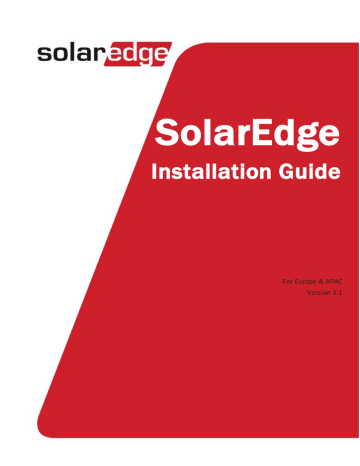
SolarEdge Installation Guide For Europe & APAC Version 3.1 Disclaimers Disclaimers Important Notice Copyright © SolarEdge Inc. All rights reserved. No part of this document may be reproduced, stored in a retrieval system or transmitted, in any form or by any means, electronic, mechanical, photographic, magnetic or otherwise, without the prior written permission of SolarEdge Inc. The material furnished in this document is believed to be accurate and reliable. However, SolarEdge assumes no responsibility for the use of this material. SolarEdge reserves the right to make changes to the material at any time and without notice. You may refer to the SolarEdge web site (www.solaredge.com) for the most updated version. All company and brand products and service names are trademarks or registered trademarks of their respective holders. Patent marking notice: see http://www.solaredge.com/groups/patent The general terms and conditions of delivery of SolarEdge shall apply. The content of these documents is continually reviewed and amended, where necessary. However, discrepancies cannot be excluded. No guarantee is made for the completeness of these documents. The images contained in this document are for illustrative purposes only and may vary depending on product models. Emission Compliance This equipment has been tested and found to comply with the limits applied by the local regulations. These limits are designed to provide reasonable protection against harmful interference in a residential installation. This equipment generates, uses and can radiate radio frequency energy and, if not installed and used in accordance with the instructions, may cause harmful interference to radio communications. However, there is no guarantee that interference will not occur in a particular installation. If this equipment does cause harmful interference to radio or television reception, which can be determined by turning the equipment off and on, you are encouraged to try to correct the interference by one or more of the following measures: z Reorient or relocate the receiving antenna. z Increase the separation between the equipment and the receiver. z Connect the equipment into an outlet on a circuit different from that to which the receiver is connected. z Consult the dealer or an experienced radio/TV technician for help. Changes or modifications not expressly approved by the party responsible for compliance may void the user’s authority to operate the equipment. SolarEdge-Installation Guide MAN-01-00057-3.1 1 Support and Contact Information Support and Contact Information If you have technical problems concerning SolarEdge products, please contact us: Country Australia (+61) Phone 1800 465 567 APAC (Asia Pacific) E-Mail [email protected] [email protected] Belgium (+32) 080073041 [email protected] France (+33) 0800917410 [email protected] Germany (+49) 089-45459730 [email protected] Italy (+39) 800 784 824 [email protected] Japan (+81) 03-6261-1274 [email protected] US & Canada (+1) 877-360-5292 [email protected] United Kingdom (+44) 0800 028 1183 [email protected] Greece (+30) 0800-125574 Israel(+972) 073 240-3122 Netherlands (+31) 08000221089 Worldwide (+972) 073 240-3118 Fax (+972) 073 240-3117 [email protected] Before contact, make sure to have the following information at hand: z Inverter and power optimizer model. z Serial number of the product in question. z The error indicated on the inverter screen or on the SolarEdge monitoring portal, if there is such an indication. z System configuration information, including the type and number of modules connected and the number and length of strings. z The communication method to the SolarEdge server, if the site is connected. z The inverter software version as appears in the ID status (see ID Status on page 50). 2 SolarEdge-Installation Guide MAN-01-00057-3.1 Support and Contact Information Contents Disclaimers Important Notice Emission Compliance Support and Contact Information HANDLING AND SAFETY INSTRUCTIONS SAFETY SYMBOLS IMPORTANT SAFETY INSTRUCTIONS Chapter 1: Introducing the SolarEdge Power Harvesting System SolarEdge Power Optimizer SolarEdge Inverter SolarEdge Monitoring Portal Installation Procedure Installation Equipment List Inverter Transport and Storage Chapter 2: Installing the Power Optimizers Safety Installation Guidelines Step 1: Mounting the Power Optimizers Step 2: Connecting a PV Module to a Power Optimizer Step 3: Connecting Power Optimizers in Strings Step 4: Verifying Proper Power Optimizer Connection Chapter 3: Installing the Inverter Inverter Package Contents Identifying the Inverter Inverter Interfaces Mounting the Inverter Chapter 4: Connecting the AC and the Strings to the Inverter Grid Connection Guidelines Connecting the AC Grid to the Inverter Connecting the Strings to the Inverter Selecting a Residual Current Device (RCD) Chapter 5: Commissioning the Installation Step 1: Activating the System Step 2: Pairing Power Optimizers to the Inverter Step 3: Verifying Proper Operation Step 4: Reporting and Monitoring Installation Data The SolarEdge Monitoring System Providing Installation Information Paper Template Site Mapper Creating a Site in the SolarEdge Monitoring Portal Chapter 6: User Interface SolarEdge-Installation Guide MAN-01-00057-3.1 1 1 1 2 6 6 7 9 9 9 9 10 10 11 12 12 13 14 15 15 16 18 18 18 18 20 25 25 25 27 28 29 29 31 33 34 34 35 35 35 35 36 3 Support and Contact Information LCD User Buttons Inverter Configuration – Setup Mode Configuring the Inverter Using the Internal LCD User Buttons Configuring the Inverter Using the LCD Light Button Configuration Menu Options Country and Grid Language Communication Power Control Display Maintenance Information Status Screens ‐ Operational Mode Initial S tatus Main Inverter Status Energy Meter Status Telemetry Status ID Status Server Communication Status IP Status ZigBee Status Wi‐Fi Status Communication Ports Status Fan Status Power Control Status Chapter 7: Setting Up Communication Communication Types Communication Connectors Removing the Inverter Cover Creating an Ethernet (LAN) Connection Creating an RS485 Bus Connection Creating a Wireless ZigBee Connection Creating a Wi‐Fi Connection Verifying the Connection Appendix A: Errors and Troubleshooting Troubleshooting Communication ‐ S_OK is Not Displayed Troubleshooting Ethernet Communication Troubleshooting RS485 Communication Additional Troubleshooting Error Codes Power Optimizer Troubleshooting Appendix B: Technical Specifications Technical Specifications ‐ Three Phase Inverters 4 36 37 37 39 42 42 42 43 45 45 46 46 48 48 48 49 50 50 50 51 51 51 52 52 54 55 55 55 56 57 60 64 64 65 66 66 66 68 69 69 78 81 86 SolarEdge-Installation Guide MAN-01-00057-3.1 Support and Contact Information SE4KSE4K model is available in some countries; refer to the Certifications category in http://www.solaredge.com/groups/support/downloads ‐ SE12.5K SE15K ‐ SE33.3KThe SE33.3K model requires a medium voltage transformer DC Safety Unit Specifications Appendix C: Mechanical Specifications Single Phase Inverter and Mounting Bracket Type 1 Single Phase Inverter and Mounting Bracket Type 2 Three Phase Inverter and Mounting Bracket Type 1 Three Phase Inverter and Mounting Bracket Type 2 Appendix D: Connecting the AC and DC Strings to the DC Safety Unit Connecting the AC Grid to the Inverter Connecting the Strings to the DC Safety Unit Appendix E: Safe DC™ Appendix F: External Fan Maintenance and Replacement Fan Maintenance External Fan Replacement Appendix G: Replacing and Adding System Components Replacing an Inverter Adding, Removing, or Replacing Power Optimizers 86 90 95 96 96 98 100 102 103 104 105 108 109 109 109 111 111 111 SolarEdge-Installation Guide MAN-01-00057-3.1 5 HANDLING AND SAFETY INSTRUCTIONS HANDLING AND SAFETY INSTRUCTIONS During installation, testing and inspection adherence to all the handling and safety instructions is mandatory. SAFETY SYMBOLS The following safety symbols are used in this document. Familiarize yourself with the symbols and their meaning before installing or operating the system. WARNING! Denotes a hazard. It calls attention to a procedure that, if not correctly performed or adhered to, could result in injury or loss of life. Do not proceed beyond a warning note until the indicated conditions are fully understood and met. CAUTION! Denotes a hazard. It calls attention to a procedure that, if not correctly performed or adhered to, could result in damage or destruction of the product. Do not proceed beyond a caution sign until the indicated conditions are fully understood and met. NOTE Denotes additional information about the current subject. IMPORTANT SAFETY FEATURE Denotes information about safety issues. 6 SolarEdge-Installation Guide MAN-01-00057-3.1 IMPORTANT SAFETY INSTRUCTIONS IMPORTANT SAFETY INSTRUCTIONS SAVE THESE INSTRUCTIONS WARNING! The inverter cover must be opened only after shutting off the inverter ON/OFF switch located at the bottom of the inverter. This disables the DC voltage inside the inverter. Wait five minutes before opening the cover. Otherwise, there is a risk of electric shock from energy stored in the capacitors. WARNING! Before operating the inverter, ensure that the inverter AC power cable and wall outlet are grounded properly. WARNING! Opening the inverter and repairing or testing under power must be performed only by qualified service personnel familiar with this inverter. WARNING! Do not touch the PV panels or any rail system connected when the inverter switch is ON, unless grounded. CAUTION! This unit must be operated under the specified operating specifications, as described in the latest technical specification datasheet, available on the SolarEdge website at http://www.solaredge.com/groups/products/overview. CAUTION! The inverters are IP65 rated. Unused connectors and glands should be sealed with the provided seals. NOTE Use PV modules rated according to IEC 61730 class A. NOTE The symbol appears at grounding points on the SolarEdge equipment. This symbol is also used in this manual. SolarEdge-Installation Guide MAN-01-00057-3.1 7 IMPORTANT SAFETY INSTRUCTIONS NOTE The following warning symbols appear on the inverter warning label: Risk of electric shock Risk of electric shock from energy stored in the capacitor. Do not remove cover until 5 minutes after disconnecting all sources of supply. Hot surface – To reduce the risk of burns, do not touch. 8 SolarEdge-Installation Guide MAN-01-00057-3.1 Chapter 1: Introducing the SolarEdge Power Harvesting System Chapter 1: Introducing the SolarEdge Power Harvesting System The SolarEdge power harvesting solution maximizes the power output from any type of solar Photovoltaic (PV) installation while reducing the average cost per watt. The following sections describe each of the system’s components. SolarEdge Power Optimizer The SolarEdge power optimizers are DC‐DC converters connected to PV modules in order to maximize power harvesting by performing independent Maximum Power Point Tracking (MPPT) at the module level. The power optimizers regulate the string voltage at a constant level, regardless of string length and environmental conditions. The power optimizers include a safety voltage function that automatically reduces the output of each power optimizer to 1 Vdc in the following cases: z During fault conditions z The power optimizers are disconnected from the inverter z The inverter’s ON/OFF switch is turned OFF Each power optimizer also transmits module performance data over the DC power line to the inverter. Two types of power optimizers are available: z Module Add‐on power optimizer – connected to one or more modules z Smart m odules ‐ the power optimizers are embedded into a module SolarEdge Inverter The SolarEdge inverter efficiently converts DC power from the modules into AC power that can be fed into the main AC service of the site and from there to the grid. The inverter also receives the monitoring data from each power optimizer and transmits it to a central server (the SolarEdge monitoring portal; requires Internet connection). Some inverters are available with an optional DC Safety Unit. The DC Safety Unit is a manually operated switch for disconnecting the DC power of a SolarEdge system. The DC Safety Unit is located below the inverter and is connected to the inverter with AC and DC wires. SolarEdge Monitoring Portal The SolarEdge monitoring portal enables monitoring the technical and financial performance of one or more SolarEdge sites. It provides past and present information on the system performance both at the system and module levels. SolarEdge-Installation Guide MAN-01-00057-3.1 9 Installation Procedure Installation Procedure The following is the procedure for installing and setting up a new SolarEdge site. Many of these also apply to modification of an existing site. 1. Connecting Power Optimizers in Strings, page 15 2. Recording power optimizer serial numbers (optional), page 35 3. Mounting the inverter, 20 4. Connecting the AC and the Strings to the Inverter, page 25, or Connecting the AC and the String to the DC Safety Unit, page 104. 5. Commissioning and activating the installation, page 29 6. Connecting the inverter to the SolarEdge monitoring portal, page 35 7. Configuring the inverter, page 36 Installation Equipment List Standard tools can be used during the installation of the SolarEdge system. The following is a recommendation of the equipment needed for installation: z Allen screwdriver for 5mm screw type for the inverter cover and Safety Switch cover z Allen screwdriver for 5mm screw type for the inverter side screw z Allen screwdriver for M6/M8 screw types z Standard flat‐head screwdrivers set z Non‐contact voltage detector z Cordless drill or screwdriver and bits suitable for the surface on which the inverter will be installed z Suitable hardware for attaching the inverter mounting bracket to the surface to which it will be connected z M6 (1/4") or M8 (5/16”) stainless bolts, nuts, and washers for attaching the power optimizer to the racking (not required for smart modules) z MC4 crimper z Wire cutters z Wire strippers z Voltmeter 10 SolarEdge-Installation Guide MAN-01-00057-3.1 Chapter 1: Introducing the SolarEdge Power Harvesting System For installing the communication options, you may also need the following: z For Ethernet: o CAT5/6 twisted pair Ethernet cable with RJ45 connector. o If using a CAT5/6 cable spool: RJ45 plug and RJ45 crimper z For RS485: o Four‐ or six‐wire shielded twisted pair cable. o Watchmaker precision screwdriver set Inverter Transport and Storage Transport the inverter in its original packaging, facing up and without exposing it to unnecessary shocks. If the original package is no longer available, use a similar box that can withstand the weight of the inverter (refer to the inverter weight in Technical Specifications on page 81), has a handle system and can be closed fully. Store the inverter in a dry place where ambient temperatures are ‐25°C ‐ +65°C / ‐13°F ‐ 149°F. SolarEdge-Installation Guide MAN-01-00057-3.1 11 Chapter 2: Installing the Power Optimizers Chapter 2: Installing the Power Optimizers Safety The following notes and warnings apply when installing the power optimizers. modules: WARNING! When modifying an existing installation, turn OFF the inverter ON/OFF switch and the AC circuit breaker on the main AC distribution panel. WARNING! Input and output connectors are not watertight until mated. Open connectors should be mated to each other or plugged with appropriate watertight caps. CAUTION! This unit must be operated according to the operating specifications in this document. CAUTION! All PV modules must be connected to a power optimizer. CAUTION! Cutting the power optimizer input or output cable connector is prohibited and will void the warranty. CAUTION! Power optimizers are IP65/NEMA4 rated. Choose a mounting location where optimizers will not be submerged in water. CAUTION! If you intend to mount the optimizers directly to the module or module frame, first consult the module manufacturer for guidance regarding the mounting location and the impact, if any, on module warranty. Drilling holes in the module frame should be done according to the module manufacturer instructions. 12 SolarEdge-Installation Guide MAN-01-00057-3.1 Chapter 2: Installing the Power Optimizers CAUTION! Installing a SolarEdge system without ensuring compatibility of the module connectors with the optimizer connectors may be unsafe and could cause functionality problems such as ground faults, resulting in inverter shut down. In order to ensure mechanical compatibility of the SolarEdge optimizers and the modules to which they are connected: z z Use identical connectors from the same manufacturer and of the same type on both the power optimizers and on the modules; or Verify that the connectors are compatible in the following way: z The connector manufacturer should explicitly verify compatibility with the SolarEdge optimizer connector; and z A third-party test report by one of the listed external labs (TUV, VDE, Bureau Veritas UL, CSA, InterTek) should be obtained, verifying the compatibility of the connectors. IMPORTANT SAFETY FEATURE Modules with SolarEdge power optimizers are safe. They carry only a low safety voltage before the inverter is turned ON. As long as the power optimizers are not connected to the inverter or the inverter is turned OFF, each power optimizer will output a safe voltage of 1V. Installation Guidelines z The steps in this chapter refer to module add‐on power optimizers. For smart modules, start from Step 3: Connecting Power Optimizers in Strings on page 15. Also refer to the documentation supplied with the smart modules. z The power optimizer can be placed in any orientation. z Position the power optimizer close enough to its module so that their cables can be connected. z To allow for heat dissipation, maintain a 2.5 cm/ 1" clearance distance between the power optimizer and other surfaces. z The minimum and maximum string length guidelines are stated in the power optimizer datasheets. z Refer to the SolarEdge Site Designer for string length verification. The SolarEdge Site Designer is available on the SolarEdge website at http://www.solaredge.com/groups/support/downloads, under Software Tools. SolarEdge-Installation Guide MAN-01-00057-3.1 13 Step 1: Mounting the Power Optimizers z Completely shaded modules may cause their power optimizers to temporarily shut down. This will not affect the performance of the other power optimizers in the string, as long as the minimum number of unshaded power optimizers connected in a string of modules is met. If under typical conditions fewer than the minimum optimizers are connected to unshaded modules, add more optimizers to the string. z Do not leave the power optimizers connectors disconnected. Open connectors should be mated to each other. NOTE The images contained in the following sections are for illustrative purposes only and may vary depending on product models. Step 1: Mounting the Power Optimizers For each of the power optimizers1: 1. Determine the power optimizer mounting location and use the power optimizer mounting brackets to attach the power optimizer to the support structure . For frame‐mounted power optimizers follow the instructions supplied with the optimizers. 2. If required, mark the mounting hole locations and drill the hole. CAUTION! Do not drill through the power optimizer or through the mounting holes. The drilling vibrations can damage the power optimizer and will void the warranty. 3. Attach each power optimizer to the rack using the M6 (1/4'') stainless steel bolts, nuts and washers. Apply torque of 9.5 N*m / 7 lb*ft. 4. Verify that each power optimizer is securely attached to the supporting structure or the module. NOTE Record power optimizer serial numbers and locations, as described in Providing Installation Information on page 35. 1Not applicable to smart modules. 14 SolarEdge-Installation Guide MAN-01-00057-3.1 Chapter 2: Installing the Power Optimizers Step 2: Connecting a PV Module to a Power Optimizer For each of the power optimizers1: z Connect the Plus (+) output connector of the module to the Plus (+) input connector of the power optimizer. z Connect the Minus (‐) output connector of the module to the Minus (‐) input connector of the power optimizer. Figure 1: Power optimizer connectors NOTE Images are for illustration purposes only. Refer to the label on the product to identify the plus and minus input and output connectors. Step 3: Connecting Power Optimizers in Strings You can construct parallel strings of unequal length, that is, the number of power optimizers in each string does not have to be the same. The minimum and maximum string lengths are specified in the power optimizer datasheets. Refer to the SolarEdge Site Designer for string length verification. NOTE The total cable length of the string (including power optimizers’ cables) should not exceed 1000ft./300m from DC+ to DC- of the inverter. Use at least 11 AWG/ 4 mm² DC cables. 1Not applicable to smart modules. SolarEdge-Installation Guide MAN-01-00057-3.1 15 Step 4: Verifying Proper Power Optimizer Connection 1. Connect the Minus (‐) output connector of the string’s first power optimizer to the Plus (+) output connector of the string’s second power optimizer. 2. Connect the rest of the power optimizers in the string in the same manner. Figure 2: Power optimizers connected in series 3. If you intend to monitor the installation, using the SolarEdge monitoring portal, record the physical location of each power optimizer, as described in Providing Installation Information on page 35. WARNING! Input and output connectors are not watertight until mated. Open connectors should be mated to each other or plugged with appropriate watertight caps. Step 4: Verifying Proper Power Optimizer Connection After a module is connected to a power optimizer, the power optimizer outputs a safe voltage of 1V. Therefore, the total string voltage should be equal to 1V times the number of power optimizers connected in series in the string. For example, if 10 power optimizers are connected in a string, then 10V should be produced. Make sure the modules are exposed to sunlight during this process; otherwise, the power optimizers may not be powered. If you use a tracker, the power optimizer will turn ON only if the tracker is tracking the sun and the module provides at least 2W. 16 SolarEdge-Installation Guide MAN-01-00057-3.1 Chapter 2: Installing the Power Optimizers In SolarEdge systems, due to the introduction of power optimizers between the PV modules and the inverter, the short circuit current I and the open circuit voltage V hold different SC OC meanings from those in traditional systems. For more information about the SolarEdge system’s string voltage and current, refer to the V and I in SolarEdge Systems Technical Note, available on the SolarEdge website at: OC SC http://www.solaredge.com/files/pdfs/isc_and_voc_in_solaredge_systems_technical_ note.pdf To verify proper power optimizers connection: Measure the voltage of each string individually before connecting it to the other strings or to the inverter. Verify correct polarity by measuring the string polarity with a voltmeter. Use a voltmeter with at least 0.1V measurement accuracy. For troubleshooting power optimizer operation problems, refer to Power Optimizer Troubleshooting on page 78. SolarEdge-Installation Guide MAN-01-00057-3.1 17 Chapter 3: Installing the Inverter Chapter 3: Installing the Inverter Install the inverter either before or after the modules and power optimizers have been installed. CAUTION! Do not rest the connectors at the bottom of the inverter on the ground, as it may damage them. To rest the inverter on the ground, lay it on its back, front or side. Inverter Package Contents z One SolarEdge inverter z One mounting bracket z Two Allen screws for fastening the inverter to the mounting bracket z installation guide (with activation card and instructions) Identifying the Inverter Refer to the sticker on the inverter that specifies its Serial Number and its Electrical Ratings. Provide the serial number when contacting SolarEdge support. The serial number is also required when opening a new site in the SolarEdge monitoring portal. In the following sections, unless otherwise indicated, instructions apply to both single‐phase and three‐phase inverters, though only one graphical example may be presented. Inverter Interfaces The following figure shows the inverter connectors and components, located at the bottom of the inverter. The ON/OFF switch and the LCD light button may vary depending on the inverter model: Figure 3: Inverter Interfaces 18 SolarEdge-Installation Guide MAN-01-00057-3.1 Chapter 3: Installing the Inverter z LCD panel: displays inverter information and configuration parameters z LCD LEDs: Three LEDs indicate the following inverter statuses: Color Description Functionality On - The inverter is producing power. Blinking - Standby mode. The inverter is in Standby mode until its working voltage is reached. The inverter then enters Production mode Green Power production and produces power. Off - The inverter is not producing power. This may be during Night mode, when the inverter ON/OFF switch is OFF or when an error occurs. Blinking: Yellow Module communication o and inverter shutdown o Monitoring information is being received from a power optimizer. The inverter is being shut down. On - There is an error. Refer to Errors and Troubleshooting Red Fault on page 66 for more information. Blinking - The inverter is being shut down. All LEDs turn on while the inverter is being configured. Figure 4: Inverter front view SolarEdge-Installation Guide MAN-01-00057-3.1 19 Mounting the Inverter z AC output: AC cable external gauge: o Single phase inverters: PG21 (9‐16mm diameter) o Three phase inverters: M32 (15‐21mm diameter) z DC inputs: For connection of the PV installation CAUTION! Do not remove the six screws on the DC metal panel as it may harm the inverter sealing and void the warranty. z ON/OFF switch: Turning this switch ON starts the operation of the power optimizers, enables power production and allows the inverter to begin exporting power to the utility grid. Turning it OFF reduces the power optimizer voltage to a low safety voltage and inhibits exportation of power. When this switch is OFF, the inverter control circuitry remains powered up. z LCD light button: Pressing this button lights up the LCD for 30 seconds. In addition, you can press this button to access configuration menu options, as described Configuring the Inverter Using the LCD Light Button on page 39. z Two communication glands, for connection of inverter communication options. Each gland has three openings. Refer to Setting Up Communication on page 55 for more information. Mounting the Inverter The inverter is supplied with one of the following two types of mounting brackets. The mounting steps in the next sections refer to these types. Figure 5: Mounting bracket types NOTE Make sure the mounting surface or structure can support the weight of the inverter and bracket, and make sure that it spans the width of the bracket. 20 SolarEdge-Installation Guide MAN-01-00057-3.1 Chapter 3: Installing the Inverter CAUTION! HEAVY OBJECT. To avoid muscle strain or back injury, use proper lifting techniques, and if required - a lifting aid when removing or replacing. 1. Determine the inverter mounting location, on a wall, stud framing or pole. To allow proper heat dissipation, maintain the following minimum clearance areas between the inverter and other objects: z If installing a single inverter: o At least 20 cm (8") to the top and bottom of the inverter; if installing an inverter with a DC Safety Unit, make sure to leave sufficient clearance for cable entry. o 10 cm (4") to the right and left of the inverter. For easy access to the fans (three phase inverters), you may leave larger clearance. z If installing multiple inverters: o When installing inverters one above the other, leave at least 40 cm (16") between inverters. If installing an inverter with a DC Safety Unit, leave 20 cm (8") between the top of an inverter andthe bottom of a DC Safety Unit). o When installing inverters side by side, follow these clearance specifications: Single Phase Inverters Locations where the yearly average high temperature is below 25˚C/77˚F Locations where the yearly average high temperature is above 25˚C/77˚F SolarEdge-Installation Guide MAN-01-00057-3.1 Three Phase Inverters 20 cm / 8" 20 cm / 8" between inverters between inverters 40 cm / 16" between inverters 21 Mounting the Inverter 2. Position the mounting bracket against the wall/pole and mark the drilling hole locations (refer to Mechanical Specifications on page 96 for inverter and mounting bracket dimensions): o For Type 1 ‐ Ensure that the U‐shaped indentations are facing up and the “UP” marking is correctly oriented, as shown below: Figure 6: Bracket with U-shaped indentations facing up o For Type 2 – Ensure that the flat side of the bracket is at the bottom, as in Figure 5. o Use at least two bracket holes. Additional holes can be used to fix the bracket. Determine which and how many holes to use according to mounting surface type and material. 3. Drill the holes and mount the bracket. Verify that the bracket is firmly attached to the mounting surface. NOTE When mounting an inverter with Type 2 bracket on an uneven surface, you may use spacers/washers behind the top mounting hole of the bracket (see Figure 7). Depending on the angle, use the appropriate size and number of spacers so that the bracket is perpendicular to the ground. Recommended: a stainless steel 3/4" long screw, with a 1/4" socket button head , two jam nuts and three washers. 22 SolarEdge-Installation Guide MAN-01-00057-3.1 Chapter 3: Installing the Inverter Figure 7: Mounting on uneven surfaces 4. Hang the inverter on the bracket (see Figure 8 and Figure 9): Lift the inverter from the sides, or hold it at the top and bottom of the inverter to lift the unit into place. Do not lift holding the Safety Switch as it may be damaged. z For Type 1 ‐ Use the screws at the top of the inverter, as shown below. Let the inverter lay flat against the wall or pole. Figure 8: Hanging the inverter on the bracket - Type 1 z For Type 2 ‐ Align the two indentations in the inverter enclosure with the two triangular mounting tabs of the bracket, and lower the inverter until it rests on the bracket evenly. SolarEdge-Installation Guide MAN-01-00057-3.1 23 Mounting the Inverter Figure 9: Hanging the inverter on the bracket - Type 2 5. For inverters with DC Safety Unit ‐ Optionally, secure the Safety Switch bracket to the wall: z Mark the location of the bracket screw for the Safety Switch and drill the hole. Figure 10: Safety Switch bracket z Fasten the bracket using a standard bolt. Verify that the bracket is firmly attached to the mounting surface. 6. Insert the two supplied screws through the outer heat sink fin on both sides of the inverter and into the bracket. Tighten the screws with a torque of 4.0 N*m / 2.9 lb.*ft. Figure 11: Inserting the bracket screws 24 SolarEdge-Installation Guide MAN-01-00057-3.1 Chapter 4: Connecting the AC and the Strings to the Inverter Chapter 4: Connecting the AC and the Strings to the Inverter If using an inverter with a DC Safety Unit, refer to the instructions in Connecting the AC and DC Strings to the DC Safety Unit on page 103. Refer to Technical Specifications on page 81 for specifications of inverters in different countries. Grid Connection Guidelines NOTE Three phase inverters require neutral connection at all times (only grids with neutral connection are supported). z For installation on a delta grid without neutral, multiple single phase inverters can be used. z For more wiring information refer to the SolarEdge Recommended AC Wiring Application Note, available on the SolarEdge website at http://www.solaredge.com/files/pdfs/application‐note‐recommended‐wiring.pdf z When connecting multiple single phase inverters in an installation connected to a three‐phase grid, phase balancing may be required by the utility or grid operator. Phase balancing is supported in the SolarEdge inverters. For detailed information, refer to the SolarEdge Phase Balancing Connection Guide, available on the SolarEdge website at http://www.solaredge.com/files/pdfs/phase_balancing_connection_guide.pdf. Connecting the AC Grid to the Inverter Use a three‐wire cable for a single phase connection or a five‐wire cable for three phase connection. The maximum wire size for the input terminal blocks is 16mm². 1. Turn OFF the AC circuit breaker. 2. Open the inverter cover: Release the six Allen screws and carefully move the cover horizontally before lowering it. CAUTION! When removing the cover, make sure not to damage internal components. SolarEdge will not be held responsible for any components damaged as a result of incautious cover removal. SolarEdge-Installation Guide MAN-01-00057-3.1 25 Connecting the AC Grid to the Inverter 3. Strip 58 mm / 2.32'' of the external cable insulation and strip 8 mm / 0.32'' of the internal wire insulation. Figure 12: Insulation stripping – AC (3-wire cable) 4. Open the AC cable gland and insert the cable through the gland (see Figure 3). WARNING! Turn OFF the AC before connecting the AC terminals. If connecting equipment grounding wire, connect it before connecting the AC Line and Neutral wires. 5. Depending on the inverter type (single phase or three phase), connect the AC, as follows. Connect the PE (grounding) wire first. Single Phase Inverter Wire type Connect to terminal Protective Earth PE Line L Neutral N Figure 13: Single Phase Inverter AC Terminals 26 SolarEdge-Installation Guide MAN-01-00057-3.1 Chapter 4: Connecting the AC and the Strings to the Inverter Three Phase Inverter Wire type Connect to terminal Line 1 L1 Line 2 L2 Line 3 L3 (feeds the internal power supply) Protective Earth PE Neutral N Figure 14: Three Phase Inverter AC Terminals NOTE If power control is enabled, it is important to respect the order of grid lines connection to the inverter. A 120deg phase difference should be kept between L1 to L2 and between L2 to L3 (L1-L2-L3 and not, for example L1-L3-L2). If the grid lines are not in this order, an error is displayed on the LCD and the inverter will not produce power. 6. Tighten the screws of each terminal with a torque of 1.2‐1.5 N*m / 0.88‐1.1 lb*ft. 7. Check that the wires are fully inserted and cannot be pulled out easily. 8. Tighten the AC cable gland with a torque of 2.8‐3.3 N*m / 2.0‐2.4 lb*ft. 9. Verify that there are no unconnected wires to the inverter and that the unused terminal screws are tightened. Connecting the Strings to the Inverter Connect the string to the DC input pairs. If required, connect additional strings in parallel using an external combiner box/branch cables before connecting to the inverter. NOTE Functional electrical earthing of DC-side negative or positive poles is prohibited because the inverter has no transformer. Grounding (earth ground) of module frames and mounting equipment of the PV array modules is acceptable. NOTE SolarEdge’s fixed input voltage architecture enables the parallel strings to be of different lengths. Therefore, they do not need to have the same number of power optimizers, as long as the length of each string is within the permitted range. SolarEdge-Installation Guide MAN-01-00057-3.1 27 Selecting a Residual Current Device (RCD) Connect the DC connectors of each string to the DC+ and DC‐ connectors according to the labels on the inverter. Figure 15: Inverter DC Connections Selecting a Residual Current Device (RCD) IMPORTANT SAFETY FEATURE All SolarEdge inverters incorporate a certified internal Residual Current Device (RCD) in order to protect against possible electrocution and fire hazard in case of a malfunction in the PV array, cables or inverter. There are 2 trip thresholds for the RCD as required for certification (DIN VDE 0126‐1‐1). The default value for electrocution protection is 30 mA, and for slow rising current is 300 mA. If an external RCD is required by local regulations, check which type of RCD is required for the relevant electric code. SolarEdge recommends using a type‐A RCD. The recommended RCD value is 100mA or 300mA unless a lower value is required by the specific local electric codes. When required by local regulations, the use of an RCD type B is permitted. In installations where the local electric code requires the use of a lower leakage RCD, the discharge current of capacitive parasitic leakage may trip the RCD. Use the following procedure to avoid this problem: z Select an appropriate RCD to ensure proper operation of the installation. A 30mA RCD may still trip at 15mA (according to IEC 61008). Good quality RCDs will trip at a higher value. z PV modules with low capacitance leakage to the frame are preferable. For detailed information, refer to the RCD Selection for SolarEdge Inverters Application Note, available on the SolarEdge website at http://www.solaredge.com/files/pdfs/se‐application‐ rcd‐selection.pdf. 28 SolarEdge-Installation Guide MAN-01-00057-3.1 Chapter 5: Commissioning the Installation Chapter 5: Commissioning the Installation This chapter describes how to activate the system, pair the power optimizers to the inverter and verify the proper functioning of the system. Step 1: Activating the System 1. Verify that the ON/OFF switch is OFF. 2. Turn ON the AC breaker. 3. Move the Safety Switch to the ON position. 4. Move the DC Safety Unit (if applicable) to the ON position. 5. If not already removed, remove the inverter cover: Open the inverter cover’s six Allen screws and carefully pull the cover horizontally before lowering it. WARNING! ELECTRICAL SHOCK HAZARD. Do not touch uninsulated wires when the inverter cover is removed. 6. Activate the inverter according to the activation instructions supplied in the inverter package: a. Verify card S/N matches inverter S/N. b. Insert the card into slot marked "CARD" on the communication board. c. Turn AC ON. d. LCD shows: Running Script... Î Done! e. If LCD shows: Script error, contact SolarEdge Support. 7. Verify that the inverter is configured to the proper country: Press the LCD light button until reaching the ID status screen: ID: ######## ## DSP1/2:1.0210/1.0034 CPU:0003.14xx Country:ESP 8. If required, perform the following additional steps: z Country settings or inverter configuration using the internal LCD user buttons – refer to Country and Grid on page 42. z Communication options connection – refer to Setting Up Communication on page 55. SolarEdge-Installation Guide MAN-01-00057-3.1 29 Step 1: Activating the System 9. Close the inverter cover by tightening the screws with a torque of 9.0 N*m/ 6.6 lb*ft. For proper sealing, first tighten the corner screws and then the two central screws. The following figure illustrates recommended order: Figure 16: Tightening order of the screws 10. Turn ON the DC Safety Unit (if applicable). If an additional external DC switch is installed between the power optimizers and the inverter(s) then turn it ON. A status screen similar to the following appears on the LCD panel: Vac[V] Vdc[V] Pac[w] 240.7 14.1 0.0 P_OK: 000/000 <S_OK> - -- - -- - -- - -- - -- O F F 11. Verify that the following information appears on the LCD panel: z P_OK: Appears only upon first telemetry reception from the power optimizers. Indicates connection to the power optimizers and that at least one power optimizer is sending monitoring data. If P_OK does not appear, check the power optimizer, string and DC input connections. z 000/000: Appears only upon first telemetry reception from the power optimizers. Indicates the number of power optimizers that have been paired to this inverter. At this stage, the number should be 000, since no power optimizers have been paired. z S_OK: the connection to the SolarEdge monitoring portal is successful (should appear only if the inverter is connected to the server). If S_OK is not displayed and the inverter is connected to the server, refer to Errors and Troubleshooting on page 66. z Vac [V]: the grid AC output voltage. Verify the correct value. 30 SolarEdge-Installation Guide MAN-01-00057-3.1 Chapter 5: Commissioning the Installation z Vdc [V]: The DC input voltage of the longest string connected to the inverter. There should be a safety voltage of 1V for each power optimizer in the string. NOTE A measurement error on the inverter LCD of ±3 V is acceptable. z Pac [w]: the AC output power (should be 0.0 since the inverter is OFF). z OFF: the inverter ON/OFF switch is in the OFF position. Step 2: Pairing Power Optimizers to the Inverter Once all connections are made, all the power optimizers must be logically paired to their inverter. The power optimizers do not start producing power until they are paired with an inverter . This step describes how to assign each inverter to the power optimizers from which it will produce power. Perform this step when the modules are exposed to sunlight. If the string length is changed or a power optimizer is replaced, repeat the pairing process. 1. Press and hold down the inverter LCD Light button for about 10 seconds. The following message is displayed: Keep holding button for pairing, release to enter menu... Remaining: 3 sec Keep holding for 5 seconds until the following is displayed: Pairing Turn Switch To On 2. Turn the inverter ON/OFF switch to ON within 5 seconds. If you wait longer than 5 seconds the inverter exits the pairing mode. The following message is displayed indicating that the inverter is performing the pairing: Pairing Remaining [sec]:180 SolarEdge-Installation Guide MAN-01-00057-3.1 31 Step 2: Pairing Power Optimizers to the Inverter 3. Wait for the completion of the pairing (remaining seconds is 0). If pairing fails, an error is displayed. In this case, repeat the pairing steps, and refer to Power Optimizer Troubleshooting on page 78. If the problem persists, contact SolarEdge Support. When pairing succeeds, the following message is displayed: Pairing Pairing Completed The system startup process begins: Since the inverter is ON, the power optimizers start producing power and the inverter starts converting AC. NOTE When you turn ON the inverter ON/OFF switch, the DC cables carry a high voltage and the power optimizers no longer output a safe 1V output. When the inverter starts converting power after the initial connection to the AC, the inverter enters Standby mode until its working voltage is reached. This mode is indicated by the flickering green inverter LED. While the inverter is in Standby mode, it monitors the grid and verifies correct grid voltage and frequency. The following message is displayed: Waking Up... Remaining: 051 Sec The countdown indicates the seconds remaining until entering the Production mode. This time is in accordance with local regulations and is typically between three to five minutes. When countdown is complete, the inverter enters Production mode and produces power. The steadily lit green inverter LED indicates this mode. 32 SolarEdge-Installation Guide MAN-01-00057-3.1 Chapter 5: Commissioning the Installation Step 3: Verifying Proper Operation After the wake‐up time is over, a status screen similar to the following appears on the inverter LCD panel: Vac[v] Vdc[v] Pac[w] 240.7 371.9 2349.3 P_OK: XXX/YYY <S_OK> .................ON 1. Verify the following: z The green inverter LED is steadily lit. z The ON/OFF indicator on the LCD panel reads ON. z P_OK: XXX/YYY: There is a connection to the power optimizers and at least one power optimizer is sending monitoring data. Optimizers send telemetries in a frequency of up to 10 minutes. Initially after pairing, both XXX and YYY values show 000 and the values increase as paired power optimizers are reported. NOTE It may take up to 20 minutes for all power optimizers to transmit their telemetries and to be counted on the LCD screen. z S_OK appears, if the inverter is connected to the SolarEdge monitoring portal. z Vac [V] specifies the measured grid AC output voltage. z Vdc [v] : Specifies the DC input voltage, which should equal the sum of the output voltages of all modules (and should be within the operating range of the inverter). z Pac [W] specifies the total AC output power produced. 2. Take note of the serial # on the inverter label using the detachable 2D barcode sticker on each device. This information is used in the SolarEdge monitoring portal to identify this inverter and is needed to open a new site in the monitoring portal. Your SolarEdge power harvesting system is now operational. SolarEdge-Installation Guide MAN-01-00057-3.1 33 Step 4: Reporting and Monitoring Installation Data Step 4: Reporting and Monitoring Installation Data NOTE This step requires connecting one of the communication options. Refer to Setting Up Communication on page 55. The SolarEdge Monitoring System The SolarEdge monitoring portal enables accessing SolarEdge site information, including up‐ to‐date information viewed in a physical or logical view.The monitoring portal is described in detail in the SolarEdge Monitoring Portal User Guide, available on the SolarEdge website at http://www.solaredge.com/files/pdfs/solaredge‐monitoring‐portal‐user‐guide.pdf. The SolarEdge monitoring portal can display logical and physical layouts of the installed system, as follows: z Logical Layout: Shows a schematic logical layout of the components in the system, such as: inverters, strings and modules, as well as their electrical connectivity. This view enables you to see which modules are connected in each string, which strings are connected to each inverter, and so on. z Physical Layout: Shows a schematic physical layout of the components in the system, such as: inverters, strings and modules, as well as their electrical connectivity. This view enables a bird’s eye view of the actual location of a system component. Using the portal, you can: z View the latest performance of specific components. z Find under‐performing components, such as modules, by comparing their performance to that of other components of the same type. z Pinpoint the location of alerted components using the physical layout. z See how components are connected to each other. z Pair power optimizers remotely. To display a logical layout, insert the inverter serial number in the new site created in the application. When the communication between the inverter and the monitoring server is established, the logical layout is displayed. To display a physical layout, you need to map the locations of the installed power optimizers. To generate a physical mapping, use either the Site Mapper application or a mapping template, which should be filled out using the detachable stickers (see Providing Installation Information, below). The logical and physical mapping can be used for debugging a problem using the SolarEdge monitoring portal. 34 SolarEdge-Installation Guide MAN-01-00057-3.1 Chapter 5: Commissioning the Installation If you do not report the physical and logical mapping of the installed power optimizers to SolarEdge, the SolarEdge monitoring portal will show the logical layout indicating which power optimizers are connected to which inverter, but will not show strings or the physical location of power optimizers. The inverter may be connected to the SolarEdge monitoring portal via LAN or via an external modem connected to the inverter's RS232 connector. Alternatively, you can connect the inverter to another inverter that is already connected to the server, in a master‐slave configuration. Refer to Setting Up Communication on page 55 . Providing Installation Information Paper Template Fill out the Physical Layout Template (downloadable from the SolarEdge site) using the detachable 2D barcode stickers on each power optimizer. Once the form is completed, scan it and upload the scanned file to the SolarEdge monitoring portal during site registration. For an example paper template, refer to http://www.solaredge.com/files/pdfs/physical‐layout‐ template.pdf. Site Mapper Use the SolarEdge Site Mapper smartphone application to scan the power optimizer and inverter 2D barcodes. The application creates an XML file that can be uploaded to the SolarEdge monitoring portal during site registration. The SolarEdge Site Mapper can be downloaded from the application stores. For detailed information, refer to the SolarEdge Site Mapper Software Guide or to the Site Mapper demo movie, available on the SolarEdge website at http://www.solaredge.com/groups/installer‐tools/site‐mapper. Creating a Site in the SolarEdge Monitoring Portal Create the site in the monitoring portal using the registration form available at http://www.solaredge.com/groups/site‐registration. Fill out all required information in the form, which includes information about your installation, as well as details about its logical and physical mapping. SolarEdge-Installation Guide MAN-01-00057-3.1 35 Chapter 6: User Interface Chapter 6: User Interface LCD User Buttons Four buttons are located inside the inverter above the LCD panel and are used for controlling the LCD menus, as shown below: Figure 17: LCD Internal menu buttons Use the four user buttons to control the LCD panel menus: z Esc: Moves the cursor (>) to the beginning of the currently displayed parameter; goes to the previous menu, and cancels a value change with a long press (until Aborted is displayed). z Up (1) and Down (2): Moves the cursor from one menu option to another, moves among the characters of a displayed parameter, and toggles between possible characters when setting a value. z Enter (3):Selects a menu option and accepts a value change with a long press (until Applied is displayed). Use the three rightmost buttons for entering 123 when entering the Setup mode password 12312312. The LCD screen displays status information of the system and various menus for configuration options. The LCD panel and buttons are used during the following processes: z Operational mode: The LCD panel allows checking for proper system operation. Refer to Status Screens ‐ Operational Mode on page 48 for a description of this option. Use the LCD light button to toggle through the informative displays. z Setup mode: Upon installation, the installer may perform basic configuration, as described in Inverter Configuration – Setup Mode on the facing page. 36 SolarEdge-Installation Guide MAN-01-00057-3.1 Chapter 6: User Interface z Error messages: In the event of a problem, an error message may be displayed on the LCD panel. For more information, refer to Errors and Troubleshooting on page 66 and Inverter Configuration – Setup Mode below Inverter Configuration – Setup Mode You can configure the inverter using one of the following: z The internal LCD user buttons. When using this option, the inverter cover is removed. z The external LCD light button. When using this option, removing the inverter cover is not required. This option of configuration includes a less detailed configuration menu. Configuring the Inverter Using the Internal LCD User Buttons After inverter installation, a field technician may perform basic system configuration. Configuration is done when the inverter is in Setup mode. To enter Setup mode: 1. Turn the inverter ON/OFF switch to OFF (AC remains ON). WARNING! If the inverter was operating properly (power was produced by the power optimizers), the following message is displayed. DC VOLTAGE NOT SAFE DO NOT DISCONNECT VDC: 72.0 This message is displayed until the DC voltage is safe (50V). Do not open the cover until the voltage is safe or until at least five minutes have passed. 2. Press the Enter button for at least 5 seconds. The following message is displayed: Please enter Password ******** 3. Use the three rightmost internal LCD user buttons to type in the following password: 12312312. The following message is displayed: Country <Italy> Language <Eng> Communication Power Control Display Maintenance Information SolarEdge-Installation Guide MAN-01-00057-3.1 37 Configuring the Inverter Using the Internal LCD User Buttons The inverter is now in Setup mode and all its LEDs are lit. The inverter automatically exits Setup mode if no buttons are pressed for more than 2 minutes. The following shows a hierarchical tree of the menu options, which are described in Configuration Menu Options on page 42. Actual menus may vary from shown depending on the firmware version of the inverter. Main menu: Country <Italy> Language <Eng> Communication Power Control Display Maintenance Information Country: Germany+ Spain France . . . Language: English German Spanish French Italian Communication1 Server<LAN> LAN Conf RS485–1 Conf<S> ZigBee Conf<S> Wi-Fi Conf<N/A> RS232 Conf GPIO Conf <MTR> 1If ZigBee is connected, the Wi-Fi Conf menu is not displayed. If ZigBee is not connected, ZigBee Conf and Wi-Fi Conf are both displayed with <N/A>. 38 SolarEdge-Installation Guide MAN-01-00057-3.1 Chapter 6: User Interface Power Control 1: Grid Control <En> Energy Manager RRCR Conf. Reactive Pwr Conf. Active Pwr Conf. Wakeup Conf. Phase Balance <Dis> P(f) Advanced Load Defaults Display: Temperature <C> LCD On Time <30> TLM On Time <15> Maintenance: Date and Time Reset Counters Factory Reset SW Upgrade SD-Card Diagnostics Standby Mode Grid Protection Information: Versions Error Log Warning log Hardware IDs Configuring the Inverter Using the LCD Light Button Use the LCD light button for communication setup and for displaying the Error log and Warning Log without having to open the Inverter cover. There are fewer menus available when using this configuration option; however, the functionality of these menus is the same as when using the internal LCD user buttons. 1Phase Balance is applicable to single phase inverters only. SolarEdge-Installation Guide MAN-01-00057-3.1 39 Configuring the Inverter Using the LCD Light Button 1. Turn the inverter ON/OFF switch to OFF. 2. Press and hold down the LCD light button until the following message is displayed: Keep holding button for pairing, release to enter menu... Remaining: 3 sec Releasing the button displays the following menu: Optimizer pairing Language <eng> Communication Maintenance Information Exit 3. Short‐press (one second) to scroll down to the next menu option, and long‐press (three seconds) to select the item. You can use the Exit option in these menus to move up one menu level or to exit the Setup mode from the main menu. 40 SolarEdge-Installation Guide MAN-01-00057-3.1 Chapter 6: User Interface The following shows a hierarchical tree of the menu options that appear when using the LCD light button: Main menu: Optimizer pairing Language <eng> Communication Maintenance Information Exit Language: English German Spanish French Italian Exit Communication1: Server<LAN> LAN Conf RS485–1 Conf<S> ZigBee Conf<S> Wi-Fi Conf<N/A> GPIO Conf <MTR> RS232 Conf Exit Information: Versions Error Log Warning log HW IDs Exit 1If Wi-Fi is connected, the ZigBee Conf menu is not displayed, and vice versa. SolarEdge-Installation Guide MAN-01-00057-3.1 41 Configuration Menu Options Maintenance: Date and Time Reset Counters Factory Reset SW Upgrade SD-Card Diagnostics Standby Mode Grid Protection Exit The options presented in these menus are described in the next section. Configuration Menu Options This section describes how to use the LCD menus for configuring the inverter. Configuration is only available when the inverter ON/OFF switch is OFF. Use either the internal LCD user buttons or the external LCD light button to move between and select menu options. Country and Grid Configuring the country and grid is available using the internal user buttons only. 1. Select the Country option to specify the country in which the inverter is installed and the grid to which it is connected. This parameter may arrive pre‐configured. If so, verify that it is set to the proper country. WARNING! The inverter must be configured to the proper country in order to ensure that it complies with the country grid code and functions properly with that country grids. A list of countries is displayed. If no country is configured, the value is <NONE>. NOTE If an inverter is not configured to any country, it will not produce energy, and the following message will be displayed on the LCD: No Country Selected A plus sign (+) near the country indicates that another menu will be displayed after selection. 2. Confirm your country selection in the confirmation screen: Toggle to YES and press Enter. Language 1. Select the Language option to set the language in which the LCD should display. 2. Confirm your language selection in the confirmation screen: Toggle to YES and press Enter. 42 SolarEdge-Installation Guide MAN-01-00057-3.1 Chapter 6: User Interface Communication 1. Select the Communication option to define and configure: z The communication option used by the inverter to communicate with the SolarEdge monitoring portal z The communication option used to communicate between multiple S olarEdge devices or other external non‐SolarEdge devices, such as electricity meters or loggers. 2. Select Server to set which communication method is used to communicate between devices and the SolarEdge monitoring portal. Refer to Setting Up Communication on page 55 for a full description of these communication options. NOTE The Server menu shows only the communication options installed in the inverter. The following shows a hierarchical tree of the menu options in the Communication menu. For detailed information about all the configuration options, refer to the Communication Options Application Note, available on the SolarEdge website at http://www.solaredge.com/files/pdfs/solaredge‐communication_options_application_note_ v2_250_and_above.pdf.. Communication1: Server<LAN> LAN Conf RS485–1 Conf<S> ZigBee Conf<S> Wi-Fi Conf<N/A> RS232 Conf GPIO Conf <MTR> Server: LAN RS485 Zigbee Wi-Fi RS232 None 1If ZigBee is connected, the Wi-Fi Conf menu is not displayed. If ZigBee is not connected, ZigBee Conf and Wi-Fi Conf are both displayed with <N/A> and their menus are not accessible. SolarEdge-Installation Guide MAN-01-00057-3.1 43 Communication LAN Conf: IP Config Set DHCP <en> Set IP Set Mask Set Gateway Set DNS Set Server Addr Set Server Port RS485‐1 Conf: Device Type<SE> Protocol<M> Device ID<1> Slave Detect<#> Slave List <#> ZigBee Conf. (enabled only if the ZigBee internal module is connected): Device Type<SE> Protocol<MP> Device ID<1> PAN ID Scan Channel Load ZB Defaults Profile<ZB2007> Wi‐Fi Conf (enabled only if the internal module is connected): Scan Networks Set key Load Defaults RS232 Conf: Device Type<SE> Protocol<GSM> Set APN Set Modem Type Set User Name Set Password GPIO Conf: Device 44 Type <RRCR> SolarEdge-Installation Guide MAN-01-00057-3.1 Chapter 6: User Interface Power Control For detailed information about active and reactive power control options refer to the Power Control Application Note, available on the SolarEdge website at http://www.solaredge.com/files/pdfs/application_note_power_control_configuration.pdf. Grid Control <En> Energy Manager RRCR Conf. Reactive Pwr Conf. Active Pwr Conf. Wakeup Conf. Phase Balance <Dis> P(f) Advanced Load Defaults NOTE Phase Balance is applicable to single phase inverters only. For detailed information, refer to the SolarEdge Phase Balancing Manual, available on the SolarEdge website at http://www.solaredge.com/files/pdfs/phase_balancing_connection_guide.pdf The Grid Control option is disabled by default. Enabling it opens additional options in the menu, as shown on page 38. Display Select Display to set the following: Temperature <C> LCD On Time <30> TLM On Time <15> z Temperature: Select Celsius or Fahrenheit units. z LCD On Time <30>: The number of seconds that the LCD backlight is ON after pressing the LCD light button. Set a value within the range of 10‐120 seconds. z TLM On Time <15>: The number of minutes that the LCD backlight is ON while viewing the Telemetry window. Set a value within the range of 1‐120 minutes. SolarEdge-Installation Guide MAN-01-00057-3.1 45 Maintenance Maintenance Select Maintenance to set the following options: Date and Time Reset Counters Factory Reset SW Upgrade SD-Card Diagnostics Standby Mode Grid Protection z Date and Time: Set the internal real‐time clock. If connected to the SolarEdge monitoring portal, the date and time are set automatically and only time zone should be set. z Reset Counters: Resets the accumulated energy counters that are sent to the SolarEdge monitoring portal z Factory Reset: Performs a general reset to the default device settings. z SW Upgrade SD‐Card: Perform a software upgrade using an SD card. z Diagnostics: Displays the Isolation Status screen. Refer to http://www.solaredge.us/files/pdfs/application_note_isolation_fault_ troubleshooting.pdf. z Standby Mode: Enables/disables Standby Mode ‐ for remote commissioning. z Grid Protection: Available in specific countries. Enables viewing and setting grid protection values. Refer to http://www.solaredge.com/files/pdfs/viewing_grid_ protection_values.pdf. Information Select Information to display the following options: Versions Error Log Warning log Hardware IDs z Versions: Displays inverter firmware versions: o ID: The inverter ID. o DSP 1/2: The DSP digital control board firmware version o CPU: The communication board firmware version NOTE Please have these numbers ready when you contact SolarEdge Support. 46 SolarEdge-Installation Guide MAN-01-00057-3.1 Chapter 6: User Interface z Error Log: Displays the last five errors. z Warning Log: Displays the last five warnings. z Hardware IDs: Displays the following HW serial numbers (if exist, and connected to the inverter): o ID: the inverter's ID o RGM1: electricity meter (with lower Modbus ID) o RGM2: A second external electricity meter (with the higher Modbus ID) o ZB: Z igbee MAC address o Cell: MEID (CDMA) or IMEI (GSM) o WiFi: Wi‐Fi MAC address SolarEdge-Installation Guide MAN-01-00057-3.1 47 Status Screens ‐ Operational Mode Status Screens - Operational Mode During normal operation pressing the external LCD light button turns on the LCD backlight. Additional presses display the following screens one after the other. Initial Status Vac[V] Vdc[V] Pac[W] 240.7 371.9 2349.3 P_OK: XXX/YYY <S_OK> - -- - -- - -- - -- - -- - O N z Vac [V]: The AC output voltage z Vdc [V]: The DC input voltage z Pac [W]: The AC output power z P_OK: XXX/YYY: There is a connection to the power optimizers and at least one power optimizer is sending monitoring data. XXX is the number of power optimizers for which telemetries have been received in the last two hours. YYY is the number of paired power optimizers identified during the most recent pairing process. If XXX and YYY are not equal, there may be a problem in one or more power optimizers. z S_OK: The connection to the SolarEdge monitoring portal is successful (appears only if the inverter is connected to the server). z ON/OFF: Indicates the position of the inverter ON/OFF switch. Main Inverter Status Vac[V] Vdc[V] Pac[W] 240.7 371.9 3210.0 F a c [ H z ] O P s _O k Temp 50.0 11 28.2 z Vac [V: The AC output voltage. z Vdc [V]: The DC input voltage. z Pac [W]: The AC output power. z Fac [Hz]: The AC output frequency. z OPs_Ok: Number of optimizers sending telemetries (indicating that they are paired) z Temp [C or F]: The inverter heat sink temperature 48 SolarEdge-Installation Guide MAN-01-00057-3.1 Chapter 6: User Interface Energy Meter Status Displays the total energy produced during the last day, month, year and since inverter installation. Day[Wh]: Month[KWh]: Year[KWh]: Total[KWh]: 0.0 0.0 0.0 0.0 If an electricity meter meter is connected to the inverter, the following status screen, showing the total energy reading, is displayed instead of the above screen: Revenue Grade Meter Status: <OK> <Error Message> Total[Wh]:XXXXXXX z Status: Displays OK if the meter is communicating with the communication board. z <Error message>: If an internal meter error is displayed here, contact SolarEdge Support. z Total (Wh): The energy read by the meter. The value displayed in this line depends on the meter type connected to the inverter and its location: o If a bidirectional meter is connected at the consumption point, this value is the consumed energy. o If the meter is installed at the production connection point, this value is the energy produced by the site. o If the meter is installed at the grid connection point, this value is the energy fed into the grid. If the inverter is connected to the SolarEdge server, this value will also be displayed in the monitoring portal. NOTE This data is accumulated according to an internal real-time clock. SolarEdge-Installation Guide MAN-01-00057-3.1 49 Telemetry Status Telemetry Status This window displays the last power optimizer telemetry received. The display changes as each power optimizer sends its telemetry. In order to verify proper installation, the installer may view the Telemetry window for some time in order to observe the power optimizers' report process. Module: 000C1ED9-03 Energy[Wh]:0 Vdc_O [V]:40.5 Vdc_I [V]:29.5 z Module#: Power optimizer serial number z Energy: power optimizer energy z Vdc_O: Power optimizer output voltage z Vdc_I: Power optimizer input voltage (module voltage) ID Status This window displays the inverter software version and the country to which the inverter is configured. ID: ######## ## DSP1/2:1.0210/1.0034 CPU:0003.14xx Country:ESP z ID: The inverter ID. z DSP 1/2: The DSP digital control board firmware version z CPU: The communication board firmware version z Country: the current country setting Server Communication Status Server:LAN <S_OK> Status: <OK> xxxxxxxx <ERROR MESSAGE> z Server: The method of connection to the SolarEdge monitoring portal. z S_OK: The connection to the SolarEdge monitoring portal is successful (should appear only if the inverter is connected to the server). 50 SolarEdge-Installation Guide MAN-01-00057-3.1 Chapter 6: User Interface z Status: Displays OK if the inverterestablished successful connection and communication with the specified server port/device (LAN, RS485, Wi‐Fi or ZigBee module). z xxxxxxxx: Eight‐bit Ethernet communication connection status: A string of 1s and 0s is displayed. 1 indicates OK, 0 indicates an error. For a list of the possible errors and how to troubleshoot them, refer to Troubleshooting Communication ‐ S_OK is Not Displayed on page 66 . z Error message, according to failure. Refer to Errors and Troubleshooting on page 66. IP Status This window describes the Ethernet configuration: IP, Mask, Gateway and MAC address (Media Access Control) of the Inverter. IP 192.168.2.119 MSK 255.255.255.0 GW 192.168.2.1 MAC 0-27-02-00-39-36 ZigBee Status This window describes the ZigBee configuration: PAN:XXXXX CH:XX/XXXX RSSI:<L> MID:XXXX XX z RSSI: The receive signal strength indication of the closest ZigBee in the system. L = low, M = medium, H = high and (‐) = no signal. z PAN ID: The ZigBee transceiver PAN ID z Ch.: The ZigBee transceiver channel z ID: The ZigBee transceiver ID z MID: The Master ID of the coordinator (master) ZigBee module. This field is shown only in devices with router (slave) ZigBee modules, and after a successful ZigBee association. If a ZigBee module is not connected, a No ZigBee message is displayed instead of the MID field. Wi-Fi Status This window describes the Wi‐Fi configuration: IP: 192.168.2.119 GW: 192.168.2.1 SSID: xxxxxxxx RSSI: <L/M/H/-> SolarEdge-Installation Guide MAN-01-00057-3.1 51 Communication Ports Status z IP: The DHCP provided address z GW: The gateway IP address z SSID: Service Set Identifier ‐ the name of a wireless local area network (WLAN). All wireless devices on a WLAN must employ the same SSID in order to communicate with each other. z RSSI: The receive signal strength indication of the closest Wi‐Fi in the SolarEdge system. L = low, M = medium, H = high and ‐ = no signal. Communication Ports Status Dev Prot ## RS485-1<SE><S > <-- > ZigBee <SE><MPS><-- > z ##: The total number of slaves detected on the specific port z Dev: The type of device that was configured to a specific port (based on the port’s functionality), as follows: o SE: SolarEdge device (default) o DM: Revenue meter o LGR: Non‐SolarEdge logger z PROT: The protocol type to which the port is set: o For a SolarEdge device: S: SolarEdge slave M: SolarEdge master P2P: ZigBee point‐to‐point MPM: ZigBee multipoint master (for the SolarEdge ZigBee home gateway) MPS: ZigBee multipoint slave (for a ZigBee router module) o For electricity meters, refer to the application note ‐ Connecting an Electricity Meter to SolarEdge Devices at http://www.solaredge.com/files/pdfs/connecting‐revenue‐grade‐meter‐to‐ solaredge‐devices.pdf. o SS: SunSpec ‐ for a non‐SolarEdge logger Fan Status This window is applicable to Three Phase Inverters inverters and provides information about the status of the inverter external and internal fans: 52 SolarEdge-Installation Guide MAN-01-00057-3.1 Chapter 6: User Interface Fan Status: Fan1: Not Working Fan2: Operating or Fan Status: Int: Not Working Ext: Operating Each fan can have one of the following statuses: z Operating: Fan OK z Not Working: This status may indicate a system error and not necessarily a faulty fan. Turning AC OFF and ON again may clear this status. If the status does not change, replace the fan. For more information, refer to External Fan Maintenance and Replacement on page 109. SolarEdge-Installation Guide MAN-01-00057-3.1 53 Power Control Status Power Control Status Available from communication board (CPU) firmware version 2.7xx/3.7xx and later. PWR CTRL: REMOTE PWR Limit: 10.04 kW CosPhi: 0.9 Power Prod: 7000W z PWR CTRL: The power control status: o REMOTE ‐ Communication with the RRCR or smart energy manager is confirmed/validated. o LOCAL ‐ The power is controlled locally (e.g. by a fixed limit), or this inverter limits the PV power production to its relative portion of the feed‐in power limit, as a result of disconnected communication with the smart energy manager. If this status appears, check the communication to the smart energy manager or the communication to the meter. z PWR Limit: The inverter maximum output power set by one of the power limiting options: o RRCR o Smart energy manager (Feed‐in limitation) o P(f) o Q(U) z Cos Phi: The ratio between active to reactive power z Power Prod: The power produced by the inverter For more information, refer to the following application notes: o Power Control Application Note, available on the SolarEdge website at http://www.solaredge.com/files/pdfs/application_note_power_control_ configuration.pdf o Feed‐in Limitation Application Note, available on the SolarEdge website at http://www.solaredge.com/files/pdfs/products/feed‐in_limitation_application_ note.pdf 54 SolarEdge-Installation Guide MAN-01-00057-3.1 Chapter 7: Setting Up Communication Chapter 7: Setting Up Communication Power optimizers send information to the inverter via the DC power lines (the PV output circuit). The information is sent from the inverter to the SolarEdge monitoring portal through the Internet. In order to send the data from the inverter, a communication connection must be set up, as described in this chapter. Communication setup is not required for power harvesting, however is needed for using the SolarEdge monitoring portal. This chapter describes setting up communication between multiple inverterss for a master/slave configuration. CAUTION! When connecting the communication cables, make sure that the ON/OFF switch at the bottom of the inverter is turned OFF, and the AC is turned OFF. When configuring the communication parameters, make sure that the ON/OFF switch is OFF, and the AC is turned ON. Communication Types z Ethernet: used for a LAN connection z RS485: used for the connection of multiple SolarEdge devices on the same bus in a master‐slave configuration. RS485 type can also be used as an interface to external non‐SolarEdge devices, such as revenue meters and data loggers. z ZigBee: Optional wireless communication (purchased separately; refer to the supplied manual). z Wi‐Fi: Optional wireless connection (purchased separately; refer to the supplied manual). Only communication products offered by SolarEdge are supported. Always connect the communication options when the inverter is OFF. Communication Connectors Two communication glands are used for connection of the various communication options. Each gland has three openings. The table below describes the functionality of each opening. Unused openings should remain sealed. Gland# 1 (PG16) 2 (PG13.5) Opening Functionality Cable Size (diameter) One small External antenna cable 2-4 mm Two large All three Ethernet connection (CAT5/6), ZigBee, or Wi-Fi RS485, power reduction SolarEdge-Installation Guide MAN-01-00057-3.1 4.5-7 mm 2.5-5 mm 55 Removing the Inverter Cover Figure 18: Communication Glands The communication board has a standard RJ45 terminal block for Ethernet connection, a 9‐pin terminal block for RS485 connection, as shown below: Figure 19: Internal connectors Removing the Inverter Cover Use the following procedure for cover removal for communication connection purposes. 1. Turn the inverter ON/OFF switch to OFF. 2. Disconnect the AC to the inverter by turning OFF the circuit breakers on the distribution panel. Wait 5 minutes for the capacitors to discharge. 3. Open the inverter cover’s six Allen screws and carefully pull the cover horizontally before lowering it. CAUTION! When removing the cover, make sure not to damage internal components. SolarEdge will not be held responsible for any components damaged as a result of incautious cover removal. 56 SolarEdge-Installation Guide MAN-01-00057-3.1 Chapter 7: Setting Up Communication Creating an Ethernet (LAN) Connection This communication option enables using an Ethernet connection to connect the inverter to the monitoring portal through a LAN. Ethernet cable specifications: z Cable type – CAT5/CAT6 z Maximum distance between the inverter and the router – 100 m/ 330 ft. NOTE If using a cable longer than 10 m/33 ft in areas where there is a risk of induced voltage surges by lightning, it is recommend to use external surge protection devices. For details refer to: http://www.solaredge.com/files/pdfs/lightning_surge_protection.pdf. If grounded metal conduit are used for routing the communication wires, there is no need for a lightning protection device. Figure 20: Example of Ethernet connection To connect the Ethernet cable: 1. Remove the inverter cover as described in . 2. Open the communication gland #1. CAUTION! The gland includes a rubber waterproof fitting, which should be used to ensure proper sealing. 3. Remove the plastic seal from the large opening that has a cut in the rubber fitting . SolarEdge-Installation Guide MAN-01-00057-3.1 57 Creating an Ethernet (LAN) Connection 4. Remove the rubber fitting from the gland and insert the CAT5/6 cable through the gland and through the gland opening in the inverter . 5. Push the cable into the cut opening of the rubber fitting. Figure 21: Cable glands and rubber fitting CAT5/6 standard cables have eight wires (four twisted pairs), as shown in the diagram below. Wire colors may differ from one cable to another. You can use either wiring standard, as long as both sides of the cable have the same pin‐out and color‐coding. Wire Color1 T568B T568A 10Base-T Signal 100Base-TX Signal 1 White/Orange White/Green Transmit+ 2 Orange Green Transmit- 3 White/Green White/Orange Receive+ 4 Blue Blue Reserved 5 White/Blue White/Blue Reserved 6 Green Orange Received- 7 White/Brown White/Brown Reserved 8 Brown Brown Reserved RJ45 Pin # Figure 22: Standard cable wiring 1 The inverter connection does not support RX/TX polarity change. Supporting crossover Ethernet cables depends on the switch capabilities. 58 SolarEdge-Installation Guide MAN-01-00057-3.1 Chapter 7: Setting Up Communication 6. Use a pre‐crimped cable to connect via gland #1 to the RJ45 plug on the inverter's communication board or, if using a spool of cable, connect as follows: a. Insert the cable through gland #1. b. Remove the cable’s external insulation using a crimping tool or cable cutter and expose eight wires. c. Insert the eight wires into an RJ45 connector, as described in Figure 22 d. Use a crimping tool to crimp the connector. e. Connect the Ethernet connector to the RJ45 port on the communication board. Figure 23: The RJ45 Ethernet connection 7. For the switch/router side, use a pre‐crimped cable or use a crimper to prepare an RJ45 communication connector: Insert the eight wires into the RJ45 connector in the same order as above (Figure 22). 8. Connect the cable RJ45 connector to the RJ45 port of the Ethernet switch or router. You can connect more than one inverter to the same switch/router or to different switches/routers, as needed. Each inverter sends its monitored data independently to the SolarEdge monitoring portal. SolarEdge-Installation Guide MAN-01-00057-3.1 59 Creating an RS485 Bus Connection 9. The inverter is configured by default to LAN. If reconfiguration is required: a. Make sure the ON/OFF switch is OFF. b. Turn ON the AC to the inverter by turning ON the circuit breaker on the main distribution panel. c. Use the internal user buttons to configure the connection, as described in Communication on page 43. NOTE If your network has a firewall, you may need to configure it to enable the connection to the following address: z Destination Address: prod.solaredge.com z TCP Port: 22222 (for incoming and outgoing data) 10. Verify the connection, as described in Verifying the Connection on page 65. Creating an RS485 Bus Connection The RS485 option enables creating a bus of connected inverters, consisting of up to 31 slave inverters and 1 master inverter. Using this option, inverters are connected to each other in a bus (chain), via their RS485 connectors. The first and last inverters in the chain must be terminated. RS485 wiring specifications: z Cable type: Min. 3‐wire shielded twisted pair (a 4‐wire cable may be used) z Wire cross‐section area: 0.2‐ 1 mm²/ 24‐18 AWG (a CAT5 cable may be used) z Maximum nodes: 32 z Maximum distance between first and last devices: 1 km /3300 ft. NOTE If using a cable longer than 10 m/33 ft in areas where there is a risk of induced voltage surges by lightning, it is recommend to use external surge protection devices. For details refer to: http://www.solaredge.com/files/pdfs/lightning_surge_protection.pdf. If grounded metal conduit are used for routing the communication wires, there is no need for a lightning protection device. NOTE If an electricity meter is connected to your inverter, it uses the RS485 port and therefore an RS485 communication bus cannot be created. The following sections describe how to physically connect the RS485 bus and how to configure the bus. 60 SolarEdge-Installation Guide MAN-01-00057-3.1 Chapter 7: Setting Up Communication To connect the RS485 communication bus: 1. Remove the inverter cover as described in Removing the Inverter Cover on page 56. 2. Remove the seal from one of the openings in communication gland #2 and insert the wire through the opening. 3. Pull out the 9‐pin RS485/RS232 terminal block connector, as shown below: Figure 24: The RS485 terminal block 4. Loosen the screws of pins A(+), B(‐), and G on the left of the RS485 terminal block. Figure 25: RS485/RS232 terminal block 5. Insert the wire ends into the G, A and B pins shown above. Use Four‐ or six‐wire twisted pair cable for this connection. You can use any color wire for each of the A, B and G connections, as long as the same color wire is used for all A pins, the same color for all B pins and the same color for all G pins. SolarEdge-Installation Guide MAN-01-00057-3.1 61 Creating an RS485 Bus Connection 6. For creating an RS485 bus ‐ connect all B, A and G pins in all inverters. The following figure shows this connection schema: Figure 26: Connecting the inverters in a chain NOTE Do not cross-connect B, A and G wires. Do not insert wires into RS485- 2 pins. 7. Tighten the terminal block screws. 8. Check that the wires are fully inserted and cannot be pulled out easily. 9. Push the RS485 terminal block firmly all the way into the connector on the right side of the communication board. 62 SolarEdge-Installation Guide MAN-01-00057-3.1 Chapter 7: Setting Up Communication 10. Terminate the first and last SolarEdge device (inverter/SMI/Control and communication gateway, etc.) in the chain by switching a termination DIP‐switch inside the inverter to ON (move the switch up). The switch is located on the communication board and is marked SW7. Figure 27: RS485 termination switch NOTE Only the first and last SolarEdge devices in the chain should be terminated. The other inverters in the chain should have the termination switch OFF (down position). To connect to the monitoring portal: 1. Designate a single inverter as the connection point between the RS485 bus and the SolarEdge monitoring portal. This inverter will serve as the master inverter. 2. Connect the master to the SolarEdge monitoring portal via the LAN or ZigBee communication option. To configure the RS485 communication bus: All inverters are configured by default as slaves. If reconfiguration is required: 1. Make sure the ON/OFF switch is OFF. 2. Turn ON the AC to the inverter by turning ON the circuit breaker on the main distribution panel. WARNING! ELECTRICAL SHOCK HAZARD. Do not touch uninsulated wires when the inverter cover is removed. SolarEdge-Installation Guide MAN-01-00057-3.1 63 Creating a Wireless ZigBee Connection 3. Use the user buttons to configure the connection. To set the inverter designated as master, select the following in the LCD menus: z Communication Î Server Î LAN, ZigBee or Wi‐Fi z RS485‐1 Conf. Î Device Type Î SolarEdge z RS485‐1 Conf. Î Protocol Î Master z RS485‐1 Conf. Î Slave Detect The system starts automatic detection of the SolarEdge slave inverters connected to the master inverter. The inverter should report the correct number of slaves. If it does not, verify the connections and terminations. 4. Verify the connection of the master to the SolarEdge monitoring portal, as described in Verifying the Connection on the facing page. Creating a Wireless ZigBee Connection This communication option enables using a ZigBee connection to connect one or several devices to the SolarEdge monitoring portal. The ZigBee device is provided with a user manual, which should be reviewed prior to connection. It is available on the SolarEdge website at http://www.solaredge.com/groups/products/communication (under ZigBee). Creating a Wi-Fi Connection This communication option enables using a Wi‐Fi connection for connecting the device to the SolarEdge monitoring portal. The Wi‐Fi kit can be purchased separately and assembled during system installation. The Wi‐ Fi kit is provided with a user manual, which should be reviewed prior to connection. It is available on the SolarEdge website at http://www.solaredge.com/groups/products/communication (under Wi‐Fi). 64 SolarEdge-Installation Guide MAN-01-00057-3.1 Chapter 7: Setting Up Communication Verifying the Connection After connecting and configuring a communication option, perform the following steps to check that the connection to the monitoring server has been successfully established. 1. Close the inverter cover: Attach the inverter cover and secure it by tightening the screws with a torque of 9.0 N*m/ 6.6 lb.*ft. For proper sealing, first tighten the corner screws and then the two central screws (see also Figure 16). 2. Turn ON the AC to the inverter by turning ON the circuit breaker on the main distribution panel. 3. Wait for the inverter to connect to the SolarEdge monitoring portal. This may take up to two minutes. A status screen similar to the following appears on the LCD panel: Vac[V] Vdc[V] Pac[w] 240.7 14.1 0.0 P_OK: 000/000 <S_OK> - -- - -- - -- - -- - -- O F F S_OK: Indicates that the connection to the SolarEdge monitoring portal is successful. If S_OK is not displayed, refer to Errors and Troubleshooting on the next page. SolarEdge-Installation Guide MAN-01-00057-3.1 65 Appendix A: Errors and Troubleshooting Appendix A: Errors and Troubleshooting This appendix describes the error messages that appear on the LCD panel when an error occurs, and how to troubleshoot them. Troubleshooting Communication - S_OK is Not Displayed If S_OK is not displayed, perform the following: Troubleshooting Ethernet Communication When Ethernet communication is used, the Server Communication Status window can be used to identify the location of the error: Server:LAN <S_OK> Status: <OK> xxxxxxxx <ERROR MESSAGE> xxxxxxxx is a string of 1s and 0s showing an eight‐bit communication connection status. 1 indicates OK and 0 indicates an error. The possible errors and their troubleshooting are detailed in the following table: Bit Location 1st 2nd Error Message LAN Disconnected DHCP Failed, or Invalid DHCP Config Error Description An Ethernet physical cable connection fault: The Ethernet link or physical Ethernet cable are not connected properly Check the cable pin-out assignment and cable connection. Refer to Creating an Ethernet (LAN) Connection on page 57 The inverter failed to get a valid IP address from the DHCP server, or The DHCP/static IP settings in the inverter are not the same as those of the router. Check the router and inverterconfiguration. Consult your network IT. Check the physical connection to the switch/router. Check that the link LED at the router /switch is lit (indicating phy-link). If OK - contact your network IT, otherwise replace the cable or change it from cross to straight connection. Connect a laptop and check 3rd Gateway Ping Failed The connection to the router is not available: Ping to the first local switch/router failed (LAN error) 4th G Server Ping Failed The connection to the 66 Troubleshooting SolarEdge-Installation Guide MAN-01-00057-3.1 Appendix A: Errors and Troubleshooting Bit Location Error Message Error Description Troubleshooting for internet connection. If internet access is unavailable, contact your IT admin or your internet Internet is not available: Ping provider. to google.com failed For W-IFI networks, ensure that username and password are as defined in the internet provider AP/router. Check the SolarEdge server 5th 6th Server x Ping Failed Ping to redundant server #x failed submenu: Address: prod.solaredge.com 7th 8th address, under LAN Conf Port: 22222 Tcp Connect. Failed The connection to the SolarEdge server was not established: Communication with the server failed Check with your network administrator whether a firewall or another device is blocking transmission. SolarEdge-Installation Guide MAN-01-00057-3.1 67 Troubleshooting RS485 Communication Troubleshooting RS485 Communication 1. If the message Master Not Found appears, the master device is not responsive or the RS485 cable is not connected. Check the connections to the master device and fix if required. 2. If after slave detection the number of slaves reported in the master is smaller than the actual number of slaves, you can use the slave list1 to identify missing slaves and troubleshoot connectivity problems, as described below. To show the slave list on the master device: 1. After slave detection, if slaves were detected, an additional menu is displayed in the RS485‐X Conf. menu: Slave List. If the number of detected slaves does not match the number of slaves connected to the master, use the slave list to check for missing slaves, and check their connection. Device Type<SE> Protocol<M> Device ID<1> Slave Detect<#> Slave List <#> 2. Select Slave List. A list showing serial numbers of the detected slaves is displayed. For example: 5000FE01-4F 5000FE02-50 . . 3. To view the details of a detected slave device, select its serial number entry. The following information is displayed: ID: 5000FE01-4F Last Communication 17/02/2015 14:24:01 z ID: the device serial number z Last Communication: the date and time (dd:mm:yy 24h) the device last communicated with the master device. If this device is detected for the first time after the master wakeup, N/A appears for this information. 1Available from CPU version 3.14xx and later. 68 SolarEdge-Installation Guide MAN-01-00057-3.1 Appendix A: Errors and Troubleshooting Additional Troubleshooting 1. Check that the modem or hub/router is functioning properly. 2. Check that the connection to the internal connector on the communication board is properly done. 3. Check that the selected communication option is properly configured. 4. Use a method independent of the SolarEdge device to check whether the network and modem are operating properly. For example, connect a laptop to the Ethernet router and connect to the Internet. 5. Check whether a firewall or another type of network filter is blocking communication. 6. For ZigBee troubleshooting, refer to the ZigBee installation manuals. Error Codes The error messages include an error number and a description, and have the following format: Error code XXX XXXXXXXXXXXXXXXXXXXX XXXXXXXXXXXXXXXXXXXX An error message is displayed for 30 seconds, after which the inverter waits the necessary reconnection time and then restarts. During this time, the LCD displays the Waking Up message and the remaining time to reconnection. The error code numbers may differ depending on the inverter type (single phase or three phase) as described in the table below. SolarEdge-Installation Guide MAN-01-00057-3.1 69 N/A 9, 13 111,113 94, 108- 112 70 Phase 45, 48, 50-53, 1-4 N/A 23, 39, 42, 45 4, 5, 8, 12, 18- N/A Phase at the inverter so there is no 120deg between L2 to L1 connection occur because of changes in the AC voltage or a Surge switching load near the site. measured substantially high output currents. This may AC Current The internal hardware that measures AC current has and L3 to L2 at the inverter side. example: AC line 1 from the grid is connected to line 2 The lines connections to the inverter are incorrect, for Internal software error One of the fans is not working Description Wrong AC SW Error Fan # Failure Message LCD Troubleshooting Check the AC connection to the inverter Check with the grid operator if a large surge source or irregular load exists near the site. SolarEdge-Installation Guide MAN-01-00057-3.1 o o If the fault persists: Switch between L1 and L2 or L2 and L3 connections If the fault persists, contact SolarEdge Support. SolarEdge). required, replace the fan (a replacement kit is available from Check the fan status screen ("Fan Status " on page 52. If All Warnings and Cautions in this manual should be adhered to while troubleshooting an error. WARNING! Error # Single Error # Three Error Codes 76, 77, 90 Phase - RCD Ground Current Message LCD Description high ground currents. measures ground fault has measured substantially Ground current surge. The internal hardware that SolarEdge-Installation Guide MAN-01-00057-3.1 10, 37, 38 Phase Error # Single Error # Three Error Codes If the grid does not have problems contact SolarEdge support. ELECTRICAL SHOCK HAZARD. Do not touch uninsulated wires when the inverter cover is removed. WARNING! o 71 Do not connect strings with a grounding fault to the inverter. faulty string. inverter ON/OFF switch to ON, until the error appears for the 5. Connect each DC string separately, turn the AC and the 4. Disconnect the DC inputs. 3. Disconnect the AC breaker. 2. Wait five minutes for the input capacitors to discharge. 1. Turn the inverter ON/OFF switch to OFF. only after taking proper precautions. Only a qualified technician should handle this problem, and ground. Ground faults may occur due to insufficient insulation to the o Troubleshooting 102 15 72 58/59/60 Phase 14 Phase Error # Single Error # Three Error Codes Description maximum supported level. SolarEdge-Installation Guide MAN-01-00057-3.1 errors: When DC overvoltage is detected, the inverter shuts note-recommended-wiring.pdf http://www.solaredge.com/files/pdfs/application- the SolarEdge website at Refer to the AC Wiring Application Note, available on Check the AC connection to inverter. Verify that the inverter is set to the correct country. Check with the grid operator if a large surge source or irregular load exists near the site. Verify that the output wire size matches the distance between the inverter and the location of the grid connection. Use a larger gauge wire for the AC output. High o o o o o o The SolarEdge system normally eliminates DC overvoltage sudden output voltage 1/2/3) For further documentation about possible ground current error sources and solutions, contact SolarEdge Support. A certified installer must fix the faulty string before connecting it to the inverter. If the fault persists: o o Troubleshooting DC Voltage Too DC overvoltage. The input DC voltage exceeds the measures AC voltage has measured substantially high High (Line AC Voltage Too AC voltage surge. The internal hardware that Message LCD 104 N/A 17 24 Phase Sensor Faulty Temp. Too High Temperature Hardware Error Message LCD Description Broken or unconnected Temperature sensor Over temperature Internal hardware error SolarEdge-Installation Guide MAN-01-00057-3.1 123 16 Phase Error # Single Error # Three Error Codes Turn OFF the inverter ON/OFF switch. If after five minutes, the LCD panel does not show a low safety voltage (1V per optimizer), check which string is malfunctioning and recheck its connections to the inverter. Proceed according to Power Optimizer Troubleshooting on page 78 Re-commission all inverters in the site, as described in Commissioning the Installation on page 29 73 Verify that proper clearances exist around the inverter. Make sure that the heat-sink fins are clear of dirt and obstacles. Reinstall in a cooler location. If the fault persists, contact SolarEdge Support. o o o If the fault persists: If the fault persists, contact SolarEdge Support. o o o off the power optimizers and restarts. If the fault persists: Troubleshooting N/A N/A 29-30 125, 126 28 74 Phase 95, 106, 120, 122 26 27, 153 121 25 Phase Error # Single Error # Three Error Codes test phase. Error Error Disconnect inverter from AC grid. Contact SolarEdge Support. o limit. Check the grid connection. Check the GND wire connection. Check the L1, L2 and Neutral wire connections. Verify symmetric load between L1 and L2. Consult the local grid authority. SolarEdge-Installation Guide MAN-01-00057-3.1 o o o o If the fault persists, contact SolarEdge support. If the fault persists, contact SolarEdge support. o o Troubleshooting Check the PV installation for isolation problems and ground leakage. Only a certified PV installer must fix the faulty string before connecting it to the inverter. Refer to http://www.solaredge.com/files/pdfs/ application_note_isolation_fault_troubleshoot ing.pdf If the fault persists: o o o If the fault persists: each phase (L1-N and L2-N) has exceeded allowed The monitoring hardware that checks the balance of The RCD measurement has failed during the wake-up RCD Sensor Phase Balance Internal hardware error. The AC relay failed during wake-up tests. up. The isolation is checked each time the inverter starts solar array is not properly isolated from ground earth. PV Isolation fault. The inverter has detected the PV Description Hardware Error Relay Faulty AC Isolation Fault Message LCD 82/83/84 35 Grid frequency is below the limit permitted in this country. Grid frequency is above the limit permitted in this Grid voltage is below the limit permitted in this country. country. Low (Line 1/2/3) country. AC Freq Too 1/2/3) High (Line Description Grid voltage is above the limit permitted in this SolarEdge-Installation Guide MAN-01-00057-3.1 79/80/81 Low 67/68/69 AC Freq Too AC Voltage Too 1/2/3) High (Line AC Voltage Too Message LCD 61/62/63, 64/65/66 Phase 34 32, 41 31, 33 Phase Error # Single Error # Three Error Codes Verify that the inverter is set to the correct country. Consult the grid operator. If permitted by local authorities, use the SolarEdge Configuration Tool to changethe settings. Handle this in the same manner as error 32. 75 Verify that the inverter is set to the correct country. Turn OFF the inverters in the site and verify AC grid voltage. If the inverter is located far from the connection point to the grid, use a larger gauge AC wire. Consult the grid operator. If permitted by local authorities, use the SolarEdge Configuration Tool to change the settings. Handle this in the same manner as error 32. o o o o o o o o Troubleshooting N/A 44 43 44 76 N/A 103, 119 N/A 40 46 72/74/75 Phase 36 Phase Error # Single Error # Three Error Codes When AC voltage returns, the inverter should restart after If the fault persists, contact SolarEdge support. Troubleshooting Low Voltage Too UDC Min / DC contact SolarEdge support. is supported. SolarEdge-Installation Guide MAN-01-00057-3.1 Turn the inverter OFF and then ON. If this fault persists, The input DC voltage is below the minimum level that connection_guide.pdf http://www.solaredge.com/files/pdfs/phase_balancing_ SolarEdge website at Unbalance menu to Disable. Refer to Power Control on page 45, and to Change the Phase Balance option in the Inverter’s LCD 42. Select the country, as described in Country and Grid on page If the fault persists, contact SolarEdge support. whether frequent AC disruptions have occurred at the site. If the problem persists, then consult with thegrid operator the SolarEdgePhase Balancing Manual, available on the The inverter is not configured to any country. Internal hardware error. due to islanding. AC grid voltage malfunctions. The inverter has shut off some time (time depends on country grid connection codes). DC feed detected on the AC output. Description Phase Selected No Country Error Internal HW Islanding (Line 1/2/3) DC Injection Message LCD 105 124 150, 151 152 N/A N/A 150, 151 152 self-test failed Arc detector Detected Arc Fault – RCD Ground Current Too Low Temperature High Line 1/2/3 AC Voltage Too 1/2/3 Current Line AC Over Grid Sync Error Error Communication Message LCD Description failed during wake-up tests. starts up. The internal hardware that measures arcs The arc detector is checked every time the inverter An arc was detected on the DC side. Internal hardware error. Under temperature. Grid error. Grid error. Grid voltage or frequency is unstable. Internal software error. SolarEdge-Installation Guide MAN-01-00057-3.1 99-101 96/97/98. N/A N/A 78 N/A Phase 91/92/93, 49 N/A Phase Error # Single Error # Three Error Codes Refer to Inverter Arc Detection and Interruption on page 1. Refer to Inverter Arc Detection and Interruption on page 1. If this fault persists, contact SolarEdge support. If this fault persists, reinstall the inverter in a warmer place. contact SolarEdge support. Turn the inverter OFF and then ON. If this fault persists, If this fault persists, contact SolarEdge support. If this fault persists, contact SolarEdge support. If this fault persists, contact SolarEdge support. Troubleshooting 77 Power Optimizer Troubleshooting Power Optimizer Troubleshooting If the inverter status screen indicates that not all power optimizers are paired or not all are reporting (P_OK xxx/yyy, and x<y), those optimizers can be identified through the LCD. Refer to http://www.solaredge.com/files/pdfs/products/inverters/non‐responding‐power‐ optimizers.pdf Problem String voltage is 0V Possible Cause Possible Solution Output of one or more power Connect all power optimizer optimizers is disconnected outputs One or more of the power optimizers are not connected in the Connect all power optimizers string String voltage not 0V but One or more of the modules are not lower than number of connected properly to their power optimizers optimizer inputs Wrong polarity connection on one of the strings 78 Connect the modules to the optimizer inputs Check polarity of the string output using a voltmeter and correct if needed. SolarEdge-Installation Guide MAN-01-00057-3.1 Appendix A: Errors and Troubleshooting Problem Possible Cause Possible Solution Check if an extra power One or more extra power optimizer optimizer is connected in the are connected in the string string. If not – proceed to next solution. Verify that only power optimizers are connected in the A module is connected directly to the String voltage is higher than the number of optimizers string, without a power optimizer. WARNING! If the measured voltage is too high, the installation may not have a safe low voltage. PROCEED WITH CARE! A deviation of ±1% per string is reasonable. Si la tension mesuree est trop haute, la tension basse de securite pourrait manquer dans l’installation. REDOUBLEZ DE A malfunction of one of the power PRECAUTION. Une optimizers deviation de ±1% par string est raisonnable. SolarEdge-Installation Guide MAN-01-00057-3.1 string and that no module outputs are connected without a power optimizer. If the problem persists, proceed to the next step. o o o Disconnect the wires that connect the power optimizers in the string. Measure the output voltage of each power optimizer in order to locate the power optimizer that does not output the 1V safety voltage.If a malfunctioning power optimizer is located, check its connections, polarity, module, and voltage. Do not continue before finding the problem and replacing the malfunctioning power optimizer.If a malfunction cannot be bypassed or resolved, skip the malfunctioning power optimizer, thus connecting a shorter string. 79 Power Optimizer Troubleshooting Problem Possible Cause Possible Solution SafeDC mode was previously Enable the SafeDC using the disabled using the SolarEdge Key SolarEdge Key. If you connected the inverter to the SolarEdge monitoring portal using one of the communication options, you can perform pairing remotely. Pairing to the inverter failed The power optimizers are shaded Before leaving the site, make sure that the inverter ON/OFF switch is ON and S_OK indication appears on the LCD to indicate connection to the monitoring portal. 80 SolarEdge-Installation Guide MAN-01-00057-3.1 12 12 16.52 16.52 19.52 19.52 SolarEdge-Installation Guide MAN-01-00057-3.1 22 22 2.8/20 300/30 1 4985W when the country is set to Australia;4600W when the country is set to Germany or the Czech Republic. 2 16A when the country is set to Denmark, Portugal, UK, or Poland. For other countries, contact SolarEdge. Inrush current AC (Peak/Duration) current step detector Residual current detector/ Residual protection Max. continuous overcurrent Maximum continuous output current 50/60 ±5 AC frequency(nominal) 4000 184 – 264.5 3500 4000 SE4000 AC output voltage range 3000 3500 SE3500 220/230/240 2200 Maximum AC power output 3000 SE3000 AC output voltage (nominal) 2200 Rated AC power output Output SE2200 Appendix B: Technical Specifications Appendix B: Technical Specifications 16 16 4000 4000 SE4000-16A 27 27 27 6000 50001 27 6000 SE6000 50001 SE5000 81 / ms (rms) Aac mA A A Hz Vac Vac W W Unit 38 SE4000 82 1 Limited to 135% of AC power. Yes Reverse-polarity protection 13.5 0 11.5 Maximum back-feed current 8.5 350 Nominal DC input voltage Maximum input current 500 Maximum input voltage 15.5 15.5 5000 19.5 6250 SE5000 23 7500 SE6000 Adc Adc Vdc Vdc W A Unit SolarEdge-Installation Guide MAN-01-00057-3.1 5000 Yes 4350 III Transformer-less, ungrounded power 1 (Module STC) Recommended Maximum DC Input Overvoltage category thresholds protection, country configurable Yes Class I Utility monitoring, islanding SE4000-16A 1 (adjustable from -0.95 to +0.95) SE3500 Protective class 3750 SE3000 <3% 2750 SE2200 Total harmonic distortion Power factor range Max. output fault current Appendix B: Technical Specifications <2.5 97.5 97.6 III 97.5 SE4000-16A IEC-62103 (EN50178), IEC-62109 RS485, RS232, Ethernet, ZigBee (optional) 97.5 SE4000 600 kΩ Sensitivity SE3500 97.4 SE5000 VDE-AR-N-4105, VDE 0126-1-1, AS-4777, RD-1663, DK 5940 97.6 SE3000 20.2 540 x 315 x 172 1 MC4 pair Natural Convection Cable Gland - diameter 9-16 Yes 21.7 540 x 315 x 191 2 MC4 pairs IEC61000-6-2, IEC61000-6-3, IEC61000-3-11, IEC61000-3-12, FCC part 15 class B 97.6 SE2200 SolarEdge-Installation Guide MAN-01-00057-3.1 Cooling Weight Dimensions (W x L x H) DC input AC output Installation Specifications RoHS Emissions Grid connection standards Safety Standard Compliance Supported communication interfaces Additional Features Night-time power consumption European weighted efficiency Maximum inverter efficiency Overvoltage category Ground-fault isolation detection Appendix B: Technical Specifications 97.4 SE6000 83 kg mm mm W % % Unit <50 SE4000 2/3 16.5 19.5 22 16 SE3000 SE3500 SE4000 SE4000-16A 20 25 25 20 16 SE5000 84 SE6000 % m °C dBA Unit SolarEdge-Installation Guide MAN-01-00057-3.1 1 For inverter power de-rating refer to the application note at the following link: http://www.solaredge.com/files/pdfs/se-temperature-derating-note.pdf 12 Maximum Output Current (A) Suggested Fuse Rating (A) SE2200 Inverter Recommended circuit breaker/fuse size to use at the connection point of the SolarEdge inverter to the grid: Bracket mounted (bracket provided) (inside/outside) Pollution degree classification category IP65 – Outdoor and Indoor <95 Protection Rating/Environmental SE4000-16A -20 - +50 (M40 version -40 to + 50) SE3500 Operating humidity – non condensing SE3000 2000 SE2200 Maximum altitude Operating temperature range1 Noise (typical) Appendix B: Technical Specifications 27 SE6000 SolarEdge-Installation Guide MAN-01-00057-3.1 27 32 32 Maximum Output Current (A) Suggested Fuse Rating (A) SE5000 Inverter Appendix B: Technical Specifications 85 6.5 8 8 5000 5000 SE5K 11.5 11.5 7000 7000 SE7K 300 / 30 13 13 50/60 ± 5 184 – 264.5 380/220; 400/230 8000 8000 SE8K 14.5 14.5 9000 9000 SE9K 86 20 20 12500 12500 SE12.5K mA A A Hz Vac Vac VA VA Unit SolarEdge-Installation Guide MAN-01-00057-3.1 16 16 10000 10000 SE10K 1 SE4K model is available in some countries; refer to the Certifications category in http://www.solaredge.com/groups/support/downloads Current step detector Residual current detector / Residual protection Maximum continuous overcurrent (per phase) Maximum continuous output current AC frequency AC output voltage range to neutral (nominal) 6.5 4000 Maximum AC power output AC output voltage – line to line / line 4000 SE4K Rated AC power output Output SE4K1 - SE12.5K Technical Specifications - Three Phase Inverters Technical Specifications ‐ Three Phase Inverters SE8K SolarEdge-Installation Guide MAN-01-00057-3.1 Maximum back-feed current 0 13.5 12 Maximum input current 8.5 750 Nominal DC input voltage 7 900 Maximum input voltage 10800 Yes 9450 III Transformer-less, ungrounded Maximum DC power (Module STC) Input Overvoltage category thresholds Factor, country configurable protection, configurable Power Yes Class I Protective class Utility monitoring, islanding <3% Total harmonic distortion 15 12150 1 (adjustable from -0.8 to +0.8) 33 Power factor range SE9K 3 / N / PE (WYE with Neutral) SE7K Maximum output fault current 6750 SE5K 3/20 5400 SE4K Inrush current AC (Peak/Duration) Grid supported – three phase SE4K ‐ SE12.5K 16.5 13500 SE10K 21 16850 SE12.5K Adc Adc Vdc Vdc W / ms 87 Aac(rms) Unit 88 97.5 SE9K Yes 97.7 SE12.5K W % % Unit SolarEdge-Installation Guide MAN-01-00057-3.1 FCC part15 class B IEC61000-6-2, IEC61000-6-3, IEC61000-3-11, IEC61000-3-12, VDE 0126-1-1, VDE-AR-N-4105, AS-4777, G83 / G59 IEC-62103 (EN50178), IEC-62109 97.6 SE10K RS485, Ethernet, ZigBee (optional), Wi-Fi (optional) < 2.5 1 For all standards refer to the Certifications category in http://www.solaredge.com/groups/support/downloads . Installation Specifications WEEE, RoHS Emissions Grid connection standards1 Safety Standard Compliance interfaces Supported communication Additional Features Night-time power consumption 97.5 European weighted efficiency 1MΩ Sensitivity Yes SE8K 98 97.3 SE7K Maximum inverter efficiency 97.3 SE5K III 97.3 SE4K Overvoltage category Ground-fault isolation detection Reverse-polarity protection SE4K ‐ SE12.5K SE8K SE9K 2/3 2000 IP65 Outdoor and indoor < 50 Fan (user replaceable) <95 -20 - +60 (M40 version -40 to + 60) 33.2 540 x 315 x 260 SE10K SolarEdge-Installation Guide MAN-01-00057-3.1 1 For inverter power de-rating refer to the application note at the following link: http://www.solaredge.com/files/pdfs/se-temperature-derating-note.pdf Bracket mounted (bracket provided) (inside/outside) Pollution degree classification Maximum altitude category Protection rating/ Environmental Noise (typical) Cooling condensing Operating humidity – non Operating temperature range1 Weight Dimensions (WxLxH) 2 MC4 pairs SE7K DC input SE5K Cable Gland - diameter 15-21 SE4K AC output SE4K ‐ SE12.5K SE12.5K m dBA % °C kg mm mm Unit 89 15000 Maximum AC power output 23 Maximum continuous overcurrent protection 90 1 The SE33.3K model requires a medium voltage transformer Grid supported – three phase detector Residual current detector / Residual Current step 23 Maximum continuous output current (per phase) AC frequency AC output voltage range (nominal) AC output voltage – line to line / line to neutral 15000 SE15K Rated AC power output Output SE15K - SE33.3K1 SE15K ‐ SE33.3K 17000 17000 SE17K 300 / 30 26 26 38 38 25000 25000 SE25K 40 40 27600 27600 SE27.6K Vac VA VA Unit 40 @220V 40 V mA A A Hz 244-305 Vac 480/277 33300 33300 SE33.3K SolarEdge-Installation Guide MAN-01-00057-3.1 3 / N / PE (WYE with Neutral) 25.5 25.5 50/60 ± 5 184 – 264.5 380/220; 400/230 16000 16000 SE16K 40 SE17K 25 750 Nominal DC input voltage Yes Reverse-polarity protection SolarEdge-Installation Guide MAN-01-00057-3.1 0 26 Yes 22950 III Maximum back-feed current Maximum input current 900 23 21600 Maximum input voltage Transformer-less, ungrounded Maximum DC power (Module STC) Input Overvoltage category thresholds configurable Power Factor, country configurable Yes Class I Protective class Utility monitoring, islanding protection, SE25K 37 33750 1 (adjustable from +/-0.9 to 1.0) 3/20 SE16K <3% 20250 SE15K Total harmonic distortion Power factor range Maximum output fault current Inrush current AC (Peak/Duration) SE15K ‐ SE33.3K 40 37250 3.1/20 SE27.6K Aac Unit 40 840 1000 45000 Adc Adc Vdc Vdc W A / ms 4.2/20 (rms) SE33.3K 91 N/A N/A DC Fuses on Plus & Minus Compliance 92 Safety 98 97.7 III 1MΩ Sensitivity SE17K 98 SE25K <4 98 SE27.6K 98.3 98.5 SE33.3K UTE-C15-712-1 Optional, 20A Type II, field replaceable 1000V / 40A W % % Unit SolarEdge-Installation Guide MAN-01-00057-3.1 IEC-62103 (EN50178), IEC-62109, AS3100 N/A DC Surge Protection Standard Compliance 97.7 SE16K RS485, Ethernet, ZigBee (optional), Wi-Fi (optional) < 2.5 N/A 97.6 SE15K 2-pole Disconnection DC Safety Unit (optional) Supported communication interfaces Additional Features Night-time power consumption European weighted efficiency Maximum inverter efficiency Overvoltage category Ground-fault isolation detection SE15K ‐ SE33.3K BDEW2, CEI-0163; N/A Weight with Safety Unit Yes SE27.6K 540 x 315 x 260 Fan (user replaceable) <95 45 42 775 x 315 x 260 unit: cable glands - diameter 2-4mm 1 For all standards refer to the Certifications category in http://www.solaredge.com/groups/support/downloads . 2 Models SE27.6K and SE33.3K only 3 Models SE27.6K and SE33.3K only 4 For inverter power de-rating refer to the application note at the following link: http://www.solaredge.com/files/pdfs/se-temperature-derating-note.pdf SolarEdge-Installation Guide MAN-01-00057-3.1 SE33.3K 3 MC4 pairs; with optional DC safety -20 - +60 (M40 version -40 to + 60) 33.2 Cooling SE25K Cable Gland - diameter 15-21 2 MC4 pairs Weight Operating humidity – non condensing SE17K IEC61000-6-2, IEC61000-6-3, IEC61000-3-11, IEC61000-3-12 N/A Operating temperature range4 SE16K VDE-AR-N-4105, G59/3, AS-4777, EN 50438 , VDE 0126-1-1, CEI-021, SE15K Dimensions with Safety Unit (HxWxD) Dimensions (HxWxD) DC input AC output Installation Specifications WEEE, RoHS Emissions Grid connection standards1 SE15K ‐ SE33.3K % °C kg kg mm mm mm Unit 93 2/3 94 6.5 8 11.5 13 14.5 16 20 23 25.5 26 38 SE4K SE5K SE7K SE8K SE9K SE10K SE12.5K SE15K SE16K SE17K SE25K <55 SE27.6K SE33.3K m dBA Unit SolarEdge-Installation Guide MAN-01-00057-3.1 63 32 32 25 25 20 20 16 16 10 10 Inverter Maximum Output Current (A) Suggested Fuse Rating (A) Recommended circuit breaker/fuse size to use at the connection point of the SolarEdge inverter to the grid: Bracket mounted (bracket provided) SE25K IP65 Outdoor and indoor SE17K Pollution degree classification (inside/outside) <50 SE16K 2000 SE15K Maximum altitude Protection rating/ Environmental category Noise (typical) SE15K ‐ SE33.3K 40 40 SE27.6K SE33.3K SolarEdge-Installation Guide MAN-01-00057-3.1 Protective Class Compliance Weight Class II UTE-C15-712-1 2.7 kg Optional, 20A Type II, field replaceable DC Surge Protection DC Fuses on Plus & Minus 1000V / 40A Specification 2-pole Disconnection Feature 63 63 Inverter Maximum Output Current (A) Suggested Fuse Rating (A) DC Safety Unit Specifications DC Safety Unit Specifications 95 Appendix C: Mechanical Specifications Appendix C: Mechanical Specifications The following figures provide dimensions of the mounting brackets for the single and three phase inverters. Type 1 mounting bracket weighs 2.87 lbs. / 1.3 kg. Type 2 mounting bracket weighs 0/9 lb. / 0.4 kg Single Phase Inverter and Mounting Bracket Type 1 Figure 28: Single phase inverter with type 1 bracket - front and rear views 96 SolarEdge-Installation Guide MAN-01-00057-3.1 Appendix C: Mechanical Specifications Figure 29: Single phase inverter with type 1 bracket - side and bottom views SolarEdge-Installation Guide MAN-01-00057-3.1 97 Single Phase Inverter and Mounting Bracket Type 2 Figure 30: Single phase inverter mounting bracket Single Phase Inverter and Mounting Bracket Type 2 Figure 31: Single phase inverter with bracket type 2 - front, side and rear views 98 SolarEdge-Installation Guide MAN-01-00057-3.1 Appendix C: Mechanical Specifications Figure 32: Inverter mounting bracket – Type 2 SolarEdge-Installation Guide MAN-01-00057-3.1 99 Three Phase Inverter and Mounting Bracket Type 1 Three Phase Inverter and Mounting Bracket Type 1 Figure 33: Three phase inverter with bracket type 1 - front and rear views 100 SolarEdge-Installation Guide MAN-01-00057-3.1 Appendix C: Mechanical Specifications Figure 34: Three phase inverter with bracket type 1– side and top views SolarEdge-Installation Guide MAN-01-00057-3.1 101 Three Phase Inverter and Mounting Bracket Type 2 Figure 35: Three phase inverter mounting bracket Three Phase Inverter and Mounting Bracket Type 2 Figure 36: Three phase inverter with bracket type 2 - front, side and rear views 102 SolarEdge-Installation Guide MAN-01-00057-3.1 Appendix D: Connecting the AC and DC Strings to the DC Safety Unit Appendix D: Connecting the AC and DC Strings to the DC Safety Unit Extended power three phase inverters (SE25K‐SE33.3K) can be supplied with an optional integrated DC Safety Unit. The DC Safety Unit includes: z Mechanical DC switch (2‐pole disconnection) z DC surge protection (Type II) z DC fuses (plus & minus; optional) This section describes connections to DC Safety Unit with or without fuses. The following figure illustrates the DC Safety Unit supplied with fuses. Figure 37: Inside the DC Safety Unit with fuses SolarEdge-Installation Guide MAN-01-00057-3.1 103 Connecting the AC Grid to the Inverter Connecting the AC Grid to the Inverter Use a five‐wire cable for this connection. The maximum wire size for the input terminal blocks is 16mm². To connect the AC grid to the inverter via the DC Safety Unit: 1. Turn OFF the following: z The inverter ON/OFF switch z The AC circuit breaker z The DC Safety Switch Unit 2. Open the inverter cover: Release the Allen screws and carefully move the cover horizontally before lowering it. CAUTION! When removing the cover, make sure not to damage internal components. SolarEdge will not be held responsible for any components damaged as a result of incautious cover removal. 3. Loosen the screws on the front cover of the DC Safety Unit, as shown below: Figure 38: Opening the DC Safety Unit cover 4. Remove the DC Safety Unit cover. 5. Strip 35 cm of the external cable insulation and strip 8 mm of the internal wire insulation. Figure 39: Insulation stripping – AC 6. Open the AC cable gland and insert the cable through the gland (see Figure 37). 7. Connect the grounding wire to the equipment grounding terminal in the DC Safety Unit. NOTE Connect the equipment grounding before connecting the AC wires to the AC terminal block. 104 SolarEdge-Installation Guide MAN-01-00057-3.1 Appendix D: Connecting the AC and DC Strings to the DC Safety Unit 8. Insert the remaining four wires through the AC conduit to the inverter, and connect them to the appropriate terminal blocks in the inverter according to the labels on the terminal blocks (N, L1, L2 and L3). Figure 40: Three Phase Inverter AC Terminals 9. Tighten the screws of each terminal with a torque of 1.2‐1.5 N*m / 0.88‐1.1 lb*ft. 10. Check that the wires are fully inserted and cannot be pulled out easily. 11. Tighten the AC cable gland with a torque of 2.8‐3.3 N*m / 2.0‐2.4 lb*ft. 12. Verify that there are no unconnected wires. NOTE If power control is enabled, it is important to respect the order of grid lines connection to the inverter. A 120deg phase difference should be kept between L1 to L2 and between L2 to L3 (L1-L2-L3 and not, for example L1-L3-L2). If the grid lines are not in this order, an error is displayed on the LCD and the inverter will not produce power. Connecting the Strings to the DC Safety Unit Up to three strings may be connected in parallel to the DC input pairs of the switch. The terminals are suitable for connection of copper conductors only. To connect the strings to the DC Safety Unit: 1. Strip 8 mm of the DC wire insulation. 2. Insert the wires into the DC input glands in the DC Safety Unit. SolarEdge-Installation Guide MAN-01-00057-3.1 105 Connecting the Strings to the DC Safety Unit 3. Connect the DC wires according to the DC+ and DC‐ labels: z For DC terminals without fuses: Use a standard flat‐blade screwdriver to connect the wires to the spring‐clamp terminals. o The screwdriver blade should fit freely in the terminal opening. Too large a blade can crack the plastic housing. o Insert the screwdriver and press the release mechanism and open the clamp. o Insert the conductor into the round opening and remove the screwdriver – the wire is automatically clamped. Figure 41: Spring-clamp terminals z For DC terminals with fuses: o Insert the wires into the side openings. o Fasten the screws at the top of the fuses. Figure 42: DC connection with fuses 106 SolarEdge-Installation Guide MAN-01-00057-3.1 Appendix D: Connecting the AC and DC Strings to the DC Safety Unit 4. Verify that there are no unconnected wires. 5. Close the DC Safety Unit cover. Attach the cover and secure it by tightening the four screws with a torque of 1.2 N*m / 0.9 ft.*lb. 6. Ensure proper cable entry sealing; inspect the entire cable run and use standard sealants to avoid water penetration. SolarEdge-Installation Guide MAN-01-00057-3.1 107 Appendix E: Safe DC™ Appendix E: Safe DC™ When AC supply to the inverter is shut off (by shutting off the AC breaker at the site), or when the inverter ON/OFF switch is turned to OFF, the DC voltage drops to a safe voltage of 1V per optimizer. The SolarEdge inverters are certified for compliance with the following standards as disconnection devices for PV generators, meaning that they can replace a DC disconnect: z IEC 60947‐3:1999 + Corrigendum: 1999 + A1:2001 + Corrigendum 1:2001 + A2:2005; z DIN EN 60947‐3 z VDE 0660‐107:2006‐03 z IEC 60364‐7‐712:2002‐05 z DIN VDE 0100‐712:2006‐06. In compliance with these standards, the disconnection mechanism operates as follows: 1. Turn the inverter ON/OFF switch, located at the bottom of the inverter, to OFF, or disconnect the AC by shutting off the AC breaker at the site. The DC voltage displayed on the inverter LCD begins to decrease. If the AC breaker was shut off, the LCD does not display. In this case, wait five minutes. 2. When the DC voltage reaches a safe voltage, the PV connectors at the input to the inverter can be disconnected. A galvanic separation then exists between the PV array and the inverter. WARNING! Under single fault conditions, the Safe DC voltage is only guaranteed when using modules of up to: z 95Voc when using the single phase inverter z 70Voc when using the three phase inverter 108 SolarEdge-Installation Guide MAN-01-00057-3.1 Appendix F: External Fan Maintenance and Replacement Appendix F: External Fan Maintenance and Replacement The three phase inverters have two fans: one is internal and requires a SolarEdge technician to replace and the other is accessible from the outside of the inverter. A fan replacement kit is available from SolarEdge. Figure 43: Inverter external fan Fan Maintenance 1. At least once a year, open the fan screen and clean the accumulated dust using a brush. 2. Check the Fan Status screen on the LCD (refer to Fan Status on page 52). 3. If one of the following occurs, replace the fan as described below: z When the fan stops operating z Fan status is Not Working; Before replacing the fan, turn the inverter AC OFF and ON and check if the status is cleared z The following Error is displayed: External Fan Replacement 1. Turn OFF the inverter ON/OFF switch, and wait until the LCD indicates that the DC voltage is safe (<50V), or wait five minutes before continuing to the next step. WARNING! If you cannot see the inverter panel, or if a malfunction is indicated on the LCD panel, wait five minutes for the input capacitors of the inverter to discharge. 2. Turn OFF the Safety Switch and the AC switch of the distribution panel. SolarEdge-Installation Guide MAN-01-00057-3.1 109 External Fan Replacement 3. Use a Philips screwdriver to unfasten the single screw of the fan cover. 4. Open the fan door. 5. Disconnect the fan connector and remove the fan. Figure 44: Fan connector 6. Connect the fan connector to the new fan. 7. Close the fan door and fasten the cover screw. 8. Check the Fan Status on page 52. 110 SolarEdge-Installation Guide MAN-01-00057-3.1 Appendix G: Replacing and Adding System Components Appendix G: Replacing and Adding System Components NOTE If you are permanently disassembling the installation or part of it, make sure to use the disposal methods dictated by local regulations. Replacing an Inverter 1. Turn OFF the inverter ON/OFF switch, and wait until the LCD indicates that the DC voltage is safe (<50V), or wait five minutes before continuing to the next step. WARNING! If you cannot see the inverter panel, or if a malfunction is indicated on the LCD panel, wait five minutes for the input capacitors of the inverter to discharge. 2. Turn OFF the AC switch of the distribution panel. 3. Open the inverter cover as described in Removing the Inverter Cover on page 56. 4. Disconnect the DC plugs and AC wires from the inverter. 5. Remove the screws securing the inverter to the mounting bracket and remove the inverter from the mounting bracket. NOTE If you remove the old inverter and do not immediately install a new one, use insulation tape to isolate each of the AC and DC wires 6. Place the new inverter on the mounting bracket; insert the screws securing the inverter to the mounting bracket. 7. Follow the instructions of Installing the Inverter on page 18 and Commissioning the Installation on page 29. 8. Connect the DC and AC wires to the inverter. Adding, Removing, or Replacing Power Optimizers 1. Turn OFF the inverter ON/OFF switch, and wait until the LCD indicates that the DC voltage is safe (<50V), or wait five minutes before continuing to the next step. WARNING! If you cannot see the inverter panel, or if a malfunction is indicated on the LCD panel, wait five minutes for the input capacitors of the inverter to discharge. SolarEdge-Installation Guide MAN-01-00057-3.1 111 Adding, Removing, or Replacing Power Optimizers 2. Turn OFF the AC switch of the main distribution panel. 3. Disconnect and connect the necessary power optimizers. 4. Perform pairing and other procedures described in Commissioning the Installation on page 29 on all inverters to which power optimizers were added or from which power optimizers were removed. 5. In the monitoring portal, replace the serial number of the removed power optimizer with serial number of the newly installed power optimizer. 112 SolarEdge-Installation Guide MAN-01-00057-3.1
advertisement
* Your assessment is very important for improving the workof artificial intelligence, which forms the content of this project