advertisement
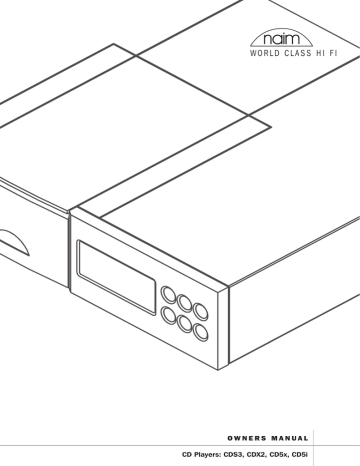
W O R L D C L A S S H I F I
O W N E R S M A N U A L
CD Players: CDS3, CDX2, CD5x, CD5i
IMPORTANT
In order to comply with current European safety regulations it is essential that the Naim loudspeaker connectors supplied with amplifiers and loudspeakers are used.
Do not under any circumstances allow anyone to modify your
Naim equipment without first checking with the factory, your dealer, or your distributor. Unauthorised modifications will invalidate your guarantee.
For your own safety do not under any circumstances open
Naim equipment without first disconnecting it from the mains.
Warning: an apparatus with CLASS I construction shall be connected to a mains socket outlet with a protective earthing connection.
Where the mains plug or an appliance coupler is used as the disconnect device, the disconnect device shall remain readily operable. To disconnect the equipment from the mains remove the mains plug from the mains outlet.
The following label is attached to all mains powered equipment:
WA R N I N G
THIS APPARATUS
MUST BE EARTHED
NOTE
This equipment has been tested and found to comply with the relevant EMC and Safety Standards, and, where applicable, also complies with the limits for a class B digital device, pursuant to Part 15 of the FCC Rules.
These limits are designed to provide reasonable protection against harmful interference in a residential installation.
This equipment generates, uses and can radiate radio frequency and, if not installed and used in accordance with the instructions, may cause harmful interference to radio communications. However, there is no guarantee that interference will not occur in a particular installation. If this equipment does cause harmful interference to radio or television reception, which can be determined by turning off and on, the user is encouraged to try to correct the interference by one or more of the following measures:
• Reorient or relocate the receiving antenna.
• Increase the separation between the equipment and the receiver.
• Connect the equipment into an outlet on a circuit different from that to which the receiver is connected.
• Consult your Naim dealer or an experienced radio/TV technician for help.
Contents
Page Section
1 1 Equipment Installation
2 Audio Connections
3 Mains Power Connection
2 4 General Installation
3 5 CDS3 Installation and Operation
4 6 CDS3 Connection Diagrams
5 7 CDS3 Transit Screw and CD Loading Diagrams
7 8 CDX2 Installation and Operation
8 9 CDX2 Connection Diagrams
10 10 CD5x Installation and Operation
11 11 CD5x Connection Diagrams
13 12 CD5i Installation and Operation
14 13 CD5i Connection Diagrams
15 14 CDX2, CD5x and CD5i Transit Screw and CD
Loading Diagrams
16 15 CD Puck Identification
16 16 CD Player Specifications
17 17 Flash Remote Handset
18 18 NARCOM 3 Remote Handset
20 19 iCOM Remote Handset
21 20 Declaration of Conformity
Introduction
Naim Audio products are conceived with performance as the top priority.
Careful installation will help ensure that their full potential is achieved.
This manual begins with general installation notes and statutory safety warnings for all Naim Audio products. Product specific information begins in Section 5.
1 Equipment Installation
Normally your Naim Audio equipment will have been installed by the dealer who sold it to you - even if you live outside their immediate vicinity. In any event however your dealer is responsible for making sure that the system sounds as it should.
Information given here is not intended to reduce this responsibility in any way.
2 Audio Connections
It is important for both safety and performance that the standard cables supplied are not modified.
2.1 Interconnect Cables
If options are available with your equipment and installation,
DIN interconnect sockets should be used in preference to RCA
Phono sockets. One end of each Naim interconnect cable is marked with a band to establish its correct orientation. The band denotes the end that connects to the signal source.
Interconnect plugs and sockets should be kept clean and free from corrosion. The easiest way to clean them is to switch off the equipment, pull the plugs out of their sockets, and push them back in again. Contact cleaners and “enhancers” should not be used as the film they tend to deposit may degrade the sound.
2.2 Loudspeaker Cables
Loudspeaker cables are vitally important and your dealer should make them up to suit your installation. The cables should each be at least 3.5 metres long and of equal length. The recommended maximum is normally 20 metres although longer cables may be viable with some Naim amplifiers. Contact your dealer or Naim Audio for advice.
Many Naim amplifiers are designed only to work with Naim loudspeaker cable and using alternatives may degrade the performance or even damage the amplifier. Naim loudspeaker cable is directional and should be oriented so that the printed arrow points towards the speakers. The amplifier/loudspeaker connectors supplied are designed to make a robust electromechanical connection and to comply with European safety regulations. They should be used in preference to alternatives.
3 Mains Power Connection
Where fused plugs are used 13 amp fuses should be fitted. Fuses of a lower rating will fail after a period of use. Do not wire voltage dependent resistors or noise suppressors into mains plugs. They degrade the mains supply and the sound.
3.1 Mains Plug Wiring
In some territories a mains plug may need to be fitted to the supplied mains lead. As the colours of the wires in the mains lead may not correspond with the coloured markings identifying the terminals in the plug proceed as follows:
The wire which is coloured GREEN-AND-YELLOW must be connected to the terminal in the plug which is marked by the letter E or by the safety earth symbol or coloured GREEN or
GREEN and YELLOW .
The wire which is coloured BLUE must be connected to the terminal in the plug which is marked with the letter N or coloured BLACK .
The wire which is coloured BROWN must be connected to the terminal in the plug which is marked with the letter L or coloured
RED .
3.2 Non-rewirable Mains Plugs
If a non-rewirable plug is cut from a mains lead (for whatever purpose) the plug MUST be disposed of in a way to render it totally useless. Considerable shock hazard exists if the cut-off plug is inserted into a mains outlet.
3.3 Mains Circuits and Cables
A hi-fi system usually shares a mains circuit with other household equipment some of which can cause distortion of the mains waveform. This distortion can in turn lead to a mechanical hum from power amplifier and power supply transformers.
Naim transformers are large in size with heavy gauge windings, making them relatively sensitive to such distortion, and it may be necessary to take account of transformer hum when siting your equipment.
Transformer hum is not transmitted through the speakers and has no effect on the performance of the system; however, a separate mains circuit may reduce it. Such a circuit (ideally with a 30 or 45 Amp rating) will also improve system performance.
Advice on the installation of a separate mains circuit should be sought from a qualified electrician.
Do not substitute alternative mains leads and plugs to those supplied. They are selected to offer the best possible audio performance.
1
2
Introduction
4 General Installation
Naim equipment is designed to offer the finest sound quality possible avoiding compromise wherever practical. This can lead to circumstances that may be unfamiliar. The notes that follow contain advice specifically related to Naim equipment as well as more general warnings about the use of domestic audio products. Please read them carefully.
4.1 Siting The Equipment
In order to reduce the risk of hum audible from the loudspeakers, power supplies and power amplifiers should be located a reasonable distance away from other equipment. The maximum separation distance for connected equipment is that allowed by the standard interconnect lead.
Some Naim equipment is extremely heavy. Ensure that your equipment rack or table can easily support the weight and is stable.
4.2 Switching On
Source components and power supplies should be switched on before the power amplifiers. Always switch amplifiers off and wait a minute before connecting or disconnecting any leads.
Always use the power switch on the product rather than a mains outlet switch.
A “thump” may be heard from the loudspeakers as power amplifiers are switched on. This is normal, will not cause any loudspeaker damage and does not point to any fault or problem.
A mild “pop” may also be heard shortly after power amplifiers are switched off.
4.3 Running In
Naim equipment takes a considerable time to run in before it performs at its best. The duration varies, but under some conditions the sound may continue to improve for over a month.
Better and more consistent performance will be achieved if the system is left switched on for long periods. It is worth remembering however that equipment left connected to the mains can be damaged by lightning.
4.4 Radio Interference
In some circumstances, depending on where you live and the earthing arrangements in your home, you may experience radio frequency interference. Controls on broadcasting in some territories allow very high levels of radio frequency radiation and both the choice and exact siting of equipment may be critical. Susceptibility to radio frequency interference is related to the wide internal bandwidth necessary for high sound quality.
Systems incorporating moving coil phono preamplifiers and active crossovers are more likely to suffer. A radio frequency filter kit is available for some Naim equipment but sound quality will be progressively compromised as more elements of the kit are fitted. In situations of extreme radio interference Naim equipment may be unsuitable.
4.5 Non-standard Cables
Use of non-standard speaker cables or interconnects may invalidate your guarantee.
4.6 Lightning Precautions
Your Naim hi-fi system can be damaged by lightning. Power amplifiers are particularly at risk and should be turned off and disconnected from the mains when there is risk of lightning strike. For complete protection all mains plugs and any aerial cables should be disconnected when not in use.
4.7 Liquid Precautions
Equipment must not be exposed to dripping or splashing and no objects filled with liquid, such as vases, should be placed on the equipment.
4.8 Equipment Fuses
Mains powered Naim Audio equipment is fitted with a mains input fuse on the rear panel adjacent to the mains input socket.
Replace it if necessary only with the spare fuse supplied or with identical fuses. Repeated failure of this fuse points to an equipment or system fault that should be investigated by your dealer or at the factory by Naim itself.
4.9 Problems?
Consumer protection varies from country to country. In most territories a dealer must be prepared to take back any equipment he has sold if it cannot be made to work satisfactorily. A problem may be due to a fault in the system or its installation so it is essential to make full use of your dealer’s diagnostic skills. Please contact your local distributor, or Naim
Audio directly, if any difficulties cannot be resolved.
Some Naim equipment is made in special versions for different territories and this makes it impracticable to arrange international guarantees. Please establish the local guarantee arrangements with your dealer. Contact Naim Audio directly for help and advice if necessary.
4.10 Repairs and Updates
It is essential that repairs and updates are only carried out by an authorised Naim dealer or at the factory by Naim itself.
Many components are custom made, tested or matched and appropriate replacements are often unobtainable from other sources.
Direct contact to Naim for service or update information should be made initially through the Service Department:
Tel: +44 (0)1722 332266
Email: [email protected]
Please quote the product serial number (found on its rear panel) in all correspondence.
CDS3
5 Installation and Operation
The CDS3 CD Player can only be operated from a Naim XPS Power Supply. Connection of the power supply is illustrated in Diagram 6.2
The CDS3 should be installed on a dedicated equipment stand intended for the purpose.
To improve sound quality the player has hard metallic feet which may blemish any delicate surface on which it is placed. Do not stand the player directly on top of another item of Naim Audio equipment. Care should be taken to ensure that the player is level.
Transit screws on the underside of the CDS3 case and beneath its transport lid should be removed before use and must be replaced if the unit is to be moved or re-packed and shipped. The transit screw locations are illustrated in Section 7. The transit screws must not be used in any other Naim product. Do not invert the player once the transit screws are removed.
5.1 Disc Loading
Disc loading is illustrated in Diagram 7.3
. To load a compact disc lift the transport lid from the front of the player. Place the disc on the platter followed by the magnetic puck. Do not use a puck from any other Naim CD player. Different Naim CD players use dissimilar pucks. The illustration in Section 15 will help identify the correct puck for the CDS3.
If an HDCD® encoded compact disc is loaded the CDS3 will automatically recognise and decode it. The display will read
HDCD for a few seconds after play is pressed.
5.2 Player Controls
previous: With a disc loaded but not playing, the previous button searches the disc contents backwards, either one track at a time, or sequentially if the button is held. While a disc is in play, the previous button searches the table of contents backwards. Play resumes with the selected track when the button is released.
next: The next button operates in the same way as the previous button, but moving forwards through the disc instead of backwards.
stop: Stops play and resets the player to its start condition. Pressing and holding stop will clear any programmed play order, or, if no play order is programmed, return the player display to its default state (track indication).
play: Plays a disc from track one unless another track has been selected. Play operated while a track is playing will re-start the track.
pause: Pauses play. Pressing pause a second time will resume replay. If play is selected while the player is paused, replay will resume at the start of the paused track when pause is deselected. The pause button indicator will flash when pause is selected.
If the CDS3 is paused for more than 10 minutes it will enter a
“static pause” mode in which the transport laser deactivates and the disc stops spinning - so reducing wear on the transport. The player can be left in static pause indefinitely. The pause button indicator will illuminate fully rather than flash when the player is in static pause mode. Pressing the pause button will deselect static pause. Replay will resume at the pause point.
display: Scrolls through the display options of “track”, “time” and display off.
All CD control functions are duplicated on the Flash, NARCOM
3 and CD5i remote handsets. The handsets also provide CD programming facilities. See Sections 16 , 17 and 18 for more information.
5.3 Front Panel Control Modes
The CDS3 has an optional front panel control mode. This multifunction mode provides an alternative front panel interface in which fast forward and fast reverse can be selected by pressing and holding next and previous respectively.
To select multi function mode press and hold next while the player switches on. To select the standard control mode press and hold previous while the player switches on.
5.4 Player Display and Indicators
The alphanumeric display indicates track and index numbers, time in minutes and seconds, or various system messages
(Error, Track programming info, etc). The full stop on the right of the display window illuminates when the player receives a signal from the remote handset. If a track play list is programmed the time displayed reflects the duration of the program. Above the display are four indicators.
HDCD: Illuminates to show that an HDCD encoded disc
is playing.
time: Illuminates to indicate display of total disc time
or elapsed time of track being played.
repeat: Illuminates to show that repeat has been
selected from the remote handset. prog: Illuminates to indicate that a program has been stored. Further information on play list programming can be found in Sections 16 , 17 and 18 .
®, HDCD®, High Definition Compatible Digital® and Pacific Microsonics™ are either registered trademarks or trademarks of Pacific Microsonics, Inc. in the United States and/or other countries.
3
4
CDS3
5.5 Output Socket Selection
A pair of phono output sockets are fitted at the rear of the CDS3 to provide an alternative to the preferred DIN socket. Proceed as follows to select the phono sockets.
With the player stopped, press and hold the remote handset disp function (handset in CD mode) or front panel disp button until the CD player prog indicator flashes. Further operations of the disp function will now cycle through each combination of the two socket types (DIN only, phono only or both). The selected option is indicated on the CD player display as shown below.
Socket Option Player Display
DIN
O
Phono
Both
o 0
O o 0
Press and hold the disp function a second time to exit from socket selection mode.
5.6 Player Maintenance
It is important for reliable operation of the CDS3 to ensure that the surfaces of the transport platter and the underside of the puck are free of dust or debris which can prevent the disc from sitting properly and cause it to slip.
To clean the transport platter, take a piece of Blu-tack and lightly apply it to the top surface of the magnetic metal hub, picking up any material attached to it. Brush the plastic outer edge lightly with your finger or a soft brush to ensure that it is dust and particle free. Similarly, clean the puck with Blu-tack, to remove debris from the three locating pins on its underside.
Take care not to damage the rubber pressure pads. Brush them lightly with your finger or a soft cloth.
Do not, under any circumstances, use any solvents or fluids for the cleaning process.
6.1 CDS3 Rear
DIN output
RS232 interface
RC5 input
Notes
The RC5 input is intended to accept external control signals for multi-room applications. Contact your dealer or Naim Audio directly for further information.
The optional RS232 interface can provide external control of the player in special custom installations. Contact your dealer or
Naim Audio directly for further information.
power supply input
XPS only
phono output left phono output right
CDS3 DIN Output
-ve
CDS3
6.2 CDS3 Connected to XPS Power Supply mains input and fuse
7.1 Transit Screws
Remove the four underside transit screws (keep safe).
Always replace them before moving or shipping the player.
Do not invert the player for this operation or once the transit screws are removed.
cable direction marker
Interconnect Cables
CDS3/XPS Burndy
5
6
CDS3
7.2 Transit Screws
Remove the two cd transport transit screws (keep safe).
Always replace them before moving or shipping the player.
Do not invert the player once the transit screws are removed.
7.3 Disc Loading
Lift the lid, place a compact disc centrally on the platter.
Place the puck centrally on the disc and close the lid.
CDX2
8 Installation and Operation
The CDX2 CD Player can be operated either from its internal power supply or, for improved performance, from an external Naim XPS Power Supply. Connection of the power supply is illustrated in Diagram 9.2
The CDX2 should be installed on a dedicated equipment stand intended for the purpose.
To improve sound quality the player has hard metallic feet which may blemish any delicate surface on which it is placed. Do not stand the player directly on top of another item of Naim Audio equipment. Care should be taken to ensure that the player is level.
A transit screw on the underside of the CDX2 case should be removed before use and must be replaced if the unit is to be re-packed and shipped. This transit screw must not be used in any other Naim product. The transit screw location is illustrated in Diagram
14.1. Do not invert the player once the transit screw is removed.
8.1 Disc Loading
Disc loading is illustrated in Diagram 14.2
. To load a compact disc pull open the CD drawer using the handle on the left hand side of the player. Place the disc on the platter followed by the magnetic puck. Do not use a puck from any other Naim
CD player. Different Naim CD players use dissimilar pucks. The illustration in Section 15 will help identify the correct puck for the CDX2.
If an HDCD® encoded compact disc is loaded the CDX2 will automatically recognise and decode it. The display will read
HDCD for a few seconds after play is pressed.
8.2 Player Controls
previous: With a disc loaded but not playing the previous button searches the disc contents backwards, either one track at a time, or sequentially if the button is held. While a disc is in play, the previous button searches the table of contents backwards. Play resumes with the selected track when the button is released.
next: The next button operates in the same way as the previous button, but moving forwards through the disc instead of backwards.
stop: Stops play and resets the player to its start condition. Pressing and holding stop will clear any programmed play order, or, if no play order is programmed, will return the player display to its default state (track indication).
play:
Plays a disc from track one unless another track has been selected. Play operated while a track is playing will re-start the track.
All CD control functions are duplicated on the Flash, NARCOM
3 and CD5i remote handsets. The handsets also provide CD programming facilities. See Sections 16 , 17 and 18 for more information.
8.3 Front Panel Control Modes
The CDX2 has an optional front panel control mode. This multifunction mode provides an alternative front panel interface in which fast forward, fast reverse and pause are selected by pressing and holding next , previous and play respectively.
To select multi function mode press and hold next
while the player is switched on. To select the standard control mode press and hold previous while the player is switched on.
8.4 Player Display and Indicators
The alphanumeric display indicates track and index numbers, time in minutes and seconds, or various system messages
(Error, Track programming info, etc). The full stop on the right of the display window illuminates when the player receives a signal from the remote handset. If a track play list is programmed the time displayed reflects the duration of the program. On the far left of the display are five indicators.
HDCD: Illuminates to show that an HDCD encoded disc
is playing.
pause: Flashes to show that pause has been selected
from the remote handset.
Note: If the CDX2 is paused for more than 10 minutes it will enter a “static pause” mode in which the transport laser deactivates and the disc stops spinning - so reducing wear on the transport. The player can be left in static pause indefinitely.
The pause indicator will illuminate fully rather than flash when the player is in static pause mode.
time: Illuminates to indicate display of total disc time or elapsed time of the track being played.
repeat:
Illuminates to show that repeat has been selected from the remote handset. prog: Illuminates to indicate that a program has been stored. Further information on play list programming can be found in Sections 16 , 17 and 18.
7
CDX2
8.5 Output Socket Selection
A pair of phono output sockets are fitted at the rear of the CDX2 to provide an alternative to the preferred DIN socket. Proceed as follows to select the phono sockets.
With the player stopped, press and hold the remote handset disp function (handset in CD mode) until the CD player prog indicator flashes. Further operations of the disp function will now cycle through each combination of the two socket types
(DIN only, phono only or both). The selected option is indicated on the CD player display as shown below.
Socket Option Player Display
DIN
O
Phono o 0
Both
O o 0
Press and hold the disp function a second time to exit from socket selection mode.
8.6 Power Supply Upgrade
The CDX2 can be upgraded by the addition of an XPS
Power Supply. The XPS takes over from the internal power supply of the CDX2 and offers both a greater number of separate supplies and more sophisticated voltage regulation.
The XPS is connected to the CDX2 via a heavy duty “Burndy” cable. Switch off both the XPS and CDX2 when making connections. Remove the CDX2 mains cable. Remove the
CDX2 link plug and connect the Burndy cable ensuring that the connectors are securely attached and their twist lock mechanisms are engaged. Switch on the XPS from its front panel power button. After a short while the CDX2 will function as normal.
8.7 Player Maintenance
It is important for reliable operation of the CDX2 to ensure that the surfaces of the transport platter and the underside of the puck are free of dust or debris which can prevent the disc from sitting properly and cause it to slip.
To clean the transport platter, take a piece of Blu-tack and lightly apply it to the top surface of the magnetic metal hub, picking up any material attached to it. Brush the plastic outer edge lightly with your finger or a soft brush to ensure that it is dust and particle free. Similarly, clean the puck with Blu-tack, to remove debris from the three locating pins on its underside.
Take care not to damage the rubber pressure pads. Brush them lightly with your finger or a soft cloth.
Do not, under any circumstances, use any solvents or fluids for the cleaning process.
DIN output
9.1 CDX2 Rear
8 power switch mains input and fuse
RS232 interface
RC5 input
Notes
The power supply link plug should be fitted unless an external upgrade power supply is in use.
The RC5 input is intended to accept external control signals for multi-room applications. Contact your dealer or Naim Audio directly for further information.
The optional RS232 interface can provide external control of the player in special custom installations. Contact your dealer or
Naim Audio directly for further information.
upgrade power supply input
(link plug fitted)
phono output left phono output right
CDX2 DIN Output ch1 ch2
-ve
CDX2
9.2 CDX2 Connected to XPS Power Supply mains input and fuse
Note
When used with an XPS the CDX2 must be disconnected from the mains. Always switch off the CDX2 when connecting or disconnecting an XPS.
cable direction marker
Interconnect Cables
CDX2/XPS Burndy
9
10
CD5x
10 Installation and Operation
The CD5x CD Player can be operated either from its internal power supply or, for improved performance, from an external Naim Flatcap 2 or Hi-Cap Power Supply.
Connection of the power supply is illustrated in Diagram 11.2
The CD5x should be installed on a dedicated equipment stand intended for the purpose.
To improve sound quality the player has hard metallic feet which may blemish any delicate surface on which it is placed. Do not stand the player directly on top of another item of Naim Audio equipment. Care should be taken to ensure that the player is level.
A transit screw on the underside of the CD5x case should be removed before use and must be replaced if the unit is to be re-packed and shipped. This transit screw must not be used in any other Naim product. The transit screw location is illustrated in Diagram
14.1. Do not invert the player once the transit screw is removed.
10.1 Disc Loading
Disc loading is illustrated in Diagram 14.2
. To load a compact disc pull open the CD drawer using the handle on the left hand side of the player. Place the disc on the platter followed by the magnetic puck. Do not use a puck from any other Naim
CD player. Different Naim CD players use dissimilar pucks. The illustration in Section 15 will help identify the correct puck for the CD5x.
If an HDCD® encoded compact disc is loaded the CD5x will automatically recognise and decode it. The display will read
HDCD for a few seconds after play is pressed.
10.2 Player Controls
previous: With a disc loaded but not playing the previous button searches the disc contents backwards, either one track at a time, or sequentially if the button is held. While a disc is in play, the previous button searches the table of contents backwards. Play resumes with the selected track when the button is released.
next: The next button operates in the same way as the previous button, but moving forwards through the disc instead of backwards.
stop: Stops play and resets the player to its start condition. Pressing and holding stop will clear any programmed play order, or, if no play order is programmed, will return the player display to its default state (track indication).
play:
Plays a disc from track one unless another track has been selected. Play operated while a track is playing will re-start the track.
All CD control functions are duplicated on the Flash, NARCOM
3 and CD5i remote handsets. The handsets also provide CD programming facilities. See Sections 16 , 17 and 18 for more information.
10.3 Front Panel Control Modes
The CD5x has an optional front panel control mode. This multifunction mode provides an alternative front panel interface in which fast forward, fast reverse and pause are selected by pressing and holding next , previous and play respectively.
To select multi function mode press and hold next
while the player is switched on. To select the standard control mode press and hold previous while the player is switched on.
10.4 Player Display and Indicators
The alphanumeric display indicates track and index numbers, time in minutes and seconds, or various system messages
(Error, Track programming info, etc). The full stop on the right of the display window illuminates when the player receives a signal from the remote handset. If a track play list is programmed the time displayed reflects the duration of the program. On the far left of the display are four indicators.
HDCD: Illuminates to show that an HDCD encoded disc
is playing.
time: Illuminates to indicate display of total disc time or elapsed time of the track being played.
repeat: Illuminates to show that repeat has been selected from the remote handset. prog: Illuminates to indicate that a program has been stored. Further information on play list programming can be found in Sections 16 , 17 and 18.
Pause indication is provided by the play indicator flashing.
Note: If the CD5x is paused for more than 10 minutes it will enter a “static pause” mode in which the transport laser deactivates and the disc stops spinning - so reducing wear on the transport. The player can be left in static pause indefinitely.
Both the play and stop indicators will illuminate when the player is in static pause mode.
CD5x
10.5 Output Socket Selection
A pair of phono output sockets are fitted at the rear of the CD5x to provide an alternative to the preferred DIN socket. Proceed as follows to select the phono sockets.
With the player stopped, press and hold the remote handset disp function (handset in CD mode) until the CD player prog indicator flashes. Further operations of the disp function will now cycle through each combination of the two socket types
(DIN only, phono only or both). The selected option is indicated on the CD player display as shown below.
Socket Option Player Display
DIN
O
Phono o 0
Both
O o 0
Press and hold the disp function a second time to exit from socket selection mode.
10.6 Power Supply Upgrade
The CD5x can be upgraded through the addition of an external
Flatcap 2 or Hi-Cap Power Supply. The external supply works with the internal power supply of the CD5x to offer both a greater number of separate supplies and more sophisticated voltage regulation. The Power Supply is connected to the CD5x via a five pin DIN cable. Switch off both the Power Supply and CD5x when making connections. Remove the link plug and connect the supply cable ensuring that the connectors are securely attached.
Switch on both the CD5x and the Power Supply from their respective power buttons.
10.7 Player Maintenance
It is important for reliable operation of the CD5x to ensure that the surfaces of the transport platter and the underside of the puck are free of dust or debris which can prevent the disc from sitting properly and cause it to slip.
To clean the transport platter, take a piece of Blu-tack and lightly apply it to the top surface of the metal hub, picking up any material attached to it. Brush the plastic outer edge lightly with your finger or a soft brush to ensure that it is dust and particle free. Similarly, clean the puck with Blu-tack, to remove debris.
Do not, under any circumstances, use any solvents or fluids for the cleaning process.
DIN output
11.1 CD5x Rear power switch mains input and fuse
RS232 interface
RC5 input
Notes
The power supply link plug should be fitted unless an external upgrade power supply is in use.
The RC5 input is intended to accept external control signals for multi-room applications. Contact your dealer or Naim Audio directly for further information.
The optional RS232 interface can provide external control of the player in special custom installations. Contact your dealer or
Naim Audio directly for further information.
power supply link plug and upgrade sockets (link plug fitted)
phono output left phono output right
CD5x DIN Output
-ve
11
12
CD5x
11.2 CD5x Connected to Flatcap 2 Power Supply power switch mains input and fuse power switch mains input and fuse
Note
Both the Flatcap 2 and CD5x must be connected to a mains supply and switched on.
cable direction marker
Interconnect Cables
240° 5 to 5 pin DIN
CD5i
12 Installation and Operation
The CD5i should be installed on a dedicated equipment stand intended for the purpose. To improve sound quality the player has hard metallic feet which may blemish any delicate surface on which it is placed. Do not stand the player directly on top of another item of
Naim Audio equipment. Care should be taken to ensure that the player is level.
A transit screw on the underside of the CD5i case should be removed before use and must be replaced if the unit is to be re-packed and shipped. This transit screw must not be used in any other Naim product. The transit screw location is illustrated in Diagram
14.1. Do not invert the player once the transit screw is removed.
12.1 Disc Loading
Disc loading is illustrated in Diagram 14.2
. To load a compact disc pull open the CD drawer using the handle on the left hand side of the player. Place the disc on the platter followed by the magnetic puck. Do not use a puck from any other Naim
CD player. Different Naim CD players use dissimilar pucks. The illustration in Section 15 will help identify the correct puck for the CD5i.
12.2 Player Controls
previous: With a disc loaded but not playing the previous button searches the disc contents backwards, either one track at a time, or sequentially if the button is held. While a disc is in play, the previous button searches the table of contents backwards. Play resumes with the selected track when the button is released.
next: The next button operates in the same way as the previous button, but moving forwards through the disc instead of backwards.
stop: Stops play and resets the player to its start condition. Pressing and holding stop will clear any programmed play order, or, if no play order is programmed, will return the player display to its default state (track indication).
play: Plays a disc from track one unless another track has been selected. Play operated while a track is playing will re-start the track.
All CD control functions are duplicated on the Flash, NARCOM
3 and CD5i remote handsets. The handsets also provide CD programming facilities. See Sections 16 , 17 and 18 for more information.
12.3 Front Panel Control Modes
The CD5i has an optional front panel control mode. This multifunction mode provides an alternative front panel interface in which fast forward, fast reverse and pause are selected by pressing and holding next , previous and play respectively.
To select multi function mode press and hold next while the player is switched on. To select the standard control mode press and hold previous while the player is switched on.
12.4 Player Display and Indicators
The alphanumeric display indicates track and index numbers, time in minutes and seconds, or various system messages
(Error, Track programming info, etc). The full stop on the right of the display window illuminates when the player receives a signal from the remote handset. If a track play list is programmed the time displayed reflects the duration of the program. On the far left of the display are five indicators.
pause: Flashes to show that pause has been selected
from the remote handset.
Note: If the CD5i is paused for more than 10 minutes it will enter a “static pause” mode in which the transport laser deactivates and the disc stops spinning - so reducing wear on the transport. The player can be left in static pause indefinitely.
The pause indicator will illuminate fully rather than flash when the player is in static pause mode.
time: Illuminates to indicate display of total disc time or elapsed time of the track being played.
repeat: Illuminates to show that repeat has been selected from the remote handset. prog: Illuminates to indicate that a program has been stored. Further information on play list programming can be found in Sections 16 , 17 and 18 .
12.5 Output Socket Selection
A pair of phono output sockets are fitted at the rear of the CD5i to provide an alternative to the preferred DIN socket. Proceed as follows to select the phono sockets.
With the player stopped, press and hold the remote handset disp function (handset in CD mode) until the CD player prog indicator flashes. Further operations of the disp function will now cycle through each combination of the two socket types
(DIN only, phono only or both). The selected option is indicated on the CD player display as shown below.
Socket Option Player Display
DIN
O
Phono o 0
Both
O o 0
Press and hold the disp function a second time to exit from socket selection mode.
13
14
CD5i
12.6 Player Maintenance
It is important for reliable operation of the CD5i to ensure that the surfaces of the transport platter and the underside of the puck are free of dust or debris which can prevent the disc from sitting properly and cause it to slip.
To clean the transport platter, take a piece of Blu-tack and lightly apply it to the top surface of the metal hub, picking up any material attached to it. Brush the plastic outer edge lightly with your finger or a soft brush to ensure that it is dust and particle free. Similarly, clean the puck with Blu-tack, to remove debris.
Do not, under any circumstances, use any solvents or fluids for the cleaning process.
13.1 CD5i Rear
DIN output
CD5i DIN Output ch1 ch2 nc nc
-ve power switch mains input and fuse
phono output left phono output right
CDX2, CD5x and CD5i
14.1 Transit Screw
Remove and retain the transit screw.
Always replace the screw before transit or shipping.
Do not invert the player once the transit screw is removed.
14.2 Disc Loading
Open the drawer and place a compact disc centrally on the platter. Place the puck centrally on the disc and close the drawer.
15
CD Puck Identification
15.1 Puck 4
Naim Part No: CC4
CD Transport Compatibility: VAM1250
CD Player Compatibility: CDS3, CDX2
Extended pins
15.2 Puck 5
Naim Part No: CC5
CD Transport Compatibility: VAM1202
CD Player Compatibility: CD5x CD5i
No pins
16
CD Player Specifications
16.1 CDS3
Media Supported
Frequency Response
Distortion and Noise
Output Level and Impedance
Mains Supply
Case Size (H x W x D)
“Red Book” and copy protected audio CD, CDR, CDR-W
10Hz-20kHz -1.0dB
<0.1% 10Hz-18kHz at full level
2.0V rms at 1kHz, <30Ω
100-120V or 220-240V, 50/60Hz
87 x 432 x 314 mm
16.2 CDX2
Media Supported
Frequency Response
Distortion and Noise
Output Level and Impedance
Mains Supply
Case Size (H x W x D)
“Red Book” and copy protected audio CD, CDR, CDR-W
10Hz-20kHz -1.0dB
<0.1% 10Hz-18kHz at full level
2.0V rms at 1kHz, <10Ω
100-120V or 220-240V, 50/60Hz
87 x 432 x 314 mm
16.3 CD5x
Media Supported
Frequency Response
Distortion and Noise
Output Level and Impedance
Mains Supply
Case Size (H x W x D)
16.4 CD5i
Media Supported
Frequency Response
Distortion and Noise
Output Level and Impedance
Mains Supply
Case Size (H x W x D)
“Red Book” and copy protected audio CD, CDR, CDR-W
10Hz-20kHz -1.0dB
<0.1% 10Hz-18kHz at full level
2.0V rms at 1kHz, <10Ω
100-120V or 220-240V, 50/60Hz
70 x 432 x 301 mm
“Red Book” and copy protected audio CD, CDR, CDR-W
10Hz-20kHz -1.0dB
<0.1% 10Hz-18kHz at full level
2.0V rms at 1kHz, <10Ω
100-120V or 220-240V, 50/60Hz
70 x 432 x 301 mm
Flash Handset
17.1 Introduction
Flash is factory pre-programmed to operate any Naim preamplifier or cd player, the NAT 05 tuner and AV2 audio-visual processor. Additional Naim sources may be catered for in the future. Contact your dealer or local representative for information.
Flash is supplied without batteries fitted. To fit the batteries, remove the battery cover with the supplied hexagon driver and slide the batteries into the handset body taking care with their orientation. Replace the battery cover. Do not over-tighten the fixing screw. With batteries fitted the handset is ready for use.
Flash is designed to switch off if unused after 10 seconds. It switches on immediately if it is moved or a key is pressed.
17.2 Using Flash
Master keys
Flash can be set to control each equipment type through the four preset keys beneath the display. The selected equipment mode is indicated in the display above each preset key. When a preset key is pressed the display and the eight master keys and the numeric keys will re-configure appropriately. The display for each equipment type shows a representation of the eight master keys and their functions.
The AV preset key will also wake an av processor from standby. Press and hold the
AV preset key to return the processor to standby mode.
The volume up and down and mute keys are always available to control the appropriate
(audio-visual or preamplifier) volume and mute functions regardless of the selected source equipment mode.
The Preamplifier, CD, and AV equipment modes have multiple display “pages” (only one page is necessary for Tuners). The first display page of each provides control of the most commonly used functions, with subsequent pages generally providing access to those less often used.
Selection of second and third pages within each mode is made by pressing the appropriate preset key. The currently selected page is shown in the top right corner of the display. Details of the master key functions within each page is described in the following paragraphs:
PRE (preamplifier mode)
Page 1 of 2 source + Selects the next input source.
source Selects the previous input source.
<bal Adjusts balance to the left.
bal> Adjusts balance to the right.
prog Enters programming mode on preamplifiers.
disp Selects display options on appropriately
equipped preamplifiers.
mono Sums the left and right channels.
Note: On Naim preamplifiers with no mono
facility, operates the tape monitor function.
menu Accesses a Flash setup page where source
labels can be chosen, and display preferences
can be set. Also provides access to RC5 setup.
numeric Directly selects preamplifier input channels.
Page 2 of 2
The master key functions on PRE Page Two are duplicates of
Page One.
However, selection of Page Two provides control of the record functions on appropriately equipped preamplifiers.
CD (cd mode)
Page 1 of 2 play Begins cd play stop Stops cd play prev Selects the previous track or index point next Selects the next track or index point pause Pauses cd play disp Cycles the cd player display through track,
time and off options.
rev Fast reverses cd fwd Fast forwards cd numeric Directly select CD tracks.
Page 2 of 2
The master key functions play, stop, prev, next, rev and fwd on
CD Page Two are duplicates of Page One.
However, selection of
Page Two
provides programming and repeat functions.
prog Enters CD track programming mode.
rep Repeats the CD or programmed tracks.
numeric Selects CD tracks or index points for
programming.
TUN (tuner mode)
Page 1 of 1 up Depending on the operational mode selected,
adjusts the tuning frequency upwards
(frequency mode) , searches for stations up
the FM band (scan mode) or selects the next
station preset (preset mode) .
down Operates in the same manner as the up key.
prog Selects preset program mode that enables
FM stations to be assigned to preset memory.
disp Switches the tuner display on or off.
mono Combines the left and right channels
and may improve reception on weak signals.
mode Selects frequency, scan and preset modes.
numeric Directly select station presets.
17
18
Flash and
NARCOM 3
AV (av processor mode)
Page 1 of 3 input+ Selects the next input.
input Selects the previous input.
mode Selects the previous decode mode.
mode+ Selects the next decode mode.
osd Selects On Screen Display operational mode
and shows current system status.
disp Switches the processor display on and off.
midn Selects midnight operational mode.
menu Used in setup mode.
numeric Directly selects processor inputs.
Page 2 of 3
The master key functions on AV Page Two are duplicates of
Page One.
However, selection of Page Two switches the function of the numeric keys to selection of processor decode modes.
Page 3 of 3 up Selects the previous AV setup parameter or
moves the OSD cursor upwards.
down Selects the next AV setup parameter or moves
the OSD cursor downwards.
left Selects the previous AV parameter value or
moves the OSD cursor to the left.
right Selects the next AV parameter value or moves
the OSD cursor to the right.
input Selects into input setup mode.
spkr Selects speaker setup mode.
enter Confirms option selection during OSD control.
clear Clears option selection during OSD control.
numeric No function.
17.3 CD Track Programming
In
CD
mode the prog
key (display Page Two) enables specific CD tracks and their play order to be programmed.
To program a play order select a track number from the numeric keypad followed by the prog key until the desired selection is complete. During selection, the track number indicated in the display will be followed by either
P
or
—
.
P
indicates that the track is selected,
—
indicates that the track can be selected.
The prog key can also be used to delete tracks from a play order. To delete a track, press and hold the prog key until the prog indicator in the CD display illuminates then delete the track or tracks using the numeric keypad followed each time by a further operation of the prog key. During deletion the track number indicated in the player display will be followed by either
C
or
—
or no display.
C
indicates that the track deleted,
—
indicates that the track can be deleted while no display indicates that this is the only track remaining and therefore cannot be deleted.
A random play order can be programmed (from stop with no play order already in place) by pressing prog followed by 1 . Similarly, to program a reverse play order, press prog followed by 2 .
Play orders can be reviewed by pressing prog while the player is either stopped or playing. The player display will then scroll through the selected tracks. The prog indicator on the player display will illuminate when a play order has been programmed.
To clear the program memory press and hold the stop key.
18.1 Introduction
NARCOM 3 is a multi-functional remote control handset designed to be used with Naim Audio CD players, integrated amplifiers, preamplifiers and preset tuners.
The handset control configuration is based around three types of keys: System Component Keys, Global Keys and
Soft Keys.
18.2 System component keys
These keys switch the operation of the
Soft Keys
into modes appropriate to each system component
(CD, tuner, preamp, record).
cd: Switches the action of the Soft Keys to that appropriate for a CD player.
tuner:
Switches the action of the Soft Keys to that appropriate for a preset tuner.
System component keys
Global keys
(Preamplifier)
Global keys
(CD Player)
Global keys
(Tuner) preamp: Switches the action of the Soft Keys to that appropriate for an integrated or preamplifier.
record: Switches the action of the
Soft Keys to select record inputs on appropriately equipped preamplifiers.
18.3 Global Keys
These keys operate specific component functions regardless of the System Component Key setting.
Preamplifier
vol (5 & 6) Adjusts the preamplifier volume and the volume control position.
mute Reduces the preamplifier volume to zero. A second press restores the volume.
bal (3 & 4) Adjusts the channel balance. Some Naim amplifiers have control of channel balance available only from the remote handset. On these products the balance will automatically centre as it reaches the mid point. Centring is indicated by a flashing volume control indicator. To resume adjustment once the balance has centred, the bal key must be released and re-pressed.
NARCOM 3
mon Enables the output of appropriately equipped tape machines to be heard while recording. The source to be recorded is chosen by the input selection buttons in the normal way. A second operation of the mon key restores normal operation.
Alternatively operates the mono function on appropriately equipped preamplifiers.
Compact Disc
prev Selects the previous track or index point.
next Selects the next track or index point.
stop Stops cd play.
play Begins cd play.
<< & >> Fast reverses and fast forwards the cd.
repeat repeats the cd or programmed tracks.
pause Pauses the cd.
Tuner
mode Switches the tuner sequentially through manual, scan and preset
modes. Modes are
indicated by the scan and preset indicators on
the tuner display.
up & down These keys both have three possible functions
depending upon the selection of the mode key.
In manual mode the up and down keys adjust
the tuning frequency in 0.1MHz steps. In scan
mode the up and down keys will make the
tuner search for stations. In preset mode the
up and down keys will tune to the next
numbered preset.
mono Toggles between mono and stereo operation.
The tuner display will indicate stereo when
both stereo operation is selected and a stereo
signal is received. The mono button on the
tuner will illuminate when mono is selected.
18.4 Soft Keys
These keys operate functions depending on the System
Component Key setting.
numeric keys: In preamp mode the numeric keys will switch between the preamplifier inputs. In cd mode the numeric keys will select tracks. In tuner mode the numeric keys will select tuner presets or tuner frequency. In record mode the numeric keys will switch between record inputs on appropriately equipped preamplifiers.
18.5 CD Track Programming
In CD mode the prog key enables specific tracks and their play order to be programmed.
To program a play order select a track number from the numeric keys followed by the prog key until the desired selection is complete. During selection, the track number indicated in the player display will be followed by either
P
or
—
or no display.
P
indicates that the track is already selected,
—
indicates that the track can be selected.
The prog key can also be used to delete tracks from a play order. To delete a track, press and hold the prog key until the prog indicator in the CD display illuminates then delete the track or tracks using the numeric keys followed each time by a further operation of the prog key. During deletion the track number indicated in the player display will be followed by either
C
or
—
or no display.
C
indicates that the track is already deleted,
—
indicates that the track can be deleted while no display indicates that this is the only track remaining and therefore cannot be deleted.
The CD player can be programmed with a random play order
(from stop with no play order already in place) by pressing prog followed by 1.
Similarly, to program a reverse play order, press prog followed by 2.
Play orders can be reviewed by pressing prog while the player is either stopped or playing. The player display will then scroll through the selected tracks. The prog indicator on the player display will illuminate when a play order has been programmed.
To clear the program memory press and hold the stop key.
19
20 iCOM
19.1 Introduction
iCOM is a simple remote control handset designed to be used with Naim Audio CD players, integrated and preamplifiers. The handset control configuration is based around three types of keys: System Component Keys,
Global Keys and Soft Keys.
19.2 System component keys
System component keys
These keys switch the operation of the Soft Keys into modes appropriate to each system component.
cd: Switches the action of the
Soft Keys to that appropriate for a CD player.
Global keys
(Preamplifier) pre: Switches the action of the
Soft Keys to that appropriate for an integrated or preamplifier.
19.3 Global Keys
Global keys
(CD Player)
These keys operate specific component functions regardless of the System
Component Key setting.
Preamplifier
vol Adjusts the preamplifier volume and the volume control position.
mute Reduces the preamplifier volume to zero. A second press restores the volume.
bal Adjusts the channel balance. Some Naim amplifiers have control of balance available only from the remote handset. On these products the balance will automatically centre as it reaches the mid point.
Balance centring is indicated by a flashing volume control indicator. To resume adjustment once the balance has centred, bal key must be released and re-pressed.
Compact Disc
;
Pauses the cd.
g
Stops cd play.
4
Starts cd play.
9
Selects the previous track or index point.
:
Selects the next track or index point.
8
Fast forwards the cd.
7
Fast reverses the cd.
rpt Repeats the cd or programmed tracks.
19.4 Soft Keys
These keys operate functions depending on the System
Component Key setting.
numeric keys: In preamp mode the numeric keys will switch between the preamplifier inputs. In cd mode the numeric keys will select tracks.
disp:
Selects the component front panel display mode.
prog: Provides access to component programming functions.
19.5 CD Track Programming
To program a play order select a track number from the numeric keys followed by the prog key until the desired selection is complete. During selection, the track number indicated in the player display will be followed by either
P
or
—
or no display.
P
indicates that the track is already selected,
—
indicates that the track can be selected.
The prog key can also be used to delete tracks from a play order. To delete a track, press and hold the prog key until the prog indicator in the CD display illuminates then delete the track or tracks using the numeric keys followed each time by a further operation of the prog key. During deletion the track number indicated in the player display will be followed by either
C
or
—
or no display.
C
indicates that the track is already deleted,
—
indicates that the track can be deleted while no display indicates that this is the only track remaining and therefore cannot be deleted.
The CD player can be programmed with a random play order
(from stop with no play order already in place) by pressing prog followed by 1.
Similarly, to program a reverse play order, press prog followed by 2.
Play orders can be reviewed by pressing prog while the player is either stopped or playing. The player display will then scroll through the selected tracks. The prog indicator on the player display will illuminate when a play order has been programmed.
To clear the program memory press and hold the stop key.
The disp key will scroll through these options: tracks (“time” indicator off), time (“time” indicator on) and display off.
20 Declaration of conformity to appropriate standards
Manufacturer
Naim Audio Limited, Southampton Road, Salisbury, England, SP1 2LN
Products
CDS3, CDX2, CD5x, CD5i, XPS
Safety
EN 60065
EMC
Emissions Tested to: EN 55013 - Sound and television broadcast receivers and associated equipment
BS EN 61000-3-2: 2002 - Limits for harmonic current emissions (equipment input currents up to and
including 16 A per phase)
Immunity Tested to: EN55020 - Electromagnetic immunity of broadcast receivers and associated equipment
In accordance with: CISPR 16-1 - Radio disturbance and immunity measuring apparatus
CISPR 16-2 Methods of measurement of disturbances and immunity
IEC 801-2 8kV (air gap) 4kV (contact) (performance criterion B)
IEC 801-3 3V/m 20dB (performance criterion A)
IEC 801-4 1kV (AC lines) 0.5kV (signal lines) (performance criterion B)
HDCD system manufactured under license from Pacific Microsonics, Inc. This product is covered by one or more of the following: US Pat
No. 5479168, 5638074, 5640161, 5808574, 5838274, 5854600, 5864311, 5872531 Australia Pat No. 669114. Other patents pending.
21
advertisement
* Your assessment is very important for improving the workof artificial intelligence, which forms the content of this project
Related manuals
advertisement