advertisement
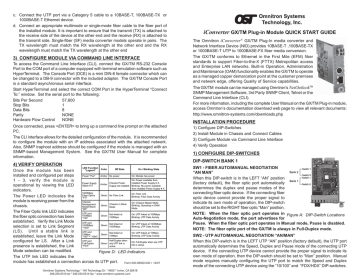
c. Connect the UTP port via a Category 5 cable to a 10BASE-T, 100BASE-TX or
1000BASE-T Ethernet device.
d. Connect an appropriate multimode or single-mode fiber cable to the fiber port of the installed module. It is important to ensure that the transmit (TX) is attached to the receive side of the device at the other end and the receive (RX) is attached to the transmit side. Single-fiber (SF) media converter models operate in pairs. The
TX wavelength must match the RX wavelength at the other end and the RX wavelength must match the TX wavelength at the other end
3) CONFIGURE MODULE VIA COMMAND LINE INTERFACE
To access the Command Line Interface (CLI), connect the GX/TM RS-232 Console
Port to the COM port of a computer equipped with terminal emulation software such as
HyperTerminal. The Console Port (DCE) is a mini DIN-6 female connector which can be changed to a DB-9 connector with the included adapter. The GX/TM Console Port is a standard asynchronous serial interface.
Start HyperTerminal and select the correct COM Port in the HyperTerminal “Connect
To:” window. Set the serial port to the following:
Bits Per Second
Stop Bits
Data Bits
Parity
57,600
1
8
NONE
Hardware Flow Control NONE
Once connected, press <ENTER> to bring up a command line prompt on the attached
PC.
The CLI interface allows for the detailed configuration of the module. It is recommended to configure the module with an IP address associated with the attached network.
Also, SNMP traphost address should be configured if the module is managed with an
SNMP-based Management System. See the GX/TM User Manual for complete information.
4) VERIFY OPERATION
Once the module has been installed and configured per steps
1 - 3, verify the module is operational by viewing the LED indicators.
LED Function
"Legend"
Power "Pwr"
Power Supply
Status # X
Color Off State
Amber No power
Amber
Chassis Power
Supply not installed
On / Blinking State
On: Module has power
On: Power available from installed Power Supply # X.
Blinking: No power available from installed Power Supply # X
The Power LED indicates the module is receiving power from the chassis.
The Fiber Optic link LED indicates the fiber optic connection has been established. Verify the Link Mode selection is set to Link Segment
(LS). Until a stable link is
1000Mbps
Fiber Optics
"FO"
Chassis
Management
Master/Slave
"BP"
UTP port
100Mbps
"100"
UTP port
1000Mbps
"1000"
Green No Fiber Link
Green
Green
Green
Chassis in Slave
Mode
Not linked at
100Mbps
Not linked at
1000Mbps
On: Fiber Link
Blinking: Fiber Data Activity
On: Chassis Master Mode
Blinking: Operating in OAM
Mode
On: UTP linked at 100Mbps
Blinking: UTP Data Activity
On: UTP linked at 1000Mbps
Blinking: UTP Data Activity established, leave the Link Mode configured for LS. After a Link presence is established, the Link
Mode selection can be modified.
UTP port
10Mbps
"100" + "1000"
UTP port
Full-Duplex
"FDX"
Green
Green
Not linked at
10Mbps
Half-Duplex when any UTP link is active
On: UTP linked at 10Mbps
Brinking: UTP Data Activity
On: Full-Duplex when any UTP link is active
Figure D: LED Indicators
The UTP link LED indicates the module has established a connection across its UTP port.
Form 040-08920-002 I 12/07
Omnitron Systems Technology * 140 Technology Dr. * #500 * Irvine, CA 92618
949.250.6510 tel * 949.250.6514 fax * www.omnitron-systems.com
iConverter GX/TM Plug-in Module QUICK START GUIDE
The Omnitron
iConverter
® GX/TM Plug-In media converter and
Network Interface Device (NID) provides 10BASE-T ,100BASE-TX or 1000BASE-T UTP to 1000BASE-FX fiber media conversion.
The GX/TM conforms to Ethernet in the First Mile (EFM) fiber standards to support Fiber-to-the-X (FTTX) Metropolitan access and Enterprise LAN networks. Built-in Operation, Administration and Maintenance (OAM) functionality enables the GX/TM to operate as a managed copper demarcation point at the customer premises and network edge, offering Quality of Service capabilities.
The GX/TM module can be managed using Omntron’s
NetOutlook
TM
SNMP Management Software, 3rd Party SNMP Client, Telnet or the
Command Line Interface (CLI).
For more information, including the complete User Manual on the GX/TM Plug-in module, access Omntron’s documentation download web page to view all relevant documents: http://www.omnitron-systems.com/downloads.php
INSTALLATION PROCEDURE
1) Configure DIP-Switches
2) Install Module in Chassis and Connect Cables
3) Configure Module via Command Line Interface
4) Verify Operation
1) CONFIGURE DIP-SWITCHES
DIP-SWITCH BANK 1
SW1 - FIBER AUTO/MANUAL NEGOTIATION
“AN MAN”
When this DIP-switch is in the LEFT “AN” position
(factory default), the fiber optic port automatically determines the duplex and pause modes of the connecting fiber optic device. If the connecting fiber optic device cannot provide the proper signal to indicate its own mode of operation, the DIP-switch should be set to the RIGHT fiber optic “Man” position.
Bank 2
Bank 1
Switch 1
Switch 8
Switch 1
Switch 8
NOTE: When the fiber optic port operates in
Auto-Negotiation mode, the port advertises for
Figure A: DIP-Switch Locations
Pause. When the fiber optic port operates in Manual mode, Pause is disabled.
NOTE: The fiber optic port of the GX/TM is always in Full-Duplex mode.
SW2 - UTP AUTO/MANUAL NEGOTIATION “AN/MAN”
When this DIP-switch is in the LEFT UTP “AN” position (factory default), the UTP port automatically determines the Speed, Duplex and Pause mode of the connecting UTP device. If the connecting UTP device cannot provide the proper signal to indicate its own mode of operation, then the DIP-switch should be set to “Man” position. Manual mode requires manually configuring the UTP port to match the Speed and Duplex mode of the connecting UTP device using the “10/100” and “FDX/HDX” DIP-switches.
SW3 - UTP SPEED GIGABIT/10-100 “1000/10-100”
When the “1000/10-100” DIP-switch is in the “1000” position (factory default), the
UTP port always operates in 10/100/1000Mbps Auto-Negotiation mode. The UTP port auto-negotiates to a speed of 10Mbps, 100Mbps or 1000Mbps with the connected UTP device. In this mode, the UTP “AN/Man” and UTP “100/10” DIP-switches have no effect.
When the “1000/10-100” DIP-switch is in the “10-100” position and the UTP “AN/Man”
DIP-switch is in the “Man” position, the UTP port operates at the Speed, Duplex and
Pause modes set by the “100/10”, “FDX/HDX” and “Off/Pause” DIP-switches.
When the “1000/10-100” DIP-switch is in the “10-100” position and the UTP “AN/Man”
DIP-switch is in the “AN” position, the UTP port maximum auto-negotiation setting for the Speed, Duplex and Pause mode is determined by the “100/10,” “FDX/HDX” and “Off/ Pause” DIP-switches.
SW4 - UTP 100/10MBPS “100/10”
When the UTP “AN/Man” DIP-switch (described above) is in the manual “Man” position, the “100/10" DIP-switch determines the speed of operation for the UTP port. Set the
“100/10” DIP-switch to match the speed of the connected UTP device.
SW5 - UTP FULL/HALF DUPLEX “FDX/HDX”
Setting the UTP Full/Half-Duplex DIP-switch to the LEFT UTP “FDX” position (factory default) forces the UTP port to operate in Full-Duplex. Setting this DIP-switch to
“HDX” forces the UTP port to operate in Half-Duplex. Adjust the UTP Full/Half-Duplex
DIP-switch to match the duplex mode of the connected UTP device.
SW6, SW7, SW8 - LINK MODES
These three DIP-switches configure the link mode settings. The following table details possible Link Mode DIP-switch configurations.
Switch Left
(Factory Default)
SW1 AN:
Fiber Auto-Negotiation
SW2 AN:
UTP Auto-Negotiation
SW3 1000:
UTP 1000Mbps
SW4 100:
UTP 100Mbps
SW5 FDX:
UTP Full-Duplex
SW6
Right
Man:
Fiber Manual Negotiation
Man:
UTP Manual
10-100:
UTP 10-100Mbps
10:
UTP 10Mbps
HDX:
UTP Half-Duplex
SW7
SW8
See Link Mode Selection
SW6 SW7 SW8
Left Left
Right Left
Link Mode Selection
Left Link Segment (LS)
(Factory Default)
Left Link Propagate (LP)
Left Right Left Remote Fault Detect + Link
Segment (RFD + LS)
Right Right Left Remote Fault Detect + Link
Propagate (RFD + LP)
Left Left Right Symmetrical Fault Detect (SFD)
Right Left Right Illegal Setting
Left Right Right Illegal Setting
Right Right Right Illegal Setting
Figure B: DIP-Switch Bank 1
DIP-SWITCH BANK 2
SW1, SW2 - BACKPLANE ENABLE
When the DIP-switch is in the LEFT “DS” position (factory default), the Backplane Port of the GX/TM is isolated from the chassis’ Ethernet Backplane. When the DIP-switch is in the RIGHT “EN” position, the Backplane Port is enabled. This allows Ethernet
Backplane connectivity to an adjacent module via the chassis Backplane Link “A” or
“B” depending on the switch setting.
SW3 - PAUSE DISABLE/ENABLE “OFF/PAUSE”
When the UTP port is operating in Auto-Negotiation mode, it advertises for Pause based on the Pause Disable/Enable “Off/Pause” DIP-Switch setting. Setting the Pause
DIP-switch to the “Off” position
(factory default) forces the UTP port
Switch Left (Factory Default) Right
SW1 A-DS: Port A Disabled A-EN: Port A Enabled to negotiate to No Pause. Setting this
SW2 B-DS: Port B Disabled B-EN: Port B Enabled
DIP-switch to the “Pause” position allows the UTP port to negotiate to
Symmetrical Pause, Asymmetrical
Pause or No Pause mode. When the
SW3 Off:
Pause Disable
SW4 M/SL:
Master/Slave Auto-Select
SW5 Auto:
UTP Auto Crossover
Pause:
Pause Enable
SL:
Slave-Mode Only
Man:
UTP Manual Crossover
UTP port is operating in Manual mode, Pause is disabled.
SW6 =:
Manual UTP Straight-Through
X:
Manual UTP Crossover
NOTE: When the Fiber optic port operates in Auto-Negotiation
SW7 Reserved
SW8 Reserved
Reserved
Reserved
Figure C: DIP-Switch Bank 2 mode, the port advertises for
Pause. When the Fiber optic port operates in Manual mode, Pause is disabled.
SW4 - MASTER/SLAVE
When the GX/TM module is installed in a chassis with an iConverter Network
Management Module (NMM), set the DIP-switch to the LEFT “M/SL” position (factory default), the assignment of mastership is automatically negotiated by the installed management modules. To designate the GX/TM module as the master of the chassis, set the DIP-switch on the module to the LEFT “M/SL” position, and set the other installed management modules’ DIP-switches to the RIGHT “SL” position to enable Slave-Only mode.
SW5 - UTP 10/100 AUTO/MANUAL CROSSOVER “AX/MANX”
The 10/100 Auto Crossover feature is only available when the UTP port is operating in
10/100 Auto-Negotiation mode.
When “AX/MANX” DIP-switch is set to “AX” (factory default), the 10/100 UTP Auto
Crossover feature is enabled. When it is set to “MANX”, the UTP Manual Crossover
DIP-switch is enabled to allow the user to manually set either a Crossover or
Straight-through connection.
SW6 - UTP MANUAL CROSSOVER “=/X”
When this DIP-switch is set to “MANX”, the UTP Manual Crossover Switch is enabled.
Set this DIP-switch to “=” (factory setting) when connecting the UTP port to a workstation, or set it to “X” when connecting to a hub or switch. Only use this setting in 10/100Mbps
Manual negotiation mode.
SW7, SW8 - RESERVED
These DIP-switches are for factory use only and must always remain in the LEFT position (factory default).
2) INSTALL MODULE IN CHASSIS AND CONNECT CABLES
a. Carefully slide the module into an open slot in the chassis. Align the module with the installation guides and ensure that the module is firmly seated against the backplane. Secure the module by fastening the front panel thumbscrew (push in and turn clockwise to tighten) to the chassis front. Verify the “Pwr” LED is ON
(indicating the chassis is powered).
b. When using a GX/TM SFP model (8939-0), insert the SFP Fiber transceiver into the Port 1 SFP receptacle on the GX/TM.
NOTE: The release latch of the SFP Fiber transceiver must be in the closed position before insertion.
advertisement
* Your assessment is very important for improving the workof artificial intelligence, which forms the content of this project
Related manuals
advertisement