TV One 1T-DVI-VGA video converter Instruction manual
Add to my manuals
12 Pages
TV One 1T-DVI-VGA is a high-quality video scaler that converts DVI signals to analog RGB and YPbPr outputs. It supports a wide range of input and output resolutions, including 480i, 480p, 576p, 720p, 1080i, and various PC resolutions. The scaler features several picture adjustment options, including contrast, brightness, color, and RGB levels. It also allows for horizontal and vertical positioning adjustments. With its compact size and easy-to-use controls, the TV One 1T-DVI-VGA is a versatile solution for a variety of applications, including home theaters, conference rooms, and classrooms.
advertisement
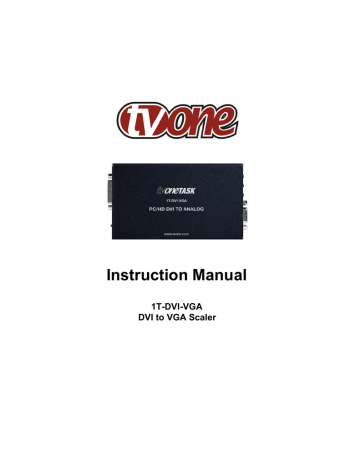
Instruction Manual
1T-DVI-VGA
DVI to VGA Scaler
Table of Contents
6.0
7.0
8.0
9.0
1.0
2.0
3.0
4.0
5.0
Introduction
Specifications
Checking Package Contents
Connecting the Hardware
Operating The Unit
Troubleshooting
Limited Warranty
Regulatory Compliance
Contact Information
8
8
9
10
2
5
6
4
5
1.0
INTRODUCTION
Thanks for purchasing this DVI to VGA Scaler from TV One. The 1T-DVI-VGA is designed to convert DVI signals to analog . Our professional video conversion products have been serving the industry for over twenty years. TV One offers a full line of high quality Seamless Switchers, Video Scalers, Up/Down/Cross Converters, Analog-Digital
Converters (SD/HD-SDI, HDMI, DVI), Format Converters, Standards Converters,
TBC/Frame Synchronizers, Matrix Routing Switchers, Signal Distribution Amplifiers and
Cat.5 Transmission Systems.
1.1
Liability Statement
Every effort has been made to ensure that this product is free of errors. TV One cannot be held liable for the use of this hardware or any direct or indirect consequential damages arising from its use. It is the responsibility of the user of the hardware to check that it is suitable for his/her requirements and that it is installed correctly. All rights reserved. No parts of this manual may be reproduced or transmitted by any form or means electronic or mechanical, including photocopying, recording or by any information storage or retrieval system without the written consent of the publisher.
TV One reserves the right to revise any of its hardware and software following its policy to modify and/or improve its products where necessary or desirable. This statement does not affect the legal rights of the user in any way.
All third party trademarks and copyrights are recognised. The TV One logo, TV Onetask and CORIO are the registered Trademarks of TV One. All other trademarks are the property of their respective holders.
1.2
Features
The 1T-DVI-VGA Video Scaler has many features that enable it to perform in a superior manner. Among those features you will find:
Converts DVI Inputs to RGB Outputs
The input may be DVI or HDTV signals in RGBHV, YPbPr or YUV
The output may be Analog RGBHV, plus YPbPr for some resolutions
Automatic Detection of Input Resolution
Output Picture Adjustments
1.3
Getting the Best Results
There are many factors affecting the quality of results when scaling video signals. Some basic precautions will ensure the best possible performance.
2
Using Native Resolution – It is always best to set the output resolution of the scaler to the native resolution and refresh rate of the display device. This allows our scaler to do most of the work, which usually results in a superior picture.
Distance between the Video Scaler and the display device – This plays a major role in the final result. Long distances are possible, but special measures should be taken in order to avoid cable losses. These include using high quality VGA cables and Premium
DVI Cables. Line amplifiers may also be necessary.
Output connection cables – Low quality cables are susceptible to interference. They degrade signal quality due to poor matching and cause elevated noise levels.
Therefore, cables should be of the best quality. Coax-type computer cables are recommended because of their superior shielding characteristics.
Interference from nearby electrical devices – These can have an adverse effect on signal quality. For example, an older computer monitor often emits very high electromagnetic fields that can interfere with the performance of video equipment in its proximity.
2.0 SPECIFICATIONS
Connectors
Input
Output
Picture Controls
Input Signal
Output Signal
DVI-I
HD-15 Female
Clock Frequency, Phase
Brightness, Contrast, RGB Levels,
Color, Horiz & Vert Position
Mechanical
(H-W-D)
Weight (Net)
Warranty
Limited Warranty
30x133x76mm (1.2"x5.25"x3")
280 g (0.62 lbs)
3 Years Parts and Labor
Environmental
Operating Temperature 0° to +50° C (+32° to +122° F)
Operating Humidity 10% to 90%, Non-condensing
Storage Temperature -10° to +60° C (+14° to 122°F)
Storage Humidity
Power Requirement
10% to 90%, Non-condensing
External Power Supply 5VDC@2A – Locking DC
Regulatory Approvals
Amplifier Units
Power Supplies
Accessories Included
1x Power Adapter
FCC, CE, RoHS
UL, CUL, CE, PSE, GS, RoHS
US, UK or Euro
1x Operations Manual
3
2.1 Supported Input Formats and Resolutions
The 1T-DVI-VGA accepts a wide variety of input resolutions and formats as detailed in the following table:
Resolutions
VGA
SVGA
XGA
640x480
800x600
1024x768
MAC
WXGA
SXGA
480i
480p
576p
720p
1080i
1152X864
1280x768
1280x1024
852x480
720x576
1280x720
1920x1080
Vert Rate
60,72,75,85 Hz
60,72,75,85 Hz
60,70,75,85 Hz
70,75 Hz
60 Hz
60Hz
60Hz
50Hz
50,60Hz
50,60Hz
Format
RGBHV
RGBHV
RGBHV
RGBHV
RGBHV
RGBHV
YUV
YPbPr, RGBHV
YPbPr, RGBHV
YPbPr, RGBHV
YPbPr, RGBHV
Scan Type
Progressive
Progressive
Progressive
Progressive
Progressive
Progressive
Interlaced
Progressive
Progressive
Progressive
Interlaced
2.2 Supported Output Formats and Resolutions
The 1T-DVI-VGA outputs a wide variety of input resolutions and formats as detailed in the following table:
Resolutions
VGA 640x480
VESA85
VGA70
SVGA
XGA
640X480
720X400
800x600
MAC
WXGA
1280A
SXGA
1024x768
1152X864
1280x768
1280X960
1280x1024
480p
576p
720p
1080i
(Note 1)
720x576
1280x720
1920x1080
Vert Rate
60,72,75,85 Hz
85 Hz
70 Hz
60,72,75,85 Hz
60,70,75,85 Hz
70,75 Hz
60 Hz
60 Hz
60,75 Hz
50Hz
50,60Hz
50,60Hz
Format
RGBHV
RGBHV
RGBHV
RGBHV
RGBHV
RGBHV
RGBHV
RGBHV
RGBHV
YPbPr, RGBHV
YPbPr, RGBHV
YPbPr, RGBHV
YPbPr, RGBHV
Scan Type
Progressive
Progressive
Progressive
Progressive
Progressive
Progressive
Progressive
Progressive
Progressive
Progressive
Progressive
Progressive
Pseudo
Interlaced
Note 1 - The 1080i Output is actually a doubled 540p signal. It will appear as 1080i on most displays, however, it is not a true 1080i signal format.
4
3.0 CHECKING PACKAGE CONTENTS
Before attempting to use this unit, please check the packaging and make certain the following items are contained in the shipping carton:
1x 1T-DVI-VGA Scaler
1x 100-240VAC AC/DC Power Adapter
1x User Manual
Note: Please retain the original packing material should the need ever arise to return the unit. If you find any items are missing, contact your reseller or TV One immediately.
Have the Model Number, Serial Number and Invoice available for reference when you call.
4.0
CONNECTING THE HARDWARE
The first step is to connect a video source to the input of the Scaler and to connect its output to a display device. Below you’ll find drawings of the unit showing the locations of the input, output and power connectors.
4.1
Connecting the Input
The 1T-DVI-VGA can accept both PC and HDTV inputs in the DVI format. The 1T-DVI-
VGA will automatically detect the mode and resolution of the PC/HDTV input.
4.2
Connecting the Output
The 1T-DVI-VGA Video Scaler can output a wide variety of Analog RGBHV resolutions.
Use a high quality cable to connect the scaler to a display device.
Note: Proper signal levels are very important to the operation of this product so make sure your inputs are of the levels specified on page 5. If improper operation of the unit occurs and the unit has power, the most likely cause of the problem is high or low signal levels, use of a low quality cable or the use of a wrong input cable.
5
4.3
Connecting Power to the Unit
The Video Scaler is shipped with an In-Plug Power Adapter to convert 100~240VAC
@50-60Hz to 5VDC. Connect the DC Output Cord from the Power Adapter to the back of the unit and then plug the Power Adapter into an AC Receptacle. When the unit’s front panel Power Switch is turned On, the Power LED indicator will illuminate.
5.0 OPERATING THE UNIT
The Scaler is controlled via three buttons with status indicated by On Screen Display.
Menu Button: This Button displays the Menu Options via the On Screen Display on the display device connected to the output.
+ and - Buttons: These Buttons allow navigation within the Menu and adjustments of the parameters available.
XGA Reset: Simultaneously depressing the – and + buttons returns settings to factory defaults and sets the output to XGA@60 Hz.
Pressing the Menu Button results brings up the Initial or
Main Menu. Move the cursor to the desired setup option by using the + and – buttons. Press the Menu
Button again to call up that option. Once the desired option is reached and selected, a new Menu will appear and you once again use the + & - Keys to select the parameter you wish to change or adjust.
Input Set up
Output Set up
Picture Adjust
HV Adjust
OSD Adjust
System Information
Auto Adjust
Exit
5.1
OSD Menus
If you select the first item on the main menu, Input Set up, a secondary menu will show the following items:
5.1.1 Input set up - When it is selected, a simple, two-selection sub menu will appear.
This menu allows you to manually select the type of input you are feeding to the scaler.
You can select either YPbPr or RGB as the input type. Selecting the wrong type of input will cause unpredictable results on the output. Pressing the + or - buttons to select the input type, press menu to save your selection, press + and – as required to navigate to the Exit word and, once there, press Menu again to exit this menu.
5.1.2 Output set up - When Output Set Up is selected, a new sub-menu appears.
This OSD choice will give you a display showing all the possible output resolutions and formats. Use the + and – buttons to navigate to your choice, pres the menu key to save your choice then use the + and – buttons again to navigate to the exit command and press the menu button to exit the OSD display.
6
5.1.3 Output Modes
Per the Table in Section 2.2.
5.1.4 Output Adjustments When in DVI-D Mode:
Picture Adjust - When the Picture Adjust Menu is selected, the following adjust parameters will appear on the OSD:
Contrast 070
Bright 130
Color 070
Reset
Exit
Use the + and – buttons to choose the desired parameter, press Menu to select and then use + or – to increase or decrease the value. Press Menu to save the value. When finished with all adjustments, use the + and – buttons to move to Exit and then press
Menu to actually exit the routine.
5.1.5 Menu Ranges and Defaults
The adjustment range and factory preset value as follows:
Value
Contrast
Bright
Color
Range
0~255
0~255
0~255
Default
047
102
064
Note: Select reset to reset all adjustment back to the factory preset value.
HV adjust- When selected, the following sub-menu appears.
H-position 184
V-position 32
Use the + and – buttons to adjust the best horizontal and vertical position of the picture.
7
OSD adjust- When this mode is selected, you can adjust the Horizontal and Vertical position of the OSD menu.
System information- When selected, this shows the input/output resolutions and their vertical refresh rate on the screen.
Auto adjust- When selected, the T1-DVI-VGA will automatically adjust all the parameters to the factory presets.
Exit- Select to exit from the current menu page.
Notes:
The default output resolution of the 1T-DVI-VGA is XGA@60 Hz.
The unit has non-volatile memory and memorizes all setting before power off and recalls those setting on next power on however changing output resolution erases all settings.
At any time, pressing + and - buttons simultaneously will reset the output resolution to XGA@60Hz, and other settings back to factory default values.
6.0 TROUBLESHOOTING
Other than checking for faulty cables, the only common problem would be choosing a wrong Output Setting. Make sure the display is capable of handling the resolution and refresh rate selected and make sure the output format selected (RGB or YPbPr) for the type of cable being used at the output.
After trying the above suggestions should the problem still persist, contact your dealer for additional suggestions before contacting TV One. Should the dealer’s technical personnel be unable to assist you, contact TV One via our support website:
http://tvone.crmdesk.com. Create a technical support request on the site and our support team will respond within a short period of time.
7.0 LIMITED WARRANTY
TV One warrants the original purchaser that the equipment it manufactures or sells will be free from defects in materials and workmanship for a fixed term from the date of purchase. The warranty term for specific product lines is defined below.
1. TV One branded products based on TV One’s CORIO technology are warranted for a period of five years from the date of purchase. This includes products with the model number prefix of C2, 1T-C2, CX, A2 or S2.
2. TV One-task branded products, other than those based on TV One’s CORIO technology mentioned above, are warranted for a period of three years from the date
8
of purchase. This includes products with the model number prefix of 1T, with the exception of 1T-C2.
3. LCD Monitors are warranted for a period of three years from the date of purchase, with the exception of the LCD panels integrated into the monitors that are supplied by third parties. LCD panels are limited to the term and conditions of the warranty offered by the respective LCD panel manufacturer. Such specific LCD panel warranties are available upon request to TV One.
Should a product, in TV One’s opinion, prove defective within this warranty period, TV
One, at its option, will repair or replace this product without charge. Any defective parts replaced become the property of TV One. This warranty does not apply to those products which have been damaged due to accident, unauthorized alterations, improper repair, modifications, inadequate maintenance and care, or use in any manner for which the product was not originally intended.
If repairs are necessary under this warranty policy, the original purchaser must obtain a
Return Authorization Number from TV One and return the product to a location designated by TV One, freight prepaid. After repairs are complete, the product will be returned, freight prepaid.
LIMITATIONS - All products sold are "as is" and the above Limited Warranty is in lieu of all other warranties for this product, expressed or implied, and is strictly limited to two years from the date of purchase. TV One assumes no liability to distributors, resellers or end-users or any third parties for any loss of use, revenue or profit.
TV One makes no other representation of warranty as to fitness for the purpose or merchantability or otherwise in respect of any of the products sold. The liability of TV
One with respect to any defective products will be limited to the repair or replacement of such products. In no event shall TV One be responsible or liable for any damage arising from the use of such defective products whether such damages be direct, indirect, consequential or otherwise, and whether such damages are incurred by the reseller, end-user or any third party.
8.0 REGULATORY COMPLIANCE
The 1T-DVI-VGA has been tested for compliance with appropriate FCC and CE rules and regulations. The Power Adaptor/Supplies have been tested for compliance with appropriate UL, CUL, CE, PSE, GS Rules, Regulations and/or Guidelines. These
Products and Power Adapters are RoHS Compliant.
9.0
CONTACT INFORMATION
Should you have questions or require assistance with this product in areas not covered by this manual, please contact TV One at the appropriate location.
9
TV One USA
2791 Circleport Drive
Erlanger, KY 41018
USA
Tel 859-282-7303
Fax 859-282-8225 [email protected]
www.tvone.com
TV One Latin America
6991 NW 82 Avenue #8
Miami, FL 33166
USA
Tel 305-396-6275
Fax 305-418-9306 [email protected]
www.tvonela.com
TV One Asia
16F-4, NO.75, Sec. 1
Hsin Tai Wu Road, Hsichih
Taipei Hsien 22101
Taiwan R.O.C.
Tel +886 2 2698-2296
Fax +886 2 2698-2297 [email protected]
www.tvoneasia.com
TV One Europe
Continental Approach
Westwood Industrial Estate
Margate, Kent CT9 4JG, UK
Tel +44 (0)1843 873311
Fax +44 (0)1843 873312 [email protected]
www.tvone.eu
TV One Mercosur
Av. Diaz Velez 3965 #PB
(1200) Capital Federal
Buenos Aires, Argentina
Tel +54 11 5917-2525
Fax +54 11 4032-0281 [email protected]
www.tvonela.com
TV One China
Rm. 1007, Golden Peach Bldg.
No. 1900 Shangcheng Road
Pudong, Shanghai
China 200120
Tel +86 21 5830-2960
Fax +86 21 5851-7949
Email: [email protected]
www.tvonechina.com
End of Manual
10
advertisement
* Your assessment is very important for improving the workof artificial intelligence, which forms the content of this project