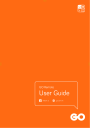
advertisement
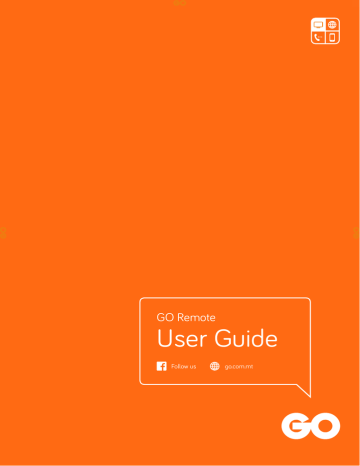
GO Remote
User Guide
Follow us go.com.mt
1. Your Remote Control
2. Remote Control Functions
Power
Turn a selected device on or off
Source
Change TV input
Number Pad
Enter a channel number or PIN
Menu
Display the menu bar
Exit
Close any screen and return to TV
Volume Controls
Adjust the volume up and down
Mute
Switch audio on or off
EPG
Display the Electronic Program Guide (EPG)
Channel Controls
Move up and down by channel and/or by page
Arrow Keys
Scroll Up, Down, Left or Right
OK
Select your preference
2. Remote Control Functions
Back
Return to previous page or clear text when typing
Help
Displays any available STB message
Info
Display the info bar
Aspect Ratio
Switch between different display modes
Teletext
Access teletext on available channels
Subtitle
Display any available subtitles
Control Keys
Rewind, Play, Fast Forward, Stop, Pause & Record
Quick Buttons
Red: Video On Demand, Green: Record,
Yellow: Catch Up, Blue: Widgets
Replay
Pause and rewinds current program
(only on Interactive TV)
Language Select
Choose between dual-language/commentary
Skip
Go through EPG upcoming programs
Sleep Timer
Set the timer when the STB automatically goes into standby mode
Some remote control functions may not be available with certain devices. In these instances the LED light at the top of the remote will not light up.
3. Interactive TV Features
Restart
Press and select Restart TV.
To return to Live TV press
.
Catch Up
Press .
Search by Show, Date or Channel name and press
To return to Live TV press and press
.
Pause Live TV (PLT)
Press
Press
.
to resume viewing TV.
To return to Live TV press
and press .
for your preference.
Rewind & Fast Forward
Rewind Live TV up to the start of the program by pressing
You can also use the to move ahead
To resume viewing, press .
To return to Live TV press
.
.
.
Record Live TV & Upcoming Programs
Record the program you are currently watching by pressing
To record upcoming programs / series press and press
The record icon will appear next to the program listing.
You can also record more than one program simultaneously.
To stop recording press and select ‘Yes’.
Press and use the Arrow Keys to choose program then press
Select ‘Play Recording’ from the menu.
.
or press
.
and select Record Program.
Widgets
These are to be activated by the technician on first use.
Activation is done by pressing
Press
and accepting the pop-up screens.
again and select the widget e.g. news, weather, finance from the bottom menu.
Press to return to widgets and press again to return to Live TV.
4. Getting Started
Viewing the Channels
Press
to view the channel lists.
Press
again to sort channels (available on Interactive TV only);
ALL: entire channel line up
SUBSCRIBED: channels you are subscribed to
SD:
HD:
Standard Definition channels
High Definition channels
Use Arrow Keys to choose the channel.
Press
Press to watch your chosen channel.
to close the EPG.
advertisement
* Your assessment is very important for improving the workof artificial intelligence, which forms the content of this project
Related manuals
advertisement