AMX AXR-RF Installation guide
Add to My manualsAMX AXR-RF is a radio receiver that offers wireless reception of AMX radio frequency (RF) transmitters, enabling control of devices and systems without the need for physical wiring. It connects to an Axcess Central Controller via an AxLink connector and supports multiple receivers for large areas or multiple-room coverage.
advertisement
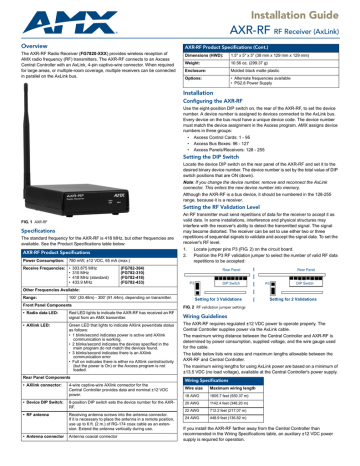
Installation Guide
AXR-RF
RF Receiver (AxLink)
Overview
The AXR-RF Radio Receiver (FG7820-XXX) provides wireless reception of
AMX radio frequency (RF) transmitters. The AXR-RF connects to an Axcess
Central Controller with an AxLink, 4-pin captive-wire connector. When required for large areas, or multiple-room coverage, multiple receivers can be connected in parallel on the AxLink bus.
AXR-RF Product Specifications (Cont.)
Dimensions (HWD):
Weight:
Enclosure:
Options:
1.5" x 5" x 5" (38 mm x 129 mm x 129 mm)
10.56 oz. (299.37 g)
Molded black matte plastic
• Alternate frequencies available
• PS2.8 Power Supply
Installation
Configuring the AXR-RF
Use the eight-position DIP switch on, the rear of the AXR-RF, to set the device number. A device number is assigned to devices connected to the AxLink bus.
Every device on the bus must have a unique device code. The device number must match the device assignment in the Axcess program. AMX assigns device numbers in three groups:
• Axcess Control Cards: 1 - 95
• Axcess Bus Boxes: 96 - 127
• Axcess Panels/Receivers: 128 - 255
Setting the DIP Switch
Locate the device DIP switch on the rear panel of the AXR-RF and set it to the desired binary device number. The device number is set by the total value of DIP switch positions that are ON (down).
Note: If you change the device number, remove and reconnect the AxLink connector. This enters the new device number into memory.
Although the AXR-RF is a bus device, it should be numbered in the 128-255 range, because it is a receiver.
Setting the RF Validation Level
An RF transmitter must send repetitions of data for the receiver to accept it as valid data. In some installations, interference and physical structures may interfere with the receiver's ability to detect the transmitted signal. The signal may become distorted. The receiver can be set to use either two or three repetitions of sequential signals to validate and accept the signal data. To set the receiver's RF level.
1.
Locate jumper pins P3 (FIG. 2) on the circuit board.
2.
Position the P3 RF validation jumper to select the number of valid RF data repetitions to be accepted:
Rear Panel Rear Panel
FIG. 1 AXR-RF
Specifications
The standard frequency for the AXR-RF is 418 MHz, but other frequencies are available. See the Product Specifications table below:
AXR-RF Product Specifications
Power Consumption: 780 mW; ±12 VDC, 65 mA (max.)
Receive Frequencies: • 303.875 MHz
• 310 MHz
• 418 MHz (standard)
• 433.9 MHz
(FG782-304)
(FG782-310)
(FG782-418)
(FG782-433)
Other Frequencies Available:
Range: 100’ (30.48m) - 300' (91.44m), depending on transmitter.
Front Panel Components
• Radio data LED: Red LED lights to indicate the AXR-RF has received an RF signal from an AMX transmitter.
• AXlink LED: Green LED that lights to indicate AXlink power/data status as follows:
• 1 blink/second indicates power is active and AXlink communication is working.
• 2 blinks/second indicates the devices specified in the main program do not match the devices found.
• 3 blinks/second indicates there is an AXlink communication error
• Full on indicates there is either no AXlink control/activity
(but the power is On) or the Axcess program is not loaded.
Rear Panel Components
• AXlink connector: 4-wire captive-wire AXlink connector for the
Central Controller provides data and nominal ±12 VDC power.
• Device DIP Switch: 8-position DIP switch sets the device number for the AXR-
RF.
• RF antenna Receiving antenna screws into the antenna connector.
If it is necessary to place the antenna in a remote position, use up to 6 ft. (2 m.) of RG-174 coax cable as an extension. Extend the antenna vertically during use.
• Antenna connector Antenna coaxial connector
P3 DIP Switch P3 DIP Switch
Setting for 3 Validations
FIG. 2 RF validation jumper settings
Setting for 2 Validations
Wiring Guidelines
The AXR-RF requires regulated ±12 VDC power to operate properly. The
Central Controller supplies power via the AxLink cable.
The maximum wiring distance between the Central Controller and AXR-RF is determined by power consumption, supplied voltage, and the wire gauge used for the cable.
The table below lists wire sizes and maximum lengths allowable between the
AXR-RF and Central Controller.
The maximum wiring lengths for using AxLink power are based on a minimum of
±13.5 VDC (no load voltage), available at the Central Controller's power supply.
Wiring Specifications
Wire size
18 AWG
20 AWG
22 AWG
24 AWG
Maximum wiring length
1805.7 feet (550.37 m)
1142.4 feet (348.20 m)
712.2 feet (217.07 m)
448.9 feet (136.82 m)
If you install the AXR-RF farther away from the Central Controller than recommended in the Wiring Specifications table, an auxiliary ±12 VDC power supply is required for operation.
Wiring the AXR-RF
The AXR-RF uses a rear 4-pin AxLink connector for power and data. Power can be supplied by Central Controller's AxLink cable, or with an optional auxiliary
±12 VDC power supply.
Using the AxLink Connector For Data and Power
Connect the Central Controller's AxLink connector to the AxLink connector
(male) on the rear panel of the AXR-RF for data and ±12 VDC power.
Using the AxLink Connector With an External Power
Supply
Use an auxiliary ±12 VDC power supply when the distance between the Central
Controller and AXR-RF exceeds the limits described in the Wiring Specifications table.
To use an external power supply, connect the Central Controller's AxLink connector to the AxLink connector on the rear of the AXR-RF, as shown in
FIG. 3.
PWR (+)
GND (-)
+12 VDC power supply (from PSN6.5)
Installing the AXR-RF
1.
Set the device DIP switch to assign an AxLink device code to the unit.
2.
Install the wiring for the AxLink bus.
3.
Position the AXR-RF in the location where it will be used.
• Place the receiver close to, or in the middle of, the area to be covered.
• It is recommended that you mount the unit where the antenna is away from metal obstructions.
4.
Extend the antenna vertically for best reception.
If it is necessary to place the antenna in a remote position, use up to 6 ft.
(2 m) of RG-174 coax cable.
5.
Connect the AXR-RF to the Central Controller with the AxLink cable.
Note: To avoid potential problems with Axcess processing, do not install two or more AXR-RF devices, using the same RF frequency, in one system. The AXR-
RF is available in frequencies other than 418 MHz (on request).
6.
Locate the green AxLink LED on the front panel and verify that it flashes once per second. If so, the AXR-RF is communicating properly with the
Central Controller system.
If the LED is on and not flashing, disconnect the AxLink connector and recheck all AxLink wiring connections. Reconnect the AxLink connector to the AXR-RF and verify the LED is flashing once per second.
AXR-RF Central Controller
FIG. 3
Auxiliary power supply connection
Note: Do not connect the wire from the PWR (+) terminal on the Central
Controller to the PWR (+) terminal on the AXR-RF when you connect an external power supply.
Do not connect power to the AXR-RF until the wiring is complete.
Connect only the GND (-) wire on the AxLink connector when using an auxiliary
±12 VDC power supply. Do not connect the PWR (+) wire to the AxLink connector's PWR (+) terminal on the Central Controller side of the connector.
For full warranty information, refer to the AMX Instruction Manual(s) associated with your Product(s).
5/12
©2012 AMX. All rights reserved. AMX and the AMX logo are registered trademarks of AMX.
AMX reserves the right to alter specifications without notice at any time.
3000 RESEARCH DRIVE, RICHARDSON, TX 75082 • 800.222.0193 • fax 469.624.7153 • technical support 800.932.6993 • www.amx.com
93-0782-10 REV: C
advertisement